Page 1

Thank you for purchasing this Hitachi product.
Please read these instructions carefully.
For additional assistance please Call Toll Free
1-800-289-0981 (USA/CANADA), 01-800-703-0885 (MEXICO)
or visit our website at www.hitachi.us/tv.
Keep this owner’s guide for future reference.
Record the model name and serial number of your LCD
Television for future reference.This information is located
on the back of the television.
MODEL NAME. ________________________ SERIAL NO. ___________________________
TABLE OF CONTENTS
2-6 IMPORTANT SAFETY INSTRUCTIONS
7 HOW TO ATTACH/REMOVE THE STAND
8-12 FIRST TIME USE
13-21 TV OPERATION
22-24 CONNECTIONS TO OTHER EQUIPMENT
25 RECEPTION DISTURBANCES
26 TROUBLESHOOTING
27 SPECIFICATIONS
28 LIMITED WARRANTY
Page 2
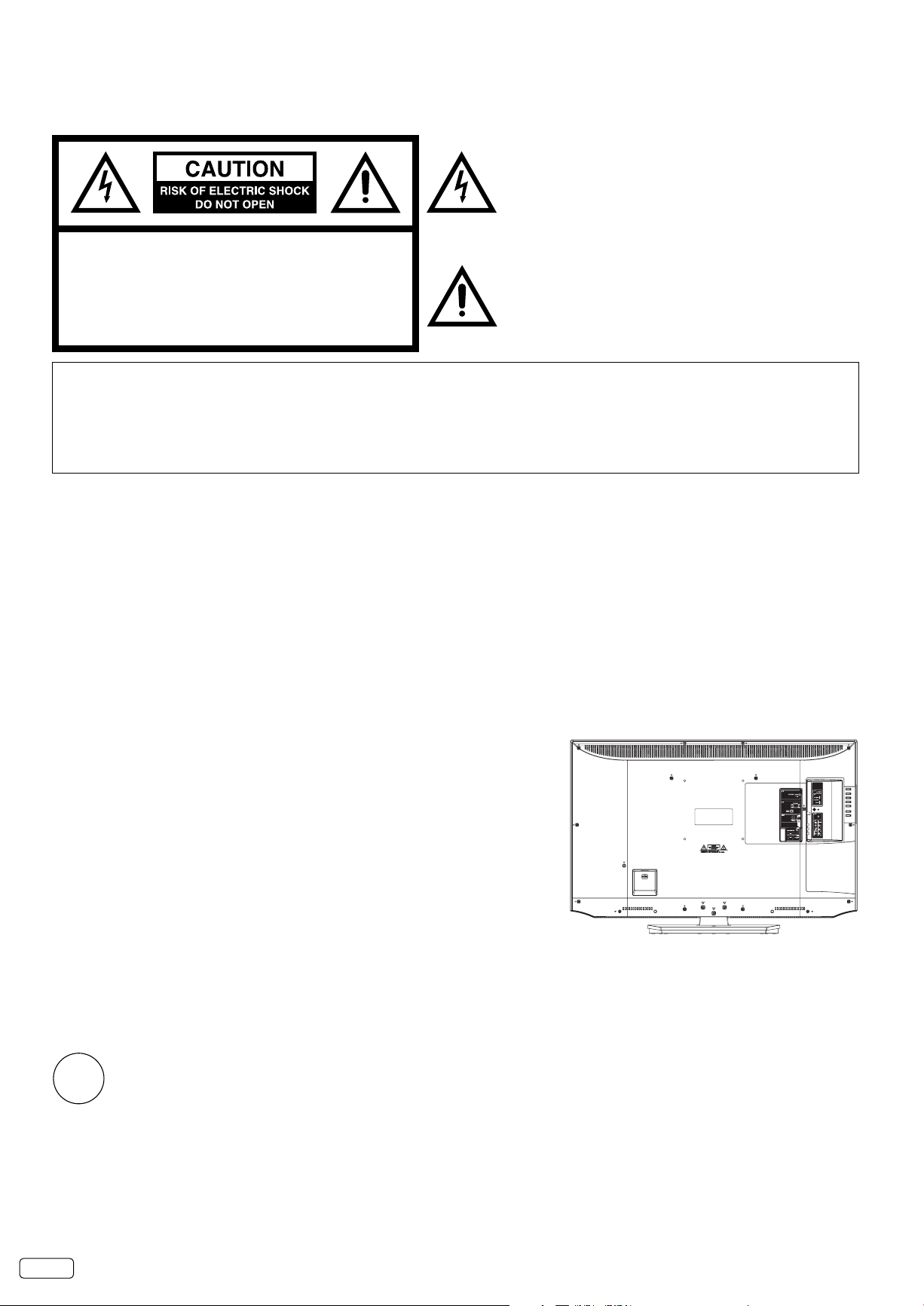
The lightning flash with arrowhead symbol, within an equilateral
triangle is intended to alert the user to the presence of uninsulated
dangerous voltage within the product's enclosure that may be of
sufficient magnitude to constitute a risk of electric shock.
CAUTION: TO REDUCE THE RISK OF ELECTRIC
SHOCK, DO NOT REMOVE COVER
(OR BACK). NO USER-SERVICEABLE
PARTS INSIDE. REFER SERVICING TO
The exclamation point within an equilateral triangle is intended
to alert the user to the presence of important operating
and maintenance (servicing) instructions in the literature
accompanying the appliance.
QUALIFIED SERVICE PERSONNEL.
WARNING: TO PREVENT FIRE OR SHOCK HAZARD, DO NOT EXPOSE THIS APPLIANCE TO RAIN OR MOISTURE.
TO PREVENT THE SPREAD OF FIRE, KEEP CANDLES OR OPEN FLAMES AWAY FROM THIS PRODUCT AT
ALL TIMES.
CAUTION: TO PREVENT ELECTRIC SHOCK, DO NOT USE THIS POLARIZED PLUG WITH AN EXTENSION CORD,
RECEPTACLE OR OTHER OUTLET UNLESS THE BLADES CAN BE FULLY INSERTED TO PREVENT BLADE
EXPOSURE.
WARNING: This equipment has been tested and found to comply with the limits for a Class B digital device, pursuant to Part 15 of the FCC Rules.
However, there is no guarantee that interference will not occur in a particular installation. If this equipment does cause harmful interference
- Reorient or relocate the receiving antenna.
- Increase the separation between the equipment and receiver.
- Connect the equipment into an outlet on a circuit different from that to which the receiver is connected.
- Consult the dealer or an experienced radio/TV technician for help.
CAUTION: Changes or modifications not expressly approved by the party responsible for compliance with the FCC Rules could void the user’s
These limits are designed to provide reasonable protection against harmful interference in a residential installation. This equipment
generates, uses and can radiate radio frequency energy and, if not installed and used in accordance with the instructions, may cause
harmful interference to radio communications.
to radio or television reception, which can be determined by turning the equipment off and on, the user is encouraged to try to correct the
interference by one or more of the following measures:
authority to operate this equipment.
Location of the required Marking
The rating sheet and the safety caution are on
the rear of the unit.
ENERGY STAR®
This television’s factory default settings as shipped meet ENERGY STAR requirements.
Please see the Convenience Functions section of this operating guide for more information on factory settings and the energy saving
Auto Shut Off feature.
Lead/Mercury Notice
This product contains lead and one or more non-replaceable mercury backlights. Do not put in trash. Recycle or dispose of
Hg
according to applicable laws. For product recycling and disposal information, contact your local government agency or visit
www.ecyclingcentral.com (in USA) or www.epsc.ca (in Canada). FOR MORE INFORMATION, CALL 1-800-289-0981 (USA/
CANADA), 01-800-703-0885 (MEXICO).
EN 2
Page 3
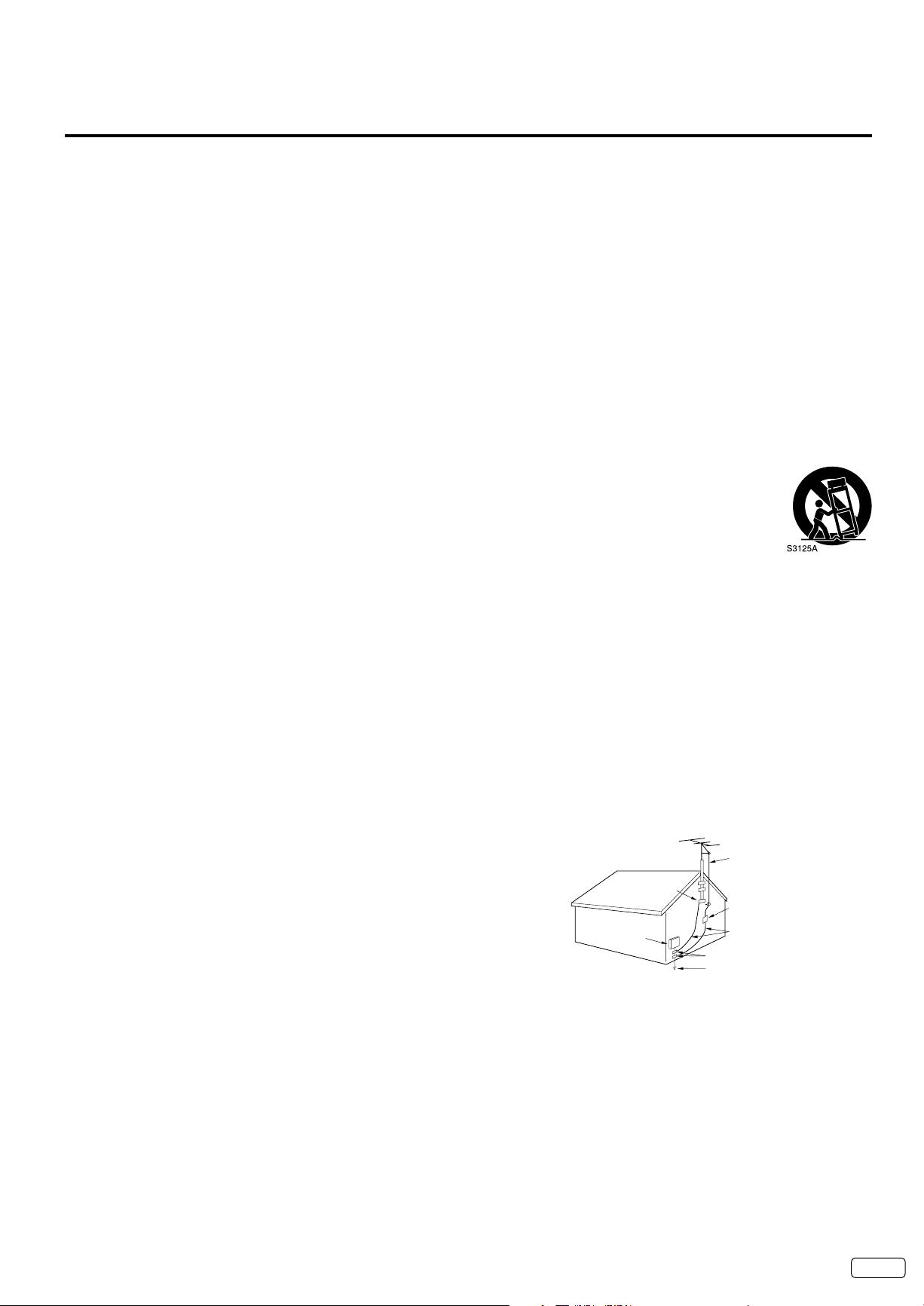
NEC-NATIONAL
ELECTRICAL CODE
S2898A
IMPORTANT SAFETY INSTRUCTIONS
1) Read these instructions.
2) Keep these instructions.
3) Heed all warnings.
4) Follow all instructions.
5) Do not use this apparatus near water.
6) Clean only with dry cloth.
7) Do not block any ventilation openings. Install in accordance with the manufacturer’s instructions.
8) Do not install near any heat sources such as radiators, heat registers, stoves, or other apparatus (including amplifiers)
that produce heat.
9) Do not defeat the safety purpose of the polarized or grounding-type plug. A polarized plug has two blades with
one wider than the other. A grounding type plug has two blades and a third grounding prong. The wide blade or the
third prong are provided for your safety. If the provided plug does not fit into your outlet, consult an electrician for
replacement of the obsolete outlet.
10) Protect the power cord from being walked on or pinched particularly at plugs, convenience receptacles, and the point
where they exit from the apparatus.
11) Only use attachments/accessories specified by the manufacturer.
12) Use only with cart, stand, tripod, bracket, or table specified by the manufacturer, or sold with the
apparatus. When a cart is used, use caution when moving the cart/apparatus combination to avoid injury
from tip-over.
13) Unplug this apparatus during lightning storms or when unused for long periods of time.
14) Refer all servicing to qualified service personnel. Servicing is required when the apparatus has been damaged in any
way, such as power-supply cord or plug is damaged, liquid has been spilled or objects have fallen into the apparatus,
the apparatus has been exposed to rain or moisture, does not operate normally, or has been dropped.
15) Apparatus should not be exposed to dripping or splashing, and objects filled with liquids, such as vases, should not
be placed on the apparatus.
16) An outside antenna system should not be located in the vicinity of overhead power lines or other electric light or power
circuits, or where it can fall into such power lines or circuits. When installing an outside antenna system, extreme care
should be taken to keep from touching such power lines or circuits, as contact with them might be fatal.
17) Do not overload wall outlets and extension cords, as this can result in a risk of fire or electric shock.
18) Do not push objects through any openings in this unit, as they may touch dangerous voltage points or short out parts
that could result in fire or electric shock. Never spill or spray any type of liquid into the unit.
19) If an outside antenna or cable system is connected to the unit, be sure
the antenna or cable system is grounded to provide some protection
against voltage surges and built-up static charges, Section 810 of the
National Electrical Code, ANSI/NFPA 70, provides information with
respect to proper grounding of the mast and supporting structure,
grounding of the lead-in wire to an antenna discharge unit, size of
grounding conductors, location of antenna discharge unit, connection
to grounding electrodes, and requirements for the grounding
ELECTRIC SERVICE
electrode.
20) When replacement parts are required, be sure the service technician
uses replacement parts specified by the manufacturer or those that
have the same characteristics as the original part.
Unauthorized substitutions may result in fire, electric shock or other hazards.
21) Upon completion of any service or repairs to this unit, ask the service technician to perform safety checks to
determine that the unit is in proper operating condition.
22) When you connect the product to other equipment, turn off the power and unplug all of the equipment from the wall
outlet. Failure to do so may cause an electric shock and serious personal injury. Read the owner's manual of the other
equipment carefully and follow the instructions when making any connections.
23) Sudden high volume sound may cause hearing or speaker damage. When you use headphones, (if the unit is
equipped with a headphone jack) keep the volume at a moderate level. If you use headphones continuously with high
volume sound, it may cause hearing damage.
EXAMPLE OF ANTENNA GROUNDING AS PER THE
NATIONAL ELECTRICAL CODE
ANTENNA
LEAD IN WIRE
GROUND
CLAMP
EQUIPMENT
ANTENNA
DISCHARGE UNIT
(NEC SECTION 810-20)
GROUNDING CONDUCTORS
(NEC SECTION 810-21)
GROUND CLAMPS
POWER SERVICE GROUNDING
ELECTRODE SYSTEM
(NEC ART 250, PART H)
3 EN
Page 4
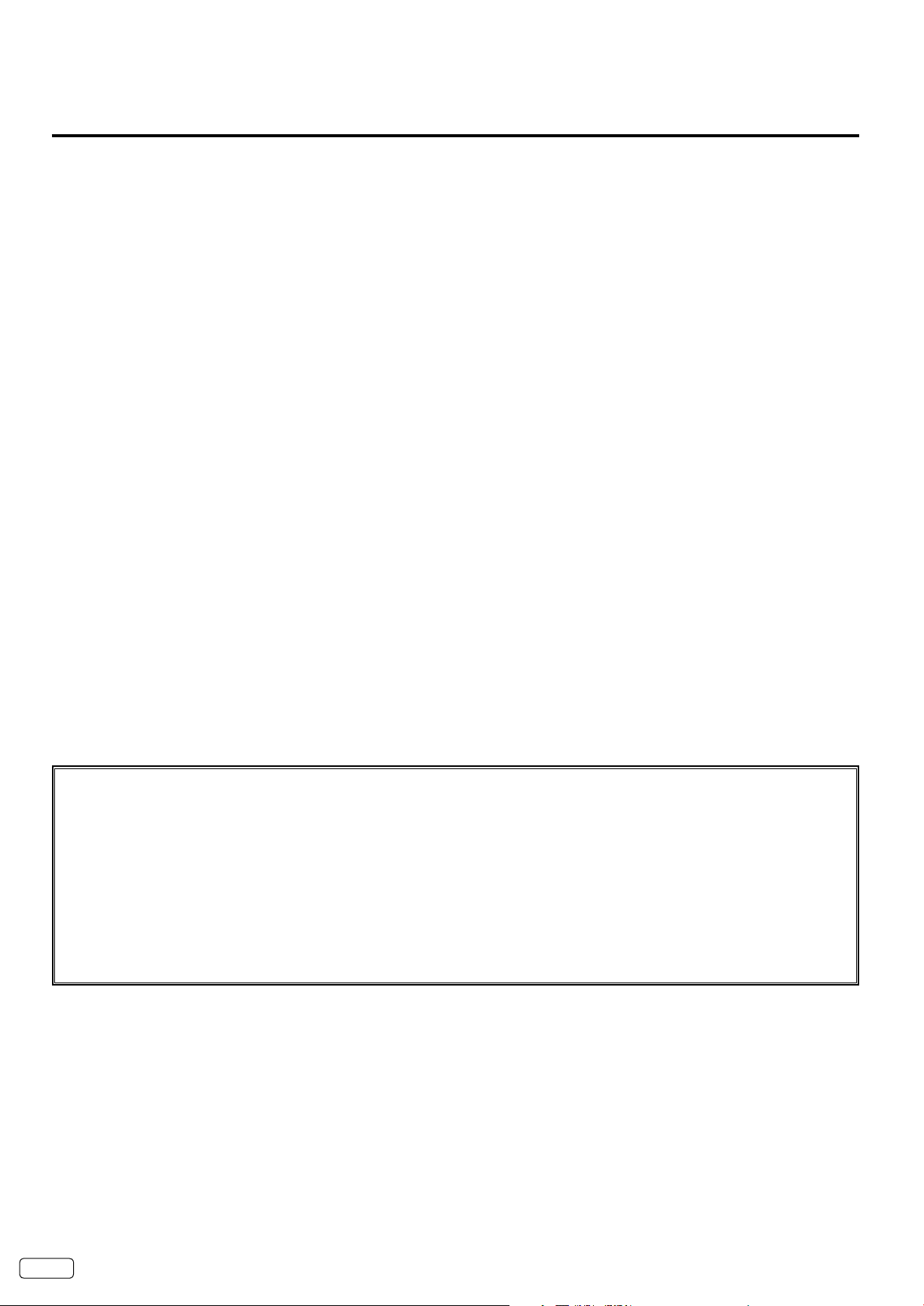
EN 4
IMPORTANT SAFETY INSTRUCTIONS (continued)
24) Do not allow the product to output distorted sound for an extended period of time. It may cause speaker overheating
and fire.
25) This reminder is provided to call the cable TV system installer’s attention to Article 820-40 of the NEC that provides
guidelines for proper grounding and, in particular, specifies that the cable ground shall be connected to the grounding
system of the building, as close to the point of cable entry as practical.
26) The socket-outlet must be installed near the unit and easily accessible.
27) The mains plug is used as the disconnect and shall remain readily operable.
CONDENSATION
Moisture will form in the operating section of the unit if the unit is brought from cool surroundings into a warm room or if the temperature
of the room rises suddenly. When this happens, unit's performance will be impaired. To prevent this, let the unit stand in its new
surroundings for about an hour before switching it on, or make sure that the room temperature rises gradually.
Condensation may also form during the summer if the unit is exposed to the breeze from an air conditioner. In such cases, change the
location of the unit.
HOW TO HANDLE THE LCD PANEL
•
Do not press hard or jolt the LCD panel. It may cause the LCD panel glass to break and injury may occur.
•
If the LCD panel is broken, make absolutely sure that you do not touch the liquid in the panel. This may cause skin inflammation.
If the liquid gets in your mouth, immediately gargle and consult with your doctor. Also, if the liquid gets in your eyes or touches your
skin, consult with your doctor after rinsing for at least 15 minutes or longer in clean water.
Possible Adverse Effects on LCD Panel: If a fixed (non-moving) pattern remains on the LCD Panel for long periods of time, the image
can become permanently engrained in the LCD Panel and cause subtle but permanent ghost images. This type of damage is NOT
COVERED BY YOUR WARRANTY. Never leave your LCD Panel on for long periods of time while it is displaying the following formats or
images:
•
Fixed Images, such as stock tickers, video game patterns, TV station logos, and websites.
•
Special Formats that do not use the entire screen. For example, viewing letterbox style (16:9) media on a normal (4:3) display (black
bars at top and bottom of screen); or viewing normal style (4:3) media on a widescreen (16:9) display (black bars on left and right
sides of screen).
The following symptoms are not signs of malfunction but technical limitation. Therefore we disclaim any responsibility for
these symptoms.
•
LCD Panels are manufactured using an extremely high level of precision technology, however sometimes parts of the screen may be
missing picture elements or have luminous spots.
This is not a sign of a malfunction.
•
Do not install the LCD Panel near electronic equipment that produces electromagnetic waves. Some equipment placed too near this
unit may cause interference.
•
Effect on infrared devices – There may be interference while using infrared devices such as infrared cordless headphones.
Power source
This LCD television is designed to operate on 120 volts 60 Hz, AC current. Insert the power cord into a 120 volts 60 Hz outlet.
To prevent electric shock, do not use the LCD television’s (polarized) plug with an extension cord, receptacle, or other outlet unless
the blades can be fully inserted to prevent blade exposure.
Never connect the LCD television to 50 Hz, direct current, or anything other than the specified voltage.
Warning
To reduce the risk of fire or electric shock, do not expose this apparatus to rain or moisture.
Caution
Never remove the back cover of the LCD television as this can expose you to very high voltages and other hazards. If the television
does not operate properly, unplug the LCD television and call your authorized dealer or service center.
Adjust only those controls that are covered in the instructions, as improper changes or modifications not expressly approved by
Hitachi could void the user’s warranty.
“Standard Television Receiving Apparatus - Appareil de réception télévision ordinaire, Canada BETS-7 / NTMR-7”
Declaration of Conformity
This device complies with part 15 of the FCC Rules. Operation is subject to the following two conditions:
(1) This device may not cause harmful interference and (2)This device must accept any interference received, including interference that
may cause undesired operation.
For questions regarding this declaration, contact:
Hitachi America, Ltd.
900 Hitachi Way
Chula Vista, CA 91914-3556
ATTN: Customer Relations
Page 5
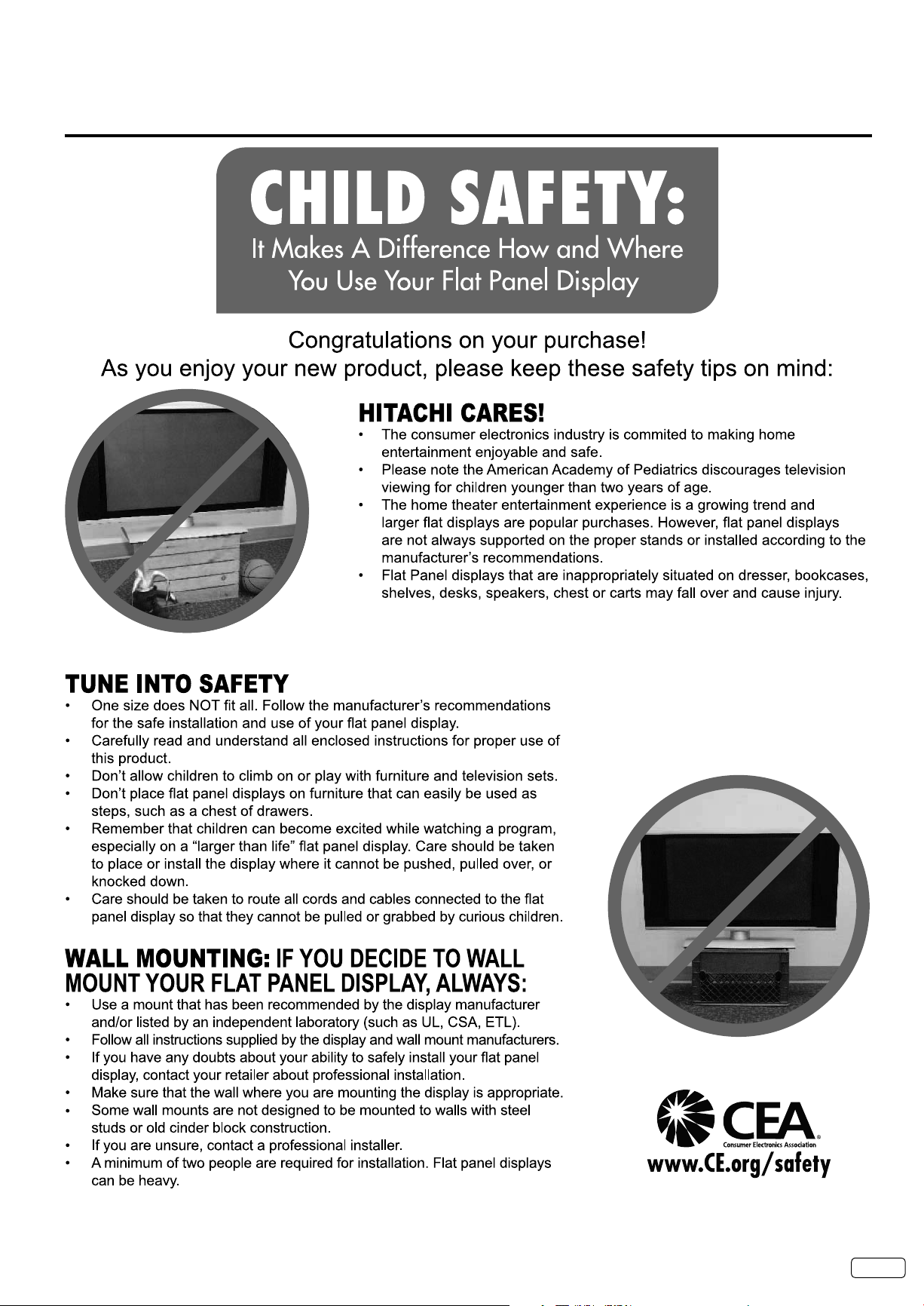
5 EN
CHILD SAFETY NOTICE
Page 6
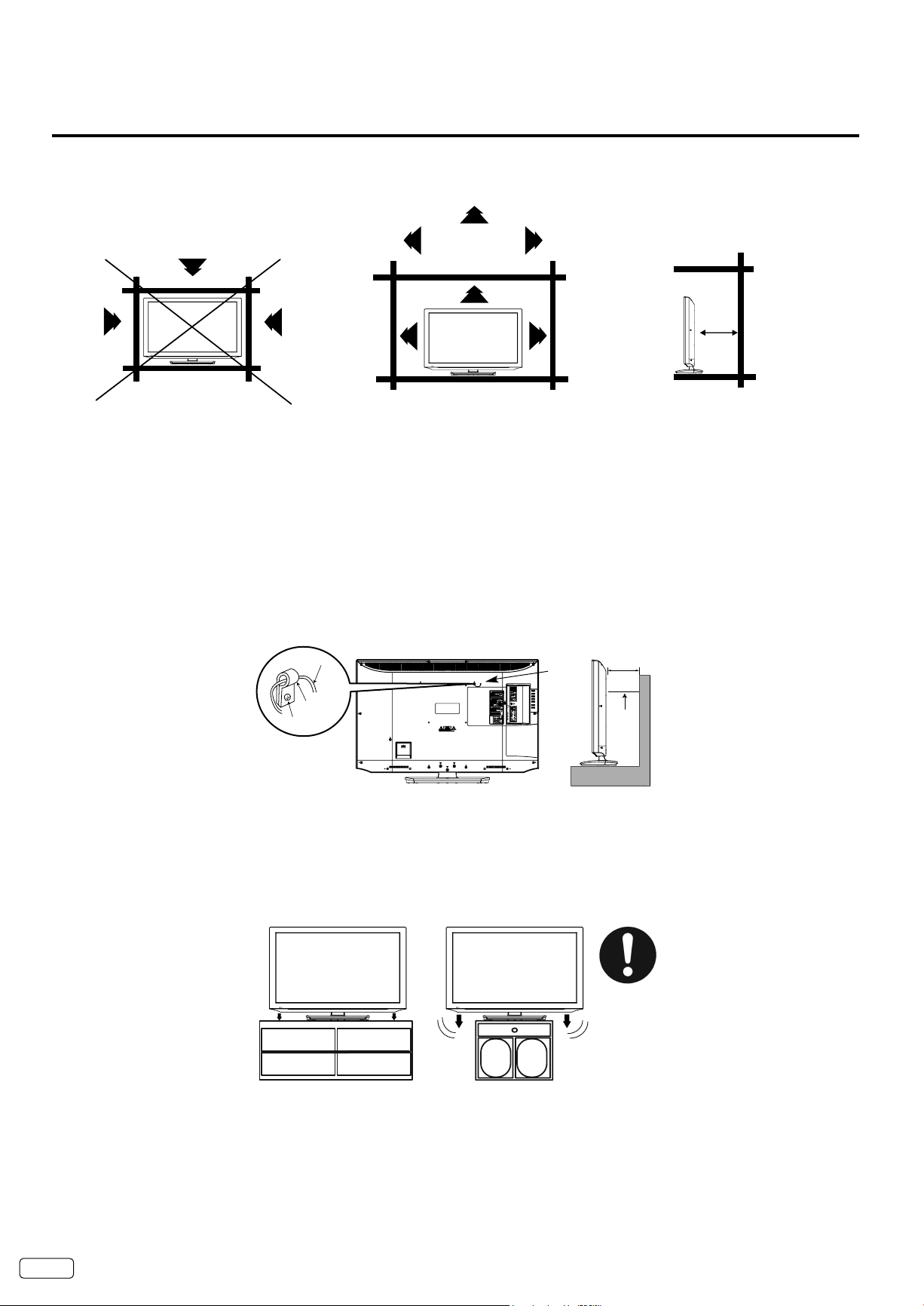
EN 6
Wire
Clamp
Screw
Wire
4 inches
Wire
SAFETY PRECAUTIONS
4 inches
4 inches
The unit emits heat when in operation. Do not place any covers or blankets on the unit, this may cause overheating. Do not block
ventilation holes, or set up near radiators. Do not place in direct sunlight. When placing on a shelf leave 4 inches (10 cm) free space
around the entire unit.
Notes when mounting the LCD TV on a wall
If the unit is to be mounted on the wall, contact the retailer where you purchased the LCD TV for advice, and have the equipment professionally installed. Incomplete or improper installation may cause injury to you, and/or damage to the LCD TV.
The screws ISO M6 thread type should be used. The insertion length must be within 12 - 16mm.
If the insertion length is less than 12mm, the weight can not be maintained.
If the insertion length is more than 16mm, a space is created between the Wall Mount Bracket and the Television.
(Insertion Length) = (Screw Length) - (Washers Thickness) - (Mounting Bracket Thickness)
Securing to a Wall
1. Using metallic wire fasten the set to the clamping screw on the rear of the LCD TV as shown below.
2. Keep the LCD TV 4 inches away from the wall except when mounted using the wall mount bracket and secure to the wall as shown
below:
NOTICE FOR TV CABINET
If the unit is to be mounted on a cabinet smaller than length of the unit, it could result in an unstable location and the unit may tumble
over, making a risk of personal, possibly fatal injury. Also, this would damage the product seriously. Accordingly, Hitachi accepts no
responsibility or liability for any injuries or property damage resulting from the improper installation.
YES !!
NO !!
Page 7

7 EN
How to attach the stand
NOTE:
• Unplug the AC cord from the AC INPUT terminal.
• Before beginning this process, assure that TV is laid on a clean, safe, and cushioned space to avoid any damage to the unit.
• Do not touch or press the LCD screen, the glass might break under pressure.
Place the TV on its front onto a table.
Align the stand’s bottom-plate (supplied) as seen here.
It will fi t in only one direction.
Hold the unit and attach the stand frame (a) slowly and secure the stand frame (a) with the 3 screws (supplied).
(4x35mm (5/32 x 1-23/64 inches)), as shown in Figure 1.
(b)
LCD PANEL FRONT
(a)
(b)
Figure 1
Figure 2
Finally, secure the bottom-plate (b) with 3 screws (supplied) (4x12mm (5/32 x 15/32 inches)) as indicated by the arrows in Figure 2.
Be sure to follow the instructions. Insufficient tightening or incorrect installation of the stand will not support your unit correctly, and
•
could result in damage or injury from tip-over.
How to remove the stand
When you transport this product, remove the stand and pack fl at against the back of the unit in the carton. To remove the stand,
perform the above steps in reverse order.
For wall mounting, the base must be removed. To disconnect the base/stand remove the 3 screws from the back.
Screws
Page 8

EN 8
Features
LCD color TV
Unique space saving design combines a 40” class LCD color TV.
Integrated Digital Tuner - You can view digital broadcasts without using a Digital TV Set-Top Box.
•
Closed Caption Decoder With Full Text Mode - Displays text captions or full screen text on the screen for hearing impaired viewers.
•
Picture Adjustments Using The Remote Control - The On-Screen display allows precise remote control adjustment of
•
BRIGHTNESS, CONTRAST, COLOR, TINT and SHARPNESS.
Programmable TV Sleep Timer - Operable from the remote control, the TV can be programmed for up to 120 minutes to turn off
•
automatically.
On-Screen 3 Languages Display - You can select one of 3 Languages, English, Spanish or French for on-screen programming
•
Parental Control - The Parental Control function can read the rating of a TV program or movie content if the program is encoded
•
with this information. Parental Control will allow you to set a restriction level.
This LCD Television receiver will display television closed captioning, (
of the FCC rules.
* HDMI, the HDMI Logo, and High-Definition Multimedia Interface are trademarks or registered trademarks of HDMI Licensing LLC
in the United States and other countries.
* Manufactured under license from Dolby Laboratories. Dolby and the double-D symbol are trademarks of Dolby Laboratories.
* VGA and XGA are trademarks of International Business Machines Corporation.
* VESA is a registered trademark of the Video Electronics Standard Association.
or ), in accordance with paragraph 15.119 and 15.122
Power source
TO USE AC POWER
Connect the AC cord plug into this unit’s AC INPUT jack.
1.
Connect the AC cord into an AC outlet.
2.
Wider Hole
and Blade
AC 120V, 60Hz
AC cord (supplied)
NOTE:
Please make sure to insert the cord securely at both the LCD TV and the wall outlet.
•
The AC cord has a polarized type AC line plug. If the supplied AC cord does not match your AC outlet, contact a qualified electrician.
•
WARNING:
Do not connect this unit to the power using any device other than the supplied AC cord. This could cause fire, electrical shock, or
•
damage.
Do not use with a voltage other than the power voltage specified. This could cause fire, electrical shock, or damage.
•
CAUTION:
When this unit is not used for a long time, (e.g., away on a trip) in the interest of safety, be sure to unplug it from the AC outlet.
•
Do not plug/unplug the AC cord when your hands are wet. This may cause electrical shock.
•
If you need to replace the supplied AC adapter or AC cord, the specified one is recommended. Contact the dealer that you purchased
•
the unit from.
AC Outlet
Page 9
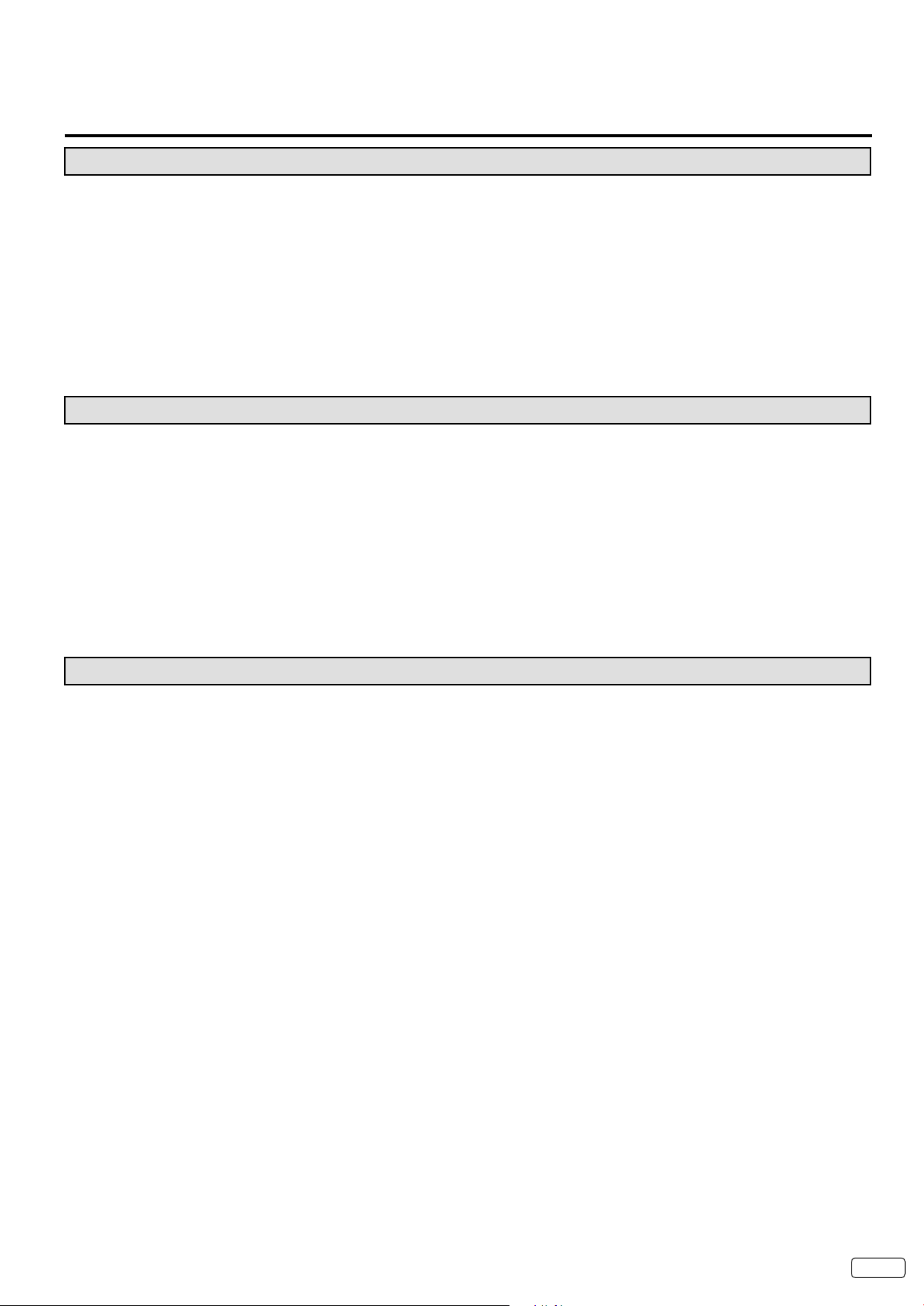
9 EN
Contents
Before using your unit
IMPORTANT SAFETY INSTRUCTIONS ............................................................................................................................... 3
CHILD SAFETY NOTICE ...................................................................................................................................................... 5
SAFETY PRECAUTIONS ..................................................................................................................................................... 6
How to attach the stand ........................................................................................................................................................ 7
How to remove the stand ...................................................................................................................................................... 7
Features ................................................................................................................................................................................8
Power source ........................................................................................................................................................................ 8
Contents ............................................................................................................................................................................... 9
Location of controls .............................................................................................................................................................10
Remote control ...................................................................................................................................................................11
Antenna connections .......................................................................................................................................................... 12
Cable TV connections ......................................................................................................................................................... 12
TV operation
Starting setup ..................................................................................................................................................................... 13
TV operation ....................................................................................................................................................................... 13
Quick guide for menu operation ..........................................................................................................................................14
Convenience functions .......................................................................................................................................................15
Memorizing channels .......................................................................................................................................................... 16
Checking the digital signal strength ....................................................................................................................................17
Labeling channels ............................................................................................................................................................... 17
Labeling video inputs ..........................................................................................................................................................17
Setting the Parental Control ................................................................................................................................................17
Closed Caption ...................................................................................................................................................................19
CC advanced ...................................................................................................................................................................... 20
Aspect Switching ................................................................................................................................................................ 20
Time Shift ............................................................................................................................................................................ 21
Additional information
Connections to other equipment ......................................................................................................................................... 22
Reception disturbances ...................................................................................................................................................... 25
Troubleshooting .................................................................................................................................................................. 26
Specifications ..................................................................................................................................................................... 27
LIMITED WARRANTY ........................................................................................................................................................28
Page 10

EN 10
Location of controls
Left sideFront
POWER button
CH (CHANNEL)
/ buttons
VOL (VOLUME)
+/– buttons
MENU button
INPUT/ENTER button
Power Indicator
Red : Standby
Green : On
Remote sensor
Rear
DIGITAL AUDIO
COAXIAL OUT jack
PC/DVI AUDIO IN jack
HDMI3 IN jack
PC MONITOR IN jack
To display the menu screen.
Press MENU button to display the menu screen.
CH (CHANNEL)
+/–
buttons and INPUT/ENTER button can be used
to select the desired setting during the menu screen
operations.
USB INPUT
HDMI1/DVI IN jack
HDMI2 IN jack
ANT. (RF) IN jack
/ buttons,
VOL (VOLUME)
COMPONENT IN jacks
VIDEO2 IN jacks
(VIDEO/AUDIO (L (MONO)/R))
AC INPUT jack
VIDEO1 IN jacks
(VIDEO/AUDIO (R/L(MONO)))
VAR.(VARIABLE) AUDIO (R/L) OUT jacks
Page 11
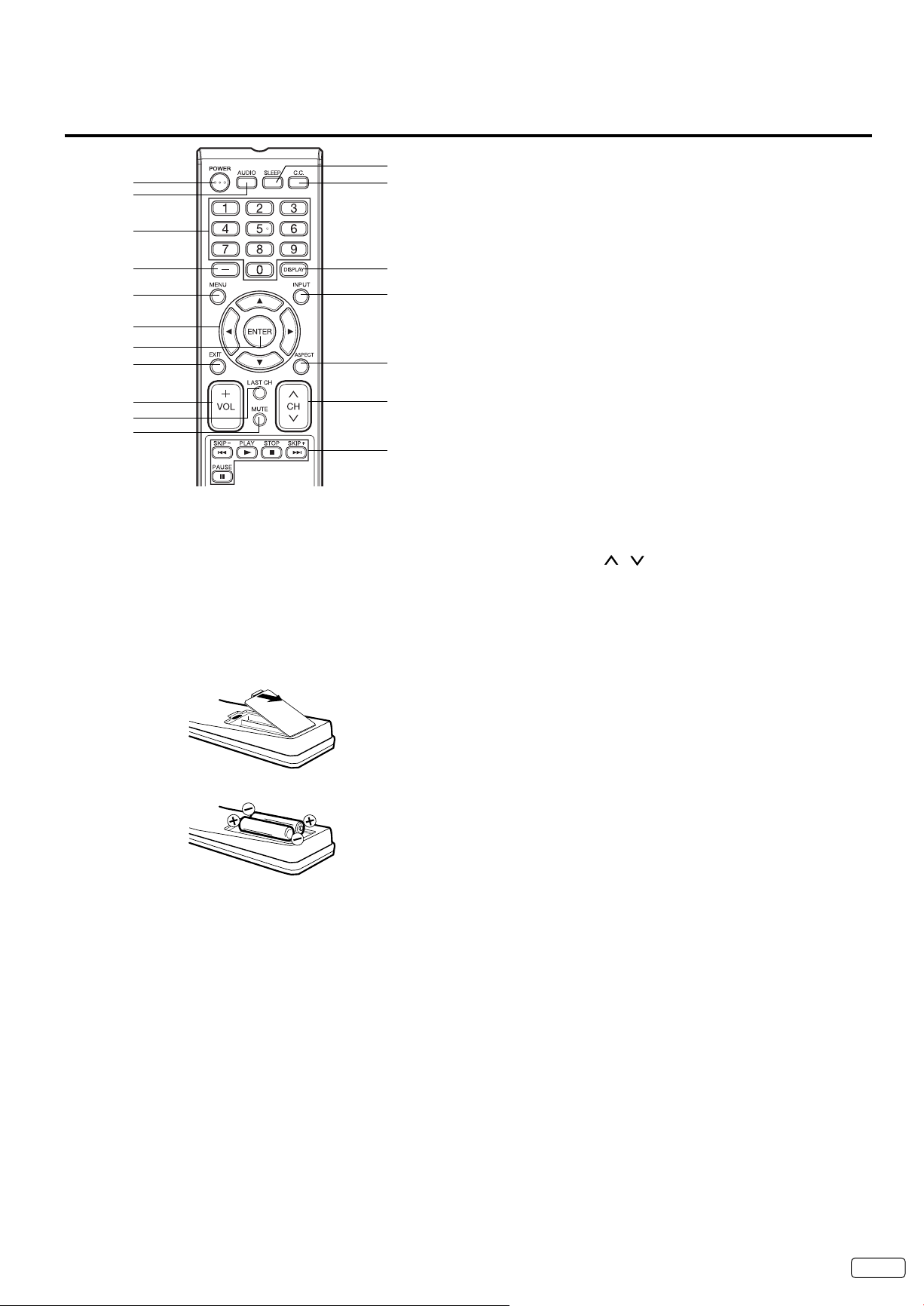
11 EN
Remote control
12
1
2
3
4
5
6
7
8
9
10
11
1.POWER Button - Press to turn the LCD TV’s power on/off.
2.AUDIO Button - Press to change the audio language.
3.Direct Channel Selection Buttons (0-9) - Allows direct
access to any channel of the LCD TV.
4.– Button -This button is the “–” button used when selecting
digital channels.
13
14
15
16
17
18
5.MENU Button - Use to display the On-Screen menu function.
6.
CURSOR ▲/▼/◀/▶
functions of the LCD TV.
7.ENTER Button - Press to enter or select functions for the On-
Screen menu.
8.EXIT Button - Press to exit the On-Screen menu.
9.VOL (VOLUME) + / – Buttons - Press the + button to
increase, or the – button to decrease the sound level.
10.LAST CH Button - Pressing this button allow you to go back
to the previous channel selected. Press this button again to
return to the channel you were watching.
11.MUTE Button - To turn off the sound, press this button once.
The LCD TV will be silenced and “Mute” will appear on the
screen. The muting feature can be released by pressing
the MUTE button again or by pressing either of the VOL
(VOLUME) + or – buttons.
12.SLEEP Button - To set the LCD TV to turn off after a preset
amount of time, use the SLEEP button on the remote control.
13.C.C. Button - Used to display the Closed Captions menu
screen.
14.DISPLAY Button - When you press this button the current
information will be displayed on the screen.
15.INPUT Button - Press to change the TV’s input.
16.ASPECT Button - Press to change the picture size.
17.CH (CHANNEL)
channel of the LCD TV.
18.Time Shift control Buttons - See page 21.
Buttons
/ Buttons - Press to change the
- Use to navigate and select menu
Before using the remote control, batteries must first be installed.
HOW TO INSTALL BATTERIES
1. Open the battery compartment cover.
2. Install two “AAA” batteries (supplied).
3. Replace the battery compartment cover.
Use two “AAA” size batteries. The batteries may last approximately
one year depending on how much the remote control is used.
For best performance, it is recommended that batteries should
be replaced on a yearly basis, or when the remote operation
becomes erratic. Do not mix old and new batteries or different
types.
BATTERY PRECAUTIONS
These precautions should be followed when using batteries in this
device:
•
Use only the size and type of batteries specified.
•
Be sure to follow the correct polarity when installing the batteries
as indicated in the battery compartment. Reversed batteries
may cause damage to the device.
•
Do not mix different types of batteries together (e.g. Alkaline,
Carbon-zinc or Rechargeable) or old batteries with fresh ones.
•
If the device is not to be used for a long period of time, remove
the batteries to prevent damage or injury from possible battery
leakage.
•
Do not try to recharge batteries not intended to be recharged;
they can overheat and rupture. (Follow battery manufacturer’s
directions.)
•
Please use caution when inserting batteries to avoid battery
damage. If the spring terminal in the remote control remains in
contact with a side of a damaged battery it can cause a short
circuit. Never use damaged batteries as they can become very
hot and are dangerous.
Page 12

Antenna connections
75 ohm
Coaxial Cable
Antenna
Jack
If you are using an indoor or outdoor antenna, follow the instructions below that correspond to your antenna system. If you
are using a Cable TV service, see Cable TV connections.
Combination VHF/UHF Antenna (Single 75 ohm cable)
Connect the 75 ohm cable from the combination VHF/UHF antenna to the Antenna
Jack.
75 ohm
Coaxial
Cable
Antenna
Jack
Cable TV connections
This TV has an extended tuning range and can tune most cable channels without using a Cable TV Converter box. Some
cable companies offer “premium pay channels” where the signal is scrambled. Descrambling these signals for normal
viewing requires the use of a descrambler device which is generally provided by the Cable TV company.
For subscribers to basic Cable TV service
For basic Cable TV service not requiring a Converter/Descrambler box, connect the
75 ohm Coaxial Cable directly to the Antenna Jack on the back of the TV.
For subscribers to scrambled Cable TV service
If you subscribe to a Cable TV service which requires the use of a Converter/Descrambler box, connect the incoming 75 ohm Coaxial
Cable to the Converter/Descrambler box. Using another 75 ohm Coaxial Cable, connect the output jack of the Converter/Descrambler
box to the Antenna Jack on the TV. Follow the connections shown below. Set the TV to the output channel of the Converter/Descrambler
box (usually channel 3 or 4) and use the Converter/Descrambler box to select channels.
Antenna
Incoming 75 ohm Cable TV Cable
Converter/
Descrambler
75 ohm Cable to TV
Jack
For subscribers to unscrambled Cable TV service with scrambled premium channels
If you subscribe to a Cable TV service in which basic channels are unscrambled and premium channels require the use of a Converter/
Descrambler box, you may wish to use a signal Splitter and an A/B Switch box (available from the Cable TV company or an electronics
supply store). Follow the connections shown below. With the switch in the “B” position, you can directly tune any nonscrambled channels
on your TV. With the switch in the “A” position, tune your TV to the output of the Converter/Descrambler box (usually channel 3 or 4) and
use the Converter/Descrambler box to tune scrambled channels.
EN 12
Incoming
75 ohm
Cable TV
Cable
Splitter
Converter/
Descrambler
A/B Switch
75 ohm Cable to TV
A
B
Antenna
Jack
Page 13

Starting setup
Scan Start
TV Location Store
E-POP Demo On
Source Cable
Input List
0.TV
1.Video1
3.Component
2.Video2
4.HDMI1
5.HDMI2
6.HDMI3
7.PC
The Auto Setup menu appears the first time you turn on the
TV, and assists you to specify the Air/Cable setting, and
program your channels automatically.
IMPORTANT: Make sure that the antenna or cable TV system
connection is made!
To turn on the TV, press POWER (POWER indicator on the
1
front of the unit changes green. It may take approx. 10 seconds
for a picture to appear on screen.) The Auto Setup function
begins.
Auto Setup
Press ▲ or ▼ to select “TV Location”, then press ◀ or ▶ to
2
select “Home” or “Store”. This product qualifies for ENERGY
STAR in Home mode default setting.
NOTE:
This unit has been preset to STORE brightness. This setting
•
does not qualify under ENERGY STAR. To reduce brightness
and energy consumption, change setting to ‘HOME’. This
setting does qualify under ENERGY STAR.
The device may not conform to the ENERGY STAR standard
•
after Reset is performed or the Backlight is adjusted.
Press ▲ or ▼ to select “E-POP Demo”, then press ◀ or ▶ to
3
select “On” or “Off”.
On: A TV feature introduction will be popped up at the bottom
of the screen.
Off: Turn off the E-POP Demo feature.
Press ▲ or ▼ to select “Source”, then press ◀ or ▶ to select
4
“Air” or “Cable”.
Press ▲ or ▼ to select “Scan”, then press ▶ or ENTER.
5
“Auto Setup” will begin. After the Auto Setup is completed, the
6
TV channel appears on the screen.
Depending on the reception condition, it may take up to 30
•
minutes to complete memorizing digital cable channels.
Please allow the process to complete without interruption.
NOTE:
•
If you press EXIT in the process of “Auto Setup”, the Auto Setup
stops and changes to the normal screen.
•
When you make a menu selection, your changes occur
immediately. You do not have to press EXIT to see your changes.
If E-POP was turned ON in Auto Setup, to turn E-POP OFF,
•
please set the TV to the TV input, then set “E-POP Demo” in the
Auto Setup menu to “Off”.
TO SELECT ANALOG CHANNELS
1-9: Press 1-9 as needed. Example, to select channel 2,
10-99: Press the 2 digits in order. Example, to select
100-135: Press the 3 digits in order. Example, to select
TO SELECT DIGITAL CHANNELS
Press the first 1-3 digits, then press the – button followed by
the remaining number.
Example, to select channel 15-1, press 1, 5, –, 1, then press
ENTER.
If a channel is selected with only audio content, “Audio only”
•
will be displayed on the screen.
If a channel is selected with a weak digital signal, “Weak
•
Signal or Channel not available.” will be displayed on the
screen.
The same program may be available on either an analog
•
channel or a digital channel. You may choose to watch
either format.
If a channel is selected to which you have not subscribed,
•
“Digital channel is encrypted” will be displayed on the
screen.
VHF/UHF/CABLE CHANNELS
Air Cable
VHF
2-13
UHF
14-69
NOTE:
If a channel with no broadcast is selected, the sound will
•
automatically be muted.
It may take a few seconds for a digital channel picture to appear
•
on screen after being selected.
press 2, then press ENTER.
channel 12, press 1, 2, then press ENTER.
channel 120, press 1, 2, 0, then press ENTER.
VHF
2-13
STD/HRC/IRC
14-36 (A) (W)
37-59 (AA) (WW)
60-85 (AAA) (ZZZ)
86-94 (86) (94)
95-99 (A-5) (A-1)
100-135 (100) (135)
01 (4A)
To select the video input source
To view a signal from another device connected to your LCD
TV, such as a VCR player, press INPUT, then press ▲ or ▼ or
corresponding Number buttons (0-7), then press ENTER. You
can select TV, Video1, Video2, Component, HDMI1, HDMI2,
HDMI3 or PC depending on which input jacks you used to connect
your devices.
TV operation
To turn on the TV, press POWER.
1
(POWER indicator on the front of the unit changes green.
It may take approx. 10 seconds for a picture to appear on
screen.)
Adjust the volume level by pressing VOL + or – . The volume
2
level will be indicated on the screen by green bars. As the
volume level increases, so do the number of bars. If the
volume decreases, the number of green bars also decreases.
Set the Source option to the appropriate position (see “Air/
3
Cable selection” on page 16).
Press the Direct Channel Selection Buttons (0-9, –)
4
buttons to select the channel.
(If you press only the channel number, channel selection will
be delayed for a few seconds.)
[0-7]:Select
CH /
Press and release CH / . The channel automatically stops at
the next channel set into memory.
For proper operation, before selecting channels, they should be
set into the memory. See “Memorizing channels” on page 16.
13 EN
Page 14
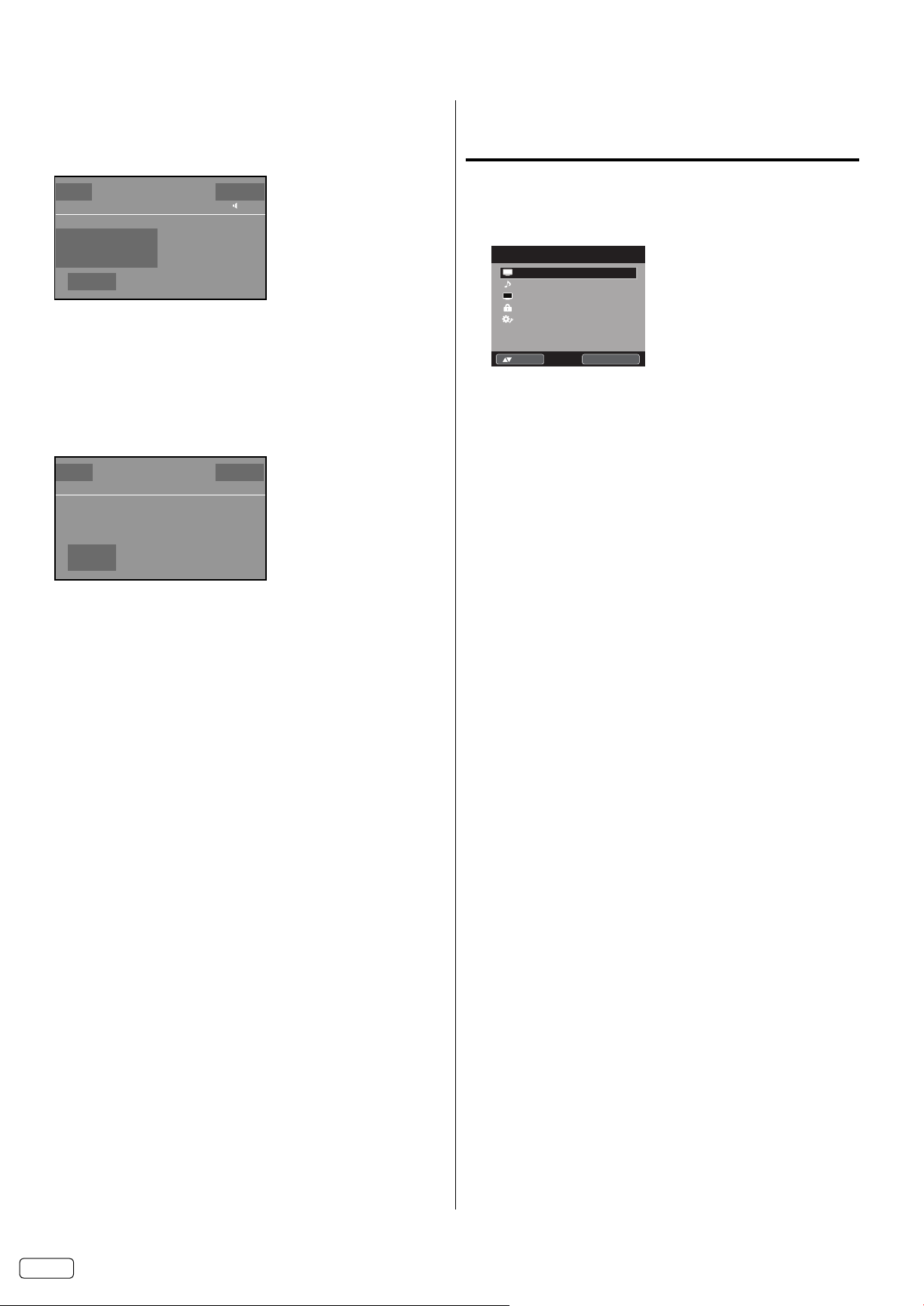
DISPLAY
Press DISPLAY to display the current information on the screen.
When the TV receives a digital signal, the digital information will
appear.
62-1 HDTV_Moving_Picture...
CH-1 TV-MA
Digital Air
No Program Information is available
USB Memory Information
■
Play Time : --:--:--
Message: Now Live View
USB Memory is unplugged
Full
1080i
Channel number• Station name•
Channel label (if preset)•
Parental Control• Signal type•
Sleep timer• Audio language•
Program guide• Picture size•
Resolution• Time Shift display•
When the TV receives an analog signal, the analog information will
appear.
14
X
Analog Cable
Mono
Full
480i
Sleep Timer
Off
English
Broadcast program name
•
Sleep Timer
Off
Quick guide for menu operation
Example: Select Menu Language.
Press INPUT to select TV mode.
1
Press MENU. The TV menu screen will appear.
2
Main Menu
Video
Audio
CH
Channel
Locks
Setup
Press ▲ or ▼ to select “Setup”, then press ▶ or ENTER.
3
Press ▲ or ▼ to select “Menu Language”, then press ◀ or ▶
4
to select the desired language.
On the following pages the menu can be called in the same
way as here.
Press EXIT to return to the normal screen.
5
NOTE:
If no buttons are pressed for more than 60 seconds, the menu
•
screen will clear and the TV will return to normal viewing
automatically.
>>
ENTER :Select:Move
Channel number• Channel label (if preset)•
Parental Control• Signal type•
Sleep timer• Picture size•
Audio information
• Resolution•
(Stereo, SAP or Mono)
Press DISPLAY again to clear the display.
NOTE:
After a few seconds the DISPLAY screen will return to normal
•
TV operation automatically.
LAST CH
This button allows you to go back to the last channel selected by
pressing LAST CH. Press LAST CH again to return to the last
channel you were watching.
MUTE
Press MUTE to switch off the sound. The TV’s sound will be
silenced and “Mute” will appear on the screen. The sound can be
switched back on by pressing this button again or by pressing the
VOL + or – buttons.
SLEEP
To set the TV to turn off after a preset amount of time, press
SLEEP on the remote control. The clock will count up 10 minutes
for each press of the SLEEP button (Off, 0h 10m, 0h 20m, ..., 2h
0m). After the sleep timer is programmed, the display will appear
briefly every ten minutes to remind you that the sleep timer is
operating. To confirm the sleep timer setting, press SLEEP and
the remaining time will be displayed for a few seconds. To cancel
the sleep timer, press SLEEP repeatedly until the display turns to
Off.
EN 14
Page 15
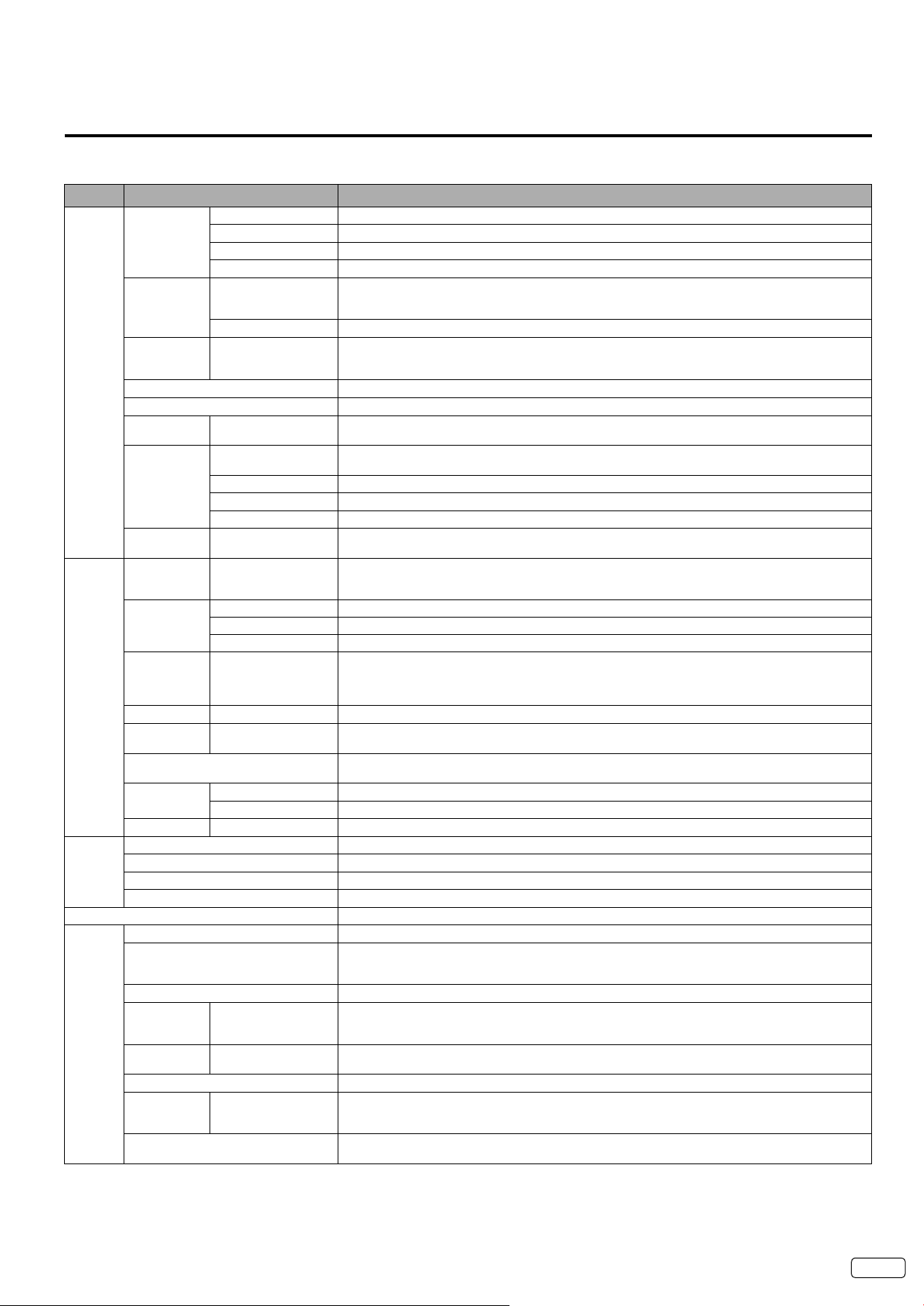
Convenience functions
You can change the default settings by pressing the MENU button on your remote, then select the one of the icons at the left of the menu
follow the On-Screen prompts to set your preferences.
Icon Selected Items Setup hint
Video Picture Mode Dynamic Bright and dynamic picture (factory-set)
Standard Standard picture quality (factory-set)
Movie Movie-like picture setting (factory-set)
Custom Your personal preferences (set by you; see “Picture Setting”)
Picture
Setting
DBC On/Eco/Off Use this feature to change the Black level automatically according to the brightness of an image. The
Backlight
Aspect See page 20.
Auto Movie
Mode
PC Setting H Position /
Noise
Reduction
Audio
Channel Channel Manager See page 16.
Locks See page 17.
Setup Closed Captions See page 19.
Equalizer
Mode
Audio Setting Bass/Treble You can adjust the sound quality to your preference. (Flat mode only)
MTS Stereo / SAP / Mono
Surround On/Off The dynamic presence and sound created offers a thoroughly enjoyable listening experience.
Perfect
Volume
Audio Language When two or more audio languages are included in a digital signal, you can select one of the
HDMI1 Audio HDMI When you connect the HDMI device to the TV, select this setting.
Speakers On/Off Use this feature to turn the TV speakers off when you connect an audio system.
Signal Meter See page 17.
Auto Channel Scan See page 16.
Channel Labels See page 17.
Menu Language You can choose from three different languages (English, Français (French) and Español
Video Label See page 17.
On Timer Off / 0h30m / 1h00m
Auto Shut
*1
Off
Auto Setup See page 13.
PC Standby On/Off
Reset*2
NOTE:
*¹ If there is no input signal in the PC mode after 1 minute, Auto Shut Off will be activated.
“PC Standby” setting is precedence when in the PC mode.
2
The device may not conform to the Energy Star standard after Reset is performed or the Backlight is adjusted.
*
Brightness / Contrast /
Sharpness / Color /
Tint
Color Temperature Cool (Bluish) / Standard (Neutral) / Warm (Reddish)
2
*
On/Off A smoother motion may be obtained by setting the Auto Movie Mode to “On” (480i only).
V Position
Clock Minimize any vertical bars or stripes visible on the screen background.
Phase This must be adjusted after the frequency has been set optimize picture quality.
Auto Adjust Adjust the all PC settings automatically.
On/Off Noise Reduction can reduce the roughness of the picture.
Standard/Music/
Movie/News/
Custom/Flat
Equalizer Setting 100Hz/250Hz/500Hz/1kHz/2kHz/4kHz/10kHz (Not available in Flat mode)
Balance You can adjust the sound quality to your preference.
On/Off Volume level will be adjusted automatically between signals.
DVI When you connect the DVI device to the TV with an analog audio connection, select this setting.
/ 1h30m / 2h00m /
3h00m⋅⋅⋅12h00m
On/Off If the Auto Shut Off feature is On, a station being viewed stops broadcasting and the TV is not
You can adjust the picture quality to your preference.
Black level will become dark in a dark scene. If “Eco” is selected, the power consumption is reduced
and “Backlight” will be skipped.
The Backlight feature adjusts the screen brightness for improved picture clarity.
Adjust the horizontal / vertical position of the image on the PC monitor screen. Each video
standard will require a different value for this setting.
You can adjust the Equalizer Mode to your preference.
The multi-channel TV sound (MTS) feature provides high-fidelity stereo sound. MTS also can
transmit a second audio program (SAP) containing a second language or other audio information.
When the TV receives a stereo or SAP broadcast, the word “Stereo” or “SAP” displays on-screen
when you press DISPLAY.
audio language. (This function is available only for digital broadcast.)
(Spanish)) for the on-screen displays.
Select the language you prefer first, then proceed with the other menu options.
You can set the On Timer to automatically turn on the TV. To cancel the On Timer select “Off”.
operated, the TV will automatically shut itself off after 15 minutes.
In PC mode, if no signal is received and no operation performed for 1 minute, the TV will turn
to standby mode automatically (LED light will flash red). When an input signal is received or an
operation performed on the PC, the TV will return to the On mode.
The Reset function returns your settings to the factory settings.
“Aspect”, “MTS”, “Audio Language”, “HDMI1 Audio” and “Speakers” cannot be reset by this function.
15 EN
Page 16
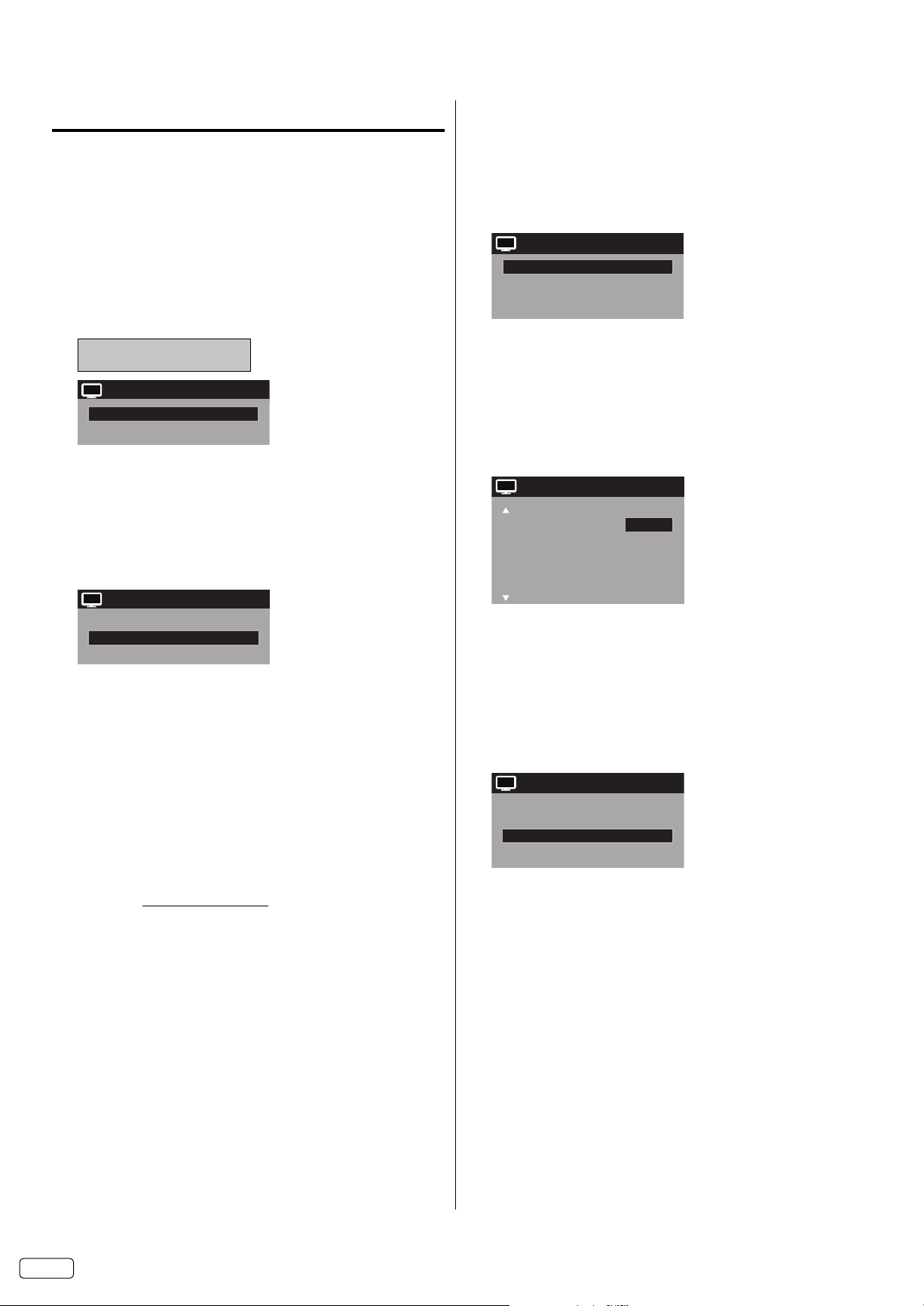
EN 16
Memorizing channels
Scan Start
Auto Channel Scan
Source Cable
CH
Auto Channel Scan
Source Cable
Scan Cancel
CH
View/Skip >>
Clear All >>
Channel Manager
Add Digital Channel >>
CH
CH Signal
2 Analog
3 Analog View
3-1 Digital View
3-2 Digital View
4 Analog View
View/Skip
Skip
CH
View/Skip >>
Channel Manager
Add Digital Channel >>
Clear All >>
CH
This TV is equipped with a channel memory feature which
allows channels to skip up or down to the next channel
set into memory, skipping over unwanted channels. Before
selecting channels, they must be programmed into the TV’s
memory. To use this TV with an antenna, set the Source
option to the Air mode. When shipped from the factory this
menu option is in the Cable mode.
Air/Cable selection
Select “Channel ⇒ Auto Channel Scan ⇒ Source”.
1
Press ◀ or ▶ to select “Air” or “Cable”.
2
Air - VHF/UHF channels
Cable - CABLE TV channels
NOTE:
•
It may take a few seconds for a digital channel picture to appear
on screen after being selected.
Scan
Add Digital Channel
If you find a new unregistered digital channel, you can add the
new channel into the channel memory.
Tune in the new channel.
1
Select “Channel ⇒ Channel Manager ⇒ Add Digital Channel”,
2
then press ▶ or ENTER.
The new channel will be added into the channel memory.
3
View/Skip channel
You can select the channel that you want to skip.
Select “Channel ⇒ Channel Manager ⇒ View/Skip”, then
1
press ▶ or ENTER.
Press ▲ or ▼ to select the channel that you want to skip.
2
Select “Channel ⇒ Auto Channel Scan ⇒ Scan”, then press ▶
1
or ENTER.
The TV will begin memorizing all the channels available in
2
your area.
It may take from 15 minutes to 25 minutes to complete
•
memorizing digital cable channels.
Depending on the reception condition, a bar display may
•
not advance for several minutes, please be patient.
NOTE:
•
Memorizing channels is best accomplished during evening
“PRIMETIME” hours, as more stations are broadcasting digital
signals. Memorizing channels can only be accomplished while
a station is broadcasting a digital signal to set that channel into
memory.
•
If you are unsure of the digital channels available in your area,
you may visit www.antennaweb.org to receive a list based on your
address or zip code. Should you require further assistance you
may call our toll-free customer service line at 1-800-289-0981
(USA/Canada), 01-800-703-0885 (MEXICO).
New digital channels may be added to your area periodically, it
•
is recommended to perform the “Scan” procedure regularly.
Press◀ or ▶to select “View” or “Skip”, whichever function you
3
want to perform.
Repeat steps 2 - 3 for other channels you want to view or skip.
4
Clear All
All channels are deleted from the channel memory.
Select “Channel ⇒ Channel Manager ⇒ Clear All”, then press ▶ or
ENTER.
Page 17

17 EN
Checking the digital signal
Signal Level
0 50 100
CH
Channel Label
Label Clear >>
Channel Labels
Channel Number 15-1
CH-1
CH
Label Clear >>
Channel Labels
Channel Number 15-1
Channel Label
CH-1
CH
SPACE
-
, () @ / + =
-
Component -
HDMI1 HDMI2 -
HDMI3 PC -
Video Label
Video1 -
Video2 -
Locks
New Password
* * *
_
strength
This TV will allow you to view the digital signal meter for
digital channels.
To clear a Channel Label
After step 2 above, press ▲ or ▼ to select “Label Clear”, then
press ▶ or ENTER.
NOTE:
The channel labels will be reset after “Scan” on page 16.
•
Select “Channel ⇒ Signal Meter”, then press ▶ or ENTER.
1
The digital signal strength screen will appear.
2
If necessary, adjust the direction of the antenna to obtain the
maximum signal strength.
Signal Meter
NOTE:
Signal meter feature is not available for analog channels.
•
After 240 seconds the Signal Meter screen will clear and the TV
•
will return to normal viewing automatically.
Labeling channels
Channel label appears with the channel number display each
time you turn on the TV, select a channel, or press DISPLAY.
You can choose any four characters to identify a channel.
To create channel labels
Select “Channel ⇒ Channel Labels”, then press ▶ or ENTER.
1
Press ◀ or ▶ to select a channel you want to label, then press ▼.
2
Labeling video inputs
The Video Label feature allows you to label each input
source for your TV.
Select “Setup ⇒ Video Label”, then press ▶ or ENTER.
1
Press ▲ or ▼ to select an input which you want to label.
2
Press ◀ or ▶ to select the desired label for that input source.
3
Available video labels: – / VCR / DVD / STB / Cable / Satellite /
Receiver / Game / Camcorder / PC / DVI PC / Blu-ray
Setting the Parental Control
An age limitation can be set to restrict children from viewing
or hearing violent scenes or pictures that you may choose
to exclude. The restriction applies to “TV” and “Movie” if this
data is transmitted. You may set this restriction separately.
To use the Parental Control function, you must register a
password.
To register a password
Press ◀ or ▶ repeatedly until the character you want appears
3
in the first space.
The characters rotation as follows:
If the character which you desire appears, press ENTER.
Repeat this step to enter the rest of the characters.
If you would like a blank space in the label name, you must
choose the empty space from the list of characters.
Repeat steps 2-3 for other channel. You can assign a label to
4
each channel.
When you finish inputting the label name, press EXIT to return
5
to the normal screen.
Select “Locks”, then press ▶ or ENTER.
1
Select and enter your password (4 digits) using Number
2
buttons (0-9), then press ENTER.
“ ” appears instead of the number.
Enter the same password again to confirm, then press
3
ENTER.
The password is now registered.
NOTE:
If you forget the password, contact Customer Service at
•
1-800-289-0981 (USA/Canada), 01-800-703-0885 (MEXICO)
for assistance.
Your original remote control will be required.
•
To avoid forgetting the password, write it down and keep in a
safe place.
Page 18

EN 18
To set the Parental Control
TV-Y
TV-Y7
TV-G
TV-PG
TV-14
TV-MA
TV
G
PG
PG-13
R
NC-17
X
Movie
CAN ENG Rating
E
C
C8+
G
PG
14+
18+
CAN FRE Rating
E
G
8 ans+
13 ans+
16 ans+
18 ans+
Select “Locks”, then press ▶ or ENTER.
1
Use Number buttons (0-9) to enter your password, then
2
press ENTER. The Locks menu will appear.
Press ▲ or ▼ to select “Parental Control”, then press ◀ or ▶ to
3
select “On” .
Press ▲ or ▼ to select “Ratings”, then press ▶ or ENTER.
4
The Ratings menu appears.
Press ▲ or ▼ to select which rating will be used, then press ▶
5
or ENTER. Each rating below will appear.
TV
You can set the rating using age level and genre.
Age:
TV-Y : All children
TV-Y7 : 7 years old and above
TV-G : General audience
TV-PG : Parental guidance
TV-14 : 14 years old and above
TV-MA : 17 years old and above
When you select TV-Y7, TV-PG, TV-14 or TV-MA,
press DISPLAY to set sub-ratings.
Genre:
D : Dialogue
L : Language
S : Sex
V : Violence
FV : Fantasy Violence
Movie
Canadian English ratings
You can set the rating using age level.
E : Exempt
C : Programming intended for children under age 8
C8+ : Programming generally considered acceptable for
G : General Audience
PG : Parental Guidance
14+ : Programming contains themes or content which
18+ : Adult
Canadian French ratings
E : Exempt
G : General
8 ans+ : 8 + General
13 ans+ : Programming may not be suitable for children
16 ans+ : Programming is not suitable for children under the
18 ans+ : Programming restricted to adults
6
Press ▲ or ▼ to select the desired rating, then press ENTER.
Press EXIT to return to the normal screen.
7
Parental Control function is activated now.
children 8 years and over to watch on their own
may not be suitable for viewers under the age of 14
under the age of 13
age of 16
G : All ages
PG : Parental guidance
PG-13 : Parental guidance
R : Under 17 years old parental guidance
NC-17 : 17 years old and above
X : Adult only
suggested
less than 13 years old
NOTE:
The Parental Control function is activated only on programs and
•
input sources that include a rating signal.
Page 19

19 EN
To change the password
In the Parental Control menu, press ▲ or ▼ to select “Change
1
Password”, then press ▶ or ENTER.
The Change Password screen will appear.
Enter a new password using Number buttons (0-9), then
2
press ENTER.
Enter the same password again to confirm, then press
3
ENTER.
The password is now registered.
Downloading the additional Parental Control rating
system
As a supplement to the standard Parental Control rating system,
your television will be able to download an additional rating
system, if such a system becomes available in the future.
To download the additional Parental Control rating system
(when available)
In the Parental Control menu, press ◀ or ▶ to set “Parental
1
Control” to “On”.
Press ▲ or ▼ to select “Region 5”, then press ▶ or ENTER.
2
If the TV is not storing the additional rating system, the TV
3
will begin downloading it, which may take some time to be
completed.
Set your preferred content rating limits for the additional rating
4
system.
You also need “Region 5 Update” procedure to update rating
5
information.
NOTE:
•
You can only download the additional Parental Control rating
system when your TV is receiving a digital signal.
•
When you download the additional rating system, it may take
some time for the download to occur.
•
The Parental Control rating information and system are not
determined or controlled by the TV.
•
The standard Parental Control rating system is available
whether your TV is receiving a digital signal or not, and will
block both analog and digital programs. To set the restriction
level using the standard Parental Control rating system, select
Ratings in step 2.
•
The downloadable Parental Control rating system is an evolving
technology, and availability, content, and format may vary.
•
You cannot select this feature if the TV is not receiving a digital
signal for the current station.
To clear the all Parental Control settings
In the Parental Control menu, press ▲ or ▼ to select “Locks”,
1
then press ▶ or ENTER.
The Reset screen will appear.
Use Number buttons (0-9) to enter your password, then
2
press ENTER. All your settings return to the factory settings.
Closed Caption
WHAT IS CLOSED CAPTIONING?
This television has the capability to decode and display Closed
Captioned television programs. Closed Captioning will display
text on the screen for hearing impaired viewers.
Captions: This Closed Caption Mode will display text on the
screen in English or another language if program supports other
languages. Generally, Closed Captions in English are transmitted
on CC1 and a Closed Caption in other languages is transmitted
on CC2.
Te xt : The Text Closed Caption Mode will usually fill 1/2 of the
screen with other text information such as weather if program
supports this feature.
Select “Setup ⇒ Closed Captions”, then press ▶ or ENTER.
1
Press ◀ or ▶ to set “CC Display” to “On”.
2
On: Captions will be displayed on the screen.
Off: Captions will not be displayed on the screen.
Press ▲ or ▼ to select “Analog Caption” or “Digital Caption”.
3
When you select “Analog Caption”, you can choose from CC1,
CC2, CC3, CC4, Text1, Text2, Text3 and Text4.
When you select “Digital Caption”, you can choose from
Service1, Service2, Service3, Service4, Service5 and Service6.
Press ◀ or ▶ to select the desired Closed
4
both Digital and Analog Caption.
Press ▲ or ▼ to select “CC Priority”, then press ◀ or ▶ to
5
select “Digital CC” or “Analog CC”.
NOTE:
Depending on the broadcast signal, some Analog Captions
•
will function with a Digital broadcast signal. This step
prevents that two kind of captions are overlapping.
NOTE:
If the program or video you selected is not closed-captioned, no
•
captions will display on-screen.
If text is not available in your viewing area, a black rectangle
•
may appear on-screen. If this happens, set the CC Display to
“Off”.
When selecting Closed Captions, the captioning will be delayed
•
approx. 10 seconds.
•
If no caption signal is received, no captions will appear, but the
television will remain in the Caption Mode.
•
Misspellings or unusual characters may occasionally appear
during Closed Captioning.
This is normal with Closed Captioning, especially with live
programs. This is because during live programs, captions are
also entered live. These transmissions do not allow time for
editing.
•
When Captions are being displayed, on-screen displays, such
as volume and mute may be seen but may interfere with Closed
Captions.
•
Some cable systems and copy protection systems may
interfere with the Closed Captioned signal.
•
If using an indoor antenna or if TV reception is very poor, the
Closed Caption Decoder may not appear or may appear with
strange characters or misspelled words. In this case, adjust the
antenna for better reception or use an outdoor antenna.
•
Closed Captions menu also can be displayed by pressing C.C.
on the remote control.
Caption mode for
Page 20

EN 20
CC advanced
CC Advanced
Text Size Auto
Text Type Auto
Text Edge Auto
Text Color Auto
Text Opacity Auto
Background Color Auto
Background Opacity Auto
Aspect
1.Cinema Wide1
2.Cinema Wide2
0.Natural
4.Full
3.Cinema Wide3
When you have selected Custom as the display method, you
can adjust the various setting listed below as follows:
NOTE:
Selectable picture format aspect ratios may vary depending on
•
the input source or broadcast signal.
Aspect menu also can be displayed by pressing ASPECT on
•
the remote control.
This feature is designed to customize Digital Captions only.
Select “Setup ⇒ Closed Captions”, then press ▶ or ENTER.
1
Press ◀ or ▶ to set “CC Display” to “On”.
2
Press ▲ or ▼ to select “Digital CC Preset”, then press ◀ or ▶
3
to select “Custom”.
Press ▲ or ▼ to select “CC Advanced”, then press ▶ or
4
ENTER.
The CC Advanced menu will appear.
Press ▲ or ▼ to select the desired item, then press ◀ or ▶ to
5
change the setting.
You can select from among the following items and
parameters.
Text Size: Auto, Small, Standard, Large
Text Type: Auto, Style1, Style2, Style3, Style4, Style5,
Text Edge: Auto, None, Raised, Depressed, Uniform, Left
Text Color: Auto, Black, White, Red, Green, Blue, Yellow,
Text Opacity: Auto, Solid, Transparent, Translucent,
Background
Color:
Background
Opacity:
NOTE:
•
You cannot set both “Text Color” and “Background Color” as a
same color.
•
You cannot set both “Text Opacity” and “Background Opacity” to
“Transparent”.
Style6, Style7
Shadow, Right Shadow
Magenta, Cyan
Flashing
Auto, Black, White, Red, Green, Blue, Yellow,
Magenta, Cyan
Auto, Solid, Transparent, Translucent,
Flashing
Natural
In some cases, this image will display the size of standard 4:3 with
a black side bar.
Cinema Wide1 (for 4:3 format programs)
To fill the screen, the right and left edges are extended. However,
the center of the picture remains near its former ratio.
The top and bottom edges of the picture may be hidden.
Cinema Wide2 (for letter box programs)
The entire picture is uniformly enlarged-it is stretched the same
amount both wider and taller (retains its original proportion).
The top and bottom edges of the picture may be hidden.
Cinema Wide3 (for letter box programs with subtitles)
To fill the width of the screen, it is extended horizontally. However,
it is only slightly extended at the top and the bottom.
The top and bottom edges of the picture may be hidden.
Full (for 16:9 source programs)
Full will display the picture at the maximum size.
Aspect Switching
You can display the image at its optimum condition by
selecting display aspect.
Selecting the picture format aspect ratio
Select “Video ⇒ Aspect”, then press ▶ or ENTER to display
1
“Aspect” menu.
Press ▲ or ▼ or corresponding Number buttons (0-4)
2
select the desired picture format aspect ratio, as described
below.
to
Native (for PC mode only)
Detects the resolution of the signal of the image and it will be shown
on the screen with same amount of pixels.
NOTE:
Some High Definition and/or Digital broadcasts may not allow
•
you to change the picture format aspect ratio.
•
In HDMI or COMPONENT mode with a scanning rate of 720p,
1080i or 1080p (only HDMI), only the Cinema Wide2 and Full
are available.
•
In PC mode, only the Natural, Full and Native are available. In
PC mode (WXGA, WXGA+, FHD), only the Full and Native are
available.
•
When the PC connected to the HDMI terminal and 1920x1080
resolution (FHD) is selected, the top and bottom, right and left
edges of the picture may be hidden on all picture sizes.
Page 21

21 EN
Time Shift
You can record a digital program by using the USB memory
drive. This function is for your convenience, and allows you
to pause/record a live program for a period of time based on
the size of the USB drive inserted.
Note: The connected USB device must;
Have a minimum approx. 100 MB of memory (32 GB max.).
•
Formatted as FAT16/32.
•
Have a write speed higher than 40Mb/sec.
•
Contain no other files.
•
Do not use USB extension cable.
•
Preparation:
Plug-in an external storage device into USB port.
To delete the recorded program
Disconnect the USB memory, record another program, or turn off
the TV.
Note:
Time shift does not work for ATV or external inputs. If you change the
•
signal while recording a program (Live View). Recording will stop.
During Play view mode, ATV channel select or input select will not work.
•
Time shift recordable time is approximately 10 minutes per 1 GB for HD
•
or 30 minutes for SD (depending on the programs).
You cannot watch the recorded program on PC or other devices.
•
All of the USB memory may not able to be used.
•
We will accept no responsibility whatsoever for loss of files on USB
•
devices caused by connection to this unit.
To start recording, press
•
(PAUSE). The recording will start and
the picture will be paused.
To view a live program press
•
(STOP). The paused picture
goes back to a live program and recording continues.
•
To stop recording, press ■ (STOP) again during viewing a live
program with recording.
•
To start playback, press
(PLAY). The recorded program starts
playback.
If you want to watch the program while recording, press
(PLAY).
You can watch the recorded program while recording the current
program.
To pause the playback picture, press
•
•
To stop the playback, press
•
To fast forward or fast reverse, press (SKIP–) or (SKIP+).
(STOP).
(PAUSE).
USB status display
Press DISPLAY while watching a DTV channel, or press the Time
Shift operation buttons. The status display will appear.
Playback status :
(PLAY), (STOP), (PAUSE),
(SKIP+),
(SKIP-)
Recording
Delayed time from the current program
or Playing time in the play mode.
If there are no recorded program in
•
the USB memory, --:--:-- will appear
USB Memory Information
●
▶
Delay Time : 00:02:09
Message: Now Play View
Message display
•
Now Live View... Viewing live program
•
Now Play View... Viewing recorded program
•
Now Pause View... Pausing the program
•
Not Available... Inhibited function
•
USB Memory is full...Caution of available USB memory
less than 100MB (Insufficient USB free space...will show
(PAUSE) is pressed).
when
•
No Data... When you press (PLAY) and there are no
data recorded in the USB memory
USB Memory is unplugged... USB memory is not connected
•
Page 22

EN 22
Connections to other equipment
The exact arrangement you use to interconnect various video and audio components to this unit is dependent on the model and features
of each component. Check the Owner’s Manual provided with each component for the location of video and audio inputs and outputs.
To connect the LCD TV to a VCR
Rear of the unit
To Video/Audio OUT
Video/Audio cord (not supplied)
To VIDEO/AUDIO IN
To connect the LCD TV to a DVD player with Component Video Input
You can enjoy a high quality picture by connecting the unit’s COMPONENT VIDEO OUT jacks of your DVD player with the component
video cables (not supplied).
Left of the unit
To AUDIO IN
To COMPONENT IN
Y
Pb
Pr
Component video cord
(not supplied)
To Component OUT
Y
Pb
Pr
VCR
DVD
Audio cord (not supplied)
NOTE:
Component Video input of the unit are for use with a device which output 480i/1080i interlaced signals and 480p/720p progressive
•
signals.
To Audio OUT
To connect the LCD TV to a camcorder, or a game console
To playback from a camcorder, connect the camcorder to the unit as shown.
This unit can also be used as a display device for many video games. However, due to the wide variety of signals generated by these
devices and subsequent hook-up variations required, they have not all been included in the suggested connection diagrams. You’ll need
to consult each component’s Owner’s Manual for additional information.
Rear of the unit
Video/Audio cord (not supplied)
To VIDEO/AUDIO IN
To Video/Audio OUT
or
GAME CONSOLE
Page 23

23 EN
Connections to other equipment (continued)
To connect an audio system
This connection allows you to use an audio amplifier and external speakers, and adjust the audio level using the TV’s remote control.
To control the audio, turn on the TV and the stereo amplifier, and turn off the TV’s built-in speakers (see page 15).
Rear of the unit
Amplifier
To VAR. (VARIABLE)
AUDIO (R/L) OUT
Audio cord (not supplied)
To Audio (L) Input
To Audio (R) Input
NOTE:
To hear sound when using an external audio amplifier, the volume of both the TV and the amplifier must be set above 0 (zero).
•
For example, if the volume of the TV is set to 0, you will not be able to hear any sound, even if the volume of the amplifier is at its
•
highest level.
Using an AV Amplifier with built-in digital surround
If you are using an AV Amplifier with built-in digital surround sound, you can enjoy various audio systems including Dolby Digital
Surround audio that sounds just like the movie.
Connect an AV amplifier with built-in Dolby Digital decoder, etc. as shown below.
Front
Speaker
(Right)
To DIGITAL AUDIO
COAXIAL OUT
Coaxial digital cable
Digital Audio Input
Rear of the unit
(not supplied)
To Coaxial
Subwoofer
TV
Front
Speaker
(Left)
Center Speaker
Surround
Speaker (Left)
AV Amplifier with built-in digital surround
decoder as listed above
Surround
Speaker
(Right)
NOTE:
When you are viewing digital broadcast, this unit will not work in conjunction with DTS audio or MPEG audio. There will be no sound
•
output if connected to an AV amplifier with a built-in DTS decoder or MPEG decoder.
Page 24

EN 24
Connections to other equipment (continued)
To connect a HDMI or a DVI device to the unit
The HDMI input receives digital audio and uncompressed video from a HDMI device or uncompressed digital video from a DVI device.
When you connect to a DVI device with a HDMI-to-DVI adapter cable, it transfers only video signal. Separate analog audio cords
required.
Rear and Left of the unit
To PC/DVI AUDIO IN
Audio cord (not supplied)
To DVI output
HDMI - to - DVI adapter cable
(HDMI type A connector)
To HDMI IN
HDMI cable (type A connector)
NOTE:
When using HDMI1/DVI IN to connect your HDMI or DVI devices, you must select the corresponding audio input source
•
(HDMI or DVI) on the menu screen (see page 15). Otherwise you will only see the image with no sound.
(not supplied)
(not supplied)
or
To HDMI output
DVI device
HDMI device
To connect the TV to a PC (Personal Computer)
BEFORE YOU CONNECT THIS TV TO YOUR PC, CHANGE THE ADJUSTMENT OF YOUR PC’S RESOLUTION AND REFRESH
RATE (60 HZ).
Connect one end of a (male to male) VGA cable to the video cord of the computer and the other end to the
IN on the rear of the
cord to the audio output of your Multimedia computer and to the AUDIO IN connector of the PC/DVI AUDIO IN jack of the TV. You can
also connect the PC with HDMI cable. If you use HDMI cable, you don’t have to connect the audio cord. If you use DVI-to-HDMI cable,
please connect audio cord as same way as VGA cable.
Press INPUT on the remote control to select PC mode.
Switch on the computer. The TV can operate as the computer monitor.
Rear and Left of the unit
To
PC/DVI
AUDIO
IN
TV
To PC
MONITOR
IN
. Attach the connectors firmly with the screws on the plug.
Monitor Display modes
Mode Resolution Refresh rate
VGA 640x480 60/ 72/ 75 Hz
VGA 720x400 70Hz
SVGA 800x600 56/ 60/ 72/ 75 Hz
To HDMI IN
HDMI cable (not supplied)
VGA cable (not supplied)
Audio cord (not supplied)
XGA 1024x768 60/ 70/ 75 Hz
WXGA 1280x768 60Hz
WXGA 1280x720 60Hz
WXGA 1360x768 60Hz
SXGA 1280x1024 60Hz
WXGA+ 1440x900 60Hz
FHD 1920x1080 60Hz
To return to normal mode
Press INPUT again.
In case of a Multimedia computer, connect the audio
VGA connector PC MONITOR
NOTE:
The on-screen displays will have a different appearance in PC mode than in TV mode.
•
If there is no video signal from the PC when the unit is in PC mode, “No signal” will appear on the TV-screen.
•
When the PC connected to the HDMI terminal and 1920x1080 resolution (FHD) is selected, the top and bottom, right and left edges of
•
the picture may be hidden on all aspect. In this case, use the PC MONITOR IN jack (VGA cable) is recommended to connect.
When the PC’s resolution is set to 1920 x 1080/60 Hz (FHD mode), a signal that differs from the FHD signal, which has been
•
confirmed operational on this TV, may appear depending on the PC used. In this case, “Auto Adjust” or other position adjustment
functions may fail to correct the image position. To solve this problem, change the PC settings to select another resolution.
Page 25

25 EN
Reception disturbances
IGNITION NOISE:
Black spots or horizontal streaks may appear, picture may flutter or drift. Usually caused by interference
from automobile ignition systems, neon lamps, electrical drills, and other electrical appliances.
GHOSTS:
Ghosts are caused by the television signal following two paths. One is the direct path and the other
is reflected from tall buildings, hills or some other objects. Changing the direction or position of the
antenna may improve reception. Ghosting may also be caused by defects in the antenna system such
as unshielded leads or connecting several sets to the same antenna without using multiple antenna
couplers.
SNOW:
If your receiver is located in the fringe area of a television station where the signal is weak, your
picture may be marred by the appearance of small dots. When the signal is extremely weak, it may be
necessary to install a special antenna to improve the picture.
RADIO FREQUENCY INTERFERENCE:
The interference produces moving ripples or diagonal streaks, and in some cases, causes loss of
contrast in the picture.
PREVENTION OF AN OBSTACLE TO RADIO RECEIVERS
This television has been designed pursuant to the FCC class B Rules. This is to prevent a problem to
Radio receivers. If this television causes a problem to Radio receivers, then take the following steps:
•
Keep the television away from Radio.
•
Adjust Radio antennas in order for the television not to receive interference.
•
The antenna cable of Radio should be kept away from the television.
•
Use a coaxial cable for antenna.
You can check if this television influences Radio receivers by turning off all other equipment other than
the television. If you find a problem receiving Radio when using the television, check the instructions
mentioned above.
BLOCK NOISE or FREEZE (DIGITAL INPUT):
Fuzzy blocks may appear in some area or the whole area of the screen. This is usually caused by
interference from automobile ignition systems, neon lamps, electrical drills, ghosting of the image and
lost or weak receiving signals.
BLACK SCREEN:
When using an antenna, weak signals will display a black screen. It may be necessary to upgrade your
antenna.
NOTE:
The TV set can generate sound distortion in external devices such as a radio. Please separate radio equipment from the TV set to a
•
considerable distance.
Page 26

EN 26
Troubleshooting
Use the following checklist for troubleshooting if you have problems with your LCD TV. Consult your local dealer or service outlet if
problems persist. Be sure all connections are properly made when using with other units.
SYMPTOMS POSSIBLE SOLUTIONS
Make sure the power cord is plugged in.
TV does not
operate.
Poor sound
or no sound.
Poor picture
or no picture.
Poor
reception on
some
channels.
Poor color or
no color.
Picture
wobbles or
drifts.
Cannot delete
E-POP.
•
Try another AC outlet.
•
Power is off, check fuse or circuit breaker.
•
Unplug unit for an hour, then plug it back in.
•
Station or Cable TV experiencing problems,
•
tune to another station.
Check sound adjustments (Volume or Mute).
•
Check for sources of possible interference.
•
•
Station or Cable TV experiencing problems,
tune to another station.
•
Make sure channels are set into memory.
•
Check antenna or Cable TV connections,
adjust antenna.
•
Check for sources of possible interference.
•
Check picture control adjustments.
•
Station or Cable TV experiencing problems,
tune to another station.
•
Make sure channels are set into memory.
•
Station is weak, adjust antenna to receive
desired station.
•
Check for sources of possible interference.
•
Station or Cable TV experiencing problems,
tune to another station.
•
Make sure channels are set into memory.
•
Check picture control adjustments.
•
Check antenna or Cable TV connections,
adjust antenna.
•
Check for sources of possible interference.
Station or Cable TV experiencing problems,
•
tune to another station.
Make sure channels are set into memory.
•
Cable TV company is scrambling signal.
•
Adjust antenna.
•
Set the “E-POP Demo” in the Auto Setup
•
menu to “Off”.
To access Auto Setup TV must be in the TV input.
•
SYMPTOMS POSSIBLE SOLUTIONS
Digital
broadcasting
screen
problem.
No CATV
reception.
Horizontal
or diagonal
bars on
screen.
No reception
above
channel 13.
No Remote
operation.
TV shuts off.
Closed
Caption is
not activated.
TV is not
shown in your
language.
Check digital signal strength.•
Check all Cable TV connections.
•
Set Air/Cable menu option to the Cable mode.
•
Station or Cable TV system problems, try
•
another station.
Check antenna connections, adjust or re-
•
direct antenna.
Check for sources of possible interference.
•
Make sure Source option is in the appropriate
•
mode.
If using antenna, check UHF antenna
•
connections.
•
Batteries are weak, dead or inserted incorrectly.
•
Remote is out of range, move closer to TV
(within 15 feet).
•
Make sure Remote is aimed at sensor.
•
Confirm there are no obstructions between the
Remote and the TV.
•
Make sure the power cord is plugged in.
Sleep Timer is set.
•
Power interrupted.
•
•
TV station experiencing problems or program
tuned is not closed captioned. Try another
channel.
•
Check Cable TV connection or VHF/UHF
antenna, reposition or rotate antenna.
•
Set Closed Caption Decoder in the menu.
Select proper language in the menu options.
•
FOR CUSTOMER SERVICE, ADDITIONAL SET-UP AND OPERATING ASSISTANCE, OR TO ORDER ACCESSORIES PLEASE CALL:
1-800-289-0981 (USA/CANADA), 01-800-703-0885 (MEXICO)
WHEN CALLING CUSTOMER SERVICE – PLEASE HAVE YOUR MODEL NUMBER READY
OR WRITE TO:
ORION SALES, INC.
3471 N. UNION DR.
OLNEY, ILLINOIS 62450
Page 27

27 EN
GENERAL
Power supply AC 120V, 60Hz
Power consumption Operation: 147W
Standby: 0.3W
Weight 15.0 kg (33.1 lbs)
Dimensions Width: 986 mm (38-7/8 inches)
Height: 667 mm (26-5/16 inches)
Depth: 236.9 mm (9-3/8 inches)
Operating temperature 5˚C - 40˚C
Operating humidity Less than 80% RH
TELEVISION
Type 1016.1 mmV (40″ class/40.00″ diagonal)
Display method Transmission TFT color LCD panel
Number of Pixels 1920 (H) x 1080 (V)
Broadcasting system US system M
ATSC standard (8VSB), QAM
Receiving channels VHF 2-13
UHF 14-69
CATV 14-36 (A)-(W)
37-59 (AA)-(WW)
60-85 (AAA)-(ZZZ)
86-94 (86)-(94)
95-99 (A-5)-(A-1)
100-135 (100)-(135)
01 (4A)
Tuner type Frequency synthesized
Inputs Video: 1.0 V (p-p),75 ohms
Audio: –8 dBm/50k ohms
Component video: (Y) 1.0 V (p-p), 75 ohms
(Pb)/(Pr) 0.7 V (p-p), 75 ohms
HDMI: HDMI compliant (type A connector)
HDCP compliant
E-EDID compliant
Suggested scan rates: 480i, 480p, 720p, 1080i, 1080p
HDMI Audio: 2-channel PCM
32/44.1/48 kHz sampling frequency
16/20/24 bits per sample
PC Monitor: Mini-Dsub 15pin
Antenna: VHF/UHF In 75 ohms coaxial
Outputs Audio: 0-600mV/1k ohm
Digital audio: 0.5 V (p-p), 75 ohms terminated
Speakers 40.6 mm x 121.9 mm (1-5/8 inches x 4-13/16 inches), 8 ohms x 2
Audio output power 10.0W + 10.0W
ACCESSORIES Remote control
Batteries (AAA) x 2
AC Cord
Clamp
Clamp screw
Stand
Stand Screw x 6
• for Stand (4×12mm (5/32 × 15/32 inches)) × 3
• for Frame Stand (4×35mm (5/32 × 1-23/64 inches)) × 3
Frame Stand
Owner’s Guide
Easy Graphic Guide
Specifications
Designs and specifications are subject to change without notice.
•
For information on our other products, please visit our website at www.hitachi.us
•
Page 28

LIMITED WARRANTY
40” LCD HDTV
ORION AMERICA, INC (“ORION”) warrants this product to be free from manufacturing defects in material and workmanship under
normal use and conditions for a period of 1 year from date of original purchase in the United States, Canada and Mexico.
Should service be necessary under this warranty for any reason due to a manufacturing defect or malfunction during the first 12
months from date of original purchase, ORION will provide carry-in service by an ORION authorized Independent Service Center at
no charge. Also, if an original part fails due to manufacturing defect in material and workmanship within one year from date of original
purchase we will replace the defective part, provided the defect or malfunction is verified along with dated proof of purchase.
There are ORION authorized Independent Service Centers located throughout the country. For the one nearest you, DIAL TOLL
FREE: 1-800-289-0981 (USA/CANADA), 01-800-703-0885 (MEXICO). ORION will not be liable for damages incurred in shipment of the
unit. If there are no ORION authorized Independent Service Centers in your area please call - 1-800-289-0981 (USA/CANADA), 01-800703-0885 (MEXICO) for assistance.
Note: This warranty is void if the product is:
(a) Damaged through negligence, misuse, abuse, or accident.
(b) Used in a commercial application or rentals.
(c) Modified or repaired by anyone other than an Independent Service Center authorized by ORION to effect warranty repairs to the
class of product or by the ORION Factory Service Center.
(d) Damaged because it is improperly connected to the equipment of other manufacturers.
This warranty does not cover:
(a) Damage to equipment not properly connected to the product.
Costs incurred in the shipping of the product to an ORION authorized Independent Service Center or ORION Factory Service Center.
(b)
(c) Damage or improper operation of unit caused by customer abuse, misuse, negligence, or failure to follow operating instructions
provided with the product.
(d) Ordinary adjustments to the product which can be performed by customer as outlined in the owner’s manual.
(e) Signal reception problems caused by external antenna or cable systems.
(f) Removal and/or reinstallation of the unit to/from any mounting bracket.
THIS WARRANTY IS NON TRANSFERABLE AND APPLIES ONLY TO THE ORIGINAL PURCHASER AND DOES NOT EXTEND
TO SUBSEQUENT OWNERS OF THE PRODUCT. ANY APPLICABLE IMPLIED WARRANTIES, INCLUDING THE WARRANTY
OF MERCHANTABILITY, ARE LIMITED IN DURATION TO A PERIOD OF THE EXPRESS WARRANTY AS PROVIDED HEREIN
BEGINNING WITH THE DATE OF ORIGINAL PURCHASE AT RETAIL AND NO WARRANTIES, WHETHER EXPRESS OR IMPLIED
SHALL APPLY TO THIS PRODUCT THEREAFTER. ORION MAKES NO WARRANTY AS TO THE FITNESS OF THE PRODUCT FOR
ANY PARTICULAR PURPOSE AND USE.
UNDER NO CIRCUMSTANCES SHALL ORION OR HITACHI AMERICA, LTD. OR ANY OF THEIR RESPECTIVE AFFILIATES,
PARENT COMPANIES OR SUBSIDIARIES BE LIABLE FOR ANY LOSS, DIRECT, INDIRECT, INCIDENTAL, SPECIAL, OR
CONSEQUENTIAL DAMAGE ARISING OUT OF OR IN CONNECTION WITH THE USE OF THIS PRODUCT.
THIS WARRANTY IS VALID ONLY IN THE UNITED STATES OF AMERICA AND MEXICO. THIS WARRANTY GIVES YOU
SPECIFIC LEGAL RIGHTS, HOWEVER, YOU MAY HAVE OTHER RIGHTS WHICH MAY VARY FROM JURISDICTION TO
JURISDICTION. SOME JURISDICTIONS DO NOT ALLOW LIMITATIONS ON IMPLIED WARRANTIES OR EXCLUSIONS OF
CONSEQUENTIAL DAMAGES, THEREFORE THESE RESTRICTIONS MAY NOT APPLY TO YOU.
ORION AMERICA, INC.
3471 N. UNION DR.
OLNEY, ILLINOIS 62450
EN 28
Page 29

PRECAUCIÓN
RIESGO DE DESCARGA
ELECTRICA NO ABRIR
El símbolo del rayo dentro de un triángulo equilátero tiene por finalidad alertar al usuario acerca de la presencia de tensión peligrosa
(sin aislación) en el interior del producto, que puede tener la intensidad suficiente como para constituir un riesgo de descarga eléctrica.
AVISO
PARA REDUCIR EL RIESGO DE DESCARGA ELEC-
:
TRICA, NO RETIRE LA CUBIERTA (O POSTERIOR).
EN EL INTERIOR DEL APARATO NO HAY COMPONENTE ALGUNO QUE PRECISE SERVICIO DE MANTENIMIENTO A CARGO DEL USUARIO. SOLICITE
CUALQUIER OPERACION DE MANTENIMIENTO A
El signo de exclamación dentro de un triángulo equilátero tiene
por finalidad alertar al usuario de importantes instrucciones de operación y mantenimiento (servicio) en la literatura que acompaña
a este aparato.
PERSONAL DE SERVICIO CALIFICADO.
AVISO:
PRECAUCIÓN:
AVISO
:
- Reorientar o relocalizar la antena receptora.
- Incrementar la separación entre el equipo y el receptor.
- Conectar el equipo a un tomacorriente o circuito diferente al que está conectado al receptor.
- Consultar con el concesionario o un técnico experimentado solicitándole su asistencia.
PRECAUCIÓN:
PARA REDUCIR EL RIESGO DE INCENDIO O DESCARGA ELÉCTRICA, NO EXPONGA ESTA UNIDAD A LA LLUVIA NI A LA HUMEDAD. PARA EVITAR QUE SE PROPAGUE EL FUEGO, MANTENGA LAS VELAS O LAS LLAMAS VIVAS ALEGADAS DE ESTE PRODUCTO EN TODO MOMENTO.
PARA EVITAR QUE SE PRODUZCA UNA DESCARGA ELÉCTRICA, NO UTILICE ESTE ENCHUFE POLARIZADO CON UN CABLE DE EXTENSIÓN, RECEPTÁCULO U OTRA TOMA, A MENOS QUE LAS CLAVIJAS SE PUEDAN INTRODUCIR COMPLETAMENTE, PARA EVITAR LA
EXPOSICIÓN DE LA HOJA.
Este equipo ha sido sometido a pruebas y cumple con los límites establecidos para un aparato digital de Clase B, de acuerdo con
la Parte 15 del Reglamento de la FCC. Estos límites están diseñados para proporcionar protección razonable contra interferencias
perjudiciales en una instalación residencial. Este equipo genera o
acuerdo con estas instrucciones, puede causar interferencias perjudiciales a las radiocomunicaciones.
Sin embargo, no garantizamos que no ocurrirán interferencias en una instalación en particular. Si este equipo causa interferencias
perjudiciales a la recepción radial o televisiva, situación que puede ser determinada apagando y encendiendo el equipo, se sugiere al
usuario que trate de corregir tal interferencia mediante una o más de las siguientes medidas:
El usuario corre el riesgo de perder la autorización para hacer funcionar este equipo en caso de que ejecute un cambio o modificación
no aprobado por la parte responsable para la conformidad con las Reglas FCC.
emplea energía de radiofrecuencia y, si no es instalado y
empleado de
Lugar de la marca requerida
La hoja de especificaciones y las precauciones
para su seguridad están en la parte trasera del
aparato.
ENERGY STAR®
La configuración predeterminada de fábrica de esta televisión cumple los requisitos ENERGY STAR.
Por favor consulte la sección funciones de conveniencia de esta guía de operación para más información sobre los ajustes de fábrica y
la función de ahorro de energía Auto Shut Off.
Aviso sobre Plomo/Mercurio
Este producto contiene plomo y una o más lámparas de retroiluminación de mercurio no reemplazables. No lo tire a la
Hg
basura.Deseche este producto de acuerdo a las leyes ambientales aplicables. Para información sobre reciclado y desecho
del producto, contacte su agencia gubernamental local o visite www.ecyclingcentral.com (en EE.UU.) o en www.epsc.ca
(en Canadá). PARA MAYOR INFORMACIÓN, LLAME AL 01-800-703-0885 (MÉXICO), 1-800-289-0981 (ESTADOS UNIDOS/
CANADÁ).
ES 2
Page 30

INSTRUCCIONES DE SEGURIDAD IMPORTANTES
1) Lea estas instrucciones.
2) Conserve las instrucciones.
3) Tenga en cuenta todos los avisos.
4) Siga todas las instrucciones.
5) No utilice este aparato cerca del agua.
6) Limpie el equipo con un paño seco.
7) No bloquee las rendijas de ventilación. Instale el equipo según las instrucciones del fabricante.
8) No lo instale cerca de fuentes de calor, como radiadores, registros de calor, hornos o demás aparatos (incluidos amplificadores)
que produzcan calor.
9) No altere la función de seguridad de la clavija de tipo conexión a tierra. La clavija de tipo conexión a tierra tiene dos patillas y una
tercera patilla de conexión a tierra. La tercera patilla se incluye para su seguridad. Si la clavija suministrada no encaja en la toma,
póngase en contacto con un electricista para que actualice la toma obsoleta.
10) Proteja el cable de alimentación para que no se pise ni esté retorcido, especialmente en las clavijas, los receptáculos y el punto por
el que sale del aparato.
11) Utilice únicamente los accesorios especificados por el fabricante.
12) Utilice únicamente el carro, mueble, trípode, soporte o mesa especificado por el fabricante o de venta con el aparato.
Si utiliza un carro, tenga cuidado al mover el aparato para evitar que se caiga y provoque daños personales.
13) Desenchufe el equipo durante tormentas eléctricas o cuando no lo vaya a utilizar durante periodos prolongados.
14) Para tareas de mantenimiento, diríjase a personal cualificado. Será necesario recurrir a tareas de mantenimiento si el aparato sufre
daños de cualquier tipo, si el cable de alimentación o la clavija están dañados, si ha caído líquido u otros objetos en el aparato o si
éste ha sido expuesto a la lluvia o humedad, si no funciona con normalidad o se ha caído.
15) El aparato no deberá exponerse a objetos que goteen o salpiquen ni a objetos con líquido, como jarrones.
16) Una antena exterior no deberá ser instalada en la cercanía de líneas de alimentación aéreas ni de otros circuitos de iluminación
eléctrica o potencia, o donde pueda caerse y hacer contacto con tales líneas o circuitos. Al instalar un sistema de antena exterior,
tenga mucho cuidado de no tocar tales líneas o circuitos de alimentación, ya que el contacto con ellos podría ser fatal.
17) No sobrecargue los toma corrientes murales ni los cables de extensión, ya que esto podría causar incendios o descargas eléctricas.
18) Nunca introduzca objetos de ningún tipo por las aberturas de la unidad, ya que podría tocar peligrosos puntos de alta tensión
o piezas de cortocircuito, provocando incendios o descargas eléctricas. Nunca derrame ni rocíe ningún tipo de líquido sobre la
unidad.
19) Si se conecta una antena externa o sistema de cable a la unidad, cerciórese de
que el sistema de antena o cable está conectado a tierra para darle protección
contra sobre tensión y acumulación de carga estática. La Sección 810 del
Código Nacional de Electricidad, ANSI/NFPA 70, entrega información acerca
de la manera correcta de conectar a tierra el mástil y la estructura soportante,
puesta a tierra del alambre de entrada a una unidad de descarga de antena,
tamaño de los conductores de puesta a tierra, ubicación de la unidad de
descarga de la antena, conexión a los electrodos de tierra, y requisitos para el
electrodo de tierra.
20) Cuando sea necesario reemplazar piezas, asegúrese de que el técnico de
servicio emplee las piezas de repuesto especificadas por el fabricante, o piezas
que tengan las mismas características que las piezas originales. Los cambios no
autorizados podrán
causar incendios, descargas eléctricas y otros problemas.
21) Al finalizar cualquier servicio de mantenimiento o reparación de esta unidad, solicítele al técnico que efectúe comprobaciones de
seguridad para determinar si la unidad se encuentra condiciones óptimas de operación.
22) Cuando conecte el producto a otro equipo, desconecte la alimentación y desenchufe todos los equipos del tomacorriente. Si no lo
hace, puede provocar una descarga eléctrica y heridas graves. Lea cuidadosamente el manual de instrucciones del otro equipo y
respete las instrucciones al hacer las conexiones.
23) El sonido repentino a volumen alto puede causar daño al oído o a los altavoces. Cuando utilice audífonos (si la unidad está
equipada con entrada de audífonos) mantenga el volumen a nivel moderado. Utilizar audífonos en forma continua a volumen alto,
puede causar daño al oído.
24) No permita que el producto emita un sonido distorsionado durante un periodo de tiempo prolongado. Puede provocar un
calentamiento excesivo del altavoz que resulte en un incendio.
EJEMPLO DE CONEXION A TIERRA DE LA ANTENA
SEGUN EL CODIGO NACIONAL DE ELECTRICIDAD
ABRAZADERA DE
TIERRA
EQUIPO DE SERVICIO
ELECTRICO
NEC - CODIGO NACIONAL
DE ELECTRICIDAD
S2898A
ALAMBRE DE ENTRADA DE LA ANTENA
UNIDAD DE DESCARGA DE LA ANTENA
(NEC, SECCION 810-20)
CONDUCTORES DE PUESTA A TIERRA (NEC, SECCION 810-21)
ABRAZADERAS DE TIERRA
SERVICIO DE ALIMENTACION DE SISTEMA ELECTRODO DE
PUESTA A TIERRA
(NEC ART 250, PARTE H)
3 ES
Page 31

ES 4
INSTRUCCIONES DE SEGURIDAD IMPORTANTES (continuación)
25) Se ha incluido este recordatorio para llamar la atención de quien instale el sistema TV cable, con respecto al Artículo 820-40 de la
NEC, que entrega directivas de guía para realizar una conexión adecuada a tierra y, en particular, especifica que el cable de puesta
a tierra debe ser conectado al sistema de conexión a tierra del edificio, lo más cerca del punto de entrada del cable como sea
posible.
26) El enchufe debe estar instalado cerca de la unidad y ser de fácil acceso.
27) El cable se utiliza como dispositivo de desconexión y debe permanecer siempre disponible.
CONDENSACIÓN
Se condensará humedad en el interior del aparato si se lo trae de un lugar fresco a una habitación caliente o si la temperatura en la
habitación sube repentinamente. En este caso, se verán afectadas las prestaciones del aparato. Para evitarlo, deje el aparato a la nueva
temperatura durante aproximadamente una hora antes de conectarlo, o haga que la temperatura en la habitación suba gradualmente.
También puede condensarse humedad durante el verano si el aparato está expuesto a una corriente de aire del acondicionador de aire.
En estos casos, cambie el lugar donde está instalada la unidad.
CÓMO MANEJAR EL LA PANTALLA DE LCD
•
No presione ni sacuda con fuerza el la pantalla de LCD. El cristal del la pantalla de LCD puede romperse y provocar lesiones.
•
Si se rompe el la pantalla de LCD, asegúrese absolutamente de no tocar el líquido del panel. Éste podría provocarle una inflamación
cutánea.
Si el líquido le entra en la boca, haga gárgaras inmediatamente y consulte a su médico. Asimismo, si el líquido entra en contacto con
los ojos o la piel, consulte a su medico tras enjuagar la zona con agua limpia durante al menos 15 minutos o más.
Posibles efectos adversos en la pantalla de LCD: Si una imagen se queda fija en la pantalla de LCD (sin moverse) durante largos
periodos, la imagen puede quedar grabada de forma permanente en la pantalla de LCD. Este tipo de daños NO ESTÁ CUBIERTO POR
LA GARANTÍA. No deje la pantalla de LCD encendida durante periodos prolongados con los siguientes formatos o imágenes:
•
Imágenes fijas, como cotizaciones de bolsa, fondos de videojuegos, logotipos de cadenas de TV y sitios Web.
•
Formatos especiales que no utilizan la pantalla completa. Por ejemplo, los medios de estilo buzón (16:9) en una pantalla normal (4:3)
(barras grises en la parte superior e inferior de pantalla); o los medios de estilo normal (4:3) visualizados en una pantalla panorámica
(16:9) (barras grises a izquierdo y derecho).
Los síntomas siguientes no indican mal funcionamiento sino una limitación técnica. Por tanto, no aceptaremos ninguna
responsabilidad por estos síntomas.
Las pantalla de LCD están fabricadas con una tecnología de gran precisión; sin embargo, a veces hay partes de la pantalla en la que
•
faltan elementos de la imagen o tienen puntos luminosos.
No es un fallo de funcionamiento.
No instale la pantalla de LCD cerca de un equipo electrónico que sea susceptible a las ondas electromagnéticas. Algunos equipos
•
situados muy próximos al equipo pueden causarle interferencias.
Efecto en los dispositivos de infrarrojos: pueden producirse interferencias al usar dispositivos de infrarrojos, como auriculares
•
inalámbricos.
Fuente de Energía
Este televisor de LCD esta diseñado para operar con corriente CA, 120 voltios 60 Hz. Inserte el cable de electricidad en un toma de
electricidad de 120 voltios a 60 Hz.
Para impedir descarga eléctrica, no utilice la clavija (polarizada) del televisor de LCD con una extensión, receptáculo u otro enchufe
a menos que los terminales y la puedan insertarse completamente para evitar que la terminal este expuesta.Nunca conecte el
televisor de LCD a 50 Hz, corriente directa o cualquier otro voltaje que no sea el especificado.
Advertencia
Para reducir el riesgo de fuego o descarga eléctrica, no exponga el aparato a lluvia o humedad.
Precaución
Nunca quite la tapa trasera del televisor de LCD ya que esto puede exponerlo a voltajes muy altos y a otros peligros. Si el televisor
no funciona en forma apropiada, desenchufe el televisor de LCD y llame a su distribuidor o centro de servicio autorizado.
Ajuste solamente los controles que se incluyen en esta guía, los cambios inapropiados o modificaciones que no estén
expresamente aprobadas por Hitachi podrían anular la garantía.
“Standard Television Receiving Apparatus - Appareil de réception télévision ordinaire, Canada BETS-7 / NTMR-7”
Declaración de Conformidad
Este dispositivo cumple con el Apartado 15 de las normas de la FCC. El funcionamiento está sujeto a las dos condiciones siguientes:
(1) Este dispositivo no deberá causar interferencias perjudiciales y (2) Este dispositivo deberá aceptar cualquier interferencia que
reciba, incluyendo la interferencia que pueda causar un funcionamiento no deseado.
Para preguntas sobre esta declaración, favor de contactar a:
Hitachi America, Ltd.
900 Hitachi Way
Chula Vista, CA 91914-3556
ATTN: Customer Relations
Page 32

5 ES
AVISO DE SEGURIDAD PARA NIÑOS
Page 33

ES 6
PRECAUCIONES DE SEGURIDAD
4 pulgadas
4 pulgadas
Wire
Clamp
Screw
Wire
4 pulgadas
Wire
La unidad emite calor cuando está en operación. No coloque cobertores ni frazadas sobre la unidad; ello puede causar
sobrecalentamiento. No obstruya los orificios de ventilación, ni instale cerca de radiadores. No la exponga a la luz solar directa. Cuando
la coloque sobre una estantería, deje 4 pulgadas (10 cm) de espacio libre alrededor de toda la unidad.
Notas para el montaje en la TV LCD
Si la unidad debe montarse en la pared, consulte al distribuidor que le vendió la pantalla de TV LCD, y haga instalar el equipo en forma
profesional. Una instalación incompleta o inadecuada puede causarle lesiones o daños a Ud. y/o a la pantalla de TV LCD.
Debe usarse tornillo con rosca tipo ISO M6. La parte del tornillo que se enrosca deberá tener una longitud de 12mm a 16mm.
Si la parte del tornillo que se enrosca es menos de 12mm, el peso no se podrá mantener.
Si la parte del tornillo que se enrosca es mayor de 16mm, se creara una espacio entre el montaje de pared y la televisión.
(Parte del tornillo que se enrosca) = (largo del tornillo) - (espesor de las arandelas) - (espesor del metal en el montaje de pared)
Asegurar a una pared
1. Utilizando alambre metálico sujete la unidad al tornillo de sujeción en la parte posterior del TV LCD como se muestra abajo.
2. Mantenga el TV LCD a 4 pulgadas de distancia de la pared, excepto cuando sea montado usando el soporte de montaje de pared y
asegure a la pared como se muestra abajo:
INFORMACIÓN PARA EL MUEBLE DEL TELEVISOR
Si la unidad es colocada en un mueble más pequeño que la longitud del Televisor, puede dar como resultado una posición inestable
y la unidad puede caer, provocando un riesgo de heridas personales o posiblemente fatales. También, esto puede dañar seriamente
la unidad. A propósito, Hitachi no acepta responsabilidad o demandas causadas por heridas o daño de propiedad, causados por una
instalación inadecuada.
Sí !!
NO !!
Page 34

7 ES
Cómo instalar el soporte
NOTA:
• Desenchufe el cable de CA del terminal AC INPUT.
• Antes de comenzar este proceso, asegúrese de que la televisión este colocada en un lugar limpio, seguro y acolchonado para
evitar cualquier daño a la unidad.
• No toque o presione la pantalla de la LCD, ya que el cristal podría romperse con la presión.
Coloque la TV sobre su respaldo parte anterior de la mesa.
Alinie la placa inferior del soporte (suministrada) tal y como se muestra aquí.
Encajará solo en una dirección.
Asegure la unidad y coloque lentamente el cuello (a) de la base y fíjelo con los 3 tornillos (suministrada) (4x35mm (5/32 x 1-23/64
pulgadas)) como se muestra en la Figura 1.
(b)
FRONTAL DEL PANEL LCD
(a)
(b)
Figura 1
Por último fíje la placa inferior (b) de la base con los 3 tornillos (suministrada) (4x12mm (5/32 x 15/32 pulgadas)) como indican las
flechas en la Figura 2.
Asegúrese de seguir las instrucciones. La instalación incorrecta del soporte no sujetará la unidad correctamente, lo que podría dar
•
como resultado daños o lesiones.
Figura 2
Cómo quitar el soporte
Cuando transporte este producto, retire la base y empaque contra la parte trasera de la unidad en la caja. Para quitar la base, realice
los pasos de arriba en orden inverso.
Para el montaje de pared, debe quitarse la base. Para quitar la base / soporte quite los dos 3 tornillos de la parte posterior.
Tornillos
Page 35

ES 8
Características
TV LCD a Color
Diseño único ahorra-espacio que combina un TV LCD a color de 40”.
Sintonizador digital integrado - Podrá disfrutar de transmisiones digitales sin necesidad de utilizar un decodificador de TV digital.
•
Descodificador de leyendas codificada con modo de texto completo - Muestra las leyendas de los textos o el texto del
•
programa en pantalla completa para las personas con problemas de audición.
Ajustes de imagen utilizando el controlador remoto - La indicación en pantalla permite el ajuste preciso de BRIGHTNESS
•
(brillantez), CONTRAST (contraste), COLOR, TINT (tinte) y SHARPNESS (nitidez), con el controlador remoto.
Temporizador programable de TV - Puede ser operado con el control remoto y el TV puede ser programado hasta en 120 minutos
•
para que se apague automáticamente.
Indicación en pantalla de 3 lenguas - Usted puede seleccionar una de 3 lenguas, inglés, español o francés por programación en
•
pantalla.
Parental Control - La función de prohibición para menores con Parental Control puede leer la clasificación de un programa de TV o
•
película, si el programa tiene codificada esta información. El Parental Control permite seleccionar el nivel de prohibición.
Esta TV de LCD desplegará subtitulado de televisión, ( o ), de acuerdo con el párrafo 15.119 y 15.122 de las reglas de la FCC.
* HDMI, el logotipo HDMI, y la interfaz multimedia de alta definición son marcas comerciales o registradas de HDMI Licensing LLC en Estados
Unidos y otros países.
* Fabricado con la autorización de Dolby Laboratories. Dolby y el símbolo de doble D son marcas comerciales de Dolby Laboratories.
* VGA y XGA son marcas comerciales de la International Bussiness Machines Corporation.
* VESA es una marca registrada de la Video Electronics Standard Association.
Fuente de alimentación
PARA USAR LA ALIMENTACIÓN CA
Conecte la clavija del cable de alimentación de CA a la toma AC INPUT de la unidad.
1.
Conecte el cable de alimentación de CA a una toma de CA.
2.
Tomacorriente
de CA
Orificio y
hoja más
anchos
120V, 60Hz CA
Cable de alimentación de CA
(suministrado)
NOTA:
Por favor asegúrese de insertar firmemente el cable tanto en la TV LCD como en el enchufe de la pared.
•
El cable eléctrico tiene un enchufe de CA con descarga a tierra. Si el cable eléctrico suministrado no coincide con el enchufe de CA, llame a
•
un electricista cualificado.
AVISO:
No conecte esta unidad a la red con un cable de alimentación distinto del suministrado. Se podría producir un incendio, una descarga
•
eléctrica o daños de otro tipo.
No utilice el equipo con un voltaje distinto del indicado. Se podría producir un incendio, una descarga eléctrica o daños de otro tipo.
•
PRECAUCIÓN:
Si no va a utilizar la unidad durante mucho tiempo (ej. si se va de viaje), por seguridad desenchufe la unidad de la toma de alimentación.
•
No enchufe ni desenchufe el cable con las manos mojadas. Podría producirse una descarga eléctrica.
•
Si necesita cambiar el adaptador de CA o el cable de alimentación suministrado, utilice el que se haya especificado. Póngase en contacto con
•
el distribuidor al que compró la unidad.
Page 36

9 ES
Indice
Antes de utilizar su aparato
INSTRUCCIONES DE SEGURIDAD IMPORTANTES .......................................................................................................... 3
AVISO DE SEGURIDAD PARA NIÑOS ................................................................................................................................. 5
PRECAUCIONES DE SEGURIDAD ...................................................................................................................................... 6
Cómo instalar el soporte ....................................................................................................................................................... 7
Cómo quitar el soporte ......................................................................................................................................................... 7
Características ...................................................................................................................................................................... 8
Fuente de alimentación ......................................................................................................................................................... 8
Indice .................................................................................................................................................................................... 9
Ubicación de los controles .................................................................................................................................................. 10
Control remoto .................................................................................................................................................................... 11
Conexiones de la antena .................................................................................................................................................... 12
Conexiones de TV por cable ............................................................................................................................................... 12
Operación del TV
Configuración inicial ............................................................................................................................................................ 13
Operación del TV ................................................................................................................................................................ 13
Guía rápida para el manejo de menú .................................................................................................................................. 14
Otras funciones prácticas ................................................................................................................................................... 15
Memorización de canales ................................................................................................................................................... 16
Comprobación de la intensidad de la señal digital .............................................................................................................. 17
Para asignar etiquetas a los canales ................................................................................................................................... 17
Etiquetado de entradas de video ........................................................................................................................................ 17
Ajuste del Parental Control.................................................................................................................................................. 17
Subtítulos ............................................................................................................................................................................ 19
Subtítulos avanzados .......................................................................................................................................................... 20
Cambio de aspecto ............................................................................................................................................................. 20
Pausa en directo ................................................................................................................................................................. 21
Información adicional
Conexiones a otros equipos ............................................................................................................................................... 22
Disturbios de recepción ...................................................................................................................................................... 25
Solución de problemas ....................................................................................................................................................... 26
Especificaciones ................................................................................................................................................................ 27
GARANTIA LIMITADA ....................................................................................................................................................... 28
Page 37

ES 10
Ubicación de los controles
Parte delantera
Indicador Power
Rojo: Standby
Verde: Encendido
Sensor de control remoto
Lado izquierdo
Botón POWER
Botones CH
(CHANNEL) /
Botones VOL
(VOLUME) +/–
Botón MENU
Botón INPUT/ENTER
Para visualizar la pantalla de menú.
Presione botón MENU para visualizar el menú en la
pantalla.
Botones CH (CHANNEL)
+/– y botón INPUT/ENTER pueden emplearse para
seleccionar la configuración deseada en el menú.
/ , botones VOL (VOLUME)
Parte trasera
Toma DIGITAL AUDIO
COAXIAL OUT
Toma PC/DVI AUDIO IN
Toma HDMI3 IN
Toma PC MONITOR IN
Toma USB
Toma HDMI1/DVI IN
Toma HDMI2 IN
Toma ANT. (RF) IN
Tomas COMPONENT IN
Tomas VIDEO2 IN
(VIDEO/AUDIO (L(MONO)/R))
Toma AC INPUT
Tomas VIDEO1 IN
(VIDEO/AUDIO (R/L(MONO)))
Tomas VAR.(VARIABLE) AUDIO (R/L) OUT
Page 38

11 ES
Control remoto
12
1
2
13
3
4
5
14
15
6
7
8
9
16
17
10
11
18
1.Botón POWER - Pulse para encender o apagar el TV LCD.
2.Botón AUDIO - Pulse para cambiar el idioma de audio.
3.Botones de selección directa de canal (0-9) - Permite
acceso directo a cualquier canal del TV LCD.
4.Botón – - Este botón es el botón “–” que se utiliza cuando se
seleccionan canales digitales.
5.Botón MENU - Presione este botón para indicar el menú de
función en la pantalla.
6.Botones CURSOR ▲/▼/◀/▶ - Permiten navegar y
seleccionar las funciones de menú del TV LCD.
7.Botón ENTER - Pluse para entre o seleccionar funciones el
menú en pantalla.
8.Botón EXIT - Pulse para salir del menú en pantalla.
9.Botones VOL (VOLUME) + / – - Presione el botón + para
aumentar, o el botón – para disminuir el volumen.
10.Botón LAST CH - Al pulsar este botón puede ir al canal
seleccionado anteriormente. Pulse nuevamente para volver al
canal que estaba viendo.
11.Botón de silenciamiento (MUTE) - Para silenciar el sonido,
pulse el botón una vez. El TV LCD quedará en silencio y el
símbolo “Mute” aparecerá en la pantalla. La función de silencio
se desactiva al pulsar MUTE nuevamente o al pulsar VOL
(VOLUME) + o –.
12.Botón SLEEP - Para programar el apagado automático de
la TV LCD pasado cierto tiempo utilice el botón SLEEP del
mando a distancia.
13.Botón C.C. - Presione este botón para visualizar la pantalla
del menú de Closed Captions.
14.Botón DISPLAY - Al pulsar este botón la pantalla muestra la
información actual.
15.Botón INPUT - Presione para cambiar la entrada externa.
16.Botón ASPECT - Presione para cambiar el tamaño de la
imagen.
17.
Botones CH (CHANNEL)
/ - Pulse para cambiar los
canale en el TV LCD.
18.Botones de control de Pausa en directo - Ver página 21.
Antes de usar el control remoto deben instalarse las pilas.
CÓMO INSTALAR LAS PILAS
1. Abra la tapa del compartimiento de las pilas.
2. Instale dos pilas “AAA” (suministrado).
3. Recoloque la tapa del compartimiento.
Utilice dos pilas de tamaño “AAA”. Las pilas duran aproximadamente
un año, dependiendo de cuánto se utilice el control remoto. Para su
mejor funcionamiento se recomienda que las pilas se reemplacen
en forma anual, o cuando el funcionamiento del control remoto sea
errático. No mezcle pilas nuevas y viejas.
PRECAUCIONES PARA LAS PILAS
Se deben tomar las siguientes precauciones cuando se usan las pilas
para el control remoto:
•
Utilice solo el tipo y tamaño de pila especificado.
•
Asegúrese de colocar correctamente la polaridad como está
señalado en el compartimiento para pilas. Las pilas invertidas
pueden causar daño al control.
•
No mezcle distintos tipos de pilas (p.ej. alcalinas y carbono-cinc o
recargables) o pilas viejas con pilas nuevas.
•
Si Ud. no utiliza el control por un largo período de tiempo, saque las
pilas para prevenir daños por posible fuga de electrolito.
•
No trate de recargar las pilas que no son recargables; pueden
sobrecalentarse y reventar. (Siga las instrucciones del fabricante de
pilas.)
•
Tenga cuidado al introducir las pilas para evitar cualquier daño
en las mismas. Si el muelle del mando a distancia continúa en
contacto con un extremo de una pila dañada , puede producirse un
cortocircuito. Nunca utilice pilas dañadas ya que pueden calentarse
y ser muy peligrosas.
Page 39

Conexiones de la antena
Cable coaxial
de 75 ohmios
Toma de
antena
Si usted está utilizando una antena para interiores o exteriores, siga las instrucciones de abajo que correspondan a su
sistema de antena. Si está utilizando el servicio de TV por cable (CABLE), vea la “Conexiones de por TV cable”.
Antena combinada de VHF/UHF (Cable único de 75 ohmios)
Toma de
antena
Cable
coaxial
de 75
ohmios
Conecte el cable de 75 ohmios de la antena combinada de VHF/UHF en el toma de la
antena.
Conexiones de TV por cable
Este aparato posee amplios límites de sintonización y puede ser sintonizado a la mayoría de los canales TV por cable
sin utilizar una caja convertidora de TV por cable. Algunas de las compañías de TV por cable ofrecen “canales pagados
premiados” en los cuales la señal ha sido codificada. La decodificación de estas señales para la recepción normal requiere
el uso de un mecanismo decodificador que lo suministra generalmente la compañía de cable.
Para abonados al servicio básico de TV por cable
Para el servicio básico TV por cable y cuando no es necesario un convertidor/caja
decodificadora, conecte el cable coaxial de 75 ohmios al toma de la antena en la parte
trasera del aparato.
Para abonados al servicio codificado de TV por cable
Si usted es abonado a un servicio de TV por cable que requiere el uso de un convertidor/caja decodificadora, conecte el cable coaxial
entrante de 75 ohmios al convertidor/caja decodificadora. Utilizando otro cable coaxial de 75 ohmios conecte el toma de salida del
convertidor/caja decodificadora al toma de la antena del aparato.
Vea las conexiones mostradas abajo. Sintonice el aparato al canal de salida del convertidor/caja decodificadora (generalmente canal 3
ó 4), y utilice el convertidor/caja decodificadora para seleccionar los canales.
Cable entrante de 75 ohmios
de TV por cable
Cable de 75 ohmios
el aparato
Convertidor/Decodificador
Toma de
antena
Para abonados al servicio de TV por cable básico no codificado con canales premiados codificados
Si usted está abonado a un servicio de TV por cable en el cual los canales básicos no están codificados y los canales premiados
requieren el uso de un convertidor/caja decodificadora, puede desear utilizar un divisor de señales y una caja de conmutación A/B
(disponible en las compañías TV por cable o en las tiendas de artículos electrónicos). Vea las conexiones mostradas abajo. Con el
conmutador en la posición “B”, usted puede sintonizar directamente cualquiera de los canales no codificados en su aparato. Con el
conmutador en la posición “A”, sintonice su aparato a la salida del convertidor/caja decodificadora (generalmente canal 3 ó 4), y utilice el
convertidor/caja decodificadora para sintonizar los canales codificados.
Cable entrante
de 75 ohmios
de TV por cable
Convertidor/Decodificador
Divisor
Conmutador A/B
Cable de 75 ohmios
el aparato
A
B
Toma de
antena
ES 12
Page 40

Configuración inicial
Scan Start
TV Location Store
E-POP Demo On
Source Cable
El menú de Auto Setup aparece la primera vez que enciende
la TV, y le ayuda a seleccionar el especificar la opción Air/
Cable, y programar sus canales de forma automática.
IMPORTANTE: ¡Cerciórese de que la antena o sistema de
cable de TV este conectado!
Para encender el aparato, presione POWER.
1
(El indicador POWER en el frente de la unidad cambia a verde.
Puede llevar aprox. 10 segundos para que aparezca una imagen
en la pantalla.)
La función de Auto Setup comienza.
Auto Setup
Presione ▲ o ▼ para seleccionar “TV Location”, luego presione
2
◀ o ▶ para seleccionar “Home” o “Store”. Este producto cumple
con ENERGY STAR en modo predeterminado de ajuste para
Home.
NOTA:
Esta unidad se ha configurado para STORE el brillo. Este
•
ajuste no cumple con ENERGY STAR. Reduzca el brillo y el
consumo de energía, use ‘HOME’. Este ajuste cumple con
ENERGY STAR.
Puede que el aparato no cumpla los estándares de
•
ENERGY STAR después de realizar un Reset o se ajuste el
Backlight.
Presione ▲ o ▼ para seleccionar “E-POP Demo”, luego
3
presione ◀ o ▶ para seleccionar “On” o “Off”.
On: un botón de introducción de la característica TV
aparecerá en la parte inferior de la pantalla.
Off: apaga la característica del E-POP Demo.
Presione ▲ o ▼ para seleccionar “Source”, luego presione ◀
4
o ▶ para seleccionar “Air” o “Cable”.
Presione ▲ o ▼ para seleccionar “Scan”, luego presione ▶ o
5
ENTER.
Ahora el “Auto Setup” comienza. Después de completar la
6
Auto Setup, el canal de TV aparece en la pantalla.
Dependiendo del estado de la recepción, se puede tardar
•
hasta 30 minutos en completar la memorización de los canales
digitales por cable. Por favor, deje que el proceso se complete
sin interrupciones.
NOTA:
Si usted presiona EXIT en el proceso de “Auto Setup”, la Auto
•
Setup se detiene y cambia a la pantalla normal.
Cuando usted hace una selección del menú, los cambios se
•
producen de inmediato. Usted no tiene que presionar EXIT para
ver los cambios.
Si E-POP está encendido (ON) en Auto Setup, para apagarlo
•
(OFF), configure el TV como entrada de TV y luego configure
“E-POP Demo” en el menú Auto Setup como “Off”.
Operación del TV
Para encender el aparato, presione POWER.
1
(El indicador POWER en el frente de la unidad cambia a
verde. Puede llevar aprox. 10 segundos para que aparezca
una imagen en la pantalla.)
Ajuste el nivel de volumen presionando VOL + o – . El nivel
2
de volumen será indicado en la pantalla por medio de barras
azules. A medida que el volumen aumenta, se incrementan
el número de barras. Si se reduce el volumen, el número de
barras azules también disminuye.
Ajuste el Source a la posición apropiada (Vea “Selección de
3
Air/Cable” en la página 16).
Presione el Botones de selección directa de canal (0-9, –)
4
para seleccionar el canal.
(Si presiona solamente el número de canal, la selección de
canal se demorará unos segundos.)
PARA SELECCIONAR CANALES ANALÓGICOS
1-9: Presione 1-9 según requerido. Ejemplo, para
10-99: Presione 2 dígitos en el orden que corresponda.
100-135: Presione 3 dígitos en el orden que corresponda.
PARA SELECCIONAR CANALES DIGITALES
Presione los primeros 1-3 dígitos, luego presione botón – ,
seguido por los restantes números.
Por ejemplo, para seleccionar el canal 15-1, presione 1, 5, –,
1, luego presione ENTER.
•
Cuando se selecciona un canal únicamente de audio, en la
pantalla se visualizará “Audio only” (Audio solamente).
•
Si selecciona una señal digital débil, se desplegará “Weak
Signal or Channel not available.” (Señal debil o canal no
disponible.) en la pantalla.
•
El mismo programa puede estar disponible en un canal
analógico o en un canal digital. Elija el formato que desee
ver.
•
Cuando seleccione un canal al cual no está suscrito, en
la pantalla se visualizará “Digital channel is encrypted” (El
canal digital está codificado).
CANALES DE VHF/UHF/CABLE
Aire Cable
VHF
2-13
UHF
14-69
NOTA:
Si se ha seleccionado un canal sin emisión, el sonido se
•
silenciará automáticamente.
Puede llevarle unos segundos que la imagen de un canal digital
•
aparezca en la pantalla luego de ser seleccionado.
seleccionar canal 2, presione 2, luego presione
ENTER.
Ejemplo, para seleccionar canal 12, presione 1, 2,
luego presione ENTER.
Ejemplo, para seleccionar canal 120, presione 1, 2,
0, luego presione ENTER.
VHF
2-13
STD/HRC/IRC
14-36 (A) (W)
37-59 (AA) (WW)
60-85 (AAA) (ZZZ)
86-94 (86) (94)
95-99 (A-5) (A-1)
100-135 (100) (135)
01 (4A)
Seleccionando la fuente de entrada de vídeo
Para ver la señal de otro dispositivo conectado a su TV LCD, tal
como un reproductor de VCR, presione INPUT, después presione
▲ o ▼ o los correspondientes Botones numéricos (0-7), luego
presione ENTER. Podrá seleccionar TV, Video1, Video2,
Component, HDMI1, HDMI2, HDMI3 o PC dependiendo qué
conectores de entrada usted usó para conectar sus dispositivos.
Input List
0.TV
1.Video1
2.Video2
3.Component
4.HDMI1
5.HDMI2
6.HDMI3
7.PC
[0-7]:Select
CH /
Presione y libere CH / . La unidad se detendrá automáticamente
en el siguiente canal almacenado en la memoria.
Antes de seleccionar canales, éstos deberán ser almacenados
en la memoria del televisor. Vea “Memorización de canales” en la
página 16.
13 ES
Page 41

DISPLAY
Presione DISPLAY para ver en pantalla la información actual.
Si el televisor recibe una señal digital, presione este botón para
consultar la información digital.
62-1 HDTV_Moving_Picture...
CH-1 TV-MA
Digital Air
No Program Information is available
USB Memory Information
■
Play Time : --:--:--
Message: Now Live View
USB Memory is unplugged
Full
1080i
•
Número de canal • Nombre de la estación
•
Etiqueta del canal • Nombre de la emisión
(si está memorizada) • Tipo de señal
•
Clasificación del • Idioma del audio
Parental Control
•
Temporizador de • Pantalla de Pausa en Directo
auto apagado
•
Guía de programa
•
Resolución
Cuando el TV recibe una señal analógica, se despliega la
información analógica.
14
X
Analog Cable
Mono
Full
480i
Sleep Timer
Off
English
• Tamaño de imagen
Sleep Timer
Off
Guía rápida para el manejo de menú
Ejemplo: Seleccionar Menu Language.
Presione INPUT para seleccionar modo TV.
1
Presione MENU. Aparece la pantalla del menú.
2
Main Menu
Video
Audio
CH
Channel
Locks
Setup
Presione ▲ o ▼ para seleccionar “Setup”, luego presione ▶ o
3
ENTER.
Presione ▲ o ▼ para seleccionar “Menu Language”, luego
4
presione ◀ o ▶ para seleccionar el idioma deseado.
En las siguientes páginas de menú se procede de la misma
forma que aquí.
Pulse EXIT para volver a la pantalla normal.
5
NOTA:
Si no se pulsan teclas por mas de approx. 60 segundos, el
•
menú desaparece automáticamente.
>>
ENTER :Select:Move
Número de canal • Etiqueta del canal
•
Clasificación del Parental Control (si está memorizada)
•
Temporizador de auto apagado • Tipo de señal
•
Información de audio • Tamaño de imagen
•
(Stereo, SAP o Mono) • Resolución
Presione DISPLAY de nuevo para volver a la imagen del televisor.
NOTA:
•
Después de unos pocos segundos, la pantalla DISPLAY vuelve a la
operación TV normal automáticamente.
CANAL ANTERIOR (LAST CH)
Este botón le permite retroceder hasta el último canal sintonizado
al presionar el botón LAST CH. Presione LAST CH otra vez para
regresar al último canal que estaba mirando.
SILENCIAMIENTO (MUTE)
Presione MUTE botón para silenciar el sonido. El sonido del
aparato será silenciado y en la pantalla aparecerá la indicación
“Mute”. El sonido puede ser devuelto a su nivel original
presionando otra vez este botón o uno de los botones VOL + o –.
Auto apagado (SLEEP)
Para programar el apagado automático de la TV pasado cierto
tiempo utilice el botón SLEEP del control remoto. El reloj contará
10 minutos cada vez que presione el botón SLEEP (Off, 0h 10m,
0h 20m, ..., 2h 0m). Después de programar el tiempo de auto
apagado, el display aparecerá brevemente cada 10 minutos antes
para recordarle que el tiempo de auto apagado está en función.
Para confirmar el tiempo del temporizador de apagado, presione
el botón SLEEP y el tiempo restante aparecerá brevemente.
Para cancela el temporizador de auto apagado, presione SLEEP
repetidamente hasta que quede en Off.
ES 14
Page 42

Otras funciones prácticas
Puede cambiar la configuración predeterminada presionando el botón MENU en control remoto, después seleccione uno de los iconos en la parte
izquierdo del menú - siga las instrucciones en la pantalla para configurar sus preferencias.
Icono Elementos seleccionados Consejo de confi guración
Video Picture Mode Dynamic Imagen brillante y dinámica (ajuste de fábrica)
Standard Calidad de imagen normal (ajuste de fábrica)
Movie Ajuste de la imagen tipo película (ajuste de fábrica)
Custom Sus preferencias personales (configurado por usted; véase “Picture Setting”)
Picture Setting Brightness / Contrast
DBC On/Eco/Off Utilice esta función para modificar el nivel de oscuridad (negro) automáticamente según el brillo De
Backlight*
Aspect Ver página 20.
Auto Movie
Mode
PC Setting H Position /
Noise Reduction On/Off Reducción digital de ruido puede reducir el ruido de la imagen.
Audio
Equalizer Mode
Audio Setting Bass/Treble Puede ajustar la calidad del sonido a su preferencia. (solo modo Flat)
MTS Stereo / SAP / Mono La función de sonido de televisión multicanal (MTS) ofrece un sonido estéreo de alta fidelidad.
Surround On/Off
Perfect Volume
Audio Language Si una señal digital incluye dos o más idiomas de audio, puede seleccionar cuál desea escuchar.
HDMI1 Audio HDMI Cuando usted conecta el dispositivo HDMI a el TV, seleccione esta configuración.
Speakers On/Off Use esta función para desconectar los altavoces del TV cuando conecta un sistema de audio.
Channel Channel Manager Ver página 16.
Signal Meter Ver página 17.
Auto Channel Scan Ver página 16.
Channel Labels Ver página 17.
Locks Ver página 17.
Setup Closed Captions Ver página 19.
Menu Language Puede escoger entre tres idiomas diferentes (inglés, francés y español) para los despliegues en pantalla.
Video Label Ver página 17.
On Timer Off / 0h30m / 1h00m
Auto Shut Off*1On/Off Cuando la función Auto Shut Off está en posición On y, cuando una estación siendo vista detiene
Auto Setup
PC Standby On/Off
Reset*2
/ Sharpness / Color
/ Tint
Color Temperature Cool (Azulada) / Standard (Neutral) / Warm (Rojiza)
2
On/Off
V Position
Clock Para minimizar cualquier barra o rayas verticales visibles en el plano de la pantalla.
Phase Se debe ajustar después de que se haya programado la frecuencia para optimizar la calidad de
Auto Adjust Para ajustar la configuración PC automáticamente.
Standard/Music/
Movie/News/
Custom/Flat
Equalizer Setting 100Hz/250Hz/500Hz/1kHz/2kHz/4kHz/10kHz (no está disponible en modo Flat)
Balance Puede ajustar la calidad del sonido a su preferencia.
On/Off El nivel del volumen entre una señal y otra será ajustado automáticamente.
DVI Cuando usted conecta el dispositivo DVI a el TV con cables de audio analógico, seleccione esta
/ 1h30m / 2h00m /
3h00m⋅⋅⋅12h00m
NOTA:
*¹ Si no hay señal de entrada en los modos PC, después de 1 minuto la función Auto Shut Off será activada.
La configuración “PC Standby” es prioritaria cuando se está en modo PC.
2
*
Puede que el aparato no cu mpla los estándares de Energy Star después de realizar un Reset o se ajuste el Backlight.
Puede ajustar la calidad del imagen a su preferencia.
la imagen. Dicho nivel nunca aumentará en una imagen oscura. Si elije “Eco”, el consumo de energía es
reducido y la opción de “Backlight” se salta.
La función Backlight ajusta el brillo de la pantalla para mejorar la claridad de la imagen.
Puede lograrse un movimiento más suave con el Auto Movie Mode ajustado en “On” (solo 480i).
Para ajustar la posición horizontal / vertical de la imagen en la pantalla del monitor de la PC. Cada
estándar de video requiere un valor diferente para este ajuste.
imagen.
Puede ajustar el Equalizer Mode según desee.
MTS también puede transmitir un Programa de Audio Secundario (SAP) con un segundo idioma o
información de audio adicional.
Si el televisor recibe una emisión estéreo o SAP, en pantalla aparece la palabra “Stereo” o “SAP”
cada vez que se pulsa el botón DISPLAY.
El sonido y la presencia dinámica creados ofrece una experiencia auditiva profundamente agradable.
(Esta función sólo está disponible para emisiones digital.)
configuración.
Seleccione primero el idioma que prefiera, luego proceda con las otras opciones del menú.
Puede configurar un On Timer automático para el TV. Para cancelar el On Timer seleccione “Off”.
su emisión y la TV no es operada, éste se apagado automáticamente luego de 15 minutos.
Ver página 13.
En modo PC, si no se recibe ninguna señal y no se realiza ninguna operación durante 1 minuto, el
TV cambiará automaticamente a modo de espera (la luz LED emitirá destellos rojos). Cuando se
reciba una señal de entrada o se realice alguna operación en el PC, el TV volverá al modo On.
La función Reset restaura a la configuración de fábrica.
“Aspect”, “MTS”, “Audio Language”, “HDMI1 Audio” y “Speakers” no pueden ser restablecidos con
esta función.
15 ES
Page 43

ES 16
Memorización de canales
Scan Start
Auto Channel Scan
Source Cable
CH
Auto Channel Scan
Source Cable
Scan Cancel
CH
View/Skip >>
Clear All >>
Channel Manager
Add Digital Channel >>
CH
CH Signal
2 Analog
3 Analog View
3-1 Digital View
3-2 Digital View
4 Analog View
View/Skip
Skip
CH
View/Skip >>
Channel Manager
Add Digital Channel >>
Clear All >>
CH
Este aparato está equipado con una función de
memorización de canales que permite avanzar o retroceder
al siguiente canal almacenado en la memoria, pasando por
alto los canales no deseados. Antes de seleccionar canales,
éstos deberán ser programados en la memoria del aparato.
Para usar el aparato con una antena, ajuste la opción de
aparato al modo Air. Al salir la unidad de fábrica la opción
de menú de Source se ajusta al modo de Cable.
Selección de Air/Cable
Seleccionar “Channel ⇒ Auto Channel Scan ⇒ Source”.
1
Presione ◀ o ▶ para seleccionar “Air” o “Cable”.
2
Air - Canales de VHF/UHF
Cable - Canales de TV POR CABLE
NOTA:
Puede llevarle unos segundos que la imagen de un canal digital
•
aparezca en la pantalla luego de ser seleccionado.
Programar Canales
Seleccionar “Channel ⇒ Auto Channel Scan ⇒ Scan”, luego
1
presione ▶ o ENTER.
Agregando Canal Digital
En el caso de que encuentre un canal no registrado, puede
agregarlo a la memoria de canales.
Sintonice el nuevo canal.
1
Seleccionar “Channel ⇒ Channel Manager ⇒ Add Digital channel”,
2
luego presione ▶ o ENTER.
El nuevo canal se agregará a la memoria de canales.
3
Ver/Omitir canal
Puede seleccionar el canal que quiere omitir.
Seleccionar “Channel ⇒ Channel Manager ⇒ View/Skip”,
1
luego presione ▶ o ENTER.
Para seleccionar el canal que quiere pasar por alto, presione
2
▲ o ▼.
El TV comenzará a memorizar todos los canales disponibles
2
en su área.
Puede llevar de 15 a 25 minutos completar la memorización
•
de los canales de cable digitales.
Dependiendo de la condición de recepción, la barra
•
indicadora puede no avanzar durante varios minutos, sea
paciente.
NOTA:
La memorización de los canales se logra mejor durante las
•
horas de máxima audiencia “PRIMETIME”, ya que la mayoría
de las estaciones están transmitiendo señales digitales.
La memorización de canales se puede lograr solamente
mientras una estación está transmitiendo una señal digital para
programar ese canal en la memoria.
Si no está seguro de los canales digitales disponibles en su área,
•
puede visitar www.antennaweb.org para recibir una lista basada
en su dirección o código zip.
Si necesita mayor asistencia puede llamar a nuestra línea de
servicio al cliente con cobro revertido al 01-800-703-0885
(MÉXICO), 1-800-289-0981 (ESTADOS UNIDOS/CANADÁ).
Nuevos canales digitales se pueden agregar a su área en forma
•
periódica, se recomienda realizar el procedimiento “Scan” de
forma regular.
Presione ◀ o ▶ para seleccionar “View” (ver) o “Skip” (omitir),
3
dependiendo de la función que quiera ejecutar.
Repita los pasos 2 - 3 para otros canales que desee agregar
4
o eliminar.
Eliminar Todo
Se eliminan todos los canales de la memoria de canales.
Seleccionar “Channel ⇒ Channel Manager ⇒ Clear All”, luego
presione ▶ o ENTER.
Page 44

17 ES
Comprobación de la intensidad
Signal Level
0 50 100
CH
Channel Label
Label Clear >>
Channel Labels
Channel Number 15-1
CH-1
CH
Label Clear >>
Channel Labels
Channel Number 15-1
Channel Label
CH-1
CH
ESPACIO
-
, () @ / + =
-
Component -
HDMI1 HDMI2 -
HDMI3 PC -
Video Label
Video1 -
Video2 -
Locks
New Password
* * *
_
de la señal digital
Esta TV le permitirá ver el medidor de señal digital para
canales digitales.
Seleccionar “Channel ⇒ Signal Meter”, luego presione ▶ o
1
ENTER.
El medidor de intensidad de la señal digital aparecerá. Si es
2
necesario, ajuste la dirección de la antena para obtener la
máxima intensidad de la señal.
Signal Meter
NOTA:
La función de medidor de señal no está disponible para canales
•
analógicos.
Al cabo de 240 segundos la pantalla Signal Meter medidor de
•
intensidad de señal se borrará y el TV volverá automáticamente
al modo de vista normal.
Para asignar etiquetas a los canales
Las etiquetas de canal aparecen con el número de canal
cada vez que enciende el televisor, cambia de canal o pulsa
el botón DISPLAY.
Puede utilizar cuatro caracteres cualquiera para identificar
un canal.
Para crear etiquetas de canal
Seleccionar “Channel ⇒ Channel Labels”, luego presione ▶ o
1
ENTER.
Presione ◀ o ▶ para seleccionar un canal que quiera rotular,
2
luego presione ▼.
Para eliminar una Channel Label
Luego del paso 2 antedicho, presione ▲ o ▼ para seleccionar
“Label Clear”, luego presione ▶ o ENTER.
NOTA:
Las etiquetas de los canales se restablecen luego de presionar
•
“Programar Canales”,ver página 16.
Etiquetado de entradas de video
La función Video Label le permite etiquetar cada fuente de
entrada de su TV.
Seleccionar “Setup ⇒ Video Label”, luego presione ▶ o ENTER.
1
Presione ▲ o ▼ para seleccionar una entrada que desee rotular.
2
Presione ◀ o ▶ para seleccionar la etiqueta deseada para
3
esa fuente de entrada.
Nombres de fuentes de video disponibles: – / VCR / DVD /
STB / Cable / Satellite / Receiver / Game / Camcorder / PC /
DVI PC / Blu-ray
Ajuste del Parental Control
Se puede establecer un límite de edad para evitar que los
niños vean o escuchen escenas violentas o aquellas imágenes
que decida excluir. La restricción se aplica “TV” y “Movie” si se
transmiten dichos datos. Puede configurar estas restricciones
por separado. Para utilizar la función de Parental Control,
registre primero una contraseña.
Para registrar una contraseña
Seleccionar “Locks”, luego presione ▶ o ENTER.
1
Entre la contraseña (4 cifras) con los Botones numéricos
2
(0-9), luego presione ENTER.
Presione ◀ o ▶ repetidamente hasta que el carácter buscado
3
aparezca en primer lugar.
El orden de rotación de caracteres es el siguiente:
Cuando aparezca el carácter que desea utilizar, presione ENTER.
Repita este paso con el resto de caracteres.
Si desea dejar un espacio en blanco en el nombre de la
etiqueta, elija el espacio vacío en la lista de caracteres.
Repita los pasos 2-3 para el resto de canales. Puede asignar
4
una etiqueta a cada canal.
Cuando termine de ingresar el nombre de la etiqueta,
5
presione EXIT para volver a la imagen normal.
Aparece “ ” en lugar del número.
Ingrese nuevamente la misma contraseña para confirmar,
3
luego presione ENTER.
La contraseña queda registrada.
NOTA:
•
Si olvida la contraseña póngase en contacto con Servicio
en el teléfono 01-800-703-0885 (MÉXICO), 1-800-289-0981
(ESTADOS UNIDOS/CANADÁ) para assistancia.
Se requerirá su control remoto original.
•
Para no olvidarse de la contraseña, anótela y guárdela en un
lugar seguro.
Page 45

ES 18
CAN ENG Rating
E
C
C8+
G
PG
14+
18+
CAN FRE Rating
E
G
8 ans+
13 ans+
16 ans+
18 ans+
Para ajustar el Parental Control
TV-Y
TV-Y7
TV-G
TV-PG
TV-14
TV-MA
TV
G
PG
PG-13
R
NC-17
X
Movie
Seleccionar “Locks”, luego presione ▶ o ENTER.
1
Utilice los Botones numéricos (0-9) para ingresar su contraseña,
2
luego presione ENTER. Luego aparecerá el menú Locks.
Presione ▲ o ▼ para seleccionar “Parental Control”, luego
3
presione ◀ o ▶ para seleccionar “On” .
Presione ▲ o ▼ para seleccionar “Ratings”, luego presione ▶
4
o ENTER. Aparecerá el menú Ratings.
Presione ▲ o ▼ para seleccionar cual clasificación se usará,
5
luego presione ▶ o ENTER. Aparecerá cada clasificación debajo.
TV
Puede establecer la clasificación empleando la edad y el
género.
Edad:
TV-Y : Todos los niños
TV-Y7 : 7 años o mayor
TV-G : Audiencia general
TV-PG : Con autorización de los padres
TV-14 : 14 años o mayor
TV-MA : 17 años o mayor
Cuando seleccione: TV-Y7, TV-PG, TV-14 ó TV-MA,
oprimiendo DISPLAY selecciona clasificaciones bajo ellos.
Género:
D : Dialogo
L : Idioma
S : Sexo
V : Violencia
FV : Violencia de fantasía
Movie
Clasificaciones canadiense en inglés
Puede establecer la clasificación empleando la edad
E : No se aplica
C : Programación apta para niños menores de 8 años
C8+ : Programación generalmente considerada apta para
G : Audiencia General
PG : Supervisión de padres
14+ : La programación contiene temas o contenido que
18+ : Adultos
Clasificaciones canadiense en francés
E : No se aplica
G : General
8 ans+ : 8 + General
13 ans+ : La programación podría ser no apta para niños
16 ans+ : La programación no es apta para niños menores
18 ans+ :
Presione ▲ o ▼ para seleccionar la clasificación deseada,
6
luego presione ENTER.
Presione EXIT para volver a la imagen normal.
7
La función Parental Control ahora está activada.
niños de 8 años en adelante y que pueden ver solos
puede no ser apto para menores de 14 años
menores de 13 años
de 16 años
Programación restringida sólo para adultos
G : Todas las edades
PG : Supervisión parental
PG-13 : Supervisión parental menores de 13 años de edad
R : Supervisión parental menores de 17 años de edad
NC-17 : 17 años o mayor
X : Adultos solamente
sugerida
NOTA:
La función Parental Control se activa sólo en los programas y
•
cintas que tienen señal de prohibición.
Page 46

19 ES
Para cambiar la contraseña
En el menu Parental Control, presione ▲ o ▼ para seleccionar
1
“Change Password”, luego presione ▶ o ENTER.
Aparecerá la pantalla Change Password.
Entre la contraseña nueva con los Botones numéricos
2
(0-9), luego presione ENTER.
Ingrese nuevamente la misma contraseña para confirmar,
3
luego presione ENTER.
La contraseña queda registrada.
Descargar el sistema de evaluación adicional Parental
Control
Como suplemento para el sistema de evaluación Parental Control, su
televisor podrá descargar un sistema de evaluación adicional, cuando
esté disponible en el futuro.
Para bajar el sistema de evaluación adicional Parental
Control (si está disponible)
En el menu Parental Control, presione ◀ o ▶ para seleccionar
1
“Parental Control” en “On”.
Presione ▲ o ▼ para seleccionar “Region 5”, luego presione
2
▶ o ENTER.
Si el TV no tiene el sistema de evaluación adicional,
3
comenzará a bajarlo, lo que puede llevar algún tiempo hasta
que se complete.
Configure los límites de evaluación de contenidos preferidos
4
para el sistema de evaluación adicional.
Para actualizar la información de clasificación, también
5
necesita “Region 5 Update”.
NOTA:
•
Puede descargar el sistema de evaluación adicional Parental
Control sólo cuando su TV esté recibiendo una señal digital.
•
Cuando descargue el sistema de evaluación adicional, puede
llevar un tiempo hasta que se complete.
•
El sistema de información y evaluación Parental Control no
están determinados o controlados por el TV.
•
El sistema de evaluación estándar Parental Control está
disponible ya sea que el TV reciba una señal digital o no, y
bloquea programas analógicos y digitales.
Para establecer un nivel de restricción usando el sistema de
evaluación estándar Parental Control seleccione Ratings en el
paso 2.
•
El sistema de evaluación Parental Control que se puede
descargar de Internet es una tecnología en evolución y puede
variar la disponibilidad, el contenido y la forma.
•
No puede seleccionar esta función si el TV no recibe señal
digital de la estación que está viendo.
Para borrar todos los ajustes de Parental Control
En el menu Parental Control, presione ▲ o ▼ para seleccionar
1
“Locks”, luego presione ▶ o ENTER.
Aparecerá la pantalla Reset.
Entre la contraseña nueva con los Botones numéricos
2
(0-9), luego presione ENTER.
configuración de fábrica.
Todos sus ajustes vuelven a la
Subtítulos
¿QUE ES LA RECEPCIÓN DE SUBTÍTULOS?
Este televisor tiene capacidad para decodificar y mostrar los programas
de televisión con emisión de subtítulos. Esta función mostrará los
subtítulos en pantalla para los usuarios con problemas de audición.
Subtítulos: Este modo de recepción de texto mostrará los subtítulos en
pantalla en inglés u otro idioma. Generalmente, los teletextos en idioma
inglés se transmiten en CC1 y en otros idiomas se transmiten en CC2.
Ventana de texto: El modo de subtitulado de texto normalmente
ocupará la 1/2 de la pantalla con otra información en texto tal como el
clima si el programa es compatible con esta función.
Seleccionar “Setup ⇒ Closed Captions”, luego presione ▶ o
1
ENTER.
Presione ◀ o ▶ para ajustar “CC Display” en “On”.
2
On: Se muestran subtítulos en la pantalla.
Off: No se muestran subtítulos en la pantalla.
Presione ▲ o ▼ para seleccionar “Analog Caption” o “Digital
3
Caption”.
Cuando selecciona “Analog Caption”, puede elegir entre CC1,
CC2, CC3, CC4, Text1, Text2, Text3 y Text4.
Cuando selecciona “Digital Caption”, puede elegir entre
Service1, Service2, Service3, Service4, Service5 y Service6.
Presione ◀ o ▶ para seleccionar el modo de Closed Caption
4
deseado para Digital y Analog Caption.
Presione ▲ o ▼ para seleccionar “CC Priority”, luego presione
5
◀ o ▶ para seleccionar “Digital CC” o “Analog CC”.
NOTA:
Según la señal de emisión, algunos textos analógicos
•
funcionarán con una señal de emisión digital. Este paso
impide que dos tipos de textos se sobrepongan.
NOTA:
Si el programa o el vídeo seleccionado no dispone de teletexto, no
•
aparecerá texto en la pantalla.
•
Si no hay texto disponible en su área, tal vez aparezca un
rectángulo negro en pantalla. De ser así, ponga CC Display en “Off”.
•
Cuando seleccione la recepción de texto, las leyendas aparecerán
durante 10 segundos aproximadamente.
Si no se recibe la señal de emisión de texto, no aparecerán leyendas,
•
pero el televisor permanecerá en el modo de recepción de texto.
Ocasionalmente podrán aparecer faltas de ortografía o caracteres
•
extraños durante la recepción de texto. Esto es normal en este
modo, especialmente con los programas en vivo. Esto se debe a
que durante los programas en vivo, los textos son ingresados sin
edición, ya que no hay tiempo para la misma. Estas transmisiones
no dan tiempo para ediciones.
•
Cuando las leyendas estén en pantalla puede ser que las
indicaciones de funciones como volumen y silenciamiento no
aparezcan ya que interferirían con las leyendas.
•
Algunos sistemas de TV por cable y sistemas de protección contra
copias pueden interferir con la señal de emisión de texto.
•
Si utiliza una antena interior o si la recepción del TV es muy
insuficiente, el texto de las emisiones puede no aparecer o mostrar
caracteres extraños y errores de ortografía. En tal caso, ajuste la
antena para mejorar la recepción o utilice una antena externa.
La pantalla del menú Closed Captions también se visualizará
•
presionando C.C. en el control remoto.
Page 47

ES 20
Subtítulos avanzados
CC Advanced
Text Size Auto
Text Type Auto
Text Edge Auto
Text Color Auto
Text Opacity Auto
Background Color Auto
Background Opacity Auto
Aspect
1.Cinema Wide1
2.Cinema Wide2
0.Natural
4.Full
3.Cinema Wide3
Cuando ha seleccionado Custom como método de pantalla,
puede configurar las funciones que siguen a continuación:
NOTA:
El tamaño de la imagen seleccionable puede variar
•
dependiendo de la fuente de entrada o de la señal de emisión.
La pantalla del menú Aspect también se visualizará
•
presionando ASPECT en el mando a distancia.
Esta función está diseñada para personalizar únicamente el
teletexto digital.
Seleccionar “Setup ⇒ Closed Captions”, luego presione ▶ o ENTER.
1
Presione ◀ o ▶ para ajustar “CC Display” en “On”.
2
Presione ▲ o ▼ para seleccionar “Digital CC Preset”, luego
3
presione ◀ o ▶ para seleccionar “Custom”.
Presione ▲ o ▼ para seleccionar “CC Advanced”, luego
4
presione ▶ o ENTER.
Aparecerá el menú CC Advanced.
Presione ▲ o ▼ para seleccionar el ítem deseado, luego
5
presione ◀ o ▶ para cambiar el ajuste.
Puede seleccionar los siguientes elementos y opciones de
configuración.
Text Size: Auto, Small, Standard, Large
Text Type: Auto, Style1, Style2, Style3, Style4, Style5,
Text Edge:
Text Color: Auto, Black, White, Red, Green, Blue, Yellow,
Text Opacity: Auto, Solid, Transparent, Translucent,
Background
Color:
Background
Opacity:
NOTA:
•
No es posible ajustar “Text Color” y “Background Color” con el
mismo color simultáneamente.
•
No es posible ajustar “Text Opacity” y “Background Opacity” al
modo “Transparent”.
Style6, Style7
Auto, None, Raised, Depressed, Uniform, Left
Shadow, Right Shadow
Magenta, Cyan
Flashing
Auto, Black, White, Red, Green, Blue, Yellow,
Magenta, Cyan
Auto, Solid, Transparent, Translucent,
Flashing
Cambio de aspecto
Natural
En muchos casos, esta imagen muestra el tamaño estándar 4:3
con una barra lateral negra.
Cinema Wide1 (para formatos de programa 4:3)
Para llenar la pantalla, los bordes derecho y izquierdo se
extienden, no obstante, el centro de la imagen permanece
próximo a su relación anterior.
Puede que desaparezca el borde superior y inferior de la imagen.
Cinema Wide2 (para programas letter box)
La imagen completa se amplía de forma uniforme: se estira tanto
a lo largo como a la ancho (conserva su proporción original).
Puede que desaparezca el borde superior y inferior de la imagen.
Cinema Wide3 (para programas letter box con subtítulos)
Para llenar el ancho de la pantalla, ésta se extiende en horizontal.
No obstante; sólo se estira ligeramente por la parte superior e
inferior.
Puede que desaparezca el borde superior y inferior de la imagen.
Full (para programas en formato 16:9)
El formato Full permite visualizar el máximo tamaño de la imagen.
Native (solo para el modo de PC)
Detecta la resolución de la señal de la imagen y se mostrará en la
pantalla con la misma cantidad de pixeles.
Puede exhibir la imagen en su condición óptima mediante la
selección de aspecto.
Configuración del tamaño de la imagen
Seleccionar “Video ⇒ Aspect”, luego presione ▶ o ENTER
1
para visualizar el menú Aspect.
Presione ▲ o ▼ o los correspondientes Botones numéricos
2
(0-4) para seleccionar el tamaño de la imagen deseado, de la
forma descrita en la próxima página.
NOTA:
Algunas transmisiones de alta definición y/o digitales pueden no
•
permitirle cambiar el tamaño de la imagen.
En el modo HDMI o COMPONENT, con velocidad de
•
escaneado 720p, 1080i o 1080p (sólo HDMI), sólo las
funciones
disponibles.
En modo PC, solamente los tamaños de la imagen Natural,
•
Full y Native están disponibles. En modo PC (WXGA, WXGA+,
FHD), solamente los tamaños de la imagen Full y Native están
disponibles.
Cuando el PC conectado a la terminal HDMI y resolución
•
1920x1080 (FHD) esté seleccionado, los extremos superior
y inferior, derecho e izquierdo de la imagen pueden aparecer
ocultos en todos los tamaño de la imagen.
tamaño de la imagen
Cinema Wide2 y Full están
Page 48

21 ES
Pausa en directo
Puede grabar un programa digital utilizando una unidad
de memoria USB. Esta función es adecuada si no desea
perderse un programa cuando no está delante del televisor.
Nota: El dispositivo USB conectado debe;
Tener una memoria mínima aprox. de 100 MB (32 GB máx.).
•
Estar formateado como FAT16/32.
•
Tener una velocidad de escritura superior a 40Mb/seg.
•
Estar vacío.
•
No utilice un cable de extensión del USB.
•
Preparación:
Conecte un dispositivo de almacenamiento externo a un puerto
USB.
Para borrar el programa grabado;
Desconecte la memoria USB, grabe otro programa o apague el
televisor.
Nota:
La Pausa en directo no funciona con entradas externas o ATV. Si cambia
•
la señal mientras está grabando un programa (Live View), la grabación
se detendrá.
Durante el modo Vista de reproducción, la selección de entrada o canal
•
ATV no funcionará.
El tiempo de grabación de la Pausa en directo es de aproximadamente
•
10 minutos por cada GB para HD o de 30 minutos para SD
(dependiendo de los programas).
El programa grabado no se puede ver en ordenadores ni en otros
•
dispositivos.
Quizás no pueda utilizarse toda la memoria USB.
•
No se asumirá ninguna responsabilidad por pérdida de archivos en
•
dispositivos USB derivados de la conexión a esta unidad.
Para empezar a grabar, pulse
•
(PAUSE)
. La grabación
comenzará y la imagen se pausará.
Para ver un programa en directo pulse
•
(STOP). La imagen en
pausa se convierte en un programa en directo y la grabación
continúa.
•
Para detener la grabación, pulse ■ (STOP) de nuevo mientras
visualiza un programa en directo con grabación.
•
Para iniciar la reproducción, pulse
(PLAY)
. El programa
grabado empieza a reproducirse.
Si desea ver el programa durante la grabación, pulse
(PLAY)
.
Puede ver el programa grabado mientras está grabando el
programa actual.
Para pausar la imagen en reproducción, pulse
•
•
Para detener la reproducción, pulse
•
Para rebobinar hacia delante o hacia detrás, pulse
(STOP)
(PAUSE)
.
.
(SKIP-) o
(SKIP+).
Pantalla de estado del USB
Pulse DISPLAY mientras ve un canal DTV, o pulse los botones de
control de Pausa en directo. Aparecerá la pantalla de estado.
Estado de la reproducción :
(PLAY), (STOP), (PAUSE),
(SKIP+),
Grabando
(SKIP-)
Tiempo transcurrido desde el programa
actual o tiempo de la reproducción en
el modo reproducción.
Si no hay ningún programa grabado
•
en la memoria USB, aparecerá --:--:--
USB Memory Information
●
▶
Delay Time : 00:02:09
Message: Now Play View
Pantalla de mensajes
Now Live View... Ver el programa en directo
•
Now Play View... Ver programa grabado
•
Now Pause View... Pausando el programa
•
Not Available... Función no disponible
•
USB Memory is full...Aviso de que la memoria disponible
•
del USB es inferior a 100MB (Insufficient USB free
space...aparecerá cuando se pulsa (PAUSE)).
No Data... Cuando se pulsa (PLAY) y no hay ningún
•
dato grabado en la memoria USB
USB Memory is unplugged... La memoria USB no está
•
conectada
Page 49

ES 22
Conexiones a otros equipos
La instalación exacta a utilizar para hacer las conexiones de los distintos componentes de vídeo y audio en la unidad depende del
modelo y funciones de cada componente. Confirme en el manual de instrucciones de cada componente la posición de las entradas y
salidas de vídeo y de audio.
Para conectar la TV LCD a un VCR
VCR
Parte trasera del unidad
Cable de Vídeo/Audio
(no suministrado)
A entrada de
VIDEO/AUDIO
A salida de Vídeo/Audio
Para conectar la TV LCD a un reproductor de DVD con un cable de vídeo componente
Si su reproductor de DVD tiene tomas de salida de vídeo componente, conecte el unidad al reproductor de DVD
mediante el cable de vídeo componente (no suministrado).
Izquierdo del unidad
A entrada de
COMPONENT
Y
Pb
Cable de vídeo componente
A entrada de
AUDIO
NOTA:
La entrada de vídeo componente de esta unidad está prevista para su uso con dispositivos que emitan señales entrelazadas de
•
480i/1080i y señales progresivas de 480p/720p.
Pr
Cable de Audio
(no suministrado)
(no suministrado)
A salida de Componente
Y
Pb
Pr
A salida de Audio
DVD
Conexión del TV LCD a una videocámara o a un consola de videojuegos
Para reproducir de la videocámara, conecte la videocámara en la unidad tal como se indica.
La unidad puede utilizarse también como pantalla para muchos juegos de vídeo. Sin embargo, debido a que existe una gran variedad
de señales generadas por estos aparatos y diferentes requisitos de conexión correspondientes, no se han incluido todas las
posibilidades posibles en los diagramas de conexión sugeridos. Para más detalles, deberá consultar el manual de instrucciones de
cada componente.
Parte trasera del unidad
A salida de Vídeo/Audio
CONSOLA DE
o
VIDEOJUEGOS
A entrada de
VIDEO/AUDIO
Cable de Vídeo/Audio
(no suministrado)
Page 50

23 ES
Conexiones a otros equipos (continuación)
Para conectar un sistema de audio
Esta conexión le permite usar un amplificador de audio y altavoces externos, y ajustar el nivel de audio usando el mando a distancia del
TV. Para controlar el audio, encienda el TV y el amplificador de estéreo, y desconecte los altavoces incorporados del TV (ver página 15).
Parte trasera del unidad
Amplificador
A salida de VAR. (VARIABLE)
AUDIO (R/L)
A entrada de audio (I)
Cable de Audio (no suministrado)
NOTA:
Para poder escuchar el sonido cuando se utiliza un amplificador exterior de audio, el volumen del televisor y del amplificador debe
•
estar ajustado por arriba de 0 (cero).
Por ejemplo, si el volumen del TV está en 0 no escuchará ningún sonido, aun si el volumen del amplificador está en su nivel máximo.
•
Cómo utilizar un Amplificador AV con sonido digital integrado
Si está utilizando un Amplificador AV con surround digital integrado, puede disfrutar de los distintos sistemas de audio, incluyendo el
audio con Dolby Digital Surround que hasta ahora sólo se podía disfrutar en los cines.
A continuación se muestra cómo conectar un amplificador AV con decodificador Dolby Digital integrado, etc.
A entrada de audio (D)
Altavoz
delantero
(derecho)
Altavoz
ambiental
(derecho)
A salida de DIGITAL
AUDIO COAXIAL
Cable digital coaxial
(no suministrado)
A la entrada de audio
Amplificador AV con decodificador digital
incorporado como se describe arriba
Parte trasera del unidad
digital coaxial
Altavoz
delantero
(izquierdo)
Altavoz de subgraves
TV
Altavoz central
Altavoz
ambiental
(izquierdo)
NOTA:
Cuando se sintonice una emisión digital, esta unidad no funcionará si se utiliza conjuntamente con audio DTS o audio MPEG. No habrá
•
reproducción de sonido si se conecta a un amplificador AV con decodificador DTS incorporado o decodificador MPEG.
Page 51

ES 24
Conexiones a otros equipos (continuación)
Para conectar el unidad a un HDMI o a un dispositivo DVI
La entrada HDMI recibe audio digital y vídeo no comprimido desde un dispositivo HDMI o vídeo digital no comprimido desde un
dispositivo DVI. Si se conecta un dispositivo DVI a un cable adaptador HDMI-a-DVI, sólo transfiere la señal de vídeo. Se requieren
cables de audio separados.
Parte trasera y Izquierdo del unidad
A entrada de
PC/DVI AUDIO
Cable de Audio (no suministrado)
A salida de DVI
Cable adaptador HDMI-a-DVI
(conector HDMI tipo A)
A entrada de HDMI
Cable HDMI (conector tipo A)
NOTA:
Cuando use el HDMI1/DVI IN para conectar sus dispositivos HDMI o DVI, debe seleccionar la correspondiente fuente de
•
entrada de audio (HDMI o DVI) en la pantalla del menú (ver página 15). De otra forma, sólo verá la imagen sin sonido.
(no suministrado)
(no suministrado)
A salida de
HDMI
Dispositivo DVI
o
Dispositivo HDMI
Para conectar la TV a un PC (ordenador personal)
Antes de conectar la TV al PC, cambie el ajuste de la resolución del PC y la velocidad de actualización (60 Hz).
Conecte un extremo del cable VGA (macho a macho) a la tarjeta de vídeo del PC y el otro extremo al conector
MONITOR IN de la parte posterior de la
multimedia, conecte los cables de audio a las salida de audio del ordenador y al conector de AUDIO IN del toma PC/DVI AUDIO IN del
TV. Puede también conectar la PC con el cable HDMI. Si utiliza el cable HDMI, no tiene que conectar el cable de audio. Si utiliza el cable
DVI-a-HDMI, por favor conecte el cable de audio de la misma manera que con el cable VGA.
Presione INPUT en el mando a distancia para seleccionar el modo PC.
Encienda el equipo. La TV se puede utilizar como monitor para PC.
Parte trasera y Izquierdo del unidad
A entrada
de PC/DVI
AUDIO
A entrada de
PC MONITOR
A entrada de HDMI
Cable VGA (no suministrado)
Cable de Audio (no suministrado)
TV
. Fije los conectores con firmeza con los tornillos de la clavija.
Cable HDMI
(no suministrado)
Modos de visualización del monitor
Modo Resolución Velocidad de
actualización
VGA 640x480 60/72/75Hz
VGA 720x400 70Hz
SVGA 800x600 56/60/72/75Hz
XGA 1024x768 60/70/75Hz
WXGA 1280x768 60Hz
WXGA 1280x720 60Hz
WXGA 1360x768 60Hz
SXGA 1280x1024 60Hz
WXGA+ 1440x900 60Hz
FHD 1920x1080 60Hz
Para volver al modo normal
Vuelva a pulsar INPUT.
VGA del monitor PC
En el caso de un equipo
NOTA:
Las imágenes visuales en la pantalla tendrán aspecto diferente en el modo PC y en el modo otro.
•
Si no existe señal de vídeo desde el ordenador cuando la unidad está en modo PC, la leyenda “No signal”, aparecerá en la pantalla
•
del TV.
Cuando el PC conectado a la terminal HDMI y resolución 1920x1080 (FHD) esté seleccionado, los extremos superior, inferior,
•
derecho e izquierdo de la imagen pueden aparecer ocultos en todos los aspect. En ese caso, se recomienda el uso de la PC
MONITOR IN (cable VGA).
Cuando la resolución del PC sea de 1920 x 1080/60 Hz (modo FHD), una señal diferente a la señal FHD, cuyo funcionamiento ha
•
sido confirmado en este televisor, puede aparecer dependiendo del PC utilizado. En ese caso, la función de “Auto Adjust” u otras
funciones de ajuste de posición quizás no consigan corregir la posición de la imagen. Para solucionar este problema, cambie los
ajustes del PC para seleccionar otra resolución.
Page 52

25 ES
Disturbios de recepción
RUIDO DE ENCENDIDO:
Pueden aparecer puntos negros o rayas horizontales, la imagen puede variar o moverse. Usualmente
causado por interferencia de un sistema de arranque de un auto, lámparas de neón, taladros eléctricos,
y otros aparatos eléctricos.
IMÁGENES FANTASMAS:
Imágenes fantasmas son causadas por señales de televisión siguiendo dos rutas distintas. Una es
de incidencia directa y la otra es reflejada en edificios altos, montañas u otros objetos. Cambiando la
dirección o posición de la antena puede mejorar la recepción. Imágenes fantasmas también pueden
ser causadas por defectos del sistema de la antena tales como cables sin blindaje o al conectar varios
aparatos a la misma antena sin usar divisores múltiples de antena.
NIEVE:
Si su receptor esta ubicado en el límite de cobertura de una estación de TV donde la señal es débil,
su imagen puede estar empañada con la apariencia de pequeños puntos. Cuando la señal es
extremadamente débil, puede ser necesario instalar una antena especial para mejorar la imagen.
INTERFERENCIA DE FREQUENCIAS DE RADIO:
La interferencia produce ondas o rayas diagonales, y en algunos casos, causa pérdida de contraste en
la imagen.
PREVENCIÓN DE OBSTACULOS PARA RECEPTORES DE RADIO
Esta televisión ha sido diseñada conforme a las normas de la FCC para aparatos de Clase B. Esto para
prevenir problemas a los receptores de Radio. Si esta televisión causa problemas a un receptor de
Radio siga los siguientes pasos:
•
Mantenga la televisión lejos del Radio.
•
Ajuste la antena del Radio con el fin de no recibir interferencia.
•
El cable de la antena del Radio debe mantenerse lejos de la televisión.
•
Use cable coaxial para la antena.
Usted puede comprobar si esta televisión interfiere en los receptores de Radio apagando todos los
equipos excepto la TV. Si usted encuentra un problema al recibir el Radio al estar usando la television,
siga las instrucciones mencionadas arriba.
IMAGEN DIGITALIZADA O CUADRICULADA (ENTRADA DIGITAL):
Puede aparecer imagen cuadriculada puede aparecer en una parte o en toda la pantalla. Usualmente
causado por interferencia de un sistema de arranque de un auto, lámparas de neón, taladros eléctricos,
fantasmas de la imagen y señales de recepción débiles o pérdidas.
IMAGEN OBSCURA:
Al recibir canales digitales usando una antena y esta señal sea muy débil, la imagen aparecerá
obscura, puede ser necesario mejorar su sistema de antena.
NOTA:
El Televisor puede generar distorsión de sonido en dispositivos externos tales como una radio. Favor de separar el equipo de radio del
•
televisor y ponerlo a una distancia considerable.
Page 53

ES 26
Solución de problemas
Consulte la siguiente lista de localización de errores si experimenta problemas con su TV LCD. Consulte con su concesionario local
o tienda de servicio si continúan los problemas. Compruebe que se han hecho correctamente todas las conexiones cuando utilice el
equipo con otros aparatos.
SÍNTOMA POSIBLE SOLUCIÓN
•
Verifique que el cable de alimentación esté
conectado.
•
El TV no
funciona.
Sonido de
baja calidad o
ausencia de
sonido.
Imagen de
baja calidad o
ausencia de
imagen.
Mala recepción
en algunos
canales.
Mala definición
de los colores
o ausencia de
color.
La imagen
presenta
oscilación o
desplazamiento.
Pruebe con otro tomacorriente de CA.
•
La alimentación está desconectada;
el fusible o el interruptor automático.
Desconecte la unidad, y vuelva a
•
conectarla al cabo de una hora.
La estación o el servicio de TV por Cable
•
están con problemas; sintonice otra
estación.
Verifique los ajustes de volumen (Volume
•
o Mute).
Determine si hay posibles fuentes de
•
interferencia.
La estación o el servicio de TV por Cable
•
están con problemas; sintonice otra
estación.
Verifique que haya canales almacenados
•
en la memoria.
Revise las conexiones de la antena o
•
sistema TV por Cable; reoriente la antena.
Determine si hay posibles fuentes de
•
interferencia.
Verifique los ajustes de los controles de
•
imagen.
La estación o el servicio de TV por Cable
•
están con problemas; sintonice otra
estación.
Verifique que haya canales almacenados
•
en la memoria.
La señal de la estación es débil; reoriente
•
la antena.
Determine si hay posibles fuentes de
•
interferencia.
La estación o el servicio de TV por Cable
•
están con problemas; sintonice otra
estación.
Verifique que haya canales almacenados
•
en la memoria.
Verifique los ajustes de los controles de
•
imagen.
Revise las conexiones de la antena o
•
sistema TV por cable; reoriente la antena.
Determine si hay posibles fuentes de
•
interferencia.
La estación o el servicio de TV por Cable
•
están con problemas; sintonice otra
estación.
Verifique que haya canales almacenados
•
en la memoria.
El servicio TV por Cable está
•
transmitiendo una señal codificada.
Ajustar antena.
•
revise
SÍNTOMA POSIBLE SOLUCIÓN
Problemas
con la pantalla
en emisiones
digitales.
No hay
recepción de TV
cable.
Aparecen
barras
horizontales o
verticales en la
pantalla.
La recepción no
es posible más
allá del canal
13.
El control
remoto no
opera.
El televisor se
apaga.
La función
de subtítulo
cerrado no está
activada.
El idioma
deseado no se
muestra.
No se puede
borrar.
Compruebe la potencia de la señal digital.•
Revise todas las conexiones del sistema
•
TV por Cable.
Ajuste la opción Air/Cable al modo Cable.
•
La estación o el servicio de TV cable
•
están con problemas; sintonice otra
estación.
Controle las conexiones de la antena,
•
ajuste o redireccione la antena.
Determine si hay posibles fuentes de
•
interferencia.
Asegúrese de que la opción de menú
•
Source está en el modo apropiado.
Si está usando una antena, revise las
•
conexiones de la antena de UHF.
Las pilas están débiles o agotadas, o han
•
sido insertadas en forma incorrecta.
El mando a distancia está fuera del
•
alcance, acérquese a la TV (15 pies).
Asegúrese de apuntar la unidad de
•
control remoto hacia el sensor de control
remoto.
Asegúrese de que no hay obstáculos
•
entre el mando a distancia y la TV.
Verifique que el cable de alimentación
•
esté conectado.
El temporizador de desactivación
•
automática ha sido activado.
El suministro de energía se ha
•
interrumpido.
Estación de TV está experimentando
•
problemas o programa sintonizado
no está en modo de subtítulo cerrado.
Pruebe en otro canal.
Verifique la conexión de TV por Cable o
•
antena VHF/UHF, reposicione o gire la
antena.
Configure Subtítulos Ocultos en el menú.
•
Seleccione el idioma apropiado en las
•
opciones del menú.
•
Establecer el "E-POP Demo" en el menú
Auto.
•
Para acceder a Auto Setup, el TV debe
estar en la entrada de TV.
PARA SERVICIO AL CLIENTE, AYUDA ADICIONAL PARA LA INSTALACION Y PARA LA OPERACION, O PARA
ORDENAR ACCESORIOS POR FAVOR LLAME:
01-800-703-0885 (México), 1-800-289-0981 (Estados Unidos/Canadá)
CUANDO LLAME A SERVICIO AL CLIENTE, POR FAVOR TENGA A MANO EL NÚMERO
DE SU MODELO
O ESCRIBA A:
ORION SALES, INC.
3471 N. UNION DR.
OLNEY, ILLINOIS 62450
Page 54

27 ES
Especificaciones
GENERALIDADES
Fuente de alimentación 120V CA, 60 Hz
Consumo de energía En funcionamiento : 147 Vatios
Peso 15,0 kg (33,1 libras)
Dimensiones Anchura : 986 mm (38-7/8 pulgadas)
Temperatura de operación
Humedad de
funcionamiento
TELEVISOR
Tipo 1016,1 mmV (40" clase/40,00" diagonal)
Tipo de pantalla Panel LCD en color TFT de transmisión
Número de pixeles 1920 (H) x 1080 (V)
Sistema de transmisión Sistema US M
Canales de recepción VHF 2-13
Tipo de sintonizador Frecuencia sintetizada
Entradas Vídeo: 1,0 V (p-p),75 ohmios
Salidas Audio: 0-600mV/1k ohm
Altavoces 40,6 mm x 121,9 mm (1-5/8 pulgada x 4-13/16 pulgadas), 8 ohmios x 2
Potencia de salida de audio
ACCESORIOS Control Remoto
En espera : 0,3 Vatios
Altura : 667 mm (26-5/16 pulgadas)
Profundidad : 236.9 mm (9-3/18 pulgadas)
5˚C - 40˚C
Menos de 80% RH
ATSC estándar (8VSB), QAM
UHF 14-69
CATV 14-36 (A)-(W)
37-59 (AA)-(WW)
60-85 (AAA)-(ZZZ)
86-94 (86)-(94)
95-99 (A-5)-(A-1)
100-135 (100)-(135)
01 (4A)
Audio: – 8 dBm/50k ohmios
Vídeo de componentes: (Y) 1,0 V (p-p), 75 ohmios
(Pb)/(Pr) 0,7 V (p-p), 75 ohmios
HDMI: Compatible con HDMI (conector de tipo A)
Compatible con HDCP
Compatible con E-EDID
Velocidades de rastreo sugeridas: 480i, 480p, 720p, 1080i, 1080p
Audio HDMI: PCM de 2 canales
velocidad de muestreo de 32/44,1/48 kHz
16/20/24 bits por muestra
Monitor del PC: Mini-Dsub 15pin
Antena: Cable coaxial de entrada de VHF/UHF 75 ohmios
Audio digital: 0,5 V (p-p), 75 ohmios terminados
10,0 Vatios + 10,0 Vatios
Pilas (AAA) x 2
Cable de alimentación de CA
Abrazadera
Tornillo
Soporte
Tornillos x6
• para soporte (4×12mm (5/32 × 15/32 pulgadas)) × 3
• para marco de soporte (4×35mm (5/32 × 1-23/64 pulgadas)) × 3
Marco de soporte
Guía de operacion
Easy Graphic Guía
El diseño y las especificaciones están sujetas a cambio sin aviso.
•
Para información sobre otros productos, por favor visite nuestro sitio web en www.hitachi.us
•
Page 55

GARANTIA LIMITADA
40” LCD HDTV
ORION AMERICA, INC (“ORION”)
males de uso, por un período de 12 meses a contar de la fecha de compra original, solamente en los Estados Unidos, Canadá y México.
En caso de que sea necesario realizar una reparación durante este período de esta garantía debido a un defecto de fabricación
o a un fallo de funcionamiento durante los 12 primeros meses a partir de la fecha de compra original, ORION ofrecerá un servicio de
reparación, previa entrega del producto, en un Centro de Servicio Independiente autorizado por ORION sin coste alguno. Asimismo, si
una pieza original falla debido a un defecto de material y fabricación durante 1 año a partir de la fecha de compra original sustituiremos
la pieza defectuosa siempre que el defecto o el fallo de funcionamiento severifiquen con el comprobante de compra fechado.
En todo el país hay Centros de Servicio Independientes autorizados. Para localizar el más cercano a usted, LLAME SIN CARGO
al: 01-800-703-0885 (México), 1-800-289-0981 (Estados Unidos/Canadá). ORION no se hace responsable por los daños derivados del
transporte de este aparato. Si no hay un centro de servicio independiente autorizado por ORION en su localidad, llame al 01-800-7030885 (México), 1-800-289-0981 (Estados Unidos/Canadá) para recibir asistencia.
Nota: Esta garantía quedará nula cuando el producto:
(a) Sufra daños por negligencia, uso indebido, maltrato o accidente.
(b) Sea usado con fi nes comerciales o para alquiler.
(c) Modifi cado o reparado por otra persona que no sea un Centro de Servicio Independiente autorizado por ORION para la
realización de reparaciones de garantía en esta clase de productos o por un Centro de Servicio de Fábrica de ORION.
(d) Sufra daños debido a que ha sido conectada en forma incorrecta a equipos de otros fabricantes.
Esta garantía no cubre:
(a) Daños a equipos no debidamente conectados al producto.
(b) Los costos de envío del producto a un centro de servicio independiente autorizado por ORION o al centro de servicio de fábrica de
ORION.
(c) Daños o mal funcionamiento de la unidad debido a uso indebido, maltrato o negligencia por parte del cliente, o cuando éste no ha
seguido las instrucciones de operación incluidas con el producto.
(d) Ajustes comunes del producto que puedan ser efectuados por el cliente según lo descrito en el manual de instrucciones.
(e) Problemas de recepción de señal causados por antena externa o sistemas de cable.
(f) Remocion o reinstalacion de la unidad de cualquier soporte de montaje para servicio o cualquier otro proposito.
garantiza este producto contra defectos en sus materiales o de fabricación, bajo condiciones nor-
ESTA GARANTÍA NO ES TRANSFERIBLE Y SOLO TIENE VALIDEZ PARA EL COMPRADOR ORIGINAL Y NO SE EXTIENDE A
LOS SUBSIGUIENTES PROPIETARIOS DEL PRODUCTO. CUALQUIER GARANTÍA IMPLÍCITA, INCLUYENDO LA GARANTÍA DE
COMERCIALIZACIÓN, ESTA LIMITADA EN SU DURACIÓN AL PERIODO DE LA GARANTÍA EXPRESA INDICADA AL PRINCIPIO,
COMENZANDO DESDE LA FECHA DE COMPRA ORIGINAL EN EL COMERCIO DETALLISTA Y NINGUNA GARANTÍA YA SEA A
TÍTULO EXPRESO O IMPLÍCITO SE APLICARA A ESTE PRODUCTO UNA VEZ TRANSCURRIDO DICHO PERIODO. ORION NO DA
NINGUNA GARANTÍA EN CUANTO A LA CONVENIENCIA DEL PRODUCTO PARA NINGÚN PROPÓSITO O USO EN PARTICULAR.
ORION, HITACHI AMERICA, LTD. NI NINGUNA DE SUS RESPECTIVAS FILIALES O EMPRESAS MATRICES SERÁ RESPONSABLE,
BAJO NINGUNA CIRCUNSTANCIA, POR CUALQUIER PÉRDIDA O DAÑO, SEAN ESTOS DIRECTOS, INDIRECTOS, FORTUITOS,
ESPECIALES O RESULTANTES QUE SURJAN DEL USO O EN RELACIÓN AL USO DE ESTE PRODUCTO.
ESTA GARANTÍA ES VÁLIDA SOLAMENTE EN LOS ESTADOS UNIDOS DE AMÉRICA Y MÉXICO. ESTA GARANTÍA LE DA DERECHOS
LEGALS ESPECÍFICOS, SIN EMBARGO, USTED PUEDE TENER OTROS DERECHOS QUE PUEDEN VARIAR DE JURISDICCIÓN A
JURISDICCIÓN. ALGUNAS JURISDICCIONES NO PERMITEN LIMITACIONES EN GARANTÍAS O EXCLUSIONES IMPLICADAS DE DAÑOS
CONSECUENTES, POR LO TANTO PUEDE QUE ÉSTAS RESTRICCIONES NO APLICEN A USTED.
ORION AMERICA, INC.
3471 N. UNION DR.
OLNEY, ILLINOIS 62450
J3LF0421A SH 12/02
K
Printed in Thailand
Impreso en Tailandia
