Page 1
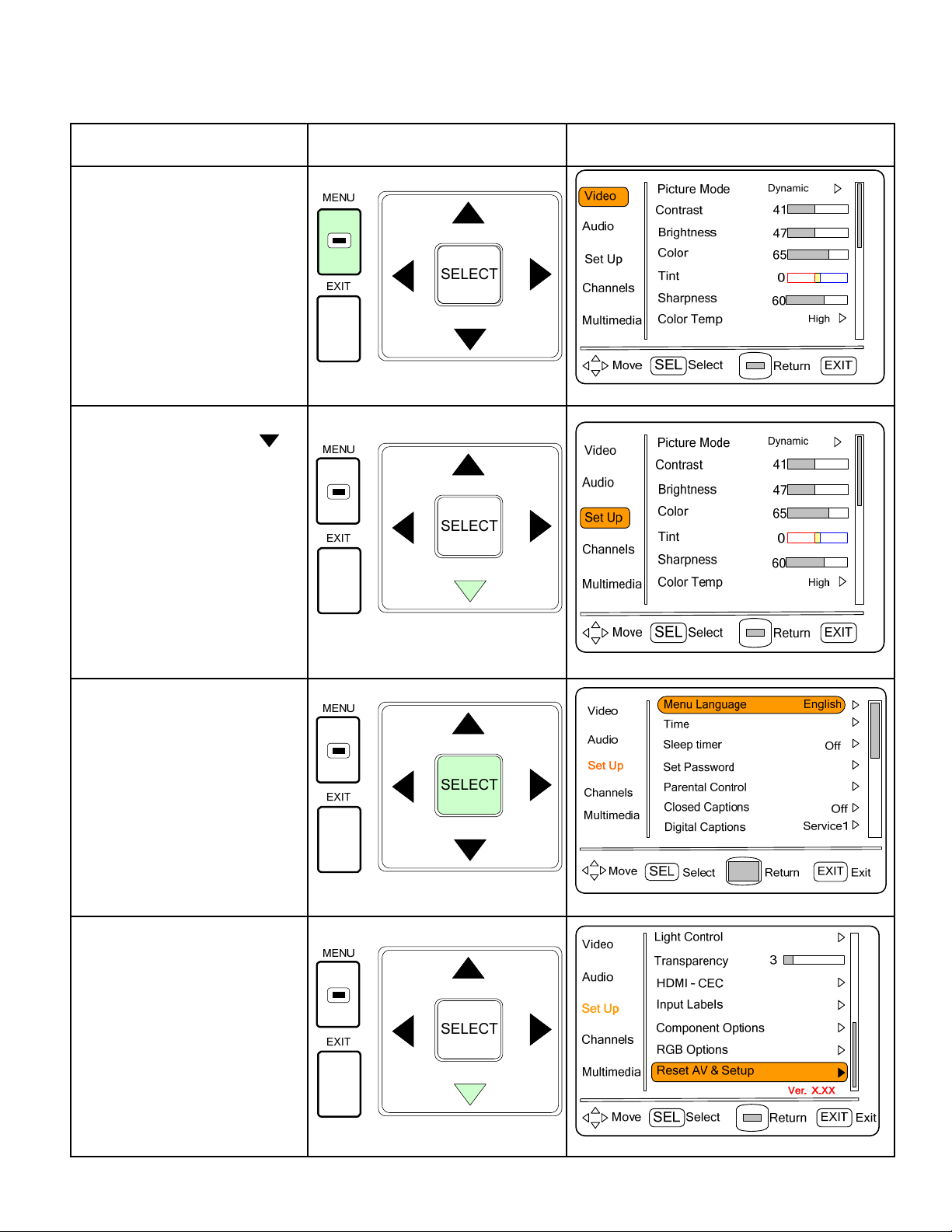
2010 LCD TV Software Update Procedure
IMPORTANT: The update files need to be downloaded and installed in the USB Drive before starting this process.
Read this Do this See this
Step 1
With TV On, in an active
input or TV Mode, press and
release the MENU button on
the Remote Control
Step 2
Press the cursor down
button on the Remote Control
repeatedly until SETUP is
highlighted.
1
Step 3
Press and release the
SELECT button on the
Remote Control to enter the
SETUP menu.
Step 4
Cursor down to highlight
Reset AV & Setup.
Current
should now be displayed;
please take note.
software versi
on
Models covered: L32S504 & L42S504
Page 2
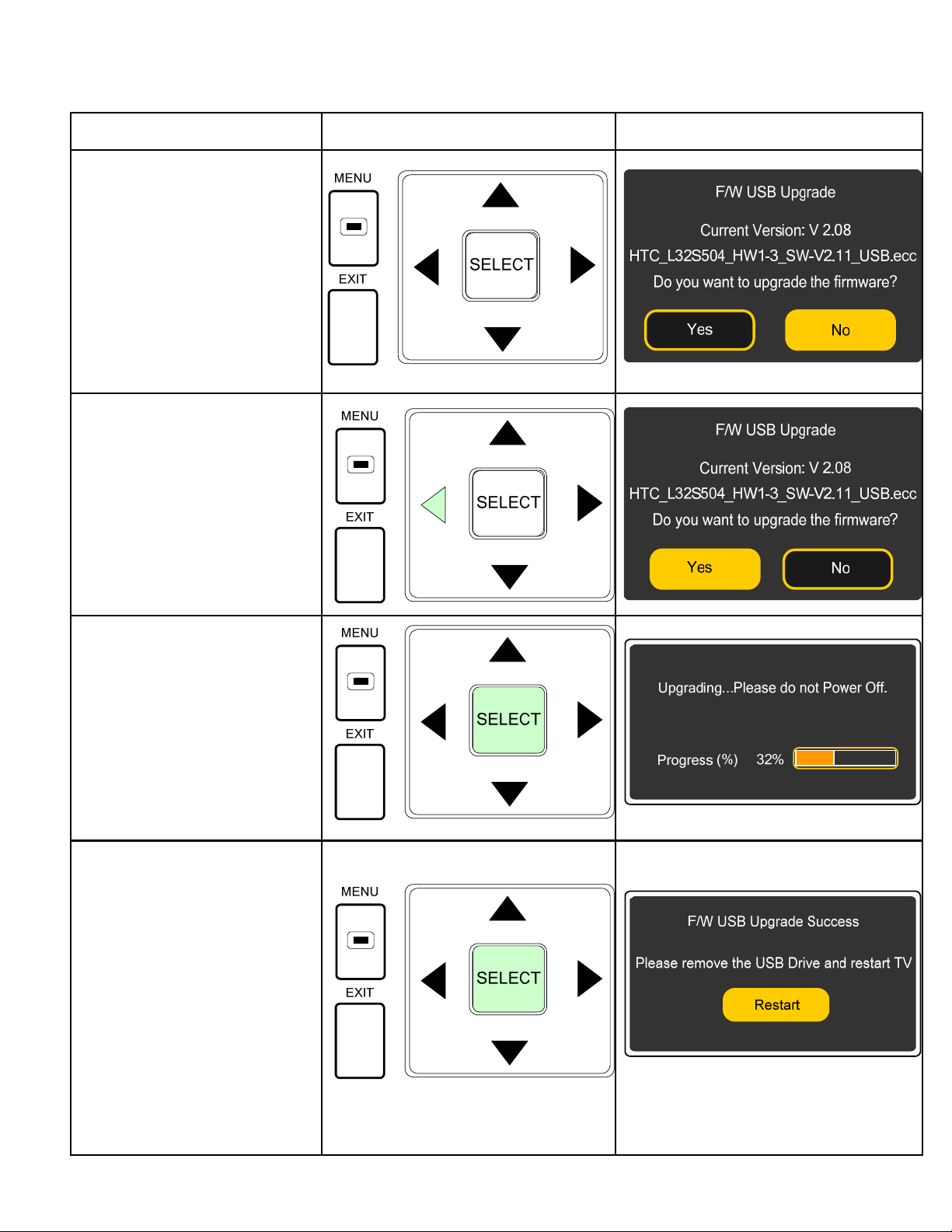
2010 LCD TV Software Update Procedure
Read this Do this See this
2
Step 5
Insert USB Drive into TV’s
USB Input.
See page 3 for pictorial for USB
Drive insertion.
As soon as you insert USB
Drive; TV will display current
version in TV and version in
USB Drive.
Step 6
Cursor left to highlight the Yes
option. Only when there is a
higher version available in USB
Drive will you be able to
Display the “F/W USB
Upgrade” screen.
Step 7
Press SELECT to start the
Firmware Upgrade process.
IMPORTANT: Please make
sure not to unplug TV from
AC line.
Step 8
Confirm you get the following
screen after firmware upgrade
has been completed.
Remove USB Drive and press
SELECT to exit this screen*.
Turn TV Off. Unplug AC cable from
TV. Reconnect AC line to TV. Repeat steps 1~4 to confirm latest firmware version.
* Note:
TV will revert to TV Mode lowest
channel available. This is normal.
Models covered: L32S504 & L42S504
Page 3

2010 LCD TV Software Update Procedure
In our 2010 LCD TV models, there is an update USB
input which is located on the upper
identified as “SERVICE” and covered with a plastic lid.
It is located next to HDMI input 4 on side panel jack assembly.
Please insert USB Drive with the label facing towards you,
or to the rear of TV, when you are instructed to do so in Step 5.
Insert USB Drive fully, it should go all the way in.
Will need to lift plastic
cover and then insert
USB Drive.
left hand side of the unit,
3
Models covered: L32S504 & L42S504
TV’s left hand side TV’s right hand side
