Page 1
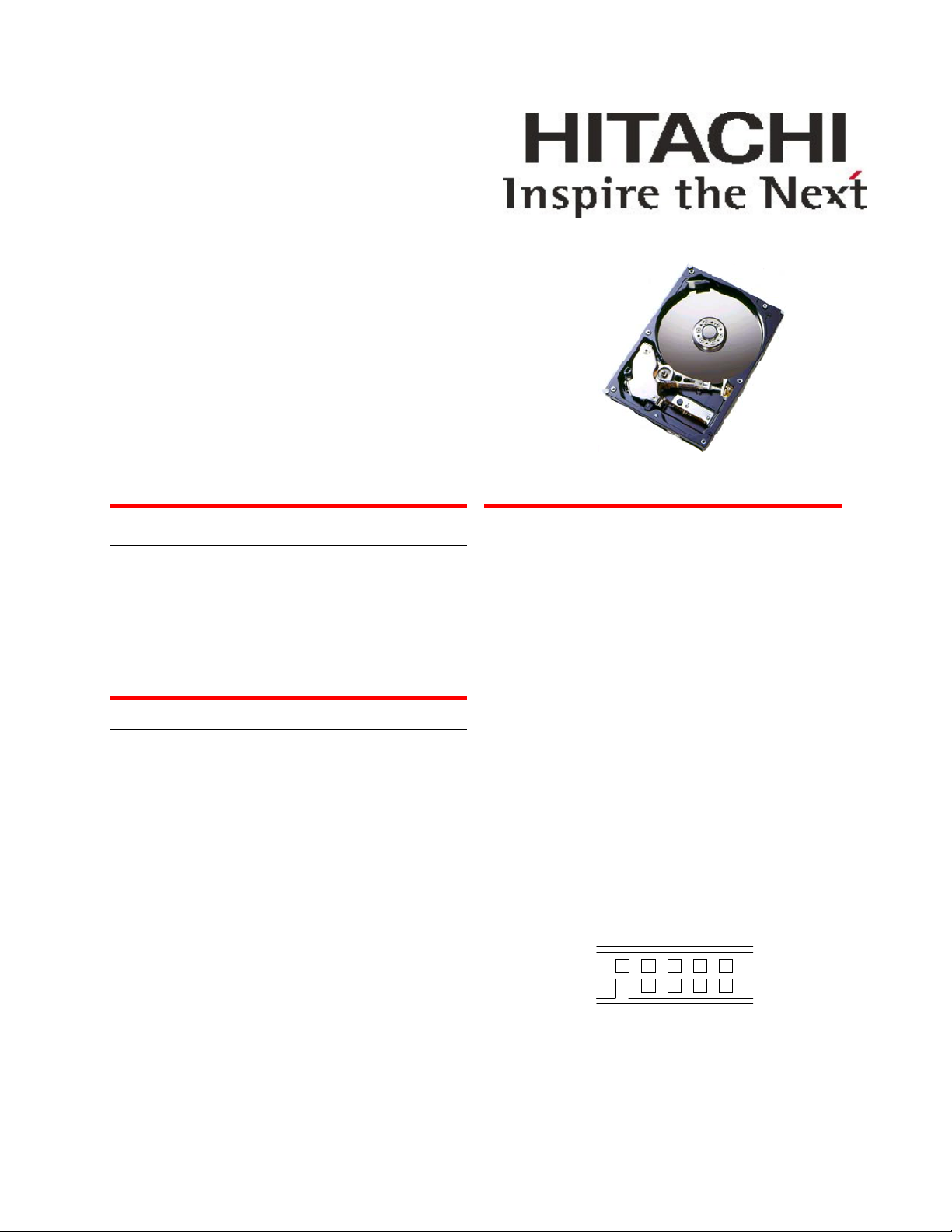
Quick installation guide
Hitachi Deskstar T7K250
Ultra ATA/133 Hard disk drive
Models:
HDS722525DLAT80
HDS722516DLAT80
System requirements for Ultra ATA/133
If you do not have the components listed below, your
drive will function but at speeds lower than 133 MB/s.
y 40-pin, 80-conductor cable
y A controller card or motherboard chipset with Ultra
ATA/133 capability
y Ultra ATA/133 compatible BIOS or driver
Handling precautions
y Set the drive down gently to prevent damage from
impact or vibration.
y Do not open the ESD bag containing the drive until
needed.
y Handle the drive carefully by the edges. Do not
touch the exposed printed circuit board or any
electronic components.
y Do not press on the top or bottom of the drive.
y Do not cover the drive breather hole.
Before handling the drive, discharge any static
y
electricity from yourself and your clothing. With one
hand touch an unpainted metal surface on your
computer chassis, then touch the ESD bag with the
other hand. Remain in contact with the chassis and
the bag for a minimum of two seconds.
Quick installation procedure
Note: Back up all data before installing drive!
1. Turn off the computer.
2. Unplug the computer
3. Remove the computer cover as instructed by the
computer system manual.
4. Discharge static electricity (see Handling pre-
cautions).
5. Note the mounting position of existing drives and
cables. If you are replacing a drive or any cable,
remove it now.
6. Remove the drive from the ESD bag.
7. Record the model, the part number, and the serial
number of the drive for future reference.
8. Insert the required jumpers. Refer to the jumper
block diagram below.
• If the drive is the only drive on a cable or the
master drive on a two-drive cable, leave the
jumpers as set at A-B and G-H for 16 head
logical architecture. The jumpers are factoryset to Master-16 heads.
• If the drive is the slave drive on a two-drive
cable, set the jumpers at A-B and C-D for 16head logical architecture.
IAG
EC
HFDB
Page 1 version 1.0
Page 2
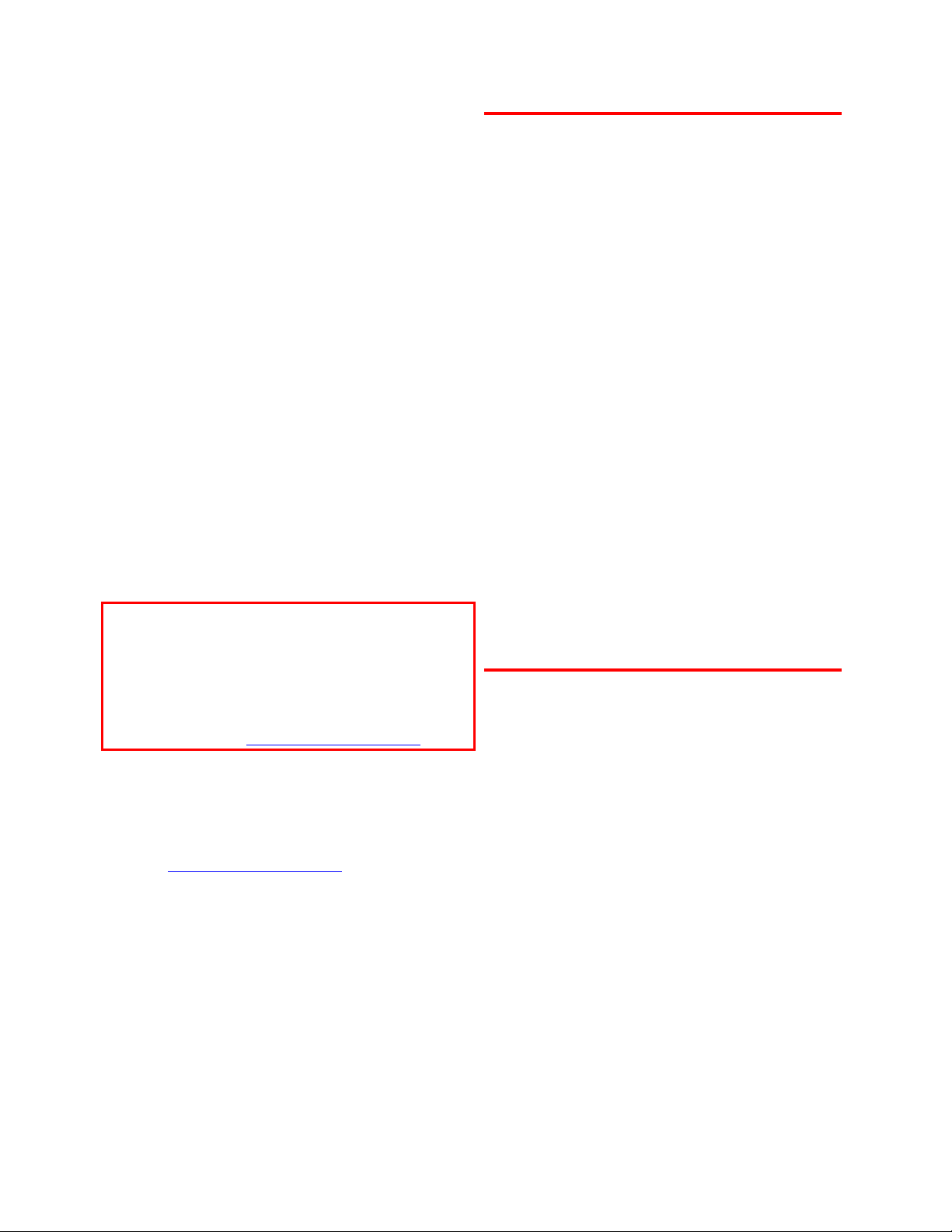
Hitachi Global Storage Technologies
9. Attach the IDE cable.
• If you have a 40-pin 40-conductor cable,
attach the system connector of the cable to
the IDE port on the motherboard or controller
card. The pin 1 side of the IDE cable is
marked with a stripe. The connector can only
be inserted one way.
• If you have a 40-pin 80-conductor cable,
attach the drive to the appropriate colorcoded connector. Forty-pin 80-conductor
cables are color-coded black for Master, gray
for Slave, and blue for system connectors.
10. Attach the power supply cable to the drive. Match
the connector bevels.
11. Mount the drive securely.
12. Verify all attachments.
13. Replace the computer cover.
14. Plug in the computer.
15. Turn on the computer.
16. Verify that the hard disk is recognized by the BIOS
and is reporting the full capacity of the drive.
Instructions for accessing your BIOS can be found
in the computer system manual or in the motherboard manufacturer documentation. If the drive is
not recognized in the BIOS, set the BIOS options
of your computer system to Auto Detection and
LBA mode if available. Once the drive is
recognized correctly in the BIOS, it is ready to be
partitioned and formatted.
© Copyright Hitachi Global Storage Technologies
Hitachi Global Storage Technologies
5600 Cottle Road
San Jose, CA 95193
Produced in the United States
1/05
All rights reserved
Deskstar
TM
is a trademark of Hitachi
Global Storage Technologies.
Microsoft, Windows XP, and Windows are trademarks
of Microsoft Corporation in the United States, other
countries, or both.
Other product names are trademarks or regist ered
trademarks of their respective companies.
References in this publication to Hitachi Global Storage
Technologies products, programs or services do not
imply that Hitachi Global Storage Technologies intends
to make these available in all countries in which Hitachi
Global Storage Technologies operates.
Product information is provided for information
purposes only and does not constitute a warranty.
Information is true as of the date of publication and is
subject to change. Actual results may vary.
137GB Limitation
With the 160GB and 250GB model, you may encounter
a BIOS limitation of 137GB. Possible solutions for the
137GB limitation include operating system patches, 3rd
party hardware or BIOS upgrade. If you would like
additional information about the 137GB limitation and
possible 3rd party solutions, see the FAQ “What is the
137GB limitation” at: www.hitachigst.com/support
17. Your operating system setup utility will provide
instructions on how to partition and format your
drive before it installs the operating system. For
additional information see:
www.hitachigst.com/support
This publication is for general guidance only .
Photographs may show design models.
12 January 2005
Page 2 version 1.0
