Page 1
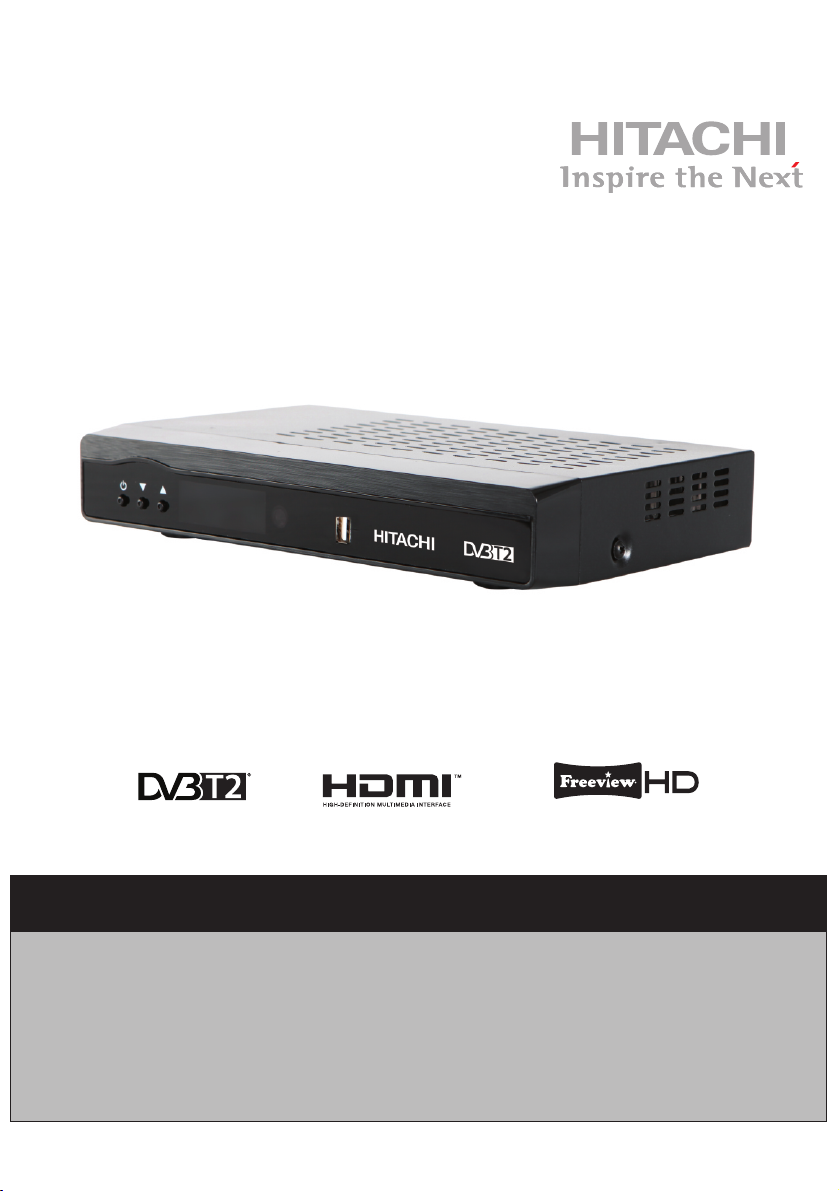
INSTRUCTION MANUAL
HDR5T01
116/8305
Important - Please read these instructions fully before installing or operating and keep for future
reference.
These instructions contain important information which will help you get the best from your
television and ensure safe and correct installation and operation.
For any help concerning set up and use of your STB please call the
Customer Helpline: 0845 604 0105
Lines open: 9am - 8pm Monday to Saturday and 10am - 4pm Sunday
Page 2
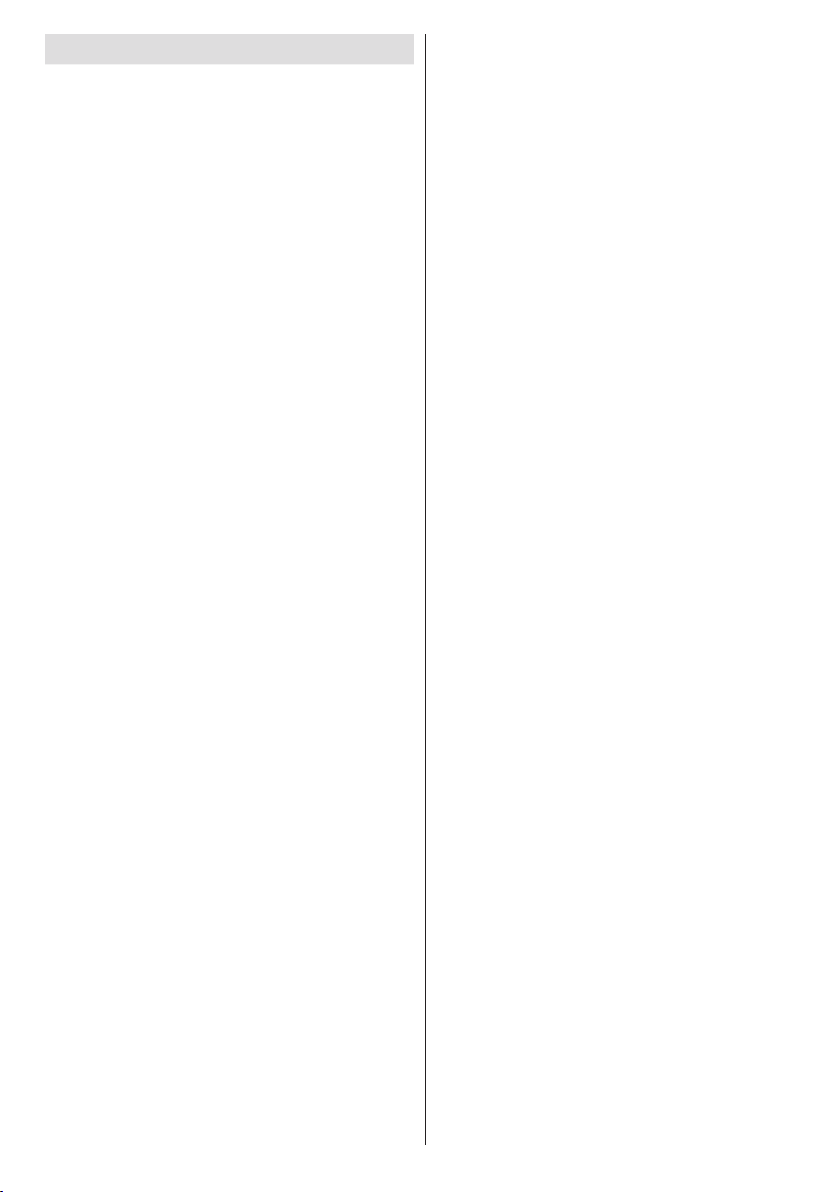
Contents
Safety Precautions ................................................. 3
Power Cord............................................................. 3
Overview of the Remote Control ............................ 5
Connections on the Set Top Box ............................ 6
Inserting Batteries in the Remote Control............... 7
Connecting the Set Top Box to a TV Set ................ 7
Antenna Connection ............................................... 8
Important - Hard Disk Information ........................ 10
Recording Format ................................................. 10
First Time Installation.............................................11
Changing Channels ...............................................11
Adjusting the Volume .............................................11
Volume Up / Down .................................................11
Mute...................................................................... 12
On-Screen Information ......................................... 12
Instant Recording ................................................. 12
Time Shifting (Pause Live Recording) .................. 12
Viewing the Main Menu ........................................ 13
Operating the Channel List ................................... 13
Selecting a Specic Channel ................................ 13
Deleting Channels ............................................... 13
Deleting Multiple Channels: .................................. 13
Renaming Channels ............................................ 13
Adding Locks to Channels ................................... 14
Locking Multiple Channels:................................... 14
Setting Favourites ................................................ 14
Event Options ....................................................... 15
Select Channel ..................................................... 15
Record Programme/Delete Timer ......................... 15
Record Series/Delete Series ................................ 15
Conguring Timers ............................................... 16
Play Options ......................................................... 18
Main Title .............................................................. 18
Text ....................................................................... 18
Duration ................................................................ 18
Recording Title...................................................... 18
Display .................................................................. 18
Duration ................................................................ 18
Max Time Shift ...................................................... 19
Auto Discard ......................................................... 19
Active channels .................................................... 20
Scan Encrypted .................................................... 20
Output Settings ..................................................... 20
TV Type ................................................................ 20
TV Out .................................................................. 20
Receiver Upgrade................................................. 21
Parental Settings .................................................. 21
Menu Lock ............................................................ 21
Guidance .............................................................. 21
Set Pin .................................................................. 21
Low Power ............................................................ 21
Audio Description ................................................. 21
Available Langs. ................................................... 22
Preferred Language (Optional) ............................. 22
Relative Volume (Optional)................................... 22
Conguring Language Preferences ...................... 22
Preferred............................................................... 22
Current (*) ............................................................. 22
Installation & Retune ............................................ 22
Automatic Channel Scan / Retune ....................... 22
Manual Channel Scan .......................................... 23
Format Disk .......................................................... 23
First Time Installation............................................ 23
IP Settings ............................................................ 23
Viewing The Media Browser ................................. 24
Viewing USB Disk Contents ................................. 24
Media Browser USB Playback.............................. 24
Playing MP3 Files ................................................. 24
Viewing JPG Files ................................................ 24
Slideshow Options ................................................ 25
Playing Video Files ............................................... 25
Displaying ALL Files ............................................. 25
HDD Initialisation .................................................. 26
No Signal .............................................................. 26
No Channels Have Been Added Yet ..................... 26
player. ................................................................... 27
GENERAL CHARACTERISTICS ......................... 29
Proles.................................................................. 29
- 1 -
Page 3
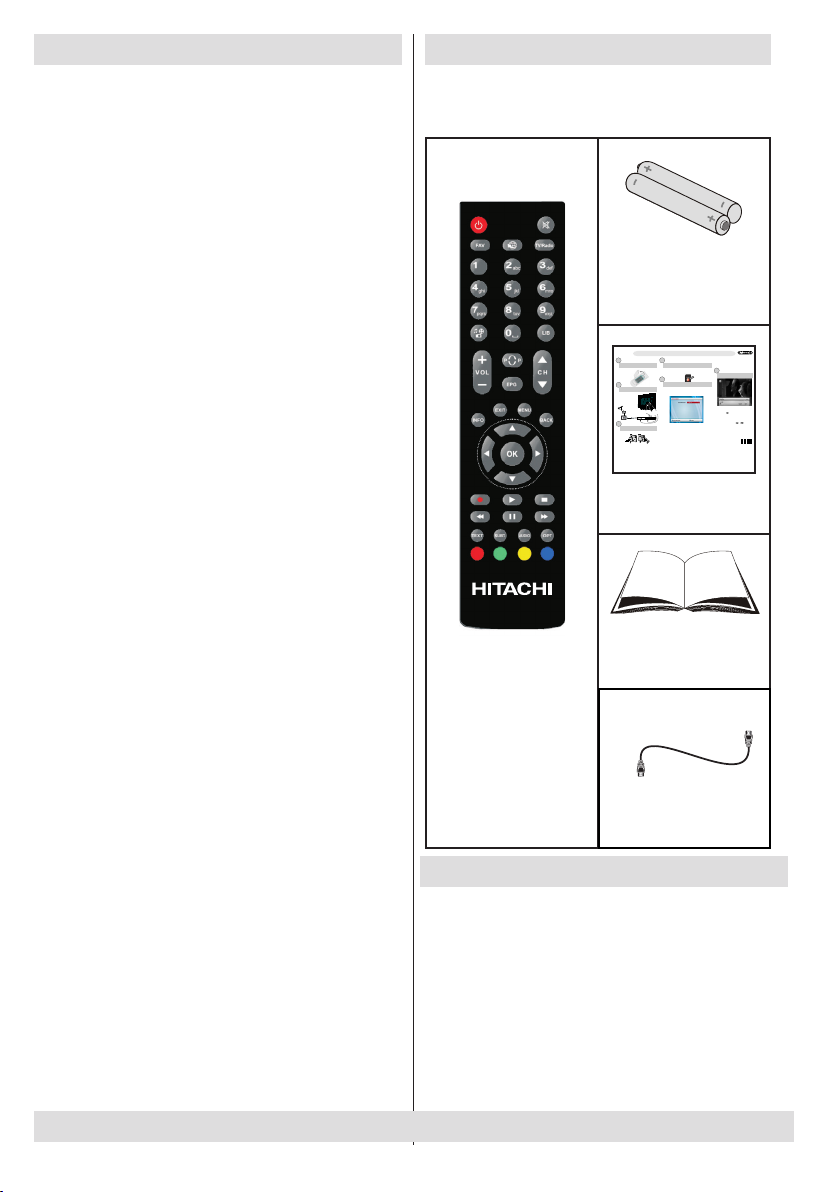
Features
Quick Start Guide
...and switch on
insert plug...
50217463
• 200 channels
• Programme recording
• 8-Days EPG.
• TV scart (with RGB and CVBS support).
• Favourite list.
• Parental lock options.
• Manual and automatic search options.
• On-Screen-Display.
• Automatic day light saving time updating.
• Decoding & Video Out: PAL.
• Multi-format audio decoder.
• Multi language audio support (up to 10).
• Audio mute and volume control.
• Record programmes using 8 day EPG
• DVB-T2 Compliant
• UHFIV and UHFV; 470-862 MHz, 8MHz bandwith
• Supports 16-QAM, 64-QAM, 256QAM(DVB-T2)
modulations
• VIDEO & OSD :
• Video: MPEG2, PAL, 4:3/16:9
• Time shift – pause live TV.
• Freeview+ compatible
Accessories
Please make sure that the following items are
included with your device.
Batteries
2 X AAA
The duration of the recording will be determined
automatically from the Electronic Programme Guide
4
1
Insert the batteries into the handset
2
Connect the aerial straight to your PVR
and RF loop cable to your TV.
Scart
RF
cable
HDMI
Cable
Cable
HDMI OUTPUT
35027073
OPTICAL
.
AUDIO OUT
ETHERNET
3
Connect the PVR to the mains socket
UK plug
1 x Quick Start
Guides
Switching on your PVR
The indicator on the front of the receiver will glow red.
Press the STANDBY button on the remote control.
The indicator on the front of the receiver will change from red to green.
5
Start Auto Setup procedure
Note: You may need to press the Source button on your TV remote
control
remote control until you can see your receiver’s menus on your
TV screen.
Press the buttons on the remote control to your
“t”/“u”
Choose between either 4:3 (standard) or 16:9 (widescreen) and then press
“Select HDMI Resolution” option will then appear. Select the desired
“t”/“u”
resolution by pressing the buttons and then press “OK” to
continue.
Automatic channel scan window appears and the unit begins to search for
channels.
Instant Recording
Press (RECORD) button to start recording an event instantly while
watching a programme.
(EPG).
It is also possible to record a programme in the EPG by
selecting it and pressing the RECORD button.
6
Time Shifting (Pause Live Recording)
set-top box.
• Pause Live Recording is a feature that enables you to
pause a live broadcast. The live broadcasting can be
stopped any time.
button to timeshift the broadcasting.
'•Press PAUSE
In the INFO banner the timeshift will commence.
• The duration of Timeshift can be adjusted from
Recordings in the Configuration menu.
• In order to stop the timeshift press PLAY, PAUSE or
OK button. The paused recording can be watched in
different speeds by means of
or keys. To
terminate the timeshifting press STOP button.
Recordings Library
All the recordings are kept in the “Recordings Library”. To
show the list of recordings, press either the LIB button on
your remote control or access it from the main menu.
Instruction Book
Remote Control
HDMI cable
Introduction
• Thank you for choosing this product. This manual
will guide you through the proper operation of your
set top box.
• Before operating the set top box, please read this
manual thoroughly. Please keep this manual in a safe
place for future reference. Read the corresponding
instructions of this handbook prior to the rst use
of the device, even if you are familiar with using
electronic devices.
For any help concerning set up and use of your STB please call the Customer Helpline: 0845 604 0105
• Please keep this instruction book for future reference.
- 2 -
Page 4
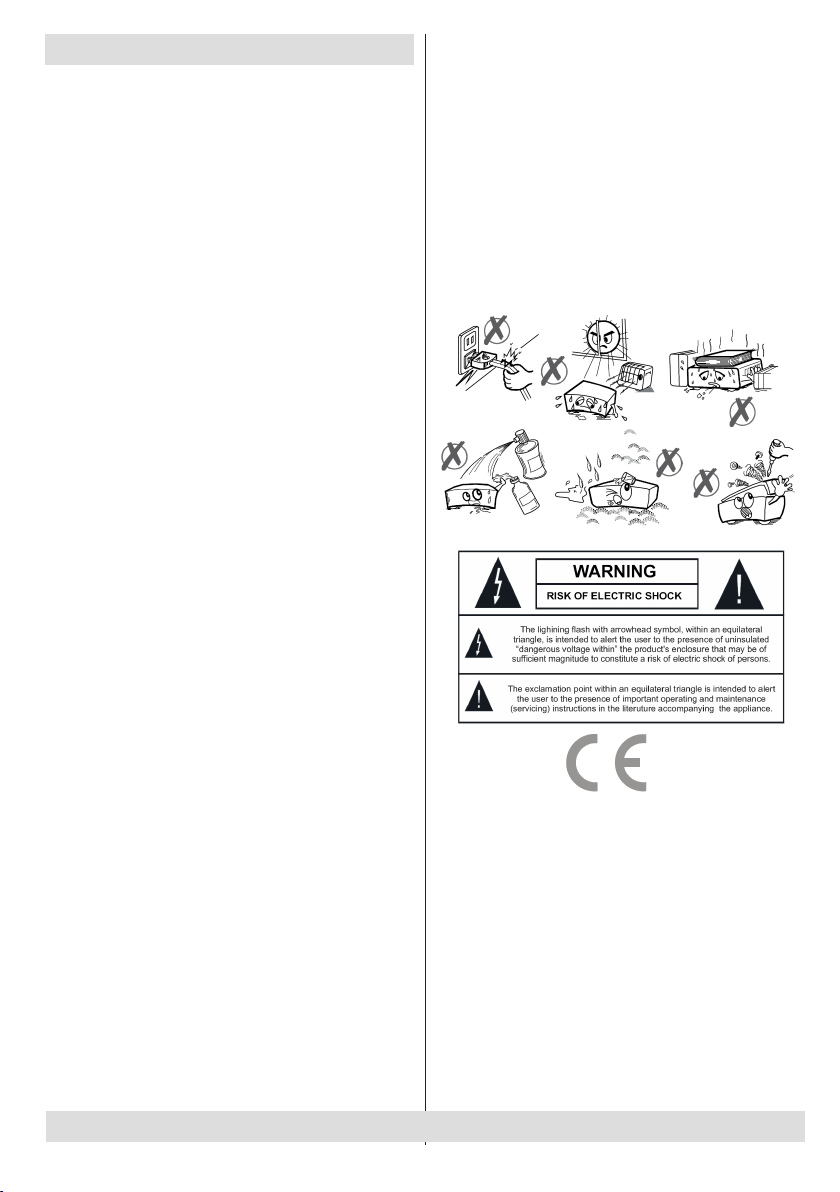
Safety Precautions
Power Source Power
• Always use the provided AC adaptor.
• Operate only from the power source specied on
the AC adaptor.
• The power adaptor may become hot during normal
operation. This is not a malfunction.
• Please make sure that the adaptor is not covered
while in operation. Leave a space of 15 cm (minimum)
around the AC adaptor.
• The rating information and safety caution of the AC
adaptor are provided on the adaptor.
WARNING: When the set is not in use for a long time,
disconnect from the power.
Power Cord
• Do not place the unit, a piece of furniture, etc., on
the power cord, or pinch the cord. Handle the power
cord by the plug. Do not pull out the plug by tugging
the cord and never touch the power cord when your
hands are wet as this could cause a short circuit
or electric shock. Never make a knot in the cord or
tie it with other cords. The power cords should be
routed in such a way that they are not likely to be
stepped on. A damaged power cord can cause re
or give you an electrical shock. Check the power
cord once in a while. When you nd it damaged,
ask closest service agent for help.
• Please do not place the set in a place subject to
direct sun light, excessive dust or mechanical shock
or in a location near heat sources.
• The device should be placed on a solid and safe
base.
• Do not place the apparatus on a soft surface such
as a rug that might block the ventilation holes on
the bottom.
• The selected location should not have a high
humidity. Condensation, that may arise in a kitchen
for example, may cause a malfunction or damage
the device.
• Heating or other thermal radiation under the set also
may cause malfunction or damage the device.
• The hot air, which arises during operation, should
be ventilated with sufcient air circulation. Please
do not put the device into closed areas and do not
cover it.
• Please avoid contact of the device with water or
humidity. Do not put into operation near bath,
swimming pools.
• Take care to provide good air circulation. Place the
device in a location with adequate ventilation to
prevent heat build-up in the device.
• Should any solid object or liquid fall into the cabinet,
unplug the device and have it checked by qualied
personnel before operating it any further.
• The device should not be exposed to dripping or
splashing and no objects lled with liquids, such as
vases, shall be placed on the device.
CAUTION
• Batteries shall not be exposed to excessive heat
such as sunshine, re or the like.
Connection to a Television Distribution System
(Cable TV etc.) from Tuner
Device connected to the protective earthing
of the building installation through the mains
connection or through other apparatus with a
connection to protective earthing-and to a
television distribution system using coaxial cable,
may in some circumstances create a re hazard.
Connection to a cable distribution system has
therefore to be provided through a device providing
electrical isolation below a certain frequency
range (galvanic isolator, see EN 60728-11)
For any help concerning set up and use of your STB please call the Customer Helpline: 0845 604 0105
- 3 -
Page 5
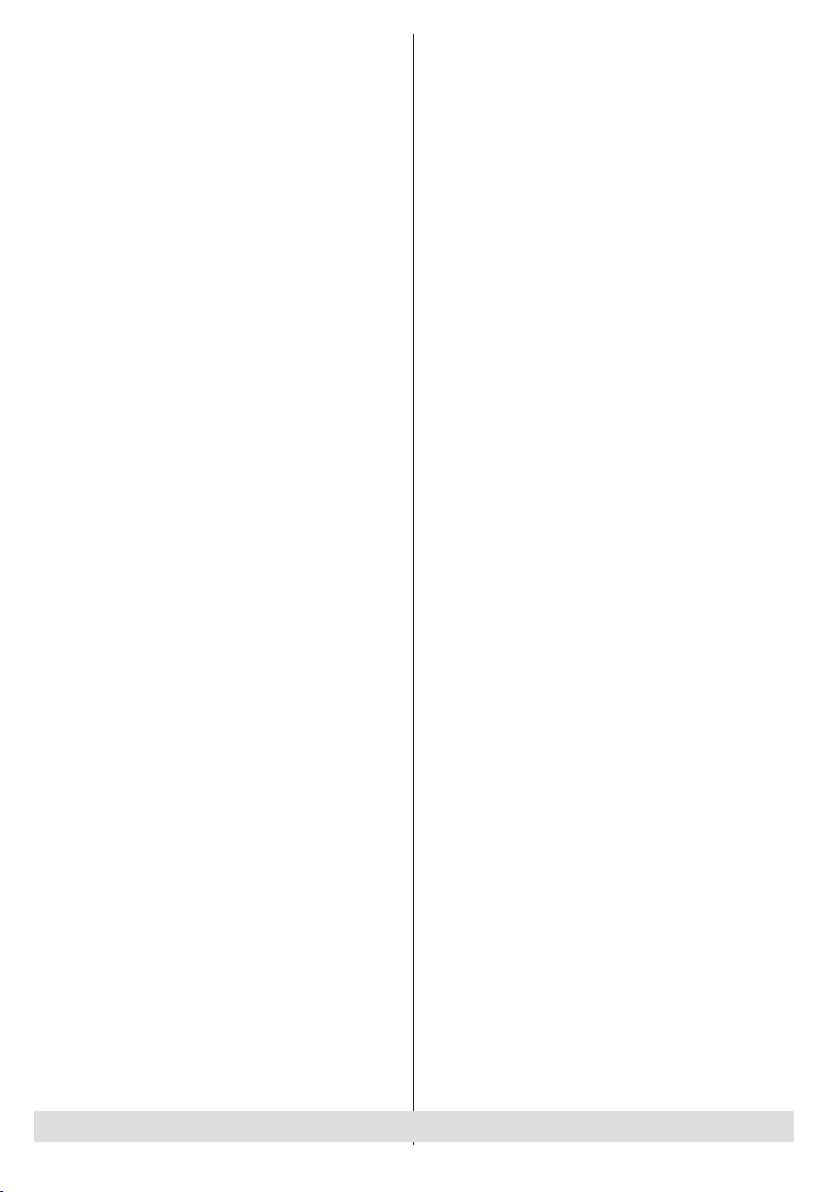
SOME DOS AND DON’TS ON THE SAFE USE
OF EQUIPMENT
This equipment has been designed and
manufactured to meet international safety
standards but, like any electrical equipment,
care must be taken if you are to obtain the
best results and to ensure its safety.
**************
DO read the operating instructions before you attempt
to use the equipment.
DO ensure that all electrical connections (including
the mains plug, extension leads and inter-connections
between the pieces of equipment) are properly
made and in accordance with the manufacturer’s
instructions. Switch off and withdraw the mains plug
before making or changing connections.
DO consult your dealer if you are ever in doubt
about the installation, operation or safety of your
equipment.
DO be careful with glass panels or doors on
equipment.
DO route the mains lead so that it is not likely to be
walked on, crushed, chafed, or subjected to excessive
wear and tear or heat.
**************
DON’T remove any xed cover as this may expose
dangerous voltages.
DON’T obstruct the ventilation openings of the
equipment with items such as newspapers, tablecloths,
curtains, etc. Overheating will cause damage and
shorten the life of the equipment.
DON’T allow electrical equipment to be exposed to
dripping or splashing, or objects lled with liquids, such
as vases, to be placed on the equipment.
DON’T place hot objects or naked ame sources
such as lighted candles or nightlights on, or close to
equipment. High temperatures can melt plastic and
lead to res.
DON’T use makeshift stands and NEVER x legs
with wood screws - to ensure
complete safety always fit the manufacturer’s
approved stand or legs with the xings
provided according to the instructions.
DON’T use equipment such as personal stereos or
radios so that you are distracted from
the requirements of trafc safety. It is illegal to watch
television whilst driving.
DON’T listen to headphones at high volume, as such
use can permanently damage your
hearing.
DON’T leave equipment switched on when it is
unattended unless it is specically stated
that it is designed for unattended operation or has a
stand-by mode. Switch off using the
switch on the equipment and make sure that your
family know how to do this. Special
arrangements may need to be made for inrm or
handicapped people.
DON’T continue to operate the equipment if you are
in any doubt about it working
normally, or if it is damaged in any way - switch off,
withdraw the mains plug and consult
your dealer.
ABOVE ALL
--- NEVER let anyone especially children
push anything into holes, slots or any other
opening in the case - this could result in a
fatal electrical shock;
--- NEVER guess or take chances with
electrical equipment of any kind
--- It is better to be safe than sorry!
For any help concerning set up and use of your STB please call the Customer Helpline: 0845 604 0105
- 4 -
Page 6
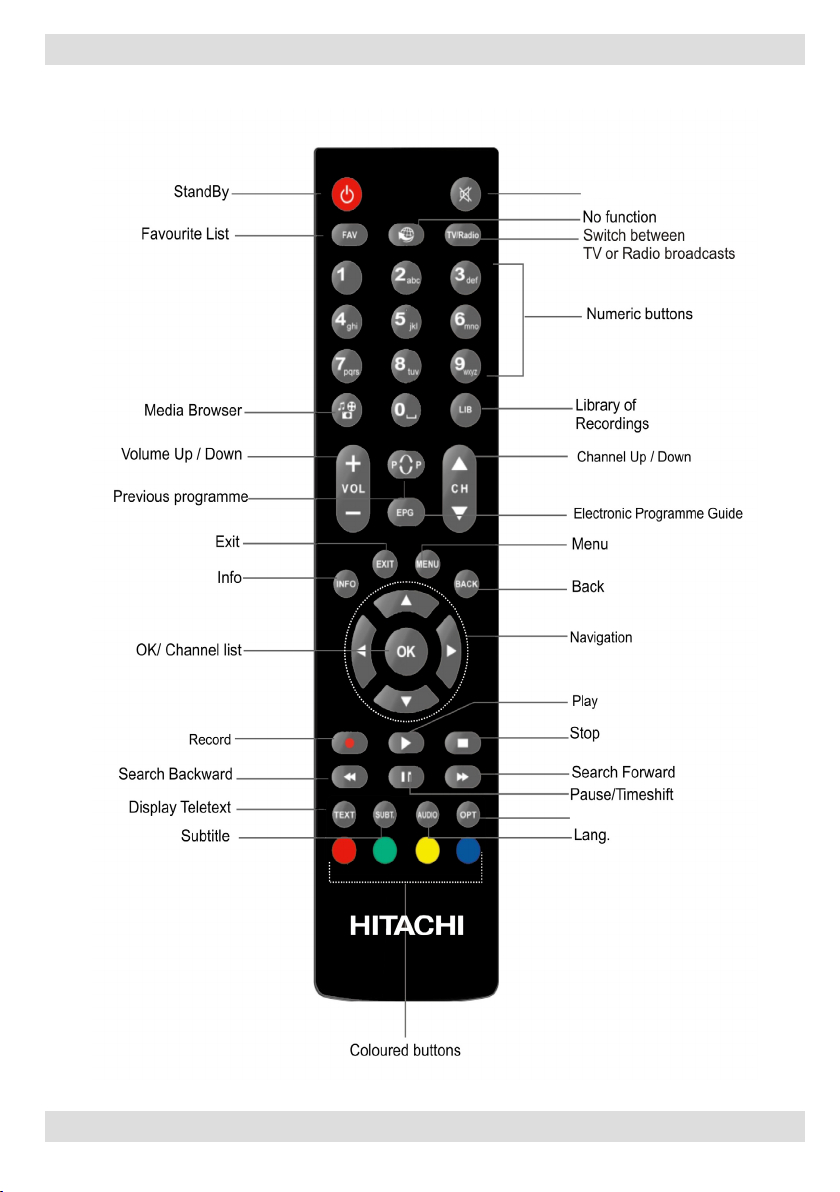
Overview of the Remote Control
Portal
Setup
For any help concerning set up and use of your STB please call the Customer Helpline: 0845 604 0105
- 5 -
Page 7
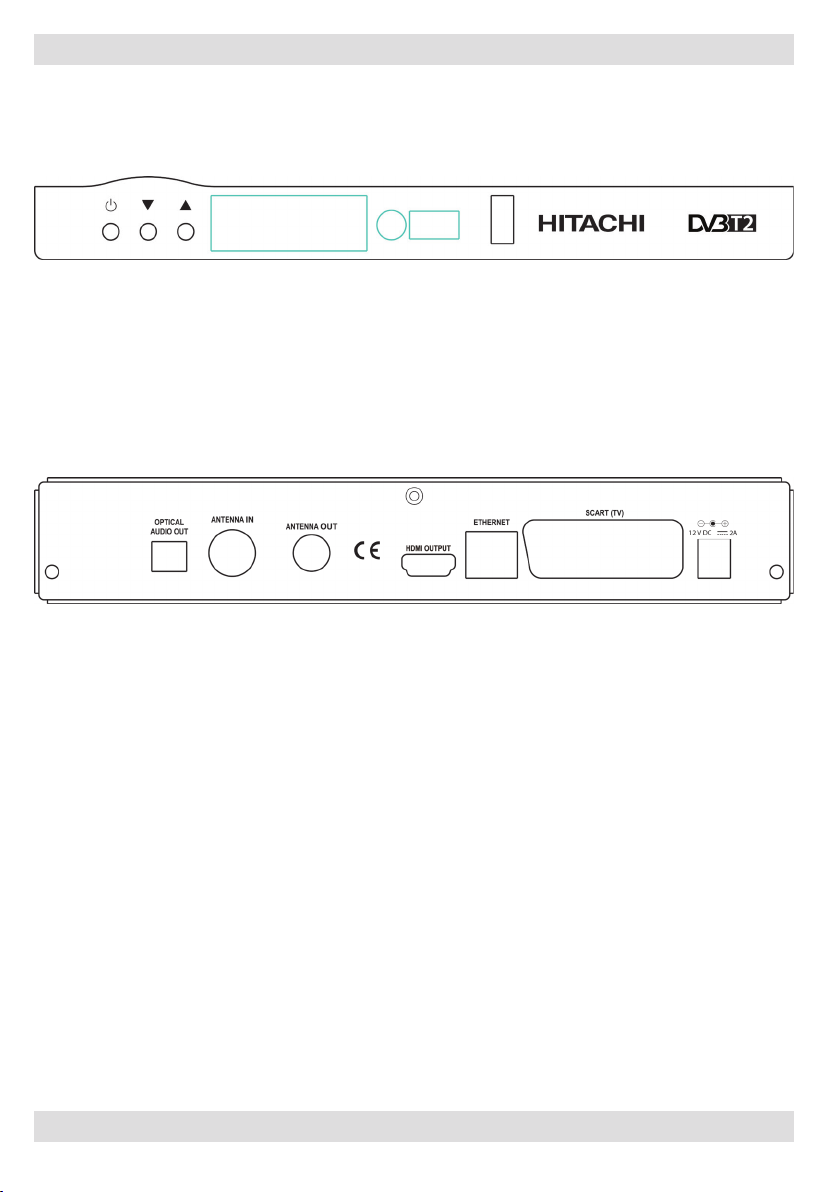
Connections on the Set Top Box
1. OPTICAL AUDIO OUT: You can use this connector to output the digital audio to an external device.
See your audio system instruction book for further information.
2. ANTENNA IN: Aerial input
3. ANTENNA OUT: To watch channels on the TV
4. HDMI IN: HDMI connection
5. LAN: Ethernet Input
6. SCART OUT: If your TV has a scart connector, you can connect the box to your TV using a scart cable
7. POWER CABLE : DC IN (12V)
Make sure that you connect all cables and connections before you plug the unit into the mains supply. After you
connect the unit to the mains supply, the LED light located on the front panel will be red (Standby mode).
For any help concerning set up and use of your STB please call the Customer Helpline: 0845 604 0105
- 6 -
Page 8
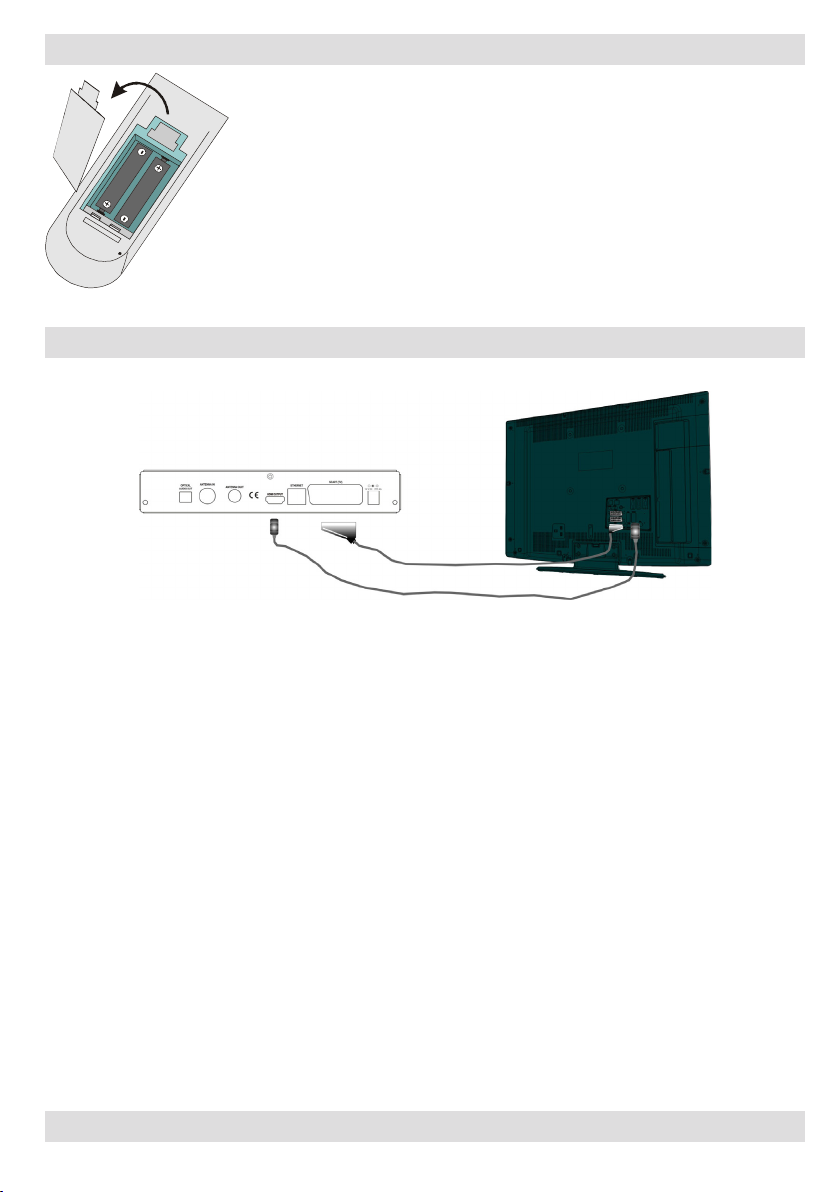
Inserting Batteries in the Remote Control
• Remove the battery cover located on the back of the remote control by gently
pulling backwards from the indicated part.
• Insert two AAA/R3 (2 X 1.5Volt) or equivalent type batteries inside. Place the
batteries in the correct direction observing the polarity symbols (+/-) and replace
the battery cover.
• While using the remote control, you should direct it towards the front panel of the
receiver. Remote range is approximately 7m/23ft.
• If your receiver no longer responds to the remote control. it is probable that the
batteries are exhausted. If so you can still use the local buttons of the receiver. You
can replace batteries after they are exhausted.
for a long period. Otherwise it can be damaged due to batteries leaking.
Note : Remove the batteries from the remote control when it is not to be used
Connecting the Set Top Box to a TV Set
You can connect the set top box to your TV by using the scart socket or HDMI input. Use a scart or HDMI
cable to connect the set top box to your TV.
The set top box gives RGB or CVBS output from scart or high denition quality from HDMI output.
For any help concerning set up and use of your STB please call the Customer Helpline: 0845 604 0105
- 7 -
Page 9
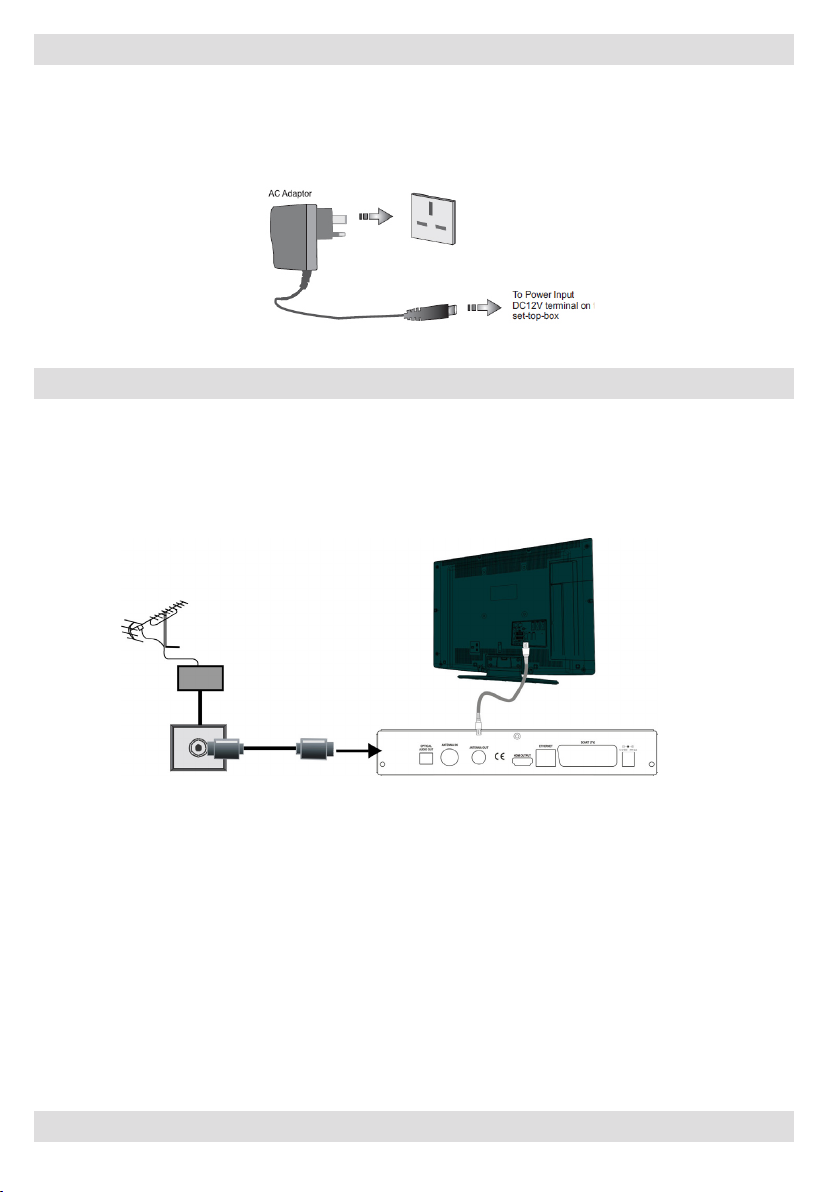
Power Connection
MPORTANT: The set-top box is designed to operate on 12 V DC. For this, an adaptor is used which
gives 12 V voltage. Connect this adaptor to a system that supplies 220-240V AC,50Hz.
• After unpacking, allow the set-top box to reach the ambient room temperature before you connect the set
to the mains.
Antenna Connection
This illustration shows how to connect an antenna.
• Use ANTENNA IN to connect to an antenna system.
For any help concerning set up and use of your STB please call the Customer Helpline: 0845 604 0105
- 8 -
Page 10
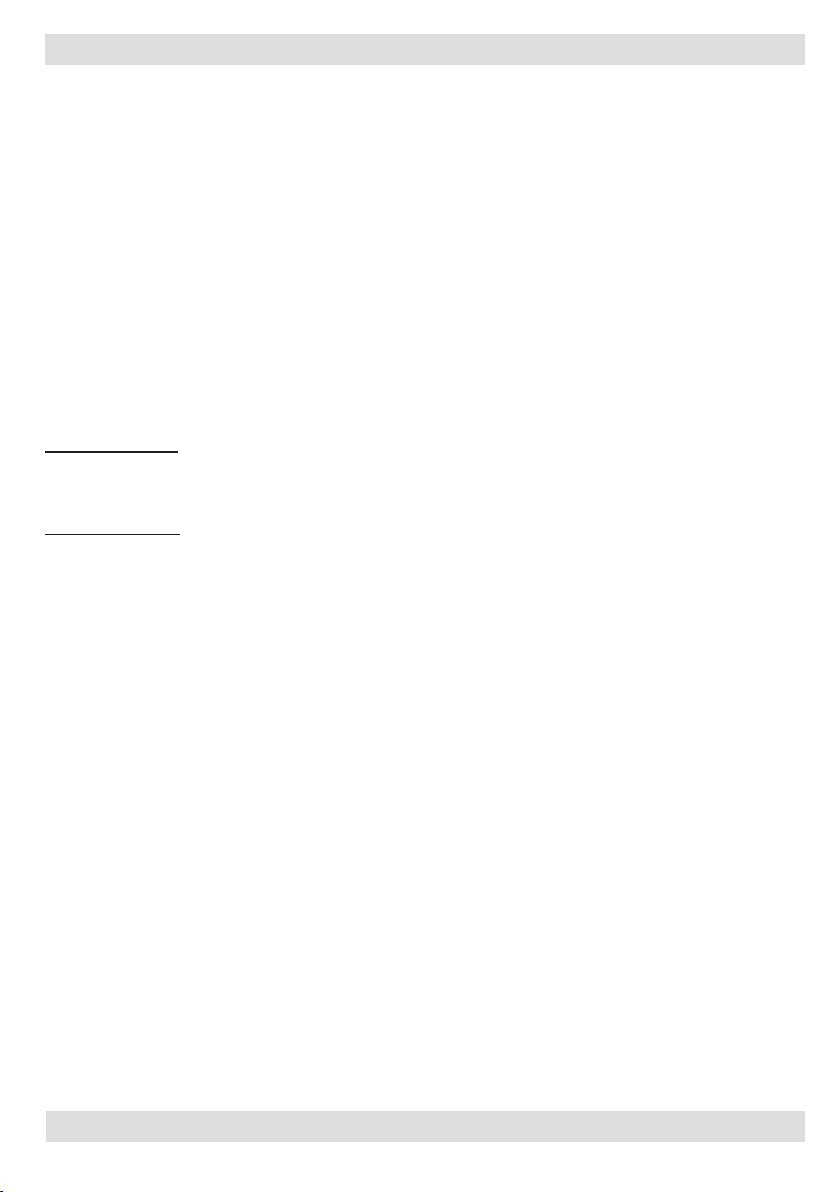
Power On-Off
Connect all cables before plugging into the mains. After plugging in the AC adaptor for the set top
box to the mains supply, a light will be seen on the front panel (Standby mode). When the set top box
is first powered up please wait until the box is initialized before activating the receiver since booting
of software will take some time. Please wait until unit is initialized. This may take almost a minute.
This product conforms with the latest European Union Power Consumption Regulations and features
a low power standby mode. The products enters into the low power standby mode approximately
30 seconds later after the standby button is pressed to turn off the unit. Until low power mode is
activated, a clock will be displayed at the display. When the low power mode is activated, the display
will be shut down. When you press the standby button during low power mode, it may take a minute
until the product is initialised. However, if you press the standby button before the low power mode
is activated, the unit will be initialized in a couple of seconds (Active standby mode).Although it is
not recommended for enviromental reasons, you may disable low power mode in your product at
setup –configuration menu.
Auto Power Down:
This box will automatically switched from active mode into standby mode, after less than three hours
in active mode, following the last user interaction and/or a channel change with an alert message
two minutes before going in to standby mode. The Automatic power-down can be set as disabled, 2
hours, 3hours, 4hours, 6hours or 8hours from the configuration menu.
Important Note : If there is any ongoing programme recording or if any EPG programme recordings
and/or manual recordings are set to a nearby time, the unit does not switch to low power mode and
remains in active standby mode until recording tasks have been finished. At low power mode, the
unit initializes a couple of minutes before the actual time of the incoming recording task.
Important Note : The unit initializes from time to time to receive updates from the EPG broadcast
in order to synchronize EPG recording tasks properly. After getting updates, the unit switches to low
power mode automatically. This takes a short while and it is not a malfunction.
For any help concerning set up and use of your STB please call the Customer Helpline: 0845 604 0105
- 9 -
Page 11
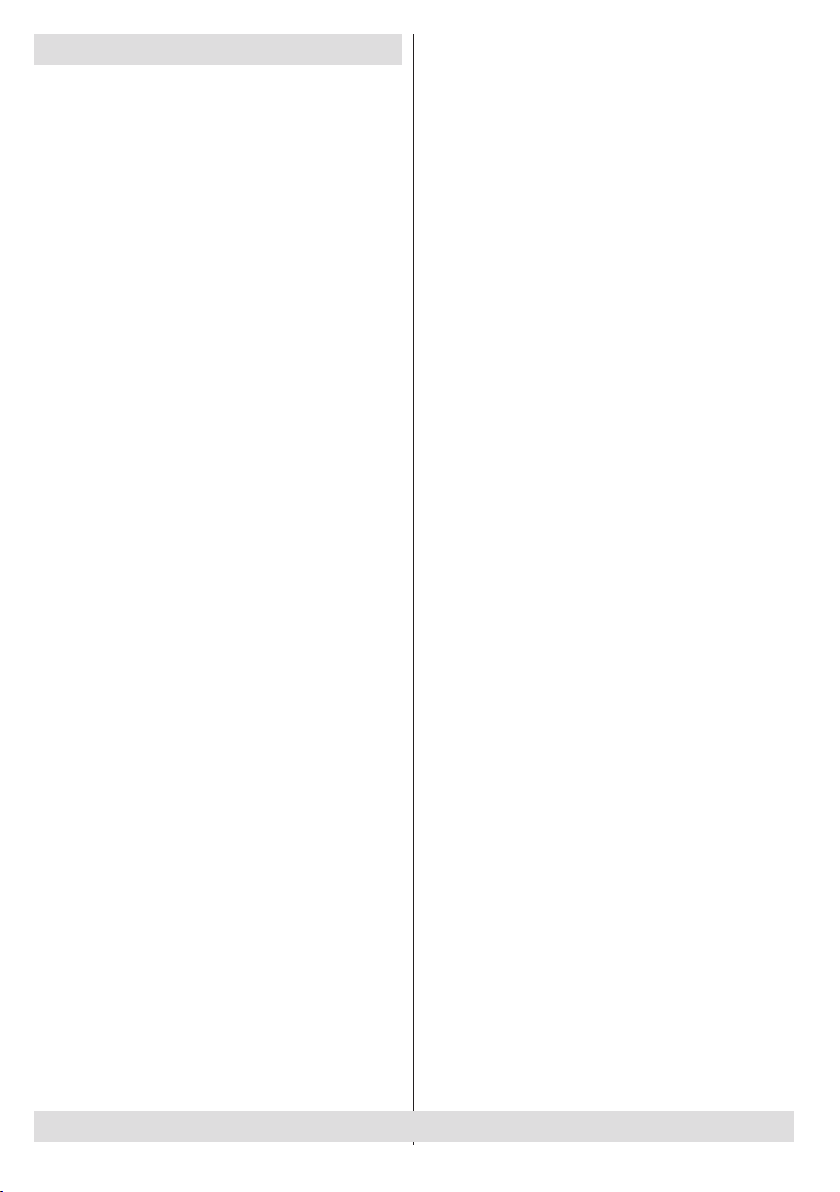
Important - Hard Disk Information
This Recorder has a built in hard disk (abbreviated
as HDD ) for recording and playback. Beware of
the following points when setting up and using the
Recorder. Failure to observe precautions may cause
damage to the HDD itself or its content, failure of the
disk to operate, or recording of noise.
• Do not subject the Recorder to any vibration or
impact.
• Do not place the Recorder in a cramped location
which might block the ventilation port on the back of
the Recorder.
• Do not place the Recorder in a location with severe
temperature variation.
• If the Recorder is set up in a location with severe
temperature variation, dew may form on and inside
the Recorder. If the Recorder is used with internal
dew formation present, this may cause HDD damage
or malfunction. We recommend keeping variation in
room temperature within 10˚C per hour.
• Do not place the Recorder in a location with high
humidity.
• Place the Recorder horizontally, never at an
incline.
• Do not place a magnetic device (magnet etc.) close
to the recorder.
• When the power is on, do not unplug the AC adaptor
from the AC outlet, turn off the breaker for the area
where the Recorder is set up, or move the Recorder.
When moving the Recorder, rst turn off the power and
then unplug the power cord from the AC outlet.
Recording Format
• HDD recording is done using the variable bit rate
format (VBR) for more efficient recording. The
following phenomena may occur.
With the variable bit rate format, the remaining amount
which can be recorded may increase or decrease
relative to the display of the remaining amount of
HDD space.
• When the display indicates that the remaining
amount of HDD space is low, rst delete unnecessary
programmes, and then record with an extra margin
in the amount of remaining space. There is an option
in the conguration menu to discard the recordings.
You can choose between three options:
Deleting,
1 – Oldest recordings
2 – Largest recordings
3 – Shortest recordings
When the HDD is out of space, it will operate regarding
one of these options and delete the
recordings.
• Even if you delete a programme, the remaining
amount may not increase by the amount of deleted
time. When recording new video, record with an extra
margin in the amount of remaining space.
Unrecordable Material
In the unlikely event that there is some problem like
loss of recorded video or audio content due to an HDD
malfunction, please be aware beforehand that we will
bear no responsibility to compensate for the content
which could not be recorded or edited, for the loss of
recorded or edited video, or for other related direct or
indirect damages.
- If a power failure occurs
• The content being recorded or timer recorded may
be damaged if power failure occurs.
• The content being played back may be damaged.
- For important recording
NOTE
• If a message indicating an HDD error is displayed
(such as “ERROR IN HDD. CANNOT OPERATE.”)
and the HDD has malfunctioned, you cannot replace
the HDD by yourself. If you disassemble the Recorder,
the warranty will become void. Also, recovery of data
is impossible.
Hard Disk Operation (Recording / Playback / Time
Shift Recording)
If the Recorder is used in a cold location (a location
at low temperature), the drive will only allow live
viewing after power is turned on until the HDD is
ready. During this time, the Recorder will not allow
Time Shift Viewing, recording, display of recording
lists or playback of recorded programmes. Please
wait until the HDD is ready.
For any help concerning set up and use of your STB please call the Customer Helpline: 0845 604 0105
- 10 -
Page 12

First Time Installation
IMPORTANT: Ensure that the aerial is connected
before switching on the set top box for the rst
time.
When the set top box is operated for the rst time,
installation wizard will guide you through the process.
First, TV Type selection on-screen menu will be
displayed:
• To start installation process, select Yes by using
“ ”/“ ” buttons and then press the OK button.
• The box will start to search available stations. The
progress bar will move along the line. You should
allow the set top box to complete the search to store
all available stations.
Note: You can press MENU button to cancel.
By pressing the “ ”/“ ” buttons select the Tv type you
want to set and press OK button. Afterwards, “Select
HDMI resolution” OSD will appear on the screen.Select
your desired resolution by pressing “ ”/“ ” button and
press OK.
Then “Do you want to start an automatic channel
scan?” pop-up menu is displayed. Auto search can
be started by selecting the “Yes” button. The box will
automatically nd the channels and store them.
Changing Channels
• You can change channels with the following
methods.
• You can press the numeric buttons (0–9) to directly
enter the channel number. You can press numeric
buttons consecutively to enter two or more digits.
• Press the P +/ P - buttons to move up or down to the
next available channel.
Note: You can press OK button to display the channel
list.
Adjusting the Volume
Volume Up / Down
• You can increase or decrease the volume by using
V+ / V- buttons.
• The volume level selected will remain set, even when
the receiver is turned off and on again, until you change
volume again.
• The audio volume adjustment for the receiver is
independent of the volume control on your TV set.
IMPORTANT: You should be careful that both volume
controls are kept within reasonable levels so that when
switching on, or when rst turning on your TV set, the
sound level is not too high.
For any help concerning set up and use of your STB please call the Customer Helpline: 0845 604 0105
- 11 -
Page 13

Mute
• You can press to mute the sound of your set
top box. The sound will be muted once this button
is pressed.
• To cancel mute, you can press button again or
use the V +/- buttons.
On-Screen Information
• You can press the INFO button to display on-screen
information. Details of the station and current
programme will be displayed on the information
screen.
• The information screen will then display the current
event name, next event name, starting and ending
time, duration bar, programme mode and the
channel number and name.
Instant Recording
• Press (RECORD) button to start recording an
event instantly while watching a programme. The
following OSD appears on the screen:
Select Yes by using “ ” or “ ” / OK buttons to cancel
instant recording.
Note: When two recordings are active, you can only
watch recorded channels.
It is allowed to schedule recordings up to four events
by Instant Recording.
Time Shifting (Pause Live
Recording)
• Pause Live Recording is a feature that enables you
to pause a live broadcast. The live broadcasting can
be stopped any time.
'•Press PAUSE button to timeshift the broadcasting.
In the INFO banner the timeshift will commence.
• The duration of Timeshift can be adjusted from
Recordings in the Conguration menu.
• In order to stop the timeshift press PLAY, PAUSE or
OK button. The paused recording can be watched
in different speeds by means of or keys.
To terminate the timeshifting press STOP button.
• Record OSD will then be displayed for a short time
and the current event will be recorded.
• Press (STOP) button to cancel instant recording.
The following OSD will be displayed:
For any help concerning set up and use of your STB please call the Customer Helpline: 0845 604 0105
- 12 -
Page 14

Menu System
Viewing the Main Menu
• Press the MENU button to view main menu.
• You can move between menus by using the
navigation ( / / / ) buttons on the remote
control.
• You can enter, select or conrm a menu option by
using OK button.
• In some sub-menus, you can use BACK button to
return to a previous menu screen.
• To exit from a menu screen, you can press MENU
button.
• The following items are located in the main menu
screen:
Managing Stations: Channel List
• The set top box keeps all stored stations in the
Channel List.
• Press MENU button to view main menu. Select
Channel List item by using “ ”/“ button. Press
OK to view menu contents.
Note: You can direclty press OK button to view
channel list.
Operating the Channel List
• Press “ ”/“ ” button to select the channel that will
be processed.
• Press “ ”/“ ” button to select a function on Channel
List menu.
• Use P+/P- buttons to move page up or down.
• Press BLUE button to view ltering options.
• Press YELLOW button to tag/untag a channel.
• Press GREEN button to tag/untag all.
• Press MENU button to exit.
• Use INFO button to view more information.
Selecting a Specic Channel
• Select option should be highlighted by using “ ”/“
” button.
• To watch a specic channel, you should highlight
the desired channel using “ ”/“ ” button and press OK
button. Selected channel will be displayed.
• If the selected channel is password protected, the
parental lock password will be required to watch the
selected channel.
Deleting Channels
• Select the channel that you want to delete and select
Delete option using “ ”/“ ” button . Press OK button
to continue.
• A message will be displayed to conrm your decision.
Select YES to delete the selected channel, select
NO to cancel. Press OK button to continue.
Deleting Multiple Channels:
• Select Delete and highlight the channel you want
to delete.
• Press YELLOW key. The channel will be marked.
Move to the next channel you want to delete. Press
YELLOW key.
• Mark the other channels you want to delete like the
same way and press OK.
You will see a conrmation menu. Select YES in the
menu. The selected channels will be deleted.
To mark all the channels in the channel list at once
you can use GREEN key.
Renaming Channels
• Select the channel that you want to rename and
select Edit Name option using “ ”/“ ” button. Press
OK button to continue.
• Pressing “ ”/“ ” button moves to the previous/next
character. Pressing “ ”/“ ” button toggles the
current character, i.e., ‘b’ character becomes ‘a’ by
pressing “ ” and ‘c’ by pressing “ ”.
For any help concerning set up and use of your STB please call the Customer Helpline: 0845 604 0105
- 13 -
Page 15

• Pressing the numeric buttons ‘0...9’ replaces the
highlighted character with the characters printed
above the button one by one as the button is
pressed.
• Press MENU to cancel editing.
• When nished, press OK button to save the new
name.
Adding Locks to Channels
• Select the channel that you want to lock and select
Lock option using “ ”/“ ” button. Press OK button
to continue.
• You will be asked to enter parental control PIN code.
Default PIN is set as 0000. Enter the PIN number.
• Press OK button when the desired channel is
highlighted to lock/unlock the channel. Lock symbol
will be displayed next to the selected channel. You
can repeat the same operation to cancel the lock.
Note: Default PIN code is 0000 and it can be changed
using the Conguration Menu.
Locking Multiple Channels:
• Select Lock item and highlight the channel you want
to lock. Press YELLOW key. The channel will be
marked.
• Move to the next channel you want to lock and press
YELLOW key.
• Mark the other channels you want to lock like the
same way and press OK.
• Enter the pin code in the menu displayed and press
OK.
• The selected channels will be locked.
• To mark all the channels in the channel list at once
you can use GREEN key.
Setting Favourites
• Select Favourites by using “ ”/“ ” button and press
OK button.
• You can set various channels as favourites so that
only the favourite channels are navigated.
• Select a list by pressing “ ”/“ ” buttons. Afterwards
select a channel by using ”/“ ” button. Press OK
button to add selected channel to the favourites list.
• Star icon indicates that the selected channel is added
to the favourites list.
• You can press OK button again to remove the
selected channel from the list.
Button Functions:
• OK: Adds/removes a station.
• BLUE: Displays ltering options.
• YELLOW: Tags/untags a channel.
• GREEN: Tags/untags all.
Viewing Electronic Programme
Guide (EPG)
You can view the electronic programme guide (EPG)
to view information about available programmes. The
box gets channel & programme information weekly
by means of 8 day EPG. Select Programme Guide
from the main menu by using “ ”/“ ” buttons. Press
OK to continue.
HINT: You can also press the GUIDE button to view
the EPG menu.
• Press “ ”/“ ” buttons to navigate through channels.
• Press “ ”/“ ” buttons to navigate through the
programme list.
• EPG menu displays available information on all
channels.
• Please note that event information is updated
automatically. If there are no event information
data available for channels, EPG will be displayed
with blanks.
For any help concerning set up and use of your STB please call the Customer Helpline: 0845 604 0105
- 14 -
Page 16
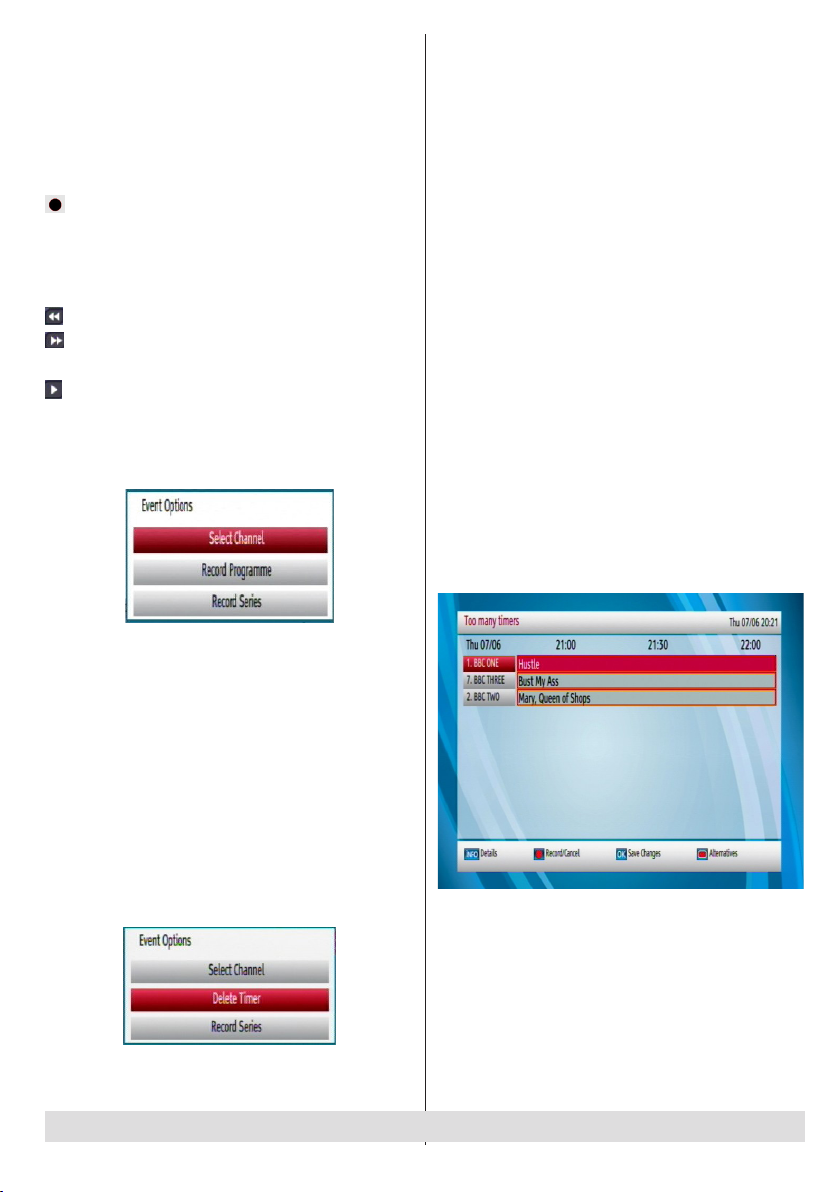
Red button (Prev Day): Displays the programmes
of previous day.
Green button (Next day): Displays the programmes
of the next day.
Yellow button (Zoom): Expands programme information.
Blue button (Filter): Views ltering options.
INFO (Details): Displays the programmes in detail.
: Records the selected programme.
Numeric buttons (Jump): Jumps to the preferred
channel directly via numeric buttons.
OK (Options): Displays programme options including
“Select Channel” option.
: Scrolls page left.
: Scrolls page right.
Text (Search): Displays “Guide Search” menu.
(Now) : Shows the current programme.
Event Options
In EPG menu, press the OK button to enter the “Event
Options” menu.
Record Series/Delete Series
In the EPG menu, after you have selected a
programme, press the OK button and select the
Record Series option in the menu which appears and
press the OK button again. The selected programme
will then be set up for series recording. With this
feature, you can record a programme and all of
its following parts within 8 days. The information
belonging to the selected programme will be saved
from the software and following parts of the selected
programme which are not included in the period of
8 days, will be automatically added day by day. The
letter “s” denotes that these recordings are series
records.
To cancel an already set series recording, highlight
that programme and press the OK button and select
the option Delete Series. The recordings will be
cancelled.
Note: Series programme information should be
broadcasted by the broadcaster.
Check Conicts
A conict is caused, if more than two programmes are
set for recording in the same time interval. In the EPG
menu, press the OK button. In the following window,
select the option “Check Overlapping Timers” and
press again the OK button. You will enter the “Too
Many Timers” window.
Select Channel
• Using this option, you can switch to the selected
programme.
Record Programme/Delete Timer
After you have selected a programme in EPG menu,
press the OK button and Event Options screen will
be displayed. Select “Record Programme” option
and press the OK button. The selected programme
is then set to record.
To cancel an already set recording, highlight that
programme and press the OK button and select
the option “Delete Timer”. The recording will be
cancelled.
Note: When two recordings are active, you can only
watch recorded channels.
For any help concerning set up and use of your STB please call the Customer Helpline: 0845 604 0105
Split Record
If you select a programme to be recorded, with this
feature, if there is another part of the programme
available, it will also be set to automatically record.
For example in the following picture you see the
programme with a red underline, the following episode
is also underlined. To do this, you have to press only
the RECORD button once. The rest will be done
automatically.
- 15 -
Page 17
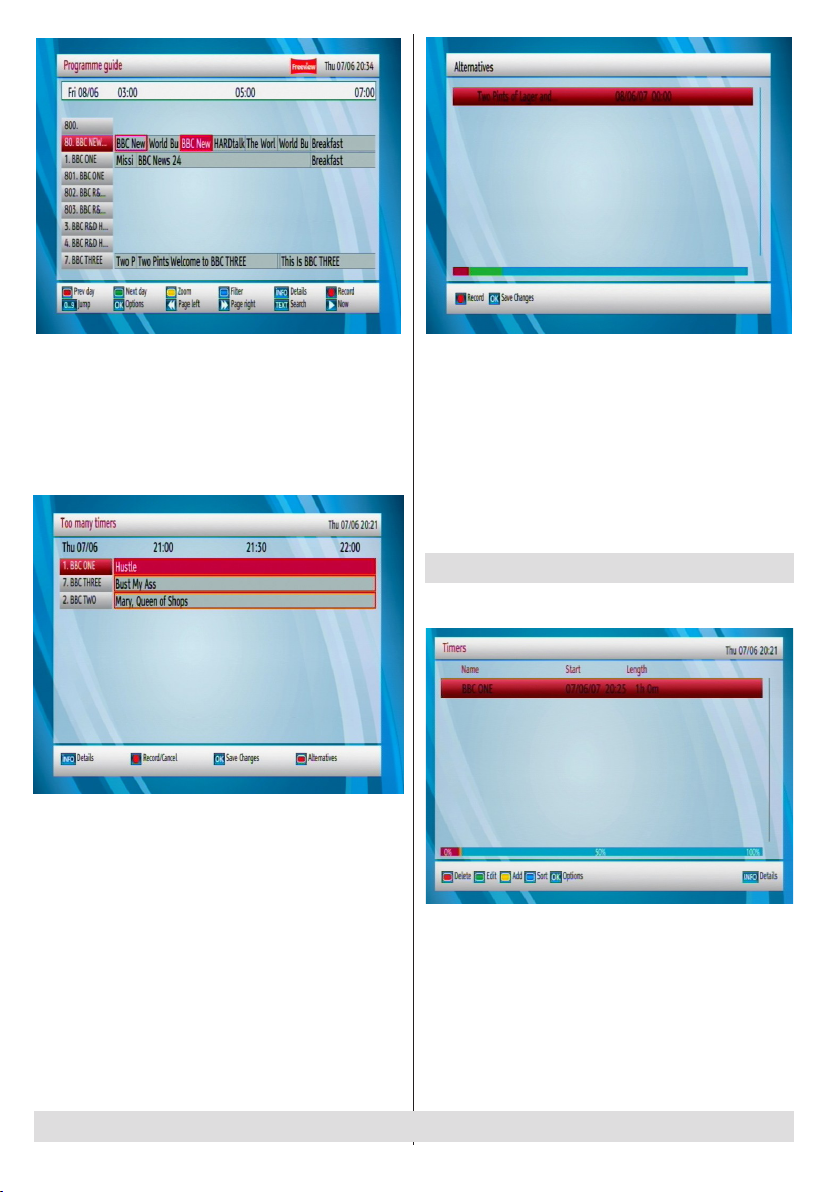
Note: Split programme information should be
broadcasted by the broadcaster.
Multiple/Alternative Timer Record
It is possible to record or set recording timers for two
individual events at the same time interval. If you set
more than two recordings at the same time, you will
see an error message.
INFO: Pressing this button, gives you detailed
information about the selected programme.
Record/Cancel: Sets recordings for the selected
programme. If you pres it again, the recording will
be cancelled.
OK: Pressing this button will save the latest changes
and you will leave this window and go back to the
EPG window.
Alternatives: If you press this button, you will get
alternatives for the programme which causes a
conict.
NOTE: A conflict is caused, if more than two
programmes are set for recording in the same time
interval. To solve this conict, you have to select an
alternative for one of those programmes or cancel
one of the recording timers.
NOTE: If there is still a conict and you leave this
menu by pressing the OK button, you will see this
warning message: “There are still conicts!”. A warning
triangle will appear nearby the programmes which
cause a conict.
Conguring Timers
Select Timers from the main menu and press OK
button.
To add a timer, press the YELLOW button on the
remote control. Then “Add Timer” window appears.
For any help concerning set up and use of your STB please call the Customer Helpline: 0845 604 0105
- 16 -
Page 18

Channel: “ ”/“ ” keys will navigate the user through
the TV or Radio list.
Record Type: Displays recording type.
Date: Starting date is entered via the Left/Right or the
numeric buttons.
Start: Starting time is entered via the Left/Right or
the numeric buttons.
End: Ending time is entered via the Left/Right or the
numeric buttons.
Duration: Duration between Start and End time.
Repeat: Sets the repeating preference.
Playback: Sets playback control.
Change/Delete: permits or prohibits any modications
for other users.
You can save the adjustments by pressing the GREEN
key or cancel the process by pressing the RED button.
You can edit the timers list via GREEN key and delete
with the RED button. You can sort recorded programme
by pressing BLUE button. You can also press OK button
to display other options.
Recordings Library
To view the list of recordings, press the MENU button to
display the main menu and use the “” or “” button to
highlight the “Recordings Library” line and press the
OK button. Recordings Library will then be displayed
with available recordings.
All the recordings are kept in a list in the recordings
library.
Red bar: Indicates the used space of the recordings
on the hard disk.
Green bar: Displays the approximate capacity required
for the timers currently set.
RED button (Delete) :Erases the selected recording.
GREEN button (Edit): Makes changes on the selected
recording.
YELLOW button( Tag): Tag/untag a recorded
programme.
BLUE button (Sort): Changes the order of the
recordings. You can select from a wide range of sorting
options.
OK button: Displays playing options:
(Resume): Resumes the playback.
Note: Viewing main menu and menu items will not be
available during the playback.
INFO (Details): Displays the short extended
programmes in detail.
For any help concerning set up and use of your STB please call the Customer Helpline: 0845 604 0105
- 17 -
Page 19
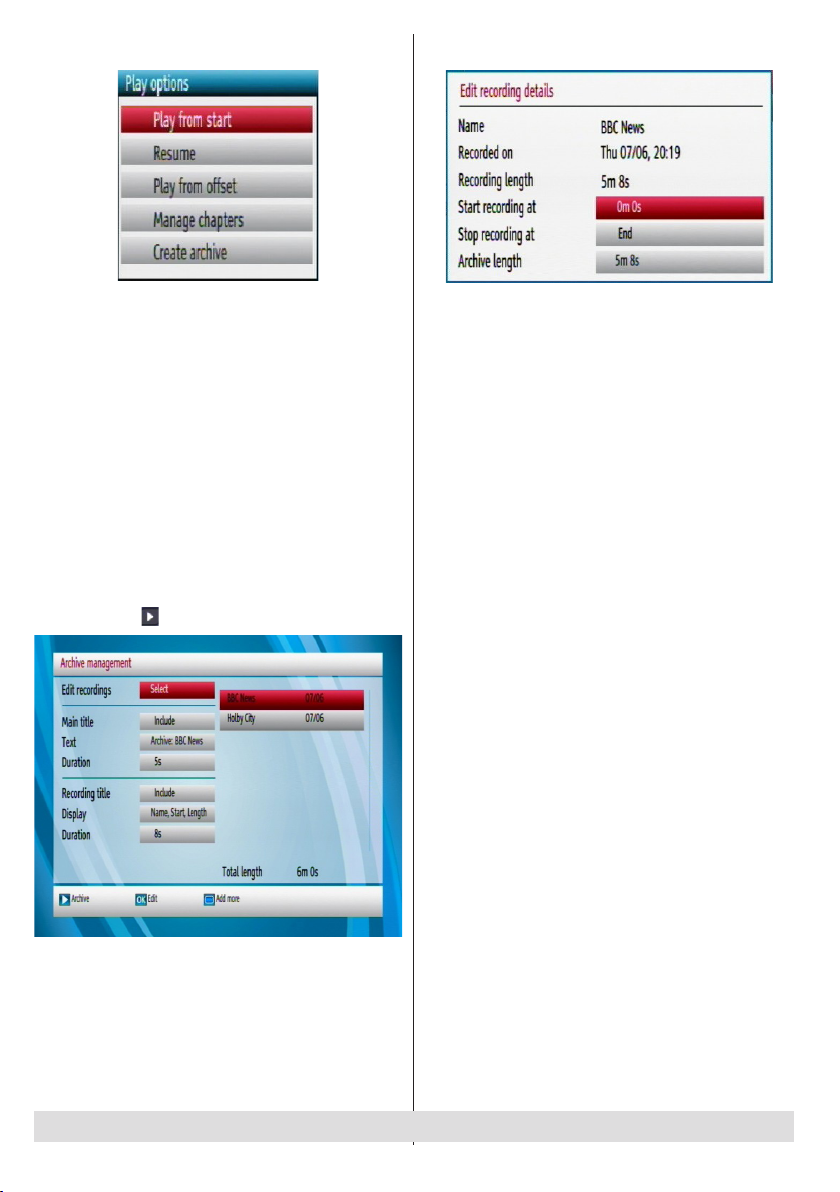
Play Options
that are to be archived. When nished, press OK
button and the following menu will be displayed:
Play from start: Plays the recording from the
beginning.
Resume: Begins with playing from the last stopped
position.
Play from offset: Begins with playing, from the time
which is entered.
Manage chapters : It will display any marked chapters
(To set chapter marks, press the Menu button during
playback and enter the “Chapter Options” menu) and
begin with playback from the selected chapter.
Create archive (Archive management): To use this
feature, you should tag the les to be archived rst
by using the YELLOW button. When all the desired
recordings are tagged, press OK button to display
Play Options and then select Create Archive. When
nished, press button to start archiving.
In this menu, only Start recording at and Stop
recording at options are active. If you have already
split the recording, you could select any chapter. If it
is not split in chapters, the beginning and ending time
of the recording will automatically be the beginning
and ending time of the archiving.
Main Title
If you want to display a main title, select Include. If
not, select Skip. By selecting Skip, the options below
will be disabled.
Text
After you select the Include option in the “Main Title”
menu, you can edit the main title.
Duration
Set the duration of the appearance of the main title on
the screen.
Recording Title
If you want to display a recording title, select Include.
If not, select Skip.
Display
You can add name,start date/time or length information
to your archived le by using display option.
Duration
Set the duration of the appearance of the Edit
recording title menu main title on the screen.
Edit Recordings: Press OK button when Edit
Recordings is highlighted. Then select the recordings
For any help concerning set up and use of your STB please call the Customer Helpline: 0845 604 0105
- 18 -
Page 20
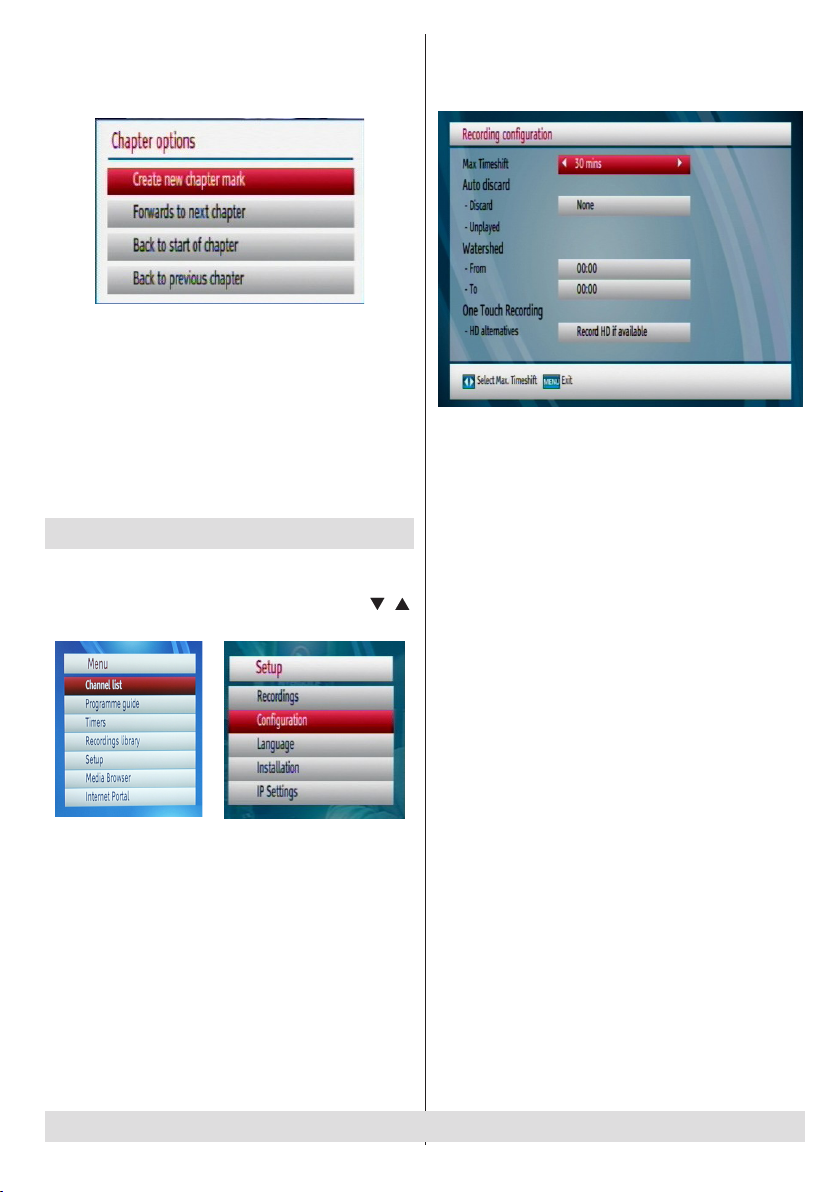
Displaying Chapter Options
During playback of a recording, if you press the MENU
button, Chapter Options menu will be displayed.
Create New Chapter Mark: You can set a chapter
mark anywhere you want.
Forwards to Next Chapter: Goes to the next chapter
if there is more than one chapter available.
Back to Start Of Chapter: Goes to the beginning of
the current chapter. This is the last played chapter.
Back to Previous Chapter: Goes back to the
previous chapter if there is more than one chapter
available.
Setup
• Detailed settings can be congured to suit your
personal preferences.
• Select Setup from the main menu by using “ ”/“ ”
buttons and press OK button to display Setup menu.
Recordings Conguration
To congure the playback/recording options select the
Recordings option from the conguration menu.
Max Time Shift
Select the maximum time allowed for timeshifting.
See Time Shifting section for more information on
timeshifting
Auto Discard
Discard: When the HDD is full and a timer is set to
record, the unit will automatically discard previous
recordings based on this setting. The options are
as follows:
None: The unit will not discard any recordings and the
timer will not record the requested programme.
Oldest: Starting with the oldest, recordings will be
deleted to make space for the requested timer.
Longest: Starting with the longest, recordings will be
deleted to make space for the requested timer.
Shortest: Starting with the shortest, recordings will be
deleted to make space for the requested timer.
Unplayed: If this option is set to EXCLUDED any
unplayed recordings will NOT be deleted. If this option
is set to INCLUDED, unplayed recordings WILL be
deleted.
Watershed: Use these settings to change the
watershed time period. Press MENU button to exit.
Any recording which is made during the watershed
period will have “Playback” set to “Disallowed” when it
appears in the library. You can only play the recording
if you enter the PIN.
One Touch Recording :
HD alternatives :You can adjust this setting to suit
your preference.
For any help concerning set up and use of your STB please call the Customer Helpline: 0845 604 0105
- 19 -
Page 21
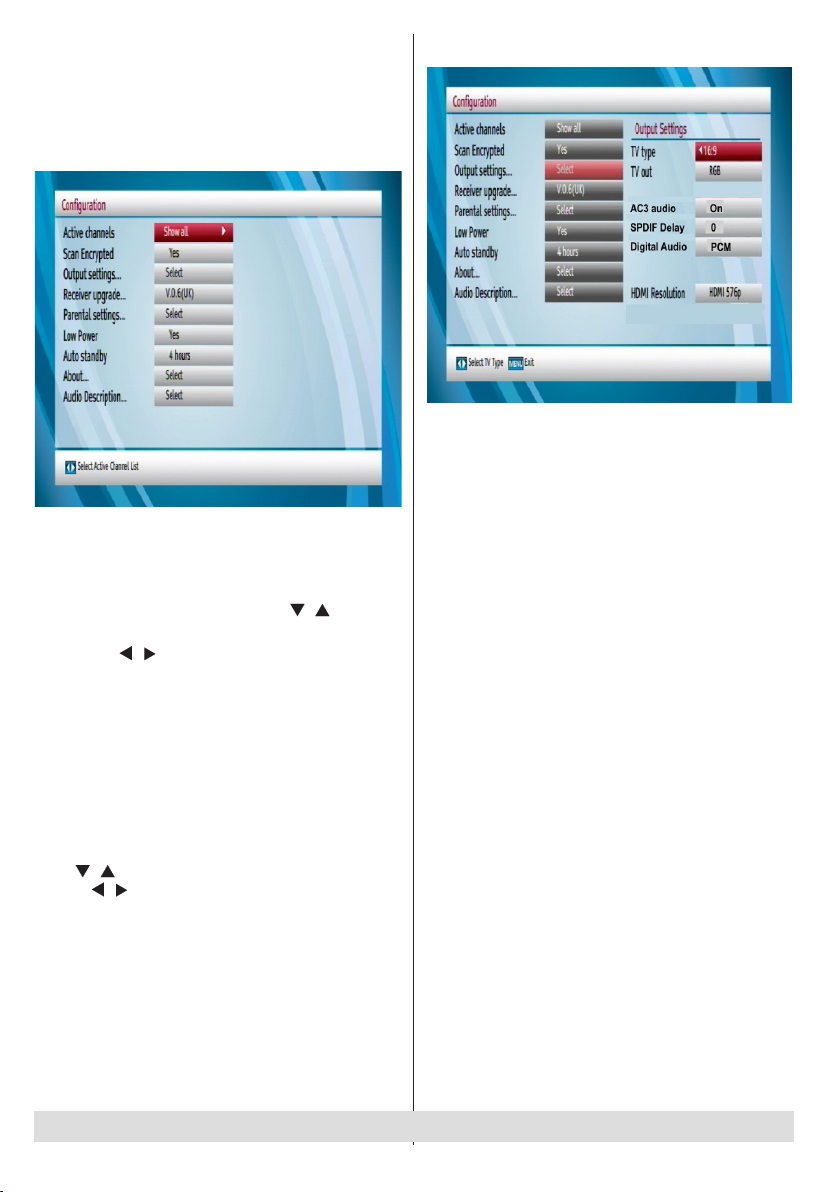
Conguration
• You can congure the main settings of your set top
box using the conguration screen.
• Select Conguration from Setup & Retune menu
and press OK to continue.
• You can press BACK button to exit
Active channels
• You can select broadcasts to be listed in the channel
list. To display specic types of broadcast, you
should use Active channel list setting.
• Select Active Channels by using “ ”/“ ” button.
• You can select a broadcast type option from the list
by using “ ”/“ ” button. Available modes are: TV
Only, Radio Only, Text Only, Favourites or Show
All (if available).
• Press the MENU button to save the recent changes
and exit.
Scan Encrypted
• When this setting is on, search process will locate
the encrypted channels as well. If it is set as Off,
encrypted channels will not be located in automatic
search or manual search.
• Use“ ”/“ ” buttons to highlight Scan Encrypted and
press “ ”/“ ” buttons to select YES or NO.
Output Settings
TV Type
• Digital terrestrial television channels can be
broadcast in a widescreen format which must be
output differently to normal and widescreen TV
sets.
• This function defines the screen format of the
connected TV to enable broadcasts’ being displayed
correctly.
• Select 4:3 if you have a standard TV set with 4:3
aspect ratio.
• Select 16:9 if you have a widescreen TV.
Note: This function also enables you to change the
TV Type that you have previously selected during the
rst time installation.
TV Out
• The set top box can output RGB and CVBS signal
via the TV SCART connector located on the rear
panel.
• Some devices might not support the RGB format.
For any help concerning set up and use of your STB please call the Customer Helpline: 0845 604 0105
- 20 -
Page 22
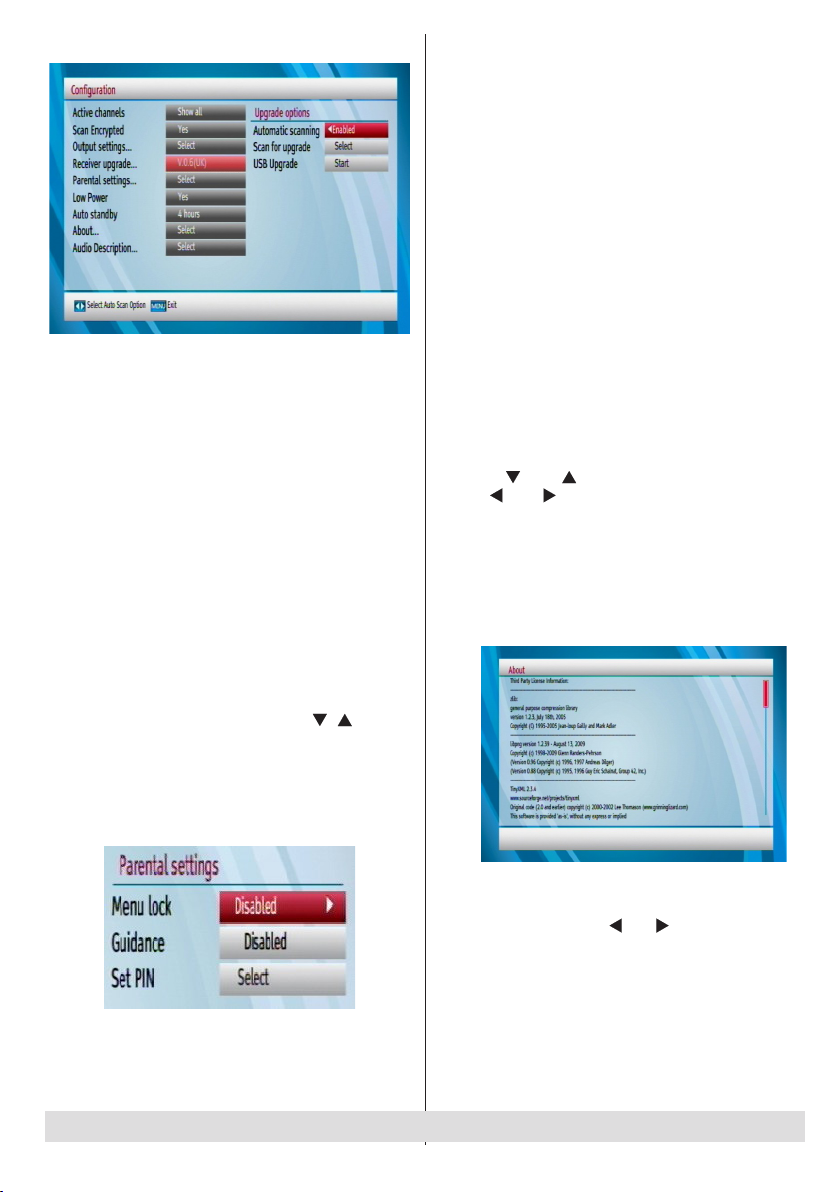
Receiver Upgrade
• To ensure that your set top box always has the most
up to date information, you can use this setting. In
order for the proper operation, please ensure that
the box is set to standby mode.
• The STB automatically powers up at 3.00 A.M. every
day and searches for any new software that may
be broadcast. If found, the box will download new
software automatically. This operation will normally
take approximately 30 minutes.
• You can enable or disable automatic upgrade by
setting Automatic Scanning option.
• You can manually search for new software by
selecting Scan for upgrade.
• You can also update your set top box by using the
USB upgrade option.
Parental Settings
• This setting congures menu locking.
• Select Menu Locking option by using “ ”/“ ” buttons.
• Press OK button to enter the menu.
• To display parental lock menu options, PIN number
should be entered. Factory default PIN number is 0000.
After coding the correct PIN number, parental settings
menu will be displayed:
Menu Lock
• Menu lock setting enables or disables the menu
access. You can disable access to the installation
menu or the whole menu system.
Guidance
Guidance setting enables or disables the menu
access.
Set Pin
• Press OK to display the “Set PIN” window. Use
numeric buttons to enter the new pin number. You
will need to input your new pin a second time for
verication purposes.
• The factory default pin number is 0000. If you change
the pin number make sure you write it down and
keep it safe.
Low Power
If you enable low power option, low power mode will be
activated. In low power mode the power consumption
is less then 0.5W (in standby). If you disable low power
option the power consumption will be high in standby
mode .However the opening time will be shorter and
aerial RF loop_through is operative in stand-by when
the “Low Power” is set to “NO”.
Auto Standby
• Press “ ” or “ ” button to select Auto Sleep.
Use “ ” or “ ” button to set the Auto Sleep to
Disabled, 2 Hours, 4 Hours, 6 Hours or 8 Hours.
• After the timeout value is reached, the box will
switch off.
About
Select About and press OK button to display system
information.
Audio Description
This function enables or disables the audio description
feature by pressing the “ ” or “ ” buttons.
Audio description refers to an additional narration
track for blind and visually impaired viewers of
visual media, including television and movies. The
description narrator talks through the presentation,
describing what is happening on the screen during the
natural pauses in the audio (and sometimes during
dialogue, if deemed necessary).You can use this
feature, only if the broadcaster supports that additional
For any help concerning set up and use of your STB please call the Customer Helpline: 0845 604 0105
- 21 -
Page 23
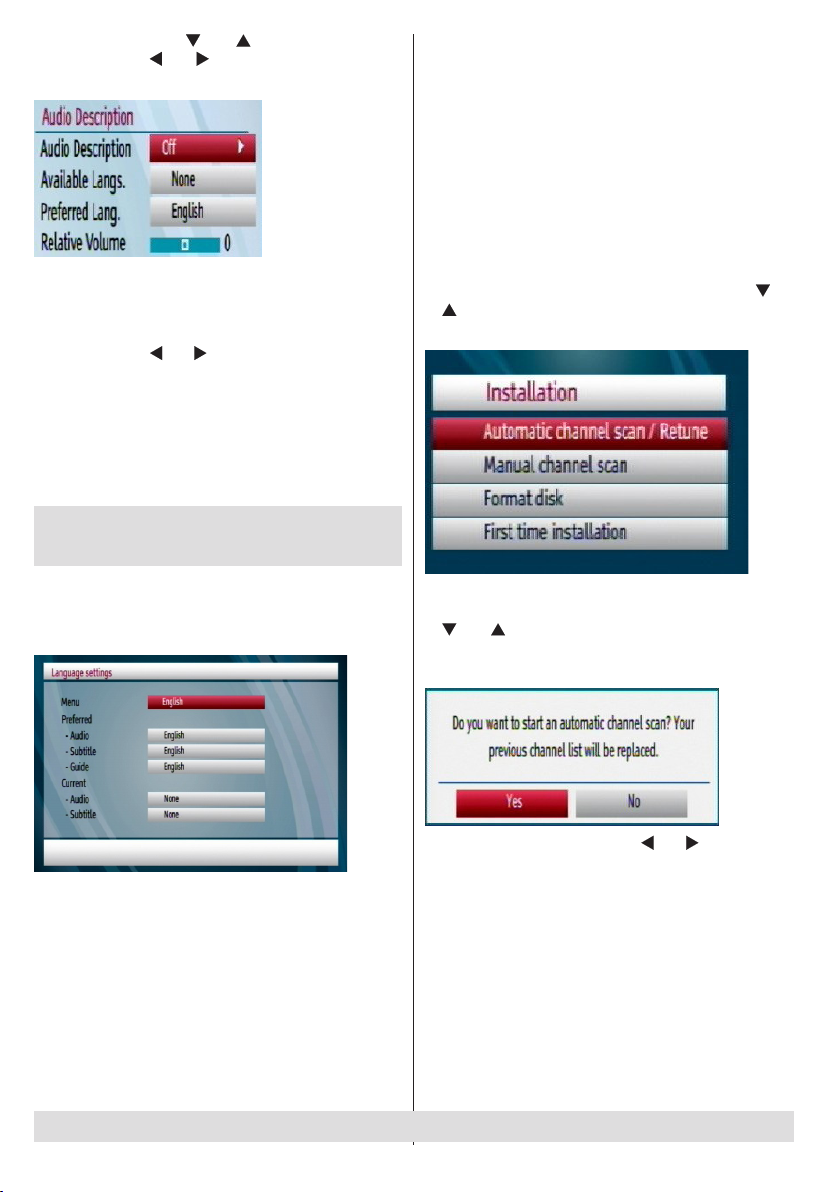
narration track. Use “ ” or “ ” buttons to select an
item. Then use “ ” or “ ” buttons to set.
Available Langs.
You can see available language in this section.
Preferred Language (Optional)
By pressing the “ ” or “ ” buttons the preferred audio
description language is being changed.
This setting can be used, only if it is available.
Relative Volume (Optional)
Using this option, the Audio Description volume level
can be increased or decreased relatively, according
to the general volume.
Conguring Language
Preferences
• You can operate the TV’s language settings using
this menu.
• Select Language from Setup menu and press OK
to continue.
Current (*)
(*) These settings can be changed if only the broadcaster
supports. Otherwise, settings will not be available to
be changed.
• Audio: Changes the audio language for the current
channel.
• Subtitle: Sets the subtitle language for the current
channel.
Installation & Retune
• Installation menu will help you to retune your set
top box in order to store new services or stations.
• Select Installation from Setup menu by using “ ” or
“ ” buttons and press OK to continue.
• Installation menu includes the following items:
Automatic Channel Scan / Retune
• Select Automatic Channel Scan / Retune by using
“ ” or “ ” button and press OK button.
• Then the following message will be displayed on
the screen:
• Highlight Yes or No by using “ ” or “ ” buttons and
press OK button to conrm.
Menu: shows the language of the system.
Preferred
These settings will be used if available. Otherwise current
settings will be used.
• Audio: Sets the preferred audio language.
• Subtitle: Sets the subtitle language. Selected language
will be seen in subtitles.
• Guide: Sets guide language.
For any help concerning set up and use of your STB please call the Customer Helpline: 0845 604 0105
• If Yes is selected, automatic search starts.
• Selecting No cancels automatic search.
• After the scanning is completed, your set top box will
store all the available channels.
- 22 -
Page 24
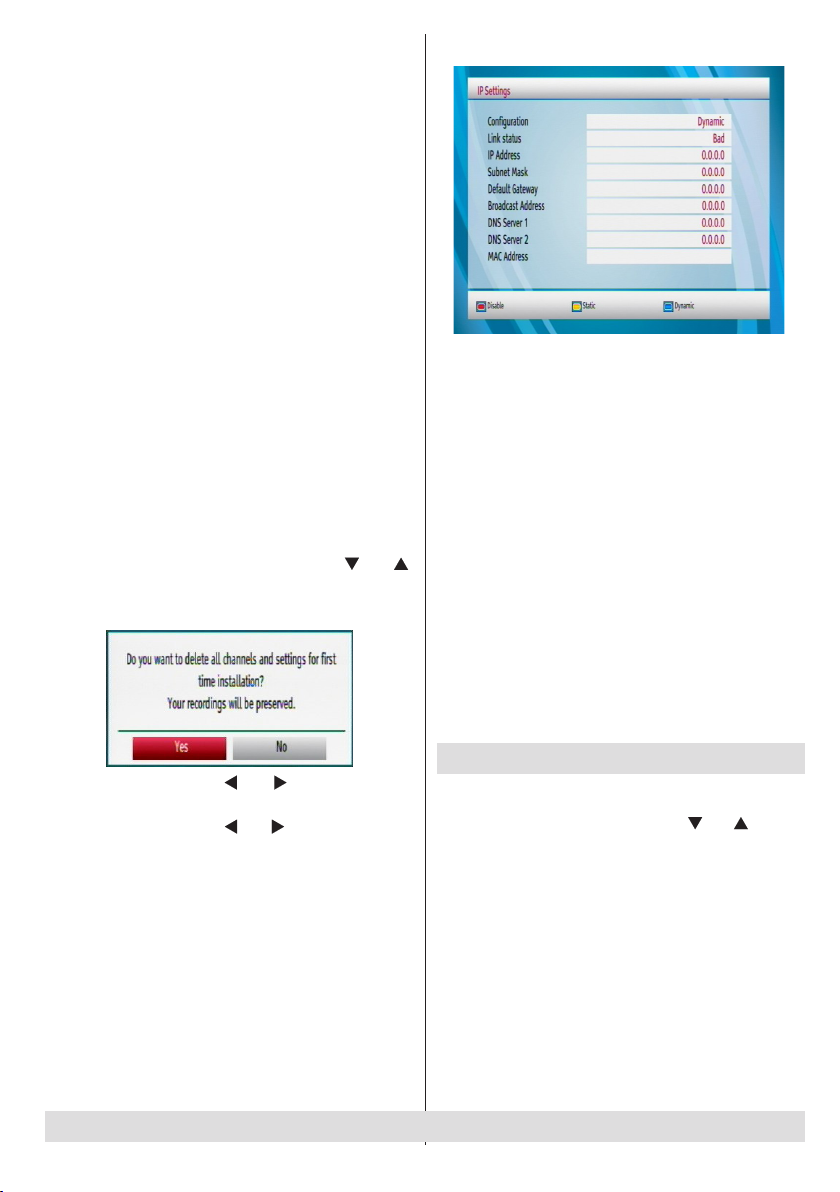
• In manual channel scan, the number of the multiplex
is entered manually and only that multiplex is
searched for the channels.
• For each valid channel number, signal level and
signal quality are shown on the screen.
• In both manual and auto search, any existing channel
in the database is not re-stored to avoid duplicates
of that channel.
Format Disk
If you want to format the internal hard disk, you can
use Format Disk option. ALL the data stored on the
hard disk will be lost in such a case.
• Press OK when the Format Disk option is
highlighted. A menu appears, requiring you to enter
the pin number. If you have not changed the pin
number, the factory default is 0000.
• After you enter the correct PIN code, a pop-up menu
appears on the screen to ensure that the hard disk
should be formatted.
• Select YES and press OK to format the hard disk.
Select NO and press OK to cancel.
First Time Installation
• If you want to load default settings of your set top
box, you can perform rst time installation.
• Select First Time Installation by using “ ” or “ ”
button and press OK button.
• The following message will be displayed;
IP Settings
• You can congure your receiver’s IP settings by using
this menu screen.
• Press YELLOW button to set static IP settings.
• Use BLUE button to congure dynamic IP settings.
• You can press RED button to disable IP conguration.
• In order for the ethernet host to work correctly with
your internet connection it needs to have a unique IP
address. In most cases all of the parameters can be
provided by the DHCP server in their router. In this
case you should use the “Dynamic” option.
• In the unlikely event that you dou not have a DHCP
server in your router or if you prefer to assign your
own IP address, then the “Static” option can be
used. You will need to enter a unique IP address
along with the default gateway and DNS server. In
most domestic networks the default gateway and
DNS server will both be the IP address of the router.
Available MAC address will be displayed on MAC
address line.
Viewing The Media Browser
• Highlight No by using “ ” or “ ” button to cancel
installation.
• Highlight Yes by using “ ” or “ ” button and press
OK button to start rst time installation.
• After you select Yes, factory settings will be loaded.
• Installation wizard will guide you through the
installation process. See the section, “First
Time Installation” in previous chapters for more
information on this process.
For any help concerning set up and use of your STB please call the Customer Helpline: 0845 604 0105
• To display Media Browser window, press either
“MENU” button on the remote control and then
select Media Browser by pressing “ ” or “ ” button.
Press “OK” button to continue. Media Browser menu
options will be displayed.
- 23 -
Page 25
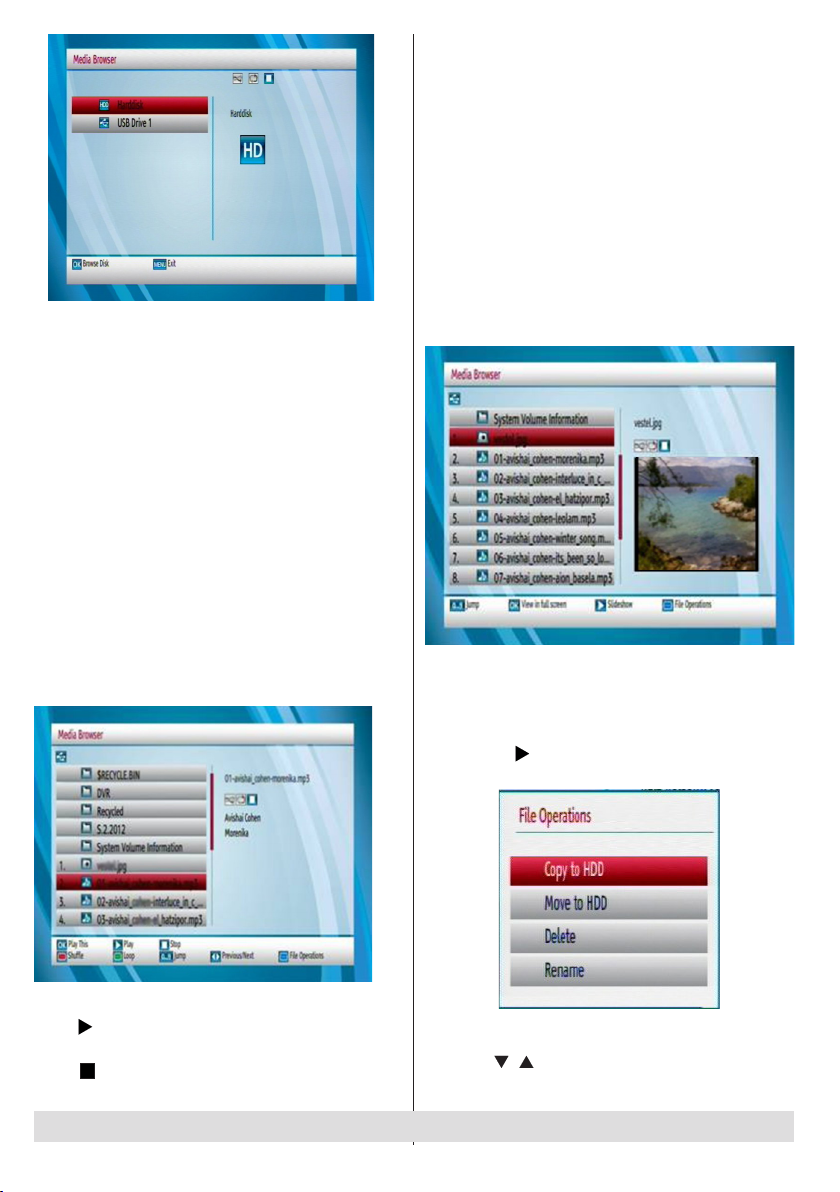
Viewing USB Disk Contents
• You can play music, video and picture les from a
USB memory stick, but only music and picture can
be played from an external Hard Disk Drive.
Note: Some USB compliant devices may not be
supported.
Note: If the USB stick is not recognized after power
off/on or First Time Installation, rst, plug the USB
device out and power off/on the STB set. Plug the
USB device in again.
• Select USB Device by using Up or Down button
from the Media Browser menu and press OK button
and available le selection options will be displayed.
Media Browser USB Playback
Playing MP3 Files
Select USB device option from the main media
browser screen and press OK button. All available
music les will be displayed:
Shufe (RED button) : plays the les randomly. If
shufe mode is enabled previous/next functions will
also jump to the tracks randomly.
Loop (GREEN button): plays all media les starting
with the selected le repeatedly.
Jump (Numeric buttons) : Jumps to the selected le
using the numeric buttons.
Previous/Next : jumps to previous or next le to
play.
Viewing JPG Files
Select a device from the main media browser screen.
Select PHOTOS option(only for harddisc drive)
using the Up or Down buttons, press OK button and
all available photo les will be displayed:
Jump (0...9 buttons) : jump to selected le using the
numeric buttons.
OK : (OK button) views the selected picture in full
screen.
Slideshow ( button): starts the slideshow with all
pictures in the folder.
Play This (OK button) : Plays the selected le.
Play ( button) : Plays all media les in the folder
starting with the selected one.
Stop ( button) : Stop the playing le.
For any help concerning set up and use of your STB please call the Customer Helpline: 0845 604 0105
File Operation: You can move or copy your les to
harddisc from external USB. Select your desired les
by using “ ”/“ ” button and press OK to export. Also
you can rename or delete selected les.
- 24 -
Page 26

Slideshow Options
Select picture in media browser using the Up or Down
buttons and press OK button. Press button to start
slideshow.
Play ( button): Start the slideshow.
( button) : Back to the le list.
Rotate ( buttons) : Rotate the picture using up/
down buttons.
Previous/Next ( buttons) : Jump to previous or
next file of slideshow.
Info : Activates the operations bar.
RED: Activates Shufe mode.
GREEN : Activates Loop mode.
Playing Video Files
Select a USB device from the main media browser
screen. Select a video les using the Up or Down
buttons, press OK button to play video.
Play This (OK button) : Plays the selected le.
File Operation: You can move or copy your les to
harddisc from external USB. Select your desired les
by using “ ”/“ ” button and press OK to export. Also
you can rename or delete selected les.
Play ( button): Play les.
Stop ( button) : Stop the playing le.
Pause ( button) : Pauses the playback.
Rewind ( button): Goes backward.
Menu: Select subtitle and audio lef(if available)
Fast Forward ( button): Goes forward.
LANG: Sets subtitle or audio.
Green: Plays from Offset.
Supported video types: .avi / mpg / mkv / mp4
Displaying ALL Files
Select USB device option from the main media
browser screen. Select ALL option using the Up or
Down buttons and press OK button. All available les
will be displayed.
•Use Up/Down and Left/Right buttons to navigate
between the items on iPlayer screen.
•Press OK button to conrm your selection.
Jump (Numeric buttons) : Jumps to the selected le
using the numeric buttons.
For any help concerning set up and use of your STB please call the Customer Helpline: 0845 604 0105
- 25 -
Page 27

OSD Warning Messages
HDD Initialisation
Whenever you switch your set top box on, the
following status OSD will be displayed. This status
OSD will remain on the screen for a short while. This
OSD means that the hard disk is initialised.
No Signal
• When the box receives no signal (e.g. the antenna
cable is disconnected), “NO DIGITAL SIGNAL
AVAILABLE” message will be displayed on the
screen.
No Channels Have Been Added Yet
• When there are no channels stored in the box,
Channel List menu will not be displayed and channel
navigation will not be available.
• In such cases, the following error message will be
displayed.
Digital Teletext (** for UK only)
Digital Teletex (** for UK only)
• Press the TEXT button.
• The digital teletext information appears.
• Operate it with the coloured buttons, cursor buttons
and OK button.
The operation method may differ depending on the
contents of the digital teletext.
Follow the instructions displayed on digital teletext
screen.
• When Press “OK” button or similar message appears
on the screen, press the OK button.
• When the TEXT button is pressed, the TV returns to
television broadcasting.
• With digital terrestrial broadcasting (DVB-T), in addition
to digital teletext broadcasting together with the normal
broadcasting, there are also channels with just digital
teletext broadcasting.
• The aspect ratio (picture shape) when watching
a channel with just digital teletext broadcasting is
the same as the aspect ratio of the picture viewed
previously.
• When you press the TEXT button again, the digital
teletext screen will be displayed.
• Many digital terrestrial television channels broadcast
pages of information on the programmes, the weather,
news and other topics.
• This digital teletext can be displayed by your set
top box. Indeed, some channels broadcast teletext
information entirely.
• When such a channel is selected, it will usually display
the opening page of information automatically, after a
short break.
• Some channels mostly have digital teletext pages
broadcast along with the television programme.
For any help concerning set up and use of your STB please call the Customer Helpline: 0845 604 0105
- 26 -
Page 28

BBC Iplayer
On BBC channels, BBC Iplayer application is
avaliable on digital teletext. After pressing RED(or
TEXT) button on any BBC channel with Iplayer
application, you should select “BBC Iplayer”
on digital teletext to access BBC Iplayer page.
Please note that a network connection should be
established, in order to activate BBC Iplayer.
Internet Portal
You can access internet portal using your settop box. To do this, an active internet connection
is required. After the connection is established,
you can select “Internet Portal” option from
the main menu to activate the portal. You can
access several applications using this portal.
For any help concerning set up and use of your STB please call the Customer Helpline: 0845 604 0105
- 27 -
Page 29

Problem Possible Reasons What To Do
The LED indicator does not
glow.
No picture or sound. No signal or weak signal.
Changes in the settings have not
taken effect.
The remote control is not
working.
Power Adaptor is not connected.
The set top box was unplugged
without rst switching to standby
mode.
• The set top box is in standby.
• Remote control is out of range.
• Batteries are exhausted.
Check if the AC adaptor is
plugged into the power socket.
Check the aerial and video
connections (scart).
Make sure that the box is in
standby mode before unplugging
it from the mains.
• Press the STANDBY button.
• Check that the remote control
range is clear.
• Replace the batteries with new
ones.
Information for Users in European Union Countries
The above mark is in compliance with the Waste Elektrical and ElectronicEquipment Directive 2002/96EC (WEEE). The mark indicates the requirement NOT to dispose the equipment including any spent or discarded
batteries as unsorted municipal waste, but use the retum and collection
systems available. If the batteries or accumulators included with this
equipment display the chemical symbol Hg, Cd, or Pb, then it means that
the battery has a heavy metal content of more than 0.0005% Memcury, or
more than 0.002% Cadmium or more than, 0.004% Lead.
For any help concerning set up and use of your STB please call the Customer Helpline: 0845 604 0105
- 28 -
Page 30

GENERAL CHARACTERISTICS
Power supply for set-top box: 12 V DC 2Amp
Preffered DC Adaptor: 220 - 240 V AC, 50-60Hz
Input Frequency 470Mhz-862Mhz
Frequency Band UHF
Maximum Power consumption 17,5 W
Standby Power Consumption 0,5 W
Operating temperature 5ºC to +40ºC
Storage temperature -15ºC to +55ºC
Humidity 25 to 75 % rel
Physical dimensions 231x137x43mm
Weight 0,9kg
HARDWARE CONFIGURATION
Main Processor BCM7230
Flash Memory 64 MB
DDRRAM 512 MB
DIGITAL CAPABILITIES
Transmission Standards MPEG2, MPEG4 HD DVB-T-2
Frequency Band UHF
DEMODULATION
COFDM with 2K/8K FFT mode.
FEC for all DVB Modes.(Automatically found)
16QAM, 64QAM, 256QAM with 1k, 2k, 4k, 8k, 16k, 32k FFT mode
VIDEO
ALL MPEG-4 (part 10) MP@ML Video Decoder
Aspect Ratio 4:3, 16:9 with pan vector
RGB analogue outputs. BW ≥ 5MHz at 0.5 to 5 MHz sweep signal
CVBS analogue output.
Proles
MPEG-4 H.264/AVC HP@L 4.0, MP@L 4.0 (HD)
- H.264/AVC MP@L 3 .2, HP@L 3 .2 (SD)
- MPEG-2 MP@HL, MP@ML (SD)
AUDIO
MPEG1 Layer 1 and 2
Sampling frequencies supported 32 kHz, 44.1 kHz or 48 kHz.
Output can be programmed as STEREO, LEFT only or RIGHT only (on both outputs). This is useful for dual
mono channels in order to select the correct sound track, which is stored for every channel.
Wide dynamic range 16-bit resolution
For any help concerning set up and use of your STB please call the Customer Helpline: 0845 604 0105
- 29 -
Page 31

REMOTE CONTROL
Operating Distance 7 m Max.
Batteries 2x1.5V Micro (R-03/AAA)
TUNERS
1 xRF In IEC-type, female (75Ohm)
1 x RF Out (loop through) IEC-type, male (75Ohm)
HARD DISK
Hard Disk capacity 500 GB
FRONT PANEL
Display : Seven segment display
Remote Control Keys On / Off , Down ,Up
AUDIO
Output 2 Vrms, 0 dBfs / Z = 10 kohm
DIGITAL AUDIO
Output Optical SPDIF
A / V & DATA IN / OUT
Scart TV scart
RGB Video Output TV scart
Analog Audio Output TV scart
Digital Audio Output Optical output
For any help concerning set up and use of your STB please call the Customer Helpline: 0845 604 0105
- 30 -
Page 32

For any help concerning set up and use of your STB please call the Customer Helpline: 0845 604 0105
Guarantee
This product is guaranteed for twelve months from the date of original purchase.
Any defect that arises due to faulty materials or workmanship will either be replaced,
refunded or repaired free of charge where possible during this period by the dealer
from whom you purchased the unit.
The guarantee is subject to the following provisions:
• The guarantee does not cover accidental damage, misuse, cabinet parts, knobs
or consumable items.
• The product must be correctly installed and operated in accordance with the
instructions contained in this manual.
• It must be used solely for domestic purpose.
• The guarantee will be rendered invalided if the product is re-sold or has been
damaged by inexpert repair.
• Specifications are subject to change without notice.
• The manufacturer disclaims any liability for the incidental or consequential damages.
• The guarantee is in addition to, and does not diminish your statutory or legal rights.
• In the event of a problem with the product with in the guarantee period call the
Customer Helpline: 0845 604 0105.
Guarantor: Argos Ltd
489 - 499 Avebury Boulevard
Central Milton Keynes
MK9 2NW
Product Guarantee
This product is guaranteed against manufacturing defects for a period of
Year
- 31 -
Page 33
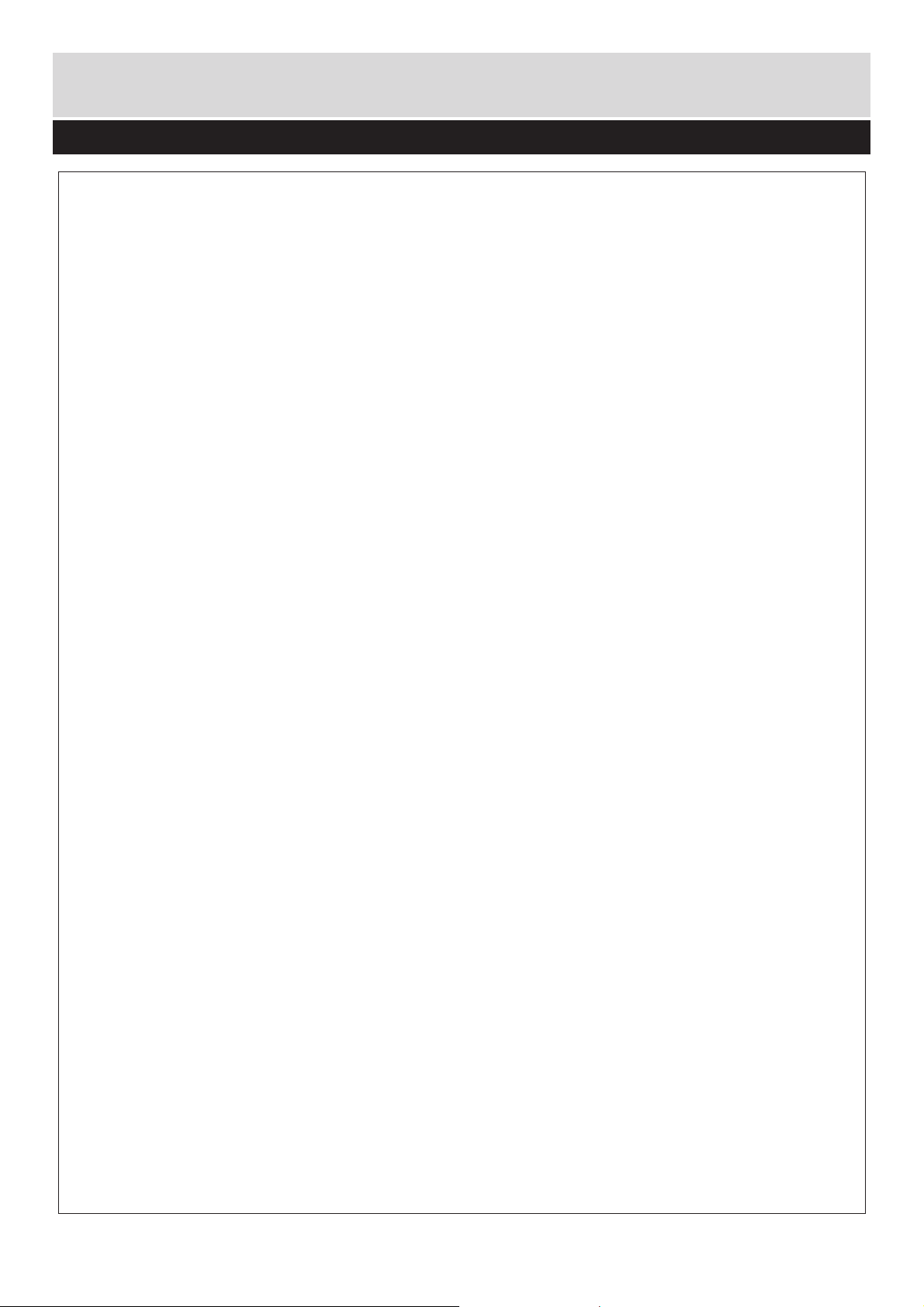
Getting Started
Support
Technical experts are available 7 days a week
•Simple help and advice on setting up your digital
equipment (image).
•Guidance on connecting other devices to your
television such as a DVD player, Sky, home
cinema
system or a games console.
•Order spare parts, including that lost remote
control.
•Any other technical issues you may need
assistance with.
Call us today: 0845 604 0105
Local call rates applies*
Lines open 9am-8pm Monday to Saturday and 10am-4pm Sunday.
*Calls to Argos enquiry lines may attract a charge and set up fee from residential
lines depending on your call plan/tariff. Mobile and other providers costs may vary,
see www.bt.com/pricing for details.
For Security and training purposes, telephone calls to and from customer service
centres maybe recorded and monitored. Calls from Republic of Ireland will attract
international call charges.
For any help concerning set up and use of your STB please call the Customer Helpline: 0845 604 0105
Page 34
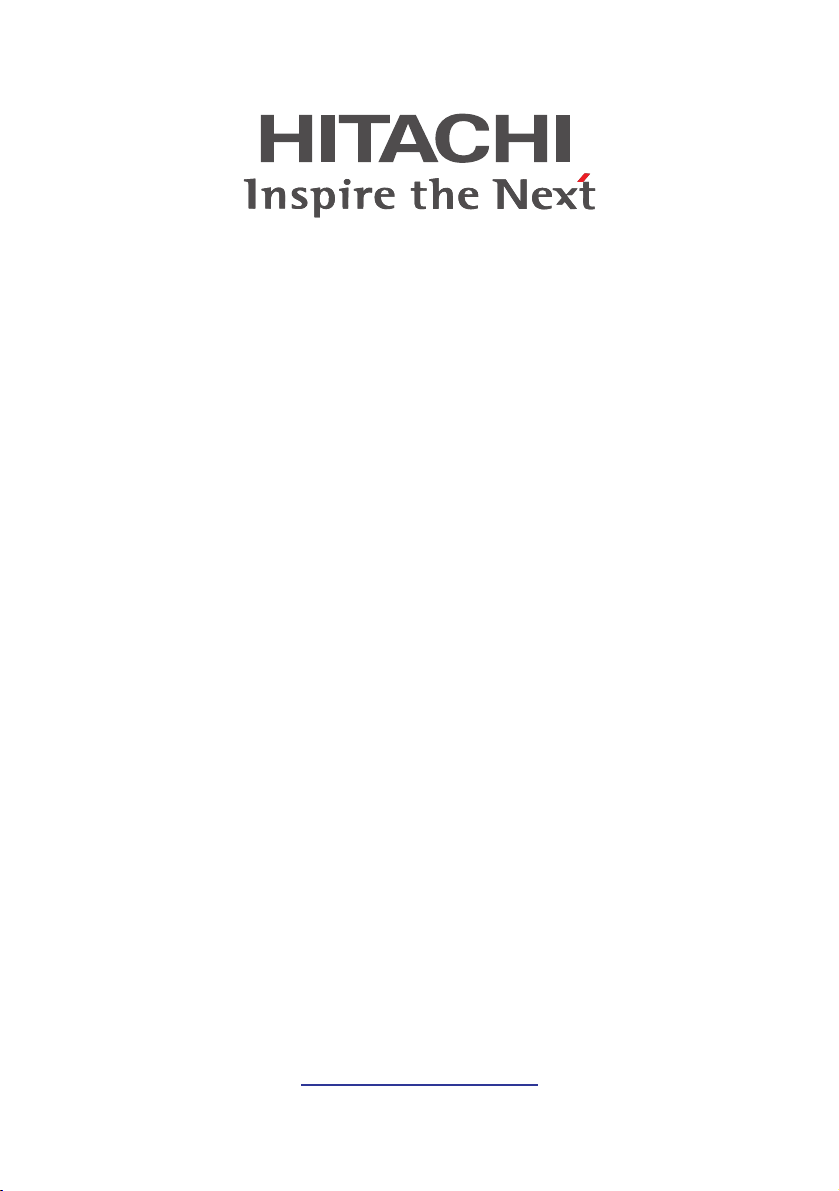
Manufacturer:
Hitachi Europe Ltd.,
Whitebrook Park,
Lower Cookham Road,
Maidenhead,
Berkshire SL6 8YA
U.K.
www.hitachidigitalmedia.com
Importer:
Argos Ltd.,
489 - 499 Avebury Boulevard,
Central Milton Keynes,
Buckinghamshire MK9 2NW
U.K.
