Page 1

Projector
ED-A100/ED-A110
User's Manual (detailed)
Technical
Example of PC signal
Resolution (H x V) H. frequency (kHz) V. frequency (Hz) Rating Signal mode
720 x 400 37.9 85.0 VESA TEXT
640 x 480 31.5 59.9 VESA VGA (60Hz)
640 x 480 37.9 72.8 VESA VGA (72Hz)
640 x 480 37.5 75.0 VESA VGA (75Hz)
640 x 480 43.3 85.0 VESA VGA (85Hz)
800 x 600 35.2 56.3 VESA SVGA (56Hz)
800 x 600 37.9 60.3 VESA SVGA (60Hz)
800 x 600 48.1 72.2 VESA SVGA (72Hz)
800 x 600 46.9 75.0 VESA SVGA (75Hz)
800 x 600 53.7 85.1 VESA SVGA (85Hz)
832 x 624 49.7 74.5 Mac 16” mode
1024 x 768
1024 x 768
1024 x 768
1024 x 768
1152 x 864
1280 x 960 60.0 60.0 VESA
1280 x 1024 64.0 60.0 VESA SXGA (60Hz)
1280 x 1024
1280 x 1024 91.1
1600 x 1200
1280 x 768
1400 x 1050
48.4 60.0 VESA XGA (60Hz)
56.5 70.1 VESA XGA (70Hz)
60.0 75.0 VESA XGA (75Hz)
68.7 85.0 VESA XGA (85Hz)
67.5 75.0 VESA
80.0 75.0 VESA SXGA (75Hz)
85.0 VESA SXGA (85Hz)
75.0 60.0 VESA UXGA (60Hz)
47.7 60.0 VESA W-XGA (60Hz)
65.2 60.0 VESA SXGA+ (60Hz)
1152 x 864 (75Hz)
1280 x 960 (60Hz)
NOTE • Be sure to check jack type, signal level, timing and resolution before
connecting this projector to a PC.
• Some PCs may have multiple display screen modes. Use of some of these
modes will not be possible with this projector.
• Depending on the input signal, full-size display may not be possible in some
cases. Refer to the number of display pixels above.
• Althoug h the projector can display signa ls wit h reso lution up to UXGA
(1600x1200), the signal will be converted to the projector’s panel resolution before
being displayed. The best display performance will be achieved if the resolutions
of the input signal and projector panel are identical.
• Automatic adjustment may not function correctly with some input signals.
• The image may not be displayed correctly when the input sync signal is a
composite sync or a sync on G.
1
Page 2

Initial set signals
Back porch (B) Front porch (D) Back porch (b) Front porch (d)
Active video (C)
Data Data
H. Sync. V. Sync.
Sync (A) Sync (a)
Active video (c)
Initial set signals
The following signals are used for the initial settings. The signal timing of some
PC models may be different. In such case, adjust the items V POSITION and H
POSITION in IMAGE Menu.
computer
Signal
TEXT 2.0 3.0 20.3 1.0 TEXT 3 42 400 1
VGA (60Hz) 3.8 1.9 25.4 0.6 VGA (60Hz) 2 33 480 10
VGA (72Hz) 1.3 4.1 20.3 0.8 VGA (72Hz) 3 28 480 9
VGA (75Hz) 2.0 3.8 20.3 0.5 VGA (75Hz) 3 16 480 1
VGA (85Hz) 1.6 2.2 17.8 1.6 VGA (85Hz) 3 25 480 1
SVGA (56Hz) 2.0 3.6 22.2 0.7 SVGA (56Hz) 2 22 600 1
SVGA (60Hz) 3.2 2.2 20.0 1.0 SVGA (60Hz) 4 23 600 1
SVGA (72Hz) 2.4 1.3 16.0 1.1 SVGA (72Hz) 6 23 600 37
SVGA (75Hz) 1.6 3.2 16.2 0.3 SVGA (75Hz) 3 21 600 1
SVGA (85Hz) 1.1 2.7 14.2 0.6 SVGA (85Hz) 3 27 600 1
Mac 16" mode 1.1
XGA (60Hz) 2.1 2.5 15.8 0.4 XGA (60Hz) 6 29 768 3
XGA (70Hz) 1.8 1.9 13.7 0.3 XGA (70Hz) 6 29 768 3
XGA (75Hz) 1.2 2.2 13.0 0.2 XGA (75Hz) 3 28 768 1
XGA (85Hz) 1.0 2.2 10.8 0.5 XGA (85Hz) 3 36 768 1
1152 x 864
(75Hz)
1280 x 960
(60Hz)
SXGA (60Hz) 1.0 2.3 11.9 0.4 SXGA(60Hz) 3 38 1024 1
SXGA (75Hz) 1.1 1.8 9.5 0.1 SXGA (75Hz) 3 38 1024 1
SXGA (85Hz) 1.0 1.4 8.1 0.4 SXGA (85Hz) 3 44 1024 1
UXGA (60Hz) 1.2 1.9 9.9 0.4 UXGA (60Hz) 3 46 1200 1
W-XGA (60Hz) 1.7 2.5 16.0 0.8 W-XGA (60Hz) 3 23 768 1
SXGA+ (60Hz) 1.2 2.0 11.4 0.7 SXGA+ (60Hz) 3 33 1050 1
Horizontal signal timing (μs)
(A) (B) (C) (D) (a) (b) (c) (d)
3.9 14.5 0.6 Mac 16" mode 3 39 624 1
1.2
2.4 10.7 0.6
1.0
2.9 11.9 0.9
computer
Signal
1152 x 864
(75Hz)
1280 x 960
(60Hz)
Vertical signal timing (lines)
3 32 864 1
3 36 960 1
2
Page 3

MONITOR OUT
COMPUTER IN2
COMPUTER IN1
CONTROL
LAN
AUDIO
OUT
S-VIDEO
Y CB/PB CR/PR
VIDEO L R
USB
AUDIO IN3
AUDIO IN
1
2
Connection to the ports
Connection to the ports
B DAC
A
COMPUTER IN1, BCOMPUTER IN2, CMONITOR OUT
D-sub 15pin mini shrink jack
• Video signal: RGB separate, Analog, 0.7Vp-p, 75Ω
terminated (positive)
• H/V. sync. signal: TTL level (positive/negative)
• Composite sync. signal: TTL level
Pin Signal Pin Signal
1
Video Red 10 Ground
2
Video Green 11 (No connection)
3 Video Blue
4 (No connection)
5 Ground 13 H. sync / Composite sync.
6 Ground Red 14 V. sync.
7 Ground Green
8 Ground Blue
(No connection) - -
9
: SDA (DDC data)
A
12
B
,
: SCL (DDC clock)
A
15
B
,
C
: (No connection)
C
: (No connection)
D
RJ-45 jack
LAN
87654321
Pin Signal Pin Signal Pin Signal
1 TX + 4 - 7 -
2 TX - 5 - 8 -
3 RX + 6 RX - - -
3
Page 4

MONITOR OUT
COMPUTER IN2
COMPUTER IN1
CONTROL
LAN
AUDIO
OUT
S-VIDEO
Y CB/PB CR/PR
VIDEO L R
USB
AUDIO IN3
AUDIO IN
1
2
Connection to the ports (continued)
E
G
F
H
I
E
Y, F CB/PB, G CR/PR (component video)
RCA jack x3
• System: 525i(480i), 525p(480p), 625i(576i), 750p(720p),1125i(1080i)
Port Signal
Y Component video Y, 1.0±0.1Vp-p, 75Ω terminator with composite sync
CB/PBComponent video CB/PB, 0.7±0.1Vp-p, 75Ω terminator
CR/PRComponent video CR/PR, 0.7±0.1Vp-p, 75Ω terminator
H
S-VIDEO
Mini DIN 4pin jack
2
1
3
4
Pin Signal
Color signal 0.286Vp-p (NTSC, burst), 75Ω terminator
1
Color signal 0.300Vp-p (PAL/SECAM, burst) 75Ω terminator
2 Brightness signal, 1.0Vp-p, 75Ω terminator
3 Ground
4 Ground
I
VIDEO
RCA jack
• System: NTSC, PAL, SECAM, PAL-M, PAL-N, NTSC4.43
• 1.0±0.1Vp-p, 75Ω terminator
4
Page 5
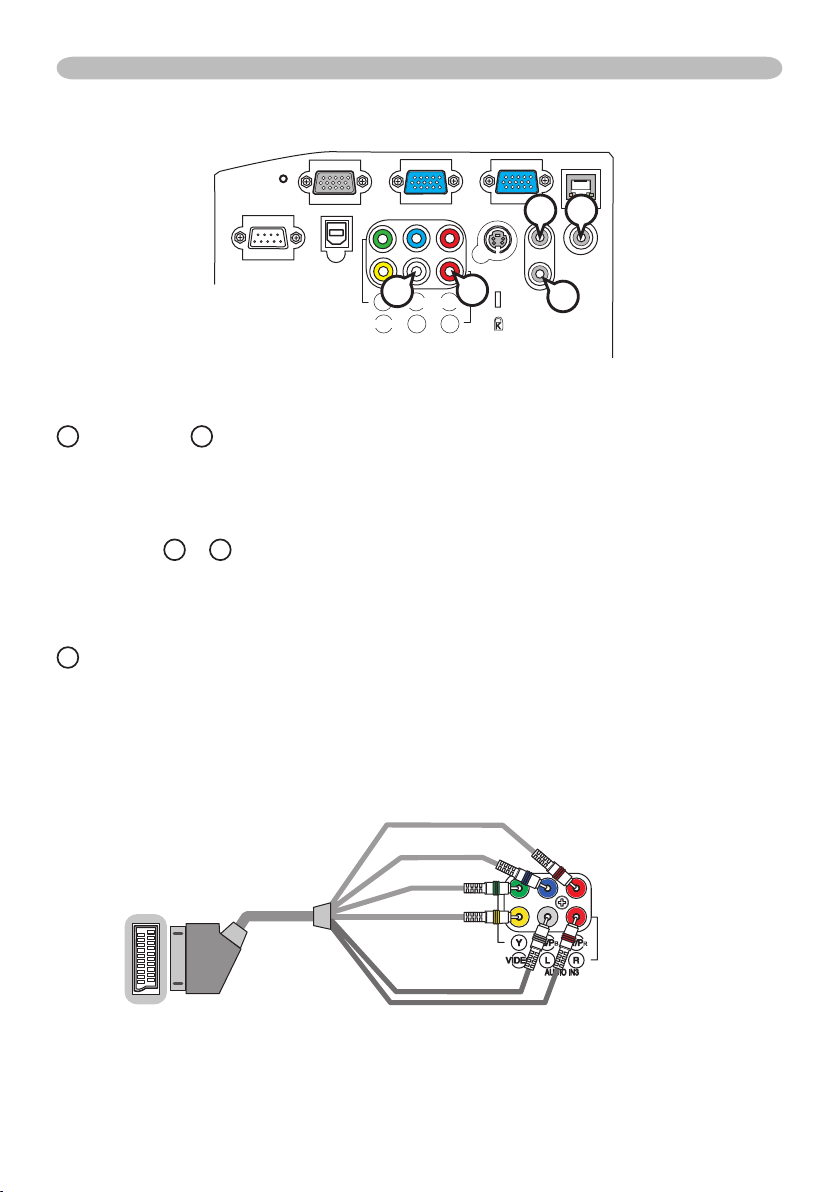
MONITOR OUT
COMPUTER IN2
COMPUTER IN1
CONTROL
LAN
AUDIO
OUT
S-VIDEO
Y CB/PB CR/PR
VIDEO L R
USB
AUDIO IN3
AUDIO IN
1
2
Connection to the ports (continued)
AUDIO IN3
㪭㫀㪻㪼㫆
㪩
㪙
㪞
㪘㫌㪻㫀㫆㩷㪣
㪘㫌㪻㫀㫆㩷㪩
NJ
J
AUDIO IN1, KAUDIO IN2
Ø3.5 stereo mini jack
• 200 mVrms 47kΩ terminator
AUDIO IN3 LL, MR
RCA jack x2
• 200 mVrms 47kΩ terminator
N
AUDIO OUT
Ø3.5 stereo mini jack
• 200 mVrms 1kΩ output impedance
To input SCART RGB signal;
ex.:
L
M
K
SCART connector
(jack)
SCART cable
(plug)
To input SCART RGB signal to the projector, use a SCART to RCA cable.
Connect the plugs refer to above ex.. For more reference, please consult your dealer.
RCA plugs
5
Page 6

MONITOR OUT
COMPUTER IN2
COMPUTER IN1
CONTROL
LAN
AUDIO
OUT
S-VIDEO
Y CB/PB CR/PR
VIDEO L R
USB
AUDIO IN3
AUDIO IN
1
2
Connection to the ports (continued)
O
34
O
USB
USB B type jack
P
Pin Signal
1 +5V
2
1
2 - Data
3 + Data
4 Ground
P
CONTROL
D-sub 9pin plug
• About the details of RS-232C communication,
please refer to the following page.
9
678
12345
Pin Signal Pin Signal Pin Signal
1 (No connection) 4 (No connection) 7 RTS
2 RD 5 Ground 8 CTS
3 TD 6 (No connection) 9 (No connection)
6
Page 7

RS-232C Communication
RS-232C Communication
4
3
2
1
6
5
789
4
3
2
1
6
5
789
CONTROL port RS-232C cable (cross) RS-232C port
of the projector of the computer
RD (2) (2) RD
TD (3) (3) TD
- (4) (4) DTR
GND (5) (5) GND
- (6) (6) DSR
RTS (7) (7) RTS
CTS (8) (8) DTS
- (9) (9) RI
- (1) (1) CD
Connecting the cable
Turn off the projector and the computer.
1.
Connect the CONTROL port of the projector with a RS-232C port of
2.
the computer by a RS-232C cable (cross). Use the cable that fullls the
specication shown in the previous page.
Turn the computer on, and after the computer has started up turn the
3.
projector on.
Communications setting
19200bps, 8N1
1. Protocol
Consist of header (7 bytes) + command data (6 bytes)
2. Header
BE + EF + 03 + 06 + 00 + CRC_low + CRC_high
CRC_low: Lower byte of CRC ag for command data
CRC_high: Upper byte of CRC ag for command data
3. Command data
Command data chart
byte_0 byte_1 byte_2 byte_3 byte_4 byte_5
Action Type Setting code
low high low high low high
Action (byte_0 - 1)
Action Classication Content
1 Set Change setting to desired value.
2 Get Read projector internal setup value.
4 Increment Increment setup value by 1.
5 Decrement Decrement setup value by 1.
6 Execute Run a command.
7
Page 8

RS-232C Communication (continued)
Requesting projector status (Get command)
(1) Send the following request code from the PC to the projector.
Header + Command data (‘02H’ + ‘00H’ + type (2 bytes) + ‘00H’ + ‘00H’)
(2) The projector returns the response code ‘1DH’ + data (2 bytes) to the PC.
Changing the projector settings (Set command)
(1) Send the following setting code from the PC to the projector.
Header + Command data (‘01H’ + ‘00H’ + type (2 bytes) + setting code (2 bytes))
(2) The projector changes the setting based on the above setting code.
(3) The projector returns the response code ‘06H’ to the PC.
Using the projector default settings (Reset Command)
(1) The PC sends the following default setting code to the projector.
Header + Command data (‘06H’ + ‘00H’ + type (2 bytes) + ‘00H’ + ‘00H’)
(2) The projector changes the specied setting to the default value.
(3) The projector returns the response code ‘06H’ to the PC.
Increasing the projector setting value (Increment command)
(1) The PC sends the following increment code to the projector.
Header + Command data (‘04H’ + ‘00H’ + type (2 bytes) + ‘00H’ + ‘00H’)
(2) The projector increases the setting value on the above setting code.
(3) The projector returns the response code ‘06H’ to the PC.
Decreasing the projector setting value (Decrement command)
(1) The PC sends the following decrement code to the projector.
Header + Command data (‘05H’ + ‘00H’ + type (2 bytes) + ‘00H’ + ‘00H’)
(2) The projector decreases the setting value on the above setting code.
(3) The projector returns the response code ‘06H’ to the PC.
When the projector cannot understand the received command
When the projector cannot understand the received command, the error code ‘15H’
is sent back to the PC.
Sometimes the projector cannot properly receive the command. In such a case,
the command is not executed and the error code ‘15H’ is sent back to the PC. If
this error code is returned, send the same command again.
When the projector cannot execute the received command.
When the projector cannot execute the received command, the error code ‘1CH’ +
‘xxxxH’ is sent back to the PC.
When the data length is greater than indicated by the data length code, the
projector ignore the excess data code. Conversely when the data length is shorter
than indicated by the data length code, an error code will be returned to the PC.
NOTE • Operation cannot be guaranteed when the projector receives an undened
command or data.
• Provide an interval of at least 40ms between the response code and any other code.
• The projector outputs test data when the power supply is switched ON, and when the
lamp is lit. Ignore this data.
• Commands are not accepted during warm-up.
8
Page 9

Command Control via the Network
Command Control via the Network
Communication Port
The following two ports are assigned for the command control.
TCP #23
TCP #9715
Command Control Settings
Congure the following items form a web browser when command control is used.
Port Settings
Click the [Enable] check box to open [Network
Port open
Netowrk Control
Port1 (Port: 23)
Authentication
Port open
Network Control
Port2 (Port: 9715)
Authentication
Control Port1 (Port: 23)] to use TCP #23.
Default setting is “Enable”.
Click the [Enable] check box for the
[Authentication] setting when authentication
is required.
Default setting is “Disable”.
Click the [Enable] check box to open [Network
Control Port2 (Port: 9715)] to use TCP
#9715.
Default setting is “Enable”.
Click the [Enable] check box for the
[Authentication] setting when authentication
is required.
Default setting is “Enable”.
When the authentication setting is enabled, the following settings are required.
Security Settings
Network Control
Authentication
Password
Re-enter
Authentication
Password
Enter the desired authentication password.
This setting will be the same for [Network
Control Port1 (Port: 23)] and [Network
Control Port2 (Port: 9715)].
Default setting is blank.
9
Page 10

Command Control via the Network (continued)
Command Format
[TCP #23]
1. Protocol
Consist of header (7 bytes) + command data (6 bytes)
2. Header
BE + EF + 03 + 06 + 00 + CRC_low + CRC_high
CRC_low: Lower byte of CRC ag for command data
CRC_high: Upper byte of CRC ag for command data
3. Command data
Command data chart
byte_0 byte_1 byte_2 byte_3 byte_4 byte_5
Action Type Setting code
low high low high low high
Action (byte_0 - 1)
Action Classication Content
1 Set Change setting to desired value.
2 Get Read projector internal setup value.
4 Increment Increment setup value by 1.
5 Decrement Decrement setup value by 1.
6 Execute Run a command.
Requesting projector status (Get command)
(1) Send the following request code from the PC to the projector.
Header + Command data (‘02H’ + ‘00H’ + type (2 bytes) + ‘00H’ + ‘00H’)
(2) The projector returns the response code ‘1DH’ + data (2 bytes)
Changing the projector settings (Set command)
(1) Send the following setting code from the PC to the projector.
Header + Command data (‘01H’ + ‘00H’ + type (2 bytes) + setting code (2 bytes))
(2) The projector changes the setting based on the above setting code.
(3) The projector returns the response code ‘06H’
to the PC.
Using the projector default settings (Reset Command)
(1) The PC sends the following default setting code to the projector.
Header + Command data (‘06H’ + ‘00H’ + type (2 bytes) + ‘00H’ + ‘00H’)
(2) The projector changes the specied setting to the default value.
(3) The projector returns the response code ‘06H’
to the PC.
Increasing the projector setting value (Increment command)
(1) The PC sends the following increment code to the projector.
Header + Command data (‘04H’ + ‘00H’ + type (2 bytes) + ‘00H’ + ‘00H’)
(2) The projector increases the setting value on the above setting code.
(3) The projector returns the response code
‘06H’ to the PC.
to the PC.
10
Page 11

Command Control via the Network (continued)
Decreasing the projector setting value (Decrement command)
(1) The PC sends the following decrement code to the projector.
Header + Command data (‘05H’ + ‘00H’ + type (2 bytes) + ‘00H’ + ‘00H’)
(2) The projector decreases the setting value on the above setting code.
(3) The projector returns the response code ‘06H’ to the PC.
When the projector cannot understand the received command
When the projector cannot understand the received command, the error code ‘15H’
is sent back to the PC.
Sometimes the projector cannot properly receive the command. In such a case,
the command is not executed and the error code ‘15H’ is sent back to the PC. If
this error code is returned, send the same command again.
When the projector cannot execute the received command.
When the projector cannot execute the received command, the error code ‘1CH’ +
‘xxxxH’ is sent back to the PC.
When the data length is greater than indicated by the data length code, the
projector ignore the excess data code. Conversely when the data length is shorter
than indicated by the data length code, an error code will be returned to the PC.
When authentication error occurred.
When authentication errorr occurred, the error code the ‘1FH’ + ‘0400H’ is sent
back to the PC.
NOTE • Operation cannot be guaranteed when the projector receives an undened
command or data.
• Provide an interval of at least 40ms between the response code and any other code.
• Commands are not accepted during warm-up.
[TCP #9715]
1. Protocol
Consist of header (1 byte) + data length (1 byte) + command data (13 bytes) +
check sum (1 bytes) + connection ID (1 byte).
2. Header
02, Fixed
3. Data Length
Network control commands byte length (0D, Fixed)
4. Command data
Network control commands that start with BE EF (13bytes).
5. Check Sum
This is the value to make zero on the addition of the lower 8 bits from the header
to the check sum.
6. Connection ID
Random value from 0 to 255 (This value is attached to the reply data).
11
Page 12

Command Control via the Network (continued)
7. Reply Data
The connection ID (the data is same as the connection ID data on the sending
data format) is attached to the Network control commands reply data.
ACK reply: ‘06H’ + ‘xxH’
NAK reply: ‘15H’ + ‘xxH’
Error reply: ‘1CH’ + ‘xxxxH’ + ‘xxH’
Data reply: ‘1DH’ + ‘xxxxH’ + ‘xxH’
Projector busy reply: ‘1FH’ + ‘xxxxH’ + ‘xxH’
Authentication error reply: ‘1FH’ + ‘0400H’ + ‘xxH’
(‘xxH’ : connection ID)
Automatic Connection Break
The TCP connection will be automatic ally disconnected after there is no
communication for 30 seconds after being established.
Authentication
The projector does not accept commands without authentication success
when authentication is enabled. The projector uses a challenge response type
authentication with an MD5 (Message Digest 5) algorithm. When the projector is
using a LAN, a random 8 bytes will be returned if authentication is enabled. Bind
this received 8 bytes and the authentication password and digest this data with
the MD5 algorithm and add this in front of the commands to send.
Following is a sample if the authentication password is set to “password” and the
random 8 bytes are “a572f60c”.
Select the projector.
1)
2) Receive the random 8 bytes “a572f60c” from the projector.
3) Bind the random 8 bytes “a572f60c” and the auth entication password
“password” and it becomes “a572f60cpassword”.
4) Digest this bind “a572f60cpassword” with MD5 algorithm.
It will be “e3d97429adffa11bce1f7275813d4bde”.
5) Add this “e3d97429adffa11bce1f7275813d4bde” in front of the commands and
send the data.
Send “e3d97429adffa11bce1f7275813d4bde”+command.
6) When the sending data is correct, the command will be performed and the
reply data will be returned. Otherwise, an authentication error will be returned.
NOTE • As for the transmission of the second or subsequent commands, the
authentication data can be omitted when the same connection.
12
Page 13

RS-232C communication / Network command table
RS-232C communication / Network command table
Names Operation Type Header
Power
Input Source
Error Status
BRIGHTNESS
BRIGHTNESS Reset
CONTRAST
CONTRAST Reset
PICTURE MODE
GAMMA
Set Turn off BE EF 03 06 00 2A D3 01 00 00 60 00 00
Turn on BE EF
Get BE EF 03 06 00 19 D3 02 00 00 60 00 00
Set COMPUTER1 BE EF 03 06 00 FE D2 01 00 00 20 00 00
COMPUTER2 BE EF 03 06 00 3E D0 01 00 00 20 04 00
COMPONENT BE EF 03 06 00 AE D1 01 00 00 20 05 00
S-VIDEO BE EF 03 06 00 9E D3 01 00 00 20 02 00
VIDEO BE EF 03 06 00 6E D3 01 00 00 20 01 00
Get BE EF 03 06 00 CD D2 02 00 00 20 00 00
Get BE EF 03 06 00 D9 D8 02 00 20 60 00 00
Get BE EF 03 06 00 89 D2 02 00 03 20 00 00
Increment BE EF 03 06 00 EF D2 04 00 03 20 00 00
Decrement BE EF 03 06 00 3E D3 05 00 03 20 00 00
Execute BE EF 03 06 00 58 D3 06 00 00 70 00 00
Get BE EF 03 06 00 FD D3 02 00 04 20 00 00
Increment BE EF 03 06 00 9B D3 04 00 04 20 00 00
Decrement BE EF 03 06 00 4A D2 05 00 04 20 00 00
Execute BE EF 03 06 00 A4 D2 06 00 01 70 00 00
Set NORMAL BE EF 03 06 00 23 F6 01 00 BA 30 00 00
CINEMA BE EF 03 06 00 B3 F7 01 00 BA 30 01 00
DYNAMIC BE EF 03 06 00 E3 F4 01 00 BA 30 04 00
BOARD(BLACK) BE EF 03 06 00 E3 EF 01 00 BA 30 20 00
BOARD(GREEN) BE EF 03 06 00 73 EE 01 00 BA 30 21 00
WHITEBOARD BE EF 03 06 00 83 EE 01 00 BA 30 22 00
DAYTIME BE EF 03 06 00 E3 C7 01 00 BA 30 40 00
Get BE EF 03 06 00 10 F6 02 00 BA 30 00 00
Set #1 DEFAULT BE EF 03 06 00 07 E9 01 00 A1 30 20 00
#1 CUSTOM BE EF
#2 DEFAULT BE EF
#2 CUSTOM BE EF
#3 DEFAULT BE EF
#3 CUSTOM BE EF
#4 DEFAULT BE EF
#4 CUSTOM BE EF
#5 DEFAULT BE EF
#5 CUSTOM BE EF
#6 DEFAULT BE EF
#6 CUSTOM BE EF
Get BE EF 03 06 00 F4 F0 02 00 A1 30 00 00
(continued on next page)
03 06 00 BA D2 01 00 00 60 01 00
[Example return]
00 00 01 00 02 00
[Off] [On] [Cool down]
[Example return]
00 00 01 00 02 00 03 00
[Normal] [Cover error] [Fan error] [Lamp error]
04 00 05 00 06 00 07 00
[Temperror] [Airowerror] [Lamptimeerror] [Colderror]
08 00 0C 0000
[Filter error] ( F[Lens door error]ilter
[Example return]
00 00 01 00 04 00 10 00
[NORMAL] [CINEMA] [DYNAMIC] [CUSTOM]
20 00 21 00 22 00 40 00
[BOARD(BLACK) ] [BOARD(GREEN) ] [WHITEBOARD] [DAY TIME]
03 06 00 07 FD 01 00 A1 30 10 00
03 06 00 97 E8 01 00 A1 30 21 00
03 06 00 97 FC 01 00 A1 30 11 00
03 06 00 67 E8 01 00 A1 30 22 00
03 06 00 67 FC 01 00 A1 30 12 00
03 06 00 F7 E9 01 00 A1 30 23 00
03 06 00 F7 FD 01 00 A1 30 13 00
03 06 00 C7 EB 01 00 A1 30 24 00
03 06 00 C7 FF 01 00 A1 30 14 00
03 06 00 57 EA 01 00 A1 30 25 00
03 06 00 57 FE 01 00 A1 30 15 00
CRC Action Type Setting Code
Command Data
13
Page 14

RS-232C communication / Network command table (continued)
RS-232C communication / Network command table (continued)
Names Operation Type Header
User Gamma Pattern Set Off BE EF 03 06 00 FB FA 01 00 80 30 00 00
User Gamma Point 1
User Gamma Point 2
User Gamma Point 3
User Gamma Point 4
User Gamma Point 5
User Gamma Point 6
User Gamma Point 7
User Gamma Point 8
COLOR TEMP Set HIGH BE EF 03 06 00 0B F5 01 00 B0 30 03 00
COLOR TEMP GAIN R
COLOR TEMP GAIN G
(continued on next page)
14
9 steps gray scale BE EF
15 steps gray scale BE EF
Ramp BE EF 03 06 00 0B FA 01 00 80 30 03 00
Get BE EF 03 06 00 C8 FA 02 00 80 30 00 00
Get BE EF 03 06 00 08 FE 02 00 90 30 00 00
Increment BE EF 03 06 00 6E FE 04 00 90 30 00 00
Decrement BE EF 03 06 00 BF FF 05 00 90 30 00 00
Get BE EF 03 06 00 F4 FF 02 00 91 30 00 00
Increment BE EF 03 06 00 92 FF 04 00 91 30 00 00
Decrement BE EF 03 06 00 43 FE 05 00 91 30 00 00
Get BE EF 03 06 00 B0 FF 02 00 92 30 00 00
Increment BE EF 03 06 00 D6 FF 04 00 92 30 00 00
Decrement BE EF 03 06 00 07 FE 05 00 92 30 00 00
Get BE EF 03 06 00 4C FE 02 00 93 30 00 00
Increment BE EF 03 06 00 2A FE 04 00 93 30 00 00
Decrement BE EF 03 06 00 FB FF 05 00 93 30 00 00
Get BE EF 03 06 00 38 FF 02 00 94 30 00 00
Increment BE EF 03 06 00 5E FF 04 00 94 30 00 00
Decrement BE EF 03 06 00 8F FE 05 00 94 30 00 00
Get BE EF 03 06 00 C4 FE 02 00 95 30 00 00
Increment BE EF 03 06 00 A2 FE 04 00 95 30 00 00
Decrement BE EF 03 06 00 73 FF 05 00 95 30 00 00
Get BE EF 03 06 00 80 FE 02 00 96 30 00 00
Increment BE EF 03 06 00 E6 FE 04 00 96 30 00 00
Decrement BE EF 03 06 00 37 FF 05 00 96 30 00 00
Get BE EF 03 06 00 7C FF 02 00 97 30 00 00
Increment BE EF 03 06 00 1A FF 04 00 97 30 00 00
Decrement BE EF 03 06 00 CB FE 05 00 97 30 00 00
CUSTOM-1 (HIGH) BE EF
MID BE EF 03 06 00 9B F4 01 00 B0 30 02 00
CUSTOM-2 (MID) BE EF
LOW BE EF 03 06 00 6B F4 01 00 B0 30 01 00
CUSTOM-3 (LOW) BE EF
Hi-BRIGHT-1 BE EF 03 06 00 3B F2 01 00 B0 30 08 00
CUSTOM-4 (Hi-BRIGHT-1)
Hi-BRIGHT-2 BE EF 03 06 00 AB F3 01 00 B0 30 09 00
CUSTOM-5 (Hi-BRIGHT-2)
Hi-BRIGHT-3 BE EF 03 06 00 5B F3 01 00 B0 30 0A 00
CUSTOM-6 (Hi-BRIGHT-3)
Get BE EF 03 06 00 C8 F5 02 00 B0 30 00 00
Get BE EF 03 06 00 34 F4 02 00 B1 30 00 00
Increment BE EF 03 06 00 52 F4 04 00 B1 30 00 00
Decrement BE EF 03 06 00 83 F5 05 00 B1 30 00 00
Get BE EF 03 06 00 70 F4 02 00 B2 30 00 00
Increment BE EF 03 06 00 16 F4 04 00 B2 30 00 00
Decrement BE EF 03 06 00 C7 F5 05 00 B2 30 00 00
BE EF 03 06 00 FB FF 01 00 B0 30 18 00
BE EF 03 06 00 6B FE 01 00 B0 30 19 00
BE EF 03 06 00 9B FE 01 00 B0 30 1A 00
03 06 00 6B FB 01 00 80 30 01 00
03 06 00 9B FB 01 00 80 30 02 00
03 06 00 CB F8 01 00 B0 30 13 00
03 06 00 5B F9 01 00 B0 30 12 00
03 06 00 AB F9 01 00 B0 30 11 00
CRC Action Type Setting Code
Command Data
Page 15

RS-232C communication / Network command table (continued)
RS-232C communication / Network command table (continued)
Names Operation Type Header
COLOR TEMP GAIN B Get BE EF 03 06 00 8C F5 02 00 B3 30 00 00
COLOR TEMP
OFFSET R
COLOR TEMP
OFFSET G
COLOR TEMP
OFFSET B
COLOR Get BE EF 03 06 00 B5 72 02 00 02 22 00 00
COLOR Reset
TINT Get BE EF 03 06 00 49 73 02 00 03 22 00 00
TINT Reset
SHARPNESS Get BE EF 03 06 00 F1 72 02 00 01 22 00 00
SHARPNESS Reset
MY MEMORY Load
MY MEMORY Save
PROGRESSIVE Set TURN OFF BE EF 03 06 00 4A 72 01 00 07 22 00 00
VIDEO NR
ASPECT Set 4:3 BE EF 03 06 00 9E D0 01 00 08 20 00 00
Increment BE EF 03 06 00 EA F5 04 00 B3 30 00 00
Decrement BE EF 03 06 00 3B F4 05 00 B3 30 00 00
Get BE EF 03 06 00 04 F5 02 00 B5 30 00 00
Increment BE EF 03 06 00 62 F5 04 00 B5 30 00 00
Decrement BE EF 03 06 00 B3 F4 05 00 B5 30 00 00
Get BE EF 03 06 00 40 F5 02 00 B6 30 00 00
Increment BE EF 03 06 00 26 F5 04 00 B6 30 00 00
Decrement BE EF 03 06 00 F7 F4 05 00 B6 30 00 00
Get BE EF 03 06 00 BC F4 02 00 B7 30 00 00
Increment BE EF 03 06 00 DA F4 04 00 B7 30 00 00
Decrement BE EF 03 06 00 0B F5 05 00 B7 30 00 00
Increment BE EF 03 06 00 D3 72 04 00 02 22 00 00
Decrement BE EF 03 06 00 02 73 05 00 02 22 00 00
Execute BE EF 03 06 00 80 D0 06 00 0A 70 00 00
Increment BE EF 03 06 00 2F 73 04 00 03 22 00 00
Decrement BE EF 03 06 00 FE 72 05 00 03 22 00 00
Execute BE EF 03 06 00 7C D1 06 00 0B 70 00 00
Increment BE EF 03 06 00 97 72 04 00 01 22 00 00
Decrement BE EF 03 06 00 46 73 05 00 01 22 00 00
Execute BE EF 03 06 00 C4 D0 06 00 09 70 00 00
Set 1 BE EF 03 06 00 0E D7 01 00 14 20 00 00
2 BE EF 03 06 00 9E D6 01 00 14 20 01 00
3 BE EF 03 06 00 6E D6 01 00 14 20 02 00
4 BE EF 03 06 00 FE D7 01 00 14 20 03 00
Set 1 BE EF 03 06 00 F2 D6 01 00 15 20 00 00
2 BE EF 03 06 00 62 D7 01 00 15 20 01 00
3 BE EF 03 06 00 92 D7 01 00 15 20 02 00
4 BE EF 03 06 00 02 D6 01 00 15 20 03 00
TV BE EF 03 06 00 DA 73 01 00 07 22 01 00
FILM BE EF 03 06 00 2A 73 01 00 07 22 02 00
Get BE EF 03 06 00 79 72 02 00 07 22 00 00
Set LOW BE EF 03 06 00 26 72 01 00 06 22 01 00
MID BE EF 03 06 00 D6 72 01 00 06 22 02 00
HIGH BE EF 03 06 00 46 73 01 00 06 22 03 00
Get BE EF 03 06 00 85 73 02 00 06 22 00 00
16:9 BE EF 03 06 00 0E D1 01 00 08 20 01 00
14:9 BE EF 03 06 00 CE D6 01 00 08 20 09 00
NORMAL BE EF 03 06 00 5E DD 01 00 08 20 10 00
Get BE EF 03 06 00 AD D0 02 00 08 20 00 00
CRC Action Type Setting Code
Command Data
(continued on next page)
15
Page 16

RS-232C communication / Network command table (continued)
RS-232C communication / Network command table (continued)
Names Operation Type Header
OVER SCAN Get BE EF 03 06 00 91 70 02 00 09 22 00 00
OVER SCAN Reset
V POSITION
V POSITION Reset
H POSITION
H POSITION Reset
H PHASE
H SIZE
H SIZE Reset
AUTO ADJUST
COLOR SPACE
COMPONENT Set COMPONENT BE EF 03 06 00 4A D7 01 00 17 20 00 00
C-VIDEO FORMAT Set AUTO BE EF 03 06 00 A2 70 01 00 11 22 0A 00
S-VIDEO FORMAT
Increment BE EF 03 06 00 F7 70 04 00 09 22 00 00
Decrement BE EF 03 06 00 26 71 05 00 09 22 00 00
Execute BE EF 03 06 00 EC D9 06 00 27 70 00 00
Get BE EF 03 06 00 0D 83 02 00 00 21 00 00
Increment BE EF 03 06 00 6B 83 04 00 00 21 00 00
Decrement BE EF 03 06 00 BA 82 05 00 00 21 00 00
Execute BE EF 03 06 00 E0 D2 06 00 02 70 00 00
Get BE EF 03 06 00 F1 82 02 00 01 21 00 00
Increment BE EF 03 06 00 97 82 04 00 01 21 00 00
Decrement BE EF 03 06 00 46 83 05 00 01 21 00 00
Execute BE EF 03 06 00 1C D3 06 00 03 70 00 00
Get BE EF 03 06 00 49 83 02 00 03 21 00 00
Increment BE EF 03 06 00 2F 83 04 00 03 21 00 00
Decrement BE EF 03 06 00 FE 82 05 00 03 21 00 00
Get BE EF 03 06 00 B5 82 02 00 02 21 00 00
Increment BE EF 03 06 00 D3 82 04 00 02 21 00 00
Decrement BE EF 03 06 00 02 83 05 00 02 21 00 00
Execute BE EF 03 06 00 68 D2 06 00 04 70 00 00
Execute BE EF 03 06 00 91 D0 06 00 0A 20 00 00
Set AUTO BE EF 03 06 00 0E 72 01 00 04 22 00 00
Set AUTO BE EF 03 06 00 E6 70 01 00 12 22 0A 00
RGB BE EF 03 06 00 9E 73 01 00 04 22 01 00
SMPTE240 BE EF 03 06 00 6E 73 01 00 04 22 02 00
REC709 BE EF 03 06 00 FE 72 01 00 04 22 03 00
REC601 BE EF 03 06 00 CE 70 01 00 04 22 04 00
Get BE EF 03 06 00 3D 72 02 00 04 22 00 00
SCART RGB BE EF
Get BE EF 03 06 00 79 D7 02 00 17 20 00 00
NTSC BE EF 03 06 00 C2 74 01 00 11 22 04 00
PAL BE EF 03 06 00 52 75 01 00 11 22 05 00
SECAM BE EF 03 06 00 52 70 01 00 11 22 09 00
NTSC4.43 BE EF 03 06 00 62 77 01 00 11 22 02 00
M-PAL BE EF 03 06 00 C2 71 01 00 11 22 08 00
N-PAL BE EF 03 06 00 32 74 01 00 11 22 07 00
Get BE EF 03 06 00 31 76 02 00 11 22 00 00
NTSC BE EF 03 06 00 86 74 01 00 12 22 04 00
PAL BE EF 03 06 00 16 75 01 00 12 22 05 00
SECAM BE EF 03 06 00 16 70 01 00 12 22 09 00
NTSC4.43 BE EF 03 06 00 26 77 01 00 12 22 02 00
M-PAL BE EF 03 06 00 86 71 01 00 12 22 08 00
N-PAL BE EF 03 06 00 76 74 01 00 12 22 07 00
Get BE EF 03 06 00 75 76 02 00 12 22 00 00
03 06 00 DA D6 01 00 17 20 01 00
CRC Action Type Setting Code
Command Data
(continued on next page)
16
Page 17

RS-232C communication / Network command table (continued)
RS-232C communication / Network command table (continued)
Names Operation Type Header
FRAME LOCK –
COMPUTER1
FRAME LOCK –
COMPUTER2
COMPUTER IN1
COMPUTER IN2
D-ZOOM Get BE EF 03 06 00 D0 D0 02 00 0A 30 00 00
D-ZOOM Reset
D-SHIFT V
D-SHIFT V Reset
D-SHIFT H
D-SHIFT H Reset
KEYSTONE V
KEYSTONE V Reset
WHISPER Set BRIGHT BE EF 03 06 00 3B 23 01 00 00 33 00 00
MIRROR Set NORMAL BE EF 03 06 00 C7 D2 01 00 01 30 00 00
VOLUME-
COMPUTER1
VOLUME-
COMPUTER2
VOLUME-
COMPONENT
VOLUME-S-VIDEO Get BE EF 03 06 00 75 CD 02 00 62 20 00 00
Set TURN OFF BE EF 03 06 00 3B C2 01 00 50 30 00 00
Set TURN OFF BE EF 03 06 00 0B C3 01 00 54 30 00 00
Set SYNC ON G ON BE EF 03 06 00 CE D6 01 00 10 20 03 00
Set SYNC ON G ON BE EF 03 06 00 32 D7 01 00 11 20 03 00
TURN ON BE EF
Get BE EF 03 06 00 08 C2 02 00 50 30 00 00
TURN ON BE EF
Get BE EF 03 06 00 38 C3 02 00 54 30 00 00
SYNC ON G OFF BE EF
Get BE EF 03 06 00 0D D6 02 00 10 20 00 00
SYNC ON G OFF BE EF
Get BE EF 03 06 00 F1 D7 02 00 11 20 00 00
Increment BE EF 03 06 00 B6 D0 04 00 0A 30 00 00
Decrement BE EF 03 06 00 67 D1 05 00 0A 30 00 00
Execute BE EF 03 06 00 98 C9 06 00 70 70 00 00
Get BE EF 03 06 00 2C D1 02 00 0B 30 00 00
Increment BE EF 03 06 00 4A D1 04 00 0B 30 00 00
Decrement BE EF 03 06 00 9B D0 05 00 0B 30 00 00
Execute BE EF 03 06 00 A8 C8 06 00 74 70 00 00
Get BE EF 03 06 00 58 D0 02 00 0C 30 00 00
Increment BE EF 03 06 00 3E D0 04 00 0C 30 00 00
Decrement BE EF 03 06 00 EF D1 05 00 0C 30 00 00
Execute BE EF 03 06 00 54 C9 06 00 75 70 00 00
Get BE EF 03 06 00 B9 D3 02 00 07 20 00 00
Increment BE EF 03 06 00 DF D3 04 00 07 20 00 00
Decrement BE EF 03 06 00 0E D2 05 00 07 20 00 00
Execute BE EF 03 06 00 08 D0 06 00 0C 70 00 00
NORMAL BE EF 03 06 00 AB 22 01 00 00 33 01 00
Get BE EF 03 06 00 08 23 02 00 00 33 00 00
H:INVERT BE EF 03 06 00 57 D3 01 00 01 30 01 00
V:INVERT BE EF 03 06 00 A7 D3 01 00 01 30 02 00
H&V:INVERT BE EF 03 06 00 37 D2 01 00 01 30 03 00
Get BE EF 03 06 00 F4 D2 02 00 01 30 00 00
Get BE EF 03 06 00 CD CC 02 00 60 20 00 00
Increment BE EF 03 06 00 AB CC 04 00 60 20 00 00
Decrement BE EF 03 06 00 7A CD 05 00 60 20 00 00
Get BE EF 03 06 00 FD CD 02 00 64 20 00 00
Increment BE EF 03 06 00 9B CD 04 00 64 20 00 00
Decrement BE EF 03 06 00 4A CC 05 00 64 20 00 00
Get BE EF 03 06 00 01 CC 02 00 65 20 00 00
Increment BE EF 03 06 00 67 CC 04 00 65 20 00 00
Decrement BE EF 03 06 00 B6 CD 05 00 65 20 00 00
Increment BE EF 03 06 00 13 CD 04 00 62 20 00 00
Decrement BE EF 03 06 00 C2 CC 05 00 62 20 00 00
03 06 00 AB C3 01 00 50 30 01 00
03 06 00 9B C2 01 00 54 30 01 00
03 06 00 5E D7 01 00 10 20 02 00
03 06 00 A2 D6 01 00 11 20 02 00
CRC Action Type Setting Code
Command Data
(continued on next page)
17
Page 18

RS-232C communication / Network command table (continued)
RS-232C communication / Network command table (continued)
Names Operation Type Header
VOLUME-VIDEO Get BE EF 03 06 00 31 CD 02 00 61 20 00 00
MUTE Set TURN OFF BE EF 03 06 00 46 D3 01 00 02 20 00 00
SPEAKER Set TURN ON BE EF 03 06 00 FE D4 01 00 1C 20 01 00
AUDIO-COMPUTER1 Set AUDIO1 BE EF 03 06 00 6E DC 01 00 30 20 01 00
AUDIO-COMPUTER2 Set AUDIO1 BE EF 03 06 00 5E DD 01 00 34 20 01 00
AUDIO-COMPONENT Set AUDIO1 BE EF 03 06 00 A2 DC 01 00 35 20 01 00
AUDIO-S-VIDEO Set AUDIO1 BE EF 03 06 00 D6 DD 01 00 32 20 01 00
AUDIO-VIDEO Set AUDIO1 BE EF 03 06 00 92 DD 01 00 31 20 01 00
REMOTE RECEIVE.
FRONT
RECEIVE.
REMOTE
TOP
REMOTE FREQ.
NORMAL
REMOTE FREQ.
HIGH
Increment BE EF 03 06 00 57 CD 04 00 61 20 00 00
Decrement BE EF 03 06 00 86 CC 05 00 61 20 00 00
TURN ON BE EF
Get BE EF 03 06 00 75 D3 02 00 02 20 00 00
TURN OFF BE EF
Get BE EF 03 06 00 5D D5 02 00 1C 20 00 00
AUDIO2 BE EF 03 06 00 9E DC 01 00 30 20 02 00
AUDIO3 BE EF 03 06 00 0E DD 01 00 30 20 03 00
Turn off BE EF
Get BE EF 03 06 00 CD DD 02 00 30 20 00 00
AUDIO2 BE EF 03 06 00 AE DD 01 00 34 20 02 00
AUDIO3 BE EF 03 06 00 3E DC 01 00 34 20 03 00
Turn off BE EF
Get BE EF 03 06 00 FD DC 02 00 34 20 00 00
AUDIO2 BE EF 03 06 00 52 DC 01 00 35 20 02 00
AUDIO3 BE EF 03 06 00 C2 DD 01 00 35 20 03 00
Turn off BE EF
Get BE EF 03 06 00 01 DD 02 00 35 20 00 00
AUDIO2 BE EF 03 06 00 26 DD 01 00 32 20 02 00
AUDIO3 BE EF 03 06 00 B6 DC 01 00 32 20 03 00
Turn off BE EF
Get BE EF 03 06 00 75 DC 02 00 32 20 00 00
AUDIO2 BE EF 03 06 00 62 DD 01 00 31 20 02 00
AUDIO3 BE EF 03 06 00 F2 DC 01 00 31 20 03 00
Turn off BE EF
Get BE EF 03 06 00 31 DC 02 00 31 20 00 00
Set Off BE EF 03 06 00 FF 32 01 00 00 26 00 00
On BE EF 03 06 00 6F 33 01 00 00 26 01 00
Get BE EF 03 06 00 CC 32 02 00 00 26 00 00
Set Off BE EF 03 06 00 47 33 01 00 02 26 00 00
On BE EF 03 06 00 D7 32 01 00 02 26 01 00
Get BE EF 03 06 00 74 33 02 00 02 26 00 00
Set Off BE EF 03 06 00 FF 3D 01 00 30 26 00 00
On BE EF 03 06 00 6F 3C 01 00 30 26 01 00
Get BE EF 03 06 00 CC 3D 02 00 30 26 00 00
Set Off BE EF 03 06 00 03 3C 01 00 31 26 00 00
On BE EF 03 06 00 93 3D 01 00 31 26 01 00
Get BE EF 03 06 00 30 3C 02 00 31 26 00 00
03 06 00 D6 D2 01 00 02 20 01 00
03 06 00 6E D5 01 00 1C 20 00 00
03 06 00 FE DD 01 00 30 20 00 00
03 06 00 CE DC 01 00 34 20 00 00
03 06 00 32 DD 01 00 35 20 00 00
03 06 00 46 DC 01 00 32 20 00 00
03 06 00 02 DC 01 00 31 20 00 00
CRC Action Type Setting Code
Command Data
(continued on next page)
18
Page 19

RS-232C communication / Network command table (continued)
RS-232C communication / Network command table (continued)
Names Operation Type Header
LANGUAGE Set ENGLISH BE EF 03 06 00 F7 D3 01 00 05 30 00 00
MENU POSITION H
MENU POSITION H Reset
MENU POSITION V
MENU POSITION V Reset
BLANK Set MyScreen BE EF 03 06 00 FB CA 01 00 00 30 20 00
BLANK On/Off
START UP
FRANÇAIS BE EF 03 06 00 67 D2 01 00 05 30 01 00
DEUTSCH BE EF 03 06 00 97 D2 01 00 05 30 02 00
ESPAÑOL BE EF 03 06 00 07 D3 01 00 05 30 03 00
ITALIANO BE EF 03 06 00 37 D1 01 00 05 30 04 00
NORSK BE EF 03 06 00 A7 D0 01 00 05 30 05 00
NEDERLANDS BE EF 03 06 00 57 D0 01 00 05 30 06 00
PORTUGUÊS BE EF 03 06 00 C7 D1 01 00 05 30 07 00
SVENSKA BE EF 03 06 00 C7 D4 01 00 05 30 0B 00
PУCCKИЙ BE EF 03 06 00 F7 D6 01 00 05 30 0C 00
SUOMI BE EF 03 06 00 67 D7 01 00 05 30 0D 00
POLSKI BE EF 03 06 00 97 D7 01 00 05 30 0E 00
TÜRKÇE BE EF 03 06 00 07 D6 01 00 05 30 0F 00
Get BE EF 03 06 00 C4 D3 02 00 05 30 00 00
Get BE EF 03 06 00 04 D7 02 00 15 30 00 00
Increment BE EF 03 06 00 62 D7 04 00 15 30 00 00
Decrement BE EF 03 06 00 B3 D6 05 00 15 30 00 00
Execute BE EF 03 06 00 DC C6 06 00 43 70 00 00
Get BE EF 03 06 00 40 D7 02 00 16 30 00 00
Increment BE EF 03 06 00 26 D7 04 00 16 30 00 00
Decrement BE EF 03 06 00 F7 D6 05 00 16 30 00 00
Execute BE EF 03 06 00 A8 C7 06 00 44 70 00 00
ORIGINAL BE EF 03 06 00 FB E2 01 00 00 30 40 00
BLUE BE EF 03 06 00 CB D3 01 00 00 30 03 00
WHITE BE EF 03 06 00 6B D0 01 00 00 30 05 00
BLACK BE EF 03 06 00 9B D0 01 00 00 30 06 00
Get BE EF 03 06 00 08 D3 02 00 00 30 00 00
Set TURN OFF BE EF 03 06 00 FB D8 01 00 20 30 00 00
TURN ON BE EF
Get BE EF 03 06 00 C8 D8 02 00 20 30 00 00
Set MyScreen BE EF 03 06 00 CB CB 01 00 04 30 20 00
ORIGINAL BE EF 03 06 00 0B D2 01 00 04 30 00 00
TURN OFF BE EF
Get BE EF 03 06 00 38 D2 02 00 04 30 00 00
BE EF 03 06 00 37 D4 01 00 05 30 08 00
BE EF 03 06 00 A7 D5 01 00 05 30 09 00
BE EF 03 06 00 37 DE 01 00 05 30 10 00
BE EF 03 06 00 57 D5 01 00 05 30 0A 00
03 06 00 6B D9 01 00 20 30 01 00
03 06 00 9B D3 01 00 04 30 01 00
CRC Action Type Setting Code
Command Data
(continued on next page)
19
Page 20

RS-232C communication / Network command table (continued)
RS-232C communication / Network command table (continued)
Names Operation Type Header
CRC Action Type Setting Code
MyScreen LOCK Set TURN OFF BE EF 03 06 00 3B EF 01 00 C0 30 00 00
TURN ON BE EF
03 06 00 AB EE 01 00 C0 30 01 00
Get BE EF 03 06 00 08 EF 02 00 C0 30 00 00
MESSAGE Set TURN OFF BE EF 03 06 00 8F D6 01 00 17 30 00 00
TURN ON BE EF
03 06 00 1F D7 01 00 17 30 01 00
Get BE EF 03 06 00 BC D6 02 00 17 30 00 00
AUTO SEARCH
Set TURN OFF BE EF 03 06 00 B6 D6 01 00 16 20 00 00
TURN ON BE EF
03 06 00 26 D7 01 00 16 20 01 00
Get BE EF 03 06 00 85 D6 02 00 16 20 00 00
AUTO ON Set TURN OFF BE EF 03 06 00 3B 89 01 00 20 31 00 00
AUTO OFF
LAMP TIME
LAMP TIME Reset
FILTER TIME
FILER TIME Reset
MY BUTTON-1
TURN ON BE EF
Get BE EF 03 06 00 08 89 02 00 20 31 00 00
Get BE EF 03 06 00 08 86 02 00 10 31 00 00
Increment BE EF 03 06 00 6E 86 04 00 10 31 00 00
Decrement BE EF 03 06 00 BF 87 05 00 10 31 00 00
Get BE EF 03 06 00 C2 FF 02 00 90 10 00 00
Execute BE EF 03 06 00 58 DC 06 00 30 70 00 00
Get BE EF 03 06 00 C2 F0 02 00 A0 10 00 00
Execute BE EF 03 06 00 98 C6 06 00 40 70 00 00
COMPUTER1 BE EF 03 06 00 3A 33 01 00 00 36 00 00
COMPUTER2 BE EF 03 06 00 FA 31 01 00 00 36 04 00
COMPONENT BE EF 03 06 00 6A 30 01 00 00 36 05 00
S-VIDEO BE EF 03 06 00 5A 32 01 00 00 36 02 00
VIDEO BE EF 03 06 00 AA 32 01 00 00 36 01 00
INFORMATION BE EF 03 06 00 FA 3E 01 00 00 36 10 00
MY MEMORY BE EF
PICTURE MODE BE EF
FILTER RESET BE EF
e-SHOT BE EF
VOLUME + BE EF
VOLUME - BE EF
AV MUTE BE EF
Get BE EF 03 06 00 09 33 02 00 00 36 00 00
03 06 00 AB 88 01 00 20 31 01 00
03 06 00 9A 3F 01 00 00 36 12 00
03 06 00 0A 3E 01 00 00 36 13 00
03 06 00 3A 3C 01 00 00 36 14 00
03 06 00 5A 3D 01 00 00 36 16 00
03 06 00 CA 3C 01 00 00 36 17 00
03 06 00 3A 39 01 00 00 36 18 00
03 06 00 AA 38 01 00 00 36 19 00
Command Data
(continued on next page)
20
Page 21

RS-232C communication / Network command table (continued)
RS-232C communication / Network command table (continued)
01 00
01 00
01 00
02 00
01 00
01 00
02 00
01 00
01 00
01 00
01 00
02 00
Command Data
00 37
00 37
00 37 02 00
00 37 00 00
01 37 00 00
01 37 01 00
01 37 00 00
02 37 01 00
02 37 02 00
02 37 03 00
02 37 04 00
02 37 00 00
Names Operation Type Header
MY BUTTON-2 COMPUTER1 BE EF 03 06 00 C6 32 01 00 01 36 00 00
MAGNIFY Get BE EF 03 06 00 7C D2 02 00 07 30 00 00
FREEZE Set NORMAL BE EF 03 06 00 83 D2 01 00 02 30 00 00
e-SHOT Set OFF BE EF 03 06 00 3A C3 01 00 00 35 00 00
e-SHOT IMAGE1 Delete
e-SHOT IMAGE2 Delete
e-SHOT IMAGE3 Delete
e-SHOT IMAGE4 Delete
CLOSED CAPTION
DISPLAY
CLOSED CAPTION
MODE
CLOSED CAPTION
CHANNEL
COMPUTER2 BE EF 03 06 00 06 30 01 00 01 36 04 00
COMPONENT BE EF 03 06 00 96 31 01 00 01 36 05 00
S-VIDEO BE EF 03 06 00 A6 33 01 00 01 36 02 00
VIDEO BE EF 03 06 00 56 33 01 00 01 36 01 00
INFORMATION BE EF 03 06 00 06 3F 01 00 01 36 10 00
MY MEMORY BE EF
PICTURE MODE BE EF
FILTER RESET BE EF
e-SHOT BE EF
VOLUME + BE EF
VOLUME - BE EF
AV MUTE BE EF
Get BE EF 03 06 00 F5 32 02 00 01 36 00 00
Increment BE EF 03 06 00 1A D2 04 00 07 30 00 00
Decrement BE EF 03 06 00 CB D3 05 00 07 30 00 00
FREEZE BE EF 03 06 00 13 D3 01 00 02 30 01 00
Get BE EF 03 06 00 B0 D2 02 00 02 30 00 00
IMAGE1 BE EF 03 06 00 AA C2 01 00 00 35 01 00
IMAGE2 BE EF 03 06 00 5A C2 01 00 00 35 02 00
IMAGE3 BE EF 03 06 00 CA C3 01 00 00 35 03 00
IMAGE4 BE EF 03 06 00 FA C1 01 00 00 35 04 00
Get BE EF 03 06 00 09 C3 02 00 00 35 00 00
Execute BE EF 03 06 00 71 C3 06 00 01 35 00 00
Execute BE EF 03 06 00 35 C3 06 00 02 35 00 00
Execute BE EF 03 06 00 C9 C2 06 00 03 35 00 00
Execute BE EF 03 06 00 BD C3 06 00 04 35 00 00
Set
TURN OFF
TURN ON
AUTO
Set
Get
CAPTIONS
TEXT
Set
Get
1
2
3
4
Get
BE EF 03 06 00
BE EF 03 06 00
BE EF 03 06 00
BE EF
BE EF 03 06 00
BE EF 03 06 00
BE EF
BE EF 03 06 00
BE EF 03 06 00
BE EF 03 06 00
BE EF 03 06 00
BE EF
03 06 00 66 3E 01 00 01 36 12 00
03 06 00 F6 3F 01 00 01 36 13 00
03 06 00 C6 3D 01 00 01 36 14 00
03 06 00 A6 3C 01 00 01 36 16 00
03 06 00 36 3D 01 00 01 36 17 00
03 06 00 C6 38 01 00 01 36 18 00
03 06 00 56 39 01 00 01 36 19 00
03 06 00
03 06 00
03 06 00
CRC Action Type Setting Code
FA 62
6A 63
9A 63
C9 62
06 63
96 62
35 63
D2 62
22 62
B2 63
82 61
71 63
00 00
01 00
21
