Page 1
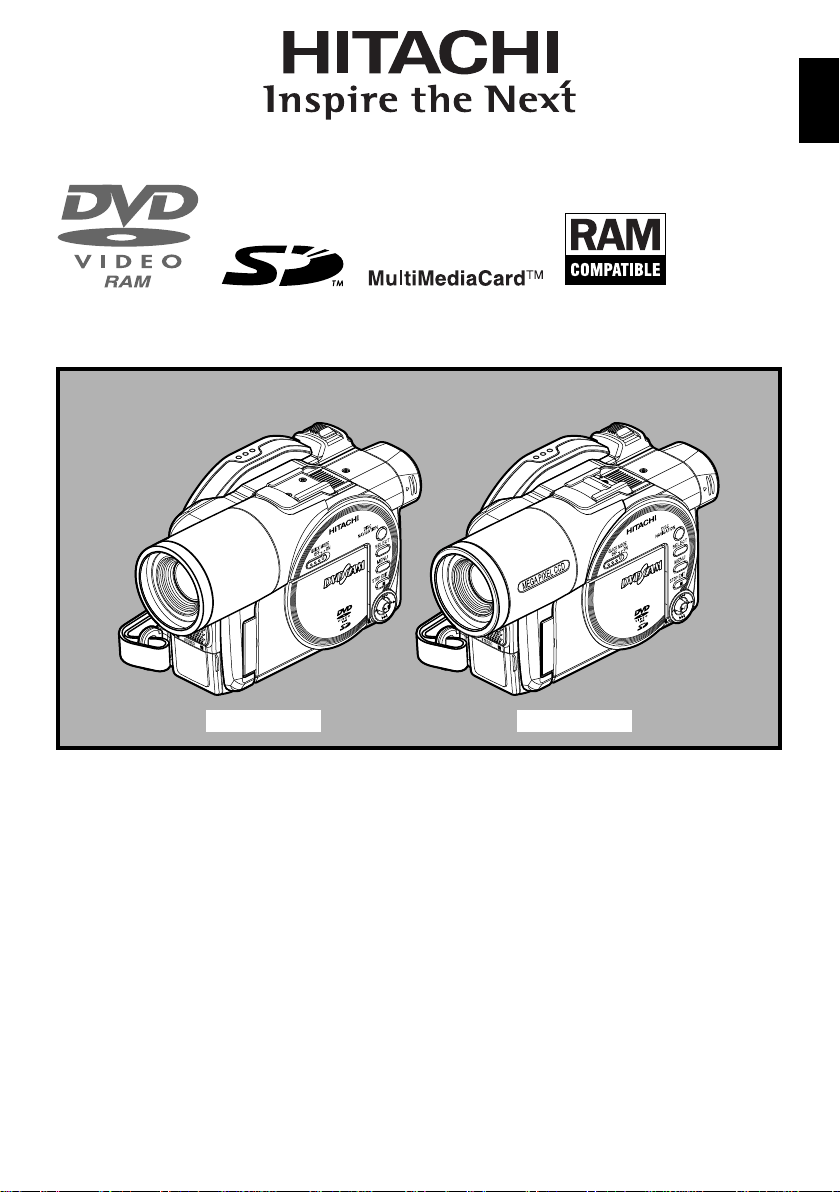
DZ-MV580E
DZ-MV550E
English
DZ-MV550E DZ-MV580E
Instruction manual
T o obtain the best performance and ensure years of
trouble-free use, please read this instruction
manual completely.
DVDCAM PC Software Support Center
URL http://dvdcam-pc.support.hitachi.ca/
Page 2
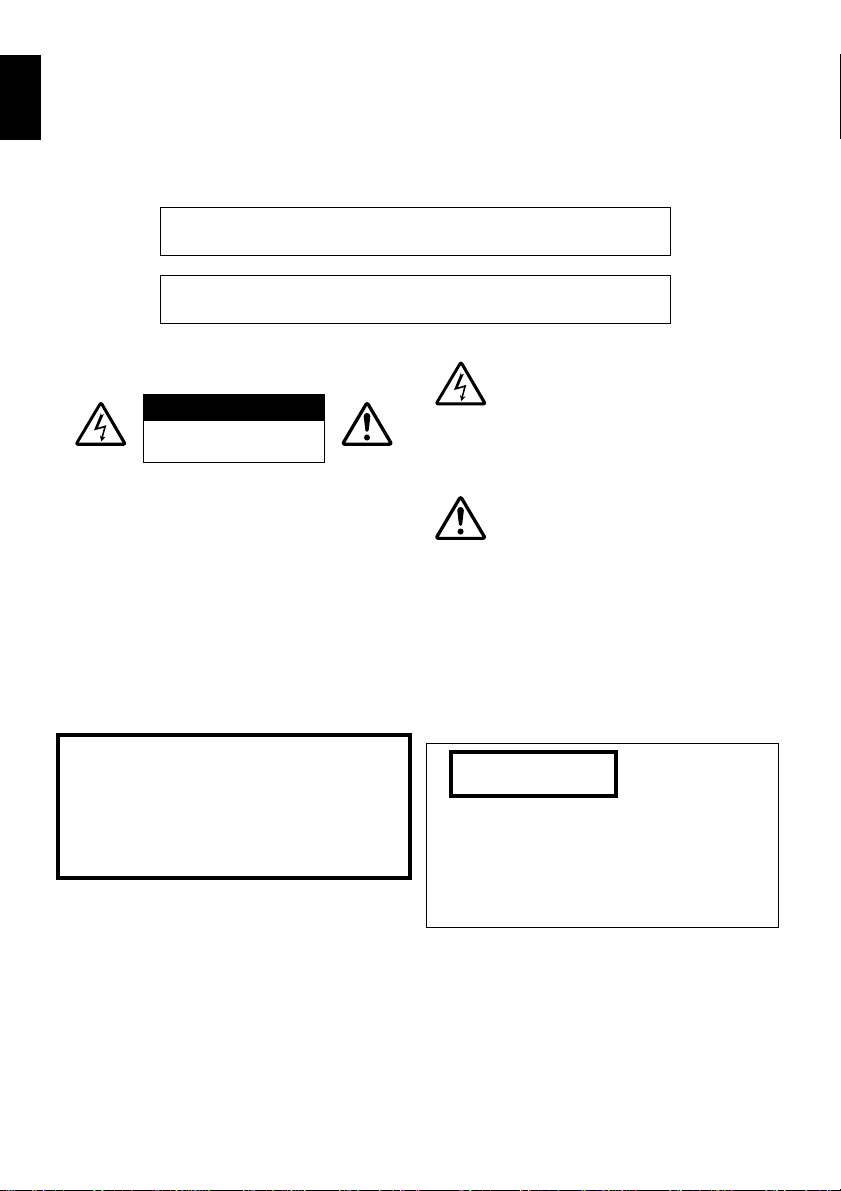
English
Important Information
For Your Safety
The power switch turns the DVD video camera/recorder on and off, leaving the date/time feat ure unaffected. If the
camera/recorder is to be left unattended for a long period of time, turn it off .
WARNING :TO PREVENT FIRE OR SHOCK HAZARD, DO NOT
EXPOSE THIS UNIT TO RAIN OR MOISTURE.
WARNING :TO PREVENT FIRE OR SHOCK HAZARD, USE THE
RECOMMENDED ACCESSORIES ONLY.
The DVD video camera/recorder and AC adapter/
charger have the following caution marks.
CAUTION
RISK OF ELECTRIC SHOCK
DO NOT OPEN
CAUTION: TO REDUCE THE RISK OF
ELECTRIC SHOCK, DO NOT OPEN.
NO USER-SERVICEABLE PARTS INSIDE.
REFER SERVICING TO QUALIFIED
SERVICE PERSONNEL.
Precautions
WARNING: Many television progra ms and films
are copyrighted. In certain circumstances, copyright law may apply to private in-home
videotaping of copyrighted materials.
The liquid crystal display (LCD) panel is made
by highly precise technology. More than 99.99%
of its picture elements (pixels) are effective, but
some (less than 0.01%) may appear as colored
bright dots. This does not indicate a fault as the
LCD panel stretches the limits of current
technology.
Identifications of caution marks
This symbol warns the user that
uninsulated voltage within the unit
may have sufficient magnitude to
cause electric shock. Therefore, it is
dangerous to make any kind of contact
with any inside part of this unit.
This symbol alerts the user that
important literature concerning the
operation and maintenance of this unit
has been included. Therefore, it should
be read carefully to avoid any
problems.
WARNING: T o prevent risk of injury or damage to
your DVD video camera/recorder and the AC
adapter/charger, use only the DZ-BP14S/DZBP14SW battery and DZ-ACS1 AC adapter/
charger.
CLASS 1
LASER PRODUCT
CAUTION
This product contains a laser diode of higher
class than 1. T o ensure continued safety , do not
remove any covers or attempt to gain access to
the inside of the product. Refer all servicing to
qualified personnel.
2
Page 3
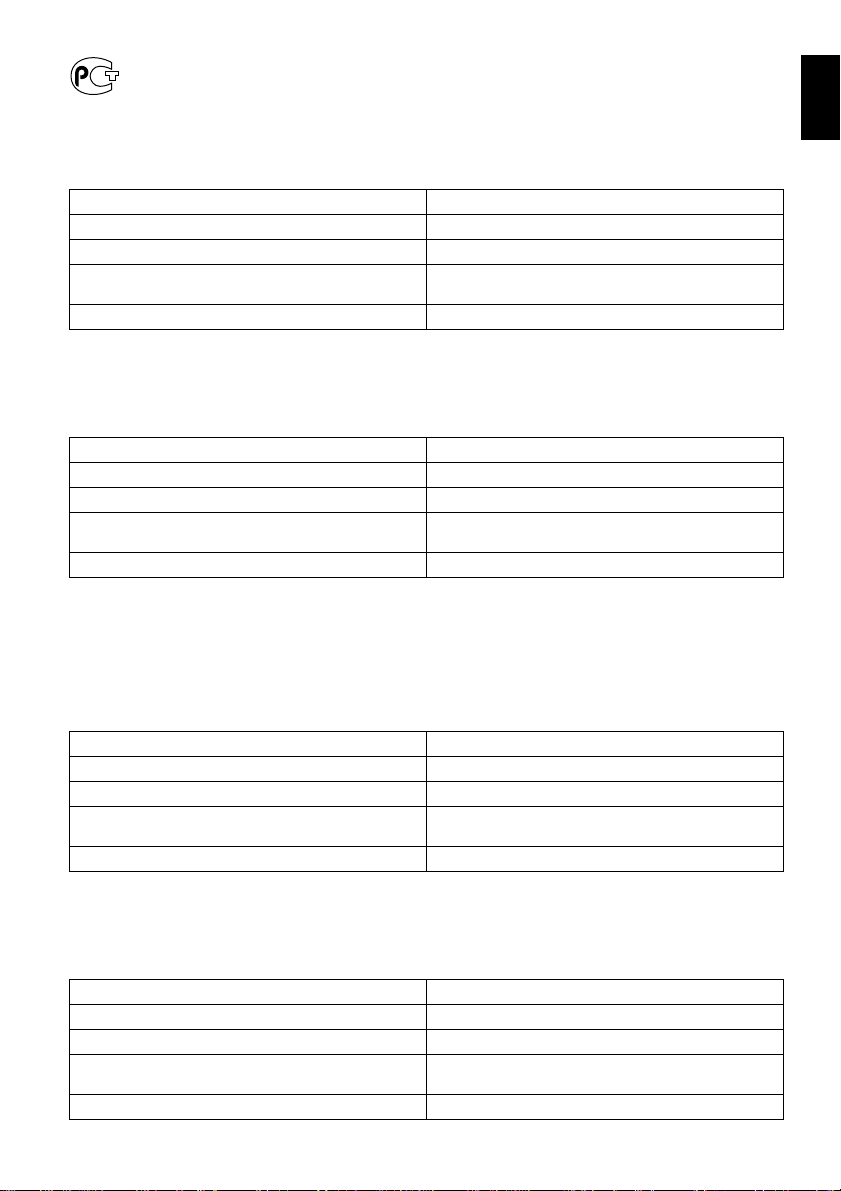
ИНФОРМАЦИЯ
A
О СЕРТИФИКАЦИИ ПРОДУКЦИИ
ME28
сертифицированы органом по сертификации электрооборудования <<MEHTECT>>
Сертификат соответствия №: POCC JP.ME28.B00613
Сертификат соответствия выдан: 16-ro января 2003 года
Сертификат соответствия действителен до: 16-ro января 2005 года
Модель DZ-ACS1 соответствует требованиям
нормативных документов:
Срок службы 7 (семь) лет
УСТРОЙСТВО ЗАРЯДНОЕ (Блок питания) МОДЕЛЬ DZ-ACS1
(Регистрационный номер в Госреестре – POCC RU.0001.11ME28)
Менделеевского ЦСМС
ГОСТ P МЭК 60065-2002,
ГОСТ Р 51318.14.1-99
INFORMATION ON PRODUCT CERTIFICATION
AC ADAPTER / BATTERY CHARGER MODEL DZ-ACS1
(Registration number in State Register - POCC RU.0001.11ME28)
Certificate of conformity No.: POCC JP.ME28.B00613
Certificate of conformity issued: The 16th of January 2003
Certificate of conformity valid till: The 16th of January 2005
Model DZ-ACS1 complies with requirements of
normative documents:
Life cycle 7 (seven) years
certified by “MENTEST” of Mendeleevsky CSMS
GOST R IEC 60065-2002,
GOST R 51318.14.1-99
ИНФОРМАЦИЯ
О СЕРТИФИКАЦИИ ПРОДУКЦИИ
E68
Сертификат соответствия №: POCC JP.АE68.B10147
Сертификат соответствия выдан: 19-го января 2004 года
Сертификат соответствия действителен до: 18-го января 2006 года
Модель DZ-ACS1 соответствует требованиям
нормативных документов:
Cрок службы 7 (семь) лет
УСТРОЙСТВО ЗАРЯДНОЕ (Блок питания) МОДЕЛЬ DZ-ACS1
сертифицированы органом по сертификации электрооборудования
(Регистрационный номер в Госреестре – РОСС RU.0001.11АЕ68)
<<КОРПОРАЦИЯ СТАНДАРТ>>
ГОСТ Р МЭК 60065-2002,
ГОСТ Р 51318.14.1-99.
English
INFORMATION ON PRODUCT CERTIFICATION
AC ADAPTER / BATTERY CHARGER MODEL DZ-ACS1
(Registration number in State Register – POCC RU.0001.11AE68)
Certificate of conformity No.: POCC JP.AE68.B10147
Certificate of conformity issued: The 19th of January 2004
Certificate of conformity valid till: The 18th of January 2006
Model DZ-ACS1 complies with requirements of
normative documents:
Life cycle 7 (seven) years
certified by “CORPORATION STANDARD”
GOST R IEC 60065-2002,
GOST R 51318.14.1-99.
3
Page 4
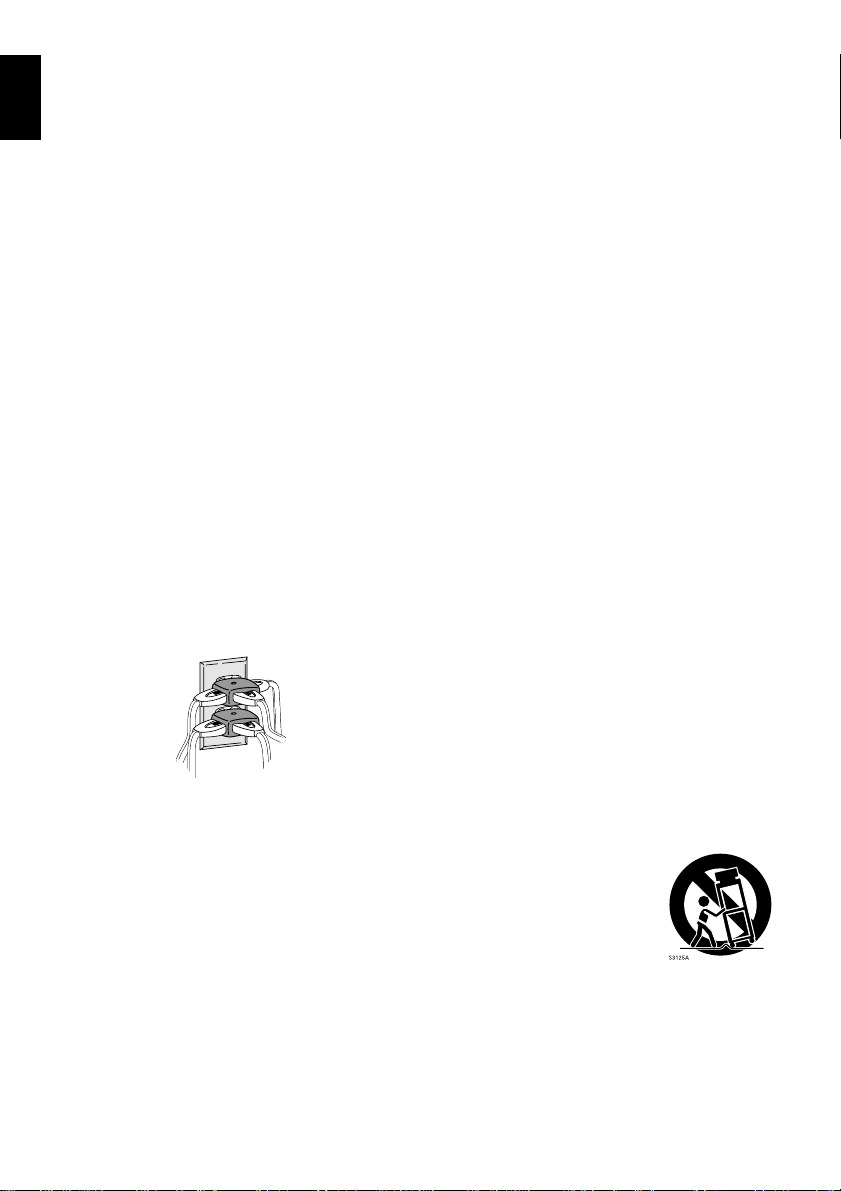
English
In addition to the careful attention de voted to quality standards in the manuf acture of your video product, safet y is a major
factor in the design of every instrument. But, safety is your responsibility too.
This page lists important information that will help to assure your enjoyment and proper use of DVD video camera/
recorder and accessory equipment. Please read it carefully before operating your video product and keep it in a handy
place for future reference.
1 Read and Follow Instructions — All the safety and
operating instructions should be read before the
video product is operated. Follow all operating and
use instructions.
2 Retain Instructions — The safety and operating
instructions should be retained for future refer ence.
3 Heed Warnings — Comply with all warnings on the
video product and in the operating instructions.
4 Power Sources — This video product should be
operated only from the type of pow er source indicated
on the marking label. If you are not su re of the type
of power supply to your home, consult your video
dealer or local power company. For video products
intended to operate from battery power, or other
sources, refer to the operat ing instructions.
5 Overloading — Do not overload wall outlets and
extension cords as this can result in a risk of fire or
electric shock. Overloaded A C outlets and extension
cords are dangerous, and so are fr ayed power cables ,
damaged or cracked wire insulation and br oken
plugs. They may result in a shock or fire hazard.
Periodically examine the co rd and have it replaced by
your service technician if appearance indicates
damage or deteriorated insulation.
6 Power-Cord Protection — Power-supply cords
should be routed so that they are not likely to be
walked on or pinched by items placed upon or against
them, paying particular attention to cords at plugs,
convenience receptacles, and the point where they
exit from the appliance.
IMPORTANT SAFEGUARDS
INSTALLATION
7 Ventilation — Slots and openings in the cabinet are
provided for v entilation to ensure reliable operat ion of
the video product and to protect it from over heating.
These openings must not be blocked or cov ered. The
openings should never be b l ocked by placing the
video product on a bed, sofa, rug, or other similar
surface. This video product shou ld ne ver be placed
near or over a radiator or heat register. This video
product should not be placed in a built-in inst allation
such as a bookcase or rack unless proper v entilation
is provided or the video product manufacturer’s
instructions have been followed.
8 Attachments — Do not use attachments unless
recommended by the video product manufa cturer as
they may cause hazards.
Caution: Maintain electrical safety. Powerline operated
equipment or accessories connected to this unit should
bear the UL listing mark or CSA certification mark on the
accessory itself and should not have been modified so as
to defeat the safety features. This will help avoid any
potential hazard from electric shock or fire. If in doubt,
contact qualified service personnel.
9 Water and Moisture — Do not use this video product
near water — for e xample, near a bath tub, wash
bowl, kitchen sink, or laundry tub , in a wet basement,
or near a swimming pool, and the like.
10 Accessories — Do not place this video product on an
unstable cart, stand, tripod, bracket, or table. The
video product may fall, causing serious injury to a
child or adult, and serious damage to the appliance.
Use only with a cart, stand, tripod, bracket, or table
recommended by the manufa cturer , or sold with the
video product. Any mounting of the product should
follow the manufacturer’s instructions, and should
use a mounting accessory recommended by the
manufacturer.
11 An appliance and cart combination
should be moved with care . Quick
stops, excessive f orce, and uneven
surfaces may cause the appliance
and cart combination to overturn.
4
Page 5
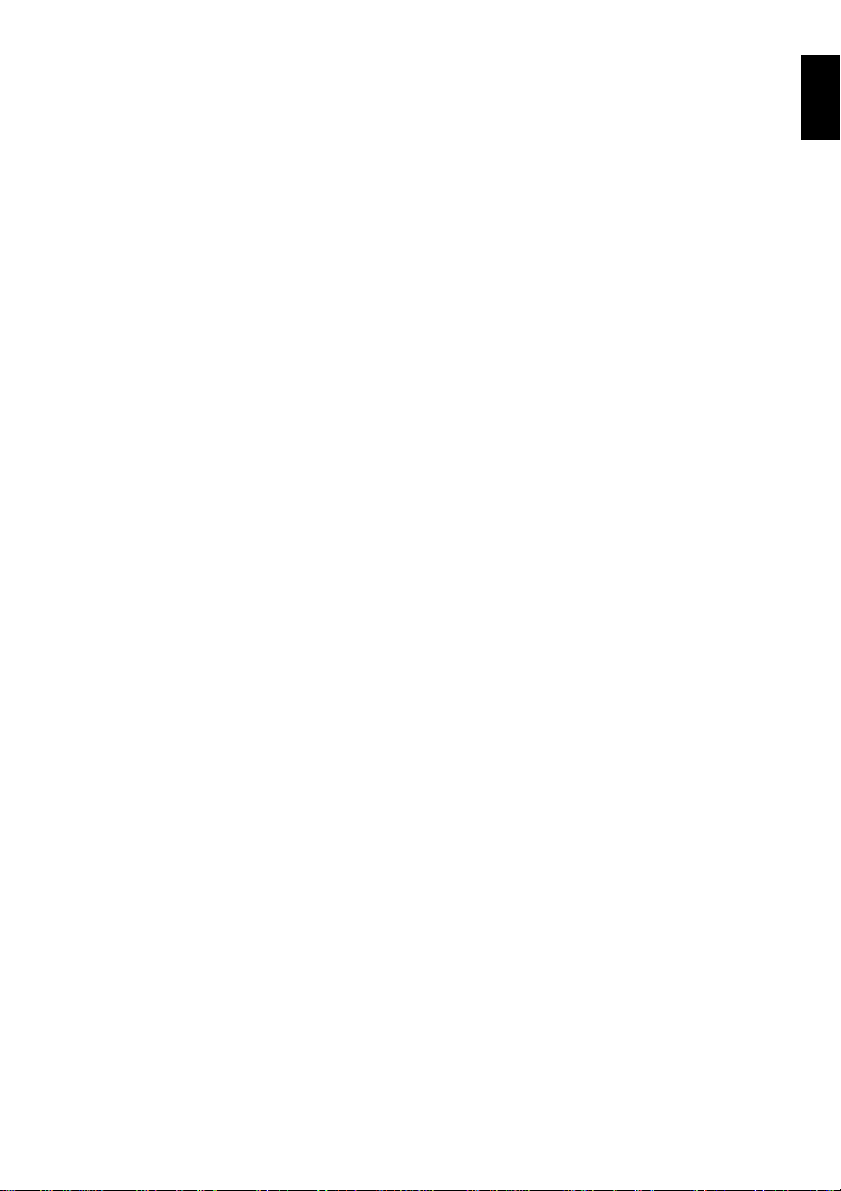
12 Power Lines — An outside antenna system should
not be located in the vicinity of ov erhead powe r lines
or other electric light or power ci rcuits, or where it can
fall into such power lines or circui ts. When install ing
an outside antenna system, extreme care should be
taken to keep from touching or approaching such
power lines or circuits as contact with th em might be
fatal. Installing an outdoor antenna can be hazardous
and should be left to a professional antenna installer .
USE
13 Cleaning — Unplug this video product from the wall
outlet before cleaning. Do not use liquid cleaners or
aerosol cleaners. Use a damp cloth for cleaning.
14 Object and Liquid Entry — Never push objects of
any kind into this video product through openings as
they may touch dangerous v oltage points or short-out
parts that could result in a fire or electric shock. Nev er
spill liquid of any kind on the video product.
15 Lightning — For added protection for this video
product during a lightning storm, or when it is left
unattended and unused for long periods of time,
unplug it from the wall outlet and disconnect the
antenna or cable-system. This will prev ent damage
to the video product due to lightning and po w er-line
surges.
16 Servicing — Do not attempt to service this video
product yourself as opening or remo ving covers ma y
expose you to dangerous v oltage or other hazard s.
Refer all servicing to qualified service personnel.
17 Conditions Requiring Service — Unplug this video
product from the wall outlet and refer servicing to
qualified service personnel under the following
conditions.
a. When the power-supply cord or plug is
damaged.
b. If liquid has been spilled, or objects ha v e fallen
into the video product.
c. If the video product has been exposed to rain or
water.
d. If the video product does not oper ate normally by
following the operating instructions. Adjust only
those controls that are covered by the operating
instructions. Improper adjustment of other
controls may result in damage and will often
require extensive work by a qualified technician
to restore the video product to its normal
operation.
e. If the video product has been dropped or the
cabinet has been damaged.
f. When the video product exhibits a distinct
change in performance — this indicates a need
for service.
18 Replacement Parts — When replacement parts are
required, have the se rvice technician verify that the
replacements he uses have the same safe ty
characteristics as the original parts. Use of
replacements specified by the video product
manufacturer can pre vent fire, electric shoc k or other
hazards.
19 Safety Check — Upon completion of any service or
repairs to this video product, ask the service
technician to perform safety checks recommended
by the manufacturer to determine that the video
product is in safe operating condition.
20 Heat — The product should be situated away from
heat sources such as radiators, heat registers,
stoves, or other products (including amplifiers) that
produce heat.
SERVICE
English
5
Page 6
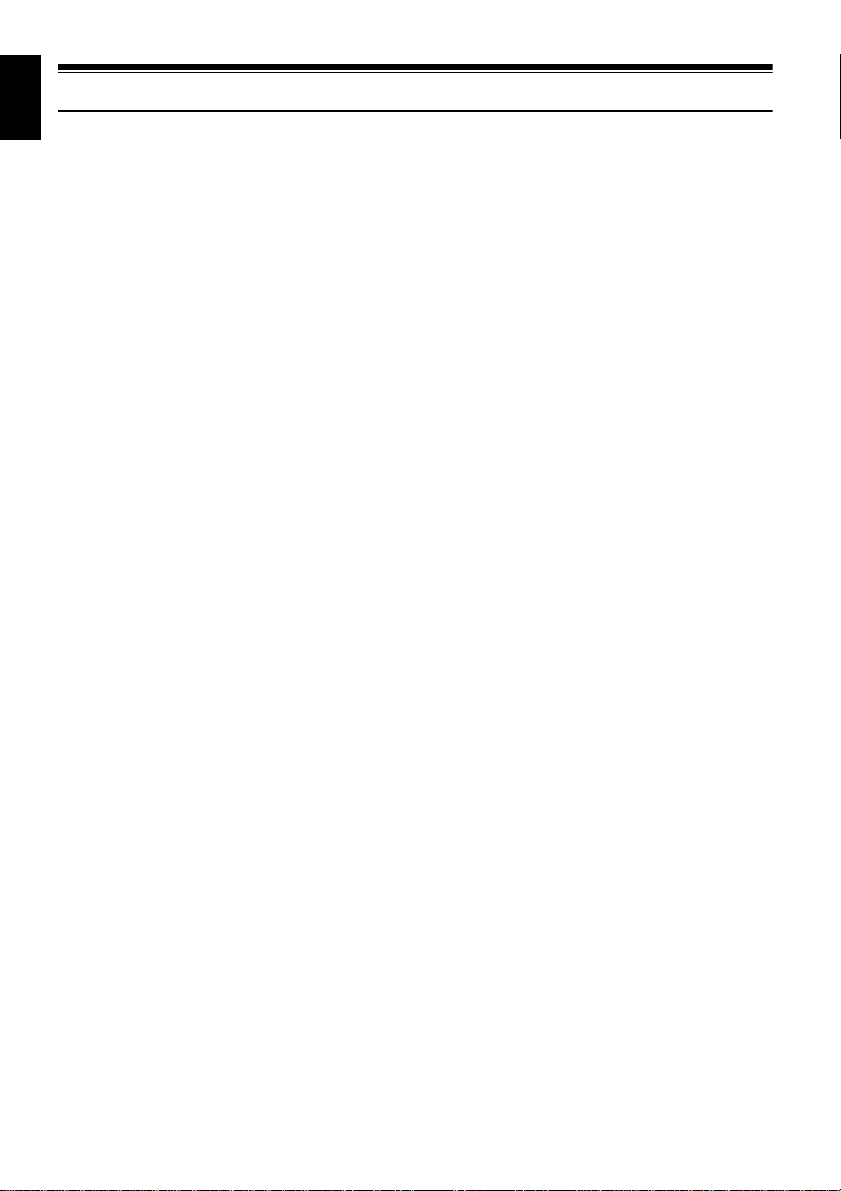
English
Cautions When Using
Handle the liquid crystal display (LCD) with care:
• The LCD is a very delicate display device: Do not press its surface with for ce, hit it o r prick it with a
sharp object.
• If you push the LCD surface, unevenness in displa y may occur. If unevenness doe s not disappear soon,
turn the DVD video camera/recorder off, wait for a few moments, and then turn it on again.
• Do not place the DVD video camera/recorder with the open LCD screen down.
• Close the LCD monitor when not using the DVD video camera/recorder.
Liquid crystal display (LCD ) and viewfinder:
• The LCD screen and viewfinder are the pr oducts of highly precise technology . Among the total number
of pixels (approx. 120,000 pixels for LCD monito r and approx. 1 10,000 pixels for viewfinder), 0.01% or
less pixels may be missing (black dots) or may rem ain lit as colored dots (r ed, blue, green). This shows
the limitations of the current technology , and does not indicate a fault th at will interfere with recording.
• The LCD screen and viewfinder will be slightly dimmer than usual when the DVD video camera/
recorder is at low temperature, as in cold areas, or immediately after power is turned on. Normal
brightness will be restored when the temperature inside the DVD video camera/recorder rises.
Hold the DVD video camera/recorder correctly:
• Do not hold the viewfinder or LCD monitor when lifting the DVD video camera/recorder: The
viewfinder or LCD monitor could detach and the DVD video camera/recorder may fall.
Do not subject the DVD video camera/recorder to impact:
• This DVD video camera/recorder is a precision m achin e. Take great care that you do not strike it
against a hard object or let it fall.
• Do not use the DVD video camera/recorder on a tripod in a place where it is subject to severe vibrations
or impact.
No sand or dust!
• Fine sand or dust entering the DVD video camera/recorder or AC adapter/charger could cause
malfunctions or defects.
No water or oil!
• Water or oil entering the DVD video camera/recorder or AC adapter/charger could cause electric
shock, malfunctions or defects.
6
Page 7
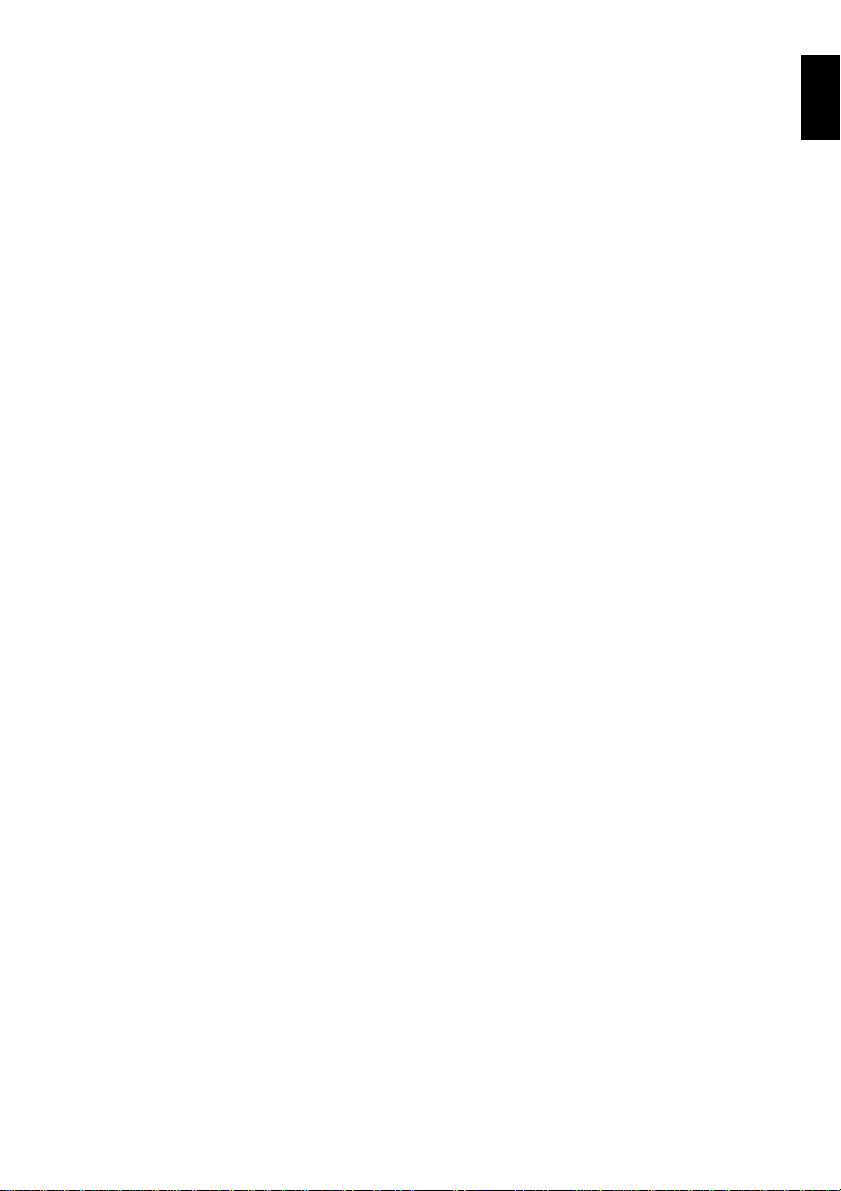
Heat on surface of product:
• The surface of the DVD video camera/recor der will be slightly warm, but this does not indicate a fault.
Screen on connected TV:
• Never leave the disc navigation screen, s till image or camera image displayed on your TV to which the
DVD video camera/recorder is connected: Doing so could result in displayed image retention or
phosphor degradation of TV screen.
Be careful of ambient temperature:
• Using the DVD video camera/recorder in a place where the temperature is over 40°C or under 0°C will
result in abnormal recording/playback.
• T ake car e that th e temperatur e of this DVD video camera/recorder, when connected to PC does not
rise excessively (reference for usage: approx. 30 minutes at about 30ºC).
• Do not leave the DVD video camera/recorder on beach sand or in a closed vehicle wher e the
temperature is very high for a long time: This could cause malfunctions.
Do not point directly at the sun:
• If direct sunlight strikes the lens or viewfinder , the DVD video camera/recorder could malfunction or
a fire could occur.
• Do not leave the DVD video camera/recorder with th e LCD screen exposed to direct sunlight: This
could cause malfunctions.
Do not use the DVD video camera/recorder near TV or radio:
• This could cause noise to appear on the TV screen or in radio broadcasts.
Do not use the DVD video camera/recorder near strong radio waves or magnetism:
• If the DVD video camera/recorder is used near str ong radio waves or magnetism, such as near a radio
wave tower or electric appliances, noise could enter video and audio that are being r ecorded. During
playback of normally recorded video and audio, noise may also be pres ent in picture and sound.
At worst the DVD video camera/recorder coul d malfunction.
Do not expose the DVD video camera/recorder to soot or steam:
• Thick soot or steam could damage the DVD video camera/recorder case or cause malfunctions.
Do not use the DVD video camera/recorder near corrosive gas:
• If the DVD video camera/recorder is used in a place wher e ther e is dens e exhaust gas generated by
gasoline or diesel engines, or corrosi ve gas such as hydrogen sulfide, the external or internal termina ls
could corrode, disabling normal operation, or the battery connecting te rminals could corrode, so that
power will not turn on.
Do not use the DVD video camera/recorder near ultrasonic humidifier:
• With some water i n humidifier, calcium and othe r chemicals dissolved in water could scatter in the air ,
and white particles could adhere to the optical head of the DVD video camera/recor der , which could
cause it to operate abnormally.
Do not expose the DVD video camera/recorder to insecticide:
• Insecticide entering the DVD video camera/recorder could dirty the lens i n laser pickup blo ck, and
in such a case the DVD video camera/recorder might not operate normally. Turn the DVD video
camera/recorder off and cover it with vinyl sheet, etc. before using insecticide.
Do not use a generally available 8 cm CD lens cleaner:
• Cleaning the lens is not necessary when using this DVD video camera/recorder in the usual way.
• Using 8 cm CD lens cleaner could cause this DVD video camera/recorder to be faulty.
English
7
Page 8
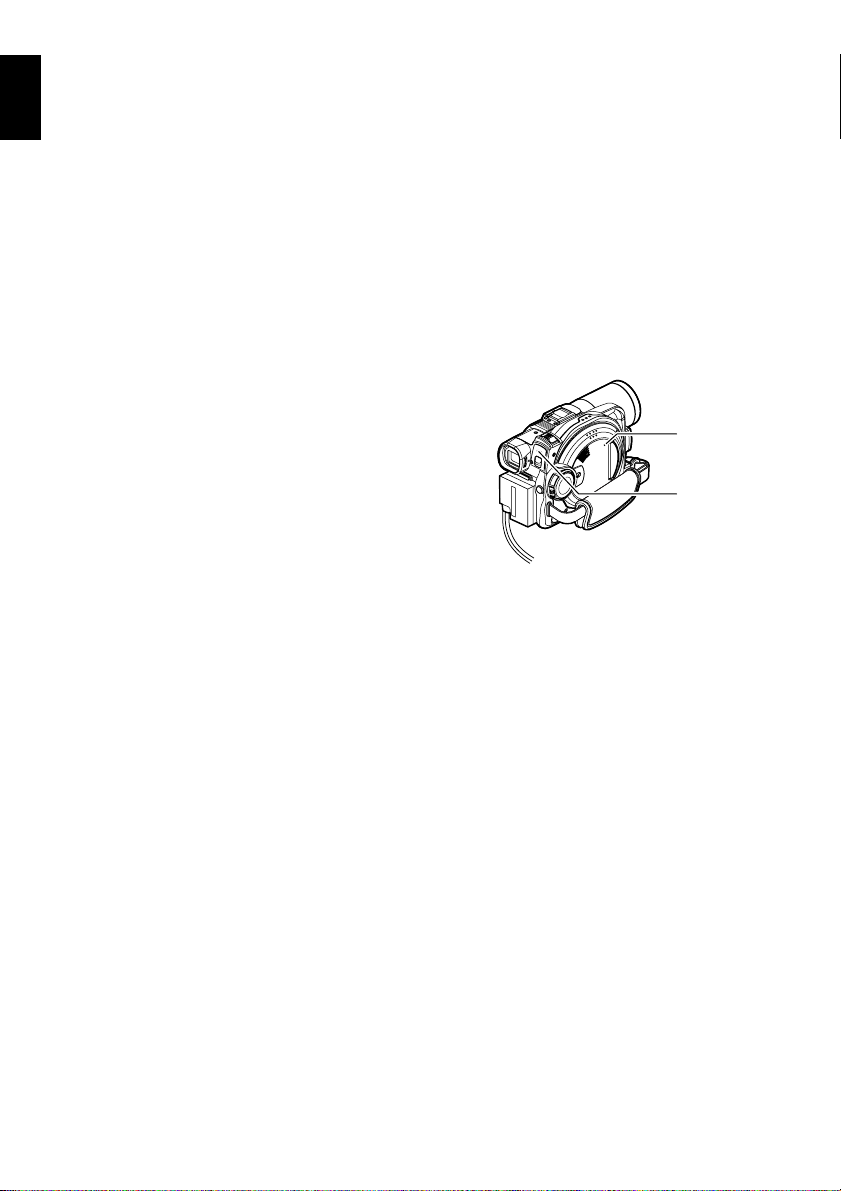
Be careful of moisture condensation:
English
• When you move the DVD video camera/recorder between places where the difference in
temperatures is great - such as entering a lodge from a ski slope or going out of a cooled room or vehicle
- condensation (vapor in air warmed or cooled to water droplets) could occur on the lens an d/or inside
the DVD video camera/recorder . If condensation occurs, do not open the cover of disc or card insertion
block if possible. If condensation occurs on the lens, wipe it o ff w it h a s of t, d ry clo th . Ev en if t he ext er nal
surface of DVD video camera/recorder has dried, condensation may remain inside: Turn the DVD
video camera/recorder off and leave it in a dry place for at least 1-2 hours before using it again.
Do not use the DVD video camera/recorder for a long uninterrupted period of time:
• This DVD video camera/recorder cannot be used for a long time continuously as a surveillance
camera/monitor . If you use the DVD video camera/recor der for a long continuous period of tim e, the
temperature of DVD video camera/recorder could exceed a limit and the recording/playback
operation could be slowed down: In this case, turn it off and wait for a while before using it again.
Do not turn the DVD video camera/recorder off while the ACCESS/PC indicator or
CARD ACCESS indicator is lit or blinking:
• The ACCESS/PC or CARD ACCESS indicator is lit or
blinking to show that data is being written to disc or card, or
being read from it. At this time, do not do any of the
following, so as not to damage the data:
− Remove battery
− Disconnect AC adapter/charger
− Plug or unplug PC connection cable
− Remove disc or card
− Subject DVD video camera/r ecorde r to sever e vib rations
or impact.
− Violently open or close the LCD monitor
If you turn the DVD video camera/recor der off while the ACCESS/PC or CARD ACCESS in dicator is
lit or blinking, turn it on again with the disc or card loaded in it: Repair of the disc or card will be executed
automatically (see page 163).
CARD
ACCESS
indicator
ACCESS/PC
indicator
Do not wipe the DVD video camera/recorder case with benzene or thinner:
• The coating of case could peel off or the case surface could deteriorate.
• When using a chemical cleaning cloth, follow the instructions.
Also read the instructions attached with optional accessories:
• For optional accessories, observe the cautions and follow instruction manuals attached.
8
Page 9
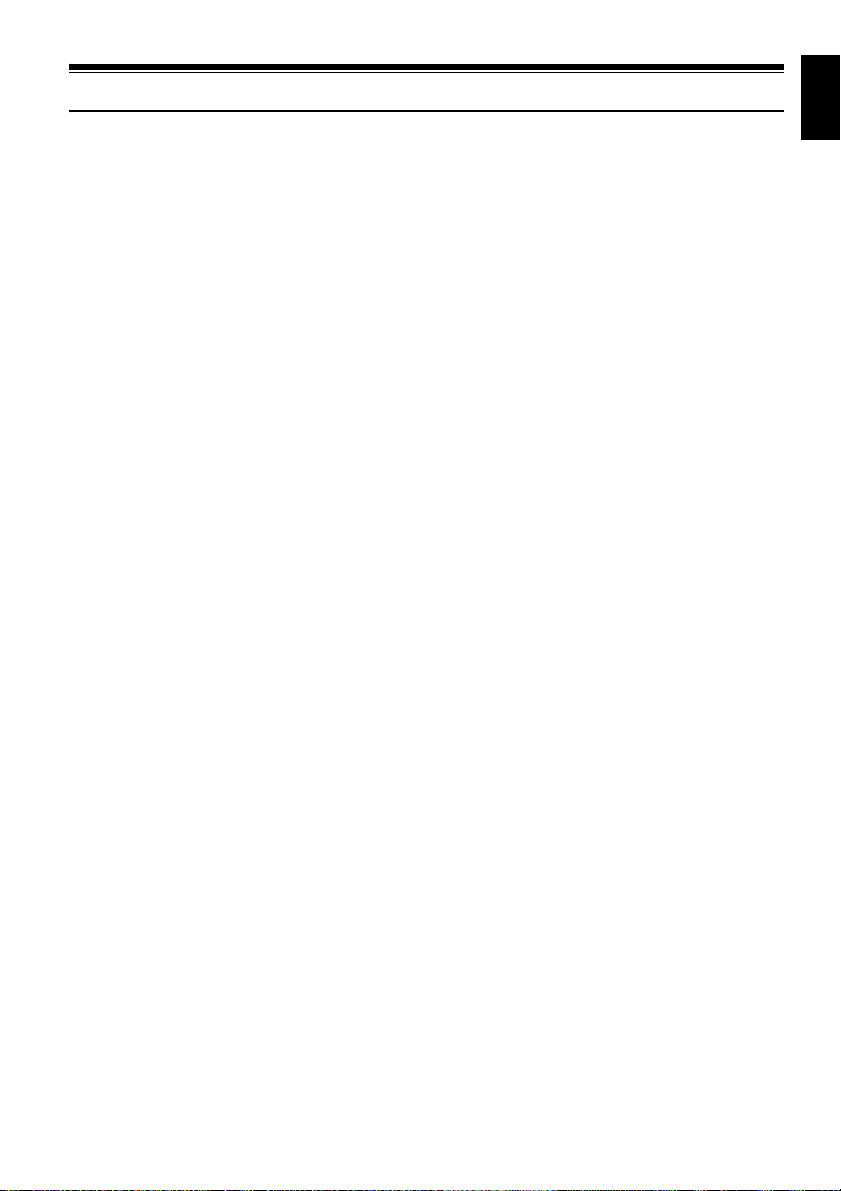
Cautions When Storing
Do not leave the DVD video camera/recorder in a place where the temperature is very
high for a long period of time.
• The temperature inside a closed vehicle or trunk can become very h igh in a hot season. If you leave the
DVD video camera/recorder in such a pla ce, it could malfunction or the case could be damaged. Al so,
do not expose the DVD video camera/recorder to direct sunlight or place it near a heater.
Do not store the DVD video camera/ record er in a place where the humidity is high or
in a dusty place:
• Dust entering the DVD video camera/recorder could cause malfunctions. If the humidity is high, the
lens could be moldy, and the DVD video camera/recorder could become inoperable. It is
recommended that you put the DVD video camera/recorder with desiccan t in a box when storing it
in a closet, etc.
Do not store the DVD video camera/recorder in a place subject to strong magnetism
or intense vibrations:
• This could cause malfunctions.
Detach the battery from the DVD video camera/recorder and store it in a cool place:
• Leaving the battery attached or storing it at high temperature could shorten its life.
English
9
Page 10
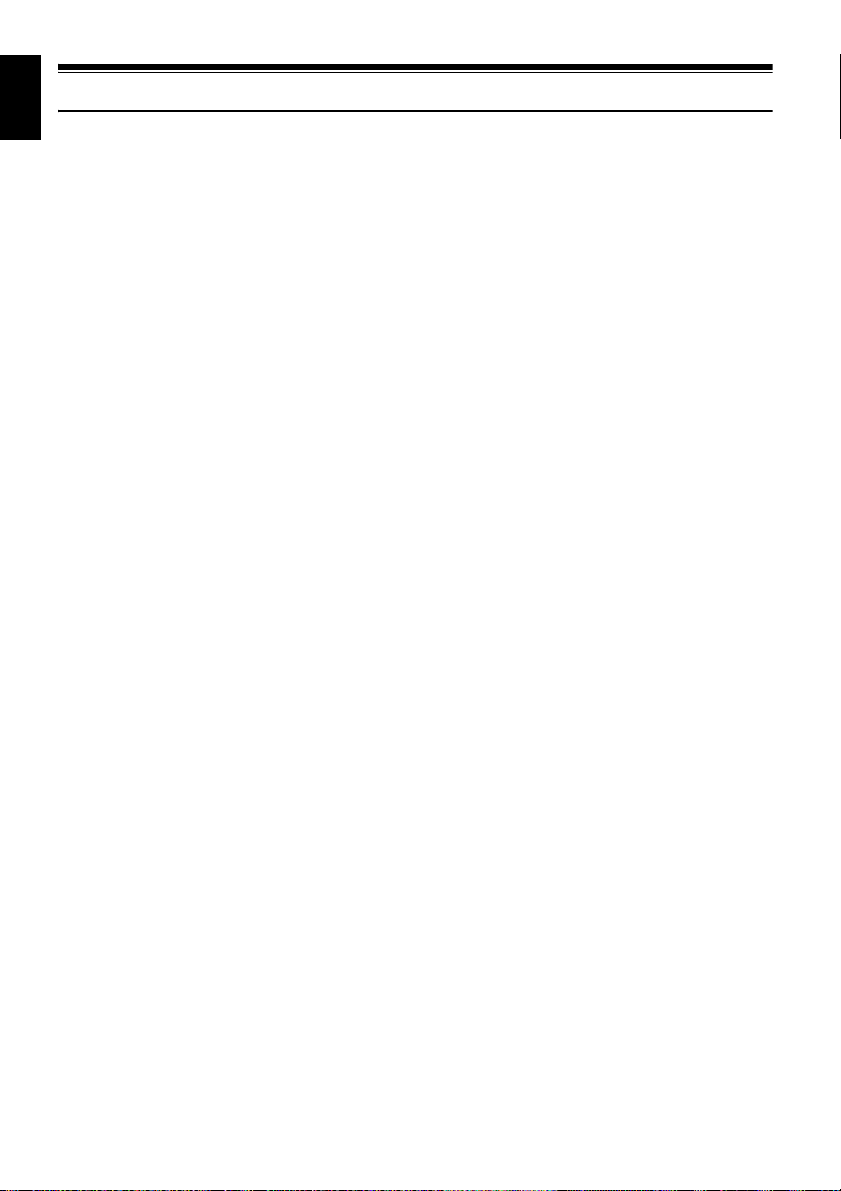
English
Suggestions and Restrictions
Make a trial recording:
• Always make a trial recording before doing actual recording to make sure that recording is normal. The
data that have not been stored normally because of a defect in the DVD video camera/r ecorder cannot
be restored.
It is recommended that you use DVD-RAM disc from which recorded contents can be deleted for trial
recording.
Do not use the DVD video camera/recorder for professional applications:
• This DVD video camera/recorder is designed and produced for home-use recording and playback.
The recorded contents cannot be compensated for:
• Hitachi cannot compensate for any damages caused when recording is not made normally or recor ded
contents cannot be played back because of a defect in the DVD video camera/recorder, disc or car d.
Also, Hitachi cannot be responsible for your recorded video and audi o.
• If you or a third party make a mistake when handling this DVD video camera/recorder , disc, card, etc.,
the recorded contents may be lost. W e cann ot be responsible for compensation for damage due to loss
of recorded c ontents.
Copyright:
• Data recorded on the disc or card in this DVD video camera /recorder using other digital/analog
media or devices are protected by the copyright act and cannot be used without permission of the
owner of copyright, except for personal enjoyment. Be aware that recording is re stricted for some
demonstrations, performances and exhibitions, even for personal enjoyment.
10
Page 11
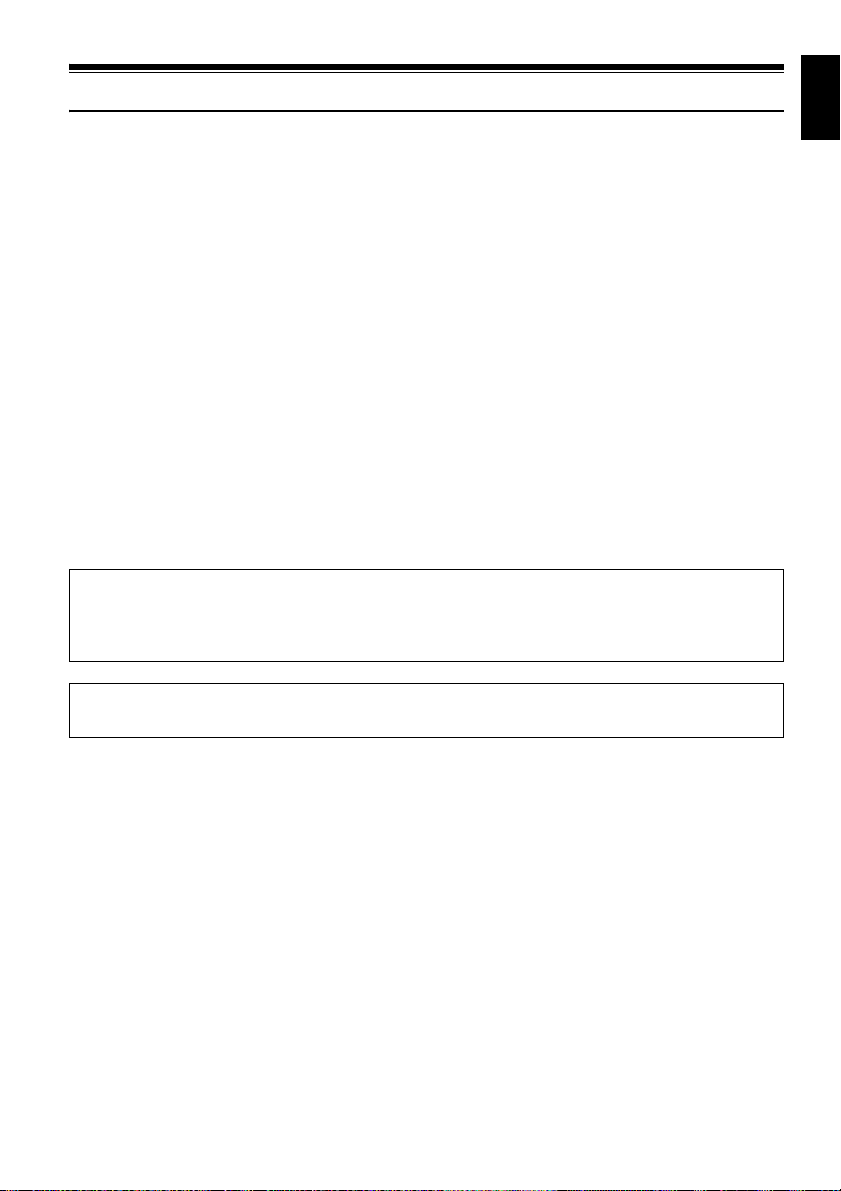
Read This First
To guide you, we’ve included following six chapters.
• The section on “Setups” explains how to set up
the DVD video camera/recorder, battery, and
set the date/time.
• The section on “Basic T echniques” expla ins the
basic operation of this DVD video camera/
recorder - recor ding of movies, still images and
playback of recorded images.
• The section on “Advanced T echniques” explains
settings on this DVD video camera/recorder for
more advanced usage.
• The section on “Disc Navigation” explains
editing with Disc Navigation: Refer to this
section when finalising DVD-R disc and
initialising DVD-RAM disc.
• The section on “Connecting to PC” explains the
contents of provided CD-ROM and how to
install the software included.
• “Subsidiary Information” incl ud e s an
introduction to products sold separately , pr oper
cleaning, and troubleshooting.
With this DVD video camera/recorder you can view the picture being recorded or the playback picture
whether on the LCD monitor or in the viewfinder . Opening or closing the LCD monitor switches the picture
to appear on the LCD monitor or in the viewfinder. The following text describes the operation assuming that
the viewfinder is used as a major monitor device.
We want this manual to be as helpful as possible,
so it includes two easy ways to find the information
you need:
• A quick index for the information you use most
often (this page).
• A detailed table of contents directing you to
specific information quickly (see page 14-16).
Get to know your DVD video camera/recorder by
using this manual, and get to know Hitachi. We
appreciate your business.
Quick Index
Available Discs ................................................ 27
Recording Movie ............................................. 52
Playing Back.................................................... 61
Connecting to a TV.......................................... 80
Functions Available with Disc Navigation ...... 107
Connecting to PC.......................................... 138
English
It is possible to switch the language in the on-scr een display of this DVD video camera/recorder (see
page 101).
®
Microsoft
Professional, and Windows
Intel
IBM
Manufactured under licence from Dolby Laboratories.
“Dolby” and the double-D symbol are trademarks of Dolby Laboratories.
Other company names and product names listed are trademarks or brand names belonging to each
individual company.
SD logo is a trademark.
, Windows®, Windows® 98, Windows® 98 Second Edition, Windows® Me, Windows® 2000
®
, Pentium® Processor, and Celeron® Processor are registered trademarks of Intel Corporation.
®
and PC/AT® are registered trademarks of Internation al Business Machines Corporation.
®
XP are registered trademarks of Microsoft Corporation.
11
Page 12
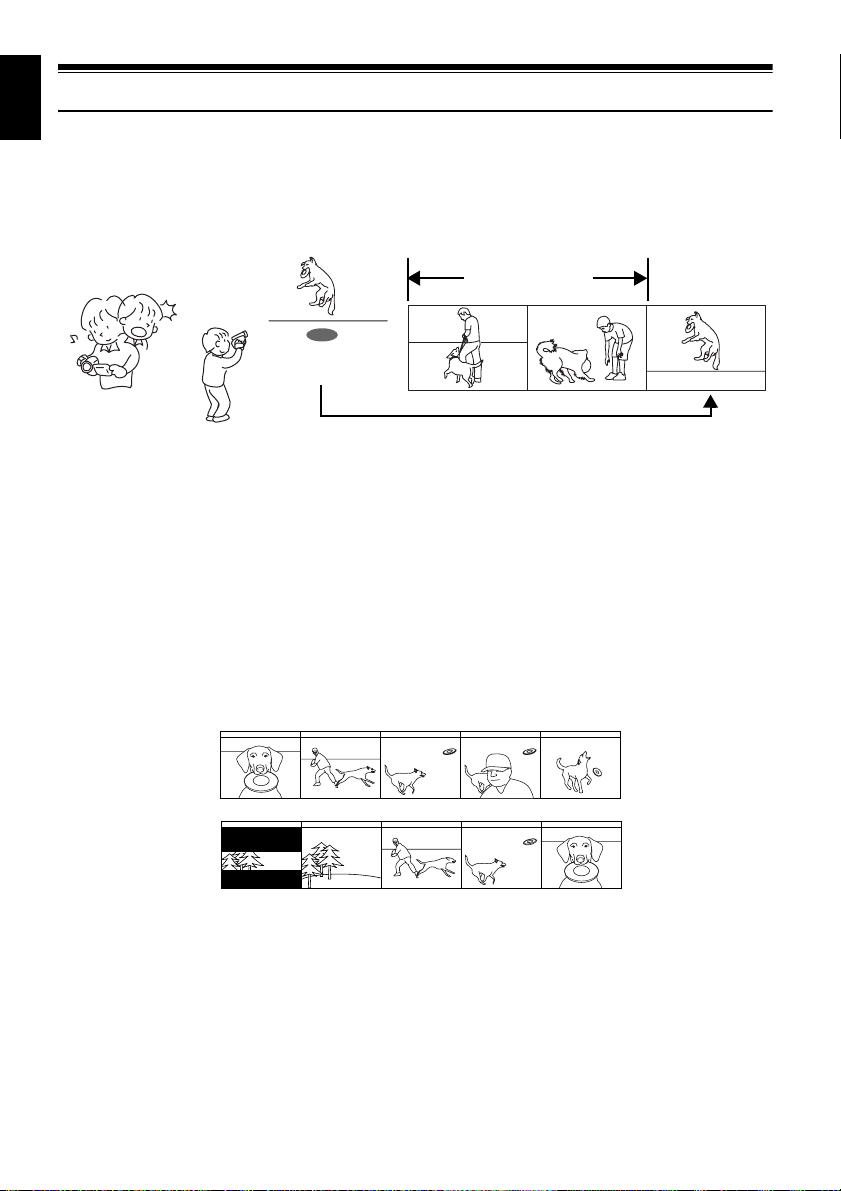
English
Introduction
●You can start recording immediately after stopping playback (P.52, 61)
Unlike tape devices, you do not need to search for the record ing start pos ition or locate the beginni ng
of blank portion.
You can stop playback and immediately start recording: New recording will not overwrite any
previously recorded data.
Recorded scenes
If you stop playback midwa y and start recording, overwrite will not occur .
●You can immediately play back desired recorded scenes (P.105)
You do not need to rewind, unlike recorders using tape.
You can select any scene you want and immediately play it back (using Disc Navigation function).
●You can easily print without PC (P.118)
Use DPOF to set the photos to be printed and the print number among the photos recorded on SD
memory card or MultiMediaCard: This is useful when prin ting pho tos on a prin ter confor min g to SD
memory card or when asking a photo lab to print them.
●Use Disc Navigation to create your original movie (P.124)
You can delete unnecessary scenes, move any scenes, etc., and create your original movie work (Play
List).
Before editing
After editing
12
Page 13
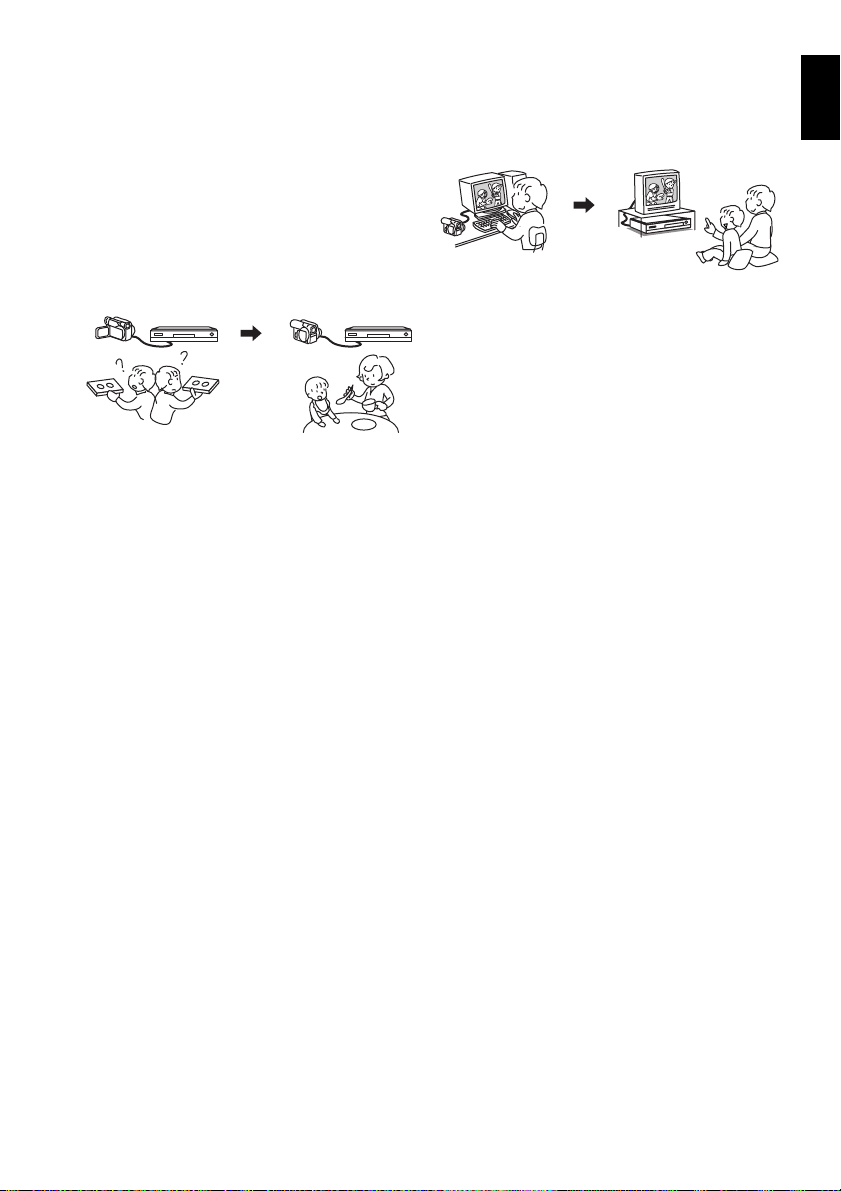
●Y ou can easily edit scenes, which is
quite difficult with tape (P.86)
Using this DVD video camera/recorder, you can
collect scenes of your child, for example, on play
list of Disc Navigation function and c reate an
original movie: Then simply play back the play list
and dub it on VCR. It is also easy to make any
number of identical tapes.
Up to now, y ou ha d to
repeatedly press
buttons
With DVD, you can simply
play back this DVD video
camera/recorder, and
press the record button on
VCR.
●Create original DVDs on PC (P.150)
You can use a DVD-R disc to create an original
DVD, using the provided software CD-ROM.
The created DVD disc can be played back on DVD
player, DVD-ROM drive, etc.
Original DVD being
created
Playback of DVD
English
13
Page 14
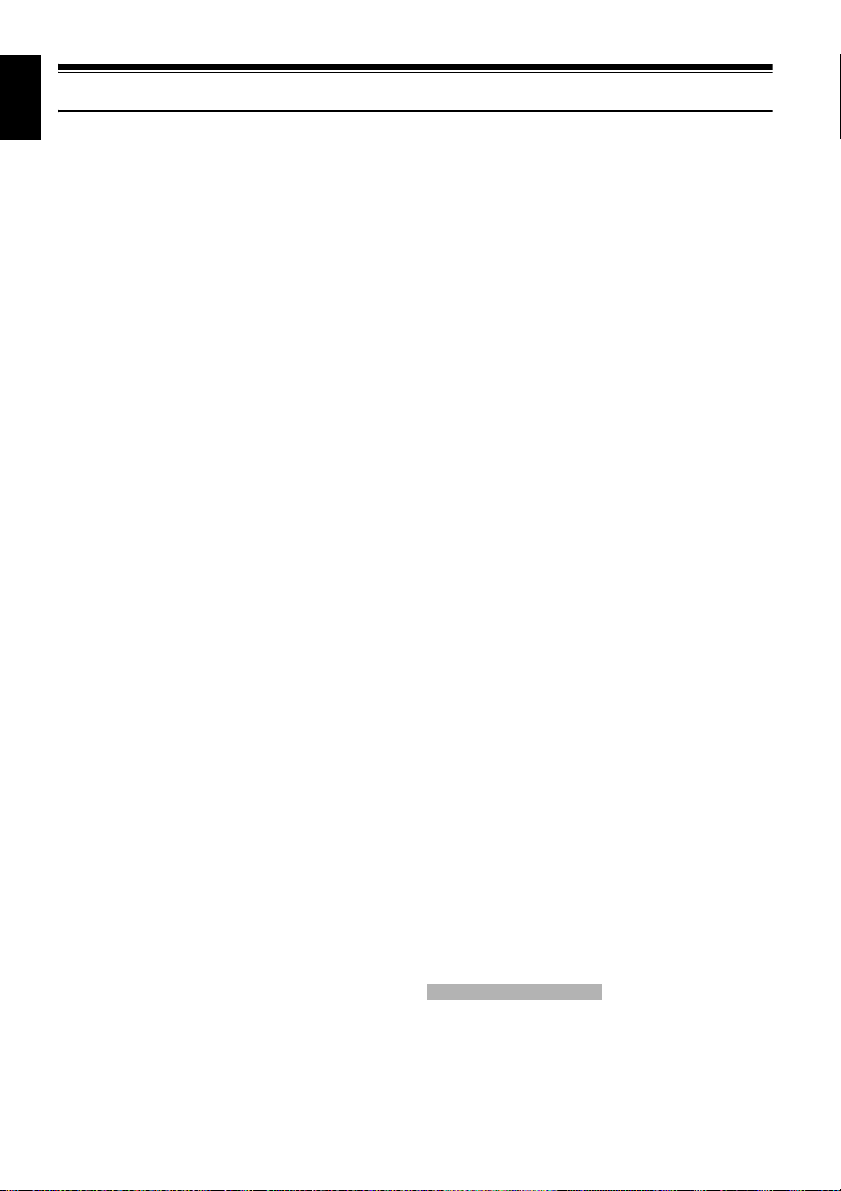
English
Table of Contents
Important Information ........................................2
For Your Safety .................................................2
Precautions .......................................................2
IMPORTANT SAFEGUARDS ...........................4
Cautions When Using........................................ 6
Cautions When Storing......................................9
Suggestions and Restrictions..........................10
Read This First ................................................ 11
Introduction...................................................... 12
Table of Contents ............................................14
Checking Provided Accessories ......................17
Names of Parts................................................ 18
About This Manual............... ............................22
Try to Record and Play Back using Disc
(Video and Photo).........................................23
Try to Record and Play Back using Card
(Photo) ..........................................................25
Discs and Cards .............................................. 27
AVAILABLE DISCS.............................................27
INFORMATION ON DVD-R DISC ....................... 28
EXAMPLES OF DISCS THAT CANNOT
BE USED ON THIS DVD VIDEO
CAMERA/RECORDER:....................................28
HANDLING DISCS..............................................29
AVAILABLE CARDS............................................ 30
Storage Capacity on Disc or Card...................31
RECORDABLE TIME OF MOVIE (VIDEO).........31
RECORDABLE STILLS (PHOTOS) ON DISC.... 31
RECORDABLE STILLS (PHOTOS) ON CARD...32
SIZE AND QUALITY OF PHOTOS ..................... 32
Setups
Setting Up the DVD Video Camera/
Recorder .......................................................33
HOLDING DVD VIDEO CAMERA/
RECORDER..................................................... 33
ATTACHING SHOULDER STRAP............... .......34
ATTACHING LENS CAP................................... .. 34
INSERTING BATTERY INTO REMOTE
CONTROL........................................................ 35
REMOVING BATTERY FROM REMOTE
CONTROL........................................................ 35
CHANGING LENS COVER FOR
REPLACEMENT............................................... 36
VIEWING SUBJECT THROUGH
VIEWFINDER ................................................... 38
VIEWING IMAGE ON LCD MONITOR
SCREEN........................................................... 38
CLOSING LCD MONITOR .................................. 39
SETTING DATE AND TIME .............. ..................40
CHANGING DISPLAY FORMAT OF DATE
AND TIME.........................................................41
Setting Up the Battery......................................42
CHARGING BATTERY................... .....................42
ATTACHING BATTERY TO DVD VIDEO
CAMERA/RECORDER.....................................43
REMOVING BATTERY........................................43
BATTERY REMAINING LEVEL INDICATOR......45
EFFICIENT USE OF BATTERY ..................... .....45
USING DVD VIDEO CAMERA/RECORDER
WITH AC ADAPTER/CHARGER......................46
Inserting and Removing Disc...........................47
INSERTING DISC................................................47
REMOVING DISC................................................49
Inserting and Removing Card..........................50
Basic Techniques
Basic Handling of DVD Video Camera/
Recorder........................................................51
TURNING DVD VIDEO CAMERA/
RECORDER ON AND OFF ..............................51
Recording Movie..............................................52
Recording Stills................................................53
Compensating for Backlight.............................54
On-Screen Information ....................................55
INFORMATION DISPLAY DURING
RECORDING.................................................... 55
Zooming...........................................................59
MACRO RECORDING ........................................60
RECORDING SUBJECTS FOR STRONGER
WIDE-ANGLE OR TELEPHOTO EFFECT.......60
Playing Back....................................................61
PLAYING BACK ... .. ... ............................... ... ... .....61
PLAYBACK FROM START OF DISC OR
CARD................................................................62
SEARCH PLAYBACK OF MOVIE.......................62
FRAME ADVANCE/FRAME BACK/SLOW
PLAYBACK OF MOVIE ....................................62
SKIP PLAYBACK OF MOVIE ......................... .. ... 63
PLAYING BACK STILLS .....................................63
JUMPING TO SPECIFIED POINT (GO TO)........64
On-Screen Information Display........................65
INFORMATION DISPLAY DURING
PLAYBACK.......................................................65
Checking Flow of Quick Mode.........................66
Camera Functions
FLOW OF QUICK MODE WHEN RECORDING
MOVIE: .............................................................67
FLOW OF QUICK MODE WHEN RECORDING
PHOTO (DISC):................................................68
FLOW OF QUICK MODE WHEN RECORDING
PHOTO (CARD): .............................. ... .. ...........69
14
Page 15
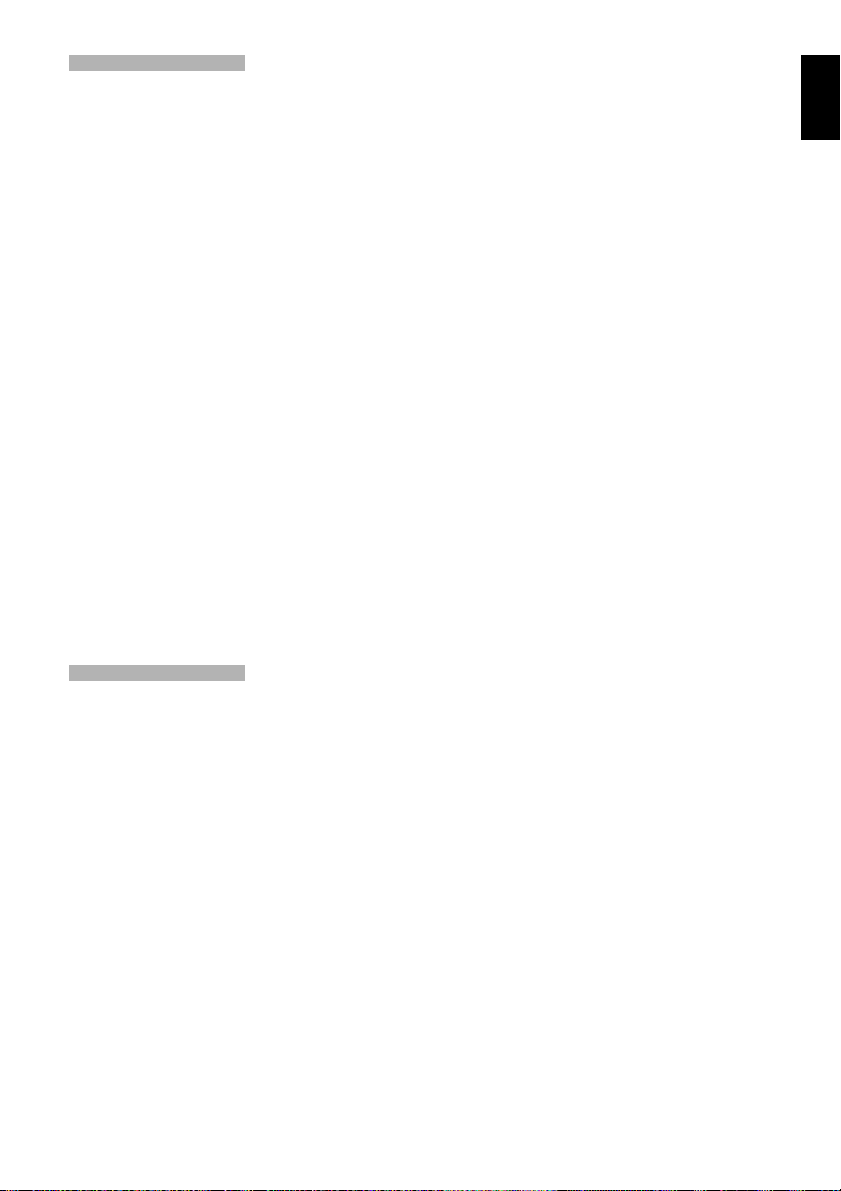
Disc Navigation Functions
FLOW OF QUICK MODE
(WITH DVD-RAM DISC):..................................71
FLOW OF QUICK MODE
(WITH DVD-R DISC): .......................................72
FLOW OF QUICK MODE (WITH CARD): ...........73
Manually Focusing Subject..............................74
FOCUSING DURING RECORDING....................74
Adjusting Brightness of Image to be recorded
(Exposure).....................................................76
Using Full Auto Function..................................77
Setting Video Flash (for DZ-MV580E)...............78
USING EXTERNAL MICROPHONE....................79
Viewing on TV Screen......................................80
CONNECTING TO A TV...................................... 80
VIEWING ON TV SCREEN .................................81
Playback on DVD Video Recorder/Player........82
PLAYING BACK DVD-RAM DISC.......................82
PLAYING BACK DVD-R DISC ............................ 83
Removing and Replacing from/in Round DVD
Holder............................................................84
HOW TO REMOVE DISC....................................84
REPLACING DISC IN ROUND DVD HOLDER...85
WHEN THE HINGE OF ROUND DVD HOLDER
COMES OFF ....................................................85
DISC CLEANING............................ ... ..................85
Recording (Dubbing) Images ...........................86
RECORDING (DUBBING) IMAGES ON
OTHER VIDEO DEVICES ................................86
Advanced Techniques
Checking Flow of Normal Mode.......................87
Camera Functions
Setting Up Camera Functions..........................90
SELECTING SHOOTING MODE TO MATCH
THE SUBJECT
(SWITCHING PROGRAM AE MODE)..............90
ADJUSTING COLOR (WHITE BALANCE).......... 91
USING THE ELECTRONIC IMAGE
STABILIZER (EIS)............................................93
REDUCING WIND NOISE DURING
RECORDING (MIC.FILTER) ............................ 93
SWITCHING TO 16:9 MODE .............................. 94
Setting Up Record Functions ...........................95
SWITCHING MOVIE QUALITY
(VIDEO MODE) ................................................95
SWITCHING QUALITY OF STILL IMAGE
(QUALITY)........................................................96
SELF-TIMER .......................................................97
SETTING ON-SCREEN DISPLAY OUTPUT
ON OR OFF (OSD OUTPUT)...................... .. ... 98
LCD Setup........................................................99
SETTING BRIGHTNESS OF LCD SCREEN
(BRIGHTNESS)................................................99
SETTING COLOR DENSITY OF LCD
SCREEN (COLOR LEVEL) ..............................99
Initial Settings.................................................100
SWITCHING OPERATING SOUND ON OR
OFF (BEEP) . ...................................................100
TURNING DVD VIDEO CAMERA/RECORDER
OFF AUTOMATICALLY (POWER SAVE) ......100
TURNING RECORD LED ON OR OFF
(RECORD LED)..............................................101
CHANGING DISPLAY LANGUAGE
(LANGUAGE)..................................................101
RESETTING MENU SETTINGS TO
DEFAULTS (RESET)......................................102
Disc Navigation
Using Disc Navigation................................... 103
STARTING OR TERMINATING DISC
NAVIGATION..................................................103
PLAYING BACK FROM DISC NAVIGATION
SCREEN.........................................................105
SELECTING MULTIPLE SCENES ........... ... .. ... .106
SELECTING CONSECUTIVE SCENES
TOGETHER....................................................106
FUNCTIONS AVAILABLE WITH DISC
NAVIGATION..................................................107
UNDERSTANDING FLOW OF DISC
NAVIGATION MENU ......................................108
Scene............................................................ 109
DELETING SCENES (DELETE)....................... .10 9
CHANGING IMAGES FOR THUMBNAILS
(EDIT - THUMBNAIL) .....................................111
PLAYING BACK BY SKIPPING SCENES
(EDIT - SKIP)..................................................112
ARRANGING ORDER OF SCENES
(EDIT - MOVE)................................................112
DIRECTING SCENES EFFECTIVELY
(EDIT - FADE).................................................113
COMBINING MULTIPLE SCENES
(EDIT - COMBINE) .........................................114
DIVIDING MOVIES (EDIT - DIVIDE).................115
COPYING STILLS ON DVD-RAM DISC TO
CARD (COPY) ................................................116
LOCKING SCENES ON CARD (LOCK) ............117
DESIGNATING SCENES TO BE PRINTED
(DPOF)............................................................118
SELECTING SCENES USING MENU SCREEN
(SELECT)........................................................119
DISPLAYING INFORMATION USING MENU
SCREEN (DETAIL).........................................120
Program......................................................... 121
WHAT IS “PROGRAM”?....................................121
SWITCHING TO THUMBNAIL DISPLAY OF
SPECIFIC DATE (SWITCH) ...........................121
PLAYING BACK PROGRAM (PLAY) ................122
CHANGING TITLE OF PROGRAM (TITLE)......122
Play List......................................................... 124
WHAT IS “PLAY LIST”?.....................................124
CREATING NEW PLAY LIST (CREATE)..........124
SWITCHING TO DISPLAY OF EACH PLAY
LIST (SWITCH)...............................................125
PLAYING BACK A PLAY LIST (PLAY)..............125
ADDING SCENES TO PLAY LIST
(EDITING PLAY LIST) ....................................126
English
15
Page 16
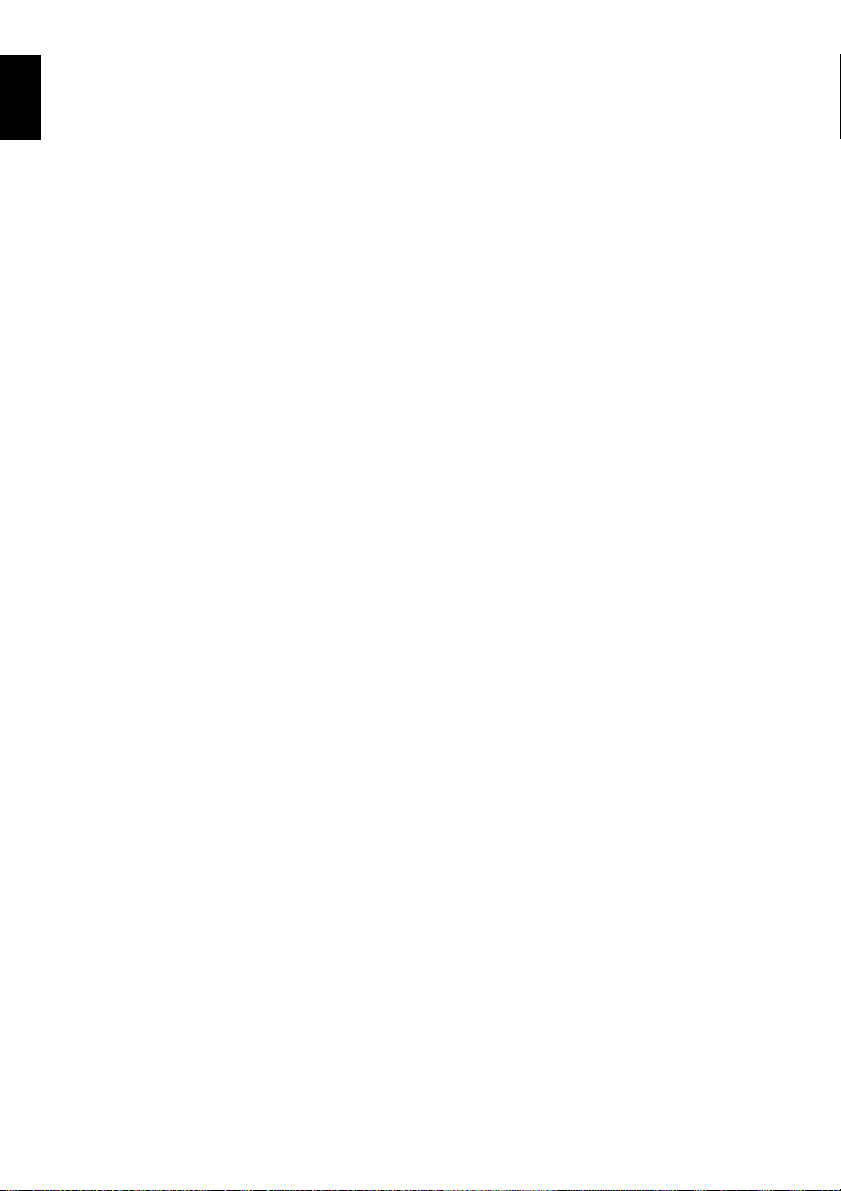
English
DELETING SCENES FROM PLAY LIST
(EDITING PLAY LIST).... ................................ 127
ADDING SCENES USING SUBMENU FOR
EDITING (EDITING PLAY LIST) ....................127
DELETING SCENES USING SUBMENU FOR
EDITING (EDITING PLAY LIST) ....................128
SELECTING SCENES USING SUBMENU FOR
EDITING (EDITING PLAY LIST) ....................128
ARRANGING ORDER OF SCENES (MOVE)... 129
CHANGING TITLE OF PLAY LIST (TITLE) ......130
DELETING PLAY LIST (DELETE) ....................130
Go To.............................................................131
TOP (END) ........................................................131
Disc or Card Management.............................132
VERIFYING REMAINING FREE SPACE ON
DISC OR CARD (CAPACITY) ................... .. ... 132
PROTECTING DISC FROM WRITING
(PROTECT DISC).............. ... .. ... ..................... 132
INITIALIZING DVD-RAM DISC OR CARD
(FORMAT DISC. FORMAT CARD) ................ 133
UPDATING CONTROL INFORMATION OF
DVD-RAM DISC
(UPDATE CONTROL INFO.).......... ... .. ... ........134
FINALIZING DVD-R DISC (FINALIZE DISC)....135
Others............................................................136
DISPLAYING MOVIES OR STILLS
INDEPENDENTLY (CATEGORY).................. 136
PLAYING BACK SCENES REPEATEDLY
(REPEAT PLAY)............................................. 136
SLIDE SHOW (CONTINUOUS PLAYBACK OF
STILLS)...........................................................137
Connecting to PC
THE FOLLOWING ARE AVAILABLE WHEN
CONNECTING TO PC.................................... 138
Contents on Provided CD-ROM ....................140
Installing Software ......................................... 142
DISPLAYING INSTALLER SCREEN ................142
INSTALLING USB DRIVER...............................143
INSTALLING UDF DRIVER
(DVD-RAM DRIVER)...... ................................ 144
INSTALLING DVD-MovieAlbumSE ................... 146
INSTALLING MyDVD ........................................ 148
Creating DVD Video on PC from DVD-RAM
Disc Recorded on DVD Video Camera/
Recorder .....................................................150
Uninstalling Software.....................................152
UNINSTALLING USB DRIVER ......................... 152
DELETING OTHER APPLICATIONS................153
Cautions When Using DVD Video Camera/
Recorder by Connecting It to PC ................154
Changing Setting of Demonstration...............157
Terminology...................................................158
No DVD Video Camera/Recorder Operation -
Check the Following:...................................161
Trouble Messages .........................................163
Troubleshooting.............................................170
System Reset ................................................178
Major Specifications.......................................179
Index..............................................................181
Be sure to read the following before opening
the package of CD-ROM.............................183
Subsidiary Information
Introduction to Optional Accessories.............155
CAMERA ACCESSORIES ................................ 155
POWER SUPPLY..............................................155
INFORMATION ON SQUARE ADAPTER.........155
Cleaning.........................................................156
16
Page 17
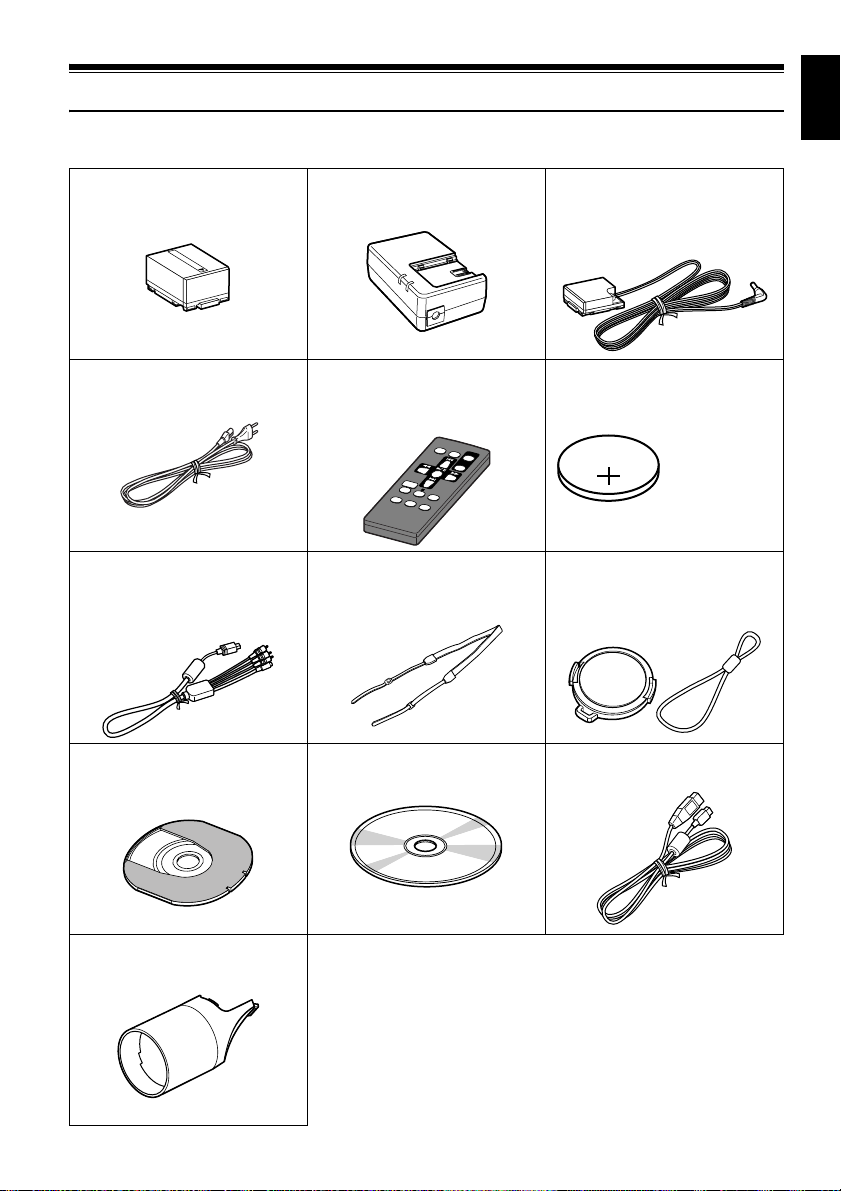
Checking Provided Accessories
Make sure that you have all the following accessories in package:
English
Battery (model DZ-BP14S):
Portable power supply for this DVD video
camera/recorder. Charge it before use.
Power cable:
Connect between household AC outlet and
AC adapter/charger.
AV/S output cable:
Used when viewing the picture pl a yed back
on the DVD video camera/recorder on TV
screen, or output video to another video
device.
Single-sided 8 cm DVD-RAM disc (in
Round DVD Holder):
T o record videos (movies) and photos (stills)
on this DVD video camera/recorder.
AC adapter/charger (model DZ-ACS1):
Used to power the DVD video camera/
recorder from AC outlet, or charge battery.
Infrared remote control
(model DZ-RM3W):
Use to control the DVD video camera/
recorder from a distance.
Shoulder strap:
Attach to the DVD vi deo camera/rec order to
hang it from shoulder.
Software CD-ROM:
Use this CD-ROM when connecting the DVD
video camera/recorder to PC.
DC power cord:
When powering the DVD video camera/
recorder from household AC outlet, use this
cord to connect the DVD video camera/
recorder and AC adapter/charger.
Lithium battery (model CR2025):
To power the remote control.
WARNING: Keep
this battery away
from children. If
swallowed, consult
a physician
immediately for
emergency
treatment.
Lens cap and lens cap string:
Attach the lens cap when not recording, to
protect the lens.
PC connection cable:
Use this cable when connecting the DVD
video camera/recorder to PC.
2 lens covers for replacement
Use to replace the attached len s cov er (see
P. 3 6)
Note:
The provided single-sided D VD-RAM disc is not generally av ailable in shops:
When purchasing a disc, order a 60-minute double-sided disc (2.8GB, in
Round DVD Holder).
ex. Maxell DRMH60
17
Page 18
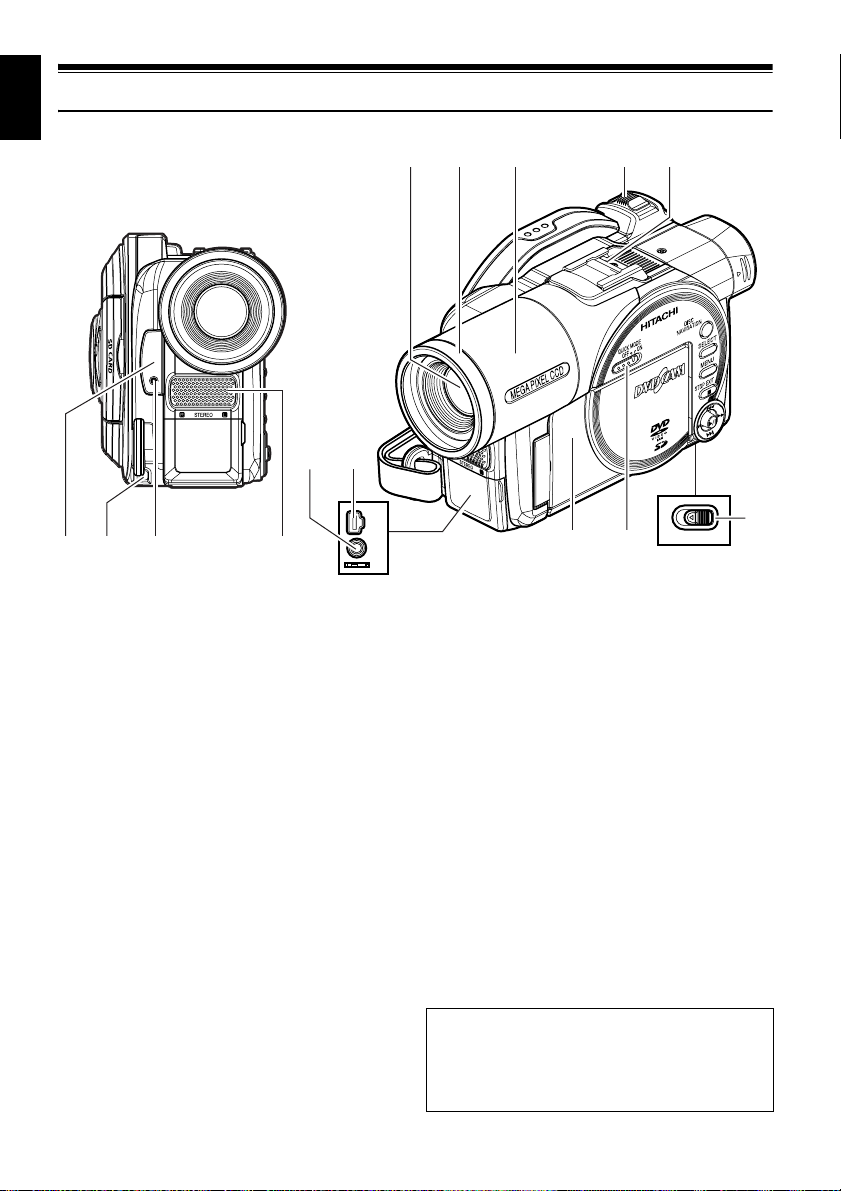
English
Names of Parts
10 11
123 4
(Inside the cover)
1 Infrared receiver (P. 36)
When the remote control is used to operate the
DVD video camera/recorder , this receive r will
receive the infrared signal.
2 Lens cap string attachment hole (P. 34)
3 Recording indicator (P. 101)
The red indicator will light during recording.
4 Stereo microphone (P. 79)
5 Optical 18× zoom lens (DZ-MV550E)
Optical 10x zoom lens (DZ-MV580E)
(P. 59)
6 Lens hood (P. 60)
Always remove this lens hood when using
generally available tele-conversion or wideconversion lens.
7 Lens cover (P. 36)
Y ou can replace the lens cover with either of the
two covers provided.
8 Zoom lever (P. 59)
Push the lever to the T side for telephoto, or to
the W side for wide-angle.
56 89
A/V
MIC
7
12 13
9 Accessory shoe
Only for DZ-MV580E:
The optional video flash, etc. can be attached
here. (See the instruction manual of device to be
attached for details.)
10 External microphone jack (P. 79)
11 AV output jack (P. 80)
12 2.5" type liquid crystal display (inside)
(P. 38)
13 QUICK MODE switch (P. 66)
T o switch the menu display on screen between
Normal mode and Quick mode.
14 BATTERY EJECT switch (P. 43)
The BATTERY EJECT switch is located on the
bottom of this DVD video camera/recorder:
Slide it when removing the battery.
Although the external appearances of
DZ-MV550E and DZ-MV580E are different, the
method of operating both models is identical.
DZ-MV580E illustrations are used in this
manual.
BATTERY EJECT
(Bottom)
14
18
Page 19
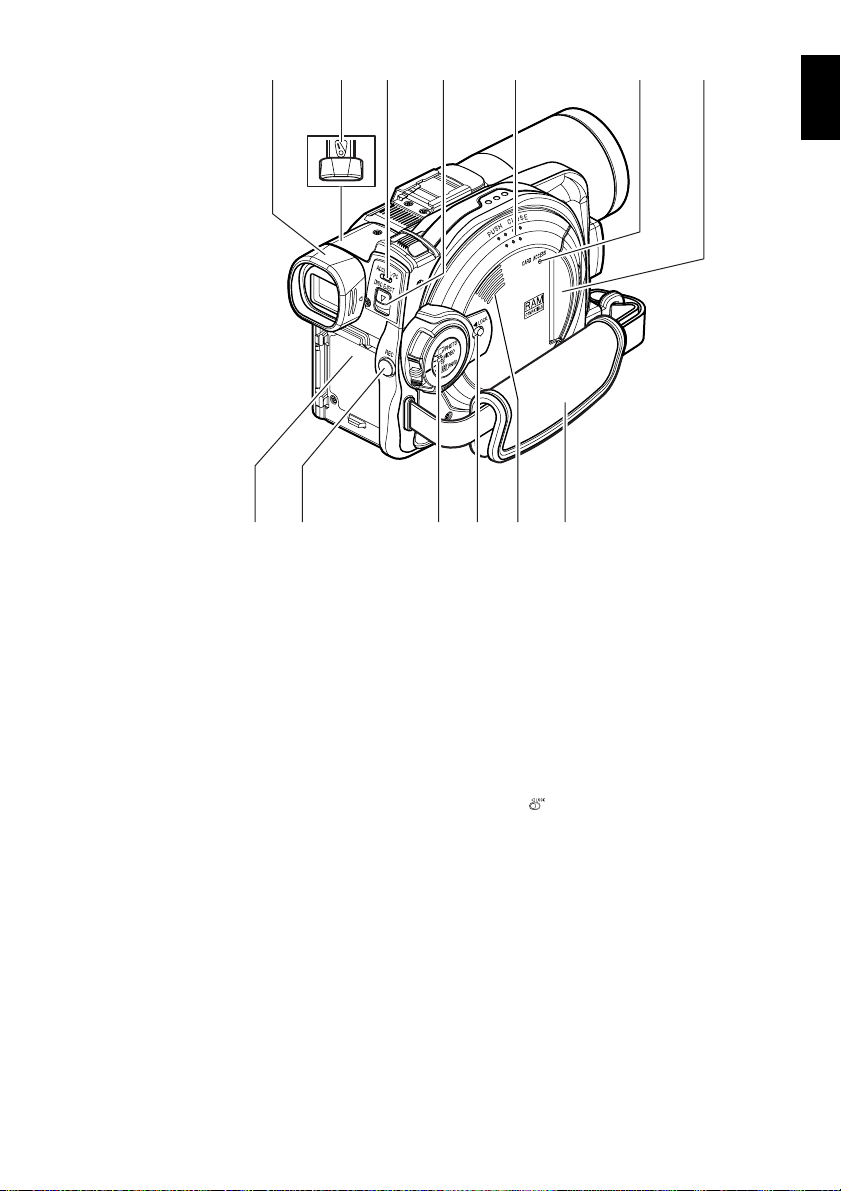
15 16 17 2118
19
20
English
22 23 25 2726
15 Viewfinder (P. 38)
16 Diopter control (P. 38)
To adjust the focus of image appearing in the
viewfinder. (Pull out the viewfinder.)
17 ACCESS/PC indicator (P. 8, 52, 53)
Will blink or light when the disc in DVD video
camera/recorder is accessed (write or read is
executed) or the DVD video camera/recorde r
is connected to PC.
18 DISC EJECT button (P. 47)
Press down and release this button to open the
disc guide.
19 Disc insertion block (P. 47)
24
20 CARD ACCESS indicator (P. 8, 53)
21 Card insertion block (P. 50)
22 Battery attachment platform (P. 43)
23 Record button (REC) (P. 52)
24 Power switch (P. 51, 52, 53)
25 LOCK switch (P. 53)
It is recommended that you set the LOCK
switch to (to the left) to prevent the power
switch in the “O VIDEO” position from
accidentally moving to “N PHOTO”.
26 Speaker (P. 61)
27 Hand strap (P. 33)
19
Page 20
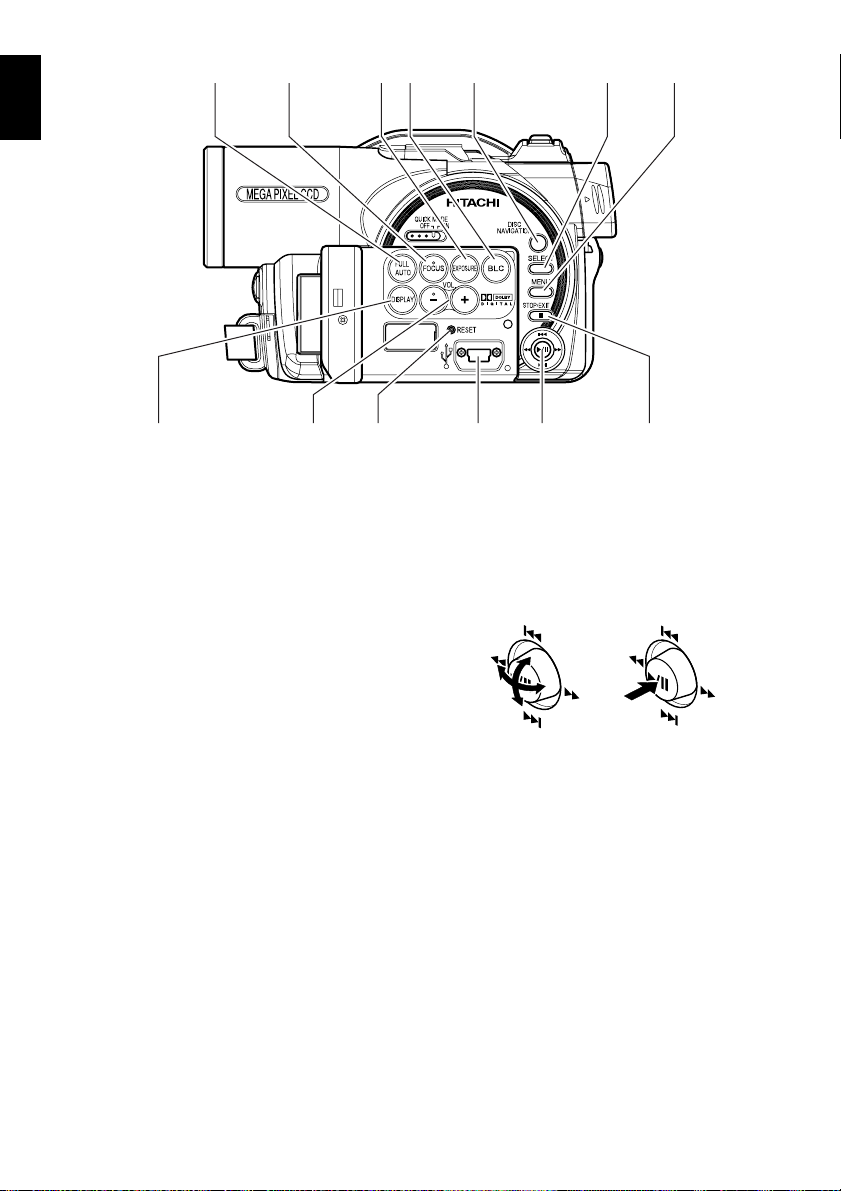
English
28 29 30 31 32 33 34
4036 37 38 3935
28 FULL AUTO button (P. 77)
To switch the DVD video camera/recorder to
full automatic.
29 FOCUS button (P. 74)
To switch be t w e en ma nu al f oc us and autofocus.
30 EXPOSURE button (P. 76)
Press this button to adjust the exposure.
31 BLC (backlight compensation) button
(P. 54)
Press this button when subject is being lighted
from rear.
32 DISC NAVIGATION button (P. 103)
33 SELECT button (P. 106)
34 MENU button (P. 40, 87, 109)
Press this button to display the menu for setting
camera functions and Disc Navigation.
35 DISPLAY (Screen display) button (P. 65)
Press this button to display the details of image
being played back or camera setting status, or
switch the display off.
36 Volume control buttons (VOL)/ S R buttons
(P. 61, 74, 76)
To adjust the volume of sound from speaker,
etc.
37 RESET button (P. 178)
T o reset all settings to defaults (status when the
DVD video camera/recorder was shipped
from the factory)
38 PC connection terminal (TO PC)
39 Joystick (P. 40, 61, 87, 89)
Move the joystick to select a scene or menu
item, and then press the center (A) to play
back the scene, pause it, or designate an option
of the menu.
40 Stop/cancel button (P. 22, 61, 103)
To end playback or cancel setting of menu.
20
Page 21
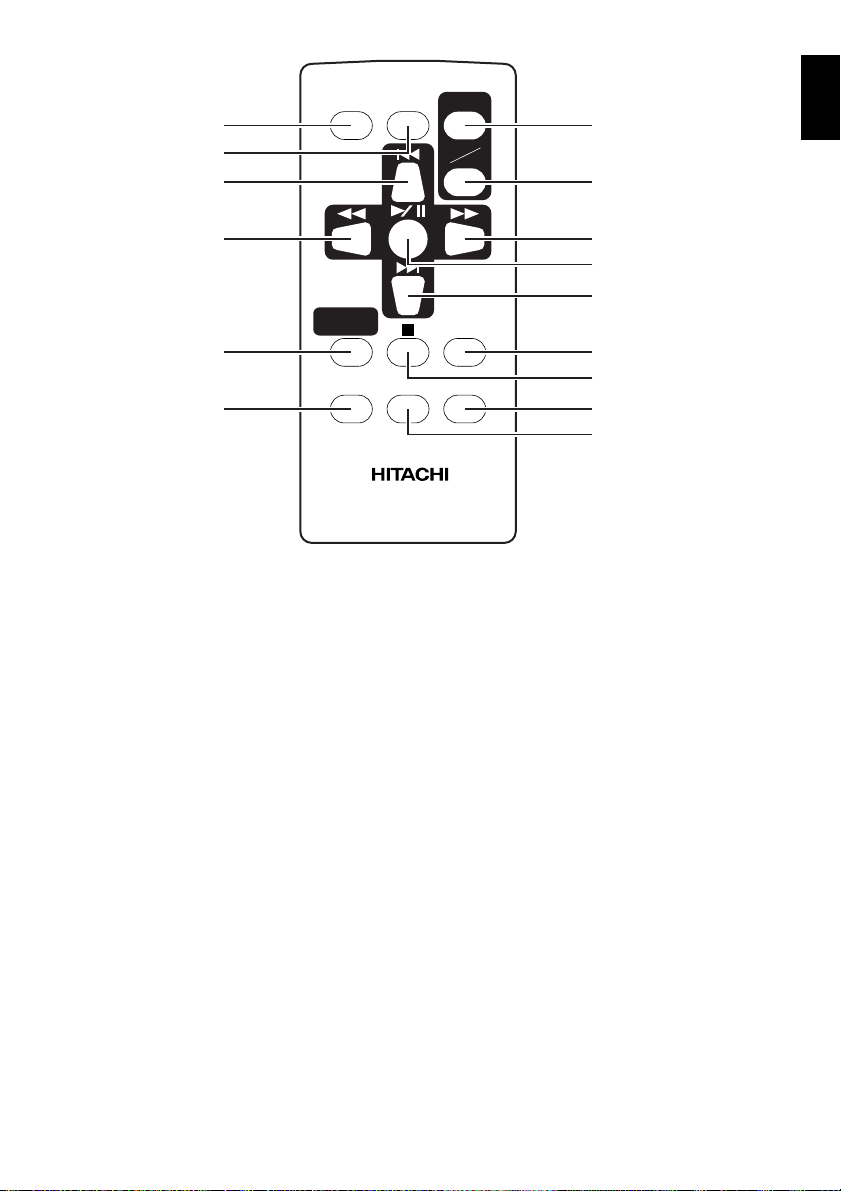
41
42
43
REC
DIGIT AL
ZOOM
ZOOM
T
W
47
48
English
44
NAVIGATION
45
46
41 REC button (P. 52, 53)
42 DIGITAL ZOOM button (P. 59)
43 Reverse skip button (P. 63)
44 Reverse search button (P. 62)
45 DISC NAVIGATION button (P. 103)
46 MENU button (P. 40, 90, 110)
DISC
MENU
DISPLA Y
DELETESELECT
DZ-RM3W
47 ZOOM T button (P. 59)
48 ZOOM W button (P. 59)
49 Forward search button (P. 62)
50 Play/pause button (P. 61)
51 Forward skip button (P. 63)
52 DISPLAY button (P. 65)
53 Stop button (P. 22, 61, 105)
49
50
51
52
53
54
55
54 DELETE button (P. 109)
55 SELECT button (P. 106)
* The buttons on remote control will function the same as those on DVD video camera/recorder.
21
Page 22
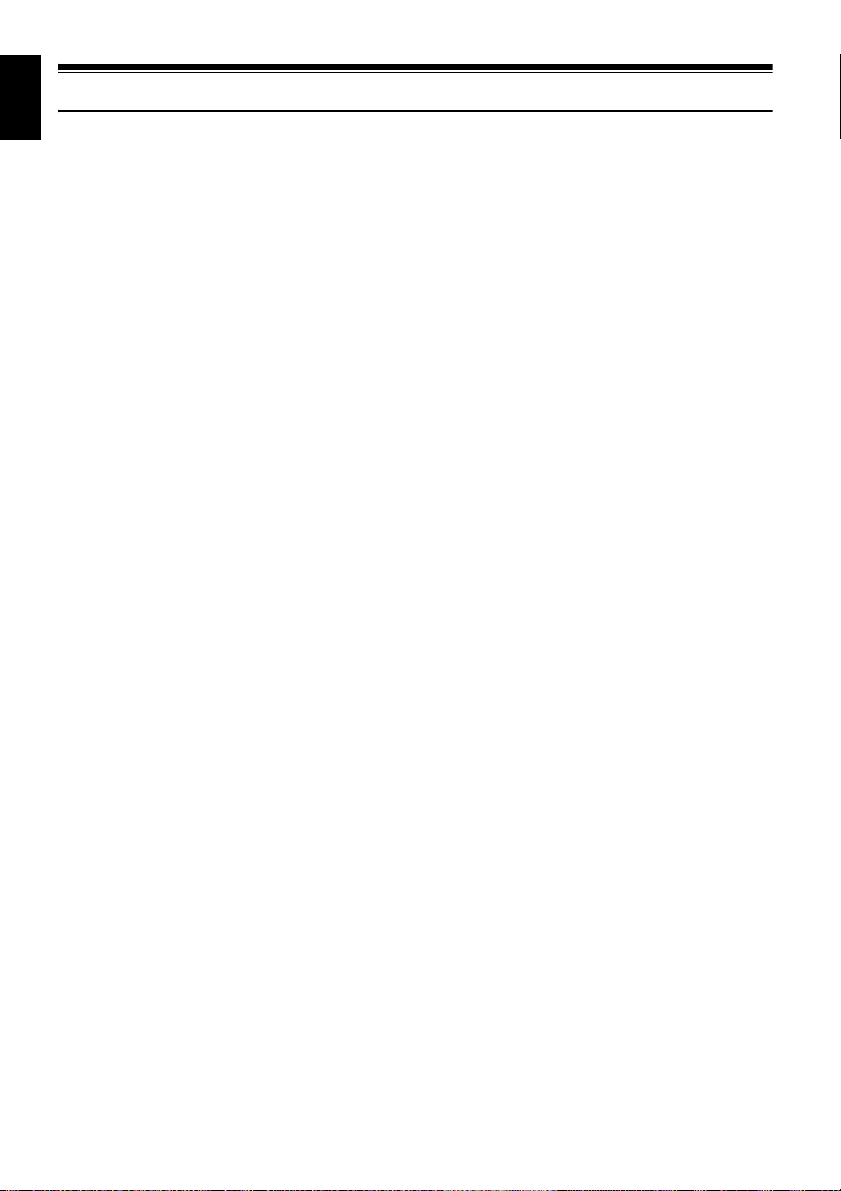
English
About This Manual
●Displays in this manual
Understand that the displays are differ ent fr om those you will a ctually see in the viewfinde r or on the
LCD screen.
●Notation of cancel button
Press the stop/cancel button to stop your operation midway , or r eturn the menu screen to the pr eceding
one. The expression “press the C button” will be used in this text.
●1, 2 and 3 marks beside headings
Some functions of this DVD video camera/recor der are unavailable with disc or card used. Refer to the
marks at right above each function to identify whether the disc or car d is compatible with the function.
Refer to these marks and identify the functions and operation to match the disc or card you use.
●Illustrations in this manual
Although the external appearances of DZ-MV550E and DZ-MV580E are different, the method of
operating both models is identical.
The illustrations of DZ-MV580E are used for the explanation in this text.
22
Page 23
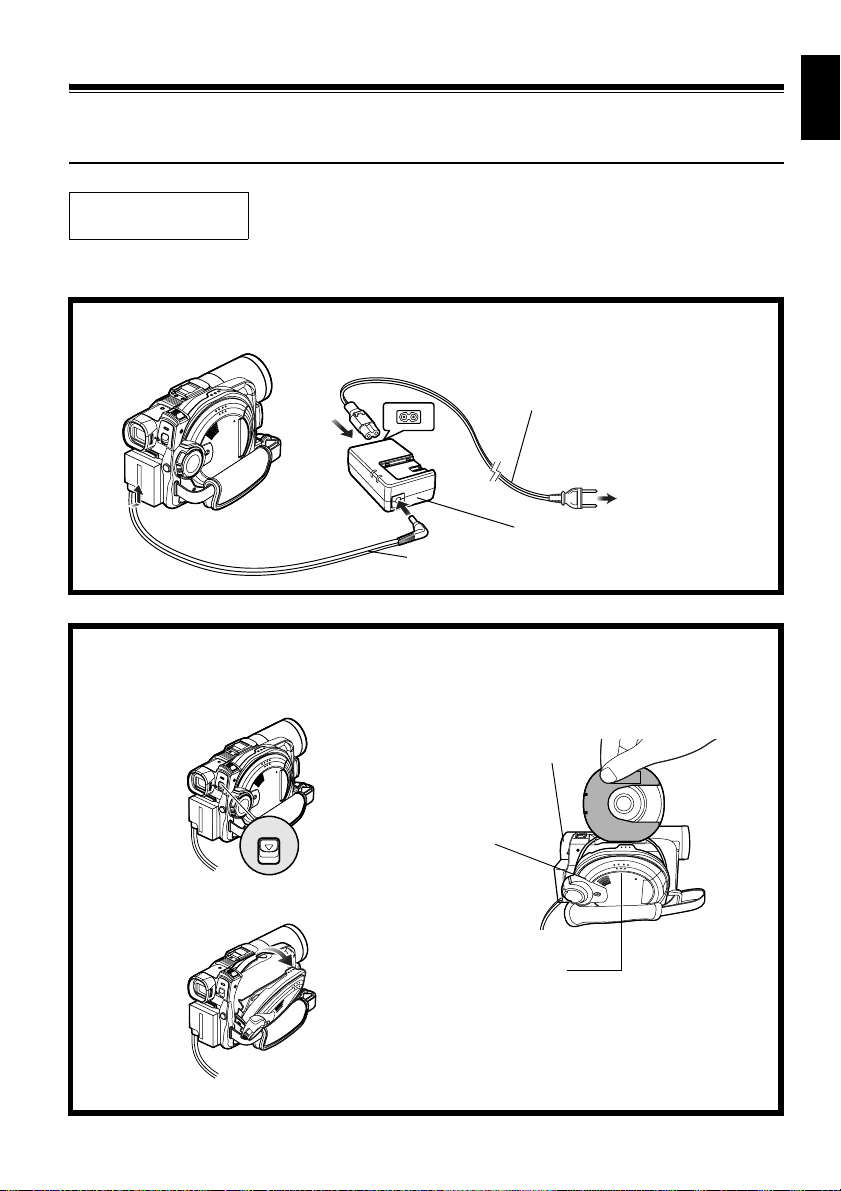
12
Try to Record and Play Back using Disc
(Video and Photo)
English
Before You Begin
You can record both videos and photos on DVD-RAM disc; only videos on DVD-R disc.
• It is recommended that you use a DVD-RAM disc for trial recording, since
you can delete the recorded contents (P. 27).
1Connect a power supply (P. 46).
Power cable
1
2
4
3
AC adapter/charger
DC power cord
To AC outlet
2Insert a disc (P. 47).
1Press down the DISC EJECT button once and
release it.
3Insert the disc, in Round DVD Holder, into
the disc guide properly until it stops, and then
close the cover of disc insertion block.
DISC EJECT button
DISC EJECT
2Gently open the cover until it stops.
Disc cover
PUSH CLOSE
portion
23
Page 24
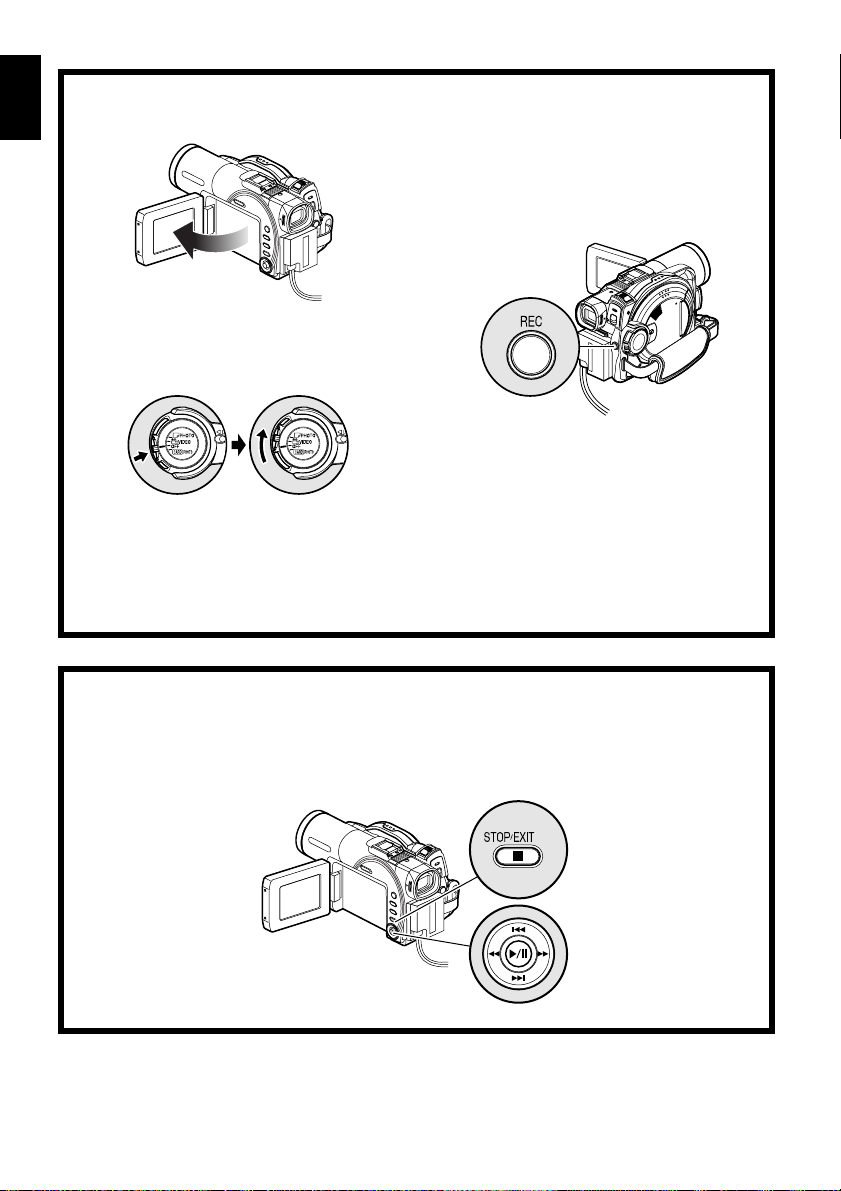
English
3Start recording (P. 52).
1Open the LCD monitor (P. 38).
2While holding the gray switch at the center of
power switch, set the switch to “O VIDEO” or
“N PHOTO”. (“O VIDEO” only for DVD-R
disc)
Note:
• When using an unformatted disc, format (initialize) it on this DVD video camera/recorder.
If unformatted disc is inserted into this DVD video camera/recorder, a message will appear: Format the disc
following the instructions on screen (P. 48, 133). Initializing the DVD-RAM disc will erase all the recorded
contents: Make sure the contents on disc are not valuable before initializing the disc.
• See Check 1 on P. 161 if recording is not possible with “O VIDEO”.
• See Check 2 on P. 161 if recording is not possible with “N PHOTO”.
3Press the REC button.
Recording will start.
Pressing the REC button again will stop
recording (O VIDEO).
Pressing REC will enable you to record one
photo (N PHOTO).
4View the playback of recorded content on LCD monitor screen (P. 38).
1After recording is finished, press the A
button.
The recorded scene will be played back.
2Press the C button to stop playback.
24
Page 25
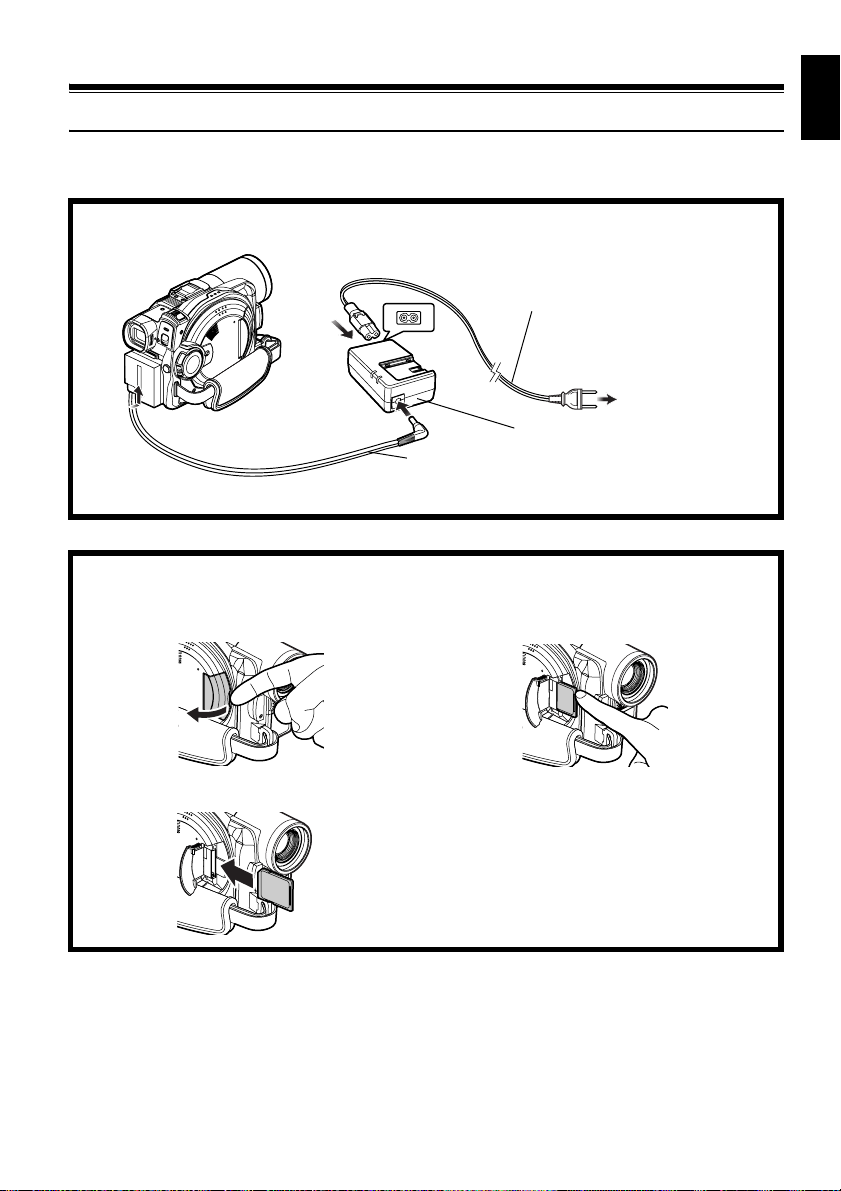
3
T ry to Recor d and Play Back using Card (Photo)
Only photos can be recorded on card.
1Connect a power supply (P. 46).
Power cable
1
2
4
3
AC adapter/charger
DC power cord
To AC outlet
2Insert a card (P. 50).
1Open the cover of card insertion block with
power turned off.
3Insert the card all the way until it locks, and
then close the cover of card insertion block.
English
2Put in a card.
25
Page 26
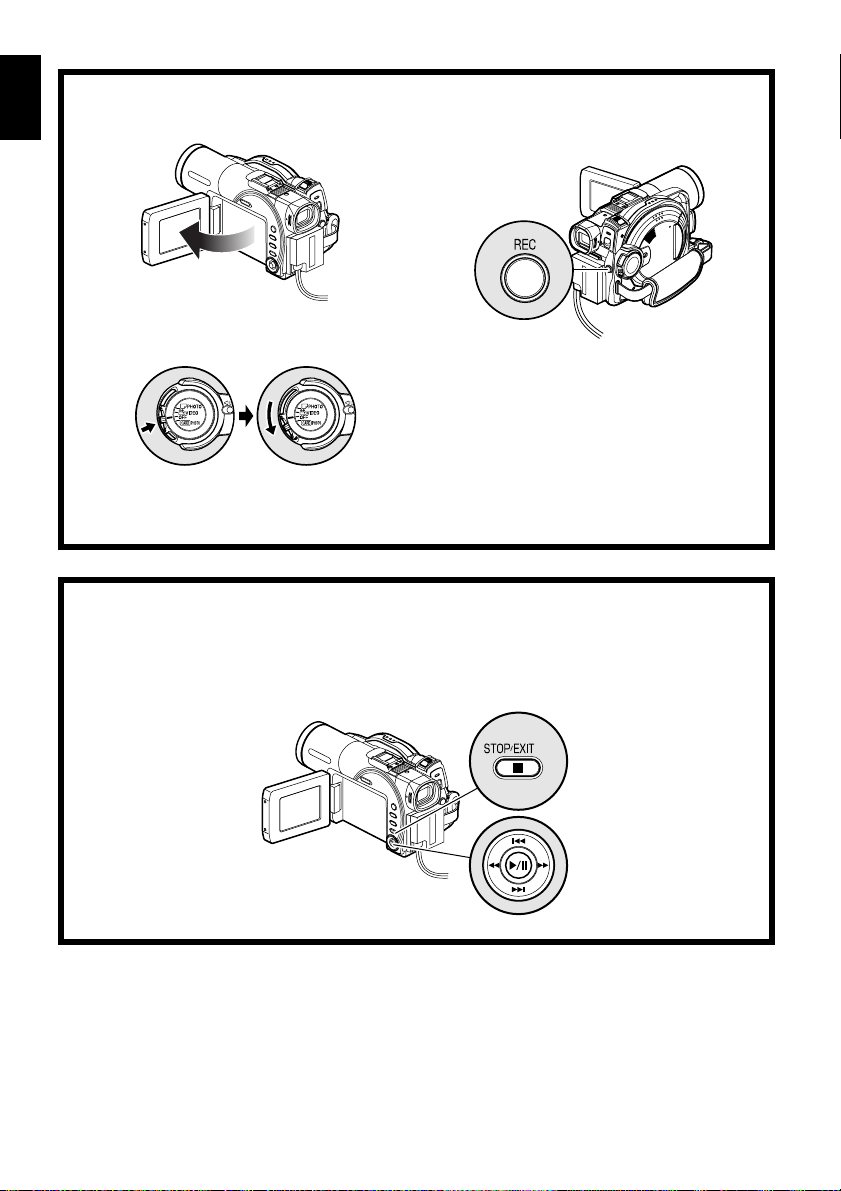
English
3Start recording (P. 53).
1Open the LCD monitor (P. 38).
2While holding the gray switch at the center of
power switch, set the switch to “PPHOTO”.
Note:
See Check 2 on P. 161 if recording is not possible with “N PHOTO”.
3Press the REC button.
Pressing REC once will record one photo.
4View the playback of recorded content on LCD monitor screen (P. 38).
1Press the A button in recording pause
status: The recorded scene will be played
back.
2Press the C button to stop playback.
26
Page 27
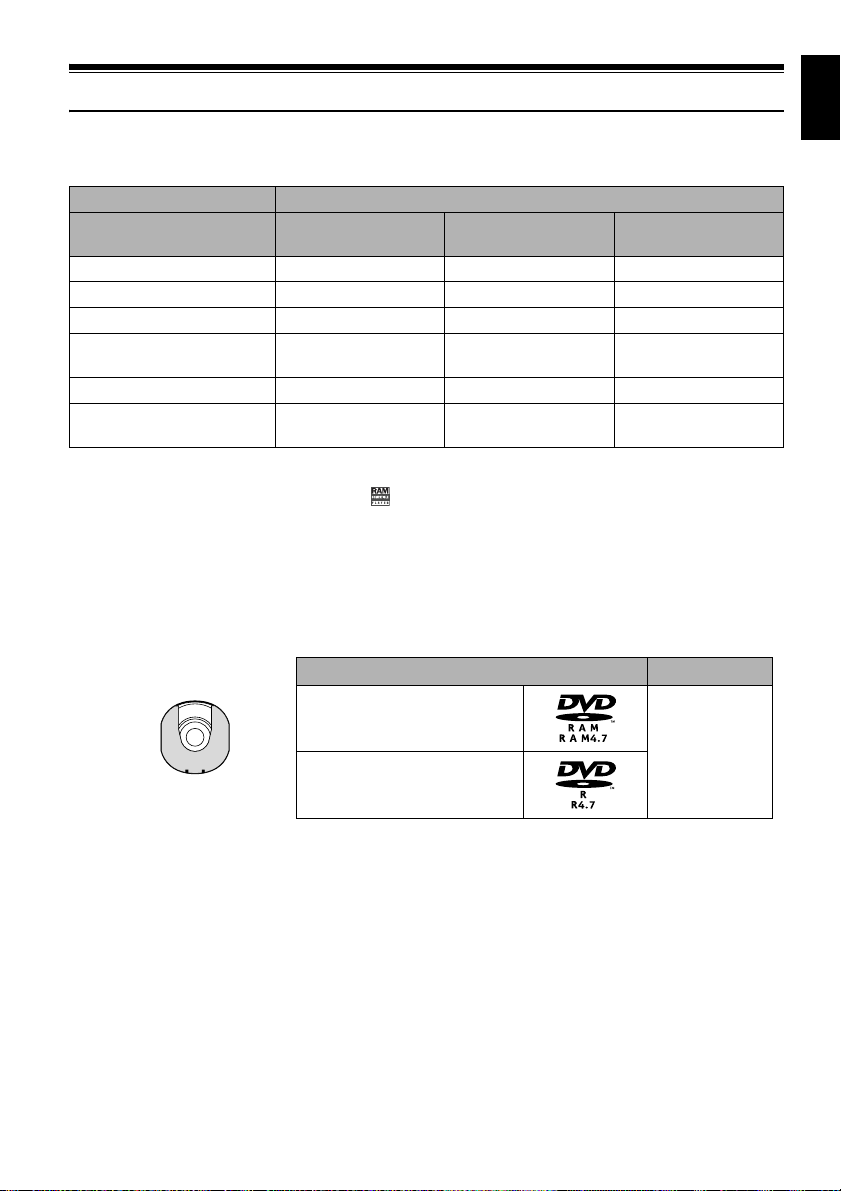
Discs and Cards
The following table lists the storage media (discs and cards) that can be used on this DVD video camera/
recorder and the functions which are available with them:
Media
Function DVD-RAM disc DVD-R disc
Recording movie ∴∴ ×
Recording still ∴
Deleting recorded image ∴
Editing on this DVD video
camera/recorder
Playback on DVD player
Playback on DVD video
recorder
*1: Can be played back on DVD players with the
*2: Must be finalized (see “Terminolog y”, P. 158) on this D VD video camera/recorder bef ore D VD-R disc can be played
back on D VD player or D VD video recorder (see page 135 ). May not be play able on some D VD players or D VD video
recorders.
*3: Cannot be played back on a DVD video recorder th at does not conform to 8 cm DVD-RAM disc.
*4: There are DVD video recorders that are compatible with SD memory card or MultiMediaCard.
∴
*1
×
*3
∴
mark.
×
×
×
*2
∴
*2
∴
∴: Functions available; ×: Not available
AVAILABLE DISCS
Usable discs and logos Shape
SD memory card/
MultiMediaCard
∴
∴
∴
×
*4
×
English
DVD-RAM Ver. 2.1 (8 cm)
DVD-R
[for General Ver. 2.0 (8 cm)]
This DVD video camera/recorder uses 8 cm DVDRAM discs and 8 cm DVD-R discs for camcorder
use.
Discs removed from Round DVD Holder cannot
be used on this DVD video camera/recorder: Use
them only in the holder . Do not insert a bar e dis c
removed from the holder into the DVD video
camera/recorder: It will not be removable.
Note:
• It is recommended that you use Hitachi Maxell discs,
since their compatibility with this DVD video camera/
recorder has been confirmed. Using a disc other than
those made by Hitachi Maxell may not allow the DVD
video camera/recorder to deliver opti mum performance.
In Round DVD
Holder
• The Round DVD Holder cannot be used on the following
DVD video camera/recorders:
-DZ-MV100E
-DZ-MV200E
-DZ-MV230E
-DZ-MV270E
- Other DVD video camera/recorders that use square
type adapters.
• See page 28 for information on DVD-R disc.
27
Page 28
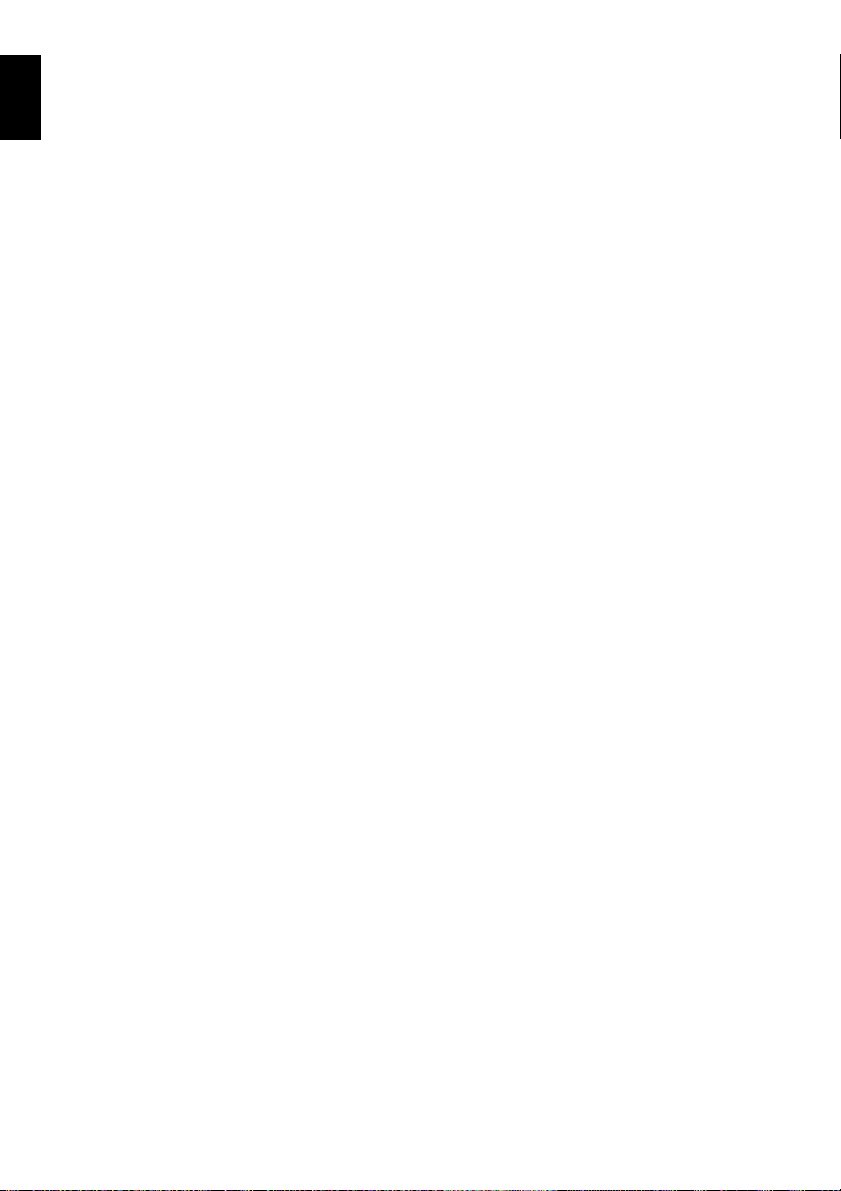
INFORMATION ON DVD-R DISC
English
Y ou cannot record a still on DVD-R disc, or delete
any recorded images or data.
For optimum recording on DVD-R disc, this DVD
video camera/recorder writes co ntro l data to the
disc in order to automatically make adjustments
when it is inserted and ejected accompanying
recording. If the disc has no area to be written for
adjustment, recording may not be possible. To
prevent this, do not insert or eject a DVD-R disc
accompanying re cording more t han 100 tim es.
●Finalizing DVD-R disc
Before using the 8 cm DVD-R disc pr ovided on this
DVD video camera/recorder on a DVD player or
DVD video recorder that is compatible with 8 cm
DVD-R disc, the disc must be finalized on this
DVD video camera/recorder. For the finalizing
procedure of 8 cm DVD-R disc, refer to “Finalizing
DVD-R Disc (finalize disc)” (P. 135).
Note:
• When using an unformatted DVD-R disc, it is necessary
to format it on this DVD video camera/recorder (see
page 48).
• Do not insert a DVD-R disc recorded on this D VD video
camera/recorder but not finalized, into a recordable
device, such as a DVD video recorder: The recorded
data may be damaged.
• DVD-R discs edited and finalized on PC or those
finalized on another DVD video recorder may not be
playable on this D VD video camera/recorder , depending
on the editing software used or recorded status o f DV DR disc.
EXAMPLES OF DISCS THAT CANNOT BE USED ON THIS DVD VIDEO
CAMERA/RECORDER:
• DVD-RAM (2.6 GB) Ver. 1.0 • DVD-ROM • MO
• DVD-R (3.9 GB) Ver. 1.0 • DVD-Video • MD
• DVD-R (4.7 GB) for Authoring V er . 2.0 • CD-R • iD
• DVD-RW • CD-RW • Floppy disk
• DVD+RW • CD • Discs other than those with diameter of 8 cm
• DVD+R • LD • CD-ROM
Note:
Discs recorded on PC or DVD video recorder may not be pla yable on this D VD video camera/record er: If so, message
“This disc cannot be used. ” will appear . Also , b lue thumbnails will appear (Fig. 1* on page29), or normal playback will
not be possible.
28
Page 29
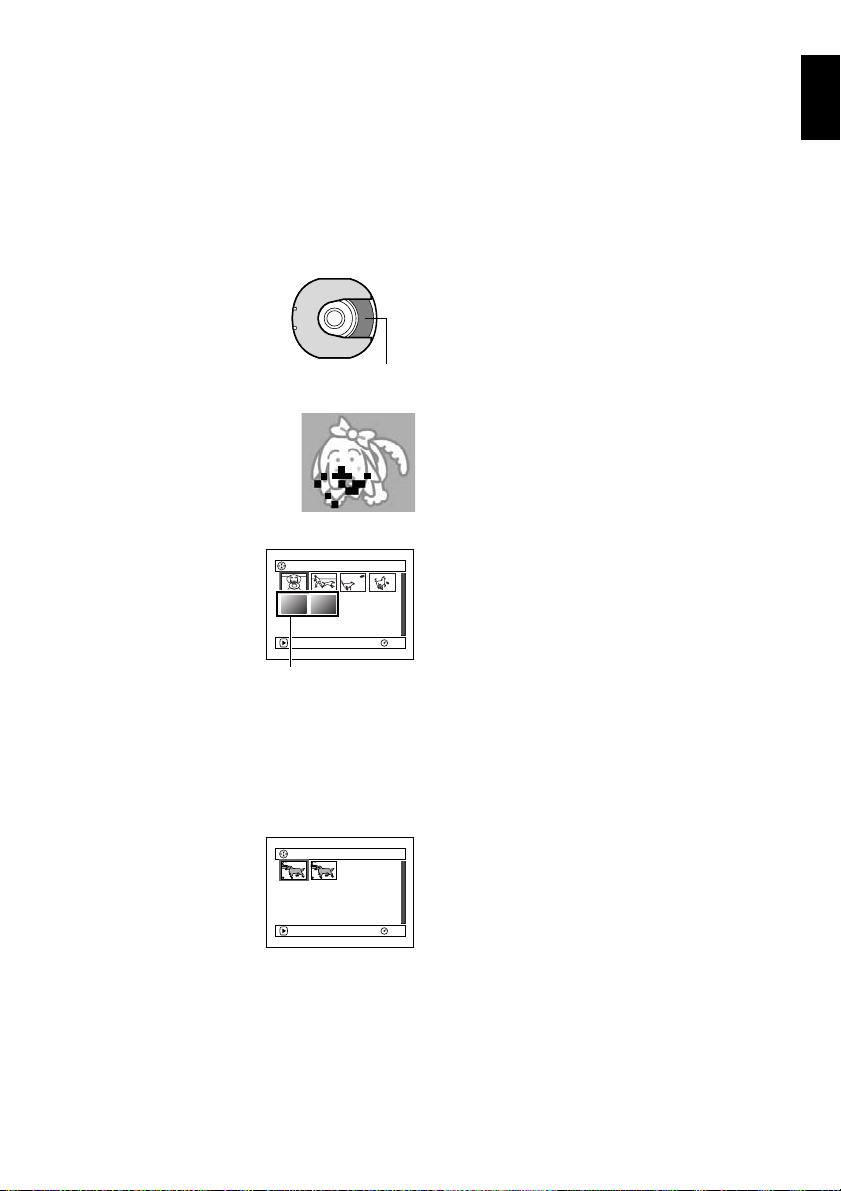
HANDLING DISCS
●Using discs
DVD-RAM and DVD-R discs are very delicate
recording media. Carefully read the following
cautions and observe them:
• When using disc on this DVD video camera/
recorder, be sure to keep it in Round DVD
Holder.
• Always use a brand new disc when recording
important material.
• Be sure not to touch the disc
exposed portion, and be
careful that no dirt adher es to
it.
• If there is dust, scratch, dirt
on disc or if it is warped, the
following phenomena may occur:
− Block noise in playback
image
− Momentary stop of playback
image
− Sound interrupted during
playback, or abnormal
sound
− Blue thumbnail
display* (Fig.1)
− Disc cannot correctly
be recognized
− Disc cannot be
initialized
− Delay between video
and audio
Even if disc is normal, the above phenomena
may occasionally occur. While the ACCESS/PC
indicator is lit, do not subject disc to vibrations or
impact, and avoid using DVD video camera/
recorder at extremely high or low temperatur es,
or in environment where condensati on is likely
to occur.
• When recording images,
the DVD video camera/
recorder may avoid the
portions of disc where
recording is not possible,
due to dust, scratches, etc.
[It will pause m at such a
portion and
automatically restart
recording (n).]
This will cause recording to be interrupted for
several seconds to several minutes, and multiple
thumbnails will be created by one recording
session as shown above. In this case, the
recordable t ime on disc will decrease.
Do not touch
Block noise
001/ 006All Programs
PLAY
Fig. 1
*
PLAY
(Recording one scene
may produce multiple
thumbnails.)
RAM
001 / 0 02All Programs
RAM
• Be careful when removing the disc since the
metal of removal slot of DVD video camera/
recorder, and disc itself, may be hot.
●Storing discs
• When storing disc, insert it in Round DVD
Holder into plastic case.
• Be careful that no condensation occurs on disc.
• Do not place disc in following places:
− Direct sunlight for a long time
− Where humidity is high or in dusty place
− While there is heat from a heater, etc.
Note:
• See page 85 when cleaning the removed disc.
• See page 84 for how to handle disc remo ved from Round
DVD Holder.
• See page 84 for how to set the disc removed from Round
DVD Holder or another disc correct ly in Round DVD
Holder.
English
29
Page 30
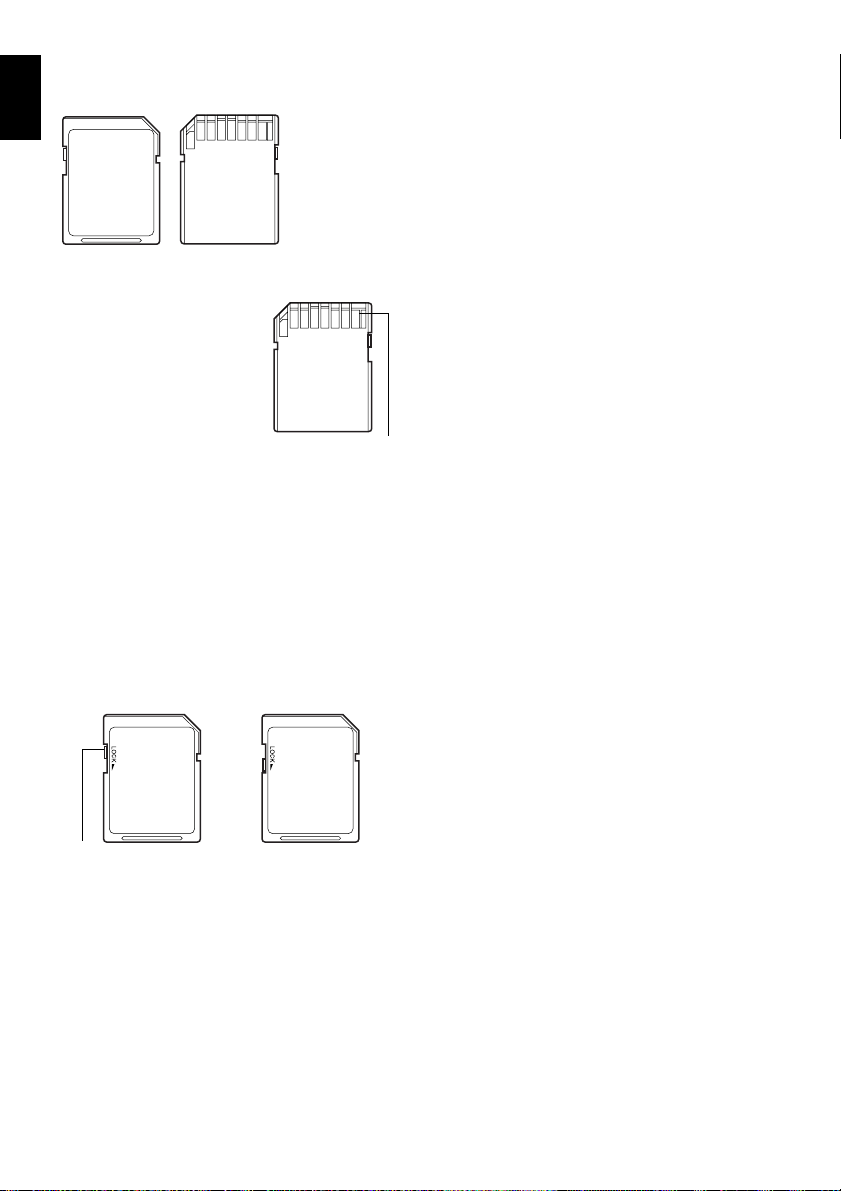
AVAILABLE CARDS
English
SD memory card
and MultiMediaCard
can be used on this
DVD video camera/
recorder.
●Handling card
• Do not use cards other than
the designated ones.
• Be sure to use a brand new
card when recording vital
images.
• Do not touch the card
terminal or allow it to touch
metal.
• Do not paste anything other
than exclusive label on label pasting portion.
• Do not subject card to impact, bend or drop it.
• Do not disassemble card or modify it.
• Do not expose card to water.
• Do not use or store card in the following places:
− Where the temperature is high, such as in
vehicle at high temperatures, under burning
sun or near a heater.
− Where humidity is high, or in dusty place
• When the erasure prevention switch on SD
memory card is locked, no recording, deletion or
editing will be possible on the card.
Termi nal
●Common cautions for disc and car d
• It is recommended that you create a backup file
for valuable data on hard disk of PC.
• Do not do the following, or the data on card may
be damaged or lost:
− Do not remove the card or turn DVD video
camera/recorder off during reading or
writing of data
− Do not use DVD video camera/recorder in a
place subject to static electricity or electrical
noise
Note:
• This DVD video camera/recorder can play bac k image
data recorded on other digital cameras conforming to
the DCF (Design rule for Camera File system) standard.
The range of image data playable on this DVD video
camera/recorder is that with pixels from 80 horizontal ×
60 vertical to 4000 horizontal × 3000 vert ical.
• DCF is an integrated image file format of digital
cameras: Image files can be used on all digital de vices
conforming to DCF.
• Image data edited on PC and certain types of image
data may not be visible on this DVD video camera/
recorder.
• The image data recorded on another device may not be
playable on this DVD video camera/recorder.
Erasure prevention
switch
30
Locked status
Page 31

Storage Capacity on Disc or Card
RECORDABLE TIME OF MOVIE (VIDEO)
The recordable time will vary dependi ng on the video reco rd ing quality: See page 95 fo r the setting of
video recording quality.
Movie recordable time on one disc (on single side) (when recording only movies)
English
Recording quality
XTRA Approx. 18 min
FINE Approx. 30 min
STD Approx. 60 min
*1:Variable bit recording (recording of more than 18 minutes may be possible because the transfer rate varies
automatically between approx. 3-10 Mbps)
*2:Fixed bit rate: Approx. 6 Mbps
*3:Fixed bit rate: Approx. 3 Mbps
:
Note
DVD-RAM DVD-R
Disc used
*1
No recording possible Best quality
*2
*3
Approx. 30 min
Approx. 60 min
*2
*3
Application
High quality
Standard quality
• Audio in XTRA, FINE or STD mode is recorded in the MPEG audio la yer 2 format, which is the option standard of D VD
video standard.
• No movie can be recorded on SD memory ca rd o r M ulti Me di aC ard .
• Although the movie quality mode can be changed midway for recordings on DVD-RAM disc, it cannot be changed
on DVD-R disc once the mode has been decided.
• If you record in XTRA mode at high temperatures, the DVD video camera/recorder will get hot and the maximum
transfer rate will be limited to approx. 6 Mbps.
• If a disc recorded is used at high temperatures, normal playback may be impossible: Turn the DVD video camera/
recorder off once, wait until the ambient temperature becomes lower, and then operate it again.
RECORDABLE STILLS (PHOTOS) ON DISC
●Number of recordable stills on one side of disc: Up to 999
If the disc still has free space after recording 999 stills on it, movies can also be recorded on it.
31
Page 32

RECORDABLE STILLS (PHOT OS) ON
English
CARD
The number of recordable stills will vary
depending on the recording quality: See page 96
for the setting of recording quality.
For DZ-MV550E
Capacity
8 MB
16 MB
32 MB
64 MB
128MB
256 MB
512 MB
Approx. 45 Approx. 95 Approx. 190
Approx. 100 Approx. 200 Approx. 400
Approx. 220 Approx. 440 Approx. 880
Approx. 440 Approx. 880 Approx. 1,760
Approx. 880 Approx. 1,760 Approx. 3,520
Approx. 1,760 Approx. 3,520 Approx. 7,040
Approx. 3,520 Approx. 7,040 Approx. 14,080
For DZ-MV580E
Capacity
8 MB
16 MB
32 MB
64 MB
128MB
256 MB
512 MB
(The numbers of recordable stills above are only for
reference)
Note
Approx. 8 Approx. 14 Approx. 20
Approx. 22 Approx. 35 Approx. 50
Approx. 50 Approx. 80 Approx. 110
Approx. 100 Approx. 160 Approx. 220
Approx. 200 Approx. 320 Approx. 440
Approx. 400 Approx. 640 Approx. 880
Approx. 800 Approx. 1,280 Approx. 1,760
:
• Cards used on other devices can be used on this DVD
video camera/recorder .
• No movie or music data recorded on card can be
checked, viewed or heard on this DVD video camera/
recorder. In addition, no such a data file can be displa yed
on this DVD video camera/recorder.
• Use the remaining display function to check the
remaining free space on disc before use. See “Verifying
Remaining Free Space on Disc or Card (Capacity)” on
page 132.
• Some still data recorded on this DVD video camera/
recorder may not be playable on another device.
Recording quality
FINE NORM ECO
Recording quality
FINE NORM ECO
SIZE AND QUALITY OF PHOTOS
The pixel size of stills (JPEG) that can be recorded
on this DVD video camera/recorder is as follows:
DZ-MV550E : 640 × 480 pixels
DZ-MV580E : 1,280 × 960 pixels
The following table shows the file size and quality
of one still (JPEG) recorded on card:
Quality
FINE Approx.
NORM Approx.
ECO Approx.
Although still images are record ed on DVD-RAM
disc only in the FINE mode, the quality mode can
be chosen when recording stills on card. (P. 96)
The file size of a photo recorded on DVD-RAM
disc in “N PHOTO” status is equal to or larger
than that recorded on card using the FINE q uality
in “P PHOTO”.
* JPEG: Joint Photographic Experts Group.
JPEG is one of the photo image compression
standards. It is widely used in digital still cameras
since JPEG files can be used on ordinary PC. When
this DVD video camera/recorder records on
DVD-RAM disc in “N PHOTO” status, a JPEG
photo will be recorded, along with a photo that
conforms to the DVD video recording (DVD-VR)
format which is used to be output to TV
(see “Terminology”, P. 158). Only JPEG photos
will be recorded on SD memory card.
Note:
• No still can be recorded on DVD-R disc.
• Since the file size is restricted in all quality modes when
recording photos on card (
photos on card may be inferior to those recorded on
DVD-RAM disc (
File size
DZ-MV550E DZ-MV580E
128 KB
64 KB
32 KB
Approx.
512 KB
Approx.
384 KB
Approx.
256 KB
P PHOTO), the quality of
N PHOTO).
Application
When image
quality is
prioritized
Standard quality
When number of
stills is prioritized
(quality will be
slightly inferior)
32
Page 33

Setups
This section explains preparations for recording - setting up the DVD video camera/recorder and
battery.
Setting Up the DVD Video Camera/Recorder
HOLDING DVD VIDEO CAMERA/RECORDER
Insert your right hand from the bottom of DVD video camera/recor der up to the bas e of your thumb.
Put your hand in a position where you can easily operate the REC button and the Zoom lever.
Adjust the length of hand strap so that the DVD video camera/r ecorder is stable when you press the REC
button with your thumb.
Note:
Do not adjust the hand strap while holding the D VD video
camera/recorder: Doing this could cause the D VD vi deo
camera/recorder to fall and be damaged.
Caution:
Do not lift the DVD video camera/recorder by
holding the viewfinder or LCD monitor: If the
viewfinder or LCD monitor comes off, the D VD video
camera/recorder will fall.
English
33
Page 34

ATTACHING SHOULDER STRAP
English
Be sure to pass through the 2 slots.
ATTACHING LENS CAP
1Attach the shorter end of lens cap string to the
lens cap.
2Attach the longer end of lens cap string to the
attachment hole of DVD video camera/
recorder.
3Push the both sides of cap inward and atta ch it
over the lens.
Pass the shoulder strap thro ugh
the shoulder strap attachments.
Shorter end
Longer end
Note:
• Always keep the lens cap on when not using the DVD
video camera/recorder, to protect the lens.
• When recording, attach the lens cap to the hand strap by
hooking the tab inside the cap onto st rap for comfortable
shooting.
34
Push and fit
Page 35

INSERTING BATTERY INTO REMOTE CONTROL
Insert the provided lithium battery into remote control.
1Slide the cover to remove it.
3Slide the cover to close it.
English
2Insert the lithium battery with the positive R
terminal facing up.
Note:
The life of lithium battery is approximately one y ear . If the
battery is discharged, no operation is possible with remote
control: Replace the battery.
Battery stopper
REMOVING BATTERY FROM REMOTE CONTROL
1While pushing the battery stopper, slide the
battery out.
While pushing
battery stopper
Battery stopper
Warning:
• KEEP THE BATTERY AWAY FROM CHILDREN AND
PETS.
• IF SWALLOWED CONSULT A PHYSICIAN
IMMEDIATELY FOR EMERGENCY TREATMENT.
• BATTERY MAY EXPLODE IF NOT HANDLED
PROPERLY. DO NOT RECHARGE, DISASSEMBLE
OR DISPOSE OF IN FIRE.
Note
:
• Replace the battery with a Hitachi Maxell, Sony,
Panasonic, Sanyo, Toshiba CR2025, or Duracell
DL2025. Use of another battery may present a risk of fire
or explosion.
• Dispose of battery safely in accordance with local laws.
Do not dispose of in fire.
• Do not short circuit the battery.
• Do not hold the battery with the metallic tweezers.
• Keep the battery in a dark, cool, dry place.
35
Page 36

●Using Remote Control
English
Point the remote control to the infrared r eceiver on the DVD video camera/recorder. The remote
controllable distance is up to 5 m.
10˚
15˚
10˚
15˚
Infrared receiver
Note:
• When using the remote control, make sure that the
infrared receiver on DVD video camera/recorder is not
exposed to direct sunlight or any intense light. If th e
infrared receiver is subject to light stronger than the
infrared light from remote control, the DVD video
camera/recorder cannot be operated by remote control.
• The DVD video camera/recorder uses the “VCR2”
remote control code of Hitachi VCRs. If you use a Hitachi
VCR, etc. with remote control code set to “VCR2”, a VCR
placed near the DVD video camer a/recorder will also be
operated by the remote cont rol: T o pre vent this , change
the remote control code of the VCR.
m
5
.
ox
r
p
p
A
• If there is an obstacle between the remote control and
infrared receiver on DVD video camera/recorder,
remote control may not be possible.
CHANGING LENS COVER FOR REPLACEMENT
This DVD video camera/recorder is provided with two replacement lens covers.
You can replace the lens cover with the stylish one you prefer by using the following procedure:
●Removing attached lens cover
1Remove the lens hood from DVD video
camera/recorder.
Lens hood
2Remove the lens cover.
Lens cover
36
(Remove)
(Remove)
Page 37

●Attaching replacement lens cover
1Attach the provided lens cover.
Align portion 1 of lens cover with the arrow on
DVD video camera/recorder , and then
securely insert portions 1 and 2 into the
grooves in DVD video camera/recorder.
Portion 1
Note:
• Make sure the lens cover is always attached when using the DVD video camera/recorder.
• Never store the DVD video camera/recorder with the lens cover removed.
• Be sure to use the above pr ocedure when removing and attaching the lens cover: Using another procedure could brea k
the lens cover.
• Do not throw or drop the lens cover: Doing so could cause injury or damage.
• Be careful not to drop this DVD video camera/recorder when replacing the lens cover.
Portion
2
Arrow
2Reattach the lens hood.
Lens hood
(Reattach)
English
37
Page 38

VIEWING SUBJECT THROUGH VIEWFINDER
English
1Pull out the viewfinder.
Diopter control
Viewfinder
2Turn the diopter control knob to adjust the
focus to suit your eyesight.
Note:
• If no image appears in viewfinder, refer to “Check 6” on
page 162.
• If the LCD monitor is open approximately 90°, the
viewfinder will be off.
• Focusing will not be correct unless the viewfinder is
pulled out.
Pull out the finder until a
click is heard.
VIEWING IMAGE ON LCD MONITOR SCREEN
If you open the LCD monitor, you can monitor subject image on the LCD screen.
1Open the LCD monitor.
The LCD monitor has a portion where you can
hook your finger. Hook the fin ger there to open
the monitor.
●Range where the LCD monitor can
be moved
The LCD monitor can be opened up to
approximately 90º.
If the LCD monitor is open 90°, it can be tilted with
the screen down as much as 90°, and can also be
tilted with screen up and turned up to 180° so the
screen faces in the same direction as the lens.
90°
(Bottom)
Hook your finger
If the LCD monitor is turned 180° so the screen
faces in the same direction as the lens during
recording, subject image will also appear in the
viewfinder as a mirror image (left/right reversed).
Tilt the LCD monitor to adjust its verti cal angle so
that you can see the screen easily.
Note:
• If no image appears on LCD monitor screen, refer to
“Check 7” on page162.
• Be sure to open the LCD monitor approximately 90º
before changing its vertical angle.
• Do not record for a prolonged time with the LCD monitor
turned approximately 180
video camera/recorder body: Doing this could cause the
DVD video camera/recorder and LCD monitor to
become hot.
º in close contact with the D VD
38
90˚90˚
180˚
Page 39

CLOSING LCD MONITOR
Before closing the LCD monitor, be sure to reset it
at right angles to the DVD video camera/recorder .
Replace the LCD monitor on the DVD video
camera/recorder with the LCD screen facing
inward until a click is heard.
Note:
• Be sure to return the LCD monitor at right angles to the
DVD video camera/recorder before closing it or
replacing it on the DVD vid eo camera/r ecorder with its
screen facing outside. If the LCD monitor is tilted , it
cannot be closed to the DVD video camera/recorder.
• If the LCD monitor is not securely locked to the DVD
video camera/recorder, no image will appear in the
viewfinder.
English
39
Page 40

SETTING DATE AND TIME
English
Set the current date and time so that the date and time you make a recording can be recorded correctly.
The following procedure can also be used to correct the date and time you have already set.
Tilt up/down and to left/
right to select, and then
A to designate.
press
1Turn the DVD video camera/recorder on.
2Press the MENU button.
The menu screen will
appear.
3Use the joystick to choose
“Date Setup” and then
“Date Set”.
4Tilt the joystick to right.
The figure for the month
will be selected.
[The digit that is
highlighted first
depends on the date
display format (set up in Date Mode): The digit
on the left end of the date display will be first
highlighted.]
Note:
After setting the figure f or the month, tilt t he joystic k to
right to select the digit to be set. If you pr ess the
button after selecting the figure f or the month, the
screen for verifying the set date will appear instead of
screen for setting day, year or time.
Camera Funct i ons Setup
m
AE : Auto
Progra
W
hi te Bal. : Auto
O
oom
: 40x
Dig. Z
M
IC.F i l te r :Off
16:9:O
n
ff
EIS :
ENTER RETURN
Da t e Se t up
Da te Mode
Da t e Se t 1/ 1/ 2004
ENTER RETURN
Da t e Se t up
Da te Mode
Da t e Se t 1/ 1/ 2004
ENTER RETURN
5Tilt the joystick to left or
right to select the digit
Da t e Se t up
you want to set in
sequence.
ENTER RETURN
RAM
Tilt the joystick up or
down to select the
number for current date/time, and then repeat
step 5 to set the current date and time.
Note:
T o stop date/t ime setting midw a y, press the C button.
6After setting the current
0: 00
RAM
date and time, press the
A button.
The screen for verifying
the set date will appear.
7If the displayed date and time are correct, use
0: 00
RAM
the joystick to choose “YES”, and then press the
A button.
Da t e Se t
ENTER
The date and time will be set, and the DVD
video camera/recorder will enter the r ecording
pause status.
Choosing “NO” will restore the menu screen.
A
Note:
This DVD video camera/recorder incorporates a
rechargeable battery to store the date and time in memory .
If this built-in battery is exhausted, the date and time will
be reset. T o prevent this , connect the AC adapter/charger
to DVD video ca mera/recorder every 3 months , and leave
them for at least 24 hours with the DVD video camera/
recorder turned off: The built-in battery will be charged.
Da te Mode
Da t e Se t 30/ 9 / 2004
3 0/ 9 /2004 8:0 0
Date set up?
YES NO
8:00
RAM
RAM
40
Page 41

CHANGING DISPLAY FORMAT OF DATE AND TIME
Y ou can select o ne of th re e date display formats : month/day/year, day/month/year or year/month/
day. Associated with the selected date display, the time display format will also change as follows:
Date display format Example of display
D/M/Y
M/D/Y
Y/M/D
17:00
30/9/2004
5:00PM
9/30/2004
PM5:00
2004/9/30
English
1Press the MENU button.
The menu screen will appear.
2Use the joystick to choose
“Date Mode” on the
“Date Setup” menu
screen, and then press
the A buttom.
The options will appear
on the right of “Date Mode”: The Z mark will be
attached to the currently selected option.
Da t e Se t up
Da te Mode
Da t e Se t
ENTER RETURN
D/M/ Y
M/D/ Y
Y/M/D
3Use the joystick to select
the desired date display
Da t e Se t up
format, and then press
the A button.
The menu screen for
ENTER RETURN
setting date will be
restored, and the “Date Mode” has been
RAM
changed as you designated.
4Press the MENU button to switch off the men u
screen.
Note:
If the date display format has been changed, the displa y
format during playback as well as during recording will
also be changed (see page 55).
Da te Mode
Da t e Se t
M/D/ Y
RAM
41
Page 42

English
Setting Up the Battery
The DZ-BP14S battery provided with this DVD video camera/recorder has not been charged at purchase
time: Charge it before using the DVD video camera/recorder.
Note:
• Be sure to use the DZ-BP14S, DZ-BP14SW (optional) battery for the DVD video camer a/recorder: Using other
batteries could cause the DVD video camera/recorder to malfunction, or result in fire.
• Be sure to use the DZ-ACS1 AC adapter/charger to charge the battery: Using other chargers could cause electric
shock or fire.
• Charge the battery at temperatures of 10-30°C.
• If the CHARGE indicator does not light when the AC adapter/charger is plugge d into AC outle t, unplug it from the A C
outlet, wait a fe w moments, and the n plug it into the A C outlet agai n. If the CHARGE indicator still do es not light, the
AC adapter/charger may be faulty. Unplug it from the AC outlet and consult your dealer.
• The AC adapter/charger can be used around the world. An AC plug adapter is required in some f or eign countries. I f
you need one, purchase it from your local electronics distributor.
CHARGING BATTERY
Use the provided AC adapter/charger to charge
the battery.
1Connect the power cable to AC adapter/
charger.
3Attach the battery to AC adapter/charger.
Note:
When charging a battery, unplug the DC power cord from
the DC output jack on AC adapter/ charger.
2Plug the power cable into AC outlet.
The CHARGE indicator on AC adapter/
charger will light.
Battery
POWER and
CHARGE indicators
42
POWER
indicator
CHARGE indicator
AC adapter/charger
DC output terminal
Power cabl e
To AC outlet
Page 43

●Battery charged status
Y ou can find out the charged status of battery by checking the CHARGE indicator on AC adapter/charger:
Charge status CHARGE indicator
During charge Lit
Charge complete Goes out
Note:
See “Troubleshooting” on page 170 when the CHARGE indicator blinks.
●Reference for time required to charge battery (at approx. 25°C):
Approx. 165 minutes
The charge time will vary depending on the remaining power level of battery.
ATTACHING BATTERY TO DVD VIDEO CAMERA/RECORDER
English
1Fit the battery to the battery attachment
platform on this DVD video camera/recorder
and slide it upward until a click is heard.
Terminal
must
face up.
Note:
• Make sure that the battery is in the correct orientation.
• Make sure that the battery is securely attached:
Incomplete attachment could cause the battery to fall,
resulting in damage.
REMOVING BATTERY
After using the DVD video camera/recorder, remove the battery from it.
1Slide the BA TTERY EJECT switch on the bottom
of DVD video camera/recorder, and hold it.
2Slide the battery downward to remove it.
Note:
• For safe ty, be sure to turn the DVD video camera/
recorder off before attaching or removing the bat tery.
• Be careful not to drop the removed battery.
• If the battery remains attached, minute le vel current will
flow even if t he DVD video camera/recorder is off, and
the battery will discharge.
43
Page 44

●Continuously recordable t ime with
English
fully charged bat tery (with no zoom
operation, etc.)
See the following table as a reference for how long
the DVD video camera/recorder can continuously
be used with a fully charged battery:
For DZ-MV550E
Video
quality
mode
*
XTRA
FINE When using
STD When using
When using
viewfinder
When using
LCD monitor
viewfinder
When using
LCD monitor
viewfinder
When using
LCD monitor
For DZ-MV580E
Video
quality
mode
*
XTRA
FINE When using
STD When using
When using
viewfinder
When using
LCD monitor
viewfinder
When using
LCD monitor
viewfinder
When using
LCD monitor
DVD-RAM disc DVD-R disc
approx. 140 min
approx. 120 min
approx. 140 min approx. 135 min
approx. 120 min approx. 115 min
approx. 165 min approx. 160 min
approx. 135 min approx. 130 min
DVD-RAM disc DVD-R disc
approx. 130 min
approx. 110 min
approx. 130 min approx. 125 min
approx. 110 min approx. 105 min
approx. 150 min approx. 145 min
approx. 125 min approx. 120 min
The reference for how long the D VD video
camera/recorder can actually be used will
be approx. 1/2 to 1/3 of the above time:
The continuously recordable time of DVD video
camera/recorder in the left table shows the time
available when the DVD video camera/recorder is
in the recording mode without using any other
function after recording is started. In actual
recording, the battery will discharge 2-3 times
faster than this reference, since the REC button and
zoom are being operated, and playback is
−
−
performed. Assume that the actually recordable
time with a fully charged battery is between 1/2
and 1/3 of the above time, and prepare enough
batteries to allow for the time you are planning to
record on the DVD video camera/recorder.
The continuously recordable time may be less
depending on the conditions when the DVD video
camera/recorder is used (if recording and
recording pause are re peated at short intervals,
etc.).
Note that the battery discharges faster in cold
places.
●The time taken for charging the
battery is 165 minutes at 25ºC.
−
−
Note:
• See page 170 when charging is not possible.
• The charge time will vary depending on the battery
remaining level.
• During and after charging, the battery will be warm, but
this does not indicate a fault.
• A battery cannot be charged while the DC power cord is
connected to the DC output jack of A C adapter/charger:
Unplug the DC power cord when charging a battery.
• Charge the battery at ambient temperature 10°C to
30°C: Charging at temperatures other than this range
could damage the battery.
* The XTRA mode can be set only when a DVD-RAM
disc is used. The time is only for reference: It will vary
depending on recording contents.
44
Page 45

BATTERY REMAINING LEVEL INDICATOR
When the battery is used to power the DVD video camera/recorder , the battery remaining level appears
in the viewfinder or on the LCD screen as follows:
Fully charged Nearly empty
(Blinks)
White portion shows remaining level
Note:
The remaining level indicator “w” may be displayed for an extended period, and “x” or “y” may be displayed
for a shorter period.
EFFICIENT USE OF BATTERY
Charge battery immediately before using DVD
video camera/recorder:
The battery will slightly discharge even if it is
detached from the DVD video camera/recor der. If
the battery is left attached to DVD video camera/
recorder , it will consume a slight amount of power .
Therefore, it is recommended tha t you charge the
battery shortly before using the DVD video
camera/recorder, usually on the day before you
plan to use it.
However, since the battery used for this DVD
video camera/recorder is free from the memory
effect, you do not need to completely discharge the
battery before charging it.
When not using the DVD video camera/
recorder for an extended period:
It is recommended that you fully charge the
battery once a year, attach it to DVD video
camera/recorder and use it up; then remove the
battery and store it in a cool place again.
Store in cool, dark place:
When you are not using the DVD video camera/
recorder , r emove the battery and stor e it in a cool,
dark place. If you store it in a place where the
temperature is high, the battery life will be
shortened. Be especially sure not to store the
battery in an environment (in a closed vehicle)
over 60°C: Neglecting this could damage the
battery. Also, do not store the battery in a place
which is too cold, such as in a refrigerator: Doing
so could cause condensation when using the DVD
video camera/recorder with the battery .
Battery life:
The battery life varies greatly depending on the
ambient environment and how often the DVD
video camera/recorder is used. If the usable time
of DVD video camera/recorder with a fully
charged battery is noticeably short, the battery is
probably dead: Purchase a new one.
Power save and discharge of battery:
It is recommended that you turn the DVD video
camera/recorder of f in status other than
recording, since even during recording pause
battery power is consumed at the same level as
during recording.
If, when you specify Power Save On, the recording
pause status continues for approximately 5
minutes, the DVD video camera/recorder will
automatically turn off.
To set or release power save, see “Turning DVD
Video Camera/Recorder Off Automatically
(Power Save)” on page 100.
English
45
Page 46

USING DVD VIDEO CAMERA/RECORDER WITH AC ADAPTER/CHARGER
English
It is recommended that you use the AC adapter/char ger to power the DVD video camera/recorder from
household AC outlet when you perform settings on it, play back or edit images, or use it indoors.
Note:
Be sure to use the specified AC adapter/charger (DZ-A CS1) to power th e D VD video camera/recorder . Using other AC
adapter/chargers could cause electric shock or result in fire.
Power cable
To AC outlet
AC adapter/charger
DC power cord
1Connect the power cable to AC adapter/
charger.
2Plug the power cable into AC outlet.
3Plug one end of DC power cord into the DC
output jack on AC adapter/charger.
4Attach the other end of DC power cord to the
battery attachment platform on DVD video
camera/recorder.
46
Page 47

Inserting and Removing Disc
INSERTING DISC
English
1Press down the DISC EJECT button once and
release it.
A few moments after the ACCESS/PC
indicator blinks, the cover of disc insertion
block will open slightly.
2Gently open the cover by hand until it stops.
3Insert the disc, in Round DVD Holder, into the
disc guide until it stops.
Note that the recording/playback surface of
disc must face the inside of DVD video camera/
recorder. The orientation for inserting the disc
into the disc guide is also predetermined: Load
the disc correctly, referring to the figure below.
DISC EJECT
button
Disc cover
PUSH CLOSE
portion
•
The disc exposed portion must face in the same
direction as the lens, as shown in figure.
• The recording/playback side must face the inside
(DVD video camera/recorder).
Disc
guide
Correct
orientation
Incorrect orientation
Incorrect
orientation
4Push the section marked “PUSH CLOSE” on
the cover of disc insertion block, to close the
cover.
5Turn the DVD video camera/recorder on
(O VIDEO or N PHOTO).
When “DISC ACCESS” disappears, the DVD
video camera/recorder is ready for recording.
●Identifying recording/playback
sides of disc:
Single sided disc:
The recording/playback side
is opposite to the printed
label.
Double-sided disc:
The recording/playback side
of “SIDE A” is opposite to the
“SIDE A” marked side.
The recording/playback side
of “SIDE B” is the “SIDE A”
marked side.
“SIDE A” mark
The opposite side is
the “SIDE A”
recording/playback
side.
47
Page 48

Note:
English
• Disc cannot be inserted or removed unless a charged
battery or AC adapter/charger is connected to the DVD
video camera/recorder .
• If a discharged battery is used, the disc cannot be
inserted or removed: Connect a charged battery or AC
adapter/charger to the DVD video camera/recorder.
• See page 85 for how to set disc in Round DVD Holder.
• If there is some delay before recording starts, refer to
“Check 4” on page161.
• The disc insertion orientation is predetermined: Forcibly
inserting a disc in wrong orientation could damage the
DVD video camera/recorder or Round DVD Holder of
disc.
• If the disc is not correctly inserted, the cover will not
close. Never try to forcibly close the cover: This could
cause damage. Reinsert the disc properly.
• If a single-sided disc is inserted into DVD video camera/
recorder with the printed label facing the inside, an error
message will appear. Remove the disc and reinsert it
with its recording/playback side facing the inside. See
“Trouble Messages” on page 163.
• When using double-sided disc
Recording is possible on both sides of double-sided
disc. However , when recording or pla yback on one side
is finished, recording or playback will not move
automatically to the other side. Remove the disc once
from the D VD video camera/recorder , turn over the d isc
in Round DVD Holder and insert it again f or co nt inue d
use.
●When using brand-new D VD-R disc
Recognition of the disc will
start.
The messages on the right
will appear in sequence by
pressing the A button
between messages.
When recording on
this DVD video camera/
recorder:
When final message
“Format the disc now?”
appears, choose “YES” and
then press the A button.
The disc will be
automatically formatted.
When formatting is
complete, “DVD-R disc,
Video mode cannot be
changed” will appear (see
page 166): Press the A
button to erase the message.
Once formatted, a DVD-R
disc can no longer be
changed to a disc for PC, even if it has not been
recorded on this DVD video camera/recorder.
Note:
See page 95 for movie quality mode.
For
m
at Disc
Disc is not formatted.
If it formats, it becomes
possible to use for camera.
NEXT
CANCEL
Format Disc
Howeve r , when y ou record
fr om PC connec t i on
terminal,
please do not format.
NEXT
CANCEL
For
m
at Disc
Format the disc now?
YES NO
ENTER
48
When recording data from PC:
While the above messages are being displayed,
press the C button, or when message “Format the
disc now?” appears, choose “NO” and then press
the A button.
However, if data from PC has not yet been
recorded, the disc can be made usab le on this DVD
video camera/recorder. When inserting the disc
into this DVD video camera/recorder, the same
message will appear: If you wish to use it on this
DVD video camera/recorder, choose “YES”.
Note:
Do not initialize a disc on which you wish to record data
created using the application (MyDVD) of PC.
Page 49

REMOVING DISC
1Set the power switch to
“POWER OFF” to turn the
DVD video camera/
record er off.
2Press down the DISC EJECT
button once and release it.
In a moment, the cover of
disc insertion block will
open slightly.
3Gently open the cover until
it stops.
When the cover is fully
open, the disc will slightly
come out from the disc
guide, and stop.
DISC EJECT
Note:
• Even after the D VD video camera/recorder is turned on,
the disc can be removed unless it is in recording status.
Hold down the DISC EJECT button f or appro ximately 2
seconds, and then release it to remove the disc. (The
DISC EJECT indicator on the LCD screen will blink.) It is
recommended that you turn the DVD video camera/
recorder off before inserting or removing disc to prevent
misoperation.
• Do not remove the battery or disconnect the A C adapter/
charger during removal of the disc or until power is
completely turned off: If you do, the disc cover will not
open. If this happens, reattach the battery or AC
adapter/charger, push down the DISC EJECT button
once, and then release it.
• Do not insert anything other than the 8 cm DVD-RAM o r
DVD-R disc into the disc insertion block: Doing so could
cause malfunctions.
• Set the power s witch to “POWE R OFF” to turn the D VD
video camera/recorder off.
• When inserting or removing the disc, be careful not to
touch the inside of D VD video camera/recorder
(especially , the lens of laser pickup (see “T erminology”,
P . 158)). Also, BE SURE NO T to look into the lens in laser
pickup: Doing so could damage your eyesight.
English
4Remove the disc.
Hold the top of Round
DVD Holder as shown in
the illustration and
gently pull it out.
Note:
Be careful not to touch the
disc exposed portion when
removing the disc.
5Gently push the section
indicated “PUSH CLOSE”
on the cover of disc
insertion block, to close the
cover.
When grasping the
holder, avoid the disc
exposed portion.
49
Page 50

English
Inserting and Removing Card
1
Turn the DVD video camera/recorder off.
2Open the cover of card
insertion block.
3Inserting Card:
Insert card with its
terminal inward until it
locks.
Removing Card:
Push the center of card
edge.
The card will come out
so that it can be held by
fingers.
4Close the cover of card
insertion block.
50
Page 51

Basic Techniques
-
This section explains about recording of movies and still images, and also basic settings on DVD video
camera/recorder.
Basic Handling of DVD Video Camera/Recorder
TURNING DVD VIDEO CAMERA/RECORDER ON AND OFF
While holding down the gray button at the center
of power switch, set the switch according to each
recording function:
Set to “N PHOTO”:
To record still on DVDRAM disc
Set to “O VIDEO”:
To record movie on DVD
RAM or DVD-R disc
Set to “OFF”:
The DVD video camera/
recorder will turn off.
Set to “P PHOTO”:
To record still on SD
memory card or
MultiMediaCard
Power ON status
During playback, set the power switch to “O
VIDEO” or “N PHOTO” when using disc, or set it
to “P PHOTO” when using card.
Turn the switch while holding down the gray
button at the center of switch.
Note:
• Once you turn the D VD video camera/recorder on to let
it recognize the disc, you can immediately record or play
back by turning the D VD video camera/recorder on
again (DVD-RAM). However, if you remove the disc,
replace it, or if the date changes after power is turned on,
it will take some time for the D VD video camera/recorder
to start because it must recognize the disc again (see
page 161).
• Once you have recorded on D VD-R disc and the disc is
left in DVD video camer a/recorder, you can immediately
start recording when turning the DVD video camera/
recorder on next time (DVD-R disc).
• It will take some time f or the DVD video camera/recorder
to display the Disc Navigation screen after power is
turned on.
• If you turn the DVD video camera/recorder on, the
ACCESS indicator will light or blink to sho w that the DVD
video camera/recorder is recognizing the disc or card:
During this time, no operation, such as recordi ng, can be
performed.
After several seconds, the ACCESS indicator will go
out, and operating the D VD video camera/recorder will
be possible.
If the ACCESS indicator does not go out, refer to “Check
4” on page 161.
CARD ACCESS
indicator
English
Power switch
ACCESS/PC
indicator
• When the DVD vi deo camera/recorder is turned on, the
self-diagnosis function will work and a message may
appear. In this case, refer to “Trouble Messages” on
page 163 and take corrective action.
• While the ACCESS/PC or CARD ACCESS indi cator is lit
or blinking, do not violently open or close the LCD
monitor.
51
Page 52

English
12
Recording Movie
Before You Begin
Pressing REC
once will start
recording;
pressing it
once again will
temporarily
stop recording.
Turn the DVD camera/recorder on.
1
• Insert a recordable DVD-RAM or D VD-R disc into this D VD video camera/
recorder.
ACCESS/PC
indicator
Power switch
Set the power switch to “O VIDEO” to turn the
DVD video camera/recorder on.
After the ACCESS/PC indicator goes out,
perform the subsequent operation:
2Check the subject on the screen (viewfinder or
LCD).
If using the viewfinder, pull it out.
3Press the REC button.
The “m” mark in the viewfinder or on the LCD
screen will change to the “n” mark, and
recording will start.
During recording, the recording indicator on
the front of DVD video camera/recorder will
light.
Pressing REC again during recording will set
the DVD video camera/recorder to the
recording pause status.
• Sound is recorded from the stereo microphone on the
front of DVD video camer a/recorder: T ake care tha t this
microphone is not blocked.
• You can press the REC button immediately after the
DVD video camer a/recorder enters the recording pause
status, but no further recording can be made while
“DISC ACCESS” is being displayed.
Recording will restart after the message disappears.
• Do not turn power off while message “DISC ACCESS” is
being displayed.
• Take care that power is not interrupted while the
ACCESS/PC indicator is blinking.
• The minimum recordable time of movie is approximately
3 seconds.
• See page 101 for setting of Record LED (recording
indicator) On/Off.
• For various functions available during recording, see
“Setting Up Camera Functions” on page 90.
• Hitachi cannot be responsible for video and audio that
cannot be recorded or edited because of any defect.
• The power switch can be changed over even during
recording, but the operation will not be changed.
• Each time the DVD video camera/recorder enters the
recording pause status, the counter display will be reset
to “0:00:00”.
• When using DVD-R disc, do not perform the follo wing, or
data on the disc may not be read:
- Using another device, doing additional recording on
DVD-R disc recorded on this DVD video camera/
recorder
- Using this DVD video camera/recorder, doing
additional recording on DVD-R disc recorded on
another device
- It is recommended that you set the LOCK switch to
(to the left) to prevent the power switch in the “O
VIDEO” position from accidentally moving to“
PHOTO”.
N
4When recording is finished, turn the DVD
video camera/recorder off.
Note:
• See “Check 1” on page 161 when recording movie is not
possible.
• See “Check 4” on page 161 if it takes some time before
recording is possible.
• See “Check 5” on page 162 if the DVD video camera/
recorder does not operate.
• See page 55 for on-screen information display.
• It is recommended that you use DVD-RAM disc from
which recorded contents can be deleted.
52
Page 53

13
Recording Stills
English
Note:
Recording of still images is possible on DVD-RAM disc
and card.
ACCESS/PC
indicator
Power switch
CARD
ACCESS
indicator
1Turn the DVD camera/recorder on.
When using DVD-RAM disc:
Set the power switch to “N PHOTO”.
When using card:
Set the power switch to “P PHOTO”.
After the ACCESS indicator goes out, perf orm
the subsequent operation:
2Check the subject on the screen (viewfinder or
LCD).
3Press the REC button.
The DVD video camera/recorder
automatically focuses on the subject at the
center of screen (when auto focus is selected).
The screen will be black, and then the recor ded
still will be displayed. When the “m” mark
appears, you can proceed with the next
recording; while “DISC ACCESS” or “CARD
ACCESS” is being displayed, you cannot
proceed with the next recording.
4Set the power switch to “POWER OFF” to turn
the DVD video camera/recorder off.
Turn power off only after message “DISC
ACCESS” disappears.
Note:
• See “SIZE AND QUALI TY OF PHOTOS ” on page 32 for
details of photos on card.
• See “Check 2” on page 161 if recording photos is not
possible.
• Shake of the DVD video camera/recorder may cause
blur in recorded image.
• When holding the DVD video camera/recorder for
recording, grasp it securely with both hands.
• When recording with higher zoom magnification, it is
recommended that you secure the DVD video camera/
recorder on a tripod.
• Do not operate the power s witch or remove the card
while the ACCESS/PC or CARD ACCESS indicator is lit
or blinking: Doing so may damage the card or the data
on card.
• With DZ-MV580E, the range of screen in which
recording is possible will be diff erent f or mo vie and still.
53
Page 54

English
123
Compensating for Backlight
When subject is lighted from rear, this function will compensate for lighting so that the subject is not too
dark.
1Press the BLC button during recording.
0:00:00
REM
Backlight correction icon
3 0 MIN
FINE
8:00
30/ 9 /2004
The backlight correction icon will appear.
Note:
• Pressing the BLC button will alternate between
backlight setting between on and off.
• The backlight setting will automatically return to “off”
when the DVD video camera/recorder is turned off.
54
Page 55

123
On-Screen Information
Various types of information will appear in the viewfinder or on the LCD screen during recording.
INFORMATION DISPLAY DURING RECORDING
See the next page for details.
e 2. Program AE
j 3. White balance
n 4. EIS
o 5. Manual Focus
m 6. Backlight compensation
1. Recording mode
7. Microphone filter
8. Video flash
9. Self-timer
10. Recording status
English
11. Zoom
Exposure correction
FULL AUTO indicat or
Warning message
12. Disc/Card type
13. Movie
Recording quality
REC
0:00:00
10
REM
FULL AUTO
DISC ACCESS
FINE
The above screen is an example for explanation:
It is different from the actual display.
3 0 MIN
8:00
30/ 9/2004
Movie recording
time
14. Remaining space
on disc/card
15. Remaining
battery level
16. Brightness/Color
density of LCD
screen or V olume
Current date/time
55
Page 56

1. Recording mode (P. 52, 53)
English
: Movie
G
N :Still
2. Program AE (only in movie recording mode)
(P.90)
No display: Auto
b :Sports
c :Portrait
d :Spotlight
e : Sand & Snow
f : Low Light
3. White balance (P.91)
No display: Auto
h :Set
i : Outdoor
j : Indoor
4. Electronic image stabilizer (EIS)
No display: EIS OFF
*1
n : EIS ON
5. Manual focus (P.74)
No display: Autofocus
o : (display in English or German):
Manual focus
: (display in French or Italian):
Manual focus
: (display in Spanish): Manual focus
6. Backlight compensation (P.54)
No display: Backlight compensation OFF
m : Backlight compensation ON
7. Microphone filter (only in movie recording
mode) (P.93)
No display: Microphone filter OFF
p : Microphone filter ON
(P.93)
8. Video flash
separately) is attached] (only in still recording
mode) (P.78)
No display: Emits light automatically
*2
[when Video Flash (sold
: Always emits light
: No light emission
9. Self-timer (only in still recording mode) (P.97)
No display: Self-timer OFF
q : Self-timer ON (countdown is from 10
seconds)
10.Recording status
n : During recording
m : During recording pause
No display
*3
11.Zoom (P.59)
W
X
(Digital Zoom: Off)
Y
(Digital Zoom: 40×)
(Digital Zoom: 500× (DZ-MV550E),
240× (DZ-MV580E), only in movie
recording mode)
12.Disc/Card type
I : DVD-RAM
K :DVD-R
J : DVD-RAM (write-protected)
M : DVD-R disc already finalized on this
N : DVD-R disc finalized on a device
DVD video camera/recorder
other than this DVD video camera/
recorder
O : SD memory card or
P : Locked SD memory card
No display
MultiMediaCard
*4
56
Page 57

13.Movie recording quality
(only when using disc) (P.95)
XTRA : Best quality (only when using DVD-
RAM disc)
FINE : High quality
STD : Standard quality
Still recording quality
(only when using card) (P.96)
FINE : High quality
NORM : Standard quality
ECO : Number of recordable stills is
prioritized
14.Remaining space on disc/card
REM XX MIN*6: Remaining recordable
*7
REM XX
minutes during movie
recording
: Number of remaining
recordable still images during
still recording
15.Remaining battery level ( P.45)
w(full charge)
x
y
z
(low remaining charge)
*5
16.Brightness/Color density of LCD screen or
Volume (P. 61, 99)
:
The volume can be adjusted during
playback.
*1EIS cannot be used when recording stills on DZ-MV580E.
*2Not displayed on DZ-MV550E.
*3 When no disc or card is in the DVD video camera/recorder, or disc has not yet been initialized, a write-protected
disc or locked card, or a disc or card with no remaining space, has been inserted.
*4 When a disc or card that cannot be used in this DVD video camera/recorder is inserted.
*5 No remaining time or number will be displayed with a protected disc or locked card, or finalized DVD-R disc.
*6 In XTRA mode, possible recording time may be longer than the displayed time.
*7 The displayed number of recordable stills is for reference: This number may not decrease, depending on the
recording conditions (not displayed with a DVD-R disc).
●Switching the information display mode
You can switch the display mode of on-screen information:
Press the DISPLAY button.
The full and minimum display modes will alternate.
English
• Full display mode: All types of information will appear.
• Minimum display mode: Th e recording mode (see 1 on page
55) and recording status (see 10 on page 55) will appear. If the
DVD video camera/recorder has warning information, a warning message will appear.
Note:
The DVD video camer a/recorder does not record the date and time as a part of image. Howev er, this inf ormation during
recording will be recorded with image as data which can be chec k ed on Disc Na vigation screen during pla ybac k (see
“Information Display During Playback” on page 65).
57
Page 58

●Display when recording an image of yourself
English
When recording with the LCD scr een facing the same dir ection as th e lens,
the operating status will appear , and in addition, the battery remaining level
will blink when the battery has almost no remaining charge.
The following operating status indicator will light or blink to give warning
message to user. The message can be checked when returning the LCD
monitor 180° to the original status from the status in which the LCD screen
was facing the same direction as the lens.
No warning/message (see page 55) will appear when recording with the LCD screen facing the same
direction as the lens.
Instead, the following screen display symbols will blink to inform you of the operation status of DVD
video camera/recorder.
When the LCD monitor is turned 180° from the pos ition with the LCD scr een facing the same direction
as the lens, the warning/message can be checked.
Screen
display
symbol
Q
Note:
Description
• A write-protected disc is loaded.
• A locked card is loaded.
• An unusable card is loaded.
• An attempt to record a still is being made with a
N
k
l
DVD-R disc used.
• An unusable disc is loaded.
• The remaining capacity on disc is approaching 0.
• The remaining capacity on disc or card is
approaching 0.
• There is no remaining capacity on disc or card.
Operating status/
warning message
Battery remaining
level
• If the LCD screen is set facing the same direction as the lens, the LCD screen will display a mirror image (left and right
reversed).
• If the LCD screen is set facing the same direction as the lens, you can also view subject image in the viewfinder.
• Although you can switch to the manual focus, exposure and on-screen displ ay modes even during recording with LCD
screen facing the same direction as lens, they will not appear on the screen.
58
Page 59

123
Zooming
English
If you continue to hold the zoom lever on the “T”
control side with Dig. Zoom 40x or 240x specified,
the digital zoom will be activated midway (when
optical 18-power is exceeded on DZ-MV550E or
optical 10-power is exceeded on DZ-MV580E).
You can zoom up to 500-power on DZ-MV550E;
up to 240-power on DZ-MV580E.
W: recording wide area
(wide-angle)
T: recording enlarged
image (telephoto)
1Press the MENU button,
choose “Dig. Zoom” on
the “Camera Functions
Setup” menu screen, and
then press the A
button.
Camera Funct i ons Setup
Program AE
W
hi te Bal.
EIS
Dig .Z
oom
240x
MIC.Fi l ter
ENTER RETURN
40x
Of f
RAM
2Choose the desired
magnification, and then press the A button.
3Press the MENU button to end the setting.
Note:
• The digital zoom setting will be stored in memory e ven
if the DVD video camera/r ecorder is turned off.
• Y ou ca n also use the DIGIT A L ZOOM button on remote
control to switch the digital zoom se tting: Pre ssing the
button during movie recording will switch the setting
between “Off”, “40×” and “500x” (on DZ-MV550E) or
“240x” (on DZ-MV580E): Pressing the button during still
recording will switch between “Off” and “40×”.
• If you set zoom to 500× (DZ-MV550E), 240×
(DZ-MV580E) when recording still, the digital zoom will
be up to 40×.
• When a subject
is zoomed, it may be momentarily out of
focus.
• When digital zoom is engaged, the imag e quality will be
rougher.
*
Moving the zoom lever will display the digital
zoom bar.
0:00:00
REM
3 0 MIN
8:00
30/ 9/2004
*
When Dig. Zoom is "Off"
W
When Dig. Zoom is "On"(40x)
When Dig. Zoom is "On"(240x)
(only in movie recording)
W
T
Digital zoom range
Digital zoom range
FINE
TW
T
*500x will appear on DZ-MV550E; 240x will
appear on DZ-MV580E.
59
Page 60

MACRO RECORDING
English
Use the macro function when recor ding a small object from close-up position: You can shoot the subject
as close as approximately 2 cm from the lens surface, magnifying the image to fill the screen.
1Aim the DVD video camera/recorder at the
subject, and press down the zoom lever to “W”
control side.
Note:
• Zoom can be used, but the subject may not be focused,
depending on the distance to the subject. In this case,
move the zoom to “W” control side to focus.
• The amount of light tends to be insufficient during macro
recording: If the subject image is too dark, use additional
lighting.
RECORDING SUBJECTS FOR STRONGER WIDE-ANGLE OR TELEPHOTO
EFFECT
Use tele-conversion lens or wide-conversion lens with a filter diameter of 37 mm and thr ead pitch of 0.75
mm, to record subjects for stronger telephoto or wide-angle effect.
1Remove the lens hood from DVD video
camera/recorder.
(Remove)
• Tele-conversion lens (DZ-TL1): For stronger telephoto effect
• Wide-conversion lens (DZ-WL1): For stronger wide-angle effect
2Remove the cap of conversion lens, and screw
the lens into the filter thread of DVD vide o
camera/recorder until it stops.
Conversion lensLens hood
(Attach)
Note:
• Be careful not to lose the removed lens hood.
• With DZ-TL1 tele-conversion lens, the focusing range at
“T” (telephoto) control side is between approx. 5 m and
infinite.
• When a conversion lens is attached, note that if you
zoom in on a subject, vignetting will slightly occur on the
“W” (wide-angle) control side (the four corners of screen
will be dim).
• When replacing the lens, be careful not to drop the DVD
video camera/recorder .
60
Page 61

Playing Back
123
• Insert a disc or card recorded on this DVD video camera/recorder (P. 52,
Before You Begin
53).
• Turn the DVD video camera/recorder on (P. 51).
PLAYING BACK
Tilt up/down and to left/
right to select, and then
A to designate.
press
1Press A button in the recording pause status.
The DVD video camera/recorder will enter the
playback mode, and the scene you have
recorded last will be played back. (For “scene”,
see P. 103 and “Terminology”, P. 158.)
When playback is finished, the DVD video
camera/recorder will enter t he pause status at
the last image on disc.
If the playback pause status continues for as
long as 5 minutes, the DVD video camera/
recorder will automatically return to the
recording pause status.
Note:
• If the LCD monitor is open during playback of movie,
playback sound will be heard from the speak er. Adjust
the sound volume using the volume control b uttons (
R).
• To temporarily stop playback, press the A button.
Press the
• Even if you stop p layback midway and immediately start
recording again, the new image will be recorded afte r the
last scene on disc or card (the previous images will not
be overwritten).
• Image data edited on PC or certain types of image data
may not appear on this DVD video camera/recorder.
• Image data recorded on another camcorder ma y not be
playable on this DVD video camera/recorder.
• Depending on the amount of data to be play ed bac k, it
may take some time for the playback image to appear.
• Do not operate the power s witch or remove the card
while the ACCESS/PC or CARD ACCESS indicator is lit
or blinking: Doing so may damage the card or the data
on card.
A button again to restart playback.
S,
English
2Press the C button.
Playback will stop, and recording pa use status
will be restored.
61
Page 62

English
123
PLAYBACK FROM START OF DISC OR CARD
Use the Go T o function (P. 64) or Disc Navigation
function (P . 10 3) to play back from the start of disc
or card.
SEARCH PLAYBACK OF MOVIE
During playback, tilt the joystick to right or left
and hold it: Search playback will start.
Hold to right : Scenes will be visually
scanned forward
Hold to left : Scenes will be vis u ally
scanned backward
Release the joystick when you find the desired
image: Normal playback will start from that point.
Note:
• When you skip or search scenes from playback or
playback pause, the screen will be dark briefly.
• See page 161 if search playback does not operate
normally.
FRAME ADVANCE/FRAME BACK/SLOW PLAYBACK OF MOVIE
During playback pause, tilt the joystick: Frame
advance, frame back or slow playback will start.
Tilt to right once : Picture will advance
one frame.
Tilt to left once : Picture will go back
one frame.
Hold to right : Forward slow playback
Hold to left : Reverse slow playback
After frame advance, frame back or slow
playback, the DVD video camera/recorder will
enter the playback pause status.
Note:
• In slow playback, a rapidly moving subject image may be
distorted.
• The intervals for pla ying back frame s in frame advance/
frame back/slow playback are as follows:
Frame advance and f orward slo w: Approx. 0.03 second
Frame back and reverse slow: Approx. 0.5 second
• No sound will be heard during search playback or slow
playback.
12
12
62
Page 63

SKIP PLAYBACK OF MOVIE
During playback, tilt the joystick up or down to
locate the start of desired scene.
Tilt down once : T o skip to the first image of the
scene following the one being
played back, and start
playback.
Tilt up once : To return to the first image of
the scene being played back,
and start playback.
Hold down : To continuously locate the
beginnings of scenes, starting
from the scene following the
scene being played back.
When the desired image
appears, release the joystick:
Playback will start from that
point.
Hold up : To continuously locate the
beginnings of scenes
backward, starting from the
scene preceding the scene
currently being played back.
When the desired image
appears, release the joystick:
Playback will start from that
point.
PLAYING BACK STILLS
Tilt the joystick up or down during playback to
quickly play back stills in sequence.
Tilt down once : To display stills one by one
forward
Tilt up once : To display stills one by one
backward
12
Portion being played back
Tilt up twice Tilt up once Tilt down once Tilt down twice
Scene 1 Scene 2 Scene 3
Portion being played back
Tilt up once
Scene 1 Scene 2 Scene 3
Tilting up the joystick at a portion sev eral seconds from
the start of scene being played back will return to the
start of the scene preceding that being played back.
Note:
Tilt down once
Tilt down twice
• If you perform skip pla yback during playbac k pause, the
DVD video camera/recorder will enter the playback
pause status at the beginning of the located scene.
• Tilting down in the last scene on disc will set the DVD
video camera/recorder to the playbac k pause status at
the last image.
• See “Check 3” on page161 if skip playback does not
operate normally.
13
[When using disc]
Releasing the joystick will start continuous
playback.
[When using card]
When the joystick is released, the photo at that
point will be displayed, and then the DVD video
camera/recorder will enter the playback pause
status.
Set the slide show function for continuous display
(P. 137).
English
63
Page 64

English
123
JUMPING TO SPECIFIED POINT (GO TO)
1Press the MENU button
during playback.
2Choose the option (point
you want to go to), and
then press the A
Go To
Top
End
Spec i f y
ENTER RETURN
button.
●Specifying the point to view
1Choose “Specify” in step 2 above, and then
press the A button.
The screen for specifying the point to go to will
appear.
Position of currently
played back image
Go to
TOP ENDCURRENT
Cursor
0:00:00 0:24:240:03:26
TOP END
Cursor position
T otal recording time of
all selected scenes
0:03:26
GO TO
ENTER
CANCEL
2Use the joystick to select the desired time of
chosen point.
Tilt up : To select the start.
Tilt down : To select the end.
Tilt to left or right :
·Press once: T o move the cur sor in 10-
·Hold down: To move the cursor in 1-
(When the start of scene is selected)
Cursor at current image position.
Cursor at (GO TO) position.
second units (1-still units
for card)
minute units (10-still
units for card)
Go to
TOP
0:00:00 0:24:240:03:26
GO TO
TOP END
0:00:00
ENTER
ENDCURRENT
CANCEL
T op :To go to the start, and enter playback
pause.
End :To go to the end of la st scene, and enter
playback pause.
RAM
Specify :To go to a specified point and enter
playback pause. See the following for
details.
3Press the A button to enter the selection.
The DVD video camera/recorder will go to the
specified point and enter the playback pause
status.
Pressing A again will start playback.
T o cancel the “Go T o” procedure midway , press the
C button before going to the specified point.
Note:
• If multiple scenes are selected using the Disc Navigation
function or SELECT button, choosing “Top” will jump to
the beginning of selected scenes (P. 131).
• When multiple scenes are selected, the total time of
selected scenes will appear in the “total recording time”
display.
• With card, the number of stills will appear at the “TOP”,
“CURRENT”, “END” and “GO TO” indicators.
• The cursor may not move at same-pitch intervals.
64
Page 65

123
On-Screen Information Display
INFORMATION DISPLAY DURING PLAYBACK
Various types of information on recording will be superimposed on playback image you are viewing.
English
No display Playback information
●Switching the information display
mode
Press the DISPLAY button: You can switch the
display mode of on-screen information.
When using disc:
Recording mode
Program or Play List
When using card:
Scene No. File name Lock
Recording mode
*1
Scene No.
RAM
00606 0:00:16
Disc type
Program No. or Play List No.
*2
003 100—0003
*1
Playback operation
Repeat play
Playback
operation
Counter
*4
*5
DPOF
Slide Show
*5
*6
*3
*5
*5
display
*1
O (VIDEO) or N (PHOTO); Only N (PHOTO)
with card.
*2
678 Program or 12345 Play List
*3
Number of program or play list being played
Recording date/time
back (not displayed when all programs are being
played back)
*4
Refer to “Disc/Card type” on page 56.
*5
Y :Will appear when each function is specified
“On”
*6
a :Standard playback
b :Playback pause
c :Forward search playback
d :Reverse search playback
e :Forward skip playback
f :Reverse skip playback
g :Forward frame advance
h :Reverse frame back
Refer to “Playing Back” beginning on page 61
for how to operate.
The “j” mark will appear on the first image on
disc.
The “i” mark will appear on the last image on
disc.
• Recording date/time displa y: Shows the date/
time when recording was started. Even when
playback starts, the date/time display will not
advance.
• No display: No information will appear .
However , when the mode of playback operation
*6
is switched, the symbol will appear for approx.
3 seconds.
Note:
See “Using Disc Navigation” on page 103 and later for
explanation on program and play list.
65
Page 66

English
Checking Flow of Quick Mode
The following two on-screen menu modes are available with this DVD video camera/recorder:
• Quick mode: To display only the fundamental menu items for first timers
• Normal mode: To display all menu items for experts (P.87)
Camera Functions
Set the QUICK MODE switch to ON, and then, while the camera image is being displayed on the
LCD monitor, press the MENU button: The menu of Quick mode will appear.
Only the fundamental menu items will appear in the Quick mode, and the explanation of the function
on which the cursor is positioned will be displayed across the bottom of menu (No explanation on
function will appear in the Normal mode.).
Tilt the joystick up, down, to left or right to select a menu item, and then press the A button to choose
the option.
See page 89 for how to set the menu.
No menu appears during recording.
1Set the QUICK MODE switch to ON. 2Press the MENU button.
<How to interpret the menu screen>
Display of selected
setup item
Selection of setup items
T : Record Functions
Setup
U : Date Setup
W : Initial Setup
Record Funct ions Setup
VIDEO Mode FINE
Select the
ENTER RETURN RA
m
ovi e qual ity.
Options settable
Display of disc or card
M
being used (P. 55)
66
Guide display
Functions settable
Explanation on function
Page 67

FLOW OF QUICK MODE WHEN RECORDING MOVIE:
(
)
12
The following shows the menu when DVD-RAM disc is being used:
The details of each function are described on the pages showing the Normal mode: See each reference page.
●Record Functions Setup
P. 9 5
Record Funct ions Setup
VIDEO Mode : F INE
ENTER RETURN RA
●Date Setup
Da t e Se t up
Da t e Se t
ENTER RETURN RA
●Initial Setup
Init ial Setup
Beep : On
Language : Eng l i sh
moM
ode : Aut o
De
ENTER RETURN RA
M
M
M
Record Funct ions Setup
VIDEO Mode FINE
m
ov i e qua l i ty.
Select the
ENTER RETURN RA
(P. 40)
Da t e Se t up
Da t e Se t 30 / 9/ 2004
Set the cu rr ent da te and
m
e.
ti
ENTER RETURN RA
Init ial Setup
Beep On
Language
moM
De
Select the operating sound
.
On / O f f
ENTER RETURN RA
Init ial Setup
Beep
Language Eng l i s h
moM
De
Change the language di sp lay.
ENTER RETURN RA
Init ial Setup
Beep
Language
moM
De
Select de
set t ing.
ENTER RETURN RA
ode
ode
ode Aut o
m
ons t rat i on mode
8:00
Record Funct ions Setup
VIDEO Mode XTRA
FINE
m
age Qual i t y.
Fine I
M
M
ENTER RETURN RA
STD
M
(P. 100)
Initial Setup
Beep On
Language Of f
moM
ode
De
Beep i s hea r d.
M
ENTER RETURN RA
M
(P. 101)
Initial Setup
Change the langu Italiano
M
ENTER RETURN RA
Eng l i s h
Beep F r anç a i s
Language Espa ñol
moM
ode Deu t s c h
De
M
(P. 157)
Initial Setup
Beep Au t o
Language Of f
moM
ode Star t
De
m
ons t rat i on af t er
Star t de
m
inutes.
appr ox. 3
M
ENTER RETURN RA
M
English
67
Page 68

English
12
FLOW OF QUICK MODE WHEN RECORDING PHOTO (DISC):
The following shows the menu when DVD-RAM disc is being used:
The details of each function are described on pages showing the Normal mode: See each reference page.
●Record Functions Setup
(P. 97)
Record Funct ions Setup
Se l f Timer : Of f
ENTER RETURN RA
Record Functions Setup
Se l f Timer Of f
m
Select the sel f ti
M
ENTER RETURN RA
er.
M
Record Functions Setup
Se l f Timer On
Of f
Cancel t he sel f t i
recording.
ENTER RETURN RA
m
er
●Date Setup
(P. 40)
Da te Set up
Da te Set
ENTER RETURN RA
M
Da te Set up
Da te Set 30 / 9/ 2004
Set the current date and
m
e.
ti
ENTER RETURN RA
8:00
M
●Initial Setup
(P. 100)
Initial Setup
Beep : On
Language : Eng l i sh
moM
ode : Aut o
De
ENTER RETURN RA
M
Note:
No photo can be recorded on DVD-R disc.
Init ial Setup
Beep On
Language
moM
ode
De
Select the operating sound
On / O f f .
ENTER RETURN RA
Init ial Setup
Beep
Language Eng l i s h
moM
ode
De
Change the l anguage di sp l ay.
ENTER RETURN RA
Init ial Setup
Beep
Language
De
moM
ode Aut o
m
ons t rat i on mode
Select de
set t ing.
ENTER RETURN RA
Init ial Setup
Beep On
Language Of f
moM
ode
De
Beep i s heard.
M
ENTER RETURN RA
(P. 101)
Init ial Setup
Change the langu I tal iano
M
ENTER RETURN RA
Eng l i s h
Beep F r anç a i s
Language Espa ñol
moM
ode Deu t s c h
De
(P. 157)
Init ial Setup
Beep Au t o
Language Of f
De
moM
ode Star t
m
ons t rat i on af t er
Star t de
m
inutes.
M
appr ox. 3
ENTER RETURN RA
M
M
M
M
68
Page 69

FLOW OF QUICK MODE WHEN RECORDING PHOTO (CARD):
3
The details of each function are described on pages showing the Normal mode: See each refe rence page.
English
●Record Functions Setup
Record Funct ions Setup
Qua l i t y : FI NE
Se l f Ti
m
er : Of f
ENTER RETURN
●Date Setup
Da t e Se t up
Da t e Se t
ENTER RETURN
Record Funct ions Setup
Qua l i t y FINE
Se l f Ti
m
er
Select the photo quali ty.
ENTER RETURN
Record Funct ions Setup
Qua l i t y
Se l f Ti
m
er Of f
m
Select the sel f ti
ENTER RETURN
er.
(P. 40)
Da t e Se t up
Da t e Se t 30 / 9/ 2004
Set the cu rr ent da te and
m
e.
ti
ENTER RETURN
8:00
Record Funct ions Setup
Qua l i t y F I NE
m
er NOR
Se l f Ti
ECO
Fine I
m
age Qual i t y.
ENTER RETURN
Record Funct ions Setup
Qua l i t y
Se l f Ti
m
er On
Cance l th e se l f t i
recording.
ENTER RETURN
m
er
(P. 96)
M
(P. 97)
Of f
Of f
69
Page 70

●Initial Setup
English
Init ial Setup
Beep : On
Language : Eng l i sh
moM
ode : Aut o
De
ENTER RETURN
Init ial Setup
Beep OnOn
Language
moM
ode
De
Select the operating sound
.
On / O f f
ENTER RETURN
Init ial Setup
Beep
Language Eng l i s h
moM
ode
De
Change the language di sp lay.
ENTER RETURN
Init ial Setup
Select de
set t ing.
ENTER RETURN
Beep
Language
moM
ode Aut o
De
m
ons t rat i on mode
Eng l i s h
(P. 100)
Init ial Setup
Beep On
Language Of f
moM
ode
De
Beep i s hea r d.
ENTER RETURN
(P. 101)
Init ial Setup
Change the langu I tal iano
ENTER RETURN
Eng l i s h
Beep F r anç a i s
Language Españo l
moM
ode Deu t s c h
De
(P. 157)
Init ial Setup
Star t de
appr ox. 3
ENTER RETURN
Eng l i s h
Beep Auto
Language Of f
moM
ode Star t
De
m
ons t rat i on af t er
m
inutes.
70
Page 71

Disc Navigation Functions
Set the QUICK MODE switch to ON, and then, while Disc Navigation screen is bein g displayed
on the LCD monitor, press the MENU button: The menu of Quick mode will appear.
Only the fundamental menu items will appear in the Quick mode, and the explanation of the function
on which the cursor is positioned will be displayed across the bottom of menu (except during recording).
1Set the QUICK MODE switch to ON.
3Select a scene, and then press the MENU
button.
2Press the DISC NAVIGATION button.
1
FLOW OF QUICK MODE (WITH DVD-RAM DISC):
The details of each function are described on pages showing the Normal mode: See each refe rence page.
●Scene
(P. 109)
Scene
De l e t e
Ed i t
ETC
Cop y
ENTER RETURN RA
M
Scene
De l e t e
Ed i t
ETC
Cop y
Delete selected scene.
ENTER RETURN RA
Scene
De l e t e
Ed i t Fade
ETC
Cop y
Ed i t sc enes.
ENTER RETURN RA
(P. 116)
Scene
De l e t e
Ed i t
ETC
Cop y
Copy the selected photo
to card.
ENTER RETURN RA
M
(P. 113)
Scene
De l e t e
Edi t Fade
ETC
Cop y
Add fading to the beginning
M
M
and/ or end of scene.
ENTER RETURN RA
M
English
71
Page 72

●Disc
English
(P. 132)
Disc
Cap ac i t y
ETC
ENTER RETURN RA
M
Disc
Cap ac i t y
ETC
Show r e
m
aining free space
on d isc.
ENTER RETURN RA
M
●Others
(P. 136)
Othe rs
ETC
Repea t Pl ay : Of f
ENTER RETURN RA
M
Othe rs
ETC
Repea t Pl ay Of f
Sel ect t he repeat play
set t ing.
ENTER RETURN RA
Othe rs
ETC
Repea t Pl ay On
Cancel repeat play.
M
ENTER RETURN RA
Of f
M
FLOW OF QUICK MODE (WITH DVD-R DISC):
The details of each function are described on pages showing the Normal mode: See each r eference page.
●Disc
(P. 132)
Disc
Cap ac i t y
ETC
Finalize Disc
ENTER RETURN R
Disc
Cap ac i t y
ETC
Finalize Disc
m
aining free space
Show r e
on d isc.
ENTER RETURN R
(P. 135)
Disc
Cap ac i t y
ETC
Finalize Disc
Finalize DVD-R disc.
ENTER RETURN R
2
●Others
Othe rs
ETC
Repea t Pl ay : Of f
ENTER RETURN R
Note:
The menu item “Capacity” or “Finalize Disc” will not appear with a finalized DVD-R disc.
Othe rs
ETC
Repea t Pl ay Of f
Sel ect t he repeat play
set t ing.
ENTER RETURN R
72
(P. 136)
Othe rs
ETC
Repea t Pl ay On
Cancel repeat play.
ENTER RETURN R
Of f
Page 73

FLOW OF QUICK MODE (WITH CARD):
3
The details of each function are described on pages showing the Normal mode: See each refe rence page.
(P. 109)
Scene
De l e t e
ENTER RETURN
Card
Cap ac i t y
ENT ER RE TURN
Sl ide Show
Al l
ENT ER RE TURN
Scene
De l e t e
Delete selected photo.
ENTER RETURN
Card
Cap ac i t y
m
aining free space
Show r e
on car d.
ENT ER RE TURN
Sl ide Show
Al l
Slide play al l scenes.
ENT ER RE TURN
(P. 132)
(P. 137)
English
73
Page 74

English
123
Manually Focusing Subject
The DVD video camera/recorder usually f ocuses on a subject automatically (autof ocus). You can also
manually focus a subject depending on the recording conditions.
FOCUSING DURING RECORDING
Normally , the DVD video camera/r ecorder automatically focuse s the subject (auto-focus), but you can
also manually focus a subject, depending on the recording conditions (manual focus).
Focusing range
You can switch the display mode of on-screen information:
• On T (tele) side: approximately 1 m from lens su rface to infinity
• On W (wide) side: approximately 2 cm from lens surface to infinity
1Press the FOCUS button during recording.
“MF” will appear on the screen.
Manual Focus icon
2Press the zoom lever down to “T” control side to
zoom in on subject.
3Use the S R buttons to adjust the focus, while
viewing the image in the viewfinder or on the
LCD screen.
Adjust with S and
R buttons
Note:
• Pressing FOCUS will alternate between manual focus
and auto focus. With auto f ocus, no indication will appear
on the screen.
• Be sure to zoom in on your subject before manually
focusing on it. If y ou bring the subj ect into focus at the
“W” control side, focus will be faulty when you turn the
zoom lever to the “T” control side to zoom in on the
subject.
• Manual focus is released when the DVD video camera/
recorder is turned off. When you turn the DVD video
camera/recorder on next time, auto focus will be
restored.
74
Page 75

Manually focus the following objects, which may not be automatically focused (see page 74):
Objects not in
the center of
screen
Objects
moving rapidly
Object behind
glass with
water droplets,
dirt on it
Objects with
little variation
in brightness,
such as white
wall
Objects lit by
neon sign,
spotlight, etc.
which glares or
emits strong
light
Night view
Objects that
are far and
near at the
same time
Dark objects
English
75
Page 76

English
123
Adjusting Brightness of Image to be recorded
(Exposure)
The DVD video camera/recorder usually adjusts the exposure automatically. You can also manually
adjust the exposure depending on the recording conditions.
1Press the EXPOSURE button during recording.
The exposure adjustment bar will appear on
the screen.
Exposure adjustment bar
Adjust with S and R buttons
2Use the S R buttons to adjust the exposure,
while viewing the image in the viewfinder or on
the LCD screen.
Note:
• Pressing EXPOSURE will alternate between manual
adjustment and auto exposure . With auto e xposure, no
indication will appear on the screen.
• The exposure setting will return to Auto when the DVD
video camera/recorder is turned off.
76
Page 77

123
Using Full Auto Function
Pressing the FULL AUTO button will fully automate the camera functions.
1Press the FULL AUTO button.
“FULL AUTO” will be displayed on the screen
of DVD video camera/recorder for several
seconds.
The following settings will reset to defaults:
English
Function
Backlight
compensation
Focus Auto 74
Exposure Auto 76
Program AE Auto 90
White balance Auto 91
EIS On 93
MIC.Filter Off 93
When setting
full auto
Off 54
Reference
page
77
Page 78

English
13
Setting Video Flash (for DZ-MV580E)
See “Introduction to Optional Accessories” on page 155.
When recording stills in a dark place, or the subject
is lit from rear , it is recommended th at you use the
optional DZ-FLH3 Vid eo Flash*(P. 155): Refer to
the instruction manual of Video Flash for use.
Setting of
Video Flash
AUTO No display Automatically
ON Always emits light
OFF No light emission
On-screen
information
Manner of
emitting light
emits light in dark
place or in a place
lit from rear.
regardless of
brightness
* Unavailable for DZ-MV550E.
Note:
• However, dark subjects ma y not be in clear focus even
if the Video Flash is used. It is recommended that you
light a subject when recording in a dark place.
• “ ( ” will blink while the video flash is being charged.
• While “ ( ” is flashing, the video flash will not emit light,
though the DVD camera/recorder is recording.
• Do not use the Video Flash when approaching the
human eye. Emitting li ght from Video Flash near human
eye could damage the subject’s eyesight. Especially
when recording a baby or small child, move the DVD
video camera/recorder at least 1 m away.
• Do not use the Video Flash while pointing it at a driver in
vehicle: Doing so could dazzle the driver, causing an
accident.
• Do not use the Video Flash in a place where there is
flammable or explosiv e gas: Doing so could cause fire or
explosion.
78
Page 79

USING EXTERNAL MICROPHONE
Connect external microphone (generally available) to th e external micr ophone jack of this DVD video
camera/recorder. Clearer sound can be recorded. Turn on the switch on external micr ophone and start
recording. For details on external microphone, see “Major Specifications” on page 179.
To external
microphone jack
A/V
MIC
Note:
• Depending on the shape of its plug, an external microphone cannot be plugged in, while the cable is left plugged in
the AV/S output terminal. Unplug the AV/S output cable to use the external microphone.
• This DVD video camera/recorder cannot use a plug-in power type microphone (power supplied from camcorder).
English
79
Page 80

English
123
VIDEOAUDIO
LR
VIDEOAUDIO
Viewing on TV Screen
CONNECTING TO A TV
Use the provided AV/S output cable to connect the DVD video camera/recorder to a TV as follows:
To S-video
A/V
MIC
To AV output jack
input jack*
To video/
audio input
jacks
AV/S output cable
(provided)
*If your TV has an S-VIDEO input jack, y ou can connect the S-VIDEO plug to it.
Note:
• Using S-VIDEO will deliver clearer playback status.
• Before connecting, make sure that the volume on TV is
turned down: Forgetting this may cause howling (see
“Terminology”, P. 158) from the TV speakers.
Stereo Type with
S-VIDEO Jack
S-VIDEO VIDEOAUDIO
Red
LR
Red
White
• Insert the AV/S output cable plugs into jacks straight:
Obliquely inserting them could damage the jacks.
Stereo Type
Yello w
White
White
Yellow
Monaural Type
Red
Yell owWhite
80
Page 81

123
VIEWING ON TV SCREEN
1Turn the TV on and set th e input selector to
“VCR” whichever applicable Video input.
Refer to the TV instruction manual for how to
switch the TV input.
2Turn the DVD video camera/recorder on.
The image that the DVD video camera/
recorder is seeing will appear on th e TV screen.
You can also monitor the image on the LCD
screen or viewfinder of the DVD video camera/
recorder.
3Perform playback, recording or editing.
Y ou can perform playback, editing or editing on
Disc Navigation while checking on TV screen.
Note:
• Adjust the volume of sound on TV.
• The infrared remote control is useful when oper ating the
DVD video camera/r ecorder while viewing an image on
TV screen. However, if you use a Hitachi VCR, the
remote control may inadvertently operate the VCR if it is
near the DVD video camera/ recorder. To prevent this,
set the remote control code of the VCR to a position
other than “VCR2”.
• Information that the DVD video camera/recorder is
recording will appear on the TV screen: You can also
display only part of information or switch off the displa y .
Refer to “Setting On-Screen Displa y Output On or Off
(OSD Output)” on page 98, and press the DISPLAY
button to switch the display status.
• When copy-guarded disc is pla yed ba ck, no ima ge will
appear on TV screen.
• If you use TV with wide mode (aspect ratio 16:9) and set
the TV to the wide mode, the entire Disc Navigation
display may not be displayed on the TV screen. If this
happens, release the wide mode setting on TV (see the
TV instruction manual for releasing the wide mode).
English
81
Page 82

English
12
Playback on DVD Video Recorder/Player
PLAYING BACK DVD-RAM DISC
Y ou can use a D VD video recorder (see “T erminology”, P. 158) or DVD player that conforms to D VD-RAM
to play back 8 cm DVD-RAM discs recorded on this DVD video camera/recorder.
1Remove the disc from Round DVD Holder.
2Insert the disc into the DVD video recorder/
player and play it back.
See the instruction manual for DVD video
recorder/player.
Note:
• When playing back disc on another device, the Disc
Navigation display will be diff erent from the one on t his
DVD video camera/recorder.
82
Page 83

PLAYING BACK DVD-R DISC
1Finalize a recorded DVD-R disc.
You need to finalize a disc to play it back on
DVD player: See page 135.
No further data can be recorded on finalized
disc.
Note:
Use this DVD video camera/recorder to finalize the
DVD-R disc recorded on the DVD video camera/
recorder.
2Remove the disc from Round DVD Holder.
See “Removing and Replacing from/in Round
DVD Holder” on page 84.
3Insert the disc into the DVD player and play it
back.
See the instruction manual for DVD player.
Note:
• Do not insert a DVD-R disc that ha s not been fina liz ed
into a DVD video recorder: The recorded image data
may be damaged.
• DVD-R discs recorded on this DVD video camera/
recorder or other 8 cm D VD-R discs can be played bac k
on other DVD players or other devices conforming to 8
cm DVD-R, but playback on all DVD players is not
guaranteed.
• Playback ma y not be possible on some D VD pla yers, or
it may depend on the recorded status of D VD-R discs: In
such cases, play back the D VD-R disc on this D VD video
camera/recorder.
English
83
Page 84

English
Removing and Replacing from/in Round DVD
Holder
Y ou can remove DVD-RAM or DVD-R disc used on this DVD video camera/recorder from Round DVD
Holder and use the uncovered disc on DVD player, DVD video recorder, or drive for PC, etc. which
conforms to 8 cm DVD-R. Removing disc from Round DVD Holder may vary with the disc maker: See
the disc instruction sheet. The following explains the disc in Round DVD Holder made by Hitachi
Maxell.
It is recommended that you do not remove the disc fr om Round DVD Holder until camera recor ding is
finished, in order to avoid getting dirt on disc.
Note:
Using discs removed from holders on various devices may not always be possible.
HOW TO REMOVE DISC
1Hold the Round DVD
Holder with SIDE A
facing up. While pushing
the two release levers in
the direction of arrows
(1) marked on holder,
slowly open SIDE A of
the holder in the
direction of arrows (2),
taking care not to drop
the disc.
Release
levers
1
SIDE A mark
2
2
Do not open
more than 90°.
1
recording/playback
surface, hold the disc edge
and center hole to remove
it.
2Without touching the
84
Page 85

REPLACING DISC IN ROUND DVD HOLDER
1Open SIDE A of the Round DVD Holder, and
replace the disc in the holder with the SIDE A
mark or label surface facing up, taking care not
to touch the disc surface.
3
OPEN marks
SIDE A mark side or
label surface
SIDE A
mark
3
2Close SIDE A of the Round DVD Holder, and
push it to lock the release levers at positions (3).
12
English
WHEN THE HINGE OF ROUND DVD HOLDER COMES OFF
1Push the hinged portion of the holder piece
marked SIDE A with thumb and middle finger,
and warp it in the direction of arrows (4).
SIDE A mark side
Hinged portions
4
Approx. 90°
2Fit the hinged portion of the other holder piece
into the warped hinge portion.
Note:
• Handle the disc carefully so that no scratch, dirt,
fingerprint or dust adheres to the recording/playback
surface.
• When not using the Round D VD Holder, store it in case:
Do not leave a bare holder as is.
• Be careful of drop or impact: If you drop the Round D VD
Holder, the disc may pop out.
• Do not subject the Round D VD Holder to force.
DISC CLEANING
Use a soft, dry cloth to lightly wipe off any dust,
dirt, etc. adhering to disc, as shown in the figure.
Never use solvent. Do not use thinner , water , anti static spray, etc. to clean disc.
Use soft cloth to clean
from inner to outer
circumference in axial
direction.
12
12
85
Page 86

English
123
Recording (Dubbing) Images
Before You Begin
• Before connecting this DVD video camera/recorder to another device , be
sure to turn both devices off.
RECORDING (DUBBING) IMAGES ON OTHER VIDEO DEVICES
Y ou can r ecord (dub) imag es played back on th is DVD video camera/r ecor der, on other video devices.
Use the AV/S output cable (provided) to connect the DVD video camera/recorder to another video
device as shown in the following figure:
Signal flow
White
To video/
audio input
jacks
Red
A/V
MIC
To AV output jack
AV/S output cable
(provided)
* If the video device to be connected has an S video input jack, y ou can connect it to the D VD video camera/
recorder.
1Press the DISC NAVIGATION button.
To S-VIDEO
input jack of
VCR, etc.*
Note:
Yellow
• Using an S-video jack will deliver clearer images.
2Select a scene to be played back.
3Press the playback (A) button on this DVD
video camera/recorder and the record button
on connected device: The DVD video camera/
recorder will start playback and the recorded
device will record (dub) it.
• Audio is heard from the speaker: If the volume is too
high, noise may enter the dubbed image.
• It is recommended that you use Disc Navigation to
create a play list including the scenes to be dubbed
among the scenes recorded on this D VD video camera/
recorder (P.124).
• Be sure to use the AC adapter/charger to power the DVD
video camera/recorder from AC outlet, to prevent
battery power from shutting off during recording on
another video device.
• If you are using a Hitachi VCR, using the remote control
provided with this D VD video camera/recorder may
operate the VCR. T o record (dub) images fr om the DVD
video camera/recorder to Hitachi VCR, change the
remote control code of VCR to a position other than
“VCR2”.
86
Page 87

Advanced Techniques
This section explains about various settings to further extend the usefulness of this DVD video camera/
recorder.
Checking Flow of Normal Mode
The following two on-screen menu modes are available with this DVD video camera/recorder:
• Quick mode: To display only the fundamental menu items for first timers (P.66)
• Normal mode: To display all menu items for experts
Camera Functions
Press the MENU button while the camera image is being displayed on the LCD monitor , with the QUICK
MODE switch set to OFF: The menu of Normal mode will appear.
Tilt the joystick up, down, to left or right to sel ect a menu item, and then press the A button to choose
the option.
See page 88 for the setting method.
The screens used here to explain are di splayed when DVD-RAM disc is used. Some items will not appear
when a DVD-R disc or card is used, or when no disc is inserted.
No menu appears during recording.
<Menu screen for setting>
Display of selected
setup item
Selection of setup items
S : Camera
Functions Setup
T : Record Functions
Setup
U : Date Setup
V : LCD Setup
W : Initial Setup
Functions settable
Camera Funct i ons Setup
Program AE
W
hi te Bal.
EIS
Dig. Zoo
MIC.Fi l ter
16:9
ENTER RETURN
Guide display
m
Auto
Spor ts
Portrait
Spo t l igh t
Sand&Snow
Low Light
RAM
Options settable
Display of disc or card
being used (P. 55)
English
87
Page 88

●Flow of Normal Mode
English
Refer to page indicated for details of each function.
Camera Functions Setup
Date Setup
Camer a Func t ions Set up
ENTER RETURN
Program AE :
W
hi te Bal. :
EIS :
Dig. Zoom :
MIC.Fi l ter :
16:9 :
Au t o
Au t o
On
40x
Off
Off
RAM
Program AE (P. 90)
White balance (P. 91)
*1
EIS
(P. 93)
Digital zoom (P. 59)
Microphone filter
*3
16:9
(P. 94)
*1:Displayed on DZ-MV580E only in “ O VIDEO”
status.
*2:Displayed only in “
*3:Not displayed on DZ-MV550E. Displayed on
DZ-MV580E only for movies using DVD-RAM disc.
*2
(P. 93)
O VIDEO” status.
Recording Functions Setup
Record Funct ions Setup
V IDEO Mode : F I NE
OSD Ou t pu t : On
ENTER RETURN
Movie quality
Self-timer
On-screen information display output
*4 Not displayed with DVD-RAM disc in “ N PHOTO”
status. The quality mode is displayed in “
PHOTO” status. (P.96)
*5: Displayed with DVD-RAM disc in “
status, or “
*6: Displayed only when input selection is set to
camera.
RAM
*4
(P. 95)
*5
(P. 97)
P PHOTO” status.
*6
(P. 98)
P
N PHOTO”
Dat e Setup
Date Mode : M/D/Y
Da t e Se t
ENTER RETURN
RAM
Display format (P. 41)
Date setting (P. 40)
LCD Setup
LCD Setup
Brightness
Col or L ev el
ENTER RETURN
RAM
Brightness (P. 99)
Color density (P. 99)
Initial Setup
Initial Setup
Beep : O n
w
er Save : Of f
Po
Record LED : On
Language : Engl i sh
Demo Mode : Auto
Reset
ENTER RETURN
RAM
Beep (P. 100)
Power save (P. 100)
Recording LED (P. 101)
Language selection (P. 101)
Demo mode (P. 157)
Reset (P. 102)
88
Page 89

You can use the joystick on DVD video camera/recorder to select various setting options in menu and
designate them.
Press the MENU button.
Camer a Func t ions Set up
ENTER RETURN
Program AE :
W
hi te Bal. :
EIS :
Dig. Zoom :
MIC.Fi l ter :
16:9 :
Au t o
Au t o
On
40x
Off
Off
RAM
Tilt to right Press
Tilt to left
or
A
Camera Func t ions Setup
ENTER RETURN
Program AE
W
hi te Bal.
EIS
Di g . Zoom
MIC.Fi l ter
16:9
Auto
Spo r t s
Por t r a i t
Spo t l i gh t
Sand&Snow
Low L ight
RAM
or
Tilt upTilt down
Record Funct ions Setup
V IDEO Mode : F I NE
OSD Ou t pu t : On
ENTER RETURN
RAM
Press the A button directly to choose an option from menu.
To return to the screen one before, press the
Pressing the MENU button again will cause the Normal mode menu
display to disappear.
C button.
Note:
• Pressing the MENU button during recording will not work.
• The menu screen will disappear when it is left for approx. one minute without any operation.
• With DZ-MV580E, if the MENU button is pressed with a still image displayed, the size of image will change. Pressing
the MENU or
C button will restore the original screen.
English
89
Page 90

English
123
Setting Up Camera Functions
Before You Begin
• See page 89 for how to set.
SELECTING SHOOTING MODE TO MATCH THE SUBJECT
(SWITCHING PROGRAM AE MODE)
This DVD video camera/recorder automatically
detects the status of subject and surrounding
situation and records the optimum image: If you
choose the shooting mode to match the recor ding
conditions, clearer images will be recorded.
1Press the MENU button, use the joystick to
choose “Program AE” on the “Camera
Functions Setup” screen, and then press the
A button.
The options will appear on the right of
“Program AE”.
2Use the joystick to
choose the desired
option, and then press
the A button: The
selected option will be
set.
Selected AE mode
Camera Func t ions Setup
Program AE
W
hi te Bal.
EIS
Dig . Zoo
m
MIC.Fi l ter
16:9
ENTER RETURN
FINE
30/ 9 /2004
Auto
Spo r t s
Portrait
Spo t l i gh t
Sand&Snow
Low L ight
RAM
0:00:00
REM
3 0 MIN
8:00
3Press the MENU button to end the setting.
The menu screen will disappear.
Note:
• You can check t he selected AE mod e by the on-screen
information display . Ho wever , nothing will appear in the
Auto mode.
• The shooting mode set as above will be stored in
memory even if the DVD video camera/recorder is
turned off.
a Auto : The camera/recorder automatically
judges the subject and surrounding environment
for optimum recording.
Sports : Reduces blurring when recording
rapidly moving subjects such as in golf or tennis.
If the Sports mode is used under a fluorescent
light, the image may flicker: In this case, use the
Auto mode f or recording.
Portrait : Makes a subject, such as a person or
a creature, stand out from a blurred background.
Spotlight : Prevents overexposure of subject
portrait face, etc. when strong light strikes the
subject, as in a wedding or on stage.
Sand & Snow : Prevents underexposure of
subject portrait face, etc. in a place wher e reflection
of light is intense, such as at the seaside in
midsummer or on a ski slope.
Low Light : Allows user to record in a dark place
even with decreased lighting: However, an afterimage will appear with a moving subject.
Note that the Low Light mode cannot be used
when the recording quality mode is STD.
If there is difficulty in automatically focusing
subject image, adjust the focus manually. (P.74)
Tilt up/down and to left/
right to select, and then
press
A to designate.
90
Page 91

ADJUSTING COLOR (WHITE BALANCE)
This DVD video camera/recorder automatically
adjusts the color of subject. Change the white
balance setting depending on the recording
conditions.
Mode Setting content
Auto White balance always
Set You can manually adjust
automatically adjusted
white balance to match
the light source or
situation (P.92)
Outdoor To record in fine weather
Indoor To record under
incandescent light,
halogen light or bulbcolor type fluorescent
light
1Press the MENU button,
choose “White Bal.” on
the “Camera Functions
Setup” menu screen, and
then press the A
button.
On-screen
display
None
h
i
j
Camera Func t ions Setup
Program AE
W
hi te Bal.
EIS
Di g . Zoo
m
MIC.Fi l ter
16:9
ENTER RETURN
Aut o
Set
Ou tdoor
Indoor
RAM
2Choose the desired
option, and then press
the A button.
0:00:00
REM
3 0 MIN
Note:
• The white balance mode can be confirmed using the on-
screen information.
• The white balance setting will be stored in memory ev en
when the DVD video camer a/recorder is turned off.
• Do not block the infra red sensor (see “T e rminology”, P.
158) with hand, etc.
Infrared sensor block
• If a tele or wide-conversion le ns is used, the auto white
balance may not operate depending on the recording
conditions. If this happens, set to the mode to match the
recording conditions, or manually set the white balance.
• Be sure to remove the lens cap bef ore turning the D VD
video camera/recorder on: If the DVD video camera/
recorder is turned on with the lens capped, the white
balance will not work no rmally.
English
FINE
White balance mode
30/ 9/2004
3Press the MENU button to end the setting.
8:00
91
Page 92

●Setting white balance manually
English
1Point the DVD
video camera/
recorder at a white
object so that it fills
the screen. Use an
object that is not
transparent.
If focus is not correct
when the white
object fills the screen, manually focus the object,
referring to “Manually Focusing Subject” (see
page 74).
Thick paper
2Press the MENU button,
choose “White Bal.”,
“Set”, and then press the
A button.
Camera Func t ions Setup
Program AE
W
hi te Bal.
EIS
m
Di g . Zoo
MIC.Fi l ter
16:9
ENTER RETURN
Aut o
Set
Ou tdoor
Indoor
RAM
3Hold A pressed until
the “h” indicator
changes from blin king to
a steady light. When the
“h” indicator lights, the
white balance setting
Set EXIT
RAM
will be complete.
4Press the C button to end
the setting.
FINE
Note:
• The white balance set using the “Set” option will be
stored in memory until it is re-set. Re-setting will change
h” indicator from blinking to a steady light.
the “
• Do not use a colored object when setting the white
balance: The appropriate tint cannot be set.
• The setting on white balance “Set” may not be possible
in a dark place. Also, the white balance cannot be set
when the zoom bar is in the digital zoo m range (P. 59).
In such status, the “
the white balance in a bright place with “Dig. Zoom Off”
specified.
h” indicator will remain blinking. Set
• If the recording conditions have changed, re-set the
white balance for appropriate colors.
0:00:00
REM
3 0 MIN
8:00
30/ 9/2004
92
Page 93

USING THE ELECTRONIC IMAGE STABILIZER (EIS)
When you use zoom to record a magnified subject image, it will correct fuzziness in the recorded image.
1 Press the MENU button,
choose “EIS” on the
“Camera Functions
Setup” menu screen, and
then press the A
button.
Camera Funct i ons Setup
Program AE
W
hi te Bal.
EIS
Dig .Z
MIC.Fi l ter
16:9
ENTER RETURN
oom
On
Of f
2 Choose the “On” or “Off”, and then press the
A button.
3 Press the MENU button to end the setting.
●Checking EIS On or Off
You can check EIS On or Off by the on-screen
information display.
0:00:00
EIS
REM
After recording with EIS set to “Off”, it is
recommended that you return the setting to “On”
and then turn the DVD video camera/recorder off,
unless you normally record with “Off” setting.
RAM
Note:
• The EIS setting will be stored in memory even when the
DVD video camera/recorder is turned off.
• It is recommended that you specify “EIS Off” when using
the DVD video camera/recorder on a desk or tripod.
• When “EIS On” is specified, there will be a slight
difference between the actual movement and the
movement on screen.
• Gross camera shake may not be entirely corrected even
if “EIS ON” is specified: Firmly hold the DVD video
camera/recorder with both hands.
• EIS may not operate correctly when the tele or wide-
conversion lens (generally available) is used.
• EIS cannot be used when recording stills on
3 0 MIN
DZ-MV580E.
English
FINE
8:00
30/ 9/2004
REDUCING WIND NOISE DURING RECORDING (MIC.FILTER)
When recording sound from the micr ophone built into this DVD video camera/recorder, you can reduce
wind noise in recording.
If “MIC.Filter: ON” is specified, the low-frequency components in the sound picked up by microphone
will be cut off during recording: Th is makes it easier to hear the tar get voice or sound durin g playback.
1Press the MENU button,
choose “MIC.Filter” on
the “Camera Functions
Setup” menu screen, and
then press the A
button.
Camera Func t ions Setup
Program AE
W
hi te Bal.
EIS
m
Dig. Zoo
On
MIC.Fi l ter
16:9
ENTER RETURN
2Choose the desired option, and then pr ess the
A button.
3Press the MENU button
to end the setting.
RAM
Note:
• You can also use the on-screen display to confirm that
the MIC.Filter has been set.
• The MIC.Filter setting will be stored in memory even
when the DVD video camer a/recorder is turned off.
• The MIC.Filter function will work only during movie
recording.
• The microphone filter function wo rks only with the built -
in microphone: It will not function when using an ex ternal
microphone (P. 79).
FINE
Microphone filter icon
0:00:00
REM
3 0 MIN
8:00
30/ 9/2004
93
Page 94

SWITCHING TO 16:9 MODE
English
If you intend to play back recorded images on a wide-screen TV , it is r ecommended that you switch the
screen size to 16:9 mode.
1Press the MENU button,
choose “16:9” on the
“Camera Functions
Setup” screen, and then
press the A button.
2Choose “On”, and then
press the A button.
3Press the MENU button
to end the setting.
Black bands will appear
across the top and
bottom of screen.
Camera Func t ions Setup
Program AE
W
hi te Bal.
EIS
Di g . Zoo
m
MIC.Fi l ter
16:9
ENTER RETURN
Camera Funct i ons Setup
Program AE
W
EIS
Di g . Zoo
MIC.Fi l ter
16:9
ENTER RETURN
hi te Bal.
Off
On
m
On
Note:
The black bands that a ppear across the top and bottom of
screen will not be recorded. If you record in the 16:9 mode
and play back on a TV other than wide-screen TV, the
portions masked by the black bands will also be displayed.
Use the black bands as a guide for recording when pla ying
RAM
back on a wide-screen TV.
RAM
94
Page 95

Setting Up Record Functions
12
SWITCHING MOVIE QUALITY (VIDEO MODE)
Choose the movie quality from “XTRA” (only with DVD-RAM disc), “FINE” and “STD”.
It is recommended that you recor d critical subjects in the “XTRA” or “FINE” when you are using a DVDRAM disc, or in the “FINE” with a DVD-R disc. (P.31)
English
1Press the MENU button,
choose “VIDEO Mode”
on the “Record
Functions Setup” menu
screen, and then press
the A button.
Record Funct ions Setup
V IDEO Mode
OSD Ou t p u t
ENTER RETURN
XTRA
FINE
STD
2Choose the desired quality mode, and then
press the A button.
3Press the MENU button to end the setting.
0:00:00
REM
3 0 MIN
8:00
Movie quality
FINE
30/ 9/2004
Note:
• The movie quality setting will be stored in memory even
when the DVD video camer a/recorder is turned off.
• The “VIDEO Mode” setting will not change even if the
DVD-RAM disc is replaced with a DVD-R disc, or vice
RAM
versa. However, the setting will switch to “FINE” in the
following case:
- When the mode is set to “XTRA” with a DVD-RAM disc
inserted and then the disc is replaced with a D VD-R
disc
• When using D VD-R disc , you cannot switch the movie
quality while recording on the disc: The DVD video
camera/recorder will be automatically set to t he mo vie
quality first used with the disc for recording.
• The movie quality setting is effectiv e only during movie
recording: The setting will not be displayed during
recording of stills.
95
Page 96

Block-like noise may appear in recorded image, or the outline of subject image is distored under the
English
recording conditions listed below: Pan the DVD video camera/recorder as slowly as possible. (Block
noise is likely to appear in the “STD”):
• If there is a complicated pattern in background (as in following figure on left)
• If the DVD video camera/recorder is moved excessively or quickly
• If subject is moving rapidly even when the DVD video camera/recorder is not moving
(Image when block-lik e noise occurs) (Image without block-lik e noise)
SWITCHING QUALITY OF STILL IMAGE (QUALITY)
You can switch the still recording quality only when using card.
It is recommended that you use “FINE” wh en recording vital im ages. (P. 32 “SIZE AND QUALITY
OF PHOTOS”)
3
1Press the MENU button,
choose “Quality” on the
“Record Functions
Setup” menu screen, and
then press the A
button.
Record Funct ions Setup
Quality
Se l f Ti mer
OSD Ou t p u t
ENTER RETURN
FINE
NORM
ECO
2Choose the option you want, and then pres s the
A button.
96
3Press the MENU button
to end the setting.
NORM
Still recording quality
Note:
The still quality setting will be stored in memory even when
the DVD video camera/recorder is turned off.
REM
999
8:00
30/ 9/2004
Page 97

SELF-TIMER
You can record photos using the self-timer function, as with ordinary cameras.
The self-timer function is valid only when recording photos (stills).
13
English
1Press the MENU button,
choose “Self Timer” on
the “Record Functions
Setup” menu screen, and
then press the A
button.
Record Funct ions Setup
Se l f Ti mer
OSD Ou t p u t
ENTER RETURN
On
Of f
2Select “On”, and then press the A button.
The self-timer will be set.
3Press the MENU button to end the setting.
10
REM
Self-timer recording
8:00
30/ 9/2004
4Press the REC button.
The recording indicator at the front of DVD
video camera/recorder will blink.
RAM
999
The self-timer indicator will start to count
down, and recording will commence
approximately 10 seconds later.
Note:
• You can also check that self-timer has been set by
reviewing the on-screen information.
• To release the self-timer mode, choose “Off” on the
menu screen or turn DVD video camera/recorder off.
• To suspend self-timer, press the REC button again
before recording starts, or press the
C button.
97
Page 98

English
123
SETTING ON-SCREEN DISPLAY OUTPUT ON OR OFF (OSD OUTPUT)
If you connect this DVD video camera/recorder to a TV to vi ew im ages o n TV s cr ee n, you can switch
off the on-screen information (displayed in the viewfinder or on the LCD screen) from the TV screen.
1Press the MENU button,
choose “OSD output” on
the “Record Functions
Setup” menu screen, and
then press the A
button.
Record Funct ions Setup
V IDEO Mode
OSD Ou t p u t
ENTER RETURN
2Choose “On” or “Off”, and press the A
button.
LCD screen or viewfinder
“On” setting
0:00:00
REM
3 0 MIN
8:00
FINE
30/ 9/2004
TV screen TV screen
3Press the MENU button to end the setting.
On
Of f
FINE
Note:
• The “OSD Output” setting will be stored in memory even
RAM
when the DVD video camera/recorder is turned off.
• Even if “Off” is chosen, the on-screen information will
appear during playback. See page65 for playback onscreen information display.
• Even after the on-screen information is removed from
the TV screen, it will still appear in the viewfinder or on
the LCD screen.
• The on-screen display output functions only when the
input selection is set to camera.
0:00:00
REM
3 0 MIN
8:00
30/ 9/2004
“Off” setting
98
Page 99

123
LCD Setup
SETTING BRIGHTNESS OF LCD SCREEN (BRIGHTNESS)
English
1Press the MENU button,
choose “Brightness” on
LCD Setup
the “LCD Setup” menu
screen, and then press
the A button.
The brightness
adjustment bar will appear on the screen.
2Use the joystick for
adjustment.
Tilt to left :The screen
becomes
dimmer
Tilt to right:The screen
becomes
brighter
Bri ghtness
Color Level
ENTER RETURN
LCD Setup
Bri ghtness
Co l or Le v e l
ENTERAD JUST
Brightness
adjustment bar
RAM
Tilt up/down and to left/
right to select, and then
press
3Press the MENU button to end the setting.
Note:
The brightness setting will be stored in memory even after
RAM
the DVD video camera/ recorder is turned off.
SETTING COLOR DENSITY OF LCD SCREEN (COLOR LEVEL)
1Choose “Color Level”
on the “LCD Setup”
menu screen, and then
press the A button.
The color density
adjustment bar will
appear on the screen.
LCD Setup
Bri ghtness
Color Level
ENTER RETURN
3Press the MENU button.
Note:
• The color setting will be stored in memory even a fter the
RAM
DVD video camera/recorder is turned off.
• Even if the brightness or density o f LCD monitor screen
is changed, the brightness or density of the recorded
image itself will not change.
A to designate.
2Use the joystick for
adjustment.
Tilt to left :For lighter
color
Tilt to right:For denser
color
LCD Setup
Bri ghtness
Color Level
ENTERAD JUST
Color density
adjustment bar
RAM
99
Page 100

English
123
Initial Settings
SWITCHING OPERATING SOUND ON OR OFF (BEEP)
Setting Content
On
Off
Beep is heard when the power switch is changed over, the REC button is pressed,
etc.
No beep is heard.
1Press the MENU button,
choose “Beep” on the
“Initial Setup” menu
screen, and then press
the A button.
Ini t ial Setup
Beep
Power Save
Record LED
Language
Demo Mode
Reset
ENTER RETURN
On
Of f
2Select “On” or “Off”, and then press the A
button.
3Press the MENU button to end the setting.
RAM
Note:
The “Beep” setting will be stored in memory ev en when the
DVD video camera/recorder is turned off.
TURNING DVD VIDEO CAMERA/RECORDER OFF AUTOMATICALLY
(POWER SAVE)
Setting Content
To engage power save. If the DVD vide o camera/recorder is left in the recording
On
Off
1Press the MENU button,
choose “Power Save” on
the “Initial Setup” menu
screen, and then press
the A button.
2Select “On” or “Off”,
and then press the A button.
pause status without being operated for 5 minutes, it will automatically turn off to
prevent the battery from discharging needlessly.
To cancel power save
Ini t ial Setup
Beep
Power Save
Record LED
Language
Demo Mode
Reset
ENTER RETURN
On
Of f
Note:
• To turn the DVD video camer a/record er on again from
automatic off activated by the po wer sa v e function, se t
the power switch to “PO WER OFF”, and then set it to “
VIDEO”, “
• The Power Save setting will not app ear in the on-screen
RAM
information display.
N PHOTO” or “P PHOTO”
• The Power Save setting will be stored in memory ev en
when the DVD video camera/recorder is turned off.
3Press the MENU button to end the setting.
O
100
