Page 1
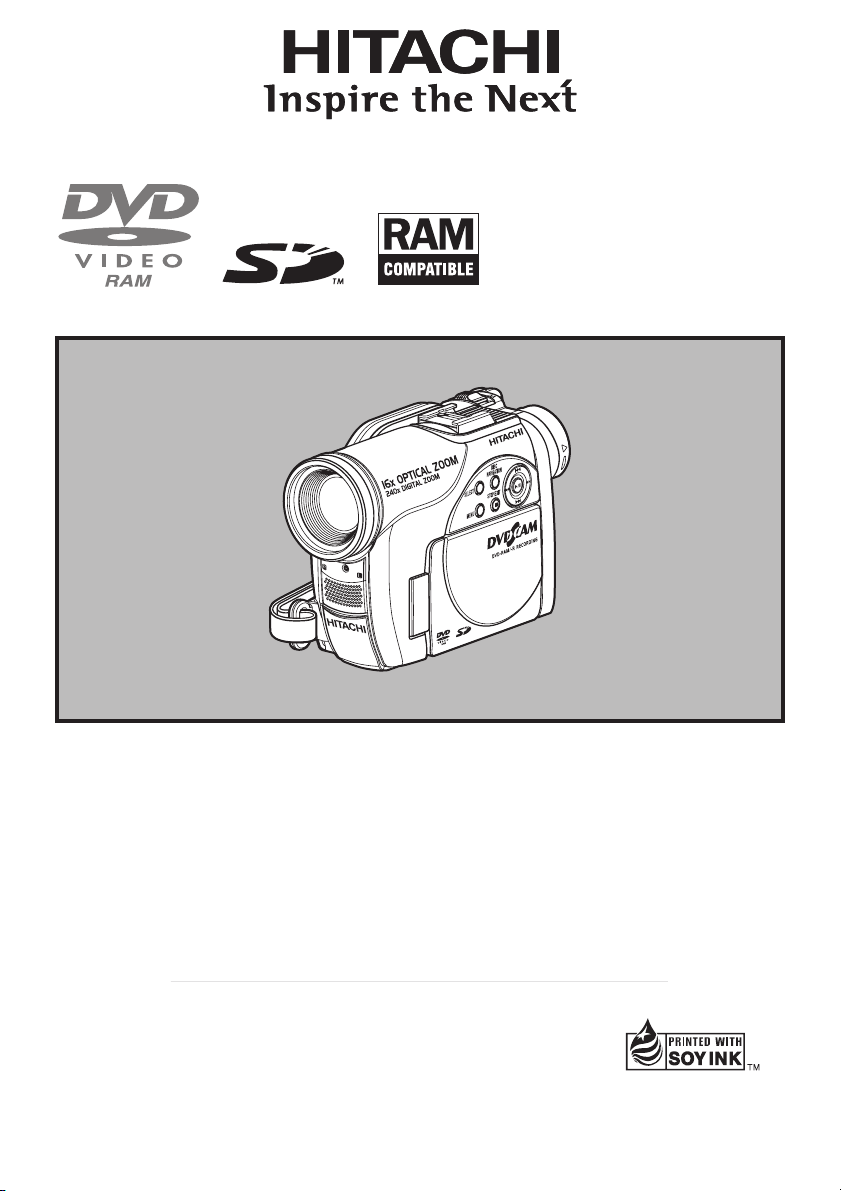
DZ-MV2000E (UK)
Instruction manual
To obtain the best performance and ensure years of
trouble-free use, please read this instruction
manual completely.
FOR TECHNICAL HELP & SERVICE PLEASE CALL
0870 405 4405
This manual was printed
with soy based ink.
Printed on recycled paper
Page 2
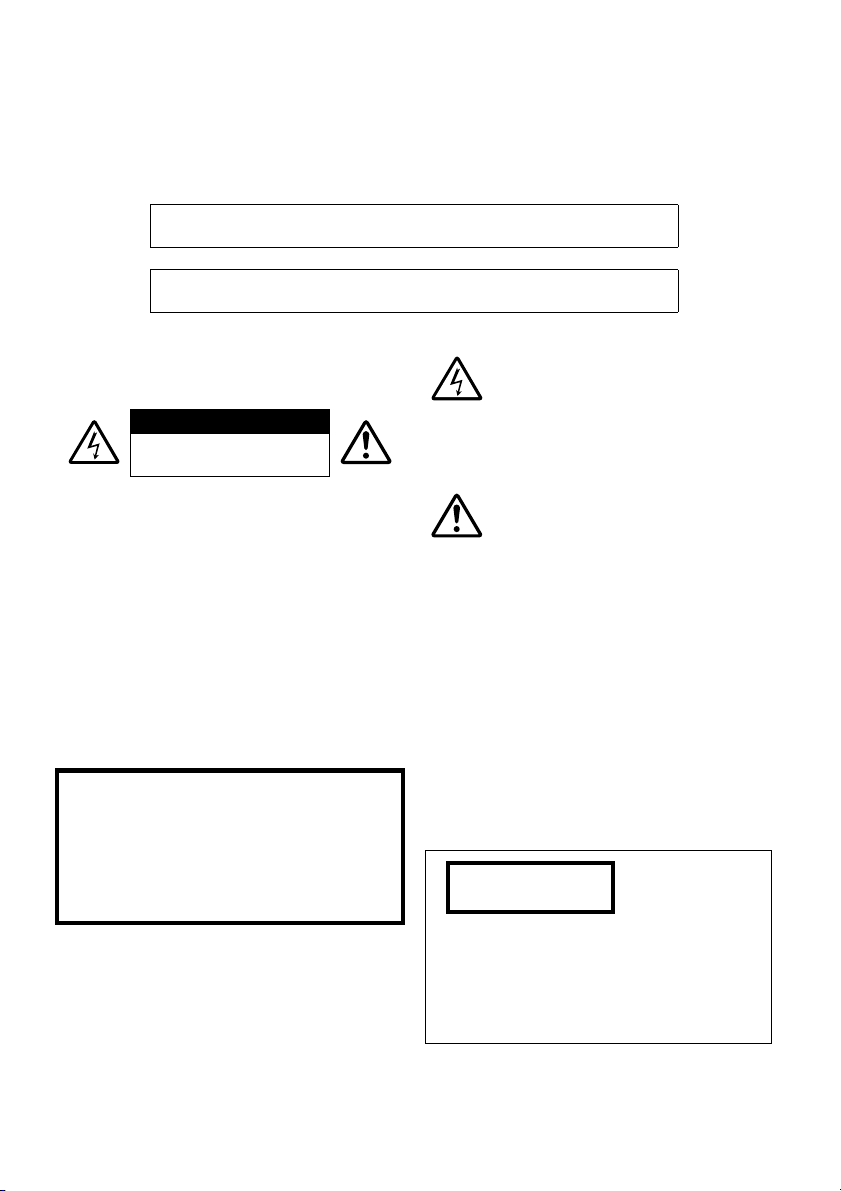
Important Information
For Your Safety
The power switch turns the DVD video camera/recorder on and off, leaving the date/time feature unaffected. If the
camera/recorder is to be left unattended for a long period of time, turn it off.
WARNING : TO PREVENT FIRE OR SHOCK HAZARD, DO NOT
WARNING : TO PREVENT FIRE OR SHOCK HAZARD, USE THE
The DVD video camera/recorder and AC
adapter/charger have the following caution
marks.
CAUTION
RISK OF ELECTRIC SHOCK
DO NOT OPEN
CAUTION: TO REDUCE THE RISK OF
ELECTRIC SHOCK, DO NOT OPEN.
NO USER-SERVICEABLE PARTS INSIDE.
REFER SERVICING TO QUALIFIED
SERVICE PERSONNEL.
EXPOSE THIS UNIT TO RAIN OR MOISTURE.
RECOMMENDED ACCESSORIES ONLY.
Identifications of caution marks
This symbol warns the user that
uninsulated voltage within the unit
may have sufficient magnitude to cause
electric shock. Therefore, it is dangerous
to make any kind of contact with any
inside part of this unit.
This symbol alerts the user that
important literature concerning the
operation and maintenance of this unit
has been included. Therefore, it should
be read carefully to avoid any
problems.
Precautions
WARNING: Many television programmes and
films are copyrighted. In certain circumstances,
copy-right law may apply to private in-home
videotaping of copyrighted materials. WAR NING: To prevent risk of injury or damage
The liquid crystal display (LCD) panel is
made by highly precise technology. More than
99.99% of its picture elements (pixels) are
effective, but some (less than 0.01%) may
appear as coloured bright dots. This does not
indicate a fault as the LCD panel stretches the
limits of current technology.
to your DVD video camera/recorder and the AC
adapter/charger, use only the DZ-BP7S/DZBP14SW/DZ-BP7SW battery and DZ-ACS2 (E)
AC adapter/charger.
CLASS 1
LASER PRODUCT
CAUTION
This product contains a laser diode of higher
class than 1. To ensure continued safety, do
not remove any covers or attempt to gain
access to the inside of the product. Refer all
servicing to qualified personnel.
2
Page 3
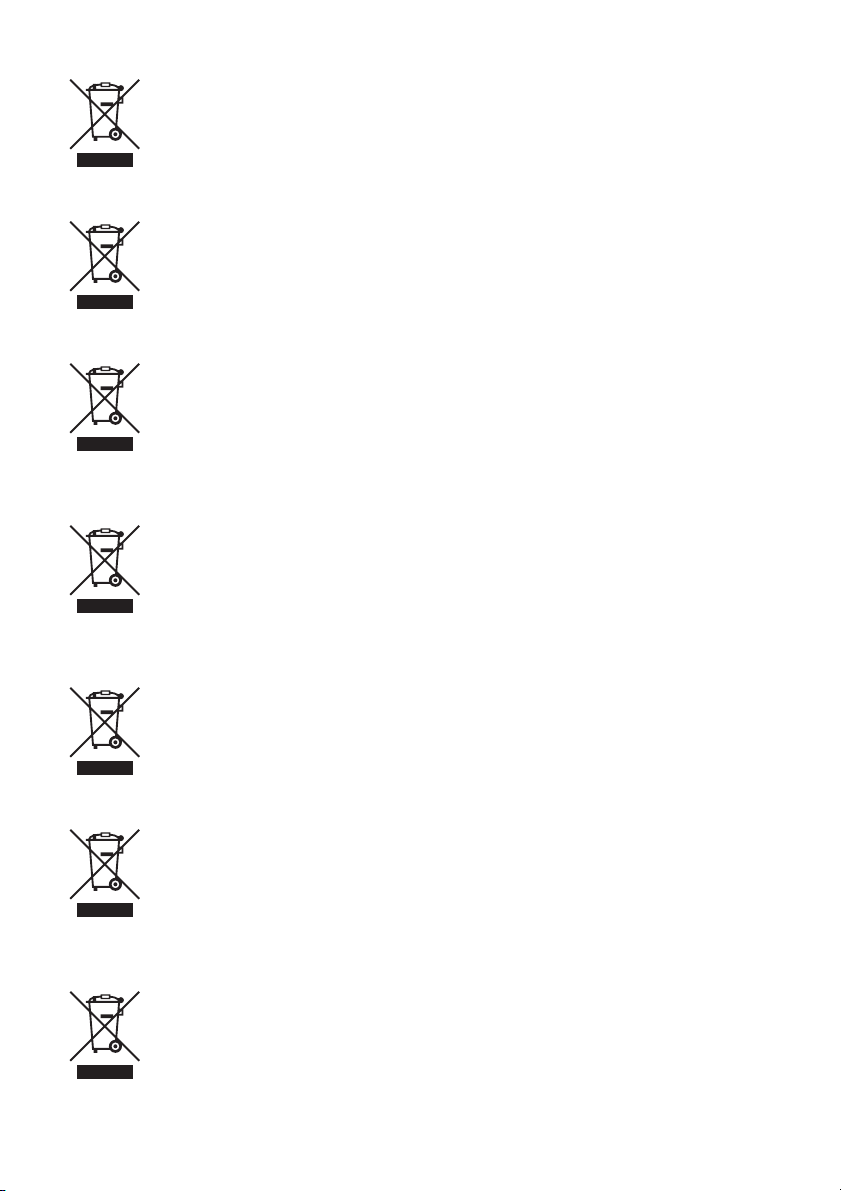
Information for users applicable in European Union countries
This symbol on the product or on its packaging means that your electrical and electronic
equipment should be disposed at the end of life separately from your household wastes.
There are separate collection systems for recycling in EU.
For more information, please contact the local authority or the dealer where you
purchased the product.
Information für Nutzer in den Ländern der Europäischen Union
Das auf dem Produkt oder auf der Verpackung angebrachte Symbol bedeutet, dass Ihre
elektrischen und elektronischen Geräte nicht mit dem Haushaltsmüll entsorgt werden
sollen. Es existieren separate Recycling-Sammelsysteme in der EU.
Für mehr Informationen wenden Sie sich bitte an Ihre örtlichen Behörden oder an den
Fachhändler, bei dem Sie das Produkt erworben haben.
Information utilisateurs, applicable dans les pays de l’Union Européenne
Ce symbole figurant sur le produit ou son emballage signifie que votre équipement
électrique et électronique doit être mis au rebut séparément de vos déchets ménagers
lorsqu’il a atteint la fin de sa durée de vie.
Il existe des systèmes de collecte séparée pour le recyclage dans l’UE.
Pour plus d’informations, veuillez prendre contact avec les autorités locales ou le
revendeur auquel vous avez acheté ce produit.
Informatie voor gebruikers in landen van de Europese Unie
Dit symbool op het product of op zijn verpakking betekent dat uw elektrische of
elektronische apparatuur na het verstrijken van de levensduur gescheiden van het
huisvuil moet worden weggegooid.
Er zijn afzonderlijke ophaalsystemen voor recyclage in de E.U.
Voor meer informatie neemt u contact op met de plaatselijke overheid of de dealer waar u
het product hebt gekocht.
Information till användare inom Europeiska unionen
Märkningen av produkter och förpackningar med denna symbol betyder att elektrisk och
elektronisk utrustning måste tas om hand separat från hushållssopor när utrustningen har
förbrukats. EU har särskilda återvinningsanläggningar för denna typ av utrustning.
Kontakta de lokala myndigheterna eller återförsäljaren där produkten har köpts för mer
information.
Informazioni per gli utenti negli Stati dell’Unione Europea
Questo simbolo sul prodotto o sull’imballaggio indica che l’apparato elettrico o elettronico
alla fine del suo periodo di vita dovrebbe essere smaltito separatamente dai rifiuti
domestici.
Nell’UE esistono altri sistemi di raccolta differenziata.
Per ulteriori informazioni, contattare le autorità locali o il rivenditore presso il quale è stato
acquistato il prodotto.
Información para usuarios aplicable en los países de la Unión Europea
Este símbolo en el producto o en su embalaje significa que debería deshacerse de su
equipo eléctrico o electrónico, al final de su vida útil, de forma separada del resto de los
residuos domésticos. Para estos productos hay sistemas de recogida selectiva para
reciclarlos en la Unión Europea.
Para más información, rogamos contacte con la autoridad local o el distribuidor donde
adquirió el producto.
3
Page 4
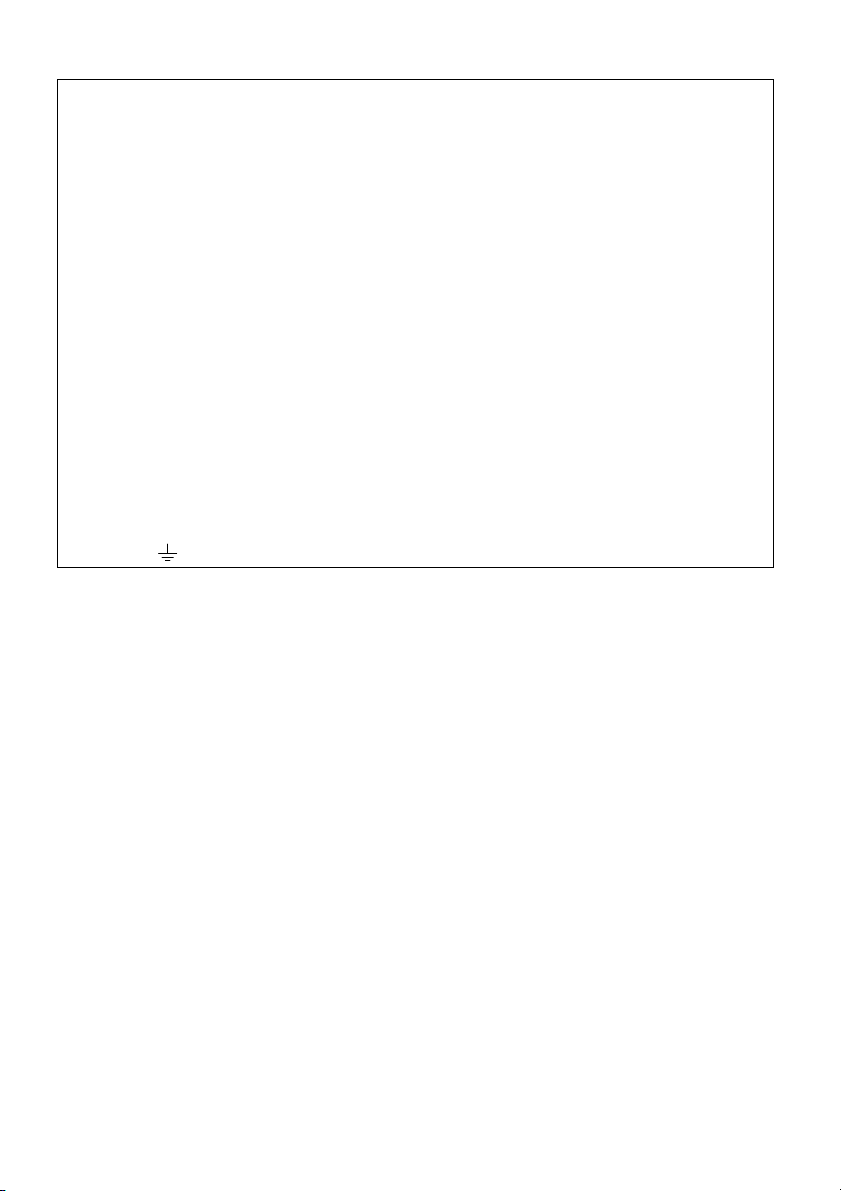
Important for United Kingdom
The mains lead on this equipment is supplied with a moulded plug incorporating a fuse, the value
of which is indicated on the pin face of the plug.
Should the fuse need to be replaced, an ASTA or BSI approved BS 1362 fuse must be used of the
same rating. If the fuse cover is detachable never use the plug with the cover omitted. If a
replacement fuse cover is required, ensure it is of the same colour as that visible on the pin face of
the plug. Fuse covers are available from your dealer.
DO NOT cut off the mains plug from this equipment. If the plug fitted is not suitable for the power
points in your home or the cable is too short to reach a power point, then obtain an appropriate
safety approved extension lead or consult your dealer.
If there is no alternative to cutting off the mains plug, ensure that you dispose of it immediately,
having first removed the fuse, to avoid a possible shock hazard by inadvertent connection to the
mains supply.
IMPORTANT
The wires in the mains lead are coloured in accordance with the following code:
Blue= Neutral, Brown= Live
As these colours may not correspond with the coloured markings identifying the terminals in your
plug, proceed as follows:
The wire coloured BLUE must be connected to the terminal marked with the letter N or coloured
BLUE or BLACK.
The wire coloured BROWN must be connected to the terminal marked with the letter L or coloured
BROWN or RED. On no account connect either of these wires to the terminal marked E or by the
earth symbol or coloured green or green and yellow.
Manufactured under licence from Dolby Laboratories.
“Dolby” and the double-D symbol are trademarks of Dolby Laboratories.
Other company names and product names listed are trademarks or brand names belonging to each
individual company.
SD logo is a trademark.
4
Page 5
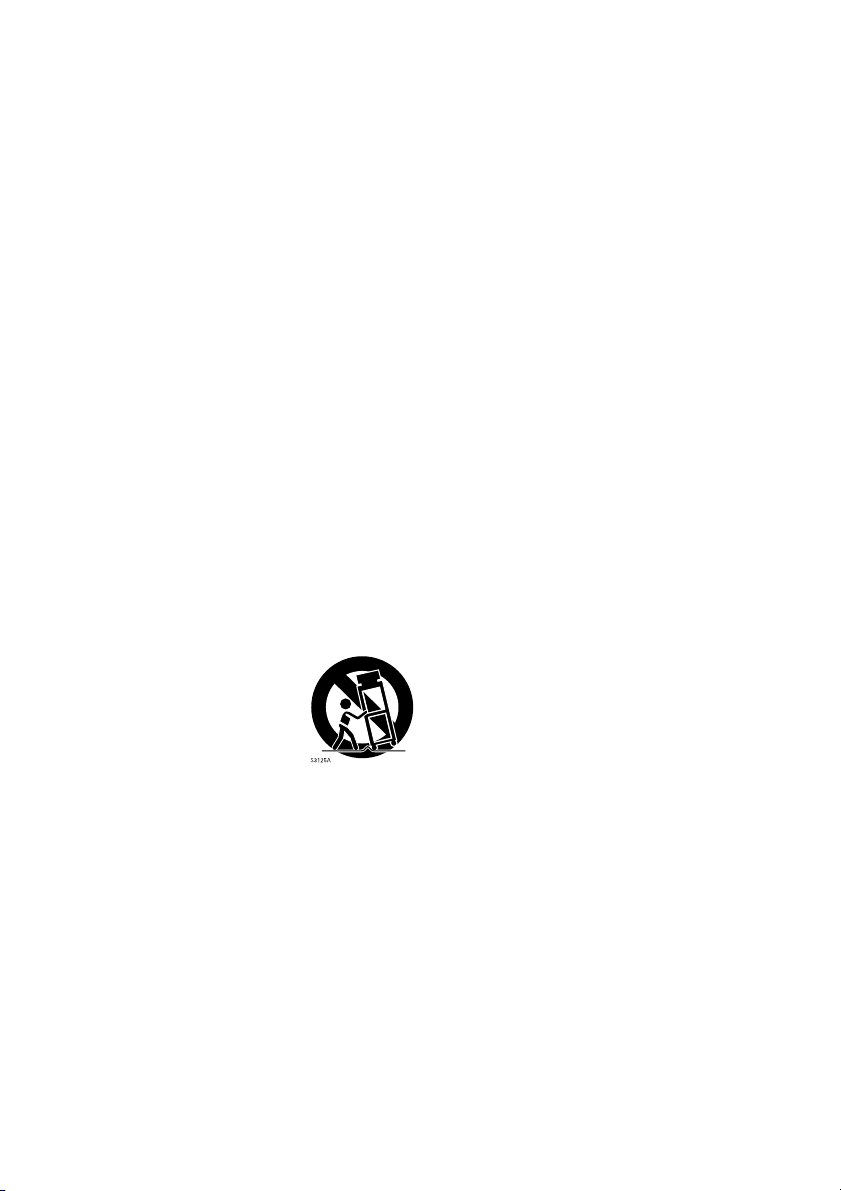
IMPORTANT SAFETY INSTRUCTIONS
In addition to the careful attention devoted to quality standards in the manufacture of your video product, safety is a
major factor in the design of every instrument. But, safety is your responsibility too.
This page lists important information that will help to assure your enjoyment and proper use of DVD video camera/
recorder and accessory equipment.
1 Read these instructions.
2 Keep these instructions.
3 Heed all warnings.
4 Follow all instructions.
5 Do not use this apparatus near water.
6 Clean only with dry cloth.
7 Do not block any ventilation openings. Install in
accordance with the manufacturer’s instructions.
8 Do not install near any heat sources such as
radiators, heat registers, stoves, or other apparatus
(including amplifiers) that produce heat.
9 Protect the mains lead from being walked on or
pinched particularly at plugs, convenience
receptacles, and the point where they exit from the
apparatus.
10 Only use attachments/accessories specified by the
manufacturer.
11 Use only with the cart, stand,
tripod, bracket, or table specified
by the manufacturer, or sold with
the apparatus. When a cart is
used, use caution when moving
the cart/apparatus combination to
avoid injury from tip-over.
12 Unplug this apparatus during lightning storms or
when unused for long periods of time.
13 Refer all servicing to qualified service personnel.
Servicing is required when the apparatus has been
damaged in any way, such as mains lead or plug is
damaged, liquid has been spilled or objects have
fallen into the apparatus, the apparatus has been
exposed to rain or moisture, does not operate
normally, or has been dropped.
14 The apparatus shall not be exposed to dripping or
splashing and that no objects filled with liquids,
such as vases, shall be placed on the apparatus.
5
Page 6
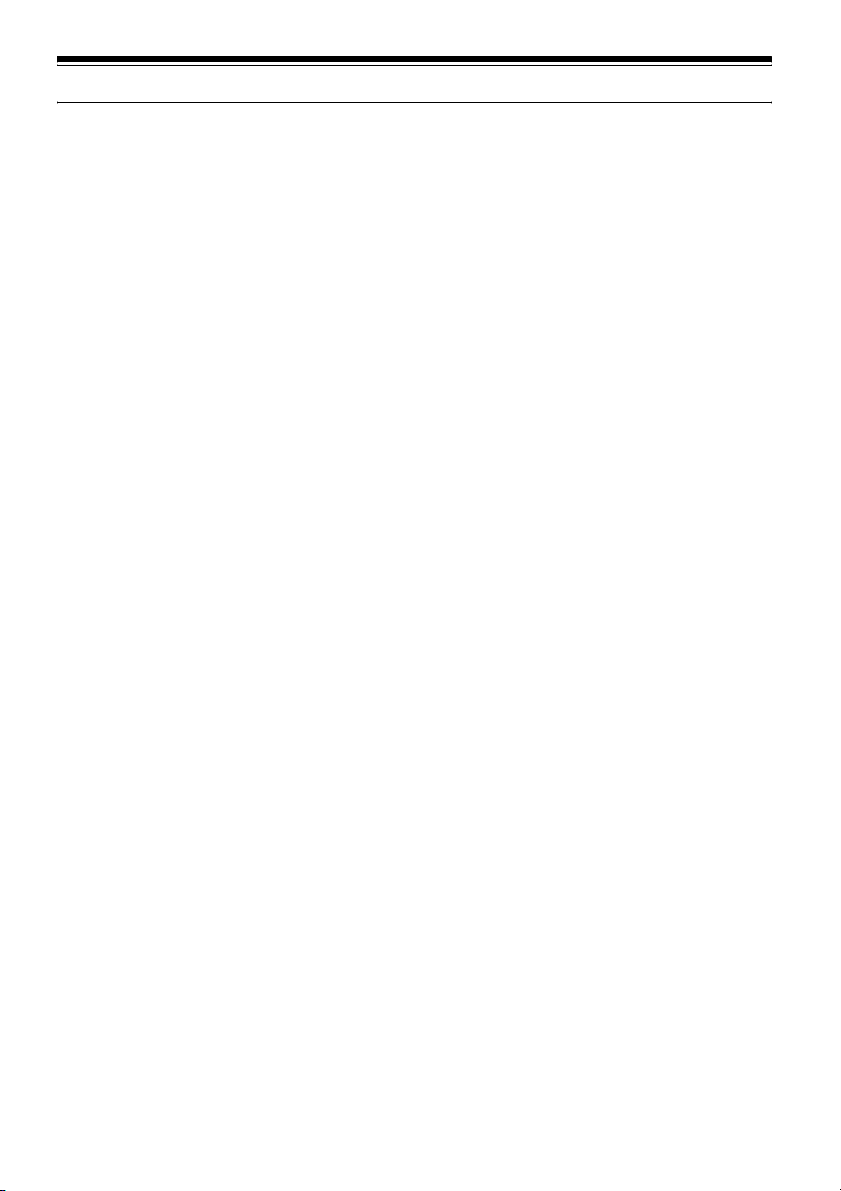
Cautions When Using
Handle the liquid crystal display (LCD) with care:
• The LCD is a very delicate display device: Do not press its surface with force, hit it or prick it with
a sharp object.
• If you push the LCD surface, unevenness in display may occur. If unevenness does not disappear
soon, turn the DVD video camera/recorder off, wait for a few moments, and then turn it on again.
• Do not place the DVD video camera/recorder with the open LCD screen down.
• Close the LCD monitor when not using the DVD video camera/recorder.
Liquid crystal display (LCD) and viewfinder:
• The LCD screen and viewfinder are the products of highly precise technology. Among the total
number of pixels (approx. 120,000 pixels for LCD monitor and equivalent to approx. 200,000 pixels
for viewfinder), 0.01% or less pixels may be missing (black dots) or may remain lit as coloured dots
(red, blue, green). This shows the limitations of the current technology, and does not indicate a
fault that will interfere with recording.
• The LCD screen and viewfinder will be slightly dimmer than usual when the DVD video camera/
recorder is at low temperature, as in cold areas, or immediately after power is turned on. Normal
brightness will be restored when the temperature inside the DVD video camera/recorder rises.
Hold the DVD video camera/recorder correctly:
• Do not hold the viewfinder or LCD monitor when lifting the DVD video camera/recorder: The
viewfinder or LCD monitor could detach and the DVD video camera/recorder may fall.
Do not subject the DVD video camera/recorder to impact:
• This DVD video camera/recorder is a precision machine. Take great care that you do not strike it
against a hard object or let it fall.
• When using a tripod, firmly secure the DVD video camera/recorder on it. Do not use the DVD
video camera/recorder with a tripod in a place where it is subject to severe vibrations or impact.
No sand or dust!
• Fine sand or dust entering the DVD video camera/recorder or AC adapter/charger could cause
malfunctions or defects.
No water or oil!
• Water or oil entering the DVD video camera/recorder or AC adapter/charger could cause electric
shock, malfunctions or defects.
6
Page 7
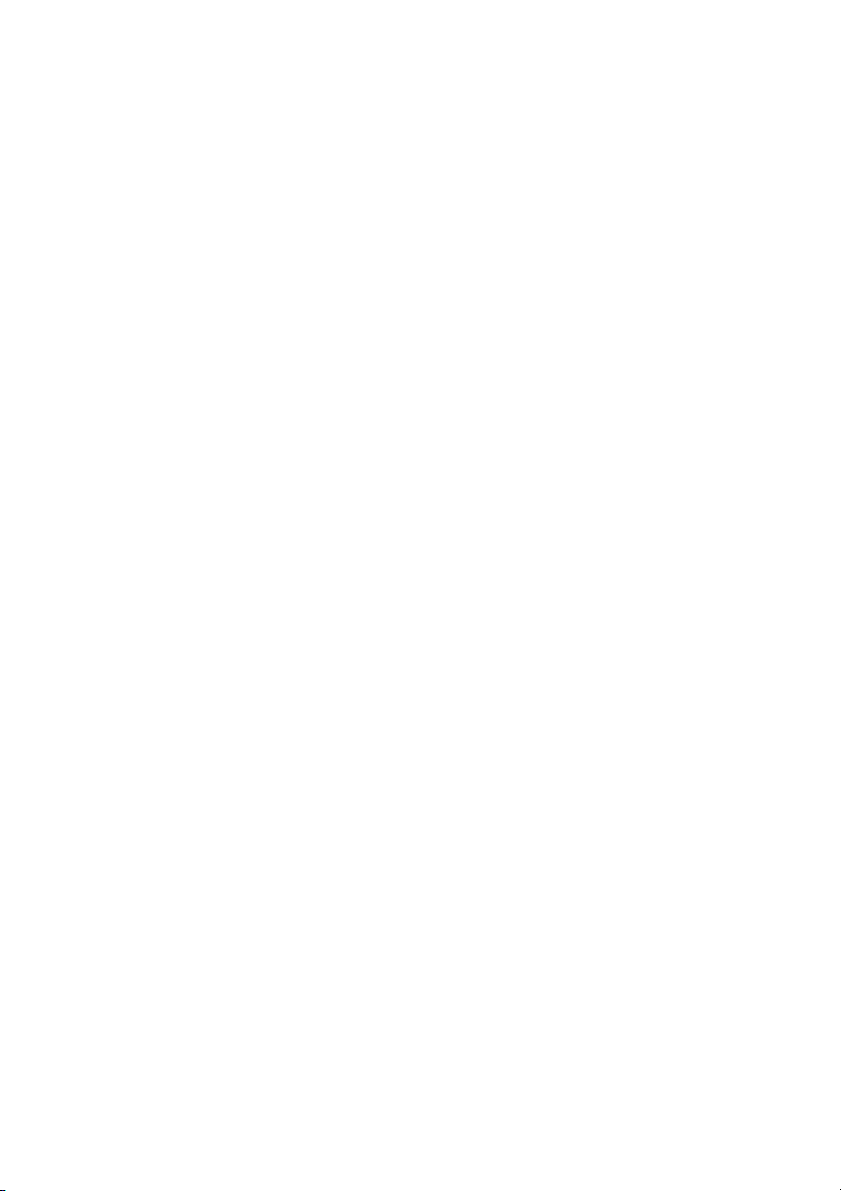
Heat on surface of product:
• The surfaces of the DVD video camera/recorder, AC adapter/charger and battery will be slightly
warm, but this does not indicate a fault.
Screen on connected TV:
• Never leave the disc navigation screen, still image or camera image displayed on your TV to which
the DVD video camera/recorder is connected: Doing so could result in displayed image retention
or phosphor degradation of TV screen.
Be careful of ambient temperature:
• Using the DVD video camera/recorder in a place where the temperature is over 40ºC or under 0ºC
will result in abnormal recording/playback.
• Take care that the temperature of this DVD video camera/recorder, when connected to PC does
not rise excessively (reference for usage: approx. 30 minutes at about 30ºC).
• Do not leave the DVD video camera/recorder on beach sand or in a closed vehicle where the
temperature is very high for a long time: This could cause malfunctions.
Do not point directly at the sun:
• If direct sunlight strikes the lens or viewfinder, the DVD video camera/recorder could malfunction
or a fire could occur.
• Do not leave the DVD video camera/recorder with the LCD screen exposed to direct sunlight: This
could cause malfunctions.
Do not use the DVD video camera/recorder near TV or radio:
• This could cause noise to appear on the TV screen or in radio broadcasts.
Do not use the DVD video camera/recorder near strong radio waves or magnetism:
• If the DVD video camera/recorder is used near strong radio waves or magnetism, such as near a
radio wave tower or electric appliances, noise could enter video and audio that are being recorded.
During playback of normally recorded video and audio, noise may also be present in picture and
sound.
At worst the DVD video camera/recorder could malfunction.
Do not expose the DVD video camera/recorder to soot or steam:
• Thick soot or steam could damage the DVD video camera/recorder case or cause malfunctions.
Do not use the DVD video camera/recorder near corrosive gas:
• If the DVD video camera/recorder is used in a place where there is dense exhaust gas generated
by petrol or diesel engine, corrosive gas such as hydrogen sulfide, or sulfur such as in a hot spring
area, the external or internal terminals could corrode, which would disable normal operation, or
the battery connecting terminals could corrode, so power will not turn on.
Do not use the DVD video camera/recorder near ultrasonic humidifier:
• With some water in humidifier, calcium and other chemicals dissolved in water could scatter in the
air, and white particles could adhere to the optical head of the DVD video camera/recorder, which
could cause it to operate abnormally.
Do not expose the DVD video camera/recorder to insecticide:
• Insecticide entering the DVD video camera/recorder could dirty the lens in laser pickup block,
and in such a case the DVD video camera/recorder might not operate normally. Turn the DVD
video camera/recorder off and cover it with vinyl sheet, etc. before using insecticide.
Do not use a generally available 8 cm CD lens cleaner:
• Cleaning the lens is not necessary when using this DVD video camera/recorder in the usual way.
• Using 8 cm CD lens cleaner could cause this DVD video camera/recorder to be faulty.
• If you have to clean the lens, use a Hitachi Maxell cleaner that is exclusively for 8 cm DVD discs.
7
Page 8
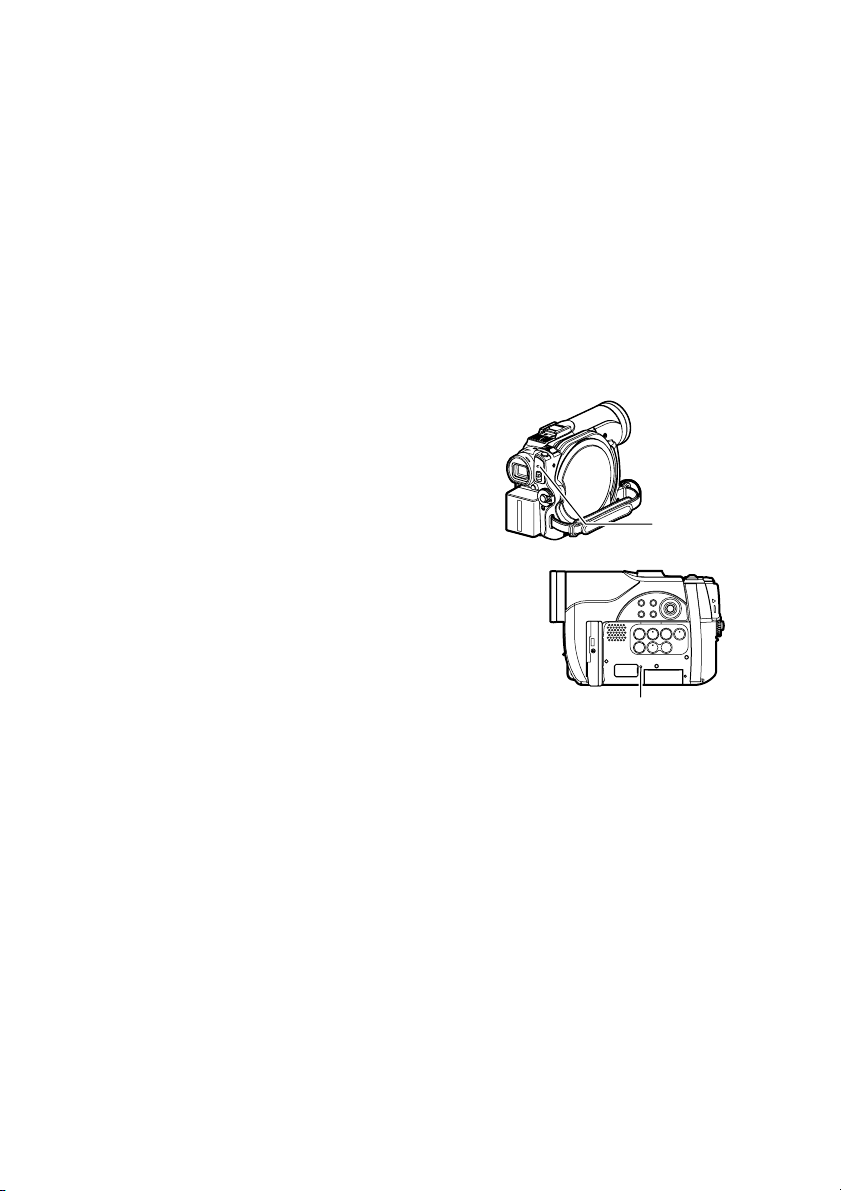
Be careful of moisture condensation:
• When you move the DVD video camera/recorder between places where the difference in
temperatures is great – such as entering a lodge from a ski slope or going out of a cooled room or
vehicle – condensation (vapour in air warmed or cooled to water droplets) could occur on the lens
and/or inside the DVD video camera/recorder. If condensation occurs, do not open the cover of
disc or card insertion block if possible. If condensation occurs on the lens, wipe it off with a soft,
dry cloth. Even if the external surface of DVD video camera/recorder has dried, condensation may
remain inside: Turn the DVD video camera/recorder off and leave it in a dry place for at least 1 – 2
hours before using it again.
Do not use the DVD video camera/recorder for a long uninterrupted period of time:
• This DVD video camera/recorder cannot be used for a long time continuously as a surveillance
camera/monitor. If you use it for a long continuous period of time, the temperature of DVD video
camera/recorder could exceed the limit and the recording/playback operation may slow down or
other faults could occur. If this happens, turn it off and wait for a while before using it again.
Do not turn the DVD video camera/recorder off while the ACCESS indicator or
CARD ACCESS indicator is lit or blinking:
• The ACCESS or CARD ACCESS indicator is lit or blinking
to show that data is being written to disc or card, or being
read from it. At this time, do not do any of the following,
so as not to damage the data:
− Remove battery
− Disconnect AC adapter/charger
− Plug or unplug PC connection cable
− Remove disc or card
− Subject DVD video camera/recorder to severe
vibrations or impact.
− Violently open or close the LCD monitor
If you turn the DVD video camera/recorder off while the
ACCESS or CARD ACCESS indicator is lit or blinking, turn
it on again with the disc or card loaded in it: Repair of the
disc or card will be executed automatically (see page 134).
CARD ACCESS indicator
ACCESS
indicator
Do not wipe the DVD video camera/recorder case with benzene or thinner:
• The coating of case could peel off or the case surface could deteriorate.
• When using a chemical cleaning cloth, follow the instructions.
Also read the instructions attached with optional accessories:
• For optional accessories, observe the cautions and follow instruction manuals attached.
The battery provided has not been charged at time of purchase:
• Charge it before using the DVD video camera/recorder (see page 35).
• The battery will discharge as time passes. (The battery is produced so that it discharges on its own
in order to protect its characteristics.)
Disc cannot be inserted or removed unless a charged battery or AC adapter/
charger is connected to the DVD video camera/recorder.
Be sure to set the power switch to “OFF” when turning the DVD video camera/
recorder off:
• Disconnecting the battery or AC adapter/charger while the DVD video camera/recorder is being
powered could cause a fault.
8
Page 9
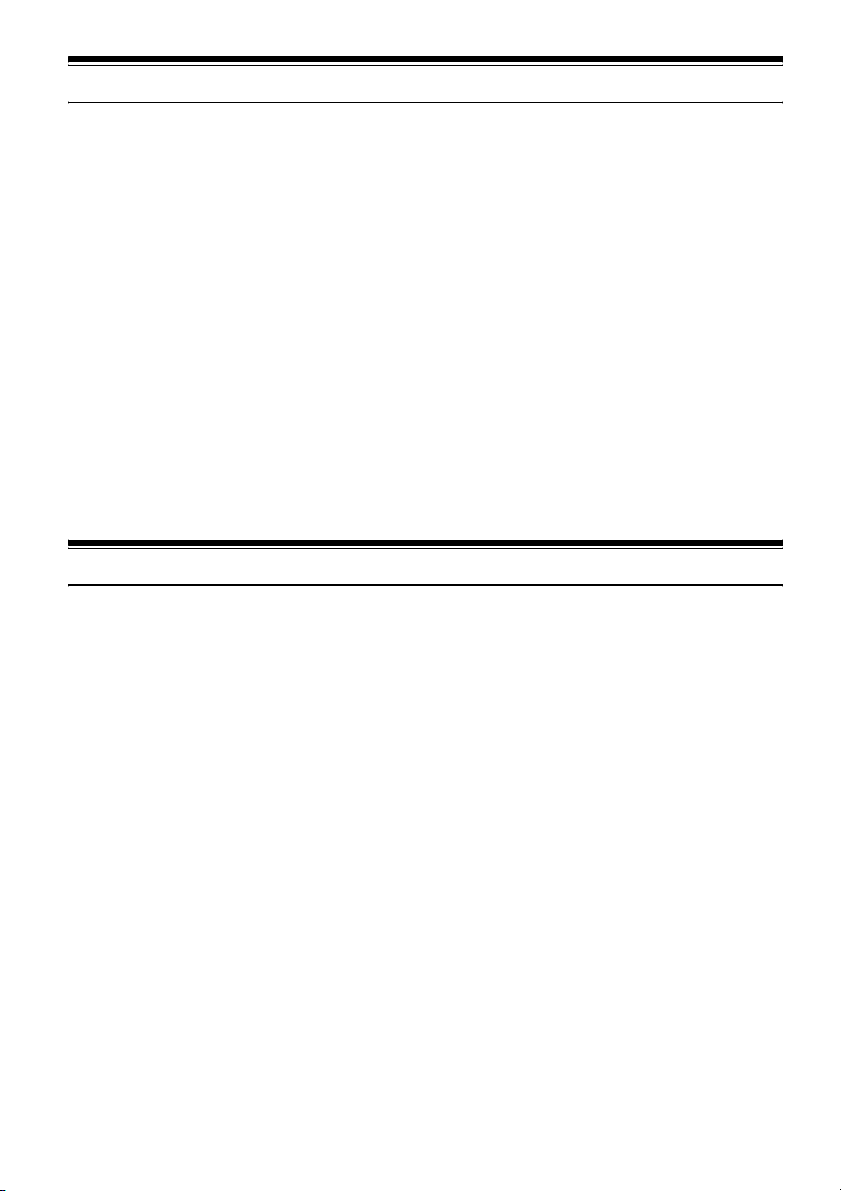
Cautions When Storing
Do not leave the DVD video camera/recorder in a place where the temperature is
very high for a long period of time:
• The temperature inside a closed vehicle or trunk can become very high in a hot season. If you leave
the DVD video camera/recorder in such a place, it could malfunction or the case could be
damaged. Also, do not expose the DVD video camera/recorder to direct sunlight or place it near a
heater.
Do not store the DVD video camera/recorder in a place where the humidity is high
or in a dusty place:
• Dust entering the DVD video camera/recorder could cause malfunctions. If the humidity is high,
the lens could be moldy, and the DVD video camera/recorder could become inoperable. It is
recommended that you put the DVD video camera/recorder with desiccant in a box when storing
it in a closet, etc.
Do not store the DVD video camera/recorder in a place subject to strong
magnetism or intense vibrations:
• This could cause malfunctions.
Detach the battery from the DVD video camera/recorder and store it in a cool place:
• Leaving the battery attached or storing it at high temperature could shorten its life.
Suggestions and Restrictions
Make a trial recording:
• Always make a trial recording before doing actual recording to make sure that recording is normal.
The data that have not been stored normally because of a defect in the DVD video camera/
recorder cannot be restored.
It is recommended that you use DVD-RAM disc from which recorded contents can be deleted for
trial recording.
Do not use the DVD video camera/recorder for professional applications:
• This DVD video camera/recorder is designed and produced for home-use recording and playback.
The recorded contents cannot be compensated for:
• Hitachi cannot compensate for any damages caused when recording is not made normally or
recorded contents cannot be played back because of a defect in the DVD video camera/recorder,
disc or card. Also, Hitachi cannot be responsible for your recorded video and audio.
• If you or a third party make a mistake when handling this DVD video camera/recorder, disc, card,
etc., the recorded contents may be lost. We cannot be responsible for compensation for damage due
to loss of recorded contents.
Copyright:
• Data recorded on the disc or card in this DVD video camera/recorder using other digital/analog
media or devices are protected by the copyright act and cannot be used without permission of the
owner of copyright, except for personal enjoyment. Be aware that recording is restricted for some
demonstrations, performances and exhibitions, even for personal enjoyment.
9
Page 10
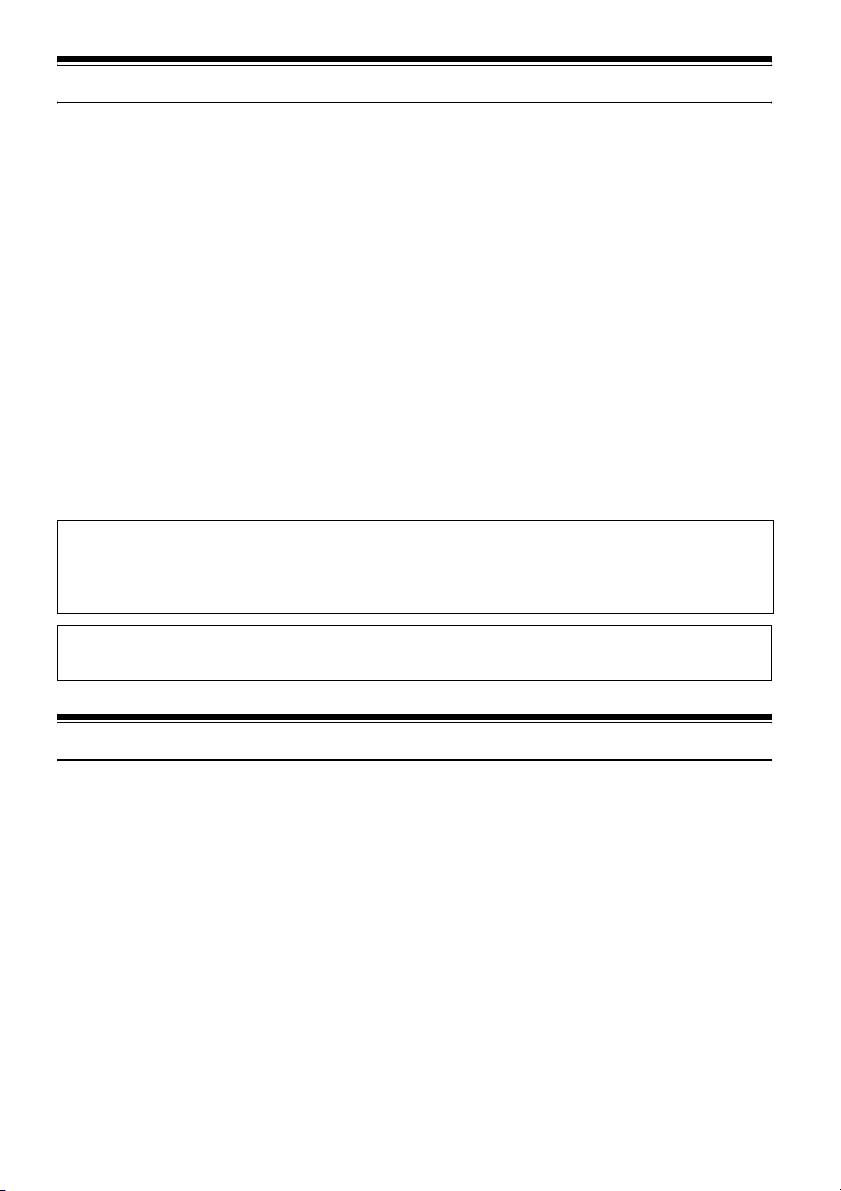
Read This First
To guide you, we have included following five chapters.
• The section on “Setups” explains how to set
up the DVD video camera/recorder, battery,
and set the date/time.
• The section on “Basic Techniques” explains the
basic operation of this DVD video camera/
recorder – recording of movies, still images
and playback of recorded images.
• The section on “Advanced Techniques”
explains settings on this DVD video camera/
recorder for more advanced usage.
• The section on “Disc Navigation” explains
editing with Disc Navigation: Refer to this
section when finalising DVD-R disc and
initialising DVD-RAM disc.
• “Subsidiary Information” includes an
introduction to products sold separately,
proper cleaning, and troubleshooting.
With this DVD video camera/recorder you can view the picture being recorded or the playback
picture whether on the LCD monitor or in the viewfinder. Opening or closing the LCD monitor
switches the picture to appear on the LCD monitor or in the viewfinder. The following text
describes the operation assuming that the viewfinder is used as a major monitor device.
It is possible to switch the language in the on-screen display of this DVD video camera/recorder
(see page 90).
We want this manual to be as helpful as
possible, so it includes two easy ways to find the
information you need:
• A quick index for the information you use
most often (this page).
• A detailed table of contents directing you to
specific information quickly (see pages 12 –
14).
Get to know your DVD video camera/recorder by
using this manual, and get to know Hitachi. We
appreciate your business.
Quick Index
Available Discs.................................................23
Recording Movie.............................................. 45
Playing Back ....................................................54
Connecting to a TV ..........................................71
Functions Available with Disc Navigation.........96
About This Manual
●Displays in this manual
Understand that the displays are different from those you will actually see in the viewfinder or on
the LCD screen.
●Notation of cancel button
Press the Stop/cancel button to stop your operation midway, or return the menu screen to the
preceding one. The expression “press the C button” will be used in this text.
●1, 2 and 3 marks beside headings
Some functions of this DVD video camera/recorder are unavailable with disc or card used. Refer to
the marks at right above each function to identify whether the disc or card is compatible with the
function. Refer to these marks and identify the functions and operation to match the disc or card you
use.
10
Page 11
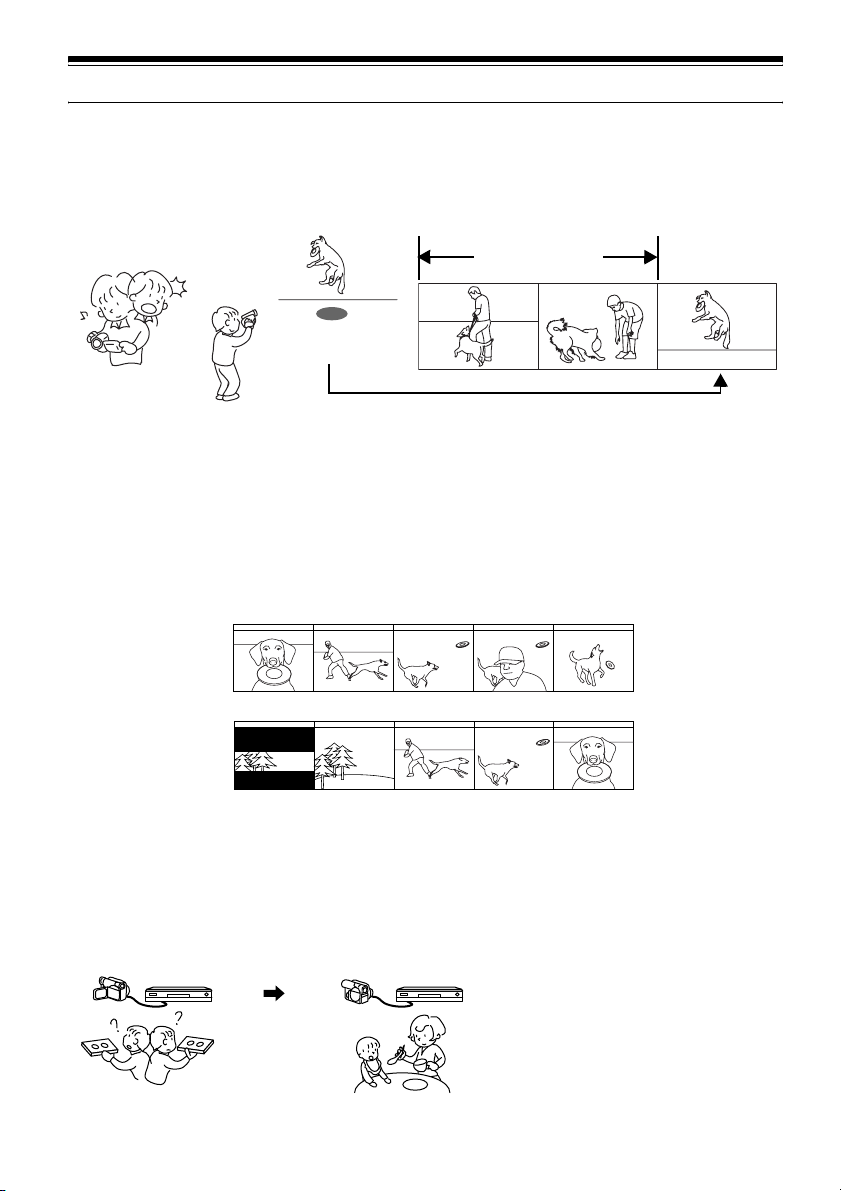
Introduction
●You can start recording immediately after stopping playback (p. 45, 54)
Unlike tape devices, you do not need to search for the recording start position or locate the
beginning of blank portion.
You can stop playback and immediately start recording: New recording will not overwrite any
previously recorded data.
Recorded scenes
If you stop playback midway and start recording, overwrite will not occur.
●You can immediately play back desired recorded scenes (p. 94)
You do not need to rewind, unlike recorders using tape.
You can select any scene you want and immediately play it back (using Disc Navigation function).
●Use Disc Navigation to create your original movie (p. 113)
You can delete unnecessary scenes, move any scenes, etc., and create your original movie work (Play
List).
Before editing
After editing
●You can easily edit scenes, which is quite difficult with tape (p. 74)
Using this DVD video camera/recorder, you can collect scenes of your child, for example, on play
list of Disc Navigation function and create an original movie: Then simply play back the play list and
dub it on VCR or DVD recorder.
Up to now, you had to
repeatedly press buttons
With a DVD, you can simply play it back on this
DVD video camera/recorder: Press the record
button on VCR or DVD recorder.
11
Page 12
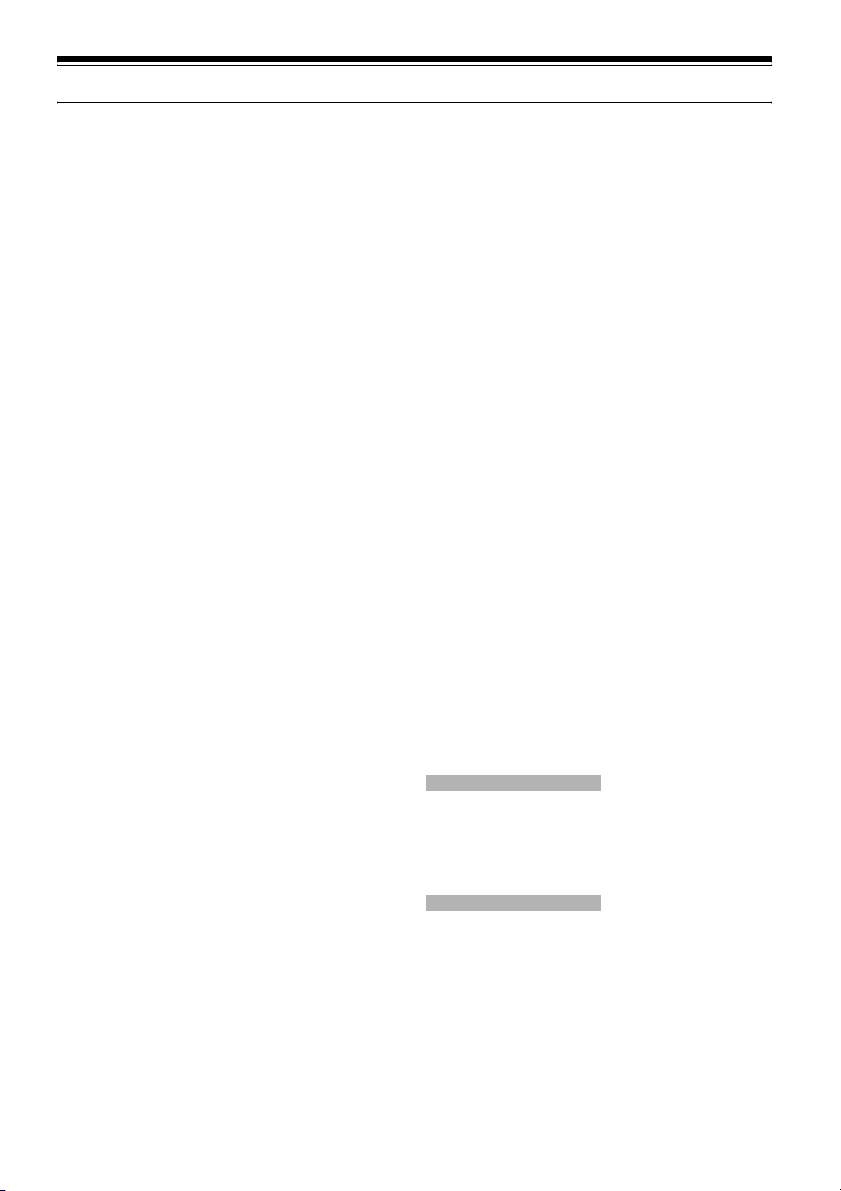
Table of Contents
Important Information.........................................2
For Your Safety..................................................2
Precautions........................................................2
IMPORTANT SAFETY INSTRUCTIONS........... 5
Cautions When Using ........................................ 6
Cautions When Storing......................................9
Suggestions and Restrictions ............................9
Read This First ................................................10
About This Manual........................................... 10
Introduction......................................................11
Table of Contents ............................................ 12
Checking Provided Accessories ......................15
Names of Parts................................................ 16
Try Recording and Playing Back using Disc
(Video and Photo) ......................................... 19
Try Recording and Playing Back using Card
(Photo) .......................................................... 21
Discs and Cards ..............................................23
AVAILABLE DISCS ............................................. 23
INFORMATION ON DVD-R DISC ....................... 24
EXAMPLES OF DISCS THAT CANNOT BE
USED ON THIS DVD VIDEO
CAMERA/RECORDER:.................................... 24
HANDLING DISCS .............................................. 25
DISC CLEANING................................................. 25
AVAILABLE CARDS............................................ 26
Storage Capacity on Disc or Card ................... 27
RECORDABLE TIME OF MOVIE (VIDEO) .........27
RECORDABLE STILLS (PHOTOS) ON DISC ....27
RECORDABLE STILLS (PHOTOS) ON CARD... 28
SIZE AND QUALITY OF PHOTOS ..................... 28
Setups
Setting Up the DVD Video Camera/
Recorder ....................................................... 29
HOLDING DVD VIDEO CAMERA/
RECORDER ..................................................... 29
ATTACHING SHOULDER STRAP ......................30
ATTACHING LENS CAP ..................................... 30
VIEWING IMAGE ON LCD MONITOR
SCREEN........................................................... 31
CLOSING LCD MONITOR .................................. 32
VIEWING SUBJECT THROUGH
VIEWFINDER ................................................... 32
SETTING DATE AND TIME ................................ 33
CHANGING DISPLAY FORMAT OF DATE
AND TIME......................................................... 34
Setting Up the Battery......................................35
CHARGING BATTERY........................................ 35
ATTACHING BATTERY TO DVD VIDEO
CAMERA/RECORDER..................................... 36
REMOVING BATTERY ....................................... 36
BATTERY REMAINING LEVEL INDICATOR...... 38
EFFICIENT USE OF BATTERY .......................... 38
USING DVD VIDEO CAMERA/RECORDER
WITH AC ADAPTER/CHARGER ......................39
Turning DVD Video Camera/Recorder On
and Off...........................................................40
Inserting and Removing Disc...........................41
INSERTING DISC................................................ 41
REMOVING DISC................................................ 43
Inserting and Removing Card .......................... 44
Basic Techniques
Recording Movie.............................................. 45
Recording Stills................................................47
On-Screen Information ....................................48
INFORMATION DISPLAY DURING
RECORDING.................................................... 48
Zooming...........................................................52
MACRO RECORDING ........................................53
RECORDING SUBJECTS FOR STRONGER
WIDE-ANGLE OR TELEPHOTO EFFECT....... 53
Playing Back....................................................54
PLAYING BACK .................................................. 54
PLAYBACK FROM START OF DISC OR
CARD................................................................ 55
SEARCH PLAYBACK OF MOVIE .......................55
FRAME ADVANCE/FRAME BACK/SLOW
PLAYBACK OF MOVIE ....................................55
SKIP PLAYBACK OF MOVIE .............................. 56
PLAYING BACK STILLS ..................................... 56
JUMPING TO SPECIFIED POINT (GO TO)........ 57
On-Screen Information Display........................ 58
INFORMATION DISPLAY DURING
PLAYBACK....................................................... 58
Checking Flow of Quick Menu .........................59
Camera Functions
FLOW OF QUICK MENU WHEN RECORDING
MOVIE: ............................................................. 61
FLOW OF QUICK MENU WHEN RECORDING
PHOTO (DISC): ................................................62
FLOW OF QUICK MENU WHEN RECORDING
PHOTO (CARD): ..............................................63
Disc Navigation Functions
FLOW OF QUICK MENU
(WITH DVD-RAM DISC): .................................. 64
FLOW OF QUICK MENU
(WITH DVD-R DISC): ....................................... 65
FLOW OF QUICK MENU
(WITH CARD): .................................................. 66
Manually Focusing Subject..............................67
FOCUSING DURING RECORDING.................... 67
Adjusting Brightness of Image to be recorded
(Exposure).....................................................69
Compensating for Backlight.............................69
12
Page 13
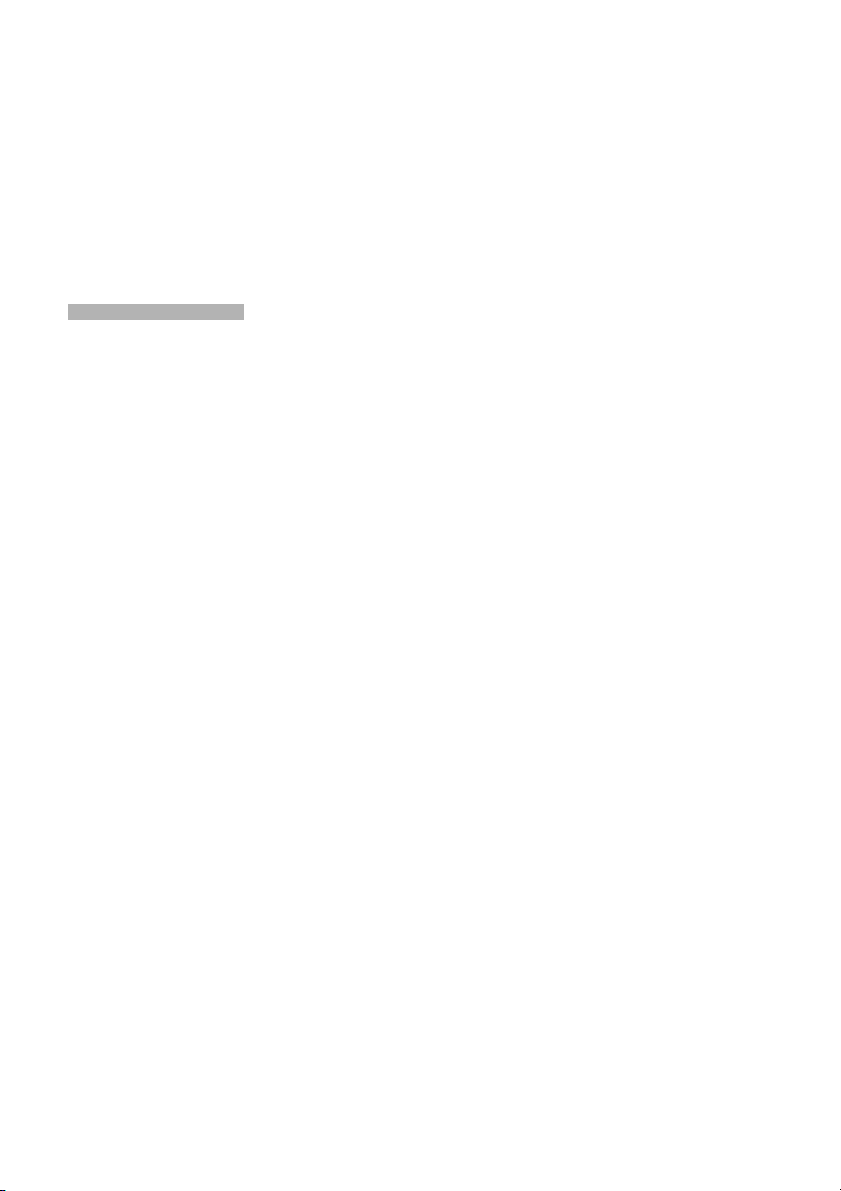
Using External Microphone ..............................70
Viewing on TV Screen......................................71
CONNECTING TO A TV...................................... 71
VIEWING ON TV SCREEN ................................. 72
Playback on DVD Recorder/Player ..................73
PLAYING BACK DVD-RAM DISC....................... 73
PLAYING BACK DVD-R DISC ............................ 73
Recording (Dubbing) Images ...........................74
RECORDING (DUBBING) IMAGES ON OTHER
VIDEO DEVICES.............................................. 74
Advanced Techniques
Checking Flow of Normal Menu .......................75
Camera Functions
Setting Up Camera Functions..........................77
SELECTING SHOOTING MODE TO MATCH
THE SUBJECT
(SWITCHING PROGRAMME AE MODE) ........77
RECORDING DARK SUBJECTS USING LCD
MONITOR LIGHT ............................................. 78
ADJUSTING COLOUR (WHITE BALANCE) .......79
USING THE ELECTRONIC IMAGE
STABILISER (EIS) ............................................ 81
RECORDING SUBJECT USING LARGE
MAGNIFICATION (DIGITAL ZOOM) ................ 81
REDUCING WIND NOISE DURING
RECORDING (MIC.FILTER) ............................ 81
Setting Up Record Functions...........................82
SWITCHING MOVIE QUALITY
(VIDEO MODE) ................................................ 82
SETTING TO WIDE TV SCREEN MODE
(16:9 MODE)..................................................... 83
SWITCHING QUALITY OF STILL IMAGE
(QUALITY) ........................................................ 85
SELF-TIMER ....................................................... 85
SETTING ON-SCREEN DISPLAY OUTPUT ON
OR OFF (OSD OUTPUT) ................................. 86
LCD/EVF Setup................................................87
SETTING BRIGHTNESS OF LCD SCREEN
(LCD BRIGHTNESS)........................................ 87
SETTING BRIGHTNESS OF VIEWFINDER
(EVF BRIGHTNESS) ........................................ 87
SETTING COLOUR DENSITY
(COLOUR LEVEL)............................................ 88
ALWAYS DISPLAYING IMAGE IN
VIEWFINDER ................................................... 88
Initial Settings...................................................89
SWITCHING OPERATING SOUND ON OR
OFF (BEEP)...................................................... 89
TURNING DVD VIDEO CAMERA/RECORDER
OFF AUTOMATICALLY (POWER SAVE) ........ 89
TURNING RECORD LED ON OR OFF
(RECORD LED)................................................ 90
CHANGING DISPLAY LANGUAGE
(LANGUAGE) ...................................................90
RESETTING MENU SETTINGS TO
DEFAULTS (RESET)........................................ 91
Using Disc Navigation..................................... 92
Disc Navigation
STARTING OR TERMINATING DISC
NAVIGATION....................................................92
PLAYING BACK FROM DISC NAVIGATION
SCREEN ...........................................................94
SELECTING MULTIPLE SCENES ......................95
SELECTING CONSECUTIVE SCENES
TOGETHER ...................................................... 95
FUNCTIONS AVAILABLE WITH DISC
NAVIGATION....................................................96
UNDERSTANDING FLOW OF DISC
NAVIGATION MENU ........................................ 97
Scene .............................................................. 99
DELETING SCENES (EDIT – DELETE) ............. 99
DIVIDING MOVIES (EDIT – DIVIDE) ................101
COMBINING MULTIPLE SCENES
(EDIT – COMBINE).........................................102
ARRANGING ORDER OF SCENES
(EDIT – MOVE)............................................... 102
DIRECTING SCENES EFFECTIVELY
(EFFECT – FADE) .......................................... 103
PLAYING BACK BY SKIPPING SCENES
(EFFECT – SKIP) ........................................... 104
CHANGING IMAGES FOR THUMBNAILS
(EFFECT – THUMBNAIL) ............................... 105
COPYING STILLS ON DVD-RAM DISC TO
CARD (COPY) ................................................106
LOCKING SCENES ON CARD (LOCK) ............107
SELECTING SCENES USING MENU SCREEN
(SELECT)........................................................ 108
DISPLAYING INFORMATION USING MENU
SCREEN (DETAIL) ......................................... 109
Programme.................................................... 110
WHAT IS “PROGRAMME”? .............................. 110
SWITCHING TO THUMBNAIL DISPLAY OF
SPECIFIC DATE (SWITCH) ...........................110
PLAYING BACK PROGRAMME (PLAY) ........... 111
CHANGING TITLE OF PROGRAMME (TITLE). 111
Play List......................................................... 113
WHAT IS “PLAY LIST”? ..................................... 113
CREATING NEW PLAY LIST (CREATE) ..........113
SWITCHING TO DISPLAY OF EACH PLAY
LIST (SWITCH)............................................... 114
PLAYING BACK A PLAY LIST (PLAY).............. 114
ADDING SCENES TO PLAY LIST
(EDITING PLAY LIST) ....................................115
DELETING SCENES FROM PLAY LIST
(EDITING PLAY LIST) ....................................116
ADDING SCENES USING SUBMENU
FOR EDITING (EDITING PLAY LIST) ............ 116
DELETING SCENES USING SUBMENU
FOR EDITING (EDITING PLAY LIST) ............ 117
SELECTING SCENES USING SUBMENU
FOR EDITING (EDITING PLAY LIST) ............ 117
ARRANGING ORDER OF SCENES (MOVE) ...118
CHANGING TITLE OF PLAY LIST (TITLE).......119
DELETING PLAY LIST (DELETE).....................119
Go To ............................................................ 120
TOP (END) ........................................................120
13
Page 14
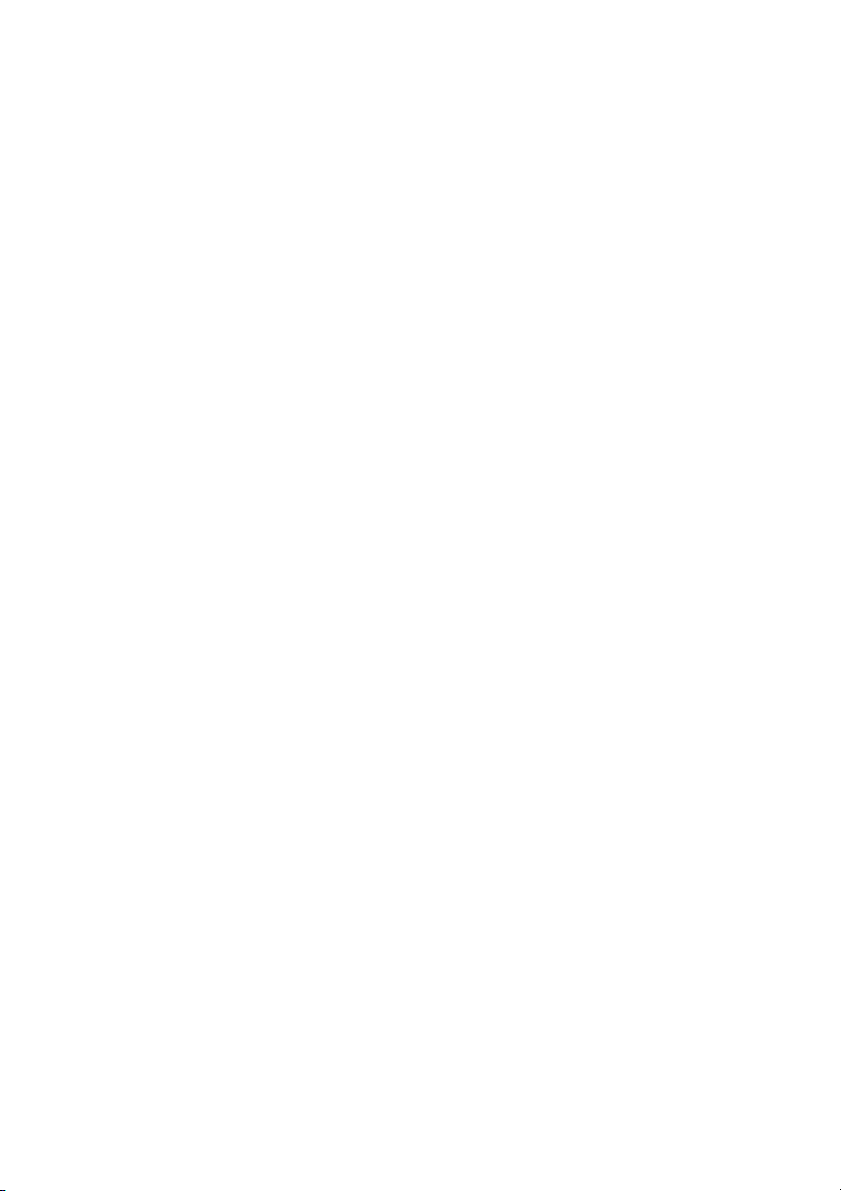
TOC
Disc or Card Management.............................121
INITIALISING DISC OR CARD
(FORMAT DISC. FORMAT CARD) ................ 121
PROTECTING DISC FROM WRITING
(PROTECT DISC)........................................... 122
VERIFYING REMAINING FREE SPACE ON
DISC OR CARD (CAPACITY) ........................ 122
UPDATING CONTROL INFORMATION
OF DVD-RAM DISC
(UPDATE CONTROL INFO.).......................... 123
FINALISING DVD-R DISC (FINALIZE DISC).... 124
Others............................................................ 125
DISPLAYING MOVIES OR STILLS
INDEPENDENTLY (CATEGORY) .................. 125
PLAYING BACK SCENES REPEATEDLY
(REPEAT PLAY)............................................. 125
SLIDE SHOW (CONTINUOUS PLAYBACK OF
STILLS)........................................................... 126
Introduction to Optional Accessories ............. 127
Subsidiary Information
CAMERA ACCESSORIES ................................ 127
POWER SUPPLY .............................................. 127
Removing Disc from Its Package................... 128
REMOVING AND REPLACING FROM/IN
ROUND DVD HOLDER .................................. 128
REMOVING DISC FROM CARTRIDGE............ 129
Cleaning......................................................... 129
Changing Setting of Demonstration............... 130
Terminology................................................... 131
No DVD Video Camera/Recorder Operation –
Check the Following:...................................133
Trouble Messages ......................................... 134
Troubleshooting.............................................141
System Reset ................................................145
Major Specifications.......................................146
Index..............................................................148
14
Page 15
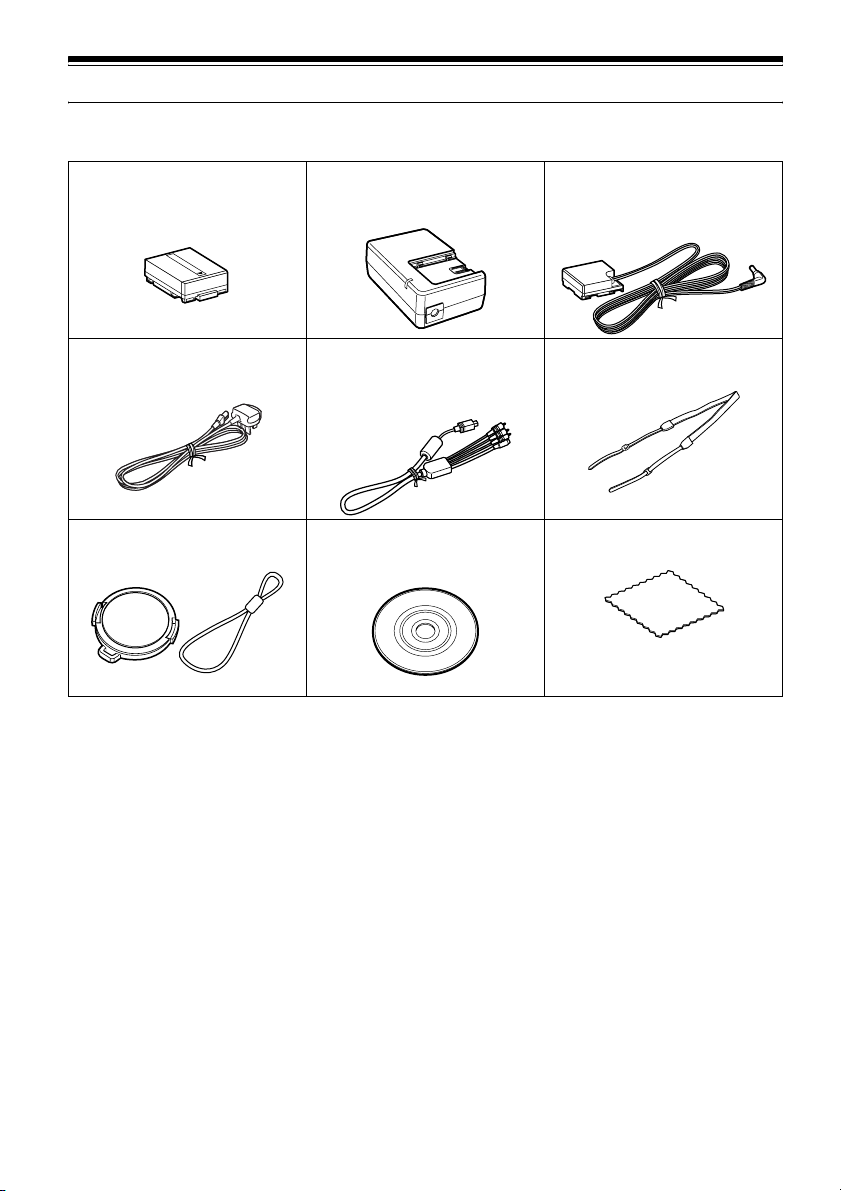
Checking Provided Accessories
Make sure that you have all the following accessories in package:
Battery (model DZ-BP7S):
Portable power supply for this DVD video
camera/recorder. Charge it before use.
Mains lead:
Connect between household AC outlet and
AC adapter/charger.
Lens cap and lens cap string:
Attach the lens cap when not recording, to
protect the lens.
AC adapter/charger
(model DZ-ACS2 (E)):
Used to power the DVD video camera/
recorder from AC outlet, or charge battery.
AV/S output cable:
Used when viewing the picture played back
on the DVD video camera/recorder on TV
screen, or output video to another video
device.
Single-sided 8 cm DVD-R disc:
To record videos (movies) on this DVD
video camera/recorder.
DC power cord:
When powering the DVD video camera/
recorder from household AC outlet, use
this cord to connect the DVD video
camera/recorder and AC adapter/charger.
Shoulder strap:
Attach to the DVD video camera/recorder
to hang it from shoulder.
Disc cleaning cloth:
Always use this to clean discs.
15
Page 16
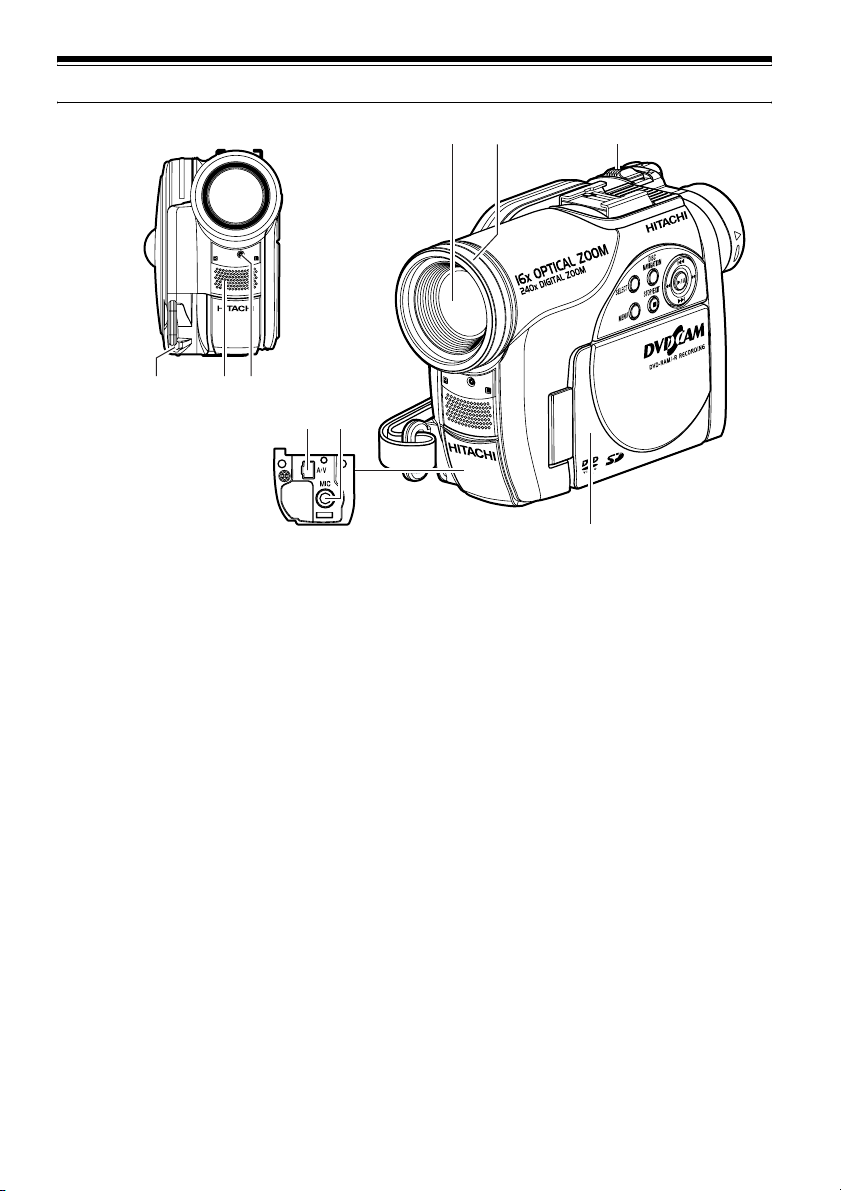
Names of Parts
123
45 6
87
(Inside the cover)
1 Lens cap string attachment hole (p. 30)
2 Stereo microphone (p. 46)
3 Recording indicator (p. 90)
The red indicator will light during recording.
4 Optical 16× zoom lens (p. 52)
5 Lens hood (p. 53)
Always remove this lens hood when using
generally available tele-conversion or wideconversion lens.
9
6 Zoom lever (p. 52)
Push the lever to the T side for telephoto, or
to the W side for wide-angle.
7 AV output jack (p. 71)
8 External microphone jack (p. 70)
9 2.5" type liquid crystal display (inside)
(p. 31)
16
Page 17
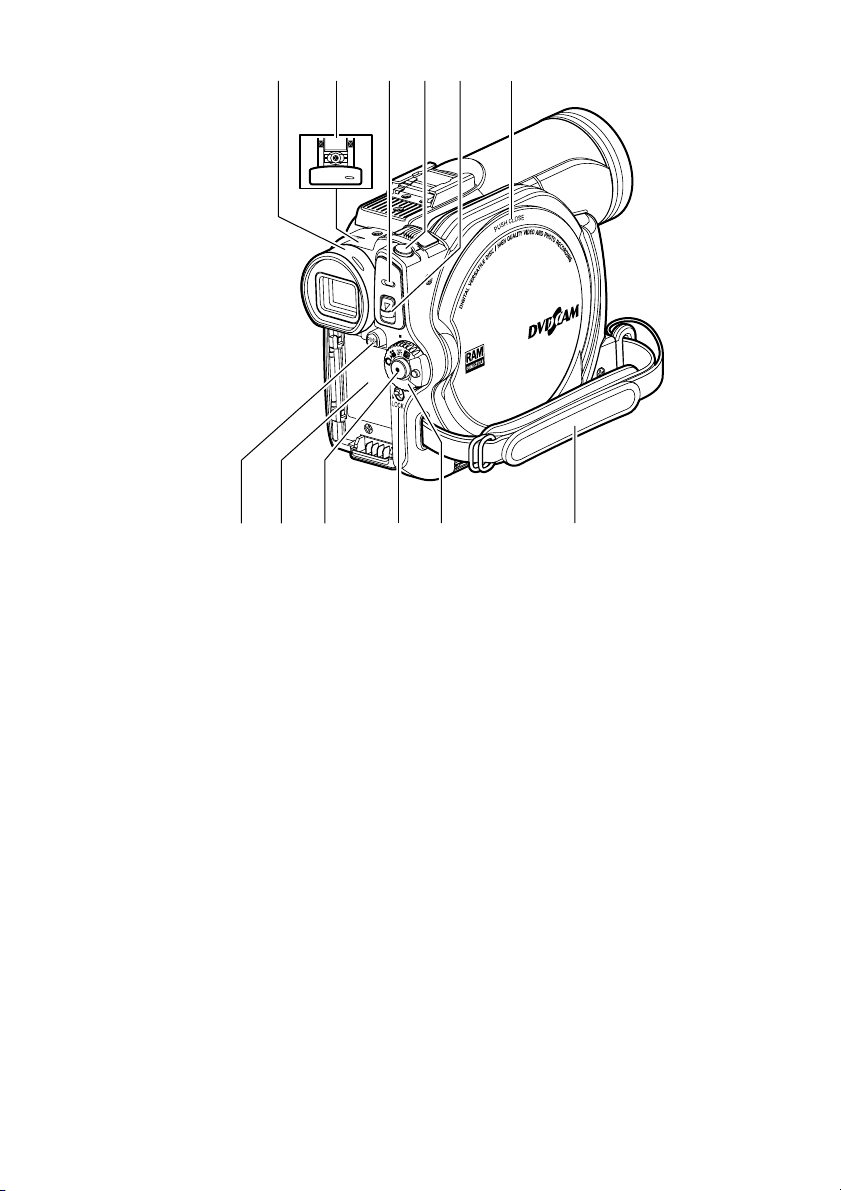
10 11 121613
PHOTO
ACCESS
DISC EJECT
14
15
17 18 20 21
10 Viewfinder (p. 32)
11 Dioptre control (p. 32)
To adjust the focus of image appearing in the
viewfinder. (Pull out the viewfinder.)
12 ACCESS indicator (p. 8, 45, 47)
Will blink or light when the disc in DVD
video camera/recorder is accessed (write or
read is executed) .
13 PHOTO button (p. 47)
14 DISC EJECT button (p. 41)
Press down and release this button to open
the disc insertion block.
15 Disc insertion block (p. 41)
19
16 BATTERY EJECT button (p. 36)
Press this button when removing the battery.
17 Battery attachment platform (p. 36)
18 Record button (REC) (p. 45)
19 LOCK switch (p. 46)
It is recommended that you set the LOCK
switch to L (to the upper position) to prevent
the power switch in the “O” position from
accidentally moving to “N”.
20 Power switch (p. 40)
21 Hand strap (p. 29)
17
Page 18
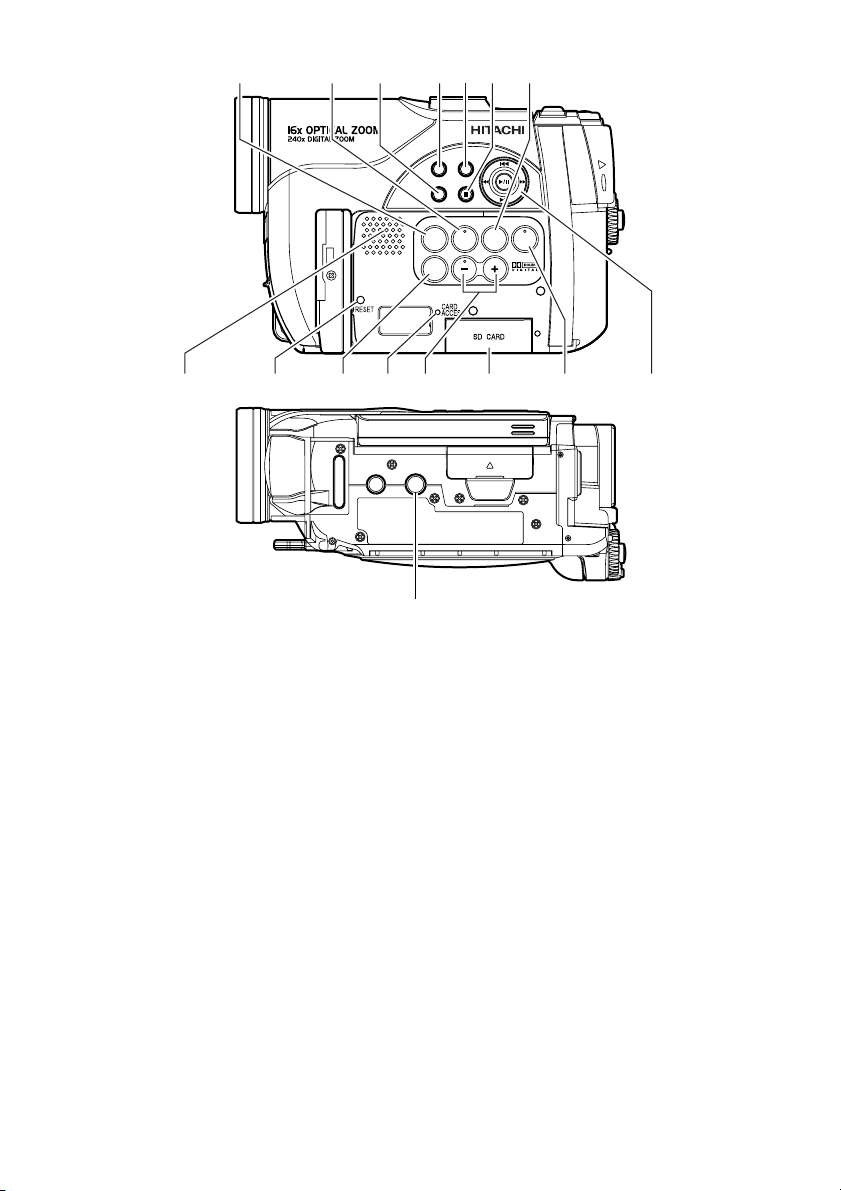
22
23 24 25 26 27 28
DISC
NAVIGATION
SELECT
STOP/EXIT
MENU
QUICK
FOCUS
EXPOSURE
VOL.
BLC
MENU
DISPLAY
29 3531 32 33 3430
22 QUICK MENU button (p. 59)
To display only the functions that you
frequently use (simple menus).
23 FOCUS button (p. 67)
To switch between manual focus and autofocus.
24 MENU button (p. 33, 77, 100)
Press this button to display the menu for
setting camera functions and Disc
Navigation.
25 SELECT button (p. 95)
26 DISC NAVIGATION button (p. 92)
27 Stop/cancel button (p. 54, 60)
To end playback or cancel setting of menu.
28 EXPOSURE button (p. 69)
Press this button to adjust the exposure.
29 Speaker (p. 54)
30 RESET button (p. 145)
To reset all settings to defaults (status when
the DVD video camera/recorder was
shipped from the factory)
36
37
31 DISPLAY (Screen display) button (p. 58)
Press this button to display the details of
image being played back or camera setting
status, or switch the display off.
32 CARD ACCESS indicator (p. 8, 47)
33 Volume control buttons (VOL)/
S R buttons (p. 54, 67, 69)
To adjust the volume of sound from speaker,
etc.
34 Card insertion block (p. 44)
35 BLC (backlight compensation) button
(p. 69)
Press this button when subject is being
lighted from rear.
36 f / e / d / c / A buttons
(p. 33, 54, 60, 77)
Use these buttons to select a scene or menu
item, and then press the centre (A) to play
back the scene, or designate an option from
the menu.
37 Tripod threaded hole
Used to attach the DVD video camera/
recorder to a tripod.
18
Page 19
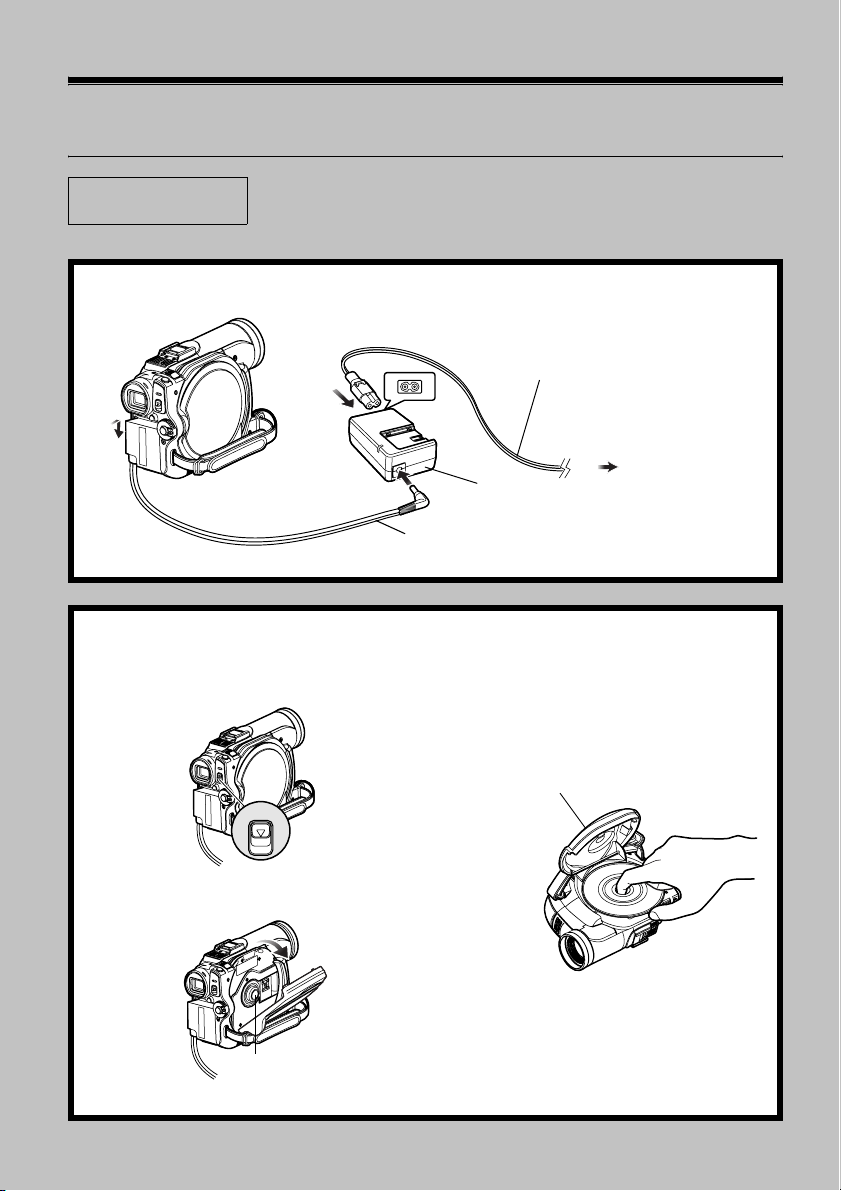
12
Try Recording and Playing Back using Disc
(Video and Photo)
Before You Begin
You can record both videos and photos on DVD-RAM disc; only videos on DVD-R disc.
• It is recommended that you use a DVD-RAM disc for trial recording,
since you can delete the recorded contents (p. 23).
1 Connect a power supply (p. 39).
Mains lead
1
2
4
3
DC power cord
AC adapter/charger
To AC outlet
2 Insert a disc (p. 41).
1 Press down the DISC EJECT button once
and release it.
3 Push the disc against the turntable at the
centre of disc insertion block to lock it
until a click is heard, and then close the
cover of disc insertion block: Do not touch
the disc recording surface or pickup lens
at this time.
DISC EJECT
2 Gently open the cover until it stops.
Tu rn t ab l e
Disc cover
19
Page 20
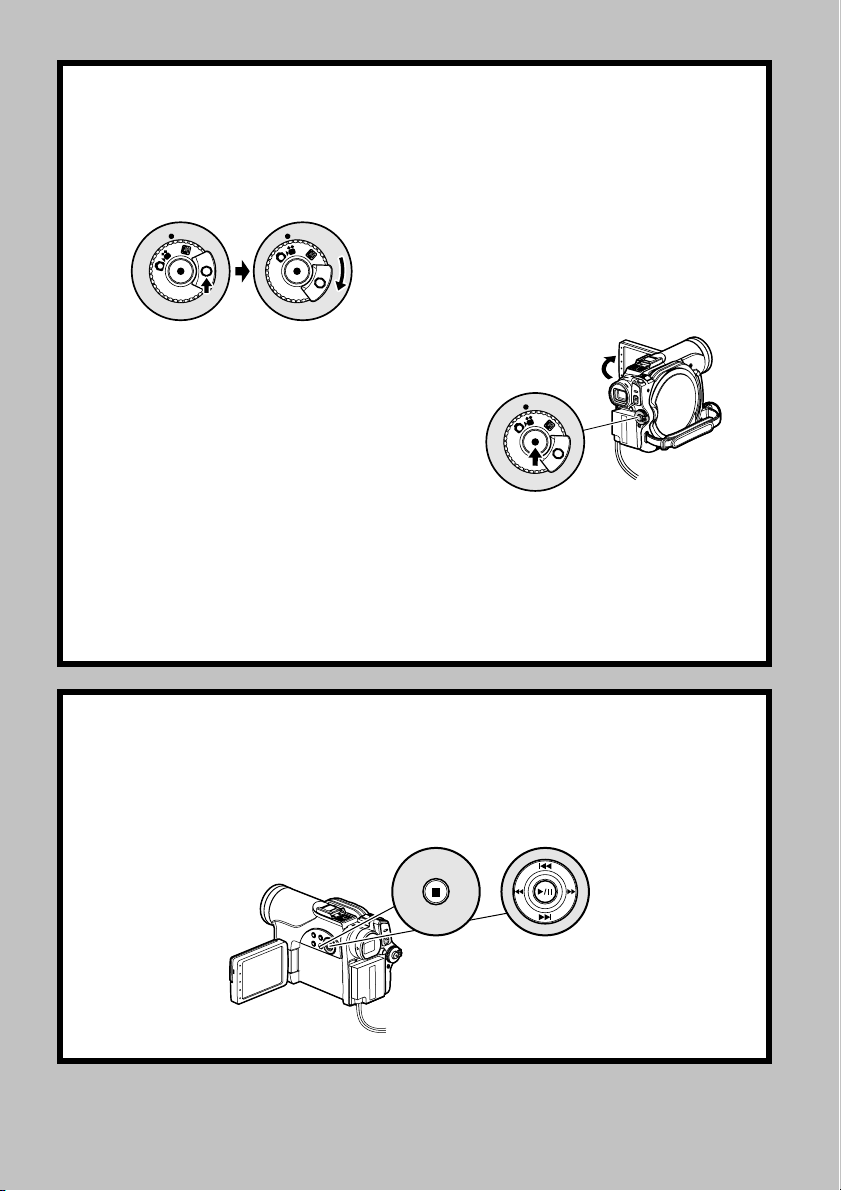
3 Start recording (p. 45).
1 Open the LCD monitor (p. 31), or pull out
the viewfinder (p. 32).
2 While holding down the button on the
right of power switch, set the switch to
“O” or “N” (only “O” for DVD-R disc).
OFF
Note:
• When using an unformatted disc, format (initialise) it on this DVD video camera/recorder.
If unformatted disc is inserted into this DVD video camera/recorder, a message will appear: Format the disc
following the instructions on screen (p. 42, 121). Initialising the DVD-RAM disc will erase all the recorded
contents: Make sure the contents on disc are not valuable before initialising the disc.
• See “Check 1” on p. 133 if recording is not possible with “
• See “Check 2” on p. 133 if recording is not possible with “N”.
OFF
3 When recording a video, press the REC
button.
Recording will start.
Pressing the REC button again will stop
recording (O).
When recording a photo, press the
PHOTO button.
Pressing PHOTO half way (half press)
allows you to focus the subject, and the
“m” indicator will turn purple. Press
PHOTO all the way down to record.
OFF
O”.
4 View the playback of recorded content on LCD monitor screen (p. 31).
1 After recording is finished, press the A
button.
The recorded scene will be played back.
2 Press the C button to stop playback.
12
STOP/EXIT
20
Page 21
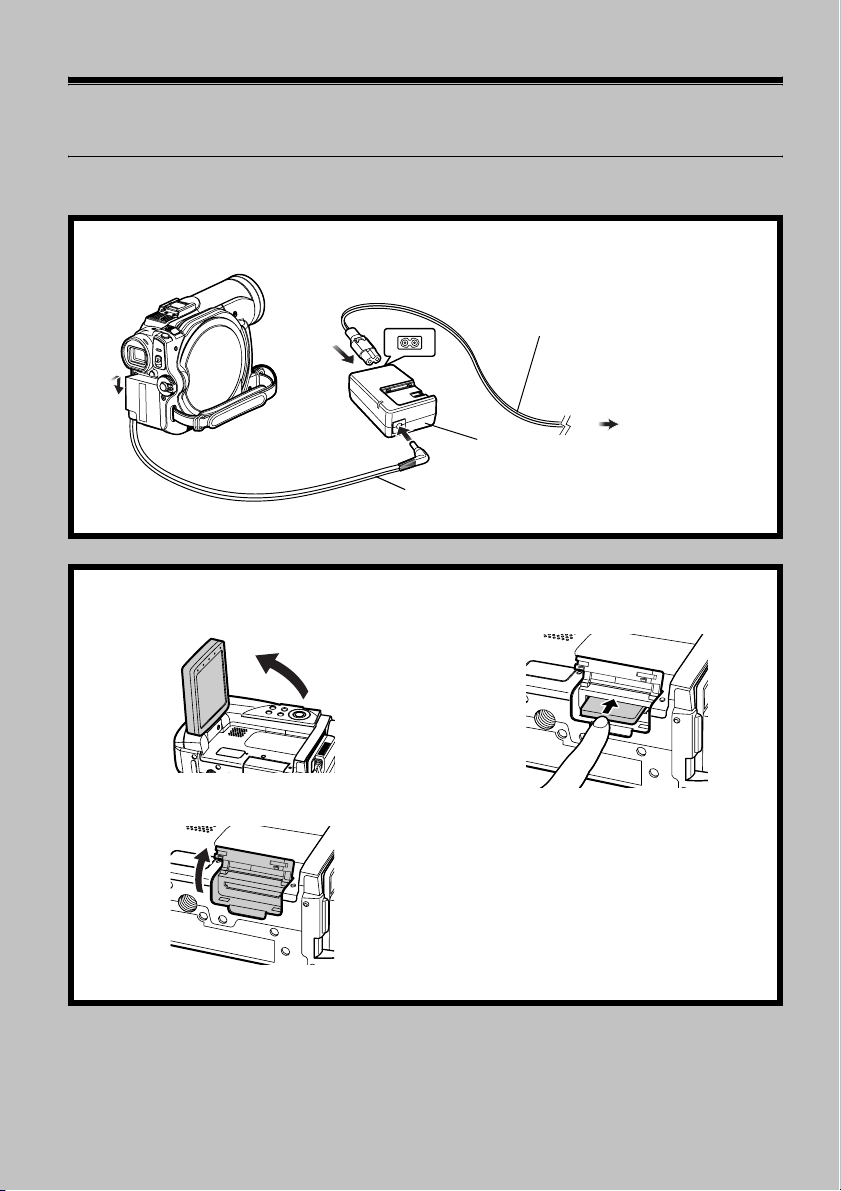
3
Try Recording and Playing Back using Card
(Photo)
Photos can only be recorded on card sold separately.
1 Connect a power supply (p. 39).
Mains lead
1
4
3
DC power cord
AC adapter/charger
2
To AC outlet
2 Insert a card (p. 44).
1 Open the LCD monitor (p. 31).
3 Put in a card.
2 Open the cover of card insertion block
with power turned off.
4 Insert the card all the way until it locks,
and then close the cover of card insertion
block.
21
Page 22
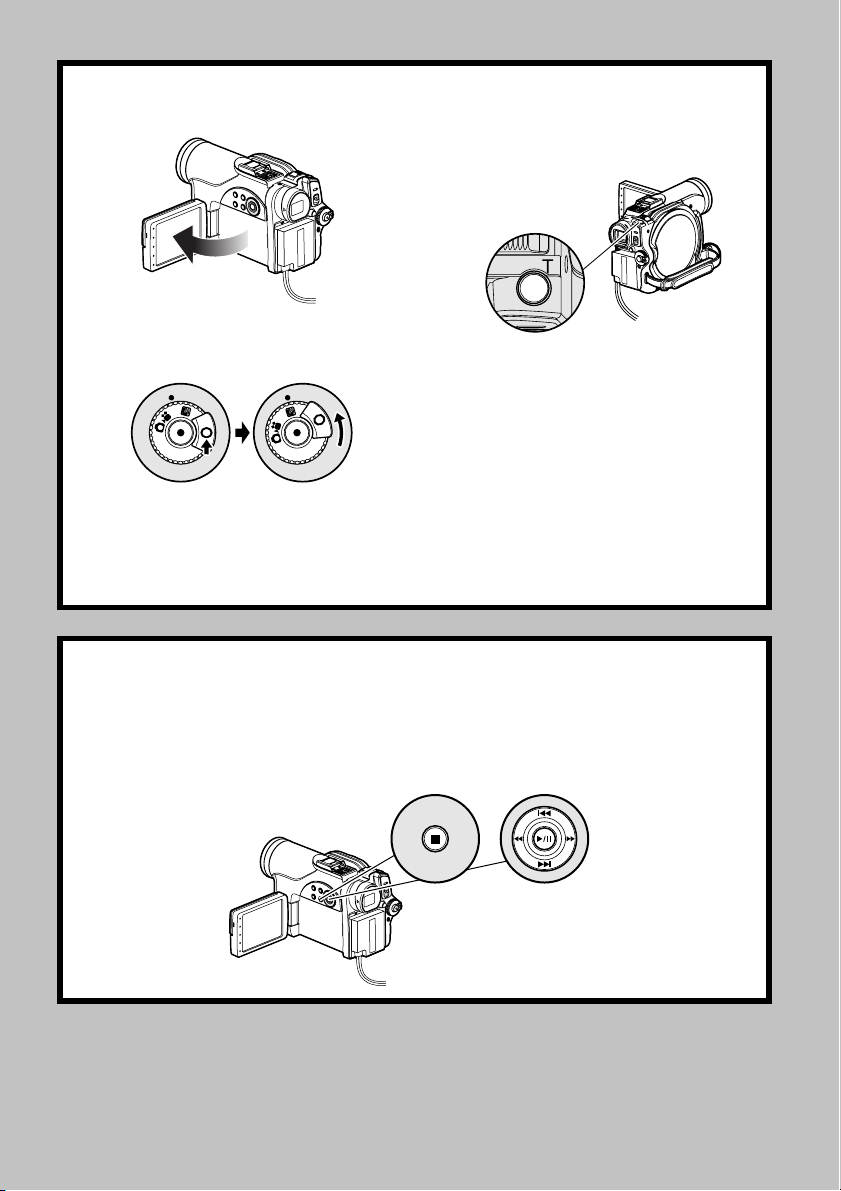
3 Start recording (p. 47).
1 Open the LCD monitor (p. 31).
2 While holding down the button on the
right of power switch, set the switch to
“P”.
OFF
Note:
• See page 26 for the cards that can be used on this DVD video camera/recorder.
• See “Check 2” on p. 133 if recording is not possible with “P”.
OFF
3 Press the PHOTO button half way (half
press): When a subject image is focused,
the “m” indicator will turn purple.
4 Press the PHOTO button all the way (full
press).
4 View the playback of recorded content on LCD monitor screen (p. 31).
1 Press the A button in recording pause
status: The recorded scene will be played
back.
2 Press the C button to stop playback.
12
22
STOP/EXIT
Page 23
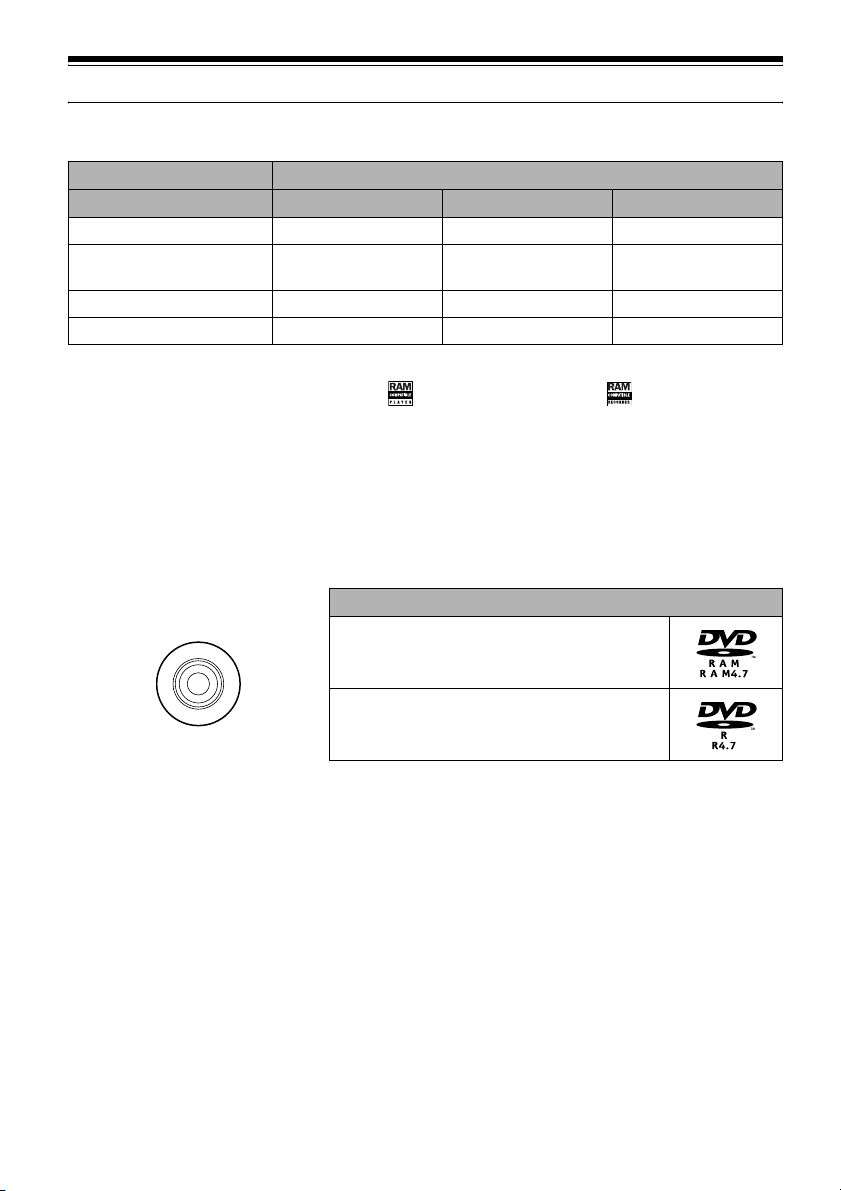
Discs and Cards
The following table lists the storage media (discs and cards) that can be used on this DVD video
camera/recorder and the functions which are available with them:
Media
Function DVD-RAM disc DVD-R disc SD memory card
Deleting and editing images ∴ × ∴
Playing back on other DVD
devices
Initialisation Unnecessary
Finalisation Unnecessary Necessary Unnecessary
*
1: Can be played back on DVD players with a logo , or DVD recorders with a logo . Not playable on those
machines, however, if they are not compatible with 8 cm DVD-RAM discs.
*
2: Must be finalised (see “Terminology”, p. 131) on this DVD video camera/recorder before DVD-R disc can be
played back on DVD player or DVD recorder (see page 124). May not be playable on some DVD players or DVD
recorders.
*
3: When using media sold on market as labelled “formatted”. The media whose initialisation format is different can
be used only after they are formatted on this DVD video camera/recorder.
*
4: Some DVD devices can play SD memory cards.
AVAILABLE DISCS
Available Discs
Possible on
compatible machine
*3
DVD-RAM Ver. 2.1 (8 cm)
*2
*1
∴
Necessary Unnecessary
Usable discs and logos
*4
×
: Functions available; ×: Not available
∴
*3
DVD-R [for General Ver. 2.0 (8 cm)]
This DVD video camera/recorder can use only
the 8-cm bare discs not packed in a square
cartridge, square caddy case or round DVD
holder. The discs in a square cartridge, square
caddy case or round DVD holder can be used if
they are removed from the package, but take
great care not to dirty or scratch the bare disc
(see pages 128 and 129).
Note:
• It is recommended that you use Hitachi Maxell HG
type single-sided discs, since their compatibility with
this DVD video camera/recorder has been confirmed.
When using an HG type double-sided disc, take great
care with handling it. Using a disc other than these
discs may not allow the DVD video camera/recorder
to deliver optimum performance.
• See page 24 for information on DVD-R disc.
23
Page 24
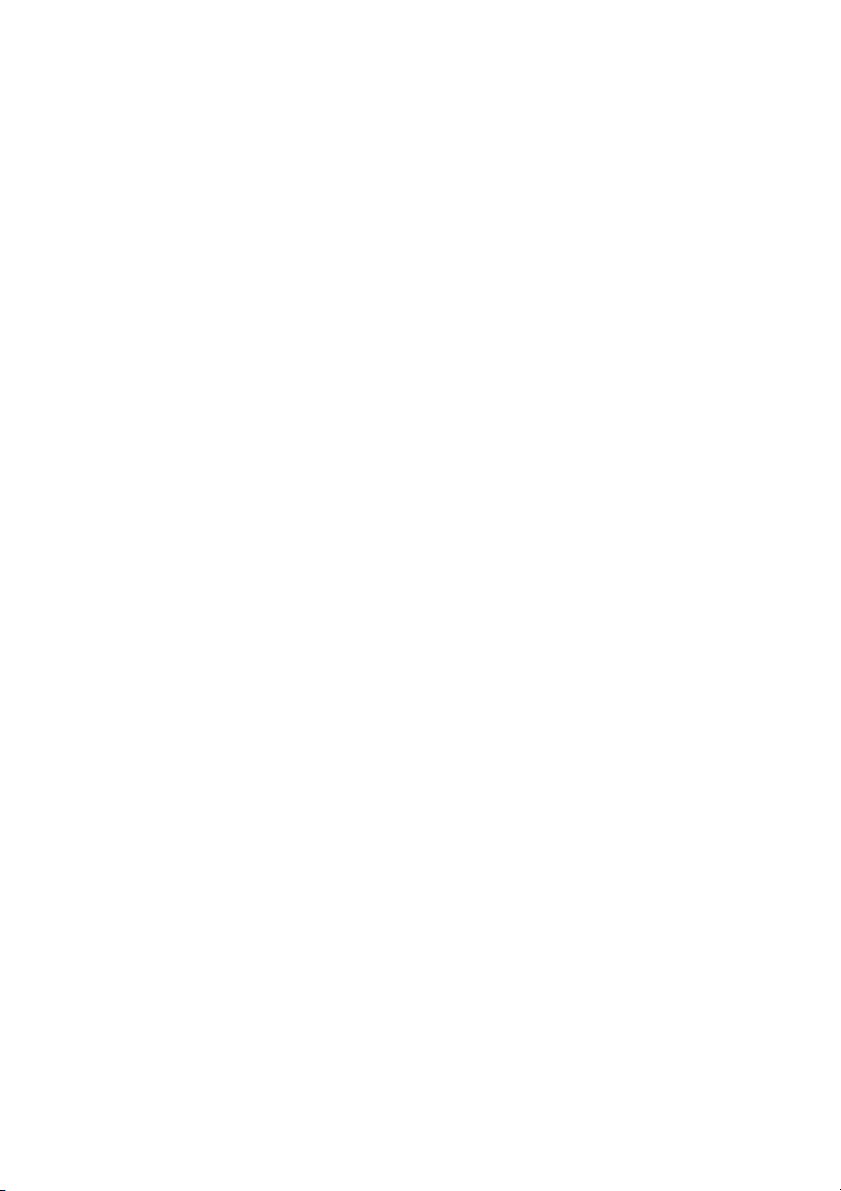
INFORMATION ON DVD-R DISC
You cannot record a still on DVD-R disc, or
delete any recorded images or data.
For optimum recording on DVD-R disc, this
DVD video camera/recorder writes control data
to the disc in order to automatically make
adjustments when it is inserted and ejected
accompanying recording. If the disc has no area
to be written for adjustment, recording may not
be possible. To prevent this, do not insert or eject
a DVD-R disc accompanying recording more
than 100 times.
Although some models are compatible with the
VR mode using DVD-R disc, this DVD video
camera/recorder is not compatible with that
mode.
Note:
• When using an unformatted DVD-R disc, it is
necessary to format it on this DVD video camera/
recorder (see page 42).
• Do not insert a DVD-R disc recorded on this DVD
video camera/recorder but not finalised, into a
recordable device, such as a DVD recorder: The
recorded data may be damaged (except for devices
that allow playback of a DVD-R disc not finalised on
this DVD video camera/recorder).
• Use only DZ-GX20E/MV780E/MV750E/MV730E/
MV2000E to record on or finalize a DVD-R disc
recorded on this DVD video camera/recorder but not
finalized: Using any other device could damage the
data recorded on the disc.
• DVD-R discs edited and finalised on PC or those
finalised on another DVD recorder may not be
playable on this DVD video camera/recorder,
depending on the editing software used or recorded
status of DVD-R disc.
• If you insert a DVD-R disc recorded on a DVD video
camera/recorder other than DZ-GX20E/MV780E/
MV750E/MV730E/MV730E/MV2000E and not
finalised, the Disc Navigation screen will automatically
start, and no recording can be done on the disc nor
can it be finalised.
• Do not insert a DVD-R that was recorded by a DVD
recorder manufactured by a company other than
Hitachi, and which has not been finalised, in this DVD
video camera/recorder: Doing so will make the disc
unusable.
EXAMPLES OF DISCS THAT CANNOT BE USED ON THIS DVD VIDEO
CAMERA/RECORDER:
• DVD-R (4.7 GB) for Authoring Ver. 2.0
• DVD-R (double-layered)
• DVD+R
• DVD-RW
• DVD+RW
• DVD-ROM
• DVD-Video
• CD
• CD-R
• CD-RW
• CD-ROM
• Discs other than those with diameter of 8 cm
24
Note:
Discs recorded on PC or DVD recorder may not be
playable on this DVD video camera/recorder: If so,
message “This disc cannot be used.” will appear. Also,
blue thumbnails will appear (Fig. 1* on page 25), or
normal playback will not be possible.
Page 25
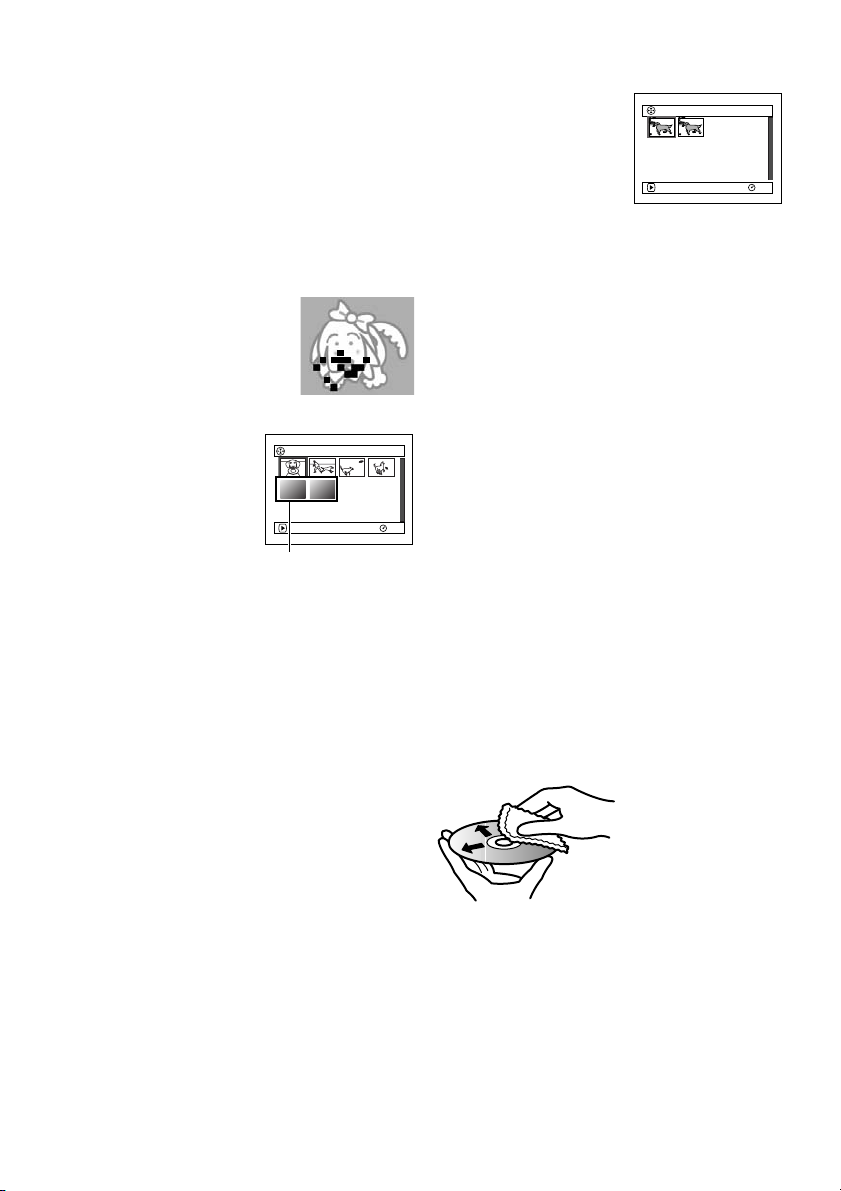
HANDLING DISCS
●Using discs
DVD-RAM and DVD-R discs are very delicate
recording media. Carefully read the following
cautions and observe them:
• Always use a brand new disc when recording
important material.
• Be sure not to touch the recording surface of
disc, or dirty or scratch it.
• If there is dust, scratch, dirt on disc or if it is
warped, the following phenomena may occur:
− Block noise in playback
image
− Momentary stop of
playback image
− Sound interrupted during
playback, or abnormal
sound
− Blue thumbnail
display* (Fig. 1)
− Disc cannot correctly
be recognised
− Disc cannot be
initialised
− Delay between video
and audio
Even if disc is normal, the above phenomena
may occasionally occur. While the ACCESS
indicator is lit, do not subject disc to vibrations
or impact, and avoid using DVD video
camera/recorder at extremely high or low
temperatures, or in environment where
condensation is likely to occur.
PLAY
*
Block noise
001/ 006All Programs
RAM
Fig. 1
• When recording images,
the DVD video camera/
001 / 002All Programs
recorder may avoid the
portions of disc where
recording is not possible,
due to dust, scratches,
etc. [It will pause m at
such a portion and
automatically restart
PLAY
(Recording one scene
may produce multiple
thumbnails.)
RAM
recording (n).]
This will cause recording to be interrupted for
several seconds to several minutes, and
multiple thumbnails will be created by one
recording session as shown above. In this case,
the recordable time on disc will decrease.
• Be careful when removing the disc since the
metal of removal slot of DVD video camera/
recorder, and disc itself, may be hot.
●Storing discs
• When storing disc, replace it in the plastic case
in which it was purchased.
• Be careful that no condensation occurs on disc.
• Do not place disc in following places:
− Direct sunlight for a long time
− Where humidity is high or in dusty place
− While there is heat from a heater, etc.
DISC CLEANING
Use the disc cleaning cloth provided to lightly
wipe off any dirt adhering to the disc as shown
in the figure. Do not wipe the disc with force:
Doing so could cause scratches.
Never use solvent (thinner, water, antistat or
detergent) for cleaning.
Lightly wash the dirty cleaning cloth with
detergent: The dirt removal capacity of the cloth
will improve (rinse the cloth well with water so
that no detergent remains).
Use the disc cleaning
cloth to clean from inner
to outer edges in axial
direction.
25
Page 26
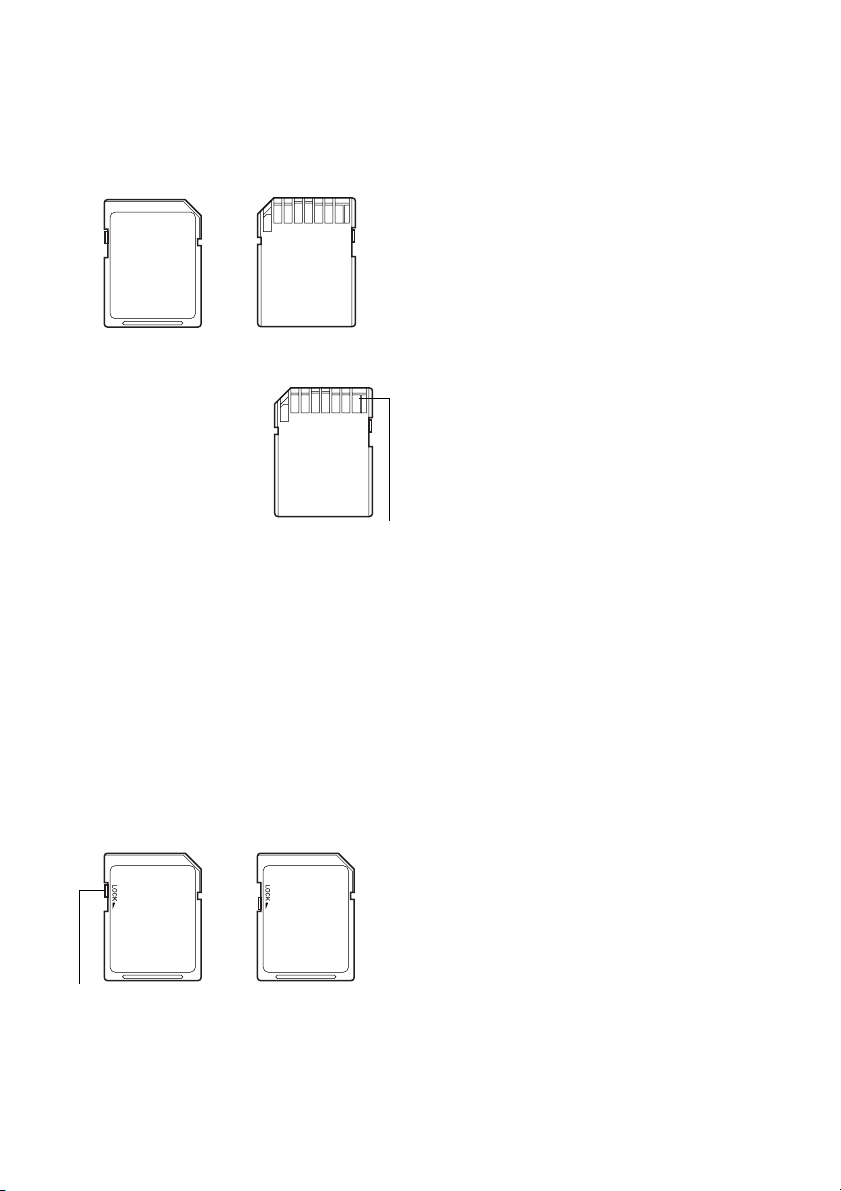
AVAILABLE CARDS
SD memory card can be used on this DVD video
camera/recorder.
When using an exclusive adapter, a miniSD
memory card can be used in the same way as an
SD memory card.
●Handling card
• Do not use cards other than
the designated ones.
• Be sure to use a brand new
card when recording vital
images.
• Do not touch the card
terminal or allow it to touch
metal.
• Do not paste anything other
than exclusive label on label pasting portion.
• Do not subject card to impact, bend or drop it.
• Do not disassemble card or modify it.
• Do not expose card to water.
• Do not use or store card in the following
places:
− Where the temperature is high, such as in
vehicle at high temperatures, under burning
sun or near a heater
− Where humidity is high, or in dusty place
• When the erasure prevention switch is locked,
no recording, deletion or editing will be
possible on the card: Only playback will be
possible.
Te rm i na l
●
Common cautions for disc and card
• It is recommended that you create a backup
file for valuable data on hard disk of PC.
• Do not do the following, or the data on disc or
card may be damaged or lost:
− Do not remove the disc or card or turn DVD
video camera/recorder off during reading or
writing of data
− Do not use DVD video camera/recorder in a
place subject to static electricity or electrical
noise
− Do not have printing done at a print lab or
DPE service
Note:
• This DVD video camera/recorder can play back image
data recorded on other digital cameras conforming to
the DCF (Design rule for Camera File system)
standard. The range of image data playable on this
DVD video camera/recorder is that with pixels from 80
horizontal × 60 vertical to 4000 horizontal × 3000
vertical.
• DCF is an integrated image file format of digital
cameras: Image files can be used on all digital
devices conforming to DCF.
• Image data edited on PC and certain types of image
data may not be visible on this DVD video camera/
recorder.
• The image data recorded on another device may not
be playable on this DVD video camera/recorder.
Erasure prevention
switch
26
Locked status
Page 27
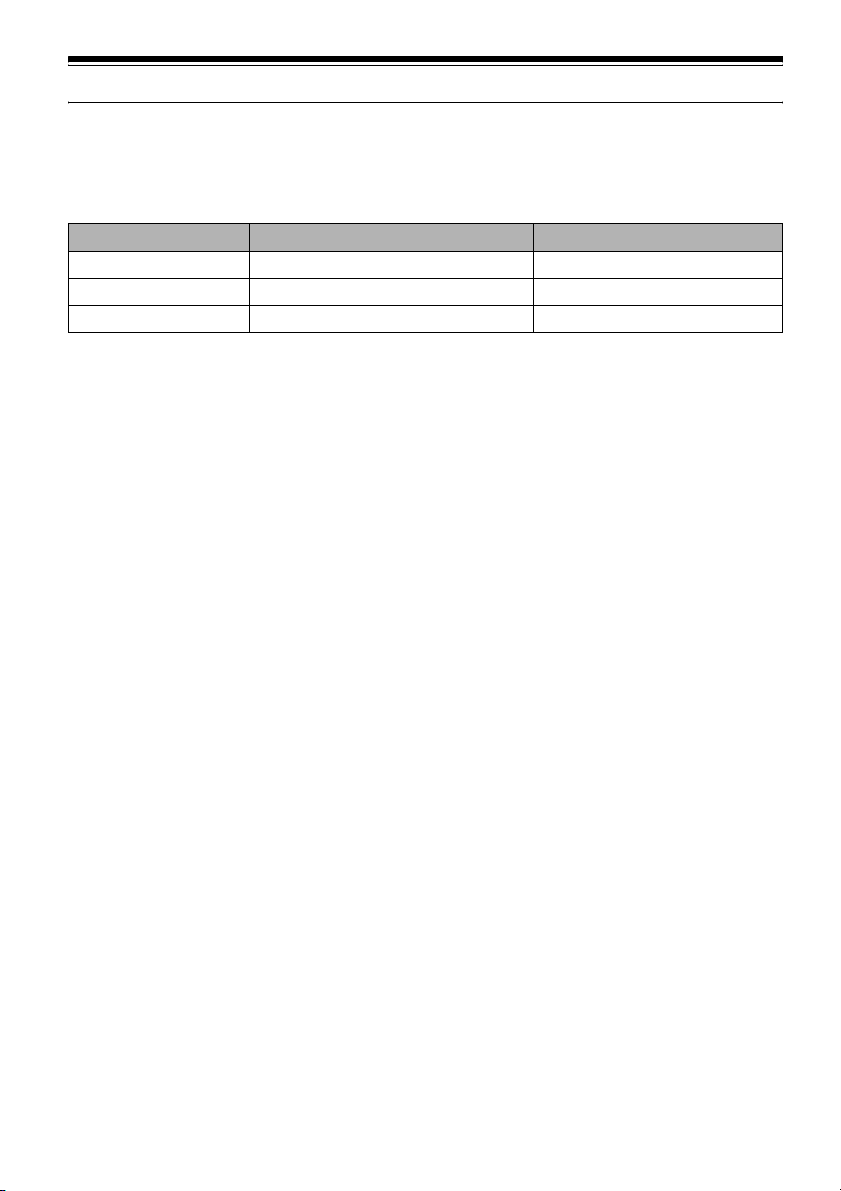
Storage Capacity on Disc or Card
RECORDABLE TIME OF MOVIE (VIDEO)
The recordable time will vary depending on the video recording quality: See page 82 for the setting
of video recording quality.
Movie recordable time on one disc (on single side) (when recording only movies)
Recording quality Movie recordable time Application
XTRA Approx. 18 min
FINE Approx. 30 min
STD Approx. 60 min
*
1: Variable bit recording (recording of more than 18 minutes may be possible because the transfer rate varies
automatically between approx. 3 – 10 Mbps)
*
2: Fixed bit rate: Approx. 6 Mbps
*
3: Fixed bit rate: Approx. 3 Mbps
Note:
• No movie can be recorded on SD memory card.
• Although the movie quality mode or wide-screen (16:9) mode can be changed midway for recording on DVD-RAM
disc, it cannot be changed on DVD-R disc once the mode has been selected.
• If you record in XTRA mode at high temperatures, the DVD video camera/recorder will heat up and the maximum
transfer rate will be limited to approx. 6 Mbps, so the best quality will not be obtainable.
• If a disc recorded is used at high temperatures, normal playback may be impossible: Turn the DVD video camera/
recorder off once, wait until the ambient temperature becomes lower, and then operate it again.
RECORDABLE STILLS (PHOTOS) ON DISC
●Number of recordable stills on one side of disc
Can record up to approx. 999 photos.
*1
*2
*3
Best quality
High quality
Standard quality
If the disc still has free space after recording the above maximum number of photos on it, movies can
also be recorded on it.
27
Page 28
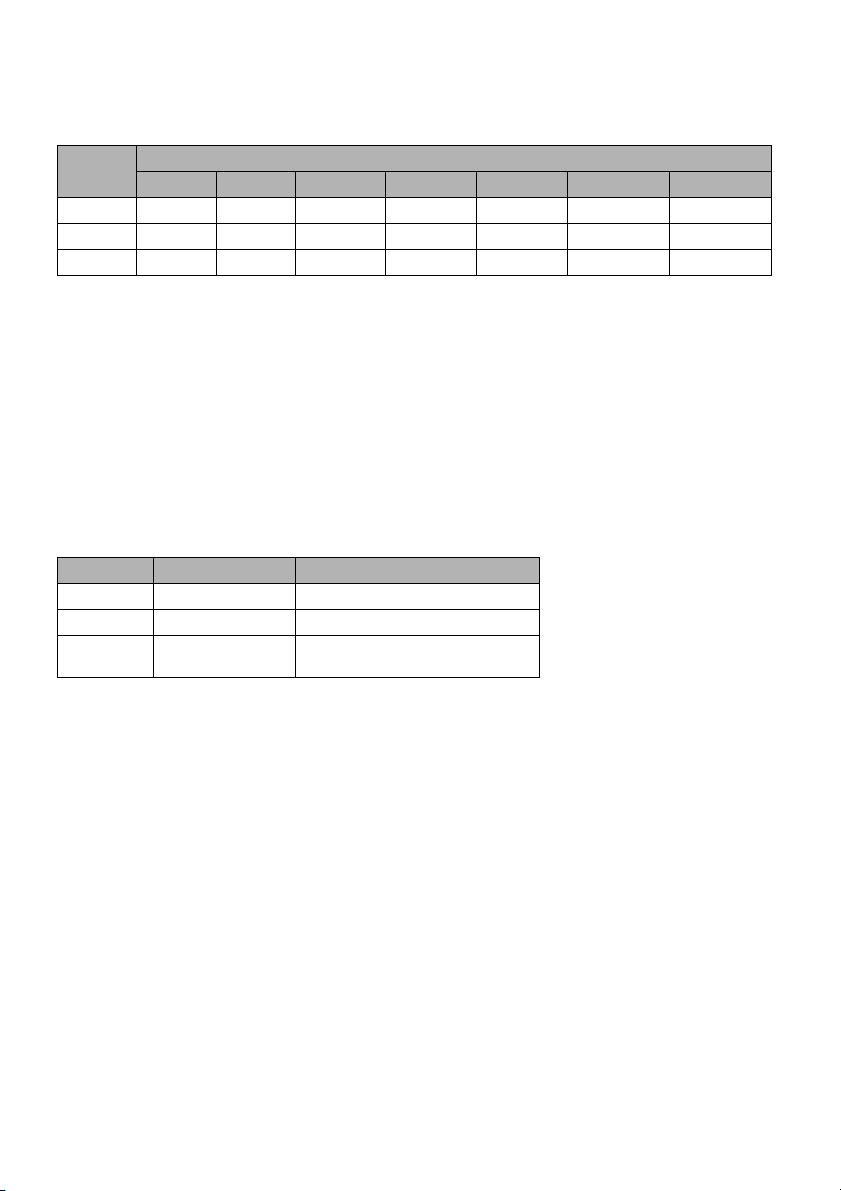
RECORDABLE STILLS (PHOTOS) ON CARD
The number of recordable stills will vary depending on the recording quality: See page 85 for the
setting of recording quality.
Recording
quality
FINE
NORM
ECO
16 MB 32 MB 64 MB 128MB 256 MB 512 MB 1 GB
Approx. 108 Approx. 232 Approx. 480 Approx. 960 Approx. 1,920 Approx. 3,840 Approx. 7,500
Approx. 216 Approx. 464 Approx. 960 Approx. 1,920 Approx. 3,840 Approx. 7,680 Approx. 15,000
Approx. 432 Approx. 928 Approx. 1,920 Approx. 3,840 Approx. 7,680 Approx. 15,360 Approx. 30,000
Capacity
(The numbers of recordable stills above are only for reference)
Note:
• Cards used on other devices can be used on this DVD video camera/recorder.
• No movie or music data recorded on card can be checked, viewed or heard on this DVD video camera/recorder.
In addition, no such a data file can be displayed on this DVD video camera/recorder.
• Use the remaining display function to check the remaining free space on disc before use. See “VERIFYING
REMAINING FREE SPACE ON DISC OR CARD (CAPACITY)” on page 122.
• Some still data recorded on this DVD video camera/recorder may not be playable on another device.
SIZE AND QUALITY OF PHOTOS
The pixel size of stills (JPEG) that can be recorded on this DVD video camera/recorder is as follows:
640×480 pixels
The following table shows the file size and quality of one still (JPEG) recorded on card:
Quality File size Application
FINE Approx. 128 KB When image quality is prioritised
NORM Approx. 64 KB Standard quality
ECO Approx. 32 KB When number of stills is prioritised
Although still images are recorded on DVD-RAM disc only in the FINE mode, the quality mode can
be chosen when recording stills on card. (p. 85)
The file size of a photo recorded on DVD-RAM disc in “N” status is equal to or larger than that
recorded on card using the FINE quality in “P”.
(quality will be slightly inferior)
* JPEG: Joint Photographic Experts Group.
JPEG is one of the photo image compression standards. It is widely used in digital still cameras since
JPEG files can be used on ordinary PC. When this DVD video camera/recorder records on DVDRAM disc in “N” status, a JPEG photo will be recorded, along with a photo that conforms to the
DVD video recording (DVD-VR) format which is used to be output to TV (see “Terminology”,
p. 131). Only JPEG photos will be recorded on SD memory card.
Note:
• No still can be recorded on DVD-R disc.
• Since the file size is restricted in all quality modes when recording photos on card (
card may be inferior to those recorded on DVD-RAM disc (
N).
P), the quality of photos on
28
Page 29
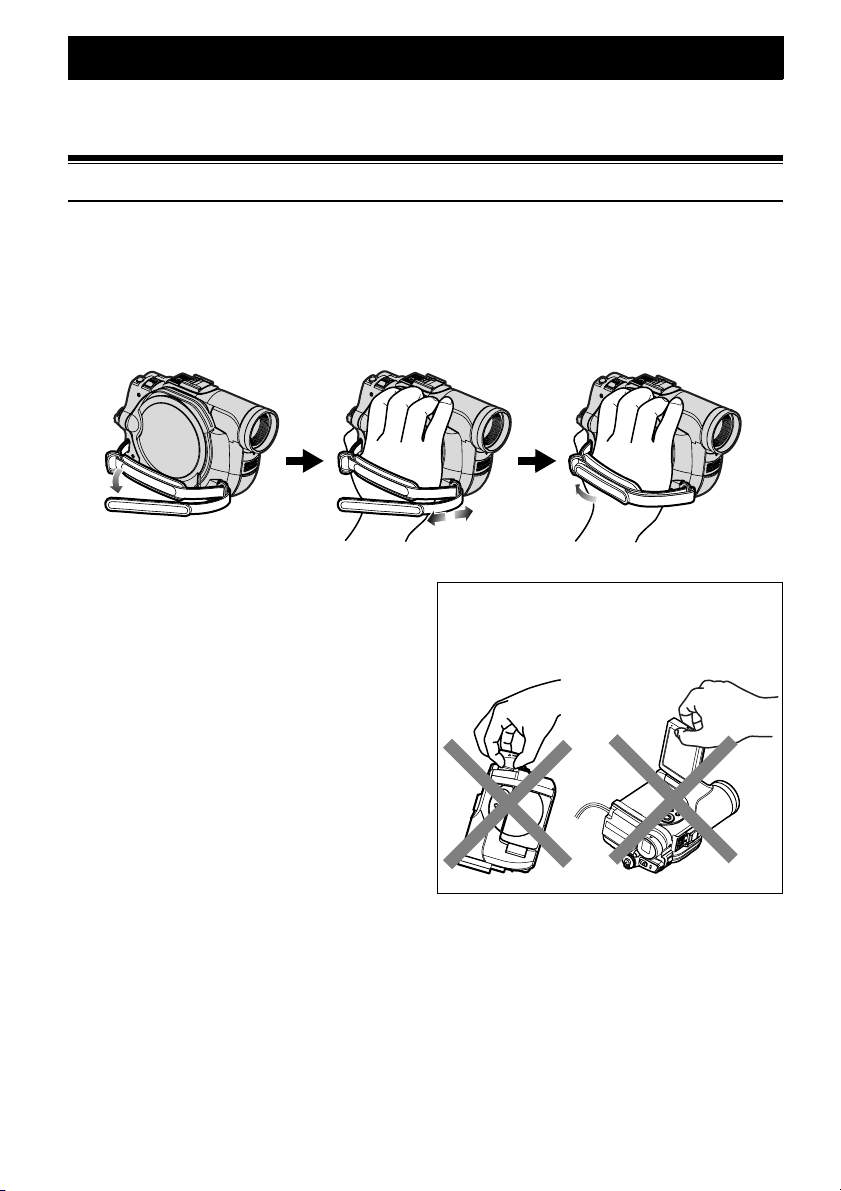
Setups
This section explains preparations for recording – setting up the DVD video camera/recorder
and battery.
Setting Up the DVD Video Camera/Recorder
HOLDING DVD VIDEO CAMERA/RECORDER
Insert your right hand from the bottom of DVD video camera/recorder up to the base of your
thumb.
Put your hand in a position where you can easily operate the REC button and the Zoom lever.
Adjust the length of hand strap so that the DVD video camera/recorder is stable when you press the
REC button with your thumb.
Note:
Do not adjust the hand strap while holding the DVD
video camera/recorder: Doing this could cause the DVD
video camera/recorder to fall and be damaged.
Caution:
Do not lift the DVD video camera/recorder by
holding the viewfinder or LCD monitor: If the
viewfinder or LCD monitor comes off, the DVD video
camera/recorder will fall.
29
Page 30
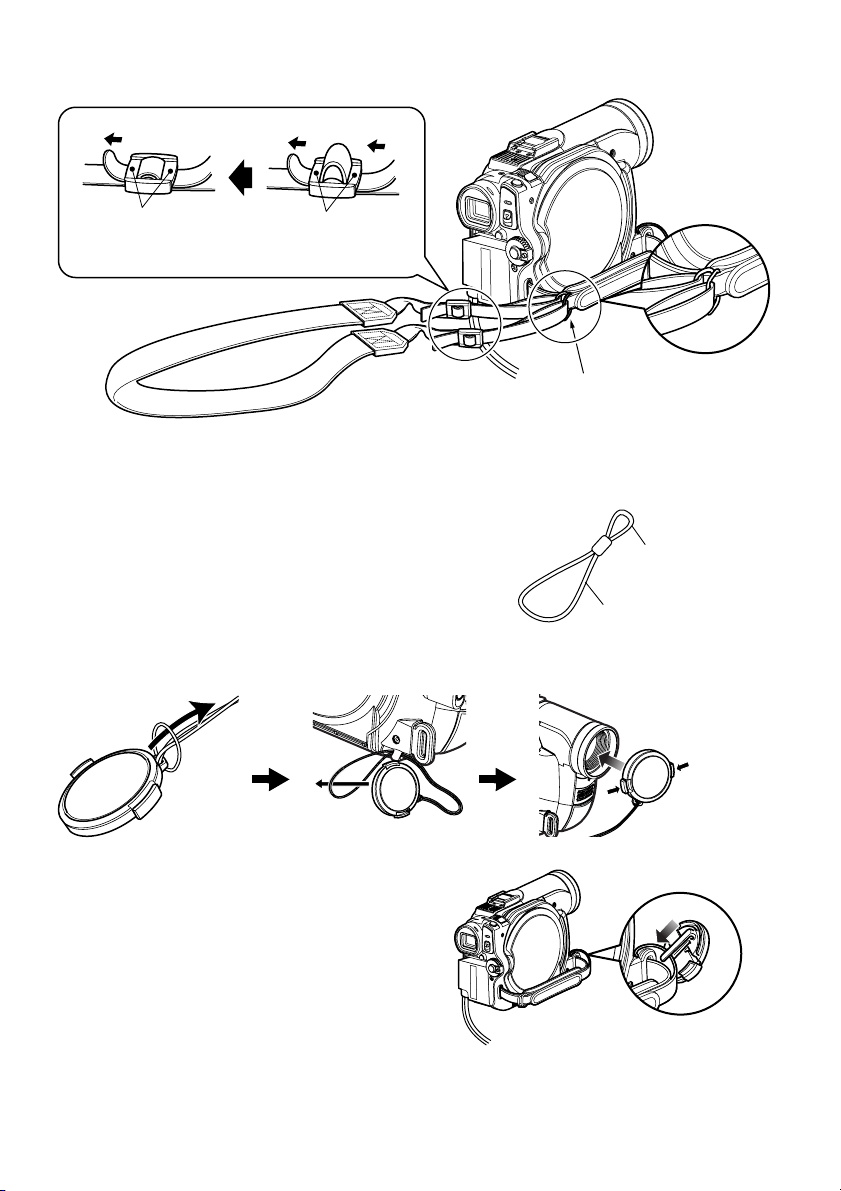
ATTACHING SHOULDER STRAP
Be sure to pass through the 2 slots.
ATTACHING LENS CAP
1 Attach the shorter end of lens cap string to
the lens cap.
2 Attach the longer end of lens cap string to the
attachment hole of DVD video camera/
recorder.
3 Push the both sides of cap inward and attach
it over the lens.
Pass the shoulder strap through
the shoulder strap attachments.
Shorter end
Longer end
Note:
• Always keep the lens cap on when not using the DVD
video camera/recorder, to protect the lens.
• When recording, attach the lens cap to the hand strap
by hooking the tab inside the cap onto strap for
comfortable shooting.
30
Push and fit
Page 31

VIEWING IMAGE ON LCD MONITOR SCREEN
If you open the LCD monitor, you can monitor subject image on the LCD screen.
1 Open the LCD monitor.
The LCD monitor has a portion where you
can hook your finger. Hook the finger there to
open the monitor.
●Range where the LCD monitor can
be moved
The LCD monitor can be opened up to
approximately 90º.
If the LCD monitor is open 90º, it can be tilted
with the screen down as much as 90º, and can
also be tilted with screen up and turned up to
180° so the screen faces in the same direction as
the lens.
If the LCD monitor is turned 180º so the screen
faces in the same direction as the lens during
recording, subject image will also appear in the
viewfinder as a mirror image (left/right
reversed).
Tilt the LCD monitor to adjust its vertical angle
so that you can see the screen easily.
Note:
• If no image appears on LCD monitor screen, refer to
“Check 7” on page 133.
• If LCD monitor lights white, refer to page 78.
• Be sure to open the LCD monitor approximately 90º
before changing its vertical angle.
• Do not record for a prolonged time with the LCD
monitor turned approximately 180º in close contact
with the DVD video camera/recorder body: Doing this
could cause the DVD video camera/recorder and LCD
monitor to become hot.
90º
Hook your finger
(Bottom)
90º
180º
31
Page 32

CLOSING LCD MONITOR
Before closing the LCD monitor, be sure to reset
it at right angles to the DVD video camera/
recorder.
Replace the LCD monitor on the DVD video
camera/recorder with the LCD screen facing
inward until a click is heard.
Note:
• Be sure to return the LCD monitor at right angles to
the DVD video camera/recorder before closing it or
replacing it on the DVD video camera/recorder with its
screen facing outside. If the LCD monitor is tilted, it
cannot be closed to the DVD video camera/recorder.
• If the LCD monitor is not securely locked to the DVD
video camera/recorder, no image will appear in the
viewfinder.
VIEWING SUBJECT THROUGH VIEWFINDER
1 Pull out the viewfinder.
2 Turn the dioptre control knob to adjust the
focus to suit your eyesight.
Note:
• If no image appears in viewfinder, refer to “Check 6”
on page 133.
• If the LCD monitor is opened approximately 90º, the
viewfinder will be off: Turn the open LCD monitor 180º
so that it faces the same direction as the lens; the
image will appear in the viewfinder.
• Focusing will not be correct unless the viewfinder is
pulled out.
• See “LCD/EVF Setup” (on page 87) if you wish to
display images in the viewfinder regardless of
whether you open or close the LCD monitor.
Dioptre control
Viewfinder
Pull out the viewfinder
until a click is heard.
32
Page 33

SETTING DATE AND TIME
Set the current date and time so that the date and time you make a recording can be recorded
correctly.
The following procedure can also be used to correct the date and time you have already set.
MENU
Use f / e / d / c buttons
to select, and then press A to
designate.
1 Turn the DVD video camera/recorder on.
2 Press the MENU button.
The menu screen will
appear.
3 Use the f/e/d/
c buttons to choose
“Date Setup” and then
“Date Set”.
4 Press the c button.
The figure for the day
will be selected.
[The digit that is
highlighted first
depends on the date
display format (set up in Date Mode): The
digit on the left end of the date display will
be first highlighted.]
Note:
After setting the figure for the day, press the c
button to right to select the digit to be set. If you
press the A button after selecting the figure for
the day, the screen for verifying the set date will
appear instead of screen for setting month, year or
time.
Camera Func t i ons Set up
m
AE : A u t o
Progra
W
hi te Bal. : Auto
EIS :
O
n
Dig. Z
oom
: 40x
M
IC.F i l ter :Off
ENTER RETURN
Da te Se t up
Da t e Se t 1 / 1/ 2006
Da t e Mode
ENTER RETURN
Da te Se t up
Da t e Se t 1 / 1/ 2006
Da t e Mode
ENTER RETURN
5 Press the d or c
button to select the digit
you want to set in
sequence.
Press the f or e
RAM
0:00
RAM
0:00
RAM
button to select the
number for current date/time, and then
repeat step 5 to set the current date and time.
Note:
To stop date/time setting midway, press the C
button.
6 After setting the current
date and time, press the
A button.
The screen for verifying
the set date will appear.
7 If the displayed date and time are correct, use
press the d button to choose “YES”, and
then press the A button.
The date and time will be set, and the DVD
video camera/recorder will enter the
recording pause status.
Choosing “NO” will restore the menu screen.
Note:
This DVD video camera/recorder incorporates a
rechargeable battery to store the date and time in
memory. If this built-in battery is exhausted, the date
and time will be reset. To prevent this, connect the AC
adapter/charger to DVD video camera/recorder every 3
months, and leave them for at least 24 hours with the
DVD video camera/recorder turned off: The built-in
battery will be charged.
Da te Se t up
Da t e Se t 30 / 9/ 2006
Da t e Mode
ENTER RETURN
Da te Se t
30/ 9 / 2006 8: 0 0
Date set up?
YES NO
ENTER
8:00
RAM
RAM
33
Page 34

CHANGING DISPLAY FORMAT OF DATE AND TIME
You can select one of three date display formats: day/month/year, month/day/year or year/
month/day. Associated with the selected date display, the time display format will also change as
follows:
Date display format Example of display
D/M/Y
M/D/Y
Y/M/D
17:00
30/ 9/2006
5:00PM
9/30/2006
PM 5:00
2006/ 9/30
1 Press the MENU button.
The menu screen will appear.
2 Use the f/e/d/
c buttons to choose
“Date Mode” on the
“Date Setup” menu
screen, and then press
the A button.
The options will appear on the right of “Date
Mode”: The Z mark will be attached to the
currently selected option.
Da te Se t up
Date Set
Date Mode
ENTER RETURN
D/M/ Y
M/D/ Y
Y/M/D
3 Use the f/e/d/
c buttons to select the
Da te Se t up
desired date display
format, and then press
the A button.
ENTER RETURN
The menu screen for
setting date will be restored, and the “Date
RAM
Mode” has been changed as you designated.
4 Press the MENU button to switch off the
menu screen.
Note:
If the date display format has been changed, the display
format during playback as well as during recording will
also be changed (see page 48).
Date Set
Date Mode
M
/D/Y
RAM
34
Page 35

Setting Up the Battery
B
The DZ-BP7S battery has not been charged at purchase time: Charge it before using the DVD video
camera/recorder.
Note:
• Be sure to use the DZ-BP7S, DZ-BP14SW (optional) or DZ-BP7SW battery for the DVD video camera/recorder:
Using other batteries could cause the DVD video camera/recorder to malfunction, or result in fire.
• Be sure to use the DZ-ACS2 (E) AC adapter/charger to charge the battery: Using other chargers could cause
electric shock or fire.
• Charge the battery at temperatures of 10 – 30ºC.
• If the CHARGE indicator does not light when the AC adapter/charger is plugged into AC outlet, unplug it from the
AC outlet, wait a few moments, and then plug it into the AC outlet again. If the CHARGE indicator still does not
light, the AC adapter/charger may be faulty. Unplug it from the AC outlet and consult your dealer.
• The AC adapter/charger can be used around the world. An AC plug adapter is required in some foreign countries.
If you need one, purchase it from your local electronics distributor.
CHARGING BATTERY
Use the provided AC adapter/charger to charge
the battery.
1 Connect the mains lead to AC adapter/
charger.
3 Attach the battery to AC adapter/charger.
Note:
When charging a battery, unplug the DC power cord
from the DC output jack on AC adapter/charger.
2 Plug the mains lead into AC outlet.
attery
Mains lead
CHARGE indicator
DC output terminal
AC adapter/charger
To AC outlet
35
Page 36

●Battery charged status
You can find out the charged status of battery by checking the CHARGE indicator on AC adapter/
charger:
Charge status CHARGE indicator
During charge Lit
Charge complete Goes out
Note:
See “Troubleshooting” on page 141 when the CHARGE indicator blinks.
●Reference for time required to charge battery (at approx. 25ºC):
DZ-BP7S/DZ-BP7SW (optional): Approx. 90 minutes
DZ-BP14SW (optional): Approx. 165 minutes
The charge time will vary depending on the remaining power level of battery.
ATTACHING BATTERY TO DVD VIDEO CAMERA/RECORDER
1 Fit the battery to the battery attachment
platform on this DVD video camera/recorder
and slide it downward until a click is heard.
Te rm i na l
side must be
down.
Note:
• Make sure that the battery is in the correct orientation.
• Make sure that the battery is securely attached:
Incomplete attachment could cause the battery to fall,
resulting in damage.
REMOVING BATTERY
After using the DVD video camera/recorder, remove the battery from it.
1 While holding down the BATTERY EJECT
button, slide the battery upward to remove it.
Note:
• For safety, be sure to turn the DVD video camera/
recorder off before attaching or removing the battery.
• Be careful not to drop the removed battery.
• If the battery remains attached, minute level current
will flow even if the DVD video camera/recorder is off,
and the battery will discharge.
36
Page 37

●Continuously recordable time with fully charged battery (with no zoom
operation, etc.)
See the following table as a reference for how long the DVD video camera/recorder can continuously be
used with a fully charged battery:
With DZ-BP7S (provided)/DZ-BP7SW (optional)
Video mode Continuous use time
*
XTRA
FINE
STD
With DZ-BP14SW (optional)
Video mode Continuous use time
*
XTRA
FINE
STD
* The time is only for reference: It will vary depending on recording contents.
The reference for how long the DVD video camera/recorder can actually be used
will be approx. 1/2 to 1/3 of the above time:
The continuously recordable time of DVD video camera/recorder in the above table shows the time
available when the DVD video camera/recorder is in the recording mode without using any other
function after recording is started. In actual recording, the battery will discharge 2 – 3 times faster
than this reference, since the REC button and zoom are being operated, and playback is performed.
Assume that the actually recordable time with a fully charged battery is between 1/2 and 1/3 of the
above time, and prepare enough batteries to allow for the time you are planning to record on the
DVD video camera/recorder.
The continuously recordable time may be less depending on the conditions when the DVD video
camera/recorder is used (if recording and recording pause are repeated at short intervals, etc.).
Note that the battery discharges faster in cold places.
When using viewfinder approx. 85 min
When using LCD monitor approx. 70 min
When using viewfinder approx. 85 min
When using LCD monitor approx. 70 min
When using viewfinder approx. 100 min
When using LCD monitor approx. 85 min
When using viewfinder approx. 170 min
When using LCD monitor approx. 145 min
When using viewfinder approx. 170 min
When using LCD monitor approx. 145 min
When using viewfinder approx. 210 min
When using LCD monitor approx. 170 min
Note:
• See page 141 when charging is not possible.
• The charge time will vary depending on the battery remaining level.
• During and after charging, and when the DVD video camera/recorder is being used, the battery will be warm, but
this does not indicate a fault.
• A battery cannot be charged while the DC power cord is connected to the DC output jack of AC adapter/charger:
Unplug the DC power cord when charging a battery.
• Charge the battery at ambient temperature 10ºC to 30ºC: Charging at temperatures other than this range could
damage the battery.
37
Page 38

BATTERY REMAINING LEVEL INDICATOR
When the battery is used to power the DVD video camera/recorder, the battery remaining level
appears in the viewfinder or on the LCD screen as follows:
Fully charged Nearly empty
White portion shows remaining level (Blinks)
EFFICIENT USE OF BATTERY
Charge battery immediately before using
DVD video camera/recorder:
The battery will slightly discharge even if it is
detached from the DVD video camera/recorder.
If the battery is left attached to DVD video
camera/recorder, it will consume a slight
amount of power.
Therefore, it is recommended that you charge
the battery shortly before using the DVD video
camera/recorder, usually on the day before you
plan to use it.
However, since the battery used for this DVD
video camera/recorder is free from the memory
effect, you do not need to completely discharge
the battery before charging it.
When not using the DVD video camera/
recorder for an extended period:
It is recommended that you fully charge the
battery once a year, attach it to DVD video
camera/recorder and use it up; then remove the
battery and store it in a cool place again.
Battery life:
The battery life varies greatly depending on the
ambient environment and how often the DVD
video camera/recorder is used. If the usable
time of DVD video camera/recorder with a fully
charged battery is noticeably short, the battery is
probably dead: Purchase a new one.
Power save and discharge of battery:
It is recommended that you turn the DVD video
camera/recorder off in status other than
recording, since even during recording pause
battery power is consumed at the same level as
during recording.
If, when you specify Power Save On, the
recording pause status continues for
approximately 5 minutes, the DVD video
camera/recorder will automatically turn off.
To set or release power save, see “TURNING
DVD VIDEO CAMERA/RECORDER OFF
AUTOMATICALLY (POWER SAVE)” on
page 89.
Store in cool, dark place:
When you are not using the DVD video camera/
recorder, remove the battery and store it in a
cool, dark place. If you store it in a place where
the temperature is high, the battery life will be
shortened. Be especially sure not to store the
battery in an environment (in a closed vehicle)
over 60ºC: Neglecting this could damage the
battery. Also, do not store the battery in a place
which is too cold, such as in a refrigerator:
Doing so could cause condensation when using
the DVD video camera/recorder with the
battery.
38
Page 39

USING DVD VIDEO CAMERA/RECORDER WITH AC ADAPTER/CHARGER
It is recommended that you use the AC adapter/charger to power the DVD video camera/recorder
from household AC outlet when you perform settings on it, play back or edit images, or use it
indoors.
Note:
Be sure to use the specified AC adapter/charger (DZ-ACS2 (E)) to power the DVD video camera/recorder. Using
other AC adapter/chargers could cause electric shock or result in fire.
Mains lead
1
4
3
DC power cord
AC adapter/charger
2
To AC outlet
1 Connect the mains lead to AC adapter/
charger.
2 Plug the mains lead into AC outlet.
3 Plug one end of DC power cord into the DC
output jack on AC adapter/charger.
4 Attach the other end of DC power cord to the
battery attachment platform on DVD video
camera/recorder.
39
Page 40

Turning DVD Video Camera/Recorder On and
Off
While holding down the grey button at the right
of power switch, set the switch according to
each recording function:
Set to “OFF”:
The DVD video camera/
recorder will turn off.
Set to “P”:
To record still on SD
memory card
Set to “O”:
To record movie on DVDRAM or DVD-R disc
Set to “N”:
To record still on DVDRAM disc
Power ON status
During playback, set the power switch to “O”
or “N” when using disc, or set it to “P” when
using card.
Turn the switch while holding down the grey
button at the right of switch.
Note:
• Once you turn the DVD video camera/recorder on to
let it recognise the disc, you can immediately record
or play back by turning the DVD video camera/
recorder on again. However, if a long time has
elapsed after the disc was inserted, it will take some
time for the DVD video camera/recorder to start
because it must recognise the disc again (see
page 133).
• It will take some time for the DVD video camera/
recorder to display the Disc Navigation screen after
power is turned on.
• If you turn the DVD video camera/recorder on, the
ACCESS indicator will light or blink to show that the
DVD video camera/recorder is recognising the disc or
card: During this time, no operation, such as
recording, can be performed.
After several seconds, the ACCESS indicator will go
out, and operating the DVD video camera/recorder
will be possible.
If the ACCESS indicator does not go out, refer to
“Check 4” on page 133.
ACCESS indicator
• When the DVD video camera/recorder is turned on,
the self-diagnosis function will work and a message
may appear. In this case, refer to “Trouble Messages”
on page 134 and take corrective action.
• While the ACCESS or CARD ACCESS indicator is lit
or blinking, do not violently open or close the LCD
monitor.
40
OFF
Power switch
OFF
Page 41

Inserting and Removing Disc
INSERTING DISC
1 Press down the DISC EJECT button once and
release it.
A few moments after the ACCESS indicator
blinks, the cover of disc insertion block will
open.
2 Gently open the cover by hand fully until it
stops.
3 Push the disc against the turntable at the
centre to lock it until a click is heard.
Turntable
Push the shaded
portion.
4 Push the section marked “PUSH CLOSE” on
the cover of disc insertion block, to close the
cover.
Then the DVD video camera/recorder will
automatically recognise the disc: While the
ACCESS indicator is lit, do not cut off the
power supply, and do not subject the DVD
video camera/recorder to any vibrations or
impact.
●Identifying recording sides of
disc:
Single sided disc:
The recording side is
opposite to the printed label.
Double-sided disc:
The recording side of “SIDE
A” is opposite to the “SIDE
A” marked side.
The recording side of “SIDE
B” is the “SIDE A” marked
side.
“SIDE A” mark
/
M
S
A
I
R
D
-
E
D
A
V
D
The opposite side is
the “SIDE A”
recording side.
• Note that the recording surface of disc must face
the inside of DVD video camera/recorder.
• Never touch the disc recording surface or pickup
lens.
Pickup lens
• Use the disc cleaning cloth provided to wipe off
any dirt adhering to the disc recording surface.
• Do not use a dirtied or scratched disc.
• The recording side must face the inside (DVD
video camera/recorder).
41
Page 42

Note:
• If the cover of disc insertion block is open, the
ACCESS indicator will blink when an image is
displayed on the LCD monitor screen: In this case,
the DVD video camera/recorder will not turn off even if
the power switch is set to “OFF”.
If the cover remains open after a while, the DVD video
camera/recorder will automatically turn off.
• Disc cannot be inserted or removed unless a charged
battery or AC adapter/charger is connected to the
DVD video camera/recorder.
• If a discharged battery is used, the disc cannot be
inserted or removed: Connect a charged battery or
AC adapter/charger to the DVD video camera/
recorder.
• If there is some delay before recording starts, refer to
“Check 4” on page 133.
• If the disc is not correctly attached to the turntable, it
will be difficult to close the cover: If this happens, do
not forcibly close the cover (this could cause a fault),
but re-attach the disc to the turntable correctly.
• If a single-sided disc is inserted into DVD video
camera/recorder with the printed label facing the
inside, an error message will appear. Remove the
disc and reinsert it with its recording side facing the
inside. See “Trouble Messages” on page 134.
• When using double-sided disc
Recording is possible on both sides of double-sided
disc. However, when recording or playback on one
side is finished, recording or playback will not move
automatically to the other side. Remove the disc once
from the DVD video camera/recorder, turn over the
disc and insert it again for continued use.
The recording surfaces of double-sided disc are likely
to become dirtied or scratched: Always make sure
that there is no dir t or scratch on the recording
surface facing the pickup lens, and then use the disc
taking great care that it is not dirtied or scratched.
Use the provided disc cleaning cloth to wipe off any
dirt on disc (see page 25).
●
When using brand-new DVD-R disc
Recognition of the disc
will start.
The messages on the right
will appear in sequence by
pressing the A button
between messages.
m
at Disc
For
Disc is not formatted.
If it formats, it becomes
possible to use for camera.
NEXT
CANCEL
When recording on this DVD video
camera/recorder:
When final message
“Format the disc now?”
appears, choose “YES”
and then press the A
button. The disc will be
formatted.
When formatting is
complete, “DVD-R disc, Video mode and 16:9
mode cannot be changed” will appear (see
page 137): Press the A button to erase the
message.
Note:
See page 82 for video mode.
See page 83 for 16:9 mode.
For
m
at Disc
Format the disc now?
YES NO
ENTER
42
Page 43

REMOVING DISC
1 Press down the DISC
EJECT button once and
release it.
In a moment, the cover
of disc insertion block
will open.
If the DVD video
camera/recorder is on
at this time, the
“EJECT” indicator will blink on the LCD
monitor or in the viewfinder.
DISC EJECT
2 Gently open the cover
fully until it stops.
3 Remove the disc.
While pushing down the centre portion of
turntable, pick up the disc, holding its edge,
to remove it.
Note:
• Do not remove the battery or disconnect the AC
adapter/charger during removal of the disc or until
power is completely turned off: If you do, the disc
cover will not open. If this happens, reattach the
battery or AC adapter/charger, push down the DISC
EJECT button once, and then release it.
• Do not insert anything other than the 8 cm DVD-RAM
or DVD-R disc into the disc insertion block: Doing so
could cause malfunctions.
• When inserting or removing the disc, BE SURE NOT
to look into the lens in laser pickup: Doing so could
damage your eyesight.
Tu rn t ab l e
4 Gently push the section
indicated “PUSH CLOSE”
on the cover of disc
insertion block, to close the
cover.
43
Page 44

Inserting and Removing Card
Open the LCD monitor.
1
2 Turn the DVD video camera/recorder off.
3 Open the cover of
card insertion
block.
4 Inserting Card:
Insert card with its
terminal inward
until it locks.
Removing Card:
Push the centre of
card edge.
The card will come
out so that it can
be held by fingers.
5 Close the cover of
card insertion
block.
Note:
• No card is provided with this DVD video camera/
recorder: Buy cards if you need them.
• See page 28 for the capacity of cards and the number
of recordable photos on them.
44
Page 45

Basic Techniques
This section explains about recording of movies and still images, and also basic settings on
DVD video camera/recorder.
12
Recording Movie
Before You Begin
Pressing REC
once will start
recording;
pressing it once
again will
temporarily stop
recording.
1
Remove the lens cap, and then point the DVD
video camera/recorder at subject.
• Insert a recordable DVD-RAM or DVD-R disc into this DVD video camera/
recorder.
ACCESS indicator
OFF
2 Turn the DVD camera/recorder on.
Set the power switch to “O” to turn the DVD
video camera/recorder on.
After the ACCESS indicator goes out,
perform the subsequent operation:
3 Check the subject on the screen (viewfinder
or LCD).
4 Press the REC button.
The “m” mark in the
viewfinder or on the LCD
screen will change to the
“n” mark, and recording
will start.
During recording, the
recording indicator on the
front of DVD video camera/
recorder will light.
Pressing REC again during
recording will set the DVD
video camera/recorder to
the recording pause status.
Recording
indicator
5 When recording is finished, turn the DVD
video camera/recorder off.
When using the viewfinder, close the LCD
monitor before pulling out the viewfinder.
45
Page 46

Note:
• See “Check 1” on page 133 when recording movie is
not possible.
• See “Check 4” on page 133 if it takes some time
before recording is possible.
• See “Check 5” on page 133 if the DVD video camera/
recorder does not operate.
• See page 48 for on-screen information display.
• It is recommended that you use DVD-RAM disc from
which recorded contents can be deleted.
• Sound is recorded from the stereo microphone on the
front of DVD video camera/recorder: Take care that
this microphone is not blocked.
• You can press the REC button immediately after the
DVD video camera/recorder enters the recording
pause status, but no further recording can be made
while “DISC ACCESS” is being displayed.
Recording will restart after the message disappears.
• Do not turn power off while message “DISC ACCESS”
is being displayed.
• Take care that power is not interrupted while the
ACCESS indicator is blinking.
• The minimum recordable time of movie is
approximately 3 seconds.
• See page 90 for setting of Record LED (recording
indicator) On/Off.
• For various functions available during recording, see
“Setting Up Camera Functions” on page 77.
• Hitachi cannot be responsible for video and audio that
cannot be recorded or edited because of any defect.
• The power switch can be changed over even during
recording, but the operation will not be changed.
• Each time the DVD video camera/recorder enters the
recording pause status, the counter display will be
reset to “0:00:00”.
• It is recommended that you set the LOCK switch to L
(the upper position) to prevent the power switch in the
“O” position from accidentally moving to “N” position.
• Do not insert a non-finalised DVD-R disc into another
DVD device: Doing so could cause the disc to
become unusable (except in the case of the devices
that have a function that can play back a disc that has
not been finalised on this DVD video camera/
recorder).
• When using an unformatted DVD-R disc, it is
necessary to format it on this DVD video camera/
recorder (see page 42).
46
Page 47

Recording Stills
13
Note:
Recording of still images is possible on DVD-RAM disc
and card.
ACCESS indicator
PHOTO button
CARD ACCESS indicator
1 Remove the lens cap, and then point the DVD
video camera/recorder at subject.
2 Turn the DVD camera/recorder on.
When using DVD-RAM disc:
Set the power switch to “N”.
When using card:
Set the power switch to “P”.
After the ACCESS indicator goes out,
perform the subsequent operation:
3 Check the subject on the screen (viewfinder
or LCD).
When using the viewfinder, pull it out and
close the LCD monitor.
5 Press the PHOTO button all the way (full
pressing).
The screen will be black, and then the
recorded still will be displayed. When the
“m” mark appears, you can proceed with
the next recording; while “DISC ACCESS” or
“CARD ACCESS” is being displayed, you
cannot proceed with the next recording.
Note:
• If you wish to record without locating a subject at the
centre of screen, first locate the subject at the centre
of screen, press the PHOTO button halfway down,
determine the composition to be recorded, and then
press the PHOTO button all the way down.
• If you press the PHOTO button all the way down at
one stroke without pressing it half way, recording will
be possible, but the focus may be incorrect.
• See “SIZE AND QUALITY OF PHOTOS” on page 28
for details of photos on card.
• See “Check 2” on page 133 if recording photos is not
possible.
• Shake of the DVD video camera/recorder may cause
blur in recorded image.
• When holding the DVD video camera/recorder for
recording, grasp it securely with both hands.
• When recording with higher zoom magnification, it is
recommended that you secure the DVD video
camera/recorder on a tripod.
• Do not operate the power switch or remove the card
while the ACCESS or CARD ACCESS indicator is lit
or blinking: Doing so may damage the card or the
data on card.
• The range of screen in which recording is possible will
be different for movie and still.
• If focusing is difficult with auto focus, choose manual
focus, and manually correct the focus before
recording (see page 67).
• There may be a difference between the image you
see on the LCD screen or viewfinder and the
recorded image.
4 Press the PHOTO button half way (half
pressing).
The DVD video camera/recorder will
automatically focus on the subject at the
centre of screen, and the “m” indicator on
screen will light in purple (the focus will not
change when manual focus is chosen).
47
Page 48

123
On-Screen Information
Various types of information will appear in the viewfinder or on the LCD screen during recording.
DISPLAY
INFORMATION DISPLAY DURING RECORDING
See the next page for details.
e 2. Programme AE
j 3. White balance
n 4.EIS
o 5. Manual Focus
m 6. Backlight compensation
1. Recording mode
11. Zoom
12. Exposure correction
Warning message
13. Disc/Card type
14. Movie recording quality
REC
0:00:00
10
REM
3 0 MIN
DISC ACCESS
8:00
FINE
The above screen is an example for explanation:
It is different from the actual display.
30/ 9/2006
p 7. Microphone filter
l 8. 16:9 mode
9. Self-timer
10. Recording status
Movie recording time
15 Remaining space
on disc/card
16 Remaining
battery level
17. Volume
Current date/time
48
Page 49

1. Recording mode (p. 45, 47)
:Movie
A
: Still (Disc)
B
: Still (Card)
E
2. Programme AE (only in movie recording
mode) (p. 77)
No display : Auto
:Sports
b
: Portrait
c
: Spotlight
d
:Sand & Snow
e
:Low Light
f
3. White balance (p. 79)
No display : Auto
:Set
h
: Outdoor
i
: Indoor
j
4. Electronic image stabiliser (EIS)*1 (p. 81)
No display : EIS OFF
:EIS ON
n
5. Manual focus (p. 67)
No display : Autofocus
: (display in English or German):
o
6. Backlight compensation (p. 69)
No display : Backlight compensation OFF
m
7. Microphone filter (only in movie recording
mode) (p. 81)
No display : Microphone filter OFF
p
Manual focus
r : (display in French or Italian):
Manual focus
v : (display in Spanish): Manual
focus
: Backlight compensation ON
: Microphone filter ON
8. 16:9 mode (only in movie recording mode)
(p. 83)
No display : 16:9 mode OFF
l : 16:9 mode ON
9. Self-timer (only in still recording mode) (p. 85)
No display : Self-timer OFF
:Self-timer ON
q
10. Recording status
n
m
No display
11. Zoom (p. 52)
(countdown is from 10 seconds)
:During recording
: During recording pause (lights in
green)
When focus locks during photo
recording (lights in purple)
*1
W
(Digital Zoom: Off)
X
(Digital Zoom: 40×)
Y
(Digital Zoom: 240× only in movie
recording mode)
12. Exposure correction
No display : Auto
:Manual
49
Page 50

13.Disc/Card type
I
K
J
M
N
O
P
No display
14.Movie recording quality (when using disc)
(p. 82)
XTRA : Best quality
FINE : High quality
STD : Standard quality
Still recording quality (when using card)
(p. 85)
FINE : High quality
NORM : Standard quality
ECO : Number of recordable stills is
*1 When no disc or card is in the DVD video camera/recorder, or disc has not yet been initialised, a write-protected
disc or locked card, or a disc or card with no remaining space, has been inserted.
*2 When a disc or card that cannot be used in this DVD video camera/recorder is inserted.
*3 No remaining time or number will be displayed with a protected disc or locked card, or finalised DVD-R disc.
*4 In XTRA mode, possible recording time may be longer than the displayed time.
*5 The displayed number of recordable stills is for reference: This number may not decrease, depending on the
recording conditions (not displayed with a DVD-R disc).
:DVD-RAM
:DVD-R
: DVD-RAM (write-protected)
: DVD-R disc already finalised on
this DVD video camera/recorder
: DVD-R disc finalised on a device
other than this DVD video
camera/recorder
: SD memory card
: Locked SD memory card
*2
prioritised
15.Remaining space on disc/card
REM XX
MIN
REM XX
16.Remaining battery level (p. 38)
17.Volume (p. 54)
: Remaining recordable minutes
*4
during movie recording
*5
: Number of remaining recordable
still images during still recording
(full charge)
w
x
y
(low remaining charge)
z
:
The volume can be adjusted during
playback.
*3
●Switching the information display mode
You can switch the display mode of on-screen information:
Press the DISPLAY button.
The full and minimum display modes will alternate.
• Full display mode: All types of information will
appear.
DISPLAY
• Minimum display mode: The recording mode (see
1 on page 48) and recording status (see 10 on
page 48) will appear. If the DVD video camera/recorder has warning information, a warning
message will appear.
Note:
The DVD video camera/recorder does not record the date and time as a part of image. However, this information
during recording will be recorded with image as data which can be checked on Disc Navigation screen during
playback (see “INFORMATION DISPLAY DURING PLAYBACK” on page 58).
50
Page 51

●Display when recording an image of yourself
When recording with the LCD screen facing the same direction as the
lens, the operating status will appear: The battery remaining level will
appear only when the remaining level is very low, and the display will
blink.
The following operating status indicator will light or blink to give
warning message to user. The message can be checked when returning
the LCD monitor 180º to the original status from the status in which the
LCD screen was facing the same direction as the lens.
No warning/message (see page 48) will appear when recording with the LCD screen facing the same
direction as the lens.
Instead, the following screen display symbols will blink to inform you of the operation status of
DVD video camera/recorder.
When the LCD monitor is turned 180º from the position with the LCD screen facing the same
direction as the lens, the warning/message can be checked.
●Interpreting symbols on LCD screen when recording with the screen
facing the same direction as the lens:
Screen
display
symbol
Q
N
k
l
Description
• A write-protected disc is loaded.
• A locked card is loaded.
• An unusable card is loaded.
• An attempt to record a still is being made with a DVD-R disc
used.
• An unusable disc is loaded.
• During recording (lights in red).
• The remaining capacity on disc is approaching the limit 0 (blinks
in red).
• During recording pause (lights in green).
• During focus lock (lights in purple).
• The remaining capacity on disc or card is approaching the limit 0
(blinks in red).
• There is no remaining capacity on disc or card (blinks in green).
Operating status/
warning message
Battery remaining
level
Note:
• If the LCD screen is set facing the same direction as the lens, the LCD screen will display a mirror image (left and
right reversed).
• If the LCD screen is set facing the same direction as the lens, you can also view subject image in the viewfinder.
• Although you can switch to the manual focus, exposure and on-screen display modes even during recording with
LCD screen facing the same direction as lens, they will not appear on the screen.
• When the LCD monitor is opened and turned 180º with the Programme AE set to Low Light, the monitor screen
will light white (see page 78).
51
Page 52

Zooming
123
If you continue to hold the zoom lever on the
“T” control side with Dig. Zoom 40× or 240×
specified, the digital zoom will be activated
midway (when optical 16-power is exceeded).
You can zoom up to 240-power.
W: recording wide area
(wide-angle)
T: recording enlarged
image (telephoto)
1 Press the MENU
button, choose “Dig.
Zoom” on the “Camera
Functions Setup” menu
screen, and then press
the A button.
Camera Func t i ons Set up
Program AE
W
hi te Bal.
EIS
oom
Dig . Z
240x
40x
MIC.Fi lt er
ENTER RETURN
Of f
2 Choose the desired magnification, and then
press the A button.
3 Press the MENU button to end the setting.
Moving the zoom lever will display the
digital zoom bar.
FINE
When Dig. Zoom is “Off”
W
When Dig. Zoom is “On” (40x)
W
When Dig. Zoom is “On” (240x)
(only in movie recording)
W
Note:
RAM
• The digital zoom setting will be stored in memory
even if the DVD video camera/recorder is turned off.
• If you set zoom to “240×” when recording photo, the
digital zoom will be up to 40×.
• When a subject is zoomed, it may be momentarily out
of focus.
• When digital zoom is engaged, the image quality will
be rougher.
T
T
Digital zoom range
Digital zoom range
T
0:00:00
REM
3 0 MIN
8:00
30/ 9/2006
52
Page 53

MACRO RECORDING
Use the macro function when recording a small object from close-up position: You can shoot the
subject as close as approximately 2 cm from the lens surface, magnifying the image to fill the screen.
1 Aim the DVD video camera/recorder at the
subject, and press the zoom lever to “W”
control side.
Note:
• Zoom can be used, but the subject may not be
focused, depending on the distance to the subject. In
this case, move the zoom to “W” control side to focus.
• The amount of light tends to be insufficient during
macro recording: If the subject image is too dark, use
additional lighting.
RECORDING SUBJECTS FOR STRONGER WIDE-ANGLE OR TELEPHOTO
EFFECT
Use the tele-conversion lens or wide-conversion lens with the following filter diameter and thread
pitch to record subjects for stronger telephoto or wide-angle effect:
Filter diameter: 34 mm
Thread pitch: 0.5 mm
When attaching the optional DZ-TL1 tele-conversion lens or DZ-WL1 wide-conversion lens, use the
optional step-up ring: DZ-SR3437 (see page 127)
1 Remove the lens hood from DVD video
camera/recorder, and attach the step-up ring
over the lens.
(Remove)
2 Remove the cap of conversion lens, and screw
the lens into the thread of step-up ring.
Conversion lensLens hood
Step-up ring
(Attach)
• Tele-conversion lens: For stronger telephoto effect
• Wide-conversion lens: For stronger wide-angle effect
Note:
• Be careful not to lose the removed lens hood.
• With DZ-TL1 tele-conversion lens, the focusing range
at “T” (telephoto) control side is between approx. 5 m
and infinite.
• When a conversion lens is attached, note that the four
corners of screen will be slightly dim if you zoom in on
a subject on the W control side (wide-angle side).
• When replacing the lens, take care not to drop the
DVD video camera/recorder.
• If a generally available filter is attached, do not attach
the removed lens hood.
53
Page 54
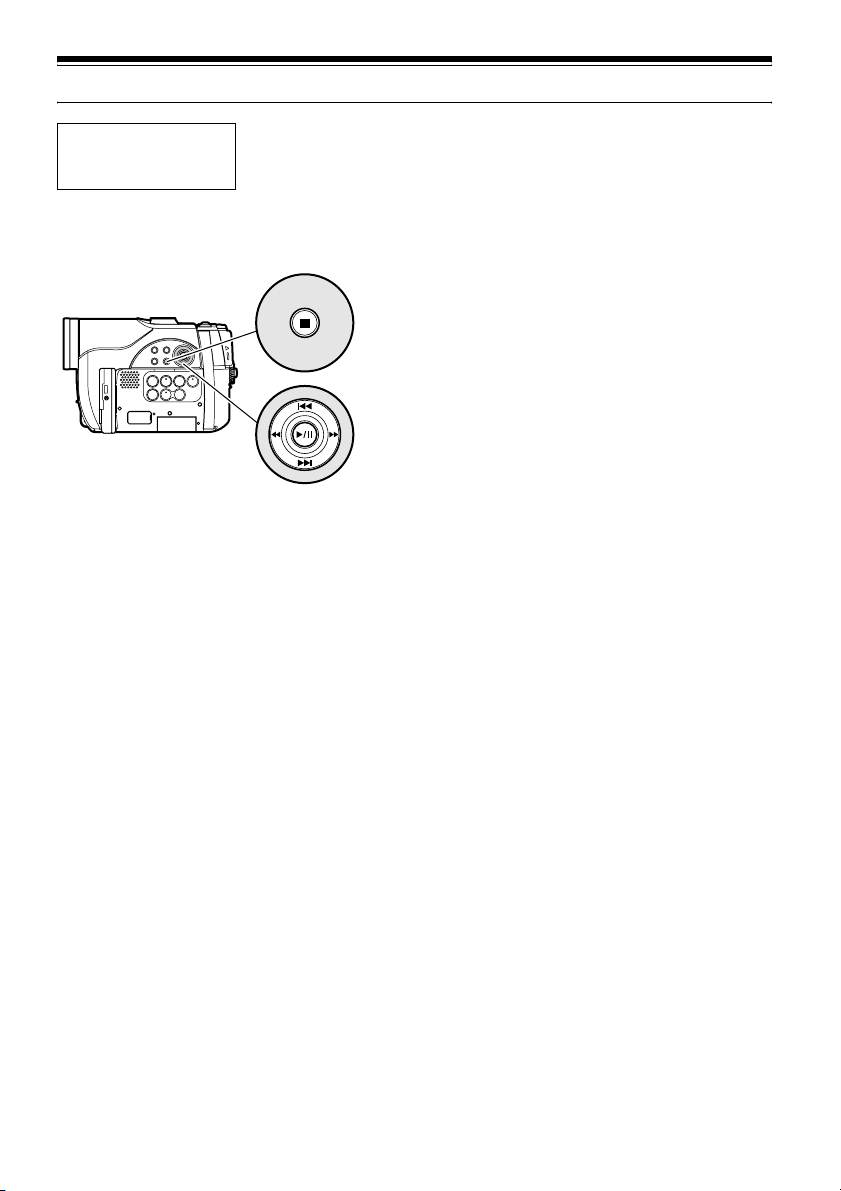
Playing Back
• Insert a disc or card recorded on this DVD video camera/recorder (p. 45,
Before You Begin
47).
• Turn the DVD video camera/recorder on (p. 40).
PLAYING BACK
Playing Back
STOP/EXIT
Use f / e / d / c to select,
and then press A to designate.
1 Press the A button in the recording pause
status.
The DVD video camera/recorder will enter
the playback mode, and the scene you have
recorded last will be played back. (For
“scene”, see p. 92 and “Terminology”, p. 131.)
When playback is finished, the DVD video
camera/recorder will enter the pause status
at the last image on disc.
If the playback pause status continues for as
long as 5 minutes, the DVD video camera/
recorder will automatically return to the
recording pause status.
123
Note:
• If the LCD monitor is open during playback of movie,
playback sound will be heard from the Speaker.
Adjust the sound volume using the Volume control
buttons (S, R).
• To temporarily stop playback, press the A button.
Press the A button again to restart playback.
• Even if you stop playback midway and immediately
start recording again, the new image will be recorded
after the last scene on disc or card (the previous
images will not be overwritten).
• Image data edited on PC, etc., or the recorded image
may not appear on this DVD video camera/recorder;
also, the recorded sound may not play back,
depending on the type of image data.
• Image data recorded on another DVD video camera/
recorder or DVD recorder may not be played on this
DVD video camera/recorder.
• Depending on the amount of data to be played back,
it may take some time for the playback image to
appear.
• Do not operate the power switch or remove the card
while the ACCESS or CARD ACCESS indicator is lit
or blinking: Doing so may damage the card or the
data on card.
2 Press the C button.
Playback will stop, and recording pause
status will be restored.
54
Page 55

123
PLAYBACK FROM START OF DISC OR CARD
Use the Go To function (p. 57) or Disc
Navigation function (p. 94) to play back from the
start of disc or card.
SEARCH PLAYBACK OF MOVIE
During playback, press the d or c button and
hold it: Search playback will start.
Hold down c :
Scenes will be visually scanned forward.
Hold down d :
Scenes will be visually scanned backward.
Release the d or c button when you find the
desired image:
Normal playback will start from that point.
FRAME ADVANCE/FRAME BACK/SLOW PLAYBACK OF MOVIE
During playback pause, press the d or c
button: Frame advance, frame back or slow
playback will start.
Press c once:
Picture will advance one frame.
Press d once:
Picture will go back one frame.
Hold down c :
Forward slow playback.
Hold down d :
Reverse slow playback.
Note:
• See “Check 3” on page 133 if search playback does
not operate normally.
After frame advance, frame back or slow
playback, the DVD video camera/recorder will
enter the playback pause status.
Note:
• In slow playback, a rapidly moving subject image may
be distorted.
• The intervals for playing back frames in frame
advance/frame back/slow playback are as follows:
Frame advance and forward slow: Approx. 0.03
second
Frame back and reverse slow: Approx. 0.5 second
• No sound will be heard during search playback or
slow playback.
12
12
55
Page 56

SKIP PLAYBACK OF MOVIE
During playback, press the f or e button to
locate the start of desired scene.
Press e once:
To skip to the first image of the scene
following the one being played back, and start
playback.
Press f once:
To return to the first image of the scene being
played back, and start playback.
Hold down e :
To continuously locate the beginnings of
scenes, starting from the scene following the
scene being played back. When the desired
image appears, release the button: Playback
will start from that point.
Hold down f :
To continuously locate the beginnings of
scenes backward, starting from the scene
preceding the scene currently being played
back. When the desired image appears, release
the button: Playback will start from that point.
PLAYING BACK STILLS
Press the f or e button during playback to
quickly play back stills in sequence.
Press e once:
To display stills one by one forward.
Press f once:
To display stills one by one backward.
12
Portion being played back
Press f
Scene 1 Scene 2 Scene 3
Press f
Scene 1 Scene 2 Scene 3
Pressing the f button at a portion several seconds
from the start of scene being played back will return
to the start of the scene preceding that being played
back.
Note:
• If you perform skip playback during playback pause,
the DVD video camera/recorder will enter the
playback pause status at the beginning of the located
scene.
• Pressing the e button in the last scene on disc will
set the DVD video camera/recorder to the playback
pause status at the last image.
• See “Check 3” on page 133 if skip playback does not
operate normally.
Press f
twice
Portion being played back
once
once
Press e
once
Press e
once
Press e
twice
Press e
twice
13
[When using disc]
Releasing the f or e button will start
continuous playback.
[When using card]
When the f or e button is released, the
photo at that point will be displayed, and then
the DVD video camera/recorder will enter the
playback pause status.
Set the slide show function for continuous
display (p. 126).
56
Page 57

JUMPING TO SPECIFIED POINT (GO TO)
123
1 Press the MENU button
during playback.
2 Choose the option
(point you want to go
to), and then press the
Go T o
Top
End
Spec i f y
ENTER RETURN
A button.
●Specifying the point to view
1 Choose “Specify” in step 2 above, and then
press the A button.
The screen for specifying the point to go to
will appear.
Position of currently
played back image
Go to
TOP ENDCURRENT
Cursor
0:00:00 0:24:240:03:26
TO P END ENTER CANCEL
Total recording time of
all selected scenes
0:03:26
GO TO
Cursor position
2 Use the f/e/d/c buttons to select
the desired time of chosen point.
Press f :To select the start.
Press e : To select the end.
Press d or c :
• Press once:
To move the cursor in 10-second units
(1-still units for card)
• Hold down:
To move the cursor in 1-minute units
(10-still units for card)
To p:
To go to the start, and enter playback pause.
End:
To go to the end of last scene, and enter
RAM
playback pause.
Specify:
To go to a specified point and enter playback
pause. See the following for details.
3 Press the A button to enter the selection.
The DVD video camera/recorder will go to
the specified point and enter the playback
pause status.
Pressing A again will start playback.
To cancel the “Go To” procedure midway, press
the C button before going to the specified point.
Note:
• If multiple scenes are selected using the Disc
Navigation function or SELECT button, choosing
“Top” will jump to the beginning of selected scenes
(p. 120).
• When multiple scenes are selected, the total time of
selected scenes will appear in the “total recording
time” display.
• With card, the number of stills will appear at the
“TOP”, “CURRENT”, “END” and “GO TO” indicators.
• The cursor may not move at same-pitch intervals.
Go to
TOP ENDCURRENT
0:00:00 0:24:240:03:26
0:00:00
GO TO
TO P END ENTER CANCEL
(When the start of scene is selected)
Cursor at current image position.
Cursor at (GO TO) position.
57
Page 58

123
On-Screen Information Display
INFORMATION DISPLAY DURING PLAYBACK
Various types of information on recording will be superimposed on playback image you are viewing.
9:27
30/ 9/2006
No display Playback information
●Switching the information display
mode
Press the DISPLAY button: You can switch the
display mode of on-screen information.
When using disc:
Recording mode
Programme or Play List
When using card:
Scene No. File name Lock
Recording mode
*1
Scene No. Repeat play
RAM
00606 0:00:16
Playback
operation
Counter
*4
Disc type
Programme No. or Play List No.
*2
Slide Show
003 100—0003
*1
Playback operation
*5
*6
*3
*5
*5
*6
display
*1
O (VIDEO) or N (PHOTO) with disc;
Only E (PHOTO) with card.
*2
678 Programme or 12345 Play List
*3
Number of programme or play list being
Recording date/time
played back (not displayed when all
programmes are being played back)
*4
Refer to “Disc/Card type” on page 50.
*5
Y : Will appear when each function is
*6
specified “On”
F :Standard playback
b : Playback pause
c : Forward search playback
d : Reverse search playback
e : Forward skip playback
f : Reverse skip playback
g : Forward frame advance
h : Reverse frame back
Refer to “Playing Back” beginning on page 54
for how to operate.
The “j” mark will appear on the first image
on disc.
The “i” mark will appear on the last image
on disc.
• Recording date/time display: Shows the date/
time when recording was started. Even when
playback starts, the date/time display will not
advance.
• No display: No information will appear.
However, when the mode of playback
operation is switched, the symbol will appear
for approx. 3 seconds.
58
Note:
See “Using Disc Navigation” on page 92 and later for
explanation on programme and play list.
Page 59

Checking Flow of Quick Menu
The following two on-screen menu modes are available with this DVD video camera/recorder:
• Quick Menu: To display only the fundamental menu items for first timers
• Normal Menu: To display all menu items for experts (p. 75)
Camera Functions
While the camera image is being displayed on the LCD monitor, press the QUICK MENU button:
The Quick Menu will appear.
Only the fundamental menu items will appear in the Quick Menu, and the explanation of the
function on which the cursor is positioned will be displayed across the bottom of menu (No
explanation on function will appear in the Normal Menu.).
Use the f/e/d/c buttons to select a menu item, and then press the A button to choose
the option.
See “Operating Menu” shown below for how to set the menu.
No menu appears during recording.
1 Press the QUICK MENU button.
<How to interpret the menu screen>
Qu i ck Menu
Selection of setup items
T : Record Functions Setup
U : Date Setup
W : Initial Setup
VIDEO Mode FINE
16 : 9
m
Select the
ENTER RETURN RA
ov i e qua l i t y.
Options settable
Display of disc or card being
M
used (p. 50)
Guide display
Functions settable
Explanation on function
59
Page 60

●Operating Menu
You can use the f/e/d/c buttons on DVD video camera/recorder to select various setting
options in Quick Menu and designate them.
Press the QUICK MENU button.
QUICK
MENU
Qu i c k
Men u
VIDEO Mode : F INE
16: 9 : Of f
M
enu for record functions
setup.
ENTER RETURN RA
M
Press c or A
Press d or C
Qu i c k
Men u
VIDEO Mode FINE
16: 9
m
ov i e qua l i t y.
Select the
ENTER RETURN RA
M
Press fPress e
Qu i c k
Men u
Da t e Se t
M
enu f or da t e se t up .
ENTER RETURN RA
Press the A button directly to choose an option from menu.
To return to the screen one before, press the C button.
Pressing the QUICK MENU button again will cause the Quick
Menu display to disappear.
M
When using the Normal Menu (p. 76) and Disc Navigation Menu (p. 97), use the same procedure to
choose any menu item and determine the option.
Note:
• Pressing the QUICK MENU button during recording will not work.
• The menu screen will disappear when it is left for approx. one minute without any operation.
60
Page 61

12
FLOW OF QUICK MENU WHEN RECORDING MOVIE:
The following shows the menu when DVD-RAM disc is being used:
The details of each function are described on the pages showing the Normal Menu: See each
reference page.
●Record Functions Setup
(p. 82)
Qu i c k
Men u
VIDEO Mode : F INE
16: 9 : Of f
M
enu for record functions
setup.
ENTER RETURN RA
●Date Setup
Qu i c k
Men u
Da t e Se t
M
enu f or da t e se t up.
ENTER RETURN RA
M
M
Qu i c k
Men u
VIDEO Mode FINE
16: 9
m
ov i e qua l i t y.
Select the
ENTER RETURN RA
Qu i c k
Men u
VIDEO Mode
16: 9 Of f
m
ode i s se t.
16:9
ENTER RETURN RA
(p. 33)
Qu i c k
Men u
Da t e Se t 30/ 9 / 2006
Set the cu r r en t da t e and
m
e.
ti
ENTER RETURN RA
8:00
Qu i c k
Men u
VIDEO Mode XTRA
16: 9 FINE
STD
m
age Qua l i t y.
Fine I
M
ENTER RETURN RA
(p. 83)
Qu i c k
Men u
VIDEO Mode
16: 9 On
Off
Recording by 4:3.
M
M
ENTER RETURN RA
M
M
●Initial Setup
Qu i c k
Men u
Language : Eng l i s h
moM
ode : Aut o
De
Res e t
M
enu f or In i t ia l set up.
ENTER RETURN RA
(p. 90)
Qu i c k
Men u
Language Eng l i s h
moM
ode
De
Res e t
Change t he language di sp l ay.
M
ENTER RETURN RA
M
Qu i c k
Men u
Eng l i s h
Language França i s
moM
ode Españo l
De
Res e t Deu t s c h
Change t he langu Italiano
ENTER RETURN RA
M
(p. 130)
Qu i c k
Men u
Language
moM
ode Au t o
De
Res e t
Select de
m
ons t r a t i on mode
set t ing.
ENTER RETURN RA
M
Qu i c k
Men u
Language Au t o
moM
ode Of f
De
R eset St ar t
Star t de
m
ons t r a t i on af t e r
m
inutes.
appr ox. 3
ENTER RETURN RA
M
(p. 91)
Qu i c k
Men u
Language
moM
ode
De
Res e t
M
enu se t up is r e t u rned to
init ial state except date.
ENTER RETURN RA
M
61
Page 62

1
FLOW OF QUICK MENU WHEN RECORDING PHOTO (DISC):
The following shows the menu when DVD-RAM disc is being used:
The details of each function are described on pages showing the Normal Menu: See each reference
page.
●Record Functions Setup
(p. 85)
Qu i c k
Qu i c k
Men u
Se l f T imer : Off
M
enu for record functions
setup.
ENTER RETURN RA
●Date Setup
Qu i c k
Men u
Da t e Se t
M
enu f or da t e se t up.
ENTER RETURN RA
●Initial Setup
Qu i c k
Men u
Language : Eng l i s h
moM
ode : Aut o
De
Res e t
M
enu f or In i t ia l set up.
ENTER RETURN RA
Men u
Se l f T imer Of f
Select the sel f t imer.
M
ENTER RETURN RA
M
(p. 33)
Qu i c k
Men u
Da t e Se t 30 / 9 / 2006
Set the current date and
m
e.
M
M
ti
ENTER RETURN RA
Qu i c k
Men u
Language Eng l i s h
moM
De
Res e t
Change t he l anguage di sp l ay.
ENTER RETURN RA
8:00
M
ode
M
Qu i c k
Men u
Se l f T imer On
Of f
Of f
Cancel t he sel f t i
record ing.
ENTER RETURN RA
m
er
(p. 90)
Qu i c k
Men u
Eng l i s h
Language França i s
moM
ode Españo l
De
Res e t Deu t s c h
Change t he langu Italiano
ENTER RETURN RA
M
M
Note:
No photo can be recorded on DVD-R disc.
62
Qu i c k
Men u
Language
moM
ode Au t o
De
Res e t
m
ons t r a t i on mode
Select de
set t ing.
ENTER RETURN RA
Qu i c k
Men u
Language
moM
ode
De
Res e t
M
enu se t up is r e t u rned to
init ial state except date.
ENTER RETURN RA
(p. 91)
(p. 130)
Qu i c k
Men u
Language Auto
moM
ode Of f
De
Res e t S t a r t
m
ons t r a t i on af t e r
Star t de
m
inutes.
M
M
appr ox. 3
ENTER RETURN RA
M
Page 63

3
FLOW OF QUICK MENU WHEN RECORDING PHOTO (CARD):
The details of each function are described on pages showing the Normal Menu: See each reference
page.
●Record Functions Setup
(p. 85)
Qu i c k
Qu i ck
Men u
Qua l i t y : F I NE
Se l f T imer : Of f
M
enu f or reco r d f unc t i ons
set up.
ENTER RETURN
●Date Setup
Qu i c k
Men u
Da t e Se t
M
enu f or da t e se t up.
ENTER RETURN
Men u
Qua l i t y FINE
Se l f T imer
Select the photo quali ty.
ENTER RETURN
Qu i c k
Men u
Qua l i t y
Se l f T imer Of f
m
Select the sel f t i
ENTER RETURN
er.
(p. 33)
Qu i c k
Men u
Da t e Se t 30/ 9 / 2006
Set the cu r r en t da t e and
m
e.
ti
ENTER RETURN
8:00
Qu i c k
Men u
Qua l i t y F INE
Se l f T imer NOR
Fine I
m
age Qua l i t y.
ENTER RETURN
Qu i c k
Men u
Qua l i t y
Se l f T imer On
Can c e l th e se l f t i
reco rd i ng.
ENTER RETURN
m
er
M
ECO
(p. 85)
Of f
Of f
●Initial Setup
Qu i c k
Men u
Language : Eng l i s h
moM
ode : Aut o
De
Res e t
M
enu f or In i t ia l set up.
ENTER RETURN
Qu i c k
Men u
Language Eng l i s h
moM
ode
De
Res e t
Change t he language di sp l ay.
ENTER RETURN
Qu i c k
Men u
moM
ode Au t o
m
ons t r a t i on mode
Eng l i s h
Language
De
Res e t
Select de
set t ing.
ENTER RETURN
(p. 91)
Qu i c k
Men u
moM
Eng l i s h
ode
Language
De
Res e t
M
enu se t up is r e t u rned to
init ial state except dat e.
ENTER RETURN
(p. 90)
Qu i c k
Men u
Eng l i s h
Language França i s
moM
ode Españo l
De
Res e t Deu t s c h
Change t he langu Ital iano
ENTER RETURN
(p. 130)
Qu i c k
Men u
Eng l i s h
Language Auto
moM
ode Of f
De
Res e t S t a r t
Star t de
m
ons t r a t i on af t e r
m
inutes.
appr ox. 3
ENTER RETURN
63
Page 64

Disc Navigation Functions
While Disc Navigation screen is being displayed on the LCD monitor, press the QUICK MENU
button: The Quick Menu will appear.
Only the fundamental menu items will appear in the Quick Menu, and the explanation of the
function on which the cursor is positioned will be displayed across the bottom of menu (except
during recording).
1 Press the DISC NAVIGATION button. 2 Select a scene, and then press the QUICK
MENU button.
1
FLOW OF QUICK MENU (WITH DVD-RAM DISC):
The details of each function are described on pages showing the Normal Menu: See each reference
page.
●Scene
(p. 101)
Qu i c kMenu
Ed i t
Ef fect
ETC
Cop y
M
enu f o r scene.
ENTER RETURN RA
Qu i c kMenu
Ed i t Di vi de
Effect Delete
ETC
Cop y
Ed i t s c ene.
M
ENTER RETURN RA
Qu i c kMenu
Ed i t
Ef fect Fade
ETC
Cop y
Scene effect i s setup.
ENTER RETURN RA
M
M
Qu i c kMenu
Ed i t D i v i de
Effect Delete
ETC
Cop y
Div i de scene.
ENTER RETURN RA
(p. 99)
Qu i c kMenu
Ed i t Di vi de
Ef fect Delete
ETC
Cop y
Delete selected scene.
ENTER RETURN RA
(p. 103)
Qu i c kMenu
Ed i t
Ef fect Fade
ETC
Cop y
Add fading to the beginning
and/ o r end of s cene.
ENTER RETURN RA
M
M
M
64
(p. 106)
Qu i c kMenu
Ed i t
Ef fect
ETC
Cop y
Copy the selected photo
to card.
ENTER RETURN RA
M
Page 65

●Disc
(p. 121)
Qu i c kMenu
For
m
at Disc
ETC
enu f o r d i sc.
M
ENTER RE TURN RA
M
Qu i c kMenu
For
m
at Disc
ETC
Disc For
m
at.
ENTER RE TURN RA
M
●Others
(p. 125)
Qu i c kMenu
ETC
Rep ea t P l ay : Of f
Oth e r s Menu
ENTER RETURN RA
M
Qu i c kMenu
ETC
Rep ea t P l ay Of f
Sel e c t t he r epea t pl ay
set t ing.
ENTER RETURN RA
Qu i c kMenu
ETC
Rep ea t P l ay On
Cancel repeat play.
M
ENTER RETURN RA
Of f
M
2
FLOW OF QUICK MENU (WITH DVD-R DISC):
The details of each function are described on pages showing the Normal Menu: See each reference
page.
●Disc
(p. 124)
Qu i c kMenu
Finali ze Disc
ETC
M
enu f o r di sc.
ENTER RETURN R
Qu i c kMenu
Finali ze Disc
ETC
Finali ze DVD-R disc.
ENTER RETURN R
●Others
Qu i c kMenu
ETC
Rep ea t P l ay : Of f
M
enu
Oth e r s
ENTER RETURN R
Note:
The menu item “Finalize Disc” will not appear with a finalised DVD-R disc.
Qu i c kMenu
ETC
Rep ea t P l ay Of f
Sel e c t t he r epea t pl ay
set t ing.
ENTER RETURN R
(p. 125)
Qu i c kMenu
ETC
Rep ea t P l ay On
Cancel repeat play.
ENTER RETURN R
Of f
65
Page 66

3
FLOW OF QUICK MENU (WITH CARD):
The details of each function are described on pages showing the Normal Menu: See each reference
page.
(p. 99)
Qu i c kMenu
De l et e
M
enu f o r scene.
ENTER RETURN
Qu i c kMenu
m
at Card
For
M
enu f o r car d.
ENT ER RE TURN
Qu i c kMenu
Star t
Sl ide show o f a l l scenes.
ENT ER RE TURN
Qu i c kMenu
De l et e
Delete selected photo.
ENTER RETURN
Qu i c kMenu
m
at Card
For
Card For
m
at.
ENT ER RE TURN
Qu i c kMenu
Star t
St ar t s l i de show.
ENT ER RE TURN
(p. 121)
(p. 126)
66
Page 67

123
Manually Focusing Subject
The DVD video camera/recorder usually focuses on a subject automatically (autofocus). You can also
manually focus a subject depending on the recording conditions.
FOCUSING DURING RECORDING
Normally, the DVD video camera/recorder automatically focuses the subject (autofocus), but you
can also manually focus a subject, depending on the recording conditions (manual focus).
Focusing range
You can switch the display mode of on-screen information:
• On T (tele) side: approximately 1 m from lens surface to infinity
• On W (wide) side: approximately 2 cm from lens surface to infinity
1 Press the FOCUS button during recording.
“MF” will appear on the screen.
Manual Focus icon
FOCUS
VOL.
2 Press the zoom lever to “T” control side to
zoom in on subject.
3 Use the S R buttons to adjust the focus,
while viewing the image in the viewfinder or
on the LCD screen.
Adjust with S and R buttons
Note:
• Pressing FOCUS will alternate between manual focus
and auto focus. With auto focus, no indication will
appear on the screen.
• Be sure to zoom in on your subject before manually
focusing on it. If you bring the subject into focus at the
“W” control side, focus will be faulty when you turn the
zoom lever to the “T” control side to zoom in on the
subject.
• Manual focus is released when the DVD video
camera/recorder is turned off. When you turn the DVD
video camera/recorder on next time, auto focus will be
restored.
67
Page 68

Manually focus the following objects, which may not be automatically focused (see page 67):
Objects not in
the centre of
screen
Objects with
little variation
in brightness,
such as white
wall
Objects that
are far and
near at the
same time
Objects
moving rapidly
Object behind
glass with
water
droplets, dirt
on it
neon sign,
spotlight, etc.
which glares
or emits
strong light
Night view
Dark objectsObjects lit by
68
Page 69

123
Adjusting Brightness of Image to be recorded
(Exposure)
The DVD video camera/recorder usually adjusts the exposure automatically. You can also manually
adjust the exposure depending on the recording conditions.
1 Press the EXPOSURE button during
recording.
The exposure adjustment bar will appear on
the screen.
Exposure adjustment bar
2 Use the S R buttons to adjust the exposure,
while viewing the image in the viewfinder or
on the LCD screen.
EXPOSURE
Adjust with S and R buttons
Note:
• Pressing EXPOSURE will alternate between manual
adjustment and auto exposure. With auto exposure,
no indication will appear on the screen.
• The exposure setting will return to Auto when the
DVD video camera/recorder is turned off.
123
VOL.
Compensating for Backlight
When subject is lighted from rear, this function will compensate for lighting so that the subject is not
too dark.
BLC
Press the BLC button during recording.
1
0:00:00
REM
Backlight correction icon
FINE
The backlight correction icon will appear.
Note:
• Pressing the BLC button will alternate between
backlight setting between on and off.
• The backlight setting will automatically return to “off”
when the DVD video camera/recorder is turned off.
3 0 MIN
8:00
30/ 9/2006
69
Page 70

12
Using External Microphone
Connect external microphone (generally available) to the external microphone jack of this DVD
video camera/recorder. Clearer sound can be recorded. Turn on the switch on external microphone
and start recording. For details on external microphone, see “Major Specifications” on page 146.
To external
microphone jack
Note:
• Depending on the shape of its plug, an external microphone cannot be plugged in, while the cable is left plugged
in the AV/S output terminal. Unplug the AV/S output cable to use the external microphone.
• This DVD video camera/recorder cannot use a plug-in power type microphone. (Power is not supplied from this
DVD video camera/recorder.)
70
Page 71

123
VIDEOAUDIO
LR
VIDEOAUDIO
Viewing on TV Screen
Connecting to a TV
CONNECTING TO A TV
Use the provided AV/S output cable to connect the DVD video camera/recorder to a TV as follows:
To S-V I D E O
To AV output jack
input jack*
To video/audio
input jacks
AV/S output cable
(provided)
* If your TV has an S-VIDEO input jack, you can connect the S-VIDEO plug to it.
Note:
• Using S-VIDEO will deliver clearer playback status.
• Before connecting, make sure that the volume on TV
is turned down: Forgetting this may cause howling
(see “Terminology”, p. 131) from the TV speakers.
Stereo Type with
S-VIDEO Jack
S-VIDEO VIDEOAUDIO
Red White
LR
Red
• Insert the AV/S output cable plugs into jacks straight:
Obliquely inserting them could damage the jacks.
Stereo Type Monaural Type
Yellow
White
Yellow
White
Red
YellowWhite
71
Page 72

VIEWING ON TV SCREEN
123
1 Turn the TV on and set the input selector to
“VCR” whichever applicable Video input.
Refer to the TV instruction manual for how to
switch the TV input.
2 Turn the DVD video camera/recorder on.
The image that the DVD video camera/
recorder is seeing will appear on the TV
screen.
You can also monitor the image on the LCD
screen or viewfinder of the DVD video
camera/recorder.
3 Perform playback, recording or editing.
You can perform playback, editing or editing
on Disc Navigation while checking on TV
screen.
Note:
• Adjust the volume of sound on TV.
• Information that the DVD video camera/recorder is
recording will appear on the TV screen: You can also
display only part of information or switch off the
display. Refer to “SETTING ON-SCREEN DISPLAY
OUTPUT ON OR OFF (OSD OUTPUT)” on page 86,
and press the DISPLAY button to switch the display
status.
• When copy-guarded disc is played back, no image will
appear on TV screen.
• If you use TV with wide mode (aspect ratio 16:9) and
set the TV to the wide mode, the entire Disc
Navigation display may not be displayed on the TV
screen. If this happens, release the wide mode setting
on TV (see the TV instruction manual for releasing the
wide mode).
72
Page 73

12
Playback on DVD Recorder/Player
PLAYING BACK DVD-RAM DISC
You can use a DVD recorder (see “Terminology”, p. 131) or DVD player that conforms to DVD-RAM to
play back 8 cm DVD-RAM discs recorded on this DVD video camera/recorder.
1 Insert the disc into the DVD recorder/player
and play it back.
See the instruction manual for DVD
recorder/player.
PLAYING BACK DVD-R DISC
1 Finalise a recorded DVD-R disc.
You need to finalise (see “Terminology”,
p. 131) a disc to play it back on DVD player:
See page 124.
No further data can be recorded on finalised
disc.
Note:
Use this DVD video camera/recorder to finalise the
DVD-R disc recorded on the DVD video camera/
recorder.
2 Insert the disc into the DVD player and play
it back.
See the instruction manual for DVD player.
Note:
• When playing back disc on another device, the Disc
Navigation display will be different from the one on
this DVD video camera/recorder.
Note:
• Do not insert a DVD-R disc that has not been finalised
into any DVD recorder: The disc may be unusable
(except for devices that allow playback of a DVD-R
disc not finalised on this DVD video camera/recorder).
• DVD-R discs recorded on this DVD video camera/
recorder or other 8 cm DVD-R discs can be played
back on other DVD players or other devices
conforming to 8 cm DVD-R, but playback on all DVD
players is not guaranteed.
• Playback may not be possible on some DVD players,
or it may depend on the recorded status of DVD-R
discs: In such cases, play back the DVD-R disc on
this DVD video camera/recorder. Also, playback on
DVD players may stop momentarily between scenes.
73
Page 74

Recording (Dubbing) Images
13
Before You Begin
• Before connecting this DVD video camera/recorder to another device,
be sure to turn both devices off.
RECORDING (DUBBING) IMAGES ON OTHER VIDEO DEVICES
You can record (dub) images played back on this DVD video camera/recorder, on other video
devices.
Use the AV/S output cable (provided) to connect the DVD video camera/recorder to another video
device as shown in the following figure:
Signal flow
White
To video/audio
input jacks
Red
To AV output jack
AV/S output cable
(provided)
* If the video device to be connected has an S-VIDEO input jack, you can connect it to the DVD video camera/
recorder.
1 Press the DISC NAVIGATION button.
2 Select a scene to be played back.
3 Set the channel of the connected video device
to an external input.
4 Press the playback (A) button on this DVD
video camera/recorder and the record button
on connected device: The DVD video
camera/recorder will start playback and the
recorded device will record (dub) it.
To S-VIDEO
input jack of
VCR, etc.
Note:
• Using an S-VIDEO jack will deliver clearer images.
• Audio is heard from the Speaker: If the volume is too
high, noise may enter the dubbed image.
• It is recommended that you use Disc Navigation to
create a play list including the scenes to be dubbed
among the scenes recorded on this DVD video
camera/recorder (p. 113).
• Be sure to use the AC adapter/charger to power the
DVD video camera/recorder from AC outlet, to prevent
battery power from shutting off during recording on
another video device.
*
Yellow
74
Page 75

Advanced Techniques
This section explains about various settings to further extend the usefulness of this DVD
video camera/recorder.
Checking Flow of Normal Menu
The following two on-screen menu modes are available with this DVD video camera/recorder:
• Quick Menu: To display only the fundamental menu items for first timers (p. 59)
• Normal Menu: To display all menu items for experts
Camera Functions
Press the MENU button while the camera image is being displayed on the LCD monitor: The Normal
Menu will appear.
Use the f/e/d/c buttons to select a menu item, and then press the A button to choose
the option.
See page 60 for the setting method.
The screens used here to explain are displayed when DVD-RAM disc is used. Some items will not
appear when a DVD-R disc or card is used, or when no disc is inserted.
No menu appears during recording.
<Menu screen for setting>
Display of selected
setup item
Selection of setup items
S : Camera Functions Setup
T : Record Functions Setup
U :Date Setup
V : LCD/EVF Setup
W : Initial Setup
Functions settable
Camera Funct i ons Setup
Program AE
W
hi te Ba l.
EIS
Dig. Zoo
MIC.F i lter
ENTER RETURN
Guide display
m
Auto
Spo r t s
Portrait
Spo t l i ght
Sand&Snow
Low L i ght
RAM
Options settable
Display of disc or card
being used (p. 50)
75
Page 76

●Flow of Normal Menu
Refer to page indicated for details of each function.
Camera Functions Setup
*5
Date Setup
Camer a Func t i ons Se t up
ENTER RETURN
Program AE :
W
hi te Bal. :
EIS :
Dig. Zoom :
MIC.Fi l ter :
Au t o
Au t o
On
40x
Of f
RAM
Programme AE (p. 77)
White balance (p. 79)
EIS (p. 81)
Digital zoom (p. 52)
Microphone filter
*1: Displayed only in “O” status.
*1
(p. 81)
Record Functions Setup
Record Funct i ons Setup
V I DEO Mo d e : F INE
16:9 :Off
OSD Ou t p u t : On
*4
(p. 85)
RAM
*2
(p. 82)
*5
(p. 86)
ENTER RETURN
Movie quality
*3
16:9
(p. 83)
Self-timer
On-screen information display output
*2: Not displayed with DVD-RAM disc in “N” status.
The quality mode is displayed in “P” status. (p. 85)
*3: Not displayed in “N” or “P” status.
*4: Displayed with DVD-RAM disc in “N” status, or “P”
status.
*5: Not displayed in Quick Menu.
Dat e Se t up
Da t e Se t
Date Mode : M/D/Y
ENTER RETURN
Date setting (p. 33)
Display format
LCD/EVF Setup
LCD/EVF Se t u p
Ad j us t
EVF D i s p l a y : Au t o
ENTER RETURN
RAM
*5
(p. 34)
*5
RAM
Adjust (p. 87)
EVF Display (p. 88)
Initial Setup
Initial Setup
Beep : O n
w
er Save : Of f
Po
Record LED : On
Language : Engl ish
Demo Mode : Au to
Reset
ENTER RETURN
*5
Beep
(p. 89)
Power save
Recording LED
*5
(p. 89)
RAM
*5
(p. 90)
Language selection (p. 90)
Demo mode (p. 130)
Reset (p. 91)
76
Page 77

Setting Up Camera Functions
123
Before You Begin
• See page 60 for how to set.
SELECTING SHOOTING MODE TO MATCH THE SUBJECT
(SWITCHING PROGRAMME AE MODE)
This DVD video camera/recorder automatically detects the status of subject and surrounding
situation and records the optimum image: If you choose the shooting mode to match the recording
conditions, clearer images will be recorded.
1 Press the MENU button, use the f/e/
d/c buttons to choose “Program AE” on
the “Camera Functions Setup” screen, and
then press the A button.
The options will appear on the right of
“Program AE”.
2 Use the f/e/d/
c buttons to choose
the desired option, and
then press the A
button: The selected
option will be set.
Selected AE mode
Camer a Func t i ons Se tup
Program AE
W
hi te Bal.
EIS
Dig .Zoo
m
MIC.Fi l ter
ENTER RETURN
FINE
30/ 9 /2006
Auto
Spo r t s
Por t r a i t
Spo t l i ght
Sand&Snow
Low L i ght
RAM
0:00:00
REM
3 0 MIN
8:00
3 Press the MENU button to end the setting.
The menu screen will disappear.
Note:
• You can check the selected AE mode by the on-
screen information display. However, nothing will
appear in the Auto mode.
• The shooting mode set as above will be stored in
memory even if the DVD video camera/recorder is
turned off.
• When recording in a dark area, an after-image will
appear when filming a moving subject or if camera
shake occurs (it is therefore recommended that you
use a tripod in such cases).
• If the Sports mode is used under a fluorescent light,
the image may flicker: In this case, use the Auto mode
for recording.
Use f / e / d / c to select,
and then press A to designate.
a Auto : The camera/recorder automatically
judges the subject and surrounding environment
for optimum recording.
Sports : Reduces blurring when recording
rapidly moving subjects such as in golf or tennis.
Portrait : Makes a subject, such as a person
or a creature, stand out from a blurred
background.
Spotlight : Prevents overexposure of subject
portrait face, etc. when strong light strikes the
subject, as in a wedding or on stage.
Sand & Snow : Prevents underexposure of
subject portrait face, etc. in a place where
reflection of light is intense, such as at the
seaside in midsummer or on a ski slope.
Low Light : Allows user to record in a dark
place even with decreased lighting.
Turn the LCD monitor 180º during recording:
The LCD monitor light can then be used for
recording.
MENU
77
Page 78

RECORDING DARK SUBJECTS USING LCD MONITOR LIGHT
When Programme AE is set to Low Light, you can use the light from LCD monitor to record a subject.
1 Press the MENU button, and choose
“Program AE” from the “Camera Functions
Setup” menu.
2 Choose “Low Light”,
and designate it.
Camer a Func t i ons Se tup
Program AE
W
hi te Bal.
EIS
Dig .Zoo
m
MIC.Fi l ter
ENTER RETURN
3 Press the MENU
button to end the
setting.
4 Open the LCD
monitor, turn it
180º so that it faces
the same direction
as the lens: The
LCD monitor will
light white.
Auto
Spo r t s
Portrait
Spo t l i ght
Sand&Snow
Low L i ght
RAM
REM
394
8:00
30/ 9 /2006
Note:
• Use the viewfinder to check the image to be recorded.
• The LCD monitor light allows you to record a subject
up to 1 m even in a dark place.
• An after-image will appear when filming a moving
subject or if camera shake occurs (it is recommended
that you use a tripod).
• If a subject cannot be focused properly, manually
adjust the focus (see page 67).
78
Page 79

ADJUSTING COLOUR (WHITE BALANCE)
This DVD video camera/recorder automatically
adjusts the colour of subject. Change the white
balance setting depending on the recording
conditions.
Mode Setting content
Auto White balance always
On-screen
display
None
automatically adjusted
Set You can manually adjust
white balance to match
the light source or
h
situation (p. 80)
Outdoor To record in fine
weather
i
Indoor To record under
incandescent light,
halogen light or bulb-
j
colour type fluorescent
light
1 Press the MENU
button, choose “White
Bal.” on the “Camera
Functions Setup” menu
screen, and then press
the A button.
Camer a Func t i ons Se tup
Program AE
Aut o
W
hi te Bal.
Set
EIS
Di g . Zoo
m
Ou tdoor
Indoor
MIC.Fi lt er
ENTER RETURN
Note:
• The white balance mode can be confirmed using the
• The white balance setting will be stored in memory
• Do not block the infrared sensor (see “Terminology”,
• If a tele or wide-conversion lens is used, the auto
• Be sure to remove the lens cap before turning the
RAM
on-screen information.
even when the DVD video camera/recorder is turned
off.
p. 131) with hand, etc.
Infrared sensor block
white balance may not operate depending on the
recording conditions. If this happens, set to the mode
to match the recording conditions, or manually set the
white balance.
DVD video camera/recorder on: If the DVD video
camera/recorder is turned on with the lens capped,
the white balance will not work normally.
2 Choose the desired
option, and then press
the A button.
FINE
White balance mode
0:00:00
REM
30/ 9 /2006
3 Press the MENU button to end the setting.
3 0 MIN
8:00
79
Page 80

●Setting white balance manually
1 Point the DVD
video camera/
Thick paper
recorder at a white
object so that it fills
the screen. Use an
object that is not
transparent.
If focus is not
correct when the
white object fills the screen, manually focus
the object, referring to “Manually Focusing
Subject” (see page 67).
2 Press the MENU
button, choose “White
Bal.”, “Set”, and then
press the A button.
Camer a Func t i ons Se tup
Program AE
W
hi te Bal.
EIS
m
Di g .Zoo
MIC.Fi lt er
ENTER RETURN
3 Hold A pressed until
the “h” indicator
changes from blinking
to a steady light. When
the “h” indicator
lights, the white balance
Set EXI T
setting will be
complete.
4 Press the C button to
end the setting.
Aut o
Set
Ou tdoor
Indoor
RAM
RAM
0:00:00
REM
3 0 MIN
Note:
• The white balance set using the “Set” option will be
stored in memory until it is re-set.
• Do not use a coloured object when setting the white
balance: The appropriate tint cannot be set.
• The setting on white balance “Set” may not be
possible in a dark place. Also, the white balance
cannot be set when the zoom bar is in the digital
zoom range (p. 52). In such status, the “h” indicator
will remain blinking. Set the white balance in a bright
place with “Dig. Zoom Off” specified.
• If the recording conditions have changed, re-set the
white balance for appropriate colours.
• The setting will be stored in memory even when the
DVD video camera/recorder is turned off: The “h”
indicator will blink when the DVD video camera/
recorder is turned on next time. Re-set the white
balance as needed.
80
8:00
FINE
30/ 9 /2006
Page 81

USING THE ELECTRONIC IMAGE STABILISER (EIS)
When you use zoom (see page 52) to record a magnified subject image, it will correct fuzziness in the
recorded image.
1 Press the MENU
button, choose “EIS” on
the “Camera Functions
Setup” menu screen,
and then press the A
button.
Camera Func t i ons Set up
Program AE
W
hi te Bal.
EIS
On
oom
Of f
Dig . Z
MIC.Fi lt er
ENTER RETURN
After recording with EIS set to “Off”, it is
recommended that you return the setting to
“On” and then turn the DVD video camera/
recorder off, unless you normally record with
“Off” setting.
RAM
Note:
2 Choose the “On” or “Off”, and then press the
A button.
3 Press the MENU button to end the setting.
●Checking EIS On or Off
You can check EIS On or Off by the on-screen
information display.
• The EIS setting will be stored in memory even when
the DVD video camera/recorder is turned off.
• It is recommended that you specify “EIS Off” when
using the DVD video camera/recorder on a desk or
tripod.
• When “EIS On” is specified, there will be a slight
difference between the actual movement and the
movement on screen.
• Gross camera shake may not be entirely corrected
even if “EIS On” is specified: Firmly hold the DVD
video camera/recorder with both hands.
EIS
0:00:00
REM
FINE
30/ 9 /2006
• EIS may not operate correctly when the tele or wide-
3 0 MIN
8:00
conversion lens is used.
RECORDING SUBJECT USING LARGE MAGNIFICATION (DIGITAL ZOOM)
See page 52 for setting on digital zoom.
REDUCING WIND NOISE DURING RECORDING (MIC.FILTER)
When recording sound from the microphone built into this DVD video camera/recorder, you can
reduce wind noise in recording.
If “MIC.Filter: ON” is specified, the low-frequency components in the sound picked up by
microphone will be cut off during recording: This makes it easier to hear the target voice or sound
during playback.
1 Press the MENU
button, choose
“MIC.Filter” on the
“Camera Functions
Setup” menu screen,
and then press the A
Camer a Func t i ons Se tup
Program AE
W
hi te Bal.
EIS
m
Dig. Zoo
O
MIC.Fi l ter
ENTER RETURN
O
n
ff
RAM
button.
2 Choose the desired option, and then press the
A button.
3 Press the MENU button
to end the setting.
Note:
• You can also use the on-
screen display to confirm
that the MIC.Filter has been
set.
• The MIC.Filter setting will be stored in memory even
when the DVD video camera/recorder is turned off.
• The MIC.Filter function will work only during movie
recording.
• The microphone filter function works only with the
built-in microphone: It will not function when using an
external microphone (p. 70).
FINE
Microphone filter icon
0:00:00
REM
3 0 MIN
8:00
30/ 9 /2006
81
Page 82

Setting Up Record Functions
12
SWITCHING MOVIE QUALITY (VIDEO MODE)
Choose the movie quality from “XTRA”, “FINE”, “STD”.
It is recommended that you record critical subjects in the “XTRA” or “FINE” mode. (p. 27)
1 Press the MENU
button, use the f/
e/d/c/A
buttons to choose
“VIDEO Mode” on the
“Record Functions
Record Funct i ons Setup
XTRA
V I DEO Mode
16:9
FINE
STD
O
SD Output
ENTER RETURN
Setup” menu screen,
and then press the A button.
2 Choose the desired quality mode, and then
press the A button.
3 Press the MENU button to end the setting.
0:00:00
REM
Movie quality
FINE
30/ 9 /2006
Note:
• The movie quality setting will be stored in memory
even when the DVD video camera/recorder is turned
off.
• The “VIDEO Mode” setting will not change even if the
RAM
3 0 MIN
8:00
disc is replaced.
• When using DVD-R disc, you cannot switch the
setting on movie quality or wide-screen mode while
recording on the disc: The DVD video camera/
recorder will be automatically set to the movie quality
or wide-screen mode first used with the disc for
recording.
• The movie quality setting is effective only during
movie recording: The setting will not be displayed
during recording of stills.
Block-like noise may appear in recorded image, or the outline of subject image is distorted under the
recording conditions listed below: Pan the DVD video camera/recorder as slowly as possible. (Block
noise is likely to appear in the “STD” mode):
• If there is a complicated pattern in background (as in following figure on left)
• If the DVD video camera/recorder is moved excessively or quickly
• If subject is moving rapidly even when the DVD video camera/recorder is not moving
(Image when block-like noise occurs) (Image without block-like noise)
82
Page 83

12
SETTING TO WIDE TV SCREEN MODE (16:9 MODE)
When viewing recorded images later on a wide-screen TV (aspect ratio 16:9), specify wide-screen
(16:9) mode “On”: You can also record images with the aspect ratio changed (the aspect ratio with
“Off” is 4:3).
“16:9 On” specified
(aspect ratio 16:9)
1 Press the MENU button, choose “16:9” on the
“16:9 Off” specified
(aspect ratio 4:3)
2 Choose “On”, and then press the A button.
“Record Functions Setup” menu screen, and
then press the A button.
Record Funct i ons Setup
V I DEO Mode
16:9
OSD Ou t pu t
ENTER RETURN
On
Of f
RAM
3 Press the MENU button to end the setting.
0:00:00
REM
3 0 MIN
FINE
16:9 mode icon
8:00
30/ 9/2006
When viewing playback on an ordinary TV screen later, specify “16:9 Off”: Recording with “16:9 On”
specified will be played back on an ordinary TV with longer vertical direction of image.
An image recorded with “16:9 On” specified will appear as follows:
Display on LCD monitor screen Display in viewfinder
83
Page 84

Note:
• The 16:9 setting will be kept even after the DVD video camera/recorder is turned off.
• The 16:9 mode cannot be used with photo recording, or “STD” recording using DVD-R disc.
• Once the DVD-R disc has been recorded in the normal (4:3) mode, you will not be able to switch it to the wide-
screen mode using the same disc.
• Once a DVD-R disc has been recorded in the 16:9 mode, you will not be able to switch it to the normal (4:3) mode
using the same disc.
• Images recorded with “16:9 On” (aspect ratio 16:9) specified will be played back with the setting used during
recording regardless of the 16:9 setting then being used.
• The characters of dates and titles will be longer in the vertical direction on a wide-screen TV and on the LCD
monitor of this DVD video camera/recorder.
• When “16:9 On” is specified, black bands will appear across the top and bottom of LCD monitor screen (except on
menu or Disc Navigation screen, or playback image recorded with “16:9 Off” is specified).
• The 16:9 setting is not compatible with ID-1/ID-2*.
• To view images recorded at 16:9 setting, switch the aspect ratio of your TV: See TV instruction manual for this
switching.
• When using a video selector (see “Terminology”, p. 131), the TV may not automatically be switched to 16:9 mode.
* This system records the aspect ratio (16:9, 4:3) information in void space between video signals.
84
Page 85

SWITCHING QUALITY OF STILL IMAGE (QUALITY)
You can switch the still recording quality only when using card.
It is recommended that you use “FINE” when recording vital images. (p. 28 “SIZE AND
QUALITY OF PHOTOS”)
3
1 Press the MENU
button, use the f/
e/d/c/A
buttons to choose
“Quality” on the
“Record Functions
Record Funct i ons Setup
FINE
Qua l i t y
NOR
Se l f T imer
EC
O
SD Output
ENTER RETURN
O
M
3 Press the MENU
button to end the
setting.
Setup” menu screen,
and then press the A button.
Note:
2 Choose the option you want, and then press
the A button.
The still quality setting will be stored in memory even
when the DVD video camera/recorder is turned off.
SELF-TIMER
You can record photos using the self-timer function, as with ordinary cameras.
The self-timer function is valid only when recording photos (stills).
1 Press the MENU
button, use the f/
e/d/c/A
buttons to choose “Self
Timer” on the “Record
Functions Setup” menu
Record Funct i ons Setup
On
Se l f T i mer
Of f
OSD Ou t pu t
ENTER RETURN
screen, and then press
the A button.
2 Select “On”, and then press the A button.
The self-timer will be set.
3 Press the MENU button to end the setting.
4 Press the PHOTO button.
The recording indicator at the front of DVD
video camera/recorder will blink.
RAM
The self-timer indicator will start to count
down, and recording will commence
approximately 10 seconds later.
Note:
• You can also check that self-timer has been set by
reviewing the on-screen information.
• To release the self-timer mode, choose “Off” on the
menu screen or turn DVD video camera/recorder off.
• To suspend self-timer, press the PHOTO button again
before recording starts, or press the C button.
REM
NORM
Still recording quality
30/ 9 /2006
13
999
8:00
Self-timer recording
10
REM
999
8:00
30/ 9 /2006
85
Page 86

123
SETTING ON-SCREEN DISPLAY OUTPUT ON OR OFF (OSD OUTPUT)
If you connect this DVD video camera/recorder to a TV to view images on TV screen, you can
switch off the on-screen information (displayed in the viewfinder or on the LCD screen) from the TV
screen.
1 Press the MENU
button, use the f/
e/d/c/A
buttons to choose “OSD
Output” on the “Record
Functions Setup” menu
Record Funct i ons Setup
V I DEO Mode
16:9
On
OSD Ou t pu t
Of f
ENTER RETURN
screen, and then press
the A button.
2 Choose “On” or “Off”, and press the A
button.
LCD screen or viewfinder
“On” setting “Off” setting
0:00:00
REM
3 0 MIN
8:00
FINE
30/ 9/2006
TV screen TV screen
FINE
3 Press the MENU button to end the setting.
Note:
• The “OSD Output” setting will be stored in memory
RAM
even when the DVD video camera/recorder is turned
off.
• Even if “Off” is chosen, the on-screen information will
appear during playback. See page 58 for playback onscreen information display.
• Even after the on-screen information is removed from
the TV screen, it will still appear in the viewfinder or
on the LCD screen.
0:00:00
REM
3 0 MIN
8:00
30/ 9/2006
86
Page 87

123
LCD/EVF Setup
SETTING BRIGHTNESS OF LCD SCREEN (LCD BRIGHTNESS)
1 Press the MENU
button, use the f/
LCD/EVF Se t u p
e/d/c/A
buttons to choose
“Adjust” on the “LCD/
EVF Setup” menu
screen, and then choose
“LCD Brightness”.
Ad j us t
EVF D i s p l a y
ENTER RETURN
RAM
Use f / e / d / c to select,
and then press A to designate.
The brightness adjustment bar will appear on
the screen.
2 Use the d/c buttons
for adjustment.
Press d :
The screen becomes
dimmer.
Press c :
The screen becomes
brighter.
LCD/ EVF A d j u s t
LCD Br i ght ness
EVF Br i ght ness
Co l o r Le v e l
adjustment bar
ENTERADJUS T
Brightness
3 Press the MENU button to end the setting.
Note:
The brightness setting will be stored in memory even
after the DVD video camera/recorder is turned off.
RAM
SETTING BRIGHTNESS OF VIEWFINDER (EVF BRIGHTNESS)
1 Press the MENU
button, use the f/
e/d/c/A
buttons to choose
“Adjust” on the “LCD/
EVF Setup” menu
screen, and then choose
“EVF Brightness”.
LCD/EVF Se t u p
Ad j us t
EVF D i s p l a y
ENTER RETURN
3 Press the MENU button to end the
adjustment.
Note:
The brightness setting is stored in memory even after
RAM
the DVD video camera/recorder is turned off.
2 Use the d/c buttons
for adjustment.
Press d :
The screen becomes
dimmer.
Press c :
The screen becomes
brighter.
LCD/ EVF A d j u s t
LCD Br i ght ness
EVF Br i ght ness
Co l o r Le v e l
adjustment bar
ENTERADJUS T
Brightness
RAM
87
Page 88

SETTING COLOUR DENSITY (COLOUR LEVEL)
You can adjust the colour density of the LCD monitor screen and viewfinder.
1 Press the MENU
button, use the f/
e/d/c/A
buttons to choose
“Adjust” on the “LCD/
EVF Setup” menu
screen, and then choose
“Color Level”.
LCD/EVF Se t u p
Ad j us t
EVF D i s p l a y
ENTER RETURN
3 Press the MENU button.
Note:
• The colour setting will be stored in memory even after
RAM
the DVD video camera/recorder is turned off.
• Even if the brightness or density of LCD monitor
screen or viewfinder is changed, the brightness or
density of the recorded image itself will not change.
The colour density adjustment bar will
appear on the screen.
2 Use the d/c buttons
for adjustment.
Press d :
For lighter colour.
Press c :
For denser colour.
LCD/ EVF A d j u s t
LCD Br i ght ness
EVF Br i ght ness
Co l o r Le v e l
Colour density
adjustment bar
ENTERADJUS T
RAM
ALWAYS DISPLAYING IMAGE IN VIEWFINDER
1 Press the MENU
button, use the f/
e/d/c/A
buttons to choose “EVF
Display” on the “LCD/
EVF Setup” menu
screen.
LCD/EVF Se t u p
Ad j us t
EVF D i s p l a y
ENTER RETURN
Au t o
O
Note:
The setting on EVF Display will be stored in memory
even after the DVD video camera/recorder is turned off.
n
RAM
2 Choose “On” and decide it.
3 Press the MENU button to end the setting:
Images will always appear in the viewfinder
regardless of whether the LCD monitor is
open/closed.
88
Page 89

Initial Settings
SWITCHING OPERATING SOUND ON OR OFF (BEEP)
Setting Content
On
Off
Beep is heard when the power switch is changed over, the REC button is
pressed, etc.
No beep is heard.
123
1 Press the MENU
button, use the f/
e/d/c/A
buttons to choose
“Beep” on the “Initial
Setup” menu screen,
and then press the A
button.
In i t i al Setup
Beep
Power Save
Record LED
Language
Demo Mode
Reset
ENTER RETURN
On
Of f
2 Select “On” or “Off”, and then press the A
button.
3 Press the MENU button to end the setting.
RAM
Note:
The “Beep” setting will be stored in memory even when
the DVD video camera/recorder is turned off.
TURNING DVD VIDEO CAMERA/RECORDER OFF AUTOMATICALLY
(POWER SAVE)
Setting Content
To engage power save. If the DVD video camera/recorder is left in the recording
On
Off To cancel power save.
1 Press the MENU
button, use the f/
e/d/c/A
buttons to choose
“Power Save” on the
“Initial Setup” menu
screen, and then press
the A button.
2 Select “On” or “Off”, and then press the A
button.
pause status without being operated for 5 minutes, it will automatically turn off to
prevent the battery from discharging needlessly.
In i t i al Setup
Beep
On
Power Save
Record LED
Language
Demo Mode
Reset
ENTER RETURN
Of f
Note:
• To turn the DVD video camera/recorder on again from
RAM
automatic off activated by the power save function,
set the power switch to “OFF”, and then set it to “O”,
“N” or “P”
• The Power Save setting will not appear in the on-
screen information display.
• The Power Save setting will be stored in memory
even when the DVD video camera/recorder is turned
off.
3 Press the MENU button to end the setting.
89
Page 90

TURNING RECORD LED ON OR OFF (RECORD LED)
You can switch off the recording indicator on the front of DVD video camera/recorder even during
recording.
Setting Content
On
The recording indicator will light red to show that the DVD video camera/recorder
is recording.
Off The recording indicator will not light even during recording.
2 Select “On” or “Off”, and then press the A
button.
Recording indicator
3 Press the MENU button to end the setting.
Note:
• The Record LED setting will not appear in the on-
screen information display.
• The Record LED setting will be stored in memory
1 Press the MENU
button, use the f/
e/d/c/A
buttons to choose
“Record LED” on the
“Initial Setup” menu
screen, and then press
the A button.
In i t i al Setup
Beep
Power Save
Record LED
Language
Demo Mode
Reset
ENTER RETURN
On
Of f
RAM
even when the DVD video camera/recorder is turned
off.
• Specify “Record LED: Off” when recording a subject
behind a glass or water tank that reflects light: The
reflected light of the recording indicator will not be
recorded.
• Even if “Record LED Off” is specified, the recording
indicator will light while the self-timer is counting
down.
CHANGING DISPLAY LANGUAGE (LANGUAGE)
You can change the language used to display the menu and information.
The following shows that English is changed to French.
1 Press the MENU
button, use the f/
e/d/c/A
buttons to choose
“Language” on the
“Initial Setup” menu
screen, and then press
the A button.
2 Select “Français”, and
then press the A
button.
In i tial Setup
Beep
Engl i sh
Power Save
Fr ança i s
Record LED
Español
Language
Demo Mode
Deu t sh
Reset
ENTER RETURN
Configuration Ini tiale
Beep
Power Save
LED En r g.
Langue
Mode Démo
Régl Défaut
ENTRER RETOUR
Italiano
Fr ança i s
3 Press the MENU button to end the setting.
Note:
RAM
The language setting will be stored in memory even
when the DVD video camera/recorder is turned off.
RAM
90
Page 91

RESETTING MENU SETTINGS TO DEFAULTS (RESET)
You can restore menu settings to defaults (initial settings at the factory (p. 145)). (Note, however, that
the date/time will not be reset.)
1 Press the MENU
button, use the f/
e/d/c/A
buttons to choose
“Reset” on the “Initial
Setup” menu screen,
In i t i al Setup
Beep
Power Save
Record LED
Language
Demo Mode
Reset
ENTER RETURN
and then press the A
button.
The screen for verifying reset will appear.
2 If you are sure that you
wish to reset, use the
Reset
d button to choose
“YES”, and then press
the A button.
YES NO
ENTER
The setting items have
now been reset to defaults.
Reset?
3 Press the MENU button to end the setting.
Note:
To cancel resetting midway, choose “NO” on the screen
for verification in step 2 or press the C button.
RAM
RAM
91
Page 92

Disc Navigation
123
Using Disc Navigation
STARTING OR TERMINATING DISC NAVIGATION
Disc Navigation is a tool for editing scenes recorded on this DVD video camera/recorder.
Here is an explanation on “scene” and “programme”, so that you will be able to make most use of
Disc Navigation function.
The screens in this instruction manual are basically those that will appear when DVD-RAM disc is
used: Some items will not appear when DVD-R disc or card is used, but the operation is the same.
• Turn the DVD video camera/recorder on (p. 40).
Before You Begin
1 Press the DISC NAVIGATION button.
The Disc Navigation screen (shown on
page 93) will appear.
• When using disc: Set the power switch to “O” or “N”.
• When using card: Set the power switch to “P”.
DISC
NAVIGATION
2 Press the DISC NAVIGATION button again.
Disc Navigation will be terminated and the
DVD video camera/recorder will enter the
recording pause status.
You can also press the C button to end Disc
Navigation.
92
Page 93

Disc Navigation screen
Thumbnail (see “Terminology”, p. 131)
001/ 014All Programs
Cursor
Still image icon
Operation guide
*1 Scene number refers to display number on thumbnail display screen.
*2 No still icon will appear for card.
*3 The operation guide will vary depending on the operation status of DVD video camera/recorder.
*4 Appears when 13 scenes or more have been recorded.
690R” will appear for DVD-R disc. “ ” will appear for card.
*5 “
*2
*3
PLAY
RAM
Selected scene number*1/
Number of all scenes
Current page position
Bar graph
Disc type icon
Icons to be displayed on thumbnail:
....................... Photo (p. 47)
.................... Skip (p. 104)
[ ......................... Fade-in (p. 103)
] ......................... Fade-out (p. 103)
....................... Lock (p. 107)
Note:
• The background colour of screen allows you to
identify whether disc or card is used on this DVD
video camera/recorder.
- Purple: When disc is used.
- Green: When card is used.
• Pressing the DISPLAY button will display the
recording date/time of the scene on which the cursor
is placed in the space for operating guide. Pressing
DISPLAY again will display the operating guide.
• If no disc or card is inserted, the Disc navigation
screen cannot be displayed even by pressing the
DISC NAVIGATION button.
• Each time Disc Navigation is started with a DVD-R
disc inserted, message “Creating Thumbnail ...” will
appear. After the message appears, the Disc
Navigation screen will appear.
• If the following disc or card is inserted, the Disc
Navigation screen will appear or some message will
be displayed:
- Write-protected disc
- Finalised DVD-R disc
- DVD-R recorded on a Hitachi DVD video camera/
recorder model older than DZ-GX20E/MV780E/
MV750E/MV730E/MV730ME
- Locked card
• Do not leave the disc navigation screen displayed on
TV to which the DVD video camera/recorder is
connected: Doing so could damage the TV screen,
possibly by burning.
*4
*5
93
Page 94

PLAYING BACK FROM DISC NAVIGATION SCREEN
1 Press the DISC NAVIGATION button.
2 Use the f/e/d/c buttons to select
the desired scene.
The selected scene will be framed: This is
called a “cursor”.
001/014All Programs
PLAY
RAM
●When playback ends:
The DVD video camera/
recorder will enter the
playback pause status at
the last image of last scene.
Pressing the C or DISC
NAVIGATION button will
restore the Disc
Navigation screen.
When the playback pause
status continues for as long as 5 minutes, the
Disc Navigation screen will automatically be
restored.
Up
RightLeft
Playback pause
3 Press the A button.
Playback will start from the selected scene.
Note:
Pressing the d or c button will move the cursor
to the preceding or following scene.
Pressing the f or e button will move to
preceding or following page.
007/014All Programs
PLAY
Note:
• Press the A button to temporarily stop playback.
• If you press the A button after playback of the last
• Pressing the C button will always restore the Disc
• When playing back photos on card, “Playback” will
RAM
Pressing A again will start from that point.
scene on disc finishes, playback will start again from
the beginning of disc.
Navigation screen.
appear. In the case of a photo with a large number of
pixels, it will take some time for the photo to appear.
ADown
●Playing back photos
A photo on DVD-RAM disc will be displayed
for approx. 3 seconds. When playing back
photos on card, playback will stop after each
photo playback.
94
Page 95

SELECTING MULTIPLE SCENES
1 Press the DISC NAVIGATION button.
Repeat steps 2 and 3 to randomly select
multiple scenes.
2 Use the f/e/d/c buttons to select
the desired scene.
3 Press the SELECT button once:
The selected scene will be framed in red and
yellow.
SELECTING CONSECUTIVE SCENES TOGETHER
1 Press the DISC NAVIGATION button.
2 Use the f/e/d/
c buttons to select the
desired scene.
PLAY
Yellow frame
3 Hold down the
SELECT button for at
least one second:
The selected scene will
be doubly framed in
yellow and blue.
ENTER CANCEL
Double frames in
yellow and blue
4 Use the f/e/d/
c buttons to select the
last scene in the range
you want, and then
press the A button:
The thumbnails of
scenes in the specified
range will be framed in
red, and then selected.
PLAY DESELECT ALL
Red
frame
When scenes up to
this point are selected
005 / 014All Programs
005 / 014All Programs
010/ 014All Programs
Note:
• You can know the status of scenes from the colours of
cursor and bargraph:
Cursor Bar graph Status of scenes
Yellow Light blue
RAM
Blue Light blue
Red Red
• Pressing the A button after selecting scenes will
play back only the selected scenes from the
beginning of each.
• To cancel a selected scene, select the scene to be
cancelled, and then press the SELECT button.
RAM
RAM
To cancel all selected scenes, press the C button.
• You can also select scenes in reverse from the last
scene in the range.
• To release multiple selection, press the C or SELECT
button before pressing the A button in step 4.
• Up to 999 scenes can be selected for both disc and
card.
Current cursor position
Range of scenes being
selected
Scenes already selected
95
Page 96

FUNCTIONS AVAILABLE WITH DISC NAVIGATION
The Disc Navigation mode will allow a variety of further operations.
Functions Available with Disc Navigation
Available function Disc or card used Contents
Editing of scenes
Setting special effects to
scenes
Scene information
display
Changing title
Creation of play list
Disc or Card
initialisation
Copy from disc to card
Disc finalisation
Repeat play
Slide show
Remaining display
(Capacity)
Disc protection
Deleting scene
Scene lock
1
1
123
1
1
13
13
2
12
3
123
1
3
3
You can delete unnecessary scenes,
combine scenes, or divide one scene.
You can attach fade and skip to a
scene, and change existing thumbnails.
You can display information on one
scene or multiple scenes, such as
image quality, recording time, etc.
You can change the title of play list or
programme.
You can create an original movie by
changing the combination of scenes.
You can initialise a DVD-RAM disc or
card so that it can be used on this DVD
video camera/recorder.
You can copy photos recorded on DVDRAM disc to card.
You can use this DVD video camera/
recorder to finalise any DVD-R disc
recorded on it so that the disc can be
viewed on DVD player, etc.
You can repeatedly play back
programmes and scenes.
You can play back stills continuously. 126
The remaining recordable movie time
or number of recordable stills is
displayed.
You can protect the DVD-RAM disc to
prevent deletion or editing by mistake.
You can delete unnecessary scenes. 99
You can lock any scene so that it will
not be deleted by mistake: Essential
scenes are thereby protected, and
recording another still is possible.
Reference
page
99 – 102
103 – 105
109
111, 119
113
121
106
124
125
122
122
107
Note:
Setting special effects to scenes (fade, skip, thumbnail) are unique to this DVD video camera/recorder. When a disc
with any effects set on this DVD video camera/recorder is directly played back on a DVD recorder/player or read into
PC, the set effect results will not be reflected in the playback or reading. To reflect the set effect results, connect
both devices using the AV/S output cable and then perform recording (Dubbing, p. 74).
96
Page 97

UNDERSTANDING FLOW OF DISC NAVIGATION MENU
Press the MENU button on the Disc Navigation screen: The menu screens for Disc Navigation and
menu screens for disc and card will appear.
See “Checking Flow of Normal Menu” on page 75.
Refer to pages indicated for details of settings.
●When using DVD-RAM disc
Scene Edit (p. 99) Divide (p. 101)
Effect (p. 103) Delete (p. 99)
Copy (p. 106) Combine (p. 102)
Select (p. 108) Move* (p. 102) * Will appear when a
Detail (p. 109)
Fade (p. 103)
Skip (p. 104)
Thumbnail (p. 105)
Start → Current (p. 108)
Current → End (p. 108)
All (p. 108)
play list is displayed.
Play list Switch (p. 114) Go To Top (p. 120)
Program Switch (p. 110)
Others Category (p. 125) All (p. 125)
ETC
Play (p. 114) End (p. 120)
Create (p. 113)
Edit (p. 115 – 118) Disc Format Disc (p. 121)
Title (p. 119) Protect Disc (p. 122)
Delete (p. 119) Capacity (p. 122)
Update Control Info. (p. 123)
Play (p. 111)
Title (p. 111)
Repeat Play (p. 125) VIDEO (p. 125)
PHOTO (p. 125)
On (p. 125)
Off (p. 125)
●When using DVD-R disc
Scene Select (p. 108) Start → Current (p. 108)
Program Switch (p. 110) Disc Finalize Disc (p. 124)
Go To Top (p. 120)
Others Repeat Play (p. 125) On (p. 125)
ETC
Detail (p. 109) Current → End (p. 108)
All (p. 108)
Play (p. 111) Capacity (p. 122)
End (p. 120)
Off (p. 125)
97
Page 98

●When using card
Scene Delete (p. 99)
Lock (p. 107)
Select (p. 108) Start → Current (p. 108)
Detail (p. 109) Current → End (p. 108)
All (p. 108)
Go To Top (p. 120) Slide Show Start (p. 126)
Card Format Card (p. 121)
End (p. 120)
Capacity (p. 122)
98
Page 99

Scene
13
DELETING SCENES (EDIT – DELETE)
You may want to delete unwanted scenes.
Scenes on DVD-R disc cannot be deleted, and menu item “Delete” will not appear with DVD-R disc.
1 Press the DISC NAVIGATION button.
2 Select the scene to be
deleted.
All Programs
005/014
3 Press the MENU
button.
4 Choose “Scene”,
“Edit”, “Delete”, and
then press the A
button.
When using card,
choose “Scene”,
“Delete”, and then
press the A button.
PLAY DESELECT ALL
Scene to be deleted
Scene
Ed it
Ef f ec t
Copy
Sel ect
De t a i l
ETC
ENTER RETURN
Dev i de
De l e t e
Comb i ne
RAM
RAM
5 The “Delete Scene” screen will appear: If you
are sure you want to delete the selected scene,
press the A button.
If you want to change the scene to be deleted,
you can change it on this screen.
6 The screen for verifying
deletion will appear:
Choose “YES”, and then
press the A button.
Choose “NO” to cancel
deletion.
After Yes or No setting, the “Delete Scene”
screen will be restored.
Repeat steps 5 and 6 to delete other scenes.
Delete Scene
30 / 9 / 2006 8 : 0 0: 00
Scene No. 005
Delete scene?
YES NO
ENTER
7 Press the C button to
quit.
Note:
• To delete an unwanted part of a scene on DVD-RAM
disc, divide the scene first, and then delete the
unnecessary part (see page 101).
• If you delete all data on disc or card, initialising the
disc or card will be recommended (see page 121).
• If the time of deleted scenes (stills) is quite short, the
remaining free space of disc may not increase in the
disc or card remaining indicator.
• The locked scenes on card cannot be deleted (see
page 107).
Delete Scene 005/013
ENTER E X I T
RAM
99
Page 100

●Editing using submenu
Press the MENU button before pressing the A button in step 5 (see page 99): The submenu will
appear.
Ed i t
De l et e
Exi t
ENTER RETURN
RAM
Se l ec t
Start– Cur rent
Cu r r ent– End
All
ENTER RETURN
RAM
Go To
Top
End
ENTER RETURN
Edit Delete .................. To delete selected scenes
Exit....................... To restore the Disc Navigation screen
Select Start → Current.. To select scenes from the start to the one that the cursor is on at
the moment
Current → End... To select scenes from the scene the cursor is on to the end
All ........................ To select all scenes
Go To Top....................... To move the cursor to the first scene
End....................... To move the cursor to the last scene
Pressing the C button will restore the screen in step 5.
Note:
Although the submenu screen will appear for each setting, some menu items may not appear, depending on the
setting.
RAM
100
