Hitachi DZMV100E User Manual

DVD VIDEO CAMERA/RECORDER
DZMV100E
Instruction manual
To obtain the best performance and ensure years of trouble-free
use, please read this instruction manual completely.
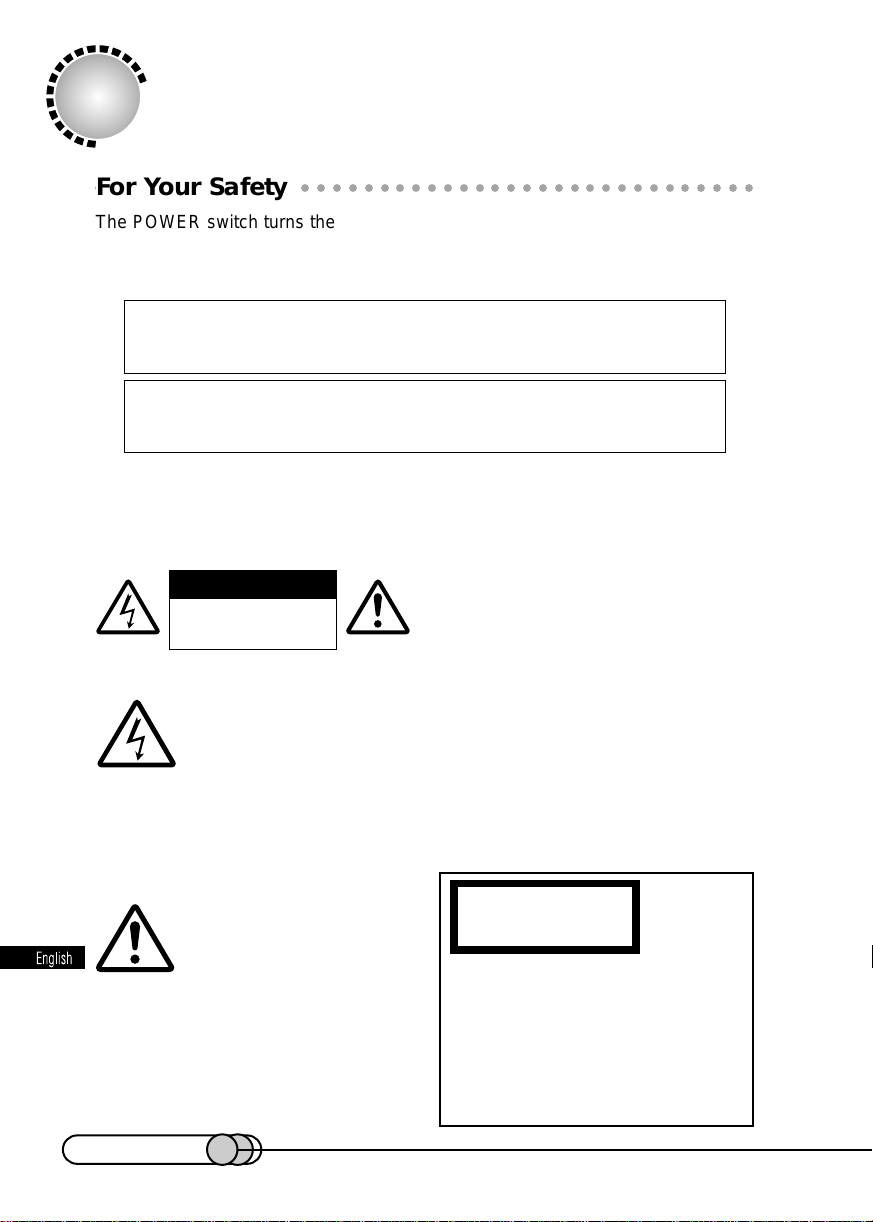
Important Information
○○○○○○○○○○○○○○○○○○○○○○○○○○○○○○○○○○○○○○○○○○
For Your Safety
The POWER switch turns the DVD camera/recorder on and off, leaving the date/
time feature unaffected. If the camera/recorder is to be left unattended for a long
period of time, turn it off .
WARNING : To prevent fire or shock hazard, do not
expose this unit to rain or moisture.
W ARNING : To prevent fire or shock hazard, use the
recommended accessories only.
The DVD camera/recorder and AC
adapter/charger have the following caution marks.
CAUTION
RISK OF ELECTRIC SHOCK
DO NOT OPEN.
Identifications of caution marks
This symbol warns the user
that uninsulated voltage
within the unit may have sufficient magnitude to cause electrical shock. Therefore, it is dangerous to make any kind
of contact with any inside part of this unit.
This symbol alerts the user
that important literature
concerning the operation
and maintenance of this
unit has been included. Therefore, it
should be read carefully to avoid any
problems.
CAUTION : TO REDUCE THE RISK
OF ELECTRIC SHOCK, DO NOT
OPEN.
NO USER-SERVICEABLE PARTS INSIDE.
REFER SERVICING TO QUALIFIED SERVICE PERSONNEL.
WARNING : To prevent risk of injury
or damage to your DVD camera/recorder and the AC adapter/charger, use
only the specified batteries and AC
adapter/charger
Batteries; DZ-BP16 and DZ-BP28. (The
DZ-BP16 is supplied with this
DVD camera/recorder.
AC adapter/charger; DZ-ACP1
CLASS 1
LASERPRODUCT
CAUTION
This product contains a laser diode
of higher class than 1. To ensure continued safety, do not remove any covers or attempt to gain access to the
inside of the product. Refer all servicing to qualified personnel.
2
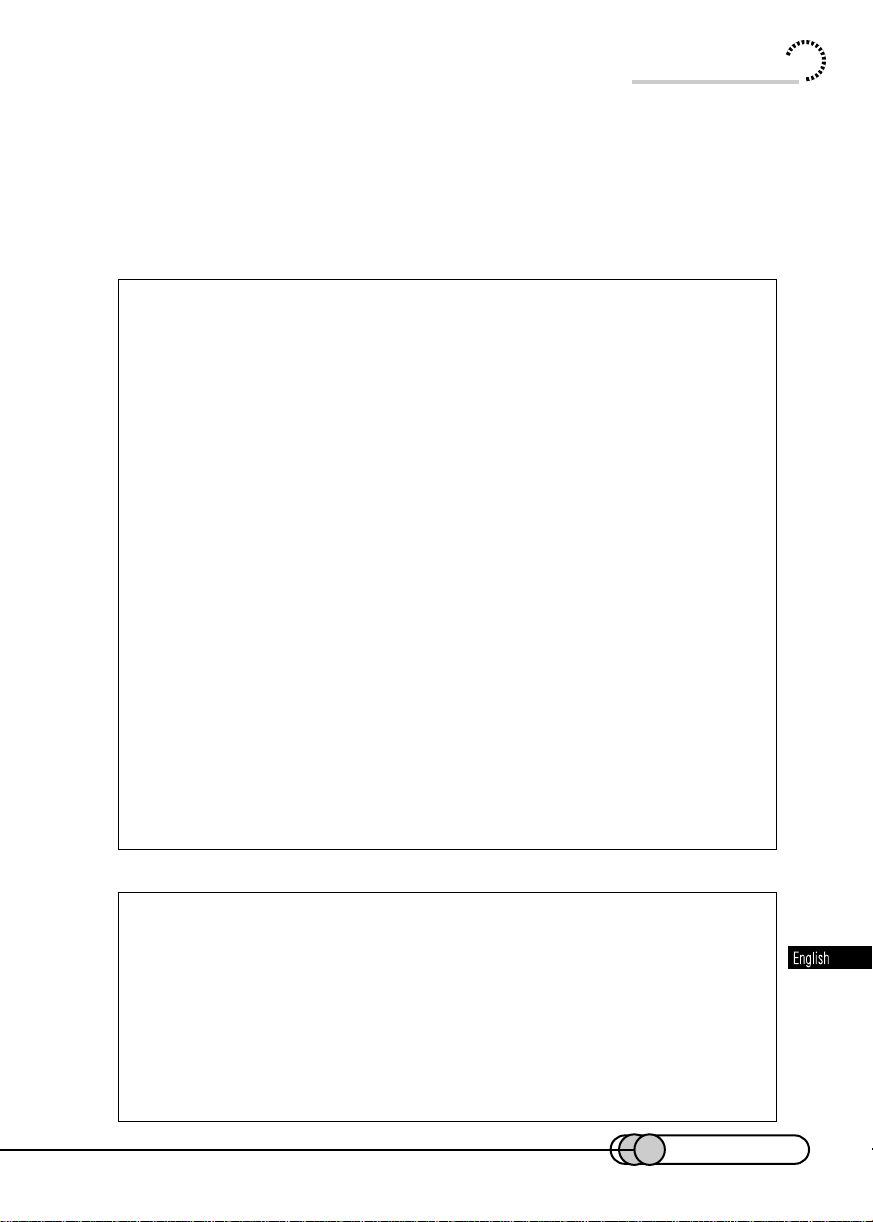
Important Information
WARNING : Many television programs and films are copyrighted. In certain circumstances, copy-right law may apply to private in-home videotaping of copyrighted
materials.
This Class B digital apparatus meets all requirements of the Canadian InterferenceCausing Equipment Regulations.
Warning: This device complies with Part 15 of the FCC Rules. Operation is
subject to the following two conditions: (1) This device may not cause harmful
interference, and (2) this device must accept any interference received, including interference that may cause undesired operation.
Note: This equipment has been tested and found to comply with the limits for
a Class B digital device, pursuant to Part 15 of the FCC Rules. These limits are
designed to provide reasonable protection against harmful interference in a residential installation. This equipment generates, uses, and can radiate radio frequency energy and, if not installed and used in accordance with the instructions, may cause harmful interference to radio communications. However, there
is no guarantee that interference will not occur in a particular installation. If this
equipment does cause harmful interference to radio or television reception, which
can be determined by turning the equipment off and on, the user is encouraged
to try to correct by one or more of the following measures:
• Reorient or relocate the receiving antenna.
• Increase the separation between the equipment and receiver.
• Connect the equipment into an outlet on a circuit different from that to
which the receiver is connected.
• Consult the dealer or an experienced radio/TV technician for help.
Caution to the user: Changes or modifications not expressly approved by
the manufacturer void the user’s authority to operate the equipment.
Microsoft, MS, MS-DOS, Windows and Windows NT are registered trademarks
of Microsoft Corporation.
Pentium and Celeron are registered trademarks of Intel Corporation.
Manufactured under license from Dolby Laboratories.
"Dolby" and double-D symbol are trademarks of Dolby Laboratories.
Confidential unpublished works. (C) 1992-2000 Dolby Laboratories Inc. All rights
reserved.
Other company names and product names listed are trademarks or brand names
belonging to each company .
3
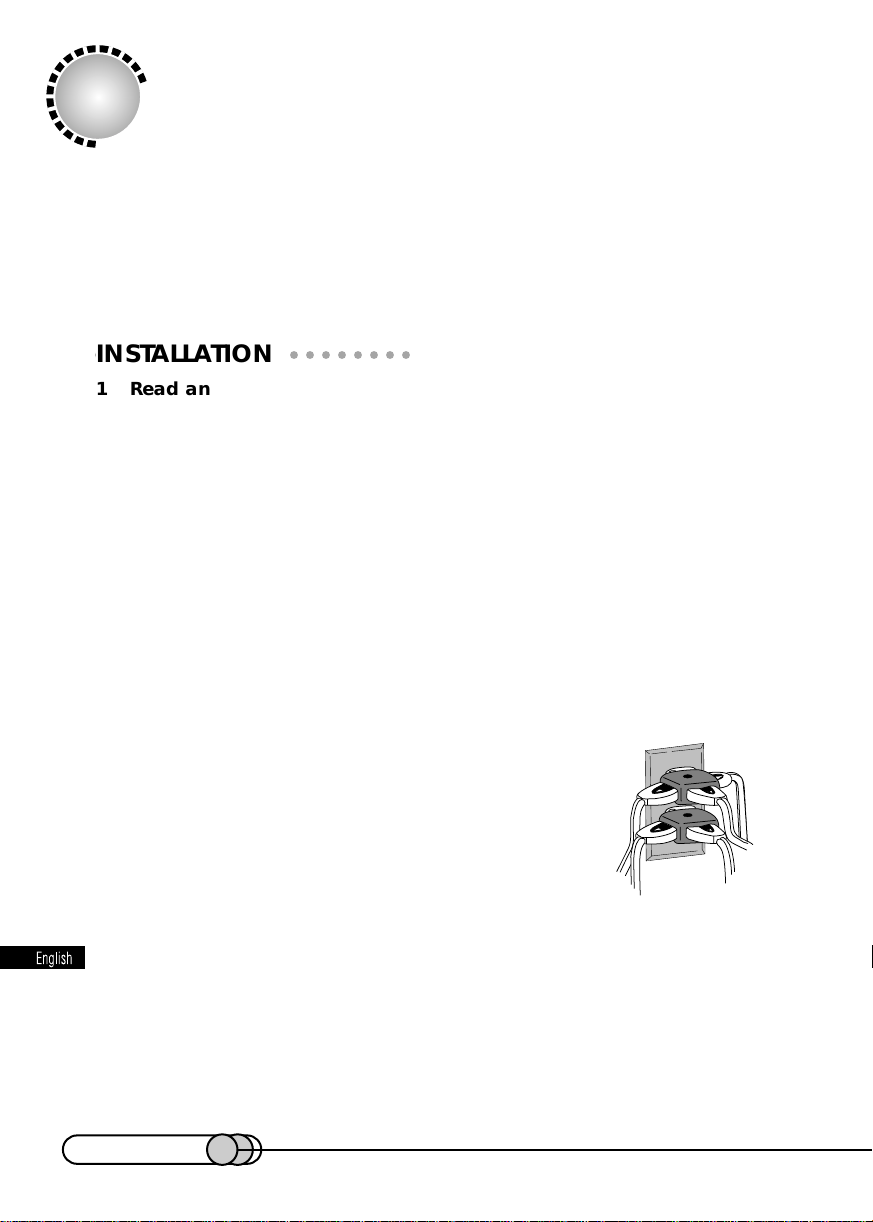
IMPORTANT SAFEGUARDS
In addition to the careful attention devoted to quality standards in the manufacture of
your video product, safety is a major factor in the design of every instrument. But,
safety is your responsibility too.
This page lists important information that will help to assure your enjoyment and proper
use of DVD camera/recorder and accessory equipment. Please read it carefully
before operating your video product and keep it in a handy place for future reference.
○○○○○○○○○○○○○○○○○○○○
INSTALLATION
1 Read and Follow Instructions
— All the safety and operating instructions should be read before the video
product is operated. Follow all operating
and use instructions.
2 Retain Instructions – The safety
and operating instructions should be retained for future reference.
3 Heed Warnings – Comply with all
warnings on the video product and in the
operating instructions.
4 Polarized Plug – This video product is equipped with a polarized alternating – current line plug (a plug having one
blade wider than the other). This plug
will fit into the power outlet only one way .
This is safety feature. If you are unable
to insert the plug fully into the outlet, try
reversing the plug. If the plug should still
fail to fit, contact your electrician to replace your obsolete outlet. To prevent
electric shock do not use this polarized
plug with an extension cable, receptacle
or other outlet unless the blades can be
fully inserted without blade exposure. If
you need an extension, use a polarized
cable.
5 Power Sources – This video product should be operated only from the type
of power source indicated on the marking
label. If you are not sure of the type of
power supply to your home, consult your
video dealer or local power company . For
video products intended to operate from
battery power, or other sources, refer to
the operating instructions.
6 Overloading – Do not overload wall
outlets and extension cables as this can
result in a risk of fire or electric shock.
Overloaded AC outlets and extension
cables are dangerous, and so are frayed
power cables, damaged or cracked wire
insulation and broken plugs. They may
result in a shock or fire hazard. Periodically examine the
cord and have it replaced by your service technician if appearance indicates
damage or deteriorated insulation.
7 Power – Cable Protection –
Power-supply cables should be routed so
that they are not likely to be walked on or
pinched by items placed upon or against
them, paying particular attention to cables
at plugs, convenience receptacles, and
the point where they exit from the appliance.
4
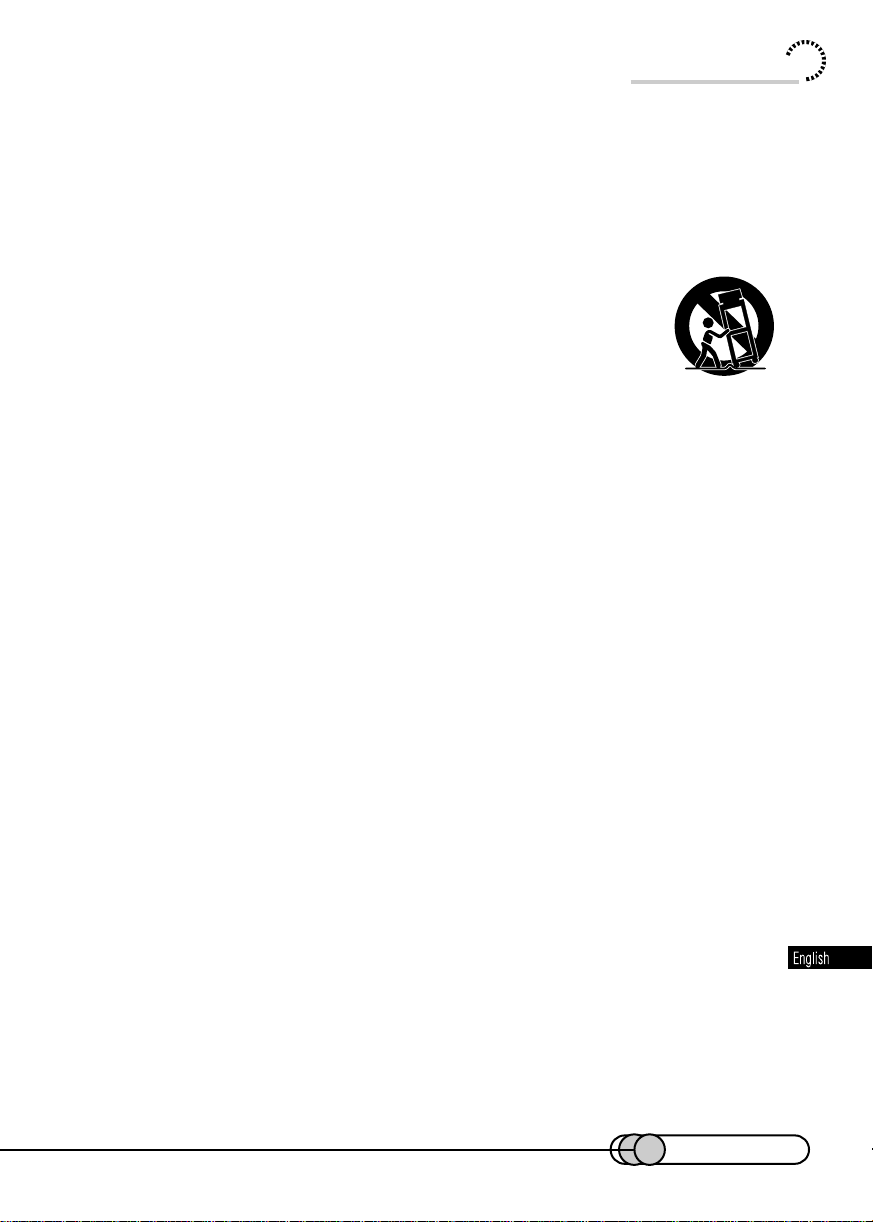
Important Safeguards
8 Ventilation – Slots and openings
in the cabinet are provided for ventilation
to ensure reliable operation of the video
product and to protect it from overheating. These openings must not be blocked
or covered. The openings should never
be blocked by placing the video product
on a bed, sofa, rug, or other similar surface. This video product should never
be placed near or over a radiator or heat
register. This video product should not
be placed in a built-in installation such as
a bookcase or rack unless proper ventilation is provided or the video product
manufacturer’s instructions have been
followed.
9 Attachments – Do not use attachments unless recommended by the video
product manufacturer as they may cause
hazards.
Caution: Maintain electrical safety.
Powerline operated equipment or accessories connected to this unit should bear
the UL listing mark or CSA certification
mark on the accessory itself and should
not have been modified so as to defeat
the safety features. This will help avoid
any potential hazard from electric shock
or fire. If in doubt, contact qualified service personnel.
tripod, bracket, or table recommended
by the manufacturer, or sold with the
video product. Any mounting of the product should follow the manufacturer’s instructions, and should use a mounting
accessory recommended by the manufacturer.
12 An appliance and
cart combination should
be moved with care.
Quick stops, excessive
force, and uneven surfaces may cause the appliance and cart
combination to overturn.
13 Power Lines – An outside antenna
system should not be located in the vicinity of overhead power lines or other electric light or power circuits, or where it can
fall into such power lines or circuits. When
installing an outside antenna system, extreme care should be taken to keep from
touching or approaching such power lines
or circuits as contact with them might be
fatal. Installing an outdoor antenna can
be hazardous and should be left to a professional antenna installer.
10 Water and Moisture – Do not use
this video product near water -for example, near a bath tub, wash bowl,
kitchen sink, or laundry tub, in a wet basement, or near a swimming pool, and the
like.
11 Accessories – Do not place this
video product on an unstable cart, stand,
tripod, bracket, or table. The video product may fall, causing serious injury to a
child or adult, and serious damage to the
appliance. Use only with a cart, stand,
5

Important Safeguards
○○○○○○○○○○○○○○○○○○○○
USE
14 Cleaning – Unplug this video prod-
uct from the wall outlet before cleaning.
Do not use liquid cleaners or aerosol
cleaners. Use a damp cloth for cleaning.
15 Object and Liquid Entry – Never
push objects of any kind into this video
product through openings as they may
touch dangerous voltage points or shortout parts that could result in a fire or electric shock. Never spill liquid of any kind
on the video product.
16 Lightning – For added protection
for this video product during a lightning
storm, or when it is left unattended and
unused for long periods of time, unplug it
from the wall outlet and disconnect the
antenna or cable-system. This will prevent damage to the video product due to
lightning and power-line surges.
○○○○○○○○○○○○○○○○○○○○
SERVICE
17 Servicing – Do not attempt to ser-
vice this video product yourself as opening or removing covers may expose you
to dangerous voltage or other hazards.
Refer all servicing to qualified service personnel.
18 Conditions Requiring Service –
Unplug this video product from the wall
outlet and refer servicing to qualified service personnel under the following conditions.
–
a. When the power
supply cable or plug
is damaged.
b. If liquid has been spilled, or objects
have fallen into the video product.
c. If the video product has been ex-
posed to rain or water.
d. If the video product does not oper-
ate normally by following the operating instructions. Adjust only those
controls that are covered by the operating instructions. Improper adjustment of other controls may result in
damage and will often require extensive work by a qualified technician to
restore the video product to its normal operation.
e. If the video product has been
dropped or the cabinet has been
damaged.
f. When the video product exhibits a
distinct change in performance – this
indicates a need for service!
19 Replacement Par ts – When replacement parts are required, have the
service technician verify that the replacements he uses have the same safety characteristics as the original parts. Use of
replacements specified by the video product manufacturer can prevent fire, electric shock or other hazards.
20 Safety Check – Upon completion
of any service or repairs to this video
product, ask the service technician to perform safety checks recommended by the
manufacturer to determine that the
video product is in safe operating condition.
21 Heat – The product should be situated away from heat sources such as
radiators, heat registers, stoves, or other
products (including amplifiers) that produce heat.
6

Read This First
7
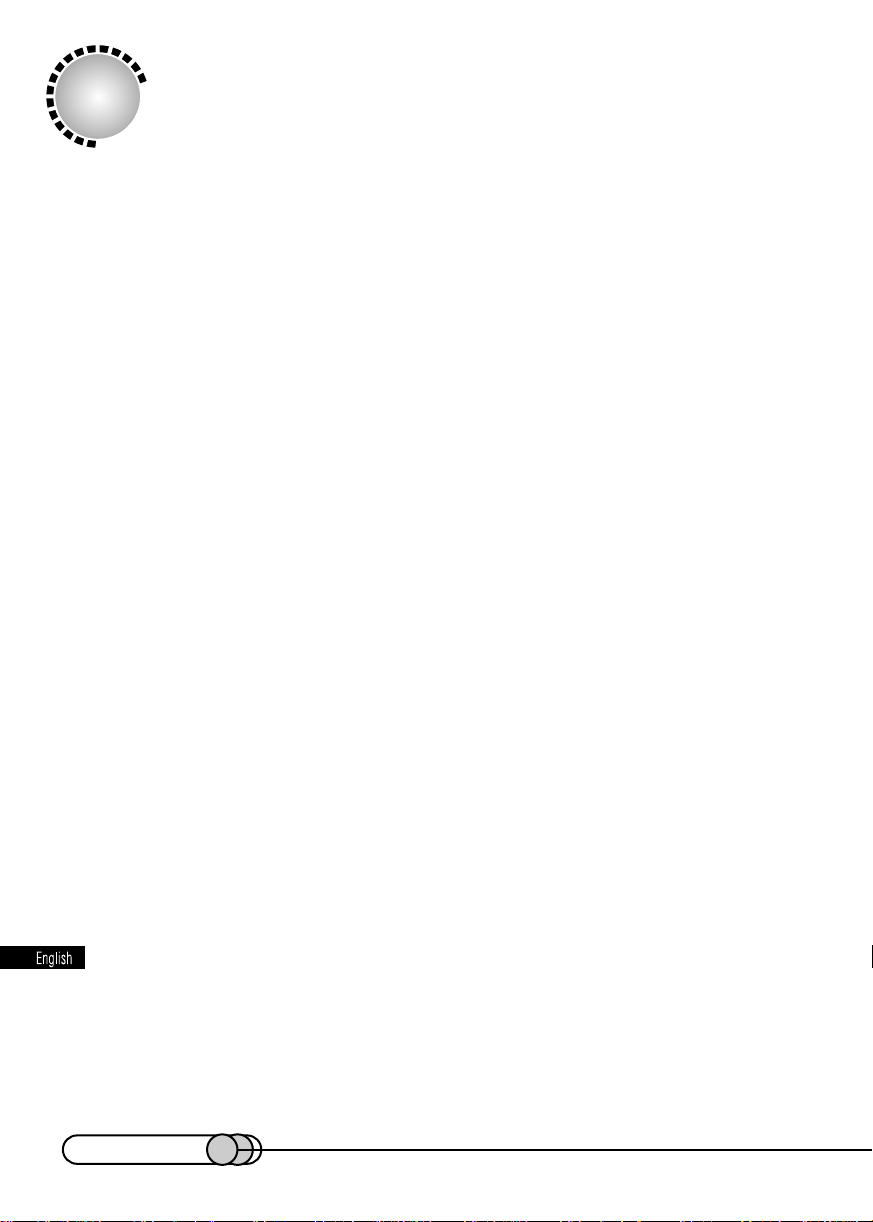
Contents
Important Information.......................................................................2
For Y our Safety .............................................................................................2
Important Safeguards ..................................................................................4
Trial Record and Play Back............................................................10
Before You Begin ............................................................................ 15
Features of DVD camera/recorder.............................................................16
Cautions when using .................................................................................18
Cautions when storing ...............................................................................22
Suggestions and restrictions......................................................................23
About this text ............................................................................................23
Checking provided accessories .................................................................24
Names of parts ..........................................................................................27
DVD-RAM discs.........................................................................................31
Setups ..............................................................................................37
Setting the battery......................................................................................38
Using DVD camera/recorder with AC adapter/charger..............................43
Setting up the DVD camera/recorder.........................................................45
Setting date and time.................................................................................50
Setting up the infrared remote control .......................................................52
Using the infrared remote control ..............................................................53
Recording ........................................................................................55
Basic handling of DVD camera/recorder ...................................................56
Recording movie........................................................................................64
Useful functions during recording of movie................................................69
Recording stills ..........................................................................................80
Playing Back, Deleting and Editing Your Recordings .................89
Playing back ..............................................................................................90
Using Disc Navigation................................................................................96
Starting Disc Navigation ........................................................................98
Buttons used for operating Disc Navigation...........................................99
Selecting a Scene................................................................................102
Playing back selected scenes using Disc Navigation ..........................104
Deleting scenes using menu screen....................................................106
8
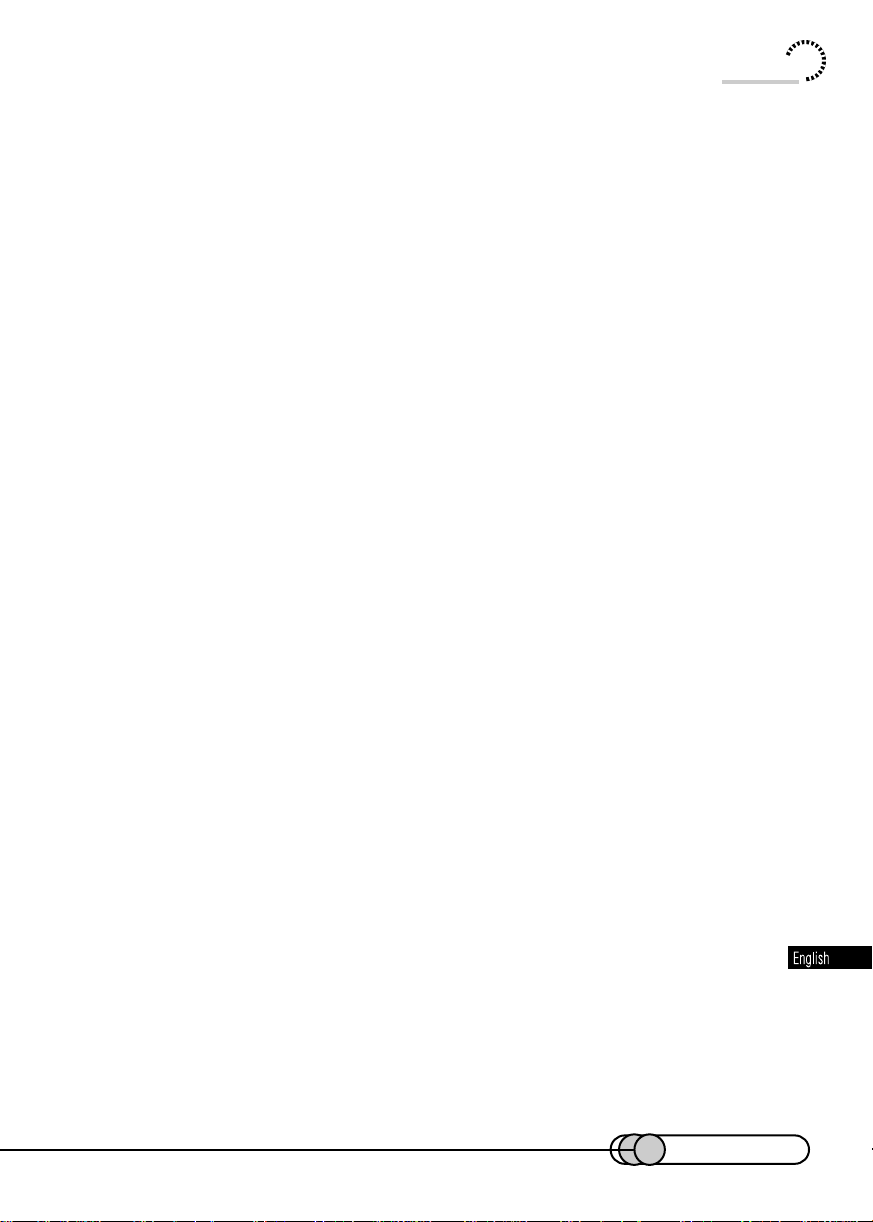
Contents
Playing back by skipping scenes (Skip)...............................................107
Attaching title .......................................................................................109
Adding special effects..........................................................................112
Dividing movies.................................................................................... 114
Creating new play list........................................................................... 117
Trouble messages ...................................................................................123
DVD Camera/recorder Settings....................................................127
Switching operating sound on or off ........................................................128
Setting power save/changing off time......................................................129
Changing display format of date and time ...............................................130
Initializing all settings to defaults .............................................................131
System reset............................................................................................132
Checking remaining free space on DVD-RAM disc .................................133
Initializing DVD-RAM disc........................................................................134
Updating control information....................................................................136
Connecting DVD Camera/recorder to Other Devices ................137
Viewing on TV screen..............................................................................138
Transferring data to PC ...........................................................................140
Subsidiary Information ................................................................. 143
Cleaning...................................................................................................144
Trouble messages ...................................................................................145
Troubleshooting .......................................................................................147
Major specifications .................................................................................155
Index ........................................................................................................157
Introduction to optional accessories ........................................................161
9
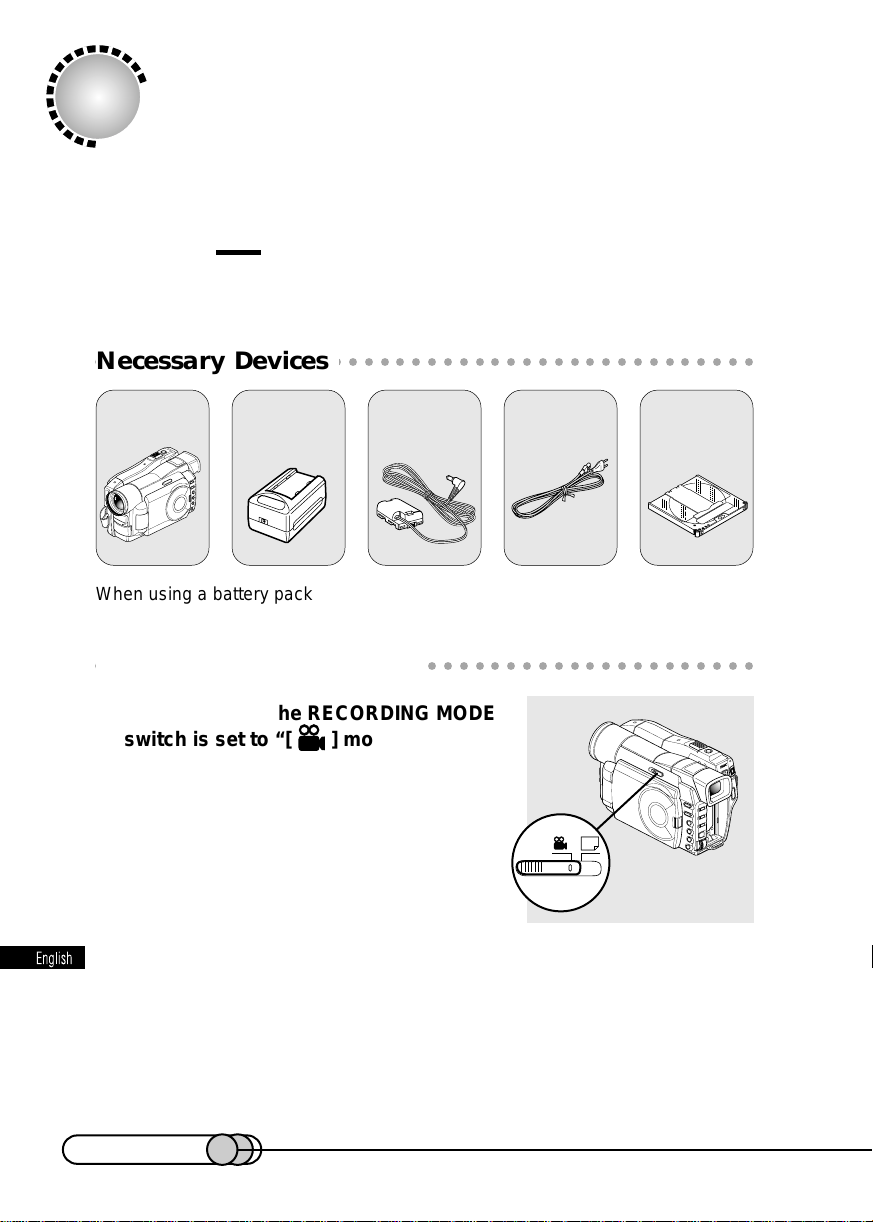
Trial Record and Play Back
Power the DVD camera/recorder from AC outlet, make a trial recording and play it
back. For actual take, thoroughly read “Setups” and “Recording” to ensure correct
use of the DVD camera/recorder.
Caution
• Before beginning this manual, refer to “Checking Provided Accessories” on
page 24 and make sure that all accessories are provided in package.
○○○○○○○○○○○○○○○○○○○○○○○○○○○○○○○○○○○○○○○○○○
Necessary Devices
DVD
camera/recorder
AC adapter/
charger DZ-ACP1
DC power cable
Power cable
8 cm DVD-RAM
disc
When using a battery pack, charge it or refferring to page 38.
○○○○○○○○○○○○○○○○○○○○○○○○○○○○○○○○○○○○○○○○○○
Making a Trial Recording
1. Make sure that the RECORDING MODE
switch is set to “[ ] movie”.
2. Connect the AC adapter/charger to the DVD camera/recorder.
2-1 Attach the terminal device of provided DC power cable to the battery at-
tachment platform on DVD camera/recorder.
Align the top of terminal device with the top of battery attachment plat-
form, and, while fitting it onto the DVD camera/recorder, slide it downward
until a click is heard.
10
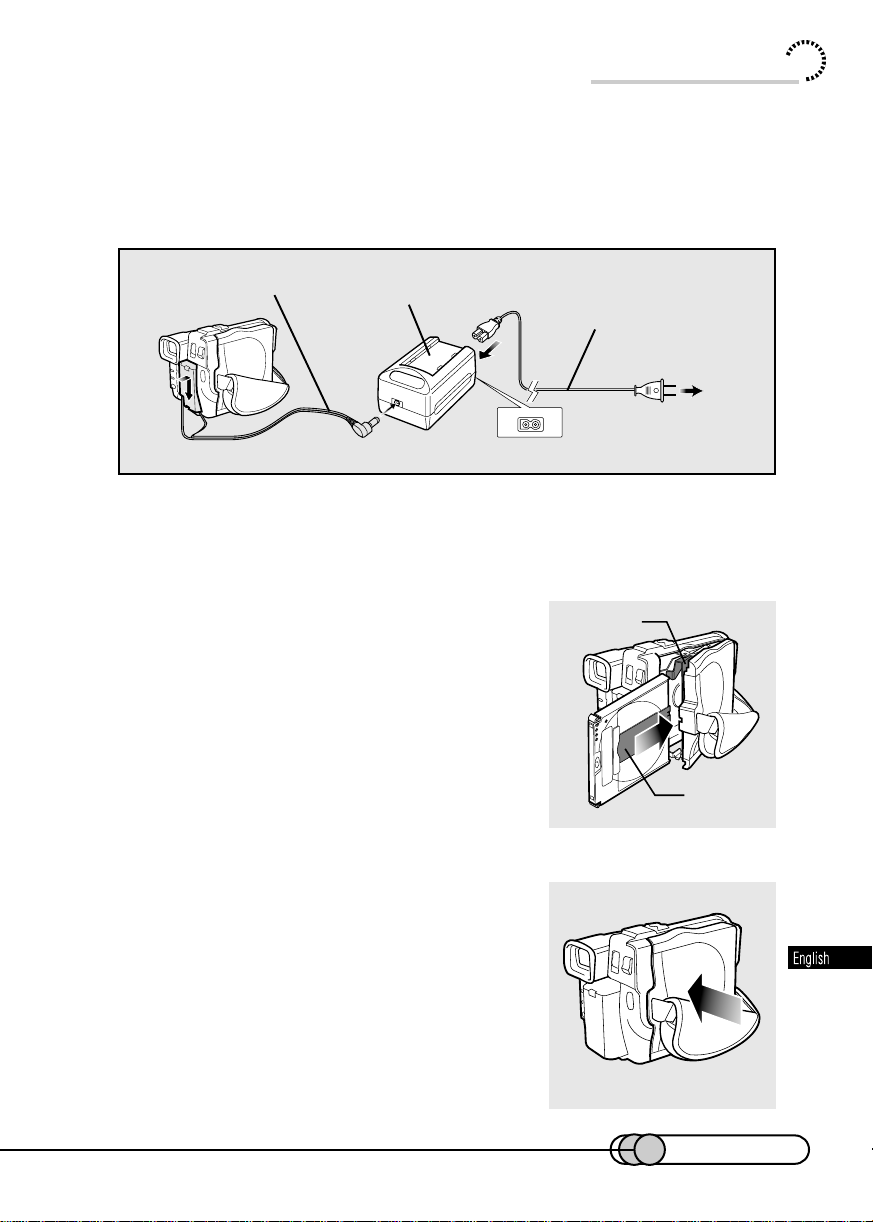
Trial Record and Play Back
2-2 Insert the small plug of DC power cable into DC OUT jack of AC adapter/
charger.
2-3 Insert the power cable plug into the AC input jack (AC IN) of AC adapter/
charger.
2-4 Connect the plug on the other end of power cable to AC outlet.
DC power cable
2-1
AC adapter/charger
DZ-ACP1
2-3
2-2
Power cable
To AC outlet
2-4
3. Insert the DVD-RAM disc cartridge.
3-1 Push down the EJECT button with the POWER switch OFF: The cover of
disc insertion block (hand strap) will open slightly.
3-2 Continue to open the cover by hand.
3-3 Insert the DVD-RAM disc cartridge into the
disc guide, so that the side of disc (A or B)
you want to record faces the hand strap (see
p. 28), with the cartridge shutter towards
the lens.
The cartridge will stop once midway, but
firmly push it in until it stops.
Disc guide
Shutter
3-4 Push the section indicated "PUSH" on the
cover of disc insertion block (hand strap)
until a click is heard, to close the cover.
11
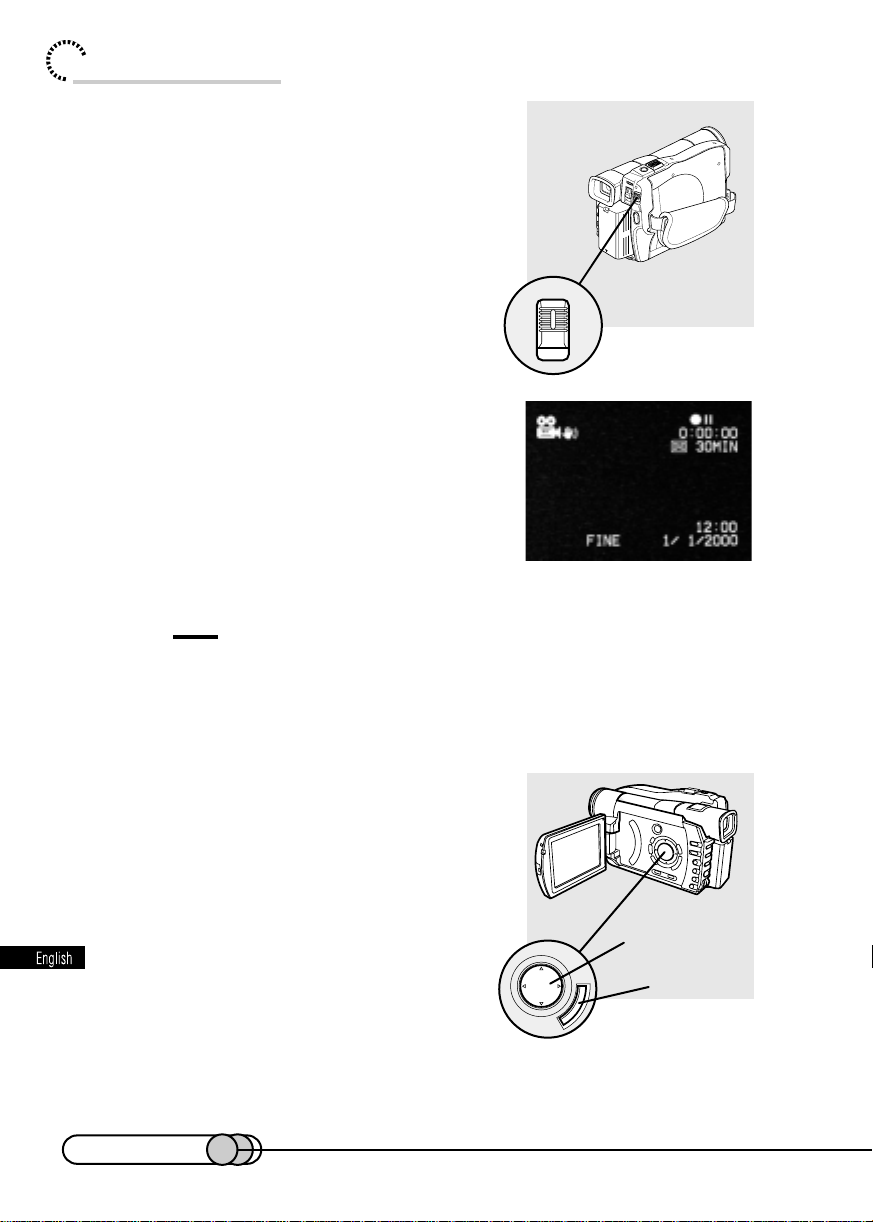
Trial Record and Play Back
POWER
Cursor buttons
ENTER button
4. Turn the DVD camera/recorder on.
While holding the button at the center of POWER
switch, press the switch down: The red indicator
of the button will light.
When power is turned on, an image will appear in
the viewfinder, and the DVD camera/recorder will
start to recognize the disc: After approximately
25 seconds, the DVD camera/recorder will enter the recording pause mode.
Tip:
•
To view subject image through the viewfinder, pull the viewfinder all the way
out, and adjust its angle as you desire: Fit your eye into the Eye cup, and then
use the diopter control to adjust focus (see p.57). Open the LCD monitor if you
want to check the image on the LCD screen.
(The date is set to 1/1/2000 at the factory.)
5. Set the current date and time (see p. 50).
When the DVD camera/recorder is first turned
on, the date will be "January 1, 2000".
It is important to correctly set the date and time: If
recording is made with incorrect date and time,
the date and time of programs and scenes that
are described in "Using Disc Navigation" will not
be correctly recorded. For details on setting,
refer to "Setting date and time" on page 50.
12
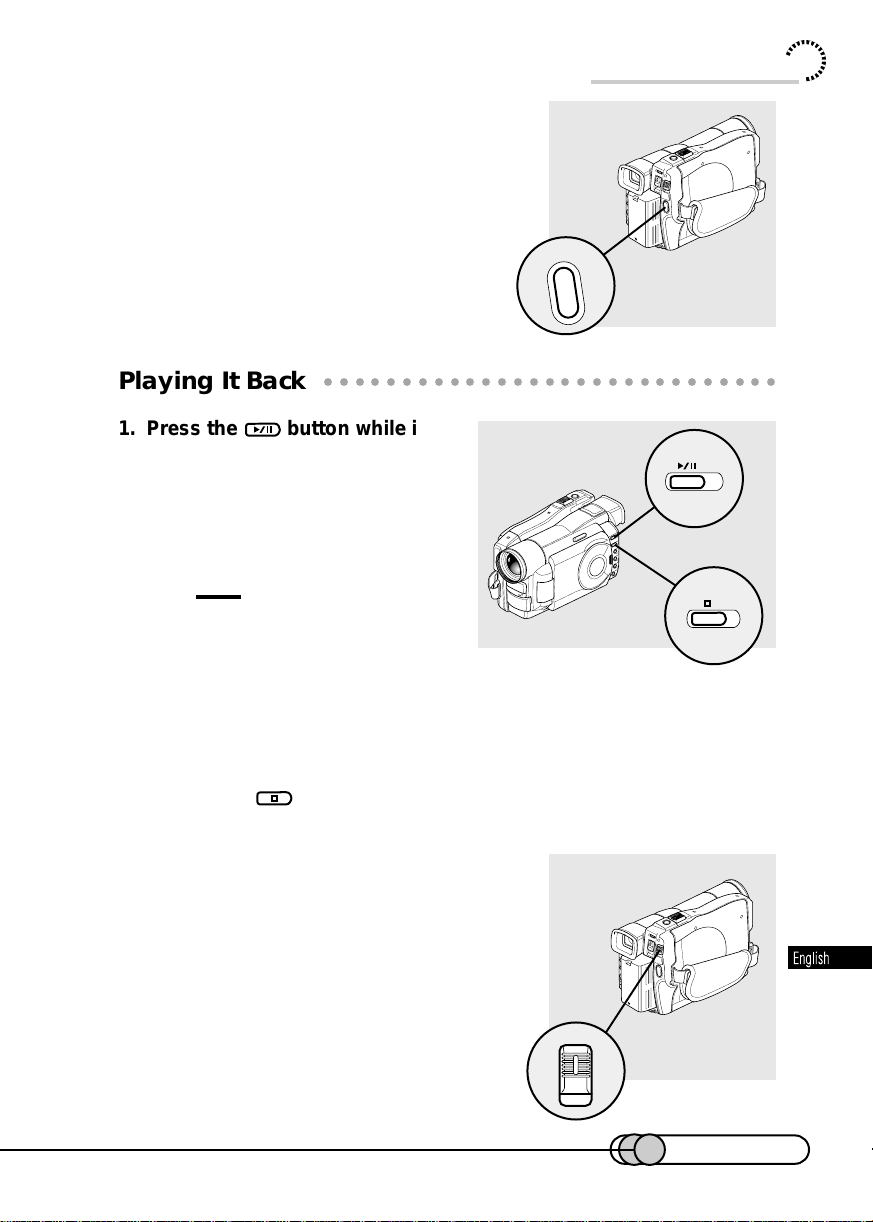
REC
POWER
Trial Record and Play Back
6. Start recording.
Press the REC button: Recording will start.
Pressing REC again will terminate recording and
set the DVD camera/recorder to the recording
pause mode.
○○○○○○○○○○○○○○○○○○○○○○○○○○○○○○○○○○○○○○○○○○
Playing It Back
1. Press the button while in
the recording pause mode.
The DVD camera/recorder will enter the
playback mode, and the first image of
the movie you have recorded will play
back.
1
2
Tip:
•
Disc Navigation (see p. 96) is
useful when you play back recorded images in full scale or wish
to edit them.
2. Stop playback.
Pressing the button will terminate playback and set the DVD camera/recorder to the recording pause mode.
3. Turn power off.
While holding button at the center of POWER
switch, press the switch down: The red indicator of the button will go out. Wait a few seconds
until the indicator turns off.
Do not remove the battery pack or AC adapter/
charger from the DVD camera/recorder until the
indicator at the center of POWER switch and
ACCESS indicator are completely off.
13
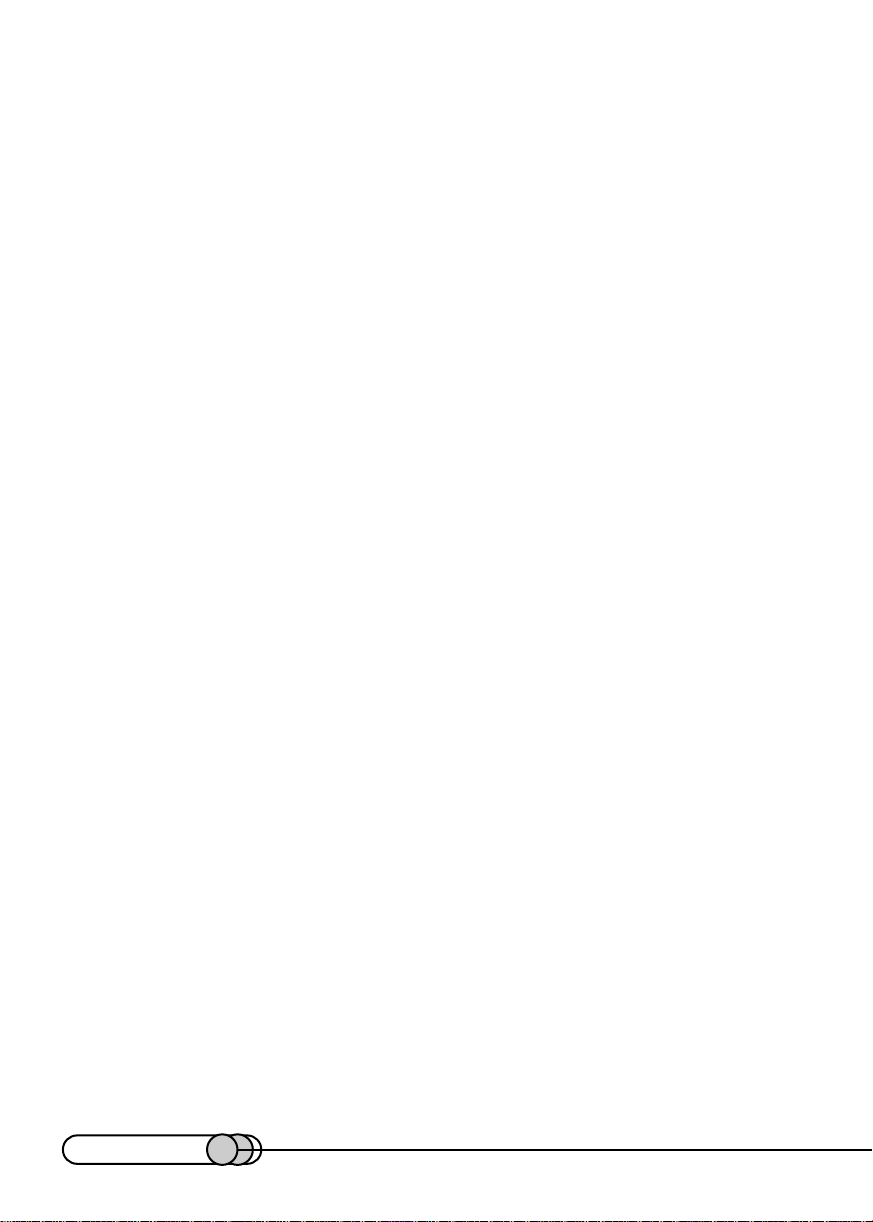
14

Before You Begin
Features of DVD camera/recorder...................................... 16
Cautions when using.......................................................... 18
Cautions when storing ....................................................... 22
Suggestions and restrictions................................................ 23
About this text ................................................................... 23
Checking provided accessories ........................................... 24
Names of parts ................................................................. 27
DVD-RAM discs................................................................. 31
15
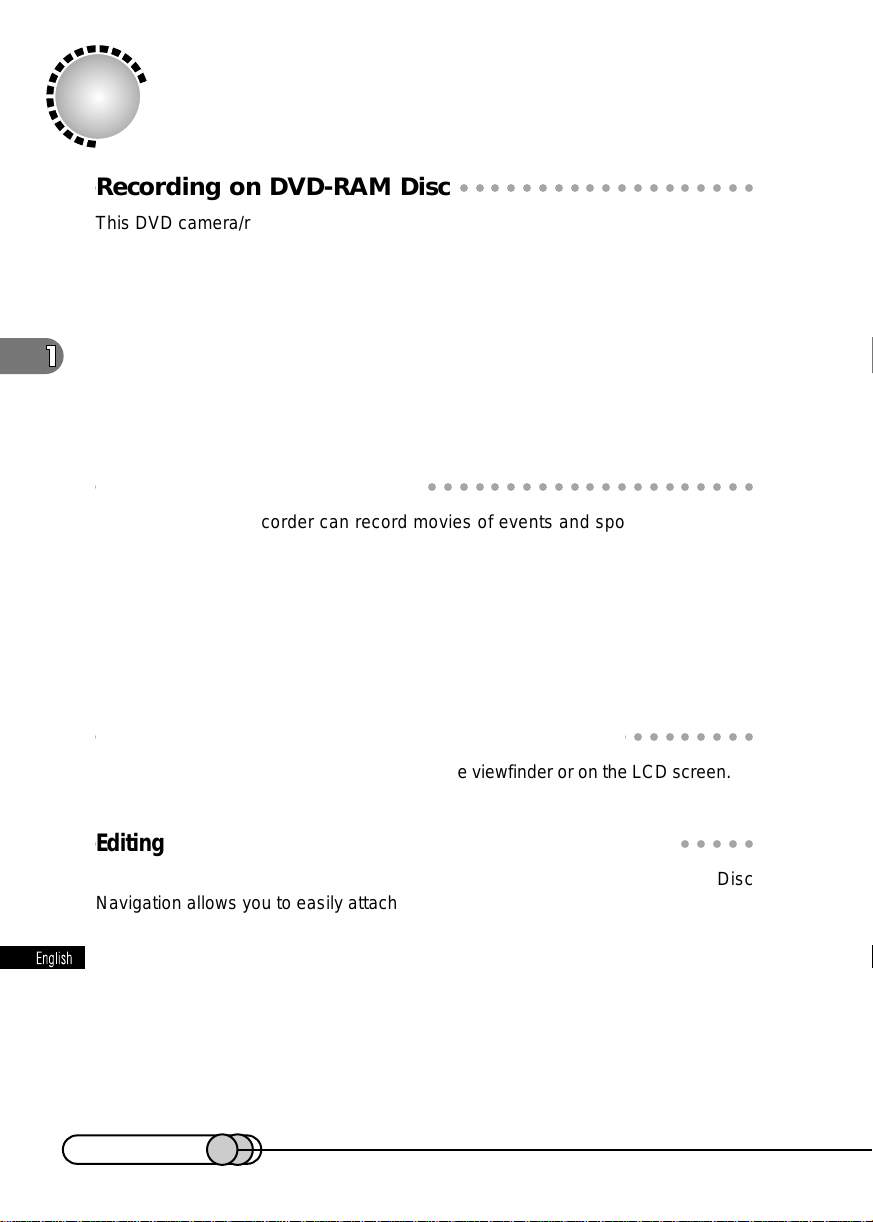
Features of DVD Camera/recorder
○○○○○○○○○○○○○○○○○○○○○○○○○○○○○○○○○○○○○○○○○○
Recording on DVD-RAM Disc
This DVD camera/recorder uses a DVD-RAM disc, the first in the world. The video
and audio are stored on an 8 cm DVD-RAM disc that is capable of holding approximately 2.8 GB data using both sides.
Using the DVD-RAM disc allows you to record without overwriting previous recordings, and to store your valuable recordings for as long as need be while retaining
clarity . With the DVD-RAM disc you can immediately access recording and playback,
in contrast to videotape that must be fast forwarded and rewound.
In addition, simply loading a disc into a PC, equipped with DVD-RAM drive and software compatible with 8 cm DVD-RAM, allows you to easily view the recorded image.
○○○○○○○○○○○○○○○○○○○○○○○○○○○○○○○○○○○○○○○○○○
Recording Movie and Still
The DVD camera/recorder can record movies of events and sports, in the same
way as with conventional camera/recorders. The DVD camera/recorder can also
record stills as with a digital still camera. With the 1,160,000 pixel CCD, high-quality movies and stills can be recorded. In both recordings of movie and still, zooming
up to 48 times is possible using the 12 times optical zoom multiplied by the 4 times
digital zoom. Movies and stills can be recorded on the same disc, by simply switching the recording mode.
○○○○○○○○○○○○○○○○○○○○○○○○○○○○○○○○○○○○○○○○○○
Immediate Reviewing of Recorded Image
Y ou can check the movie or still recorded in the viewfinder or on the LCD screen.
○○○○○○○○○○○○○○○○○○○○○○○○○○○○○○○○○○○○○○○○○○
Editing in Various Ways on DVD Camera/recorder Alone
This DVD camera/recorder is provided with a useful editing/playback tool. Disc
Navigation allows you to easily attach a title or special video effect to the recorded
movie or still. With Disc Navigation, you can arrange the playback order and edit
multiple images to play them back continuously. You can create a simple movie on
this DVD camera/recorder alone, without inputting video to a PC for editing.
16
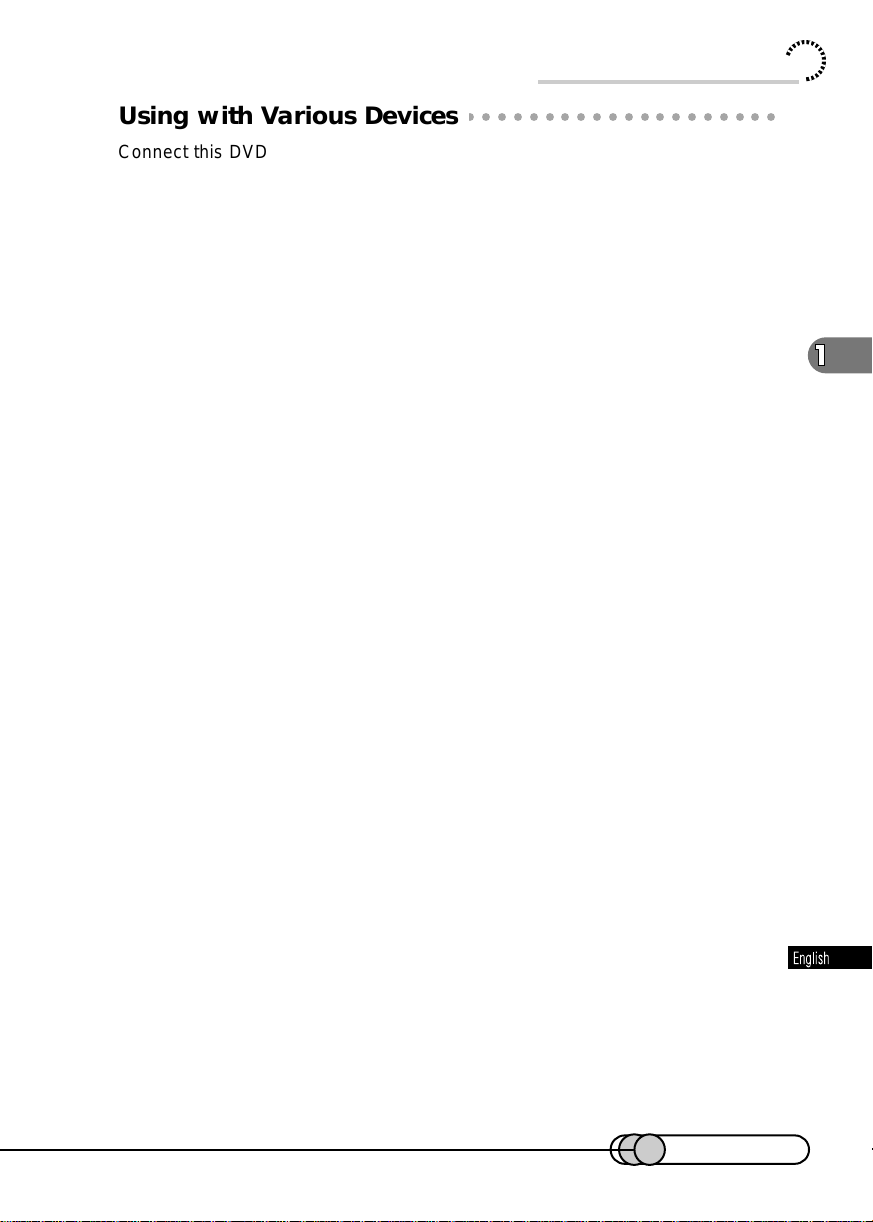
Features of DVD Camera/recorder
○○○○○○○○○○○○○○○○○○○○○○○○○○○○○○○○○○○○○○○○○○
Using with Various Devices
Connect this DVD camera/recorder to your TV and you can enjoy the playback
picture with your family and friends on the large TV screen; or connect it to a video
printer (generally available) to print the recorded image. You can also transfer the
recorded movies and stills to PC.
17
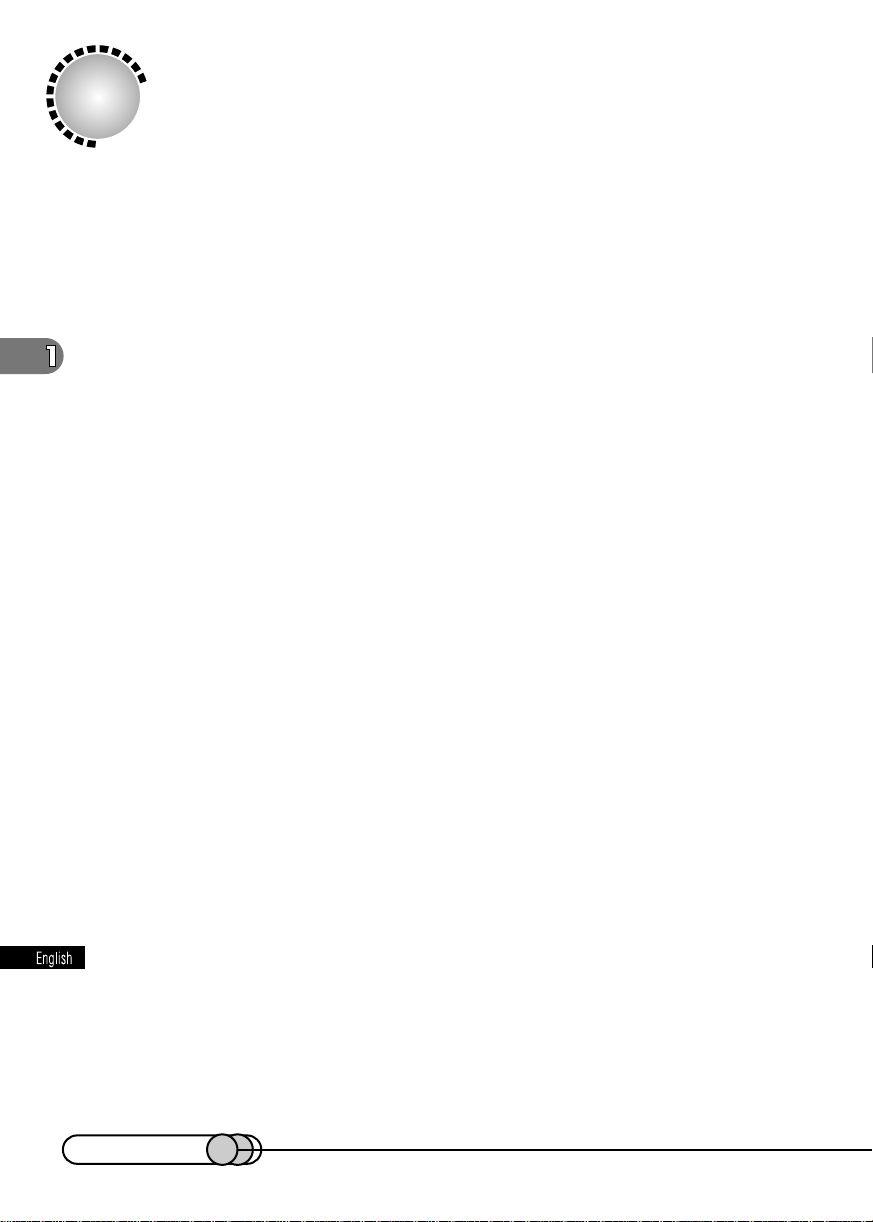
Cautions When Using
Handle the liquid crystal display (LCD) with care:
• The LCD is a very delicate display device: Do not press its surface with any
force, hit it, or puncture it with a sharp object.
• If you push the LCD surface, unevenness in the display may occur. If unevenness does not disappear soon, turn the DVD camera/recorder off, wait for a
while, and then turn it on again.
• Do not place the DVD camera/recorder with the open LCD screen down.
• Close the LCD monitor when not using the DVD camera/recorder.
• Do not hold by the LCD monitor as this could cause a malfunction.
• Open the LCD monitor by 90º before changing its direction. If you attempt to
invert its direction before opening it completely , it could cause a malfunction.
• Do not disassemble the LCD monitor as this might cause a malfunction.
• When opening the LCD monitor, be careful that no water droplets adhere to the
monitor screen and that no water or dust enters the DVD camera/recorder as it
could cause a malfunction.
Liquid Crystal Display and viewfinder:
• The Liquid Crystal Display (LCD) panel is made by highly precise technology. More
than 99.99% of its picture elements (pixels) are effecitive, but some (less than
0.01%) may appear as colored bright dots. This does not indicate a fault as the
LCD panel stretches the limits of current technology .
• The LCD screen and viewfinder will be slightly dimmer than usual when the
DVD camera/recorder is at low temperature, as in cold areas, or immediately
after power is turned on. The normal brightness will be restored when the temperature inside the DVD camera/recorder rises.
Hold the DVD camera/recorder correctly:
Do not hold the viewfinder or LCD monitor when lifting the DVD camera/recorder: The
viewfinder or LCD monitor may become detached and the DVD camera/recorder could fall.
Do not subject the DVD camera/recorder to impact:
• This DVD camera/recorder is a precision machine: Take great care that you do
not strike it against a hard object or allow it to fall.
• Do not use the DVD camera/recorder on a tripod in a place where it is subject to
severe vibrations or impact.
18
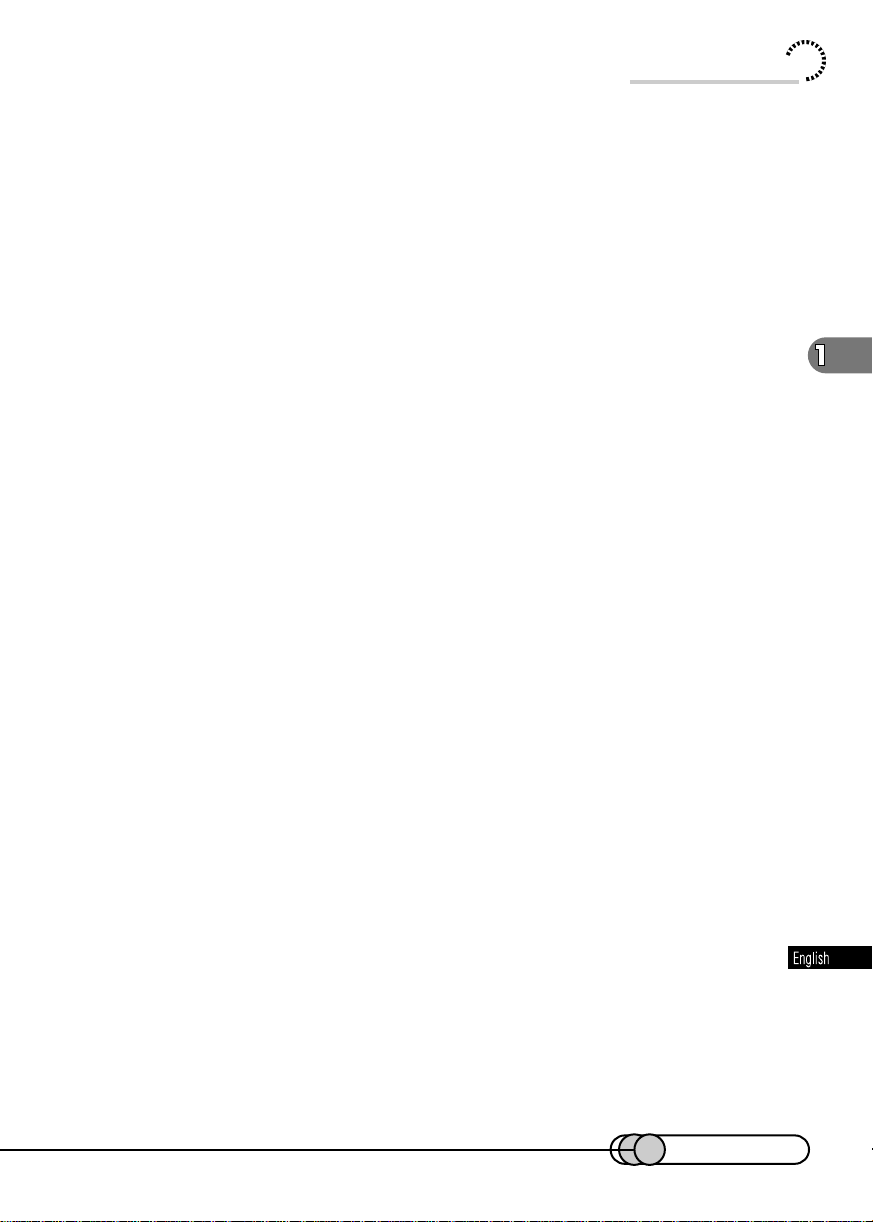
Cautions When Using
No sand or dust!
Fine sand or dust entering the DVD camera/recorder or AC adapter/charger could
cause it to malfunction.
No water or oil!
Water or oil entering the DVD camera/recorder or AC adapter/charger could cause
a short-circuit or other malfunctions.
Heat on surface of product:
The surface of the DVD camera/recorder will be slightly warm, but this does not indicate a
fault. Be careful when touching the bottom of the DVD camera/recorder, since it will be hot.
Be careful of ambient temperature:
• Using the DVD camera/recorder in a place where the temperature is over 40 °C
or under 0 ° will not allow it to make normal recording/playback.
• Do not leave the DVD camera/recorder in a closed vehicle where the temperature is very high for a long time: This could cause malfunctions.
Do not point directly at the sun:
• If direct sunlight strikes the lens or viewfinder, the DVD camera/recorder could
malfunction or burn in CCD or Viewfinder.
• Do not leave the DVD camera/recorder with the LCD screen exposed to direct
sunlight: This could cause malfunctions.
Do not use the DVD camera/recorder near TV or radio:
This could cause noise to appear on the TV screen, or interference could enter
radio broadcasts.
Do not use the DVD camera/recorder near strong radio waves or magnetism:
If the DVD camera/recorder is used near strong radio waves or magnetism, such
as near radio wave tower or electric appliances containing motors, noise could
enter video and audio that are being recorded. During playback of normally recorded video and audio, noise could also enter the picture and sound. At worst the
DVD camera/recorder could malfunction.
Do not expose the DVD camera/recorder to soot or steam:
Heavy soot or steam could damage the DVD camera/recorder case or cause malfunctions.
19

chapter 1_Before You Begin
Do not use the DVD camera/recorder near corrosive gas:
Using it in a place where there is dense exhaust gas generated by gasoline and diesel
engines, or corrosive gas such as hydrogen sulfide, could corrode the battery connecting terminals, which could result in loss of power.
Do not use the DVD camera/recorder near ultrasonic humidifier:
With some water in humidifier, calcium and others dissolved in water could scatter in
the air, and white particles could adhere to the optical head of the DVD camera/
recorder, which could cause it to operate abnormally.
Do not expose the DVD camera/recorder to insecticide:
Insecticide entering the DVD camera/recorder could dirty the optical head, and the
DVD camera/recorder may not operate normally. Turn the DVD camera/recorder
off and cover it with vinyl sheet, etc. before using insecticide.
Do not look into the inside of DVD-RAM drive:
The DVD-RAM drive uses laser light to read and write data. If you look into the inside of
DVD-RAM drive when removing disc cartridge, etc., laser light could damage your eyes.
Be careful of moisture condensation:
When you move the DVD camera/recorder between places where the difference in
temperatures is great, such as entering a lodge from a ski slope, or going out of a
cooled room or vehicle, condensation (vapor in air warmed or cooled to water droplets) could occur on the lens and/or inside the DVD camera/recorder. If condensation occurs, do not open the cover of disc insertion block if possible. If condensation occurs on the lens, wipe it off with a dry cloth. Even if the external surface of
the DVD camera/recorder has dried, condensation may remain inside. Turn the
DVD camera/recorder off and leave it in a dry place for at least 1-2 hours before
using it again.
Do not use the DVD camera/recorder for a long uninterrupted period of time:
• This DVD camera/recorder is designed and produced for home-use recording
and playback. Do not use it for an extended time continuously, e.g., as a surveillance camera/monitor.
• If you use the DVD camera/recorder for a long uninterrupted period of time, the
temperature of DVD camera/recorder may exceed the limit and the recording/
playback operation could be slowed down. If this occurs, turn it off and wait for
a while before using it again.
20
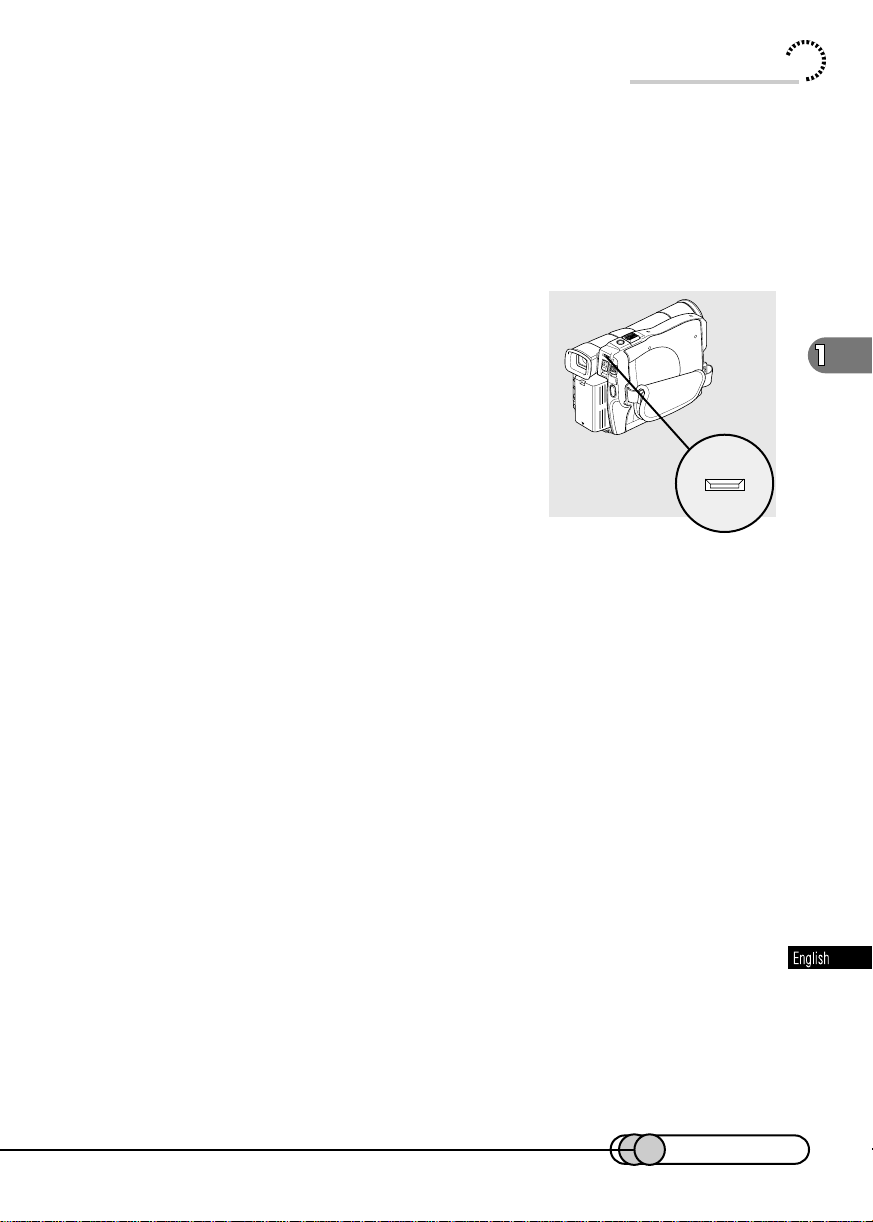
Cautions When Using
Be careful when removing the DVD-RAM disc:
When the DVD camera/recorder is used for a long period of time, the temperature
of DVD-RAM disc will be high: Wait for a few moments before removing the disc
after the DVD camera/recorder is turned off.
Do not turn the DVD camera/recorder off while the ACCESS indicator is
blinking:
The ACCESS indicator is blinking to show that data
is being written to DVD-RAM disc, or being read from
it. Do not do any of the following so as not to damage the data:
• Remove battery pack.
• Disconnect AC adapter/charger.
• Plug or unplug PC connection cable.
• Remove DVD-RAM disc.
If the DVD camera/recorder is turned off while the
ACCESS indicator is blinking, turn it on again with
the disc cartridge loaded in the DVD camera/recorder.
ACCESS
Do not wipe the DVD camera/recorder case with benzene or thinner:
• The coating of case could peel off or the case could deteriorate.
• When using chemical cleaning cloth, follow the instructions.
Also read the instructions attached with optional accessories:
For optional accessories, follow the cautions and instruction manuals attached.
Use the AC adapter/charger only in a well-ventilated, open space:
Do not use the AC adapter/charger in a narrow space where flow of air is blocked, or
where it is very near any object or inside any object: Ignoring this will increase heat
inside the AC adapter/charger, which could cause fire, burns, electric shock or fault.
21
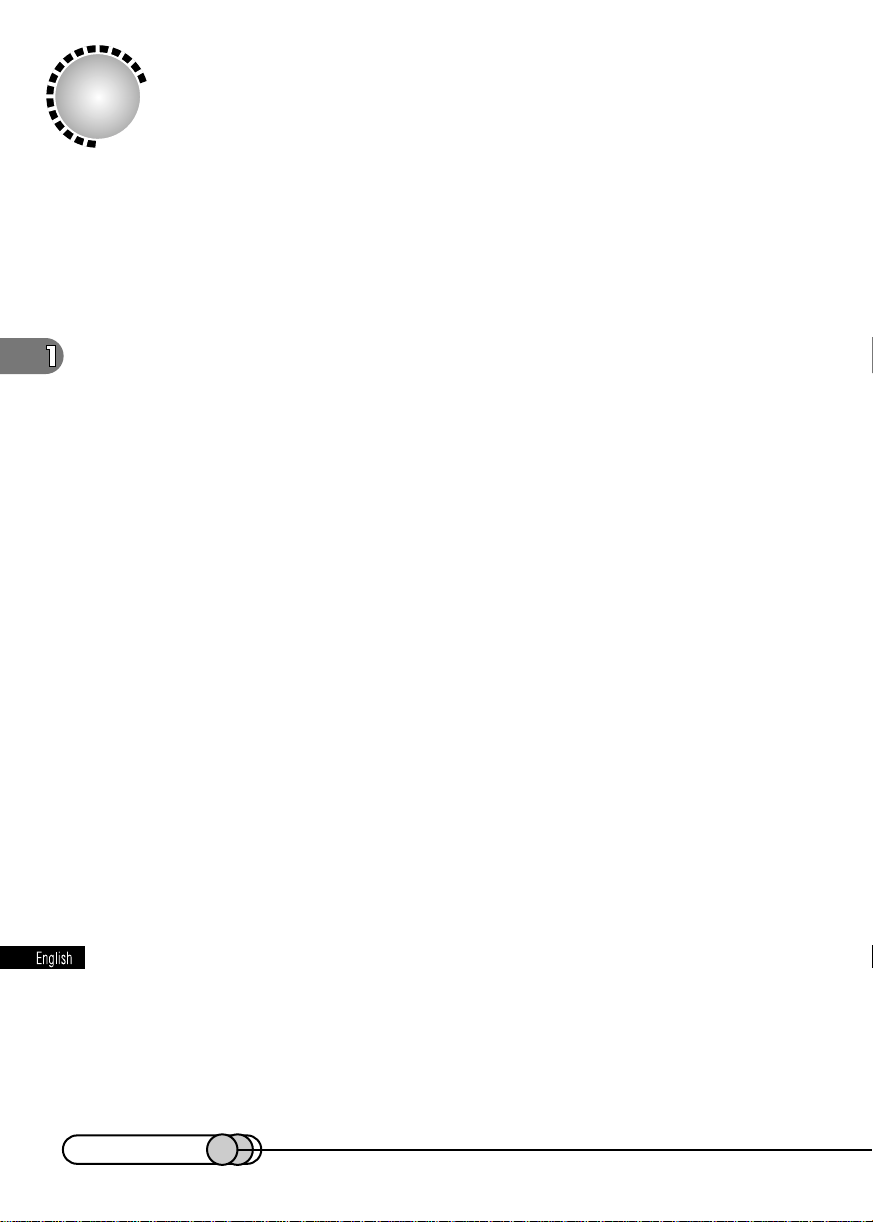
Cautions When Storing
Do not leave the DVD camera/recorder in a place where the temperature is very high for a long period of time:
The temperature inside a closed vehicle or trunk becomes very high in the hot
season. If you leave the DVD camera/recorder in such a place, it could malfunction
or the case could be damaged. Also, do not expose the DVD camera/recorder to
direct sunlight or place near a heater.
Do not store the DVD camera/recorder in a place where the humidity is
high or in a dusty place:
Dust entering the DVD camera/recorder could cause malfunctions. If the humidity
is high, the lens could become moldy, and the DVD camera/recorder could be unusable. It is recommended that you put the DVD camera/recorder with desiccant in
a box when storing it in a closet, etc.
Do not store the DVD camera/recorder in a place subject to strong magnetism or intense vibrations:
This could cause malfunctions.
Detach the battery from DVD camera/recorder and store it in a cool
place:
Leaving the battery attached or storing it at high temperature could shorten its life.
22
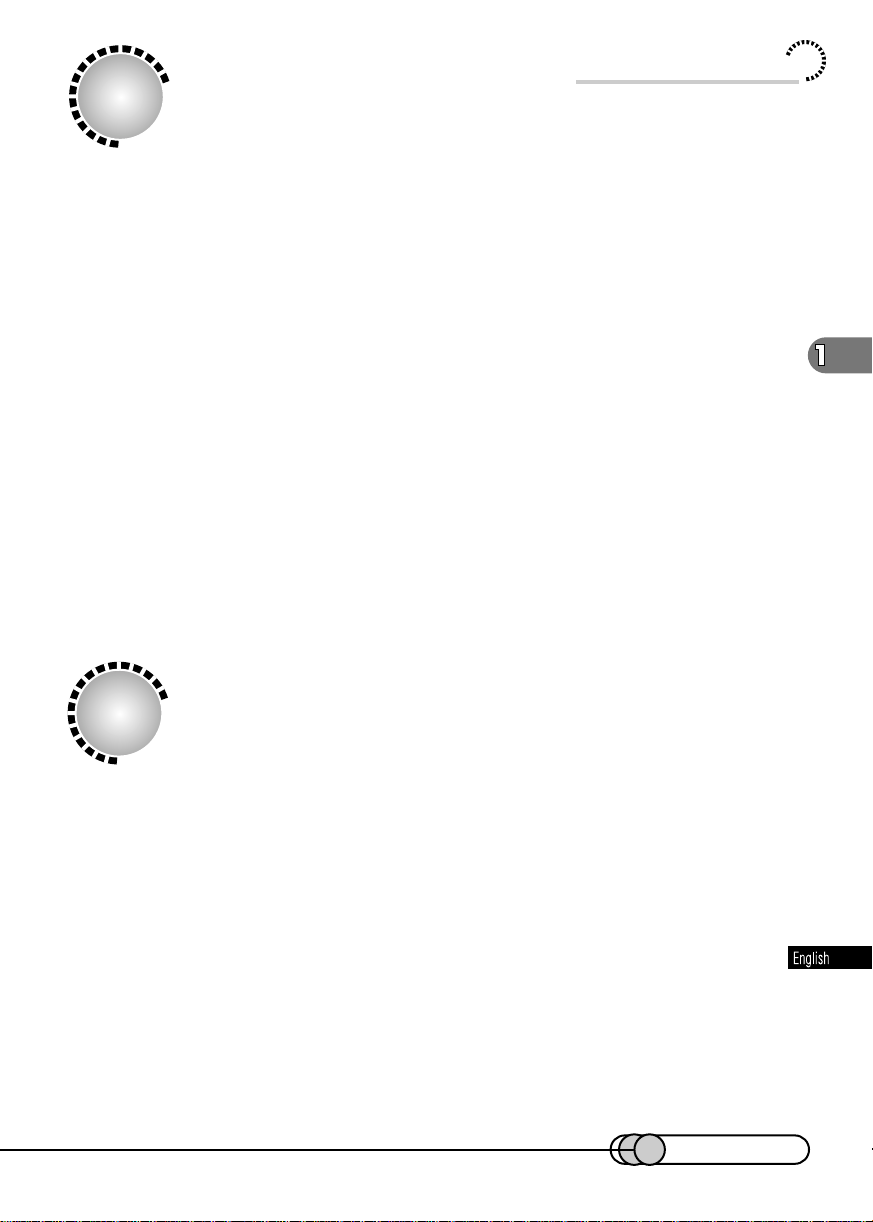
Suggestions and Restrictions
Suggestions and Restrictions
Make a trial recording:
Be sure to make a trial recording before an actual take to make sure that recording is
normal. Data that was not stored normally because of a defect in the DVD camera/
recorder cannot be restored.
The recorded contents cannot be compensated for:
Hitachi will not compensate for any damages caused when a recording is not made
normally or the recorded contents cannot be played back because of a defect in the
DVD camera/recorder or DVD-RAM disc. Also, Hitachi will not be responsible for
your recorded video and audio.
Copyright:
The data recorded on the DVD-RAM disc in your DVD camera/recorder through
other digital/analog media or devices are protected by the copyright act and cannot
be used without permission of the owner of copyright, except for personal enjoyment. Note that, even for personal enjoyment, recording is prohibited for some
demonstrations, performances and exhibitions.
About this text
Photographs used in this text:
Photographs taken using digital still camera are used for explanation of images that
appear in the viewfinder and on the LCD monitor in this text. Accept in advance that
they look different from those you actually view in the viewfinder and LCD monitor .
Menu screens:
Although "Press the MENU button in recording pause status" is described for the
explanation of operation in the following text, the menu screen will also appear if you
press MENU without DVD-RAM disc being inserted.
23
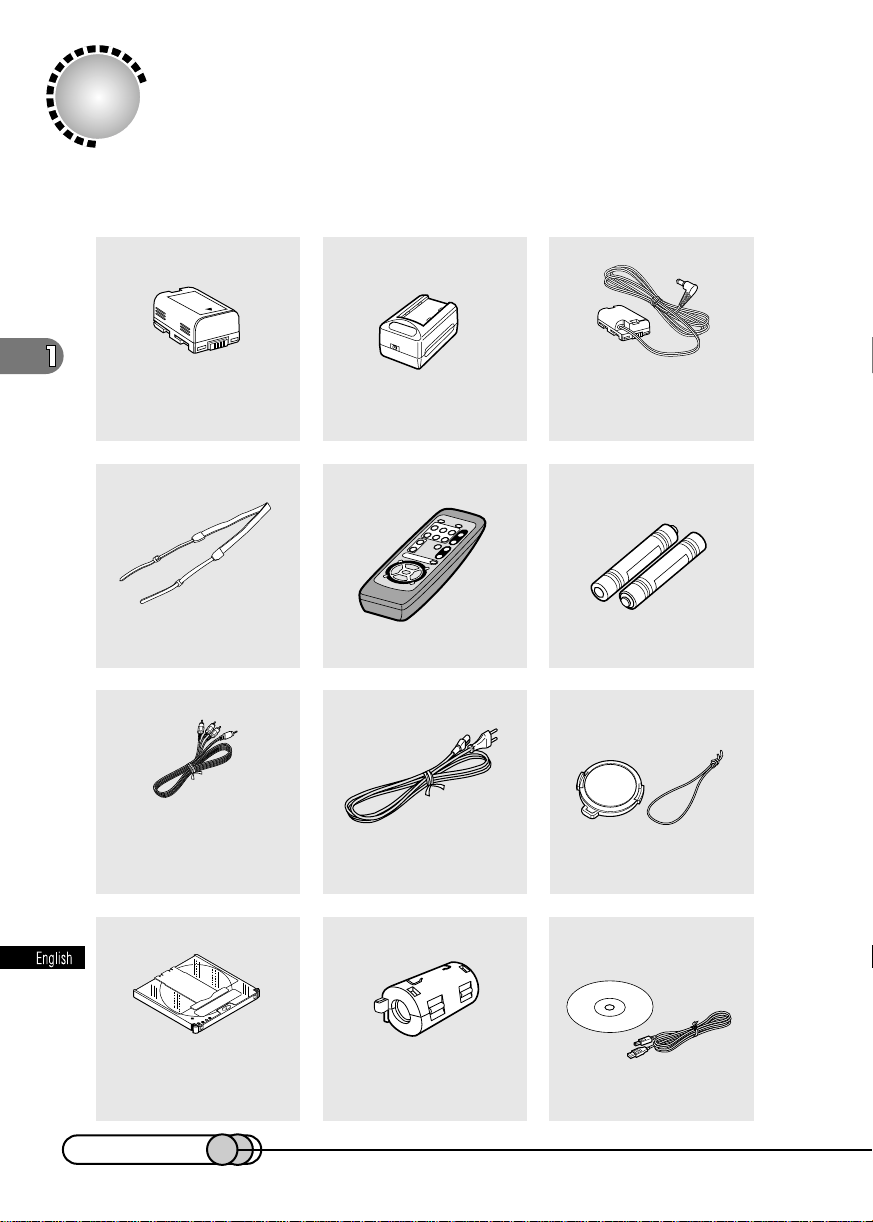
Checking Provided Accessories
Make sure that you have all the following accessories in package:
Battery (model DZ-BP16):
Portable power supply for this
DVD camera/recorder:
Charge it before use.
Shoulder strap:
Attach to the DVD camera/
recorder to hang it from
shoulder.
AV output cable
Used when viewing the picture
played back on the DVD
camera/recorder on TV
screen, or output video to
another video device.
AC adapter/charger
(model DZ-ACP1):
To power the DVD camera/
recorder from household AC
outlet, and to charge the battery.
Infrared remote control
(model DZ-RM1W):
Use to control the DVD camera/
recorder from a distance.
Power cable:
Connect between household
AC outlet and AC adapter/
charger.
DC power cable:
Connect this device between the
DVD camera/recorder and AC
adapter/charger to power the DVD
camera/recorder from AC outlet.
2 “AA” batteries:
To power the remote control.
Lens cap and lens cap string:
Attach the lens cap when not
recording, to protect the lens.
8 cm DVD-RAM disc:
Stores video and audio
recorded on this DVD
camera/recorder. This disc
has already been formatted.
24
2 Ferrite cores:
Attach these to the DC power
cable, and the external
microphone cable if you are
using one.
PC Connection Software CDROM
PC Connection cable
Used when transferring
image recorded on the DVD
camera/recorder to PC.
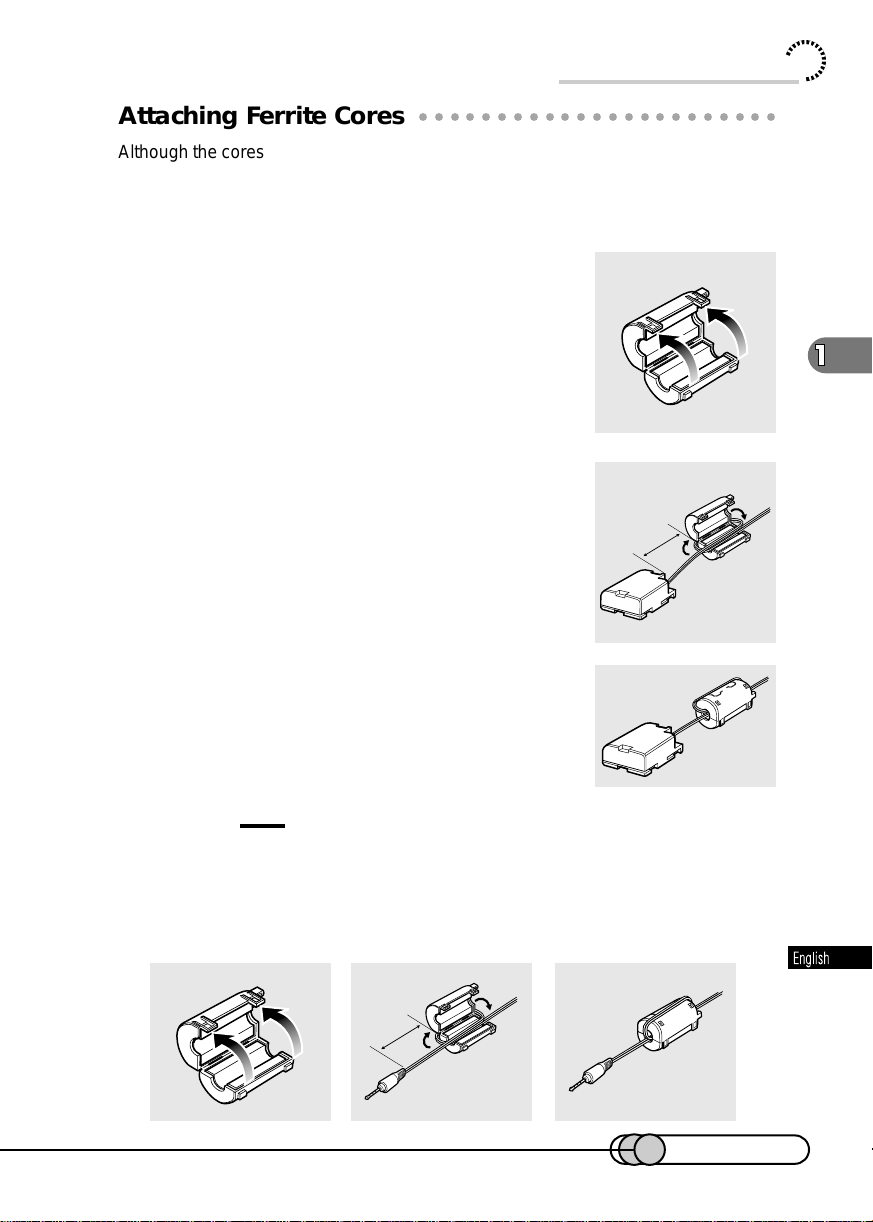
Checking Provided Accessories
○○○○○○○○○○○○○○○○○○○○○○○○○○○○○○○○○○○○○○○○○○
Attaching Ferrite Cores
Although the cores are not attached in the illustrations of the cables in text, be sure to
attach the ferrite core (provided) to the provided DC power cable using the following
procedure (the ferrite core was attached to the AV output cable at the factory):
(Ferrite cores reduce radio interference with your radio and TV .)
1. Open the cover of ferrite core.
2.
Attach the core to the DC power cable at a
position approximately 5 cm from its end.
Wind the DC power cable round the core once.
5cm
3. Close the cover of core, taking care that it
does not catch the DC power cable.
Caution:
If you use an external microphone when recording, attach the ferrite core (provided) to
the cable at a position approximately 5 cm from its end: Wind the microphone cable
round the core once in the same way as for the DC power cable. Using external
microphone in modes other than camera recording is not recommended.
5cm
25
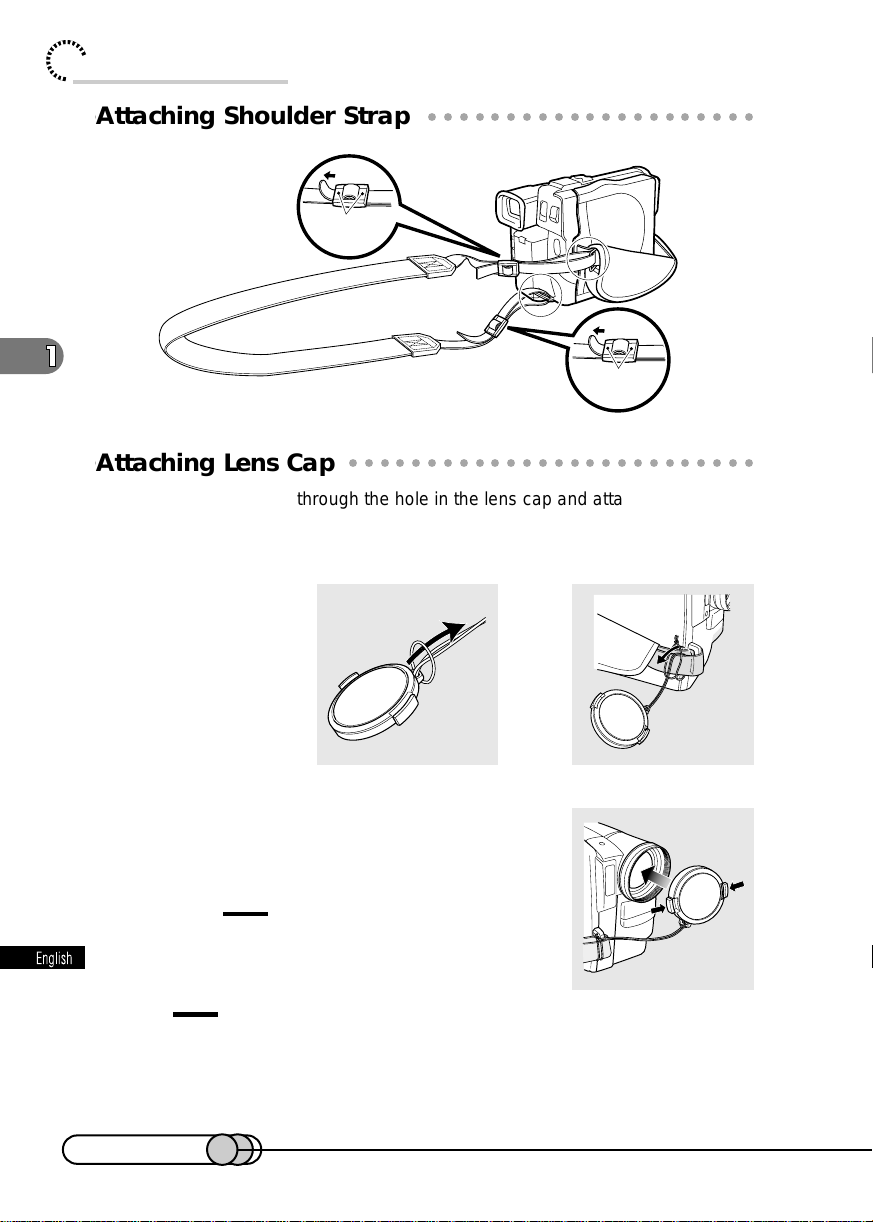
chapter 1_Before You Begin
○○○○○○○○○○○○○○○○○○○○○○○○○○○○○○○○○○○○○○○○○○
Attaching Shoulder Strap
Be sure
to pass through
the 2 slots.
Be sure
to pass through
the 2 slots.
○○○○○○○○○○○○○○○○○○○○○○○○○○○○○○○○○○○○○○○○○○
Attaching Lens Cap
Pass the provided string through the hole in the lens cap and attach it to the hand
strap of DVD camera/recorder.
1. Use the string to attach the cap to the DVD camera/recorder.
2. Push the both sides of cap inward and attach it over the lens.
Caution:
• Always keep the lens cap on when not using the
DVD camera/recorder, to protect the lens.
Tip:
•
When recording, attach the lens cap to the hand strap by hooking the tab
inside the cap onto strap for comfortable shooting.
26
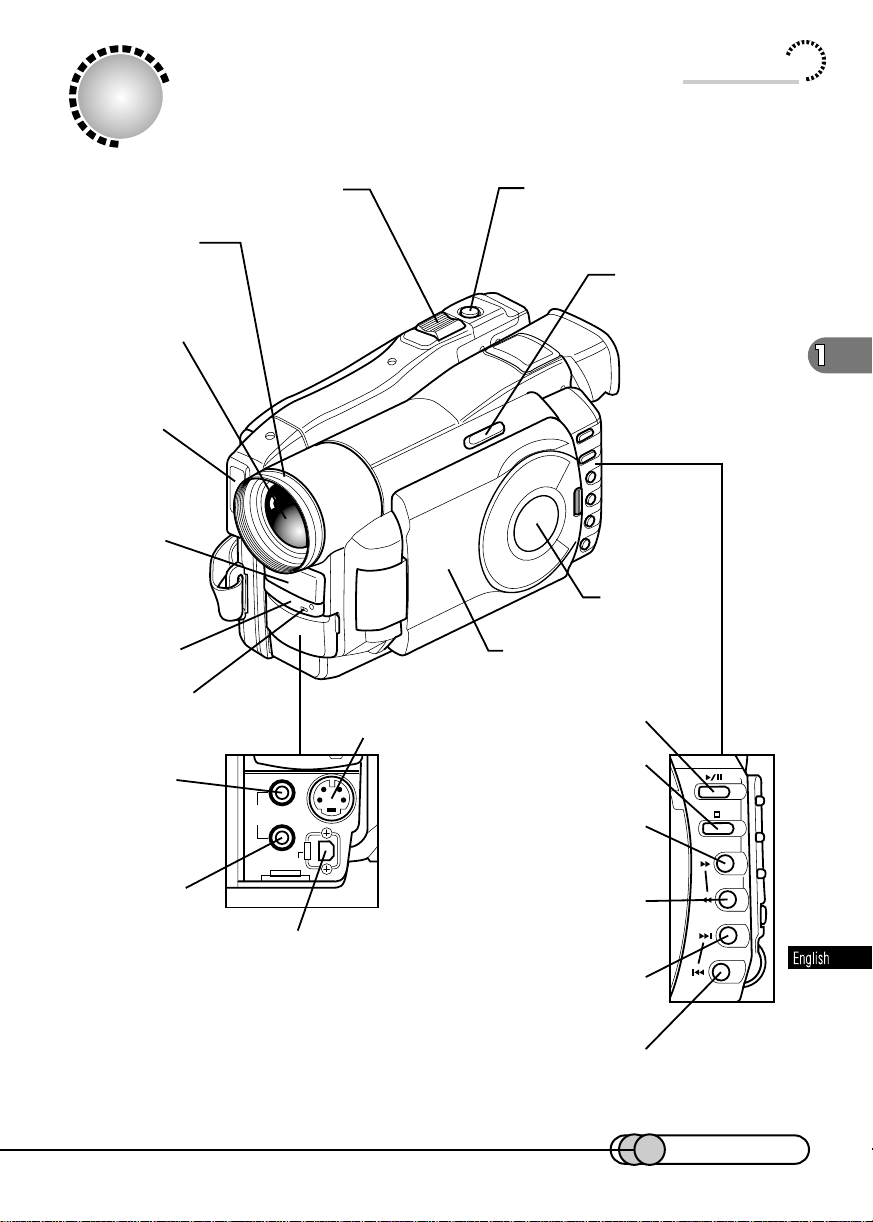
E
Names of Parts
Name of Parts
Lens hood
Optical 12X
zoom lens
Flash
(P. 82)
Stereo
microphone
(P. 78)
Infrared
receiver(P. 53)
Tally lamp
(P. 87)
AV output
jack
(P. 138)
External
microphone
jack
(P. 78)
Zoom lever
(P. 62,65)
Behind
the cover
AUDIO/VIDEO
EXT.MIC
DIGITAL
PC connection
terminal (P. 142)
S-video
output jack (P. 138)
S
V
I
D
E
O
PHOTO button (shutter)
(P. 80)
RECORDING MOD
switch (P. 62,64,80)
Information
LCD monitor
(P. 61,142)
3.5-inch
color LCD monitor (P. 58)
Playback/Pause
button (P. 90)
Stop button
(P. 90,91)
Forward search button
(P. 90,91)
Reverse search button
(P. 90,91,93)
Forward skip button
(P. 90,92)
Reverse skip button
(P. 90,92)
27
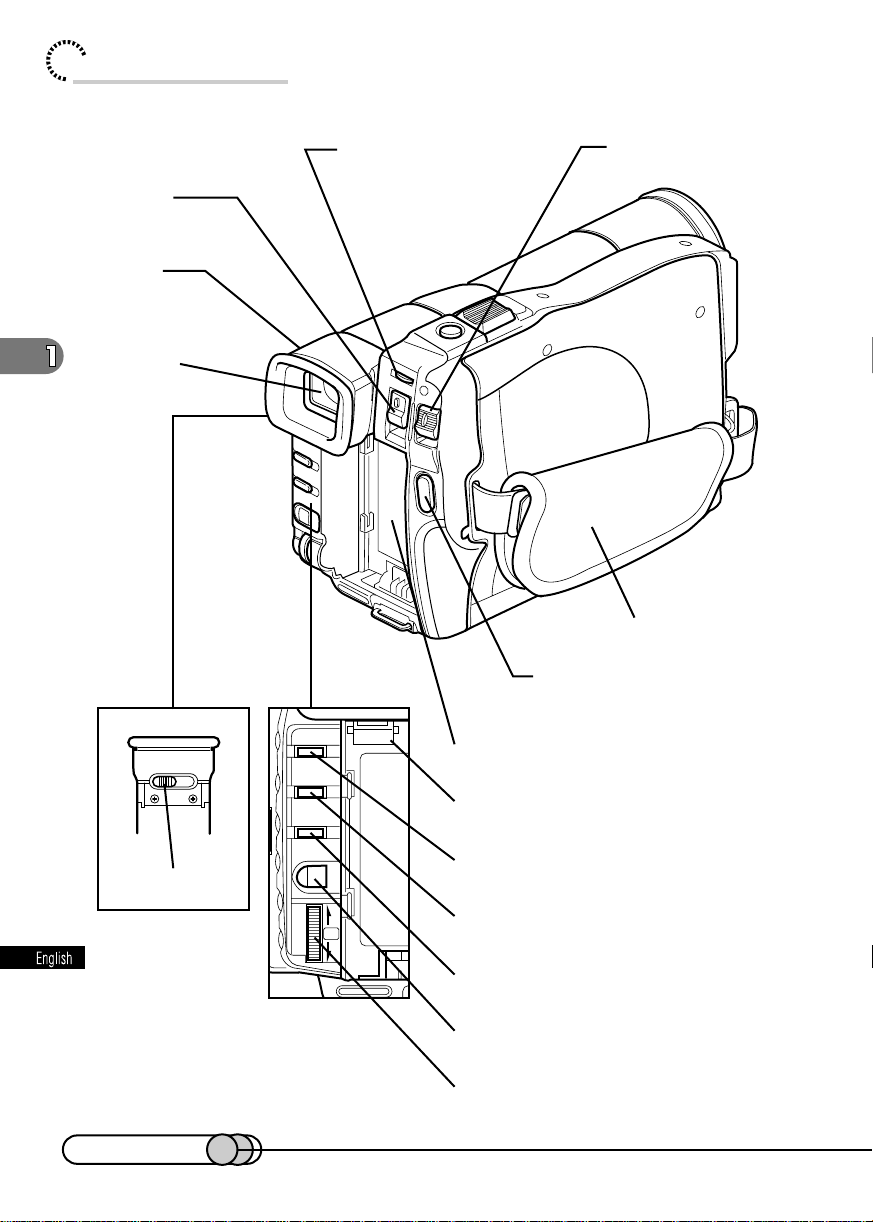
chapter 1_Before You Begin
Disc eject
button
(P. 45)
Eye cup
(P. 57)
Viewfinder
(P. 40,57)
Bottom
ACCESS indicator
(P. 21)
POWER switch
(P. 45,50,57)
Hand strap
(P. 46,56)
REC button (P. 62,64)
Diopter control
28
(P. 57)
PROG.AE
EXPOSURE
FOCUS
MENU
PUSH
PUSH
Battery attachment platform
(P. 40)
Battery eject button
(P. 41)
PROG AE button
(P. 62,70)
EXPOSURE button
(P. 62,76)
FOCUS button
(P. 62,72,87)
MENU button
(P. 23,50,62)
Select dial (push to enter)
(P. 50,59,62,99)
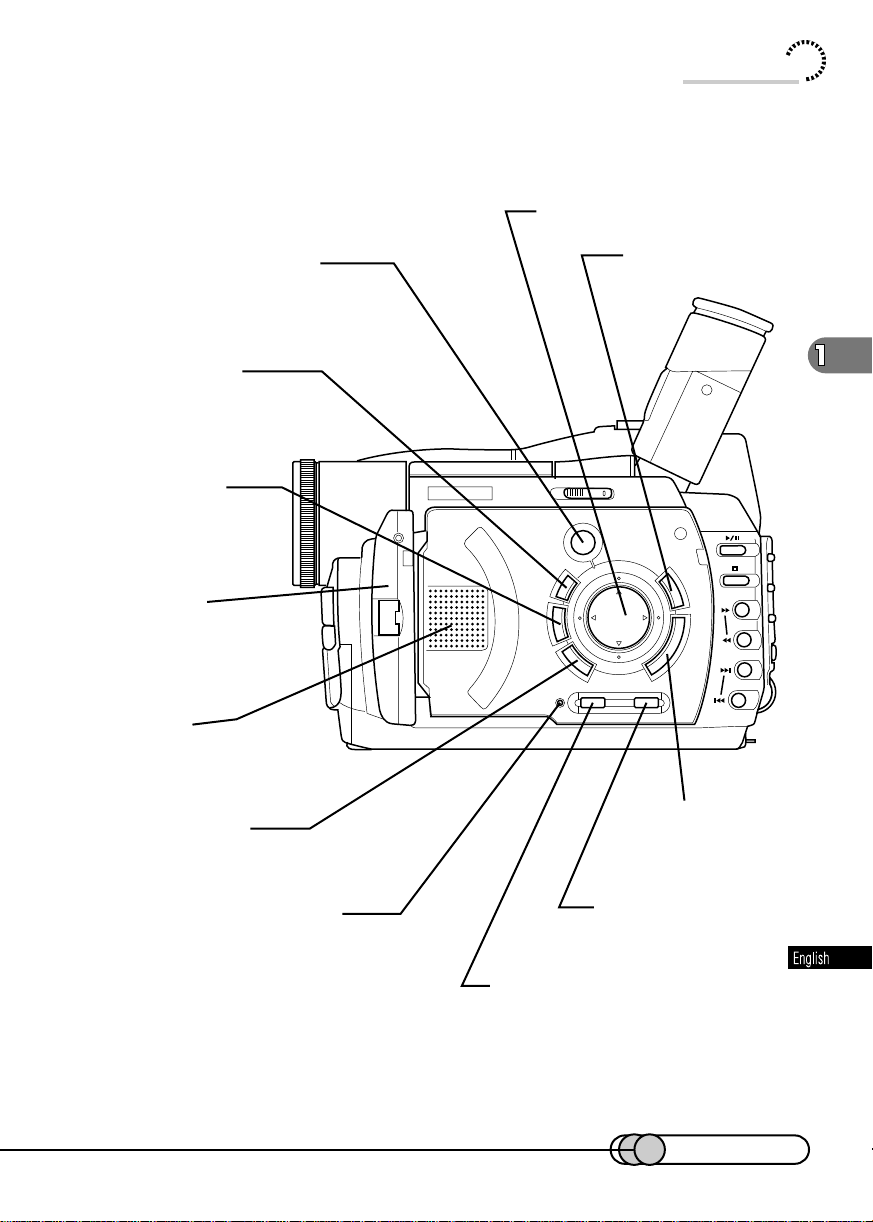
DISC NAVIGATION button
(P. 98)
DELETE button
(P. 99,106,107)
Name of Parts
Cursor button
(P. 67,99,102)
MENU button
(P. 99)
SHIFT button
(P. 99,102)
3.5-inch
color LCD monitor
(P. 58)
Speaker
CANCEL button
(P. 99,118,119)
RESET button
(P. 132)
RECORDING
MODE
DISC
NAVIGATION
DELETE
SHIFT
CANCEL
RESET
DISPLAY LCDBRIGHT
MENU
ENTER
ENTER button
(P. 67,99,103)
LCD BRIGHT button
(P. 59)
DISPLAY button (P. 61,95)
SEARCH
SKIP
29
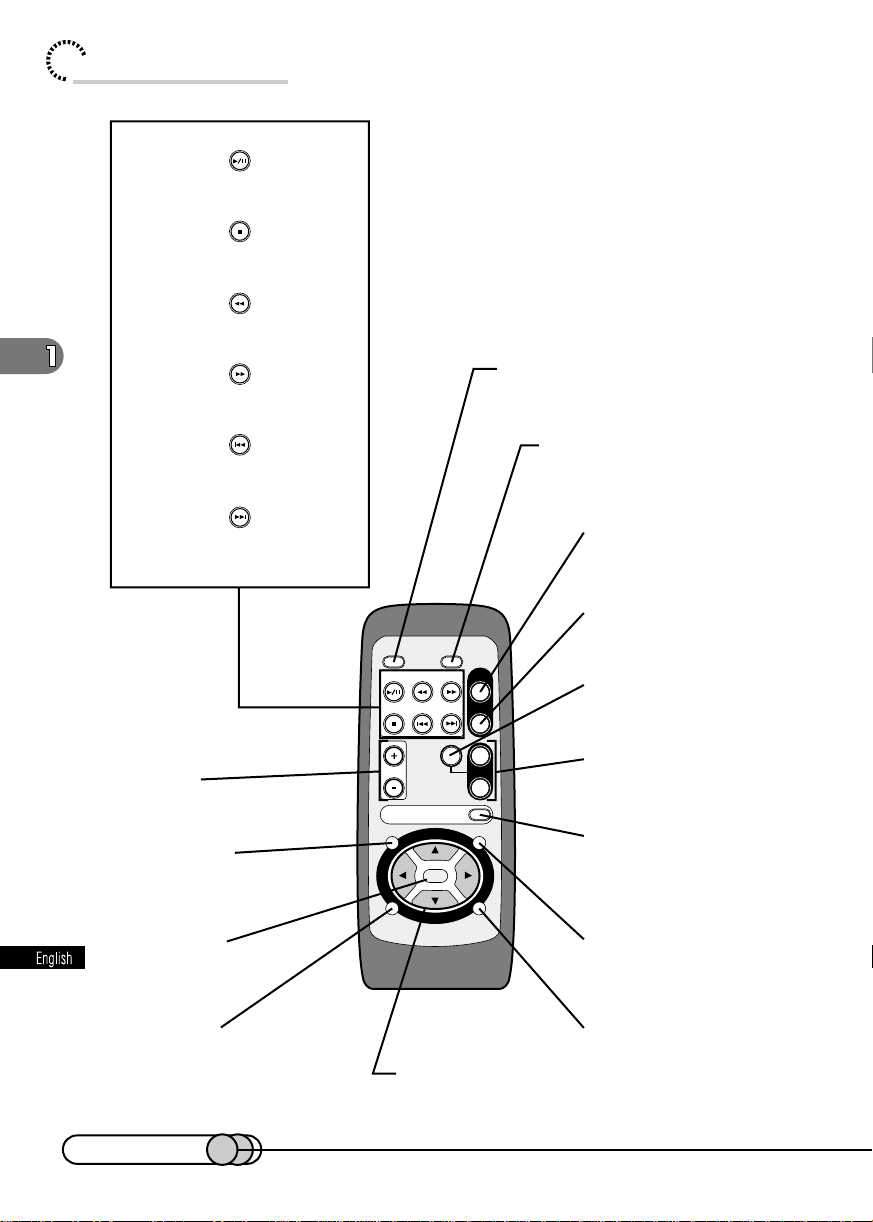
chapter 1_Before You Begin
Playback/pause button (P. 91)
Stop button (P. 91)
Reverse search button (P. 91,93)
Forward search button (P. 93)
Reverse skip button (P. 92)
DISPLAY button
(P. 61,95)
EXTERNAL DISPLAY
button
(P. 139)
Forward skip button (P. 92)
VOL control
buttons
(P. 91,95)
DELETE button
(P. 106,107)
ENTER button
(P. 105)
SHIFT button
(P. 102)
DISPLAY
EXT.DISPLAY
SEARCH
SKIP
DIGITAL
ZOOM
VOL
DISC
NAVIGATION
DELETE
ENT
SHIFT
HITACHI
Cursor buttons
(P. 102)
REC
PHOTO
T
ZOOM
W
MENU
CANCEL
REC button
(P. 64)
PHOTO button
(P. 80)
DIGITAL ZOOM
button
(P. 66)
ZOOM button
(P. 65)
DISC NAVIGATION
button
(P. 98)
MENU button
(P. 66,100)
CANCEL button
(P. 118,119)
30
