Page 1

Instruction Manual
DZ-MV100A
HITACHI AMERICA, LTD.
HOME ELECTRONICS DIVISION
1855 Dornoch Court
San Diego, CA 92154-7225
Tel. 1-800-HITACHI
(1-800-448-2244)
Thank you for buying a Hitachi product. Please take time to become familiar with the manual and how
it is set up. Keep it handy for future reference.
QR32454 © Hitachi. Ltd. 2000 Printed in Japan 00-TH (HE)
HITACHI CANADA LTD.
DIGITAL MEDIA DIVISON
6740 Campobello Road
Mississauga, Ontario L5N 2L8
CANADA
Tel. 1-800-HITACHI
(1-800-448-2244)
Page 2
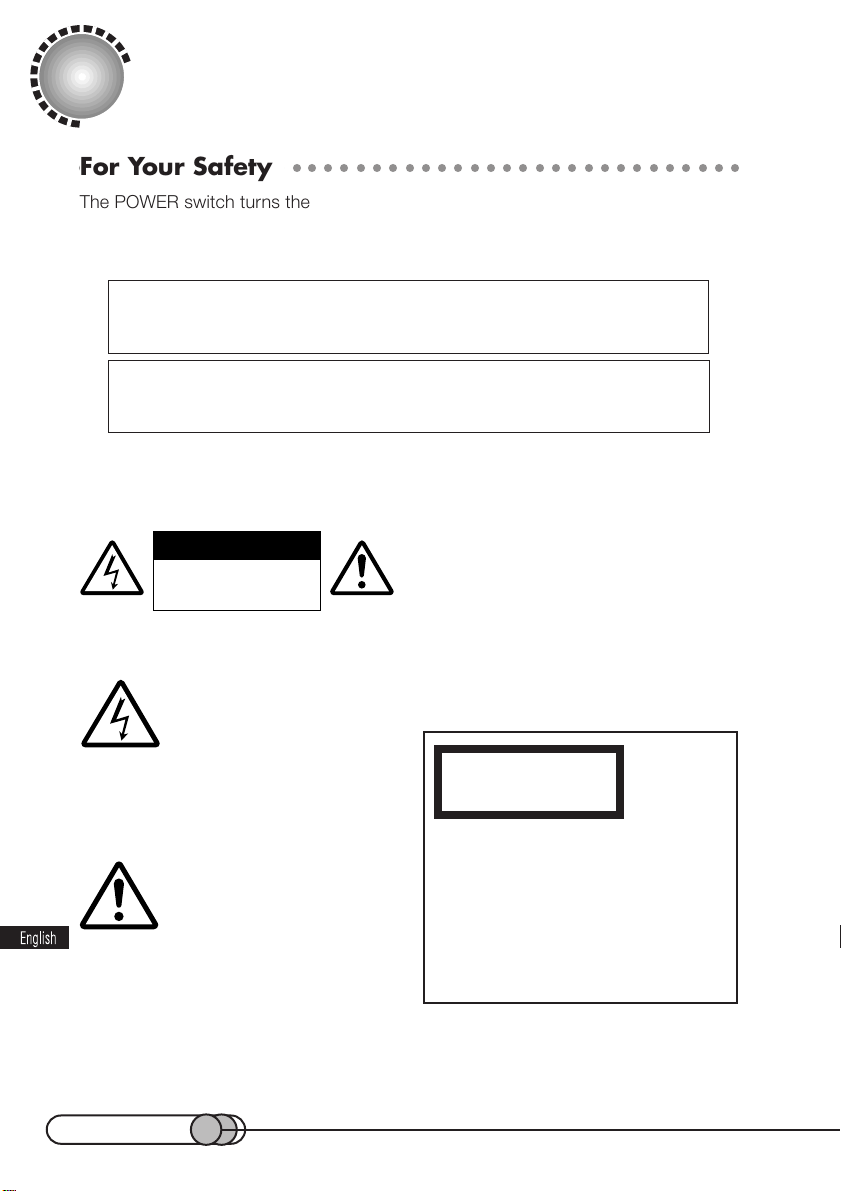
Important Information
○○○○○○○○○○○○○○○○○○○○○○○○○○○○○○○○○○○○○○○○○
For Your Safety
The POWER switch turns the DVD camcorder on and off, leaving the date/time feature unaffected. If the camcorder is to be left unattended for a long period of time,
turn it off .
WARNING : To prevent fire or shock hazard, do not
expose this unit to rain or moisture.
WARNING : To prevent fire or shock hazard, use the
recommended accessories only.
The DVD camcorder and AC adapter/
charger have the following caution marks.
CAUTION
RISK OF ELECTRIC SHOCK
DO NOT OPEN.
Identifications of caution marks
This symbol warns the user
that uninsulated voltage
within the unit may have suf-
ficient magnitude to cause
electrical shock. Therefore, it is dangerous to make any kind of contact with any
inside part of this unit.
This symbol alerts the user
that important literature
concerning the operation
and maintenance of this unit
has been included. Therefore, it should
be read carefully to avoid any problems.
CAUTION : TO REDUCE THE RISK OF
ELECTRIC SHOCK, DO NOT OPEN.
NO USER-SERVICEABLE PARTS INSIDE.
REFER SERVICING TO QUALIFIED SERVICE PERSONNEL.
WARNING : TO PREVENT FIRE OR
ELECTRIC SHOCK, MATCH WIDE
BLADE OF PLUG TO WIDE SLOT, AND
FULLY INSERT PLUG.
CLASS 1
LASERPRODUCT
CAUTION
This product contains a laser diode of
higher class than 1. To ensure continued safety, do not remove any covers
or attempt to gain access to the inside of the product. Refer all servicing
to qualified personnel.
2
Page 3
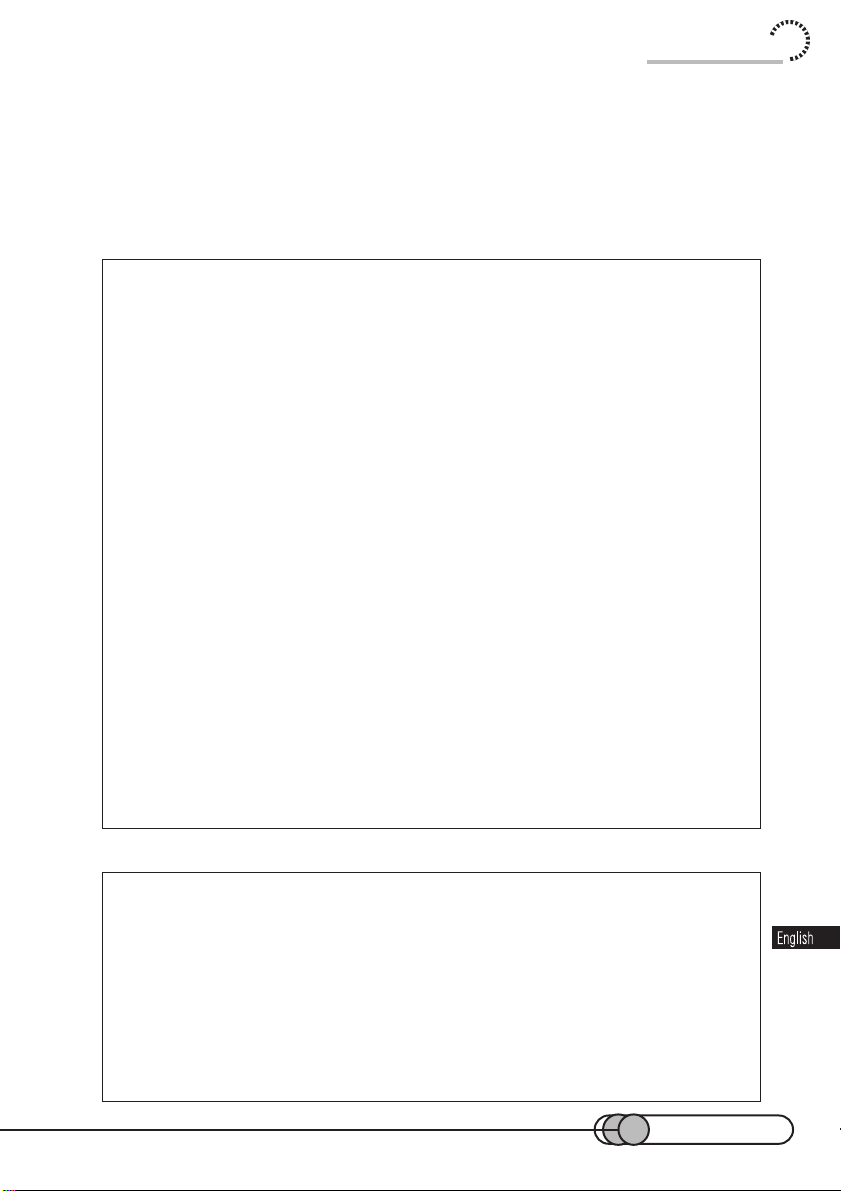
Important Information
WARNING : Many television programs and films are copyrighted. In certain circumstances, copy-right law may apply to private in-home videotaping of copyrighted
materials.
This Class B digital apparatus meets all requirements of the Canadian InterferenceCausing Equipment Regulations.
Warning: This device complies with Part 15 of the FCC Rules. Operation is
subject to the following two conditions: (1) This device may not cause harmful
interference, and (2) this device must accept any interference received, including interference that may cause undesired operation.
Note: This equipment has been tested and found to comply with the limits for
a Class B digital device, pursuant to Part 15 of the FCC Rules. These limits are
designed to provide reasonable protection against harmful interference in a residential installation. This equipment generates, uses, and can radiate radio frequency energy and, if not installed and used in accordance with the instructions, may cause harmful interference to radio communications. However, there
is no guarantee that interference will not occur in a particular installation. If this
equipment does cause harmful interference to radio or television reception, which
can be determined by turning the equipment off and on, the user is encouraged
to try to correct by one or more of the following measures:
• Reorient or relocate the receiving antenna.
• Increase the separation between the equipment and receiver.
• Connect the equipment into an outlet on a circuit different from that to
which the receiver is connected.
• Consult the dealer or an experienced radio/TV technician for help.
Caution to the user: Changes or modifications not expressly approved by
the manufacturer void the user’s authority to operate the equipment.
Microsoft, MS, MS-DOS, Windows and Windows NT are registered trademarks
of Microsoft Corporation.
Pentium and Celeron are registered trademarks of Intel Corporation.
Manufactured under license from Dolby Laboratories.
"Dolby" and double-D symbol are trademarks of Dolby Laboratories.
Confidential unpublished works. (C) 1992-2000 Dolby Laboratories Inc. All rights
reserved.
Other company names and product names listed are trademarks or brand names
belonging to each company.
3
Page 4
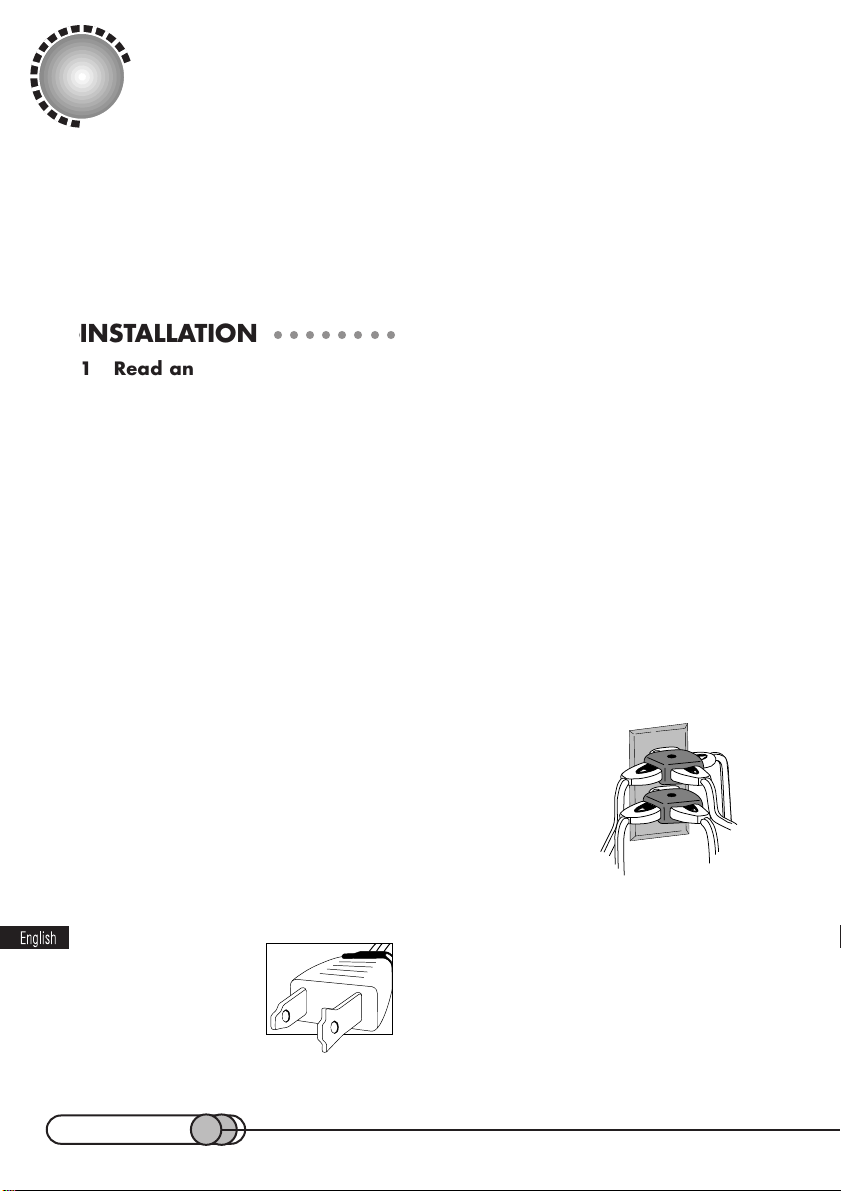
IMPORTANT SAFEGUARDS
In addition to the careful attention devoted to quality standards in the manufacture of
your video product, safety is a major factor in the design of every instrument. But,
safety is your responsibility too.
This page lists important information that will help to assure your enjoyment and proper
use of DVD camcorder and accessory equipment. Please read it carefully before operating your video product and keep it in a handy place for future reference.
○○○○○○○○○○○○○○○○○○○○
INSTALLATION
1 Read and Follow Instructions
— All the safety and operating instructions should be read before the video
product is operated. Follow all operating
and use instructions.
2 Retain Instructions – The safety
and operating instructions should be retained for future reference.
3 Heed Warnings – Comply with all
warnings on the video product and in the
operating instructions.
4 Polarized Plug – This video product is equipped with a polarized alternating – current line plug (a plug having one
blade wider than the other). This plug
will fit into the power outlet only one way.
This is safety feature. If you are unable
to insert the plug fully into the outlet, try
reversing the plug. If the plug should still
fail to fit, contact your electrician to replace your obsolete outlet. To prevent
electric shock do not use this polarized
plug with an extension cable, receptacle
or other outlet unless
the blades can be
fully inserted without
blade exposure. If
you need an extension, use a polarized
cable.
5 Power Sources – This video product should be operated only from the type
of power source indicated on the marking
label. If you are not sure of the type of
power supply to your home, consult your
video dealer or local power company. For
video products intended to operate from
battery power, or other sources, refer to
the operating instructions.
6 Overloading – Do not overload wall
outlets and extension cables as this can
result in a risk of fire or electric shock.
Overloaded AC outlets and extension
cables are dangerous, and so are frayed
power cables, damaged or cracked wire
insulation and broken plugs. They may
result in a shock or fire hazard. Periodically examine the
cord and have it replaced by your service technician if appearance indicates
damage or deteriorated insulation.
7 Power – Cable Protection –
Power-supply cables should be routed so
that they are not likely to be walked on or
pinched by items placed upon or against
them, paying particular attention to cables
at plugs, convenience receptacles, and
the point where they exit from the appliance.
4
Page 5
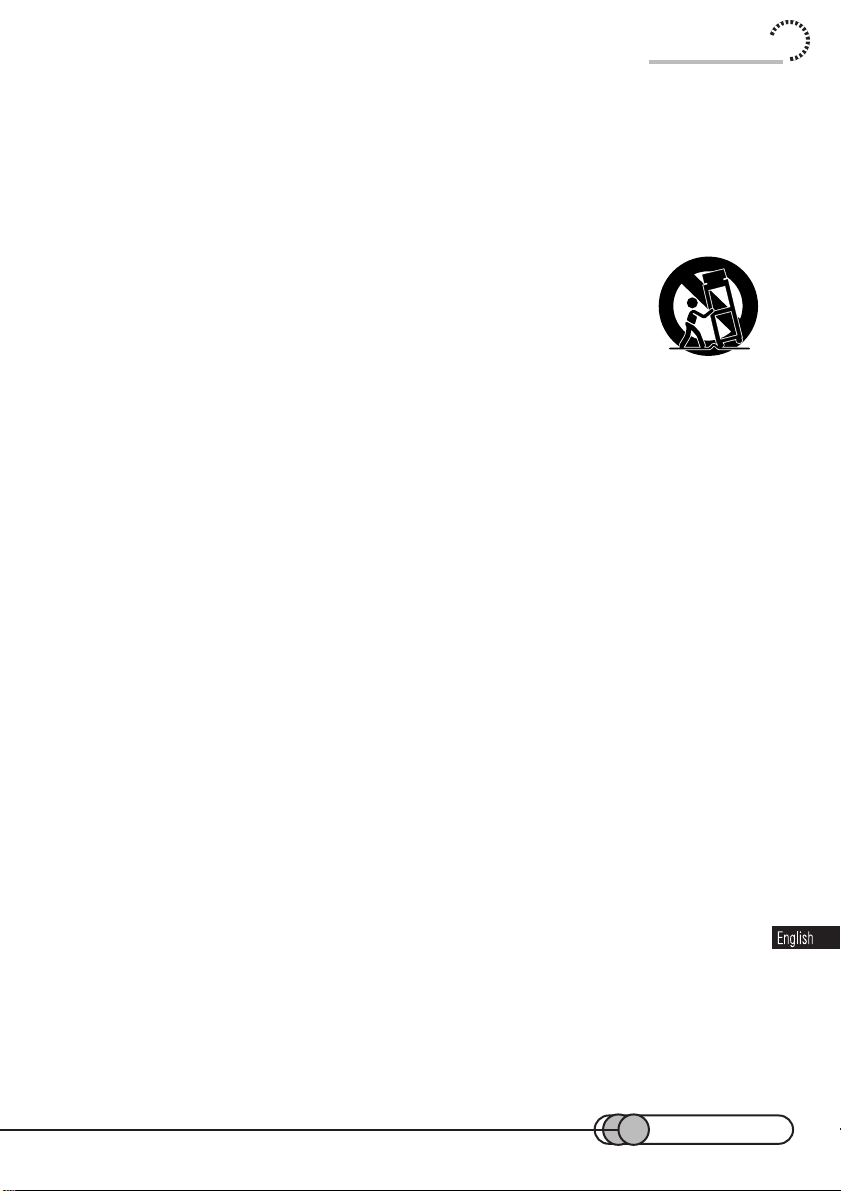
Important Safeguards
8 Ventilation – Slots and openings
in the cabinet are provided for ventilation
to ensure reliable operation of the video
product and to protect it from overheating. These openings must not be blocked
or covered. The openings should never
be blocked by placing the video product
on a bed, sofa, rug, or other similar surface. This video product should never
be placed near or over a radiator or heat
register. This video product should not
be placed in a built-in installation such as
a bookcase or rack unless proper ventilation is provided or the video product
manufacturer’s instructions have been
followed.
9 Attachments – Do not use attachments unless recommended by the video
product manufacturer as they may cause
hazards.
Caution: Maintain electrical safety.
Powerline operated equipment or accessories connected to this unit should bear
the UL listing mark or CSA certification
mark on the accessory itself and should
not have been modified so as to defeat
the safety features. This will help avoid
any potential hazard from electric shock
or fire. If in doubt, contact qualified service personnel.
tripod, bracket, or table recommended
by the manufacturer, or sold with the
video product. Any mounting of the product should follow the manufacturer’s instructions, and should use a mounting
accessory recommended by the manufacturer.
12 An appliance and
cart combination should
be moved with care.
Quick stops, excessive
force, and uneven surfaces may cause the appliance and cart
combination to overturn.
13 Power Lines – An outside antenna
system should not be located in the vicinity of overhead power lines or other electric light or power circuits, or where it can
fall into such power lines or circuits. When
installing an outside antenna system, extreme care should be taken to keep from
touching or approaching such power lines
or circuits as contact with them might be
fatal. Installing an outdoor antenna can
be hazardous and should be left to a professional antenna installer.
10 Water and Moisture – Do not use
this video product near water -for example, near a bath tub, wash bowl,
kitchen sink, or laundry tub, in a wet basement, or near a swimming pool, and the
like.
11 Accessories – Do not place this
video product on an unstable cart, stand,
tripod, bracket, or table. The video product may fall, causing serious injury to a
child or adult, and serious damage to the
appliance. Use only with a cart, stand,
5
Page 6
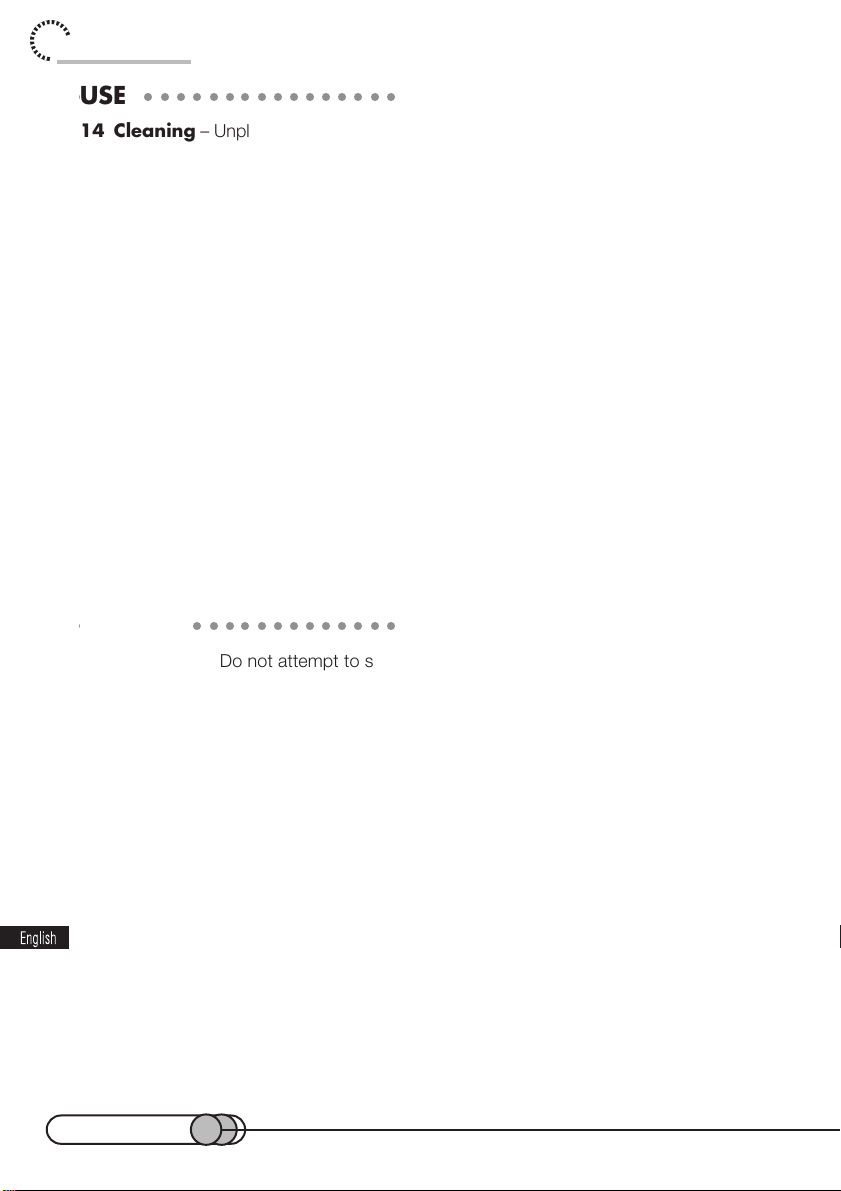
Important Safeguards
○○○○○○○○○○○○○○○○○○○○
USE
14 Cleaning – Unplug this video prod-
uct from the wall outlet before cleaning.
Do not use liquid cleaners or aerosol
cleaners. Use a damp cloth for cleaning.
15 Object and Liquid Entry – Never
push objects of any kind into this video
product through openings as they may
touch dangerous voltage points or shortout parts that could result in a fire or electric shock. Never spill liquid of any kind
on the video product.
16 Lightning – For added protection
for this video product during a lightning
storm, or when it is left unattended and
unused for long periods of time, unplug it
from the wall outlet and disconnect the
antenna or cable-system. This will prevent damage to the video product due to
lightning and power-line surges.
○○○○○○○○○○○○○○○○○○○○
SERVICE
17 Servicing – Do not attempt to ser-
vice this video product yourself as opening or removing covers may expose you
to dangerous voltage or other hazards.
Refer all servicing to qualified service personnel.
18 Conditions Requiring Service –
Unplug this video product from the wall
outlet and refer servicing to qualified service personnel under the following conditions.
a. When the power
–
supply cable or plug
is damaged.
b. If liquid has been spilled, or objects
have fallen into the video product.
c. If the video product has been ex-
posed to rain or water.
d. If the video product does not oper-
ate normally by following the operating instructions. Adjust only those
controls that are covered by the operating instructions. Improper adjustment of other controls may result in
damage and will often require extensive work by a qualified technician to
restore the video product to its normal operation.
e. If the video product has been
dropped or the cabinet has been
damaged.
f. When the video product exhibits a
distinct change in performance – this
indicates a need for service!
19 Replacement Parts – When replacement parts are required, have the
service technician verify that the replacements he uses have the same safety characteristics as the original parts. Use of
replacements specified by the video product manufacturer can prevent fire, electric shock or other hazards.
20 Safety Check – Upon completion
of any service or repairs to this video
product, ask the service technician to perform safety checks recommended by the
manufacturer to determine that the
video product is in safe operating condition.
21 Heat – The product should be situated away from heat sources such as
radiators, heat registers, stoves, or other
products (including amplifiers) that produce heat.
6
Page 7
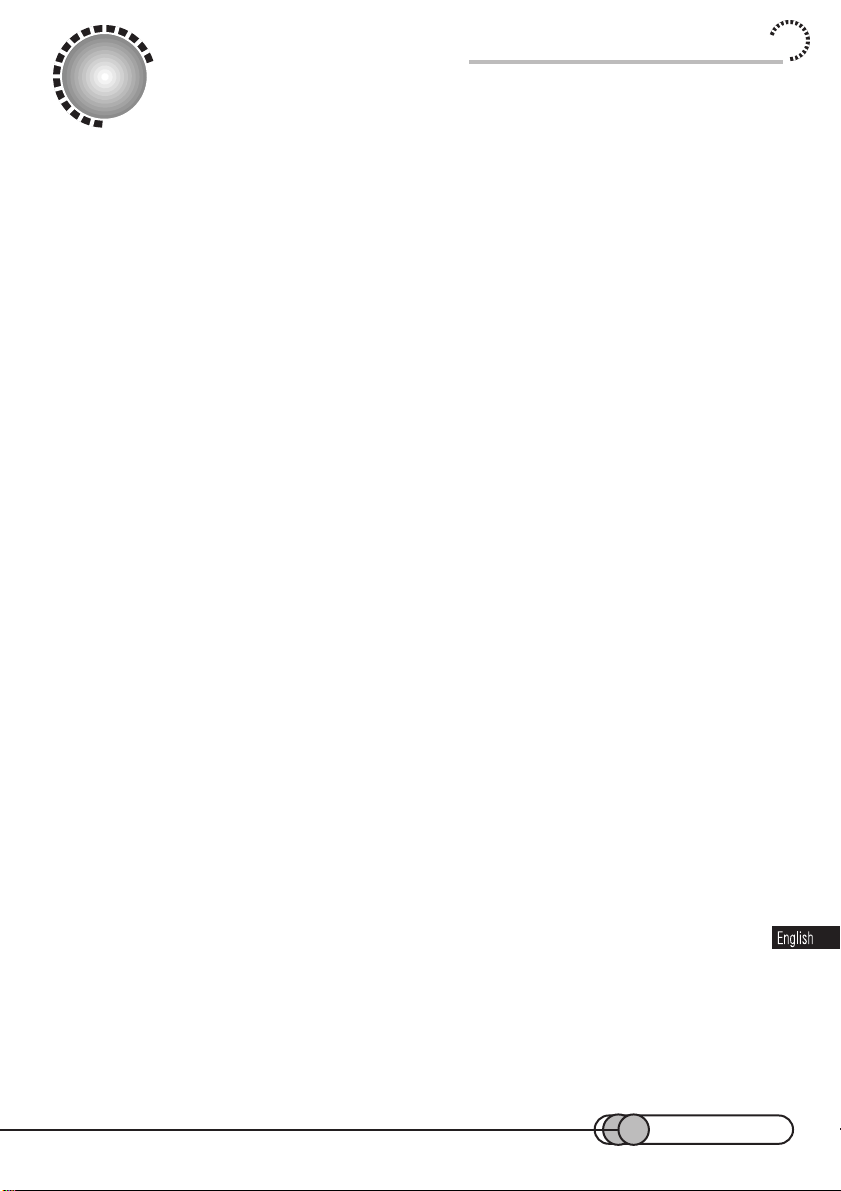
Important Safety Instructions for AC Adapter/Charger
IMPORTANT SAFETY INSTRUCTIONS
FOR AC ADAPTER/CHARGER
1. Save these Instructions - This page
contains important safety and operating instructions for AC Adapter/
Charger Model DZ-ACP1.
2. Before using AC Adapter/Charger,
read all instructions and cautionary
markings on (1) AC Adapter/Charger,
(2) battery and (3) product using battery.
3. Also read all instructions on pages
4-6.
4. Caution - To reduce risk of injury,
charge only rechargeable battery,
DZ-BP16 or DZ-BP28.
Other types of batteries may burst
causing personal injury and damage.
5. Do not expose charger to rain or
snow.
6. Use of an attachment not recommended or sold by the battery
charger manufacturer may result in
a risk of fire, electric shock, or injury
to persons.
7. To reduce risk of damage to electric
plug and cable, pull by plug rather
than cable when disconnecting
charger.
8. Make sure cable is located so that it
will not be stepped on, tripped over,
or otherwise subjected to damage or
stress.
10. An extension cable should not be
used unless absolutely necessary.
Use of improper extension cable
could result in a risk of fire and electric shock. If extension cord must
be used, make sure:
A. The pins on plug of extension cable
are the same number, size, and
shape as those of plug on charger.
B. That extension cable is properly
wired and in good electrical condition; and
C. That wire size should be met be-
low:
Minimum Length of extension cable
AWG size (feet)
18 Equal to or less than 100
16 Equal to or less than 150
11. Do not operate charger if it has received a sharp blow, been dropped,
or otherwise damaged in any way;
take it to a qualified serviceman.
12. Do not disassemble charger: take it
to a qualified serviceman when service or repair is required. Incorrect
reassembly may result in a risk of
electric shock or fire.
13. To reduce risk of electric shock, unplug charger from outlet before attempting any maintenance or cleaning.
9. Do not operate charger with damaged cable or plug - replace them
immediately.
7
Page 8

Read This First
To guide you, we’ve included following seven chapters.
• Chapter 1, “Introduction”, guides you how to use your DVD camcorder efficiently,
and explains the overview of your DVD camcorder.
• Chapter 2, “Set-up”, explains how to set up your DVD camcorder for recording.
• Chapter 3, “Recording”, explains how to record movies, still pictures, etc. Read
thoroughly before starting to record.
• Chapter 4, “Playback”, explains how to play back recorded images and sound,
search for scenes you want to play back, and use Disc Navigation for editing
scenes and play lists.
• Chapter 5, “DVD camcorder settings”, explains how to operate the on-screen
menu for desired settings.
• Chapter 6, “Connecting DVD camcorder to other devices”, explains how to use
the DVD camcorder with a TV, other AV devices or a personal computer.
• Chapter 7, “Subsidiary Information”, shows various information, including what to
do when you are in trouble. Refer to each item as needed.
We want this manual to be as helpful as possible, so it includes two easy ways
to find the information you need:
• A quick index for the information you use most often (this page).
• A detailed table of contents directing you to specific information quickly (page 10).
Get to know your DVD camcorder by using this manual, and get to know Hitachi.
We appreciate your business.
Quick Index
Charging Battery Pack ....................................................... 40
Recording Movie ............................................................... 66
Immediately Checking Recorded Scene................................ 93
Connecting to a TV and Viewing Playback Pictures............. 140
Connecting to Your Personal Computer.............................. 148
8
Page 9
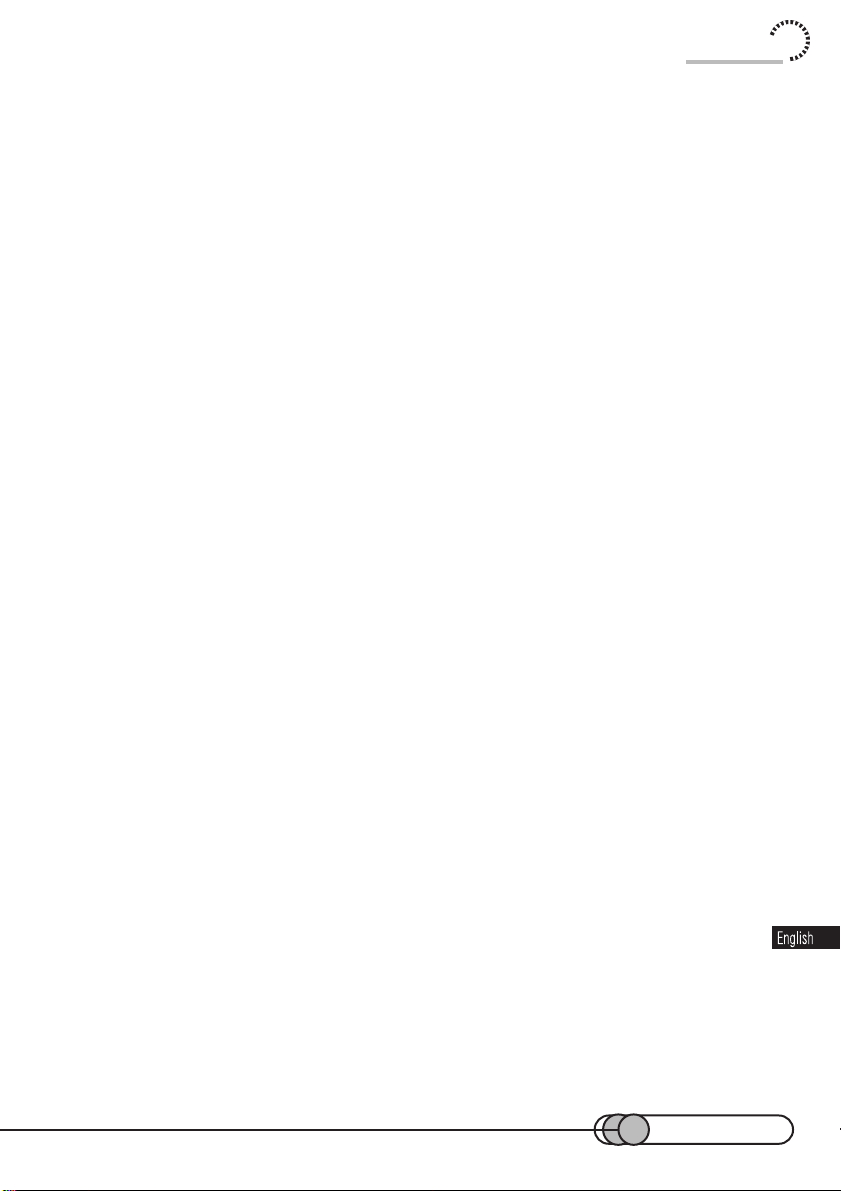
Read This First
9
Page 10
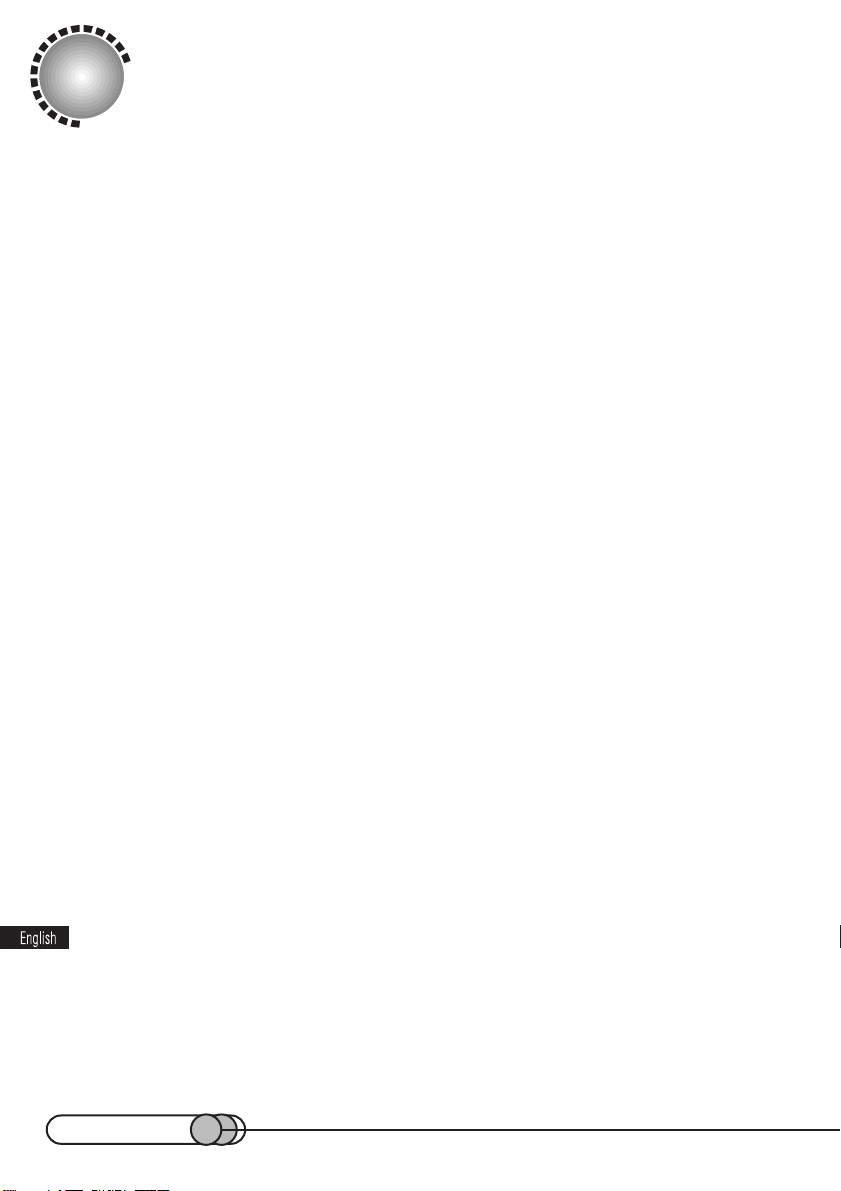
Contents
Important Information ........................................................................2
For Your Safety .............................................................................................2
Important Safeguards ................................................................................... 4
Important Safety Instructions for AC Adapter/Charger ..................................7
Read This First .............................................................................................. 8
Trial Record and Play Back ............................................................. 12
Before You Begin ............................................................................. 17
Features of DVD camcorder ........................................................................ 18
Cautions when using .................................................................................. 20
Cautions when storing ................................................................................ 24
Suggestions and restrictions ....................................................................... 25
About this text ............................................................................................ 25
Checking provided accessories .................................................................. 26
Names of parts ...........................................................................................29
DVD-RAM discs .......................................................................................... 33
Setups .............................................................................................. 39
Setting the battery ...................................................................................... 40
Using DVD camcorder with AC adapter/charger .........................................45
Setting up the DVD camcorder ................................................................... 47
Setting date and time .................................................................................. 52
Setting up the infrared remote control .........................................................54
Using the infrared remote control ................................................................55
Recording .........................................................................................57
Basic handling of DVD camcorder .............................................................. 58
Recording movie ......................................................................................... 66
Useful functions during recording of movie .................................................. 71
Recording stills ........................................................................................... 82
Playing Back, Deleting and Editing Your Recordings .................... 91
Playing back ............................................................................................... 92
Using Disc Navigation .................................................................................98
Starting Disc Navigation ........................................................................ 100
Buttons used for operating Disc Navigation .......................................... 101
Selecting a Scene .................................................................................104
10
Page 11
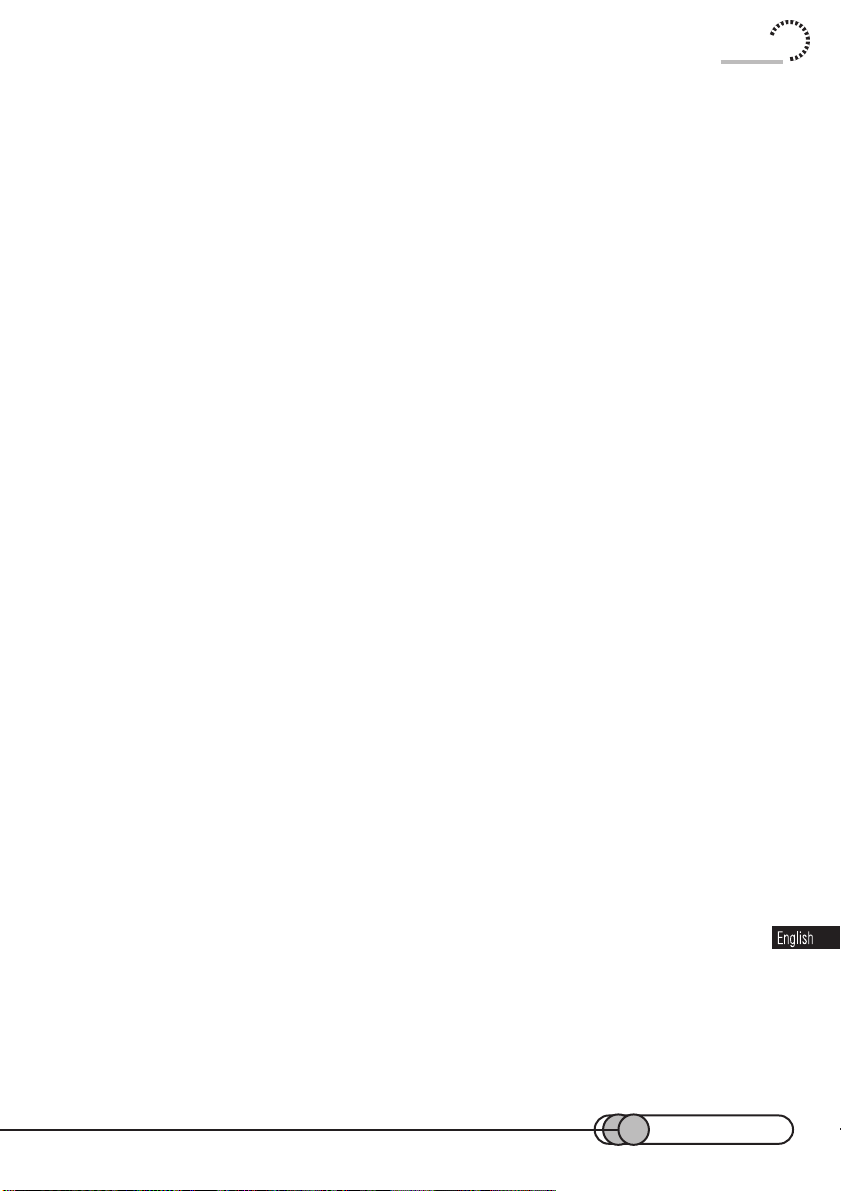
Contents
Playing back selected scenes using Disc Navigation .............................106
Deleting scenes using menu screen ......................................................108
Playing back by skipping scenes (Skip) .................................................109
Attaching title ........................................................................................ 111
Adding special effects ........................................................................... 114
Dividing movies ..................................................................................... 116
Creating new play list ............................................................................119
Trouble messages ..................................................................................... 125
DVD Camcorder Settings............................................................... 129
Switching operating sound on or off.......................................................... 130
Releasing power save/changing off time ...................................................131
Changing display format of date and time .................................................132
Initializing all settings to defaults ................................................................ 133
System reset............................................................................................. 134
Checking remaining free space on DVD-RAM disc .................................... 135
Initializing DVD-RAM disc .......................................................................... 136
Updating control information ..................................................................... 138
Connecting DVD Camcorder to Other Devices ............................ 139
Viewing on TV screen ............................................................................... 140
Recording image from other AV devices .................................................... 142
Transferring data to PC .............................................................................146
Subsidiary Information ................................................................... 149
Cleaning ................................................................................................... 150
Trouble messages ..................................................................................... 151
Troubleshooting ........................................................................................ 153
Major specifications .................................................................................. 161
Index ........................................................................................................ 163
Introduction to optional accessories .......................................................... 167
11
Page 12
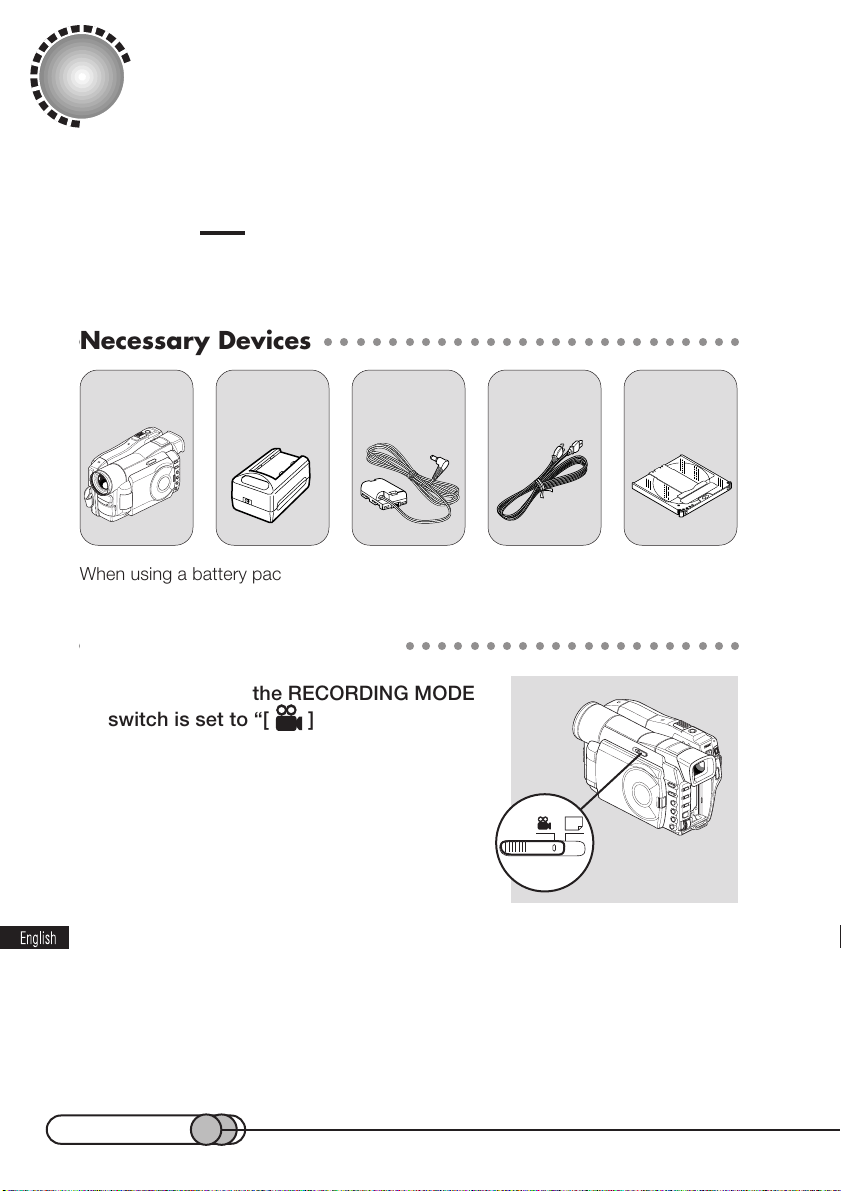
Trial Record and Play Back
Power the DVD camcorder from AC outlet, make a trial recording and play it back. For
actual take, thoroughly read “Setups” and “Recording” to ensure correct use of the
DVD camcorder.
Caution
• Before beginning this manual, refer to “Checking Provided Accessories” on page 26 and make sure
that all accessories are provided in package.
○○○○○○○○○○○○○○○○○○○○○○○○○○○○○○○○○○○○○○○○○
Necessary Devices
DVD camcorder 8 cm DVD-RAM
When using a battery pack, charge it or refferring to page 40.
○○○○○○○○○○○○○○○○○○○○○○○○○○○○○○○○○○○○○○○○○
Making a Trial Recording
AC adapter/
charger DZ-ACP1
DC power cable
Power cable
disc
1. Make sure that the RECORDING MODE
switch is set to “[ ] movie”.
2. Connect the AC adapter/charger to the DVD camcorder.
2-1 Attach the terminal device of provided DC power cable to the battery at-
tachment platform on DVD camcorder.
Align the top of terminal device with the top of battery attachment platform,
and, while fitting it onto the DVD camcorder, slide it downward until a click is
heard.
12
Page 13
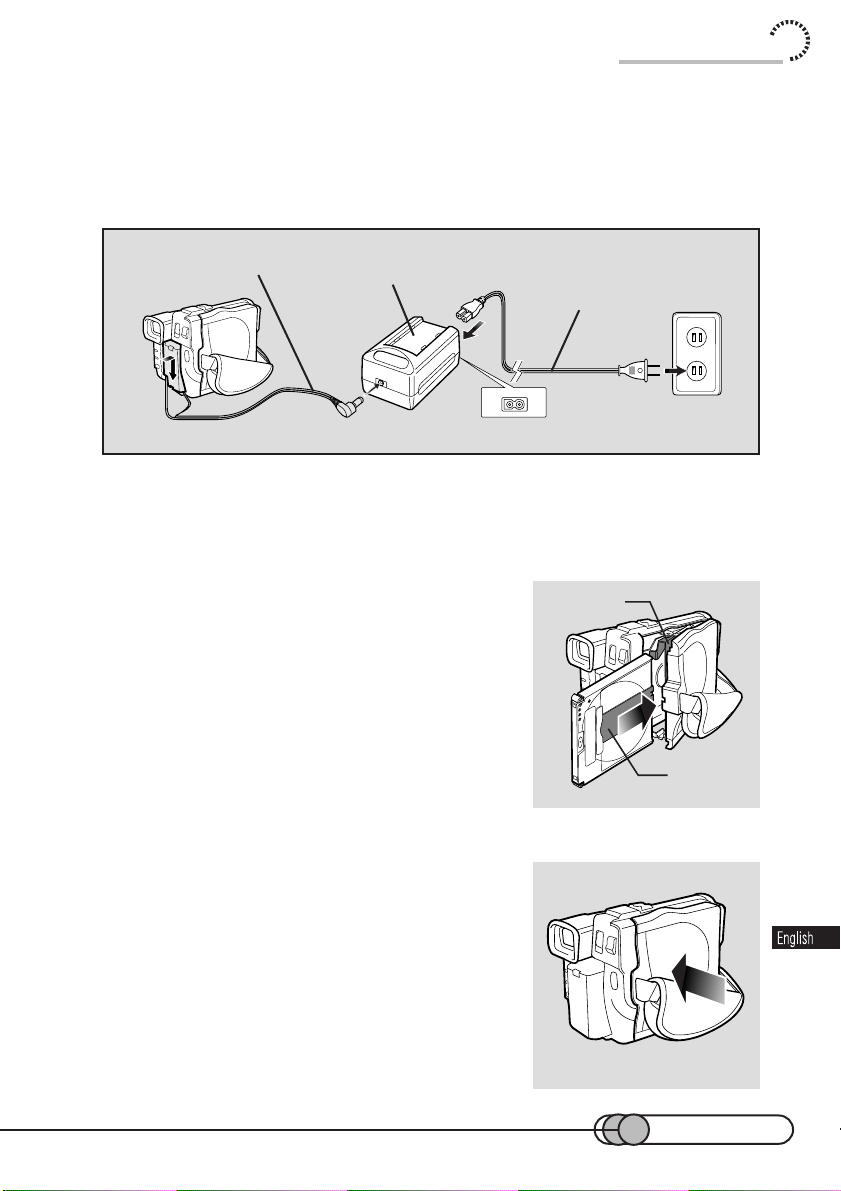
Trial Record and Play Back
2-2 Insert the small plug of DC power cable into DC OUT jack of AC adapter/
charger.
2-3 Insert the power cable plug into the AC input jack (AC IN) of AC adapter/
charger.
2-4 Connect the plug on the other end of power cable to AC outlet.
DC power cable
2-1
AC adapter/charger
DZ-ACP1
2-3
2-2
Power cable
2-4
3. Insert the DVD-RAM disc cartridge.
3-1 Push down the EJECT button with the POWER switch OFF: The cover of
disc insertion block (hand strap) will open slightly.
3-2 Continue to open the cover by hand.
3-3 Insert the DVD-RAM disc cartridge into the
disc guide, so that the side of disc (A or B)
you want to record faces the hand strap (see
p. 30), with the cartridge shutter towards
the lens.
The cartridge will stop once midway, but
firmly push it in until it stops.
Disc guide
Shutter
3-4 Push the section indicated "PUSH" on the
cover of disc insertion block (hand strap)
until a click is heard, to close the cover.
13
Page 14
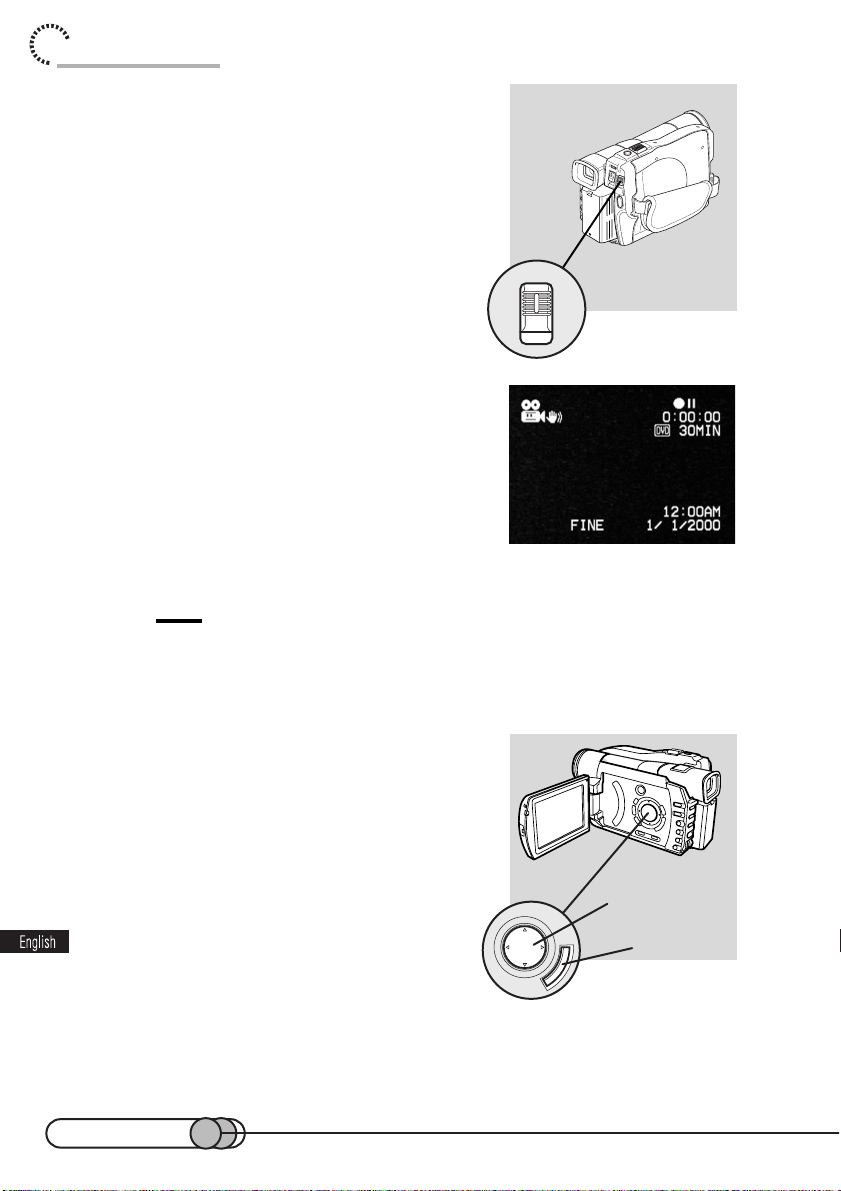
Trial Record and Play Back
POWER
Cursor buttons
ENTER button
4. Turn the DVD camcorder on.
While holding the button at the center of POWER
switch, press the switch down: The red indicator
of the button will light.
When power is turned on, an image will appear in
the viewfinder, and the DVD camcorder will start
to recognize the disc: After approximately 25 seconds, the DVD camcorder will enter the recording
pause mode.
(The date is set to 1/1/2000 at the factory.)
Tip:
• To view subject image through the viewfinder, pull the viewfinder all the way out, and adjust its
angle as you desire: Fit your eye into the Eye cup, and then use the diopter control to adjust
focus (see p.59). Open the LCD monitor if you want to check the image on the LCD screen.
5. Set the current date and time (see p. 52).
When the DVD camcorder is first turned on, the
date will be "January 1, 2000".
It is important to correctly set the date and time: If
recording is made with incorrect date and time,
the date and time of programs and scenes that
are described in "Using Disc Navigation" will not
be correctly recorded. For details on setting, refer to "Setting date and time" on page 52.
14
Page 15
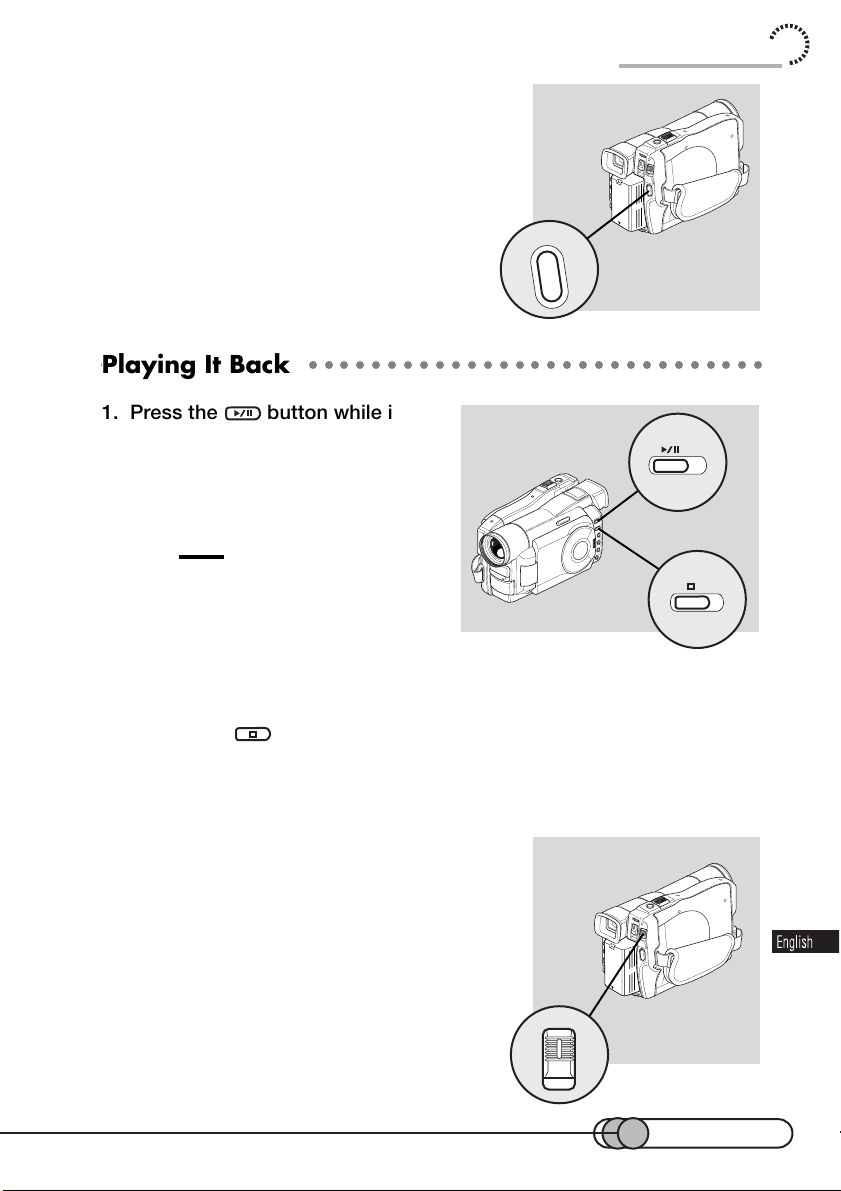
REC
POWER
Trial Record and Play Back
6. Start recording.
Press the REC button: Recording will start.
Pressing REC again will terminate recording and
set the DVD camcorder to the recording pause
mode.
○○○○○○○○○○○○○○○○○○○○○○○○○○○○○○○○○○○○○○○○○○
Playing It Back
1. Press the button while in
the recording pause mode.
The DVD camcorder will enter the playback mode, and the first image of the
movie you have recorded will play back.
Tip:
• Disc Navigation (see p. 98) is useful when
you play back recorded images in full scale
or wish to edit them.
1
2
2. Stop playback.
Pressing the button will terminate playback and set the DVD camcorder to
the recording pause mode.
3. Turn power off.
While holding button at the center of POWER
switch, press the switch down: The red indicator
of the button will go out. Wait a few seconds until
the indicator turns off.
Do not remove the battery pack or AC adapter/
charger from the DVD camcorder until the indicator at the center of POWER switch and ACCESS
indicator are completely off.
15
Page 16
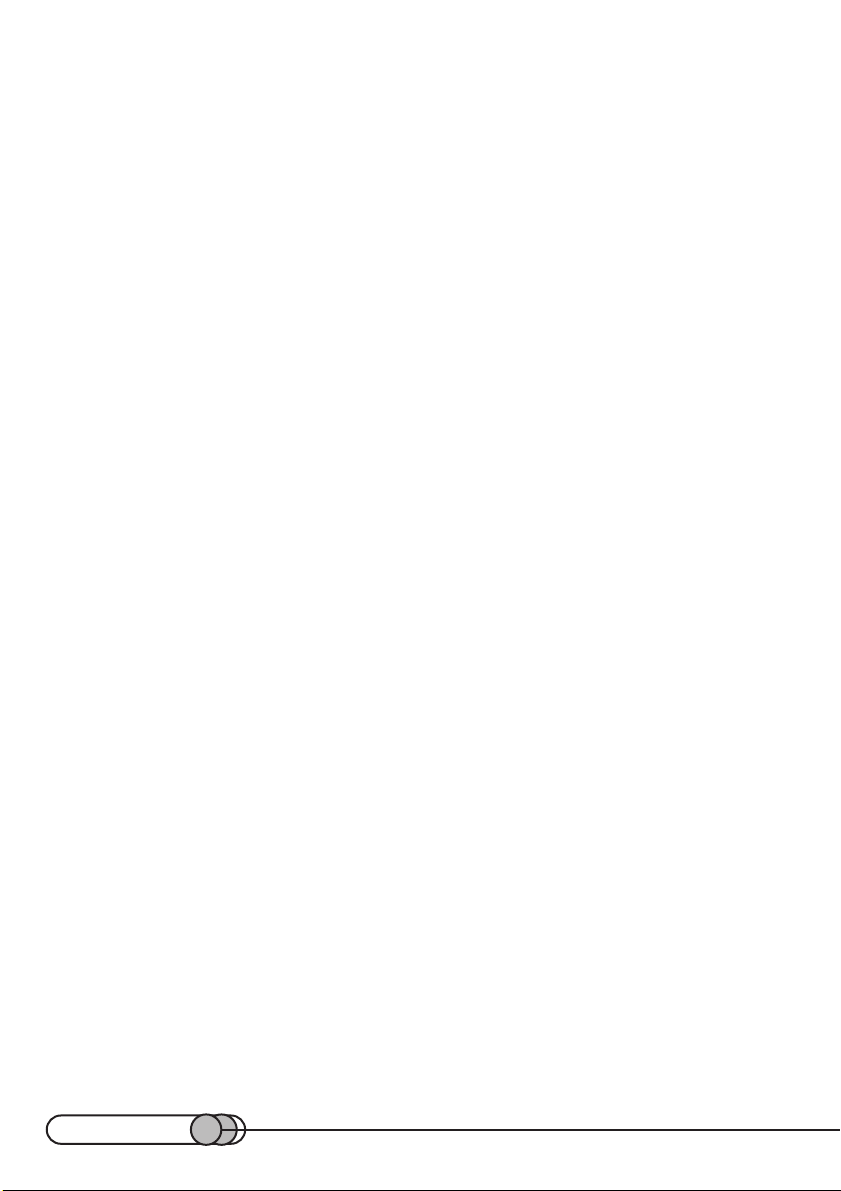
16
Page 17

Before You Begin
Features of DVD camcorder................................................ 18
Cautions when using.......................................................... 20
Cautions when storing ....................................................... 24
Suggestions and restrictions................................................ 25
About this text ................................................................... 25
Checking provided accessories ........................................... 26
Names of parts ................................................................. 29
DVD-RAM discs................................................................. 33
17
Page 18
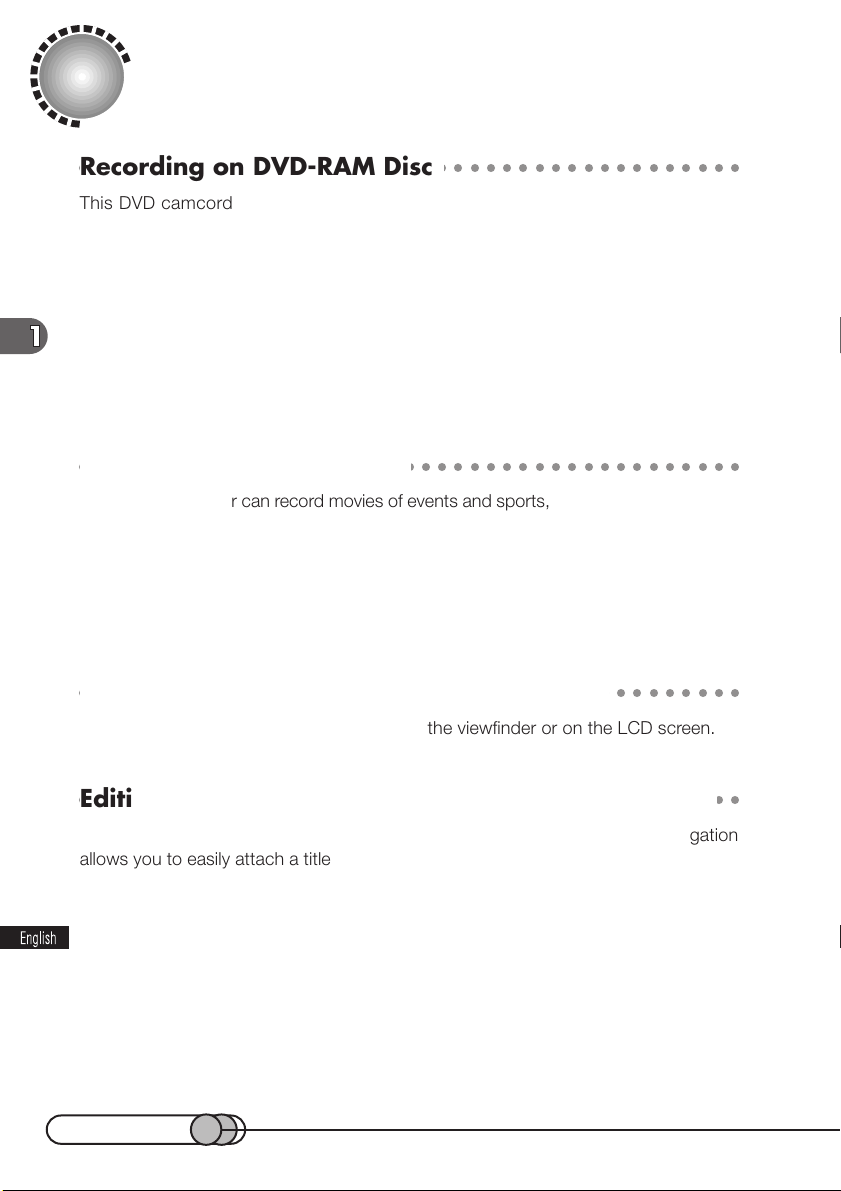
Features of DVD Camcorder
○○○○○○○○○○○○○○○○○○○○○○○○○○○○○○○○○○○○○○○○○
Recording on DVD-RAM Disc
This DVD camcorder uses a DVD-RAM disc, the first in the world. The video and
audio are stored on an 8 cm DVD-RAM disc that is capable of holding approximately
2.8 GB data using both sides.
Using the DVD-RAM disc allows you to record without overwriting previous recordings, and to store your valuable recordings for as long as need be while retaining
clarity. With the DVD-RAM disc you can immediately access recording and playback,
in contrast to videotape that must be fast forwarded and rewound.
In addition, simply loading a disc into a PC, equipped with DVD-RAM drive and software compatible with 8 cm DVD-RAM, allows you to easily view the recorded image.
○○○○○○○○○○○○○○○○○○○○○○○○○○○○○○○○○○○○○○○○○
Recording Movie and Still
The DVD camcorder can record movies of events and sports, in the same way as with
conventional camcorders. The DVD camcorder can also record stills as with a digital
still camera. With the 1,100,000 pixel CCD, high-quality movies and stills can be
recorded. In both recordings of movie and still, zooming up to 48 times is possible
using the 12 times optical zoom multiplied by the 4 times digital zoom. Movies and
stills can be recorded on the same disc, by simply switching the recording mode.
○○○○○○○○○○○○○○○○○○○○○○○○○○○○○○○○○○○○○○○○○
Immediate Reviewing of Recorded Image
You can check the movie or still recorded in the viewfinder or on the LCD screen.
○○○○○○○○○○○○○○○○○○○○○○○○○○○○○○○○○○○○○○○○○
Editing in Various Ways on DVD Camcorder Alone
This DVD camcorder is provided with a useful editing/playback tool. Disc Navigation
allows you to easily attach a title or special video effect to the recorded movie or still.
With Disc Navigation, you can arrange the playback order and edit multiple images to
play them back continuously. You can create an entire movie on this DVD camcorder
alone, without inputting video to a PC for editing.
18
Page 19
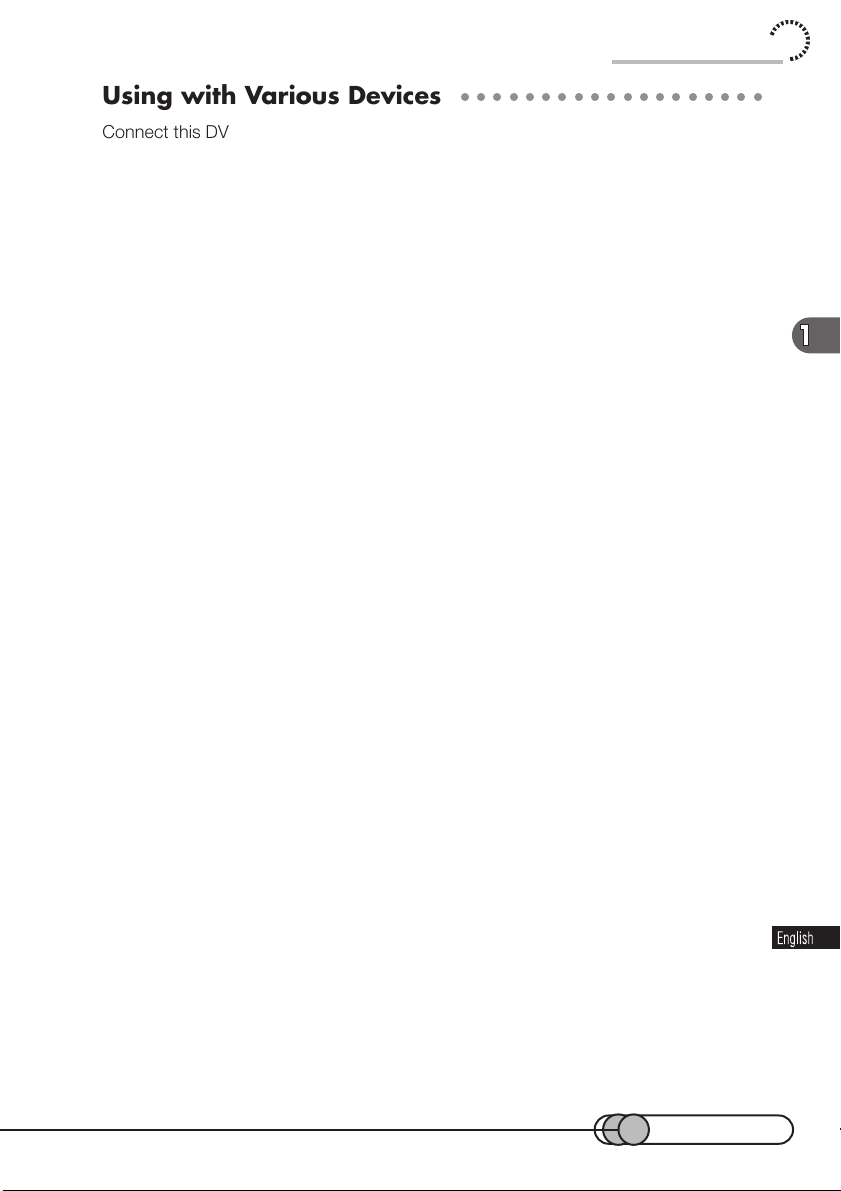
Features of DVD Camcorder
○○○○○○○○○○○○○○○○○○○○○○○○○○○○○○○○○○○○○○○○○
Using with Various Devices
Connect this DVD camcorder to your TV and you can enjoy the playback picture with
your family and friends on the large TV screen; or connect it to a video printer (generally available) to print the recorded image. You can also transfer the recorded movies
and stills to PC.
19
Page 20

Cautions When Using
Handle the liquid crystal display (LCD) with care:
• The LCD is a very delicate display device: Do not press its surface with any force,
hit it, or puncture it with a sharp object.
• If you push the LCD surface, unevenness in the display may occur. If unevenness
does not disappear soon, turn the DVD camcorder off, wait for a while, and then
turn it on again.
• Do not place the DVD camcorder with the open LCD screen down.
• Close the LCD monitor when not using the DVD camcorder.
• Do not hold by the LCD monitor as this could cause a malfunction.
• Open the LCD monitor by 90º before changing its direction. If you attempt to
invert its direction before opening it completely, it could cause a malfunction.
• Do not disassemble the LCD monitor as this might cause a malfunction.
• When opening the LCD monitor, be careful that no water droplets adhere to the
monitor screen and that no water or dust enters the DVD comcorder as it could
cause a malfunction.
Liquid Crystal Display and viewfinder:
• The Liquid Crystal Display (LCD) panel is made by highly precise technology. More
than 99.99% of its picture elements (pixels) are effecitive, but some (less than
0.01%) may appear as colored bright dots. This does not indicate a fault as the
LCD panel stretches the limits of current technology.
• The LCD screen and viewfinder will be slightly dimmer than usual when the DVD
camcorder is at low temperature, as in cold areas, or immediately after power is
turned on. The normal brightness will be restored when the temperature inside
the DVD camcorder rises.
Hold the DVD camcorder correctly:
Do not hold the viewfinder or LCD monitor when lifting the DVD camcorder: The
viewfinder or LCD monitor may become detached and the DVD camcorder could fall.
Do not subject the DVD camcorder to impact:
• This DVD camcorder is a precision machine: Take great care that you do not strike
it against a hard object or allow it to fall.
• Do not use the DVD camcorder on a tripod in a place where it is subject to severe
vibrations or impact.
20
Page 21
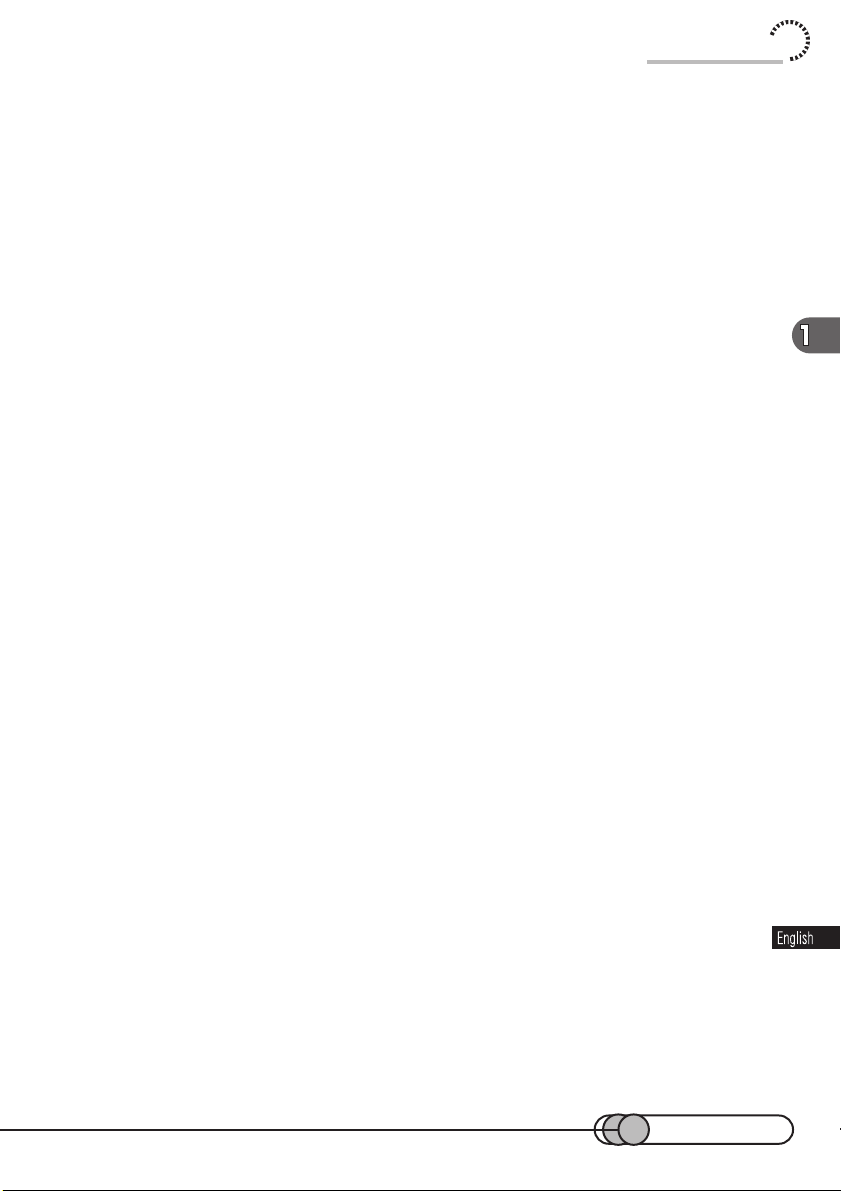
Cautions When Using
No sand or dust!
Fine sand or dust entering the DVD camcorder or AC adapter/charger could cause it
to malfunction.
No water or oil!
Water or oil entering the DVD camcorder or AC adapter/charger could cause a shortcircuit or other malfunctions.
Heat on surface of product:
The surface of the DVD camcorder will be slightly warm, but this does not indicate a
fault. Be careful when touching the bottom of the DVD camcorder, since it will be hot.
Be careful of ambient temperature:
• Using the DVD camcorder in a place where the temperature is over 104 °F (40 °C)
or under 32 °F (0 °C) will not allow it to make normal recording/playback.
• Do not leave the DVD camcorder in a closed vehicle where the temperature is very
high for a long time: This could cause malfunctions.
Do not point directly at the sun:
• If direct sunlight strikes the lens or viewfinder, the DVD camcorder could malfunction or burn in CCD or Viewfinder.
• Do not leave the DVD camcorder with the LCD screen exposed to direct sunlight:
This could cause malfunctions.
Do not use the DVD camcorder near TV or radio:
This could cause noise to appear on the TV screen, or interference could enter radio
broadcasts.
Do not use the DVD camcorder near strong radio waves or magnetism:
If the DVD camcorder is used near strong radio waves or magnetism, such as near
radio wave tower or electric appliances containing motors, noise could enter video
and audio that are being recorded. During playback of normally recorded video and
audio, noise could also enter the picture and sound. At worst the DVD camcorder
could malfunction.
Do not expose the DVD camcorder to soot or steam:
Heavy soot or steam could damage the DVD camcorder case or cause malfunctions.
21
Page 22
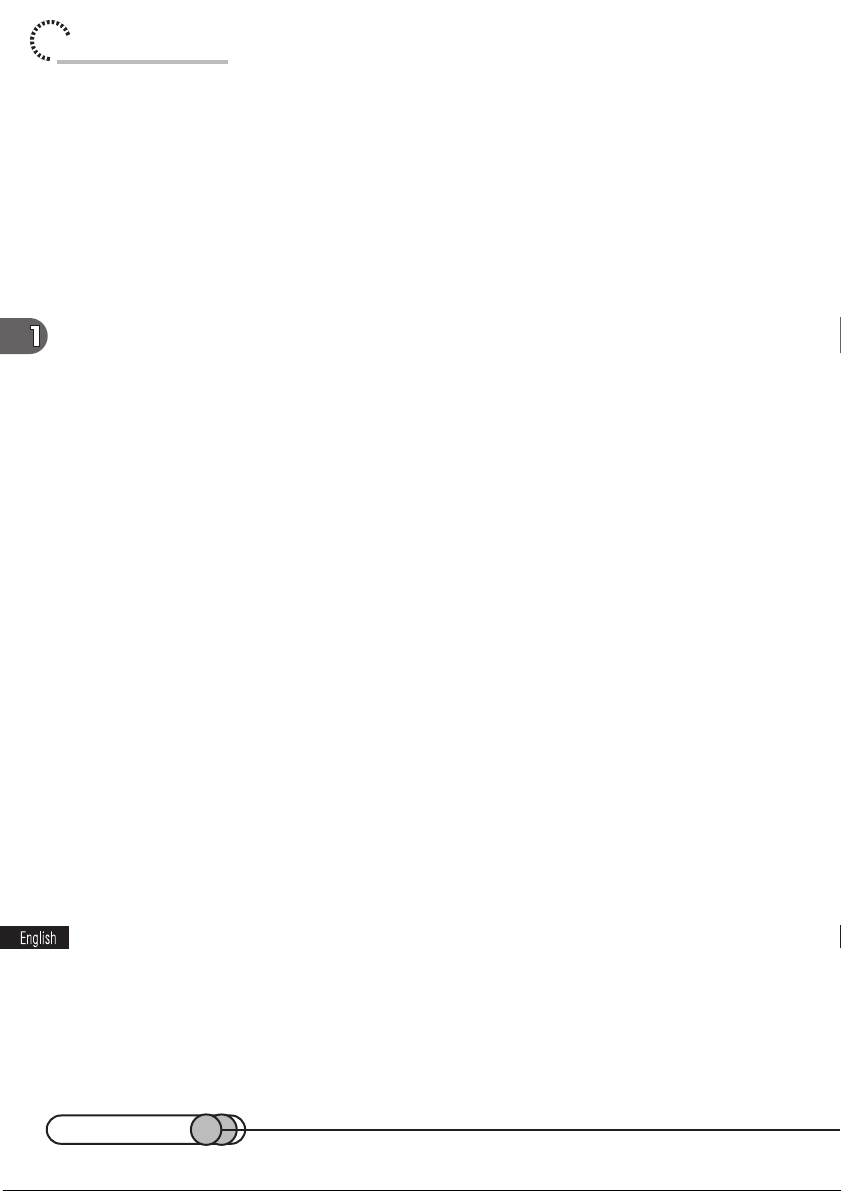
chapter 1_Before You Begin
Do not use the DVD camcorder near corrosive gas:
Using it in a place where there is dense exhaust gas generated by gasoline and diesel
engines, or corrosive gas such as hydrogen sulfide, could corrode the battery connecting terminals, which could result in loss of power.
Do not use the DVD camcorder near ultrasonic humidifier:
With some water in humidifier, calcium and others dissolved in water could scatter in
the air, and white particles could adhere to the optical head of the DVD camcorder,
which could cause it to operate abnormally.
Do not expose the DVD camcorder to insecticide:
Insecticide entering the DVD camcorder could dirty the optical head, and the DVD
camcorder may not operate normally. Turn the DVD camcorder off and cover it with
vinyl sheet, etc. before using insecticide.
Do not look into the inside of DVD-RAM drive:
The DVD-RAM drive uses laser light to read and write data. If you look into the inside
of DVD-RAM drive when removing disc cartridge, etc., laser light could damage your
eyes.
Be careful of moisture condensation:
When you move the DVD camcorder between places where the difference in temperatures is great, such as entering a lodge from a ski slope, or going out of a cooled
room or vehicle, condensation (vapor in air warmed or cooled to water droplets) could
occur on the lens and/or inside the DVD camcorder. If condensation occurs, do not
open the cover of disc insertion block if possible. If condensation occurs on the lens,
wipe it off with a dry cloth. Even if the external surface of the DVD camcorder has
dried, condensation may remain inside. Turn the DVD camcorder off and leave it in a
dry place for at least 1-2 hours before using it again.
Do not use the DVD camcorder for a long uninterrupted period of time:
• This DVD camcorder is designed and produced for home-use recording and playback. Do not use it for an extended time continuously, e.g., as a surveillance
camera/monitor.
• If you use the DVD camcorder for a long uninterrupted period of time, the temperature of DVD camcorder may exceed the limit and the recording/playback operation could be slowed down. If this occurs, turn it off and wait for a while before
using it again.
22
Page 23

Cautions When Using
Be careful when removing the DVD-RAM disc:
When the DVD camcorder is used for a long period of time, the temperature of DVDRAM disc will be high: Wait for a few moments before removing the disc after the DVD
camcorder is turned off.
Do not turn the DVD camcorder off while the ACCESS indicator is blinking:
The ACCESS indicator is blinking to show that data
is being written to DVD-RAM disc, or being read from
it. Do not do any of the following so as not to damage the data:
• Remove battery pack.
• Disconnect AC adapter/charger.
• Plug or unplug PC connection cable.
• Remove DVD-RAM disc.
If the DVD camcorder is turned off while the ACCESS
indicator is blinking, turn it on again with the disc cartridge loaded in the DVD camcorder.
ACCESS
Do not wipe the DVD camcorder case with benzene or thinner:
• The coating of case could peel off or the case could deteriorate.
• When using chemical cleaning cloth, follow the instructions.
Also read the instructions attached with optional accessories:
For optional accessories, follow the cautions and instruction manuals attached.
Use the AC adapter/charger only in a well-ventilated, open space:
Do not use the AC adapter/charger in a narrow space where flow of air is blocked, or
where it is very near any object or inside any object: Ignoring this will increase heat
inside the AC adapter/charger, which could cause fire, burns, electric shock or fault.
23
Page 24
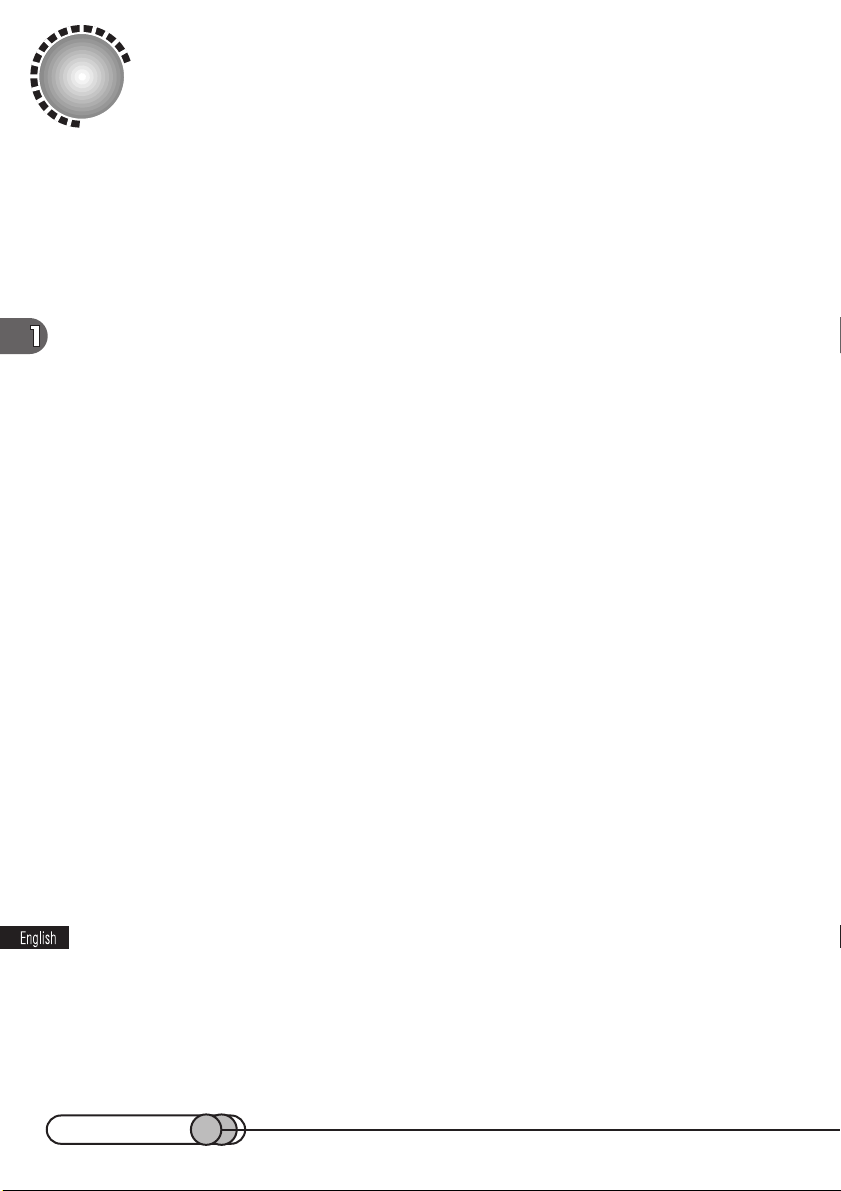
Cautions When Storing
Do not leave the DVD camcorder in a place where the temperature is
very high for a long period of time:
The temperature inside a closed vehicle or trunk becomes very high in the hot season. If you leave the DVD camcorder in such a place, it could malfunction or the case
could be damaged. Also, do not expose the DVD camcorder to direct sunlight or
place near a heater.
Do not store the DVD camcorder in a place where the humidity is high or
in a dusty place:
Dust entering the DVD camcorder could cause malfunctions. If the humidity is high,
the lens could become moldy, and the DVD camcorder could be unusable. It is recommended that you put the DVD camcorder with desiccant in a box when storing it in
a closet, etc.
Do not store the DVD camcorder in a place subject to strong magnetism
or intense vibrations:
This could cause malfunctions.
Detach the battery from DVD camcorder and store it in a cool place:
Leaving the battery attached or storing it at high temperature could shorten its life.
24
Page 25

Suggestions and Restrictions
Suggestions and Restrictions
Make a trial recording:
Be sure to make a trial recording before an actual take to make sure that recording is
normal. Data that was not stored normally because of a defect in the DVD camcorder
cannot be restored.
The recorded contents cannot be compensated for:
Hitachi will not compensate for any damages caused when a recording is not made
normally or the recorded contents cannot be played back because of a defect in the
DVD camcorder or DVD-RAM disc. Also, Hitachi will not be responsible for your recorded video and audio.
Copyright:
The data recorded on the DVD-RAM disc in your DVD camcorder through other digital/analog media or devices are protected by the copyright act and cannot be used
without permission of the owner of copyright, except for personal enjoyment. Note
that, even for personal enjoyment, recording is prohibited for some demonstrations,
performances and exhibitions.
About this text
Photographs used in this text:
Photographs taken using digital still camera are used for explanation of images that
appear in the viewfinder and on the LCD monitor in this text. Accept in advance that
they look different from those you actually view in the viewfinder and LCD monitor.
Menu screens:
Although "Press the MENU button in recording pause status" is described for the
explanation of operation in the following text, the menu screen will also appear if you
press MENU without DVD-RAM disc being inserted.
25
Page 26

Checking Provided Accessories
Make sure that you have all the following accessories in package:
Battery (model DZ-BP16):
Portable power supply for this
DVD camcorder: Charge it
before use.
Shoulder strap:
Attach to the DVD camcorder
to hang it from shoulder.
AV input/output cable
Used when viewing the picture
played back on the DVD
camcorder on TV screen, or
input or output video from/to
another video device.
AC adapter/charger
(model DZ-ACP1):
To power the DVD camcorder
from household AC outlet, and
to charge the battery.
Infrared remote control
(model DZ-RM1W):
Use to control the DVD
camcorder from a distance.
Power cable:
Connect between household
AC outlet and AC adapter/
charger.
DC power cable:
Connect this device between
the DVD camcorder and AC
adapter/charger to power the
DVD camcorder from AC outlet.
2 “AA” batteries:
To power the remote control.
Lens cap and lens cap string:
Attach the lens cap when not
recording, to protect the lens.
8 cm DVD-RAM disc:
Stores video and audio
recorded on this DVD
camcorder. This disc has
already been formatted.
26
2 Ferrite cores:
Attach these to the DC power
cable, and the external
microphone cable if you are
using one.
PC Connection Software CDROM
PC Connection cable
Used when transferring image
recorded on the DVD
camcorder to PC.
Page 27
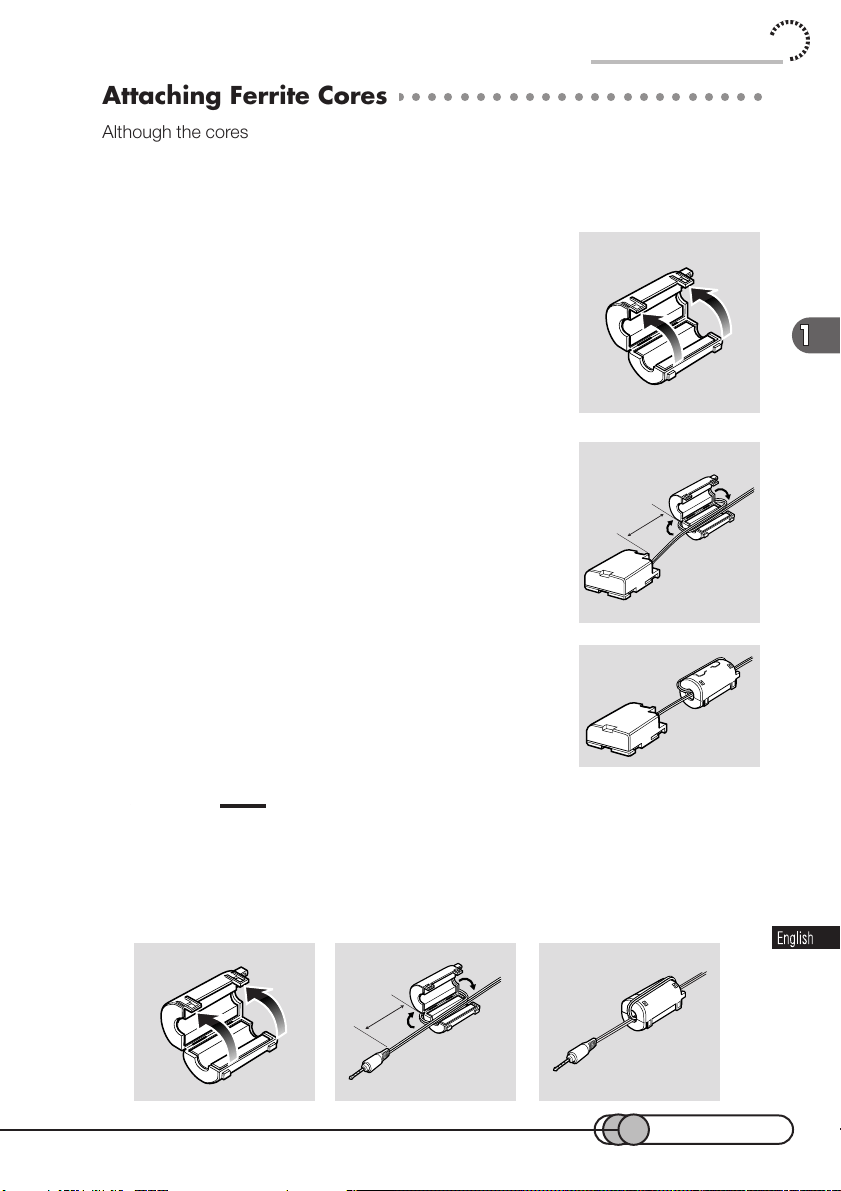
Checking Provided Accessories
○○○○○○○○○○○○○○○○○○○○○○○○○○○○○○○○○○○○○○○○○
Attaching Ferrite Cores
Although the cores are not attached in the illustrations of the cables in text, be sure to
attach the ferrite core (provided) to the provided DC power cable using the following
procedure (the ferrite core was attached to the AV input/output cable at the factory):
(Ferrite cores reduce radio interference with your radio and TV.)
1. Open the cover of ferrite core.
2.
Attach the core to the DC power cable at a
position approximately 1-15/16” (5 cm) from its
end.
Wind the DC power cable round the core once.
1-15/16"
(5cm)
3. Close the cover of core, taking care that it
does not catch the DC power cable.
Caution:
If you use an external microphone when recording, attach the ferrite core (provided) to
the cable at a position approximately 1-15/16" (5 cm) from its end: Wind the microphone cable round the core once in the same way as for the DC power cable. Using
external microphone in modes other than camera recording is not recommended.
1-15/16"
(5cm)
27
Page 28

chapter 1_Before You Begin
○○○○○○○○○○○○○○○○○○○○○○○○○○○○○○○○○○○○○○○○○
Attaching Shoulder Strap
Be sure
to pass through
the 2 slots.
Be sure
to pass through
the 2 slots.
○○○○○○○○○○○○○○○○○○○○○○○○○○○○○○○○○○○○○○○○○
Attaching Lens Cap
Pass the provided string through the hole in the lens cap and attach it to the hand
strap of DVD camcorder.
1. Use the string to attach the cap to the DVD camcorder.
2. Push the both sides of cap inward and attach
it over the lens.
Caution:
• Always keep the lens cap on when not using the DVD comcorder, to
protect the lens.
Tip:
• When recording, attach the lens cap to the hand strap by hooking the tab inside the cap onto
strap for comfortable shooting.
28
Page 29

j
j
Names of Parts
Name of Parts
Zoom lever
(P. 64,67)
PHOTO button (shutter)
(P. 82)
Lens hood
RECORDING MODE
Optical 12X
switch (P. 64,66,82)
zoom lens
Flash
(P. 84)
Stereo
microphone
(P. 80)
Information
LCD monitor
Infrared
receiver(P. 55)
3.5-inch
color LCD monitor (P. 60)
(P. 63,148)
Tally lamp
(P. 89)
AV input/
output
ack
(P. 140,142)
Behind
the cover
AUDIO/VIDEO
EXT.MIC
DIGITAL
S-video
input/output jack (P. 142)
S
V
I
D
E
O
Playback/Pause
button (P. 92)
Stop button
(P. 92,93)
Forward search button
(P. 92,95)
External
microphone
ack
(P. 80)
PC connection
terminal (P. 148)
Reverse search button
(P. 92,93,95)
Forward skip button
(P. 92,94)
Reverse skip button
(P. 92,94)
29
Page 30

chapter 1_Before You Begin
Disc eject
button
(P. 47)
Eye cup
(P. 59)
Viewfinder
(P. 42,59)
Bottom
ACCESS indicator
(P. 23)
POWER switch
(P. 47,52,59)
Hand strap
(P. 48,58)
REC button (P. 64,66)
Diopter control
30
(P. 59)
PROG.AE
EXPOSURE
FOCUS
MENU
PUSH
PUSH
Battery attachment platform
(P. 42)
Battery eject button
(P. 43)
PROG AE button
(P. 64,72)
EXPOSURE button
(P. 64,78)
FOCUS button
(P. 64,74,89)
MENU button
(P. 25,52,64)
Select dial (push to enter)
(P. 52,61,64,101)
Page 31

DISC NAVIGATION button
(P. 100)
DELETE button
(P. 101,108,109)
Name of Parts
Cursor button
(P. 69,101,104)
MENU button
(P. 101)
SHIFT button
(P. 101,104)
3.5-inch
color LCD monitor
(P. 60)
Speaker
CANCEL button
(P. 101,120,121)
RESET button
(P. 134)
RECORDING
MODE
DISC
NAVIGATION
DELETE
SHIFT
CANCEL
DISPLAY LCD BRIGHT
RESET
ENTER button
(P. 69,101,105)
LCD BRIGHT button
(P. 61)
DISPLAY button (P. 63,97)
MENU
SEARCH
ENTER
SKIP
31
Page 32

chapter 1_Before You Begin
Playback/pause button (P. 93)
Stop button (P. 93)
Reverse search button (P. 93,95)
Forward search button (P. 95)
Reverse skip button (P. 94)
DISPLAY button
(P. 63,97)
EXTERNAL DISPLAY
button
(P. 141)
Forward skip button (P. 94)
VOL control
buttons
(P. 93,97)
DELETE button
(P. 108,109)
ENTER button
(P. 107)
SHIFT button
(P. 104)
DISPLAY
EXT.DISPLAY
SEARCH
SKIP
DIGITAL
ZOOM
VOL
DISC
NAVIGATION
DELETE
ENT
SHIFT
HITACHI
Cursor buttons
(P. 104)
REC
PHOTO
ZOOM
MENU
CANCEL
REC button
(P. 66)
PHOTO button
(P. 82)
DIGITAL ZOOM
button
(P. 68)
ZOOM button
(P. 67)
DISC NAVIGATION
button
(P. 100)
MENU button
(P. 68,102)
CANCEL button
(P. 120,121)
32
Page 33

DVD-RAM Discs
DVD-RAM Discs
○○○○○○○○○○○○○○○○○○○○○○○○○○○○○○○○○○○○○○○○○
What is DVD?
DVD stands for digital versatile disc: It is attracting the attention of computer and
video game industry companies, since it can store high-quality data in bulk. At the
same time, recording formats that were formerly different for each of image, sound
and data are now unified, and it is expected that highly compatible, open multimedia
will become feasible. Under these circumstances, the DVD Forum was started: no
less than 200 companies worldwide participate in this Forum, accepting many requests from various fields; and they are proceeding with DVD standardization as the
universal media of the next generation. Products conforming to this standard include
various discs: DVD-Video that is spreading remarkably, DVD-ROM (read only) for computers, DVD-R (write once/read many), DVD-RAM (rewritable), etc. The diameter of
all these discs is 12 cm, the same as for a CD.
○○○○○○○○○○○○○○○○○○○○○○○○○○○○○○○○○○○○○○○○○
DVD-RAM Standard
Most 12 cm DVD-RAM discs marketed as of third-quarter, 2000 conform to DVDRAM Book 1.0; and storage per side is 2.6 GB. The DVD Forum settled on a plan for
new Book 2.1 standard in 1999, stipulating a 12 cm disc with 4.7 GB storage per
side, or an 8 cm disc with the same density and 1.4 GB storage per side. An 8 cm
DVD-RAM disc conforming to this Book 2.1 standard is expected as the medium for
digital recording because of its compactness and mass storage. It has been adopted
to this DVD camcorder, a world first, as a home use DVD camcorder. (as of thirdquarter, 2000)
DVD-RAM Standard Book
Diameter
Storage capacity
Transfer rate
Laser used
Book 2.1
12cm
4.7 GB/side
9.4 GB on both sides
1.4 GB/side
2.8 GB on both sides
22.16 Mbps
650 nm red laser
8cm
Book 1.0
12cm
2.6 GB/side
5.2 GB on both sides
11.08 Mbps
33
Page 34

chapter 1_Before You Begin
○○○○○○○○○○○○○○○○○○○○○○○○○○○○○○○○○○○○○○○○○
DVD Video Recording Standard
This DVD camcorder conforms to the DVD video recording standard. The DVD video
recording standard refers to the unified standard for video recording using a rewritable
DVD disc such as DVD-RAM, stipulated at the DVD Forum in 1999: Functions such
as real-time video writing, additional video writing, editing, etc. have been standardized, based on the standard of read-only DVD-Video.
○○○○○○○○○○○○○○○○○○○○○○○○○○○○○○○○○○○○○○○○○
Compatible Devices and Future Movement
Since the DVD-RAM disc used in this DVD camcorder conforms to the newest standards of DVD-RAM Book 2.1 and DVD video recording, it cannot be used with most
DVD players and DVD-RAM drives available on the market as of third-quarter 2000.
However, some DVD players and some DVD drives to be marketed in the future will
comply with playback and reading/writing of discs with these standards.
○○○○○○○○○○○○○○○○○○○○○○○○○○○○○○○○○○○○○○○○○
Available DVD-RAM Discs
There are two types of DVD-RAM disc: for video camera and for PCs. Be sure to use
8 cm DVD-RAM discs (1.4 GB on one side, 2.8 GB on both sides) noted for video
camera use (for AV) with this DVD camcorder.
Most discs for video camera use (for AV) can be removed from their cartridges for
recording. Some discs for PC, however, cannot be removed from their cartridges,
and some can be removed but recording cannot be made on them. For details, read
the instruction sheet provided with discs or consult the disc maker.
Examples of discs that cannot be used on this DVD camcorder:
8 cm DVD-RAM discs for PC, CD, DVD-ROM, DVD-Video, MO, MD, iD, floppy disks,
etc.
34
Page 35

DVD-RAM Discs
○○○○○○○○○○○○○○○○○○○○○○○○○○○○○○○○○○○○○○○○○
Initializing (formatting) DVD-RAM Discs
This DVD camcorder can use only DVD-RAM discs for AV formatted in accordance
with the UDF 2.01 file system : No recording can be made on an unformatted disc.
See “Initializing DVD-RAM Disc” on page 136 for the initializing procedure.
○○○○○○○○○○○○○○○○○○○○○○○○○○○○○○○○○○○○○○○○○
Handling DVD-RAM Disc
• When the DVD-RAM disc is used for an extended period of time, the temperature
will increase because of the heat inside the DVD camcorder: Be careful when
removing the disc.
• The DVD-RAM disc is a very delicate recording medium. Leave the disc in the
cartridge when using it in this DVD camcorder.
• Do not remove the disc from the cartridge unless needed, and do not open the
shutter of cartridge.
• Be sure not to touch disc surfaces.
• Take great care so as not to scratch or stain disc.
• Be careful not to allow the cartridge with disc to fall.
• Be careful not to allow condensation.
• To store disc cartridge, insert it in plastic case provided.
Do not place the disc cartridge in following places:
• Where exposed to direct sunlight for a long time.
• Where the humidity is high, or in dusty place.
• Where exposed to heat from heater, etc.
• Where there may be condensation.
○○○○○○○○○○○○○○○○○○○○○○○○○○○○○○○○○○○○○○○○○
About Stored Data
If you handle or use the DVD-RAM disc incorrectly, the recorded data may be lost.
Hitachi cannot be responsible for damages from loss of recorded data.
35
Page 36

chapter 1_Before You Begin
○○○○○○○○○○○○○○○○○○○○○○○○○○○○○○○○○○○○○○○○○
Removing DVD-RAM Disc from Cartridge
The DVD-RAM disc used with this DVD camcorder can be removed from the cartridge and used with DVD-RAM drives, DVD players and DVD recorders that are compatible with 8 cm DVD-RAM discs. Refer to the disc instruction sheet for details on
how to remove disc from cartridge.
Perform the following to remove the disc provided:
Removing the disc
1. Release the lock pins of cartridge.
The two lock pins are at the bottom left corners
of sides A and B.
Use a fine tipped pen to slide the lock pin in the direction of arrow ①, and then
turn it in the direction of arrow ② to release it.
2. While pushing the release levers from
both sides inward, hold the center of
disc tray and pull it out to the front.
①
②
Replacing the disc in cartridge
1. Insert the disc into cartridge.
2. Fit in the disc tray until a
click is heard.
36
Indication of side
S
I
D
E
1
A
2
mark facing up
Page 37

DVD-RAM Discs
Tip:
• The side that will be recorded when SIDE A of disc faces
the hand strap is the opposite side to the "SIDE A"
indication.
Laser
Surface to
be recorded
A
side A
indication of
disc
Cautions:
• When recording special events, be sure to use a new disc which has never been removed from
cartridge.
• Most generally available 8 cm DVD-RAM discs can be removed from cartridges if they are for video
cameras; However, before removing disc from cartridge, read the instruction sheet provided with the
disc or consult the disc maker.
Take care with the following when handling the removed disc:
• Be sure not to touch disc surfaces.
• Be careful not to drop the disc removed from cartridge.
• Be sure not to bend the disc.
• Do not leave the disc outside the cartridge.
• Do not subject the disc to heat.
• Do not write on disc with a ball-point pen or pencil.
• Be sure not to wipe disc surfaces with thinner, water or anti-static agent.
Use dry, soft cloth to lightly wipe off dust or dirt that adheres to the disc. Never use solvents to clean
the disc.
• If the disc is removed from cartridge and the data stored by this DVD camcorder is rewritten on devices
other than this DVD camcorder, recording or playback may not be normal, or Disc Navigation may not
operate normally, when the disc replaced in cartridge is used on this DVD camcorder again.
37
Page 38

chapter 1_Before You Begin
• The cartridge protects the surfaces of disc on which high-density recording is possible. Once removed
from cartridge, the disc can be replaced in the cartridge and used with this DVD camcorder, but be sure
to observe the following:
• Before replacing the disc in cartridge, make sure that disc surfaces are not scratched, and that no
dirt or fingerprint adheres to them.
• Do not record, edit or delete on the disc when scratches, dirt or fingerprints cannot be removed even
if disc surface is cleaned.
• When replacing the disc in cartridge, insert it until a click is heard.
• Writing similar to recording is be performed even with simple editing or deletion. Make sure that
editing or deletion has been securely performed with the disc removed from cartridge.
Write-protect tabs
The DVD-RAM disc cartridge has
write-protect tabs to prevent overwriting on recorded data. Make sure that
the write-protect tab is set to the side
where recording is possible.
Recording not possible
Recording possible
Side B
Side A
Cautions:
• Dust, scratches or dirt on the disc surface may cause block
noise because of the principle of disc recording. This does not
indicate a fault. Be careful when handling the disc so that no
dirt or fingerprints adheres to the disc.
• This DVD camcorder has a function that allows recording,
avoiding portions of the disc with dust, scratches or dirt [The
DVD camcorder sets to pause ( ) status and automatically
restarts recording ( )]. This will interrupt recording for
several seconds to several minutes, and multiple thumbnails
will be created (see p. 98) in one recording as shown in the
figure. In this case, the recordable time will decrease.
38
Block noises
(Two or more thumbnails may be
created even in one recording.)
Page 39

Setups
Before starting setups, make sure that you have all accessories, referring to
page 26.
When using the DVD camcorder outdoors, you will usually have to use a
battery to power the DVD camcorder. First, while charging the battery, set up
the DVD camcorder for recording.
Setting up the battery ......................................................... 40
Using DVD camcorder with AC adapter/charger ................. 45
Setting up the DVD camcorder............................................ 47
Setting date and time ......................................................... 52
Setting up the infrared remote control.................................. 54
Using the infrared remote control ........................................ 55
39
Page 40

Setting Up the Battery
The DZ-BP16 battery pack provided with this DVD camcorder has not been charged
at purchase time: Charge it before using the DVD camcorder.
Caution
• Be sure to use the DZ-BP16 or DZ-BP28 battery exclusively for the DVD camcorder: Using other
batteries could cause the DVD camcorder to malfunction, or result in fire.
○○○○○○○○○○○○○○○○○○○○○○○○○○○○○○○○○○○○○○○○○
Charging Battery
Use the provided AC adapter/charger to charge the battery.
Cautions
• Charging will not be possible if the DC power cable is left connected to the AC adapter/charger:
Disconnect the DC power cable when charging the battery.
• Charge the battery at ambient temperature of 50-86 °F (10-30 °C).
• Be sure to use the ACP1 AC adapter/charger to charge the battery: Using a charger other than that
specified could cause electric shock or fire.
1. Insert the power cable plug into the AC input jack (AC IN) of AC
adapter/charger.
2. Connect the plug on the other end of power cable to AC outlet.
The POWER indicator on the AC adapter/charger will light.
40
Terminal section
POWER CHG. 80 100%
Battery pack
AC adapter/charger
3
1
2
Power cable
Page 41

Setting Up the Battery
3. Attach the battery to the AC adapter/charger.
Orient the terminal section of battery toward the DC OUT of AC adapter/charger,
and while fitting the battery onto the charger, slide it in the direction of the arrow.
The CHG. indicator on AC adapter/charger will blink, and charging will start. (If
charge remains on the battery, the 80% indicator may light.)
Blinking of the CHG. indicator will change to a steady light after charging has
started. When the battery has been fully charged, the 100% indicator will light.
Continuously recordable time on camcorder with fully charged battery
The reference for DVD camcorder recordable time with fully charged battery is between 40 and 60 minutes (with model DZ-BP16) or between 70 and 100 minutes
(with model DZ-BP28):
DZ-BP16
When using viewfinder approx. 105 minutes approx. 180 minutes
(in FINE mode)
When using LCD monitor approx. 90 minutes approx. 150 minutes
(in FINE mode)
When using viewfinder approx. 125 minutes approx. 215 minutes
(in STND mode)
When using LCD monitor approx. 105 minutes approx. 180 minutes
(in STND mode)
Without any extraordinary operation, such as zooming:
The continuously DVD camcorder recordable time in the above table shows the time
available when the DVD camcorder is in the recording mode without using any other
function after recording is started. In actual recording, the battery will discharge 2-3
times faster than this reference, since the REC button and zoom are being operated,
and playback is performed. Assume that the recordable time with a fully charged
battery is between 40 and 60 minutes (with model DZ-BP16) or between 70 and 100
minutes (with model DZ-BP28), and prepare the type and number of batteries to
allow for the time you are planning to record on the DVD camcorder.
Note that the battery discharges faster in cold places.
DZ-BP28 (sold separately)
The time taken for charging the battery is as follows (at normal temperature):
DZ-BP16 DZ-BP28 (sold separately)
approx. 90 minutes approx. 170 minutes
41
Page 42

chapter 2_Setups
Cautions
• During and after charging, the battery will be warm, but this does not indicate a fault.
• If the POWER indicator on AC adapter/charger blinks, remove the battery once, and then reattach it. If
the POWER indicator still blinks, the battery may be faulty.
• If the ambient temperature is a little too high or low, the CHG. indicator or CHG.80 indicator on AC
adapter/charger will blink at 6-second intervals. In this case, charging is possible, but it will take
longer than usual.
• If the ambient temperature is too low or too high, the CHG. indicator or CHG.80 indicator on AC
adapter/charger will blink at one-second intervals, showing that charging will not be possible.
○○○○○○○○○○○○○○○○○○○○○○○○○○○○○○○○○○○○○○○○○
Attaching Battery to DVD Camcorder
Caution
• Make sure that the battery is securely attached: Incomplete attachment could cause the battery to fall,
resulting in damage.
1. Pull out the viewfinder fully and raise it.
1
2. Align the top of battery with the top sur-
face of battery attachment platform of
DVD camcorder.
3. While fitting the battery onto the DVD
2 · 3
camcorder, slide it downward until a
click is heard.
○○○○○○○○○○○○○○○○○○○○○○○○○○○○○○○○○○○○○○○○○
Removing Battery
After using the DVD camcorder, remove the battery from it.
Cautions
• For safety, be sure to turn the DVD camcorder off before attaching or removing the battery.
• If the battery remains attached, minute level current will flow even if the DVD camcorder is off, and
the battery will discharge.
42
Page 43

Setting Up the Battery
1. Turn the DVD camcorder off.
2. Fully pull out the viewfinder and raise it.
2
3. While holding the Battery eject button
3
PUSH
above the battery attachment platform,
slide the battery upward to remove it.
3
○○○○○○○○○○○○○○○○○○○○○○○○○○○○○○○○○○○○○○○○○
Battery remaining level indicator:
When the battery is used to power the DVD camcorder, the battery remaining level appears in the viewfinder or on the LCD screen, and in the information LCD as follows:
Fully charged Nearly empty
(Blinks)
White portion shows
remaining level.
The battery remaining level display in the information LCD is different from the above
(see p. 63).
○○○○○○○○○○○○○○○○○○○○○○○○○○○○○○○○○○○○○○○○○
Tips for Skillful Use of Battery
Be sure to use the specified battery (DZ-BP16 or DZ-BP28):
Using other batteries could cause faulty DVD camcorder operation, or possibly a fire.
Charge the battery immediately before using the DVD camcorder:
If a charged battery is stored, it will discharge on its own; therefore, it is recommended that you charge the battery shortly before using the DVD camcorder, such as
on the day before you plan to use it. You do not need to completely discharge the
battery before charging it.
43
Page 44

chapter 2_Setups
R
Store the battery in a dark, cool place:
If you store it in a place where the temperature is high, the battery life will be shortened. Especially be sure not to store the battery in an environment (in a closed ve-
hicle) over 140 °F (60 °C): Neglecting this could damage the battery.
When you do not use DVD camcorder for a prolonged period of time:
It is recommended that you fully charge the battery once a year, attach it to the DVD
camcorder and use it up; then remove the battery and store it in a cool place again.
Battery life:
The battery can be repeatedly charged and used, but will eventually be dead: The
battery life varies greatly depending on the ambient environment and how often the
DVD camcorder is used. If the usable time of DVD camcorder with a fully charged
battery is noticeably short, the battery is probably dead: Purchase a new battery.
Disposing of the dead battery:
Dispose of battery safety in accordance with local laws. Do not dispose of in fire.
Using charge marker:
Store batteries so that the charge marker (●) can be seen: Uncharged batteries can
thus be easily identified.
44
DANGE
Charge marker
Be sure not to do the following:
• Short-circuit battery terminals.
• Disassemble or modify the battery.
• Throw the battery into fire.
Page 45

Useing DVD Camcorder with AC Adapter/Charger
Using DVD Camcorder with AC Adapter/ Charger
Power the DVD camcorder from AC outlet when using it for a long time indoors, such
as performing various settings on it, playing back recorded video, editing data files,
transferring the data to your PC, etc.
Caution
• Be sure to use the specified AC adapter/charger (DZ-ACP1) to power the DVD camcorder. Using other
AC adapters could cause electric shock or result in fire.
1. Attach the terminal device of provided DC power cable to the bat-
tery attachment platform on DVD camcorder.
Align the top of terminal device with the top of battery attachment platform, and,
while fitting it onto the DVD camcorder, slide it downward until a click is heard.
2. Insert the other small plug of DC power cable into DC OUT jack of
AC adapter/charger.
3. Insert the power cable plug into the AC input jack (AC IN) of AC
adapter/charger.
4. Connect the plug on the other end of power cable to AC outlet.
The POWER indicator on AC adapter/charger will light.
AC adapter/charger
DC power cable Power cable
3
1
2
4
45
Page 46

chapter 2_Setups
AC 200-240V
AC Plug Adapter (not supplied)
Note:
The AC adapter can be used around the world. An AC plug adapter is required in some foreign
countries. If you need one purchase it from your Hitachi distributor.
Caution
• If the POWER indicator on AC adapter/charger does not light when it is plugged into AC outlet, unplug
the AC adapter/charger from the AC outlet, wait for a few moments, and then plug it into the AC outlet
again. If the POWER indicator still does not light, the AC adapter/charger may be faulty. Unplug it
from the AC outlet and consult your dealer.
46
Page 47

Setting Up the DVD Camcorder
POWER
EJECT
Setting Up the DVD Camcorder
○○○○○○○○○○○○○○○○○○○○○○○○○○○○○○○○○○○○○○○○○○
Inserting DVD-RAM disc
With this DVD camcorder the recorded video and audio are stored on the DVD-RAM
disc.
The 8 cm DVD-RAM disc for AV (provided) is already formatted: When using an
uninitialized DVD-RAM disc, it must be formatted (see p. 136).
1. Make sure that the DVD camcorder is
turned off.
The red indicator at the center of POWER switch
is off.
2. Press down the EJECT button: The
cover of disc insertion block (hand
strap) will slightly open.
3. Gently open the cover by hand until it
stops.
47
Page 48

chapter 2_Setups
4. Insert the DVD-RAM disc cartridge into
the disc guide, so that the side of disc
Disc guide
you want to record faces the hand strap
(see p.37), with the disc shutter towards
the video lens.
Shutter
Hand
strap
The cartridge will stop once midway: Firmly push
it in until it stops.
Caution:
• The DVD-RAM disc has an orientation: If it is forcibly inserted from the wrong direction, the DVD
camcorder or cartridge could be damaged.
5. Gently push the section indicated
"PUSH" on the cover of disc insertion
block (hand strap), to close the cover.
Caution:
• The cover cannot be closed unless the disc is correctly inserted.
If the cover does not close, remove the disc and reinsert it.
6. Push down the POWER switch to turn
the DVD camcorder on.
When the DVD camcorder is turned on, an image
will appear in the viewfinder and disc recognition
will start. After approximately 25 seconds, the DVD
camcorder will enter the recording pause status.
Make sure of the remaining space on disc, referring to indicators "remaining recordable time/number of recordable stills" described in "Information
Display during Recording", p. 62.
(In case of movie)
Cautions:
It will take more time than usual after the disc is inserted before recording can begin in the following
cases:
• When the cover of disc insertion block is open
• When the date changes (first recording of a day)
• When the temperature changes at least 50 °F (10 °C) from the previous recording status
• When a disc with scratches, dirt or fingerprints is inserted
48
Page 49

Setting Up the DVD Camcorder
POWER
EJECT
○○○○○○○○○○○○○○○○○○○○○○○○○○○○○○○○○○○○○○○○○○
Removing DVD-RAM Disc
1. Press down the POWER switch to turn
the DVD camcorder off.
The red indicator at the center of POWER switch
will go out.
A click will be heard, which means that the
disc is unlocked and can be removed.
Cautions:
• Do not remove the battery or AC adapter/charger until
the beep sound is heard twice.
• Turn the POWER switch off. Do not remove the battery to turn
the DVD camcorder off: If you do this, the disc cannot be
removed.
2. Push down the EJECT button: The cover
of disc insertion block (hand strap) will
open slightly.
3. Gently open the cover until it stops.
When the cover is fully open, the disc will slightly
come out from the disc guide, and stop.
Caution:
• Do not remove the DVD-RAM disc with the battery attachment
platform of DVD camcorder facing down: Disc could fall out.
49
Page 50

chapter 2_Setups
4. Remove the DVD-RAM disc.
Disc guide
Caution:
Be careful when removing the disc, since the temperature at
the shutter will be very high.
Shutter
5. Gently push the section indicated
"PUSH" on the cover of disc insertion
block (hand strap), to close the cover.
Tip:
• Even when the DVD camcorder is turned on, holding down the small projection at the center of
EJECT button at least 2 seconds will unlock the disc (a click will be heard) when the DVD
camcorder is not in recording status, and the disc can be removed. (The EJECT indicator on the
LCD screen or in the viewfinder will change from white to pink at this time.) However, it is
recommended that you turn the DVD camcorder off before inserting or removing disc, to
prevent misoperation.
Hand
strap
Cautions:
• Do not insert anything other than the 8 cm DVD-RAM disc into the disc insertion block: Doing so could
cause malfunctions.
• If the DVD-RAM disc cannot be removed, use the AC adapter/charger, etc. to power the DVD
camcorder, turn the POWER switch on/off (making sure by the sound that the disc is unlocked), and
remove the disc.
• If you push down the EJECT button, the DVD-RAM disc will not come out until it completely stops
rotating. After the lock release sound is heard, wait for a few moments and then push down the EJECT
button again.
• If you wish to remove the disc immediately after inserting it in the locked position, close the cover
once, and then open it to remove the disc.
50
Page 51

Setting Up the DVD Camcorder
DVD-RAM disc storage capacity
The movies and stills that can be recorded on an 8 cm DVD-RAM disc used in this
DVD camcorder are as follows: Prepare discs according to the scheduled recording
time and conditions.
Recordable time of movies on DVD-RAM disc
Movie quality mode Recordable time
FINE (MPEG2, approx. 6 Mbps) approx. 30 minutes/side
STND (MPEG2, approx. 3 Mbps) approx. 60 minutes/side
Tip:
• When recording only movies (containing video and audio)
Number of recordable stills on DVD-RAM disc:
Up to 999 stills per side (when recording only stills)
If free space of disc remains after 999 stills are recorded, recording of movie will still
be possible: Set the RECORDING MODE switch to movie, and perform recording.
Thumbnails can be created for up to 999 scenes.
Although recording of over 999 scenes is possible, new thumbnails cannot be created (see p. 98 for scenes.).
51
Page 52

Setting Date and Time
POWER
Set the current date and time correctly so that the date and time you make a recording can be recorded correctly.
Setting the correct date and time will allow you to store the correct information on
recording.
(The following procedure can also be used to correct the date and time you have
already set.)
1. Turn the DVD camcorder on.
While holding down the button at the center of
POWER switch, push the switch down.
When the DVD camcorder is first turned on, the
date will be "12:00AM 1/1/2000".
2. Press the MENU button in the recording pause mode to display the
menu screen.
3. Use the Select dial to choose "DATE/
TIME " and then "DATE SET".
"BACK" is being highlighted.
4. Turn the Select dial to choose "SET" and
then press the Select dial.
The date and time will appear, and "12" will be
highlighted and blinking.
(The digit that blinks first depends on the date display format. The digit on the left end of the time
will blink.)
52
Page 53

Setting Date and Time
5. If the display is correct, press the Select
dial.
To correct the minutes, turn the Select dial to
change them and then press the Select dial.
Blinking will move to the AM/PM digit.
(The movement of blinking depends on the date
display format. Blinking will move from the digit
on the left end of the time in sequence.)
6. Perform the same procedure to correct
the AM/PM, month, day and year.
After setting the last digit, press the Select dial:
"OK?" will blink.
Tip:
• If you make a mistake during the setting, turn the Select
dial to change to "SET" while "OK?" is blinking and then press the Select dial: You can start
over from the beginning.
7. Press the Select dial to again enter the date/time, and then press
the MENU button.
The menu screen will turn off.
To set the time to match the time signal
Set the minutes slightly ahead of the current minute, and make "OK?" blink. While
checking the time signal on TV or telephone, press the Select dial at the moment the
set time is reached.
Caution
• You can change the display format of date and time: See “Changing Display Format of Date and Time”
on page 132.
○○○○○○○○○○○○○○○○○○○○○○○○○○○○○○○○○○○○○○○○○
Charging the built-in battery:
This DVD camcorder incorporates a battery to back up the date and time.
Connect the AC adapter/charger or charged battery to the DVD camcorder once
every two months, and leave the connection status for at least 24 hours with camcorder
power turned off: The built-in battery will be charged.
53
Page 54

Setting Up the Infrared Remote Control
Insert two “AA” batteries into the infrared remote control to use it. The remote control
can control the DVD camcorder from a distance of up to approximately 18 feet (5 m).
Caution
• If the batteries are dead, pressing buttons on remote control will not operate the DVD camcorder:
Replace the batteries.
1. Push the tab on the back of remote con-
trol to open the battery compartment lid.
2. Insert two batteries according to the po-
larity indications in battery compartment.
3. Close the battery compartment lid.
54
Page 55

Using the Infrared Remote Control
Using the Infrared Remote Control
Point the remote control at the infrared receiver on the DVD camcorder to operate the
DVD camcorder. The remote controllable distance is approximately 18 feet (5 m).
10°
15°
10°
15°
approx. 18 feet (5m)
Cautions
• When using the remote control, make sure that the infrared receiver of DVD camcorder is not exposed
to direct sunlight or intense light. If the infrared receiver of DVD camcorder is subjected to light
stronger than the infrared light from remote control, the DVD camcorder cannot be operated by
remote control.
• If there is an obstacle between the remote control and infrared receiver of DVD camcorder, remote
control may not be possible.
• This DVD camcorder uses the "VCR2" remote control code of Hitachi VCRs. If you use a Hitachi VCR, etc.
with the remote control code set to "VCR2", a VCR placed near the DVD camcorder will also be operated
by the remote control: To prevent this, change the remote control code of the VCR.
55
Page 56

56
Page 57

Recording
Two recording modes are available on this DVD camcorder: movie and still.
Here we will explain the methods for each recording and various functions.
Basic handling of DVD camcorder ...................................... 58
Recording movie ............................................................... 66
Useful functions during recording of movie .......................... 71
Recording stills ................................................................. 82
57
Page 58

Basic Handling of DVD Camcorder
○○○○○○○○○○○○○○○○○○○○○○○○○○○○○○○○○○○○○○○○○
Holding DVD Camcorder
1. Insert your right hand from the bottom
of DVD camcorder up to the base of
your thumb.
Put your hand in a position where you can easily
operate the REC button and the Zoom lever.
Adjust the hand strap to best fit your hand.
Adjust the length of hand strap so that the DVD
camcorder is stable when you press the REC button
with your thumb.
Cautions
• Do not adjust the hand strap while holding the DVD
camcorder: Doing this could cause the DVD camcorder to fall
and be damaged.
• Do not lift the DVD camcorder by holding the viewfinder or
LCD monitor: If the viewfinder or LCD monitor comes off, the
DVD camcorder will fall.
58
Page 59

POWER
Basic handling of DVD camcorder
○○○○○○○○○○○○○○○○○○○○○○○○○○○○○○○○○○○○○○○○○
Turning DVD Camcorder On
1. While pressing the button at the center
of POWER switch, push the switch
down.
The red indicator of the button will light.
The DVD camcorder starts to recognize the
disc, and after approximately 25 seconds, it
will enter the recording pause status.
○○○○○○○○○○○○○○○○○○○○○○○○○○○○○○○○○○○○○○○○○
Viewing Subject through Viewfinder
1. Fully extend the viewfinder.
2. Adjust the angle of viewfinder as you
like, and fit your eye to the Eye cup.
Caution
• If the LCD monitor is open, the viewfinder will be off.
• If the viewfinder is not fully extended, subject image will not
be focused.
If the image is blurred:
You can adjust the focus to suit your eyesight. Adjust
the diopter control under the Eye cup so that the subject image can be seen clearly.
2
1
Diopter control
Eye cup
59
Page 60

chapter 3_Recording
○○○○○○○○○○○○○○○○○○○○○○○○○○○○○○○○○○○○○○○○○
Opening LCD Monitor
If you open the LCD monitor, you can monitor subject image on the LCD screen. If the
monitor is open, the viewfinder will be off.
1. Press the OPEN button to open the LCD
monitor.
The LCD monitor can be opened up to approxi-
mately 115°.
OPEN button
approx.115°
2. Tilt the LCD monitor to adjust its vertical
angle so that you can see the screen
easily.
Caution
• Be sure to open the LCD monitor approximately 90 ° before
changing its vertical angle.
LCD monitor movable range:
The LCD monitor can be opened up to approximately
115°.
If the LCD monitor is open more than approximately
90°, it can be tilted down as much as 90°, and can
also be tilted up and turned up to 180° (see “Record-
ing an Image of Yourself” on page 76).
60
Page 61

LCD BRIGHT
When the LCD screen is dim:
You can adjust the brightness of the LCD screen.
1. Press the LCD BRIGHT button.
The "BRT" indicator will light on the screen.
(The indicator will go out in approximately 3 seconds.)
Screen brightness adjustment
2. Turn the Select dial to adjust the screen
brightness.
Turning the Select dial will change the brightness
of LCD screen and also move the position of “BRT”
bar scale.
Basic handling of DVD camcorder
PUSH
○○○○○○○○○○○○○○○○○○○○○○○○○○○○○○○○○○○○○○○○○○
Closing LCD Monitor
1. Before closing the LCD monitor, be sure
to reset it at right angles to the DVD
camcorder.
Replace it on the DVD camcorder until a click is
heard.
Cautions
• Be sure to return the LCD monitor at right angles to the DVD
camcorder before closing it or replacing it on the DVD
camcorder with its screen facing outside. If the LCD monitor is
tilted, it cannot be closed to the DVD camcorder.
• If the LCD monitor is not securely locked to the DVD
camcorder, no image will appear in the viewfinder.
61
Page 62

chapter 3_Recording
○○○○○○○○○○○○○○○○○○○○○○○○○○○○○○○○○○○○○○○○○
On-screen Information when Recording
Various types of information on recording will appear
superimposed on the image you view in the viewfinder
or on the LCD screen.
This information is only for checking the conditions
of recording: It will not be superimposed on the recorded image.
○○○○○○○○○○○○○○○○○○○○○○○○○○○○○○○○○○○○○○○○○
Information Display During Recording
SPORTS
PORTRAIT
SPOTLIGHT
SURF & SNOW
Electronic
image stabilizer ON
Recording mode
: Movie
: Still
When operating zoom
(When digital zoom is on)
When adjusting exposure
When adjusting
LCD brightness
Movie quality mode
: High video quality
: Standard quality
No remaining time will be displayed with a write-protected disc. If no disc is in the DVD camcorder, the DVD mark and
*
remaining time will not appear.
The displayed number of stills is for reference: The decreasing number may not be correct, depending on recording
**
conditions.
When no disc is in the DVD camcorder, or disc has not yet been initialized, write-protected disc or disc with no remaining
***
time is inserted.
**** The DVD camcorder status and remaining battery level indicators do not have color with images from AV input/output jack.
When focusing manuallyProgram AE mode
: When flash always emits light
: When flash does not emit
light at all
: While flash is being charged
Message
Interval/Self-timer
: When white balance is held
: When microphone filter is on
Status of camcorder
: During recording
: During recording pause
(No display)
Recording time
Remaining recordable
*
minutes (when
recording movies)
Remaining number of
**
recordable stills
(When recording stills)
Battery remaining level
****
***
****
Current time
Current date
62
Page 63

DISPLAY
Basic handling of DVD camcorder
Switching the information display mode
You can switch the display mode of on-screen information:
• Full display mode: All types of information will appear.
• Minimum display mode: Only the recording mode, status display and warning will
appear.
1. Press the DISPLAY button.
The full and minimum display modes will alternate.
Tip:
• The DVD camcorder does not record the recording date/
time as a part of image. However, the information when
recording will be recorded with image as data, which can
be checked during playback. (See "Information during
playback", p. 97).
○○○○○○○○○○○○○○○○○○○○○○○○○○○○○○○○○○○○○○○○○○
Display in Information LCD
The basic information is always displayed in the information LCD monitor even if the
LCD monitor is closed: You can check it any time.
Recording mode
Movie
Still
When flash always emits light
When flash does not emit light at all
Battery remaining level
RECORDING MODE
Remaining free space on disc appears
during recording.
When self-timer is being set
63
Page 64

chapter 3_Recording
○○○○○○○○○○○○○○○○○○○○○○○○○○○○○○○○○○○○○○○○○
Buttons and Switches Used When Recording
(1) Zoom lever
(2) REC button
(3) PROG AE button
(4) EXPOSURE button
(5) FOCUS button
(6) MENU button
(8) RECORDING MODE switch
(7) Select dial
(1) Zoom lever
Slide the lever to "T" control side for
telephoto, or "W" control side for
wide-angle.
(2) REC button
To start recording of movie. Pressing REC again will terminate recording.
(This button will not function in the
still recording mode.)
(3) PROG AE button
To switch the shooting mode between full auto mode (no display) and
program AE mode. Turning the select dial up will switch the program
AE mode from SPORTS, PORTRAIT,
SPOTLIGHT to SURF&SNOW.
(4) EXPOSURE button
Press this button and then use the
select dial to adjust the exposure.
(5) FOCUS button
To switch to manual focus. After
pressing FOCUS, use the select dial
to adjust the focus. Pressing FOCUS
again will restore auto focus.
(6) MENU button
To display the menu screen for setting camera functions. Pressing
MENU again will switch off the menu
screen.
The menu screen will appear even if
no disc is in the DVD camcorder.
(7) Select dial
To adjust program AE, exposure,
focus, and LCD screen brightness.
This can also be used for setting
menu items.
(8) RECORDING MODE switch
To switch the recording mode between movie and still.
This switch can be operated during
recording, but no switching will occur.
64
Page 65

Basic handling of DVD camcorder
○○○○○○○○○○○○○○○○○○○○○○○○○○○○○○○○○○○○○○○○○
Focusing When Recording Movie
This DVD camcorder automatically focuses a subject at the center of screen (autofocus).
When the DVD camcorder is turned on, auto-focus will always be set.
Focusing range
• On T (tele) side: approximately 3.6 feet (1 m) from lens surface to infinity
• On W (wide) side: approximately 3/8” (1 cm) from lens surface to infinity
Manually focus the following objects, which may not be automatically focused (see p.
74):
(1) Objects not in the center of
screen
(4) Object behind glass with water
droplets, dirt on it
(2) Objects that are far and near
at the same time
(5) Objects moving rapidly
(3) Objects lit by neon sign,
spotlight, etc. which glares or
emits strong light
(6) Objects with little variation in
brightness, such as white wall
(7) Dark objects
65
Page 66

REC
Recording Movie
1. Make sure that the recording mode is set to .
If has not been specified, set the RECORDING MODE switch to
2. Monitor the image you want to record
in the viewfinder or on the LCD screen,
and press the REC button: Recording
will start.
Pressing REC again during recording will set the
DVD camcorder to the recording pause status.
.
Cautions:
• Take care that power is not interrupted while the ACCESS
indicator is blinking.
• The minimum recordable time of movie is approximately 3 seconds.
Tip:
• For various functions available during recording of movie, see “Useful Functions during
Recording of Movie” on page 71.
3. When recording is finished, turn the DVD camcorder off.
Caution:
• Hitachi cannot be responsible for video and audio that cannot be recorded or edited because of any
defect.
66
ACCESS
Page 67

Recording Movie
Power save and discharge of battery
When the DVD camcorder is left in the recording pause status for approximately 5
minutes, it will automatically turn off. Turn the DVD camcorder on again to restart
recording.
You can cancel power save and change the time until the DVD camcorder automatically turns off to approximately 30 minutes (see “Releasing Power Save/Changing Off
Time” on page 131).
Even during recording pause, battery power is consumed at the same level as during
recording. Especially when power save has been released, turn the DVD camcorder
off if possible, except during recording.
○○○○○○○○○○○○○○○○○○○○○○○○○○○○○○○○○○○○○○○○○○
Zooming
This DVD camcorder can zoom in on subject up to 12 times optically multiplied by 4
times digitally.
1. Slide the Zoom lever to "T" control side,
and the subject image will gradually become telescopic: Slide to "W" control
side, and the image will widen.
If the digital zoom is specified "ON" (see p. 68),
continuously pressing the Zoom lever "T" control
will switch to digital zoom midway.
Recording in wide area
W
T
Recording enlarged image
Tips:
• When a subject is zoomed, it may be momentarily out of focus.
• When digital zoom is engaged, the image quality will be slightly rougher.
• If the zoom ratio is frequently changed at short intervals, the recorded image will be unclear.
Zoom Up
Digital zoom range
1 X 12 X 13 X 48 X
Zoom back
67
Page 68

chapter 3_Recording
MENU
PUSH
○○○○○○○○○○○○○○○○○○○○○○○○○○○○○○○○○○○○○○○○○○
Switching Digital Zoom Off
When the Zoom lever T control is held down, digital zoom will automatically start
when optical 12X zoom range is exceeded. When digital zoom is engaged, the image
quality will be a little rougher, so if you do not need digital zoom, you can switch it off
by the following procedure:
You can also use the DIGITAL ZOOM button on remote control to switch the digital
zoom setting.
1. Press the MENU button in the recording
pause status.
The menu screen will appear and “CAMERA
SETUP” will be highlighted.
Caution:
• Pressing MENU during recording will not display the menu
screen.
2. Press the Select dial.
68
Page 69

The menu screen for setting camera functions will
appear.
Tips:
• When the LCD monitor is open, you can use the cursor,
MENU and ENTER buttons in place of the Select dial to
operate the menu.
IGATION
ELETE
HIFT
Recording Movie
DISC
MENU
3. Turn the Select dial to move the highlight to "D. ZOOM", and then press the
Select dial.
Option will be next to D. ZOOM: "ON" is being
highlighted.
4. Turn the Select dial to highlight "OFF",
and then press the Select dial.
The menu screen for setting camera functions will
be restored, and "D. ZOOM OFF" has been specified.
CANCEL
RESET
ENTER
DISPLAY LCD BRIGHT
69
Page 70

chapter 3_Recording
5. Press the MENU button.
The menu screen will disappear.
Tips:
• If you want to set another menu item, select it instead of pressing MENU in step 5.
• You can check D.ZOOM ON or OFF by reviewing the on-screen information.
• The pointer of zoom indicator shows whether the DVD camcorder is in the optical 12X zoom
range or in the digital 4X zoom range.
When D.ZOOM is OFF:
W T
When D.ZOOM is ON:
W T
Digital zoom range
D.ZOOM ON or OFF setting will be stored in memory even if the DVD camcorder is
turned off.
70
Page 71

Useful Functions during Recording of Movie
Useful Functions during Recording of Movie
○○○○○○○○○○○○○○○○○○○○○○○○○○○○○○○○○○○○○○○○○
Selecting shooting mode to match the subject
(switching program AE mode)
This DVD camcorder automatically sets the shutter speed and aperture according to
the subject brightness for optimum recording: You can also specify one of the five
modes to suit the subject conditions, recording environment or purpose of filming.
Sports mode (SPORTS)
This mode reduces blurring when recording rapidly moving subjects, such as in golf
or tennis.
Portrait mode (PORTRAIT)
This mode makes a subject, such as a person or an animal, stand out from a blurred
background.
Spotlight mode (SPOTLIGHT)
This mode prevents overexposure of subject portrait face, etc. when strong light strikes
the subject, as in a wedding or on stage.
Surf and snow mode (SURF & SNOW)
This mode prevents underexposure of subject portrait face, etc. in a place where
reflection of light is intense, such as at the seaside in midsummer or on a ski slope.
Full auto mode (no message appears on screen)
The DVD camcorder automatically judges the subject and surrounding environment
for optimum recording.
71
Page 72

chapter 3_Recording
Switching shooting mode:
1. Press the PROG AE button in recording
pause status.
Pressing the button will switch the shooting mode
between program AE mode (4-type) and full auto
mode.
2. Turn the Select dial to select the desired program AE mode.
Turning the dial will switch the mode as follows:
「SPORTS」
「PORTRAIT」
「SPOTLIGHT」
「SURF&SNOW」
1
2
PROG.AE
PUSH
3. Press the Select dial.
The selected mode will be set.
The set AE mode will change from characters in white background to white characters: To restore the full auto mode, press the PROG AE button twice.
The shooting mode set as above will be stored in memory even if the DVD camcorder
is turned off.
Tip:
• To restore the full auto mode from a program AE mode which has not been set, press the PROG
AE button.
72
Page 73

Useful Functions during Recording of Movie
○○○○○○○○○○○○○○○○○○○○○○○○○○○○○○○○○○○○○○○○○
Using the Electronic Image Stabilizer
This DVD camcorder is equipped with an electronic image stabilizer function: When
you use zoom to record a magnified subject image, it will correct fuzziness in the
recorded image.
Tips:
• It is recommended that you release electronic image stabilizer when using the DVD camcorder
on a desk or tripod.
• When electronic image stabilizer is activated, there will be a slight difference between the actual
movement and the movement on screen.
• Gross camera shake may not be corrected even if electronic image stabilizer is engaged.
• Electronic image stabilizer may not operate correctly when a conversion lens is used.
1. Press the MENU button in the recording pause status to display the
menu screen.
2. Use the Select dial to choose “CAMERA
SETUP” and then “EIS”.
Options will be next to EIS: “ON” is being highlighted.
3. Turn the Select dial to highlight “OFF”,
and then press the Select dial.
The menu screen for setting camera functions will
be restored, and “EIS OFF” has been specified.
4. Press the MENU button to switch off the menu screen.
73
Page 74

chapter 3_Recording
FOCUS
Checking EIS ON or OFF
You can check whether electronic image stabilizer is
engaged or not by reviewing the on-screen information.
Electronic image stabilizer
Note that the setting of electronic image stabilizer will not change when the DVD
camcorder is turned off: After recording with EIS set to OFF, it is recommended that
you return the setting to “ON” and then turn the DVD camcorder off, unless you
always record with “OFF” setting.
This function is effective only when recording movies: It does not operate when recording stills.
○○○○○○○○○○○○○○○○○○○○○○○○○○○○○○○○○○○○○○○○○○
Manually Focusing Subject during Movie Recording
The DVD camcorder measures the distance to a subject viewed at the center of
screen and automatically focuses on it. If you want to record by adding special effects
or focusing on a subject image off the center of screen, adjust the focus manually.
1. Press the FOCUS button in the recording pause status.
“FOCUS” will appear on the screen.
Tip:
• Pressing FOCUS will alternate between manual focus
and auto focus. With auto focus, no indication will
appear on the screen.
Manual Focus indicator
74
Page 75

2. Slide the Zoom lever to "T" control side
to zoom in on subject.
Caution:
• Be sure to zoom up to your subject only when manually
focusing on it. If you bring the subject into focus at the
wide-angle position, focus will be incorrect when you
zoom up to the subject.
3. While monitoring the subject image on
the screen, turn the Select dial to adjust
the focus.
4. Once the subject has been focused,
press the Select dial.
The adjusted focus will lock. "FOCUS" will
change from characters in white background
to white characters.
To restore auto-focus from locked manual focus, press the FOCUS button twice.
Useful Functions during Recording of Movie
W
T
PUSH
5. Zoom the subject image down to the desired size, and then start
recording.
Tips
• Manual focus is released when the DVD camcorder is turned off. When you turn the DVD
camcorder on next time, auto focus will be restored.
• To return to auto-focus from manual focus not yet locked, press the FOCUS button.
○○○○○○○○○○○○○○○○○○○○○○○○○○○○○○○○○○○○○○○○○○
Macro Recording
Use the macro function when recording a small object from close-up position: You
can shoot the subject as close as approximately 3/8” (1 cm) from the lens surface,
magnifying the image to fill the screen.
1. Point the DVD camcorder at the subject, and slide the Zoom lever
to "W" control side in the recording pause status.
75
Page 76

chapter 3_Recording
2. Bring the DVD camcorder close to the subject and start recording.
The subject will be focused automatically. To change the magnitude of subject
image, adjust the distance from the subject.
Tips:
• Zoom can be used, but the subject may not be focused, depending on the distance to the
subject.
• The amount of light tends to be insufficient during macro recording: If the subject image is too
dark, use additional lighting.
○○○○○○○○○○○○○○○○○○○○○○○○○○○○○○○○○○○○○○○○○
Recording an Image of Yourself
You can point the DVD camcorder at yourself, and record the image while monitoring
it on the LCD screen. Use the infrared remote control to operate the DVD camcorder.
1. Open the LCD monitor approximately
90 ° and turn it so the monitor screen
faces in the same direction as the lens.
2. Press the REC button on the DVD
camcorder or remote control to start recording.
(See the description on self-timer on p. 88.)
Cautions:
• Do not record for a prolonged time with the LCD monitor turned 180 ° in close contact with the DVD
camcorder body: Doing this could cause the DVD camcorder and LCD monitor to become hot.
• When the LCD monitor is turned 180 °, no image will appear in the viewfinder.
76
Page 77

Useful Functions during Recording of Movie
○○○○○○○○○○○○○○○○○○○○○○○○○○○○○○○○○○○○○○○○○
Switching Movie Quality Mode.
You can switch the movie quality between "FINE" and "STND".
However, record critical subjects in the "FINE" mode.
Block-like noise may appear in recorded image, or the outline of subject image is
distored under the recording conditions listed below: Pan the camcorder as slowly as
possible. (Block noise is likely to appear in the "STND" mode):
• If there is a complicated pattern (trees, fence, etc.) in background (as in following
figure on left)
• If the camcorder is panned or tilted greatly or rapidly
• If subject is moving rapidly even when the camcorder is not moving
(Image when block-like noise occurs) (Image without block-like noise)
1. Press the MENU button in the recording pause status to display the
menu screen.
2. Use the Select dial to choose “REC
SETUP” and then “V.QUALLTY”.
Options will be next to V. QUALITY: “FINE” is being highlighted.
3. Turn the Select dial to highlight “STND”,
and then press the Select dial.
The menu screen for setting record mode will be
restored, and “STND” has been specified.
4. Press the MENU button to switch off the menu screen.
77
Page 78

chapter 3_Recording
EXPOSURE
Checking movie quality mode
You can check whether movie quality mode is FINE or
STND by reviewing the on-screen information.
Movie quality mode
The setting of movie quality mode will not change when the DVD camcorder is turned
off. After recording with “STND”, it is recommended that you return the mode to
“FINE” and then turn the DVD camcorder off, unless you always record with “STND”.
○○○○○○○○○○○○○○○○○○○○○○○○○○○○○○○○○○○○○○○○○○
Adjusting Exposure Manually
This DVD camcorder measures the subject brightness and automatically adjusts the
exposure. For special effects recording, you can also adjust the exposure manually.
1. Press the EXPOSURE button in the recording pause status.
Tip:
• Pressing EXPOSURE will alternate between manual
adjustment and auto exposure. With auto exposure, no
indication will appear on the screen.
The exposure indicator will appear on the screen.
Exposure indicator
2. While monitoring the subject image on the screen, turn the Select
dial to adjust the exposure.
3. After exposure adjustment is complete, press the Select dial.
The adjusted exposure will lock.
To return to automatic exposure from locked manual exposure, press the EXPOSURE button twice.
78
Page 79

Useful Functions during Recording of Movie
4. Start recording.
Tips
• The exposure setting will be memorized even if the DVD camcorder is turned off.
• To return to automatic exposure from manual exposure not yet locked, press the EXPOSURE button.
○○○○○○○○○○○○○○○○○○○○○○○○○○○○○○○○○○○○○○○○○
White Balance (AUTO/HOLD)
With this DVD camcorder you can switch the white balance between AUTO and HOLD.
Mode
AUTO
HOLD
White balance is always adjusted automatically.
White balance at the time when HOLD is selected is held.
Status of camcorder
1. Press the MENU button in the recording pause status to display the
menu screen.
2. Use the Select dial to choose “CAMERA
SETUP” and then “W. BALANCE”.
Options will be next to W. BALANCE: “AUTO” is
being highlighted.
3. Turn the Select dial to highlight “HOLD”,
and then press the Select dial.
The menu screen for setting camera functions will
be restored, and “W. BALANCE HOLD” has been
specified.
4. Press the MENU button: The DVD camcorder will return to the recording pause status.
79
Page 80

chapter 3_Recording
Checking white balance mode
You can check whether white balance mode is AUTO
or HOLD by reviewing the on-screen information: No
indication will appear when AUTO is specified.
White balance mode
The white balance setting will always be “AUTO” when the DVD camcorder is turned
off.
○○○○○○○○○○○○○○○○○○○○○○○○○○○○○○○○○○○○○○○○○○
Recording Sound with External Microphone
Connect a high-performance microphone (generally available) to the external microphone jack of this DVD camcorder: Clearer sound can be recorded. Turn on the switch
on the DVD camcorder and start recording.
For details on microphone, see “Major Specifications” on page 161.
S
AUDIO/VIDEO
V
I
D
EXT.MIC
E
O
DIGITAL
Caution:
Even if "MIC" appears on screen, the microphone filter does not operate for a microphone connected to
the external microphone jack.
80
Page 81

Microphone filter indicator
Useful Functions during Recording of Movie
○○○○○○○○○○○○○○○○○○○○○○○○○○○○○○○○○○○○○○○○○
Reducing Wind Noise Picked Up by Microphone
When recording sound using the built-in microphone, you can reduce wind noise by
filtering it. Since the low-frequency components of sound input to the microphone
during recording are cut, the object sound will be easy to hear.
1. Press the MENU button in the recording pause status to display the
menu screen.
2. Choose "REC SETUP" and then "MIC
FILTER".
Options will be next to "MIC FILTER": "OFF" is
being highlighted.
3. Turn the Select dial to change the option
to "ON", and then press the Select dial.
The menu screen for setting record mode will be
restored, and "MIC FILTER ON" has been specified.
4. Press the MENU button to switch off the menu screen.
Checking microphone filter setting
You can check the on setting of microphone filter by
reviewing on-screen information: MIC will appear for
ON setting, and no indication will appear for OFF setting.
The microphone filter setting will be held in memory
until it is changed even after the DVD camcorder is
turned off.
81
Page 82

Recording Stills
1. Turn the DVD camcorder on and set the
RECORDING MODE switch to .
2. Make sure that appears on the
monitor screen.
Tip:
• When switched to still recording, the image in the
viewfinder or on the LCD screen will be rougher than
during movie recording, but this will not affect the
recorded image.
Still recording mode
Number of recordable stills
3. Check the subject on the screen (viewfinder or LCD), and operate
the Zoom lever as needed to adjust the size of subject image.
The zoom operation is the same as when recording a movie. See “Zooming” on
page 67. You can also switch off digital zoom (see p. 68).
4. Press the PHOTO button (shutter) half way:
The operating sound will be heard twice.
The DVD camcorder automatically focuses on the
subject at the center of screen (when auto focus is
selected).
5. Press the PHOTO button all the way in.
The screen will dim once( DVD will blink), and
then the recorded still will be displayed.
6. When message "DISC ACCESS" disappears, recording of still will be complete.
It will take approximately 10 seconds to store the data of one recorded still, after
which another still is recordable.
82
Page 83

Recording Stills
7. When recording is finished, turn the DVD camcorder off.
The DVD camcorder will also turn off automatically when approximately 5 minutes
have elapsed in the recording pause status. (See “Power save and discharge of
battery” on p. 67). You can also release power save and change the time until the
DVD camcorder automatically turns off (see p. 131).
○○○○○○○○○○○○○○○○○○○○○○○○○○○○○○○○○○○○○○○○○
Information on Still Recording and Various Functions
Recording subject away from the center of screen:
1. Press the PHOTO button half way while
placing the subject at the center of
screen.
2. While holding PHOTO button, pan the
DVD camcorder until your desired composition is obtained.
3. Press the button all the way in.
You can also manually focus on the subject (see p. 89).
Image quality:
The quality of JPEG stills recordable on this DVD camcorder is 1280 x 960 pixels only.
The quality of still recording cannot be switched.
83
Page 84

chapter 3_Recording
Switching of program AE mode:
With still recording, you can also select one of 5 types of shooting mode in which the
shutter speed and aperture can be adjusted automatically.
For switching of program AE mode, see “Selecting shooting mode to match the subject” on page 71.
Tip:
• Use the electronic flash function to record a subject lighted from rear, for a clearer still.
Shutter speed:
The DVD camcorder automatically sets the shutter speed between 1/800 and 1/30
second according to the subject brightness. When the subject is darker, the shutter
speed will automatically be slower; therefore, be careful of camera shake.
During recording of stills, the electronic image stabilizer will not function.
Electronic flash:
You can use electronic flash in three ways: Flash automatically emits light when recording a dark subject or a subject lit from rear; flash always emits light regardless of
the subject brightness; flash is not used even when recording a dark subject. When
the subject is darker, the shutter speed will automatically be slower; therefore, be
careful of camera shake.
It will take approximately 6 seconds to charge the power supply for flash after the
RECORDING MODE switch is set to still.
Setting On-screen information Manner for emitting light
AUTO
ON
OFF
when PHOTO is pressed
Automatically emits light in dark
place or in a place lit from rear.
Always emits light regardless of
brightness
No light emission
Tip:
• Dark subjects may not be focused even if electronic flash is used. It is recommended that you
light a subject when recording in a dark place.
○○○○○○○○○○○○○○○○○○○○○○○○○○○○○○○○○○○○○○○○○
Setting Electronic Flash
1. Press the MENU button in the recording pause status to display the
menu screen.
84
Page 85

2. Use the Select dial to choose “CAMERA
SETUP” and then “FLASH”.
Options will be next to FLASH: “AUTO” is being
highlighted.
3. Turn the Select dial to switch the option
to “ON” (always emitting light) or “OFF”
(never emitting light), and then press the
select dial.
The menu screen for setting camera functions will
be restored, and “FLASH” has been changed to
“ON” or “OFF”.
Recording Stills
4. Press the MENU button to switch off the
menu screen.
You can check the condition of flash function by
reviewing the on-screen information. No indication
will appear when “FLASH AUTO” is specified.
Flash
Tip:
• When the subject brightness is low with flash set to "AUTO" (automatically emits light), a flash
mark (
) will appear on the screen when the PHOTO button is pressed half or all the way in.
Cautions:
• Flash automatically adjusts the amount of light to be emitted, but if the distance to subject is too far or
too near, the light amount adjustment may not be sufficient. The distance to subject that allows
optimum light amount adjustment varies depending on the subject, but is approximately 1.8 - 9.0 feet
(0.5 - 2.5 m).
• Set flash to "OFF" for macro still recording. When the subject is too near, white compression could occur.
85
Page 86

chapter 3_Recording
The setting of flash will not change when the DVD camcorder is turned off. After
recording with FLASH ON or OFF, it is recommended that you return the option to
AUTO and then turn the DVD camcorder off, unless you always record still with the
same flash setting.
○○○○○○○○○○○○○○○○○○○○○○○○○○○○○○○○○○○○○○○○○
Recording Functions Particular to Still
The following special recordings are available in digital still recording mode:
• Interval recording : Consecutive recording of stills is possible at an interval
that you specify: The interval can be set from approximately
30 seconds to approximately 5 minutes in 10-second
steps.
• Self-timer recording : Same function as with ordinary cameras.
Recording will be made approximately 10 seconds after
the PHOTO button (shutter) is pressed.
With still recording, the following functions and recordings are also available in the
same manner as with movie recording:
• Manual focus
• Macro recording
• Recording image of yourself
• Recording by manually adjusting exposure
• Recording by manually adjusting white balance
○○○○○○○○○○○○○○○○○○○○○○○○○○○○○○○○○○○○○○○○○
Interval Recording
Set the time interval for recording stills in advance (approximately 30 seconds to approximately 5 minutes in 10-second steps) and press the PHOTO button once: The
interval recording function allows you to record stills in succession at this interval. For
example, you can record stills of flowers blooming or sunset at a specified interval
and then choose your favorite stills from among them.
Caution
• Interval recording is possible only with stills.
1. Press the MENU button in the recording pause status to display the
menu screen.
86
Page 87

2. Use the Select dial to choose “REC
SETUP” and then “SELF. /INT.”.
Options will be next to SELF. /INT. : “OFF” is being highlighted.
3. Use the Select dial to choose “INT.”, and
then press the Select dial.
You can now set the recording interval.
4. Turn the Select dial to select the recording interval, and then press the Select
dial.
Recording Stills
The menu screen for setting record mode will be
restored, and “INT. 0:40” has been specified for
“SELF. /INT. ”.
5. Press the MENU button to switch off the
menu screen.
You can also check that interval recording has been
set by reviewing the on-screen information.
Interval recording
6. Press the PHOTO button: Interval recording will start.
Stills will be recorded in succession at the specified interval.
87
Page 88

chapter 3_Recording
7. Press the PHOTO button again to terminate interval recording.
The image when the PHOTO button is pressed last will not be recorded.
You can also press the STOP button in place of the PHOTO button to terminate
interval recording.
The interval recording mode is available at the specified interval while the DVD
camcorder is turned on. To release the interval recording, choose OFF on the menu
screen or turn the DVD camcorder off.
Cautions:
• The interval time in interval recording is a reference only, not an accurate time.
• Dark subjects may not be focused even if electronic flash is used. It is recommended that you light a
subject when recording in a dark place, or use manual focus to previously focus the subject.
○○○○○○○○○○○○○○○○○○○○○○○○○○○○○○○○○○○○○○○○○
Self-Timer Recording
You can record stills of yourself alone or with your family, friends, etc., using the selftimer function, as with ordinary cameras. A still will be recorded approximately 10
seconds after the PHOTO button (shutter) is pressed.
1. Press the MENU button in the recording pause status to display the
menu screen.
2. Use the select dial to choose “REC
SETUP” and then “SELF./INT.”.
Options will be next to SELF. /INT. : “OFF” is being highlighted.
3. Turn the Select dial to change the option
to “SELF.”, and then press the Select
dial.
88
Page 89

Recording Stills
The menu screen for setting record mode will be
restored, and “SELF. 0:10” has been specified for
“SELF. /INT. ”.
4. Press the MENU button to switch off the
menu screen.
You can also check that self-timer has been set by
reviewing the on-screen information.
Self-timer recording
5. Press the PHOTO button (shutter).
The tally indicator at the front of DVD camcorder will blink.
Approximately 10 seconds later, the shutter will open.
The self-timer mode is available while the DVD camcorder is turned on. To release it,
choose “OFF” on the menu screen or turn the DVD camcorder off.
To suspend self-timer, press the PHOTO button again before the shutter opens, or
press the STOP button.
○○○○○○○○○○○○○○○○○○○○○○○○○○○○○○○○○○○○○○○○○○
Manually Focusing Subject during Still Recording
The DVD camcorder automatically focuses on the subject viewed at the center of
screen. You can also adjust the focus manually for special effects. The procedure for
manual focus in still recording is slightly different from that in movie recording.
1. Press the FOCUS button in the recording pause status.
FOCUS
89
Page 90

chapter 3_Recording
“FOCUS” will appear on the screen.
Tip:
• Pressing FOCUS will alternate between manual focus
and auto focus. With auto focus, no indication will
appear on the screen.
2. While monitoring the subject image on the screen, turn the Select
dial to adjust the focus.
3. When the subject is focused, press the PHOTO Button.
With manual focus, you do not need to press the PHOTO button half way.
Manual focus will be released when the DVD camcorder is turned off.
90
Page 91

Playing Back, Deleting and Editing Your Recordings
You can immediately play back images recorded on the DVD camcorder, with
the DVD camcorder alone.
The built-in Disc Navigation tool allows you to do simple movie work with the
DVD camcorder alone, such as attaching titles, creating special effects for
stored movie and still, sorting the order of scenes, editing multiple scenes for
continuous playback, etc.
Playing back ..................................................................... 92
Using Disc Navigation ....................................................... 98
Starting Disc Navigation .............................................. 100
Buttons used for operating Disc Navigation ................... 101
Selecting a Scene ........................................................ 104
Playing back selected scenes using Disc Navigation ....... 106
Deleting scenes using menu screen ............................... 108
Playing back by skipping scenes (Skip) ......................... 109
Attaching title.............................................................. 111
Adding special effects .................................................. 114
Dividing movies........................................................... 116
Creating new play list .................................................. 119
Trouble messages ............................................................ 125
91
Page 92

Playing Back
○○○○○○○○○○○○○○○○○○○○○○○○○○○○○○○○○○○○○○○○○
Buttons Used for Playback
With this DVD camcorder, operations similar to those with conventional camcorders
using tape, such as playback, rewind, fast forward, pause, are available.
(1) Playback/pause button
(2)
(3)
(4)
(5)
(6)
Stop button
Forward search button
Reverse search button
Forward skip button
Reverse skip button
(1) Playback/pause button
Press this button during recording
pause after recording: The DVD
camcorder will play back the scene
recorded last from its first image.
(2) Stop button
To restore the recording pause status or Disc Navigation screen.
(3) Forward search button
Pressing during playback will activate fast forward.
Pressing during pause will advance
picture frame by frame. Hold down
for at least one second for forword
slow motion.
92
(4) Reverse search button
Pressing during playback will activate fast back.
Pressing during pause will reverse
picture frame by frame. Hold down
for at least one second for reverse
slow motion.
(5) Forward skip button
To locate the start of following scene:
Press this button after pressing
SHIFT to display the last image of
the last scene on disc.
(6) Reverse skip button
To locate the start of preceding
event: Press this button after pressing SHIFT to locate the start of the
first scene on disc.
Page 93

Playing Back
○○○○○○○○○○○○○○○○○○○○○○○○○○○○○○○○○○○○○○○○○
Immediately Checking Recorded Scene
You can check your recording immediately on the spot.
1. Press in the recording pause status.
The DVD camcorder will enter the playback mode,
and playback will start from the first image of the
scene you have recorded last.
When the last image of scene is reached, it will
remain displayed.
2. Press .
Playback will stop, and recording pause status
will be restored.
Press
to temporarily stop playback.
Cautions:
• Pressing immediately after recording a scene will allow you to review approximately the last 5
seconds of the scene you have last recorded. When playback is finished, the DVD camcorder will return
to the recording pause status, but this will function only when playback is engaged using the Disc
Navigation screen.
• Fade, wipe, B/W or skip set will not operate when using Disc Navigation with above playback: They
are effective only with playback using the Disc Navigation screen.
• If recording of a movie scene is restarted, the sound may be interrupted at the joint for approximately
0.1 second. If part of the movie is deleted and video is spliced, sound may also be interrupted for
approximately 0.5 seconds.
• Use Disc Navigation to play back a disc recorded on another recorder on this DVD camcorder(see p
98).
Tips
• Adjust the playback sound volume by turning the select dial. The VOL control buttons on
remote control can also be used.
• To temporarily stop playback, press
• To terminate playback, press
playback has been stopped.
• Even if you stop playback midway, you do not need to locate the last image of the last scene on
disc before recording another scene: Whenever you start recording, the new scene will always
be recorded after the last recorded scene, without any overwriting.
. Press again to restart playback.
. Pressing will start playback from the position where
93
Page 94

chapter 4_Playing Back, Deleting and Editing Your Recordings
○○○○○○○○○○○○○○○○○○○○○○○○○○○○○○○○○○○○○○○○○
Searching for Scene You Want to Play Back
1. Press once during playback.
The DVD camcorder will skip to the start of the
following scene, and start playback.
Press
first image of scene being played back.
Press
within approximately 2 seconds from the start of
the scene: The DVD camcorder will return to the
start of the preceding scene (see p. 98 for scenes),
and start playback.
Press
tion within approximately 1 second from the start
of the scene: The DVD camcorder will enter playback pause status at the start of
the preceding scene.
once during playback to return to the
once during playback of the portion
1
once during playback pause of the por-
Tips:
• Hold down for at least one second during playback to continuously locate the starts of
following scenes. If you find the desired image, release the button: Playback will start from that
point.
• Hold down
previous scenes. If you find the desired image, release the button: Playback will start from that
point.
• Hold down
of following scenes. If you find the desired image, release the button: The DVD camcorder will
return to the playback pause status.
• Hold down
previous scenes. If you find the desired image, release the button: The DVD camcorder will
return to the playback pause status.
• Press
advance to the last image of the last scene recorded on disc.
• Press
return to the first image of the first scene recorded on disc.
for at least one second during playback to continuously locate the starts of
for at least one second during playback pause to continuously locate the starts
for at least one second during playback to continuously locate the starts of
, after pressing the SHIFT button, during playback or playback pause to immediately
, after pressing the SHIFT button, during playback or playback pause to immediately
94
Page 95

Playing Back
Search and slow playback speeds
Operationmode
Forward search
Reverse search
Forward slow
Reverse slow
○○○○○○○○○○○○○○○○○○○○○○○○○○○○○○○○○○○○○○○○○
Searching for an Image You Wish to View
approx. 6x approx. 3x
approx. 6x approx. 3x
approx. 1/2x approx. 1/2x
approx. 3/4x approx. 1/2x
Speed
Movie Still
1. During playback of scene, hold down
or .
Scenes will be visually scanned forward or backward.
• Scenes are limited to those recorded on this DVD camcorder.
• Speeds in this table are only for
reference: The speed may be
slower during operation.
• In forward slow, a rapidly moving
subject image may be distorted.
• In reverse slow, the image will be
rougher.
• No sound is heard during special
effects playback.
2. Release the button: Playback will start at standard speed from that
point.
Caution:
• Pressing or releasing the skip or search button will dim the screen for approximately one second.
95
Page 96

chapter 4_Playing Back, Deleting and Editing Your Recordings
○○○○○○○○○○○○○○○○○○○○○○○○○○○○○○○○○○○○○○○○○○
Frame Advance/Frame Back/Slow Playback
1. During playback pause, press the
button once: Picture will advance one
frame.
Press once: Picture will go back 15 frames.
2
1
2. When the image you want appears, press to start playback.
Tips:
• Hold down for forward slow, or hold down for reverse slow.
• Release the button when the scene you want appears and press
that point at the standard speed.
: Playback will start from
96
Page 97

A
DISPLAY
Playing Back
○○○○○○○○○○○○○○○○○○○○○○○○○○○○○○○○○○○○○○○○○○
On-Screen Information During Playback
Various types of information on recording will be superimposed on playback picture
you are viewing in the viewfinder or on the LCD screen.
Recording mode
: Movie
: Still
Playback status:
Playback
Play pause
Fast forward
Fast back
Forward slow
Reverse slow
Skipping to following scene
Skipping to preceding scene
Frame advance
Frame back
First image of first scene
Last image of last scene
Repeat play
Slide play
Battery remaining level
djusting
LCD
brightness
*Adjust the playback sound volume by turning the Select dial. The VOL control buttons on remote control
can also be used.
*Adjusting
volume
Division of scene
Selection of range
Memo of scene being played back
(Only the remaining level
warning will appear.)
Time when
recording started
Date when
recording started
Switching On-screen Information Display On or Off
You can switch the mode for displaying on-screen information during playback:
• Display OFF: Only division of scene, selection of range,
scene, and
last image of last scene will appear.
• Partial display: Only division of scene, selection of range and playback status will
appear. The playback indicator
will light for approximately 3
seconds.
• Display ON: All information will appear.
1. Press the DISPLAY button.
Pressing the button will switch the options as follows:
The setting of on-screen information display will
be held in memory even after the DVD camcorder
is turned off.
Display OFF
Partial display
Display ON
first image of first
97
Page 98

Using Disc Navigation
Disc Navigation is a tool for editing scenes recorded on this DVD camcorder.
○○○○○○○○○○○○○○○○○○○○○○○○○○○○○○○○○○○○○○○○○
Structure of Data Recorded on This DVD Camcorder
Movies and stills recorded using this DVD camcorder will be stored on the DVD-RAM
disc in units of scene, in the order of recording.
• Movie: One scene refers to images (of at least 3 seconds) recorded between each
press of the REC button until recording is temporarily stopped by pressing
REC again.
• Still: One scene refers to a still recorded by pressing PHOTO (a still recorded
when the shutter opens once with interval recording).
The recorded scenes are collected as "programs" on each recording date. Only scenes
on a specific date can be displayed by selecting one program.
All programs
Program no. 1
9/1/2000
Movie
Movie
Still
Movie
……
○○○○○○○○○○○○○○○○○○○○○○○○○○○○○○○○○○○○○○○○○
Functions Available with Disc Navigation
Program no. 2
9/3/2000
Movie
Still
Still
Movie
……
Collected as a “program” for each date.
Still
Program no. 3
10/5/2000
Movie
Still
Movie
……
……
Disc Navigation makes it possible to do the following:
Display Thumbnails
All recorded scenes can be displayed in thumbnails (all programs).
Thumbnails can be displayed for each recording date (Selecting Program, p. 102).
Playback
The following playback functions are available by displaying all programs or a specific
program in thumbnails:
• Select one scene and start playback from that scene. Playback of stills will be
displayed for 3 seconds (see p. 104).
• Select multiple scenes that are side by side, and play back only selected scenes
(selecting range, p. 104).
• Play back scenes repeatedly (repeat play, p. 106).
• Display only stills, by switching them at 3-second intervals (slide play, p. 107).
98
Page 99

Using Disc Navigation
A
Editing Scenes
The following editing functions are available by displaying all programs or a specific
program in thumbnails:
• Delete unnecessary scenes (p. 108).
• Skip scenes you do not want to show to other people for playback without deleting (Skip, p. 109).
• Attach titles to scenes (p. 111).
• Add special effects (fade, wipe, B/W) to scenes (p. 114).
• Divide movie into two parts (p. 116).
• Combine multiple movies (p. 117).
• Display information on scenes for check (recording date/time and recording length
of movie, set memos and special effects of movies, skip setting, etc.) (p. 118).
Create and Edit Play List
You can display all programs or a specific program in thumbnails, select scenes, and
create up to 99 original stories (play list, p. 119).
You can change the composition of play list any time by adding or deleting scenes to/from
the play list. Play list will be played in the order of added scenes: You can compose
scenes in a different order from the original by selecting scenes at random and adding
them to play list, or you can insert the same scene any number of times you like.
A title can be attached to play list (p. 123).
You can display the play list of thumbnails, and add titles and special effects to individual scenes that are different from those of original scenes. You can also divide or
combine scenes in different ways from the original scenes, and delete a part of divided scenes from play list.
Using the created play list, playback, repeat play and slide play are possible. You can
set skip to scenes in play list and skip them during playback. Since editing individual
scenes in play list will not affect the original scenes at all, you can edit the play list as
you like.
ll Programs
Program No. 1
9/1/2000
Movie
Movie
Still
Movie
Movie
Play List No. 1
Movie
Movie
Movie
……
……
Program No. 2
Movie
Still
Play List No. 2
Movie
Still
9/3/2000
Still
Movie
Movie
Movie
……
……
Program No. 3
Still
Movie
……
10/5/2000
Still
Movie
……
Play List No. 99
Still
Still
Movie
……
Movie
……
99
Page 100

chapter 4_Playing Back, Deleting and Editing Your Recordings
DISC
NAVIGA TION
Caution:
• Disc Navigation thumbnail screen, skip and title attached to each scene, and special effects (fade, wipe
and B/W) are original functions of this DVD camcorder, and they do not conform to the DVD video
recording standard: Note that these functions will not operate on DVD recorders or DVD players that
conform to the DVD video recording standard.
○○○○○○○○○○○○○○○○○○○○○○○○○○○○○○○○○○○○○○○○○○
Starting Disc Navigation
1. Turn the DVD camcorder on, and after
the disc is recognized, press the DISC
NAVIGATION button.
To terminate Disc Navigation:
Press the DISC NAVIGATION button again.
You can also press the
Disc Navigation.
○○○○○○○○○○○○○○○○○○○○○○○○○○○○○○○○○○○○○○○○○○
First Screen when Disc Navigation is Activated
A list of recorded scenes will appear in the order they were recorded (first image of
movies, and still pictures: 12 pictures in one list page).
These images refer to thumbnails.
button to terminate
Scene no. being selected/Number of all scenes
Type of scene
Movie
Still
Recording date/time
of scene being selected
Operating guide
Title of scene being selected
*Scene no. if no title is attached
Location of thumbnails
displayed among all scenes
Status of disc
When being
accessed
Color will change when the temperature
inside DVD camcorder rises.
Activating Disc Navigation will display thumbnails of all programs in list.
This thumbnail screen will not appear on DVD recorders.
100
When not being
accessed
