Page 1
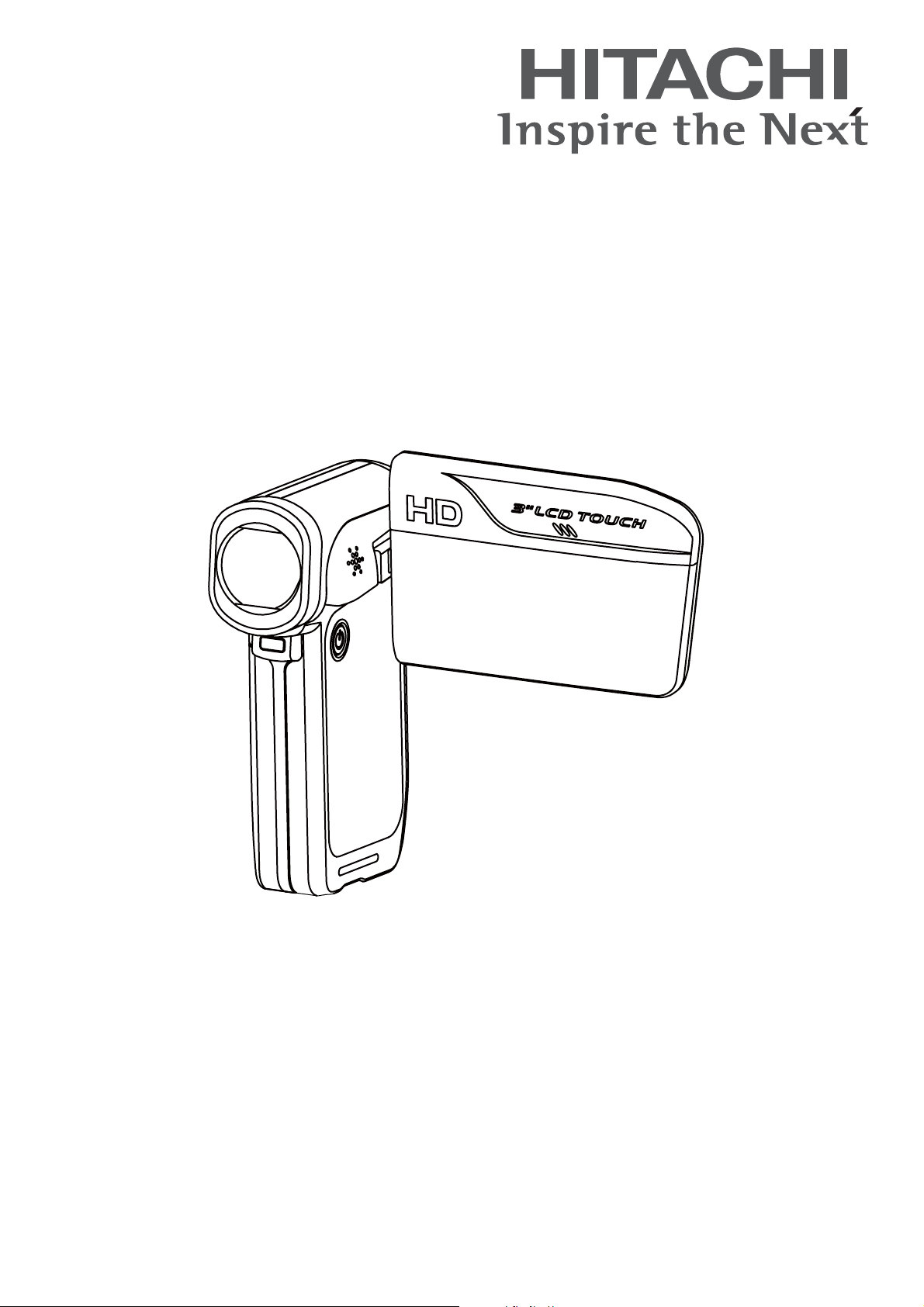
Instruction Manual
DZ-HV574E
Page 2
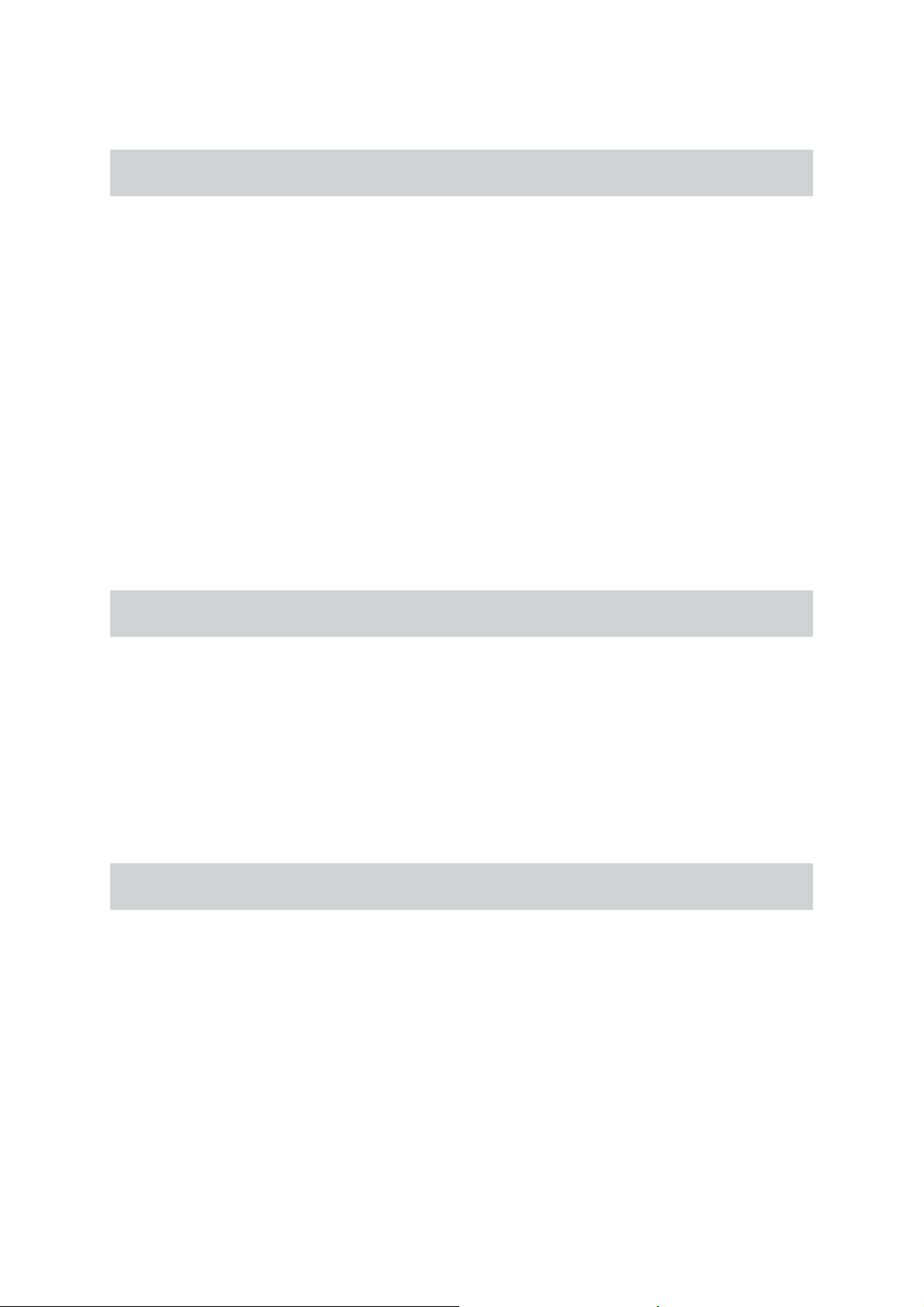
Precautions
Safety Instruction
Do not store the camera to intense heat or cold for long periods of time, as this may result in permanent •
damage to the camera.
Do not use or store the product in dusty, dirty, or sandy areas, as its components may be damaged.•
Do not drop, puncture or disassemble the camera. High-voltage internal components create the risk •
of electric shock when exposed.
Use the camera with care. Rough handling may damage the internal components.•
Do not use harsh chemicals, cleaning solvents or strong detergents to clean the product. Clean only •
with a slightly damp soft cloth.
Do not ignite the ash close to eyes, or closer than prescribed minimum distances as this may result •
in damage to vision. When using the ash, the camera should be at least one meter from the eyes of
the subject.
Do not open the battery cover while an image is being recorded. Doing so will not only make storage •
of the current image impossible, it can also corrupt other image data already stored in le.
Test for proper operation before using the camera•
Operating Environment Conditions
This camera is designed for use in temperatures ranging from 5°C to 35°C (41°F to 95°F). •
Do not use or keep the camera in the following areas:•
- In areas subject to direct sunlight
- In areas subject to high humidity or dust
- Near air conditioners, heaters, or other areas subject to temperature extremes
- Inside of a closed vehicle, especially one parked in the sun.
- In areas subject to strong vibration
Battery Usage and Power Supply
Use only the type of battery that came with your camera. Do not use batteries of different specications. •
Doing so may lead to the potential for serious damage.
Insert the battery according to the instructions. Inserting the battery incorrectly can cause damage to •
the product and possibly start a re.
Remove the battery to avoid the uid leakage if the camera is not going to be used for an extended •
time.
If the battery is crushed or damaged, remove it immediately to avoid the battery uid leakage and •
abnormal expansion.
The camera may feel warm after long periods of continuous use which is normal and not a malfunction. •
Battery will be in high temperature after long time using (about 1hr), Please be careful while taking
out the battery.
Please be careful if you may need to take out the battery by nger nail.•
EN
Page 3
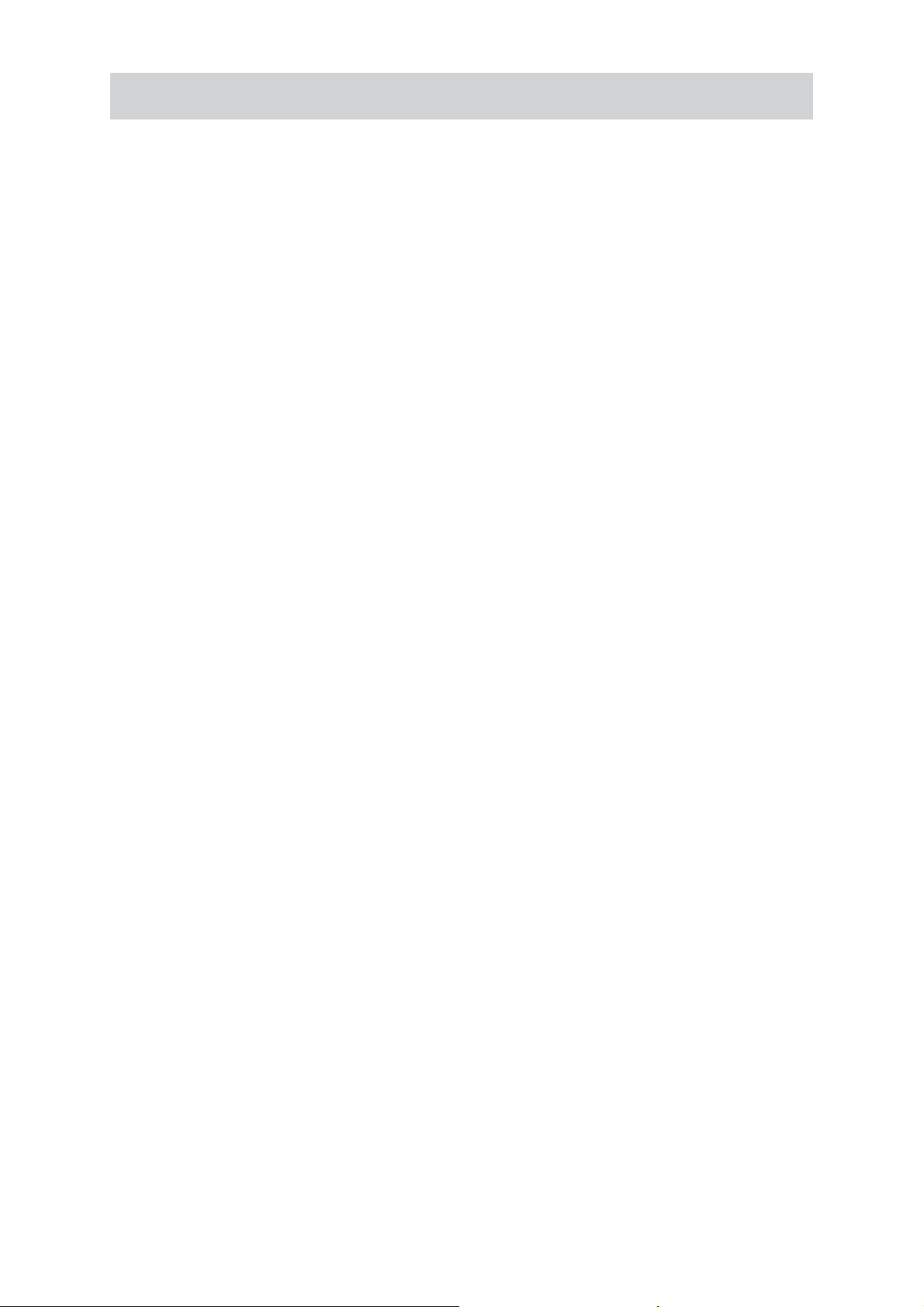
SOME DOS AND DON’TS ON THE SAFE USE OF EQUIPMENT
This equipment has been designed and manufactured to meet international safety standards but, like
any electrical equipment, care must be taken if you are to obtain the best results and safety is to be
assured.
*******************************************
DO read the operating instructions before you attempt to use the equipment.
DO ensure that all electrical connections (including the mains plug, extension leads and inter-connections
between the pieces of equipment) are properly made and in accordance with the manufacturer’s
instructions. Switch off and withdraw the mains plug before making or changing connections.
DO consult your dealer if you are ever in doubt about the installation, operation or safety of your
equipment.
DO be careful with glass panels or doors on equipment.
DO route the mains lead so that it is not likely to be walked on, crushed, chafed, or subjected to excessive
wear and tear or heat.
*******************************************
DON’T remove any xed cover as this may expose dangerous voltages.
DON’T obstruct the ventilation openings of the equipment with items such as newspapers, tablecloths,
curtains, etc. Overheating will cause damage and shorten the life of the equipment.
DON’T allow electrical equipment to be exposed to dripping or splashing, or objects lled with liquids,
such as vases, to be placed on the equipment.
DON’T place hot objects or naked ame sources such as lighted candles or nightlights on, or close to
equipment. High temperatures can melt plastic and lead to res.
DON’T use makeshift stands and NEVER x legs with wood screws - to ensure
complete safety always t the manufacturer’s approved stand or legs with the xings
provided according to the instructions.
DON’T use equipment such as personal stereos or radios so that you are distracted from
the requirements of trafc safety. It is illegal to watch television whilst driving.
DON’T listen to headphones at high volume, as such use can permanently damage your
hearing.
DON’T leave equipment switched on when it is unattended unless it is specically stated
that it is designed for unattended operation or has a stand-by mode. Switch off using the
switch on the equipment and make sure that your family know how to do this. Special
arrangements may need to be made for inrm or handicapped people.
DON’T continue to operate the equipment if you are in any doubt about it working
normally, or if it is damaged in any way - switch off, withdraw the mains plug and consult
your dealer.
ABOVE ALL
--- NEVER let anyone especially children push anything into holes, slots or any other opening in the
case - this could result in a fatal electrical shock;
--- NEVER guess or take chances with electrical equipment of any kind
--- it is better to be safe than sorry!
****************
EN
Page 4
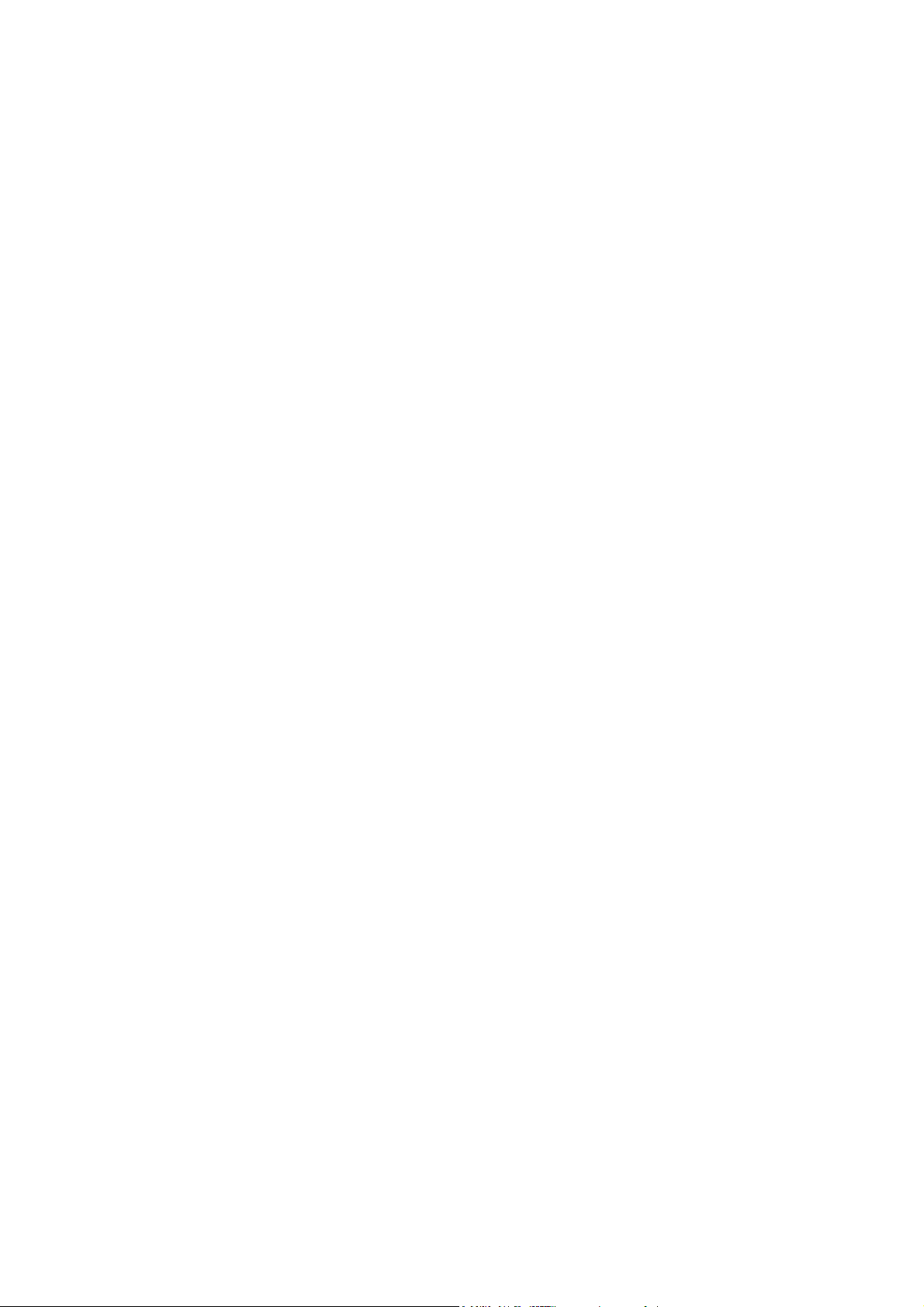
Contents
Section 1 Getting to Know Your Camera............................................ 5
Section 2 Getting Started..................................................................... 8
Section 3 Enjoying the Record Mode ............................................... 10
Section 4 Enjoying the Playback Mode............................................ 20
Section 5 Setting Your Camera ........................................................ 26
Section 6 Viewing Pictures and Movies on a TV ............................. 30
Section 7 Viewing Movie & Picture on PC........................................ 31
Section 8 Burning the Recorded Clip into DVD............................... 32
Section 9 Uploading Video Files to YouTube................................... 34
Section 10 6SHFL¿FDWLRQVDQG6\VWHP5HTXLUHPHQWV ...................... 38
Section 11 Troubleshooting................................................................. 40
Section 12 Additional Information ...................................................... 41
Page 5
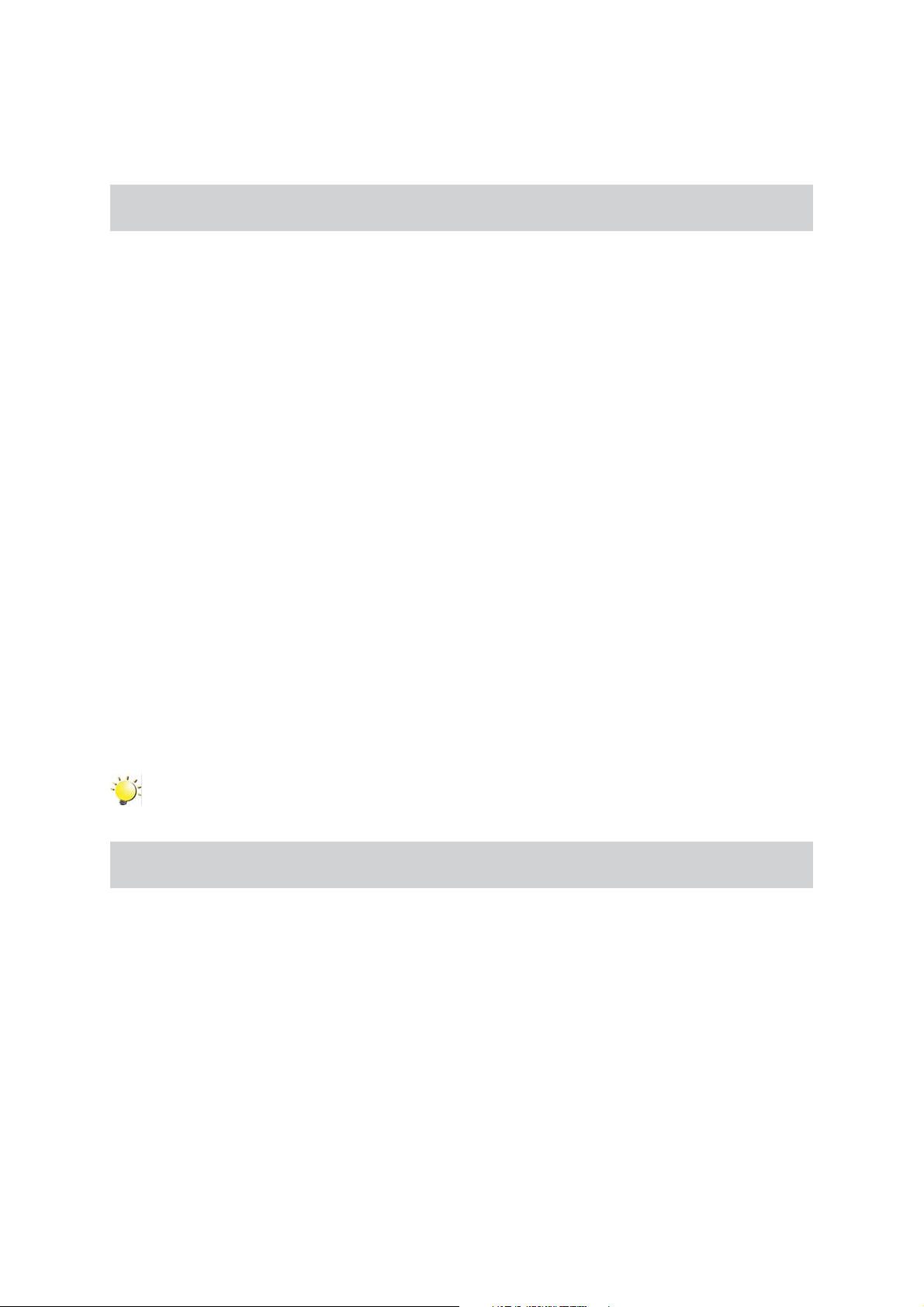
Section 1
Getting to Know Your Camera
Overview
The camera with 5 Mega Pixel sensor can take H.264 movies. By way of using H.264 technology, more
videos can be taken within certain amount of memory. High qu
can also be delivered smoothly. With a color LCD monitor, users can compose images and examine
them easily.
The camera features 3” LCD touch panel which is an ideal platform for you to operate your camera. The
menu options are accessible with your nger. With the touch panel, you can select the options directly
and quickly.
The camera also features movie recording at HD resolution of 1920x1080. You can also connect it to an
HDTV via HDMI cable, and easily playback recorded high-denition videos on the wide screen HDTV.
Moreover, the camera has an advanced uploading feature. With the exclusive built-in YouTube Direct
application, you can upload the videos captured by the camera to YouTube more effortlessly .
sensitivity and color balance can either be adjusted automatically or allowed to be changed manually.
ISO
A 5x optical zoom increases you control over the movies and pictures you take.
ality images with up to 12 mega-pixels
Built-in memory allows you to take pictures and movies without memory card. The memory card slot
allows users to increase the storage capacity.
Hitachi cannot compensate for any damages caused when recording is not made normally or
recorded contents cannot be played back because of a defect in the digital camera device or
memory card. Hitachi cannot be responsible for your recorded video and audio.
If you or a third party make a mistake when handling this digital camera device or memory card,
etc., the recorded contents may be lost. Hitachi cannot be responsible for compensation for
damage due to loss of recorded contents.
Note
Partial memory of the built-in memory is used for Firmware code.
Standard Accessories
Unpack the package and make sure all standard accessories listed are included:
Camera•
USB Cable•
AV Cable•
HDMI Cable•
Adaptor•
Lithium-ion Rechargeable Battery•
Quick Guide•
CD-ROM (Software and User’s Manual)•
Pouch•
Strap•
EN
5
Page 6
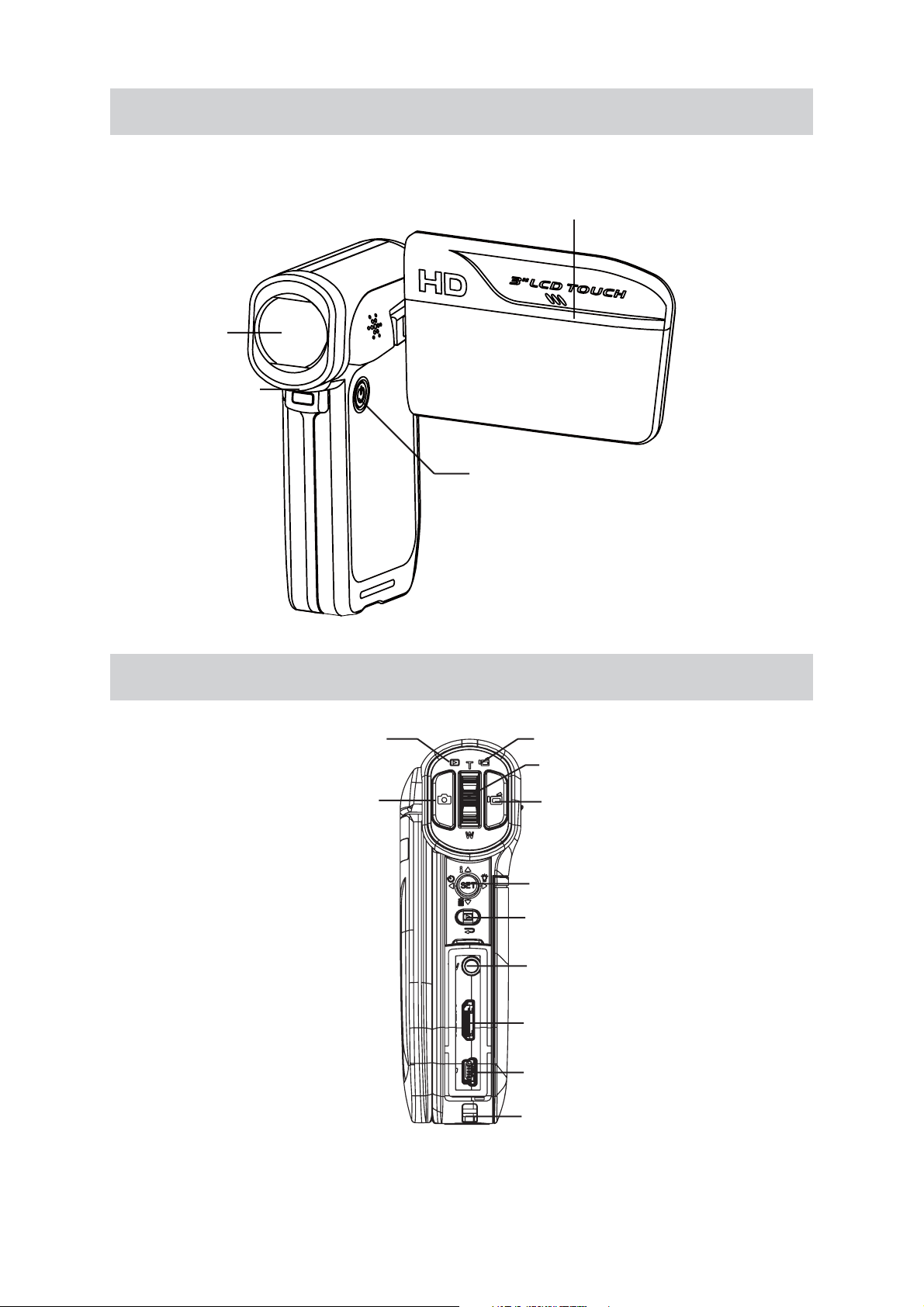
Front View
Lens
Light
LCD Touch Panel
Power Button
Rear View
Playback LED Indicator
Picture Shutter Button
Record LED Indicator
Tele/Wide Button
Movie Shutter Button
Five-way Key
Record/Play Button
TV Port
HDMI Port
Mini USB 2.0 Port
Strap Hook
6
EN
Page 7
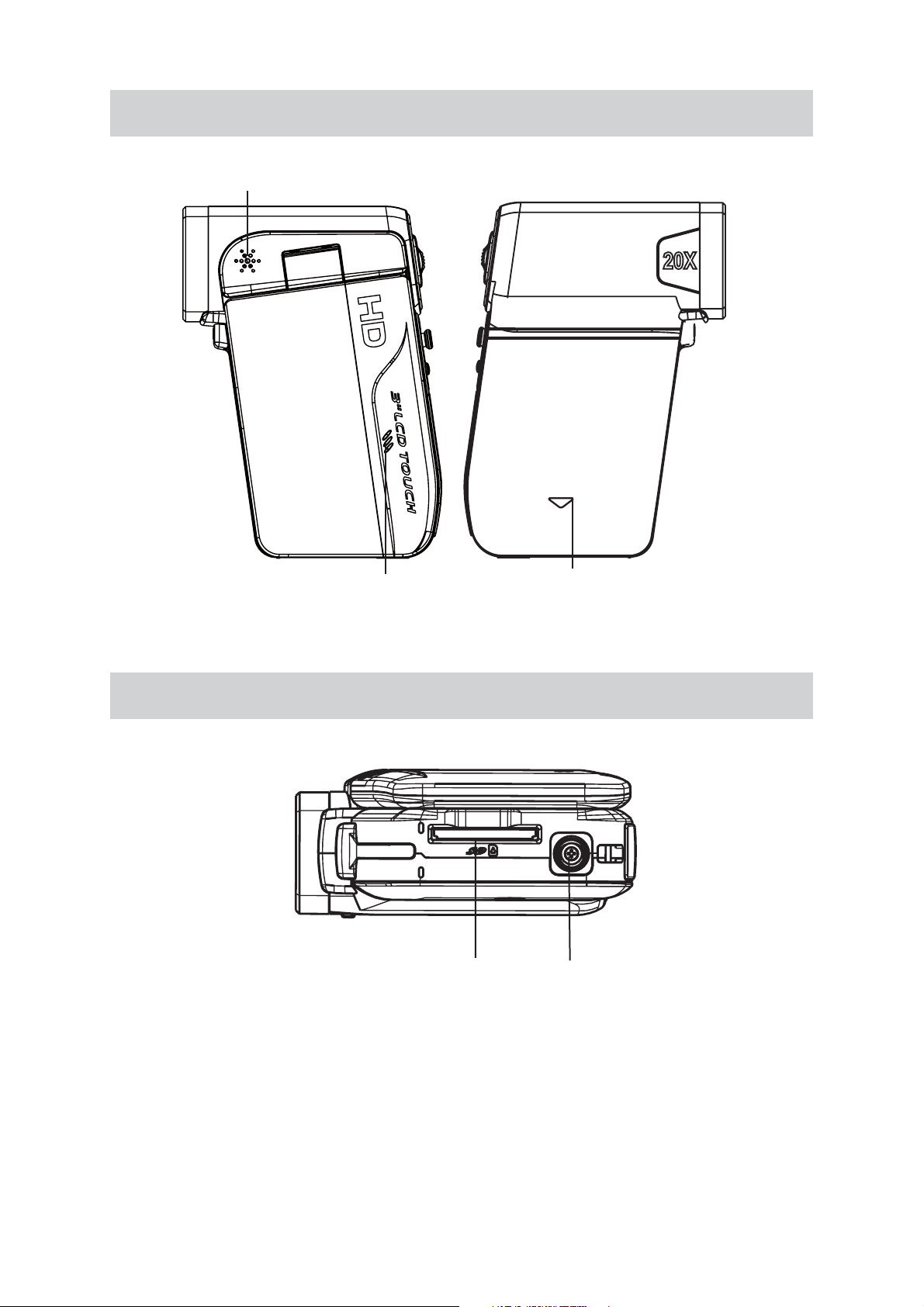
Side View
Speaker
Bottom View
Microphone
SD card Slot
Battery Cover
Tripod Socket
7
EN
Page 8
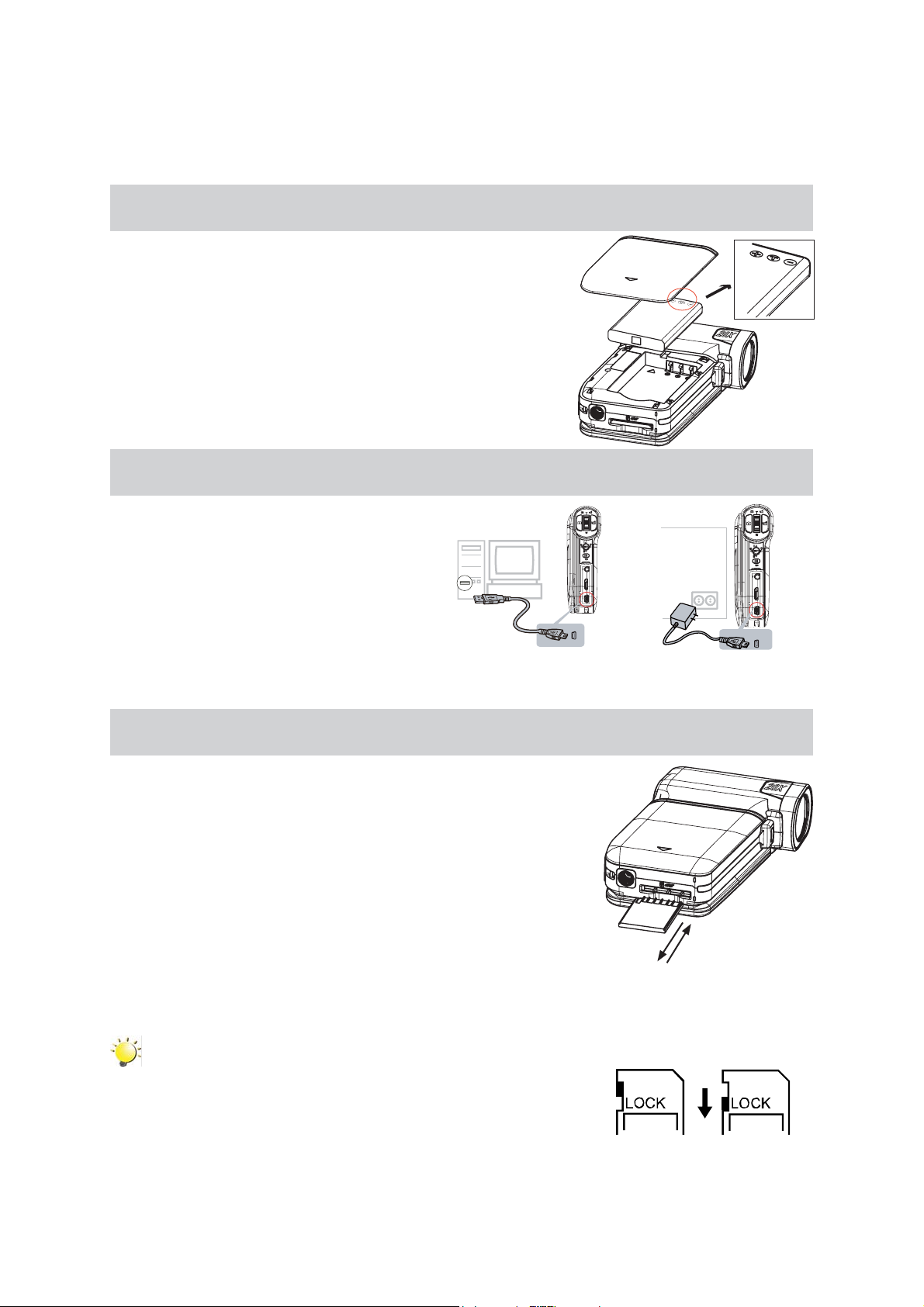
Loading the Battery
Before using the camera, please load the supplied Lithium-ion
rechargeable battery.
Insert the battery following to the correct polarity marks ( + 1.
or -).
Close the battery cover rmly.2.
Charging the Battery
You must use the supplied AC charger
or USB cable.
Section 2
Getting Started
Camera must be turned OFF; blinking
light conrms charging, but light is
constant when charging
has been completed.
Inserting and Removing an SD Card (Optional)
The camera comes with internal memory which allows you to store
pictures and movies. You can expand the memory capacity by
using an optional SD/SDHC memory card.
Insert the memory card into the right position. Please refer to 1.
the gure.
To remove an installed SD card, press the card inwards to 2.
release it.
When the card pops out, gently remove it from its slot.3.
Recommended memory capacity: 1GB above.4.
Note
When a memory card is tted, movies/pictures are •
saved on card rather than on the built-in memory.
Protecting Data on an SD Card: SD card is read-only •
by locking the SD card. No pictures and movies can be
recorded when the SD card is locked. Make sure the
lock is on writeable position before recording any media.
Writeable
position
Write-Protected
Position
EN
8
Page 9
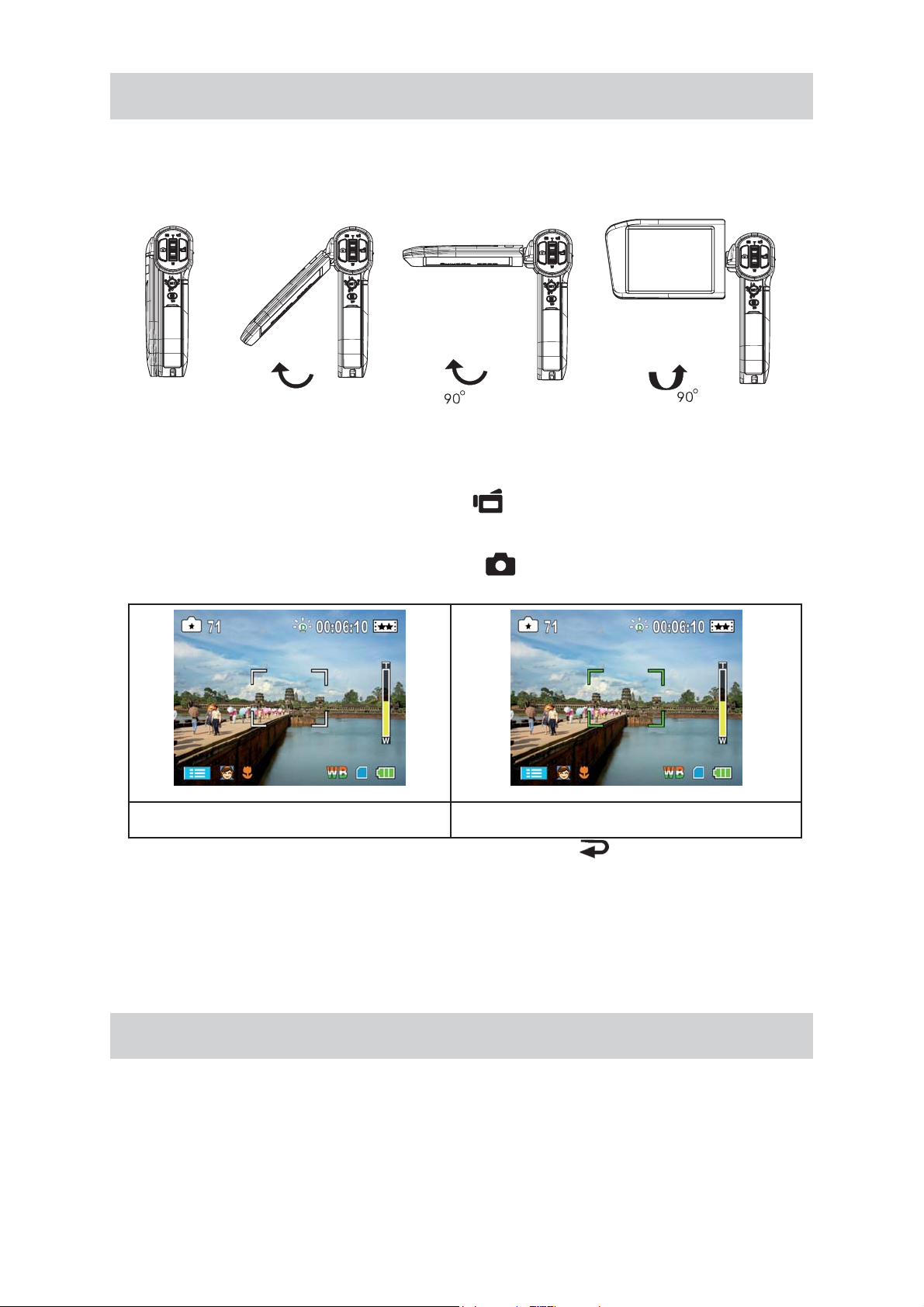
Turning the Camera On and Getting Started
To turn on the camera: •
Flip out the LCD panel; the camera will turn on automatically.1.
Or press Power Button for one second to turn on it.2.
To take a movie: Press the Movie Shutter Button ( •
To take a picture: Press the Picture Shutter Button ( •
from white to green. Then, press the Picture Shutter Button fully down to take picture.
Focusing Frame: White Focusing Frame:Green
To view stored movies and pictures, press Record/Play Button (
Mode. Press a second time to return to Record Mode.
In record mode, the blue Record LED indicator will light up. In playback mode, the green Playback •
LED indicator will light up.
).
) halfway down till the focusing frame turns
) once to switch to Playback
Turning the Camera Off
To turn off the camera, you can either press the Power Button for one second, or you can place the •
LCD panel back to its original position.
9
EN
Page 10
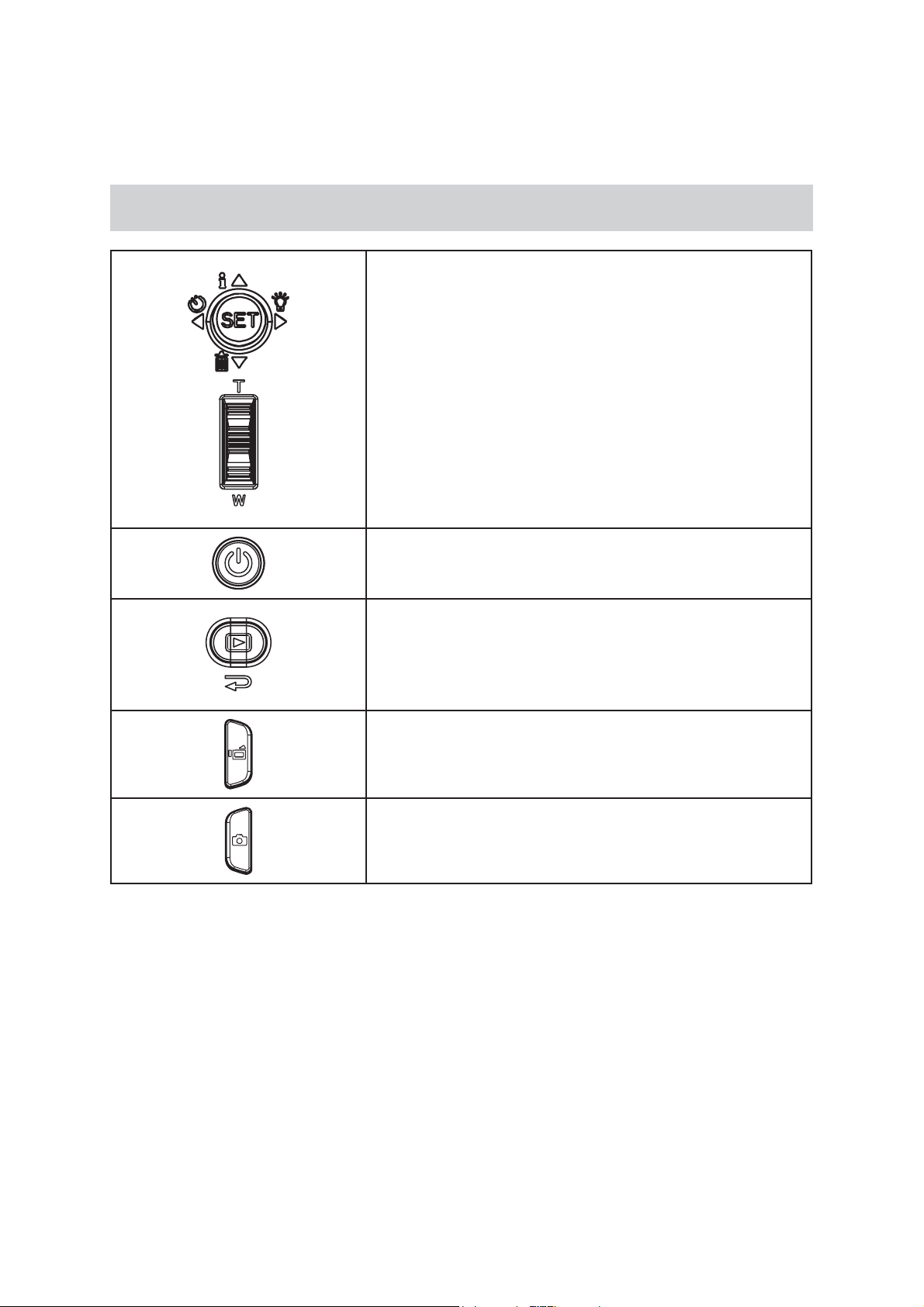
Button/Key Function
Section 3
Enjoying the Record Mode
Five-way key:
Right Key: Digital Light On/Light On/ Light OFF
Left Key: Self timer ON/OFF
Up Key:LCD Information ON (Show the indicators on the
LCD screen) / OFF (Do not show the indicators on
the LCD screen)
SET Key: Menu On. Validate the setting
Tele Button : Zoom In
Wide Button : Zoom out
Power Button: Press down for one second to turn on or turn
off the camera
Record/Play Button functions:
Switch between Record /Playback Mode1.
Return to the previous page2.
For quick review, press it after recording3.
Movie Shutter Button:
Start to take movie.1.
To stop recording, press it again.2.
Picture Shutter Button: Start to take picture.
10
EN
Page 11
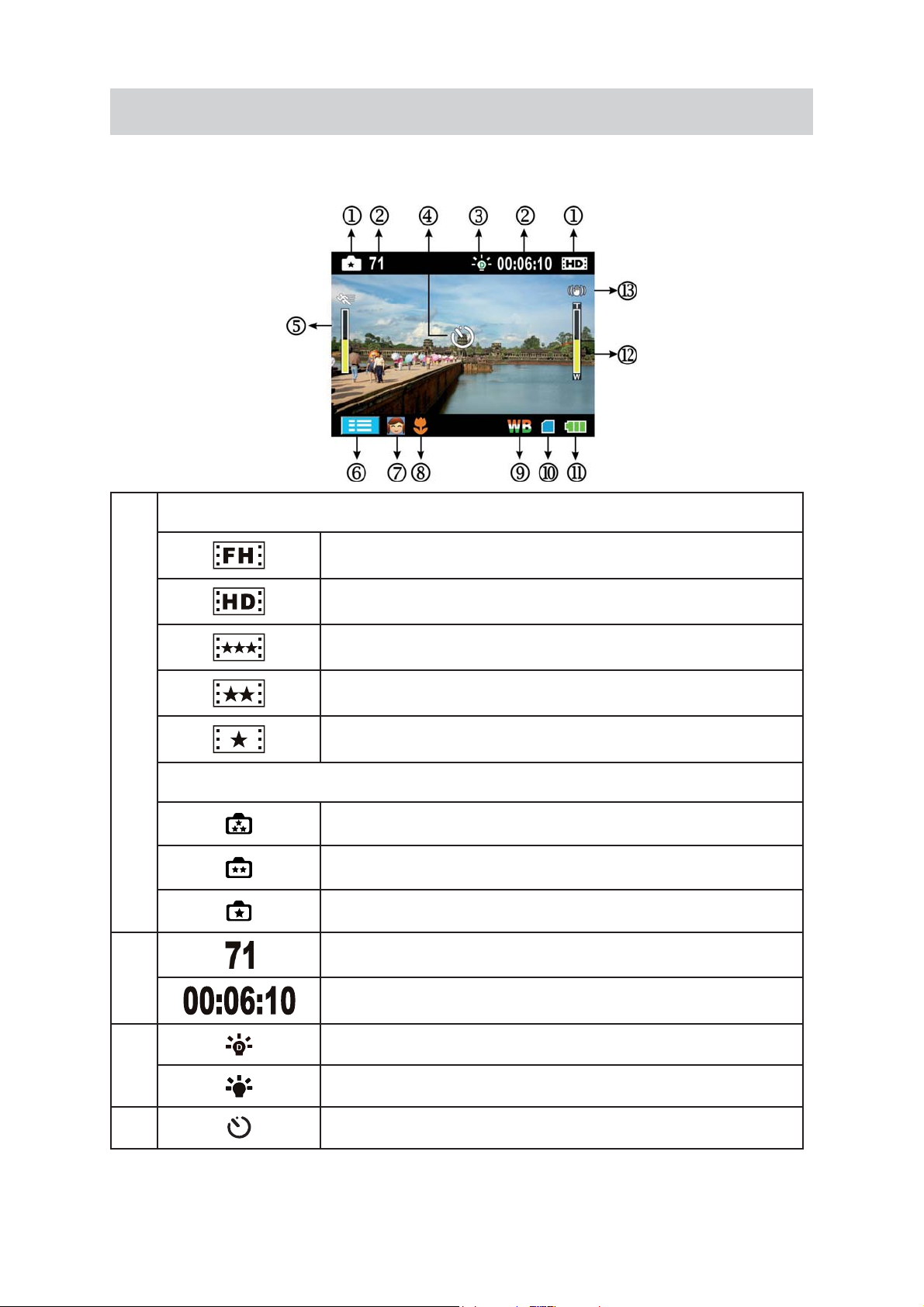
LCD Monitor Information
The indicators shown below may display on LCD when movies and pictures are recorded:
Movie Resolution
HD (1080p) (30fps)
(1)
Picture Resolution
(2)
(3)
HD (720p) (30fps)
WVGA (60fps)
VGA (30fps)
QVGA (30fps)
High
Standard
Low
Number of images that can still be taken at current resolution
Recording time of movie that can still be taken at current resolution
Digital light On
Light On
(4)
Self-timer enabled
EN
11
Page 12
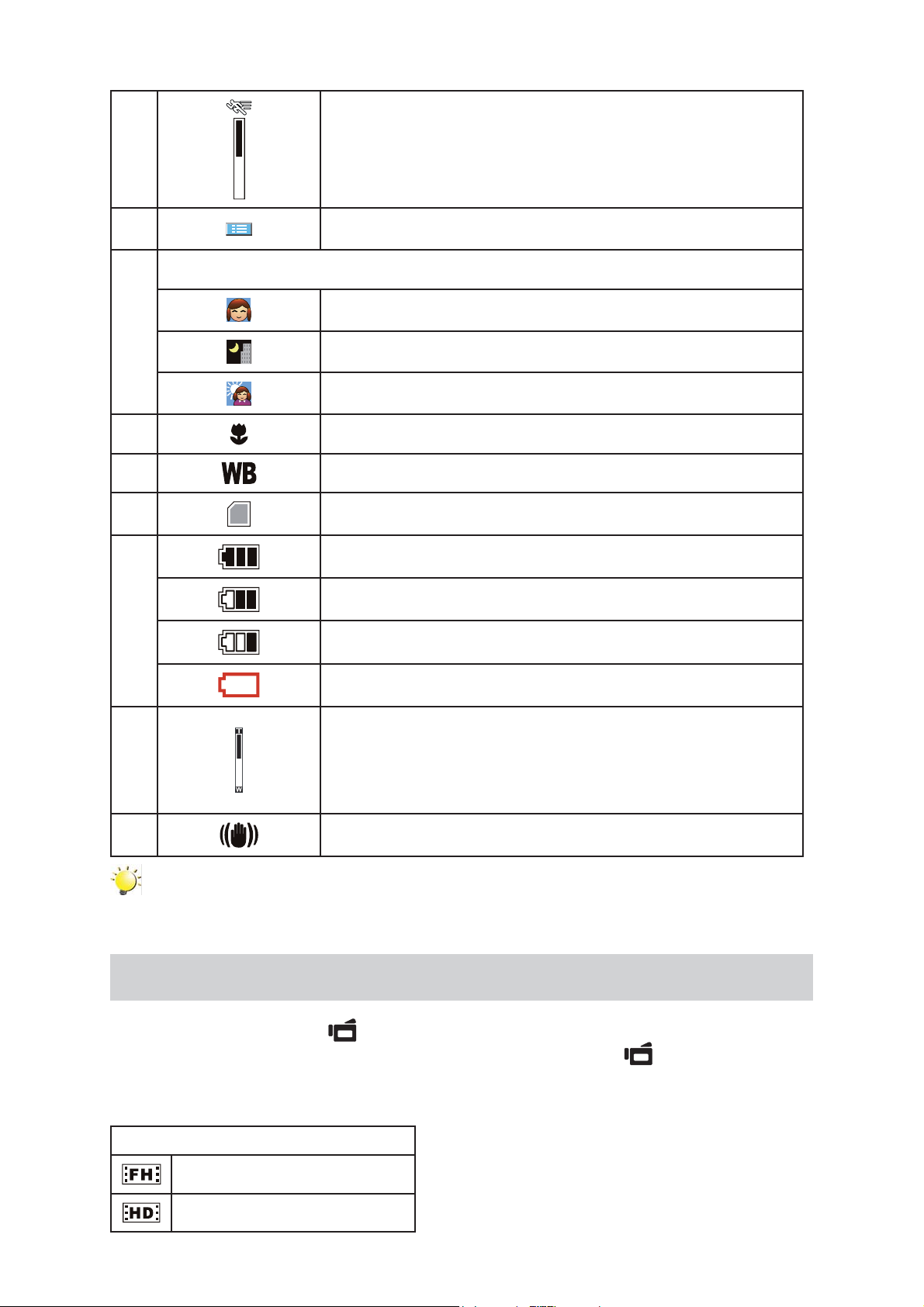
(5) Motion Detection
(6)
(7)
(8)
(9)
(10)
(11)
Option menu On
Scene
Skin
Night
Backlight
Macro Position Focusing
Manual White Balance
SD Card inserted
Battery: full power
Battery: medium power
Battery: low power
Battery: power empty
Zoom meter:
(12)
(13)
HD(1080p):1X~5X (5X Optical zoom and 1X Digital zoom)
Other video resolution:1X~20X (5X Optical zoom and 4X Digital
zoom)
Stabilization
Note
Scene: B/W / Classic / Nagative effect can be previewed immediately without indicator on the
LCD
Movie Recording
Press Movie Shutter Button (• ) to start recording. When a movie is recording, a time indicator will
display on LCD monitor. To stop recording, press Movie Shutter Button (
Press RECORD/PLAY Button to view the recorded movie.•
Five resolution settings are available: •
) again.
Video Quality
HD (1080p) (30fps)
HD (720p) (30fps)
12
EN
Page 13
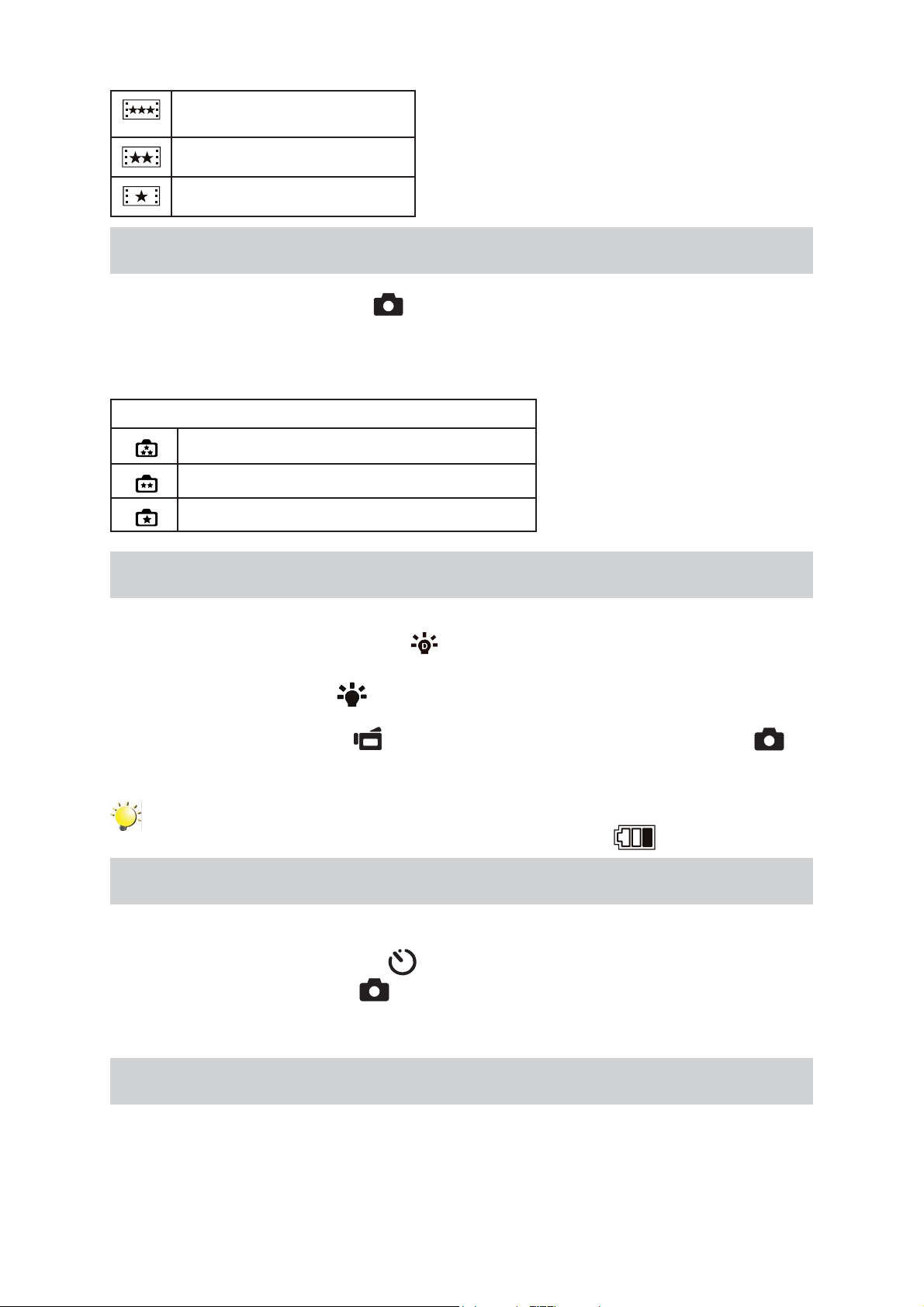
WVGA (60fps)
VGA (30fps)
QVGA (30fps)
Picture Recording
Press the Picture Shutter Button ( • ) halfway down till the focusing frame turns from white to
green. Then, press the Picture Shutter Button fully down to take picture.
Press RECORD/PLAY Button to view the picture.•
Three resolution settings are available: •
Image Quality
High Quality:12 Mega Pixels
Standard Quality:5 Mega Pixels
Low Quality:3 Mega Pixels
Using Digital Light or Light Function
To use light function:•
Press Right Key, the Digital Light icon1. (
backlight and high contrast sense so that the objects will be brighter and clearer.
Press again, 2. the Light icon(
providing light.
Press Movie Shutter Button ( 3.
take picture.
Press Right Key again to suspend the light.4.
) will appear on the screen. The light will be turned on and keeps
) to start recording or press Picture Shutter Button ( ) to
) will appear on the screen to extend dynamic range for
Note
The light will be disabled automatically when battery power is low ( ).
Using Self-timer for taking pictures
To use Self-timer:•
Press Left Key, the Self-timer icon( 1.
Press Picture Shutter Button( 2.
camera blinks until the shutter operates (about 10 second later). The speed of blinking will increase
just before the picture is taken.
) will appear on the screen.
) to take the picture, the self-timer light on the front of the
Using Zoom Function
The zoom magnies images when recording movies or taking pictures.•
To zoom in/out, press the Tele/Wide Button.1.
It can be set from 2.
4X Digital zoom)
1X~5X (5X Optical zoom and 1X Digital zoom)/1X~20X (5X Optical zoom and
13
EN
Page 14

Options for Record Menu
Movie Mode Picture Mode Effect
Resolution•
Stabilization•
Motion Detect•
Resolution• Macro Mode•
Operations for Record Mode
Operation Screen
Touch 1.
Record menu will show on the screen.
(on-screen icon) when in Record Mode. The
Scene•
WB (White Balance)•
ISO•
Touch the option icons on the screen lightly with your 2.
nger to move between main menu options, which are
Movie Mode, Picture Mode, and Effect.
Submenu will pop out while move to each main menu 3.
option.
Touch to select the specic option you want to adjust,then 4.
touch OK icon to validate the setting. After validating
the settings, touch exit icon (
mode.
Or touch exit icon ( 5.
any change.
)to exit to Record mode without
) to back to Record
14
EN
Page 15

Movie Mode Submenu Setting
Operation Display Screen
In Record Mode, touch 1.
enter record menu screen.
Touch [Movie Mode] icon on the screen. 2.
Submenu of Movie Mode will pop out on the
screen.
The Movie Mode submenu contains 3 options--3.
Resolution, Stabilization, and Motion Detect--f
you to adjust the camera setting.
(on-screen icon) to
Movie Resolution
Operation Display Screen
In Movie Mode submenu, touch [Resolution] on 1.
the screen.
Touch 2.
settings.
Touch OK icon to validate the setting then touch 3.
exit icon (
on the screen to move between ve
) to back to Record mode.
or
Stabilization
Operation Display Screen
In Movie Mode submenu, touch [Stabilization] 1.
on the screen.
Touch 2.
Touch OK icon to validate the setting then touch 3.
exit icon (
on the screen to choose On or Off.
) to back to Record mode.
Note
Stabilization doesn’t support HD(1080p) and WVGA(60fps).
15
EN
Page 16

Motion Detection
In Movie Mode submenu, touch [Motion Detect] 1.
on the screen.
Operation Display Screen
Touch 2.
Touch OK icon to validate the setting then touch 3.
exit icon (
Camera will start to record video automatically if 4.
it detects a movement. Stop recording if it does
not detect a movement.
on the screen to choose On or Off.
) to back to Record mode.
16
EN
Page 17

Picture Mode Submenu Setting
Operation Display Screen
In Record Mode, touch 1.
enter record menu screen.
Touch [Picture Mode] icon on the screen. 2.
Submenu of Picture Mode will pop out on the
screen.
The Picture Mode submenu contains 1 option, 3.
Resolution,for you to adjust the camera setting.
(on-screen icon) to
Picture Resolution
Operation Display Screen
In Picture Mode submenu, touch [Resolution] on 1.
the screen.
Touch 2.
settings.
Touch OK icon to validate the setting then touch 3.
exit icon (
on the screen to move between three
) to back to Record mode.
17
EN
Page 18

Effect Submenu Setting
Operation Display Screen
In Record Mode, touch 1.
enter record menu screen.
Touch [Effect] icon on the screen. Submenu of 2.
Effect will pop out on the screen.
The Effect 3.
Mode, Scene, WB, and ISO--for you to adjust
the camera setting.
Touch 4.
page.
submenu contains 4 options--Macro
/ on the screen to change the
(on-screen icon) to
Macro Mode
With Macro Mode set to Macro, you could take closer movies/images of objects in distance of 1cm to
80cm.
Operation Display Screen
In1. Effect submenu, touch [Macro Mode] on the
screen.
Touch 2.
Normal.
Touch OK icon to validate the setting then touch 3.
exit icon (
on the screen to choose Macro or
) to back to Record mode.
Scene
You can select the mode according to the scene condition.
Auto:• Shoot without any special effect on the image.
Skin:• Shoot with an effect that
Night : Use Night mode for night scenes or low light conditions.
Backlight: You can take shots when bright light is behind the subject.
B/W: The image is converted to black-and-white.
Classic: The image is converted to sepia look is applied to the image.
Negative: The image is converted as the negative of the normal
Operation Display Screen
In1. Effect submenu, touch [Scene] on the
screen.
Touch 2.
settings.
Touch OK icon to validate the setting then touch 3.
exit icon (
on the screen to move between 7
) to back to Record mode.
makes skin tones more natural.
Note
To avoid blurry pictures, place the camera on a at, steady surface, or use a tripod when take
shots in Night mode.
18
EN
Page 19

WB (White Balance)
The camera adjusts the color balance of images automatically. Three manual white balance settings are
available:
Auto:• The camera automatically adjusts white balance.
Daylight:• Under outdoors.
Fluorescent:• Under uorescent light condition.
Tungsten: • Under tungsten light condition.
Operation Display Screen
In1. Effect submenu, touch [WB] on the screen.
Touch 2.
4 settings.
immediately.
Touch OK icon to validate the setting then touch 3.
exit icon (
on the screen to move between
The change can be previewed
) to back to Record mode.
ISO
The camera adjust the ISO sensitivity of images automatically. Two manual ISO sensitivity settings are
available. The larger the number, the higher the sensitivity.
Auto:• The camera automatically adjusts ISO sensitivity.
ISO 800•
ISO 1600•
Operation Display Screen
In1. Effect submenu, touch [ISO] on the screen.
Touch 2.
settings.
on the screen to move between three
Touch OK icon to validate the setting then touch 3.
exit icon (
) to back to Record mode.
EN
19
Page 20

Enjoying the Playback Mode
Button/Key Function
The Buttons/Keys have the following functions in Movie and Picture Playback Modes.
Five-way Key:
Right Key: Go to the next movie/picture. Fast forward
Left Key: Go to the previous movie/picture. Fast rewind
Up Key: Volume increase. Information ON/OFF
Down Key: Volume decrease. Delete the current or all
movies/pictures
SET Key:
Validate the setting.1.
In Movie Playback Mode, press to select the current 2.
movies to upload to YouTube.
Section 4
In Picture Playback Mode, press to start slideshow.3.
In Picture Magnication Mode, press to exit to Picture 4.
Playback Mode.
Tele Button : Magnication mode On. Zoom in.
Wide Button : Magnication mode Off. Zoom out
Record/Play Button functions:
Switch between Record and Playback modes.1.
Return to the previous page.2.
Movie Shutter Button:
Start playing the recorded movie.
20
EN
Page 21

LCD Monitor Information
Indicators on the LCD screen while in Playback Mode:
Movie Playback Mode Picture Playback Mode
HD (1080p) (30fps)
HD (720p) (30fps)
WVGA (60fps)
(1)
(2)
(3)
(4)
(5)
(6)
(7)
VGA (30fps)
QVGA (30fps)
High
Standard
Low
Current number/ Total number of movie.
Movie playback time counter
Volume
Previous movie/picture
Movies fast rewind
Movies Play
Movies Pause
(8)
(9)
(10)
(11)
(12)
Movies fast forward
Next movies/ picture
Delete
Magnication Indicator.
Movies is selected to upload to YouTube
EN
21
Page 22

(13) Exit
Slideshow
(14)
Slideshow stop
(15)
Consecutive number of picture
Operations for Playback Mode
The Playback Mode is for viewing and managing movies and pictures on the built-in memory or on an
SD card.
Operation Display Screen
Press RECORD/PLAY Button ( 1.
Record Mode to Playback Mode Main Menu.There are 2
options in the Playback Mode, Movie and Picture.
Touch to select the specic option.2.
) to switch from
Movie Playback
Operation Display Screen
Touch [Movie] on the screen to enter Movie Playback 1.
Mode.
Touch 2. / to play or pause the movies.
Sweep to the 3. right or touch
movie; sweep to the left or touch
movie.
While playing movies, touch 4.
forward.
Touch 5.
the volume.
Touch exit icon ( 6.
Press SET key to 7. select the current movies to upload to
YouTube.
to increase the volume; touch to reduce
)to exit.
to go to the previous
to go to the next
/ to fast rewind/
Note
When the LCD is idle for few seconds, the playback function bars will disappear automatically.
22
EN
Page 23

Delete Movies
Operation Display Screen
Touch 1.
T2. ouch
Touch [Yes] to delete the current movies or [No] 3.
to cancel the operation and exit; touch [All] to
delete all movies.
Before all movies are deleted, a conrmation 4.
screen will appear; touch [Yes] to execute the
operation and [No] to cancel the operation.
/ to select the movies.
to go to the Delete option screen.
Note
If a memory card is inserted, you can delete only those movies stored on the card. •
Movies on a written-protected memory card cannot be deleted.•
23
EN
Page 24

Picture Playback
Operation Display Screen
Touch [Picture] on the screen to enter Picture 1.
Playback Mode.
Sweep to the 2. right or touch to go to the
previous picture; sweep to the left or touch
to go to the next picture.
While the picture is selected,press on the screen 3.
as well as go up to enter Magnication Mode.
In the Magnication Mode, press on the screen
as well as go up to zoom in or go down to zoom
out.
To navigate the magnied picture, press on the 4.
screen as well as move (The inner Magnication
Indicator turns red). Press Set Key to exit
navigation mode.
Touch 5.
show.
Touch exit icon ( 6.
/ to start or stop the slide
)to exit.
Note
When the LCD is idle for few seconds, the sildeshow function bars will disappear automatically.
24
EN
Page 25

Delete Picture
Operation Display Screen
Touch 1.
Touch 2.
Touch [Yes] to delete the current picture or [No] 3.
to cancel the operation and exit; touch [All] to
delete all pictures.
Before all pictures are deleted, a conrmation 4.
screen will appear; touch [Yes] to execute the
operation and [No] to cancel the operation.
/ to select the picture.
to go to the Delete option screen.
Note
If a memory card is inserted, you can delete only those pictures stored on the card. •
Pictures on a written-protected memory card cannot be deleted.•
25
EN
Page 26

Setting Menu
Section 5
Setting Your Camera
Operation Display Screen
In Record Mode, Press 1.
enter record menu screen.
Touch [Setting] icon on the screen. Submenu of 2.
Setting will pop out on the screen.
The Setting submenu contains 6 options for 3.
conguring your camera set up. They are Sound
(operation sound), TV, Language, Format, Time
Setting, and Default Setting.
Touch 4.
page.
/ on the screen to change the
(on-screen icon) to
Sound
Enable or disable KeyPad tone and operation sound.
Operation Display Screen
In Setting submenu, touch [Sound] on the 1.
screen.
Touch 2.
on the screen to choose On or Off.
Touch OK icon to validate the setting then touch 3.
exit icon (
) to back to Record mode.
26
EN
Page 27

TV
Ensure that the appropriate TV standard of your area is selected – either NTSC or PAL.
Wrong TV system setting may cause image icker.
NTSC standard: USA, Canada, Japan, South Korea and Taiwan etc.
PAL standard: UK, Europe, China, Australia, Singapore and Hong Kong etc.
Operation Display Screen
In Setting submenu, touch [TV] on the screen.1.
Touch 2.
or PAL(50Hz).
Touch OK icon to validate the setting then touch 3.
exit icon (
on the screen to choose NTSC(60Hz)
) to back to Record mode.
Language
Use this option to select the language of user interface which you want.
Operation Display Screen
In Setting submenu, touch [Language] on the 1.
screen.
Touch 2.
options.
Touch OK icon to validate the setting then touch 3.
exit icon (
on the screen to choose the language
) to back to Record mode.
27
EN
Page 28

Format
Yes: Format the built-in memory ( When there is no SD card in the camera ) / SD Card (When there is
an SD card in the camera).
No: Do not format the built-in memory ( When there is no SD card in the camera ) / SD Card (When
there is an SD card in the camera).
Operation Display Screen
In Setting submenu, touch [Format] on the 1.
screen to go to the format conrmation screen.
Touch [Yes] to execute the operation and [No] to 2.
cancel the operation.
Note
All the data will be erased if the SD card is formatted. Make sure all the data are backup to PC
before formatting SD card.
Time Setting
Operation Display Screen
In Setting submenu, touch [Time Setting] on the 1.
screen to go to the Time Setting menu.
Touch Year, Month, Day, Hour, or Minute to be 2.
set.
Adjust the numeric value by touching 3.
/ .
Touch OK icon to validate the setting then touch 4.
exit icon (
) to back to Record mode.
EN
28
Page 29

Default Setting
To restore the default factory setting, select this option.
Operation Display Screen
In Setting submenu, touch [Default Setting] on the 1.
screen to go to the Default Setting conrmation
screen.
Touch [Yes] to execute the operation and [No] to 2.
cancel the operation.
The following table indicates the camera’s default setting
Setting Default Factory Setting
Resolution HD (1080p) for Movie
Standard for Picture
Stabilization Off
Motion Detect Off
Macro Mode Normal
Scene Auto
WB (White Balance) Auto
ISO Auto
Sound On
TV Depends on shipping area
Language Depends on shipping area
Volume Level 7
Light Off
Self-timer Off
29
EN
Page 30

Section 6
Viewing Pictures and Movies on a TV
&RQQHFWLQJWRD+LJK'H¿QLWLRQ:LGH79
Connect one end of the HDMI cable to your camera’s HDMI out port.1.
Connect the other end of the cable to a television.2.
Set video input source of a TV to “ HDMI” option.3.
Use buttons/keys to view stored pictures and movie on a TV. 4.
Use Right/Left Keys to go to the next or last movie/picture.1.
Press Movie Shutter Button to play movies and press it again to pause. 2.
While playing movies, press Right/Left Keys to fast forward/rewind, then release the key to stop.3.
Use Up/Down Keys to adjust volume.4.
In Picture Playback mode, 5. use Tele Button to magnify the picture. To navigate the magnied picture,
useFive-way keys to navigate the magnied picture. Press Set Key to exit navigation mode.
(16:9)
Note
The camera can not run movie recording and picture taking when it is connected to an HDTV.The
LCD Panel does not display when the camera is connected to an HDTV.
&RQQHFWLQJWRDQRQKLJKGH¿QLWLRQ79
Connect one end of the AV cable to your camera’s AV out port.1.
Connect the other end of the cable to a television.2.
Use buttons/keys to view stored pictures and movie on a TV. 3.
( 4 : 3 )
Note
The LCD Panel does not display when the camera is connected to a TV.
30
EN
Page 31

Section 7
Viewing Movie & Picture on PC
Installing Bundled Software
The CD-ROM supplied with this camera contains 2 pieces of software.
ArcSoft MediaImpression is a user-friendly application that helps you managing your media, burning
your video into DVD, and uploading your videos to YouTube easily.
Adobe Reader• is a popular program that you need to have installed to read the User’s Manual. Many
computer users will nd they already have this software installed on their computer.
To install the bundled software:
Insert the CD-ROM into your computer’s CD-ROM drive. The autorun screen appears.1.
Click “2. Install ArcSoft MediaImpression”. Follow the on-screen instructions to complete the
installation.
Note
The detailed information can be found in online help of all the bundled software.
Transferring Pictures or Movies to a Computer
You can transfer pictures or movies stored on your camera to a computer and send them in emails to
friends or post them on websites.
To do this you should:
Connect the computer and camera with the supplied mini USB 2.0 cable. The LED will light up and 1.
blink.
After the LED stops blinking, movies and picture(s) can be found on your computer at “My Computer\2.
Removable Disk\DCIM\100MEDIA”.
Under this folder, you can view, delete, move, or copy any movie/picture you want.3.
Use the bundled ArcSoft application software to edit the movies or pictures.4.
31
EN
Page 32

Section 8
Burning the Recorded Clip into DVD
Bundled software CD contains ArcSoft MediaImpression features burning the movie clip into DVD. You
can share this DVD movie with family and friends by using regular DVD player.
To create a DVD:
Install ArcSoft MediaImpression (Refer to Section 7).1.
Click Windows [ Start ] 2. J[ (All) Programs ] J[ ArcSoft MediaImpression ].
ArcSoft MediaImpression main Screen will appear on your desktop.3.
Click [ Make Movie ] .4.
32
EN
Page 33

The operation screen will appear:5.
Select the folder that contains the video les you want to burn.•
Select the le(s). •
Click button to add the les into slide.•
Click [Burn to Disc]. •
2
1
1
2
3
3
4
4
Click [ Start ] to start DVD burning.6.
33
EN
Page 34

Section 9
Uploading Video Files to YouTube
The built-in YouTube Direct application offers you an easy way to upload your video clips to YouTube
instantly. It helps you share them with your family and friends on YouTube website.
To upload video les to YouTube:
Select the video clips 1. in Movie Playback Mode by pressing SET Key
Connect the camera and computer with the supplied USB cable.2.
After making a USB connection,the auto-run screen will appear. Click [YouTube Direct]3. J [OK] as the
main screen appears automatically on the desktop.
.
Note
If the auto-run screen does not appear. Click [My Computer]J[DV(X:)]J[dvap.exe] to execute the
application.
34
EN
Page 35

Preview the video: double click on the video clip in thumbnail screen. Click Play/Pause icon to 4.
play/pause. Click Return icon to back to thumbnail preview screen.
Upload video cilp5.
(1) Upload single video clip or selected video clips:In thumbnail screen,click up/down icon to change
the pages. Click on the video clip you want to upload (+ Ctrl Button to select two or more video clips),
and then click [Upload selected videos to youtube] icon.
(2) Upload the video clips which are selected in the camera earlier: Click [Upload DV-selected videos
to youtube] icon.
35
EN
Page 36

Fill in the information in the blanks. 6.
If you do not have a YouTube account, click [SignUp] to register a new YouTube account rstly. 7.
Then, the YouTube sign-up screen will appear. Please follow the instruction on YouTube website.
If you want to save the user’s name and password, click [Save User Info].
36
EN
Page 37

Click [Upload Videos] to upload the video(s). 8.
37
EN
Page 38

6SHFL¿FDWLRQVDQG6\VWHP5HTXLUHPHQWV
6SHFL¿FDWLRQ
Image sensor 5 Mega pixel CMOS sensor
Operation modes Movie record, Picture record
Section 10
Lens
Focus range 10cm~innite (Normal mode)
Zoom
Shutter Electronic
LCD monitor 3” touch LCD
Storage media Built-in 128MB memory (partial memory is used for rmware code);
Image resolution High 4000x3000 (12M pixels)
Movie resolution
F3.5 - 3.7 (f = 6.8 - 34 mm)
1cm~80cm (Macro mode)
HD(1080p):1X~5X (5X Optical zoom and 1X Digital zoom)
Other video resolution:1X~20X (5X Optical zoom and 4X Digital zoom)
SD/SDHC card slot support (up to 32GB)
Std 2592x1944 (5M pixels)
Low 2048x1536 (3M pixels)
HD(1080p) 1920X1080(30fps)
HD(720p) 1280X720(30fps)
WVGA 848X480(60fps)
VGA 640X480(30fps)
QVGA 320X240(30fps)
White balance Auto/Manual (Daylight, Fluorescent, Tungsten)
ISO Auto/800/1600
Self-timer 10 seconds delay
Light Digital Light On/ Light On/Off
File format Picture: JPG
Movie: AVI
Image play Single image/Slideshow
PC interface Mini USB 2.0 port
TV out NTSC/PAL selectable, HDMI
Battery Lithium-ion rechargeable battery
Dimension
Weight 136 g (without battery)
109(H) * 80(W) * 28(D) mm
38
EN
Page 39

6\VWHPUHTXLUHPHQWV
Microsoft Windows 2000/XP/Vista/7•
Intel Pentium III 800MHz or above•
256 MB RAM•
CD-ROM Drive•
700 MB free HDD space•
Available USB port•
16-bit Color Display•
Note
The LCD screen is manufactured using extremely high-precision technology so over 99.99% of
the pixels are operational for effective use. However, some tiny black and/or bright dots (white, red,
blue or green) may appear on the LCD screen. These dots are a normal result of the manufaturing
process, and do not affect the recording.
39
EN
Page 40

Section 11
Troubleshooting
Troubleshooting
If the LCD image is not clear when shooting, how can the focus be adjusted?1.
Try to switch between Macro and Normal Mode. (Macro Mode: For object in distance about 1cm to
80cm, Normal Mode: For object in distance beyond 10cm)
The light is not working.2.
The battery power is low.
7KH¿OHVRQWKHPHPRU\FDUGGRQRWGLVSOD\VPRRWKO\ZKHQWKH/&'VKRZVWKH³´PDUNLQJ3.
The “!” means the SD card is low speed or having wrong content inside. The way to solve this
condition is to format SD card by camera instead of PC (Please refer to the detailed Format
instruction in Section 5).
Why do some of my indoor pictures look blurry and dark?4.
Camera extends pictures exposure time under low light/ indoor condition. Keep camera (and
photographed subject) steady for several seconds when taking pictures. Shutter will sound when
picture has been taken.
How do I charge battery?5.
You must use the supplied AC charger or USB cable.
Camera must be turned OFF; blinking light conrms charging, but light is constant when charging
has been completed.
40
EN
Page 41

Section 12
Additional Information
Regulatory Information
The above mark is in compliance with the Waste Electrical and Electronic Equipment Directive 2002/96/
EC (WEEE). The mark indicates the requirement NOT to dispose the equipment including any spent or
discarded batteries as unsorted municipal waste, but use the return and collection systems available. If
the batteries or accumulators included with this equipment display the chemical symbol Hg, Cd, or Pb,
then it means that the battery has a heavy metal content of more than 0.0005% Mercury, or more than
0.002% Cadmium or more than, 0.004% Lead.
In the unlikely event of a problem developing, please contact the store where you purchased your
equipment.
We continually strive to improve our products; specications may change with out prior notice. For advice
on where to purchase accessories, please contact the store where you purchased your equipment
Hitachi cannot compensate for any damages caused when recording is not made normally or recorded
contents cannot be played back because of a defect in the digital camera device or memory card.
Hitachi cannot be responsible for your recorded video and audio. If you or a third party make a mistake
when handling this digital camera device or memory card, etc., the recorded contents may be lost.
Hitachi cannot be responsible for compensation for damage due to loss of recorded contents.
41
EN
Page 42

BATTERY
SAFETY
GUIDELINES
Used correctly, domestic batteries are a safe and dependable source of
portable power. Problems can occur if they are misused or abused —
resulting in leakage or, in extreme cases, fire or explosion.
Here are some simple guidelines to safe battery use designed to eliminate
any such problems.
ALWAYS
Take care to fit your batteries correctly,
observing the plus and minus marks on the
battery and appliance. Incorrect fitting can
cause leakage or, in extreme cases, fire or
even an explosion.
Replace the whole set of batteries at one
time, taking care not to mix old and new
batteries or batteries of different types, since
this can result in leakage or, in extreme
cases, fire or even an explosion.
ALWAYS
ALWAYS
Store unused batteries in their packaging
and away from metal objects which may
cause a short-circuit resulting in leakage or,
in extreme cases, fire or even an explosion.
NEVER
Never attempt to recharge ordinary
batteries, either in a charger or by applying
heat to them. They may leak, cause fire or
even explode. There are special
rechargeable batteries which are clearly
marked as such.
ALWAYS
Remove dead batteries from equipment and
all batteries from equipment you know you
are not going to use for a long time.
Otherwise the batteries may leak and cause
damage.
ALWAYS
Supervise children if they are replacing
batteries themselves in order to ensure
these guidelines are followed.
NEVER
Never dispose of batteries in fire as this can
cause them to explode. Please put dead
batteries in with the normal household
waste.
ALWAYS
Remember that small button cell batteries
such as used in some hearing aids, toys,
games and other appliances, are easily
swallowed by young children and this can be
dangerous.
ALWAYS
Keep loose button cells away from young
children.
ALWAYS
Make sure battery compartments are
secure.
42
ALWAYS
Seek medical advice if you believe a cell has
been swallowed.
EN
Page 43

SD Card Capacity and Approximate Recording Time
Memory Card Capacity Video Resolution
HD(1080p) 00:16:51
HD(720p) 00:33:43
1 G
2 G
4 G
8 G
16 G
32 G
WVGA 00:26:58
VGA 01:01:23
QVGA 04:05:34
HD(1080p) 00:33:48
HD(720p) 01:07:37
WVGA 00:54:05
VGA 02:03:07
QVGA 08:12:31
HD(1080p) 01:07:36
HD(720p) 02:15:13
WVGA 01:48:10
VGA 04:06:13
QVGA 16:24:52
HD(1080p) 02:12:11
HD(720p) 04:24:23
WVGA 03:31:30
VGA 08:01:25
QVGA 32:05:41
HD(1080p) 04:25:19
HD(720p) 08:50:39
WVGA 07:04:31
VGA 16:06:15
QVGA 64:25:03
HD(1080p) 09:01:53
HD(720p) 18:03:47
WVGA 14:27:02
VGA 32:53:29
QVGA 99:59:59
Approximate Recordable Time
(Minutes)
43
EN
Page 44

Memory Card Capacity Photo Resolution
High (12M pixels) 229
1 G
2 G
4 G
8 G
16 G
32 G
Std (5M pixels) 448
Low (3M pixels) 822
High (12M pixels) 460
Std (5M pixels) 899
Low (3M pixels) 1649
High (12M pixels) 920
Std (5M pixels) 1799
Low (3M pixels) 3299
High (12M pixels) 1800
Std (5M pixels) 3518
Low (3M pixels) 6451
High (12M pixels) 3616
Std (5M pixels) 7062
Low (3M pixels) 12947
High (12M pixels) 7379
Std (5M pixels) 14424
Low (3M pixels) 26444
Approximate number of
Recordable Pictures
44
EN
Page 45

DZ-HV574E Warranty
Hitachi Europe Ltd.
If Something doesn’t seem to work
If there is something about your appliance which you do not understand and you live in the UK, you can
phone our helpline during normal hours on: 0844 8009595. (COMET HELPLINE)
Calls are charged at standard rates.
Guarantor: Comet Group plc
Comet House Three Rivers Court
Rickmansworth, Hertfordshire,
WD3 1FX
Page 46

www.hitachidigitalmedia.com
50152118
