Page 1
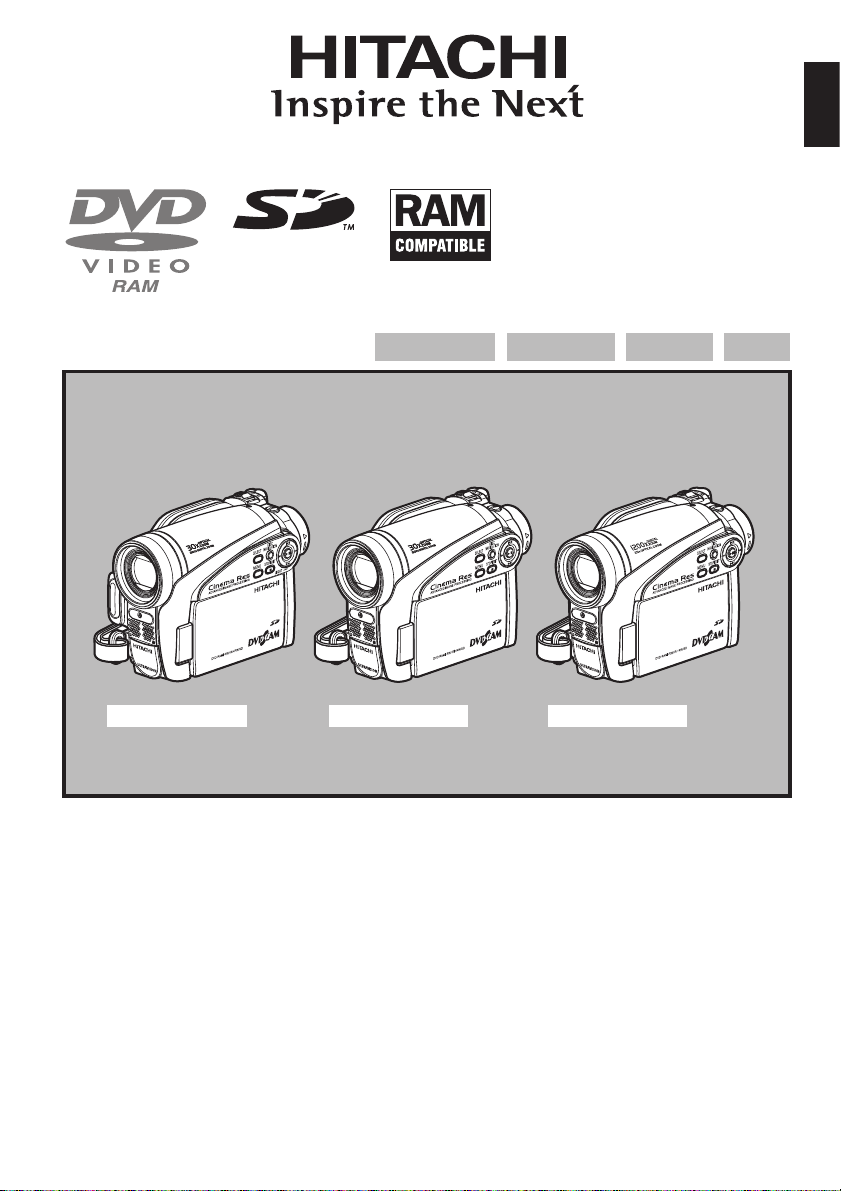
DZ-GX5080A
DZ-GX5020A/DZ-GX5000A
DVD-RAM DVD-RW
English
DVD-R +RW
DZ-GX5080A DZ-GX5020A DZ-GX5000A
Instruction manual
Toobtain the best performance and ensure years
of trouble-free use, please read this entire
instruction manual.
Mode d’emploi
Des performances optimales et un fonctionnement
à long terme seront assurés en appliquant les
présentes instructions après avoir entièrement lu
ce mode d’emploi.
Manual de instrucciones
Para obtener el mejor funcionamiento y asegurar
muchos años de utilización exenta de problemas,
lea todo este manual de instrucciones.
Page 2
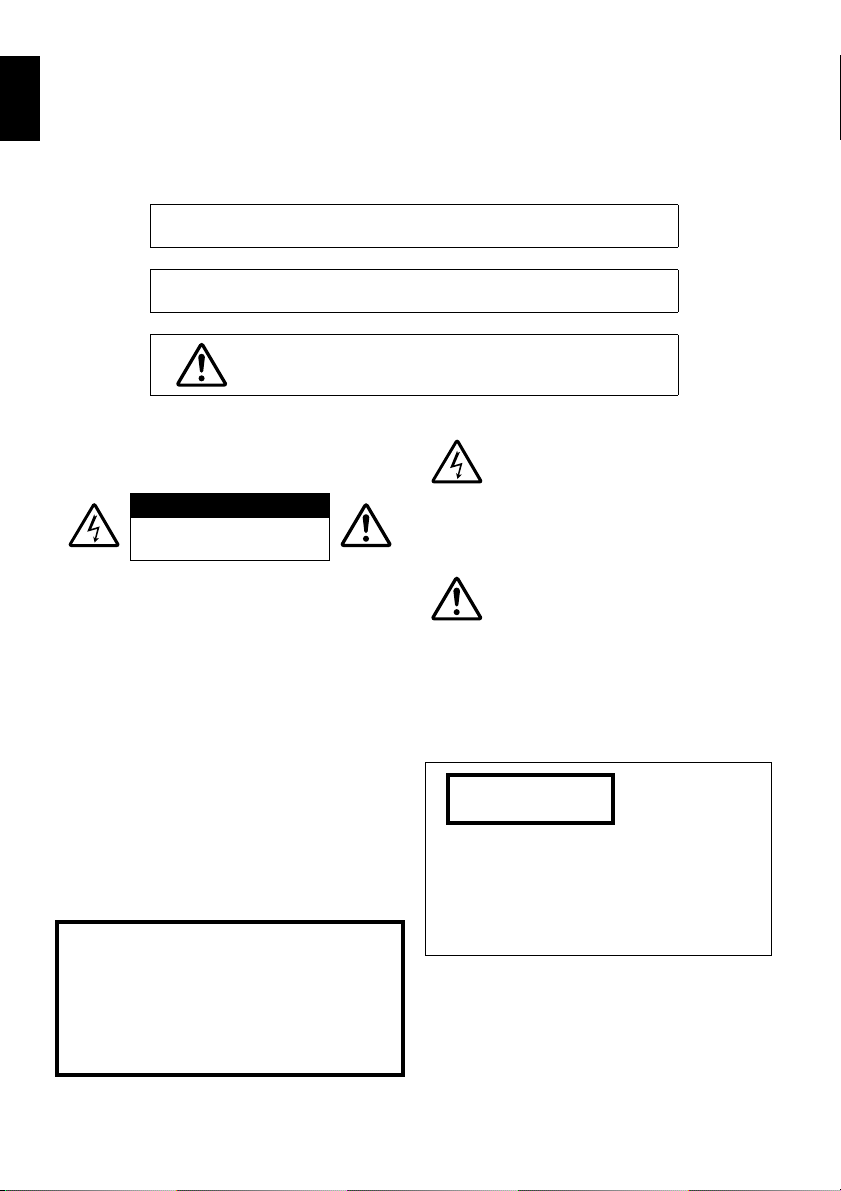
English
Important Information
For Your Safety
The power switch turns the DVD video camera/recorder on and off, leaving the date/time feature unaffected. If the
camera/recorder is to be left unattended for a long period of time, turn it off.
WARNING: TO PREVENT FIRE OR SHOCK HAZARD, DO NOT
EXPOSE THIS UNIT TO RAIN OR MOISTURE.
WARNING: TO PREVENT FIRE OR SHOCK HAZARD, USE THE
RECOMMENDED ACCESSORIES ONLY.
WARNING: TO PREVENT FIRE OR SHOCK HAZARD,
BE SURE TO USE THE SPECIFIED AC ADAPTER/
CHARGER (DZ-ACS3).
The DVD video camera/recorder and AC
adapter/charger have the following caution
marks.
CAUTION
RISK OF ELECTRIC SHOCK
DO NOT OPEN
CAUTION: TO REDUCE THE RISK OF
ELECTRIC SHOCK, DO NOT OPEN.
NO USER-SERVICEABLE PARTS INSIDE.
REFER SERVICING TO QUALIFIED
SERVICE PERSONNEL.
Precautions
WARNING: Many television programs and films
are copyrighted. In certain circumstances, copyright law may apply to private in-home
videotaping of copyrighted materials.
This Class B digital apparatus complies with
Canadian ICES-003.
The liquid crystal display (LCD) panel is
made by highly precise technology. More than
99.99% of its picture elements (pixels) are
effective, but some (less than 0.01%) may
appear as colored bright dots. This does not
indicate a fault as the LCD panel stretches the
limits of current technology.
Identifications of caution marks
This symbol warns the user that
uninsulated voltage within the unit
may have sufficient magnitude to cause
electric shock. Therefore, it is dangerous
to make any kind of contact with any
inside part of this unit.
This symbol alerts the user that
important literature concerning the
operation and maintenance of this unit
has been included. Therefore, it should
be read carefully to avoid any
problems.
CLASS 1
LASER PRODUCT
CAUTION
This product contains a laser diode of higher
class than 1. To ensure continued safety, do
not remove any covers or attempt to gain
access to the inside of the product. Refer all
servicing to qualified personnel.
2
Page 3
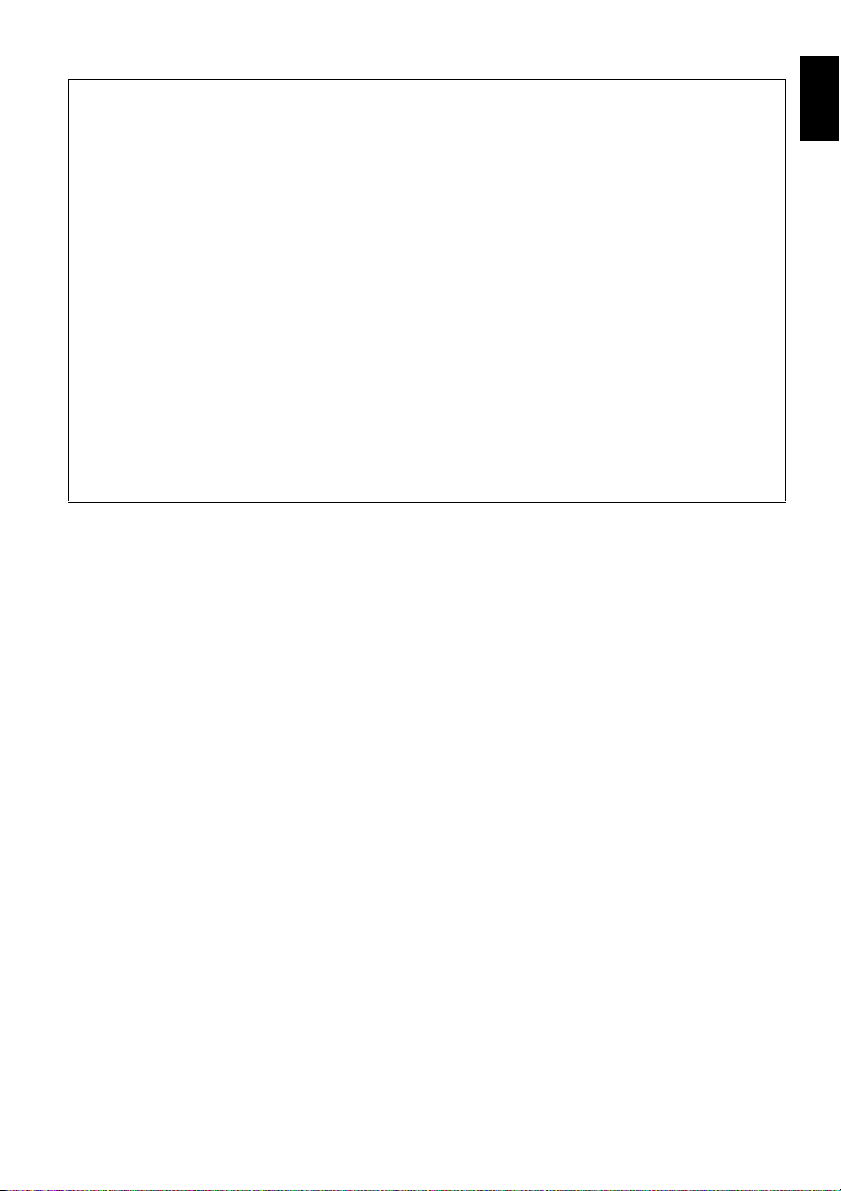
Warning: This device complies with Part 15 of the FCC Rules. Operation is subject to the following
two conditions: (1) This device may not cause harmful interference, and (2) this device must accept
any interference received, including interference that may cause undesired operation.
Note: This equipment has been tested and found to comply with the limits for a Class B digital
device, pursuant to Part 15 of the FCC Rules. These limits are designed to provide reasonable
protection against harmful interference in a residential installation. This equipment generates, uses,
and can radiate radio frequency energy and, if not installed and used in accordance with the
instructions, may cause harmful interference to radio communications. However, there is no
guarantee that interference will not occur in a particular installation. If this equipment does cause
harmful interference to radio or television reception, which can be determined by turning the
equipment off and on, the user is encouraged to try to correct by one or more of the following
measures:
• Reorient or relocate the receiving antenna.
• Increase the separation between the equipment and receiver.
• Connect the equipment into an outlet on a circuit different from that to which the receiver is
connected.
• Consult the dealer or an experienced radio/TV technician for help.
Caution to the user: Changes or modifications not expressly approved by the manufacturer void
the user’s authority to operate the equipment.
Microsoft®, Windows®, Windows® Me, Windows® 2000 Professional, and Windows® XP are
registered trademarks of Microsoft Corporation.
Windows Vista™ is a trademark of Microsoft Corporation.
®
Intel
, Pentium® Processor, and Celeron® Processor are registered trademarks of Intel Corporation.
Macintosh is a trademark of Apple Computer, Inc.
®
IBM
and PC/AT® are registered trademarks of International Business Machines Corporation.
Manufactured under license from Dolby Laboratories.
“Dolby” and the double-D symbol are trademarks of Dolby Laboratories.
Other company names and product names listed are trademarks or brand names belonging to each
individual company.
SD logo is a trademark.
English
3
Page 4
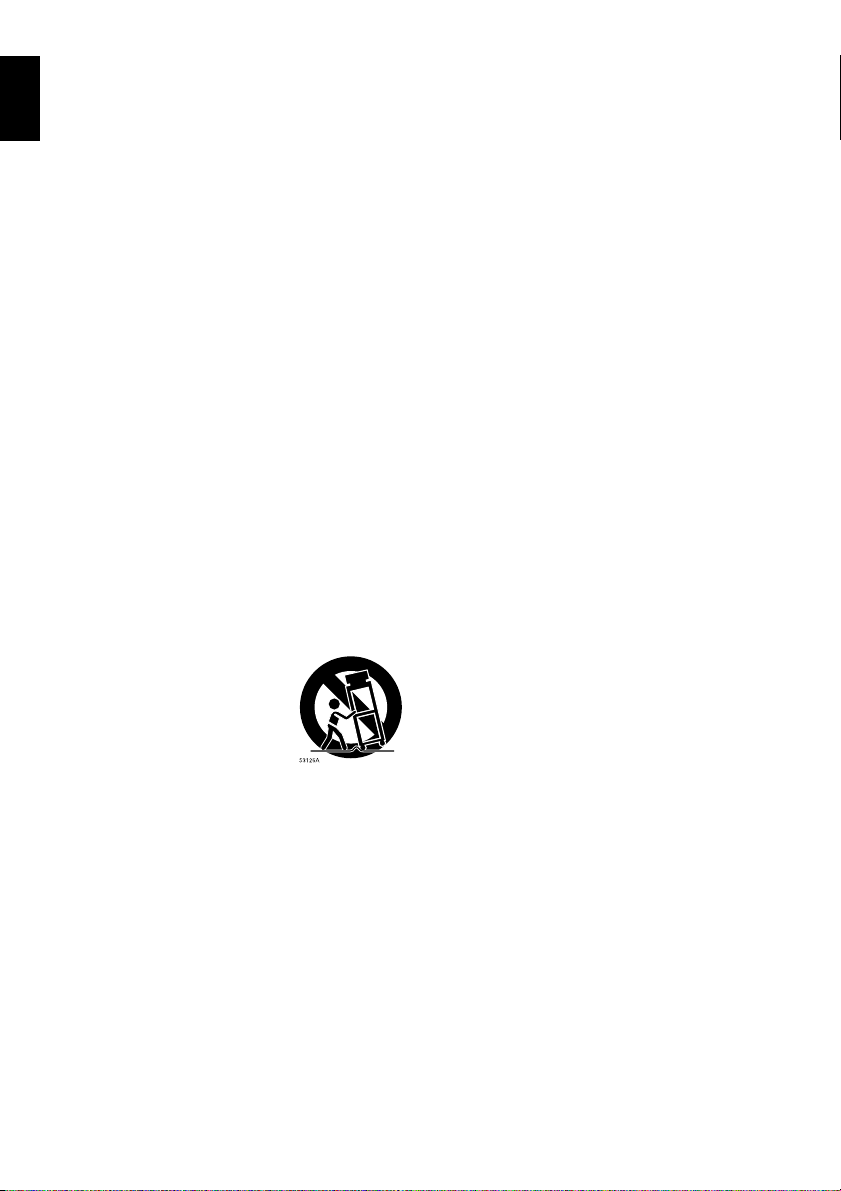
English
IMPORTANT SAFETY INSTRUCTIONS
In addition to the careful attention devoted to quality standards in the manufacture of your video product, safety is a
major factor in the design of every instrument. But, safety is your responsibility too.
This page lists important information that will help to assure your enjoyment and proper use of DVD video camera/
recorder and accessory equipment.
1 Read these instructions.
2 Keep these instructions.
3 Heed all warnings.
4 Follow all instructions.
5 Do not use this apparatus near water.
6 Clean only with dry cloth.
7 Do not block any ventilation openings. Install in
accordance with the manufacturer’s instructions.
8 Do not install near any heat sources such as
radiators, heat registers, stoves, or other apparatus
(including amplifiers) that produce heat.
9 Protect the power cord from being walked on or
pinched particularly at plugs, convenience
receptacles, and the point where they exit from the
apparatus.
10 Only use attachments/accessories specified by the
manufacturer.
11 Use only with the cart, stand,
tripod, bracket, or table specified
by the manufacturer, or sold with
the apparatus. When a cart is
used, use caution when moving
the cart/apparatus combination to
avoid injury from tip-over.
12 Unplug this apparatus during lightning storms or
when unused for long periods of time.
13 Refer all servicing to qualified service personnel.
Servicing is required when the apparatus has been
damaged in any way, such as power-supply cord or
plug is damaged, liquid has been spilled or objects
have fallen into the apparatus, the apparatus has
been exposed to rain or moisture, does not operate
normally, or has been dropped.
14 The apparatus shall not be exposed to dripping or
splashing and that no objects filled with liquids,
such as vases, shall be placed on the apparatus.
15 The equipment (AC Adapter/Charger) shall be
used near the socket-outlet and shall be easily
accessible.
4
Page 5
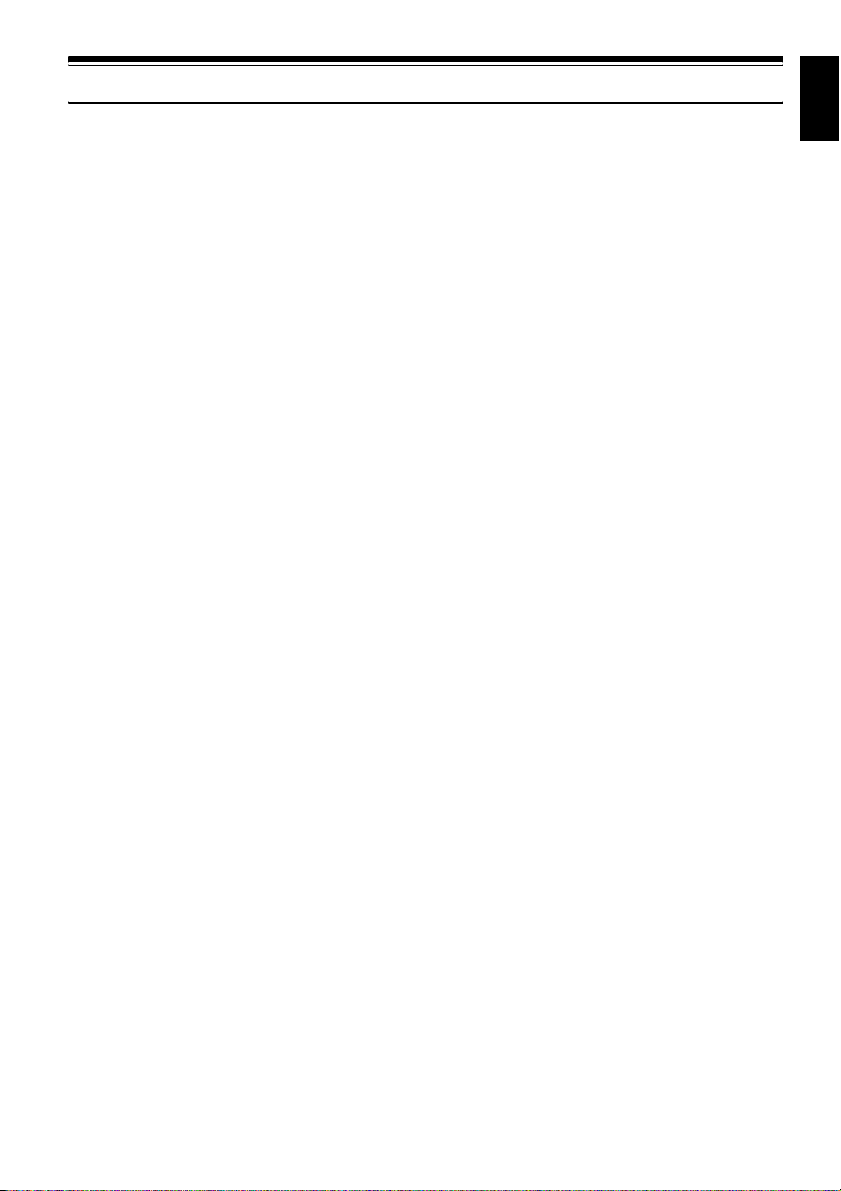
Cautions When Using
Handle the liquid crystal display (LCD) with care:
• The LCD is a very delicate display device: Do not press its surface with force, hit it or prick it with
a sharp object.
• If you push the LCD surface, unevenness in display may occur. If unevenness does not disappear
soon, turn the DVD video camera/recorder off, wait for a few moments, and then turn it on again.
• Do not place the DVD video camera/recorder with the open LCD screen down.
• Close the LCD monitor when not using the DVD video camera/recorder.
Liquid crystal display (LCD) and viewfinder:
• The LCD screen and viewfinder are the products of highly precise technology. Among the total
number of pixels (approx. 120,000 pixels for LCD monitor and equivalent to approx. 200,000 pixels
for viewfinder), 0.01% or less pixels may be missing (black dots) or may remain lit as colored dots
(red, blue, green). This shows the limitations of the current technology, and does not indicate a
fault that will interfere with recording.
• The LCD screen and viewfinder will be slightly dimmer than usual when the DVD video camera/
recorder is at low temperature, as in cold areas, or immediately after power is turned on. Normal
brightness will be restored when the temperature inside the DVD video camera/recorder rises.
Hold the DVD video camera/recorder correctly:
• Do not hold the viewfinder or LCD monitor when lifting the DVD video camera/recorder: The
viewfinder or LCD monitor could detach and the DVD video camera/recorder may fall.
Do not subject the DVD video camera/recorder to impact:
• This DVD video camera/recorder is a precision machine. Take great care that you do not strike it
against a hard object or let it fall.
• When using a tripod, firmly secure the DVD video camera/recorder on it. Do not use the DVD
video camera/recorder with a tripod in a place where it is subject to severe vibrations or impact.
No sand or dust!
• Fine sand or dust entering the DVD video camera/recorder or AC adapter/charger could cause
malfunctions or defects.
No water or oil!
• Water or oil entering the DVD video camera/recorder or AC adapter/charger could cause electric
shock, malfunctions or defects.
Heat on surface of product:
• The surfaces of the DVD video camera/recorder, AC adapter/charger and battery will be slightly
warm, but this does not indicate a fault.
Screen on connected TV:
• Never leave the disc navigation screen, still image or camera image displayed on your TV to which
the DVD video camera/recorder is connected: Doing so could result in displayed image retention
or phosphor degradation of TV screen.
Be careful of ambient temperature:
• Using the DVD video camera/recorder in a place where the temperature is over 104ºF (40ºC) or
under 32ºF (0ºC) will result in abnormal recording/playback.
• Take care that the temperature of this DVD video camera/recorder, when connected to PC does
not rise excessively (reference for usage: approx. 30 minutes at about 86ºF (30ºC)).
• Do not leave the DVD video camera/recorder on beach sand or in a closed vehicle where the
temperature is very high for a long time: This could cause malfunctions.
English
5
Page 6
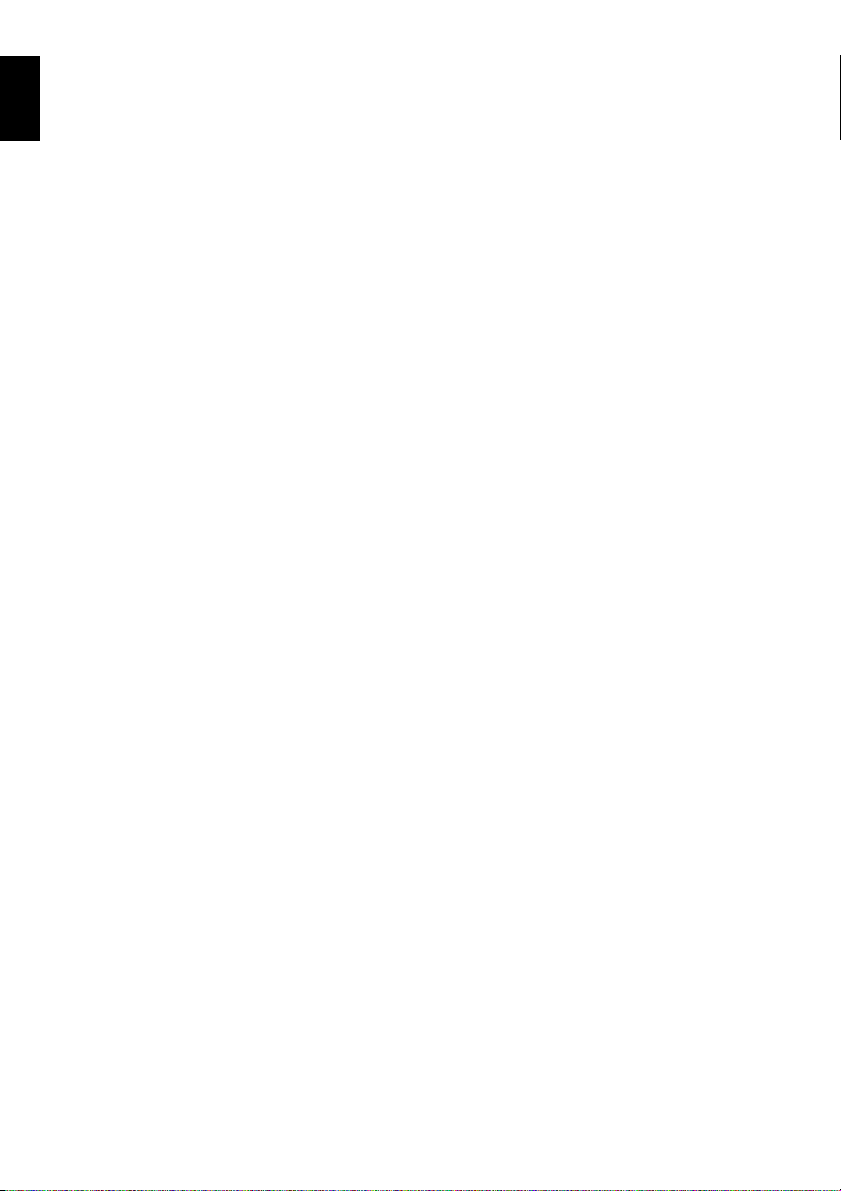
Do not point directly at the sun:
English
• If direct sunlight strikes the lens or viewfinder, the DVD video camera/recorder could malfunction
or a fire could occur.
• Do not leave the DVD video camera/recorder with the LCD screen exposed to direct sunlight: This
could cause malfunctions.
Do not use the DVD video camera/recorder near TV or radio:
• This could cause noise to appear on the TV screen or in radio broadcasts.
Do not use the DVD video camera/recorder near strong radio waves or magnetism:
• If the DVD video camera/recorder is used near strong radio waves or magnetism, such as near a
radio wave tower or electric appliances, noise could enter video and audio that are being recorded.
During playback of normally recorded video and audio, noise may also be present in picture and
sound.
At worst the DVD video camera/recorder could malfunction.
Do not expose the DVD video camera/recorder to soot or steam:
• Thick soot or steam could damage the DVD video camera/recorder case or cause malfunctions.
Do not use the DVD video camera/recorder near corrosive gas:
• If the DVD video camera/recorder is used in a place where there is dense exhaust gas generated
by gasoline or diesel engine, corrosive gas such as hydrogen sulfide, or sulfur such as in a hot
spring area, the external or internal terminals could corrode, which would disable normal
operation, or the battery connecting terminals could corrode, so power will not turn on.
Do not use the DVD video camera/recorder near ultrasonic humidifier:
• With some water in humidifier, calcium and other chemicals dissolved in water could scatter in the
air, and white particles could adhere to the optical head of the DVD video camera/recorder, which
could cause it to operate abnormally.
Do not expose the DVD video camera/recorder to insecticide:
• Insecticide entering the DVD video camera/recorder could dirty the lens in laser pickup block,
and in such a case the DVD video camera/recorder might not operate normally. Turn the DVD
video camera/recorder off and cover it with vinyl sheet, etc. before using insecticide.
Do not use a generally available 8 cm CD lens cleaner:
• Cleaning the lens is not necessary when using this DVD video camera/recorder in the usual way.
• Using 8 cm CD lens cleaner could cause this DVD video camera/recorder to be faulty.
• If you have to clean the lens, use a Hitachi Maxell cleaner that is exclusively for 8 cm DVD discs.
Be careful of moisture condensation:
• When you move the DVD video camera/recorder between places where the difference in
temperatures is great – such as entering a lodge from a ski slope or going out of a cooled room or
vehicle – condensation (vapor in air warmed or cooled to water droplets) could occur on the lens
and/or inside the DVD video camera/recorder. If condensation occurs, do not open the cover of
disc or card insertion block if possible. If condensation occurs on the lens, wipe it off with a soft,
dry cloth. Even if the external surface of DVD video camera/recorder has dried, condensation may
remain inside: Turn the DVD video camera/recorder off and leave it in a dry place for at least 1 – 2
hours before using it again.
Do not use the DVD video camera/recorder for a long uninterrupted period of time:
• This DVD video camera/recorder cannot be used for a long time continuously as a surveillance
camera/monitor. If you use it for a long continuous period of time, the temperature of DVD video
camera/recorder could exceed the limit and the recording/playback operation may slow down or
other faults could occur. If this happens, turn it off and wait for a while before using it again.
6
Page 7
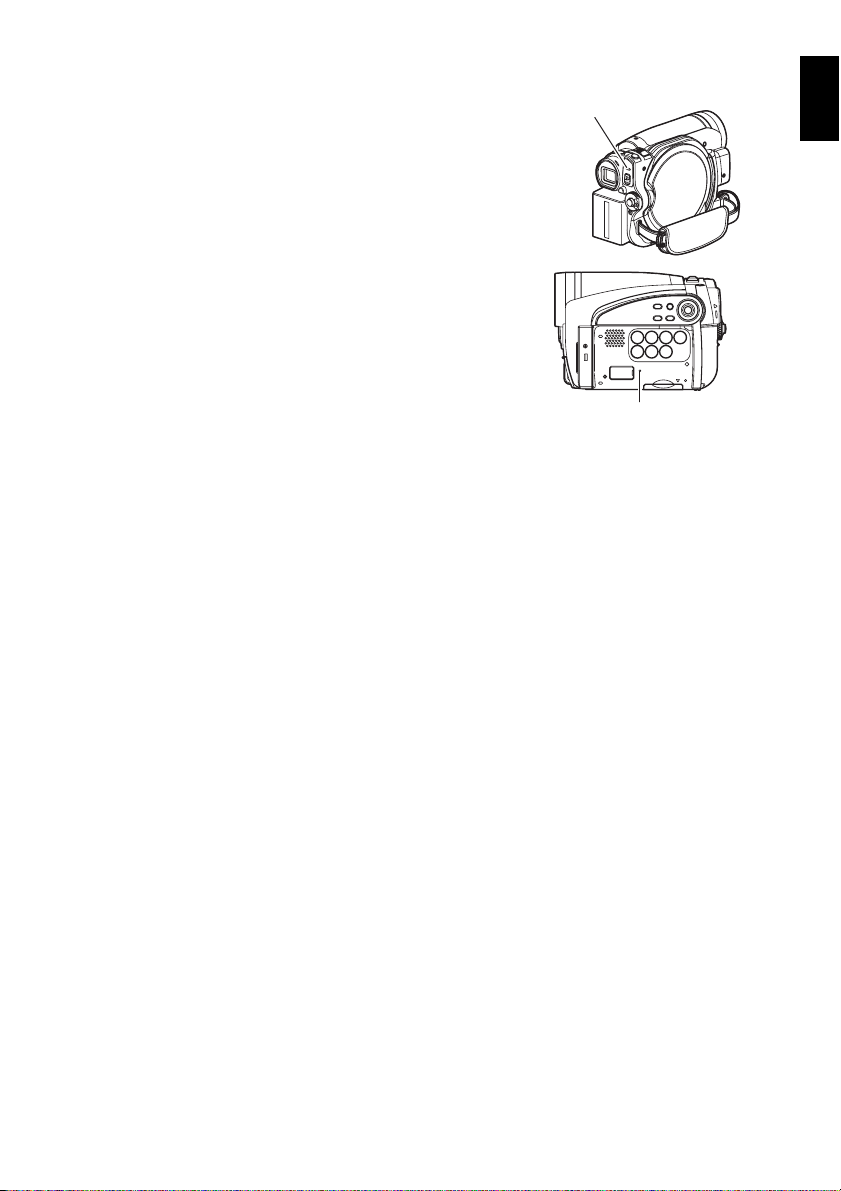
Do not turn the DVD video camera/recorder off while the ACCESS/PC indicator or
CARD ACCESS indicator is lit or blinking:
• The ACCESS/PC or CARD ACCESS indicator is lit or
blinking to show that data is being written to disc or card,
or being read from it. At this time, do not do any of the
following, so as not to damage the data:
− Remove battery
− Disconnect AC adapter/charger
− Plug or unplug PC connection cable
− Remove disc or card
− Subject DVD video camera/recorder to severe
vibrations or impact
− Violently open or close the LCD monitor
The ACCESS/PC indicator will light for a while after
recording is finished. While it is lit, do not subject the DVD
video camera/recorder to any vibration or impact, and do
not disconnect the battery or AC adapter/charger.
If you turn the DVD video camera/recorder off while the
ACCESS/PC or CARD ACCESS indicator is lit or blinking,
turn it on again with the disc or card loaded in it: Repair of
the disc or card will be executed automatically (see page 129).
ACCESS/PC
indicator
CARD ACCESS indicator
Do not wipe the DVD video camera/recorder case with benzene or thinner:
• The coating of case could peel off or the case surface could deteriorate.
• When using a chemical cleaning cloth, follow the instructions.
Also read the instructions attached with optional accessories:
• For optional accessories, observe the cautions and follow instruction manuals attached.
The battery provided has not been charged at time of purchase:
• Charge it before using the DVD video camera/recorder (see page 25).
• The battery will discharge as time passes. (The battery is produced so that it discharges on its own
in order to protect its characteristics.)
Disc cannot be inserted or removed unless a charged battery or AC adapter/
charger is connected to the DVD video camera/recorder.
Be sure to set the power switch to “OFF” when turning the DVD video camera/
recorder off:
• Disconnecting the battery or AC adapter/charger while the DVD video camera/recorder is being
powered could cause a fault.
Do not bring your eyes near the LED light when using the DVD video camera/
recorder:
• Do not turn the LED light on with your eyes near it. Also, be sure not to look directly into the light
emitting portion when the LED light is turned on: Doing so could cause visual disorder, such as
decreased sight. And especially: Do not record small children at close-up distance with the LED
light turned on.
English
7
Page 8
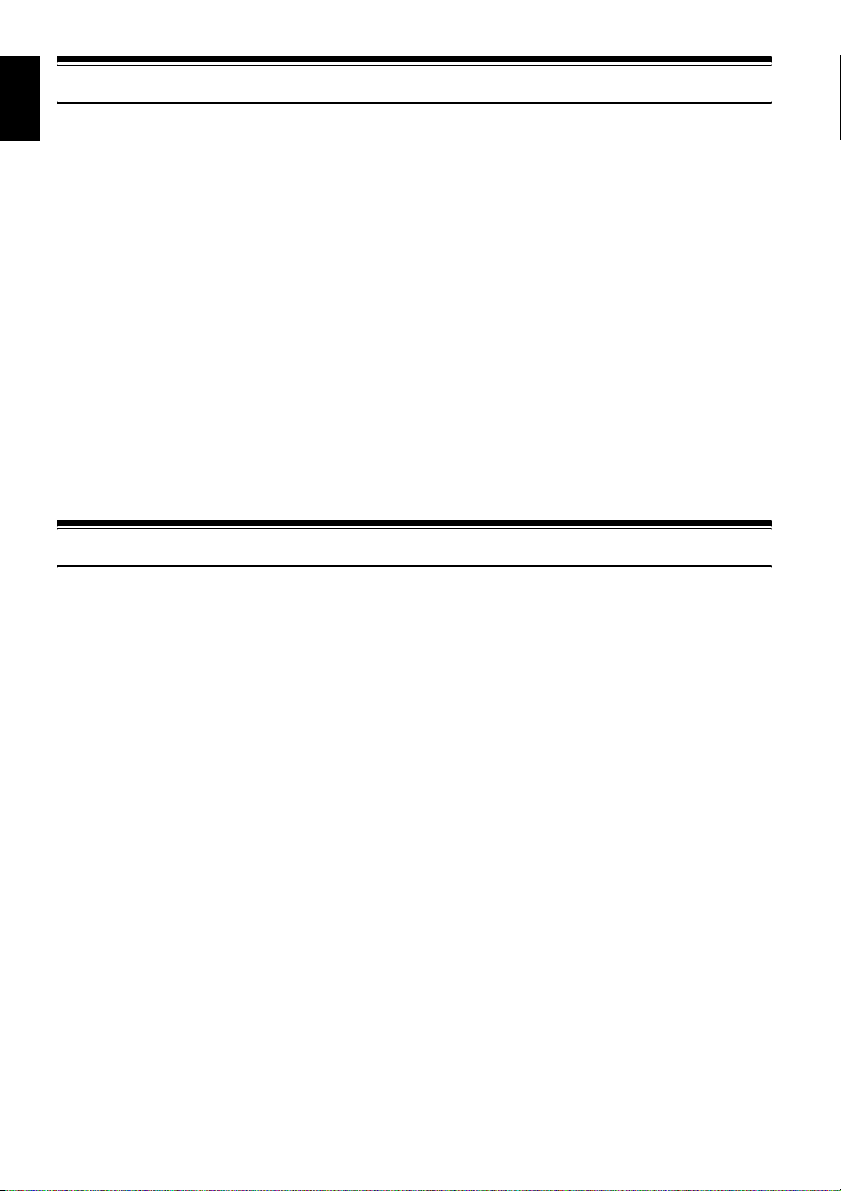
English
Cautions When Storing
Do not leave the DVD video camera/recorder in a place where the temperature is
very high for a long period of time:
• The temperature inside a closed vehicle or trunk can become very high in a hot season. If you leave
the DVD video camera/recorder in such a place, it could malfunction or the case could be
damaged. Also, do not expose the DVD video camera/recorder to direct sunlight or place it near a
heater.
Do not store the DVD video camera/recorder in a place where the humidity is high
or in a dusty place:
• Dust entering the DVD video camera/recorder could cause malfunctions. If the humidity is high,
the lens could be moldy, and the DVD video camera/recorder could become inoperable. It is
recommended that you put the DVD video camera/recorder with desiccant in a box when storing
it in a closet, etc.
Do not store the DVD video camera/recorder in a place subject to strong
magnetism or intense vibrations:
• This could cause malfunctions.
Detach the battery from the DVD video camera/recorder and store it in a cool place:
• Leaving the battery attached or storing it at high temperature could shorten its life.
Suggestions and Restrictions
Make a trial recording:
• Always make a trial recording before doing actual recording to make sure that recording is normal.
The data that have not been stored normally because of a defect in the DVD video camera/
recorder cannot be restored.
It is recommended that you use DVD-RAM disc from which recorded contents can be deleted for
trial recording.
Do not use the DVD video camera/recorder for professional applications:
• This DVD video camera/recorder is designed and produced for home-use recording and playback.
The recorded contents cannot be compensated for:
• Hitachi cannot compensate for any damages caused when recording is not made normally or
recorded contents cannot be played back because of a defect in the DVD video camera/recorder,
disc or card. Also, Hitachi cannot be responsible for your recorded video and audio.
• If you or a third party make a mistake when handling this DVD video camera/recorder, disc, card,
etc., the recorded contents may be lost. We cannot be responsible for compensation for damage due
to loss of recorded contents.
Copyright:
• Data recorded on the disc or card in this DVD video camera/recorder using other digital/analog
media or devices are protected by the copyright act and cannot be used without permission of the
owner of copyright, except for personal enjoyment. Be aware that recording is restricted for some
demonstrations, performances and exhibitions, even for personal enjoyment.
8
Page 9
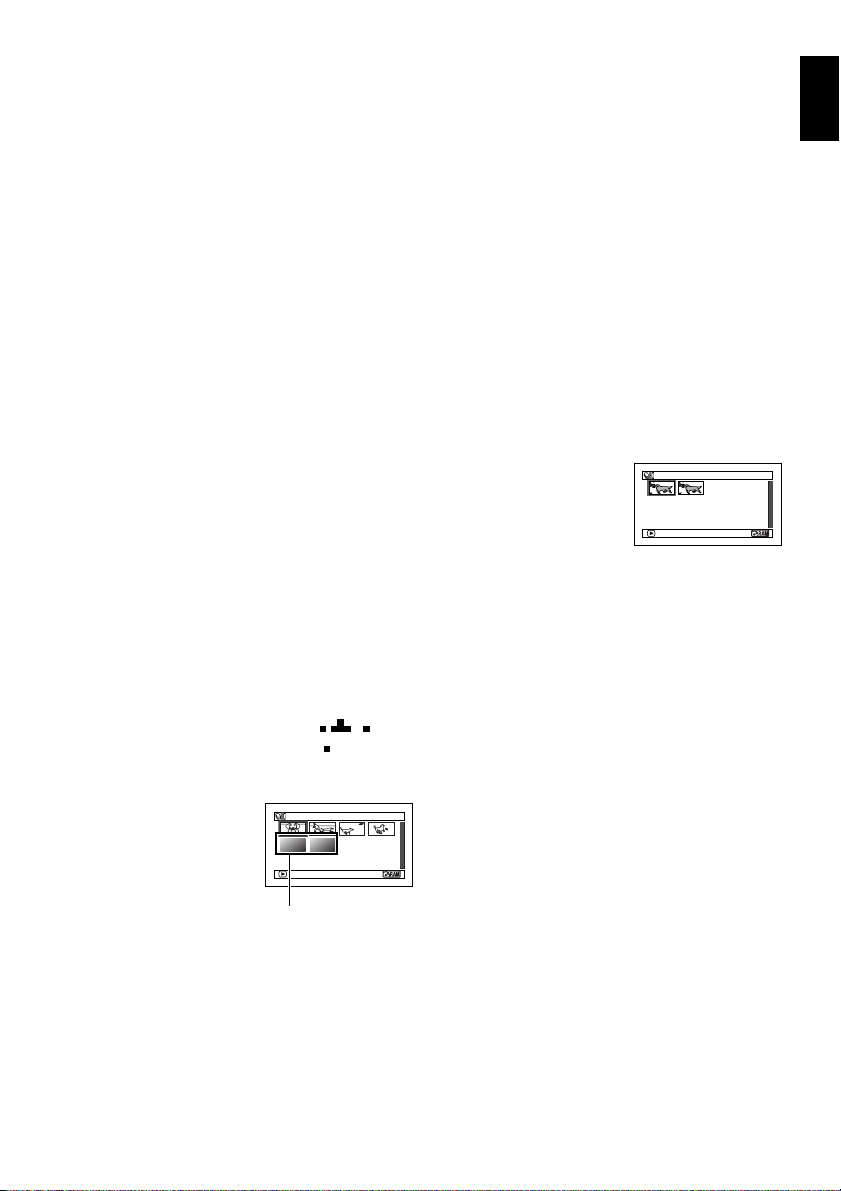
CLEANING
Be sure to set the power switch to “OFF” before cleaning this DVD video camera/recorder.
●Cleaning LCD screen and camera
lens
Use dry, soft cloth to wipe dirt off. When
cleaning the LCD screen, be careful not to use
force, scratch it, or subject it to impact: Doing
such could cause a defect in the screen, result in
display unevenness, or damage the LCD
monitor.
●Do not use benzene or thinner to
clean DVD video camera/recorder
case
The coating of case could peel off or the case
could deteriorate. Wipe off dirt on the case with
a moist cloth which has been completely wrung
out. When using chemical cleaning cloth, follow
instructions for use.
●If dust adheres to the viewfinder
lens, remove it using a cotton
swab, etc.
Do not rub the lens with force: Doing so could
scratch the lens.
HANDLING DISCS
●Using discs
Discs are very delicate recording media.
Carefully read the following cautions and
observe them:
• Always use a brand new disc when recording
important material.
• Be sure not to touch the recording surface of
disc, or dirty or scratch it.
• If there is dust, scratch, dirt on disc or if it is
warped, the following phenomena may occur:
− Block noise in playback
image
− Momentary stop of
playback image
− Sound interrupted during
playback, or abnormal
sound
− Blue thumbnail
display* (Fig. 1)
− Disc cannot correctly
be recognized
− Disc cannot be
initialized
− Delay between video
and audio
Even if disc is normal, the above phenomena
may occasionally occur. While the ACCESS/
PC indicator is lit, do not subject disc to
vibrations or impact, and avoid using DVD
video camera/recorder at extremely high or
low temperatures, or in environment where
condensation is likely to occur.
PLAY
*
Block noise
001/ 006All Programs
Fig. 1
• When recording images,
the DVD video camera/
recorder may avoid the
portions of disc where
recording is not possible,
due to dust, scratches,
etc. [It will pause m at
such a portion and
automatically restart
recording (n).]
This will cause recording to be interrupted for
several seconds to several minutes, and
multiple thumbnails will be created by one
recording session as shown above. In this case,
the recordable time on disc will decrease.
• Be careful when removing the disc since the
metal of removal slot of DVD video camera/
recorder, and disc itself, may be hot.
PLAY
(Recording one scene
may produce multiple
thumbnails.)
●Storing discs
• When storing disc, replace it in the plastic case
in which it was purchased.
• Be careful that no condensation occurs on disc.
• Do not place disc in following places:
− Direct sunlight for a long time
− Where humidity is high or in dusty place
− While there is heat from a heater, etc.
English
001/ 002All Programs
9
Page 10
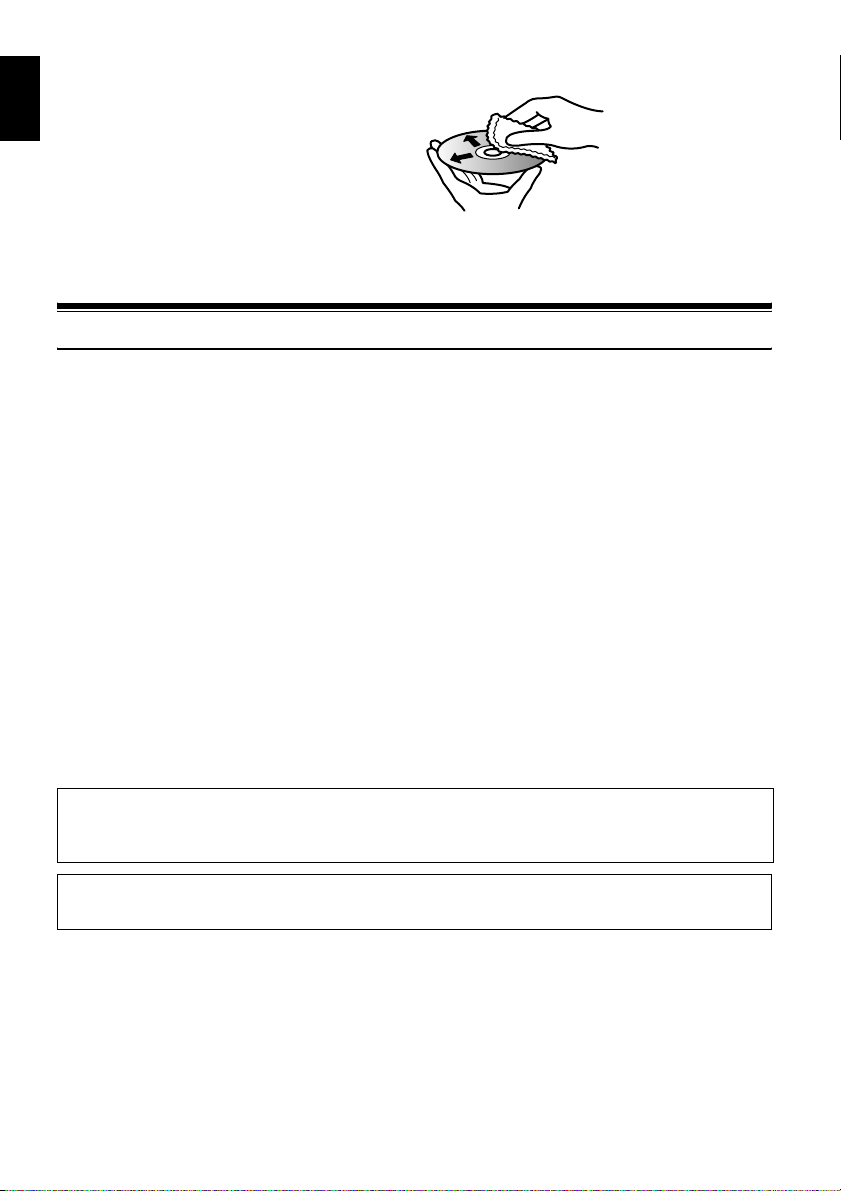
DISC CLEANING
English
Use the disc cleaning cloth provided to lightly
wipe off any dirt adhering to the disc as shown
in the figure. Do not wipe the disc with force:
Doing so could cause scratches.
Never use solvent (thinner, water, antistat or
detergent) for cleaning.
Lightly wash the dirty cleaning cloth with
detergent: The dirt removal capacity of the cloth
will improve (rinse the cloth well with water so
that no detergent remains).
Read This First
To guide you, we have included following five chapters.
• The section on “Setups” explains how to set
up the DVD video camera/recorder, battery,
and set the date/time.
• The section on “Basic Techniques” explains the
basic operation of this DVD video camera/
recorder – recording of movies, still images
and playback of recorded images.
• The section on “Disc Navigation” explains
editing with Disc Navigation: Refer to this
section when finalizing DVD-RW/DVD-R/
+RW disc and initializing DVD-RAM/DVDRW/+RW disc.
• The section on “Connecting to PC” explains
the contents of provided CD-ROM (DZGX5080A) and how to install the software
included.
• “Subsidiary Information” includes an
introduction to products sold separately, and
troubleshooting.
Use the disc cleaning
cloth to clean from inner
to outer edges in axial
direction.
We want this manual to be as helpful as
possible, so it includes two easy ways to find the
information you need:
• A quick index for the information you use
most often.
• A detailed table of contents directing you to
specific information quickly (see pages 12 –
14).
Get to know your DVD video camera/recorder by
using this manual, and get to know Hitachi. We
appreciate your business.
Quick Index
Available Discs.................................................22
Recording Movie.............................................. 39
Playing Back .................................................... 67
Functions Available with Disc Navigation......... 74
Connecting to a TV ........................................104
Connecting to PC........................................... 108
With this DVD video camera/recorder you can view the picture being recorded or the playback
picture whether on the LCD monitor or in the viewfinder. Opening or closing the LCD monitor
switches the picture to appear on the LCD monitor or in the viewfinder.
It is possible to switch the language in the on-screen display of this DVD video camera/recorder
(see page 32).
10
Page 11
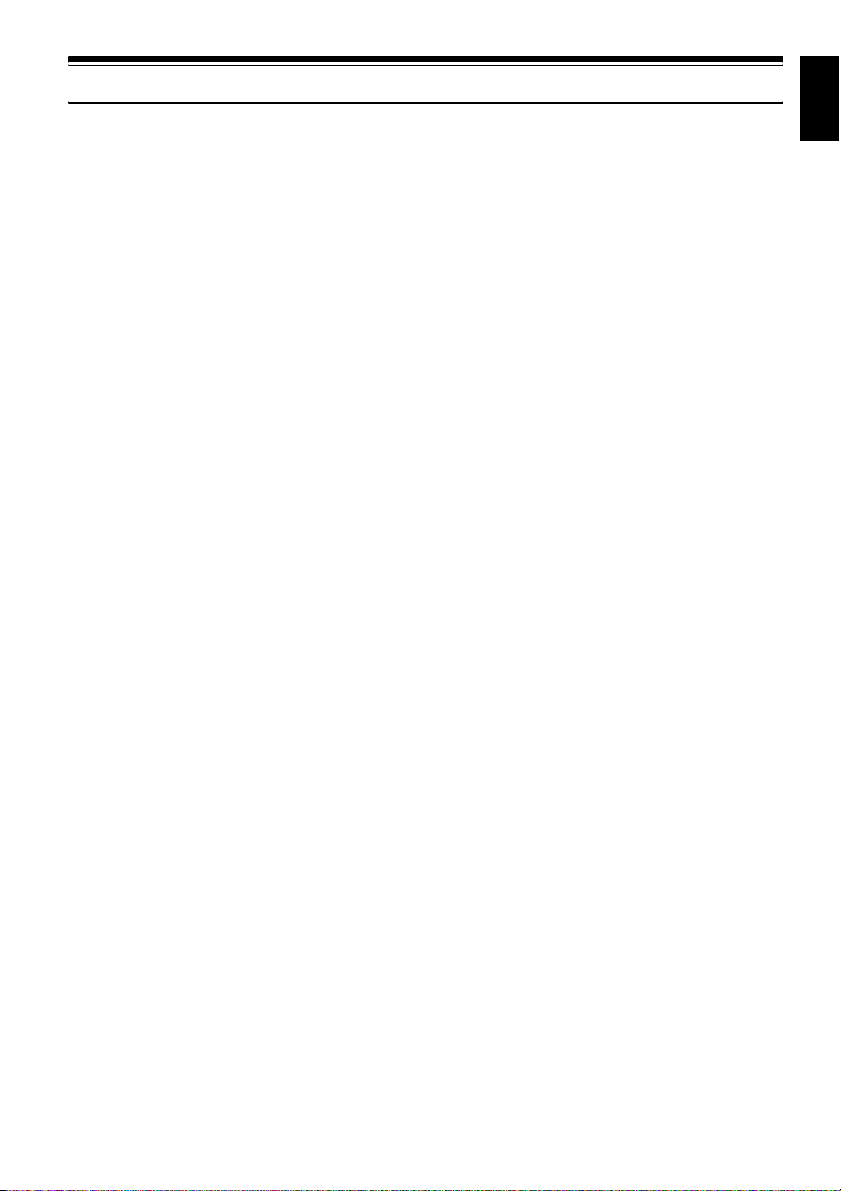
About This Manual
●Displays in this manual
Understand that the displays are different from those you will actually see in the viewfinder or on
the LCD screen.
●Notation of cancel button
Press the STOP/EXIT button to stop your operation midway, or return the menu screen to the
preceding one. The expression “press the C button” will be used in this text.
●1, <, >, 2, / and 3 marks beside headings
Some functions of this DVD video camera/recorder are unavailable with disc or card used. Refer to
the marks at right above each function to identify whether the disc or card is compatible with the
function. Refer to these marks and identify the functions and operation to match the disc or card you
use.
●Illustrations in this manual
Although the external appearances of DZ-GX5080A/GX5020A/GX5000A are different, the method
of operating these models is identical.
The illustrations of DZ-GX5080A are used for the explanation in this text.
English
11
Page 12
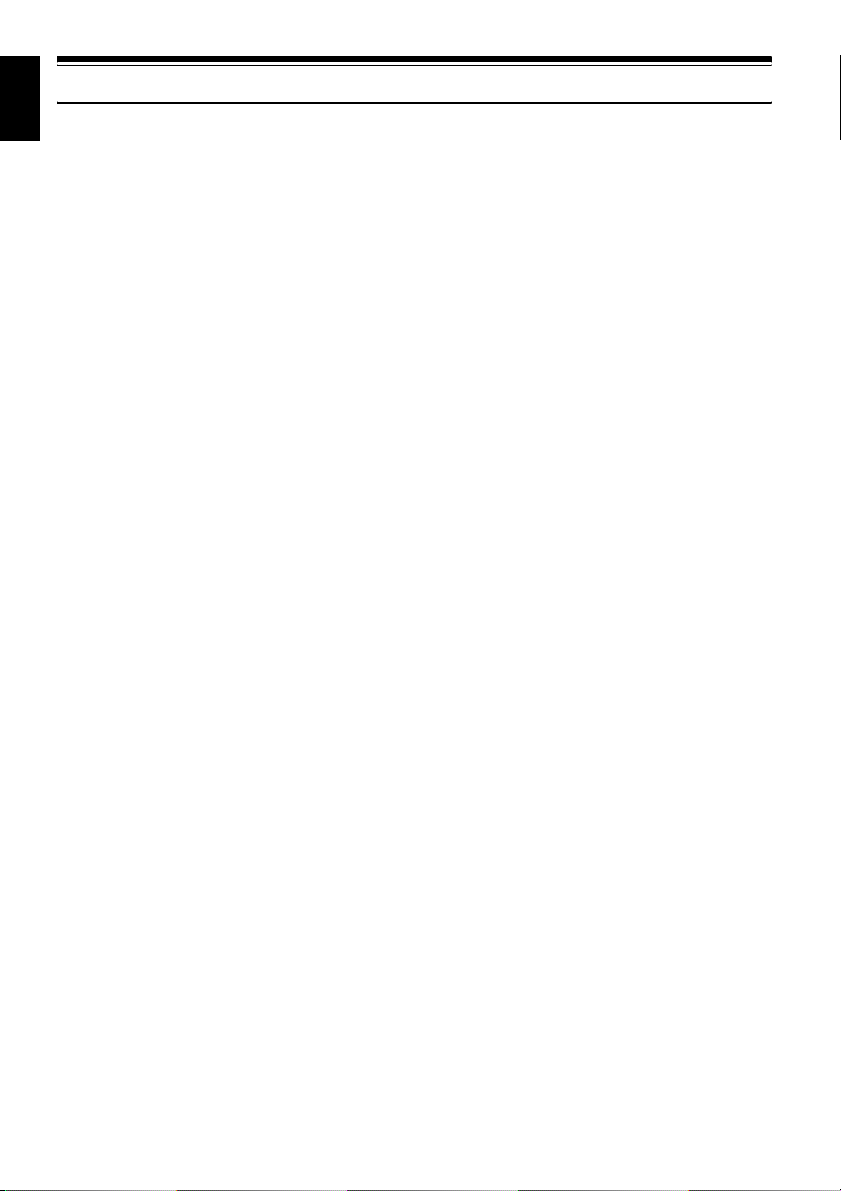
English
Table of Contents
Important Information......................................... 2
For Your Safety.................................................. 2
Precautions........................................................ 2
IMPORTANT SAFETY INSTRUCTIONS........... 4
Cautions When Using........................................ 5
Cautions When Storing...................................... 8
Suggestions and Restrictions ............................ 8
CLEANING ............................................................ 9
HANDLING DISCS ................................................ 9
DISC CLEANING................................................. 10
Read This First ................................................10
About This Manual........................................... 11
Table of Contents ............................................ 12
Checking Provided Accessories ......................15
Names of Parts ................................................ 16
Setups
Demonstration Function................................... 19
Setting Up the DVD Video Camera/Recorder.. 19
HOLDING DVD VIDEO
CAMERA/RECORDER..................................... 19
ATTACHING SHOULDER STRAP ...................... 19
ATTACHING LENS CAP ..................................... 20
Discs and Cards ..............................................21
AVAILABLE DISCS .............................................22
INFORMATION ON DVD-R DISC ....................... 22
NOTES ON FINALIZATION ................................ 22
EXAMPLES OF DISCS THAT CANNOT BE USED
ON THIS DVD VIDEO CAMERA/
RECORDER ..................................................... 23
AVAILABLE CARDS............................................ 23
COMMON CAUTIONS FOR DISC AND CARD............23
Preparations for Power Supply ........................ 24
USING DVD VIDEO CAMERA/RECORDER
WITH AC ADAPTER/CHARGER...................... 24
Setting Up the Battery...................................... 25
CHARGING BATTERY........................................ 25
ATTACHING BATTERY TO DVD VIDEO
CAMERA/RECORDER..................................... 26
REMOVING BATTERY ....................................... 26
BATTERY REMAINING LEVEL INDICATOR...... 28
EFFICIENT USE OF BATTERY .......................... 28
Turning DVD Video Camera/Recorder
On and Off..................................................... 29
VIEWING IMAGE ON LCD MONITOR
SCREEN........................................................... 30
VIEWING SUBJECT THROUGH
VIEWFINDER ................................................... 30
Setting Date and Time..................................... 31
CHANGING DISPLAY FORMAT OF DATE AND
TIME ................................................................. 31
Initial Settings ..................................................32
SWITCHING OPERATING SOUND ON OR OFF
(BEEP)..............................................................32
TURNING DVD VIDEO CAMERA/RECORDER
OFF AUTOMATICALLY (POWER SAVE)........32
CHANGING DISPLAY LANGUAGE
(LANGUAGE) ................................................... 32
RESETTING MENU SETTINGS TO DEFAULTS
(RESET) ...........................................................33
TURNING RECORD LED ON OR OFF
(RECORD LED)................................................ 33
CHANGING SETTING OF
DEMONSTRATION ..........................................33
LCD/EVF Setup ...............................................34
ADJUSTING BRIGHTNESS OF LCD SCREEN
(LCD BRIGHTNESS) AND VIEWFINDER
(EVF BRIGHTNESS) ........................................ 34
ADJUSTING COLOR DENSITY
(COLOR LEVEL) .............................................. 35
ALWAYS DISPLAYING IMAGE IN
VIEWFINDER ................................................... 35
Inserting and Removing Disc........................... 36
Inserting and Removing Card ..........................38
Basic Techniques
Recording Movie.............................................. 39
Recording Stills................................................ 40
Swift Restart of Recording
(SLEEP/RESTART button)............................41
Recording using LED Light
(for DZ-GX5080A only).................................. 42
On-Screen Information ....................................43
INFORMATION DISPLAY DURING
RECORDING.................................................... 43
Checking Flow of Menu ...................................48
Zooming........................................................... 50
MACRO RECORDING ........................................ 50
RECORDING SUBJECTS FOR STRONGER
WIDE-ANGLE OR TELEPHOTO EFFECT .......51
Manually Focusing Subject.............................. 52
FOCUSING DURING RECORDING.................... 52
Adjusting Brightness of Image to be recorded
(Exposure).....................................................54
Compensating for Backlight............................. 54
Using Full Auto Function.................................. 55
Setting Up Camera Functions.......................... 56
SELECTING SHOOTING MODE TO MATCH
THE SUBJECT
(SWITCHING PROGRAM AE MODE).............. 56
RECORDING DARK SUBJECTS USING LCD
MONITOR LIGHT .............................................57
ADJUSTING COLOR (WHITE BALANCE).......... 57
USING THE ELECTRONIC IMAGE STABILIZER
(EIS).................................................................. 59
12
Page 13
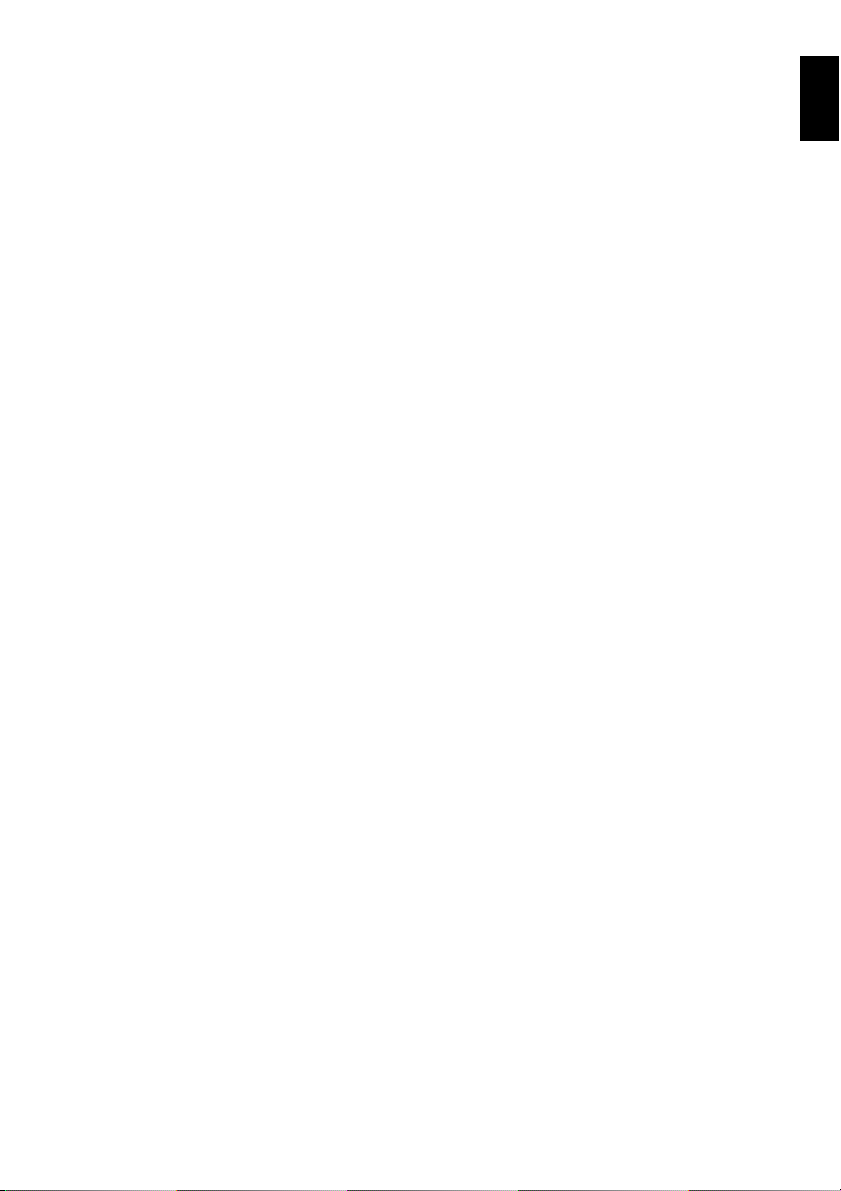
RECORDING SUBJECT USING LARGE
MAGNIFICATION (DIGITAL ZOOM) ................ 59
REDUCING WIND NOISE DURING RECORDING
(MIC.FILTER) ................................................... 59
Setting Up Record Functions ...........................60
SWITCHING MOVIE QUALITY
(VIDEO MODE) ................................................ 60
SETTING TO WIDE TV SCREEN MODE
(16:9 MODE)..................................................... 61
SWITCHING QUALITY OF STILL IMAGE
(QUALITY) ........................................................ 63
SELF-TIMER ....................................................... 63
SETTING ON-SCREEN DISPLAY OUTPUT
ON OR OFF (OSD OUTPUT)........................... 64
Disc Navigation
Using Disc Navigation ......................................65
STARTING OR TERMINATING DISC
NAVIGATION.................................................... 65
PLAYING BACK FROM DISC NAVIGATION
SCREEN........................................................... 67
ADJUSTING VOLUME DURING PLAYBACK.....67
PLAYING BACK LATEST RECORDED
SCENE ............................................................. 68
DELETING LAST RECORDED SCENE..............68
CAPTURING PHOTO.......................................... 69
SEARCH PLAYBACK OF MOVIE ....................... 69
FRAME ADVANCE/FRAME BACK/SLOW
PLAYBACK OF MOVIE .................................... 69
SKIP PLAYBACK OF MOVIE.............................. 70
PLAYING BACK STILLS ..................................... 70
JUMPING TO SPECIFIED POINT (GO TO)........ 71
INFORMATION DISPLAY DURING
PLAYBACK....................................................... 72
SELECTING MULTIPLE SCENES ......................73
SELECTING CONSECUTIVE SCENES
TOGETHER...................................................... 73
FUNCTIONS AVAILABLE WITH DISC
NAVIGATION.................................................... 74
UNDERSTANDING FLOW OF DISC
NAVIGATION MENU ........................................ 75
Scene...............................................................77
DELETING SCENES (EDIT – DELETE) ............. 77
DIVIDING MOVIES (EDIT – DIVIDE) ..................78
COMBINING MULTIPLE SCENES
(EDIT – COMBINE) .......................................... 79
ARRANGING ORDER OF SCENES
(EDIT – MOVE)................................................. 79
DIRECTING SCENES EFFECTIVELY
(EFFECT – FADE)............................................ 80
PLAYING BACK BY SKIPPING SCENES
(EFFECT – SKIP) .............................................81
CHANGING IMAGES FOR THUMBNAILS
(EFFECT – THUMBNAIL)................................. 82
COPYING STILLS ON DVD-RAM DISC TO
CARD (COPY) ..................................................83
LOCKING SCENES ON CARD (LOCK) ..............84
SELECTING SCENES USING MENU SCREEN
(SELECT) ......................................................... 85
DISPLAYING INFORMATION USING MENU
SCREEN (DETAIL)........................................... 86
Program........................................................... 87
WHAT IS “PROGRAM”? ......................................87
SWITCHING TO THUMBNAIL DISPLAY OF
SPECIFIC DATE (SELECT) .............................87
PLAYING BACK PROGRAM (PLAY) ..................88
CHANGING TITLE OF PROGRAM (TITLE) ........ 88
Play List........................................................... 90
WHAT IS “PLAY LIST”?.......................................90
CREATING NEW PLAY LIST (CREATE) ............ 90
SWITCHING TO DISPLAY OF EACH PLAY LIST
(SELECT)..........................................................91
PLAYING BACK A PLAY LIST (PLAY)................91
ADDING SCENES TO PLAY LIST
(EDITING PLAY LIST) ......................................92
DELETING SCENES FROM PLAY LIST
(EDITING PLAY LIST) ......................................93
ADDING SCENES USING SUBMENU FOR
EDITING (EDITING PLAY LIST)....................... 93
DELETING SCENES USING SUBMENU FOR
EDITING (EDITING PLAY LIST)....................... 94
SELECTING SCENES USING SUBMENU FOR
EDITING (EDITING PLAY LIST)....................... 94
ARRANGING ORDER OF SCENES (MOVE).....95
CHANGING TITLE OF PLAY LIST (TITLE)......... 96
DELETING PLAY LIST (DELETE).......................96
Go To .............................................................. 97
TOP (END) .......................................................... 97
Disc or Card Management .............................. 97
INITIALIZING DISC OR CARD
(FORMAT DISC. FORMAT CARD) ..................97
PROTECTING DISC FROM WRITING
(PROTECT DISC).............................................98
VERIFYING REMAINING FREE SPACE ON
DISC OR CARD (CAPACITY) ..........................98
UPDATING CONTROL INFORMATION OF
DVD-RAM/DVD-RW (VR-MODE) DISC
(UPDATE CONTROL INFO.) ............................99
FINALIZING DVD-RW/DVD-R/+RW DISC
(FINALIZE DISC) ............................................100
ADDITIONALLY RECORDING ON FINALIZED
DVD-RW (VF-MODE)/+RW
(DISC UNFINALIZE) ....................................... 101
Others............................................................ 102
DISPLAYING MOVIES OR STILLS
INDEPENDENTLY (CATEGORY) ..................102
PLAYING BACK SCENES REPEATEDLY
(REPEAT PLAY) .............................................102
PLAYING BACK WIDE-MODE IMAGES ON
4:3 DISPLAY TV (TV TYPE)...........................103
SLIDE SHOW (CONTINUOUS PLAYBACK OF
STILLS)........................................................... 103
Viewing on TV Screen................................... 104
CONNECTING TO A TV.................................... 104
VIEWING ON TV SCREEN ...............................105
Playback on DVD Recorder/Player ............... 106
PLAYING BACK DVD-RAM/DVD-RW
(VR-MODE) DISC ...........................................106
PLAYING BACK DVD-RW (VF-MODE)/DVD-R/
+RW DISC ......................................................106
English
13
Page 14
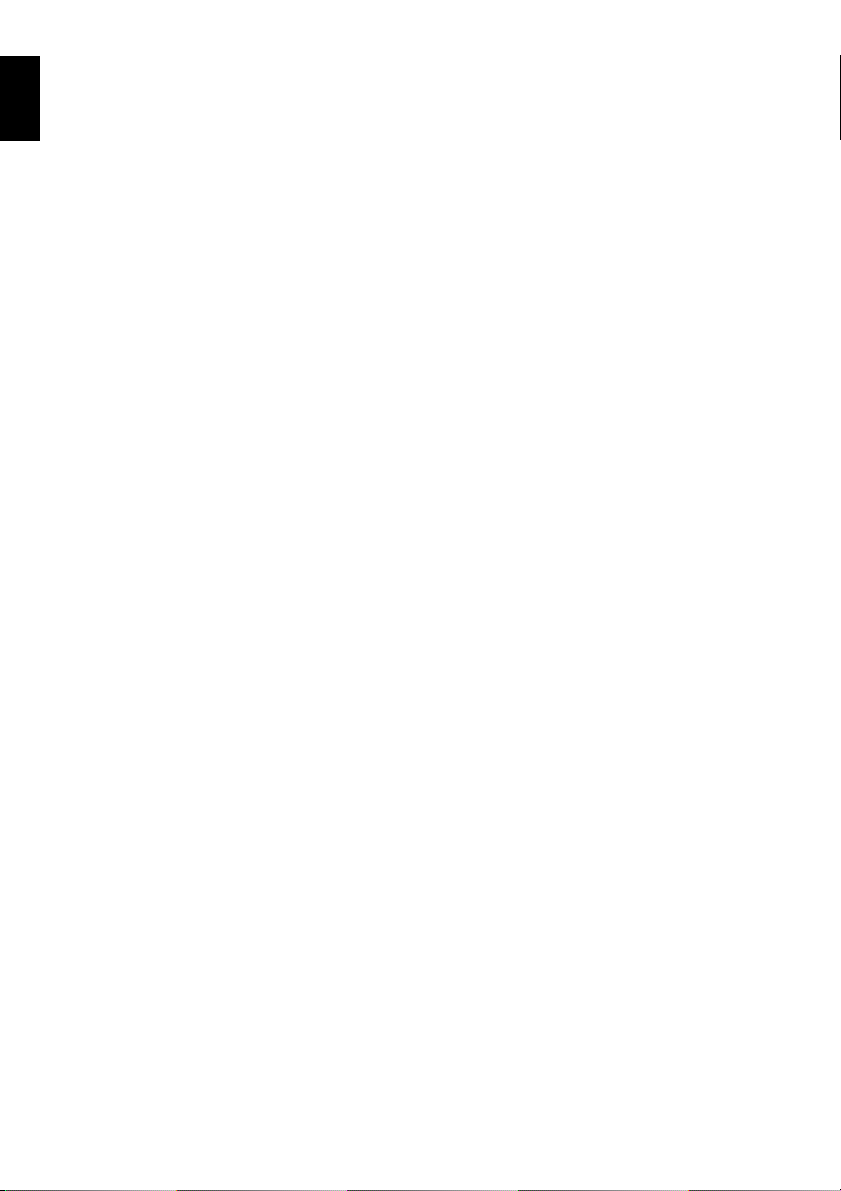
TOC
Recording (Dubbing) Images......................... 107
English
RECORDING (DUBBING) IMAGES ON OTHER
VIDEO DEVICES............................................ 107
Connecting to PC (DZ-GX5080A)
Software Provided .........................................108
Requirements of available PC .......................109
Installing Software .........................................110
Connecting to PC via PC Connection
Cable........................................................... 113
USING DISC IN DVD DRIVE BUILT
INTO PC ......................................................... 116
BEFORE TERMINATING PC CONNECTION
(UNPLUGGING PC CONNECTION CABLE)/
CHANGING OVER POWER SWITCH .......... 117
Using ImageMixer 3 for Windows.................. 118
VIEWING IMAGES RECORDED ON DISC
USING PC ...................................................... 118
CREATING DVD-VIDEO USING IMAGES
RECORDED ON DISC ................................... 119
Using ImageMixer 3 Mac Edition for
DVDCAM..................................................... 122
VIEWING IMAGES RECORDED ON DISC
USING MACINTOSH...................................... 122
IMPORTING IMAGES RECORDED ON DISC
INTO MACINTOSH......................................... 123
CREATING DVD-VIDEO USING IMAGES
RECORDED ON DISC ................................... 124
Uninstalling Software..................................... 126
Contact The Following ................................... 126
Cautions when connecting DVD video camera/
recorder to PC............................................. 127
Introduction to Optional Accessories .............128
CAMERA ACCESSORIES ................................ 128
POWER SUPPLY .............................................. 128
Trouble Messages ......................................... 129
Troubleshooting............................................. 135
System Reset ................................................142
Major Specifications....................................... 143
STORAGE CAPACITY OF DISC ...................... 145
SIZE AND QUALITY OF PHOTOS ................... 145
RECORDABLE STILLS (PHOTOS)
ON CARD ....................................................... 145
To Order in the United States ........................ 146
To Order in Canada ....................................... 146
Index.............................................................. 147
Be sure to read the following before opening
the package of CD-ROM............................. 149
14
Subsidiary Information
Page 15
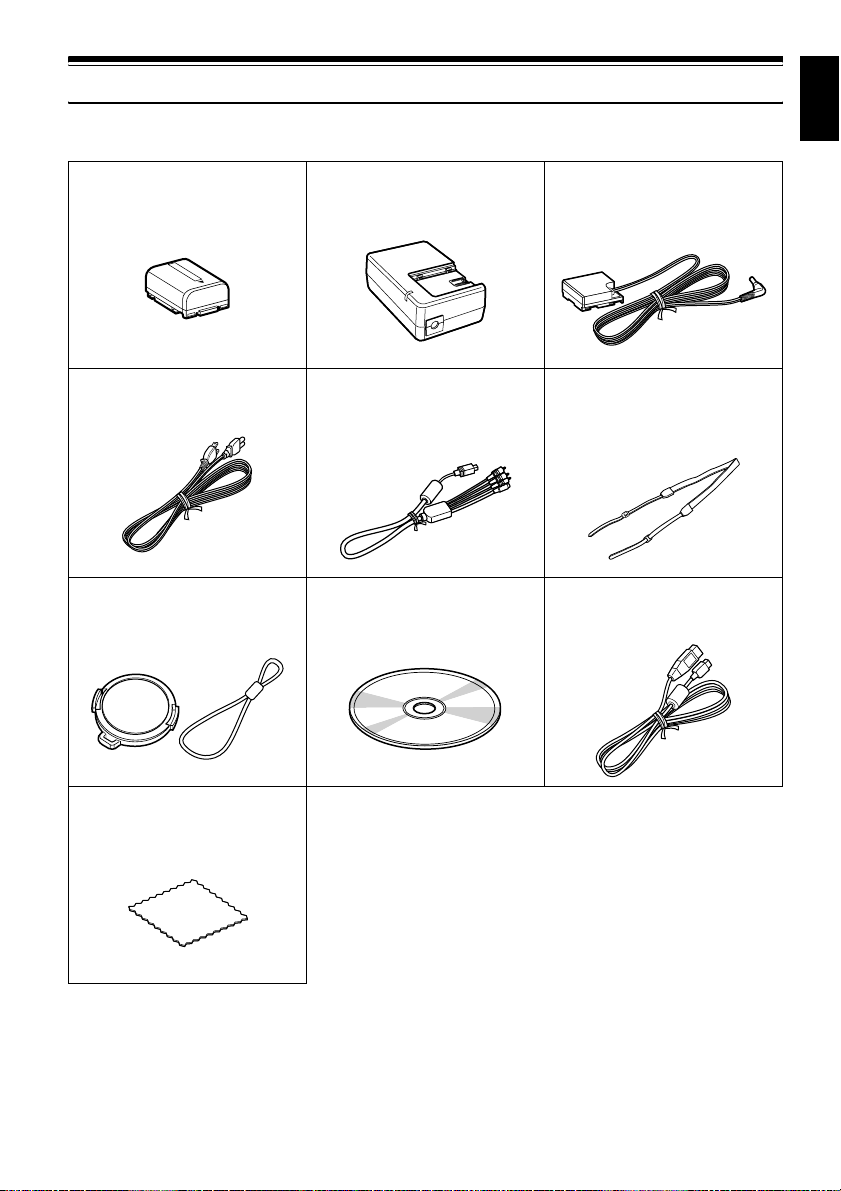
Checking Provided Accessories
Make sure that you have all the following accessories in package:
English
Battery (model DZ-BP07PW):
Portable power supply for this DVD video
camera/recorder. Charge it before use.
Power cable:
Connect between household AC outlet and
AC adapter/charger.
Lens cap and lens cap string:
Attach the lens cap when not recording, to
protect the lens.
AC adapter/charger (model DZ-ACS3):
Used to power the DVD video camera/
recorder from AC outlet, or charge battery.
AV/S output cable:
Used when viewing the picture played back
on the DVD video camera/recorder on TV
screen, or output video to another video
device.
Software CD-ROM:
For DZ-GX5080A only.
Use this CD-ROM when connecting the
DVD video camera/recorder to PC.
DC power cord:
When powering the DVD video camera/
recorder from household AC outlet, use
this cord to connect the DVD video
camera/recorder and AC adapter/charger.
Shoulder strap:
Attach to the DVD video camera/recorder
to hang it from shoulder.
PC connection cable:
For DZ-GX5080A only.
Use this cable when connecting the DVD
video camera/recorder to PC.
Disc cleaning cloth:
Always use this to clean discs.
15
Page 16
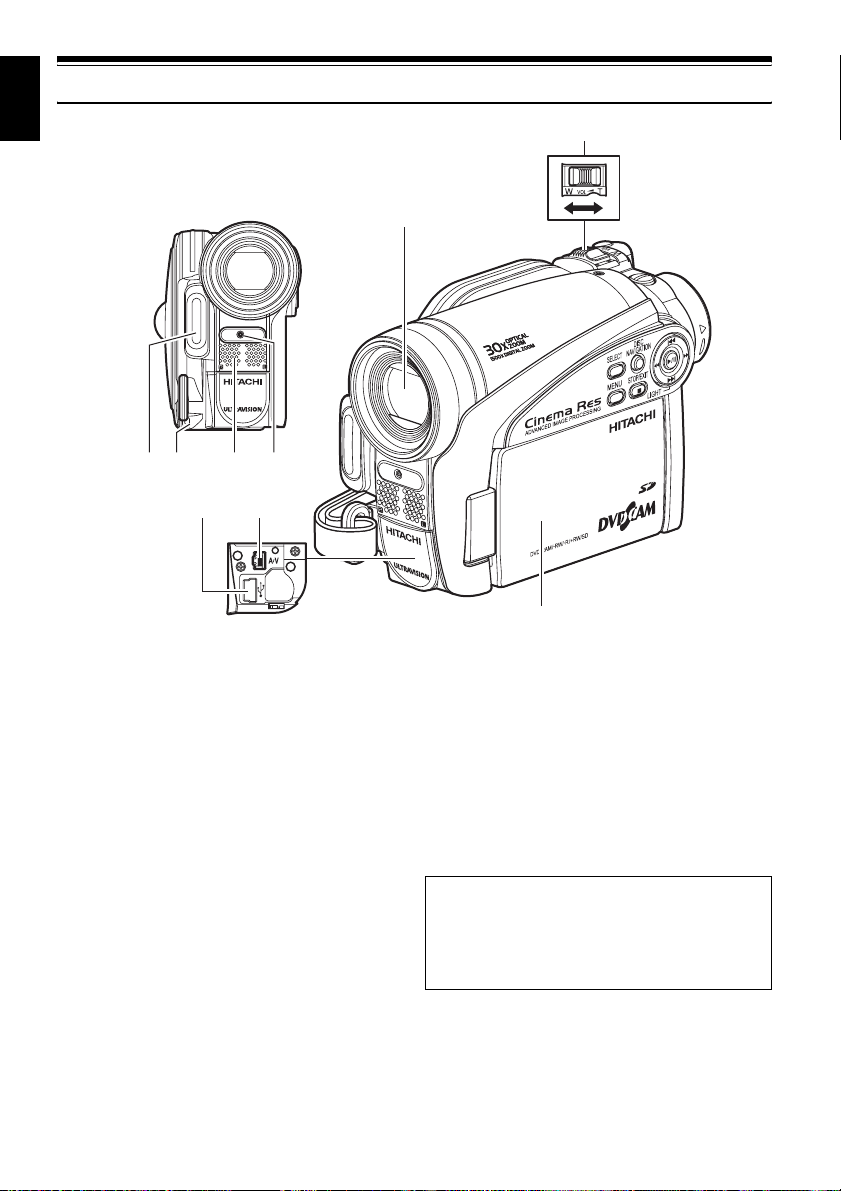
English
Names of Parts
6
5
12 3
7
1 LED light (for DZ-GX5080A only) (p. 42)
2 Lens cap string attachment hole (p. 20)
3 Stereo microphone
Take care that the microphone is not blocked
by a hand, etc., during recording.
4 Recording indicator (p. 33)
The red indicator will light during recording.
5 Optical 25× zoom lens
(for DZ-GX5000A only)
Optical 30× zoom lens
(for DZ-GX5080A /GX5020A only)
(p. 50)
4
8
(Inside the cover)
9
6 Zoom lever (p. 50, 52, 67)
To adjust the zoom or volume.
7 PC connection terminal (TO PC) (for DZ-
GX5080A only) (p. 113)
8 AV output jack (p. 104, 107)
9 Wide-screen color liquid crystal display
(inside) (p. 30)
Although the external appearances of DZGX5080A, DZ-GX5020A and DZ-GX5000A are
different, the method of operating these
models is identical. DZ-GX5080A illustrations
are used in this manual.
16
Page 17
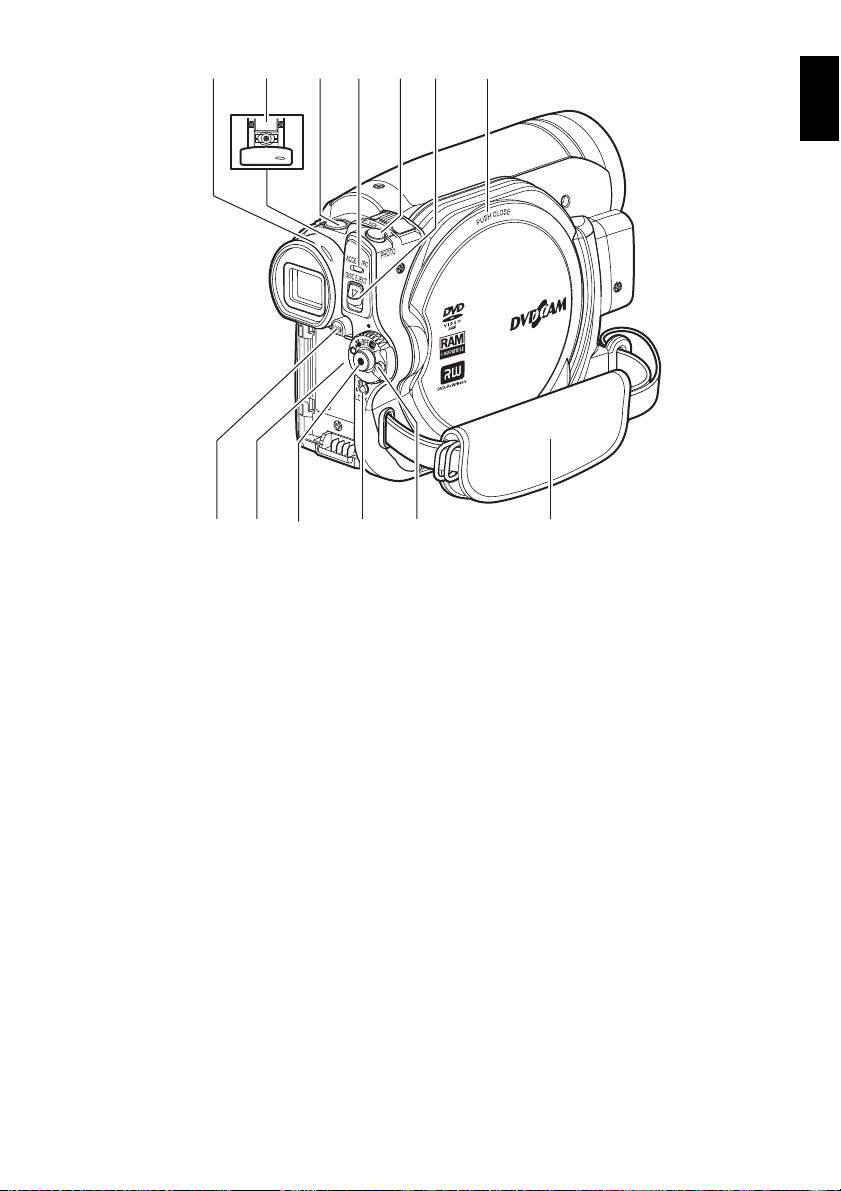
11 12 131714
16
1510
English
18 19 21 22
10 Viewfinder (p. 30)
11 Diopter control (p. 30)
To adjust the focus of image appearing in the
viewfinder. (Pull out the viewfinder.)
12 SLEEP/RESTART button (p. 41)
To switch the sleep/restart status between
ON and OFF.
13 ACCESS/PC indicator
(for DZ-GX5080A only)
ACCESS indicator (for DZ-GX5020A/
GX5000A only)
(p. 7, 39, 40)
Will blink or light when the disc in DVD
video camera/recorder is accessed (write or
read is executed) or the DVD video camera/
recorder is connected to PC.
14 PHOTO button (p. 40)
15 DISC EJECT button (p. 36)
Press down and release this button to open
the cover of disc insertion block.
16 Disc insertion block (p. 36)
20
17 BATTERY EJECT button (p. 26)
Press this button when removing the battery.
18 Battery attachment platform (p. 26)
19 Record button (REC) (p. 39)
20 LOCK switch (p. 39)
It is recommended that you set the LOCK
switch to L (to the upper position) to prevent
the power switch in the “O” position from
accidentally moving to “N”.
21 Power switch (p. 29)
22 Hand strap (p. 19)
17
Page 18
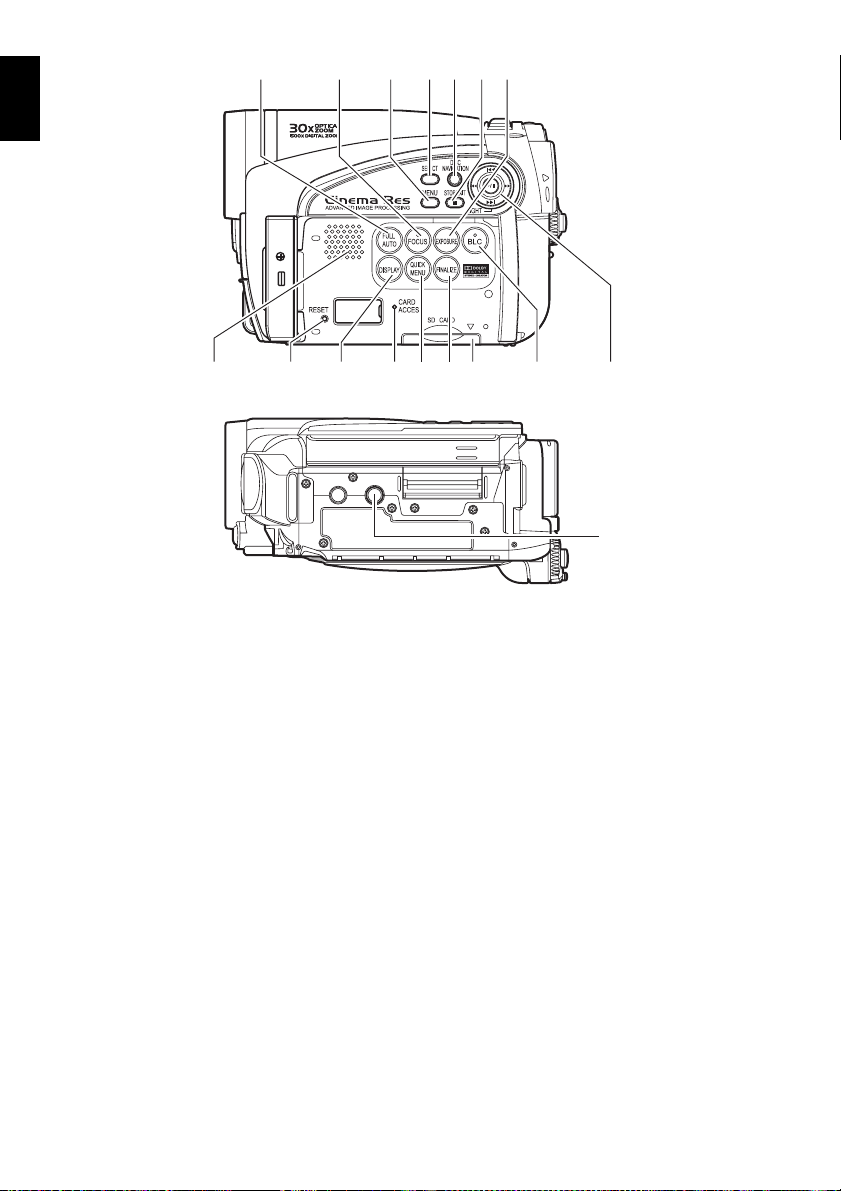
English
23
24 25 26 27 28 29
30 3732 33 34 3631
23 FULL AUTO (p. 55)
To switch the DVD video camera/recorder to
full automatic.
24 FOCUS button (p. 52)
To switch between manual focus and autofocus.
25 MENU button (p. 48, 78)
Press this button to display the menu for
setting camera functions and Disc
Navigation.
26 SELECT button (p. 73)
27 DISC NAVIGATION button (p. 65)
28 STOP/EXIT button (p. 11, 48, 68)
To end playback or cancel setting of menu.
29 EXPOSURE button (p. 54)
Press this button to adjust the exposure.
30 Speaker (p. 67)
31 RESET button (p. 142)
To reset all settings to defaults (status when
the DVD video camera/recorder was
shipped from the factory).
35
32 DISPLAY (Screen display) button(p. 43, 72)
Press this button to display the details of
image being played back or camera setting
status, or switch the display off.
33 CARD ACCESS indicator (p. 7, 40)
34 QUICK MENU buttons (p. 48)
To display only the functions that you
frequeently use (simple menus).
35 FINALIZE button (p. 100)
Press this button to finalize the recorded
DVD-RW/DVD-R/+RW.
36 Card insertion block (p. 38)
37 BLC (backlight compensation) button (p. 54)
Press this button when subject is being
lighted from rear.
38 f / e / d / c / A buttons
(p. 31, 42, 48, 52, 54, 68, 69, 70)
Use these buttons to select a scene or menu item,
and then press the center (
scene, or designate an option from the menu.
These buttons are to adjust exposure or focus, and
switch the LED light (DZ-GX5080A) on and off.
39 Tripod threaded hole
Used to attach the DVD video camera/
recorder to a tripod.
38
39
A
) to play back the
18
Page 19
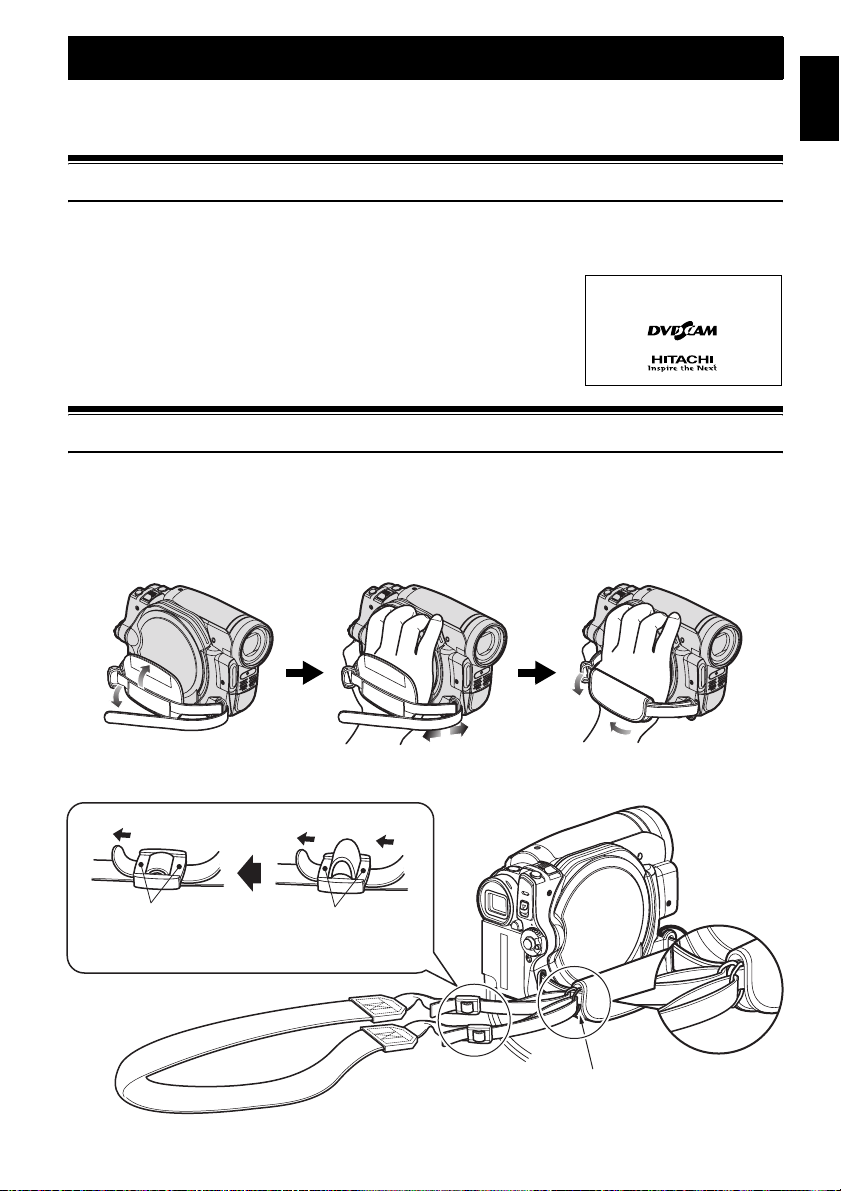
Setups
This section explains preparations for recording – setting up the DVD video camera/recorder
and battery.
Demonstration Function
This DVD video camera/recorder is equipped with a demonstration function.
The default at purchase time is “Auto”, which will automatically start the demonstration approx. three
minutes after the DVD video camera/recorder is turned on.
Refer to “CHANGING SETTING OF DEMONSTRATION” on page 33 if
you wish to view the demonstration immediately or change the setting
to “Off”.
Setting Up the DVD Video Camera/Recorder
HOLDING DVD VIDEO CAMERA/RECORDER
Insert your right hand from the bottom of DVD video camera/recorder up to the base of your thumb.
Put your hand in a position where you can easily operate the REC button and the Zoom lever.
Adjust the length of hand strap so that the DVD video camera/recorder is stable when you press the
REC button with your thumb.
English
ATTACHING SHOULDER STRAP
Be sure to pass through the 2 slots.
Pass the shoulder strap through
the shoulder strap attachments.
19
Page 20
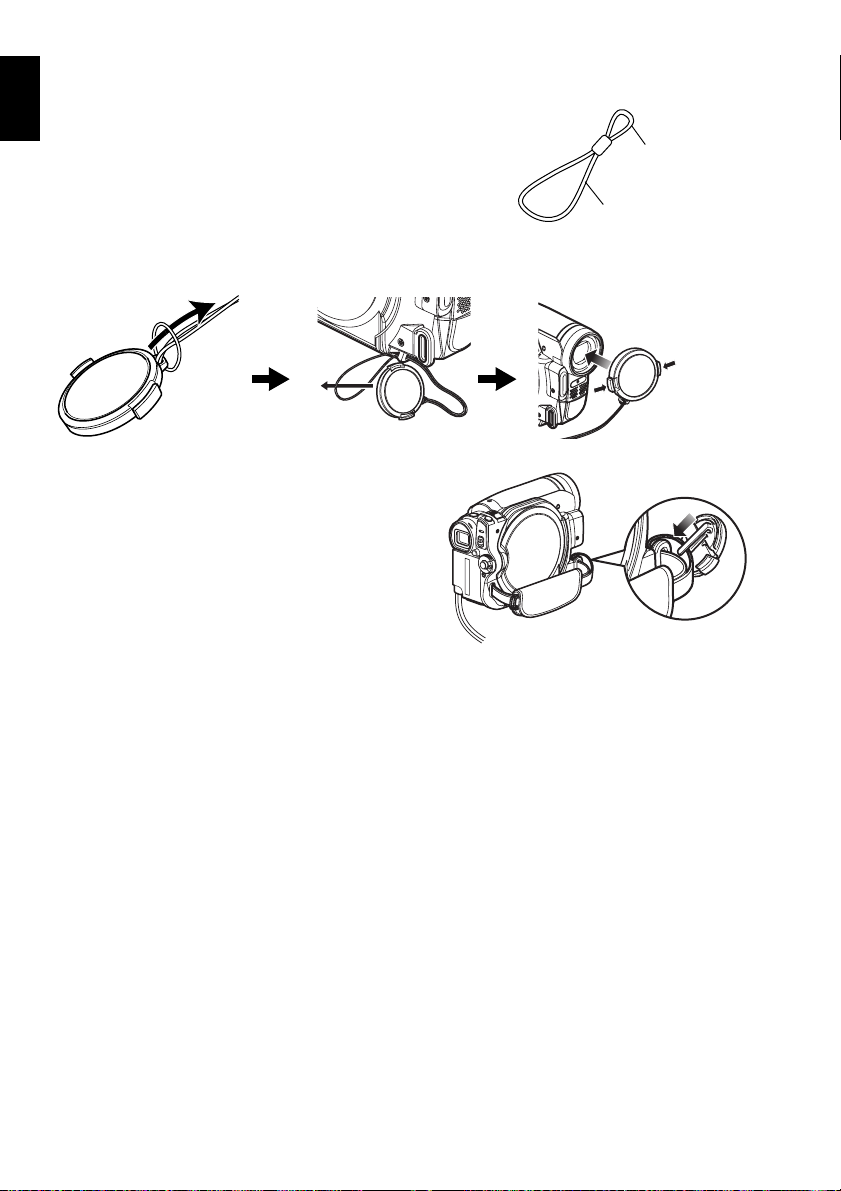
ATTACHING LENS CAP
English
1 Attach the shorter end of lens cap string to
the lens cap.
2 Attach the longer end of lens cap string to the
attachment hole of DVD video camera/
recorder.
3 Push the both sides of cap inward and attach
it over the lens.
Note:
• Always keep the lens cap on when not using the DVD
video camera/recorder, to protect the lens.
• When recording, attach the lens cap to the hand strap
by hooking the tab inside the cap onto strap for
comfortable shooting.
Shorter end
Longer end
Push and fit
20
Page 21
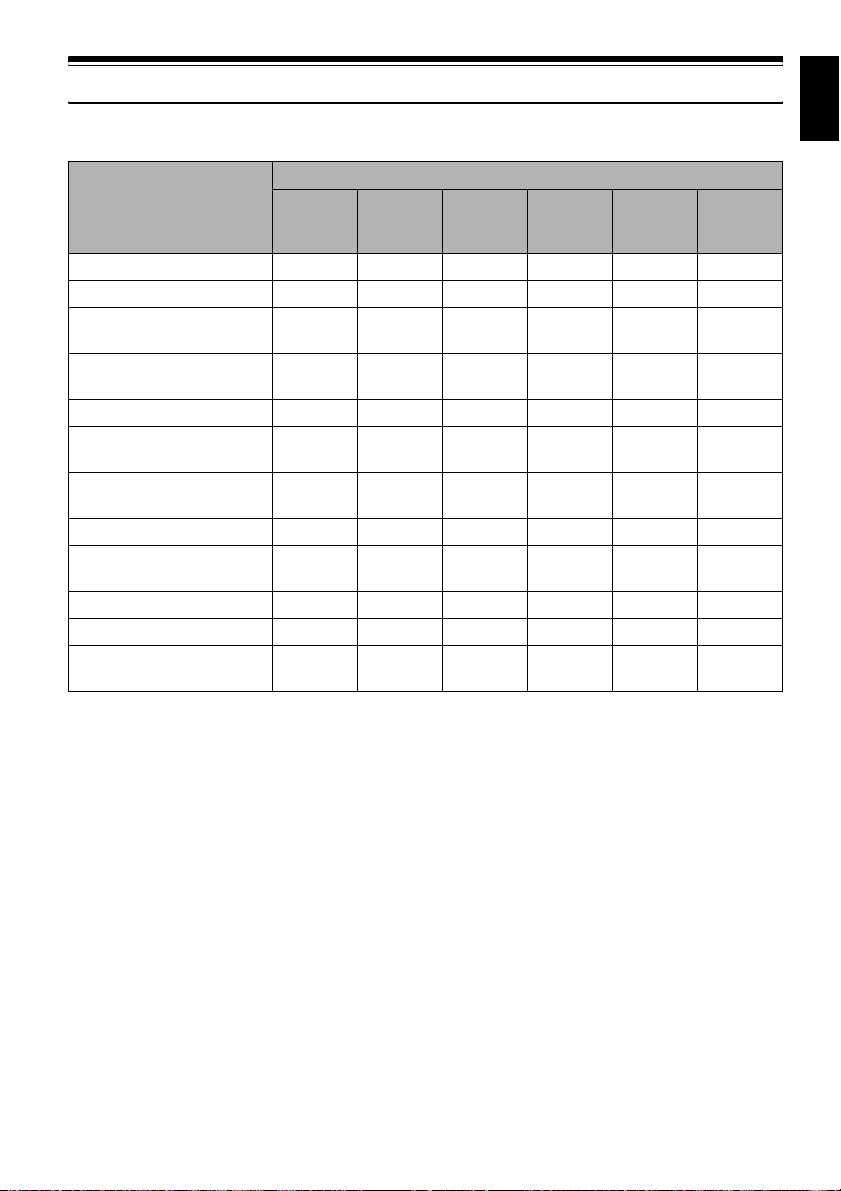
Discs and Cards
The following table lists the storage media (discs and cards) that can be used on this DVD video
camera/recorder and the functions which are available with them:
Media
Function
DVD-RAM
DVD-RW
(VR mode)
DVD-RW
(VF mode)
DVD-R +RW
To record video (p. 39) ●●●●●—
To record photo (p. 40) ● ————●
To delete image just
recorded (p. 68)
To select image and delete it
(p. 77)
●●—— ●●
●●——— ●
To edit image (p. 78 – 79) ●●————
To play on other DVD players
and DVD recorders (p. 100)
To use new disc or new card
without formatting
*1
∴
*4
●
*1*2
∴
*2
●
*2
●
*1*2
∴
——● — ●
To initialize and reuse (p. 97) ●●●— ●●
To additionally record on
finalized disc
To edit copied video on PC
To playback video on PC
To create DVD video using
*8
PC
*
1: Playable on devices that conform to either 8 cm DVD-RAM, 8 cm DVD-RW (VR mode) or 8cm +RW.
*
2: Must be finalized. Cannot be played on some DVD players or DVD recorders.
*
3: Some DVD devices conform to SD memory card.
*
4: When media that are sold “formatted” are used. If the initialization format differs, the media can be initialized on
this DVD video camera/recorder and then used.
*
5: To additionally record, the finalized disc must be unfinalized.
*
6: The provided software is used.
*
7: Finalize the disc when editing/playing back on PC.
*
8: DZ-GX5020A/GX5000A cannot be connected to a PC.
*8
— ●●*5— ●
*8
*6
●
*6
●
*6*7
●
*6*7
●
——●
*6*7
●
*6*7
●
*6
●: Functions available; —: Not available
*6*7
●
*6*7
●
*6
●
*5
*6*7
●
*6*7
●
——
SD
memory
card
*3
—
*4
—
—
—
English
21
Page 22
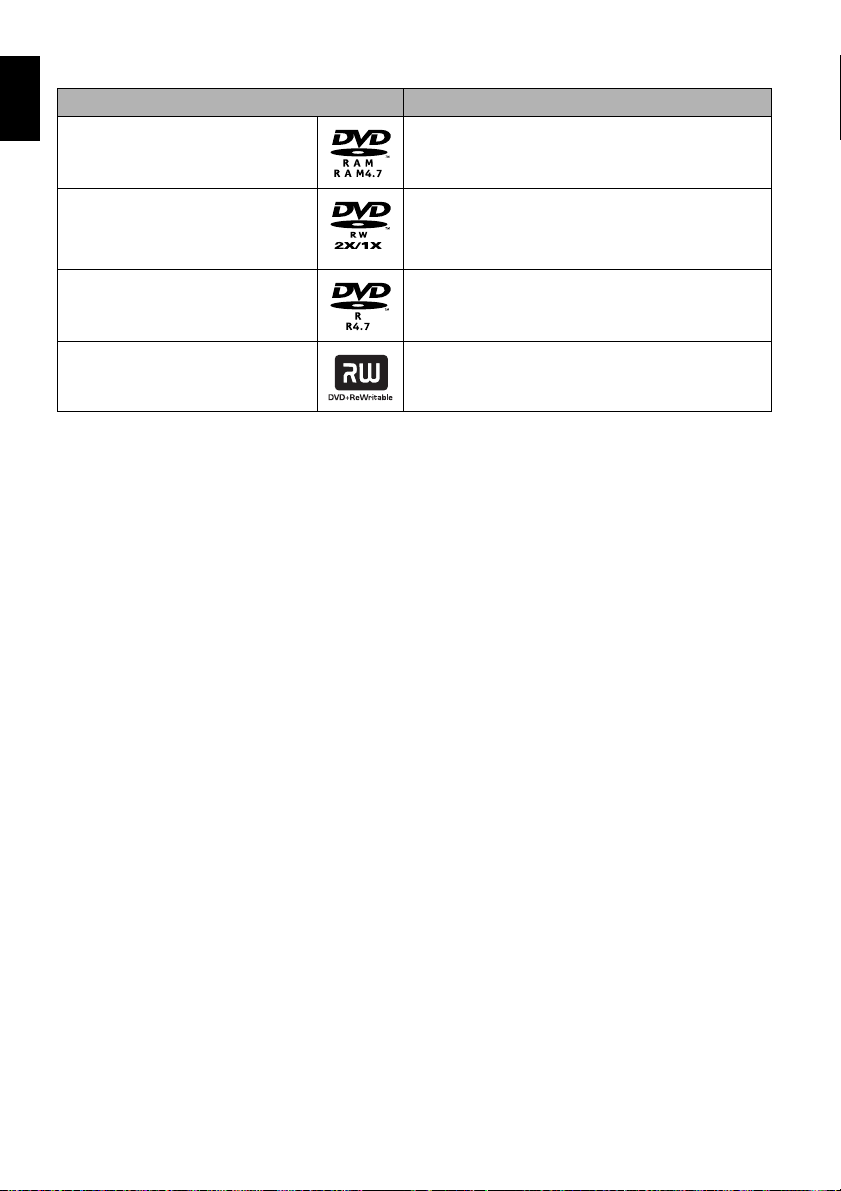
AVAILABLE DISCS
English
Usable discs and logos Function
DVD-RAM Ver. 2.1 (8 cm)
Allows you to delete unnecessary scenes or edit
scenes.
Also allows you to record photos.
DVD -RW
[Ver1.1 (8 cm) 2x speed (2x/1x)]
DVD -R
[for General Ver. 2.0 (8 cm)]
+RW Ver. 1.2 (8 cm)
*
1 Playback on all DVD players is not guaranteed. The disc must be finalized before being played back on a DVD player.
*
2 Playback on all DVD players is not guaranteed.
Allows you to choose the VR mode for deleting
unnecessary scenes or editing scenes, or the VF
mode in which deletion or editing is not possible, but
high compatibility with DVD players is provided *1.
Provides high compatibility with DVD players *1. No
deletion or editing is possible.
Provides high compatibility with DVD players but does
not need to be finalized *2. Scenes can be deleted
immediately after being recorded.
This DVD video camera/recorder can use only the 8-cm bare discs not packed in a square cartridge, square
caddy case or round DVD holder. The discs in a square cartridge, square caddy case or round DVD holder
can be used if they are removed from the package, but take great care not to dirty or scratch the bare disc.
Note:
•
It is recommended that you use Hitachi Maxell HG type single-sided discs, since their compatibility with this DVD
video camera/recorder has been confirmed. When using an HG type double-sided disc, take great care with handling
it. Using a disc other than these discs may not allow the DVD video camera/recorder to deliver optimum performance.
INFORMATION ON DVD-R DISC
For optimum recording on DVD-R disc, this DVD video camera/recorder writes control data to the
disc in order to automatically make adjustments when it is inserted and ejected accompanying
recording. If the disc has no area to be written for adjustment, recording may not be possible. To
prevent this, do not insert or eject a DVD-R disc accompanying recording more than 100 times.
This DVD video camera/recorder cannot record a DVD-R in the VR mode.
NOTES ON FINALIZATION
• Do not insert a DVD-RW (VF-mode)/DVD-R disc recorded on this DVD video camera/recorder
but not finalized, into a recordable device, such as a DVD recorder: The recorded data may be
damaged (except for devices that allow playback of a DVD-RW (VF-mode)/DVD-R disc not
finalized on this DVD video camera/recorder).
• Use only DZ-GX5080A/GX5020A/GX5000A to record on or finalize a DVD-RW (VF-mode)/DVD-
R/+RW disc recorded on this DVD video camera/recorder but not finalized: Using any other
device could damage the data recorded on the disc.
•
DVD-RW/
DVD-R
/+RW discs edited and finalized on PC or those finalized on another DVD recorder may not be
playable on this DVD video camera/recorder, depending on the editing software used or recorded status of DVDRW/
DVD-R
/+RW disc.
•
If you insert a DVD-R disc recorded on a DVD video camera/recorder other than
GX5020A/GX5000A
and not finalized, the Disc Navigation screen will automatically start, and no
DZ-GX5080A/
recording can be done on the disc nor can it be finalized.
•
Do not insert a DVD-R that was recorded by a DVD recorder manufactured by a company other than Hitachi,
and which has not been finalized, in this DVD video camera/recorder: Doing so will make the disc unusable.
22
Page 23
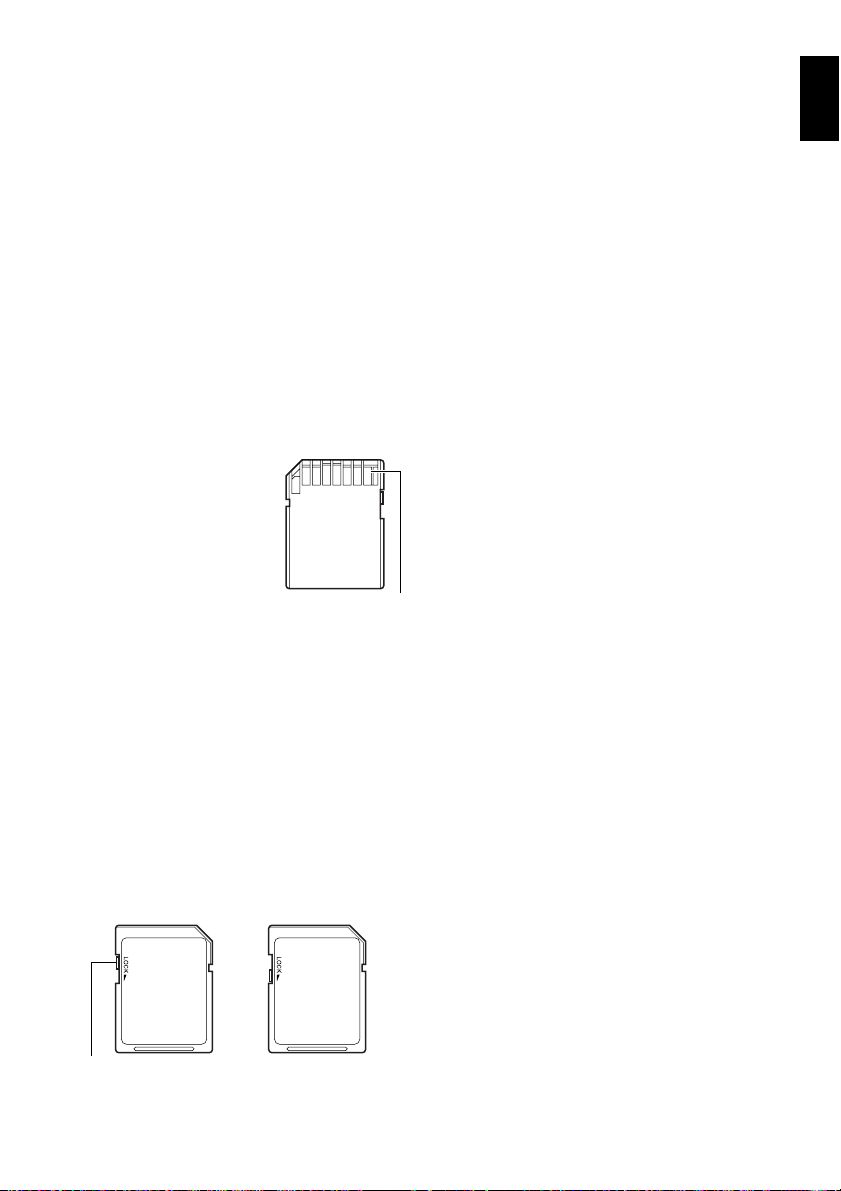
EXAMPLES OF DISCS THAT CANNOT BE USED ON THIS DVD VIDEO
CAMERA/RECORDER
• CD
• CD-R
• CD-RW
• CD-ROM
• DVD-ROM
• DVD-Video
• DVD-R (4.7 GB) for Authoring Ver. 2.0
• DVD-R DL (Dual Layer)
• DVD-RW DL (Dual Layer)
• +R DL (Double Layer)
• +RW DL (Double Layer)
• +R
• Discs other than those with diameter of 8 cm
English
AVAILABLE CARDS
SD memory card can be used on this DVD video
camera/recorder (incompatible with 2GB).
When using an exclusive adapter, a miniSD
memory card can be used in the same way as an
SD memory card. No SDHC card or multimedia
card can be used.
●Handling card
• Do not use cards other than
the designated ones.
• Be sure to perform trial
recording before recording
vital images.
• Do not touch the card
terminal or allow it to touch
metal.
• Do not paste anything other
than exclusive label on label pasting portion.
• Do not subject card to impact, bend or drop it.
• Do not disassemble card or modify it.
• Do not expose card to water.
• Do not use or store card in the following
places:
− Where the temperature is high, such as in
vehicle at high temperatures, under burning
sun or near a heater
− Where humidity is high, or in dusty place
• When the erasure prevention switch is locked,
no recording, deletion or editing will be
possible on the card: Only playback will be
possible.
Erasure prevention
switch
Locked status
Terminal
COMMON CAUTIONS FOR DISC AND
CARD
• It is recommended that you create a backup
file for valuable data on hard disk of PC.
• Do not do the following, or the data on disc or
card may be damaged or lost:
− Do not remove the disc or card or turn DVD
video camera/recorder off during reading or
writing of data
−
Do not use DVD video camera/recorder in a
place subject to static electricity or electrical noise
− Do not have printing done at a print lab or
DPE service
− Do not leave a disc unused in the DVD
video camera/recorder for a long time
Note:
•
This DVD video camera/recorder can play back image
data recorded on other digital cameras conforming to
the DCF (Design rule for Camera File system) standard.
The range of image data playable on this DVD video
camera/recorder is that with pixels from 80 horizontal ×
60 vertical to 4000 horizontal × 3000 vertical.
• DCF is an integrated image file format of digital
cameras: Image files can be used on all digital
devices conforming to DCF.
• Image data edited on PC and certain types of image
data may not be visible on this DVD video camera/
recorder.
• The image data recorded on another device may not
be playable on this DVD video camera/recorder.
●
Note when transferring or
discarding discs and memory cards
“Formatting” or “deletion” using the functions
of DVD video camera/recorder or PC will
change only the file control information: It will
not completely delete the data on disc or
memory card.
When transferring or discarding a disc or
memory card, it is recommended that you
physically destroy it or use deletion exclusive
software (generally available) to completely
delete the data on it. It is user’s responsibility to
control the data on disc and memory card.
23
Page 24
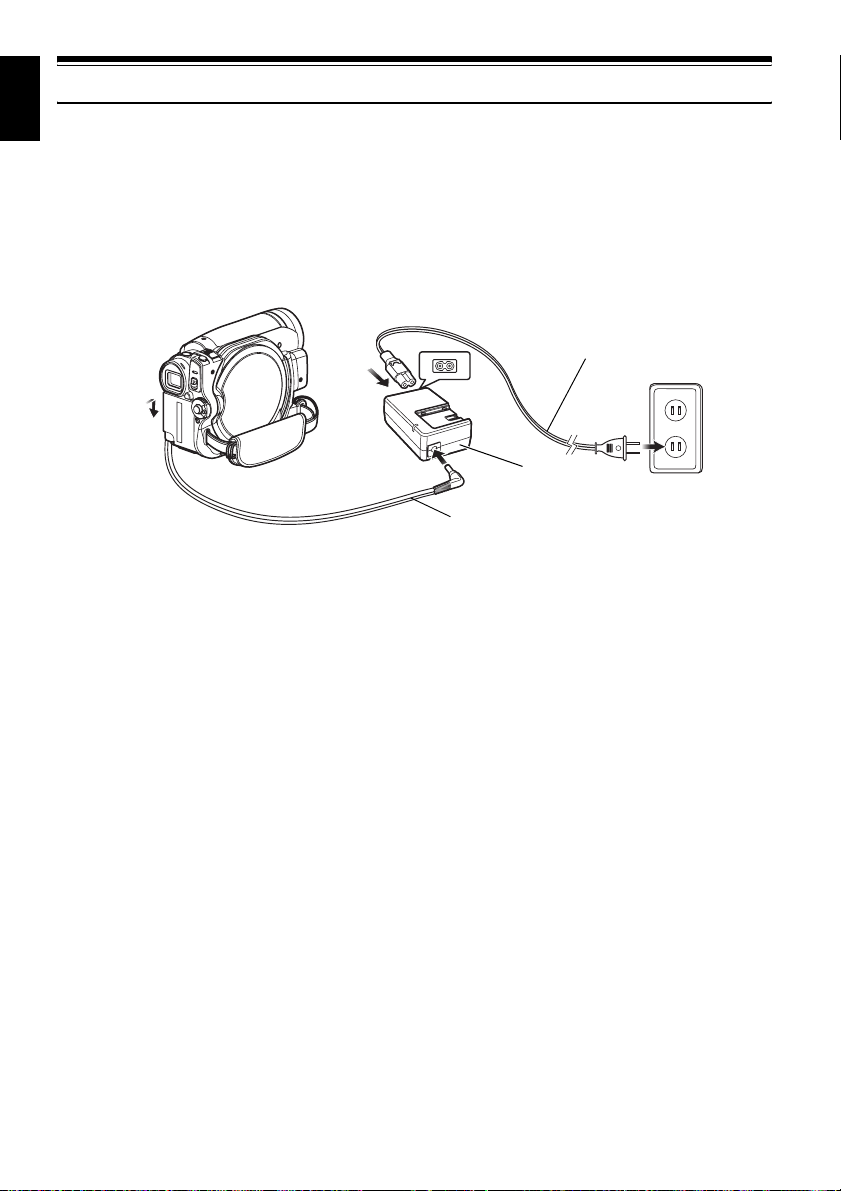
English
Preparations for Power Supply
USING DVD VIDEO CAMERA/RECORDER WITH AC ADAPTER/CHARGER
It is recommended that you use the AC adapter/charger to power the DVD video camera/recorder
from household AC outlet when you perform settings on it, play back or edit images, or use it
indoors.
Note:
Be sure to use the specified AC adapter/charger (DZ-ACS3) to power the DVD video camera/recorder. Using other
AC adapter/chargers could cause electric shock or result in fire.
Power cable
1
4
1 Connect the power cable to AC adapter/
charger.
2 Plug the power cable into AC outlet.
3 Plug one end of DC power cord into the DC
output jack on AC adapter/charger.
4 Attach the other end of DC power cord to the
battery attachment platform on DVD video
camera/recorder.
Use the same procedure as that for battery
when attaching and detaching the DC power
cord: See page 26.
3
2
AC adapter/charger
DC power cord
24
Page 25
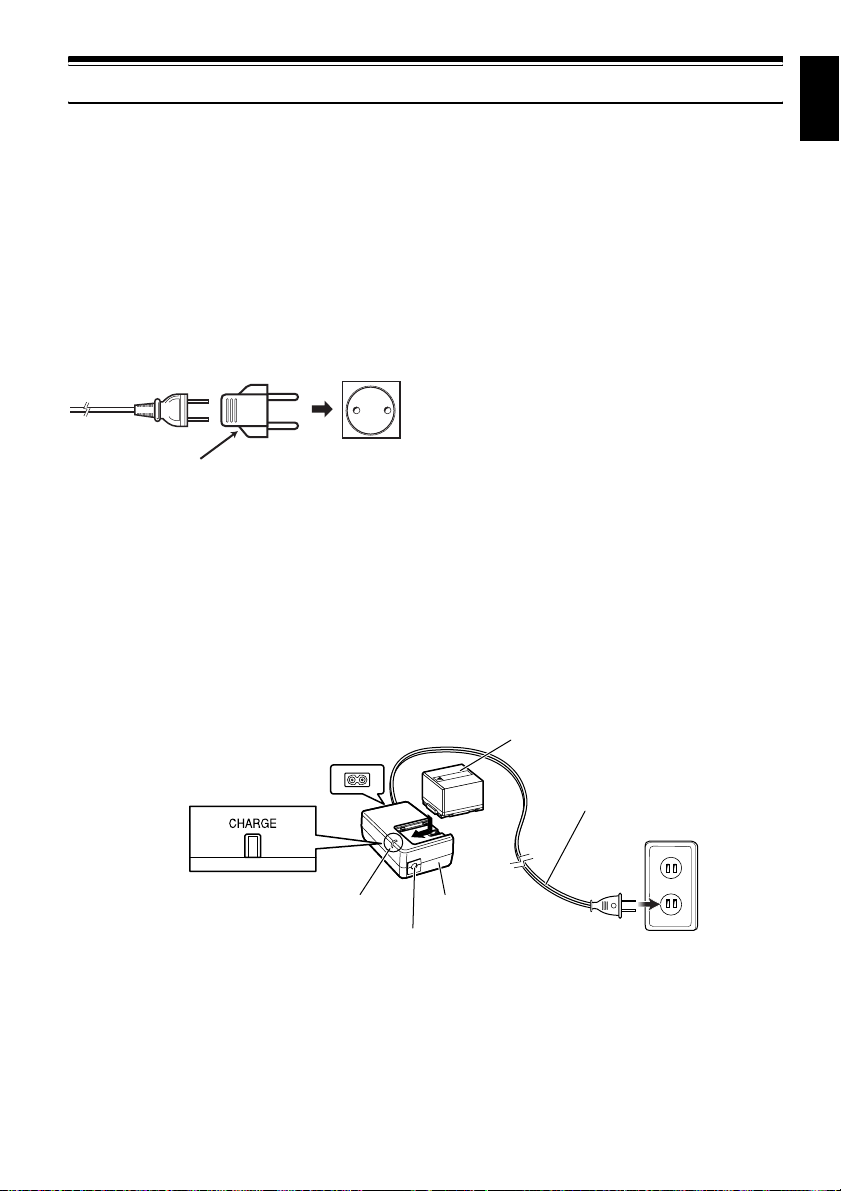
Setting Up the Battery
The DZ-BP07PW battery provided with DZ-GX5080A/GX5020A/GX5000A has not been charged at
purchase time: Charge it before using the DVD video camera/recorder.
Note:
• Be sure to use the DZ-BP07PW, DZ-BP14SW (optional) or DZ-BP7SW (optional) battery for the DVD video
camera/recorder: Using other batteries could cause the DVD video camera/recorder to malfunction, or result in
fire.
• Be sure to use the DZ-ACS3 AC adapter/charger to charge the battery: Using other chargers could cause electric
shock or fire.
• Charge the battery at temperatures of 50 – 86ºF (10 – 30ºC).
• If the CHARGE indicator does not light when the AC adapter/charger is plugged into AC outlet, unplug it from the
AC outlet, wait a few moments, and then plug it into the AC outlet again. If the CHARGE indicator still does not
light, the AC adapter/charger may be faulty. Unplug it from the AC outlet and consult your dealer.
• The AC adapter/charger can be used around the world. An AC plug adapter is required in some foreign countries.
If you need one, purchase it from your local electronics distributor.
AC 200 – 240V
AC Plug Adapter (not supplied)
CHARGING BATTERY
Use the provided AC adapter/charger to charge the battery.
English
1 Connect the power cable to AC adapter/
charger.
2 Plug the power cable into AC outlet.
CHARGE indicator
DC output terminal
3 Attach the battery to AC adapter/charger.
Note:
When charging a battery, unplug the DC power cord
from the DC output jack on AC adapter/charger.
Battery
Power cable
AC adapter/charger
25
Page 26
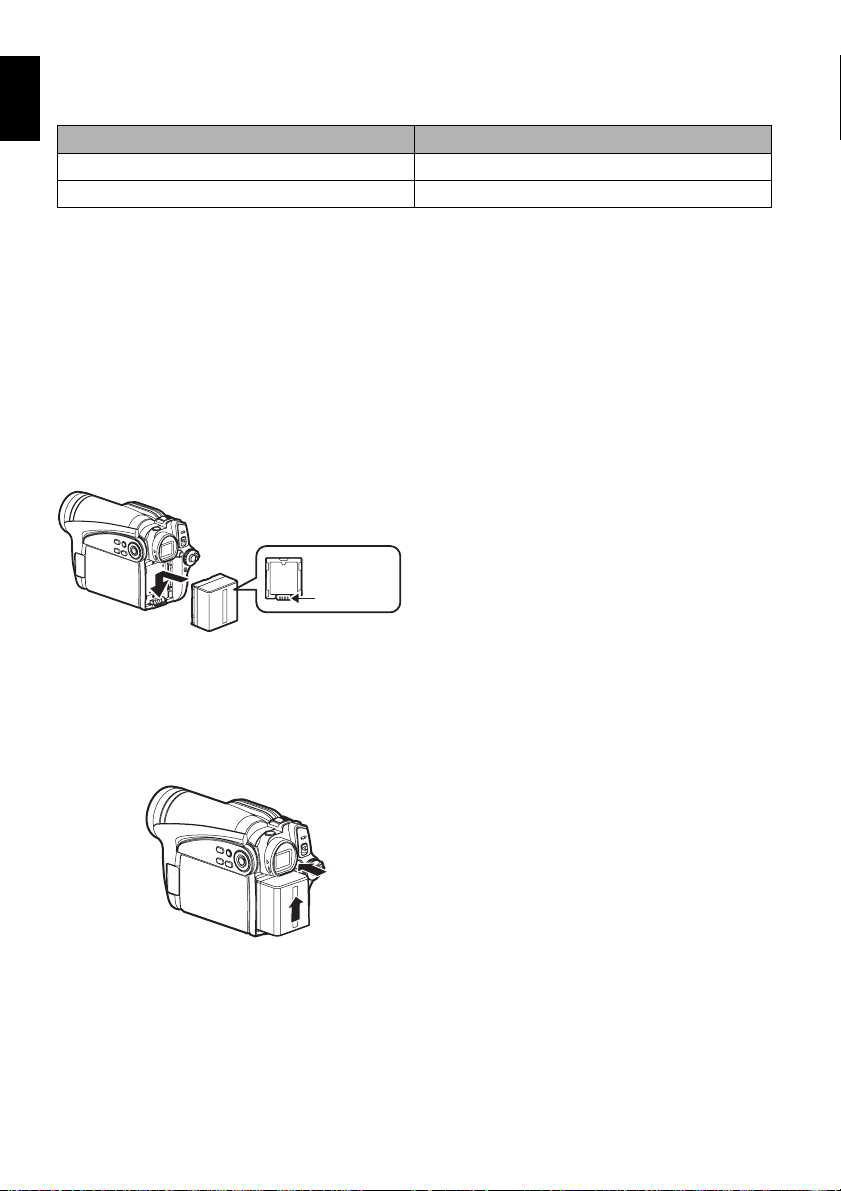
●Battery charged status
English
You can find out the charged status of battery by checking the CHARGE indicator on AC adapter/
charger:
Charge status CHARGE indicator
During charge Lit
Charge complete Goes out
Note:
See “Troubleshooting” on page 135 when the CHARGE indicator blinks.
●Reference for time required to charge battery (at approx. 77ºF (25ºC))
DZ-BP07PW (provided)/DZ-BP7SW (optional): Approx. 90 minutes
DZ-BP14SW (optional): Approx. 165 minutes
The charge time will vary depending on the remaining power level of battery.
ATTACHING BATTERY TO DVD VIDEO CAMERA/RECORDER
1 Fit the battery to the battery attachment
platform on this DVD video camera/recorder
and slide it downward until a click is heard.
Te r mi n a l
side must
be down.
Note:
• Make sure that the battery is in the correct orientation.
• Make sure that the battery is securely attached:
Incomplete attachment could cause the battery to fall,
resulting in damage.
REMOVING BATTERY
After using the DVD video camera/recorder, remove the battery from it.
1 While holding down the BATTERY EJECT
button, slide the battery upward to remove it.
Note:
• For safety, be sure to turn the DVD video camera/
recorder off before attaching or removing the battery.
• Be careful not to drop the removed battery.
• If the battery remains attached, minute level current
will flow even if the DVD video camera/recorder is off,
and the battery will discharge.
• Set the power switch to OFF before removing the
battery.
26
Page 27
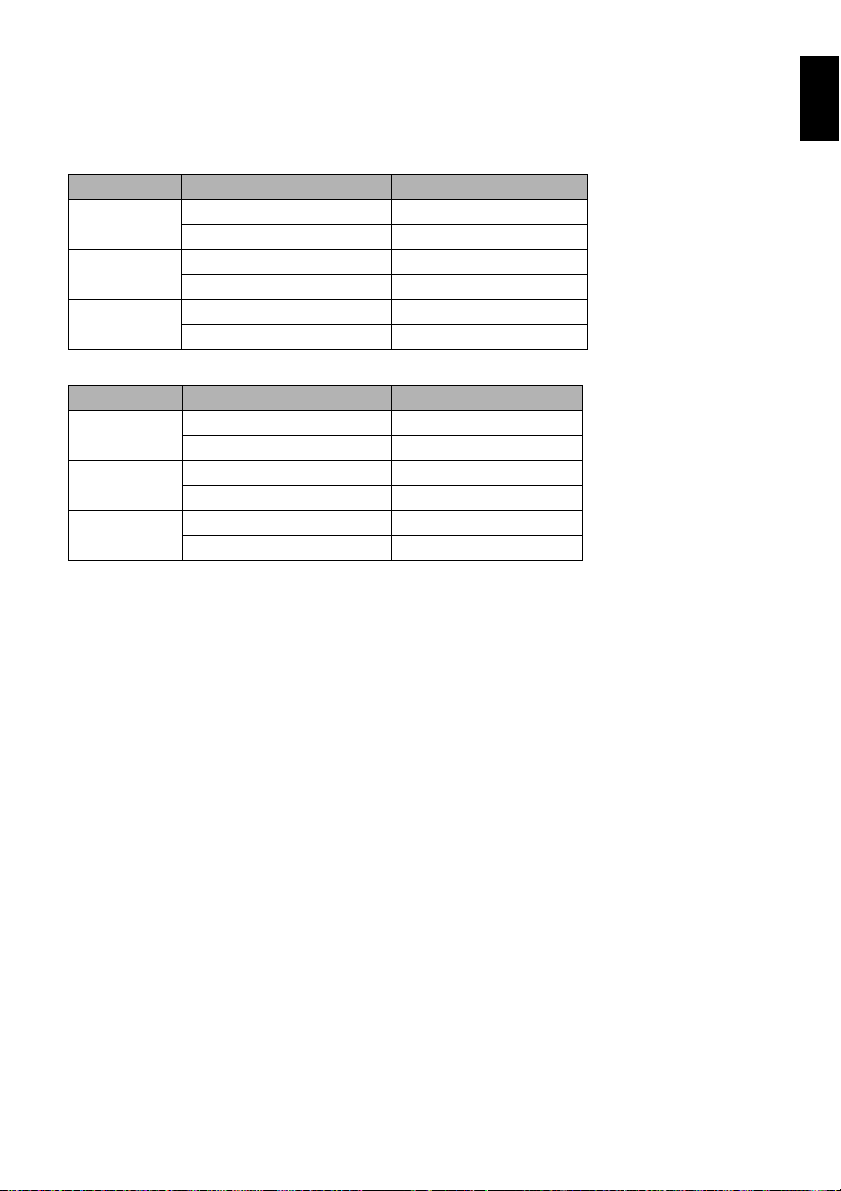
●Continuously recordable time with fully charged battery (with no zoom
operation, etc.)
See the following table as a reference for how long the DVD video camera/recorder can
continuously be used with a fully charged battery:
With DZ-BP07PW (provided)/DZ-BP7SW (optional)
Video mode Continuous use time
*
XTRA
FINE
STD
With DZ-BP14SW (optional)
Video mode Continuous use time
*
XTRA
FINE
STD
* The time is only for reference: It will vary depending on recording contents.
The reference for how long the DVD video camera/recorder can actually be used
will be approx. 1/2 to 1/3 of the above time:
The continuously recordable time of DVD video camera/recorder in the above table shows the time
available when the DVD video camera/recorder is in the recording mode without using any other
function after recording is started. In actual recording, the battery will discharge 2 – 3 times faster
than this reference, since the REC button and zoom are being operated, and playback is performed.
Assume that the actually recordable time with a fully charged battery is between 1/2 and 1/3 of the
above time, and prepare enough batteries to allow for the time you are planning to record on the
DVD video camera/recorder.
The continuously recordable time may be less depending on the conditions when the DVD video
camera/recorder is used (if recording and recording pause are repeated at short intervals, etc.).
Note that the battery discharges faster in cold places.
When using viewfinder approx. 85 min
When using LCD monitor approx. 75 min
When using viewfinder approx. 85 min
When using LCD monitor approx. 75 min
When using viewfinder approx. 100 min
When using LCD monitor approx. 85 min
When using viewfinder approx. 170 min
When using LCD monitor approx. 150 min
When using viewfinder approx. 170 min
When using LCD monitor approx. 150 min
When using viewfinder approx. 210 min
When using LCD monitor approx. 170 min
English
Note:
• See “Troubleshooting” on page 135 when charging is not possible.
• The charge time will vary depending on the battery remaining level.
• During and after charging, and when the DVD video camera/recorder is being used, the battery will be warm, but
this does not indicate a fault.
• A battery cannot be charged while the DC power cord is connected to the DC output jack of AC adapter/charger:
Unplug the DC power cord when charging a battery.
• Charge the battery at ambient temperature 50ºF to 86ºF (10ºC to 30ºC): Charging at temperatures other than this
range could damage the battery.
27
Page 28
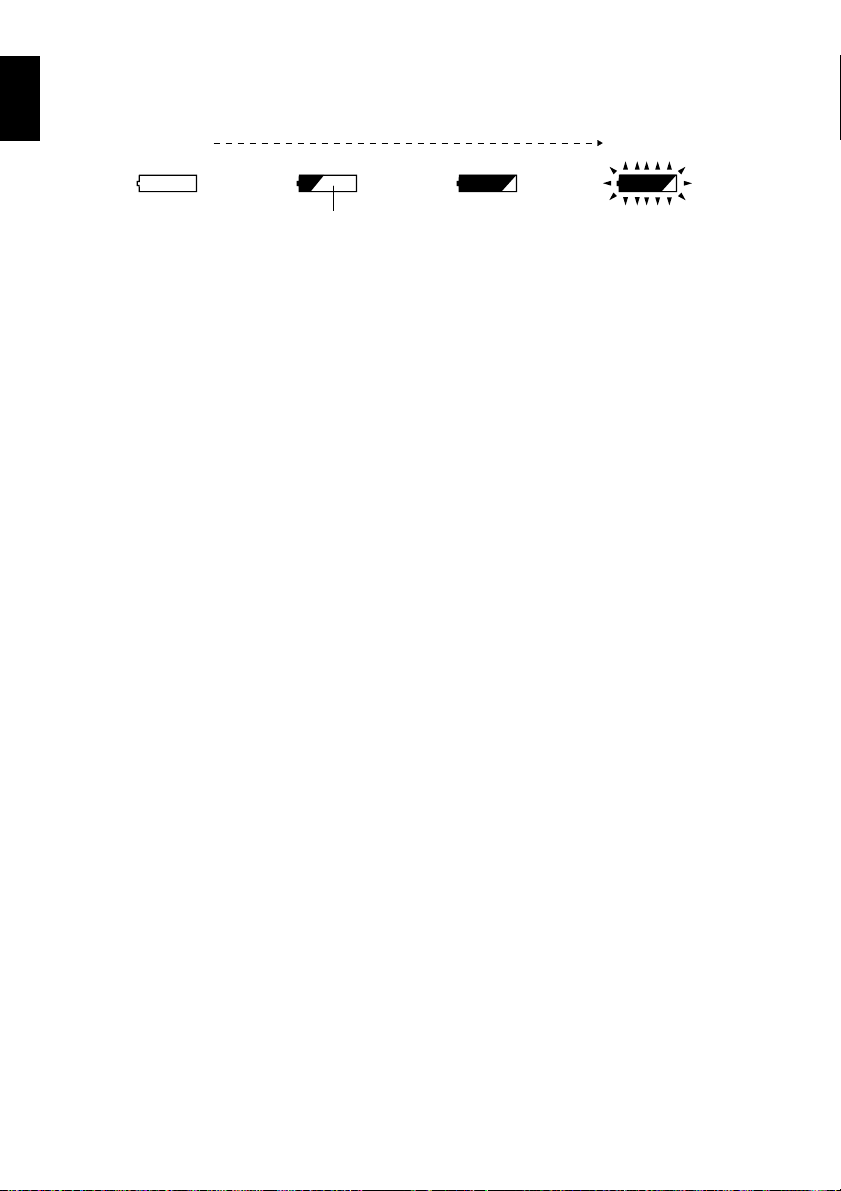
BATTERY REMAINING LEVEL INDICATOR
English
When the battery is used to power the DVD video camera/recorder, the battery remaining level
appears in the viewfinder or on the LCD screen as follows:
Fully charged Nearly empty
White portion shows remaining level (Blinks)
EFFICIENT USE OF BATTERY
• The battery will slightly discharge even if it is
detached from the DVD video camera/
recorder.
• If the battery is left attached to DVD video
camera/recorder, it will consume a slight
amount of power. Therefore, it is
recommended that you charge the battery
shortly before using the DVD video camera/
recorder, usually on the day before you plan to
use it.
When not using the DVD video camera/
recorder for an extended period:
It is recommended that you fully charge the
battery once a year, attach it to DVD video
camera/recorder and use it up; then remove the
battery and store it in a cool place again.
Battery life:
The battery life varies greatly depending on the
ambient environment and how often the DVD
video camera/recorder is used. If the usable
time of DVD video camera/recorder with a fully
charged battery is noticeably short, the battery is
probably dead: Purchase a new one.
Power save and discharge of battery:
It is recommended that you turn the DVD video
camera/recorder off in status other than
recording, since even during recording pause
battery power is consumed at the same level as
during recording.
If, when you specify Power Save On, the
recording pause status continues for
approximately 5 minutes, the DVD video
camera/recorder will automatically turn off.
To set or release power save, see “TURNING
DVD VIDEO CAMERA/RECORDER OFF
AUTOMATICALLY (POWER SAVE)” on
page 32.
28
Page 29
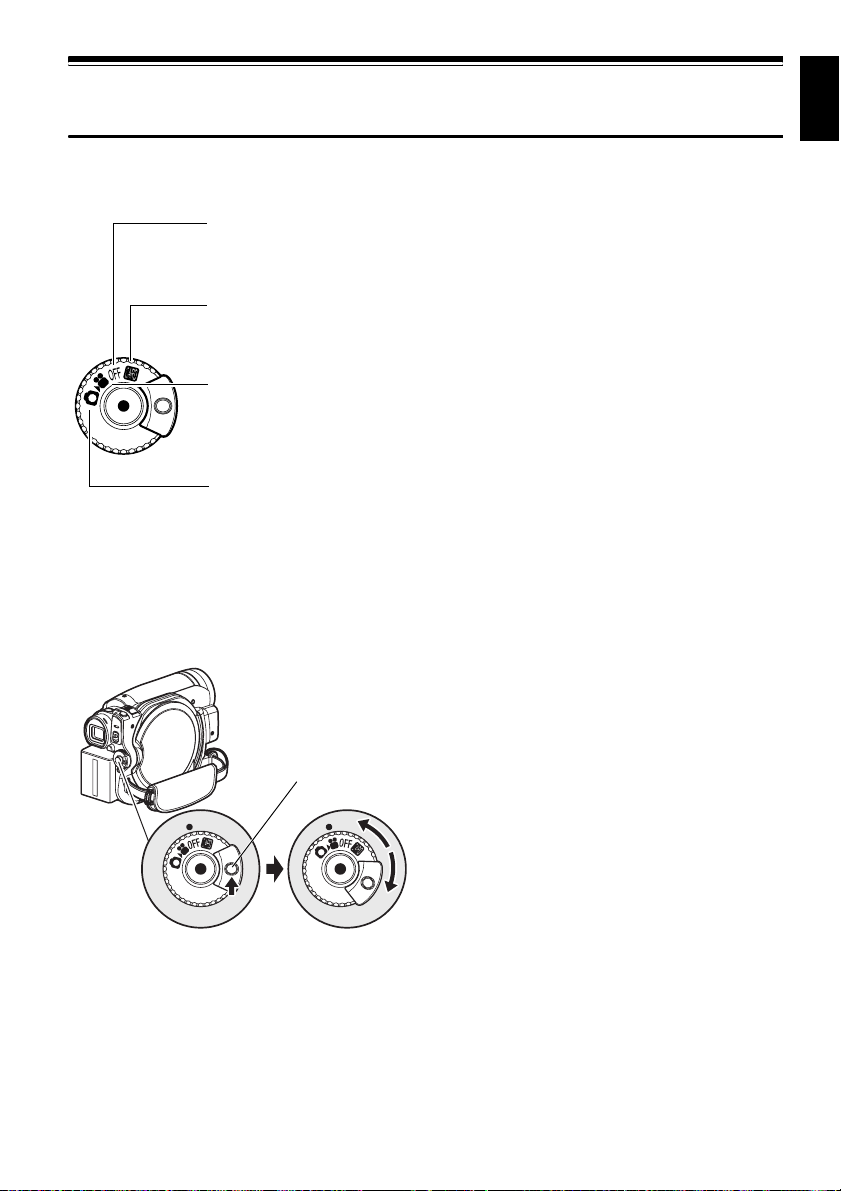
Turning DVD Video Camera/Recorder On and
Off
English
While holding down the gray button at the right
of power switch, set the switch according to
each recording function:
Set to “OFF”:
The DVD video camera/
recorder will turn off
Set to “P”:
To record still on SD
memory card
Set to “O”:
To record movie on DVDRAM/DVD-RW/DVD-R/
+RW disc
Set to “N”:
To record still on DVDRAM disc
Power ON status
During playback, set the power switch to “O”
or “N” when using disc, or set it to “P” when
using card.
Turn the switch while
holding down the gray
button at the right of switch.
Note:
• Once you turn the DVD video camera/recorder on to
let it recognize the disc, you can immediately record
or play back by turning the DVD video camera/
recorder on again. However, if a long time has
elapsed after the disc was inserted, it will take some
time for the DVD video camera/recorder to start
because it must recognize the disc again (see
“Troubleshooting” on page 135).
• It will take some time for the DVD video camera/
recorder to display the Disc Navigation screen after
power is turned on.
• When the DVD video camera/recorder is turned on,
the self-diagnosis function will work and a message
may appear. In this case, refer to “Trouble Messages”
on page 129 and take corrective action.
Power switch
29
Page 30
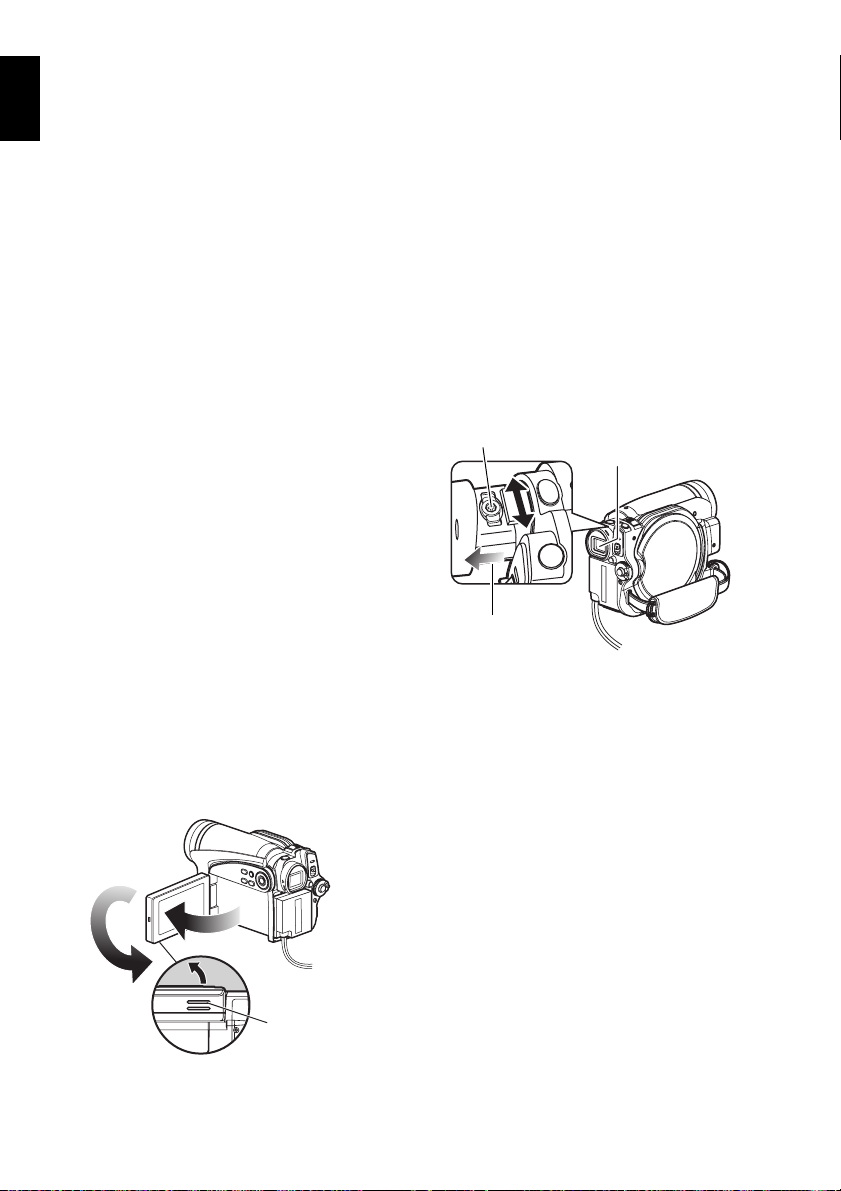
VIEWING IMAGE ON LCD MONITOR
English
SCREEN
If you open the LCD monitor, you can monitor
subject image on the LCD screen.
VIEWING SUBJECT THROUGH
VIEWFINDER
1 Pull out the viewfinder.
1 Open the LCD monitor.
The LCD monitor has a portion where you
can hook your finger. Hook the finger there to
open the monitor.
●Range where the LCD monitor can
be moved
The LCD monitor can be opened up to
approximately 90º.
If the LCD monitor is open 90º, it can be tilted
with the screen down as much as 90º, and can
also be tilted with screen up and turned up to
180° so the screen faces in the same direction as
the lens.
If the LCD monitor is turned 180º so the screen
faces in the same direction as the lens during
recording, subject image will also appear in the
viewfinder as a mirror image (left/right
reversed).
Tilt the LCD monitor to adjust its vertical angle
so that you can see the screen easily.
Note:
• If no image appears on LCD monitor screen, refer to
“Troubleshooting” on page 135.
• If LCD monitor lights white, refer to page 57.
• Be sure to open the LCD monitor approximately 90º
before changing its vertical angle.
• Do not record for a prolonged time with the LCD
monitor turned approximately 180º in close contact
with the DVD video camera/recorder body: Doing this
could cause the DVD video camera/recorder and LCD
monitor to become hot.
2 Turn the diopter control knob to adjust the
focus to suit your eyesight.
Note:
• If no image appears in viewfinder, refer to
“Troubleshooting” on page 135.
• If the LCD monitor is opened approximately 90º, the
viewfinder will be off: Turn the open LCD monitor 180º
so that it faces the same direction as the lens; the
image will appear in the viewfinder.
• Focusing will not be correct unless the viewfinder is
pulled out.
• See “LCD/EVF Setup” (on page 35) if you wish to
display images in the viewfinder regardless of
whether you open or close the LCD monitor.
Diopter control
Pull out the viewfinder
until a click is heard.
Viewfinder
30
180º
90º
Hook your finger
(Bottom)
Page 31

1<>2/3
Setting Date and Time
Set the current date and time so that the date and time you make a recording can be recorded
correctly.
The following procedure can also be used to correct the date and time you have already set.
Use f / e / d / c buttons
to select, and then press A to
designate.
1 Press the MENU button, use the f/e/
d/c buttons to choose “Date Setup” and
then “Date Set”.
2 Press the c button.
The figure for the
month will be selected.
[The digit that is
highlighted first depends on the date display
format (set up in Date Mode): The digit on the
left end of the date display will be first
highlighted.]
Note:
After setting the figure for the month, press the c
button to select the digit to be set. If you press the
A button after selecting the figure for the month,
the screen for verifying the set date will appear
instead of screen for setting day, year or time.
3 Press the d or c
button to select the digit
you want to set in
sequence.
Da te Set u p
Da t e Se t 1 / 1/ 2007
Dat e Mode
ENTER RETURN
Da t e Se t u p
Da t e Se t 2 /10/2007
Dat e Mode
ENTER RETURN
12: 00A
12: 00A
M
M
Press the f or e button to select the
number for current date/time, and then
repeat step 3 to set the current date and time.
Note:
To stop date/time setting midway, press the C
button.
4 After setting the current
date and time, press the
A button.
The screen for verifying
Da t e Se t
2/10/2007 8 :00A
Da te set up?
YES NO
ENTER
the set date will appear.
5 If the displayed date and time are correct,
press the d button to choose “YES”, and
then press the A button.
The date and time will be set, and the DVD
video camera/recorder will enter the
recording pause status.
Choosing “NO” will restore the menu screen.
English
M
CHANGING DISPLAY FORMAT OF DATE AND TIME
You can select one of three date display formats: month/day/year, day/month/year or year/
month/day. Choose “Date Mode” on the “Date Setup” menu screen in procedure 1, and then set to
the desired date display mode.
Note:
This DVD video camera/recorder incorporates a rechargeable battery to store the date and time in memory. If this
built-in battery is exhausted, the date and time will be reset. To prevent this, connect the AC adapter/charger to DVD
video camera/recorder every 6 months, and leave them for at least 24 hours with the DVD video camera/recorder
turned off: The built-in battery will be charged.
31
Page 32

English
1<>2/3
Initial Settings
Press the MENU button, and then use f/e/d/c/A to display the “Initial Setup” menu
screen. See page 48 for detailed operation procedure. Press the MENU button again to exit setting.
SWITCHING OPERATING SOUND ON OR OFF (BEEP)
Select “On” or “Off”, and
then press the A button.
On: Beep will be heard
when the power
switch is changed
In i t ia l Setup
Beep
Power Save
Record LED
Language
Demo Mo de
Reset
ENTER RETURN
On
Of f
over, the REC button is pressed in the Video
mode, the SLEEP/START or EJECT button
is pressed, etc.
Off: No beep is heard.
TURNING DVD VIDEO CAMERA/RECORDER OFF AUTOMATICALLY
(POWER SAVE)
Select “On” or “Off”, and
then press the A button.
On: To engage power
save. If the DVD
video camera/
recorder is left in the recording pause status
without being operated for 5 minutes, it
will automatically turn off to prevent the
battery from discharging needlessly.
Off: To cancel power save.
In i t ia l Setup
Beep
Power Save
Record LED
Language
Demo Mo de
Reset
ENTER RETURN
On
Of f
Note:
The “Beep” setting will be stored in memory even when
the DVD video camera/recorder is turned off.
Note:
• To turn the DVD video camera/recorder on again from
automatic off activated by the power save function,
set the power switch to “OFF”, and then set it to “O”,
“N” or “ P”.
• The Power Save setting will not appear in the on-
screen information display.
• If the sleep/start standby status continues for 30
minutes, the DVD video camera/recorder will
automatically turn off regardless of the Power Save
setting.
CHANGING DISPLAY LANGUAGE (LANGUAGE)
You can change the language used to display the menu and information.
The following shows that English is changed to French.
1 Press A or c with
the screen shown on the
right displayed: The
“Language” screen will
appear.
2 Choose “Français”, and
then press A.
The display will change
to French.
In i t ia l Setup
Beep
Power Save
Record LED
Language
Demo Mo de
Reset
ENTER RETURN
Language
Eng l i s h
Español
Italiano
ENTER RETURN
Fr ançais
Deutsch
On
Off
On
Eng l i s h
Au to
Note:
The language setting will be stored in memory even
when the DVD video camera/recorder is turned off.
32
Page 33

RESETTING MENU SETTINGS TO DEFAULTS (RESET)
You can restore menu settings to defaults (initial settings at the factory (p. 142)). (Note, however, that
the date/time will not be reset.)
English
1 Choose “Reset” on the
“Initial Setup” menu
screen, and then press
the A button.
In i t ia l Setup
Beep
Power Save
Record LED
Language
Demo Mo de
Reset
ENTER RETURN
On
Off
On
English
Auto
2 If you are sure that you
wish to reset, use the
d button to choose
“YES”, and then press
the A button.
Reset
Reset?
YES NO
ENTER
The screen for verifying reset will appear.
The setting items have now been reset to
defaults.
Note:
To cancel resetting midway, choose “NO” on the screen
for verification in step 2 or press the C button.
TURNING RECORD LED ON OR OFF (RECORD LED)
You can switch off the recording indicator on the front of DVD video camera/recorder even during
recording.
Select “On” or “Off”, and
then press the A button.
On: The recording
indicator will light
red to show that the
In i t ia l Setup
Beep
Power Save
Record LED
Language
Demo Mo de
Reset
ENTER RETURN
On
On
Of f
DVD video camera/recorder is recording.
Off: The recording indicator will not light even
during recording.
Note:
• The Record LED setting will not appear in the on-
screen information display.
• The Record LED setting will be stored in memory
even when the DVD video camera/recorder is turned
off.
• Specify “Record LED: Off” when recording a subject
behind a glass or water tank that reflects light: The
reflected light of the recording indicator will not be
recorded.
• Even if “Record LED Off” is specified, the recording
indicator will light while the self-timer is counting
down.
CHANGING SETTING OF DEMONSTRATION
1 Press the MENU
button, choose “Initial
Setup”, “Demo Mode”,
and then press the A
button.
Ini ti al Setup
Beep
Power S ave
Record LED
Language
Demo Mode
Reset
ENTER RETURN
2 Press the f or e button to choose the
desired option, and then press the A
button.
Auto: To start demonstration if the DVD
video camera/recorder is inactive for
approx. 3 minutes after it is turned on.
Off: To set demonstration to off.
Start: To start demonstration immediately.
Auto
Off
Start
Note:
• Pressing the C (STOP/EXIT) or DISC NAVIGATION
button will exit demonstration.
• If you choose “Auto”, the demonstration will not start if
a disc is loaded with the power switch set to “O” or
“N”, or a card is loaded with the power switch set to
“P”.
• The demonstration function will not work when the
DVD video camera/recorder is connected to PC (DZGX5080A only).
• While the demonstration is being given, the recording
indicator will blink.
3 Press the MENU button again to exit setting.
33
Page 34

English
1<>2/3
LCD/EVF Setup
ADJUSTING BRIGHTNESS OF LCD SCREEN (LCD BRIGHTNESS) AND
VIEWFINDER (EVF BRIGHTNESS)
1 Press the MENU button, use the f/e/
d/c/A buttons to choose “LCD/EVF
Adjust” on the “LCD/EVF Setup” menu
screen, and then choose “LCD Brightness”or
“EVF Brightness”.
The brightness adjustment bar will appear on
the screen.
2 Use the d/c buttons
for adjustment.
Press d :
The screen becomes
dimmer.
Press c :
The screen becomes
brighter.
LCD/ EVF Ad j u s t
LCD Br igh tness
EVF Br ightness
Co lo r Lev e l
adjustment bar
ENTERADJUST
Brightness
3 Press the MENU button to end the setting.
Note:
The brightness setting will be stored in memory even
after the DVD video camera/recorder is turned off.
34
Page 35

ADJUSTING COLOR DENSITY (COLOR LEVEL)
You can adjust the color density of the LCD monitor screen and viewfinder.
1 Press the MENU
button, use the f/
e/d/c/A
buttons to choose
“LCD/EVF Adjust” on
LCD/EVF Se t up
LCD/EVF Adjust
EVF D i s p l a y
ENTER
RETURN
the “LCD/EVF Setup” menu screen, and then
choose “Color Level”.
The color density adjustment bar will appear
on the screen.
Aut o
Note:
• The color setting will be stored in memory even after
the DVD video camera/recorder is turned off.
• Even if the brightness or density of LCD monitor
screen or viewfinder is changed, the brightness or
density of the recorded image itself will not change.
English
2 Use the d/c buttons
for adjustment.
Press d :
For lighter color.
Press c :
For denser color.
LCD/ EVF Ad j u s t
LCD Br igh tness
EVF Br ightness
Co lo r Lev e l
adjustment bar
ENTERADJUST
Color density
ALWAYS DISPLAYING IMAGE IN VIEWFINDER
1 Press the MENU
button, use the f/
e/d/c/A
buttons to choose “EVF
Display” on the “LCD/
EVF Setup” menu screen.
LCD/EVF Se t up
LCD/EVF Adjust
EVF D i s p l a y
ENTER RETURN
2 Choose “On” and decide it.
Aut o
O
n
Auto: If the LCD monitor is open, no image
On: Images will always appear in the
Note:
The setting on EVF Display will be stored in memory
even after the DVD video camera/recorder is turned off.
will appear in the viewfinder.
viewfinder regardless of whether the
LCD monitor is open/closed.
35
Page 36

English
Inserting and Removing Disc
1
Press down the DISC EJECT button once and
release it.
A few moments after the ACCESS/PC
indicator blinks, the cover of disc insertion
block will open.
2 Gently open the cover by hand fully until it
stops.
Pickup lens
• Note that the recording surface of disc must face
the inside of DVD video camera/recorder. When
using a single-sided disc, the recording surface is
the side without label.
• Never touch the disc recording surface or pickup
lens. Touching the pickup lens could cause a fault.
• Use the disc cleaning cloth provided to wipe off
any dirt adhering to the disc recording surface.
• Do not use a dirtied or scratched disc.
3 When inserting a disc:
Push the disc against the turntable at the
center to lock it until a click is heard.
Push the shaded
portion.
When removing the disc:
While pushing down the center portion of
turntable, pick up the disc, holding its edge,
to remove it.
Tu r nt a b le
4 Push the section marked “PUSH CLOSE” on
the cover of disc insertion block, to close the
cover.
Then the DVD video camera/recorder will
automatically recognize the disc: While the
ACCESS/PC indicator is lit, do not cut off the
power supply, and do not subject the DVD
video camera/recorder to any vibrations or
impact.
36
Page 37

Note:
•
If the cover of disc insertion block is open, the ACCESS/PC indicator will blink when an image is displayed on the LCD
monitor screen: In this case, the DVD video camera/recorder will not turn off even if the power switch is set to “OFF”.
If the cover remains open after a while, the DVD video camera/recorder will automatically turn off.
• Disc cannot be inserted or removed unless a charged battery or AC adapter/charger is connected to the DVD
video camera/recorder.
• If there is some delay before recording starts, refer to “Troubleshooting” on page 135.
• Do not close the cover if a disc is not properly loaded on the turntable.
• If a single-sided disc is inserted into DVD video camera/recorder with the printed label facing the inside, an error
message will appear. Remove the disc and reinsert it with its recording side facing the inside. See “Trouble
Messages” on page 129.
• Do not remove the battery or disconnect the AC adapter/charger during removal of the disc or until power is
completely turned off: If you do, the disc cover will not open. If this happens, reattach the battery or AC adapter/
charger, push down the DISC EJECT button once, and then release it.
• Do not insert anything other than the 8 cm DVD-RAM/DVD-RW/DVD-R/+RW disc into the disc insertion block:
Doing so could cause malfunctions.
• When inserting or removing the disc, BE SURE NOT to look into the lens in laser pickup: Doing so could damage
your eyesight.
• When the power switch is set to “P”, the disc cannot be removed: To remove the disc, set the power switch to
“OFF” or “O”.
• When using double-sided disc
Recording is possible on both sides of double-sided disc. However, when recording or playback on one side is
finished, recording or playback will not move automatically to the other side. Remove the disc once from the DVD
video camera/recorder, turn over the disc and insert it again for continued use.
The recording surfaces of double-sided disc are likely to become dirtied or scratched: Always make sure that
there is no dirt or scratch on the recording surface facing the pickup lens, and then use the disc taking great care
that it is not dirtied or scratched. Use the provided disc cleaning cloth to wipe off any dirt on disc (see page 10).
●When using brand-new DVD-RW/+RW disc
When a disc is first loaded in the DVD video camera/recorder, the “Format Disc” screen will appear.
English
When recording on this DVD video
camera/recorder:
Choose “Yes” on the “Format Disc” screen, and
then press A.
When using DVD-RW, choose the recording
format (VR or VF mode), and then press the
A button.
The disc will be formatted.
m
at Disc
Format Disc
Disc is not formatted.
Format the disc now?
YES NO
ENTER
For
Disc Format.
Selec t record for
VR Mode VF Mode
ENTER
m
at.
(When using DVD-RW)
When recording data from PC:
While the “Format Disc” screen is displayed,
choose “No” and then press A, or press the C
button.
However, if data from PC has not yet been
recorded, the disc can be made usable on this
DVD video camera/recorder. When inserting
the disc into this DVD video camera/recorder,
the same message will appear: If you wish to use
it on this DVD video camera/recorder, choose
“YES”.
37
Page 38

English
Inserting and Removing Card
1
Open the LCD monitor.
2 Turn the DVD video camera/recorder off.
3 Open the cover of card insertion block.
4 Inserting Card:
Insert card with its terminal inward until it
locks.
Removing Card:
Push the center of card edge.
The card will come out so that it can be held
by fingers.
5 Close the cover of card insertion block.
Note:
• Always close the cover of card insertion block: Placing
the DVD video camera/recorder on a desk, etc. with
cover open could damage the cover.
38
Page 39

Basic Techniques
This section explains about recording of movies and still images, and also basic settings on
DVD video camera/recorder.
1<>2/
Recording Movie
Before You Begin
Pressing REC
once will start
recording;
pressing it once
again will
temporarily stop
recording.
Remove the lens cap, and then point the DVD
1
video camera/recorder at subject.
2 Turn the DVD camera/recorder on.
Set the power switch to “O” to turn the DVD
video camera/recorder on.
After the ACCESS/PC indicator goes out,
perform the subsequent operation:
3 Check the subject on the screen (viewfinder
or LCD).
When using the viewfinder, close the LCD
monitor before pulling out the viewfinder.
• Insert a recordable disc into this DVD video camera/recorder.
Note:
ACCESS/PC
indicator
• See “Troubleshooting” on page 135 when recording
movie is not possible.
• See “Troubleshooting” on page 135 if it takes some
time before recording is possible.
• See “Troubleshooting” on page 135 if the DVD video
camera/recorder does not operate.
• See page 43 for on-screen information display.
• While the ACCESS/PC indicator is lit or blinking, do
not turn the DVD video camera/recorder off, and take
care not to subject it to any vibration: Doing so could
cause an error in the recorded data, which could
make it unplayable (see page 7).
• The minimum recordable time of movie is
approximately 3 seconds.
• See page 33 for setting of Record LED (recording
indicator) On/Off.
• For various functions available during recording, see
“Setting Up Camera Functions” on page 56.
• Hitachi cannot be responsible for video and audio that
cannot be recorded or edited because of any defect.
• The power switch can be changed over even during
recording, but the operation will not be changed.
• It is recommended that you set the LOCK switch to L
(the upper position) to prevent the power switch in the
“O” position from accidentally moving to “N” position.
• Each time the DVD video camera/recorder enters the
recording pause status, the counter display will be
reset to “0:00:00”.
• If, when using a +RW, one-time recording duration is
short or you frequently switch the video quality,
recording may not be possible even when the disc
has remaining space.
4 Press the REC button.
The “m” mark in the viewfinder or on the
LCD screen will change to the “n” mark,
and recording will start.
During recording, the recording indicator on
the front of DVD video camera/recorder will
light.
Pressing REC again during recording will set
the DVD video camera/recorder to the
recording pause status.
English
5 When recording is finished, turn the DVD
video camera/recorder off.
39
Page 40

English
Recording Stills
13
Note:
Recording of still images is possible on DVD-RAM disc
and card.
ACCESS/PC
indicator
CARD ACCESS indicator
PHOTO button
1 Remove the lens cap, and then point the DVD
video camera/recorder at subject.
2 Turn the DVD camera/recorder on.
When using DVD-RAM disc:
Set the power switch to “N”.
When using card:
Set the power switch to “P”.
After the ACCESS indicator goes out,
perform the subsequent operation:
5 Press the PHOTO button all the way (full
pressing).
The screen will be black, and then the
recorded still will be displayed. When the
“m” mark appears, you can proceed with
the next recording; while “DISC ACCESS” or
“CARD ACCESS” is being displayed, you
cannot proceed with the next recording.
Note:
• If you wish to record without locating a subject at the
center of screen, first locate the subject at the center
of screen, press the PHOTO button halfway down,
determine the composition to be recorded, and then
press the PHOTO button all the way down.
• If you press the PHOTO button all the way down at
one stroke without pressing it half way, recording will
be possible, but the focus may be incorrect.
• If focusing is difficult with auto focus, choose manual
focus, and manually correct the focus before
recording (see page 52).
• See “SIZE AND QUALITY OF PHOTOS” on page 145
for details of photos on card.
• See “Troubleshooting” on page 135 if recording
photos is not possible.
• Shake of the DVD video camera/recorder may cause
blur in recorded image.
• When holding the DVD video camera/recorder for
recording, grasp it securely with both hands.
• When recording with higher zoom magnification, it is
recommended that you secure the DVD video
camera/recorder on a tripod.
• The range of screen in which recording is possible will
be different for movie and still.
• There may be a difference between the image you
see on the LCD screen or viewfinder and the
recorded image.
3 Check the subject on the screen (viewfinder
or LCD).
When using the viewfinder, pull it out and
close the LCD monitor.
4 Press the PHOTO button half way (half
pressing).
The DVD video camera/recorder will
automatically focus on the subject at the
center of screen, and the “m” indicator on
screen will light in purple (the focus will not
change when manual focus is chosen).
40
Page 41

1<>2/3
Swift Restart of Recording (SLEEP/RESTART
button)
If you press the SLEEP/RESTART button while in the recording pause status instead of turning the
DVD video camera/recorder off, the status that recording is possible will be restored in approx. 1.5
seconds.
Setting to the sleep/restart standby
status:
Press the SLEEP/RESTART button in the
recording pause status.
The SLEEP/RESTART button will light, and the
DVD video camera/recorder will enter the
sleep/restart standby status.
In the following cases, pressing the SLEEP/
RESTART button will not set the DVD video
camera/recorder to the sleep/restart standby
status:
• No disc or card is inserted into this DVD video
camera/recorder.
• The loaded disc or card has no remaining free space.
• The Disc Navigation screen is being displayed.
• The power switch is set to “N” when using a DVD-
RW/DVD-R/+RW.
• During playback.
• An unusable disc or card is loaded.
Restoring from sleep/restart standby
status:
Press the SLEEP/RESTART button that is lit:
The DVD video camera/recorder will return to
the recording pause status.
Pressing the REC or PHOTO button will also
restore the DVD video camera/recorder to
recording pause from the sleep/restart standby
status.
The following operation will release the sleep/
restart standby status:
• Press down the DISC EJECT button.
• Change over the power switch (“O”↔“N”).
:
Note
• If you press the REC or PHOTO button while in the
sleep/restart standby status, the sleep/restart status
will be released, but recording of a video or photo will
not start. To record, press the REC or PHOTO button
again.
• After the DVD video camera/recorder is restored from
the sleep/restart standby status, the zoom position
will return to 3x. The settings on manual focus,
exposure and rear lighting will also reset to the initial
values.
• The DVD video camera/recorder in sleep/restart
standby status consumes approx. half the power it
does during ordinary recording, but the recordable
duration in that status will be longer than standing by
in the recording pause status.
• If the sleep/restart standby status continues more
than 30 minutes, the DVD video camera/recorder will
turn off regardless of the Power Save setting (leaving
the DVD video camera/recorder in recording pause
status for 5 minutes will also turn it off: Default).
• Setting the power switch to OFF in the sleep/restart
standby status will turn the DVD video camera/
recorder off.
SLEEP/RESTART button
English
41
Page 42

English
1<>2/3
Recording using LED Light (for DZ-GX5080A only)
You can use the LED light to illuminate a subject to be recorded in a dark place.
1 Press the e button during recording pause or recording.
An icon will appear on the screen, and the LED light will glow.
LED light
0:00:00
REM
LED light icon
FINE
3 0 MIN
8:00A
2/10 /2007
M
2 Press the e button again.
The LED light will go out.
Note:
• Pressing e will turn the LED light on and off
alternately.
• The LED light will go out if you perform the following:
- Display the Disc Navigation screen
- Start playback
- Switch to demonstration mode
• Recording with LED light on will shorten the battery
life more than recording with LED light off.
• Do not turn the LED light on with your eyes near it.
Also, be sure not to look directly into the light emitting
portion when the LED light is on: Doing so could
cause visual disorder, such as decreased sight. And
especially: Do not record small children at close-up
distance with the LED light turned on.
• Do not use the LED light while pointing at a driver in
vehicle: Doing so could dazzle the driver, causing an
accident.
• Do not use the LED light in a place where there is
flammable or explosive gas: Doing so could cause fire
or explosion.
• Do not block the light emitting portion when the LED
light is turned on: Doing so could generate heat.
• Do not display the LED light beam reflected on a
mirror, etc. on TV screen: Doing so could cause
burning of screen.
• Once you press the e button to turn the LED light
on, it will remain on until the e button is pressed
again, which is different from the conventional flash.
• When using the LED light for recording, set the
distance to subject at no more than 4.9 feet (1.5 m).
42
Page 43

1<>2/3
On-Screen Information
Various types of information will appear in the viewfinder or on the LCD screen during recording.
INFORMATION DISPLAY DURING RECORDING
See the next page for details.
2. 16:9 mode
e 3. Program AE
m 4. Backlight compensation
n 5. EIS
j 6. White balance
7. LED light
1. Recording mode
11. Zoom
12. Exposure correction
13. Manual Focus
14. Disc/Card type
15. Movie recording quality
j
FINE
Warning message
10
FULL AUTO
DISC ACCESS
2/10 /2007
REC
0:00:00
REM
3 0 MIN
8:00A
M
p 8.Microphone filter
9. Self-timer
10. Recording status
Movie recording time
16. Remaining space
on disc/card
17. Remaining
battery level
FULL AUTO indicator
(p. 55)
Current date/time
English
The above screen is an example for
explanation:
It is different from the actual display.
43
Page 44

1. Recording mode (p. 39, 40)
English
:Movie
A
: Still (Disc)
B
: Still (Card)
E
2. 16:9 mode (only in movie recording mode)
(p. 61)
No display : 16:9 mode OFF
: 16:9 mode ON
3. Program AE (only in movie recording mode)
(p. 56)
No display : Auto
:Sports
b
:Portrait
c
: Spotlight
d
: Sand & Snow
e
: Low Light
f
4. Backlight compensation (p. 54)
No display : Backlight compensation OFF
: Backlight compensation ON
m
5. Electronic image stabilizer (EIS) (p. 59)
No display : EIS OFF
:EIS ON
n
6. White balance (p. 57)
No display : Auto
:Set
h
: Outdoor
i
:Indoor1
j
:Indoor2
k
7. LED light*1 (p. 42)
No display : LED light OFF
: LED light ON
8. Microphone filter (only in movie recording
mode) (p. 59)
No display : Microphone filter OFF
: Microphone filter ON
p
9. Self-timer (only in still recording mode) (p. 63)
No display : Self-timer OFF
: Self-timer ON
q
10.Recording status
n
m
No display
11.Zoom (p. 50)
(countdown is from 10 seconds)
: During recording
: During recording pause (lights in
green)
When focus locks during photo
recording (lights in purple)
*2
W
(Digital Zoom: Off)
X
(Digital Zoom: 120×*3)
Y
(Digital Zoom: 1500×*4 only in movie
recording mode)
12.Exposure correction (p. 54)
No display : Auto
:Manual
13.Manual focus (p. 52)
No display : Autofocus
:Manual focus
44
Page 45

14.Disc/Card type
I
J
< / >
$
"
: DVD-RAM
: DVD-RAM (write-protected)
: DVD-RW (VR-mode/VF-mode)
: Protected DVD-RW (VR-mode)
: DVD-RW (VR-mode) finalized on
this video camera/recorder
?
: DVD-RW (VR-mode) finalized on a
device other than this DVD video
camera/recorder
#
K
!
: Finalized DVD-RW (VF-mode)
:DVD-R
: DVD-R already finalized on this
DVD video camera/recorder
N*
: DVD-R finalized on a device other
than this DVD video camera/
recorder
* Includes DVD-R recorded on a
:+RW
:Finalized +RW
O
P
No display
: SD memory card
: Locked SD memory card
*5
Hitachi DVD video camera/recorder
model other than DZ-GX5080A/
GX5020A/GX5000A and not
finalized.
15.
Movie recording quality (when using disc) (p. 60)
XTRA : Best quality
FINE : High quality
STD : Standard quality
Still recording quality (when using card) (p. 63)
FINE : High quality
NORM : Standard quality
ECO : Number of recordable stills is
prioritized
16.Remaining space on disc/card
REM XX
MIN
: Remaining recordable minutes
*7
during movie recording
*6
REM XX*8: Number of remaining recordable
still images during still recording
17.Remaining battery level (p. 28)
(full charge)
w
x
y
(low remaining charge)
z
English
*1 Displayed on DZ-GX5080A.
*2 When no disc or card is in the DVD video camera/recorder, or disc has not yet been initialized, a write-
protected disc or locked card, or a disc or card with no remaining space, has been inserted.
*3 “100x” will appear on DZ-GX5000A.
*4 “1200x” will appear on DZ-GX5000A.
*5 No display if no disc or card is loaded, or if a disc or card unusable on this DVD video camera/recorder is
loaded.
*6 No remaining time or number will be displayed with a protected disc or locked card, or finalized DVD-RW (VF-
mode)/DVD-R/+RW disc.
*7 In XTRA mode, possible recording time may be longer than the displayed time.
*8 The displayed number of recordable stills is for reference: This number may not decrease, depending on the
recording conditions (not displayed with a DVD-RW/DVD-R/+RW disc).
45
Page 46

●Switching the information display mode
English
You can switch the display mode of on-screen information:
Press the DISPLAY button.
The full and minimum display modes will alternate.
• Full display mode: All types of information will
appear.
• Minimum display mode: The recording mode (see
1 on page 43) and recording status (see 10 on
page 43) will appear. If the DVD video camera/
recorder has warning information, a warning message will appear.
Note:
The DVD video camera/recorder does not record the date and time as a part of image. However, this information
during recording will be recorded with image as data which can be checked on Disc Navigation screen during
playback (see “INFORMATION DISPLAY DURING RECORDING” on page 43).
●Display when recording an image of yourself
When recording with the LCD screen facing the same direction as the
lens, the operating status will appear: The battery remaining level will
appear only when the remaining level is very low, and the display will
blink.
Operating status/warning message
Battery remaining level
No warning/message (see page 43) will appear when recording with the LCD screen facing the same
direction as the lens.
Instead, the following screen display symbols will blink to inform you of the operation status of
DVD video camera/recorder.
When the LCD monitor is turned 180º from the position with the LCD screen facing the same
direction as the lens, the warning/message can be checked.
46
Page 47

●Interpreting symbols on LCD screen when recording with the screen
facing the same direction as the lens
Screen
display
symbol
• A write-protected disc is loaded.
X
• A locked card is loaded.
• An unusable card is loaded.
R
• An attempt to record a still is being made with a DVD-RW/DVD-
N
k
l
Note:
• If the LCD screen is set facing the same direction as the lens, the LCD screen will display a mirror image (left and
right reversed).
• If the LCD screen is set facing the same direction as the lens, you can also view subject image in the viewfinder.
• Although you can switch to the manual focus, exposure and on-screen display modes even during recording with
LCD screen facing the same direction as lens, they will not appear on the screen.
• When the LCD monitor is opened and turned 180º with the Program AE set to Low Light, the monitor screen will
light white (see page 57).
R/+RW disc used.
• An unusable disc is loaded.
• During recording (lights in red).
• The remaining capacity on disc is approaching the limit 0 (blinks
in red).
• During recording pause (lights in green).
• During focus lock (lights in purple).
• The remaining capacity on disc or card is approaching the limit 0
(blinks in red).
• There is no remaining capacity on disc or card (blinks in green).
Description
English
47
Page 48

English
Checking Flow of Menu
The following two on-screen menu modes are available with this DVD video camera/recorder:
• Full Menu: To display all menu items for experts
• Quick Menu: To display only the fundamental menu items for first timers
●Operating Menu
The Full Menu will appear if you press the MENU button.
You can use the f/e/d/c buttons on DVD video camera/recorder to select various setting
options in Full Menu and designate them.
The cursor to be
Press the MENU button.
chosen will move to
the right.
Camer a Funct i ons Set up
ENTER RETURN
Program AE
W
hi te Bal.
EIS
Dig. Zoom
MIC.Fi lter
A
A
Aut o
Aut o
On
120x
Off
Press d or C
m
er a Funct i ons Set up
Ca
Program AE
W
hi te Bal.
EIS
Dig. Zoom
MIC.Fi lter
ENTER RETURN
A
A
Auto
Auto
On
120x
Off
Press fPress e
Press c or A
The cursor to
be chosen will
move down.
Record Funct i ons Setup
V I DEO Mod e FINE
16:9 On
OSD Ou t pu t On
ENTER RETURN
Press the A button directly to choose an option from menu.
To return to the screen one before, press the C button.
Pressing the MENU button again will cause the Menu display to
disappear.
Note:
• Pressing the QUICK MENU button will display the Quick Menu screen: The operation will be the same as when
the MENU button is pressed.
• Pressing the MENU button during recording will not display the menu.
• The menu screen will disappear when it is left for approx. one minute without any operation.
48
Page 49

●Flow of Full Menu
■ The shaded menu item can also be set using the Quick Menu.
Refer to page indicated for details of each function.
Camera Functions Setup
LCD/EVF Setup
English
Camer a Funct i ons Set up
ENTER RETURN
Program AE
W
hi te Bal.
EIS
Dig. Zoom
MIC.Fi lter
A
A
Aut o
Aut o
On
120x
Off
Program AE (p. 56)
White balance (p. 57)
EIS (p. 59)
Digital zoom (p. 50)
*1
Microphone filter
(p. 59)
*1: Displayed only in “O” status.
Record Functions Setup
Record Funct i ons Setup
V I DEO Mod e F I NE
16:9 On
OSD Ou t pu t On
ENTER
RETURN
Movie quality*2 (p. 60)
16:9*3 (p. 61)
Self-timer*4 (p. 63)
On-screen information display output (p. 64)
*2: Not displayed with DVD-RAM disc in “N” status.
The quality mode is displayed in “P” status. (p. 63)
*3: Not displayed in “N” or “P” status
*4: Displayed with DVD-RAM disc in “N” status, or “P”
status.
LCD/EVF Se t up
LCD/EVF Ad j us t
EVF Display Auto
ENTER
RETURN
Adjust (p. 34)
EVF Display (p. 35)
Initial Setup
Initial Setup
Beep On
Po
w
er Save Off
Record LED On
Language Engl ish
Demo Mode Auto
Reset
ENTER RETURN
Beep (p. 32)
Power save (p. 32)
Recording LED (p. 33)
Language selection (p. 32)
Demo mode (p. 33)
Reset (p. 33)
Date Setup
Dat e Set up
Da t e Se t
Date Mode M/D/Y
ENTER
RETURN
Date setting (p. 31)
Display format (p. 31)
49
Page 50

English
Zooming
1<>2/3
If you continue to hold the zoom lever on the
“T” control side with Dig. Zoom specified, the
digital zoom will be activated midway (when
optical 25-power is exceeded on DZ-GX5000A or
optical 30-power is exceeded on DZ-GX5080A/
GX5020A).
You can zoom up to 1200-power on DZGX5000A; up to 1500-power on DZ-GX5080A/
GX5020A.
W: recording wide area
(wide-angle)
T: recording enlarged
image (telephoto)
1 Press the MENU button, choose “Dig. Zoom”
on the “Camera Functions Setup” menu
screen, and then press the A button.
2 Choose the desired magnification, and then
press the A button.
3 Press the MENU button to end the setting.
Moving the zoom lever will display the
digital zoom bar.
Note:
• The digital zoom setting will be stored in memory
even if the DVD video camera/recorder is turned off.
• If you set zoom to “1500×”*
the digital zoom will be up to 120×*
• When a subject is zoomed, it may be momentarily out
of focus.
• When digital zoom is engaged, the image quality will
be rougher.
*1 “1200x” on DZ-GX5000A.
*2 100x on DZ-GX5000A.
1
when recording photo,
2
.
MACRO RECORDING
Use the macro function when recording a small object from close-up position: You can shoot the
subject as close as approximately 13/16” (2 cm) from the lens surface, magnifying the image to fill
the screen.
1 Aim the DVD video camera/recorder at the
subject, and press the zoom lever to “W”
control side.
50
Note:
• Zoom can be used, but the subject may not be
focused, depending on the distance to the subject. In
this case, move the zoom to “W” control side to focus.
• The amount of light tends to be insufficient during
macro recording: If the subject image is too dark, use
additional lighting.
Page 51

RECORDING SUBJECTS FOR STRONGER WIDE-ANGLE OR TELEPHOTO
EFFECT
Use the tele-conversion lens or wide-conversion lens with the following filter diameter and thread
pitch to record subjects for stronger telephoto or wide-angle effect:
Filter diameter: 34 mm
Thread pitch: 0.5 mm
When attaching the optional DZ-TL1 tele-conversion lens or DZ-WL1 wide-conversion lens, use the
optional step-up ring: DZ-SR3437 (see page 128).
1 Attach the step-up ring over the lens.
2 Remove the cap of conversion lens, and screw the lens into the thread of step-up ring.
Conversion lens
Step-up ring
(Attach)
• Tele-conversion lens: For stronger telephoto effect
• Wide-conversion lens: For stronger wide-angle effect
Note:
• With DZ-TL1 tele-conversion lens, the focusing range
at “T” (telephoto) control side is between approx.
16 feet (5 m) and infinite.
• When a conversion lens is attached, note that the four
corners of screen will be slightly dim if you zoom in on
a subject on the W control side (wide-angle side).
• When replacing the lens, take care not to drop the
DVD video camera/recorder.
• If a generally available filter is attached, do not attach
the removed lens hood.
• Some generally available conversion lenses may not
be usable on this DVD video camera/recorder,
depending on the lens maker.
English
51
Page 52

English
1<>2/3
Manually Focusing Subject
The DVD video camera/recorder usually focuses on a subject automatically (autofocus). You can also
manually focus a subject depending on the recording conditions.
FOCUSING DURING RECORDING
Normally, the DVD video camera/recorder automatically focuses the subject (autofocus), but you
can also manually focus a subject, depending on the recording conditions (manual focus).
Focusing range:
You can switch the display mode of on-screen information:
• On T (tele) side: approximately 3.2 feet (1 m) from lens surface to infinity
• On W (wide) side: approximately 13/16” (2 cm) from lens surface to infinity
1 Press the FOCUS button during recording.
Manual Focus icon will appear on the screen.
0:00:00
REM
Manual Focus icon
FINE
30MIN
8:00AM
2/10 /2007
2 Press the zoom lever to “T” control side to
zoom in on subject.
Adjust with d / c buttons
3 Use the d / c buttons to adjust the focus,
while viewing the image in the viewfinder or
on the LCD screen.
Note:
• Pressing FOCUS will alternate between manual focus
and auto focus. With auto focus, no indication will
appear on the screen.
• Be sure to zoom in on your subject before manually
focusing on it. If you bring the subject into focus at the
“W” control side, focus will be faulty when you turn the
zoom lever to the “T” control side to zoom in on the
subject.
• Manual focus is released when the DVD video
camera/recorder is turned off. When you turn the DVD
video camera/recorder on next time, auto focus will be
restored.
52
Page 53

Manually focus the following objects, which may not be automatically focused (see page 52):
Objects not in
the center of
screen
Objects with
little variation
in brightness,
such as white
wall
Objects that
are far and
near at the
same time
English
Objects
moving rapidly
Object behind
glass with
water
droplets, dirt
on it
neon sign,
spotlight, etc.
which glares
or emits
strong light
Night view
Dark objectsObjects lit by
53
Page 54

English
1<>2/3
Adjusting Brightness of Image to be recorded
(Exposure)
The DVD video camera/recorder usually adjusts the exposure automatically. You can also manually
adjust the exposure depending on the recording conditions.
1 Press the EXPOSURE button during
recording.
The exposure adjustment bar will appear on
the screen.
Exposure adjustment bar
FINE
2 Use the d / c buttons to adjust the
exposure, while viewing the image in the
viewfinder or on the LCD screen.
0:00:00
REM
30MIN
8:00AM
2/10/2007
Note:
• Pressing EXPOSURE will alternate between manual
adjustment and auto exposure. With auto exposure,
no indication will appear on the screen.
• The exposure setting will return to Auto when the
DVD video camera/recorder is turned off.
Adjust with d / c buttons
1<>2/3
Compensating for Backlight
When subject is lighted from rear, this function will compensate for lighting so that the subject is not
too dark.
Note:
• Pressing the BLC button will alternate between
backlight setting between on and off.
• The backlight setting will automatically return to “off”
when the DVD video camera/recorder is turned off.
1 Press the BLC button during recording.
0:00:00
REM
Backlight correction icon
FINE
3 0 MIN
8:00AM
2/10/2 007
The backlight correction icon will appear.
54
Page 55

1<>2/3
Using Full Auto Function
Pressing the FULL AUTO button will fully automate the camera functions.
1 Press the FULL AUTO button.
“FULL AUTO” will be displayed on the screen
of DVD video camera/recorder for several
seconds.
The following settings will reset to defaults:
Function
Focus Auto 52
Backlight
compensation
Exposure Auto 54
Program AE Auto 56
White balance Auto 57
EIS On 59
MIC.Filter Off 59
When setting
full auto
Off 54
Reference
page
English
55
Page 56

English
1<>2/3
Setting Up Camera Functions
Before You Begin
• See page 48 for how to set.
SELECTING SHOOTING MODE TO MATCH THE SUBJECT
(SWITCHING PROGRAM AE MODE)
This DVD video camera/recorder automatically detects the status of subject and surrounding
situation and records the optimum image: If you choose the shooting mode to match the recording
conditions, clearer images will be recorded.
1 Press the MENU button, use the f/e/
d/c buttons to choose “Program AE” on
the “Camera Functions Setup” screen, and
then press the A button.
The options will appear on the right of
“Program AE”.
2 Use the f/e/d/c buttons to choose
the desired option, and then press the A
button: The selected option will be set.
3 Press the MENU button to end the setting.
The menu screen will disappear.
Note:
• You can check the selected AE mode by the on-
screen information display. However, nothing will
appear in the Auto mode.
• The shooting mode set as above will be stored in
memory even if the DVD video camera/recorder is
turned off.
• When recording in a dark area, an after-image will
appear when filming a moving subject or if camera
shake occurs (it is therefore recommended that you
use a tripod in such cases).
• If the Sports mode is used under a fluorescent light,
the image may flicker: In this case, use the Auto mode
for recording.
Auto : The camera/recorder automatically
judges the subject and surrounding environment
for optimum recording.
Sports : Reduces blurring when recording
rapidly moving subjects such as in golf or tennis.
Portrait : Makes a subject, such as a person
or a creature, stand out from a blurred
background.
Spotlight : Prevents overexposure of subject
portrait face, etc. when strong light strikes the
subject, as in a wedding or on stage.
Sand & Snow : Prevents underexposure of
subject portrait face, etc. in a place where
reflection of light is intense, such as at the
seaside in midsummer or on a ski slope.
Low Light : Allows user to record in a dark
place even with decreased lighting.
Turn the LCD monitor 180º during recording:
The LCD monitor light can then be used for
recording.
56
Page 57

RECORDING DARK SUBJECTS USING LCD MONITOR LIGHT
When Program AE is set to Low Light, you can use the light from LCD monitor to record a subject.
1 Press the MENU button, and choose
“Program AE” from the “Camera Functions
Setup” menu.
2 Choose “Low Light”, and designate it.
3 Press the MENU button to end the setting.
Note:
• Use the viewfinder to check the image to be recorded.
• The LCD monitor light allows you to record a subject
up to 3.2 feet (1 m) even in a dark place.
• An after-image will appear when filming a moving
subject or if camera shake occurs (it is recommended
that you use a tripod).
• If a subject cannot be focused properly, manually
adjust the focus (see page 52).
4 Open the LCD
monitor, turn it 180º
so that it faces the
same direction as
the lens: The LCD
monitor will light
white.
ADJUSTING COLOR (WHITE BALANCE)
This DVD video camera/recorder automatically adjusts the color of subject. Change the white
balance setting depending on the recording conditions.
Mode Setting content On-screen display
Auto White balance always automatically adjusted None
Set You can manually adjust white balance to match the light
source or situation (p. 58)
Outdoor To record in fine weather
Indoor 1 To record under incandescent light, halogen light or bulb-
color type fluorescent light
Indoor 2 To record under fluorescent light
h
i
j
k
English
57
Page 58

1 Press the MENU button, choose “White Bal.”
English
on the “Camera Functions Setup” menu
screen, and then press the A button.
2 Choose the desired option, and then press the
A button.
3 Press the MENU button to end the setting.
●Setting white balance manually
Note:
• The white balance mode can be confirmed using the
on-screen information.
• The white balance setting will be stored in memory
even when the DVD video camera/recorder is turned
off.
• Do not block the infrared sensor with hand, etc.
Infrared sensor block
• If a tele or wide-conversion lens is used, the auto
white balance may not operate depending on the
recording conditions. If this happens, set to the mode
to match the recording conditions, or manually set the
white balance.
• Be sure to remove the lens cap before turning the
DVD video camera/recorder on: If the DVD video
camera/recorder is turned on with the lens capped,
the white balance will not work normally.
1 Point the DVD
video camera/
recorder at a white
object so that it fills
the screen. Use an
object that is not
transparent.
If focus is not
correct when the
white object fills the screen, manually focus
the object, referring to “Manually Focusing
Subject” (see page 52).
Thick paper
2 Press the MENU button, choose “White Bal.”,
“Set”, and then press the A button.
3 Hold A pressed until the “h” indicator
changes from blinking to a steady light. When
the “h” indicator lights, the white balance
setting will be complete.
4 Press the C button to end the setting.
58
Note:
• The white balance set using the “Set” option will be
stored in memory until it is re-set.
• Do not use a colored object when setting the white
balance: The appropriate tint cannot be set.
• The setting on white balance “Set” may not be
possible in a dark place. Also, the white balance
cannot be set when the zoom bar is in the digital
zoom range (p. 50). In such status, the “h” indicator
will remain blinking. Set the white balance in a bright
place with “Dig. Zoom Off” specified.
• If the recording conditions have changed, re-set the
white balance for appropriate colors.
• The setting will be stored in memory even when the
DVD video camera/recorder is turned off: The “h”
indicator will blink when the DVD video camera/
recorder is turned on next time. Re-set the white
balance as needed.
Page 59

USING THE ELECTRONIC IMAGE STABILIZER (EIS)
When you use zoom (see page 50) to record a magnified subject image, it will correct fuzziness in the
recorded image.
1 Press the MENU button, choose “EIS” on the
“Camera Functions Setup” menu screen, and
then press the A button.
2 Choose the “On” or “Off”, and then press the
A button.
3 Press the MENU button to end the setting.
Note:
• You can check EIS On or Off by the on-screen
information display.
• The EIS setting will be stored in memory even when
the DVD video camera/recorder is turned off.
• After recording with EIS set to “Off ”, it is
recommended that you return the setting to “On” and
then turn the DVD video camera/recorder off, unless
you normally record with “Off” setting.
• It is recommended that you specify “EIS Off” when
using the DVD video camera/recorder on a desk or
tripod.
• When “EIS On” is specified, there will be a slight
difference between the actual movement and the
movement on screen.
• Gross camera shake may not be entirely corrected
even if “EIS On” is specified: Firmly hold the DVD
video camera/recorder with both hands.
• EIS may not operate correctly when the tele or wide-
conversion lens is used.
RECORDING SUBJECT USING LARGE MAGNIFICATION (DIGITAL ZOOM)
See page 50 for setting on digital zoom.
REDUCING WIND NOISE DURING RECORDING (MIC.FILTER)
When recording sound from the microphone built into this DVD video camera/recorder, you can
reduce wind noise in recording.
If “MIC.Filter: ON” is specified, the low-frequency components in the sound picked up by
microphone will be cut off during recording: This makes it easier to hear the target voice or sound
during playback.
English
1 Press the MENU button, choose “MIC.Filter”
on the “Camera Functions Setup” menu
screen, and then press the A button.
2 Choose the desired option, and then press the
A button.
3 Press the MENU button to end the setting.
Note:
• You can also use the on-screen display to confirm that
the MIC.Filter has been set.
• The MIC.Filter setting will be stored in memory even
when the DVD video camera/recorder is turned off.
• The MIC.Filter function will work only during movie
recording.
59
Page 60

English
Setting Up Record Functions
1<>2/
SWITCHING MOVIE QUALITY (VIDEO MODE)
Choose the movie quality from “XTRA”, “FINE”, “STD”.
It is recommended that you record critical subjects in the “XTRA” or “FINE” mode.
1 Press the MENU button, use the f/e/
d/c/A buttons to choose “VIDEO
Mode” on the “Record Functions Setup”
menu screen, and then press the A button.
2 Choose the desired quality mode, and then
press the A button.
3 Press the MENU button to end the setting.
Block-like noise may appear in recorded image, or the outline of subject image is distorted under the
recording conditions listed below. Pan the DVD video camera/recorder as slowly as possible. (Block
noise is likely to appear in the “STD” mode):
• If there is a complicated pattern in background (as in following figure on left);
• If the DVD video camera/recorder is moved excessively or quickly;
• If subject is moving rapidly even when the DVD video camera/recorder is not moving.
Note:
• The movie quality setting will be stored in memory
even when the DVD video camera/recorder is turned
off.
• When using a DVD-RW (VF-mode)/DVD-R disc, the
“VIDEO Mode” setting will not change even if the disc
is replaced.
• When using DVD-RW (VF-mode)/DVD-R disc, you
cannot switch the setting on movie quality or widescreen mode while recording on the disc: The DVD
video camera/recorder will be automatically set to the
movie quality or wide-screen mode first used with the
disc for recording.
• When using a DVD-RW (VF-mode)/DVD-R/+RW:
You cannot specify the combination of “VIDEO Mode:
STD” and “16:9 On”. If you specify “16:9 On” and try
to switch the VIDEO Mode to STD from XTRA or
FINE, the screen will automatically switch to the 4:3aspect ratio display.
• The movie quality setting is effective only during
movie recording: The setting will not be displayed
during recording of stills.
(Image when block-like noise occurs) (Image without block-like noise)
60
Page 61

1<>2/
SETTING TO WIDE TV SCREEN MODE (16:9 MODE)
When viewing recorded images later on a wide-screen TV (aspect ratio 16:9), specify wide-screen
(16:9) mode “On”: You can also record images with the aspect ratio changed (the aspect ratio with
“Off” is 4:3).
The following figures compare the images displayed on LCD monitor and in viewfinder when the
wide-screen mode is “on” and “off”.
English
“16:9 On” specified
(aspect ratio 16:9)
1 Press the MENU button, choose “16:9” on the
“Record Setup Functions” menu screen, and
then press the A button.
When viewing playback on an ordinary TV screen later, specify “16:9 Off”: Recording with “16:9 On”
specified will be played back on an ordinary TV with longer vertical direction of image.
An image recorded with “16:9 On” specified will appear as follows:
Display on LCD monitor screen Display in viewfinder
“16:9 Off” specified
(aspect ratio 4:3)
2 Choose “On”, and then press the A button.
3 Press the MENU button to end the setting.
Images recorded with “16:9 Off” specified will appear as follows:
Display on LCD monitor screen Display in viewfinder
61
Page 62

Note:
English
• The 16:9 setting will be kept even after the DVD video camera/recorder is turned off.
• When using a DVD-RW (VF-mode)/DVD-R/+RW:
You cannot specify the combination of “VIDEO Mode: STD” and “16:9 On”. If you specify “16:9 On” and try to
switch the VIDEO Mode to STD from XTRA or FINE, the screen will automatically switch to the 4:3-aspect ratio
display.
• When using DVD-RW (VF-mode)/DVD-R, switching between wide mode (16:9) and normal mode (4:3) will not be
possible while using the same disc.
• Images recorded with “16:9 On” (aspect ratio 16:9) specified will be played back with the setting used during
recording regardless of the 16:9 setting then being used.
• To view images recorded at 16:9 setting, switch the aspect ratio of your TV: See TV instruction manual for this
switching.
• When using a video selector, the TV may not automatically be switched to 16:9 mode.
• When the power switch is set to “N” or “P”, the aspect ratio of screen in recording pause will be 4:3 regardless of
the setting on 16:9 wide mode.
• If you connect the DVD video camera/recorder with a disc recorded in wide mode to a TV with 4:3 display only
and play it back, vertically long images will appear. To display 4:3 images, set “TV type” (p. 103) to 4:3 and view
the images.
• If you play back a +RW recorded in wide mode on a DVD recorder/player, etc., vertically long images will appear
even on a wide-screen TV. In this case, change the setting on the DVD recorder/player, or set “TV type” (p. 103) to
4:3 and view the images.
62
Page 63

SWITCHING QUALITY OF STILL IMAGE (QUALITY)
You can switch the still recording quality only when using card.
It is recommended that you use “FINE” when recording vital images (p. 145 “SIZE AND
QUALITY OF PHOTOS”).
3
English
1 Press the MENU button, use the f/e/
d/c/A buttons to choose “Quality” on
the “Record Functions Setup” menu screen,
and then press the A button.
2 Choose the option you want, and then press
the A button.
3 Press the MENU button to end the setting.
Note:
• The still quality setting will be stored in memory even
when the DVD video camera/recorder is turned off.
• The quality of photos recorded on DVD-RAM is
equivalent to “FINE” on card.
SELF-TIMER
You can record photos using the self-timer function, as with ordinary cameras.
The self-timer function is valid only when recording photos (stills).
1 Press the MENU button, use the f/e/
d/c/A buttons to choose “Self Timer”
on the “Record Functions Setup” menu
screen, and then press the A button.
2 Select “On”, and then press the A button.
The self-timer will be set.
Note:
• You can also check that self-timer has been set by
reviewing the on-screen information.
• To release the self-timer mode, choose “Off” on the
menu screen or turn DVD video camera/recorder off.
• To suspend self-timer, press the PHOTO button again
before recording starts, or press the C button.
3 Press the MENU button to end the setting.
4 Press the PHOTO button.
The recording indicator at the front of DVD
video camera/recorder will blink.
The self-timer indicator will start to count
down, and recording will commence
approximately 10 seconds later.
13
63
Page 64

English
1<>2/3
SETTING ON-SCREEN DISPLAY OUTPUT ON OR OFF (OSD OUTPUT)
If you connect this DVD video camera/recorder to a TV to view images on TV screen, you can
switch off the on-screen information (displayed in the viewfinder or on the LCD screen) from the TV
screen.
1 Press the MENU button, use the f/e/
d/c/A buttons to choose “OSD
Output” on the “Record Functions Setup”
menu screen, and then press the A button.
2 Choose “On” or “Off”, and press the A
button.
“On” setting “Off” setting
0:00:00
REM
3 0 MIN
FINE
TV screen TV screen
8:00AM
2/10/2007
Note:
• The “OSD Output” setting will be stored in memory
even when the DVD video camera/recorder is turned
off.
• Even if “Off” is chosen, the on-screen information will
appear during playback. See page 72 for playback onscreen information display.
• Even after the on-screen information is removed from
the TV screen, it will still appear in the viewfinder or
on the LCD screen.
64
Page 65

Disc Navigation
1<>2/3
Using Disc Navigation
STARTING OR TERMINATING DISC NAVIGATION
Disc Navigation is a tool for editing scenes recorded on this DVD video camera/recorder.
Here is an explanation on “scene” and “program”, so that you will be able to make most use of Disc
Navigation function.
The screens in this instruction manual are basically those that will appear when DVD-RAM disc is
used: Some items will not appear when DVD-RW/DVD-R/+RW disc or card is used, but the
operation is the same.
• Turn the DVD video camera/recorder on (p. 29).
Before You Begin
• When using disc: Set the power switch to “O” or “N”.
• When using card: Set the power switch to “P”.
1 Press the DISC NAVIGATION button.
The Disc Navigation screen (shown on
page 66) will appear.
English
2 Press the DISC NAVIGATION button again.
Disc Navigation will be terminated and the
DVD video camera/recorder will enter the
recording pause status.
You can also press the C button to end Disc
Navigation.
65
Page 66

Disc Navigation screen
English
Thumbnail
001/014All Programs
Cursor
Still image icon
Operation guide
*1 Scene:
Video (movie).......... “One scene” refers to images recorded from one press of REC button until recording is
Photo (still) .............. “One scene” refers to a single photo recording by pressing the PHOTO button.
*2 No still icon will appear for card.
*3 The operation guide will vary depending on the operation status of DVD video camera/recorder.
*4 Appears when 13 scenes or more have been recorded.
*5 “ ” will appear for card.
*2
*3
stopped by pressing the REC button again.
PLAY
Selected scene*1 number/
Number of all scenes
Current page position
Bar graph
Disc type icon
*5
Icons to be displayed on thumbnail:
................. Skip (p. 81)
[ ...................... Fade-in (p. 80)
] ...................... Fade-out (p. 80)
T ..................... Lock (p. 84)
Note:
• Pressing the DISPLAY button will display the
recording date/time of the scene on which the cursor
is placed in the space for operating guide. Pressing
DISPLAY again will display the operating guide.
• If no disc or card is inserted, the Disc navigation
screen cannot be displayed even by pressing the
DISC NAVIGATION button.
• Each time Disc Navigation is started with a DVD-RW
(VF-mode)/DVD-R disc inserted, message “Creating
Thumbnail ...” will appear. After the message appears,
the Disc Navigation screen will appear.
• If the following disc or card is inserted, the Disc
Navigation screen will appear or some message will
be displayed:
- Write-protected disc
- Finalized DVD-RW (VF-mode)/DVD-R/+RW disc
- DVD-RW (VF-mode)/DVD-R recorded on a Hitachi
DVD video camera/recorder model other than DZGX5080A/GX5020A/GX5000A
- Locked card
• Do not leave the disc navigation screen displayed on
TV to which the DVD video camera/recorder is
connected: Doing so could damage the TV screen,
possibly by burning.
*4
66
Page 67

PLAYING BACK FROM DISC NAVIGATION SCREEN
1 Press the DISC NAVIGATION button.
2 Use the f/e/d/c buttons to select
the desired scene.
The selected scene will be framed: This is
called a “cursor”.
3 Press the A button.
Playback will start from the selected scene.
Note:
Pressing the d or c button will move the cursor
to the preceding or following scene.
Pressing the f or e button will move to
preceding or following page.
ADJUSTING VOLUME DURING PLAYBACK
If the LCD monitor is open during playback of movie, playback sound will be heard from the
speaker. Adjust the sound volume using the zoom lever. Tilt it to the “T” side to increase the volume,
“W” side to reduce the volume.
VOLUME
Vol um e
●When playback ends
The DVD video camera/
recorder will enter the
playback pause status at
the last image of last scene.
Pressing the C or DISC
NAVIGATION button will
restore the Disc Navigation screen.
When the playback pause status continues for as
long as 5 minutes, the Disc Navigation screen
will automatically be restored.
Playback pause
●Playing back photos
A photo on DVD-RAM disc will be displayed
for approx. 3 seconds. When playing back
photos on card, playback will stop after each
photo playback.
Note:
• Press the A button to temporarily stop playback.
Pressing A again will start from that point.
• If you press the A button after playback of the last
scene on disc finishes, playback will start again from
the beginning of disc.
• Pressing the C button will always restore the Disc
Navigation screen.
• When playing back photos on card, “Playback” will
appear. In the case of a photo with a large number of
pixels, it will take some time for the photo to appear.
English
67
Page 68

English
Before You Begin
• Insert a disc or card recorded on this DVD video camera/recorder (p. 39,
40).
• Turn the DVD video camera/recorder on (p. 29).
PLAYING BACK LATEST RECORDED SCENE
Playing Back
1 Press the A button in the recording pause
status.
The DVD video camera/recorder will enter
the playback mode, and the scene you have
recorded last will be played back.
When playback is finished, the DVD video
camera/recorder will enter the pause status
at the last image on disc.
If the playback pause status continues for as
long as 5 minutes, the DVD video camera/
recorder will automatically return to the
recording pause status.
1<>2/3
2 Press the C button.
Playback will stop, and recording pause
status will be restored.
Note:
• To temporarily stop playback, press the A button.
Press the A button again to restart playback.
• Even if you stop playback midway and immediately
start recording again, the new image will be recorded
after the last scene on disc or card (the previous
images will not be overwritten).
• Image data edited on PC, etc., or the recorded image
may not appear on this DVD video camera/recorder;
also, the recorded sound may not play back,
depending on the type of image data.
• Image data recorded on another DVD video camera/
recorder or DVD recorder may not be played on this
DVD video camera/recorder.
• Depending on the amount of data to be played back,
it may take some time for the playback image to
appear.
• Do not operate the power switch or remove the card
while the ACCESS/PC or CARD ACCESS indicator is
lit or blinking: Doing so may damage the card or the
data on card.
• If a disc recorded is used at high temperatures,
normal playback may be impossible: Turn the DVD
video camera/recorder off once, wait until the ambient
temperature becomes lower, and then operate it
again.
DELETING LAST RECORDED SCENE
1 Press the MENU button during playback.
2 Choose “Edit”, “Delete Scene”, and then
press A.
The screen for verifying deletion will appear.
68
1</3
3 Choose “YES”, and then press A.
The last recorded scene will be deleted, and
the recording pause status will be restored.
Note:
• If you press the MENU button during playback using
the Disc Navigation menu, “Delete Scene” will not
appear.
Page 69

1<>2/3
CAPTURING PHOTO
You can record an image displayed during playback of video as a photo on a card.
1 Press the MENU button at a scene you wish
to capture during playback.
2 Choose “Edit”, “PHOTO Capture”, and then
press A.
The screen for verifying capture will appear.
3 Choose “YES”, and then press A.
The captured scene will be recorded on a
card.
Note:
• You can also press PHOTO button for the scene you
wish to capture in step 1: The screen for verifying
capture will appear. Choose “YES”, and then press
A: The scene will be recorded on a card.
• A captured photo is played back on the DVD video
camera/recorder as follows:
When captured from a video recorded with 16:9 (wide
mode) On specified:
Number of pixels (JPEG
standard): 640 x 360
When captured from a
video recorded with 16:9
(wide mode) Off
specified:
Number of pixels (JPEG
standard): 640 x 480
1<>2/
SEARCH PLAYBACK OF MOVIE
During playback, press the d or c button and
hold it: Search playback will start.
Hold down c :
Scenes will be visually scanned forward.
Hold down d :
Scenes will be visually scanned backward.
Release the d or c button when you find the
desired image:
Normal playback will start from that point.
Note:
• If the temperature inside the DVD video camera/
recorder rises, normal skip or search playback may
not be possible: Turn the DVD video camera/recorder
off, wait for a few moments, and then turn it on again.
English
1<>2/
FRAME ADVANCE/FRAME BACK/SLOW PLAYBACK OF MOVIE
During playback pause, press the d or c
button: Frame advance, frame back or slow
playback will start.
Press c once:
Picture will advance one frame.
Press d once:
Picture will go back one frame.
Hold down c :
Forward slow playback.
Hold down d :
Reverse slow playback.
After frame advance, frame back or slow
playback, the DVD video camera/recorder will
enter the playback pause status.
Note:
• In slow playback, a rapidly moving subject image may
be distorted.
• The intervals for playing back frames in frame
advance/frame back/slow playback are as follows:
Frame advance and forward slow: Approx. 0.03
seconds
Frame back and reverse slow: Approx. 0.5 seconds
• No sound will be heard during search playback or
slow playback.
69
Page 70

English
SKIP PLAYBACK OF MOVIE
During playback, press the f or e button to
locate the start of desired scene.
Press e once:
To skip to the first image of the scene
following the one being played back, and start
playback.
Press f once:
To return to the first image of the scene being
played back, and start playback.
Hold down e :
To continuously locate the beginnings of
scenes, starting from the scene following the
scene being played back. When the desired
image appears, release the button: Playback
will start from that point.
Hold down f :
To continuously locate the beginnings of
scenes backward, starting from the scene
preceding the scene currently being played
back. When the desired image appears, release
the button: Playback will start from that point.
1<>2/
Portion being played back
Press f
Scene 1 Scene 2 Scene 3
Press f
Scene 1 Scene 2 Scene 3
Pressing the f button at a portion several seconds
from the start of scene being played back will return
to the start of the scene preceding that being played
back.
Note:
• If you perform skip playback during playback pause,
the DVD video camera/recorder will enter the
playback pause status at the beginning of the located
scene.
• Pressing the e button in the last scene on disc will
set the DVD video camera/recorder to the playback
pause status at the last image.
• If the temperature inside the DVD video camera/
recorder rises, normal skip or search playback may
not be possible: Turn the DVD video camera/recorder
off, wait for a few moments, and then turn it on again.
Press f
twice
Portion being played back
once
once
Press e
once
Press e
once
Press e
twice
Press e
twice
PLAYING BACK STILLS
Press the f or e button during playback to
quickly play back stills in sequence.
Press e once:
To display stills one by one forward.
Press f once:
To display stills one by one backward.
70
13
[When using disc]
Releasing the f or e button will start
continuous playback.
[When using card]
When the f or e button is released, the
photo at that point will be displayed, and then
the DVD video camera/recorder will enter the
playback pause status.
Use the slide show function for continuous
display (p. 103).
Page 71

1<>2/3
JUMPING TO SPECIFIED POINT (GO TO)
1 Press the MENU button
during playback.
2 Choose the option
(point you want to go
Go To
Top
End
Speci fy
ENTER RETURN
to), and then press the A button.
●Specifying the point to view
1 Choose “Specify” in step 2 above, and then
press the A button.
The screen for specifying the point to go to
will appear.
Position of currently
played back image
Go to
TOP ENDCURRENT
Cursor
0:00:00 0:24:240:03:26
TOP END ENTER CANCEL
Total recording time of
all selected scenes
0:03:26
GO TO
Cursor position
2 Use the f/e/d/c buttons to select
the desired time of chosen point.
Press f : To select the start.
Press e : To select the end.
Press d or c :
• Press once:
To move the cursor in 10-second units
(1-still units for card)
• Hold down:
To move the cursor in 1-minute units
(10-still units for card)
To p:
To go to the start, and enter playback pause.
End:
To go to the end of last scene, and enter
playback pause.
Specify:
To go to a specified point and enter playback
pause. See the following for details.
3 Press the A button to enter the selection.
The DVD video camera/recorder will go to
the specified point and enter the playback
pause status.
Pressing A again will start playback.
To cancel the “Go To” procedure midway, press
the C button before going to the specified point.
Note:
• If multiple scenes are selected using the Disc
Navigation function or SELECT button, choosing
“Top” will jump to the beginning of selected scenes
(p. 97).
• When multiple scenes are selected, the total time of
selected scenes will appear in the “total recording
time” display.
• With card, the number of stills will appear at the
“TOP”, “CURRENT”, “END” and “GO TO” indicators.
• The cursor may not move at same-pitch intervals.
English
Go to
TOP ENDCURRENT
0:00:00 0:24:240:03:26
0:00:00
GO TO
TOP END ENTER CANCEL
(When the start of scene is selected)
71
Page 72

English
1<>2/3
INFORMATION DISPLAY DURING PLAYBACK
Various types of information on recording will be superimposed on playback image you are viewing.
No display Playback information
display
Recording date/time
A
9:27
2/10/2007
M
●Switching the information display
mode
Press the DISPLAY button: You can switch the
display mode of on-screen information.
When using disc:
Recording mode
Program or Play List
When using card:
Scene No. File name
Recording mode
*1
Scene No. Repeat play
00606
Program No. or Play List No.
*2
003
*5
Lock
*1
0:00:16
Disc type
100—0003
Playback operation
Playback
operation
Counter
*4
Slide Show
*5
*6
*3
*5
*6
*1
O (VIDEO) or N (PHOTO) with disc;
Only E (PHOTO) with card.
*2
Program or Play List.
*3
Number of program or play list being played
back (not displayed when all programs are
being played back).
*4
Refer to “Disc/Card type” on page 45.
*5
Will appear when each function is specified
“On”.
*6
F :Standard playback
b : Playback pause
c : Forward search playback
d : Reverse search playback
e :Forward skip playback
f : Reverse skip playback
g : Forward frame advance
h : Reverse frame back
:Forward slow playback
: Reverse slow playback
Refer to “Playing Back” beginning on page 67
for how to operate.
The “j” mark will appear on the first image
on disc.
The “i” mark will appear on the last image
on disc.
• Recording date/time display: Shows the date/
time when recording was started. Even when
playback starts, the date/time display will not
advance.
• No display: No information will appear.
However, when the mode of playback
operation is switched, the symbol will appear
for approx. 3 seconds.
72
Note:
See page 87 and after for “Program”, page 90 and after
for “Play List”.
Page 73

SELECTING MULTIPLE SCENES
1 Press the DISC NAVIGATION button.
Repeat steps 2 and 3 to randomly select
multiple scenes.
2 Use the f/e/d/c buttons to select
the desired scene.
3 Press the SELECT button once:
The selected scene will be framed in red and
yellow.
SELECTING CONSECUTIVE SCENES TOGETHER
1 Press the DISC NAVIGATION button.
2 Use the f/e/d/
c buttons to point the
cursor at the first scene
in the range of scenes
you want to select.
PLAY
Yel l o w fr a me
3 Hold down the
SELECT button for at
least one second:
The selected scene will
be doubly framed in
yellow and blue.
ENTER CANCEL
Double frames in
yellow and blue
4 Use the f/e/d/
c buttons to select the
last scene in the range
you want, and then
press the A button:
The thumbnails of
scenes in the specified
range will be framed in
red, and then selected.
PLAY DESELECT ALL
Red frame
When scenes up to
this point are selected
005/ 014All Programs
005/ 014All Programs
010/0 14All Programs
Note:
• You can know the status of scenes from the colors of
cursor and bargraph:
Cursor Bar graph Status of scenes
Yellow Light blue
Blue Light blue
Red Yellow
• Pressing the A button after selecting scenes will
play back only the selected scenes from the
beginning of each.
• To cancel a selected scene, select the scene to be
canceled, and then press the SELECT button.
To cancel all selected scenes, press the C button.
• You can also select scenes in reverse from the last
scene in the range.
• To release multiple selection, press the C or SELECT
button before pressing the A button in step 4.
• Up to 999 scenes can be selected for both disc and
card.
English
Current cursor position
Range of scenes being
selected
Scenes already selected
73
Page 74

FUNCTIONS AVAILABLE WITH DISC NAVIGATION
English
The Disc Navigation mode will allow a variety of further operations.
Functions Available with Disc Navigation
Available
function
Editing of scenes
Setting special
effects to scenes
Copy from disc to
card
Scene lock
Scene information
display
Changing title
Creation of play list
Disc or Card
initialization
Remaining display
(Capacity)
Disc protection
1
<
●●
●●
●
●●●●●●
●●
●●
●●● ●●
●●●●●●
●●
Disc finalization
2
*
●
Unfinalizing disc
Repeat play
Slide show
*1Only deletion is possible.
2
Additional recording can be made on a finalized DVD-RW (VR-mode).
*
●●●●●
2
>
/
*
E
3
1
●
●●●
●●
●
You can delete unnecessary scenes,
combine scenes, or divide one scene.
You can attach fade and skip to a
scene, and change existing thumbnails.
You can copy photos recorded on
DVD-RAM disc to card.
You can lock any scene so that it will
not be deleted by mistake: Essential
scenes are thereby protected, and
recording another still is possible.
You can display information on one
scene or multiple scenes, such as
image quality, recording time, etc.
You can change the title of play list or
program.
You can create an original movie by
changing the combination of scenes.
You can initialize a DVD-RAM/DVD-RW/
+RW disc or card so that it can be used
on this DVD video camera/recorder.
The remaining recordable movie time or
number of recordable stills is displayed.
You can protect the DVD-RAM/DVDRW (VR-mode) disc to prevent
deletion or editing by mistake.
You can use this DVD video camera/
recorder to finalize any DVD-RW/
DVD-R/+RW disc recorded on it so
that the disc can be viewed on DVD
recorder/player, etc.
You can unfinalize a DVD-RW (VF-mode)/
+RW that was finalized on this DVD video
camera/recorder so that additional videos
can be recorded on the disc.
You can repeatedly play back
programs and scenes.
You can play back stills continuously. 103
Contents
Reference
page
77 – 79
80 – 82
83
84
86
88, 96
90
97
98
98
100
101
102
:
Note
Note
Setting special effects to scenes (fade, skip, thumbnail) are unique to this DVD video camera/recorder. When a disc
with any effects set on this DVD video camera/recorder is directly played back on a DVD recorder/player or read into
PC, the set effect results will not be reflected in the playback or reading. To reflect the set effect results, connect
both devices using the AV/S output cable and then perform recording (Dubbing, p. 107).
74
Page 75

UNDERSTANDING FLOW OF DISC NAVIGATION MENU
Press the MENU button on the Disc Navigation screen: The menu screens for Disc Navigation and
menu screens for disc and card will appear.
Shaded items will also appear in Quick Menu display mode (see page 48).
Refer to pages indicated for details of settings.
●When using DVD-RAM/DVD-RW (VR-mode) disc
Scene Edit (p. 77) Divide (p. 78)
Effect (p. 80) Delete (p. 77)
Copy*1(p. 83) Combine (p. 79)
Select (p. 85) Move*
Detail (p. 86)
1
DVD-RAM only Fade (p. 80)
*
2
Skip (p. 81)
Thumbnail (p. 82)
Start → Current (p. 85)
Current → End (p. 85)
All (p. 85)
(p. 79) *2Will appear when a
play list is displayed.
English
Play list Select (p. 91) Go To Top (p. 97)
Program Select (p. 87) Update Control Info. (p. 99)
Others Category*
Play (p. 91) End (p. 97)
Create (p. 90)
Edit (p. 92 – 95) Disc
Title (p. 96)
Delete (p. 96) Protect Disc (p. 98)
Play (p. 88) *
Title (p. 88)
3
Repeat Play (p. 102) VIDEO (p. 102)
TV type (p. 103) PHOTO (p. 102)
3
*
DVD-RAM only
(p. 102) All (p. 102)
On (p. 102)
Off (p. 102)
16:9 (p. 103)
4:3 (p. 103)
Finalize Disc*
Format Disc (p. 97)
Capacity (p. 98)
4
DVD-RW (VR-mode) only
4
(p. 100)
75
Page 76

●When using DVD-RW (VF-mode)/DVD-R/+RW disc
English
Scene Select (p. 85) Start → Current (p. 85)
Detail (p. 86) Current → End (p. 85)
All (p. 85)
Program Select (p. 87) Disc
Go To To p ( p. 9 7 ) *
Others
Play (p. 88)
End (p. 97)
Repeat Play (p. 102) On (p. 102)
Off (p. 102)
TV type (p. 103) 16:9 (p. 103)
4:3 (p. 103)
●When using card
Scene Delete (p. 77)
Go To To p ( p. 9 7 ) Slide Show
Card
Lock (p. 84)
Select (p. 85) Start → Current (p. 85)
Detail (p. 86) Current → End (p. 85)
All (p. 85)
End (p. 97)
Format Card (p. 97)
Capacity (p. 98)
Finalize Disc (p. 100)
Unfinalize Disc*5(p. 101)
Format Disc*5(p. 97)
Capacity (p. 98)
5
DVD-RW (VF-mode)/+RW only
Start (p. 103)
76
Page 77

Scene
1<3
DELETING SCENES (EDIT – DELETE)
You may want to delete unwanted scenes.
Scenes on DVD-RW (VF-mode)/DVD-R disc cannot be deleted, and menu item “Delete” will not
appear with DVD-RW (VF-mode)/DVD-R disc.
When using +RW, no scene can be deleted from the Disc Navigation menu (see page 68).
English
1 Press the DISC NAVIGATION button.
2 Select the scene to be deleted.
3 Press the MENU button.
4 Choose “Scene”, “Edit”, “Delete”, and then
press the A button.
When using card, choose “Scene”, “Delete”,
and then press the A button.
5 The “Delete Scene” screen will appear: If you
are sure you want to delete the selected scene,
press the A button.
If you want to change the scene to be deleted,
you can change it on this screen.
6 The screen for verifying deletion will appear:
Choose “YES”, and then press the A
button.
Choose “NO” to cancel deletion.
After Yes or No setting, the “Delete Scene”
screen will be restored.
Repeat steps 5 and 6 to delete other scenes.
7 Press the C button to quit.
Note:
• To delete an unwanted part of a scene on DVD-RAM/
DVD-RW (VR-mode) disc, divide the scene first, and
then delete the unnecessary part (see page 78).
• If you delete all data on disc or card, initializing the
disc or card will be recommended (see page 97).
• If the time of deleted scenes (stills) is quite short, the
remaining free space of disc may not increase in the
disc or card remaining indicator.
• The locked scenes on card cannot be deleted (see
page 84).
77
Page 78

●Editing using submenu
English
Press the MENU button before pressing the A button in step 5 (see page 77): The submenu will
appear.
Edit Delete ....................... To delete selected scenes
Select Start → Current.......To select scenes from the start to the one that the cursor is on
Go To Top ............................To move the cursor to the first scene
Pressing the C button will restore the screen in step 5.
Note:
Although the submenu screen will appear for each setting, some menu items may not appear, depending on the
setting.
Exit............................To restore the Disc Navigation screen
at the moment
Current → End........To select scenes from the scene the cursor is on to the end
All .............................To select all scenes
End............................ To move the cursor to the last scene
1<
DIVIDING MOVIES (EDIT – DIVIDE)
You can divide a scene into two parts.
To delete unnecessary portion of scene, first divide the scene, and then delete the unnecessary
portion.
1 Press the DISC NAVIGATION button.
2 Select the scene to be divided.
3 Press the MENU button.
4 Choose, “Scene”, “Edit”, “Divide” and then
press the A button.
5 The “Divide Scene” screen will appear: If you
are sure you want to divide the selected
scene, press the A button: The selected
scene will be played back.
If you want to change the scene to be divided,
you can change it on this screen.
6 When you reach the
point where you want
to divide the scene,
press the SELECT
button.
7 The screen for verifying
division will appear:
Choose “YES”, and then
press the A button.
Sel ect Division Point
002 0:00:18
SEL
ENTER CANCEL
The status bar of
scene being played
back can be switched
off or on by pressing
the DISPLAY button
Choose “NO” to cancel division.
After division, the “Divide Scene” screen will
be restored.
Repeat steps 5 – 7 to divide another scene.
8 Press the C button to quit.
Note:
• If you press the MENU button before pressing the
A button in step 5, the submenu will appear.
• Search and frame advance are useful when
designating division points.
• Combining scenes that were divided will restore the
original scene (see page 79).
• If a special effect has been added to the original
scene, the “IN” effect will be added to the first half of
scene, and the “OUT” effect, to the latter half.
• The division point may drift before or after the
designated point by approximately 0.5 seconds.
• Since a scene with a skip set cannot be played back,
no division point can be specified: Release the skip
for the scene before dividing it.
• If the division point is at a still, a message will appear,
but no division will be made.
• If the division point is at the start or end of a scene, a
message will appear, but no division will be made.
• A movie scene whose recording time is 0.5 seconds
or less cannot be divided.
• If free space available on disc is insufficient, division
will not be possible: Delete unnecessary scenes.
78
Page 79

1<
COMBINING MULTIPLE SCENES (EDIT – COMBINE)
If you have recorded numerous short scenes, combining them will be facilitated by the use of Disc
Navigation.
Be sure to select consecutive multiple scenes. Combining scenes is possible only when “Category:
All” is specified (p. 102). Stills cannot be combined.
English
1 Press the DISC NAVIGATION button.
2 Press the MENU button, choose “Scene”,
“Edit”, “Combine”, and then press A.
3 The “Combine Scenes” screen will appear:
Point the cursor at the first scene to be
combined, and then press the A button.
The cursor will change to double frames of
blue and yellow.
4 Use the f/e/d/c buttons to
determine the range of scenes to be
combined, point the cursor at the last scene,
and then press the A button.
The cursor will change to a red frame. The
last scene will be double frames of red and
yellow.
5 If you do not wish to change the scenes to be
combined, press the A button.
To change the scenes, press the C (STOP/
EXIT) button to return the cursor to yellow,
and then select the scenes to be combined
again.
6 The screen for verifying combination will
appear: Choose “YES”, and then press the
A button.
The two images appearing on the verification
screen are those of the first and last scenes to
be combined.
Choose “NO” to cancel combination.
After Yes or No setting, the “Combine
Scenes” screen will be restored.
The thumbnail of the first scene will appear in
the combined scene.
Repeat steps 3 and 6 to combine other scenes.
7 Press the C button to quit.
Note:
• You can also select multiple scenes after step 1:
Press the MENU button to continue the procedure of
combination.
• If you press the MENU button before pressing the
A button in step 3, the submenu will appear (see
page 78).
• With fade effect, the “IN” effect of the first video in the
selected range and the “OUT” effect on the last video
will be attached to a combined scene.
• Scenes in different programs (different recording
dates) cannot be combined: Create a play list first,
and then combine such scenes on the play list.
1<
ARRANGING ORDER OF SCENES (EDIT – MOVE)
You can arrange scenes within a play list by moving them to desired positions (p. 95). Create a play
list first, and then arrange the scenes [“CREATING NEW PLAY LIST (CREATE)”, p. 90].
79
Page 80

English
DIRECTING SCENES EFFECTIVELY (EFFECT – FADE)
You can add fading to the beginning and/or end of scene.
There are three types of special effects:
Fade Out Fade Out Fade Out
White:
Fades in from white screen
Fades out to white screen
Wipe:
Fades in from black screen
to vertical direction of screen
Fades out from vertical
direction of screen to black
screen
1<
Fade InFade InFade In
B/W:
Fades in from Black and
White screen to color screen
Fades out from color screen
to Black and White screen
1 Press the DISC NAVIGATION button.
2 Select the scene for adding special effects.
3 Press the MENU button.
4 Choose, “Scene”, “Effect”, “Fade” and then
press the A button.
5 The “Fade” screen will appear: If you are sure
you want to add the fade effect to the scene,
press the A button.
If you want to change the scene to which fade
is added, you can change it on this screen.
6 Select the special effects for “IN” and/or
“OUT”, choose “Enter”, and then press the
A button.
You can use f/e to move the cursor to
“IN”, “OUT”, “Enter” or “Cancel”.
Use d/c to choose the effect to be added,
and then press A to set the effect.
To cancel setting, choose “Cancel”.
If you choose “Enter” and press A, the
“Fade” screen will be restored after a message
appears.
Repeat steps 5 and 6 to add fade to other
scenes.
7 Press the C button to quit.
The “[” and/or “]” icon(s) will appear in
the scenes for which fade in and/or fade out
have been set.
“In” effect
PLAY
“Out” effect
Note:
If a disc on which fade has been set on scene with this
DVD video camera/recorder is played on a DVD
reorder/player, or the scene is captured into a PC, the
set fade will not be reflected (see Note on page 74).
80
Page 81

1<
o
PLAYING BACK BY SKIPPING SCENES (EFFECT – SKIP)
You can specify “Skip” for scenes you do not want to play back: The selected scenes will be skipped.
English
1 Press the DISC NAVIGATION button.
2 Select the scene to be skipped.
3 Press the MENU button.
4 Choose “Scene”, “Effect”, “Skip”, and then
press the A button.
5 The “Set Skip” screen will appear: If you are
sure you want to skip the selected scene,
press the A button.
If you want to change the scene to be
skipped, you can change it on this screen.
After skip setting, the “Set Skip” screen will
be restored.
Repeat step 5 to set skipping of other scenes.
6 Press the C button to quit.
A skip icon “ ” will appear in the
thumbnail of any scene for which skipping
has been set.
Skip icon
●Releasing Skip
Perform the same procedure as setting skip: The
skip icon will disappear and skipping of the
scene will be released.
Note:
• Multiple scenes can be selected for skipping (p. 73).
• If you press the MENU button before pressing the
A button in step 5, the submenu screen will appear
(p. 78).
• If a disc on which skip has been set on scene with
this DVD video camera/recorder is played on a DVD
reorder/player, or the scene is captured into a PC, the
set skip will not be reflected (see Note on page 74).
All Pr
81
Page 82

English
1<
CHANGING IMAGES FOR THUMBNAILS (EFFECT – THUMBNAIL)
Normally, the first image of the recorded scene is displayed as a thumbnail: You can choose another
image of the scene for thumbnail. If you set a vivid image to thumbnail, you can know what you
recorded from a glance at the Disc Navigation screen.
1 Press the DISC NAVIGATION button.
2 Select the thumbnail of the scene to be
changed.
3 Press the MENU button.
4 Choose “Scene”, “Effect”, “Thumbnail”, and
then press the A button.
5 The “Change Thumbnail” screen will appear:
If you are sure you want to change the
thumbnail of the selected scene, press the
A button: The selected scene will be played
back.
If you want to change the scene whose
thumbnail is to be changed, you can change it
on this screen.
6 When the image you want to use as the
thumbnail of the scene appears, press the
SELECT button.
7 The screen for verifying switching of
thumbnail will appear: Choose “YES”, and
then press the A button.
Choose “NO” to cancel switching of
thumbnail.
After Yes or No setting, the “Change
Thumbnail” screen will be restored.
Repeat steps 5 – 7 to change the other scenes.
Note:
• If you press the MENU button before pressing the
A button in step 5, the submenu screen will appear
(see page 78).
• A thumbnail of still cannot be changed.
• Since the scene to which skipping is set cannot be
played back, you will not be able to change its
thumbnail: Release the skip setting of the scene to
change the thumbnail.
• If a disc on which thumbnail has been set with this
DVD video camera/recorder is played on a DVD
reorder/player, or the scene is captured into a PC, the
set thumbnail will not be reflected (see Note on
page 74).
8 Press the C button to quit.
82
Page 83

COPYING STILLS ON DVD-RAM DISC TO CARD (COPY)
13
1 Set the power switch to “O” or “N“.
2 Press the DISC NAVIGATION button.
3 Select the still to be copied.
4 Press the MENU button.
5 Choose “Copy” on the “Scene” menu screen,
and then press the A button.
6 The “Copy to card” screen will appear: If you
are sure you want to copy the selected still,
press the A button.
If you want to change the still to be copied,
you can change it on this screen.
7 The screen for verifying copy will appear:
Choose “YES”, and then press the A
button.
Choose “NO” to cancel copy.
After Yes or No setting, the “Copy to card”
screen will be restored.
Repeat steps 6 and 7 to copy other stills to
card.
8 Press the C button to quit.
Note:
• No movie can be copied.
• If you press the MENU button before pressing the
A button in step 6, the submenu screen will appear
(p. 78).
• See “Category” (p. 102) to check the stills recorded
on DVD-RAM disc.
• You can also select multiple scenes (p. 73).
• Even if all scenes, including movies, are selected to
be copied, only stills will be copied.
• Data on card cannot be copied to disc.
• The quality of still copied from disc to card will be the
same as when you recorded still on disc.
• Stills recorded on a device other than this DVD video
camera/recorder may not be copied normally.
English
83
Page 84

English
LOCKING SCENES ON CARD (LOCK)
You can lock each photo recorded on card so that it will not be deleted or edited by mistake.
3
1 Set the power switch to “P”.
2 Press the DISC NAVIGATION button.
3 Select the scene to be locked.
4 Press the MENU button.
5 Choose “Lock” on the “Scene” menu screen,
and then press the A button.
6 The “Lock Set” screen will appear: If you are
sure you want to lock the selected scene,
press the A button.
7/19
Lock icon
If you want to change the scene to be locked,
you can change it on this screen.
After setting, the “Lock Set” screen will be
restored.
Repeat step 6 to lock another scene.
7 Press the C button to quit.
The lock icon “T” will appear on any scene
for which lock has been set.
●To unlock the scene
Select the locked scene, and then use the same
procedure as above to unlock the scene: The lock
icon will disappear and locking will be released.
Note:
• If you press the MENU button before pressing the
A button in step 6, the submenu screen will appear
(p. 78).
• You can also select multiple scenes (p. 73).
• When initializing the card, the locked scenes will also
be deleted.
84
Page 85

1<>2/3
SELECTING SCENES USING MENU SCREEN (SELECT)
You can use this “Select” function to select consecutive scenes at one time.
This function is useful when there are numerous scenes.
English
1 Press the DISC NAVIGATION button.
2 Point the cursor at the first or last scene to be
selected: When selecting all scenes, simply
proceed with step 3.
3 Press the MENU button.
●Deselecting selected scenes
Deselecting scenes one by one:
While you are displaying the “All Programs”
screen on which scenes have been selected,
choose the scene to be deselected and then press
the SELECT button.
Note:
Up to 999 scenes can be selected.
4 Choose “Select” on the “Scene” menu screen.
5 Choose “Start →
Current”, “Current →
End” or “All” and then
press the A button.
Deselecting all the selected scenes at once:
While you are displaying the “All Programs”
screen on which scenes have been selected, press
the C button.
Scene
Ed it
Ef fec t
Copy
Select
Detai l
ENTER RETURN
Start– Cur rent
Curr ent– End
All
85
Page 86

English
1<>2/3
DISPLAYING INFORMATION USING MENU SCREEN (DETAIL)
You can display various information for a scene: the recording mode, recording date/time and
length, special effects and movie quality mode.
1 Press the DISC NAVIGATION button.
2 Select the scene whose information you wish
to know.
3 Press the MENU button.
4 Choose “Scene”, “Detail”, and then press the
A button.
The detailed information on the scene will
appear.
(When using disc)
Detail
Scene No. 007
VIDEO(FINE) 1min13sec
Dat e: 2 /10 / 2007 8 :00 : 00A
Ski p:Off
*1
Fade IN:None OUT:None
PREV NEXT RETURN
(When using card)
Detail
Scene No. 7
100–0007 (640 )
Dat e: 2 /10 / 2007 8 :00 : 00A
Lock :Off
PREV NEXT RETURN
*1 Not displayed with DVD-RW (VF-mode)/DVD-R/
+RW disc.
*2 Not displayed with DVD-RAM/DVD-RW/DVD-R/
+RW (finalized) recorded on another device.
*3 May not appear if the loaded card does not
comply with DCF.
*4 Number of pixels on still in horizontal direction:
This may not appear with a JPEG file that does
not conform to this DVD video camera/recorder.
M
*2
*3
*4
M
Note:
• If multiple scenes have been selected, the total
recording time of the selected scenes (total number in
case of stills) will appear.
(When using disc)
De tai l
m
in43sec ( 2scenes)
V I DEO : 1
(XTRA) : 0
m
in 0sec ( 0scenes)
m
in43sec ( 2scenes)
(F INE): 1
m
in 0sec ( 0scenes)
(STD) : 0
(---) : 1
m
PHOTO : 0
RETURN
in 0sec ( 0scenes)
*1
*2
*3
*1 Number of scenes whose quality mode is
unknown:
This will appear when the disc has a scene
recorded on a device other than this DVD video
camera/recorder, only if the disc has a scene
whose mode is unknown.
*2 This will not appear with DVD-RW/DVD-R/+RW
disc, since no still image can be recorded on it.
*3 Not displayed with a DVD-RAM/DVD-RW/DVD-R/
+RW disc (finalized) that was recorded on
another device.
(When using card)
De tai l
Scene No. 6
1 / 1 5 / 20 07 12 :5 0:00PM
Scene No. 7
2/10/2007 8:00:00AM
Scenes: 2
RETURN
Note:
• DCF (Design rule for Camera File system) is a
unified image file format for video cameras: Image
files can be commonly used for all digital devices
that conform to DCF.
• Pressing the c button will display information on
the following scene; pressing the d button will
display information on the preceding scene.
5 Press the C button to quit.
86
Page 87

Program
WHAT IS “PROGRAM”?
Program refers to an assembly of scenes recorded on the same date regardless of whether they are
movie or still.
Scene No. 1 Scene No. 2 Scene No. 3 Scene No. 4 Scene No. 5 Scene No. 6
9:00AM
Movie
Movie
10:20AM
Still
Program No. 1
Recorded on February 10
SWITCHING TO THUMBNAIL DISPLAY OF SPECIFIC DATE (SELECT)
Since the scenes recorded on this DVD video camera/recorder are collected as “programs” for each
recording date, selecting a program will allow you to display only the scenes on a specific date.
11:45AM
Still
1:30PM
Movie
5:20PM 8:00PM
Still
1<>2/
English
1 Press the DISC NAVIGATION button.
2 Press the MENU button.
3 Use the f/e/d/c/A buttons to
choose “Select” on the “Program” menu
screen, and then press the A button.
4 Select the program to
be displayed, and then
press the A button.
The Disc Navigation
screen of the selected
program will appear.
Select Progra
All Programs
01 1 /1 0/2007
02 1 /15/ 2007
03 2 /10 /2007
ENTER RETURN
PLAY
m
001/00803 2/ 10/ 2007
Note:
• Pressing the C button on the “Select Program” screen
will restore the Disc Navigation screen.
• If a disc recorded on another device is loaded in this
DVD video camera/recorder, the program may not be
a collection of recordings on the same date.
• If you change the video quality or switch the wide
mode with a +RW, multiple programs will be produced
even if they are recorded on the same date.
87
Page 88

English
PLAYING BACK PROGRAM (PLAY)
You can play back only the selected program.
1<>2/
1 Press the DISC NAVIGATION button.
4 Select the program to be played back, and
then press the A button.
2 Press the MENU button.
3 Use the f/e/d/c/A buttons to
choose “Play” on the “Program” menu
screen, and then press the A button.
CHANGING TITLE OF PROGRAM (TITLE)
The recording date/time has initially been attached to any program.
You can change the recording date/time to any desired title.
1 Press the DISC NAVIGATION button.
2 Press the MENU button.
Playback will start from the first scene of the
selected program.
Note:
If “Repeat Play: On” is specified, the selected program
will be repeatedly played back (PLAYING BACK
SCENES REPEATEDLY (REPEAT PLAY), p. 102).
6 After entering the title,
choose “Enter” and
then press the A
button.
3 Choose “Title” on the “Program” menu
screen, and then press the A button.
4 Select the program
whose title you want to
change, and then press
the A button.
Progra
m Title
01 1/10/2007
02 1/ 15/2007
03 2/ 10/ 2007
ENTER RETURN
The screen for setting a title will appear.
5 Use f/e/d/c
to select a letter, and
then press the A
button: The selected
letter will be entered.
Title input bar
2/ 10/2007TITLE
1 234567890SPACE
ABCDEFGHI JKLM
NOPQRST UVWXYZ
АИ М ТЩБЙ Н УЪГСХ
ВК О ФЫДЛ П ЦЬЗ
1 Cancel
INPUT DELETE SELECT
Repeat this procedure
to create a title.
Input mode
Up to 20 characters can
be input.
Palette for selecting
Ent er
SEL
characters
7 The screen for verifying
the change in title will
appear: Choose “YES”,
and then press the A
button.
Choose “NO” to cancel changing of the title.
After Yes or No setting, the Disc Navigation
screen of the selected program will appear.
1<
at a Park
TITLE
1234567890SPACE
abcdefghi jk lm
nopqrs tuvwxyz
аи мтщб йн уъгсх
вк офыдл пцьзЯ
2 En ter Cancel
ENTER DELETE SELECT
TITLE at a Par k
ENTER
SEL
Finish title setting?
YES NO
88
Page 89

Note:
• If you wish to delete the letter for title, press the C
button once: The input letter will be deleted. Holding
down the C button will delete all letters in the TITLE
column.
• Pressing the SELECT button on the title setting
screen (in step 5) will change the cursor position from
the title input bar to character select palette, input
mode number, and then to “Cancel”. You can also use
f/ e /d/c to move the cursor up/down and to
the left/right and change its position.
• To cancel the setting of title, choose “NO” on the
screen for verifying the entered title: The screen for
verifying cancellation of title setting will appear. To
cancel title setting, choose “YES”.
• If you press the C button on the screen for verifying
change in title, the title setting screen will be restored.
• Double byte characters set on other devices may be
displayed blank on this DVD video camera/recorder.
• Titles set on this DVD video camera/recorder may not
be visible on other devices.
●Characters available for entering
title
You can use the SELECT button to select
characters from the “capital letter”, “small
letter” and “symbol” input modes.
With step 5, select the input mode and then
press the A button, or press the DISPLAY
button.
TITLE
2/ 10/ 2007
1234567890SPACE
ABCDEFGHI JKLM
NOPQRST UVWXYZ
АИ М ТЩБЙ Н УЪГСХ
ВК О ФЫДЛ П ЦЬЗ
Ent er
1 Cancel
CHANGE DELETE SELECT
Input mode
SEL
2/10/2007
TITLE
1234567890SPACE
abcdefghi jk lm
nopqrs tuvwxyz
аи мтщб йн уъгсх
вк офыдл пцьзЯ
Ent er
Ent er
Cancel
SEL
SEL
2
CHANGE DELETE SELECT
TITLE
2/ 10/ 2006
1234567890SPACE
3 Cancel
CHANGE DELETE SELECT
English
89
Page 90

English
1<
Play List
WHAT IS “PLAY LIST”?
You can create a play list on this DVD video camera/recorder by gathering your favorites from the
recorded scenes.
Since the play list is not created by copying data, you will consume little of the disc capacity by
making a play list. On the other hand, deleting scenes on play list will not increase the remaining
disc capacity for recording.
Example:
Play list of up to No. 99 can be created, and up to 999 scenes can be included in each play list of No. 1
to No. 99.
Program 1
Play list 1 created
CREATING NEW PLAY LIST (CREATE)
Program 2
1<
1 Press the DISC NAVIGATION button.
2 Select the scenes to be programmed in a play
list.
3 Press the MENU button.
4 Use the f/e/d/c/A buttons to
choose “Create” on the “PlayList” menu
screen, and then press the A button.
5 The scene select screen will appear: If the
selected scenes on the play list are the ones
you want, press the A button.
If you want to change any of scenes you are
registering, you can also use this screen (see
pages 73 and 85).
6 When creation of a play list is complete, the
created play list will appear on the Disc
Navigation screen.
90
Note:
• You can also select multiple scenes (p. 73).
• Only the data on scenes is recorded on play list: If
you create or delete play lists, the original scenes in
programs will not be erased.
Editing scenes on play list will not affect the scenes in
programs.
• If the added scene had skip or fade setting, that
information will also be added to the play list.
• You can add other scenes or remove unnecessary
scenes to/from the create play list (see pages 92–94).
• The date/time when a play list was created will appear
as the title for the play list. This title can later be
changed (p. 96).
• If you press the MENU button before pressing A in
step 5, the submenu will appear (p. 78).
• If free space available on disc is insufficient, creation
of new play list may not be possible: Delete
unnecessary scenes.
Page 91

1<
SWITCHING TO DISPLAY OF EACH PLAY LIST (SELECT)
Select the desired one of multiple play lists: The Disc Navigation screen of the selected play list will
appear.
English
1 Press the DISC NAVIGATION button.
2 Press the MENU button.
3 Use the f/e/d/c/A buttons to
choose “Select” on the “PlayList” menu
screen, and then press the A button.
●Editing on play list
When making settings on play list, such as
changing title, setting skip, adding fade, etc., use
the same procedure for setting on program or
scenes. Perform these settings, referring to the
following reference pages:
PLAYING BACK A PLAY LIST (PLAY)
1 Press the DISC NAVIGATION button.
2 Press the MENU button.
4 Use the “Select Playlist” screen to select the
play list you wish to display, and then press
the A button.
The Disc Navigation screen of the selected
play list will be displayed.
Note:
To display the Disc Navigation screen showing all
programs (all recorded scenes), choose “All Programs”
on the “Select PlayList” screen.
Deleting scene, p. 77
Changing thumbnail, p. 82
Setting skip, p. 81
Adding fade, p. 80
Combining scenes, p. 79
Dividing a scene, p. 78
Copying to card, p. 83
Changing title, p. 88, 96
Arranging order of scenes
(only on play list)
Note:
If “Repeat Play: On” is specified, the play list will be
repeatedly played back (p. 102).
p. 95
1<
3 Use the f/e/d/c/A buttons to
choose “Play” on the “PlayList” menu screen,
and then press the A button.
4 Use the “Start Playlist” screen to select the
play list to be played back, and then press the
A button.
The selected play list will be played back
from the first scene. To cancel playback
midway, press the C button: The Disc
navigation screen of the play list being played
back will appear.
91
Page 92

English
ADDING SCENES TO PLAY LIST (EDITING PLAY LIST)
1<
1 Press the DISC NAVIGATION button.
2 Press the MENU button.
3 Use the f/e/d/
c/A buttons to
choose “Edit” on the
“PlayList” menu screen,
and then press the A
button.
4 Use the play list select
screen to select the play
list to which you wish
to add scenes, and then
press the A button.
The scenes of the
program that was
displayed in step 1 will
appear in the upper
row, and the scenes of
selected play list will
appear in the lower
row.
Note:
If the DISPLAY button is
pressed when the
thumbnails are displayed,
the recording date/time of
the selected scene will
appear across the bottom
of screen. Press DISPLAY
button again to restore the
previous screen.
PlayList
Sw i t c h
Play
Create
Ed it
Ti tle
Dele te
ENTER RETURN
Edi t P la yL i s t
01 1/10/2007 12:30P
02 1/15/2007 8:00A
03 2/10/2007 9:30A
04 2/11/2007 3:15P
ENTER RETURN
Edit PlayList
Al l Progra
ms
PlayList No.01
ADD E XI T
Edit PlayList
Al l Progra
ms
PlayList No.01
1/1 0/2007 12 :30:00PM
Recording date/time
M
M
M
M
004/014
007/007
004/014
008/008
5 Press the e button to move the cursor to the
lower row, and press the d or c button to
select the point where the scene is to be
inserted.
Edit PlayList
Al l Progra
ms
004/014
PlayList No.01
ADD E X IT
008/008
008/008
*1 *2
*1: Number of scene before insertion position cursor
*2: Number of all scenes on play list
Scene to be added
Insertion position
6 Press the f button to move the cursor to the
upper row, and press the d or c button to
point the cursor to the scene to be added.
7 Press the A button to copy the scene.
After adding scenes is completed, the edited
play list will appear.
Repeat steps 5 – 7 to add other scenes.
8 Press the C button: The screen for verifying
exit will appear.
Note:
• The “ ” mark shows the position where the scene is
to be added.
• You can also select multiple scenes (p. 73).
• Pressing C in the middle of adding scenes will display
the screen for verifying an exit from “Edit PlayList”.
Choose “YES” to exit the edition of play list. Choosing
“NO” will restore the “Edit PlayList” screen.
• If you press the MENU button in step 5 or 6, the
submenu screen for editing play list will appear. You
can also use this submenu to add scenes (p. 78).
92
Page 93

DELETING SCENES FROM PLAY LIST (EDITING PLAY LIST)
1<
1 Press the DISC NAVIGATION button.
2 Display the editing screen of the play list to
4 Press the A button.
Repeat steps 3 and 4 to delete other scenes.
be edited.
5 Press the C button: The screen for verifying
Perform steps 2 – 4 on page 92.
3 Move the cursor to the play list in lower row,
and place the cursor on the scene to be
deleted.
ADDING SCENES USING SUBMENU FOR EDITING (EDITING PLAY LIST)
You can use the menu screen to add scenes to a play list.
1 Press the DISC NAVIGATION button.
2 Display the editing screen of the play list to
be edited.
Perform steps 2 – 4 on page 92.
3 From the play list in lower row, select the
position where you wish to insert a scene.
4 Select the scenes to be added from the upper
row.
Edit PlayList
Al l Programs004/014
PlayList No.03
ADD E X IT
007/007
Scene to be added
Insertion position
exit will appear.
Note:
• You can also select multiple scenes (p. 73).
1<
6 Choose “Add”, and
then press the A
button.
Repeat steps 3 – 6 to
add other scenes.
7 Press the C button: The
screen for verifying exit
will appear.
Note:
• The selected scenes will be added in the insertion
position.
• You can also select multiple scenes (p. 73).
Ed it
Al l Progra
Add
Exit
ENTER RETURN
Edit PlayList
All Progra
PlayList No.03
ADD E X IT
ms
ms
English
004/014
007/007PlayList No.03
004/014
008/008
5 Press the MENU button.
93
Page 94

English
1<
DELETING SCENES USING SUBMENU FOR EDITING (EDITING PLAY LIST)
You can delete scenes from play list on the editing screen.
1 Press the DISC NAVIGATION button.
5 Choose “Delete” on the “Edit” menu screen,
and then press the A button.
2 Display the editing screen of the play list to
be edited.
Perform steps 2 – 4 on page 92.
Repeat steps 3 – 5 other scenes can be deleted.
6 Press the C button: The screen for verifying
exit will appear.
3 Move the cursor to the play list in lower row.
Note:
4 Select the scene to be deleted, and then press
the MENU button.
• If all scenes on play list are deleted, the play list itself
will also be deleted.
• You can also select multiple scenes (p. 73).
1<
SELECTING SCENES USING SUBMENU FOR EDITING (EDITING PLAY
LIST)
You can specify the range of scenes when adding or deleting consecutive multiple scenes to/from
play list. This “Select” menu item is useful when selecting consecutive multiple scenes in items for
adding or deleting scenes using menu on page 85.
1 Press the DISC NAVIGATION button.
2 Display the editing screen of the play list to
be edited.
Perform steps 2 – 4 on page 92.
4 Use f/e/d/c/A to choose “Start
→ Current”, “Current → End”, “All” on the
“Select” menu screen, and then press the A
button.
Note:
See page 85 for the status of scenes to be selected.
3 Specify the first or last scene of those you
wish to select, and then press the MENU
button.
5 Press the C button: The screen for verifying
exit will appear.
To select all scenes, simply press the MENU
button.
94
Page 95

ARRANGING ORDER OF SCENES (MOVE)
1<
1 Press the DISC NAVIGATION button.
2 Press the MENU button.
3 Use the f/e/d/c/A buttons to
choose “Select” on the “PlayList” menu
screen, and then press the A button.
Select the play list to be edited, and then press
the A button.
4 Select the scene to be moved.
You can also select multiple scenes (see pages
73 and 85).
5 Press the MENU button.
6 Choose “Scene”, “Edit”, “Move”, and then
press the A button.
7 The “Move Scene” screen will appear: If you
are sure you want to move the scene, press
the A button.
If you want to change the scene selected in
step 4, you can do it on this screen.
8 Move the “ ” mark to
the position where you
wish to move the scene,
and then press the A
button.
Select I nsert Point 006/019
ENTER RETURN
9 The screen for verifying move will appear:
Choose “YES”, and then press the A
button.
Choose “NO” to cancel move.
After Yes or No setting, the scene select screen
will be restored.
Repeat steps 7 – 9 to move another scene.
10Press the C button to quit.
Note:
• If you press the MENU button before pressing the
A button in step 7, the submenu screen will appear
(p. 78).
• Only scenes on play list can be moved.
• When using DVD-RAM, scenes can be moved only
when “Category: All” is specified (p. 102).
English
95
Page 96

English
1<
CHANGING TITLE OF PLAY LIST (TITLE)
The play lists have serial numbers in the order you have created them, along with the created dates/
times: You can change this title at any time.
1 Press the DISC NAVIGATION button.
2 Press the MENU button.
3 Use the f/e/d/c/A buttons to
choose “Title” on the “PlayList” menu screen,
and then press the A button.
4 Use the “Playlist Title” screen to select the
play list whose title you wish to change, and
then press the A button.
See “CHANGING
TITLE OF PROGRAM
(TITLE)” on page 88 for
how to enter a title.
PlayList Ti t le
01 1 /10 /2007 12 :30P
02 1/1 5/2007 8 : 00A
03 2 /10 / 2007 9 :30A
04 2/1 1/2007 3: 15P
ENTER RETURN
M
M
M
M
DELETING PLAY LIST (DELETE)
1 Press the DISC NAVIGATION button.
2 Press the MENU button.
3 Use the f/e/d/c/A buttons to
choose “Delete” on the “PlayList” menu
screen, and then press the A button.
4 Use the “Delete Playlist” screen to select the
play list you wish to delete, and then press
the A button.
5 The screen for verifying exit will appear:
Choose “YES” and then press the A
button.
6 Press the C button to quit.
After changing the title, the Disc Navigation
screen on the play list whose title has been
changed will appear.
Note:
The registered title can be changed at any time using
the same procedure.
1<
Note:
• Even if you delete a play list, the original scenes
stored on disc will not be deleted.
• If any play list is deleted, the number of play lists will
automatically be revised. For example, if the No. 2
play list is deleted, the No. 3 play list will become No.
2 play list.
5 The screen for verifying deletion will appear:
Choose “YES”, and then press the A
button.
Choose “NO” to cancel deletion.
After Yes or No setting, the Disc Navigation
screen of all programs will be restored.
96
Page 97

1<>2/3
Go To
From the Disc Navigation screen, you can jump to the first scene or last scene, and playback will
start from that point.
TOP (END)
1 Press the DISC NAVIGATION button.
2 Press the MENU button.
3 Use the f/e/d/c/A buttons to
choose “Top” or “End” on the “Go To” menu
screen, and then press the A button.
4 Press A to start playback.
Disc or Card Management
1<>/3
INITIALIZING DISC OR CARD (FORMAT DISC. FORMAT CARD)
Initializing a DVD-RAM/DVD-RW/+RW disc or card will allow you to delete any recorded
contents. Before using a DVD-RW/+RW on this video camera/recorder, you must format it.
• Be sure to use the AC adapter/charger to power the DVD video camera/
recorder for initialization. If the DVD video camera/recorder is turned off
during initialization and the initialization is interrupted, incorrect
Before You Begin
initialization will result and the incorrectly initialized disc will be
unusable.
• If you use a brand-new DVD-RW/+RW disc, message “Disc is not
formatted” will appear: Initialize the disc, following the subsequent
messages (p. 37).
English
1 Press the DISC NAVIGATION button.
2 Press the MENU button.
3 Use the f/e/d/c/A buttons to
choose “Format Disc” or “Format Card” on
the “Disc” or “Card” menu screen, and then
press the A button.
The screen for verifying “Format Disc” or
“Format Card” will appear.
4 Choose “YES”, and then press the A
button.
When using DVD-RW, a screen for prompting
you to choose the VF or VR mode will appear.
Choose “NO” to cancel initialization.
Note:
• If you wish to delete all recorded contents, it is
recommended that you use initialization, which will
delete all the scenes in much less time than using the
scene delete function.
• Initialization will delete all the recorded contents on
disc or card: Be careful not to delete data by mistake.
• It may not be possible to initialize a disc with many
scratches or dirt: Such a disc cannot be used (p. 9).
• This DVD video camera/recorder may not recognize
some discs or cards that have been initialized on PC
or a device other than this DVD video camera/
recorder.
• If you attempt to initialize a disc or card in this DVD
video camera/recorder when it is connected to PC via
PC connection cable, the disc or card may not be
initialized and may be unusable on this DVD video
camera/recorder.
• If you choose the VR mode when initializing a
finalized DVD-RW (VR-mode), the finalization will not
be released. (The DVD-RW will be a finalized disc
without any recorded data, and recording will be
possible on it.)
Choosing the VF mode will release the finalization of
the disc.
97
Page 98

English
1<
PROTECTING DISC FROM WRITING (PROTECT DISC)
You can protect a DVD-RAM/DVD-RW (VR-mode) disc in order to prevent recorded images from
being erased or edited by mistake. Further recording will not be possible on protected disc until the
protection is released.
1 Press the DISC NAVIGATION button.
2 Press the MENU button.
3 Use the f/e/d/c/A buttons to
choose “Protect Disc” on the “Disc” menu
screen, and then press the A button.
Note:
• To release disc protection, perform the same
procedure as above: The screen for verifying the
release of protection will appear.
Choose “YES” to release the protection.
• If disc protection has been engaged on another
device, it may not be releasable on this DVD video
camera/recorder: Use the original device that
protected the disc to release the protection.
4 The screen for verifying protection will
appear:
Choose “YES”, and then press the A
button.
Choose “NO” to cancel protection.
After “YES” or “NO” setting, the Disc
Navigation screen will be restored.
1<>2/3
VERIFYING REMAINING FREE SPACE ON DISC OR CARD (CAPACITY)
You can find out how long you will be able to record on one side of disc or on card.
1 Press the DISC NAVIGATION button.
2 Press the MENU button.
3 Use the f/e/d/c/A buttons to
choose “Capacity” on the “Disc” or “Card”
menu screen, and then press the A button.
(When using disc)
(When using card)
4 Press the C button to quit.
The Disc Navigation screen will be restored.
Note:
With a write-protected disc or locked card, the
remaining space will always be displayed as “0”.
Capacity
Approx.
V I DEO(XTRA) : 17
*1
V I DEO(F I N E) : 26
V I DEO(S T D) : 54
PHOTO :996
*2
Capac ity : 90%
RETURN
*1 With DVD-RW (VF-mode)/DVD-R disc: The quality
mode first used for recording with disc will appear.
*2 With DVD-RW/DVD-R/+RW disc: This will not be
displayed.
m
in
m
in
m
in
Capac it y
Approx.
PHOTO( FIN E) : 4 62
PHOTO( NORM) : 9 24
PHOTO( ECO) : 1848
Capac ity : 96%
RETURN
98
Page 99

1<
UPDATING CONTROL INFORMATION OF DVD-RAM/DVD-RW (VR-MODE)
DISC (UPDATE CONTROL INFO.)
Disc Navigation in this DVD video camera/recorder handles information on scenes, such as
thumbnail, skip, fade, in a particular manner. If you use another device to edit a disc recorded on this
DVD video camera/recorder, and then use the data again with Disc Navigation in this DVD video
camera/recorder, the Disc Navigation may not appear normally. If this happens, use the Update
Control Info function to update the data.
• When using the AC adapter/charger to power the DVD video camera/
recorder for updating control information, make sure that power is not
Before You Begin
turned off during updating: If the DVD video camera/recorder is turned
off during updating and the updating is interrupted, the control
information will not be updated correctly.
English
1 Press the DISC NAVIGATION button.
2 Press the MENU button.
3 Use the f/e/d/c/A buttons to
choose “Update Control Info.” on the “Disc”
menu screen, and then press the A button.
The screen for verifying “Update Control
Info.” will appear.
4 Choose “YES”, and then
press the A button.
The message for
proceeding will appear,
and then the Disc Navigation menu screen
will be restored.
A black screen may appear while the message
for updating is displayed.
Choose “NO” to cancel updating.
Upda te Cont ro l Inf o.
Upda te Cont ro l Inf o?
YES NO
ENTER
Note:
• It may take time to update the control information if
the disc has many recorded scenes.
• Even if control information is updated, some discs will
be unusable on Disc Navigation of this DVD video
camera/recorder.
99
Page 100

English
<>2/
FINALIZING DVD-RW/DVD-R/+RW DISC (FINALIZE DISC)
• Be sure to use the AC adapter/charger to power the DVD video camera/
recorder when finalizing a DVD-RW/DVD-R disc. Finalization cannot be
Before You Begin
If you want to play back a DVD-RW/DVD-R disc recorded on this DVD video camera/recorder,
using a device conforming to 8 cm DVD disc – such as a DVD recorder/player, etc. – you must
finalize the disc on this DVD video camera/recorder.
If you wish to display the DVD video menu when playing back a +RW on a DVD player or DVD
recorder, finalize it using the Disc Navigation menu.
No further recording can be done on a finalized DVD-RW (VF-mode)/DVD-R/+RW. You can,
however, unfinalize the DVD-RW (VF-mode)/+RW so that other scenes can be recorded on it.
Additional recording is possible on a finalized DVD-RW (VR-mode): unfinalizing is not necessary.
executed using a battery. If the DVD video camera/recorder is turned off
during finalization and the finalization is interrupted, incorrect
finalization will result, and at worst, the disc may be damaged.
1 Press the DISC NAVIGATION .
2 Press the MENU button.
3 Use the f/e/d/c/A buttons to
choose “Finalize Disc” on the “Disc” menu
screen, and then press the A button.
The disc will be finalized.
4 Choose “YES”, and then
press the A button.
The message showing
that the disc is being
finalized will appear,
and the disc will then be
finalized.
Finalize Disc
Further recording on this
disc will be impossible.
Finalize? (Approx. 3min.)
YES NO
ENTER
1
*
*1 Displayed only when
a DVD-R is used.
*2
Will vary depending
on the recording time.
2
*
5 When finalization is complete, the Disc
Navigation screen of all programs will appear.
U will appear on the Disc Navigation screen
for a finalized disc.
001/ 015All Programs
PLAY
Finalized disc
Note:
• Do not finalize a disc recorded on this DVD video
camera/recorder using any other device.
• If the disc in the DVD video camera/recorder has
already been finalized, you cannot choose “Finalize
Disc”.
• The time required to finalize disc that appears on the
“Finalize Disc” screen is only for reference.
• The shorter the recording time on disc, the longer it
will take to finalize it.
• The second and later finalization will be faster with a
disc which has previously been finalized.
●Using FINALIZE button to finalize
a disc
Press the FINALIZE button during recording
pause: The screen shown in step 4 above will
appear. Choose “YES”, and then press the A
button: Finalizing will start.
001/ 010
1/ 5/2007
1/10/2007
1/12/2007
AM
8:00:00
1/25/2007
AM
8:00:00
8:00:00
1/31/2007
8:00:00
1/16/2007
AM
8:00:00
2/ 2/2007
AM
8:00:00
AM
AM
AM
8:00:00
1/20/2007
AM
8:00:00
TOP PREV NEXT END
Screen when viewed on DVD recorder/player
(DVD-RW (VF-mode)/DVD-R/+RW)
100
