Hitachi DTTA-350320, DTTA-350430, DTTA-350640, DTTA-350840, DTTA-351010 Quick installation guide
...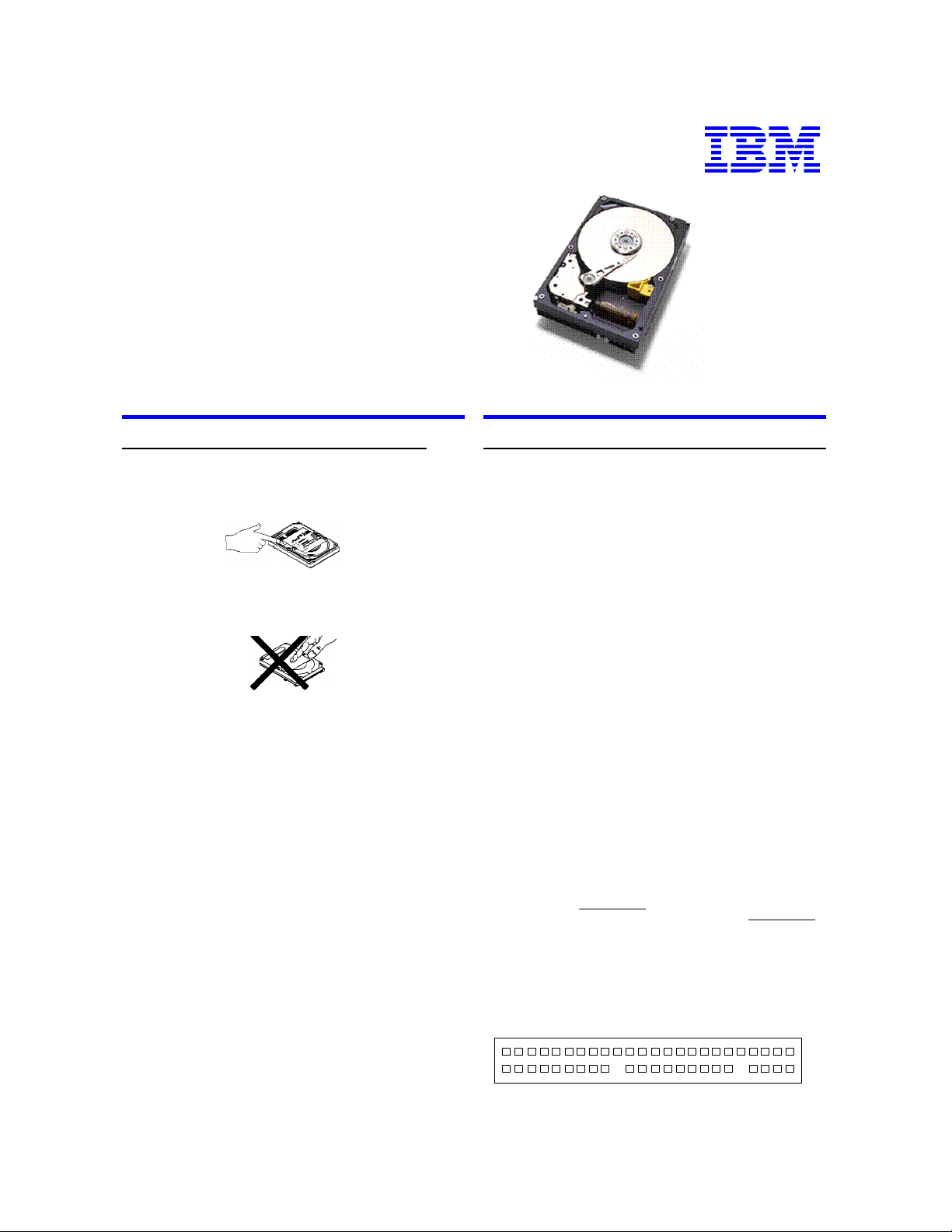
IBM storage products
Quick installation guide
Deskstar 16GP
AT/IDE
Models: DTTA-350320, 350430, 350640
DTTA-350840, 351010, 351290
DTTA-351680
Handling precautions
1. Do not cover the breather hole! Covering the
breather hole may result in loss of data.
2. Do not press on the drive! Do not apply any force
to the drive during handling or installation.
3. Always handle the drive with care to prevent
damage from shock, vibration, or electrostatic discharge (ESD).
4. Do not open the static-protective bag containing
the drive until required. Static electricity can damage
the drive.
5. Turn off and unplug your computer. Remove the
cover.
6. When installing the drive, touch a grounded,
unpainted metal surface with the static-protective
package containing the drive for at least two seconds.
(This drains static electricity from the package and
from your body.)
7. Handle the drive carefully by the edges. Do not
touch any exposed printed circuit board.
8. Save the drive packaging material including the
ESD bag in the event that the drive must be returned.
Place the drive in an anti-static bag before placing it in
the shipping container. The warranty will be void if
the drive is not returned in IBM approved packaging.
Quick installation procedure
Note: It is advisable to backup all data before proceeding with the installation.
If your system BIOS cannot handle large capacity
drives (due to inadequate address locations, most
systems are limited to accessing drives with a capacity of 8.4GB or less), you may need to use a disk
overlay program such as Ontrack’s Disk Manager.
The following procedure uses the Ontrack Disk
Manager software. Information on obtaining a copy of
Ontrack’s Disk Manager can be found on the Web at
www.ibm.com/harddrive.
Setting the jumpers
1. Refer to your computer manual to determine if you
require the 15- or 16-head logical architecture.
2. In a one drive system, configure your new drive as
Master (Device 0)
3. In a two drive system, one drive must be designated as the Master, the other as the Slave (Device 1)
4. When installing the new drive as a Slave, check
the Master drive to determine if a jumper change is required to indicate that a Slave drive is present.
5. Consult your manual to see if your computer supports Cable Select before choosing this option.
16 head logical architecture
Jumper pins
Master A-B & G-H
Slave A-B & C-D
Cable Select A-B & E-F
Slave Present E-F & G-H
39 19 1 I G E C A
15 head logical architecture
Jumper pins
Master A-C & G-H
Slave A-C
Cable Select A-C & E-F
Slave Present A-C, E-F
& G-H
40 20 2 H F D B
IBM Hard Disk Drive Technical Support Center version 3.1
Page 1
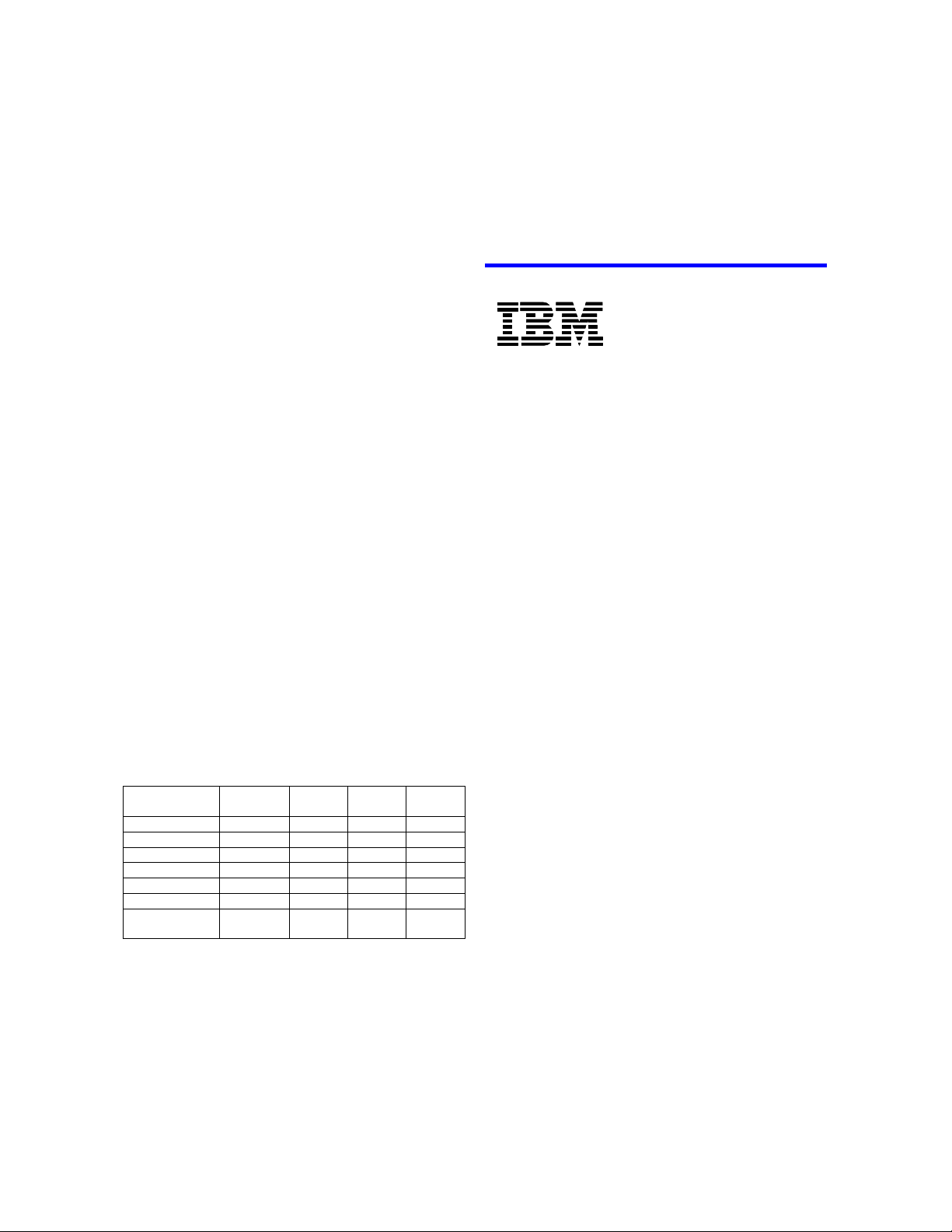
IBM storage products
Attaching the drive
1. Turn off the computer, unplug the power cord, and
open the case.
2. Match pin 1 of the 40-pin cable to pin 1 of the drive
interface connector. Pin 1 is usually denoted by a
stripe along the edge of the cable.
3. Insert a power plug in either the 3- or 4-pin power
connector.
Mounting the Drive
1. Mount the drive securely, using the appropriate
brackets or rails, in any axes, using four 6-32 UNC
metric screws in either bottom or side mounting
holes.
2. The maximum screw insertion depth for the bottom
mounting is 4 mm and for side mounting 4.5 mm.
Configuring your computer
1. If your computer has a plug-in IDE card with a drive
installation procedure, follow the manufacturer’s
instructions.
2. Plug in the power cord and power on your com-
puter. Your computer may detect a configuration
change and prompt you to proceed to the Setup
screen. If so, proceed to step 4.
3. If your computer does not prompt you to recon-
figure, enter your computer’s Setup, typically by key
selection or keyboard combinations during power-on
or during a reboot. Refer to your computer’s documentation for the proper key sequence. If the computer fails to boot up, power off, remove the new hard
drive and reconfigure your system to its original configuration. Reboot and enter your computer’s Setup.
Follow the directions in step 4, then reattach the new
hard drive.
4. Select “Auto Detect” if your computer Setup sup-
ports this feature. If your computer does not Auto
Detect the drive, select the appropriate UDT (User
Definable Type) for the model being installed.
Then run Disk Manager.
number
DTTA-350320
HeadsCylinderIBM model
/Track
6715
Cap.Sector
16.9GB631516,383DTTA-351680
12.9GB631516,383DTTA-351290
10.1GB631516,383DTTA-351010
8.4GB6316/1516,383DTTA-350840
6.4GB631513,431DTTA-350640
4.3GB63158,960DTTA-350430
3.2GB6316/156296/
5. A status dialog will indicate a successful installation.
If, after complete installation, your system will not
boot up, recheck all settings. If it still will not boot up,
remove the new drive to return to your original
configuration and contact technical support.
®
© International Business Machines Corporation 2002
www.ibm.com/harddrive
IBM Hard Disk Drive Technical Support Center
Dept. D8M
3605 Highway 52 North
Rochester, MN 55901
Telephone: 888.IBM.5214 or 507.253.4110
Fax: 507.253.3748
E-mail: drive@us.ibm.com
Singapore Technical Support Center
Telephone: 65.840.9292
E-mail: drive@sg.ibm.com
IBM Systems Storage Division
5600 Cottle Road
San Jose, CA 95193
www.ibm.com/storage
Asia-Pacific Headquarters: 65.320.1234
European Headquarters: 44.01.705.561.871
Japan Sales Branch Office: 81.46645.1039
Printed in the United States of America
01-99
All Rights Reserved
IBM is the registered trademark of International Business Machines Corporation.
Other company, product, and service names may be trademarks or service marks of others.
Produced by the IBM Hard Disk Drive Technical Support Center.
OEM Hard Disk Drive Specifications for DTTA-3xxxxx, revision 2.0
Product Description data represents IBM’s design objectives and is provided for
comparative purposes; actual results may vary based on a variety of factors. This product
data does not constitute a warranty. Questions regarding IBM’s warranty terms or
methodology used to derive this data should be referred to the IBM Hard Disk Drive
Technical Support Center. Data subject to change without notice.
Date: 26 November 2002
Running Disk Manager
1. Insert the Ontrack diskette and reboot your com-
puter.
2. Type DM and press [ENTER] to run Disk Manager.
3. Under “Select an Installation Option”, select (E)asy
Disk Installation.
4. Select a drive for installation; Disk Manager will
partition and format the drive.
IBM Hard Disk Drive Technical Support Center version 3.0
Page 2
