Hitachi DTLA-305010, DTLA-305020, DTLA-305030, DTLA-305040, DTLA-372015 Quick installation guide
...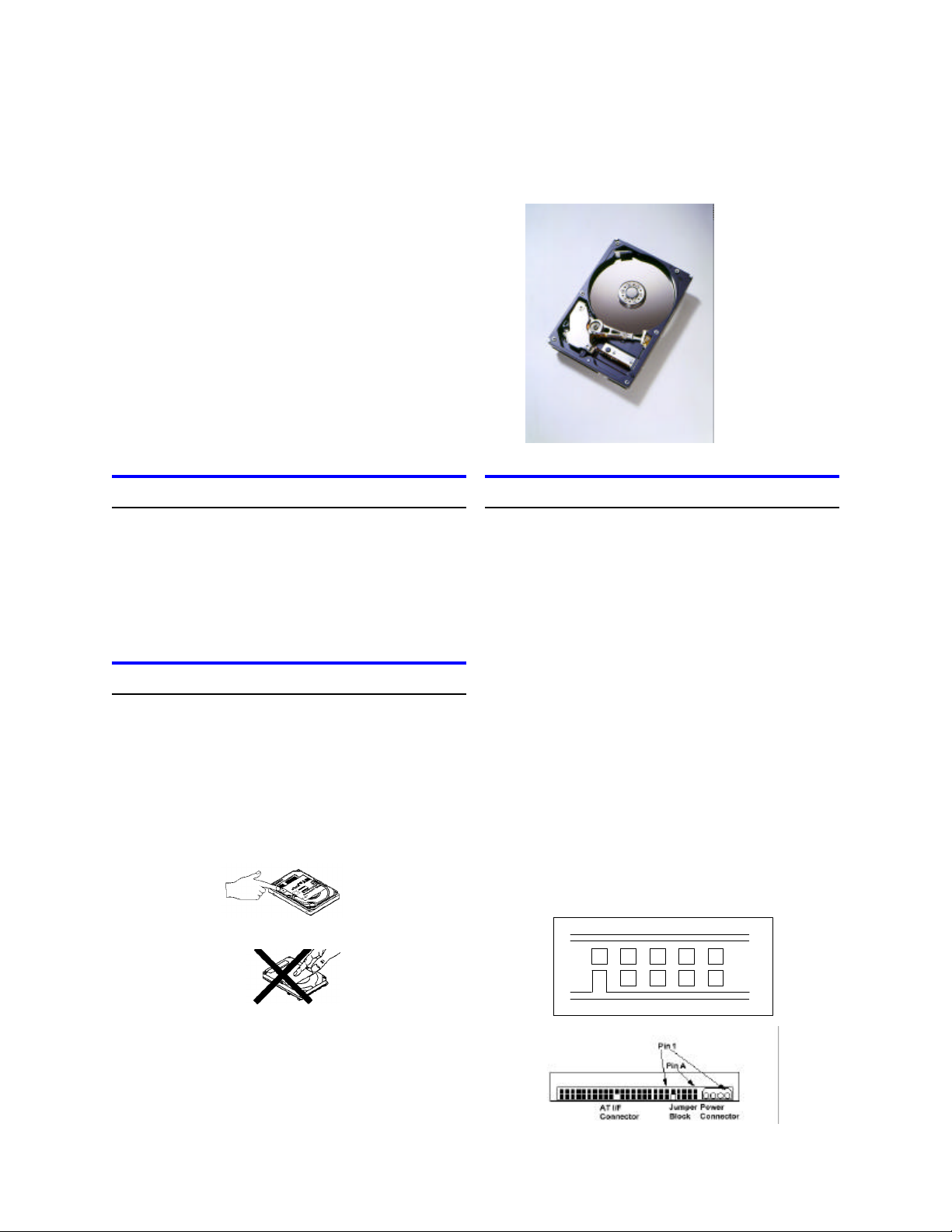
IBM storage products
Quick installation guide
Deskstar 40GV & 75GXP
Ultra ATA/100
IBM
Models:
DTLA-305010
DTLA-305020
DTLA-305030
DTLA-305040
DTLA-372015
DTLA-307020
DTLA-307030
DTLA-307045
DTLA-307060
DTLA-307075
System requirements for Ultra ATA/100
Ÿ 40 pin, 80 conductor cable
Ÿ A contoller card or motherboard chipset with Ultra
ATA/100 capability
Ÿ Ultra ATA/100 compatible BIOS
If you do not have the above components, your drive
will function but at speeds lower than 100 MB/second.
Handling precautions
Ÿ Set the drive down gently to prevent damage from
impact or vibration.
Ÿ Do not open the ESD bag containing the drive until
needed.
Ÿ Handle the drive carefully by the edges. Do not
touch the exposed printed circuit board or any
electronic components.
Ÿ Do not press on the top or bottom of the drive.
Ÿ Do not cover the drive breather hole.
Quick installation procedure
IMPORTANT: Back up all data before beginning
installation!
1. Turn off your computer system.
2. Remove cover as instructed by your computer
system manual.
3. Discharge static electricity per handling precautions.
4. Unplug your computer.
5. Note mounting position of existing drive(s) and
cable(s). If replacing a drive or cable, remove it.
6. Remove drive from ESD bag.
7. Record model, part, and serial number for future
reference.
8. Refer to the diagram below to set the required
jumpers.
Ÿ If the drive will be the only drive on a cable or the
Master drive on a two-drive cable, leave the
jumpers as set at A-B and G-H for 16 head logical
architecture. The jumpers are factory-set to
Master-16 heads.
Ÿ If the drive will be the Slave drive on a two- drive
cable, set the jumpers at A-B and C-D for
16 logical head architecture.
Jumper positions
IAG
E C
H F D B
Ÿ Before handling the hard disk drive, discharge any
static electricity from you and your clothing. With
one hand touch an unpainted metal surface on your
computer chassis, then touch the ESD bag with the
other hand. Remain in contact with the chassis and
the bag for a minimum of two seconds.
IBM Technology Group Support Center version 2.0
Page 1

76.8 GB
150,136,560
DTLA-307075
61.4 GB
120,103,200
DTLA-307060
46.1 GB
90,069,840
DTLA-307045
30.7 GB
60,036,480
DTLA-307030
20.5 GB
40,188,960
DTLA-307020
15.3 GB
30,003,120
DTLA-307015
41.1 GB
80,418,240
DTLA-305040
30.7 GB
60,036,480
DTLA-305030
20.5 GB
40,188,960
DTLA-305020
10.2 GB
20,074,320
DTLA-305010
count
number
IBM storage products
9. Attach the IDE cable.
Ÿ If you have a 40-pin 40-conductor cable, attach the
system connector of the cable to the IDE port on
the motherboard or controller card. The pin 1 side
of an IDE cable is marked with a stripe. The connectors are keyed to insert one way only.
Ÿ If you have a 40-pin 80-conductor cable, attach the
drive to the appropriate color coded connector.
40-pin 80-conductor cables are color coded for
Master, Slave, and system connectors. The
Master connector is black, the Slave connector is
gray, and the system connector is blue.
10. Attach the power supply cable to the hard disk
drive. Match the connector bevels.
11. Mount the drive securely.
12. Verify all attachments.
13. Replace the computer cover.
14. Plug in your computer.
15. Insert the DriveGuide or OS setup diskette in the
floppy drive.
16. Turn on the computer.
17. Set the BIOS options of your computer system to
Auto Detection and LBA mode if available. Key
sequences for accessing your BIOS can be found
in your computer system manual. The following
chart lists true LBA sector counts and drive capacities. Translated schemes are derived from the
LBA count of a drive.
Ÿ FDISK.EXE and FORMAT.EXE (or a similar parti-
tioning software from your operating system)
Follow the instructions provided with your operating
system to partition the drive. If FDISK.EXE does
not recognize more than 8.4 GB of a drive larger
than 8.4 GB, your BIOS may not support Interrupt
13 Extensions.
Format the drive by following the instructions provided with FORMAT.EXE. Formatting will verify the
hard disk media and create file allocation tables for
the partition.
19. Boot up your system. If your system does not boot
up, check all the settings and try again. If the
system still fails to boot up, remove the new drive to
return the system to its original configuration. Call
the IBM Techology Group Support Center for
assistance.
20. If your system boots up, install an operating
system. Consult the operating system manual for
instructions.
For additional information on the drive and its installation see the following Web site.
http://www.storage.ibm.com/techsup/hddtech/
hddtech.htm
IBM model
CapacityLBA sector
ibm®
© International Business Machines Corporation 2000
www.ibm.com/harddrive
IBM Technology Group Support Center
Telephone: 888.426.5214 or 507.286.5825
E-mail: drive@us.ibm.com
Singapore Technology Group Support Center
Telephone: (65)6418.9595 or 1800.418.9595
E-mail: drive@sg.ibm.com
UK Technology Group Support Center
Telephone: 44.1475.898.125
E-mail: drive@uk.ibm.com
18. Partition and format your drive with one of the
following two utilities:
• DriveGuide
i. Boot the DriveGuide installation utility.
ii. If the DriveGuide configuration matches your
new system configuration, continue. If the
system configuration is not a match or if you
want to proceed manually, select no. Then verify
the BIOS settings, cabling, and jumpers. Run
DriveGuide again.
iii. Drive Guide determines available partition sizes
based on the operating system to be installed.
Select the partition sizes for your installation.
iv. Click “Finish” to complete the partitioning and
formatting of your drive.
IBM Technology Group Support Center version 2.0
Germany Technology Group Support Center
Telephone: 49.7032.153050
E-mail: drive@de.ibm.com
IBM Systems Storage Division
5600 Cottle Road
San Jose CA 95193
www.ibm.com/storage
Printed in the United States of America
11-2000
All Rights Reserved
IBM and Deskstar are the registered trademark of International Business Machines
Corporation. Other company, product, and service names may be trademarks or service marks
of others.
Produced by the IBM Technology Group Support Center.
Deskstar 40GV & 75GXP Hard Disk Drive Specifications, revision 2.0
Product Description data represents IBM’s design objectives and is provided for comparative
purposes; actual results may vary based on a variety of factors. This product data does not
constitute a warranty. Questions regarding IBM’s warranty terms or methodology used to
derive this data should be referred to the IBM Technology Group Support Center. Data
subject to change without notice.
Date: 2 November, 2000
Page 2
