Page 1
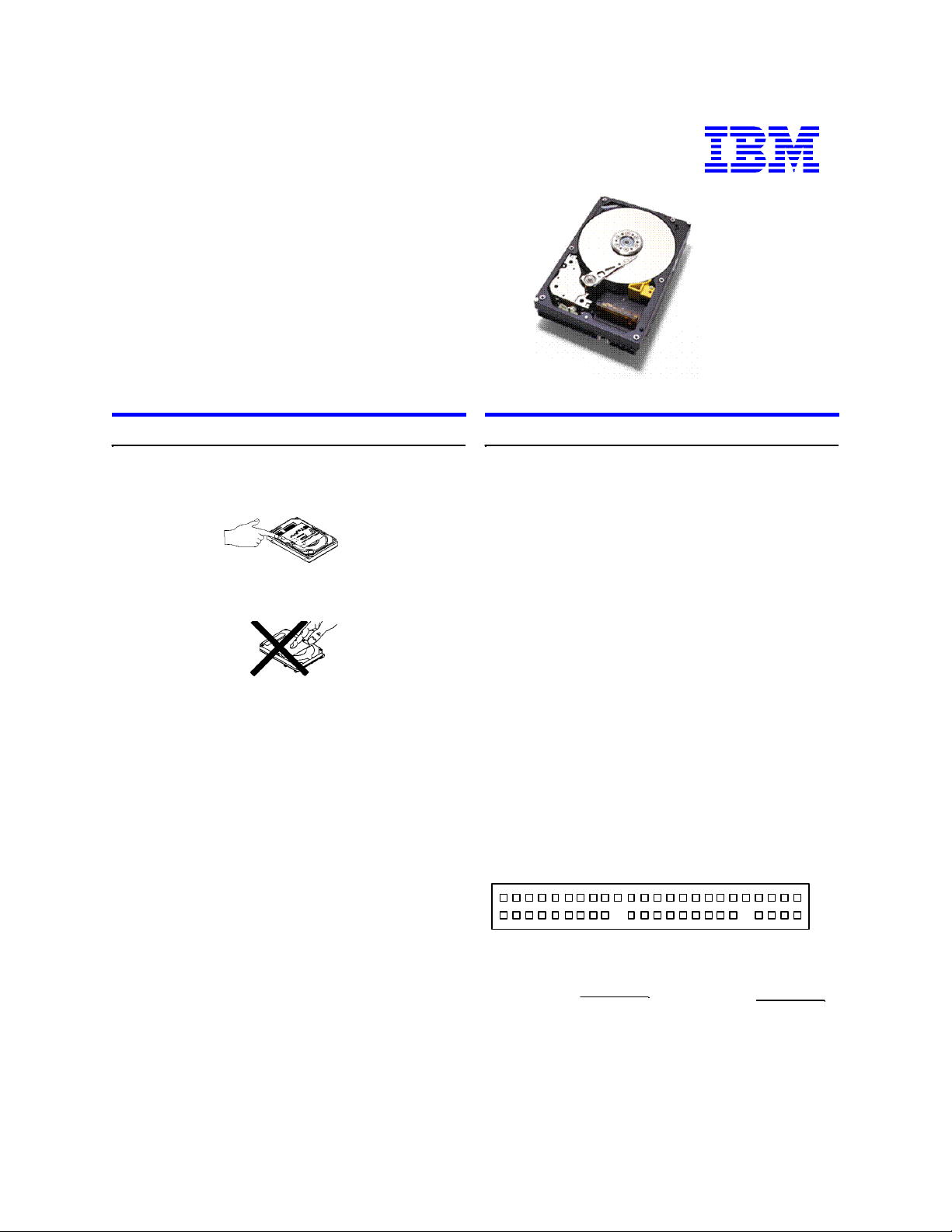
16 head logical architecture
IBM storage products
Page 1
Quick installation guide
Deskstar 5
AT/IDE
Models: DHEA-34330, DHEA-36480
Handling precautions
1. Do not cover the breather hole! Covering the
breather hole may result in loss of data.
2. Do not press on the drive! Do not apply any force to
the drive during handling or installation.
3. Always handle the drive with care to prevent damage
from shock, vibration, or electrostatic discharge (ESD).
4. Do not open the static-protective bag containing the
drive until required. Static electricity can damage the
drive.
5. Turn off and unplug your computer. Remove the
cover.
6. When installing the drive, touch a grounded,
unpainted metal surface with the static-protective
package containing the drive for at least two seconds.
(This drains static electricity from the package and from
your body.)
7. Handle the drive carefully by the edges. Do not touch
any exposed printed circuit board.
8. Save the drive packaging material including the ESD
bag in the event that the drive must be returned. Place
the drive in an anti-static bag before placing it in the
shipping container. The warranty will be void if the drive
is not returned in IBM approved packaging.
Quick installation procedure
Note: It is advisable to backup all data before
proceeding with the installation.
If your system BIOS cannot handle large capacity drives
(over 540 MB), you may need to use a disk overlay
program such as Ontrack’s Disk Manager. The
following procedure uses the Ontrack Disk Manager
software. Information on obtaining a copy of Ontrack’s
Disk Manager can be found on the Web at
www.ibm.com/harddrive.
Setting the jumpers
1. Refer to your computer manual to determine if you
require the 15 or 16 head logical architecture.
2. In a one drive system, configure your new drive as
Master (Device 0) with no jumpers installed.
3. In a two drive system, one drive must be designated
as the Master, the other as the Slave (Device 1)
4. When installing the new drive as a Slave, check the
Master drive to determine if a jumper change is required to indicate the presence of a Slave drive.
5. Consult your manual to see if your computer
supports Cable Select before choosing this option.
39 19 1 I G E C A
40 20 2 H F D B
Jumper pins
Master A-B and G-H
Slave A-B and C-D
Cable Select E-F
Slave Present E-F & G-H
15 head logical architecture
Jumper pins
Master A-C and G-H
Slave A-C
Cable Select A-C and E-F
Slave Present A-C, E-F &
G-H
IBM Technology Group Support Center version 3.1
Page 2
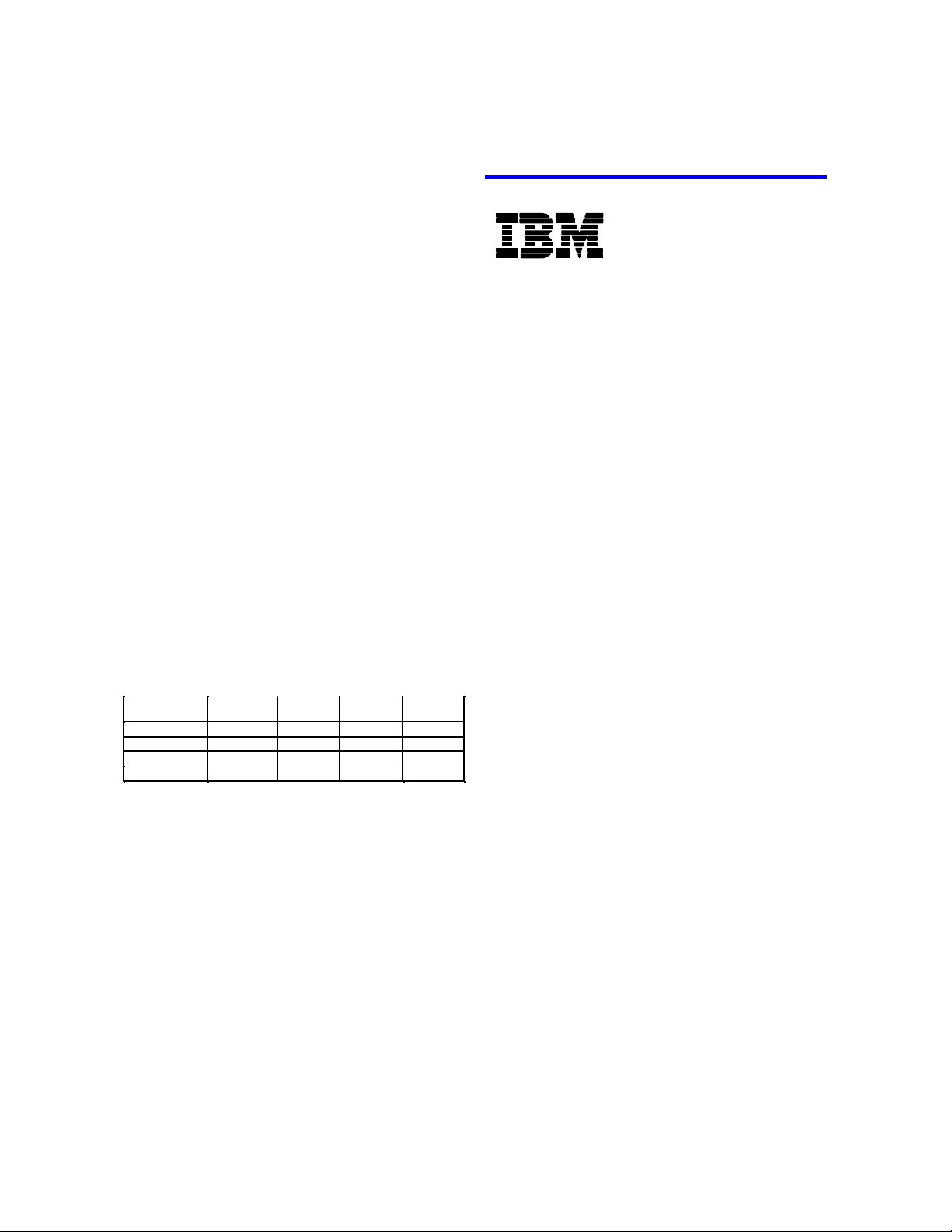
IBM storage products
Page 2
Attaching the drive
6480MB
631612,592
D
HEA-36480
Capacity
Sector
Heads
Cylinders
IBM model
to your original configuration and contact technical
®
1. Turn off the computer, unplug the power cord, and
open the cover.
2. Match pin 1 of the 40 pin cable to pin 1 of the drive
interface connector. Pin 1 is usually denoted by a
stripe along the edge of the cable.
3. Insert a power plug in either the 3 or 4 pin power
connector.
Configuring your computer
1. If your computer has a plug-in IDE card with a drive
installation procedure, follow the manufacturer’s instructions.
2. Plug in the power cord and power on your computer. Your computer may detect a configuration
change and prompt you to proceed to the Setup
screen.
3. If your computer does not prompt you to reconfigure, enter your computer’s Setup, typically by key
selection or keyboard combinations during power-on
or during a reboot. Refer to your computer’s documentation for the proper key sequence. If the computer fails to boot up, power off, remove the new hard
drive and return your system to its original configuration. Reboot and enter your computer’s Setup.
Follow the directions in step 4, then reattach the new
hard drive.
4. Select “Auto Detect” if your computer Setup supports this feature. If your computer does not Auto
Detect the drive, select the appropriate UDT (User
Definable Type) for the model being installed.
Then run Disk Manager.
number
/Track
4330MB63168,400DHEA-34330
4330MB63158,960DHEA-34330
6480MB631513,424DHEA-36480
Running Disk Manager
1. Boot to operating system from the hard drive or the
diskette.
2. Insert the Ontrack diskette.
3. Type DM and press [ENTER] to run Disk Manager.
4. Under “Select an Installation Option”, select (E)asy
Disk Installation.
5. Select a drive for installation; Disk Manager will
partition and format the drive.
6. A status dialog will indicate a successful installation.
support.
© International Business Machines Corporation 2002
www.ibm.com/harddrive
IBM Hard Disk Drive Technical Support Center
Telephone: 888.IBM.5214 or 507.286.5825
Fax: 507.253.3748
E-mail: drive@us.ibm.com
Singapore Technical Support Center
Telephone: (65)6418.9595 or 1800.418.9595
E-mail: drive@sg.ibm.com
IBM Systems Storage Division
5600 Cottle Road
San Jose, CA 95193
www.ibm.com/storage
Printed in the United States of America
11-02
All Rights Reserved
IBM is the registered trademark of International Business
Machines Corporation.
Other company, product, and service names may be trademarks
or service marks of others.
Produced by the IBM Technology Group Support Center.
Hard Disk Drive Specifications for Deskstar 5 DHEA-34330 &
DHEA-36480, revision 2.0
Product Description data represents IBM’s design objectives
and is provided for comparative purposes; actual results may
vary based on a variety of factors. This product data does not
constitute a warranty. Questions regarding IBM’s warranty
terms or methodology used to derive this data should be
referred to the IBM Hard Disk Drive Technical Support
Center. Data subject to change without notice.
Date: 26 November 2002
If, after complete installation, your system will not boot
up, recheck all settings. If the system still fails to boot
up, remove the new drive from your system to return
IBM Technology Group Support Center version 3.1
