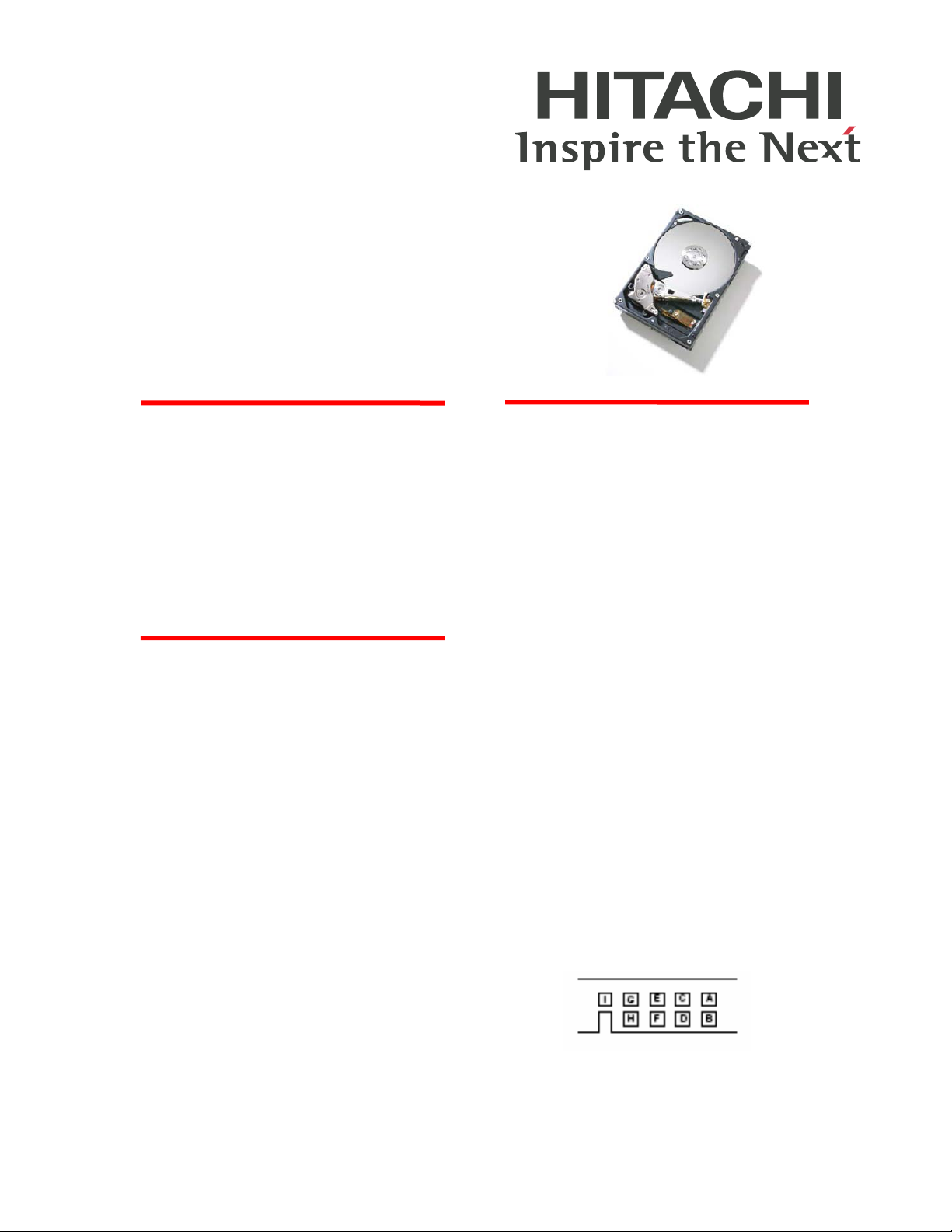
Hitachi Global Storage Technologies
Quick Installation Guide
Hitachi Deskstar® 7K500
Ultra ATA/133 Hard disk drive
Models: HDS725050KLAT80
System requirements for Ultra ATA/133
_______________________________________
If you do not have the components listed
below, your drive will function but at
speeds lower than 133 MB/s.
• 40-pin, 80-conductor cable
• A controller card or motherboard chipset
with Ultra ATA/133 capability
• Ultra ATA/133 compatible BIOS or driver
Handling precautions
_______________________________________
•
Set the drive down gently to prevent
damage from impact or vibration.
• Do not open the ESD bag containing the
drive until needed.
• Handle the drive carefully by the edges. Do
not touch the exposed printed circuit board
or any electronic components.
• Do not press on the top or bottom of the
drive.
• Do not cover the drive breather hole.
• Before handling the drive, discharge any
static electricity from yourself and your
clothing. With one hand touch an unpainted
metal surface on your computer chassis,
then touch the ESD bag with the other hand.
Remain in contact with the chassis and the
bag for a minimum of two seconds.
Quick installation procedure
_______________________________________
Note: Back up all data before installing drive!
1. Turn off the computer.
2. Unplug the computer
3. Remove the computer cover as instructed by
the computer system manual.
4. Discharge static electricity (see Handling
precautions).
5. Note the mounting position of existing drives
and cables. If you are replacing a drive or any
cable, remove it now.
6. Remove the drive from the ESD bag.
7. Record the model, the part number, and the
serial number of the drive for future reference.
8. Insert the required jumpers. Refer to the jumper
block diagram below.
• If the drive is the only drive on a cable or the
master drive on a two-drive cable, leave the
jumpers as set at A-B and G-H for 16 head
logical architecture. If the drive is the slave
drive on a two-drive cable, set the jumpers at
A-B and C-D for 16-head logical architecture.
9. Attach the IDE cable.
Page 1 Version 1.1
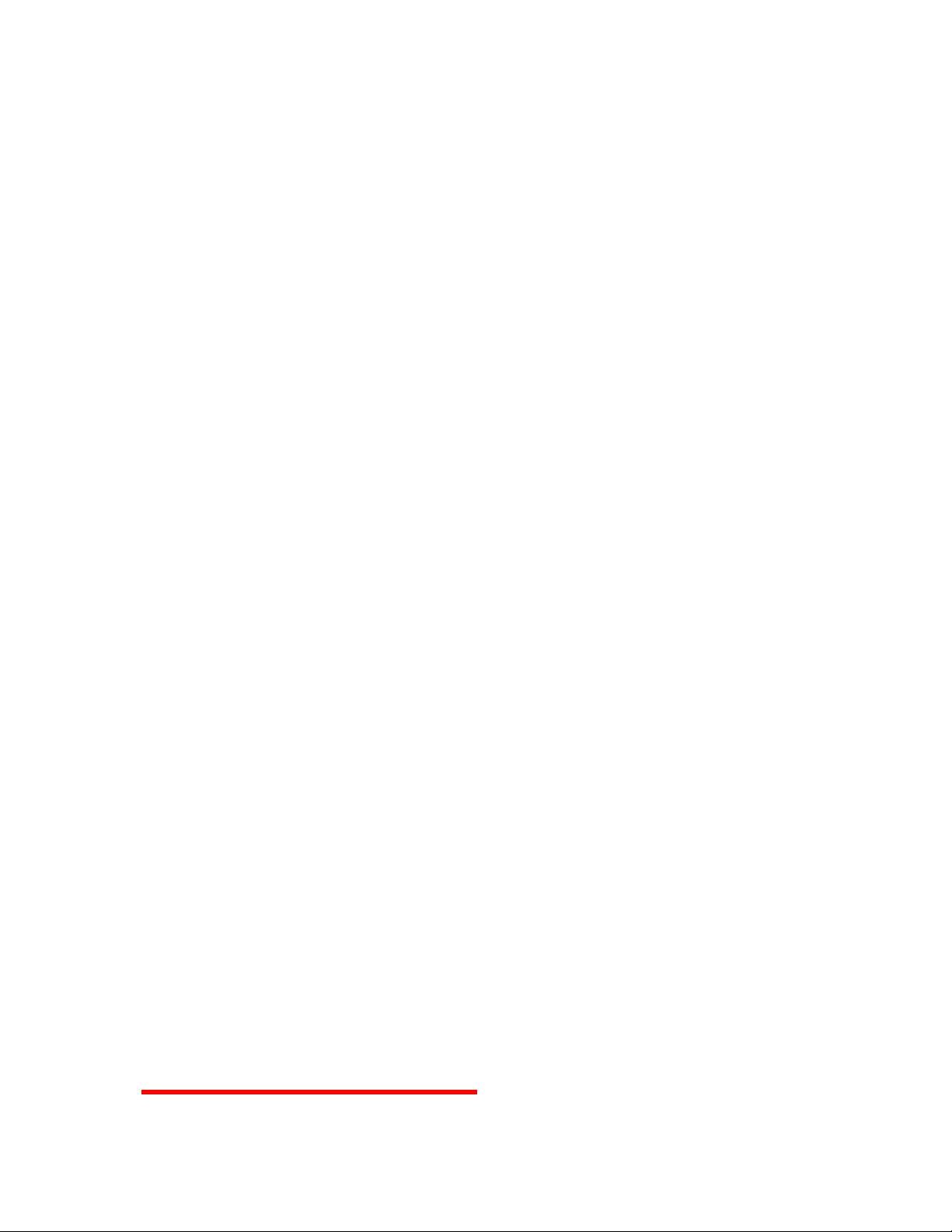
Hitachi Global Storage Technologies
• If you have a 40-pin 40-conductor cable,
attach the system connector of the cable
to the IDE port on the motherboard or
controller card. The pin 1 side of the IDE
cable is marked with a stripe. The
connector can only be inserted one way.
• If you have a 40-pin 80-conductor cable,
attach the drive to the appropriate
color-coded connector. Forty-pin
80-conductor cables are color-coded
black for Master, gray for Slave, and blue
for system connectors.
10. Attach the power supply cable to the drive.
Match the connector bevels.
11. Mount the drive securely.
12. Verify all attachments.
13. Replace the computer cover.
14. Plug in the computer.
15. Turn on the computer.
16. Verify that the hard disk is recognized by the
BIOS and is reporting the full capacity of the
drive. Instructions for accessing your BIOS
can be found in the computer system manual
or in the motherboard manufacturer
documentation. If the drive is not recognized
in the BIOS, set the BIOS options of your
computer system to Auto Detection and LBA
mode if available. Once the drive is
recognized correctly in the BIOS, it is ready to
be partitioned and formatted.
© Copyright Hitachi Global Storage
Technologies
Hitachi Global Storage Technologies
3403 Yerba Buena Road
San Jose, CA 95135
Produced in the United States.
10/06
All rights reserved. Deskstar® is a trademark of
Hitachi Global Storage Technologies.
Microsoft, Windows XP, and Windows are
trademarks of Microsoft Corporation in the United
States, other countries, or both.
Other product names are trademarks or registered
trademarks of their respective companies.
References in this publication to Hitachi Global
Storage Technologies products, programs or
services do not imply that Hitachi Global Storage
Technologies intends to make these available in all
countries in which Hitachi Global Storage
Technologies operates.
Product information is provided for information
purposes only and does not constitute a warranty.
Information is true as of the date of publication and is
subject to change. Actual results may vary.
This publication is for general guidance only.
Photographs may show design models.
2 October 2006
Page 2 Version 1.1
