Page 1
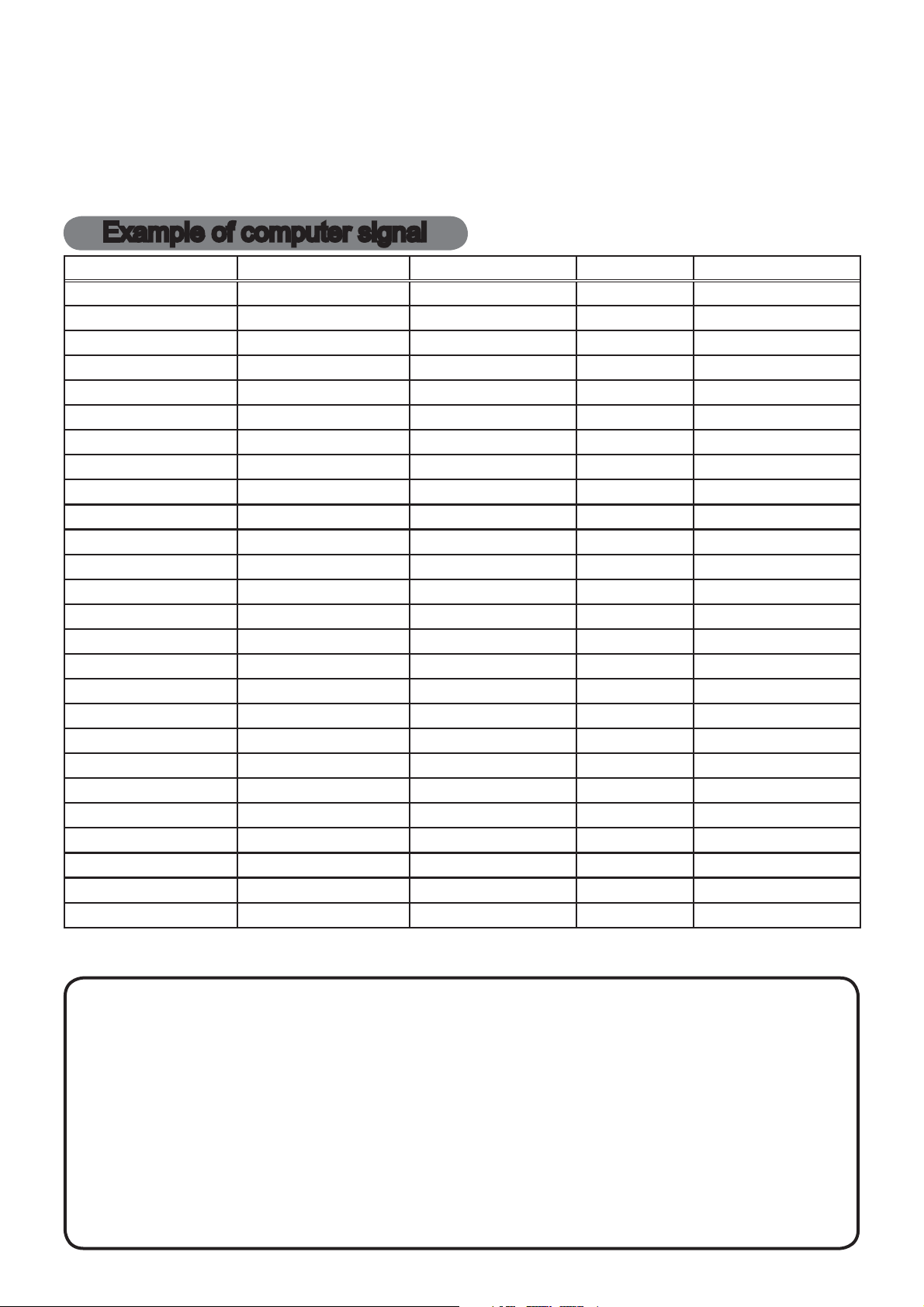
Projector
CP-X2514WN/CP-X3014WN/
CP-X4014WN/CP-WX3014WN
User's Manual (detailed)
Operating Guide – Technical
Example of computer signal
Resolution (H x V) H. frequency (kHz) V. frequency (Hz) Rating Signal mode
720 x 400
640 x 480 31.5 59.9 VESA VGA (60Hz)
640 x 480 37.9 72.8 VESA VGA (72Hz)
640 x 480 37.5 75.0 VESA VGA (75Hz)
640 x 480 43.3 85.0 VESA VGA (85Hz)
800 x 600 35.2 56.3 VESA SVGA (56Hz)
800 x 600 37.9 60.3 VESA SVGA (60Hz)
800 x 600 48.1 72.2 VESA SVGA (72Hz)
800 x 600 46.9 75.0 VESA SVGA (75Hz)
800 x 600 53.7 85.1 VESA SVGA (85Hz)
832 x 624 49.7 74.5 Mac 16” mode
1024 x 768 48.4 60.0 VESA XGA (60Hz)
1024 x 768 56.5 70.1 VESA XGA (70Hz)
1024 x 768 60.0 75.0 VESA XGA (75Hz)
1024 x 768 68.7 85.0 VESA XGA (85Hz)
1152 x 864 67.5 75.0 VESA
1280 x 768 47.7 60.0 VESA W-XGA (60Hz)
1280 x 800 49.7 60.0 VESA
1280 x 960 60.0 60.0 VESA
1280 x 1024 64.0 60.0 VESA SXGA (60Hz)
1280 x 1024 80.0 75.0 VESA SXGA (75Hz)
*1 1280 x 1024 91.1 85.0 VESA SXGA (85Hz)
*2 1400 x 1050 65.2 60.0 VESA SXGA+ (60Hz)
1440 x 900 55.9 59.9 VESA WXGA+ (60Hz)
*3 1680 x 1050 65.3 60.0 VESA WSXGA+ (60Hz)
*1 1600 x 1200 75.0 60.0 VESA UXGA (60Hz)
37.9 85.0 VESA TEXT
1152 x 864 (75Hz)
1280 x 800 (60Hz)
1280 x 960 (60Hz)
*1) Supported except for HDMI input.
*2) Only for CP-X2514WN, CP-X3014WN and CP-X4014WN. *3) Only for CP-WX3014WN.
NOTE • Be sure to check jack type, signal level, timing and resolution before
connecting this projector to a computer.
• Some computers may have multiple display screen modes. Use of some of these
modes will not be possible with this projector.
• Depending on the input signal, full-size display may not be possible in some cases.
Refer to the number of display pixels above.
•
Although the projector can display signals with resolution up to UXGA (1600x1200), the signal
will be converted to the projector’s panel resolution before being displayed. The best display
performance will be achieved if the resolutions of the input signal and projector panel are identical.
• Automatic adjustment may not function correctly with some input signals.
• The image may not be displayed correctly when the input sync signal is a composite
sync or a sync on G.
1
Page 2
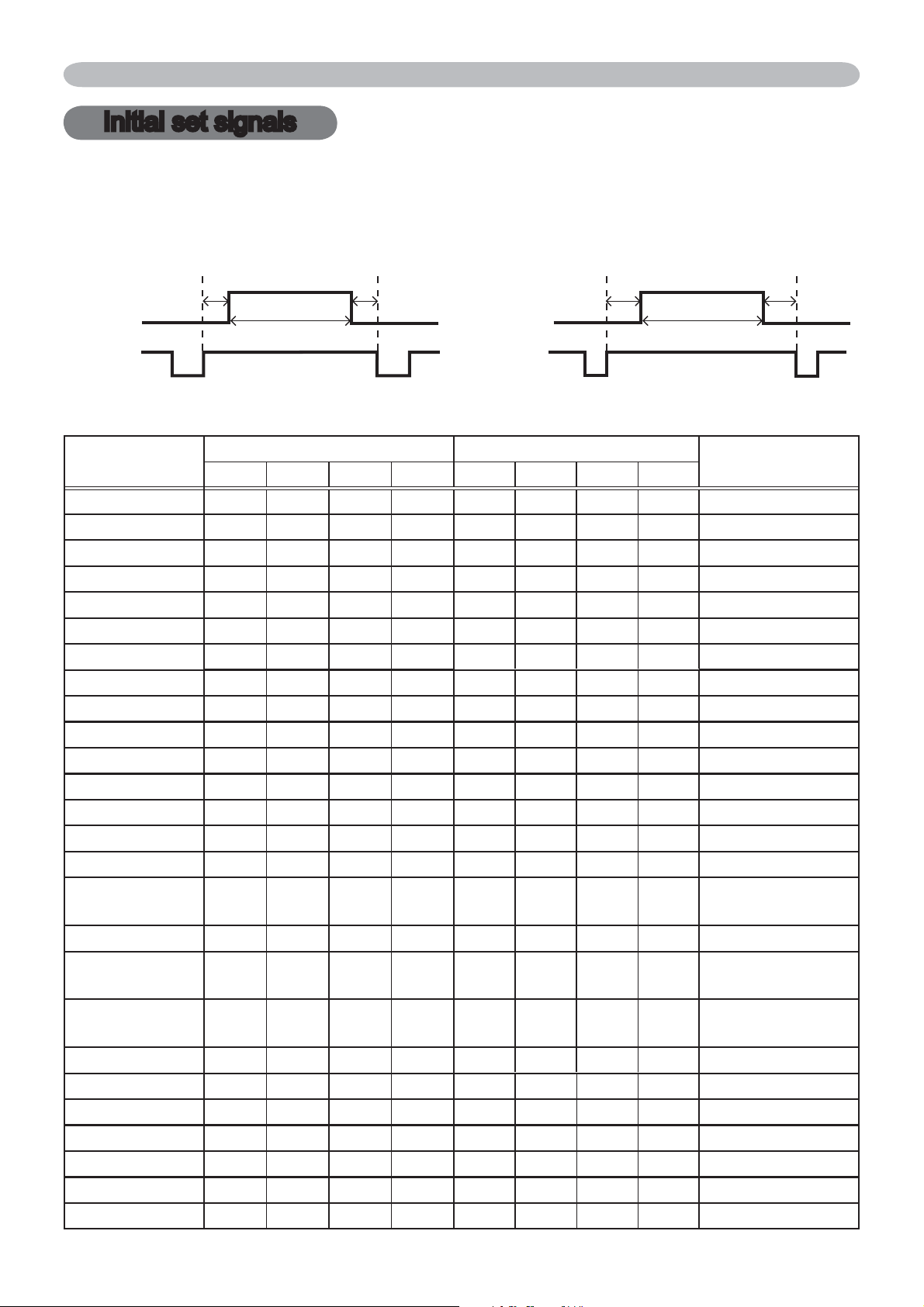
Initial set signals
Initial set signals
The following signals are used for the initial settings. The signal timing of some
computer models may be different. In such case, adjust the items V POSITION
and H POSITION in the IMAGE menu.
Back porch (B) Front porch (D) Back porch (b) Front porch (d)
Active video (C)
Data Data
H. Sync. V. Sync.
Sync (A) Sync (a)
Resolution
(H x V)
720 x 400
640 x 480 3.8 1.9 25.4 0.6 2 33 480 10 VGA (60Hz)
640 x 480 1.3 4.1 20.3 0.8 3 28 480 9 VGA (72Hz)
640 x 480 2.0 3.8 20.3 0.5 3 16 480 1 VGA (75Hz)
640 x 480 1.6 2.2 17.8 1.6 3 25 480 1 VGA (85Hz)
800 x 600 2.0 3.6 22.2 0.7 2 22 600 1 SVGA (56Hz)
800 x 600 3.2 2.2 20.0 1.0 4 23 600 1 SVGA (60Hz)
800 x 600 2.4 1.3 16.0 1.1 6 23 600 37 SVGA (72Hz)
800 x 600 1.6 3.2 16.2 0.3 3 21 600 1 SVGA (75Hz)
800 x 600 1.1 2.7 14.2 0.6 3 27 600 1 SVGA (85Hz)
832 x 624 1.1 3.9 14.5 0.6 3 39 624 1 Mac 16" mode
1024 x 768 2.1 2.5 15.8 0.4 6 29 768 3 XGA (60Hz)
1024 x 768 1.8 1.9 13.7 0.3 6 29 768 3 XGA (70Hz)
1024 x 768 1.2 2.2 13.0 0.2 3 28 768 1 XGA (75Hz)
1024 x 768 1.0 2.2 10.8 0.5 3 36 768 1 XGA (85Hz)
1152 x 864 1.2 2.4 10.7 0.6 3 32 864 1
1280 x 768 1.7 2.5 16.0 0.8 3 23 768 1 W-XGA (60Hz)
1280 x 800 1.6 2.4 15.3 0.8 3 24 800 1
1280 x 960 1.0 2.9 11.9 0.9 3 36 960 1
1280 x 1024 1.0 2.3 11.9 0.4 3 38 1024 1 SXGA (60Hz)
1280 x 1024 1.1 1.8 9.5 0.1 3 38 1024 1 SXGA (75Hz)
1280 x 1024 1.0 1.4 8.1 0.4 3 44 1024 1 SXGA (85Hz)
1400 x 1050 1.2 2.0 11.4 0.7 3 33 1050 1 SXGA+ (60Hz)
1440 x 900 1.4 2.2 13.5 0.8 6 25 900 3 WXGA+ (60Hz)
1680 x 1050 1.2 1.9 11.5 0.7 6 30 1050 3 WSXGA+ (60Hz)
1600 x 1200 1.2 1.9 9.9 0.4 3 46 1200 1 UXGA (60Hz)
Horizontal signal timing (μs) Vertical signal timing (lines)
(A) (B) (C) (D) (a) (b) (c) (d)
2.0 3.0 20.3 1.0 3 42 400 1 TEXT
Active video (c)
Signal mode
1152 x 864
(75Hz)
1280 x 800
(60Hz)
1280 x 960
(60Hz)
2
Page 3
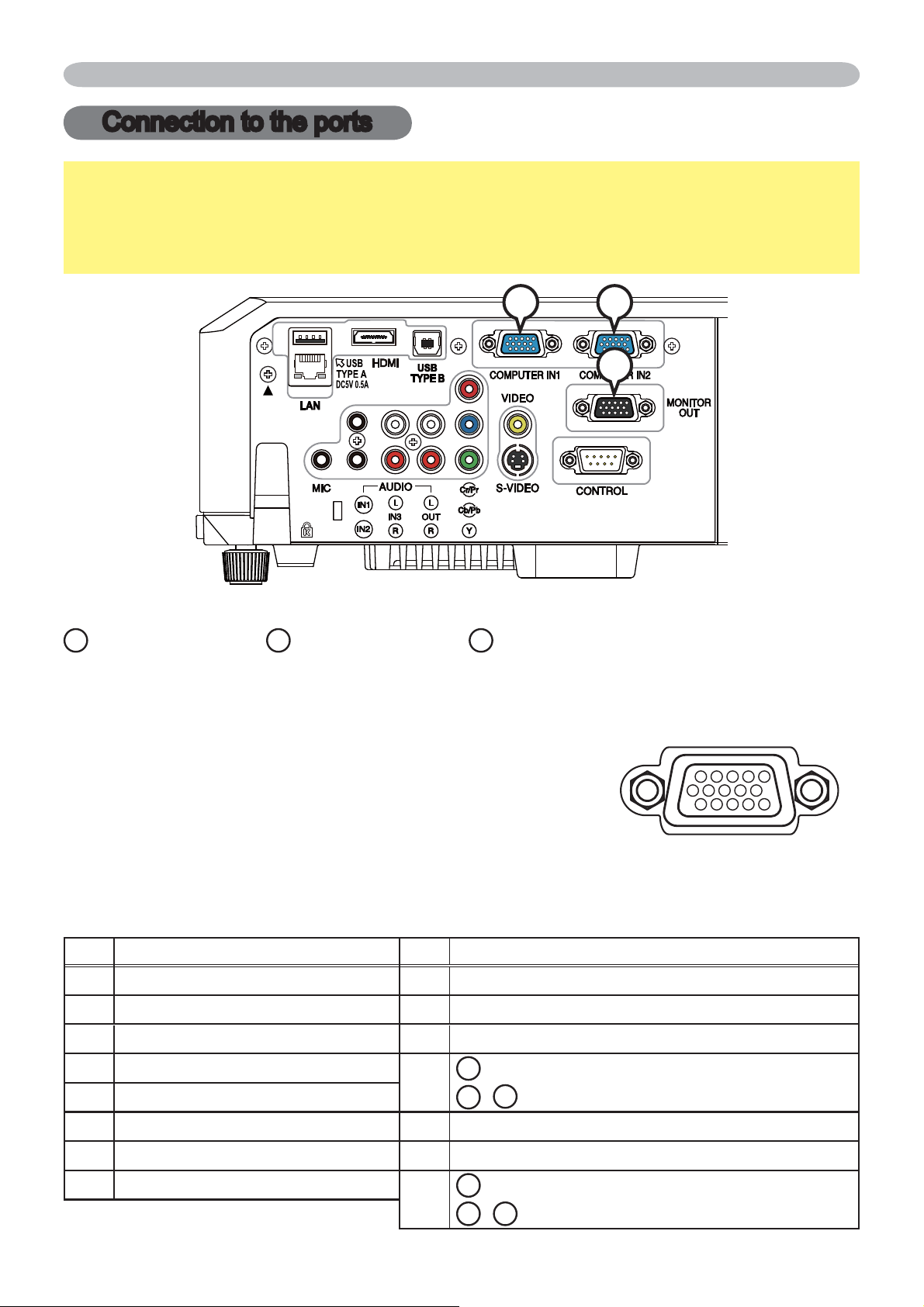
Connection to the ports
Connection to the ports
NOTICE
►Use the cables with straight plugs, not L-shaped ones, as the
input ports of the projector are recessed.
►Only the signal that is input from the COMPUTER IN1 or IN2 can be output
from the MONITOR OUT port.
A
B
C
A
COMPUTER IN1, BCOMPUTER IN2, CMONITOR OUT
D-sub 15pin mini shrink jack
<Computer signal>
• Video signal: RGB separate, Analog, 0.7Vp-p, 75Ω terminated (positive)
• H/V. sync. signal: TTL level (positive/negative)
• Composite sync. signal: TTL level
<Component video signal>
⑥⑩⑨⑧⑦
• Video signal:
-Y, Analog, 1.0±0.1Vp-p with composite sync, 75Ω terminated
-Cb/Pb, Analog, 0.7±0.1Vp-p, 75Ω terminated
-Cr/Pr, Analog, 0.7±0.1Vp-p 75Ω terminated
System: 480i@60, 480p@60, 576i@50, 720p@50/60, 1080i@50/60
Pin Signal Pin Signal
1
Video Red, Cr/Pr
9
(No connection)
2 Video Green, Y 10 Ground
3 Video Blue, Cb/Pb 11 (No connection)
4 (No connection)
12
5 Ground
A
: SDA (DDC data), (No connection)
C
B
,
: (No connection)
⑪⑮⑭⑬⑫
①⑤④③②
6 Ground Red, Ground Cr/Pr 13 H. sync / Composite sync., (No connection)
7 Ground Green, Ground Y 14 V. sync., (No connection)
8 Ground Blue, Ground Cb/Pb
15
A
: SCL (DDC clock), (No connection)
B
C
,
: (No connection)
3
Page 4
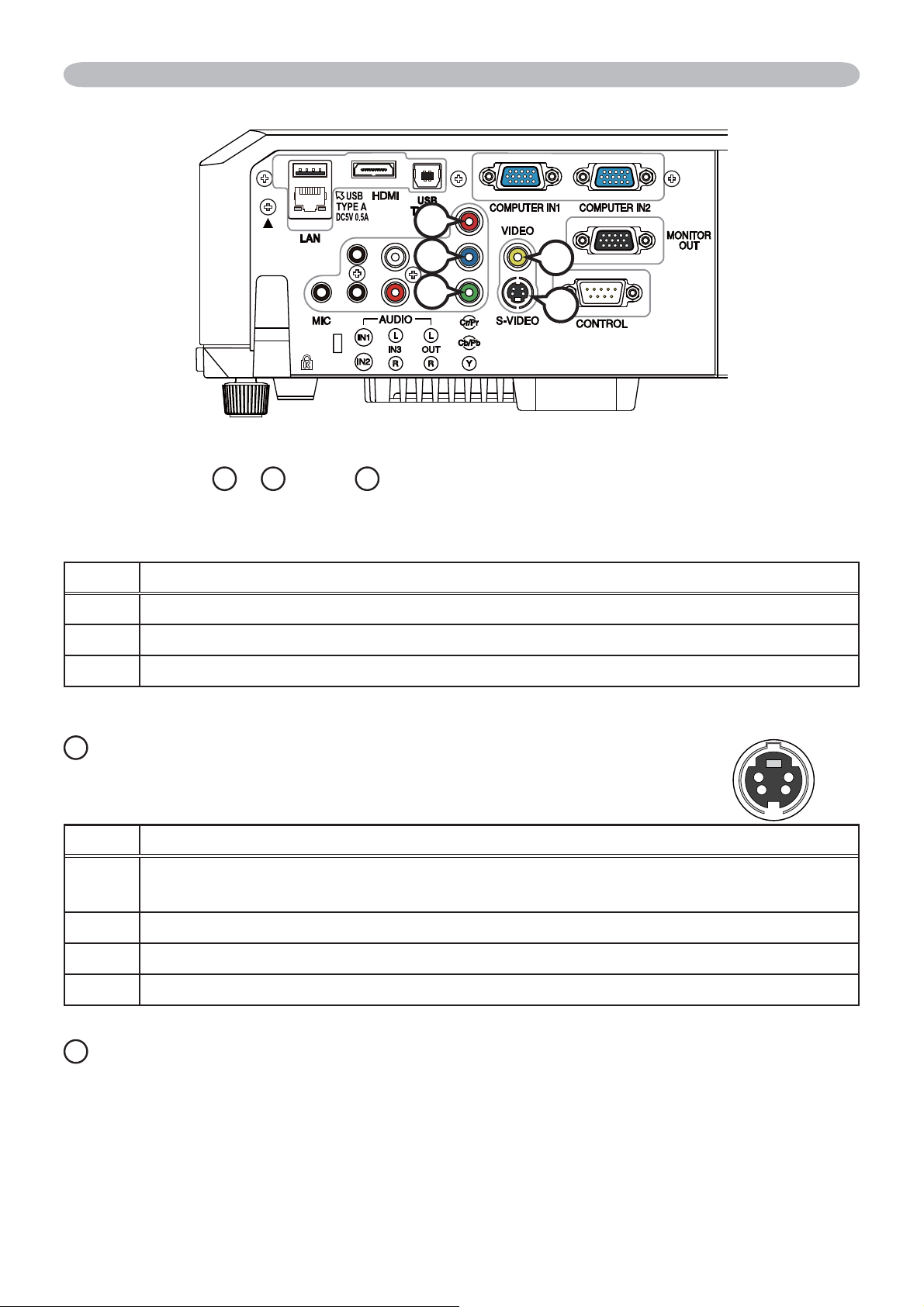
Connection to the ports (continued)
F
COMPONENT
D
Y,
E
Cb/Pb FCr/Pr
E
D
H
G
RCA jack x3
• System: 480i@60, 480p@60, 576i@50, 720p@50/60, 1080i@50/60, 1080p@50/60
Port Signal
Y Component video Y, 1.0±0.1Vp-p with composite sync, 75Ω terminator
Cb/Pb Component video Cb/Pb, 0.7±0.1Vp-p, 75Ω terminator
Cr/Pr Component video Cr/Pr, 0.7±0.1Vp-p, 75Ω terminator
G
S-VIDEO
Mini DIN 4pin jack
• System: NTSC, PAL, SECAM, PAL-M, PAL-N, NTSC4.43, PAL(60Hz)
Pin Signal
Color signal 0.286Vp-p (NTSC, burst), 75Ω terminator
1
Color signal 0.300Vp-p (PAL/SECAM, burst) 75Ω terminator
2 Brightness signal, 1.0Vp-p, 75Ω terminator
3 Ground
4 Ground
H
VIDEO
RCA jack
• System: NTSC, PAL, SECAM, PAL-M, PAL-N, NTSC4.43, PAL(60Hz)
• 1.0±0.1Vp-p, 75Ω terminator
④③
①
②
4
Page 5
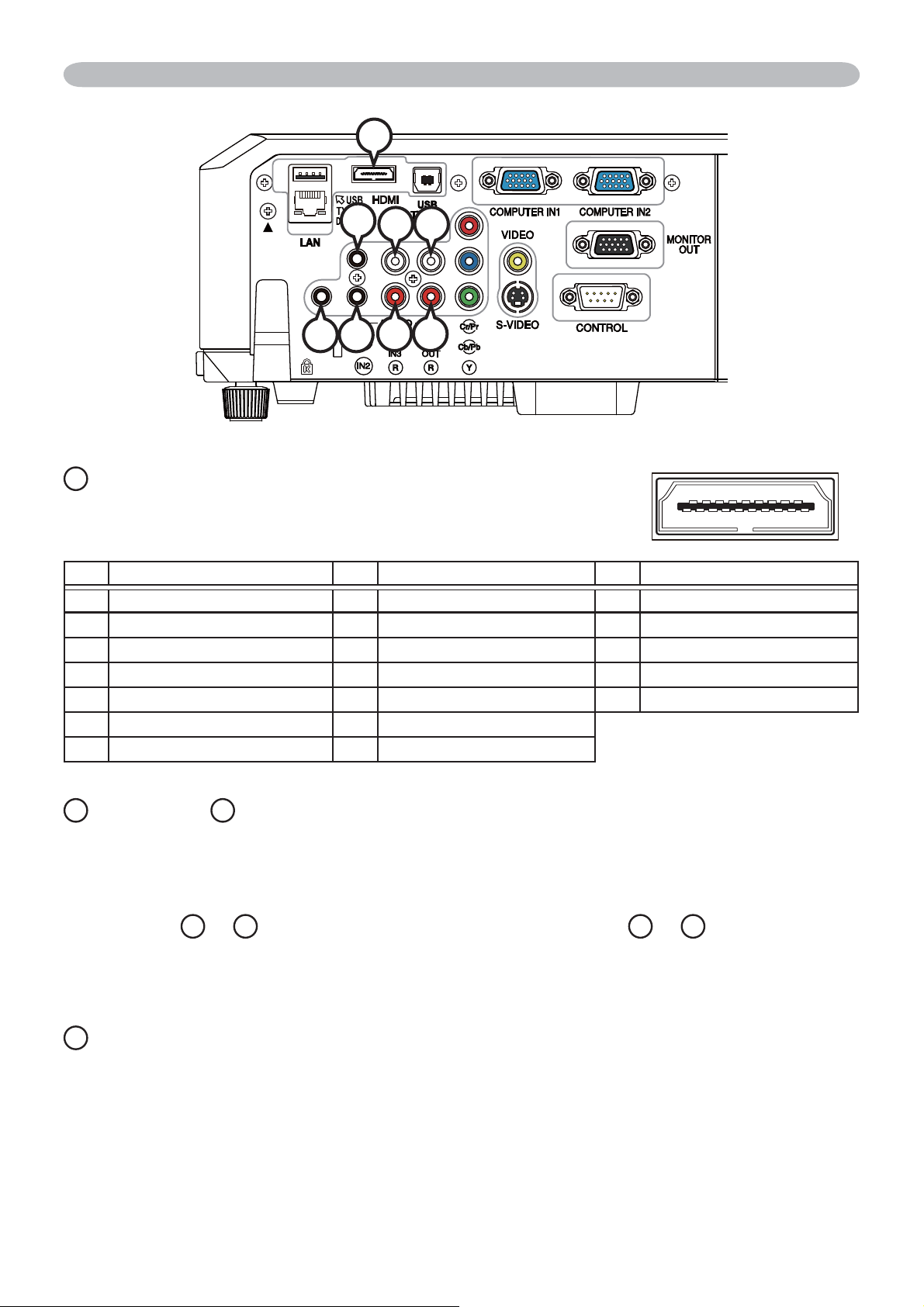
Connection to the ports (continued)
I
J
M O
L N
K
P
I
HDMI
• Type :Digital audio/video connector
• Audio signal : Linear PCM (Sampling rate; 32/44.1/48 kHz)
④③②⑥⑩
①⑤
⑭⑬⑫⑲⑱⑰⑯
⑨⑧⑦⑪⑮
Pin Signal Pin Signal Pin Signal
1 T.M.D.S. Data2 + 8 T.M.D.S. Data0 Shield 15 SCL
2 T.M.D.S. Data2 Shield 9 T.M.D.S. Data0 - 16 SDA
3 T.M.D.S. Data2 - 10 T.M.D.S. Clock + 17 DDC/CEC Ground
T.M.D.S. Data1 + 11 T.M.D.S. Clock Shield
4
5 T.M.D.S. Data1 Shield 12 T.M.D.S. Clock - 19 Hot Plug Detect
6 T.M.D.S. Data1 - 13 CEC
7 T.M.D.S. Data0 + 14 Reserved(N.C. on device)
J
AUDIO IN1, KAUDIO IN2
18
+5V Power
Ø3.5 stereo mini jack
• 200 mVrms 47kΩ terminator
AUDIO IN3 LR, ML AUDIO OUT
N
R, OL
RCA jack x2 RCA jack x2
• 200 mVrms 47kΩ terminator • 200 mVrms 1kΩ output impedance
P
MIC
Ø3.5 mono mini jack
<Low level>
• 2 mVrms, 1kΩ terminator
<High level>
• 20 mVrms, 1kΩ terminator
5
Page 6
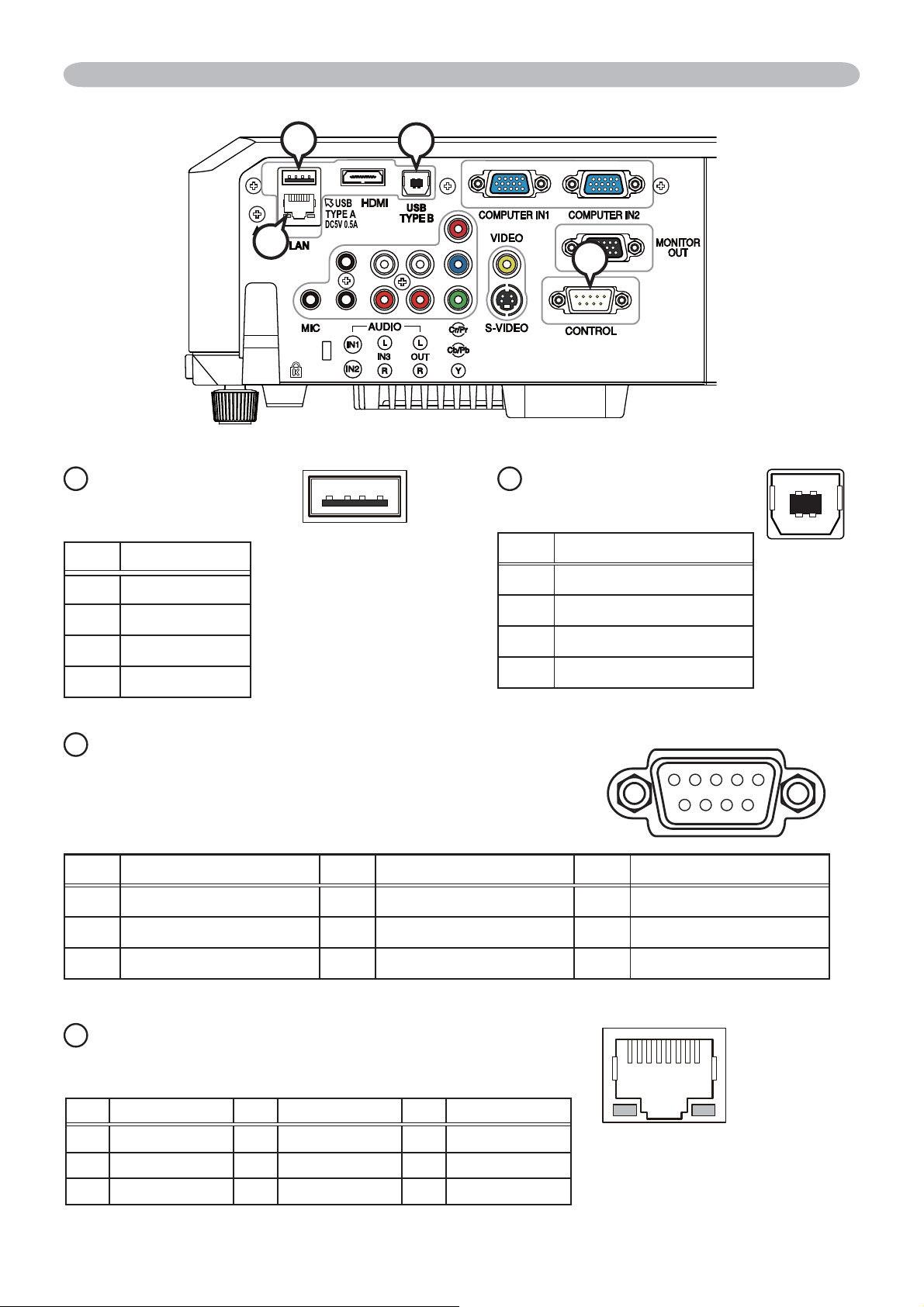
Connection to the ports (continued)
Q
USB TYPE A
USB A type jack
Pin Signal
1 +5V
2 - Data
3 + Data
4 Ground
T
Q
R
S
R
①④③②
USB
USB B type jack
TYPE B
①④③②
Pin Signal
1 +5V
2 - Data
3 + Data
4 Ground
S
CONTROL
D-sub 9pin plug
• About the details of RS-232C communication,
①②
⑥⑦⑧⑨
please refer to the following page.
Pin Signal Pin Signal Pin Signal
1 (No connection) 4 (No connection) 7 RTS
2 RD 5 Ground 8 CTS
3 TD 6 (No connection) 9 (No connection)
T
LAN
RJ-45 jack
④
②⑥⑧
①⑤
③
⑦
Pin Signal Pin Signal Pin Signal
1TX+ 4- 72TX- 5- 83 RX+ 6 RX-
⑤④③
6
Page 7
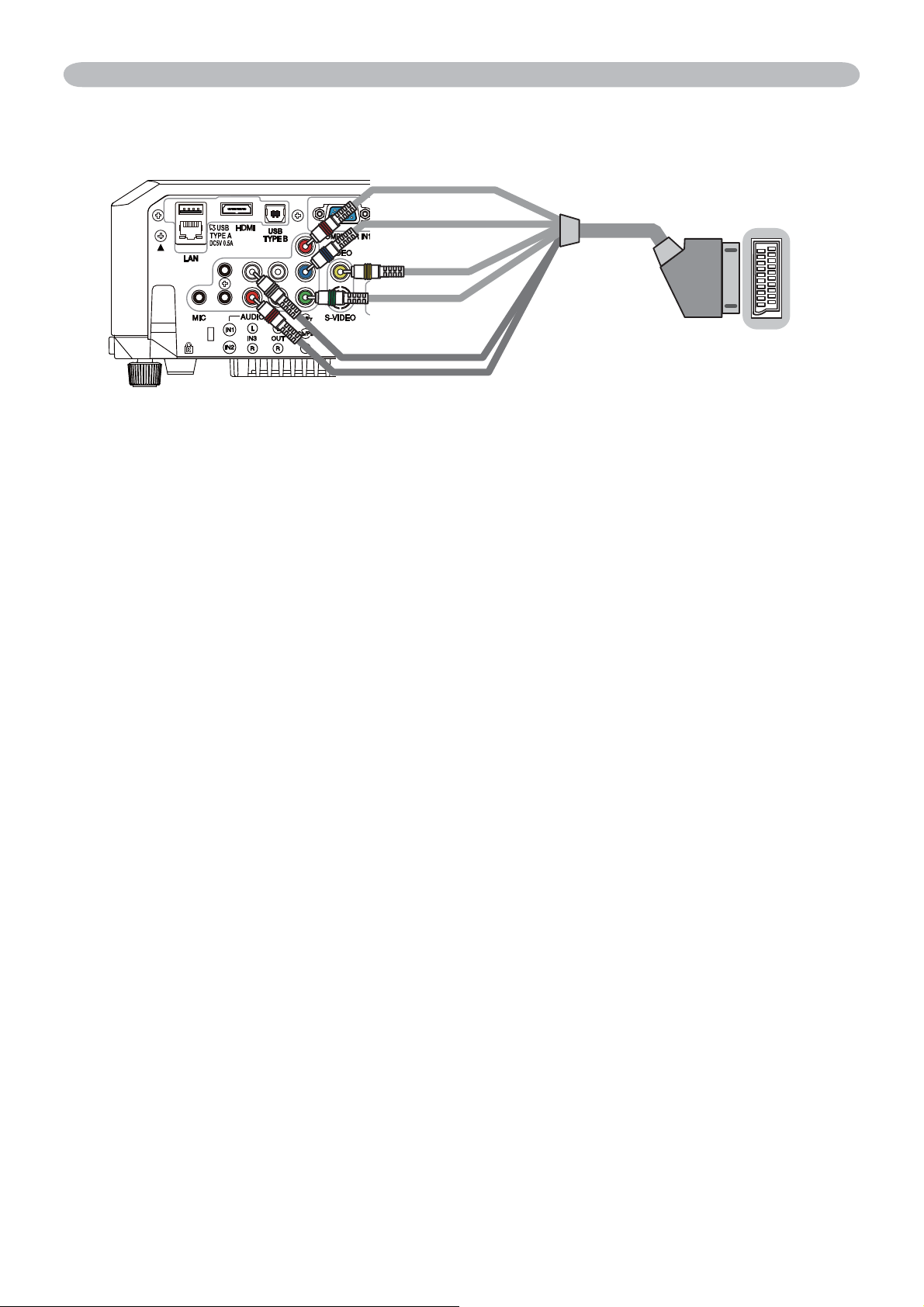
Connection to the ports (continued)
To input SCART RGB signal;
ex.
㪩
㪙
SCART
connector
(jack)
㪭㫀㪻㪼㫆
㪞
㪘㫌㪻㫀㫆㩷㪣
SCART cable
(plug)
㪘㫌㪻㫀㫆㩷㪩
RCA plugs
To input SCART RGB signal to the projector, use a SCART to RCA cable.
Connect the plugs refer to above ex.. For more reference, please consult your
dealer.
7
Page 8
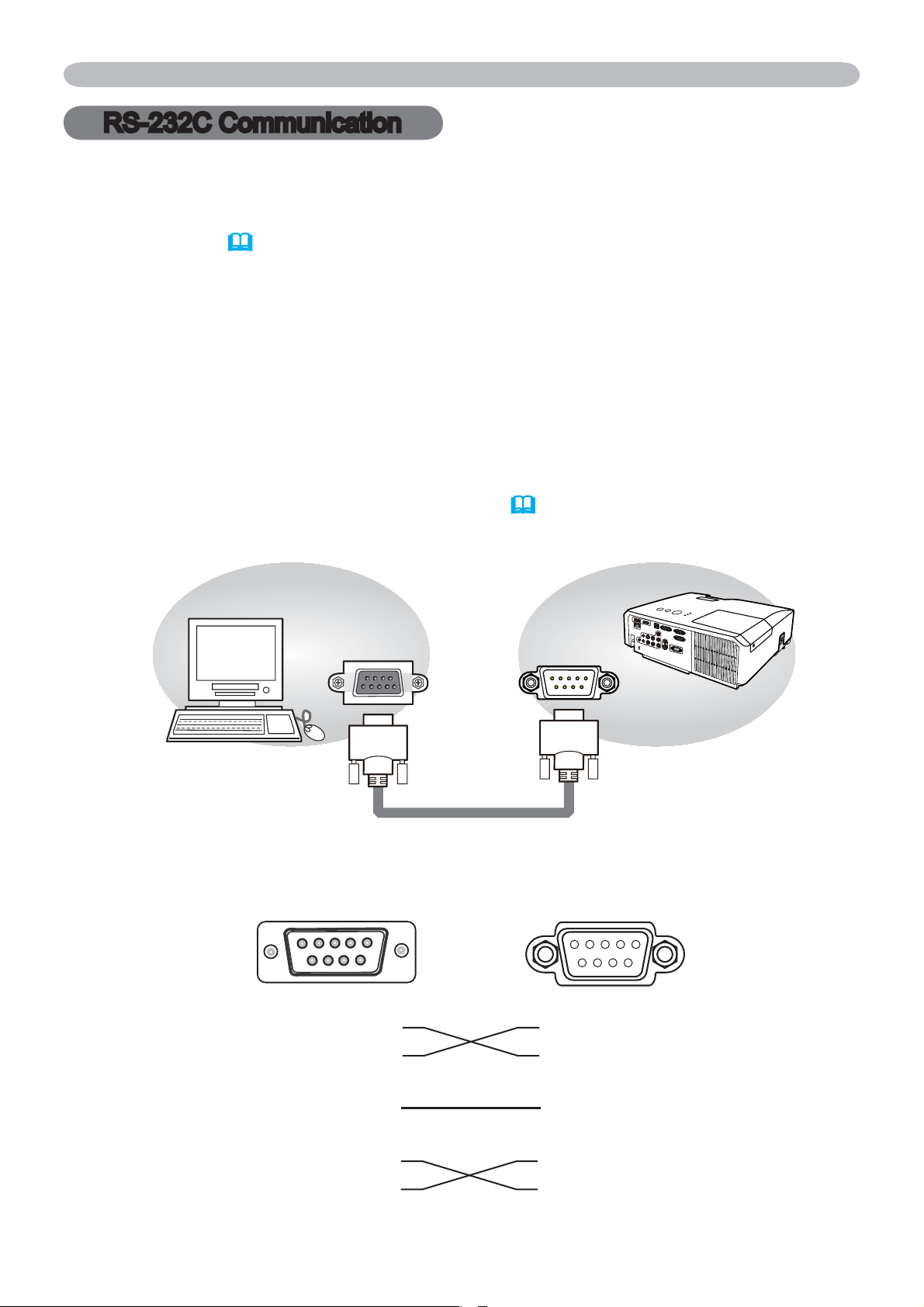
RS-232C Communication
RS-232C Communication
When the projector connects to the computer by RS-232C communication, the
projector can be controlled with RS-232C commands from the computer.
For details of RS-232C commands, refer to RS-232C Communication / Network
command table (
17).
Connection
Turn off the projector and the computer.
1.
Connect the projector's CONTROL port and the computer's RS-232C port
2.
with a RS-232C cable (cross). Use the cable that fulfi lls the specifi cation
shown in fi gure
Turn the computer on, and after the computer has started up turn the projector
3.
on.
Set the COMMUNICATION TYPE to OFF. (
4.
COMMUNICATION in the Operating Guide)
RS-232C
RS-232C Cable
RS-232C port
of the computer
243
1
6
5
9
7
8
(cross)
OPTION menu - SERVICE -
CONTROL
CONTROL port
of the projector
①②
⑥⑦⑧⑨
⑤④③
CD (1) (1)
−
RD(2) (2) RD
TD (3) (3) TD
DTR (4) (4)
−
GND (5) (5) GND
DSR (6) (6)
−
RTS (7) (7) RTS
DTS (8) (8) CTS
RI (9) (9)
−
8
Page 9
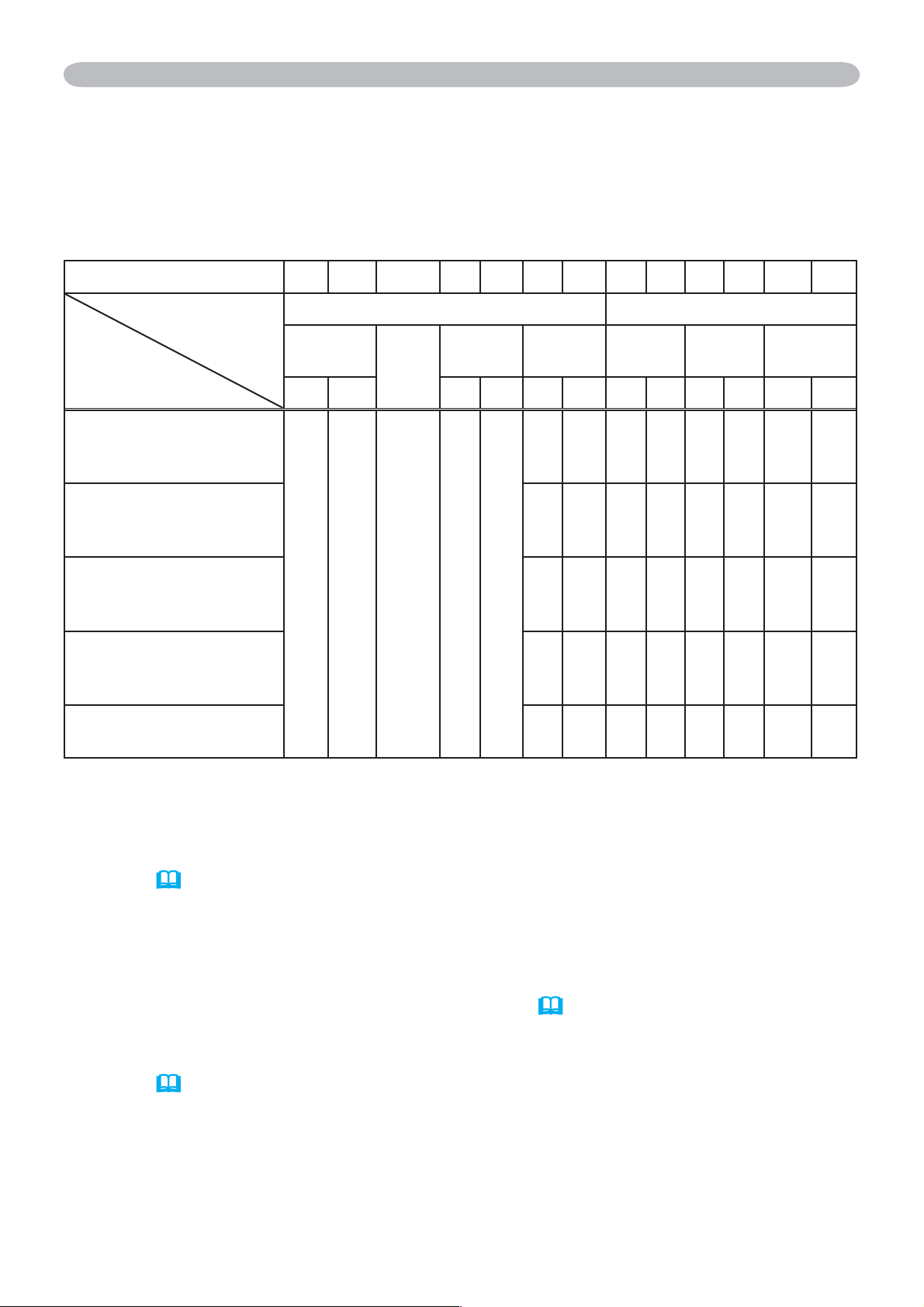
Communicaion settings
1. Protocol
19200bps,8N1
RS-232C Communication (continued)
2. Command format
Byte Number
Command
Action
<SET>
desired value [(cL)(cH)]
by [(eL)(eH)].
<GET>
internal setup value [(bL)
(bH)] .
<INCREMENT>
Increment setup value
[(bL)(bH)] by 1.
<DECREMENT>
Decrement setup value
[(bL)(bH)] by 1.
Change setting to
Read projector
01 2 3456
Header
code
LH LHLHLHLHLH
BEh EFh 03h 06h 00h
("h" shows hexadecimal)
Header Data
Packet
Data
size
CRC
flag
(aL) (aH) 01h 00h (bL) (bH) (cL) (cH)
(aL) (aH) 02h 00h (bL) (bH) 00h 00h
(aL) (aH) 04h 00h (bL) (bH) 00h 00h
(aL) (aH) 05h 00h (bL) (bH) 00h 00h
789101112
Action Type
Setting
code
<EXECUTE> Run a
command [(bL)(bH)].
(aL) (aH) 06h 00h (bL) (bH) 00h 00h
[Header code] [Packet] [Data size]
Set [BEh, EFh, 03h, 06h, 00h] to byte number 0
~
4.
[CRC flag]
For byte number
table
(17).
5, 6,
refer to
RS-232C Communication / Network command
[Action]
Set functional code to byte number 7, 8.
<SET> = [01h, 00h], <GET> = [02h, 00h], <INCREMENT> =[04h, 00h]
<DECREMENT> = [05h, 00h], <EXECUTE> = [06h, 00h]
Refer to the Communication command table (
above).
[Type] [Setting code]
For byte number
table
(17).
9〜12
, refer to
RS-232C Communication / Network command
9
Page 10
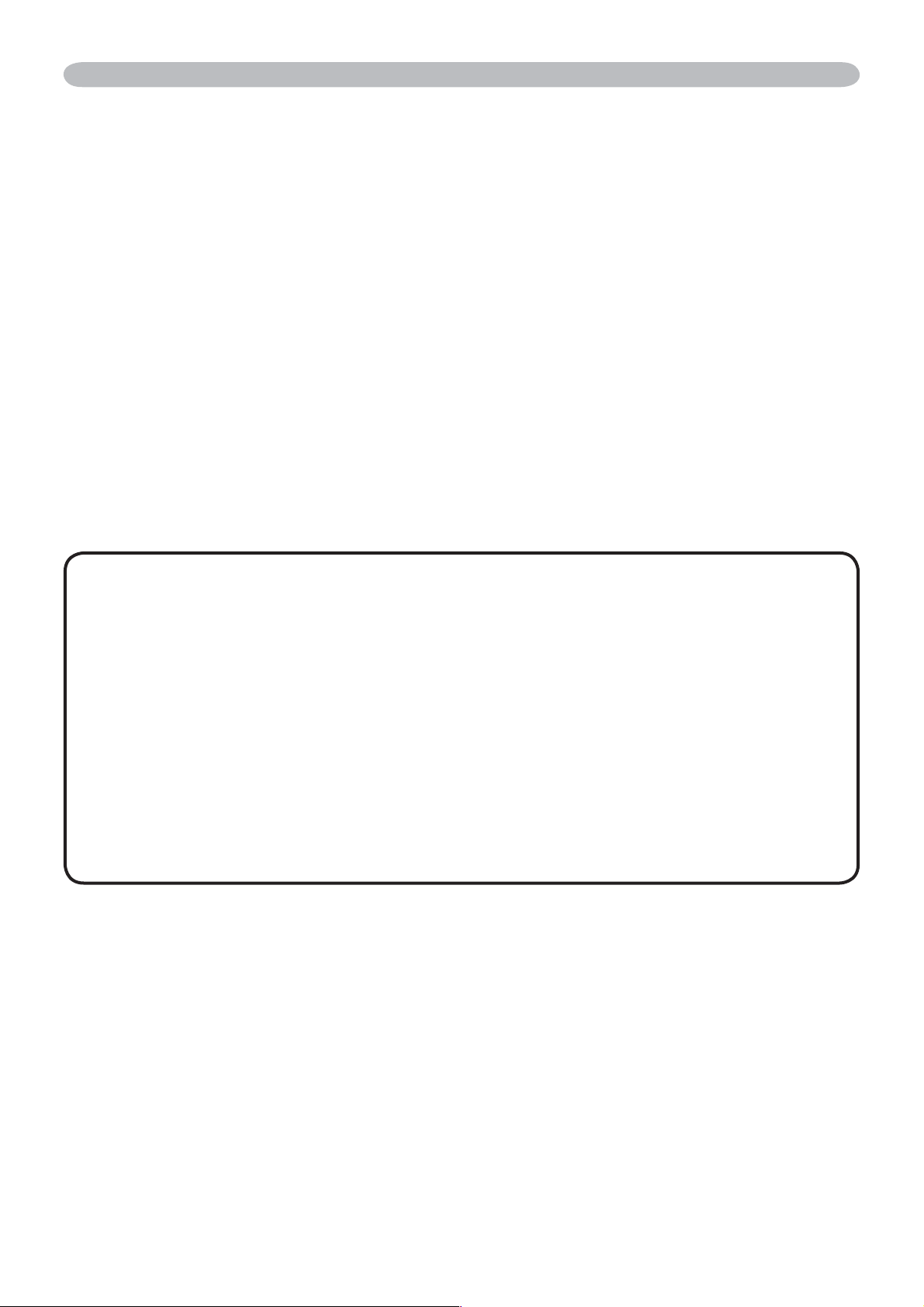
RS-232C Communication (continued)
3. Response code / Error code
("h" shows hexadecimal)
(1) ACK reply : 06h
When the projector receives the Set, Increment, Decrement or Execute
command correctly, the projector changes the setting data for the specified
item by [Type], and it returns the code.
(2) NAK reply : 15h
When the projector cannot understand the received command, the projector
returns the error code.
In such a case, check the sending code and send the same command again.
(3) Error reply : 1Ch + 0000h
When the projector cannot execute the received command for any reasons,
the projector returns the error code.
In such a case, check the sending code and the setting status of the projector.
(4) Data reply : 1Dh + xxxxh
When the projector receives the GET command correctly, the projector returns
the responce code and 2 bytes of data.
NOTE • For connecting the projector to your devices, please read the
manual for each devices, and connect them correctly with suitable cables.
• Operation cannot be guaranteed when the projector receives an undefined
command or data.
• Provide an interval of at least 40ms between the response code and any other
code.
• The projector outputs test data when the power supply is switched ON, and
when the lamp is lit. Ignore this data.
• Commands are not accepted during warm-up.
• When the data length is greater than indicated by the data length code, the
projector ignore the excess data code. Conversely when the data length is
shorter than indicated by the data length code, the projector returns the error
code to the computer.
10
Page 11

Command Control via the Network
Command Control via the Network
When the projector connects network, the projector can be controlled with RS232C commands from the computer with web browser.
For details of RS-232C commands, refer to RS-232C Communication / Network
command table
NOTE • If data is transferred via wireless and wired LAN at the same time,
the projector may not be able to process the data correctly.
(17).
Connection
Turn off the projector and the computer.
1.
If you use wired LAN, connect the projector's LAN port to the computer's
2.
LAN port with a LAN cable. Use the cable that fulfills the specification shown
in figure. If you use wireless LAN, insert the USB wireless adapter into the
projector's USB TYPE A port.
Turn the computer on, and after the computer has started up turn the
3.
projector on.
LAN cable (CAT-5 or greater)
LAN
LAN
11
Page 12

Command Control via the Network (continued)
Communicaion Port
The following two ports are assigned for the command control.
TCP #23
TCP #9715
Configure the following items form a web browser when command control is used.
Port Settings
Click the [Enable] check box to open [Network
Port open
Network Control
Port1 (Port: 23)
Authentication
Control Port1 (Port: 23)] to use TCP #23.
Default setting is “Enable”.
Click the [Enable] check box for the
[Authentication] setting when authentication
is required.
Default setting is “Disable”.
Click the [Enable] check box to open [Network
Port open
Network Control
Port2 (Port: 9715)
Authentication
Control Port2 (Port: 9715)] to use TCP
#9715.
Default setting is “Enable”.
Click the [Enable] check box for the
[Authentication] setting when authentication
is required.
Default setting is “Enable”.
When the authentication setting is enabled, the following settings are required.
Security Settings
Network Control
Authentication
Password
Re-enter
Authentication
Password
Enter the desired authentication password.
ConfirmThis setting will be the same for
[Network Control Port1 (Port: 23)] and
[Network Control Port2 (Port: 9715)].
Default setting is blank.
12
Page 13

Command Control via the Network (continued)
Command control settings
[TCP #23]
1. Command format
Same as RS-232C communication, refer to RS-232C Communicaton command format.
2. Response code / Error code ("h" shows hexadecimal)
Four of the response / error code used for TCP#23 are the same as RS-232C
Communication (1)~(4). One authentication error reply (5) is added.
(1) ACK reply : 06h
Refer to RS-232C communication (
(2) NAK reoly : 15h
Refer to RS-232C communication (
(3) Error reply : 1Ch + 0000h
Refer to RS-232C communication (
(4) Data reply : 1Dh + xxxxh
Refer to RS-232C communication (
10).
10).
10).
10).
(5) Authentication error reply : 1Fh + 0400h
When authentication error occurred, the projector returns the error code.
[TCP #9715]
1. Command format
The commands some datum are added to the head and the end of the ones of
TCP#9715 are used.
Header Data length RS-232C command Check sum Connection ID
0×02 0×0D 13 bytes 1 byte 1 byte
[Header]
02, Fixed
[Data Length]
RS-232C commands byte length (0×0D, Fixed)
[RS-232C commands]
Refer to RS-232C Communication command format (
[Check Sum]
This is the value to make zero on the addition of the lower 8 bits from the header
to the checksum.
10).
[Connection ID]
Random value from 0 to 255 (This value is attached to the reply data).
NOTE • Operation cannot be guaranteed when the projector receives an
undefined command or data.
• Provide an interval of at least 40ms between the response code and any other
code.
• Commands are not accepted during warm-up.
13
Page 14

Command Control via the Network (continued)
2. Response code / Error code
The connection ID is attached for the TCP#23's response / error codes are
used. The connection ID is same as the sending command format.
(1) ACK reply : 06h + ××h (××h : connection ID)
(2) NAK reoly : 15h + ××h
(3) Error reply : 1Ch + 0000h + ××h
(4) Data reply : 1Dh + xxxxh + ××h
(5) Authentication error reply : 1Fh + 0400h + ××h
(6) Projector busy reply: 1Fh + ××××h + ××h
When the projector is too busy to receives the command ,the projector
returens the error code.
In such a case, check the sending code and send the same command again.
("h" shows hexadecimal)
Automatic Connection Break
The TCP connection will be automatically disconnected after there is no
communication for 30 seconds after being established.
Authentication
The projector does not accept commands without authentication success
when authentication is enabled. The projector uses a challenge response type
authentication with an MD5 (Message Digest 5) algorithm. When the projector is
using a LAN, a random 8 bytes will be returned if authentication is enabled. Bind
this received 8 bytes and the authentication password and digest this data with
the MD5 algorithm and add this in front of the commands to send.
Following is a sample if the authentication password is set to “password” and the
random 8 bytes are “a572f60c”.
1) Select the projector.
2) Receive the random 8 bytes “a572f60c” from the projector.
3) Bind the random 8 bytes “a572f60c” and the authentication password
“password” and it becomes “a572f60cpassword”.
4) Digest this bind “a572f60cpassword” with MD5 algorithm.
It will be “e3d97429adffa11bce1f7275813d4bde”.
5) Add this “e3d97429adffa11bce1f7275813d4bde” in front of the commands and
send the data.
Send “e3d97429adffa11bce1f7275813d4bde”+command.
6) When the sending data is correct, the command will be performed and the
reply data will be returned. Otherwise, an authentication error will be returned.
NOTE • As for the transmission of the second or subsequent commands,
the authentication data can be omitted when the same connection.
14
Page 15

Network Bridge Communication
Network Bridge Communication
This projector is equipped with NETWORK BRIDGE function.
When the projector connects to the computer by wired or wireles LAN
communicaton, an external device that is connected with this projector by RS232C communication can be controlled from the computer as a network terminal.
For details, see the 6. Network Bridge function in the Network Guide.
NOTE • If data is transferred via wireless and wired LAN at the same time,
the projector may not be able to process the data correctly.
Connection
If you use wired LAN, connect the computer's LAN port and the projector's LAN
1.
port with a LAN cable. Use the cable that fulfills the specification shown in figure.
If you use wireless LAN, insert the USB wireless adapter into the projector's LAN port.
Connect the projector's CONTROL port and the RS-232C port of the devices
2.
that you want to control with a RS-232C cable.
Turn the computer on, and after the computer has started up turn the
3.
projector on.
Set the COMMUNICATION TYPE to NETWORK BRIDGE. (OPTION menu
4.
- SERVICE - COMMUNICATION in the Operating Guide)
LAN
LAN cable
(CAT-5 or greater)
CONTROL
LAN
RS-232C
15
Page 16

Network Bridge Communication (continued)
Communication settings
For communication setting, use the OPTION - SERVICE - COMMUNICATION
menu. (
Guide)
OPTION menu - SERVICE - COMMUNICATION in the Operating
Item Condition
BAUD RATE 4800bps / 9600bps / 19200bps / 38400bps
Data length 8 bit (fixed)
PARITY NONE/ODD/EVEN
Start bit 1 bit (fixed)
Stop bit 1 bit (fixed)
Transmission method HALF-DUPLEX/FULL-DUPLEX
NOTE •
manual for each devices, and connect them correctly with suitable cables.
• Turn off (the power of ) both the projector and other devices and unplug ,
beore connecting them.
• For details of Transmission method, refer to 6.4 Transmission method in the
Network Guide.
For connecting the projector to your devices, please read the
16
Page 17

RS-232C Communication / Network command table
RS-232C Communication / Network command table
Names Operation Type Header
Turn off BE EF 03 06 00 2A D3 01 00 00 60 00 00
Turn on BE EF 03 06 00 BA D2 01 00 00 60 01 00
BE EF 03 06 00 19 D3 02 00 00 60 00 00
Get
COMPUTER IN1 BE EF 03 06 00 FE D2 01 00 00 20 00 00
COMPUTER IN2 BE EF 03 06 00 3E D0 01 00 00 20 04 00
LAN BE EF 03 06 00 CE D5 01 00 00 20 0B 00
HDMI BE EF 03 06 00 0E D2 01 00 00 20 03 00
USB TYPE A BE EF 03 06 00 5E D1 01 00 00 20 06 00
USB TYPE B BE EF 03 06 00 FE D7 01 00 00 20 0C 00
COMPONENT BE EF 03 06 00 AE D1 01 00 00 20 05 00
S-VIDEO BE EF 03 06 00 9E D3 01 00 00 20 02 00
VIDEO BE EF 03 06 00 6E D3 01 00 00 20 01 00
Get BE EF 03 06 00 CD D2 02 00 00 20 00 00
Get
Get BE EF 03 06 00 7C D2 02 00 07 30 00 00
Increment BE EF 03 06 00 1A D2 04 00 07 30 00 00
Decrement BE EF 03 06 00 CB D3 05 00 07 30 00 00
Get BE EF 03 06 00 C8 D7 02 00 10 30 00 00
Increment BE EF 03 06 00 AE D7 04 00 10 30 00 00
Decrement BE EF 03 06 00 7F D6 05 00 10 30 00 00
Get BE EF 03 06 00 34 D6 02 00 11 30 00 00
Increment BE EF 03 06 00 52 D6 04 00 11 30 00 00
Decrement BE EF 03 06 00 83 D7 05 00 11 30 00 00
NORMAL BE EF 03 06 00 83 D2 01 00 02 30 00 00
FREEZE BE EF 03 06 00 13 D3 01 00 02 30 01 00
Get BE EF 03 06 00 B0 D2 02 00 02 30 00 00
NORMAL BE EF 03 06 00 23 F6 01 00 BA 30 00 00
CINEMA BE EF 03 06 00 B3 F7 01 00 BA 30 01 00
DYNAMIC BE EF 03 06 00 E3 F4 01 00 BA 30 04 00
BOARD(BLACK) BE EF 03 06 00 E3 EF 01 00 BA 30 20 00
BOARD(GREEN) BE EF 03 06 00 73 EE 01 00 BA 30 21 00
WHITEBOARD BE EF 03 06 00 83 EE 01 00 BA 30 22 00
DAYTIME BE EF 03 06 00 E3 C7 01 00 BA 30 40 00
Get
[Example return]
00 00 01 00 02 00
[Off] [On] [Cool down]
BE EF 03 06 00 D9 D8 02 00 20 60 00 00
[Example return]
00 00 01 00 02 00 03 00
[Normal] [Cover error] [Fan error] [Lamp error]
04 00 05 00 07 00 08 00
[Temp error] [Air flow error] [Cold error] [Filter error]
BE EF 03 06 00 10 F6 02 00 BA 30 00 00
[Example return]
00 00 01 00 04 00 20 00
[Normal] [Cinema] [Dynamic] [BOARD(BLACK)]
21 00 22 00 40 00 10 00
[BOARD(GREEN)] [WHITEBOARD] [DAY TIME] [Custom]
Power
Input Source
Error Status
MAGNIFY
Magnify Position
H
Magnify Position
V
FREEZE
PICTURE
MODE
Set
Set
Set
Set
Command Data
CRC Action Type Setting code
(continued on next page)
17
Page 18

RS-232C Communication / Network command table (continued)
Names Operation Type Header
Get BE EF 03 06 00 89 D2 02 00 03 20 00 00
BRIGHTNESS
BRIGHTNESS
Reset
CONTRAST
CONTRAST
Reset
GAMMA
User Gamma
Pattern
User Gamma
Point 1
User Gamma
Point 1 Reset
User Gamma
Point 2
User Gamma
Point 2 Reset
User Gamma
Point 3
User Gamma
Point 3 Reset
User Gamma
Point 4
User Gamma
Point 4 Reset
User Gamma
Point 5
Set
Set
Increment BE EF 03 06 00 EF D2 04 00 03 20 00 00
Decrement BE EF 03 06 00 3E D3 05 00 03 20 00 00
Execute BE EF 03 06 00 58 D3 06 00 00 70 00 00
Get BE EF 03 06 00 FD D3 02 00 04 20 00 00
Increment BE EF 03 06 00 9B D3 04 00 04 20 00 00
Decrement BE EF 03 06 00 4A D2 05 00 04 20 00 00
Execute BE EF 03 06 00 A4 D2 06 00 01 70 00 00
1 DEFAULT BE EF 03 06 00 07 E9 01 00 A1 30 20 00
1 CUSTOM BE EF 03 06 00 07 FD 01 00 A1 30 10 00
2 DEFAULT BE EF 03 06 00 97 E8 01 00 A1 30 21 00
2 CUSTOM BE EF 03 06 00 97 FC 01 00 A1 30 11 00
3 DEFAULT BE EF 03 06 00 67 E8 01 00 A1 30 22 00
3 CUSTOM BE EF 03 06 00 67 FC 01 00 A1 30 12 00
4 DEFAULT BE EF 03 06 00 F7 E9 01 00 A1 30 23 00
4 CUSTOM BE EF 03 06 00 F7 FD 01 00 A1 30 13 00
5 DEFAULT BE EF 03 06 00 C7 EB 01 00 A1 30 24 00
5 CUSTOM BE EF 03 06 00 C7 FF 01 00 A1 30 14 00
6 DEFAULT BE EF 03 06 00 57 EA 01 00 A1 30 25 00
6 CUSTOM BE EF 03 06 00 57 FE 01 00 A1 30 15 00
Get BE EF 03 06 00 F4 F0 02 00 A1 30 00 00
Off BE EF 03 06 00 FB FA 01 00 80 30 00 00
9 steps gray scale BE EF 03 06 00 6B FB 01 00 80 30 01 00
15 steps gray scale BE EF 03 06 00 9B FB 01 00 80 30 02 00
Ramp BE EF 03 06 00 0B FA 01 00 80 30 03 00
Get BE EF 03 06 00 C8 FA 02 00 80 30 00 00
Get BE EF 03 06 00 08 FE 02 00 90 30 00 00
Increment BE EF 03 06 00 6E FE 04 00 90 30 00 00
Decrement BE EF 03 06 00 BF FF 05 00 90 30 00 00
Execute BE EF 03 06 00 58 C2 06 00 50 70 00 00
Get BE EF 03 06 00 F4 FF 02 00 91 30 00 00
Increment BE EF 03 06 00 92 FF 04 00 91 30 00 00
Decrement BE EF 03 06 00 43 FE 05 00 91 30 00 00
Execute BE EF 03 06 00 A4 C3 06 00 51 70 00 00
Get BE EF 03 06 00 B0 FF 02 00 92 30 00 00
Increment BE EF 03 06 00 D6 FF 04 00 92 30 00 00
Decrement BE EF 03 06 00 07 FE 05 00 92 30 00 00
Execute BE EF 03 06 00 E0 C3 06 00 52 70 00 00
Get BE EF 03 06 00 4C FE 02 00 93 30 00 00
Increment BE EF 03 06 00 2A FE 04 00 93 30 00 00
Decrement BE EF 03 06 00 FB FF 05 00 93 30 00 00
Execute BE EF 03 06 00 1C C2 06 00 53 70 00 00
Get BE EF 03 06 00 38 FF 02 00 94 30 00 00
Increment BE EF 03 06 00 5E FF 04 00 94 30 00 00
Decrement BE EF 03 06 00 8F FE 05 00 94 30 00 00
Command Data
CRC Action Type Setting code
18
(continued on next page)
Page 19

RS-232C Communication / Network command table (continued)
Names Operation Type Header
User Gamma
Point 5 Reset
User Gamma
Point 6
User Gamma
Point 6 Reset
User Gamma
Point 7
User Gamma
Point 7 Reset
User Gamma
Point 8
User Gamma
Point 8 Reset
COLOR TEMP
COLOR TEMP
GAIN R
COLOR TEMP
GAIN R Reset
COLOR TEMP
GAIN G
COLOR TEMP
GAIN G Reset
COLOR TEMP
GAIN B
COLOR TEMP
GAIN B Reset
COLOR TEMP
OFFSET R
Set
Execute BE EF 03 06 00 68 C3 06 00 54 70 00 00
Get BE EF 03 06 00 C4 FE 02 00 95 30 00 00
Increment BE EF 03 06 00 A2 FE 04 00 95 30 00 00
Decrement BE EF 03 06 00 73 FF 05 00 95 30 00 00
Execute BE EF 03 06 00 94 C2 06 00 55 70 00 00
Get BE EF 03 06 00 80 FE 02 00 96 30 00 00
Increment BE EF 03 06 00 E6 FE 04 00 96 30 00 00
Decrement BE EF 03 06 00 37 FF 05 00 96 30 00 00
Execute BE EF 03 06 00 D0 C2 06 00 56 70 00 00
Get BE EF 03 06 00 7C FF 02 00 97 30 00 00
Increment BE EF 03 06 00 1A FF 04 00 97 30 00 00
Decrement BE EF 03 06 00 CB FE 05 00 97 30 00 00
Execute BE EF 03 06 00 2C C3 06 00 57 70 00 00
1 HIGH BE EF 03 06 00 0B F5 01 00 B0 30 03 00
1 CUSTOM BE EF 03 06 00 CB F8 01 00 B0 30 13 00
2 MID BE EF 03 06 00 9B F4 01 00 B0 30 02 00
2 CUSTOM BE EF 03 06 00 5B F9 01 00 B0 30 12 00
3 LOW BE EF 03 06 00 6B F4 01 00 B0 30 01 00
3 CUSTOM BE EF 03 06 00 AB F9 01 00 B0 30 11 00
4 Hi-BRIGHT-1 BE EF 03 06 00 3B F2 01 00 B0 30 08 00
4 CUSTOM BE EF 03 06 00 FB FF 01 00 B0 30 18 00
5 Hi-BRIGHT-2 BE EF 03 06 00 AB F3 01 00 B0 30 09 00
5 CUSTOM BE EF 03 06 00 6B FE 01 00 B0 30 19 00
6 Hi-BRIGHT-3 BE EF 03 06 00 5B F3 01 00 B0 30 0A 00
6 CUSTOM BE EF 03 06 00 9B FE 01 00 B0 30 1A 00
Get BE EF 03 06 00 C8 F5 02 00 B0 30 00 00
Get BE EF 03 06 00 34 F4 02 00 B1 30 00 00
Increment BE EF 03 06 00 52 F4 04 00 B1 30 00 00
Decrement BE EF 03 06 00 83 F5 05 00 B1 30 00 00
Execute BE EF 03 06 00 10 C6 06 00 46 70 00 00
Get BE EF 03 06 00 70 F4 02 00 B2 30 00 00
Increment BE EF 03 06 00 16 F4 04 00 B2 30 00 00
Decrement BE EF 03 06 00 C7 F5 05 00 B2 30 00 00
Execute BE EF 03 06 00 EC C7 06 00 47 70 00 00
Get BE EF 03 06 00 8C F5 02 00 B3 30 00 00
Increment BE EF 03 06 00 EA F5 04 00 B3 30 00 00
Decrement BE EF 03 06 00 3B F4 05 00 B3 30 00 00
Execute BE EF 03 06 00 F8 C4 06 00 48 70 00 00
Get BE EF 03 06 00 04 F5 02 00 B5 30 00 00
Increment BE EF 03 06 00 62 F5 04 00 B5 30 00 00
Decrement BE EF 03 06 00 B3 F4 05 00 B5 30 00 00
Command Data
CRC Action Type Setting code
(continued on next page)
19
Page 20

RS-232C Communication / Network command table (continued)
Names Operation Type Header
COLOR TEMP
OFFSET R
Execute BE EF 03 06 00 40 C5 06 00 4A 70 00 00
Reset
COLOR TEMP
OFFSET G
Get BE EF 03 06 00 40 F5 02 00 B6 30 00 00
Increment BE EF 03 06 00 26 F5 04 00 B6 30 00 00
Decrement BE EF 03 06 00 F7 F4 05 00 B6 30 00 00
COLOR TEMP
OFFSET G
Execute BE EF 03 06 00 BC C4 06 00 4B 70 00 00
Reset
COLOR TEMP
OFFSET B
Get BE EF 03 06 00 BC F4 02 00 B7 30 00 00
Increment BE EF 03 06 00 DA F4 04 00 B7 30 00 00
Decrement BE EF 03 06 00 0B F5 05 00 B7 30 00 00
COLOR TEMP
OFFSET B
Execute BE EF 03 06 00 C8 C5 06 00 4C 70 00 00
Reset
Get BE EF 03 06 00 B5 72 02 00 02 22 00 00
COLOR
COLOR Reset
TINT
TINT Reset
SHARPNESS
SHARPNESS
Reset
ACTIVE IRIS
MY MEMORY
Load
MY MEMORY
Save
ASPECT
Set
Set
Set
Set
Increment BE EF 03 06 00 D3 72 04 00 02 22 00 00
Decrement BE EF 03 06 00 02 73 05 00 02 22 00 00
Execute BE EF 03 06 00 80 D0 06 00 0A 70 00 00
Get BE EF 03 06 00 49 73 02 00 03 22 00 00
Increment BE EF 03 06 00 2F 73 04 00 03 22 00 00
Decrement BE EF 03 06 00 FE 72 05 00 03 22 00 00
Execute BE EF 03 06 00 7C D1 06 00 0B 70 00 00
Get BE EF 03 06 00 F1 72 02 00 01 22 00 00
Increment BE EF 03 06 00 97 72 04 00 01 22 00 00
Decrement BE EF 03 06 00 46 73 05 00 01 22 00 00
Execute BE EF 03 06 00 C4 D0 06 00 09 70 00 00
OFF BE EF 03 06 00 0B 22 01 00 04 33 00 00
THEATER BE EF 03 06 00 CB 2F 01 00 04 33 10 00
PRESENTATION BE EF 03 06 00 5B 2E 01 00 04 33 11 00
Get BE EF 03 06 00 38 22 02 00 04 33 00 00
1 BE EF 03 06 00 0E D7 01 00 14 20 00 00
2 BE EF 03 06 00 9E D6 01 00 14 20 01 00
3 BE EF 03 06 00 6E D6 01 00 14 20 02 00
4 BE EF 03 06 00 FE D7 01 00 14 20 03 00
1 BE EF 03 06 00 F2 D6 01 00 15 20 00 00
2 BE EF 03 06 00 62 D7 01 00 15 20 01 00
3 BE EF 03 06 00 92 D7 01 00 15 20 02 00
4 BE EF 03 06 00 02 D6 01 00 15 20 03 00
4:3 BE EF 03 06 00 9E D0 01 00 08 20 00 00
16:9 BE EF 03 06 00 0E D1 01 00 08 20 01 00
14:9 BE EF 03 06 00 CE D6 01 00 08 20 09 00
16:10 BE EF 03 06 00 3E D6 01 00 08 20 0A 00
(*) NATIVE BE EF 03 06 00 5E D7 01 00 08 20 08 00
NORMAL BE EF 03 06 00 5E DD 01 00 08 20 10 00
Get BE EF 03 06 00 AD D0 02 00 08 20 00 00
Command Data
CRC Action Type Setting code
(*) only for CP-WX3014WN
20
(continued on next page)
Page 21

RS-232C Communication / Network command table (continued)
Names Operation Type Header
Get BE EF 03 06 00 91 70 02 00 09 22 00 00
OVER SCAN
OVER SCAN
Reset
V POSITION
V POSITION
Reset
H POSITION
H POSITION
Reset
H PHASE
H SIZE
H SIZE Reset
AUTO ADJUST
EXECUTE
PROGRESSIVE
VIDEO NR
COLOR SPACE
COMPONENT
S-VIDEO
FORMAT
Set
Set
Set
Set
Set
Increment BE EF 03 06 00 F7 70 04 00 09 22 00 00
Decrement BE EF 03 06 00 26 71 05 00 09 22 00 00
Execute BE EF 03 06 00 EC D9 06 00 27 70 00 00
Get BE EF 03 06 00 0D 83 02 00 00 21 00 00
Increment BE EF 03 06 00 6B 83 04 00 00 21 00 00
Decrement BE EF 03 06 00 BA 82 05 00 00 21 00 00
Execute BE EF 03 06 00 E0 D2 06 00 02 70 00 00
Get BE EF 03 06 00 F1 82 02 00 01 21 00 00
Increment BE EF 03 06 00 97 82 04 00 01 21 00 00
Decrement BE EF 03 06 00 46 83 05 00 01 21 00 00
Execute BE EF 03 06 00 1C D3 06 00 03 70 00 00
Get BE EF 03 06 00 49 83 02 00 03 21 00 00
Increment BE EF 03 06 00 2F 83 04 00 03 21 00 00
Decrement BE EF 03 06 00 FE 82 05 00 03 21 00 00
Get BE EF 03 06 00 B5 82 02 00 02 21 00 00
Increment BE EF 03 06 00 D3 82 04 00 02 21 00 00
Decrement BE EF 03 06 00 02 83 05 00 02 21 00 00
Execute BE EF 03 06 00 68 D2 06 00 04 70 00 00
Execute BE EF 03 06 00 91 D0 06 00 0A 20 00 00
OFF BE EF 03 06 00 4A 72 01 00 07 22 00 00
TV BE EF 03 06 00 DA 73 01 00 07 22 01 00
FILM BE EF 03 06 00 2A 73 01 00 07 22 02 00
Get BE EF 03 06 00 79 72 02 00 07 22 00 00
LOW BE EF 03 06 00 26 72 01 00 06 22 01 00
MID BE EF 03 06 00 D6 72 01 00 06 22 02 00
HIGH BE EF 03 06 00 46 73 01 00 06 22 03 00
Get BE EF 03 06 00 85 73 02 00 06 22 00 00
AUTO BE EF 03 06 00 0E 72 01 00 04 22 00 00
RGB BE EF 03 06 00 9E 73 01 00 04 22 01 00
SMPTE240 BE EF 03 06 00 6E 73 01 00 04 22 02 00
REC709 BE EF 03 06 00 FE 72 01 00 04 22 03 00
REC601 BE EF 03 06 00 CE 70 01 00 04 22 04 00
Get BE EF 03 06 00 3D 72 02 00 04 22 00 00
COMPONENT BE EF 03 06 00 4A D7 01 00 17 20 00 00
SCART RGB BE EF 03 06 00 DA D6 01 00 17 20 01 00
Get BE EF 03 06 00 79 D7 02 00 17 20 00 00
AUTO BE EF 03 06 00 E6 70 01 00 12 22 0A 00
NTSC BE EF 03 06 00 86 74 01 00 12 22 04 00
PAL BE EF 03 06 00 16 75 01 00 12 22 05 00
SECAM BE EF 03 06 00 16 70 01 00 12 22 09 00
NTSC4.43 BE EF 03 06 00 26 77 01 00 12 22 02 00
M-PAL BE EF 03 06 00 86 71 01 00 12 22 08 00
N-PAL BE EF 03 06 00 76 74 01 00 12 22 07 00
Get BE EF 03 06 00 75 76 02 00 12 22 00 00
Command Data
CRC Action Type Setting code
(continued on next page)
21
Page 22

RS-232C Communication / Network command table (continued)
Names Operation Type Header
AUTO BE EF 03 06 00 A2 70 01 00 11 22 0A 00
NTSC BE EF 03 06 00 C2 74 01 00 11 22 04 00
PAL BE EF 03 06 00 52 75 01 00 11 22 05 00
C-VIDEO
FORMAT
HDMI FORMAT
HDMI RANGE
COMPUTER IN1
COMPUTER IN2
FRAME LOCK –
COMPUTER IN1
FRAME LOCK –
COMPUTER IN2
FRAME LOCK -
HDMI
Set
Set
Set
Set
Set
Set
Set
Set
SECAM BE EF 03 06 00 52 70 01 00 11 22 09 00
NTSC4.43 BE EF 03 06 00 62 77 01 00 11 22 02 00
M-PAL BE EF 03 06 00 C2 71 01 00 11 22 08 00
N-PAL BE EF 03 06 00 32 74 01 00 11 22 07 00
Get BE EF 03 06 00 31 76 02 00 11 22 00 00
AUTO BE EF 03 06 00 BA 77 01 00 13 22 00 00
VIDEO BE EF 03 06 00 2A 76 01 00 13 22 01 00
COMPUTER BE EF 03 06 00 DA 76 01 00 13 22 02 00
Get BE EF 03 06 00 89 77 02 00 13 22 00 00
AUTO BE EF 03 06 00 86 D8 01 00 22 20 00 00
NORMAL BE EF 03 06 00 16 D9 01 00 22 20 01 00
ENHANCED BE EF 03 06 00 E6 D9 01 00 22 20 02 00
Get BE EF 03 06 00 B5 D8 02 00 22 20 00 00
AUTO BE EF 03 06 00 CE D6 01 00 10 20 03 00
SYNC ON G OFF BE EF 03 06 00 5E D7 01 00 10 20 02 00
Get BE EF 03 06 00 0D D6 02 00 10 20 00 00
AUTO BE EF 03 06 00 32 D7 01 00 11 20 03 00
SYNC ON G OFF BE EF 03 06 00 A2 D6 01 00 11 20 02 00
Get BE EF 03 06 00 F1 D7 02 00 11 20 00 00
OFF BE EF 03 06 00 3B C2 01 00 50 30 00 00
ON BE EF 03 06 00 AB C3 01 00 50 30 01 00
Get BE EF 03 06 00 08 C2 02 00 50 30 00 00
OFF BE EF 03 06 00 0B C3 01 00 54 30 00 00
ON BE EF 03 06 00 9B C2 01 00 54 30 01 00
Get BE EF 03 06 00 38 C3 02 00 54 30 00 00
OFF BE EF 03 06 00 7F C2 01 00 53 30 00 00
ON BE EF 03 06 00 EF C3 01 00 53 30 01 00
Get BE EF 03 06 00 4C C2 02 00 53 30 00 00
AUTO
KEYSTONE V
Execute BE EF 03 06 00 E5 D1 06 00 0D 20 00 00
EXECUTE
Get BE EF 03 06 00 B9 D3 02 00 07 20 00 00
KEYSTONE V
KEYSTONE V
Reset
AUTO ECO
MODE
ECO MODE
MIRROR
Set
Set
Set
Increment BE EF 03 06 00 DF D3 04 00 07 20 00 00
Decrement BE EF 03 06 00 0E D2 05 00 07 20 00 00
Execute BE EF 03 06 00 08 D0 06 00 0C 70 00 00
OFF BE EF 03 06 00 FB 27 01 00 10 33 00 00
ON BE EF 03 06 00 6B 26 01 00 10 33 01 00
Get BE EF 03 06 00 C8 27 02 00 10 33 00 00
NORMAL BE EF 03 06 00 3B 23 01 00 00 33 00 00
ECO BE EF 03 06 00 AB 22 01 00 00 33 01 00
Get BE EF 03 06 00 08 23 02 00 00 33 00 00
NORMAL BE EF 03 06 00 C7 D2 01 00 01 30 00 00
H:INVERT BE EF 03 06 00 57 D3 01 00 01 30 01 00
V:INVERT BE EF 03 06 00 A7 D3 01 00 01 30 02 00
H&V:INVERT BE EF 03 06 00 37 D2 01 00 01 30
Get BE EF 03 06 00 F4 D2 02 00 01 30 00 00
Command Data
CRC Action Type Setting code
03 00
22
(continued on next page)
Page 23

RS-232C Communication / Network command table (continued)
Names Operation Type Header
STANDBY
MODE
MONITOR OUT COMPUTER IN1
MONITOR OUT COMPUTER IN2
MONITOR OUT
- COMPONENT
MONITOR OUT
- S-VIDEO
MONITOR OUT
- VIDEO
MONITOR OUT
- HDMI
MONITOR OUT
- LAN
MONITOR OUT-
USB TYPE A
MONITOR OUT
- USB TYPE B
MONITOR OUT
- STANDBY
VOLUME -
COMPUTER IN1
VOLUME -
COMPUTER IN2
VOLUME -
COMPONENT
Set
Set
Set
Set
Set
Set
Set
Set
Set
Set
Set
NORMAL BE EF 03 06 00 D6 D2 01 00 01 60 00 00
SAVING BE EF 03 06 00 46 D3 01 00 01 60 01 00
Get BE EF 03 06 00 E5 D2 02 00 01 60 00 00
COMPUTER IN1 BE EF 03 06 00 3E F4 01 00 B0 20 00 00
OFF BE EF 03 06 00 CE B5 01 00 B0 20 FF 00
Get BE EF 03 06 00 0D F4 02 00 B0 20 00 00
COMPUTER IN2 BE EF 03 06 00 CE F7 01 00 B4 20 04 00
OFF BE EF 03 06 00 FE B4 01 00 B4 20 FF 00
Get BE EF 03 06 00 3D F5 02 00 B4 20 00 00
COMPUTER IN1 BE EF 03 06 00 F2 F4 01 00 B5 20 00 00
COMPUTER IN2 BE EF 03 06 00 32 F6 01 00 B5 20 04 00
OFF BE EF 03 06 00 02 B5 01 00 B5 20 FF 00
Get BE EF 03 06 00 C1 F4 02 00 B5 20 00 00
COMPUTER IN1 BE EF 03 06 00 86 F5 01 00 B2 20 00 00
COMPUTER IN2 BE EF 03 06 00 46 F7 01 00 B2 20 04 00
OFF BE EF 03 06 00 76 B4 01 00 B2 20 FF 00
Get BE EF 03 06 00 B5 F5 02 00 B2 20 00 00
COMPUTER IN1 BE EF 03 06 00 C2 F5 01 00 B1 20 00 00
COMPUTER IN2 BE EF 03 06 00 02 F7 01 00 B1 20 04 00
OFF BE EF 03 06 00 32 B4 01 00 B1 20 FF 00
Get BE EF 03 06 00 F1 F5 02 00 B1 20 00 00
COMPUTER IN1 BE EF 03 06 00 7A F4 01 00 B3 20 00 00
COMPUTER IN2 BE EF 03 06 00 BA F6 01 00 B3 20 04 00
OFF BE EF 03 06 00 8A B5 01 00 B3 20 FF 00
Get BE EF 03 06 00 49 F4 02 00 B3 20 00 00
COMPUTER IN1 BE EF 03 06 00 1A F6 01 00 BB 20 00 00
COMPUTER IN2 BE EF 03 06 00 DA F4 01 00 BB 20 04 00
OFF BE EF 03 06 00 EA B7 01 00 BB 20 FF 00
Get BE EF 03 06 00 29 F6 02 00 BB 20 00 00
COMPUTER IN1 BE EF 03 06 00 B6 F4 01 00 B6 20 00 00
COMPUTER IN2 BE EF 03 06 00 76 F6 01 00 B6 20 04 00
OFF BE EF 03 06 00 46 B5 01 00 B6 20 FF 00
Get BE EF 03 06 00 85 F4 02 00 B6 20 00 00
COMPUTER IN1 BE EF 03 06 00 6E F7 01 00 BC 20 00 00
COMPUTER IN2 BE EF 03 06 00 AE F5 01 00 BC 20 04 00
OFF BE EF 03 06 00 9E B6 01 00 BC 20 FF 00
Get BE EF 03 06 00 5D F7 02 00 BC 20 00 00
COMPUTER IN1 BE EF 03 06 00 2A F7 01 00 BF 20 00 00
COMPUTER IN2 BE EF 03 06 00 EA F5 01 00 BF 20 04 00
OFF BE EF 03 06 00 DA B6 01 00 BF 20 FF 00
Get BE EF 03 06 00 19 F7 02 00 BF 20 00 00
Get BE EF 03 06 00 CD CC 02 00 60 20 00 00
Increment BE EF 03 06 00 AB CC 04 00 60 20 00 00
Decrement BE EF 03 06 00 7A CD 05 00 60 20 00 00
Get BE EF 03 06 00 FD CD 02 00 64 20 00 00
Increment BE EF 03 06 00 9B CD 04 00 64 20 00 00
Decrement BE EF 03 06 00 4A CC 05 00 64 20 00 00
Get BE EF 03 06 00 01 CC 02 00 65 20 00 00
Increment BE EF 03 06 00 67 CC 04 00 65 20 00 00
Decrement BE EF 03 06 00 B6 CD 05 00 65 20 00 00
Command Data
CRC Action Type Setting code
(continued on next page)
23
Page 24

RS-232C Communication / Network command table (continued)
Names Operation Type Header
VOLUME -
S-VIDEO
VOLUME -
VIDEO
VOLUME - HDMI
VOLUME - LAN
VOLUME - USB
TYPE A
VOLUME - USB
TYPE B
VOLUME -
STANDBY
VOLUME - ALL
MUTE
SPEAKER
AUDIO
SOURCE -
COMPUTER IN1
AUDIO
SOURCE -
COMPUTER IN2
AUDIO
SOURCE -
LAN
Set
Set
Set
Set
Set
Get BE EF 03 06 00 75 CD 02 00 62 20 00 00
Increment BE EF 03 06 00 13 CD 04 00 62 20 00 00
Decrement BE EF 03 06 00 C2 CC 05 00 62 20 00 00
Get BE EF 03 06 00 31 CD 02 00 61 20 00 00
Increment BE EF 03 06 00 57 CD 04 00 61 20 00 00
Decrement BE EF 03 06 00 86 CC 05 00 61 20 00 00
Get BE EF 03 06 00 89 CC 02 00 63 20 00 00
Increment BE EF 03 06 00 EF CC 04 00 63 20 00 00
Decrement BE EF 03 06 00 3E CD 05 00 63 20 00 00
Get BE EF 03 06 00 E9 CE 02 00 6B 20 00 00
Increment BE EF 03 06 00 8F CE 04 00 6B 20 00 00
Decrement BE EF 03 06 00 5E CF 05 00 6B 20 00 00
Get BE EF 03 06 00 45 CC 02 00 66 20 00 00
Increment BE EF 03 06 00 23 CC 04 00 66 20 00 00
Decrement BE EF 03 06 00 F2 CD 05 00 66 20 00 00
Get BE EF 03 06 00 9D CF 02 00 6C 20 00 00
Increment BE EF 03 06 00 FB CF 04 00 6C 20 00 00
Decrement BE EF 03 06 00 2A CE 05 00 6C 20 00 00
Get BE EF 03 06 00 D9 CF 02 00 6F 20 00 00
Increment BE EF 03 06 00 BF CF 04 00 6F 20 00 00
Decrement BE EF 03 06 00 6E CE 05 00 6F 20 00 00
Get BE EF 03 06 00 CD C3 02 00 50 20 00 00
Increment BE EF 03 06 00 AB C3 04 00 50 20 00 00
Decrement BE EF 03 06 00 7A C2 05 00 50 20 00 00
OFF BE EF 03 06 00 46 D3 01 00 02 20 00 00
ON BE EF 03 06 00 D6 D2 01 00 02 20 01 00
Get BE EF 03 06 00 75 D3 02 00 02 20 00 00
ON BE EF 03 06 00 FE D4 01 00 1C 20 01 00
OFF BE EF 03 06 00 6E D5 01 00 1C 20 00 00
Get BE EF 03 06 00 5D D5 02 00 1C 20 00 00
AUDIO IN1 BE EF 03 06 00 6E DC 01 00 30 20 01 00
AUDIO IN2 BE EF 03 06 00 9E DC 01 00 30 20 02 00
AUDIO IN3 BE EF 03 06 00 0E DD 01 00 30 20 03 00
OFF BE EF 03 06 00 FE DD 01 00 30 20 00 00
Get BE EF 03 06 00 CD DD 02 00 30 20 00 00
AUDIO IN1 BE EF 03 06 00 5E DD 01 00 34 20 01 00
AUDIO IN2 BE EF 03 06 00 AE DD 01 00 34 20 02 00
AUDIO IN3 BE EF 03 06 00 3E DC 01 00 34 20 03 00
OFF BE EF 03 06 00 CE DC 01 00 34 20 00 00
Get BE EF 03 06 00 FD DC 02 00 34 20 00 00
AUDIO IN1 BE EF 03 06 00 4A DE 01 00 3B 20 01 00
AUDIO IN2 BE EF 03 06 00 BA DE 01 00 3B 20 02 00
AUDIO IN3 BE EF 03 06 00 2A DF 01 00 3B 20 03 00
AUDIO_LAN BE EF 03 06 00 8A D3 01 00 3B 20 11 00
OFF BE EF 03 06 00 DA DF 01 00 3B 20 00 00
Get BE EF 03 06 00 E9 DF 02 00 3B 20 00 00
Command Data
CRC Action Type Setting code
24
(continued on next page)
Page 25

RS-232C Communication / Network command table (continued)
Names Operation Type Header
AUDIO IN1 BE EF 03 06 00 E6 DC 01 00 36 20 01 00
AUDIO
SOURCE -
USB TYPE A
AUDIO
SOURCE -
USB TYPE B
AUDIO
SOURCE -
HDMI
AUDIO
SOURCE -
COMPONENT
AUDIO
SOURCE -
S-VIDEO
AUDIO
SOURCE -
VIDEO
AUDIO
SOURCE -
STANDBY
LAN
SOUND
ENABLE
USB TYPE A
SOUND
ENABLE
USB TYPE B
SOUND
ENABLE
HDMI AUDIO
Set
Set
Set
Set
Set
Set
Set
Set
Set
Set
Set
AUDIO IN2 BE EF 03 06 00 16 DC 01 00 36 20 02 00
AUDIO IN3 BE EF 03 06 00 86 DD 01 00 36 20 03 00
AUDIO_USB TYPE A
OFF BE EF 03 06 00 DA DF 01 00 3B 20 00 00
Get BE EF 03 06 00 45 DD 02 00 36 20 00 00
AUDIO IN1 BE EF 03 06 00 3E DF 01 00 3C 20 01 00
AUDIO IN2 BE EF 03 06 00 CE DF 01 00 3C 20 02 00
AUDIO IN3 BE EF 03 06 00 5E DE 01 00 3C 20 03 00
AUDIO_USB TYPE B
OFF BE EF 03 06 00 AE DE 01 00 3C 20 00 00
Get BE EF 03 06 00 9D DE 02 00 3C 20 00 00
AUDIO IN1 BE EF 03 06 00 2A DC 01 00 33 20 01 00
AUDIO IN2 BE EF 03 06 00 DA DC 01 00 33 20 02 00
AUDIO IN3 BE EF 03 06 00 4A DD 01 00 33 20 03 00
AUDIO_HDMI BE EF 03 06 00 7A C4 01 00 33 20 20 00
OFF BE EF 03 06 00 BA DD 01 00 33 20 00 00
Get BE EF 03 06 00 89 DD 02 00 33 20 00 00
AUDIO IN1 BE EF 03 06 00 A2 DC 01 00 35 20 01 00
AUDIO IN2 BE EF 03 06 00 52 DC 01 00 35 20 02 00
AUDIO IN3 BE EF 03 06 00 C2 DD 01 00 35 20 03 00
OFF BE EF 03 06 00 32 DD 01 00 35 20 00 00
Get BE EF 03 06 00 01 DD 02 00 35 20 00 00
AUDIO IN1 BE EF 03 06 00 D6 DD 01 00 32 20 01 00
AUDIO IN2 BE EF 03 06 00 26 DD 01 00 32 20 02 00
AUDIO IN3 BE EF 03 06 00 B6 DC 01 00 32 20 03 00
OFF BE EF 03 06 00 46 DC 01 00 32 20 00 00
Get BE EF 03 06 00 75 DC 02 00 32 20 00 00
AUDIO IN1 BE EF 03 06 00 92 DD 01 00 31 20 01 00
AUDIO IN2 BE EF 03 06 00 62 DD 01 00 31 20 02 00
AUDIO IN3 BE EF 03 06 00 F2 DC 01 00 31 20 03 00
OFF BE EF 03 06 00 02 DC 01 00 31 20 00 00
Get BE EF 03 06 00 31 DC 02 00 31 20 00 00
AUDIO IN1 BE EF 03 06 00 7A DF 01 00 3F 20 01 00
AUDIO IN2 BE EF 03 06 00 8A DF 01 00 3F 20 02 00
AUDIO IN3 BE EF 03 06 00 1A DE 01 00 3F 20 03 00
OFF BE EF 03 06 00 EA DE 01 00 3F 20 00 00
Get BE EF 03 06 00 D9 DE 02 00 3F 20 00 00
Disable BE EF 03 06 00 BA F0 01 00 A3 20 00 00
Enable BE EF 03 06 00 2A F1 01 00 A3 20 01 00
Get BE EF 03 06 00 89 F0 02 00 A3 20 00 00
Disable BE EF 03 06 00 CE F1 01 00 A4 20 00 00
Enable BE EF 03 06 00 5E F0 01 00 A4 20 01 00
Get BE EF 03 06 00 FD F1 02 00 A4 20 00 00
Disable BE EF
Enable BE EF 03 06 00 A2 F1 01 00 A5 20 01 00
Get BE EF 03 06 00 01 F0 02 00 A5 20 00 00
1 BE EF 03 06 00 AE C6 01 00 40 20 01 00
2 BE EF 03 06 00 5E C6 01 00 40 20 02 00
Get BE EF 03 06 00 0D C7 02 00 40 20 00 00
BE EF 03 06 00 B6 D0 01 00 36 20 10 00
BE EF 03 06 00 0E D2 01 00 3C 20 12 00
Command Data
CRC Action Type Setting code
03 06 00 32 F0 01 00 A5 20 00 00
(continued on next page)
25
Page 26

RS-232C Communication / Network command table (continued)
Names Operation Type Header
LOW BE EF 03 06 00 02 F1 01 00 A1 20 00 00
HIGH BE EF 03 06 00 92 F0 01 00 A1 20 01 00
Get BE EF 03 06 00 31 F1 02 00 A1 20 00 00
Get BE EF 03 06 00 75 F1 02 00 A2 20 00 00
Increment BE EF 03 06 00 13 F1 04 00 A2 20 00 00
Decrement BE EF 03 06 00 C2 F0 05 00 A2 20 00 00
ENGLISH BE EF 03 06 00 F7 D3 01 00 05 30 00 00
FRANÇAIS BE EF 03 06 00 67 D2 01 00 05 30 01 00
DEUTSCH BE EF 03 06 00 97 D2 01 00 05 30 02 00
ESPAÑOL BE EF 03 06 00 07 D3 01 00 05 30 03 00
ITALIANO BE EF 03 06 00 37 D1 01 00 05 30 04 00
NORSK BE EF 03 06 00 A7 D0 01 00 05 30 05 00
NEDERLANDS BE EF 03 06 00 57 D0 01 00 05 30 06 00
PORTUGUÊS BE EF 03 06 00 C7 D1 01 00 05 30 07 00
BE EF 03 06 00 37 D4 01 00 05 30 08 00
BE EF 03 06 00 A7 D5 01 00 05 30 09 00
BE EF 03 06 00 37 DE 01 00 05 30 10 00
BE EF 03 06 00 57 D5 01 00 05 30 0A 00
SVENSKA BE EF 03 06 00 C7 D4 01 00 05 30 0B 00
PУCCKИЙ BE EF 03 06 00 F7 D6 01 00 05 30 0C 00
SUOMI BE EF 03 06 00 67 D7 01 00 05 30 0D 00
POLSKI BE EF 03 06 00 97 D7 01 00 05 30 0E 00
TÜRKÇE BE EF 03 06 00 07 D6 01 00 05 30 0F 00
DANSK BE EF 03 06 00 A7 DF 01 00 05 30 11 00
ČESKY BE EF 03 06 00 57 DF 01 00 05 30 12 00
MAGYAR BE EF 03 06 00 C7 DE 01 00 05 30 13 00
ROMÂNĂ BE EF 03 06 00 F7 DC 01 00 05 30 14 00
SLOVENSKI BE EF 03 06 00 67 DD 01 00 05 30 15 00
HRVATSKI BE EF 03 06 00 97 DD 01 00 05 30 16 00
ΕΛΛΗΝΙΚΑ BE EF 03 06 00 07 DC 01 00 05 30 17 00
LIETUVIŲ BE EF 03 06 00 F7 D9 01 00 05 30 18 00
EESTI BE EF 03 06 00 67 D8 01 00 05 30 19 00
LATVIEŠU BE EF 03 06 00 97 D8 01 00 05 30 1A 00
ไทย
ﺍﻝﻝﻍﺓ ﺍﻝﻉﺭﺏیﺓ
ﻑﺍﺭﺱﻯ
Get BE EF 03 06 00 C4 D3 02 00 05 30 00 00
Get BE EF 03 06 00 04 D7 02 00 15 30 00 00
Increment BE EF 03 06 00 62 D7 04 00 15 30 00 00
Decrement BE EF 03 06 00 B3 D6 05 00 15 30 00 00
BE EF 03 06 00 07 D9 01 00 05 30 1B 00
BE EF 03 06 00 37 DB 01 00 05 30 1C 00
BE EF 03 06 00 A7 DA 01 00 05 30 1D 00
MIC LEVEL
MIC VOLUME
LANGUAGE
MENU
POSITION H
Set
Set
PORTUGUÊS BRA BE EF 03 06 00 57 DA 01 00 05 30 1E 00
NOTE) Not all of the languages in this table are supported.
MENU
POSITION H
Execute BE EF 03 06 00 DC C6 06 00 43 70 00 00
Reset
MENU
POSITION V
Get BE EF 03 06 00 40 D7 02 00 16 30 00 00
Increment BE EF 03 06 00 26 D7 04 00 16 30 00 00
Decrement BE EF 03 06 00 F7 D6 05 00 16 30 00 00
Command Data
CRC Action Type Setting code
26
(continued on next page)
Page 27

RS-232C Communication / Network command table (continued)
Names Operation Type Header
MENU
POSITION V
Execute BE EF 03 06 00 A8 C7 06 00 44 70 00 00
Reset
MyScreen BE EF 03 06 00 FB CA 01 00 00 30 20 00
ORIGINAL BE EF 03 06 00 FB E2 01 00 00 30 40 00
BLANK
BLANK On/Off
START UP
MyScreen Lock
MESSAGE
TEMPLATE
TEMPLATE On/
Off
C. C. - DISPLAY
C. C. - MODE
C. C. -
CHANNEL
AUTO SEARCH
Set
Set
Set
Set
Set
Set
Set
Set
Set
Set
Set
BLUE BE EF 03 06 00 CB D3 01 00 00 30 03 00
WHITE BE EF 03 06 00 6B D0 01 00 00 30 05 00
BLACK BE EF 03 06 00 9B D0 01 00 00 30 06 00
Get BE EF 03 06 00 08 D3 02 00 00 30 00 00
OFF BE EF 03 06 00 FB D8 01 00 20 30 00 00
ON BE EF 03 06 00 6B D9 01 00 20 30 01 00
Get BE EF 03 06 00 C8 D8 02 00 20 30 00 00
MyScreen BE EF 03 06 00 CB CB 01 00 04 30 20 00
ORIGINAL BE EF 03 06 00 0B D2 01 00 04 30 00 00
OFF BE EF 03 06 00 9B D3 01 00 04 30 01 00
Get BE EF 03 06 00 38 D2 02 00 04 30 00 00
OFF BE EF 03 06 00 3B EF 01 00 C0 30 00 00
ON BE EF 03 06 00 AB EE 01 00 C0 30 01 00
Get BE EF 03 06 00 08 EF 02 00 C0 30 00 00
OFF BE EF 03 06 00 8F D6 01 00 17 30 00 00
ON BE EF 03 06 00 1F D7 01 00 17 30 01 00
Get BE EF 03 06 00 BC D6 02 00 17 30 00 00
TEST PATTERN BE EF 03 06 00 43 D9 01 00 22 30 00 00
DOT-LINE1 BE EF 03 06 00 D3 D8 01 00 22 30 01 00
DOT-LINE2 BE EF 03 06 00 23 D8 01 00 22 30 02 00
DOT-LINE3 BE EF 03 06 00 B3 D9 01 00 22 30 03 00
DOT-LINE4 BE EF 03 06 00 83 DB 01 00 22 30 04 00
CIRCLE 1 BE EF 03 06 00 13 DA 01 00 22 30 05 00
CIRCLE 2 BE EF 03 06 00 E3 DA 01 00 22 30 06 00
MAP 1 BE EF 03 06 00 83 D4 01 00 22 30 10 00
MAP 2 BE EF 03 06 00 13 D5 01 00 22 30 11 00
Get BE EF 03 06 00 70 D9 02 00 22 30 00 00
OFF BE EF 03 06 00 BF D8 01 00 23 30 00 00
ON BE EF 03 06 00 2F D9 01 00 23 30 01 00
Get BE EF 03 06 00 8C D8 02 00 23 30 00 00
OFF BE EF 03 06 00 FA 62 01 00 00 37 00 00
ON BE EF 03 06 00 6A 63 01 00 00 37 01 00
AUTO BE EF 03 06 00 9A 63 01 00 00 37 02 00
Get BE EF 03 06 00 C9 62 02 00 00 37 00 00
CAPTIONS BE EF 03 06 00 06 63 01 00 01 37 00 00
TEXT BE EF 03 06 00 96 62 01 00 01 37 01 00
Get BE EF 03 06 00 35 63 02 00 01 37 00 00
1 BE EF 03 06 00 D2 62 01 00 02 37 01 00
2 BE EF 03 06 00 22 62 01 00 02 37 02 00
3 BE EF 03 06 00 B2 63 01 00 02 37 03 00
4 BE EF 03 06 00 82 61 01 00 02 37 04 00
Get BE EF 03 06 00 71 63 02 00 02 37 00 00
OFF BE EF 03 06 00 B6 D6 01 00 16 20 00 00
ON BE EF 03 06 00 26 D7
Get BE EF 03 06 00 85 D6 02 00 16 20 00 00
Command Data
CRC Action Type Setting code
01 00 16 20 01 00
(continued on next page)
27
Page 28

RS-232C Communication / Network command table (continued)
RS-232C Communication / Network command table (continued)
Names Operation Type Header
AUTO
KEYSTONE
DIRECT
POWER ON
AUTO POWER
OFF
USB TYPE B
LAMP TIME
LAMP TIME
Reset
FILTER TIME
FILTER TIME
Reset
MY BUTTON-1
Set
Set
Set
Set
AUTO KEYSTONE V
OFF BE EF 03 06 00 EA D1 01 00 0F 20 00 00
ON BE EF 03 06 00 7A D0 01 00 0F 20 01 00
Get BE EF 03 06 00 D9 D1 02 00 0F 20 00 00
OFF BE EF 03 06 00 3B 89 01 00 20 31 00 00
ON BE EF 03 06 00 AB 88 01 00 20 31 01 00
Get BE EF 03 06 00 08 89 02 00 20 31 00 00
Get BE EF 03 06 00 08 86 02 00 10 31 00 00
Increment BE EF 03 06 00 6E 86 04 00 10 31 00 00
Decrement BE EF 03 06 00 BF 87 05 00 10 31 00 00
MOUSE BE EF 03 06 00 FF 23 01 00 50 26 00 00
USB DISPLAY BE EF 03 06 00 6F 22 01 00 50 26 01 00
Get BE EF 03 06 00 CC 23 02 00 50 26 00 00
Get BE EF 03 06 00 C2 FF 02 00 90 10 00 00
Execute BE EF 03 06 00 58 DC 06 00 30 70 00 00
Get BE EF 03 06 00 C2 F0 02 00 A0 10 00 00
Execute BE EF 03 06 00 98 C6 06 00 40 70 00 00
COMPUTER IN1 BE EF 03 06 00 3A 33 01 00 00 36 00 00
COMPUTER IN2 BE EF 03 06 00 FA 31 01 00 00 36 04 00
LAN BE EF 03 06 00 0A 34 01 00 00 36 0B 00
USB TYPE A BE EF 03 06 00 9A 30 01 00 00 36 06 00
USB TYPE B BE EF 03 06 00 3A 36 01 00 00 36 0C 00
HDMI BE EF 03 06 00 CA 33 01 00 00 36 03 00
COMPONENT BE EF 03 06 00 6A 30 01 00 00 36 05 00
S-VIDEO BE EF 03 06 00 5A 32 01 00 00 36 02 00
VIDEO BE EF 03 06 00 AA 32 01 00 00 36 01 00
SLIDESHOW BE EF 03 06 00 9A 2B 01 00 00 36 22 00
MY IMAGE BE EF 03 06 00 5A 3D 01 00 00 36 16 00
MESSENGER BE EF 03 06 00 AA 29 01 00 00 36 25 00
INFORMATION BE EF 03 06 00 FA 3E 01 00 00 36 10 00
BE EF 03 06 00 6A 3F 01 00 00 36 11 00
MY MEMORY BE EF 03 06 00 9A 3F 01 00 00 36 12 00
ACTIVE IRIS BE EF 03 06 00 AA 3D 01 00 00 36 15 00
PICTURE MODE BE EF 03 06 00 0A 3E 01 00 00 36 13 00
FILTER RESET BE EF 03 06 00 3A 3C 01 00 00 36 14 00
AV MUTE BE EF 03 06 00 AA 38 01 00 00 36 19 00
TEMPLATE BE EF 03 06 00 CA 39 01 00 00 36 1B 00
RESOLUTION BE EF 03 06 00 9A 3A 01 00 00 36 1E 00
MIC VOLUME BE EF 03 06 00 9A 24 01 00 00 36 36 00
ECO MODE BE EF 03 06 00 0A 25 01 00 00 36 37 00
Get BE EF 03 06 00 09 33 02 00 00 36 00 00
Command Data
CRC Action Type Setting code
28
(continued on next page)
Page 29

RS-232C Communication / Network command table (continued)
RS-232C Communication / Network command table (continued)
Names Operation Type Header
COMPUTER IN1 BE EF 03 06 00 C6 32 01 00 01 36 00 00
COMPUTER IN2 BE EF 03 06 00 06 30 01 00 01 36 04 00
LAN BE EF 03 06 00 F6 35 01 00 01 36 0B 00
USB TYPE A BE EF 03 06 00 66 31 01 00 01 36 06 00
USB TYPE B BE EF 03 06 00 C6 37 01 00 01 36 0C 00
HDMI BE EF 03 06 00 36 32 01 00 01 36 03 00
COMPONENT BE EF 03 06 00 96 31 01 00 01 36 05 00
S-VIDEO BE EF 03 06 00 A6 33 01 00 01 36 02 00
VIDEO BE EF 03 06 00 56 33 01 00 01 36 01 00
SLIDESHOW BE EF 03 06 00 66 2A 01 00 01 36 22 00
MY IMAGE, BE EF 03 06 00 A6 3C 01 00 01 36 16 00
MY BUTTON-2
MY SOURCE
REMOTE FREQ.
NORMAL
REMOTE FREQ.
HIGH
Set
Set
Set
Set
MESSENGER BE EF 03 06 00 56 28 01 00 01 36 25 00
INFORMATION BE EF 03 06 00 06 3F 01 00 01 36 10 00
AUTO KEYSTONE V
MY MEMORY BE EF 03 06 00 66 3E 01 00 01 36 12 00
ACTIVE IRIS BE EF 03 06 00 56 3C 01 00 01 36 15 00
PICTURE MODE BE EF 03 06 00 F6 3F 01 00 01 36 13 00
FILTER RESET BE EF 03 06 00 C6 3D 01 00 01 36 14 00
AV MUTE BE EF 03 06 00 56 39 01 00 01 36 19 00
TEMPLATE BE EF 03 06 00 36 38 01 00 01 36 1B 00
RESOLUTION BE EF 03 06 00 66 3B 01 00 01 36 1E 00
MIC VOLUME BE EF 03 06 00 66 25 01 00 01 36 36 00
ECO MODE BE EF 03 06 00 F6 24 01 00 01 36 37 00
Get BE EF 03 06 00 F5 32 02 00 01 36 00 00
COMPUTER IN1 BE EF 03 06 00 FA 38 01 00 20 36 00 00
COMPUTER IN2 BE EF 03 06 00 3A 3A 01 00 20 36 04 00
LAN BE EF 03 06 00 CA 3F 01 00 20 36 0B 00
USB TYPE A BE EF 03 06 00 5A 3B 01 00 20 36 06 00
USB TYPE B BE EF 03 06 00 FA 3D 01 00 20 36 0C 00
HDMI BE EF 03 06 00 0A 38 01 00 20 36 03 00
COMPONENT BE EF 03 06 00 AA 3B 01 00 20 36 05 00
S-VIDEO BE EF 03 06 00 9A 39 01 00 20 36 02 00
VIDEO BE EF 03 06 00 6A 39 01 00 20 36 01 00
Get BE EF 03 06 00 C9 38 02 00 20 36 00 00
OFF BE EF 03 06 00 FF 3D 01 00 30 26 00 00
ON BE EF 03 06 00 6F 3C 01 00 30 26 01 00
Get BE EF 03 06 00 CC 3D 02 00 30 26 00 00
OFF BE EF 03 06 00 03 3C 01 00 31 26 00 00
ON BE EF 03 06 00 93 3D 01 00 31 26 01 00
Get BE EF 03 06 00 30 3C 02 00 31 26 00 00
BE EF 03 06 00 96 3E 01 00 01 36 11 00
Command Data
CRC Action Type Setting code
(continued on next page)
(continued on next page)
29
Page 30

RS-232C Communication / Network command table (continued)
Names Operation Type Header
OFF BE EF 03 06 00 3A C3 01 00 00 35 00 00
IMAGE-1 BE EF 03 06 00 AA C2 01 00 00 35 01 00
MY IMAGE
MY IMAGE
IMAGE-1 Delete
MY IMAGE
IMAGE-2 Delete
MY IMAGE
IMAGE-3 Delete
MY IMAGE
IMAGE-4 Delete
Set
IMAGE-2 BE EF 03 06 00 5A C2 01 00 00 35 02 00
IMAGE-3 BE EF 03 06 00 CA C3 01 00 00 35 03 00
IMAGE-4 BE EF 03 06 00 FA C1 01 00 00 35 04 00
Get BE EF 03 06 00 09 C3 02 00 00 35 00 00
Execute BE EF 03 06 00 71 C3 06 00 01 35 00 00
Execute BE EF 03 06 00 35 C3 06 00 02 35 00 00
Execute BE EF 03 06 00 C9 C2 06 00 03 35 00 00
Execute BE EF 03 06 00 BD C3 06 00 04 35 00 00
Command Data
CRC Action Type Setting code
30
(continued on next page)
Page 31

PJLink command
PJLink command
Commands Control Description Parameter or Response
POWR Power Contorol
POWR ? Power Status inquiry
INPT Input Source selection
0 = Standby
1 = Power On
0 = Standby
1 = Power On
2 = Cool Down
11 = COMPUTER IN 1
12 = COMPUTER IN 2
21 = COMPONENT
22 = S-VIDEO
23 = VIDEO
31 = HDMI
41 = USB TYPE A
51 = LAN
52 = USB TYPE B
11 = COMPUTER IN 1
12 = COMPUTER IN 2
INPT ? Input Source inquiry
AVMT AV Mute
AVMT ? AV Mute inquiry
21 = COMPONENT
22 = S-VIDEO
23 = VIDEO
31 = HDMI
41 = USB TYPE A
51 = LAN
52 = USB TYPE B
10 = BLANK off
11 = BLANK on
20 = Mute off
21 = Mute on
30 = AV Mute off
31 = AV Mute on
10 = BLANK off
11 = BLANK on
20 = Mute off
21 = Mute on
(continued on next page)
30 = AV Mute off
31 = AV Mute on
31
Page 32

PJLink command (continued)
Commands Control Description Parameter or Response
1st byte: Refers to Fan error; one of 0 to 2
2nd byte: Refers to Lamp error; one of 0 to 2
3rd byte: Refers to Temptrature error; one of 0 to 2
4th byte: Refers to Cover error; one of 0 to 2
ERST ? Error Status inquiry
5th byte: Refers to Filter error; one of 0 to 2
6th byte: Refers to Other error; one of 0 to 2
The mearning of 0 to 2 is as given below
0 = Error is not detected;
1 = Warning; 2 = Error
1st number (digits 1 to 5): Lamp Time
LAMP ? Lamp Status inquiry
2nd number : 0 = Lamp off, 1 = Lamp on
INST ? Input Source List inquiry 11 12 21 22 23 31 41 51 52
NAME ? Projector Name inquiry
INF1 ?
Manufucturer's Name
inquiry
Responds with the name set in "PROJECTOR
NAME" of "NETWORK"
HITACHI
CP-X2514WN
CP-X3014WN
INF2 ? Model Name inquiry
CP-X4014WN
CP-WX3014WN
INFO ? Other Information inquiry
Responds with the factory information and so
on
CLSS ? Class Information inquiry 1
NOTE
• The password used in PJLink
the Web Brouwser Comtrol. To use PJLink
TM
is the same as the password set in
TM
without authentication, do not set
any password in Web Browser Control.
• For specifications of PJLink
TM
, see the web site of the Japan Business
Machine and Information System Industries Association.
URL: http://pjlink.jbmia.or.jp/ (as of Feb. 2011)
32
