Page 1
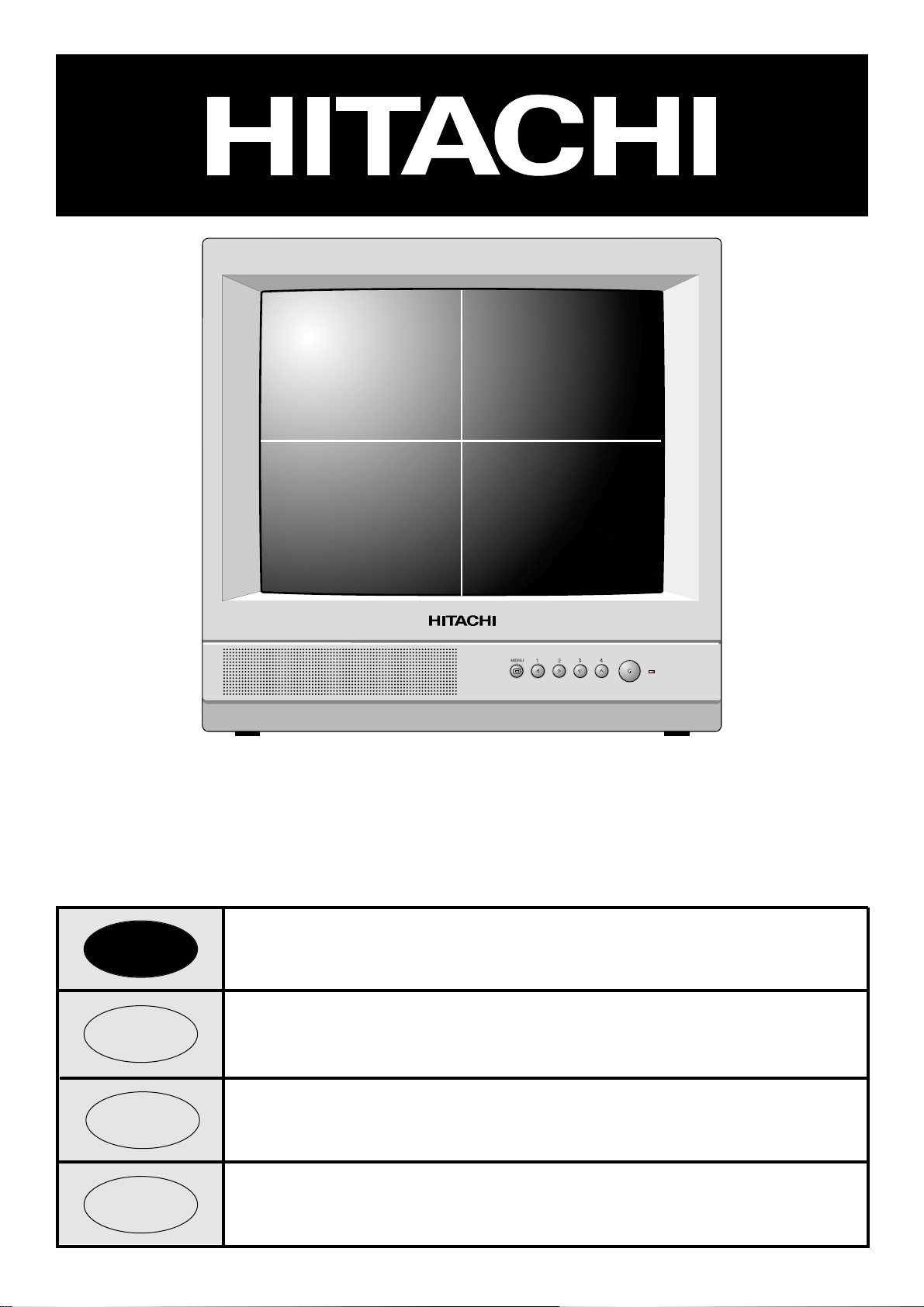
OPERATING GUIDE FOR COLOUR
MONITOR
CPX14QE
UK
Page 2
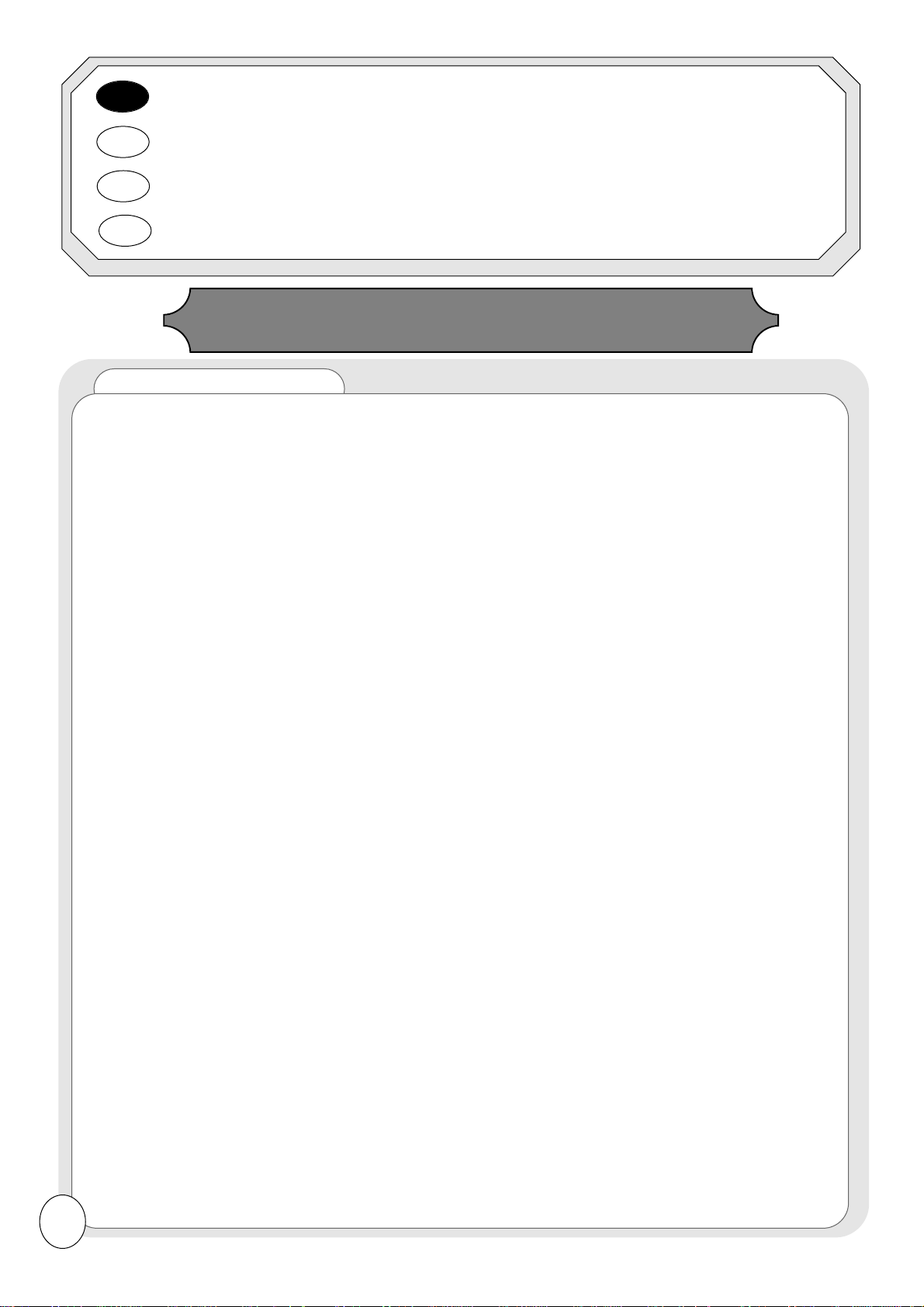
Contents (English)
Safety 3
Mains Supply
Important note for the U.K.
Plug Earthing
Setup 4
Operation & Volume 5
Monitor Controls
On Screen Help
Volume
Picture 6
View Modes 7-8
Dwell Time
Screen & Output 1
Output 2
Output 3
Alarms 9
Alarms
History
Main Menu (More. . .) 10-12
Install
Language
Date/Time
Memory Reset
OSD
Label Entry
Date/Time
PIP Labels
PIP Mode
Sleep Mode 12
Specifications 13
Specifications
External Connectors
Guarantee 14
2
OPERATING GUIDE 3
UK
ENGLISH - OPERATING GUIDE
Page 3
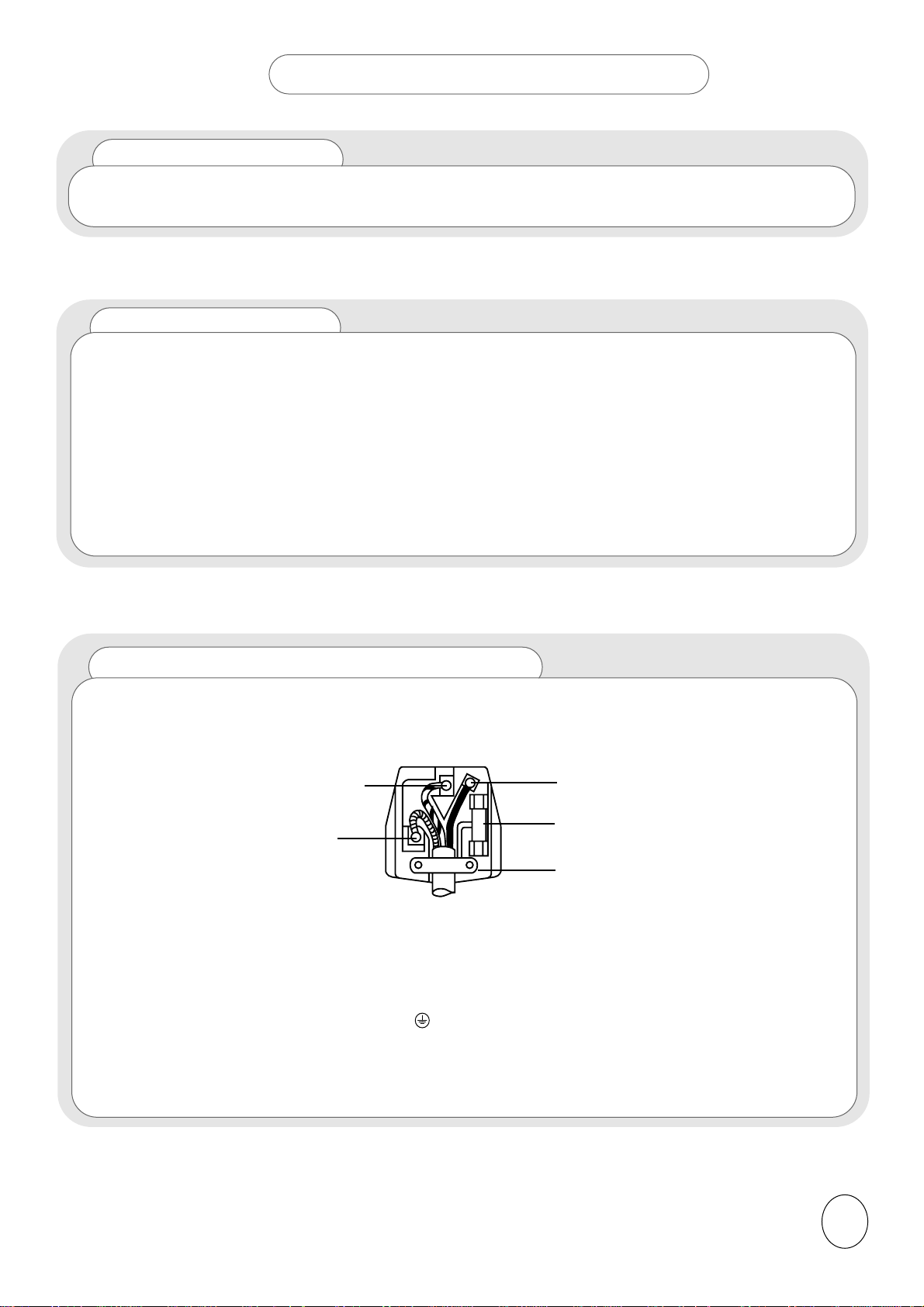
BEFORE OPERATING THIS EQUIPMENT
Warning : This equipment must be earthed!
Important for the U.K.
The mains lead on this equipment is supplied with a moulded plug incorporating a fuse, the
value of which is indicated on the pin face of the plug. Should the fuse need to be replaced, an ASTA or
BSI approved BS1362 of the same rating must be used. If the fuse cover is detachable, never use the
plug with the cover omitted. If a replacement fuse cover is required, ensure it is of the same colour as
that visible on the pin face of the plug. Fuse covers are available from your dealer.
DO NOT cut off the mains plug from this equipment. If the plug fitted is not suitable for the power points
or the cable is too short to reach a power point, then use an appropriate safety approved extension
lead or consult your dealer.
Should it be necessary to change the mains plug, this must be carried out by a competent person,
preferably a qualified electrician.
If there is no alternative to cutting off the mains plug, ensure that you dispose of it immediately, having
first removed the fuse, to avoid a possible shock hazard by inadvertent connection to the mains supply.
IMPORTANT! The wires in the mains lead are coloured in accordance with the following code ;
Green and Yellow = Earth, Blue = Neutral, Brown = Live
As these colours may not correspond with the coloured markings identifying the terminals in your plug, proceed
as follows:
1. The wire which is coloured GREEN and YELLOW must be connected to the terminal in the plug which is
marked with the letter E or by the EARTH symbol or coloured GREEN or GREEN and YELLOW.
2. The wire coloured BLUE must be connected to the terminal with the letter N or coloured BLUE or BLACK.
3.The wire coloured brown must be connected to the terminal marked with the letter L or coloured BROWN or
RED.
Green and Yellow to Earth
Blue to Neutral
Brown to Live
Fuse
Cord Clamp
3
Mains Supply
This equipment is designed to operate on 220-240V AC 50Hz only. Do not operate on DC power
supplies or other voltages. Before connecting to the mains, please read the following instructions
carefully.
Page 4
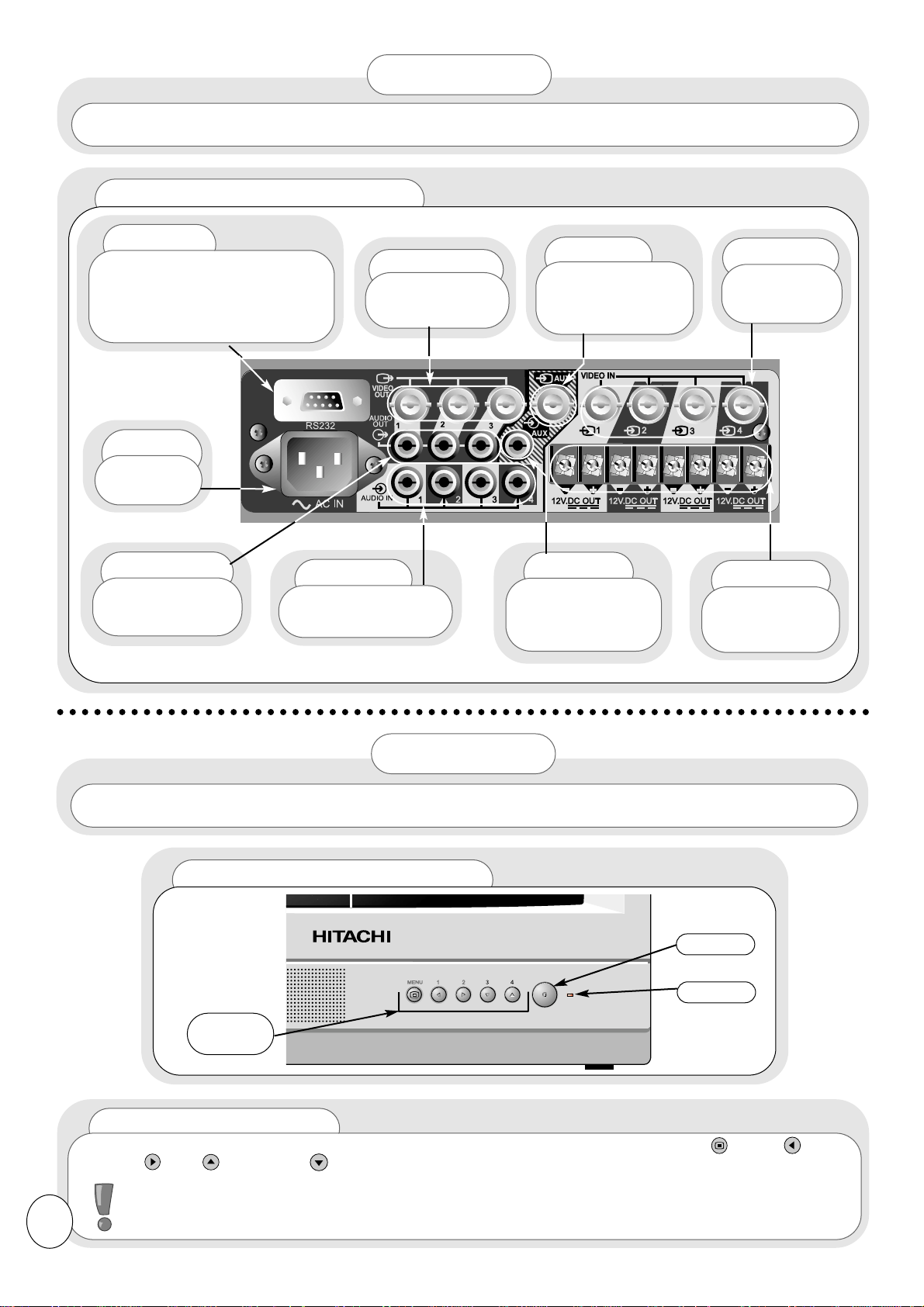
Front View of Controls
Rear View of Monitor
RS232
For further details, please
contact HITACHI Sales division.
(Refer to the back cover of this
manual for contact numbers.)
Video Out
To VCR or
other monitor.
Video In
Video in
from cameras.
Aux
Video input
from an external
device e.g. a VCR.
Audio Out
To VCR or
other monitor.
12V DC
Power
supplies for
cameras.
Audio In
Audio input for
use with cameras.
AC In
Mains
Socket
Aux
Audio input
from an external
device e.g. a VCR.
When you are satisfied that all equipment has been connected correctly, switch on the monitor and all
attached equipment. The red LED indicator on the front of the monitor will light and 2 tones will sound.
OPERATION
Control
Buttons
ON/OFF
LED
The view below shows the rear of your monitor. Please ensure that the cameras and all external equipment is
connected correctly before switching on the monitor or any of the attached equipment.
SET-UP
Monitor Controls
All control for this monitor, other than ON/OFF, is via the five front control buttons, MENU , LEFT ,
RIGHT , UP and DOWN .
These controls are dual function.
Please see opposite for details.
Please Note :
The Control buttons above are used to access, change and store the many different
functions and options available on this monitor. Please read this manual carefully for full details of
these features.
4
Page 5
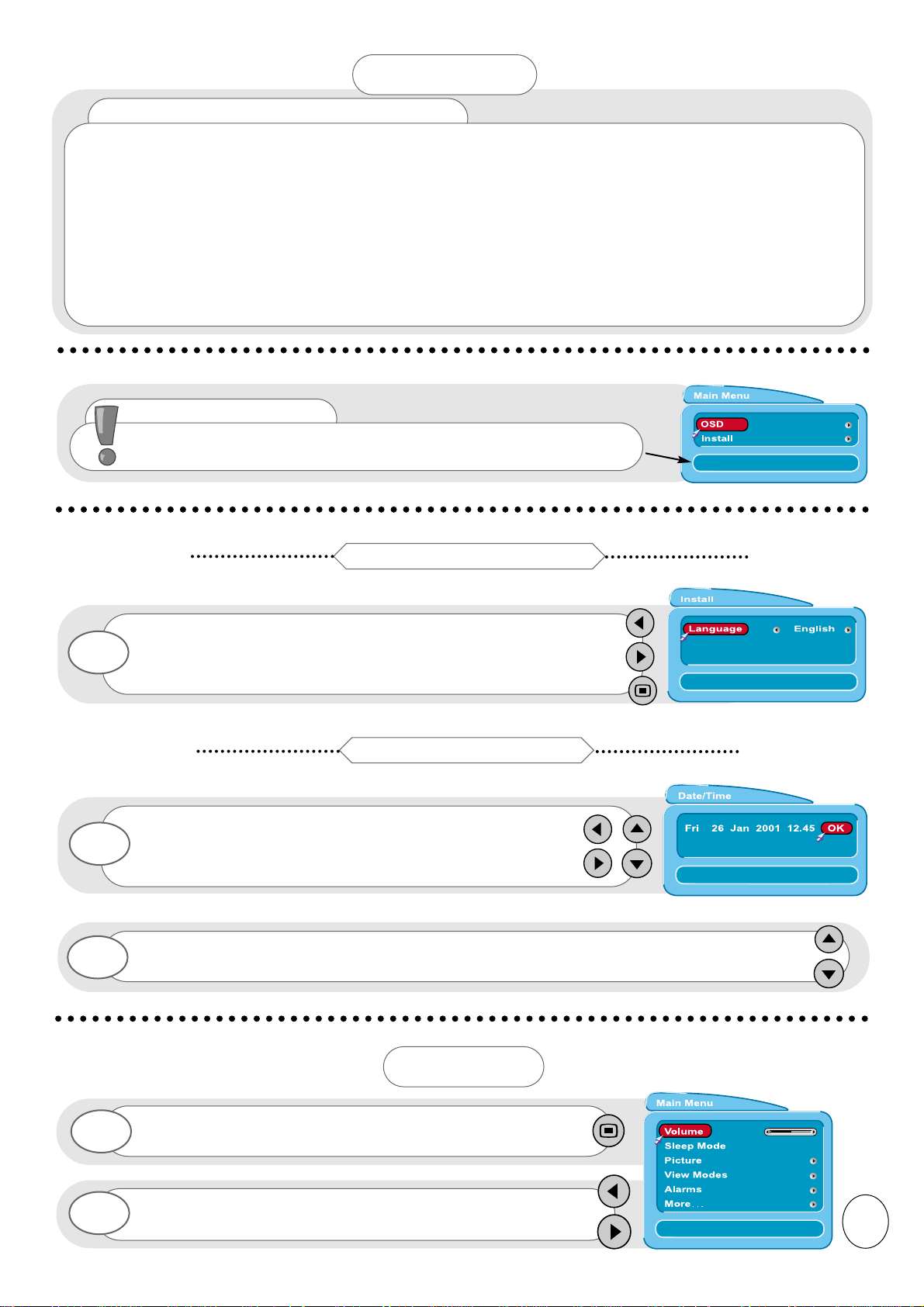
Monitor Controls - cont.
Once the monitor has been set up to your requirements using the menus as shown in this manual, you may
find the following features useful.
MENU - Press to show the Main Menu.
BUTTON 1(LEFT) - Press to show Volume bar, then use the LEFT/RIGHT buttons to adjust the volume. (This does
not change the default volume which is set in the Main Menu - see later).
BUTTON 2(RIGHT) - Press to show the active camera, then use the LEFT/RIGHT buttons to change the active
camera. Please Note: The AUX input is only accessible via this method.
BUTTON 3 (DOWN) - Press to stop the cameras cycling and zoom the active camera to the full screen. If the
cameras are not cycling, the current active camera will zoom to the full screen. If you want to
change the active camera, press the LEFT/RIGHT buttons to select the desired camera view.
Press the DOWN button again to return to the previous Mode. Also, if in full screen mode,set to
Cycle, the cycling will stop.
BUTTON 4 (UP) - Press to ‘freeze’ all the camera views in Quad picture mode. Press again to release.
Press the MENU button on the front of the monitor to obtain
Main Menu.
1
To adjust the volume, press the LEFT/RIGHT buttons on the
front of the monitor.
2
VOLUME
5
When the monitor is first switched on, the first screen will ask
you to choose the language of your monitor ’s display. Press the
LEFT/RIGHT buttons to choose your desired language, and the
MENU button to exit.
1
Setting the Language
Once all the options have been entered, highlight OK and press the UP/DOWN buttons to
confirm.
2
You will now be asked to enter the correct date and time.
Highlight each option with the LEFT/RIGHT buttons. The
highlighted option will turn RED. Press the UP/DOWN
buttons to change.
1
Setting the Date & Time
OPERATION
On Screen Help
When using the menus of your monitor, extra on screen help will
be displayed in this window to assist you in setup and operation.
Page 6

Once highlighted, adjust the chosen controls by pressing the
LEFT/RIGHT buttons.
7
The changed values will remain until they are next altered. Press the MENU button to
return to Main Menu or repeatedly to exit.
8
6
The Contrast, Brightness and Colour can be individually adjusted and set for each camera in both
full screen and quad modes. Follow the steps below to adjust each camera.
PICTURE
Please Note : Only the Contrast, Brightness and Colour can be individually adjusted to suit each
camera. Sharpness and Hue are universal for all cameras. Also, in quad mode, Brightness and
Contrast have a reduced adjustment range compared to the full screen adjustment. They cannot
reduce to the minimum levels possible as in full screen mode (i.e. dark)
Press the MENU button on the front of the monitor to obtain
Main Menu.
1
Press the UP/DOWN buttons on the front of the monitor to
select picture option.
Press the LEFT/RIGHT buttons to confirm.
3
For picture values, moving the slider
left will decrease
values, whilst moving the slider
right
will increase
values.
2
Select the Adjust option by using the UP/DOWN buttons.
4
Use the LEFT/RIGHT buttons to select the camera you wish to
adjust.
5
Select the picture control to be adjusted by using the
UP/DOWN buttons.
6
Please Note: Hue is only applicable when an NTSC signal is applied.
Please Note: If you select a quad mode option, a ‘Q’ will be displayed
after the selected camera e.g. CAMERA 1 (Q).
Page 7

This enables the user to set the display options required. Please see below and overleaf for details.
Enter the Main Menu as previous and select View Modes.
Press the LEFT/RIGHT buttons to confirm.
1
VIEW MODES
Press the UP/DOWN buttons to select the option you wish to
change.
Please see below and overleaf for the options available.
2
Dwell Time
Use this option to select the number of seconds you wish each camera view to appear on the full
screen in Cycle mode. Also, Dwell Time controls the audio switching rate in QUAD(CYCLE) mode.
Screen & Output 1
This has 7 different options available (CAMERA 1,2,3,4, CYCLE, QUAD(MANUAL) and
QUAD(CYCLE) - please see next page for details). This setting remains independent.
Screen, (this monitor), Output 1*, Output 2 & Output 3 (external attached equipment), have
similar options available, but they remain independent of each other. For example, you can set
Screen to Cycle, and it will cycle through full screen camera views at regular intervals. At the
same time, you can set Output 2 to Quad, and the equipment attached to Output 2 , e.g. another
monitor, will have a split screen showing all 4 camera views at the same time.
Please see below
for details on each option available.
(Please Note : 1. There is no option for Output 1 shown on the On Screen Display. This is
because Output 1 will always follow the picture and sound settings for the Screen option.
Option 1 is for use with an external (larger) monitor, etc.)
2. HITACHI recommends the connection of a VCR to Output 2.
Output 2
This also has 9 different options available (CAMERA 1,2,3,4, SCREEN, AUX, CYCLE,
QUAD(MANUAL) and QUAD(CYCLE) - please see next page for details) so whatever equipment is
connected to Output 2, e.g. another monitor or video, this setting remains independent.
Output 3
This has 8 different options available (CAMERA 1,2,3,4, SCREEN, AUX, QUAD**, and CYCLE -
please see next page for details), so whatever equipment is connected to Output 3, e.g. another
monitor or video, this setting remains independent.
(**
Please Note: There is no sound in Quad mode for this output.).
Output 2 (Audio)
When Output 2 is set to QUAD(MANUAL), this controls which audio input is routed to Output 2. It
is disabled if Output 2 is set to any other viewing option.
7
Page 8

VIEW MODES
CAMERA 1
Shows on screen the input from camera 1
only, with sound.
CAMERA 2
Shows on screen the input from camera 2
only, with sound.
CAMERA 3
Shows on screen the input from camera
3 only, with sound.
CAMERA 4
Shows on screen the input from camera
4 only, with sound.
*QUAD(MANUAL)
Shows on screen the input from all 4
cameras at the same time, with sound from
selected picture.
*QUAD(CYCLE)
Shows on screen the input from all 4
cameras at the same time, with audio switching
between available inputs at regular intervals.
CYCLE
Shows on a full screen the input from
the 4 cameras, (one at a time), at regular
intervals, (set by Dwell Time), with sound.
AUX
Shows on screen the input from an
attached external device e.g. a VCR.
Once altered, press the MENU button to return to Main Menu or repeatedly to exit.
3
8
*QUAD (Output 3 only)
Shows on screen the input from all 4
cameras at the same time, with no sound.
SCREEN
Available on Output 2 & 3 only. In this
mode, the output will be an exact copy of the
screen at all times.
* Please Note: When AUX input is being displayed on screen, quad mode is
disabled on both Outputs 2 & 3. In this case, both Outputs will be temporarily
switched to CYCLE mode. They will return to quad mode when AUX is no
longer displayed.
Page 9

Enter the Main Menu as previous and select Alarms. Press
the LEFT/RIGHT buttons to confirm.
1
Press the LEFT/RIGHT buttons to change the option ON or OFF.
3
Press the UP/DOWN buttons to select each alarm.
2
This option enables the user to set an alarm to ring if the input from one of the attached cameras
fails, either through a short circuit or signal failure. Please see below for details.
To adjust the volume of the alarms, highlight Volume and
press the LEFT/RIGHT buttons. (A test alarm will sound after
any volume change.)
4
ALARMS
An alarm history will now be displayed, showing a record of
logged events.
2
In Alarms menu, press the UP/DOWN buttons to select
History, and the LEFT/RIGHT buttons to confirm.
1
History
Another option is to check the History of alarm events. This will tell you the date and time of any
disruption and the reason why. Please see below for details.
Once altered, press the MENU button to return to Main Menu or repeatedly to exit.
4
Press the LEFT/RIGHT buttons to Clear the display, or the
MENU button to return to the Alarms menu.
3
9
Page 10

This option enables the user to enter further options in the Main Menu. These options allow you to set
the language of the OSD’s, the date and time, to name each camera input and to change the picture
highlighting preferences . Please see below for details.
Enter the Main Menu as previous and select More. Press the
LEFT/RIGHT buttons to confirm.
1
Press the UP/DOWN buttons to select Language. Press
the LEFT/RIGHT buttons to choose your desired language.
1
MAIN MENU (MORE. . .)
You will now enter further options in the Main Menu. Press
the UP/DOWN buttons to highlight Install and the
LEFT/RIGHT buttons to confirm.
2
Language
This option allows the user to choose their desired language of the displayed OSD’s.
Once all the options have been entered, highlight OK and press the UP/DOWN buttons to
confirm.
4
Once highlighted, the option will turn RED. Press the UP/DOWN
buttons to change.
3
Press the UP/DOWN buttons to select Date/Time and the
LEFT/RIGHT buttons to confirm.
1
The Date/Time menu will now be shown. Highlight each
option with the LEFT/RIGHT buttons.
2
Date/Time
This option allows the user to set the date and time.
10
Install
Page 11

If you do not want to reset the memory, press the MENU
button to return to the Install menu, and again to return to
the Main Menu. Press the UP/DOWN buttons to select
OSD option. Press the LEFT/RIGHT buttons to confirm.
3
Press the LEFT/RIGHT buttons to change the option ON or OFF.
2
Press the
UP/DOWN buttons to highlight Label Entry and
LEFT/RIGHT buttons to confirm.
1
The Label Entr y menu will now be shown. Highlight each
option with the UP/DOWN buttons.
2
Press the LEFT/RIGHT buttons to select each camera. The
name bar will turn yellow. Use the LEFT/RIGHT buttons to
select each character and the UP/DOWN buttons to change
each character (maximum of 5 characters).
Press the MENU button to confirm.
3
Press the UP/DOWN buttons to select the next camera and
repeat Step 3. Once all the cameras have been named, press
the MENU button to return to the Main Menu.
4
Label Entry
This option enables the user to name each camera input e.g. Input 1 (camera 1) - MON1. Please
see below for details.
Press the UP/DOWN buttons to select Date/Time.
1
Date/Time
This option enables the user to choose whether they want the Date and Time displayed on screen.
Simply choose ON or OFF as shown below.
11
OSD
Press the UP/DOWN buttons to select Memory Reset.
Press the LEFT/RIGHT buttons to confirm
1
Memory Reset
This option resets the monitor to its initial state, i.e. factory settings.
MAIN MENU (MORE. . .)
The next screen will ask if you are sure you want to reset the
memory. To confirm Memory Reset, press the LEFT/RIGHT
buttons.
2
Page 12

This option enables the user to dim the screen to reduce power consumption and to protect the
surface of the tube from long term damage. This is done by turning down the screen’s brightness,
contrast and volume. The monitor returns to normal operation either by the user pressing any of the
front control buttons, or an alarm event occuring.
SLEEP MODE
Enter the Main Menu as previous and select Sleep Mode.
1
The screen will immediately dim and there will be no sound.
2
P
LEASE NOTE : If you have a VCR attached to the monitor, the dimmed screen will not affect
any recording.
PIP Labels
This option enables the user to choose whether they want the label of each camera displayed on
screen and also the size of the label. Choose LARGE, SMALL or OFF as shown below.
Press the LEFT/RIGHT buttons to change the option to LARGE,
SMALL or OFF.
2
Press the UP/DOWN buttons to select PIP Labels.
1
PIP Mode
This option enables the user to choose whether they want to highlight the active cameras, (the
cameras providing audio for the internal speaker and Output 2 audio), by using a coloured border or a
speaker symbol .
In Mode 1, a coloured border is used. Blue indicates the camera that is supplying internal speaker
audio, Yellow indicates the camera supplying audio to Output 2 and Green indicates that the camera is
supplying audio to both the internal speaker and to Output 2. The coloured borders are also displayed
on the outputs (in quad mode).
In Mode 2, the speaker symbol is used. This symbol indicates which camera is supplying audio to the
internal speaker. No indication is provided for Output 2, since the symbols are not displayed on the
outputs at any time.
Press the LEFT/RIGHT buttons to change the option to 1
(Border) or 2 (Symbol).
2
Press the UP/DOWN buttons to select PIP Mode.
1
Once altered, press the MENU button repeatedly to exit.
3
12
MAIN MENU (MORE. . . )
Page 13

Phono Connectors
BNC Connections
Audio
out
Audio
in
Video
in
Video
out
SPECIFICATIONS
Picture Tube .............................................................................34cm Type A34EACO1X06
Mains Voltage...............................................................................220 - 240V AC 50 Hz
Power Consumption...............................................................................38 Watts
Speaker.........................................................................................................8
Dimensions (W x H x D) cm .............................................................37 x 35.5 x 38.5
Weight ......................................................................................................11 kg
EXTERNAL CONNECTORS
Audio Output - 0V5 nominal level
- 0V2 minimum
- 2V0 maximum at an impedance of less than 1K .
Audio Input - 0V5 nominal level
- 2V0 maximum at an impedance of 10K or more.
Video Input - 1V0 peak-peak at 75 impedance
Video Output - 1V0 peak-peak at 75 impedance
12V DC Supply Connections
Supply for each camera - 12V nominal/250mA maximum
RS232 Connections
13
1
2
3
4
5
6
7
8
9
Carrier Detect (CD)
Receive Data (Rx)
Transmit Data (Tx)
Data Terminal Ready (DTR)
Signal Ground
Data Set Ready (DSR)
Request To Send (RTS)
Clear To Send (CTS)
Ring Indicator (RI)
Pin No.
Page 14

14
Your guarantee
of Excellence
Thank you for purchasing this monitor
In the unlikely event that this product should develop a fault, we
undertake to replace or repair any part of the product which fails
due to a manufacturing defect within 3 years of the date of
purchase provided that:
i) The product has been installed and used only in accordance
with the instructions supplied with the product.
ii) The product has not been repaired, maintained, or modified
by any person other than an HITACHI authorised engineer.
iii) The product serial number has not been removed or altered.
This guarantee does not apply to product acquired secondhand or
cover the adjustment of user controls.
Any parts replaced under this guarantee shall become the property
of HITACHI.
Please note that evidence of the date of purchase will be required
before any service under this guarantee is carried out.
This guarantee does not affect your statutory
rights.
In all cases of difficulty please consult your
HITACHI dealer.
GUARANTEE
Page 15

Page 16

Hitachi, Ltd. Tokyo, Japan
International Sales Division
THE HITACHI ATAGO BUILDING,
No. 15 –12 Nishi Shinbashi, 2 – Chome,
Minato – Ku, Tokyo 105-8430, Japan.
HITACHI EUROPE LTD,
Whitebrook Park
Lower Cookham Road
Maidenhead
Berkshire
SL6 8YA
UNITED KINGDOM
Tel: 01628 643000
Fax: 01628 643400
Email: consumer-service@hitachi-eu.com
HITACHI EUROPE GmbH
Munich Office
Dornacher Strasse 3
D-85622 Feldkirchen bei München
GERMANY
Tel: +49-89-991 80-0
Fax: +49- 89-991 80-224
Hotline: +49-180-551 25 51 (12ct/min)
Email: HSE-DUS.service@hitachi-eu.com
HITACHI EUROPE srl
Via Tommaso Gulli N.39, 20147
Milano, Italia
ITALY
Tel: +39 02 487861
Tel: +39 02 38073415 Servizio Clienti
Fax: +39 02 48786381/2
Email: customerservice.italy@hitachi-eu.com
HITACHI EUROPE S.A.S
Lyon Office
B.P. 45, 69671 BRON CEDEX
FRANCE
Tel: 04 72 14 29 70
Fax: 04 72 14 29 99
Email: france.consommateur@hitachi-eu.com
HITACH EUROPE AB
Egebækgård
Egebækvej 98
DK-2850 Nærum
DENMARK
Tel: +45 43 43 6050
Fax: +45 43 60 51
Email: csgnor@hitachi-eu.com
Hitachi Europe Ltd
Bergensesteenweg 421
1600 Sint- Pieters-Leeuw
BELGIUM
Tel: +32 2 363 99 01
Fax: +32 2 363 99 00
Email: sofie.van.bom@hitachi-eu.com
www.hitachidigitalmedia.com
Tel: 03 35022111
HITACHI EUROPE S.A.
364 Kifissias Ave. & 1, Delfon Str.
152 33 Chalandri
Athens
GREECE
Tel: 1-6837200
Fax: 1-6835964
Email: service.hellas@hitachi-eu.com
HITACHI EUROPE S.A.
Gran Via Carlos III, 101- 1
08028 Barcelona
SPAIN
Tel: 93 409 2550
Fax: 93 491 3513
Email: atencion.cliente@hitachi-eu.com
HITACHI Europe AB
Box 77 S-164 94 Kista
SWEDEN
Tel: +46 (0) 8 562 711 00
Fax: +46 (0) 8 562 711 13
Email: csgswe@hitachi-eu.com
HITACHI EUROPE LTD (Norway) AB
STRANDVEIEN 18
1366 Lysaker
NORWAY
Tel: 67 5190 30
Fax: 67 5190 32
Email: csgnor@hitachi-eu.com
HITACHI EUROPE AB
Neopoli / Niemenkatu 73
FIN-15140 Lahti
FINLAND
Tel : +358 3 8858 271
Fax: +358 3 8858 272
Email: csgnor@hitachi-eu.com
HITACHI EUROPE LTD
Na Sychrove 975/8
101 27 Praha 10 – Bohdalec
CZECH REPUBLIC
Tel: +420 267 212 383
Fax: +420 267 212 385
Email: csgnor@hitachi-eu.com
