Page 1
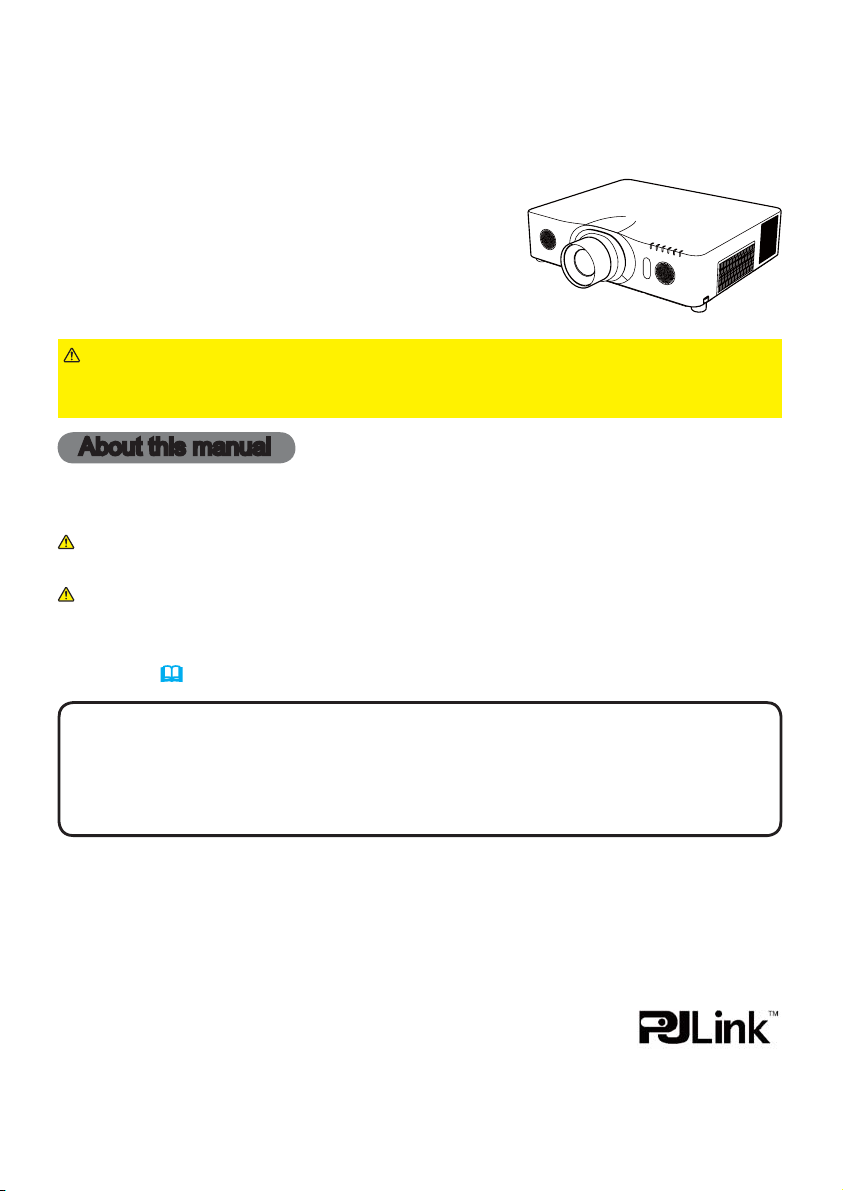
Projector
CP-X8150/CP-X8160/CP-WX8240/
CP-WX8255/CP-SX8350/CP-WU8440/
CP-WU8450
User's Manual (detailed)
Operating Guide
Thank you for purchasing this projector.
WARNING
product. Be sure to read Safety Guide rst. After reading them, store them in a
safe place for future reference.
►Before using this product, please read all manuals for this
About this manual
Various symbols are used in this manual. The meanings of these symbols are
described below.
WARNING
CAUTION
NOTICE This entry notices of fear of causing trouble.
NOTE
• The manufacturer assumes no responsibility for any errors that may appear in
this manual.
• The reproduction, transfer or copy of all or any part of this document is not
permitted without express written consent.
Trademark acknowledgment
• Mac® is a registered trademark of Apple Inc.
• Windows
in the U.S. and/or other countries.
• VESA and DDC are trademarks of the Video Electronics Standard Association.
•
HDMITM, the HDMI logo, and High-Denition Multimedia Interface are trademarks or registered
trademarks of HDMI Licensing LLC in the United States and other countries.
•
Trademark PJLink is a trademark applied for trademark rights in
Japan, the United States of America and other countries and areas.
• Blu-ray DiscTM and Blu-rayTM are trademarks of Blu-ray Disc Association.
• DICOM
for its standards publications relating to digital communications of medical information.
All other trademarks are the properties of their respective owners.
• The information in this manual is subject to change without notice.
®
®
is the registered trademark of the National Electrical Manufacturers Association
This symbol indicates information that, if ignored, could possibly
result in personal injury or even death due to incorrect handling.
This symbol indicates information that, if ignored, could possibly
result in personal injury or physical damage due to incorrect handling.
Please refer to the pages written following this symbol.
, DirectDraw® and Direct3D® are registered trademarks of Microsoft Corporation
1
Page 2
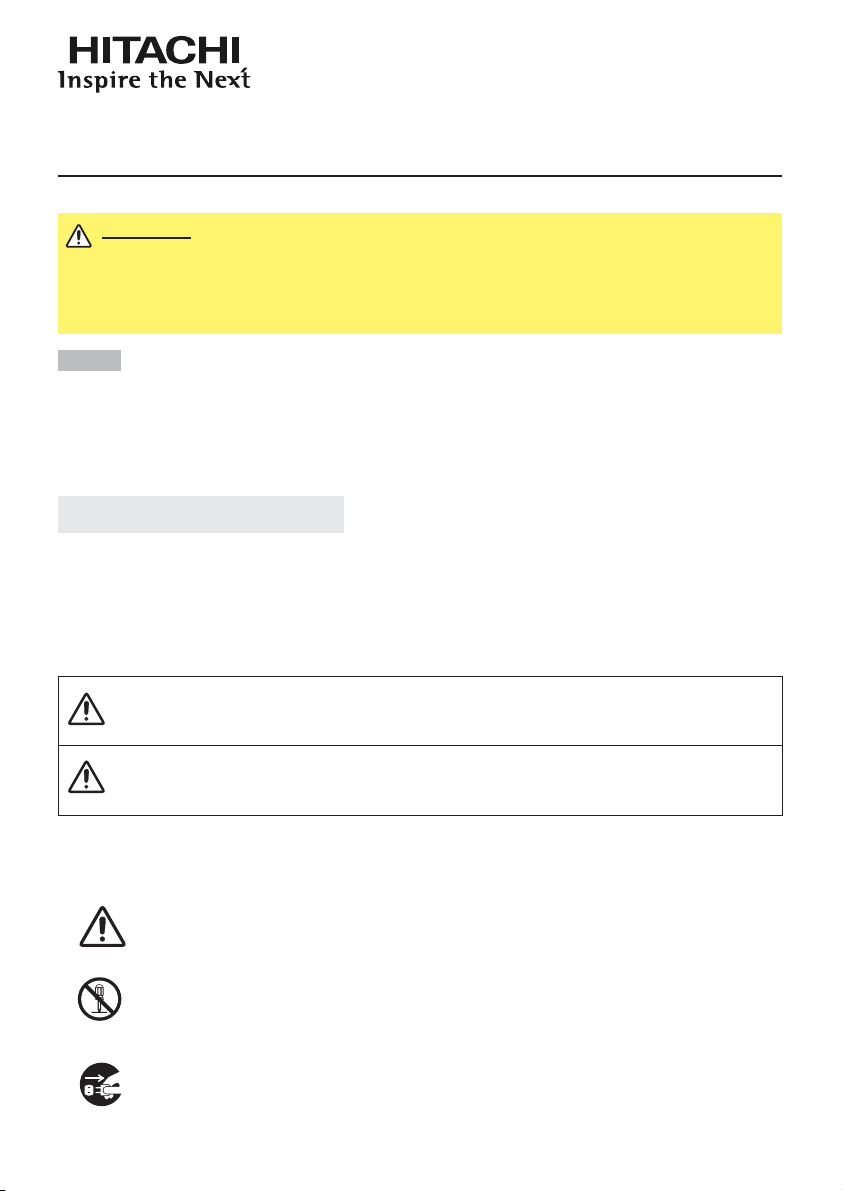
Read this Safety Guide first.
Projector
User's Manual - Safety Guide
Thank you for purchasing this projector.
WARNING •
correct usage through understanding. After reading, store them in a safe place for
future reference. Incorrect handling of this product could possibly result in personal injury
or physical damage. The manufacturer assumes no responsibility for any damage caused
by mishandling that is beyond normal usage defined in these manuals of this projector.
Before using, read these user's manuals of this projector to ensure
NOTE
• The manufacturer assumes no responsibility for any errors that may appear in
this manual.
• The reproduction, transmission or use of this document or contents is not
permitted without express written authority.
• The information in this manual is subject to change without notice.
About The Symbols
Various symbols are used in this manual, the user’s manual and on the product
itself to ensure correct usage, to prevent danger to the user and others, and to
prevent property damage. The meanings of these symbols are described below.
It is important that you read these descriptions thoroughly and fully understand
the contents.
This symbol indicates information that, if ignored, could
WARNING
CAUTION
Typical Symbols
This symbol indicates an additional warning (including cautions). An
illustration is provided to clarify the contents.
possibly result in personal injury or even death due to
incorrect handling.
This symbol indicates information that, if ignored, could
result possibly in personal injury or physical damage
due to incorrect handling.
This symbol indicates a prohibited action. The contents will be clearly
indicated in an illustration or nearby (the symbol to the left indicates that
disassembly is prohibited).
This symbol indicates a compulsory action. The contents will be clearly
indicated in an illustration or nearby (the symbol to the left indicates that
the power plug should be disconnected from the power outlet).
1
Page 3
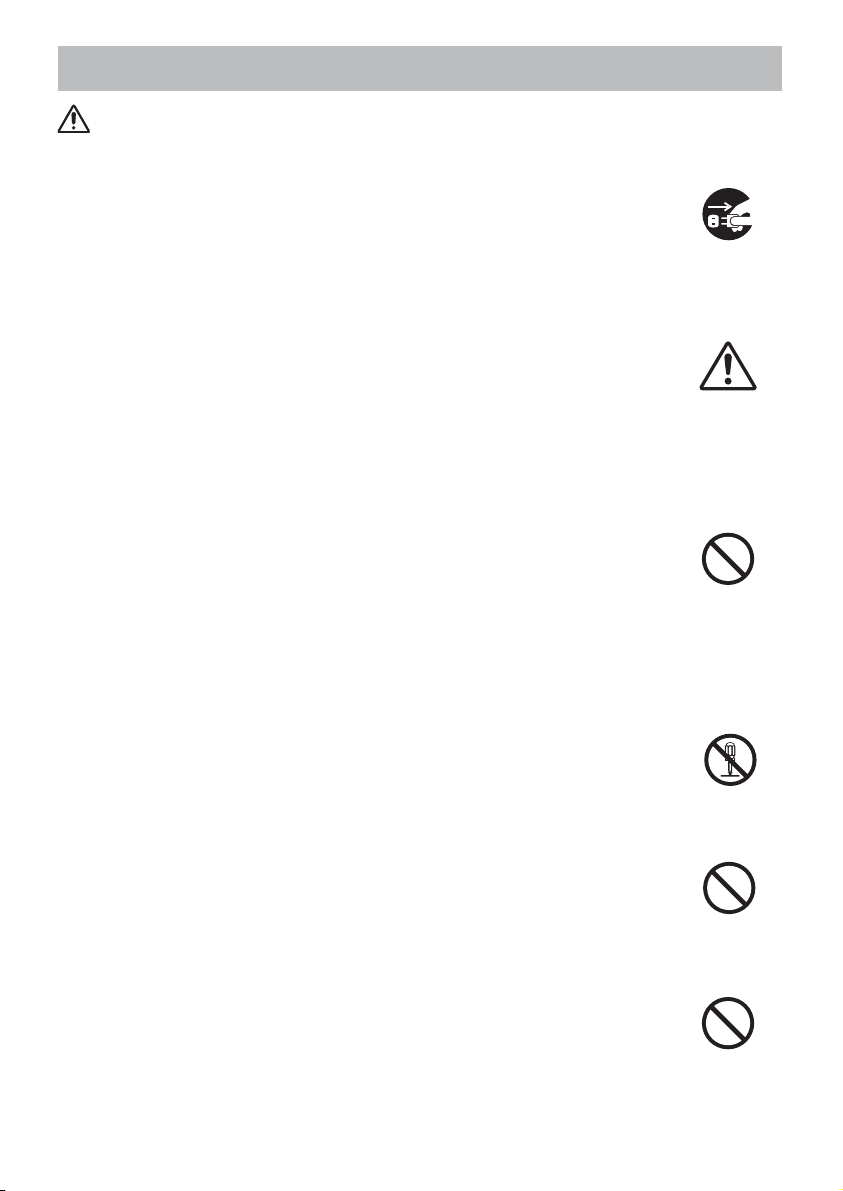
Safety Precautions
WARNING
Never use the projector if a problem should occur.
Abnormal operations such as smoke, strange odor, no image, no sound,
excessive sound, damaged casing or elements or cables, penetration of
liquids or foreign matter, etc. can cause a fire or electrical shock.
In such case, immediately turn off the power switch and then disconnect the
power plug from the power outlet. After making sure that the smoke or odor
has stopped, contact your dealer. Never attempt to make repairs yourself
because this could be dangerous.
• The power outlet should be close to the projector and easily accessible.
Use special caution for children and pets.
Incorrect handling could result in fire, electrical shock, injury, burn or vision
problem.
Use special caution in households where children and pets are present.
Do not insert liquids or foreign object.
Penetration of liquids or foreign objects could result in fire or electrical shock.
Use special caution in households where children are present.
If liquids or foreign object should enter the projector, immediately turn off the
power switch, disconnect the power plug from the power outlet and contact
your dealer.
• Do not place the projector near water (ex. a bathroom, a beach, etc.).
• Do not expose the projector to rain or moisture. Do not place the projector
outdoors.
• Do not place flower vases, pots, cups, cosmetics, liquids such as water, etc
on or around the projector.
• Do not place metals, combustibles, etc on or around the projector.
• To avoid penetration of foreign objects, do not put the projector into a case
or bag together with any thing except the accessories of the projector,
signal cables and connectors.
Never disassemble and modify.
The projector contains high voltage components. Modification and/or disassembly of
the projector or accessories could result in fire or electrical shock.
• Never open the cabinet.
• Ask your dealer to repair and clean insider.
Do not give the projector any shock or impact.
If the projector should be shocked and/or broken, it could result in an injury,
and continued use could result in fire or electrical shock.
If the projector is shocked, immediately turn off the power switch, disconnect
the power plug from the power outlet and contact your dealer.
Do not place the projector on an unstable surface.
If the projector should be dropped and/or broken, it could result in an injury,
and continued use could result in fire or electrical shock.
• Do not place the projector on an unstable, slant or vibrant surface such as
a wobbly or inclined stand.
• Use the caster brakes placing the projector on a stand with casters.
• Do not place the projector in the side up position, the lens up position or
the lens down position.
• In the case of a ceiling installation or the like, contact your dealer before
installation.
Disconnect the
plug from the
power outlet.
Do not
disassemble.
2
Page 4
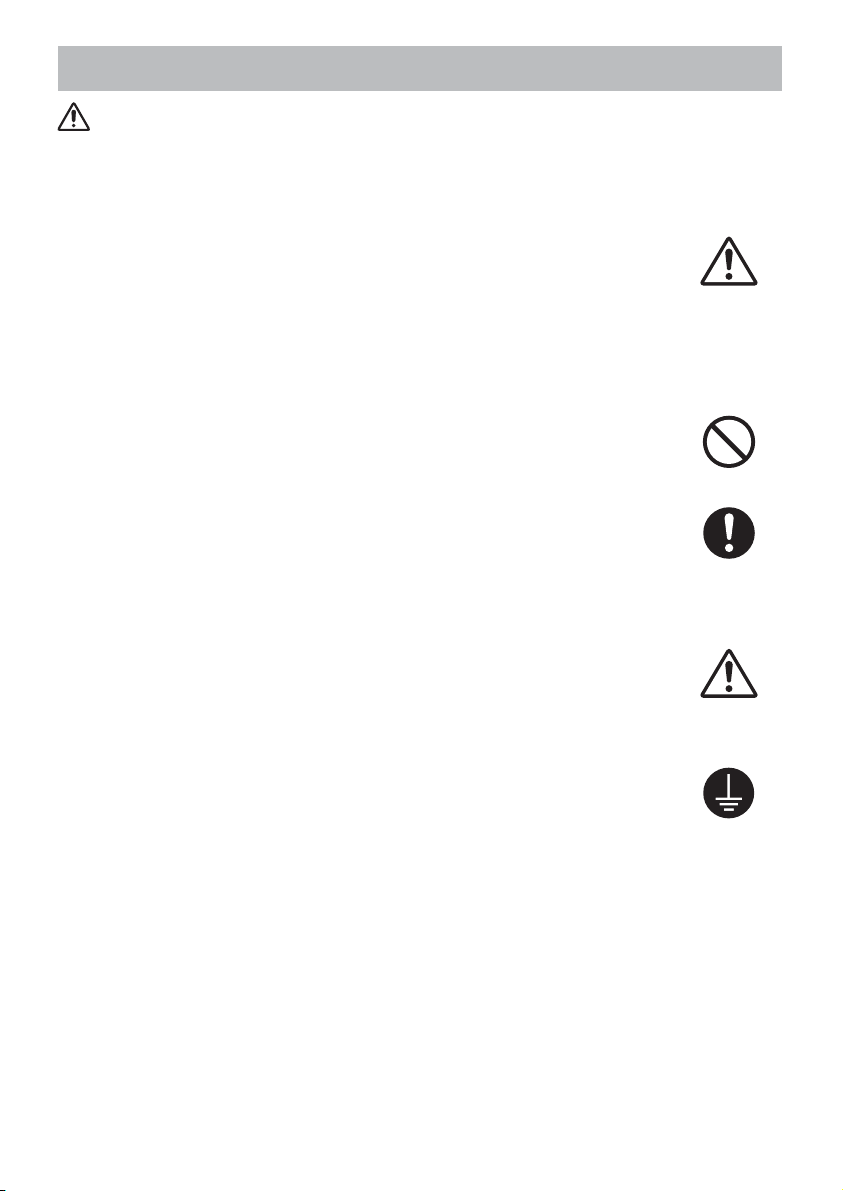
Safety Precautions (continued)
WARNING
Be cautious of High temperatures of the projector.
High temperatures are generated when the lamp is lit. It could result in fire or
burn. Use special caution in households where children are present.
Do not touch about the lens, air fans and ventilation openings during use or
immediately after use, to prevent a burn. Take care of ventilation.
• Keep a space of 30 cm or more between the sides and other objects such
as walls.
• Do not place the projector on a metallic table or anything weak in heat.
• Do not place anything about the lens, air fans and ventilation openings of
the projector.
• Never block the air fan and ventilation openings.
• Do not cover the projector with a tablecloth, etc.
• Do not place the projector on a carpet or bedding.
Never look through the lens or openings when the lamp is on.
The powerful light could adversely affect vision.
Use special caution in households where children are present.
Use only the correct power cord and the correct power outlet.
Incorrect power supply could result in fire or electrical shock.
• Use only the correct power outlet depending on the indication on the
projector and the safety standard.
• The enclosed power cord must be used depending on the power outlet to
be used.
Be cautious of the power cord connection.
Incorrect connection of the power cord could result in fire or electrical shock.
• Do not touch the power cord with a wet hand.
• Check that the connecting portion of the power cord is clean (with no dust),
before using. Use a soft and dry cloth to clean the power plug.
• Insert the power plug into a power outlet firmly. Avoid using a loose,
unsound outlet or contact failure.
Be sure to connect with ground wire.
Connect the ground terminal of AC inlet of this unit with the ground terminal
provided at the building using the correct power cord; otherwise, fire or
electric shock can result.
• Don’t take the core of power cord away.
Surely connect
the ground wire.
3
Page 5
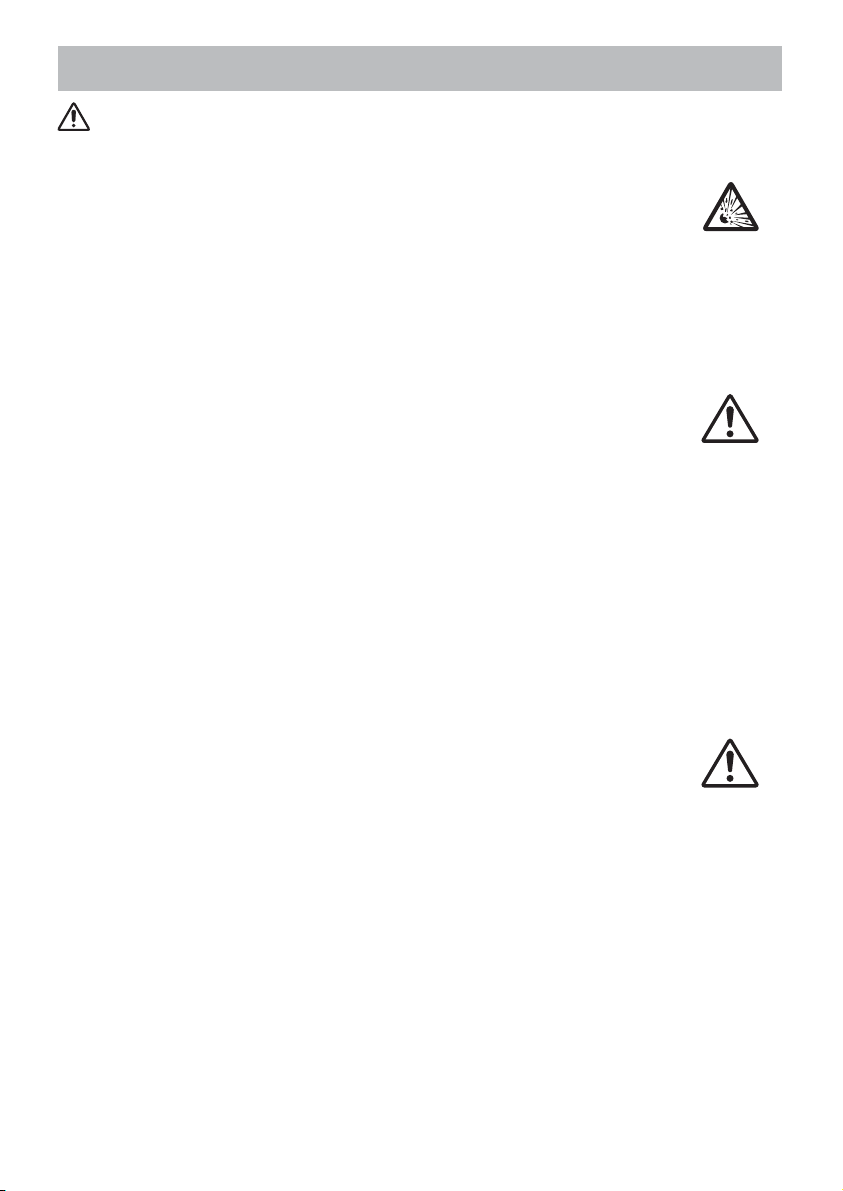
Safety Precautions (continued)
WARNING
Be careful in handling the light source lamp.
The projector uses a high-pressure mercury glass lamp made of glass.
The lamp can break with a loud bang, or burn out. When the bulb bursts,
it is possible for shards of glass to fly into the lamp housing, and for gas
containing mercury to escape from the projector’s vent holes.
Please carefully read the section “Lamp”.
Be careful in handling the power cord and external connection
cables.
If you keep using a damaged the power cord or cables, it can cause a fire
or electrical shock. Do not apply too much heat, pressure or tension to the
power cord and cables.
If the power cord or cables is damaged (exposed or broken core wires, etc.),
contact your dealer.
• Do not place the projector or heavy objects on the power cord and cables.
Also, do not place a spread, cover, etc, over them because this could result
in the inadvertent placing of heavy objects on the concealed power cord or
cables.
• Do not pull the power cord and cables. When connecting and
disconnecting the power cord or cables, do it with your hand holding the plug
or connector.
• Do not place the cord near the heater.
• Avoid bending the power cord sharply.
• Do not attempt to work on the power cord.
Be careful in handling the battery of the remote control.
Incorrect handling of the battery could result in fire or personal injury. The
battery may explode if not handled properly.
• Keep the battery away from children and pets. If swallowed consult a
physician immediately for emergency treatment.
• Do not allow the battery in a fire or water.
• Avoid fire or high-temperature environment.
• Do not hold the battery with the metallic tweezers.
• Keep the battery in a dark, cool and dry play.
• Do not short circuit the battery.
• Do not recharge, disassemble or solder the battery.
• Do not give the battery a physical impact.
• Use only the battery specified in the other manual of this projector.
• Make sure the plus and minus terminals are correctly aligned when loading
the battery.
• If you observe a leakage of the battery, wipe out the flower and then
replace the battery. If the flower adheres your body or clothes, rinse well with
water.
• Obey the local laws on disposing the battery.
4
Page 6
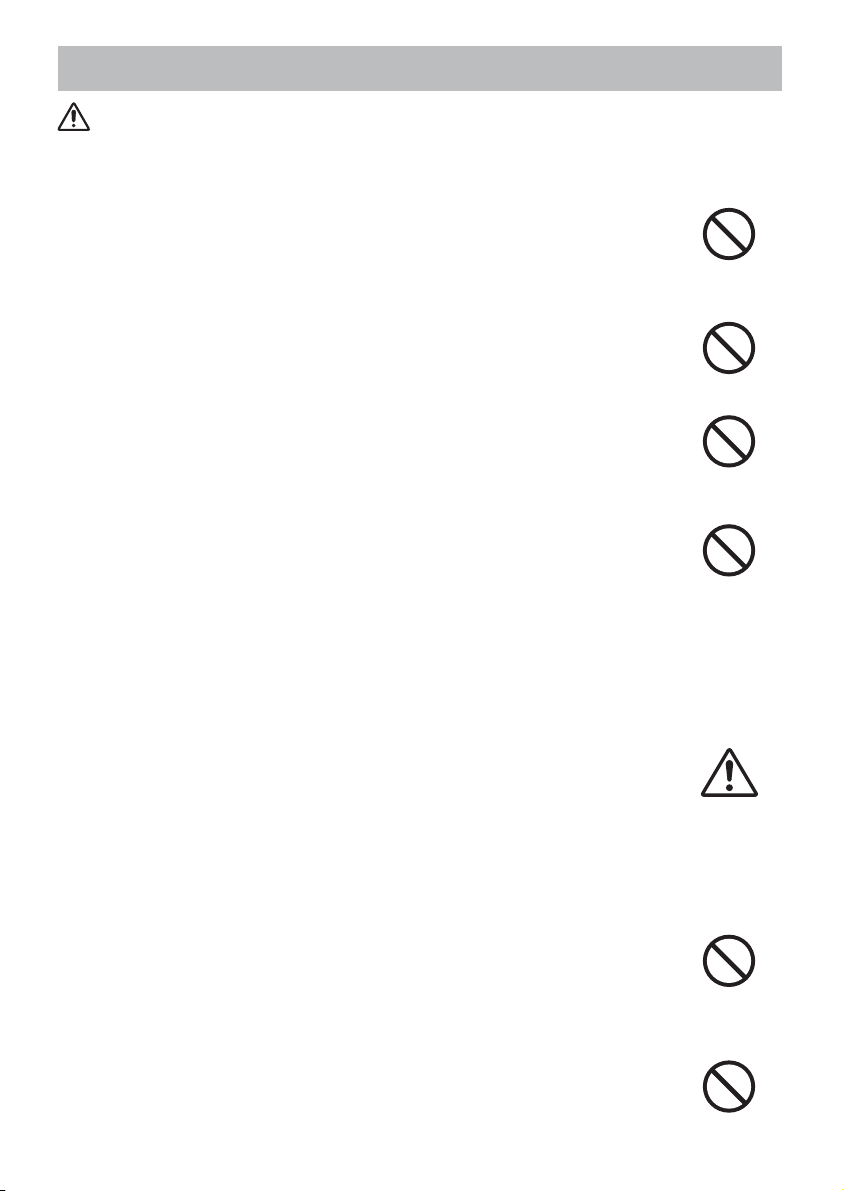
Safety Precautions (continued)
CAUTION
Be careful in moving the projector.
Neglect could result in an injury or damage.
• Do not move the projector during use. Before moving, disconnect the
power cord and all external connections, and close the slide lens door or
attach the lens cap.
• Avoid any impact or shock to the projector.
• Do not drag the projector.
• For moving the projector, use the enclosed case or bag if provided.
Do not put anything on top of the projector.
Placing anything on the projector could result in loss of balance or falling,
and cause an injury or damage. Use special caution in households where
children are present.
Do not attach anything other than specified things to the projector.
Neglect could result in an injury or damage.
• Some projector has a screw thread in a lens part. Do not attach anything
other than specified options (such as conversion lens) to the screw thread.
Avoid a smoky, humid or dusty place.
Placing the projector in a smoke, a highly humid, dusty place, oily soot or
corrosive gas could result in fire or electrical shock.
• Do not place the projector near a smoky, humid or dusty place (ex.
a smoking space, a kitchen, a beach, etc.). Do not place the projector
outdoors.
• Do not use a humidifier near the projector.
Take care of the air filter to normal ventilate.
The air filter should be cleaned periodically. If the air filter becomes clogged
by dust or the like, internal temperature rises and could cause malfunction.
The projector may display the message such as “CHECK THE AIR FLOW”
or turn off the projector, to prevent the internal heat level rising.
• When the indicators or a message prompts you to clean the air filter, clean
the air filter as soon as possible.
• If the soiling will not come off the air filter, or it becomes damaged, replace
the air filter.
• Use the air filter of the specified type only. Please order the air filter
specified in the other manual of this projector to your dealer.
• When you replace the lamp, replace also the air filter. The air filter may be
attached when you buy a replacement lamp for this projector.
• Do not turn on the projector without air filter.
Avoid a high temperature environment.
The heat could have adverse influence on the cabinet of the projector and
other parts. Do not place the projector, the remote control and other parts in
direct sunlight or near a hot object such as heater, etc.
Avoid Magnetism.
Manufacture strongly recommends to avoid any magnetic contact that is not
shielded or protected on or near the projector itself. (ie.,. Magnetic Security
Devices, or other projector accessory that contains magnetic material that has not
been provided by the manufacture etc.) Magnetic objects may cause interruption
of the projector's internal mechanical performance which may interfere with cooling
fans speed or stopping, and may cause the projector to completely shut down
.
5
Page 7

Safety Precautions (continued)
CAUTION
Remove the power cord for complete separation.
• For safety purposes, disconnect the power cord if the projector is not to be
used for prolonged periods of time.
• Before cleaning, turn off and unplug the projector. Neglect could result in
fire or electrical shock.
Ask your dealer to cleaning inside of the projector about every
year.
Accumulations of dust inside the projector cause result in fire or malfunction.
Cleaning inside is more effective if performed before every humid periods
such as rainy season.
• Do not clean inside yourself because it is dangerous.
NOTE
Do not give the remote control any physical impact.
A physical impact could cause damage or malfunction of the remote control.
• Take care not to drop the remote control.
• Do not place the projector or heavy objects on the remote control.
Take care of the lens.
• Close the slide lens door or attach the lens cap to prevent the lens surface being
scratched when the projector is not used.
• Do not touch the lens to prevent fog or dirt of the lens that cause deterioration of display
quality.
• Use commercially available lens tissue to clean the lens (used to clean cameras,
eyeglasses, etc.). Be careful not to scratch the lens with hard objects.
Take care of the cabinet and the remote control.
Incorrect care could have adverse influence such as discoloration, peeling paint, etc.
• Use a soft cloth to clean the cabinet and control panel of the projector and the remote
control. When excessively soiled dilute a neutral detergent in water, wet and wring out the
soft cloth and afterward wipe with a dry soft cloth. Do not use undiluted detergent directly.
• Do not use an aerosol sprays, solvents, volatile substances or abrasive cleaner.
• Before using chemical wipes, be sure to read and observe the instructions.
• Do not allow long-term close contact with rubber or vinyl.
About bright spots or dark spots.
Although bright spots or dark spots may appear on the screen, this is a unique characteristic of
liquid crystal displays, and such do not constitute or imply a machine defect.
Be careful of printing of the LCD panel.
If the projector continues projecting a still image, inactive images or 16:9 aspect images in
case of 4:3 panel, etc., for long time, the LCD panel might possibly be printed.
Disconnect the
plug from the
power outlet.
6
Page 8
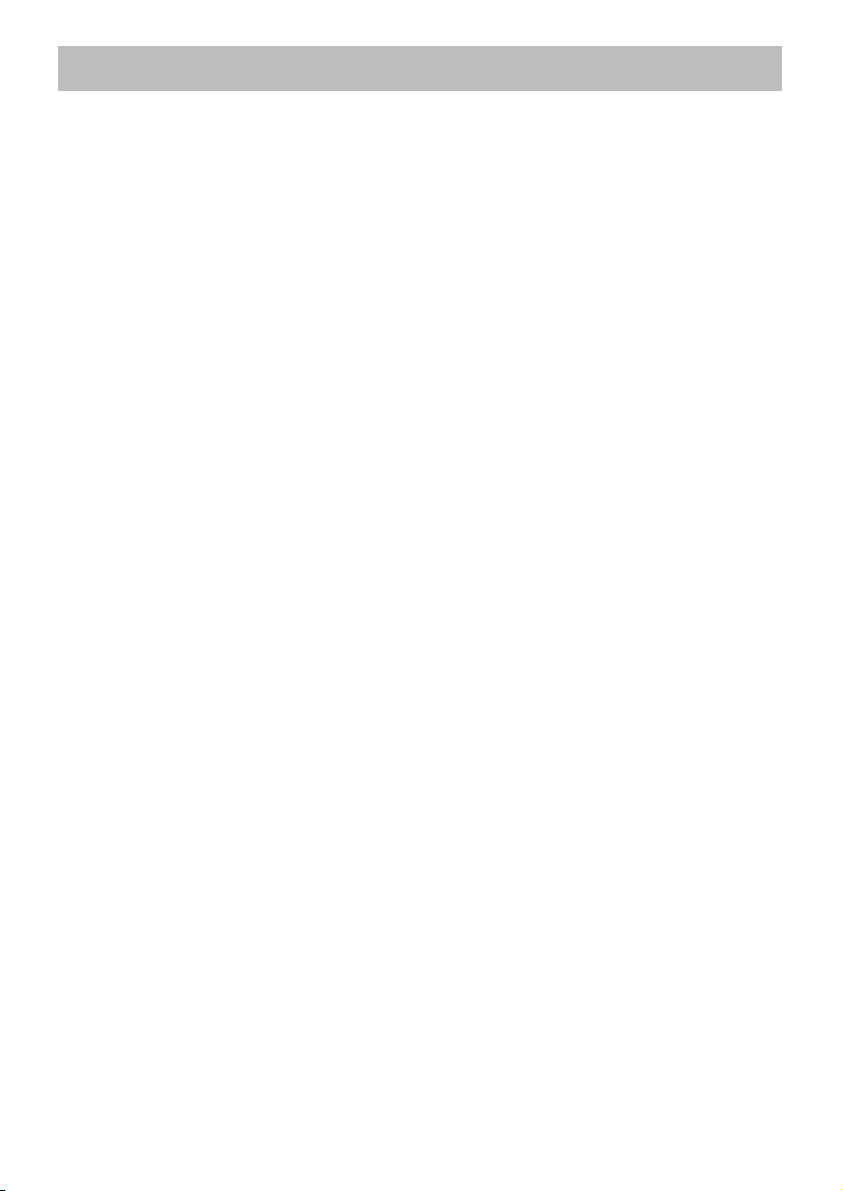
Safety Precautions (continued)
NOTE
About consumables.
Lamp, LCD panels, polarizors and other optical components, and air filter and cooling fans
have a different lifetime in each. These parts may need to be replaced after a long usage
time.
• This product isn’t designed for continuous use of long time. In the case of continuous use
for 6 hours or more, or use for 6 hours or more every day (even if it isn’t continuous), or
repetitious use, the lifetime may be shortened, and these parts may need to be replaced
even if one year has not passed since the beginning of using.
• Any inclining use beyond the adjustment range explained in these user’s manuals may
shorten the lifetimes of the consumables.
Before turning on the power, make the projector cool down adequately.
After turning the projector off, pushing the restart switch or interrupting of the power supply,
make the projector cool down adequately. Operation in a high temperature state of the
projector causes a damage of the electrode and un-lighting of the lamp.
Avoid strong rays.
Any strong ray (such as direct rays of the sun or room lighting) onto the remote control
sensors could invalidate the remote control.
Avoid radio interference.
Any interfering radiation could cause disordered image or noises.
• Avoid radio generator such as a mobile telephone, transceiver, etc. around the projector.
About displaying characteristic.
The display condition of the projector (such as color, contrast, etc.) depends on
characteristic of the screen, because the projector uses a liquid crystal display panel. The
display condition can differ from the display of CRT.
• Do not use a polarized screen. It can cause red image.
Turn the power on/off in right order.
To prevent any trouble, turn on/off the projector in right order mentioned below unless
specifying.
• Power on the projector before the computer or video tape recorder.
• Power off the projector after the computer or video tape recorder.
Take care not to fatigue your eyes.
Rest the eyes periodically.
Set the sound volume at a suitable level to avoid bothering other people.
• It is better to keep the volume level low and close the windows at night to protect the
neighborhood environment.
Connecting with notebook computer
When connecting with notebook computer, set to valid the RGB external image output
(setting CRT display or simultaneous display of LCD and CRT).
Please read instruction manual of the notebook for more information.
7
Page 9
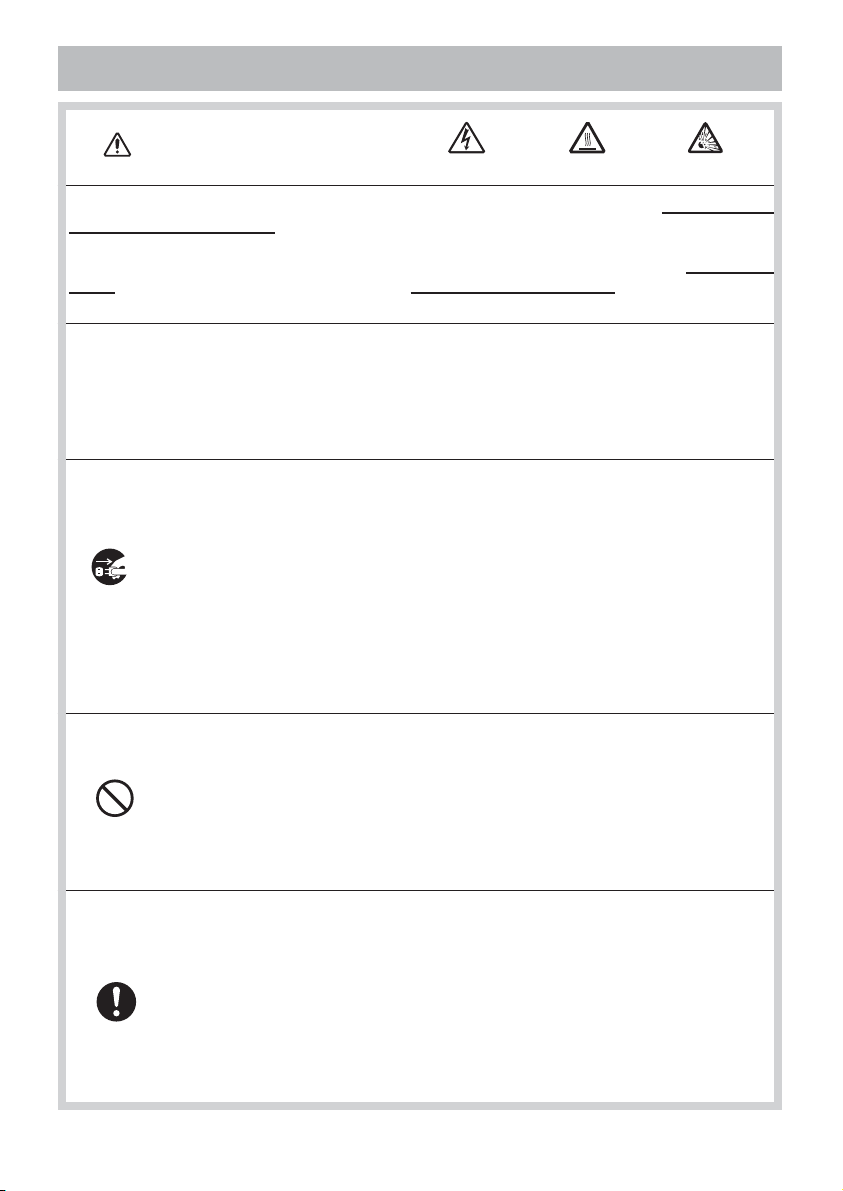
Lamp
WARNING
The projector uses a high-pressure mercury glass lamp. The lamp can break with a
loud bang, or burn out, if jolted or scratched, handled while hot, or worn over time.
Note that each lamp has a different lifetime, and some may burst or burn out soon after
you start using them. In addition, when the bulb bursts, it is possible for shards of
glass to fly into the lamp housing, and for gas containing mercury to escape from the
projector’s vent holes.
About disposal of a lamp • This product contains a mercury lamp; do not put in trash.
Dispose of in accord with environmental laws.
For lamp recycling, go to www.lamprecycle.org. (in USA)
For product disposal, contact your local government agency or www.eiae.org (in the US)
or www.epsc.ca (in Canada).
For more information, call your dealer.
• If the lamp should break (it will make a loud bang when it does), unplug
the power cord from the outlet, and make sure to request a replacement
lamp from your local dealer. Note that shards of glass could damage the
projector’s internals, or cause injury during handling, so please do not try to
clean the projector or replace the lamp yourself.
Disconnect
the plug from
the power
outlet
• If the lamp should break (it will make a loud bang when it does), ventilate
the room well, and make sure not to breathe the gas that comes out of the
projector vents, or get it in your eyes or mouth.
• Before replacing the lamp, make sure the power switch is off and the
power cable is not plugged in, then wait at least 45 minutes for the lamp to
cool sufficiently. Handling the lamp while hot can cause burns, as well as
damaging the lamp.
HIGH VOLTAGE HIGH TEMPERATURE HIGH PRESSURE
• Do not open the lamp cover while the projector is suspended from above.
This is dangerous, since if the lamp’s bulb has broken, the shards will
fall out when the cover is opened. In addition, working in high places is
dangerous, so ask your local dealer to have the lamp replaced even if the
bulb is not broken.
• Do not use the projector with the lamp cover removed. At the lamp
replacing, make sure that the screws are screwed in firmly. Loose screws
could result in damage or injury.
• Use the lamp of the specified type only.
• If the lamp breaks soon after the first time it is used, it is possible that
there are electrical problems elsewhere besides the lamp. If this happens,
contact your local dealer or a service representative.
• Handle with care: jolting or scratching could cause the lamp bulb to burst
during use.
• Using the lamp for long periods of time, could cause it dark, not to light up
or to burst. When the pictures appear dark, or when the color tone is poor,
please replace the lamp as soon as possible. Do not use old (used) lamps;
this is a cause of breakage.
8
Page 10
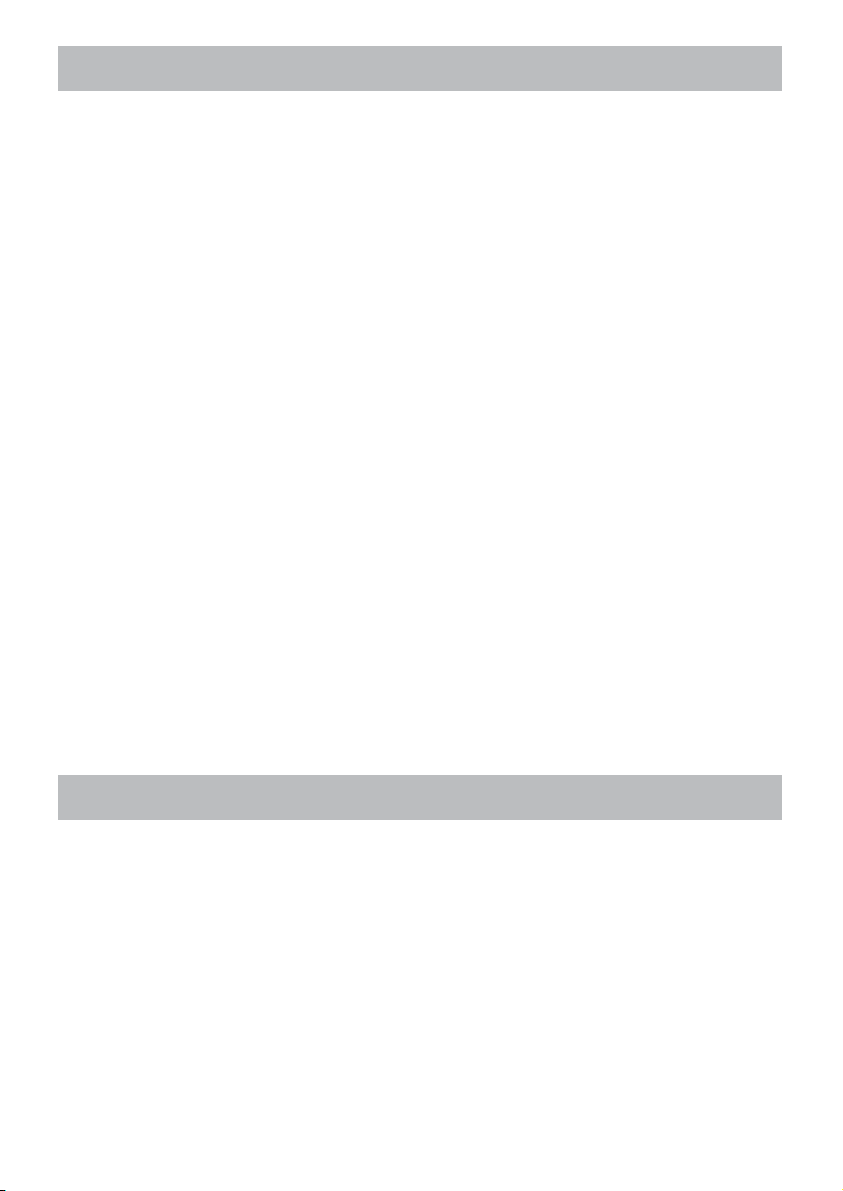
Regulatory Notices
FCC Statement Warning
This device complies with part 15 of the FCC Rules. Operation is subject to the following
two conditions: (1) This device may not cause harmful interference, and (2) this device
must accept any interference received, including interference that may cause undesired
operation.
WARNING: This equipment has been tested and found to comply with the limits for a
Class B digital device, pursuant to Part 15 of the FCC Rules. These limits are designed
to provide reasonable protection against harmful interference in a residential installation.
This equipment generates, uses, and can radiate radio frequency energy and, if not
installed and used in accordance with the instructions, may cause harmful interference
to radio communications. However, there is no guarantee that interference will not occur
in a particular installation. If this equipment does cause harmful interference to radio
or television reception, which can be determined by turning the equipment off and on,
the user is encouraged to try to correct the interference by one or more of the following
measures:
- Reorient or relocate the receiving antenna.
- Increase the separation between the equipment and receiver.
- Connect the equipment into an outlet on a circuit different from that to which the receiver
is connected.
- Consult the dealer or an experienced radio/TV technician for help.
INSTRUCTIONS TO USERS: This equipment complies with the requirements of FCC
(Federal Communication Commission) equipment provided that the following conditions
are met. Some cables have to be used with the core set. Use the accessory cable or a
designated-type cable for the connection. For cables that have a core only at one end,
connect the core to the projector.
CAUTION: Changes or modifications not expressly approved by the party responsible for
compliance could void the user’s authority to operate the equipment.
For the Customers in CANADA
NOTICE: This Class B digital apparatus complies with Canadian ICES-003.
Warranty And After-Service
Unless seen any abnormal operations (mentioned with the first paragraph of
WARNING in this manual), when a problem occurs with the equipment, first refer to the
“Troubleshooting” section of the “Operating Guide”, and run through the suggested checks.
If this does not resolve the problem contact your dealer or service company. They will tell
you what warranty condition is applied.
9
Page 11
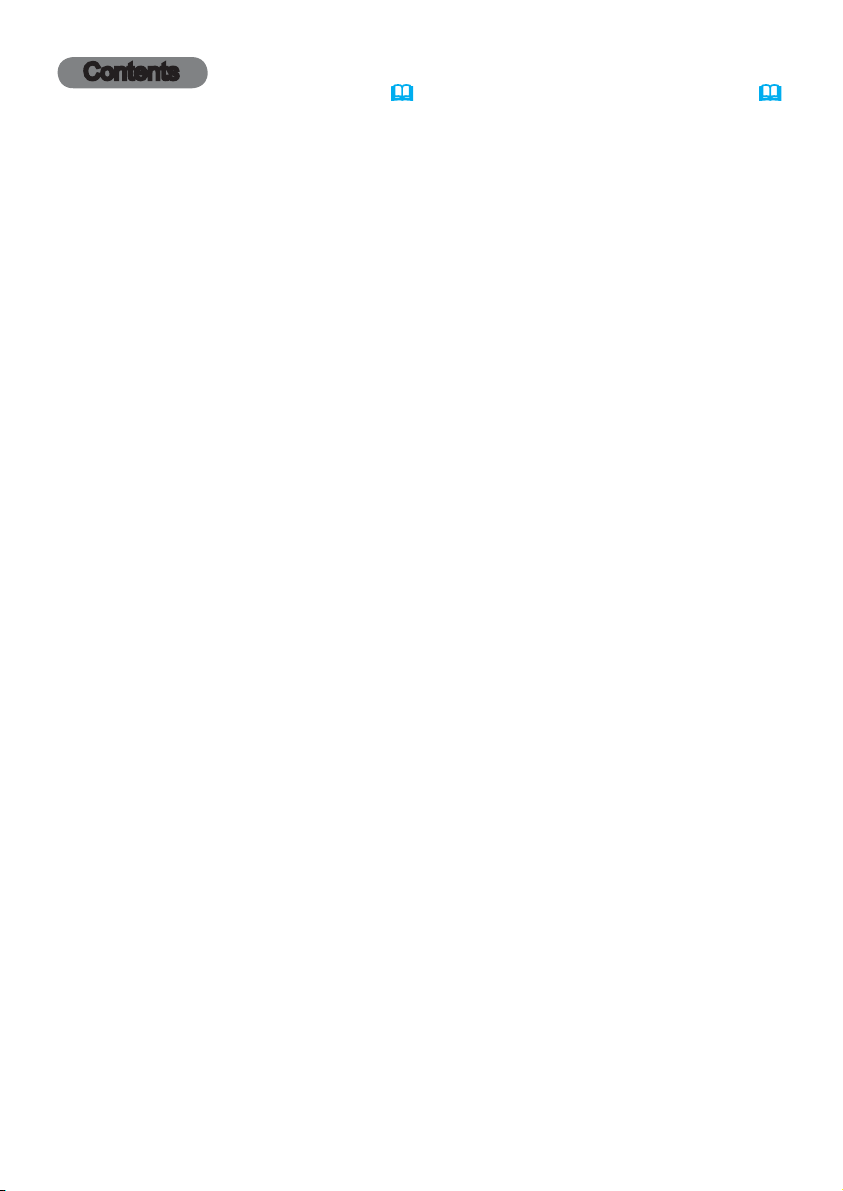
Contents
Introduction . ..............3
Features ......................3
Checking the contents of package
.... 3
Part names ....................4
Projector, Control panel and Indicators,
Ports, Remote control
Setting up . ................7
Arrangement . ..................7
Connecting with your devices . ....10
Fastening the cables
Fastening the adapter cover . .....15
Using the security bar and slot . . . . 15
Connecting to a power supply .....16
Remote control ............17
Installing the batteries ...........17
Using the REMOTE ID function ...17
Changing the frequency of remote control signal
About the remote control signal
...18
Using as a simple PC mouse & keyboard
Status Monitor . ...........20
<Only for CP-X8160, CP-WX8255
Displaying the condition of the projector
and CP-WU8450>
..20
Displaying the log . .............22
Power on/off . .............24
Turning on the power . ..........24
Turning off the power . ..........24
Operating . ...............25
Adjusting the volume ............25
Temporarily turning off the screen and audio
Selecting an input signal .........26
Selecting an aspect ratio .........27
Adjusting the projector's elevator
....28
Adjusting the lens . .............29
Adjusting the zoom and focus,
Adjusting the lens position, Lens memory
Using the automatic adjustment feature
..31
Adjusting the position ...........31
Correcting the distortion .........32
Using the magnify feature ........35
Temporarily freezing the screen . . . 36
Temporarily shading the screen . . . 36
Using the menu function .........37
Indication in OSD,
Containing items of each menu
EASY MENU. . . ............40
PICTURE menu . ...........42
IMAGE menu . .............45
INPUT menu . .............48
SETUP menu ..............52
AUDIO menu . .............55
SCREEN menu.............57
OPTION menu . ............63
NETWORK menu ...........74
SECURITY menu ...........85
Presentation tools . ........92
PC-LESS Presentation . .........92
Thumbnail Mode, Full Screen Mode,
..18
.. 19
Slideshow Mode, Playlist
Drawing function ..............102
Connecting the devices,
Using the Drawing function
USB Display .................107
Starting USB Display, Right-Click menu,
Floating menu, Options window
Maintenance .............111
Replacing the lamp ............ 111
Cleaning and replacing the air lter . 113
Other care ................... 115
Troubleshooting . .........116
Warnings displayed on the Status Monitor
Related messages . ........... 116
..25
Regarding the indicator lamps . . . 118
Resetting all settings ...........120
Phenomena that may be easy to
be mistaken for machine defects
Specifications ............126
.. 116
..121
2
Page 12
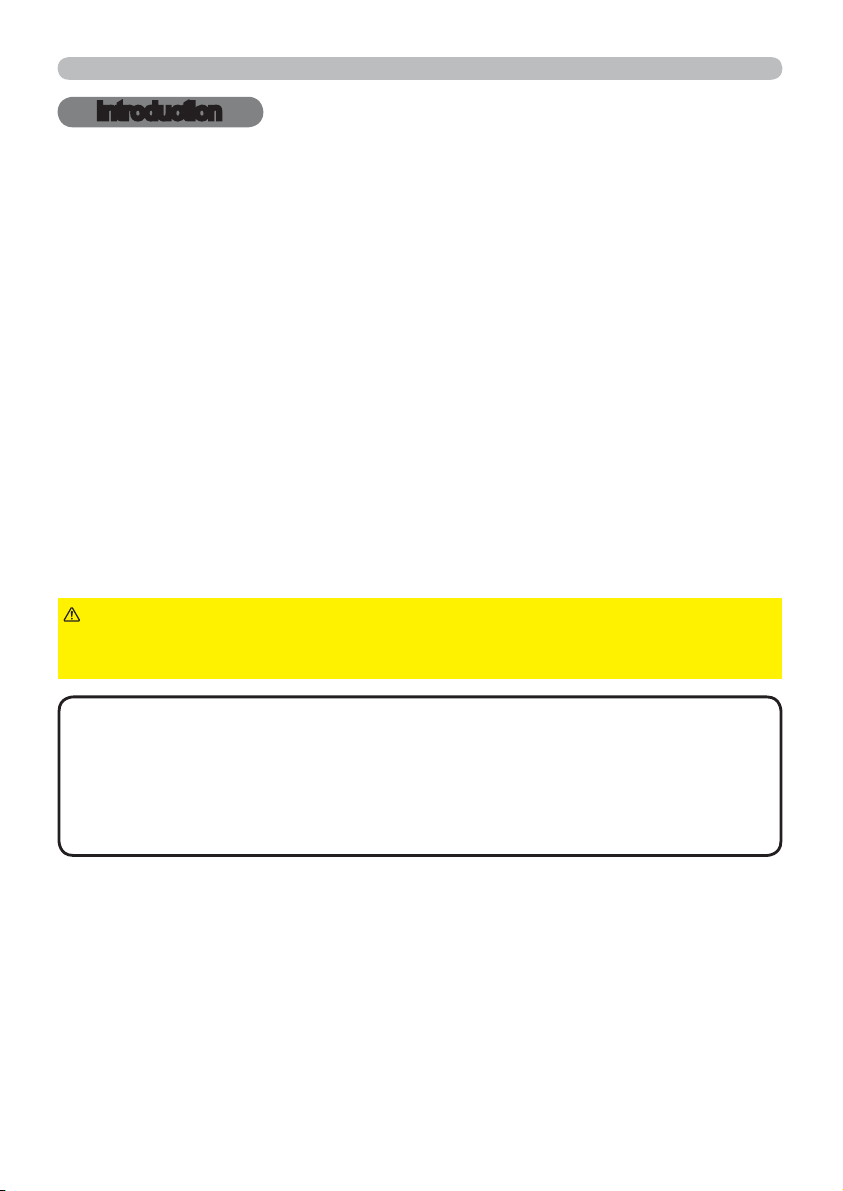
Introduction
Introduction
Features
The projector provides you with the broad use by the following features.
9 The HDMI ports can support various image equipment which have digital
interface to get clearer pictures on a screen.
9 The super bright lamp and high quality optical system can fulll the demands
of professional uses.
9 Some optional lens units and the wide range of the lens shift feature will give
much more chances to install the product wherever you want.
9 The lens shade can hide your inside operations and will help your
presentation.
9 The wealth of I/O ports is believed to support any business scene.
Checking the contents of package
Please see the Contents of package section in the User’s Manual (concise)
which is a book. Your projector should come with the items shown there. Require
of your dealer immediately if any items are missing.
WARNING
to put in the mouth. If swallowed, consult a physician immediately for emergency
treatment.
NOTE
to use the original packing materials when moving the projector. Use special
caution for the lens.
• The projector may make a rattling sound when tilted, moved or shaken, since
a ap to control the air ow inside of the projector has moved. Be aware that
this is not a failure or malfunction.
• Keep the original packing materials, for future reshipment. Be sure
►Keep small parts away from children and pets. Take care not
3
Page 13
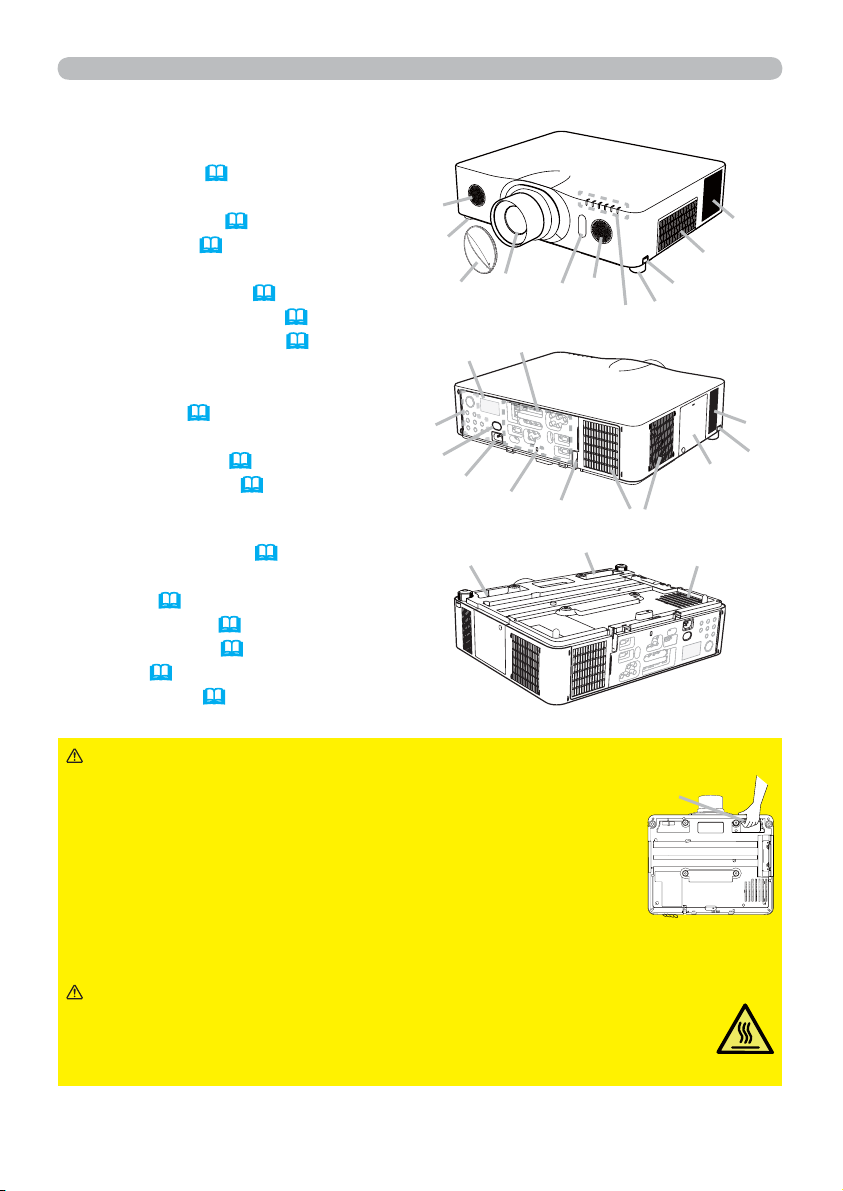
Introduction
Part names
Projector
(1) Lamp cover (
The lamp unit is inside.
(2) Speakers (x2) (
(3) Filter cover (113 )
The air lter and intake vent are inside.
(4) Elevator feet (x2) (
(5) Elevator buttons (x2) (28)
(6) Remote sensors (x2) (18, 69)
(7) Lens
(8) Lens cover
(9) Indicators (
(10) Intake vents
(11) Control panel (
(12) Status Monitor (20)
< Only for CP-X8160, CP-WX8255 and
CP-WU8450>
(13) AC IN (AC inlet) (16)
(14) Exhaust vents
(15) Ports (
(16) Security bar (
(17) Security slot (15)
(18) Grip (below)
(19) Safety bar (
111)
25, 55)
28)
5)
5)
5)
15)
15)
(11)
(2)
(6)
(4)
(8)
(12)
(13)
(19)
(7)
(17)
(15)
(6)
(16)
(18)
(2)
(9)
(14)
(10)
(3)
(5)
(4)
(10)
(5)
(1)
(10)
WARNING
manuals direct it.
►Do not subject the projector to unstable conditions.
►Do not open or remove any portion of the product, unless the
Grip
►Do not apply a shock or pressure to this product. Place
your hands on the grip on the bottom of the projector when
carrying the projector. Remove all the attachments including
the power cord and cables, from the projector when carrying
the projector.
►Do not look into the lens and the openings on the projector while the lamp is
on.
CAUTION
►Do not touch around the lamp cover and the exhaust vents
during use or just after use, since it is too hot.
►Do not attach anything onto the lens except the lens cover of this
projector because it could damage the lens, such as melting the lens.
(continued on next page)
4
Page 14
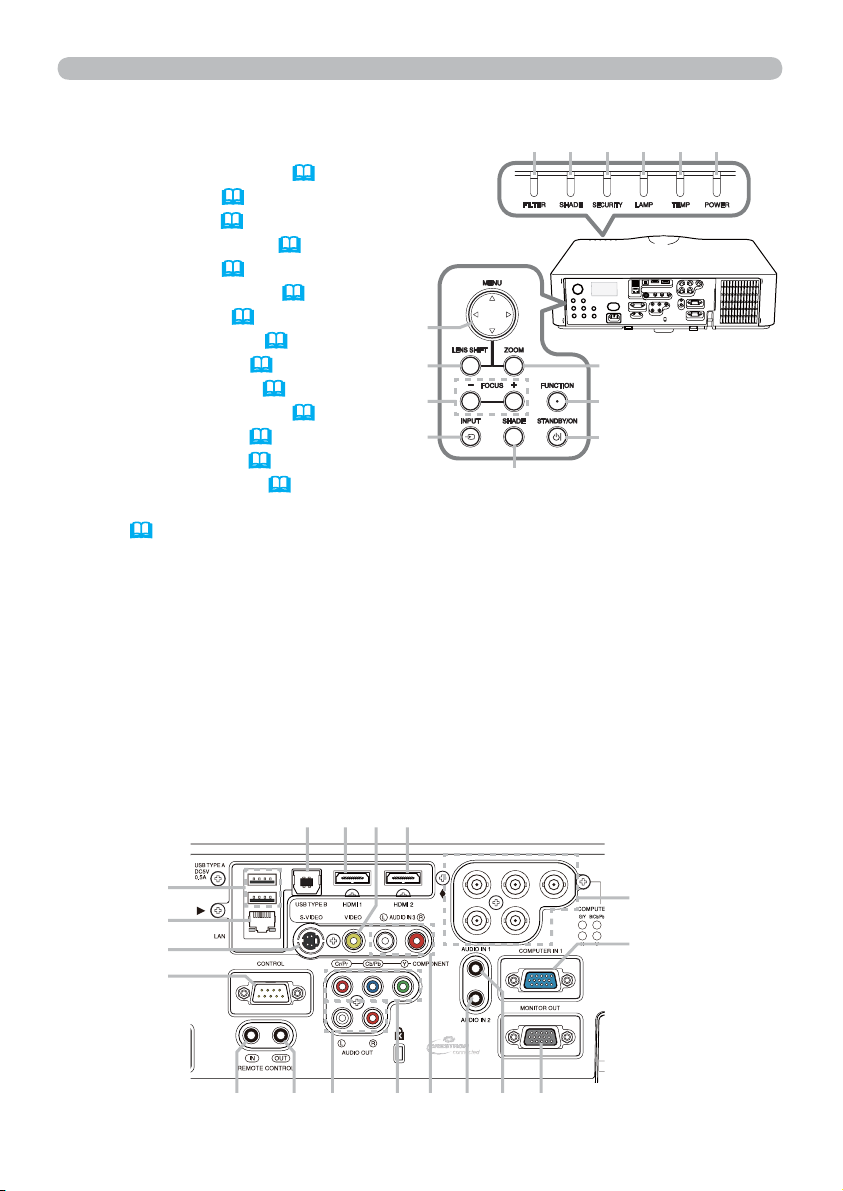
Part names (continued)
Introduction
Control panel and Indicators
(1) STANDBY/ON button (
(2) INPUT button (
26, 37)
24)
(3) MENU button (37)
(4) LENS SHIFT button (
29)
(5) ZOOM button (29)
(6) FOCUS - / + buttons (
29)
(7) SHADE button (36)
(8) FUNCTION button (
22, 29)
(9) FILTER indicator (120)
(10) SHADE indicator (
36)
(11) SECURITY indicator (91)
(12) LAMP indicator (118 , 119)
(13) TEMP indicator (
118 , 119)
(14) POWER indicator (24, 118 , 119)
Ports (
10 ~ 14)
(1) COMPUTER IN1 port
(2) COMPUTER IN2 ports
(G/Y, B/Cb/Pb, R/Cr/Pr, H, V)
(3) LAN port
(4) USB TYPE A ports
(5) USB TYPE B port
(6) HDMI 1 port
(7) HDMI 2 port
(8) COMPONENT ports
(Y,Cb/Pb, Cr/Pr)
(5) (6) (10) (7)
(9) (10) (11) (12) (13) (14)
(3)
(4)
(6)
(2)
(7)
(5)
(8)
(1)
(9) S-VIDEO port
(10) VIDEO port
(11) AUDIO IN1 port
(12) AUDIO IN2 port
(13) AUDIO IN3 (L, R) ports
(14) AUDIO OUT (L, R) ports
(15) MONITOR OUT port
(16) REMOTE CONTROL IN port
(17) REMOTE CONTROL OUT port
(18) CONTROL port
(4)
(3)
(9)
(18)
(16) (14) (13) (12) (11) (15)(8)(17)
(continued on next page)
(2)
(1)
5
Page 15

Introduction
Part names (continued)
Remote control
(1) STANDBY button (24)
(2) ON button (
(3) ID - 1 / 2 / 3 / 4 buttons (
(4) COMPUTER 1 button (
(5) COMPUTER 2 button (
24)
17)
26)
26)
(6) COMPUTER 3 button *
(7) LAN button (
(8) USB TYPE A button (
(9) USB TYPE B button (
(10) COMPONENT button (
(11) S-VIDEO button (
(12) VIDEO button (
(13) HDMI 1 button (
(14) HDMI 2 button (
26)
26)
26)
26)
26)
26)
26)
26)
(15) DIGITAL button *
PAGE UP / PAGE DOWN buttons
(16)
(17) F5 button (
(18) ENTER button (
(19) RESET button (
(20) ESC button (
18, 19)
19, 22, 37)
37)
19, 37)
(21) ▲/▼/◄/►cursor buttons
(22) MENU button (
(23) VOL + / - buttons (
(24) AV MUTE button (
(25) MAGNIFY ON / OFF buttons (
(26) FREEZE button (
(27) PbyP button
(28) ASPECT button (
(29) AUTO button (
(30) POSITION button (
(31) KEYSTONE button (
37)
25)
25)
35)
36)
○
27)
31)
30, 31, 38)
32)
(32) MY BUTTON - 1, 2, 3, 4 buttons (
(33) LENS SHIFT button (
(34) LENS MEMORY button (
(35) FOCUS + / - buttons (
(36) ZOOM + / - buttons (
(37) Battery cover (
29)
30)
29)
29)
17) (38) Wired remote control port (14)
(19, 94)
66)
(1)
(3)
(4)
(7)
(8)
(10)
(13)
(14)
(16)
(26)
(17)
(18)
(19)
(27)
(20)
(32)
(30)
(31)
the remote control
(34) (36)
(35)
Back of
(37)
(38)
(2)
(5)
(6)
(9)
(11)
(12)
(15)
(23)
(25)
(24)
(21)
(22)
(29)
(33)
(28)
NOTE
• Any button marked with “*” is not supported on this projector (117).
• Any button marked with “○” is available only for CP-WU8440 and CP-WU8450.
• Each time you press any button (except ID buttons), the ID button of current
selected ID number will light (
6
17).
Page 16
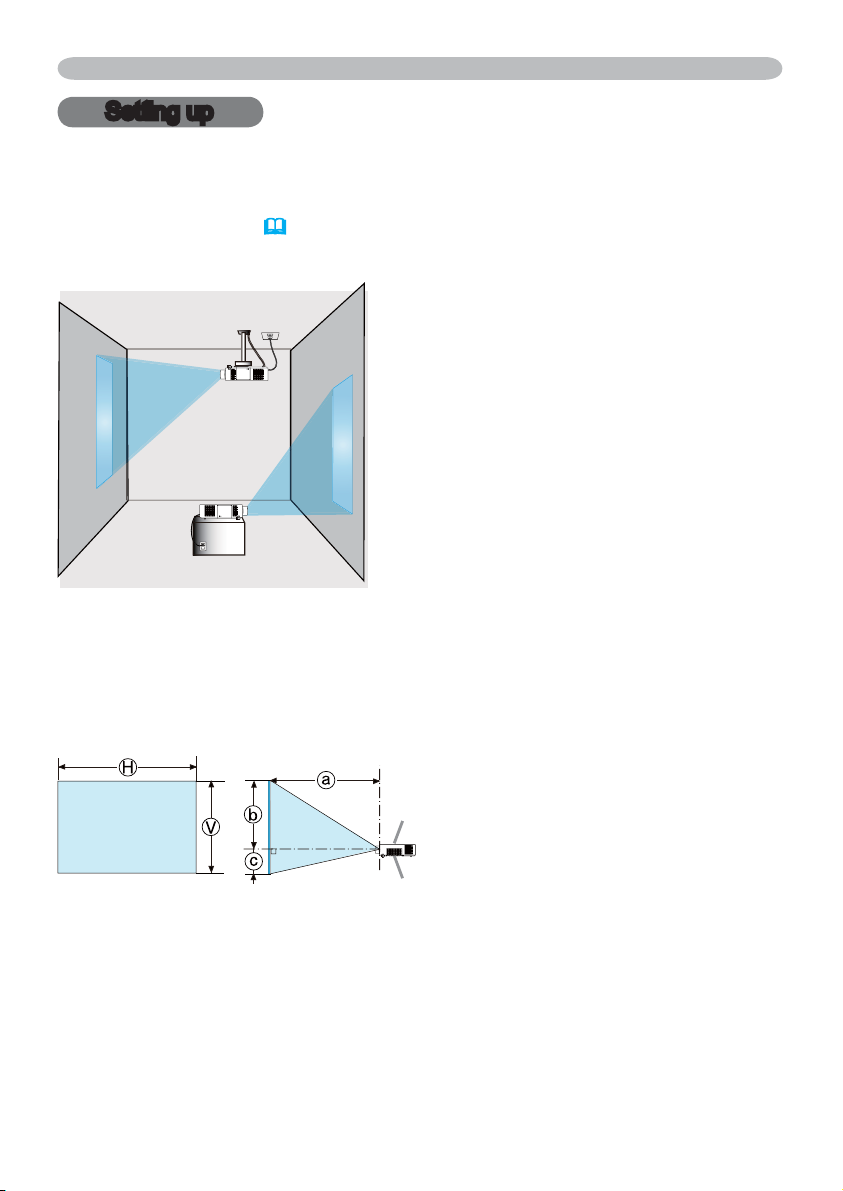
Setting up
Setting up
Install the projector according to the environment and manner the projector will be
used in.
For the case of installation in a special state such as ceiling mount, the specied
mounting accessories (
6SHFL¿FDWLRQV in the User’s Manual (concise)) and
service may be required. Before installing the projector, consult your dealer about
your installation.
Arrangement
Refer to tables T-1 to T-6 at the back of User's Manual (concise) as well as the
following to determine the screen size and projection distance. The values shown
in the table are calculated for a full size screen.
Ⓗ×Ⓥ :
ⓐ:
ⓑ,ⓒ
Screen size
Projection distance
(from the front of the projector unit)
: Screen height
(continued on next page)
Projector top
Projector bottom
7
Page 17
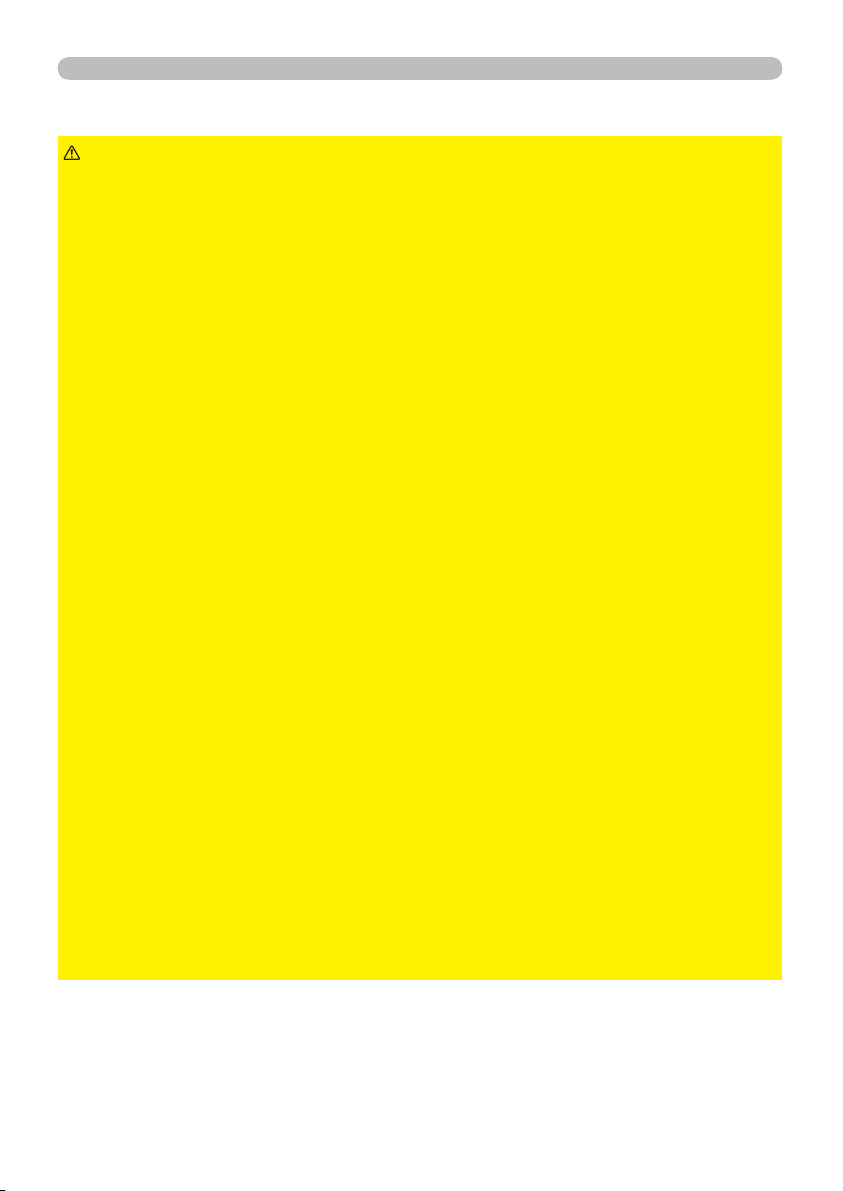
Setting up
Arrangement (continued)
WARNING
►Install the projector where you can access the power
outlet easily. If an abnormality should occur, unplug the projector urgently.
Otherwise it could cause a re or electric shock.
►Do not subject the projector to unstable conditions. If the projector falls
or topples over, it could result in injury or damage to the projector and the
surrounding things. Using a damaged projector could result in a re and an
electric shock.
• Do not place the projector in unstable places, such as an inclined surface,
places subject to vibration, on top of a wobbly table or cart, or a surface that is
smaller than the projector.
• Do not put the projector on its side, front or rear position.
• Do not attach nor place anything on the projector unless otherwise specied in
the manual.
• Do not use any mounting accessories except the accessories specied by the
manufacturer. Read and keep the manuals of the accessories used.
• For special installation such as ceiling mounting, be sure to consult your dealer
beforehand.
• Only for CP-X8160, CP-WX8255 and CP-WU8450, it is possible to install the
projector for any direction with specied mounting accessories. Consult with
your dealer about such a special installation.
• Place your hands on the grip on the bottom of the projector when carrying the
projector. Remove all the attachments including the power cord and cables,
from the projector when carrying the projector.
►Do not install the pro
MHFWRUQHDUWKHUPDOO\FRQGXFWLYHRUÀDPPDEOH
things. Such things when heated by the projector could result in a re and burns.
• Do not place the projector on a metal stand.
►Do not place the projector where any oils, such as cooking or machine
oil, are used. Oil may harm the product, resulting in malfunction, or falling from
the mounted position.
►Do not place the projector in a place where it may get wet. Getting the
projector wet or inserting liquid into the projector could cause a re and an
electric shock, and damage the projector.
• Do not place the projector near water, such as in a bathroom, kitchen, or
poolside.
• Do not place the projector outdoors or by the window.
• Do not place anything containing liquid near the projector.
(continued on next page)
8
Page 18
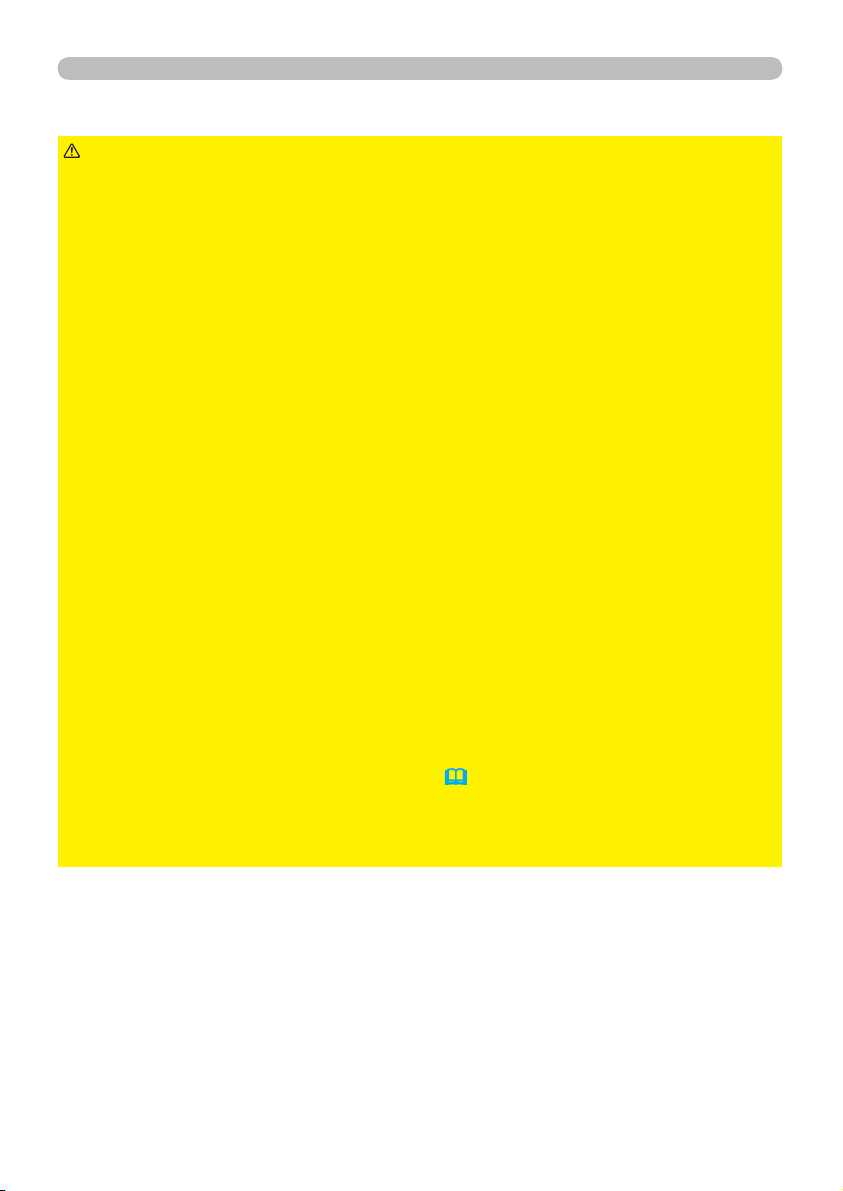
Arrangement (continued)
Setting up
CAUTION
►3ODFHWKHSURMHFWRULQDFRROSODFHZLWKVXI¿FLHQW
ventilation. The projector may shutdown automatically or may malfunction if its
internal temperature is too high.
Using a damaged projector could result in a re and an electric shock.
• Do not place the projector in direct sunlight or near hot objects such as heaters.
• Do not place the projector where the air from an air conditioner or similar unit
will blow on it directly.
• Keep a space of 30 cm or more between a side of the projector and other
objects such as walls.
• Do not place the projector on carpet, cushions or bedding.
• Do not stop up, block nor cover the projector's vent holes. Do not place
anything around the projector that could be sucked in or stuck to the projector's
intake vents.
• Do not place the projector at places that are exposed to magnetic elds, doing
so can cause the cooling fans inside the projector to malfunction.
►Avoid placing the projector in smoky, humid or dusty place. Placing the
projector in such places could cause a re, an electric shock and malfunction of
the projector.
• Do not place the projector near humidiers. Especially for an ultrasonic
humidier, chlorine and minerals contained in tap water are atomized and could
be deposited in the projector causing image degradation or other problems.
• Do not place the projector in a smoking area, kitchen, passageway or by the
window.
NOTICE
• Position the projector to prevent light from directly hitting the
projector's remote sensor.
• Do not place the product in a place where radio interference may be caused.
• Set the ALTITUDE of the SERVICE item in the OPTION menu correctly. It is
recommended to leave it at AUTO usually (
67). If the projector is used with a
wrong setting, it may cause damage to the projector itself or the parts inside.
• Keep heat-sensitive things away from the projector. Otherwise, they may be
damaged by the heat from the projector.
9
Page 19
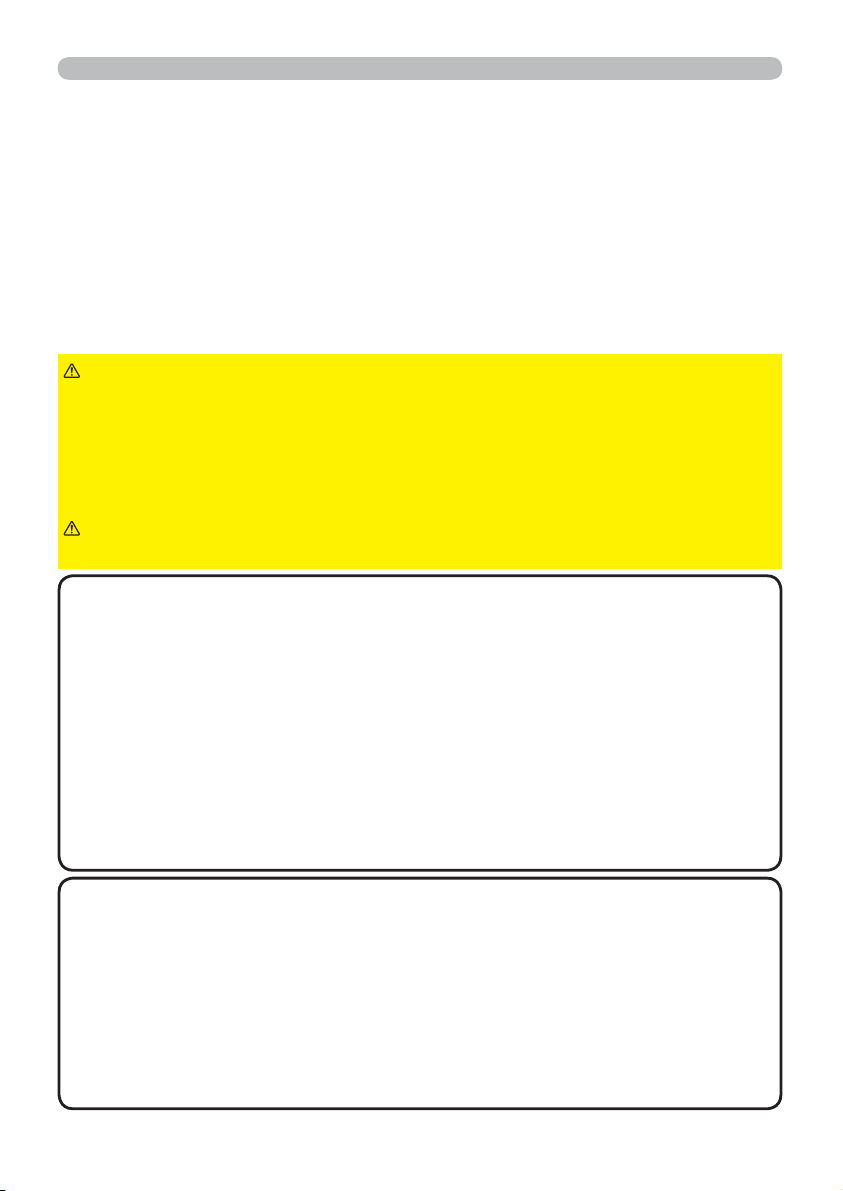
Setting up
Connecting with your devices
Before connecting the projector to a device, consult the manual of the device to
conrm that the device is suitable for connecting with this projector and prepare
the required accessories, such as a cable in accord with the signal of the device.
Consult your dealer when the required accessory did not come with the product or
the accessory is damaged.
After making sure that the projector and the devices are turned off, perform
the connection, according to the following instructions. Refer to the gures in
subsequent pages.
Before connecting the projector to a network system, be sure to read Network
Guide too.
WARNING
►Use only the appropriate accessories. Otherwise it could
cause a re or damage the projector and devices.
• Use only the accessories specied or recommended by the projector’s
manufacturer. It may be regulated under some standard.
• Neither disassemble nor modify the projector and the accessories.
• Do not use the damaged accessory. Be careful not to damage the accessories.
Route a cable so that it is neither stepped on nor pinched out.
CAUTION
►For a cable with a core at only one end, connect the end
with the core to the projector. That may be required by EMI regulations.
NOTE
• Do not turn on or off the projector while connected to a device in
operation, unless that is directed in the manual of the device. Otherwise it may
cause malfunction in the device or projector.
• The function of some input ports can be selected according to your usage
requirements. Check the reference page indicated beside each port in the
following illustration.
• Be careful not to mistakenly connect a connector to a wrong port. Otherwise it
may cause malfunction in the device or projector.
- When connecting a connector to a port, make sure that the shape of the
connector ts the port.
- Tighten the screws to connect a connector equipped with screws to a port.
- Use the cables with straight plugs, not L-shaped ones, as the input ports of
the projector are recessed.
About Plug-and-Play capability
• Plug-and-Play is a system composed of a computer, its operating system
and peripheral equipment (i.e. display devices). This projector is VESA DDC
2B compatible. Plug-and-Play can be used by connecting this projector to a
computer that is VESA DDC (display data channel) compatible.
Take advantage of this feature by connecting a computer cable to the
-
COMPUTER IN1 port (DDC 2B compatible). Plug-and-Play may not work
properly if any other type of connection is attempted.
Please use the standard drivers in your computer as this projector is a Plug-
-
and-Play monitor.
(continued on next page)
10
Page 20
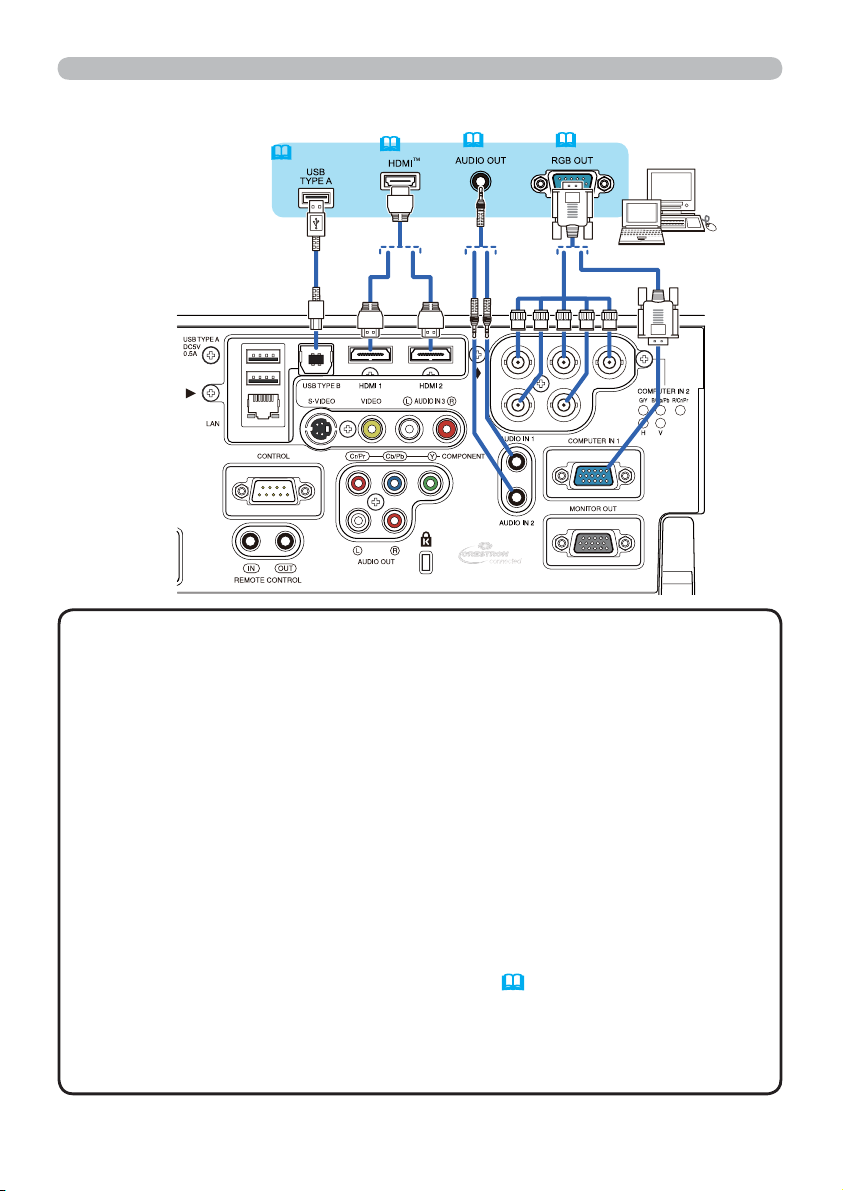
Connecting with your devices (continued)
(
(
26, 107)
26)
55)
(
(
26)
Setting up
Computer
NOTE
• Before connecting the projector to a computer, consult the computer’s
manual and check the compatibility of the signal level, the synchronization
methods and the display resolution output to the projector.
Some signal may need an adapter to input this projector.
-
- Some computers have multiple screen display modes that may include some
signals which are not supported by this projector.
Although the projector can display signals with resolution up to UXGA
-
(1600x1200), the signal will be converted to the projector’s panel resolution
before being displayed. The best display performance will be achieved if the
resolutions of the input signal and the projector panel are identical.
• If you connect this projector and a notebook computer, you need output the
display to an external monitor, or output simultaneously to the internal display
and an external monitor. Consult the computer's manual for the setting.
• Depending on the input signal, the automatic adjustment function of this
projector may take some time and not function correctly.
Note that a composite sync signal or sync-on-green signal may confuse the
-
automatic adjustment function of this projector (50).
-
If the automatic adjustment function does not work correctly, you may not see
the dialog to set the display resolution. In such a case, use an external display
device. You may be able to see the dialog and set an appropriate display
resolution.
(continued on next page)
11
Page 21
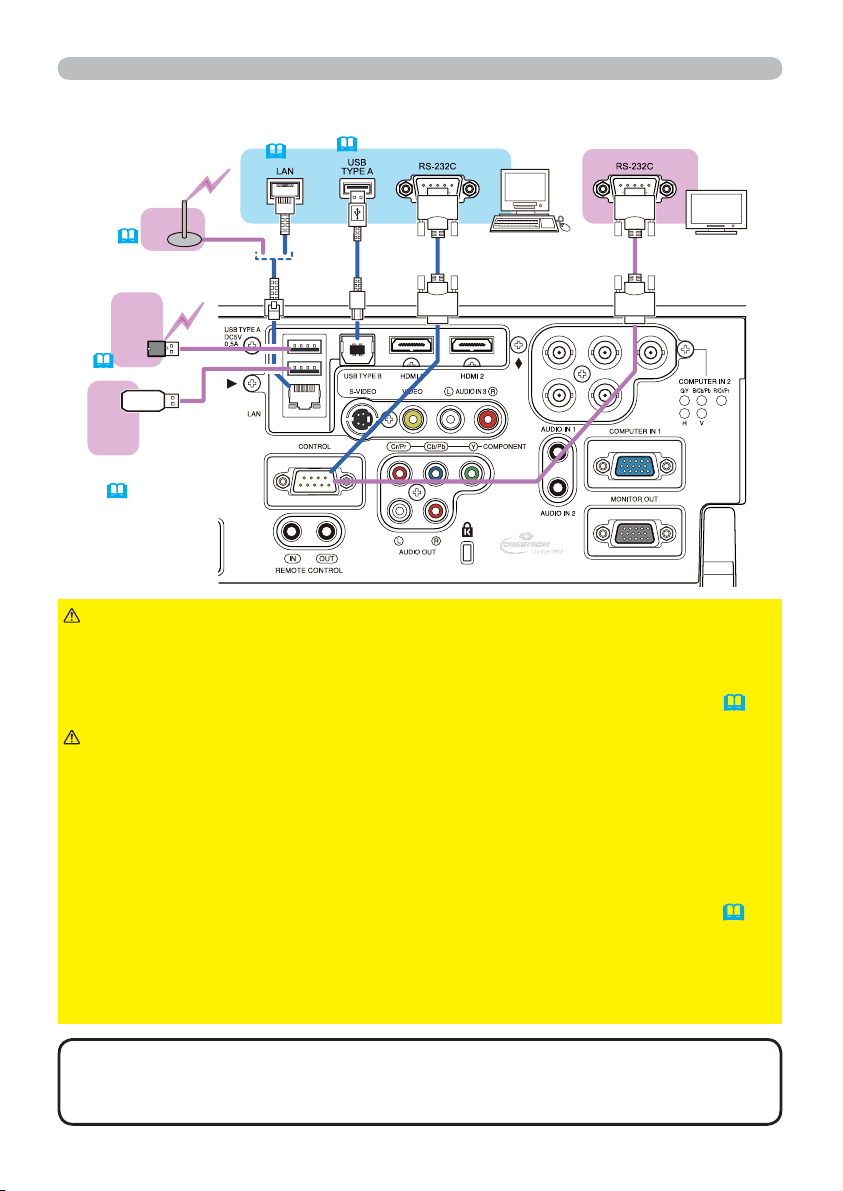
Setting up
Connecting with your devices (continued)
External
device
Access
point
74)
(
USB
wireless
adapter
(optional)
(
74)
USB
storage
device
(
92, 102)
WARNING
74)
(
19)
Computer
(
►Heat may build up in the USB wireless adapter, to avoid possible burns disconnect the projector power cord for 10 minutes before touching
the adapter.
When using the USB wireless adapter, be sure to connect the adapter to the fur-
►
ther USB TYPE A port from the LAN port and use the supplied adapter cover (15).
CAUTION
► Before connecting the projector to a network system be sure
to obtain the consent of the administrator of the network.
Do not connect the LAN port to any network that might have the excessive voltage.
►
►
The designated USB wireless adapter that is sold as an option is required to use
the wireless network function of this projector. Before connecting the USB wireless
adapter, turn off the power of the projector and disconnect the power cord. Do not
use any extension cable or device when connecting the adapter to the projector.
►
Before removing the USB storage device from the port of the projector, be sure to
use the REMOVE USB function on the Thumbnail screen to secure your data (95).
►To connect both the LAN cable and USB device to the projector, use only the
further USB TYPE A port from the LAN port or a LAN cable that is at on the
side where the plug’s wire is visible. Otherwise, both of them cannot be connected correctly, or the wire may break (malfunction).
NOTE
• If an oversized USB storage device blocks the LAN port, use only
the further USB TYPE A port from the LAN port or a USB extension cable to
connect the USB storage device.
(continued on next page)
12
Page 22
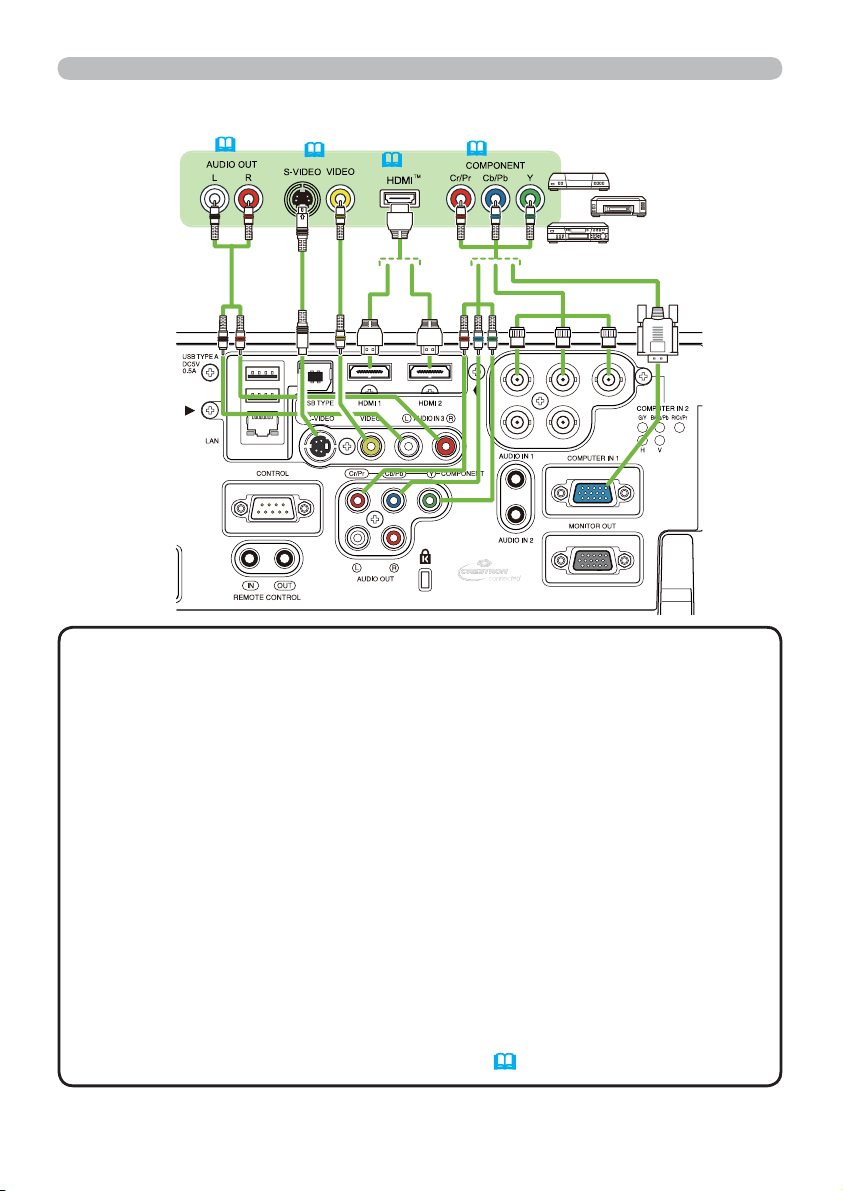
Connecting with your devices (continued)
55)
(
26)
(
(
26)
(
26, 50)
VCR/DVD/
Blu-ray Disc
player
Setting up
TM
NOTE
• The HDMI ports of this model are compatible with HDCP (High-bandwidth Digital Content Protection) and therefore capable of displaying video
signals from HDCP compatible DVD players or the like.
- The HDMI ports support the following signals:
Video signal : 480i@60, 480p@60, 576i@50, 576p@50, 720p@50/60,
1080i@50/60, 1080p@50/60
Audio signal : Format Linear PCM
Sampling frequency 48kHz / 44.1kHz / 32kHz
- This projector can be connected with another equipment that has HDMI
TM
connector, but with some equipment the projector may not work properly,
something like no video.
TM
- Be sure to use an HDMI
- Use a Category 2-certied HDMI
cable that has the HDMITM logo.
TM
cable to input 1080p@50/60 signal to the
projector.
- When the projector is connected with a device having DVI connector, use a
DVI to HDMI
• The HDMI
TM
cable to connect with the HDMITM input.
TM
cables might come off easily due to the lack of a mechanical lock
on the cables and connectors. It is recommended to fasten the cables to the
projector to prevent the cables from coming off (
14).
(continued on next page)
13
Page 23
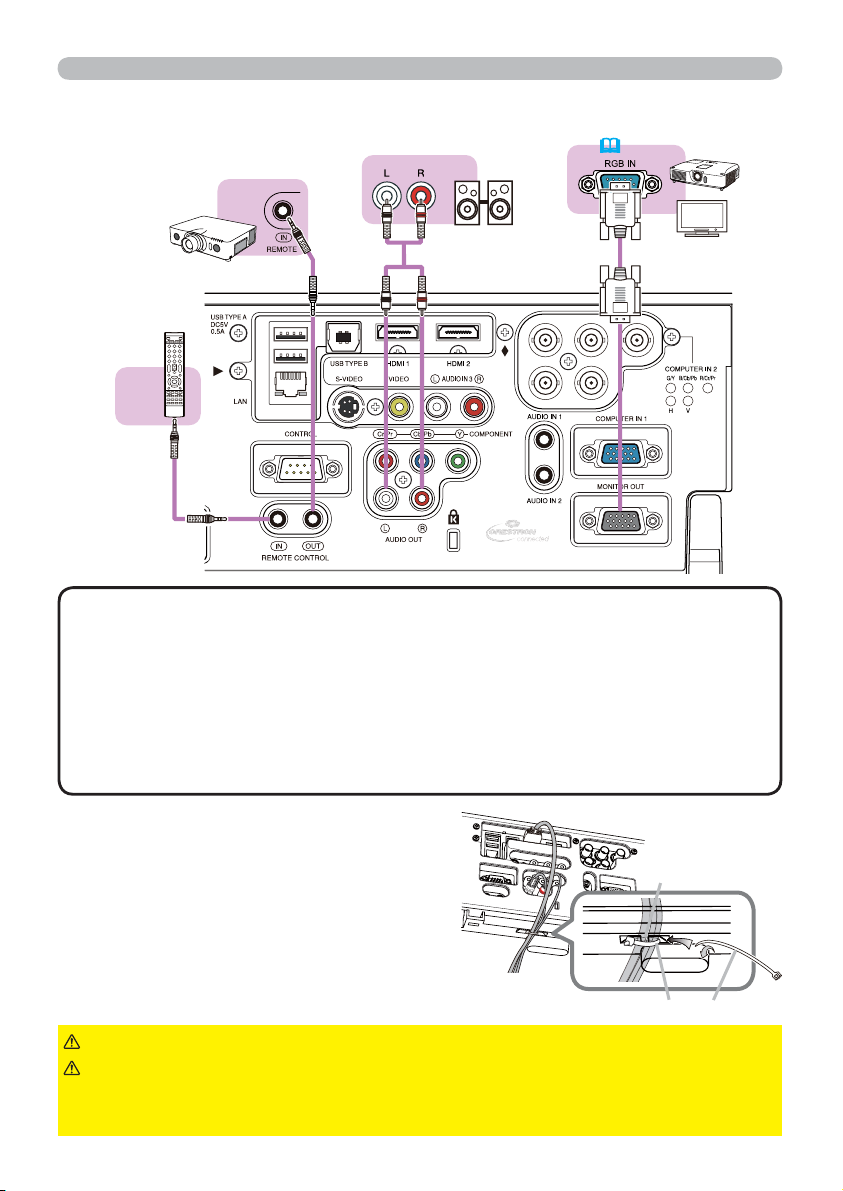
Setting up
Connecting with your devices (continued)
Speakers
(with an amplier)
Another
projector
(Wired)
Remote
control
(
54)
Monitor
NOTE
• To use a wired remote control, connect a wired remote control to the
REMOTE CONROL IN port. You can also connect another projector to the
REMOTE CONROL OUT port to control it from the wired remote control. You
can utilize this projector as a remote control-relay with the REMOTE CONROL
IN and OUT ports. To connect the wired remote control or another projector
to the REMOTE CONTROL IN or OUT ports, use audio cables with 3.5 mm
diameter stereo mini plugs. This function is useful when a wireless remote
signal may not reliably reach the projector.
Fastening the cables
To get together the signal cables and
prevent them from coming off, fasten them to
the projector using a commercially available
plastic cable tie. Use a cable tie of size
2.0x5.0mm or smaller. It is recommended
to curl the end of the tie slightly before you
thread it to the tie holder to enable it to get
through easily.
WARNING
CAUTION
►Do not bind the power cord.
►Use only a plastic tie to get together or fasten the cables. A
metallic tie may cause damage to the cables and tie holder.
►Do not bind the cables too tightly. The cables or the hole might be damaged.
14
Tie holder
Cable tie
Page 24
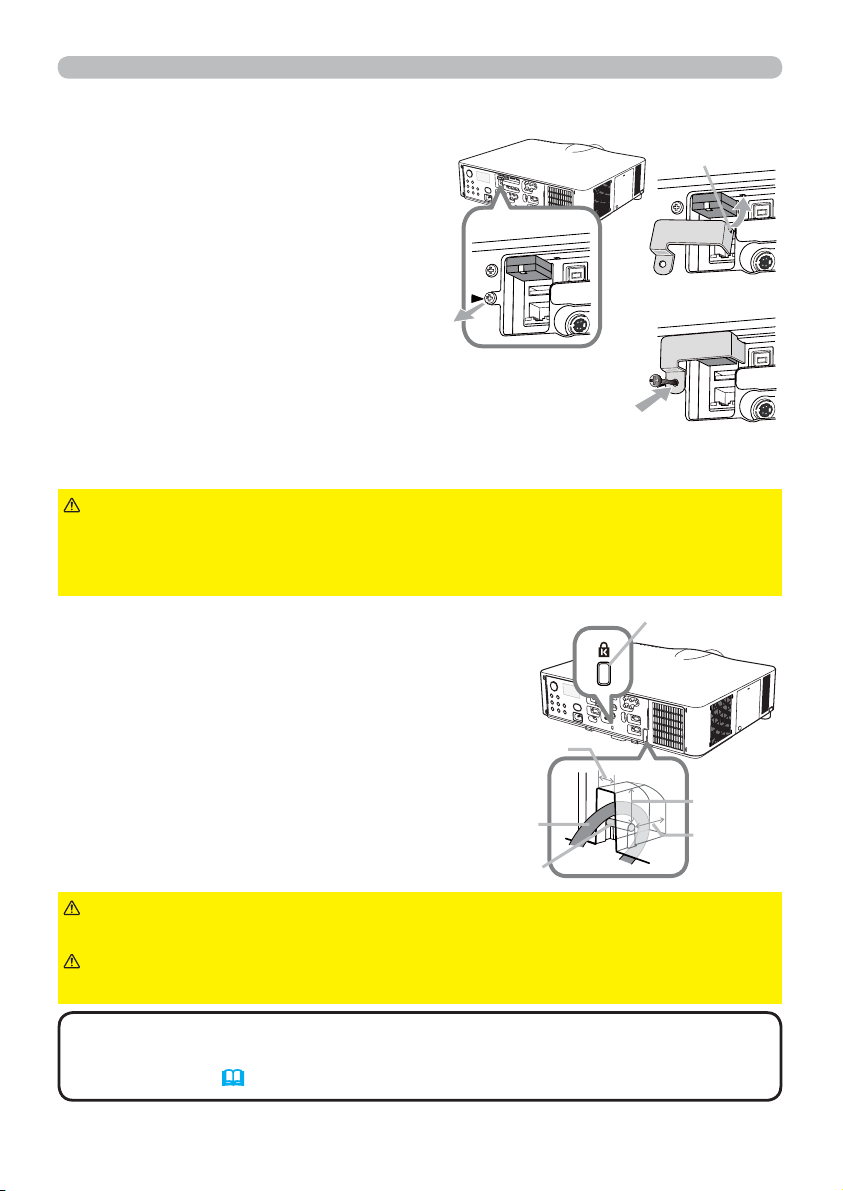
Fastening the adapter cover
Setting up
When using the USB wireless adapter, be
sure to connect the adapter to the further
USB TYPE A port from the LAN port and
use the supplied adapter cover.
Loosen the screw (marked with
1.
triangle) on the bottom left of the
USB TYPE A ports.
Insert the tab of the cover into the
2.
hole at the upper right of the USB
TYPE A ports in the direction of the
arrow.
Align the screw holes on the projector and the cover. Then
3.
insert the screw removed from the projector into the hole
and tighten the screw.
WARNING
to put in the mouth.
►Heat may build up in the USB wireless adapter, to avoid possible burns
disconnect the projector power cord for 10 minutes before touching the adapter.
►Keep small parts away from children and pets. Take care not
1
Ta b
Security slot
Using the security bar and slot
A commercially available anti-theft chain or
wire can be attached to the security bar on
the projector. Refer to the gure to choose
an anti-theft chain or wire.
Also this product has the security slot for
the Kensington lock.
For details, see the manual of the security
tool.
chain or wire
security bar
11mm
Anti-theft
19mm
15mm
2
3
WARNING
from falling down, since it is not designed for it.
CAUTION
It may become too hot.
NOTE
measures. It is intended to be used as supplemental theft prevention measure.
• The safety bar (
• The security bar and slot is not comprehensive theft prevention
►Do not use the security bars and slot to prevent the projector
►Do not place anti-theft chain or wire near the exhaust vents.
4) can be used for the same purpose as the security bar.
15
Page 25
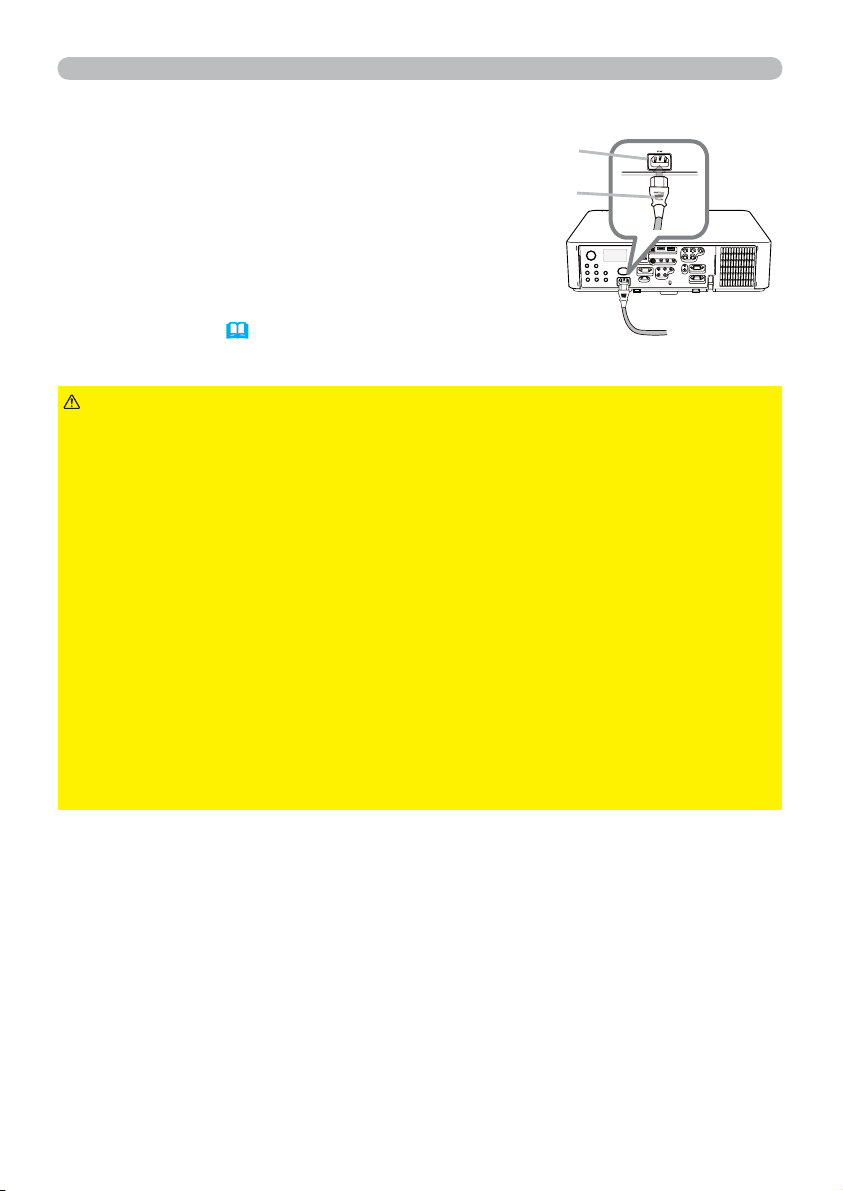
Setting up
Connecting to a power supply
Put the connector of the power cord into the
1.
AC IN (AC inlet) of the projector.
Firmly plug the power cord’s plug into the
2.
outlet. In a couple of seconds after the power
supply connection, the POWER indicator will
light up in steady orange.
Please remember that when the DIRECT POWER ON
function activated (
supply make the projector turn on.
WARNING
unit is attached to it.
►Please use extra caution when connecting the power cord, as incorrect or
faulty connections may result in re and/or electrical shock.
• Do not touch the power cord with a wet hand.
• Only use the power cord that came with the projector. If it is damaged, consult
your dealer to get a new one. Never modify the power cord.
• Only plug the power cord into an outlet whose voltage is matched to the power
cord. The power outlet should be close to the projector and easily accessible.
Remove the power cord for complete separation.
• Do not distribute the power supply to multiple devices. Doing so may overload
the outlet and connectors, loosen the connection, or result in re, electric shock
or other accidents.
• Connect the ground terminal for the AC inlet of this unit to the ground terminal
of the building using an appropriate power cord (bundled).
NOTICE
tophase voltage of 220 to 240 V.
• This product is also designed for IT power systems with a phase-
64), the connection of the power
►Do not connect the projector to a power supply while no lens
AC IN
Power
cord
16
Page 26
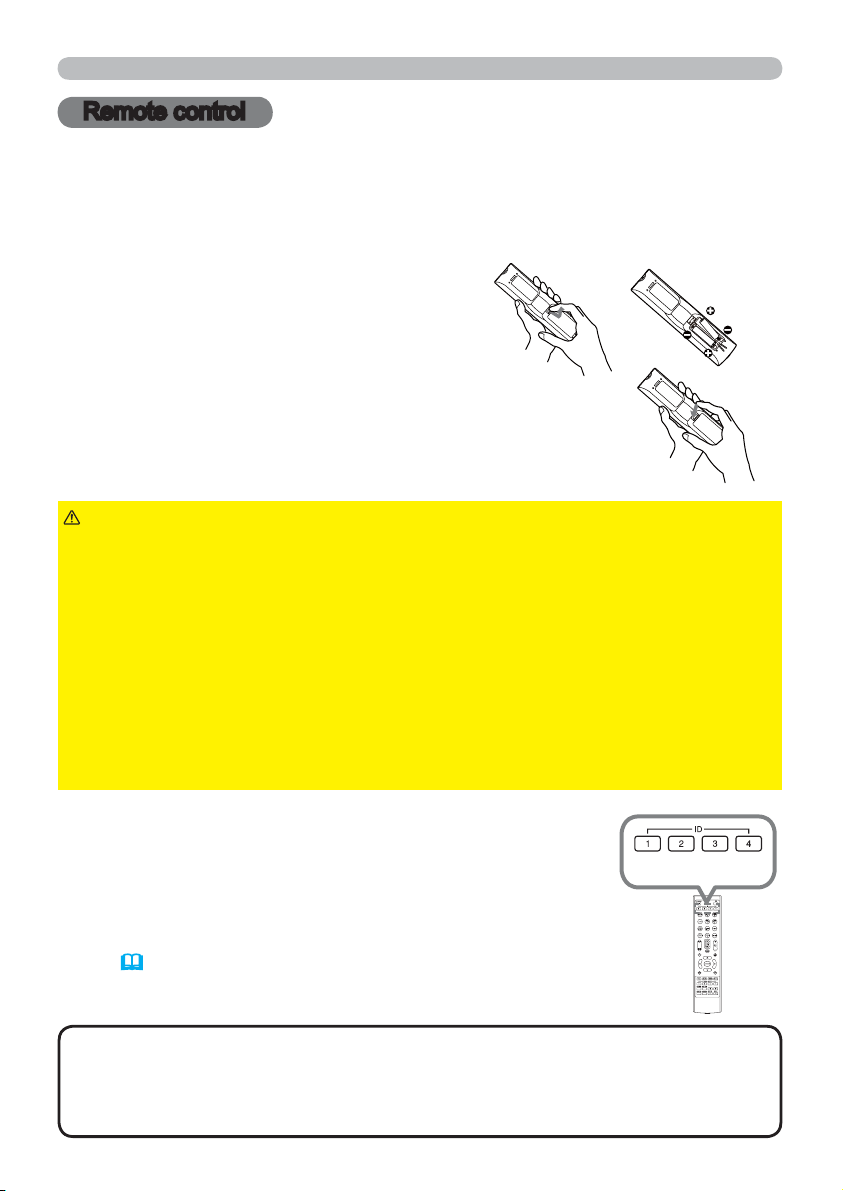
Remote control
Remote control
Installing the batteries
Please insert the batteries into the remote control before using it. If the remote
control starts to malfunction, try to replace the batteries. If you will not use the
remote control for long period, remove the batteries from the remote control and
store them in a safe place.
Holding the hook part of the battery
1.
cover, remove it.
Align and insert the two AA batteries
2.
(HITACHI MAXELL or HITACHI MAXELL
ENERGY, Part No.LR6 or R6P) according
to their plus and minus terminals as
indicated in the remote control.
Replace the battery cover in the direction of the arrow
3.
and snap it back into place.
1
2
3
WARNING
directed. Improper use may result in battery explosion, cracking or leakage, which
could result in re, injury and/or pollution of the surrounding environment.
• Be sure to use only the batteries specied. Do not use batteries of different types at
the same time. Do not mix a new battery with used one.
• Make sure the plus and minus terminals are correctly aligned when loading a battery.
• Keep a battery away from children and pets.
• Do not recharge, short circuit, solder or disassemble a battery.
• Do not place a battery in a re or water. Keep batteries in a dark, cool and dry place.
• If you observe battery leakage, wipe out the leakage and then replace a battery.
If the leakage adheres to your body or clothes, rinse well with water immediately.
• Obey the local laws on disposing the battery.
►Always handle the batteries with care and use them only as
Using the REMOTE ID function
Utilize this function to control specic projectors by the remote
control assigned the same ID number when you use multiple
projectors of the same type at the same time.
Assign an ID number to each projector before using the
REMOTE ID item in the SERVICE menu of the OPTION
menu (
as assigned to the projector you are going to control. The ID
button selected will light for several seconds.
69). Press the ID button with the same ID number
NOTE
current selected ID number will light.
• To conrm the projector's current ID, press any ID button for 3 seconds. Its
number will be shown on each screen regardless of set ID of projector.
• Each time you press any button (except ID buttons), the ID button of
ID buttons
17
Page 27
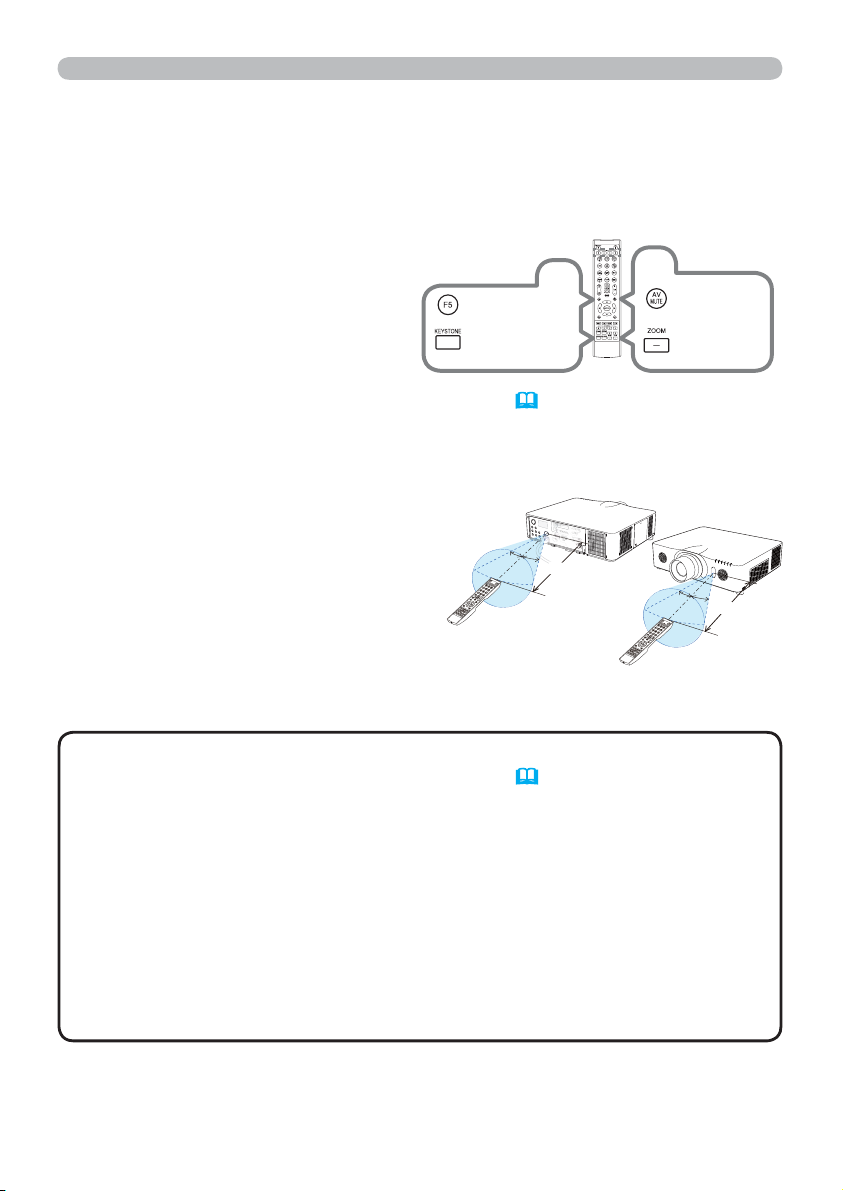
Remote control
Changing the frequency of remote control signal
The accessory remote control has the two choices on signal frequency Mode
1:NORMAL and Mode 2:HIGH. If the remote control does not function properly,
attempt to change the signal frequency.
In order to set the Mode, please keep pressing the combination of two buttons
listed below simultaneously for about 3 seconds.
(1) S et to Mode 1:NORMAL
AV MUTE and ZOOM - buttons
(2) S et to Mode 2:HIGH
F5 and KEYSTONE buttons
(2)
F5 button
KEYSTONE
button
(1)
AV MUTE
button
ZOOM -
button
Please remember that the REMOTE
FREQ. in the SERVICE item of the OPTION menu
(69)
of the projector to be
controlled should be set to the same mode as the remote control.
About the remote control signal
The remote control works with the
projector’s remote sensor. This projector
has two remote sensors on the front and
back sides.
The sensors can sense signals within
the following range:
60 degrees (30 degrees to the left and right of the
sensor) within 3 meters about.
30°
30°
3m
30°
3m
30°
(approx.)
NOTE
item in the SERVICE menu of the OPTION menu (
• You can deactivate one of the sensors using the REMOTE RECEIV.
69) .
• The remote control signal reected in the screen or the like may be available.
If it is difcult to send the signal to the sensor directly, attempt to make the
signal reect.
• The remote control uses infrared light to send signals to the projector (Class 1
LED), so be sure to use the remote control in an area free from obstacles that
could block the remote control’s signal to the projector.
• The remote control may not work correctly if strong light (such as direct
sun light) or light from an extremely close range (such as from an inverter
uorescent lamp) shines on the remote sensor of the projector. Adjust the
position of projector avoiding those lights.
18
Page 28
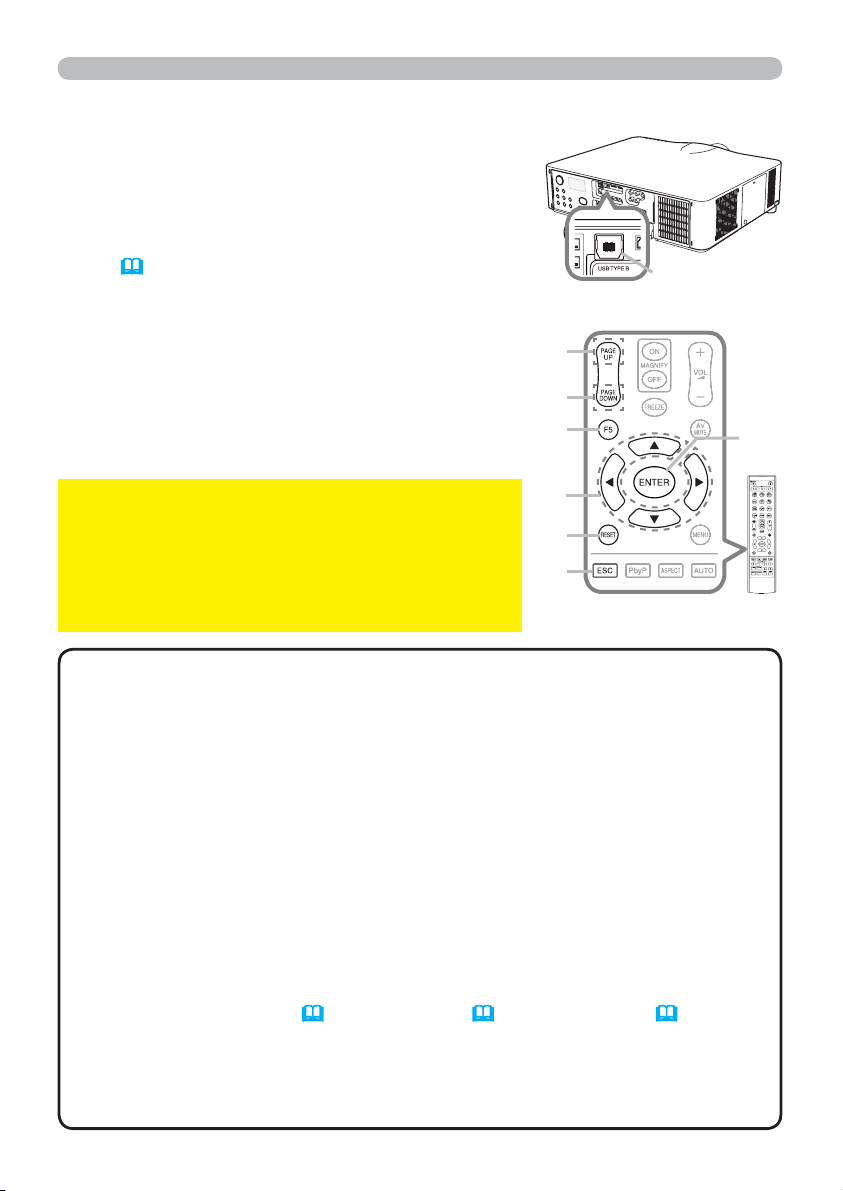
Using as a simple PC mouse & keyboard
The accessory remote control works as a simple
mouse and keyboard of the computer, when the
projector’s USB TYPE B port and the computer’s
type A USB port are connected and MOUSE is
selected for the USB TYPE B item in the OPTION
menu (
(1) PAGE UP key: Press PAGE UP button.
(2) PAGE DOWN key: Press PAGE DOWN button.
(3) Mouse left button: Press ENTER button.
(4) Move pointer: Use the cursor buttons
(5) ESC key: Press ESC button.
(6) Mouse right button: Press RESET button.
(7) F5 key: Press F5 button.
65).
▲, ▼, ◄ and ►.
(1)
(2)
(7)
Remote control
USB TYPE B
port
(3)
NOTICE
►Improper use of the simple mouse &
keyboard function could damage your equipment.
While using this function, please connect this
product only to a computer. Be sure to check your
(4)
(6)
(5)
computer’s manuals before connecting this product
to the computer.
NOTE
• When the simple mouse & keyboard function of this product does not
work correctly, please check the following.
• When a USB cable connects this projector with a computer having a built-in
pointing device (e.g. track ball) like a laptop PC, open BIOS setup menu, then
select the external mouse and disable the built-in pointing device, because the
built-in pointing device may have priority to this function.
Windows 95 OSR 2.1 or higher is required for this function. And also this function may
•
not work depending on the computer’s con gurations and mouse drivers. This function
can work with the computer which can operate general USB mouse or keyboard.
• You cannot do things like press two buttons at once (for instance, pressing
two buttons at the same time to move the mouse pointer diagonally).
• This function is activated only when the projector is working properly. This
function is not available in any of the following cases:
- While the lamp is warming up. (The POWER indicator blinks in green.)
- When either USB TYPE A or USB TYPE B is selected as the input source.
-
While displaying BLANK (57), TEMPLATE (61) or MY IMAGE (82) screen.
- When any menu is displayed on the screen.
- While using the cursor buttons to operate the sound or screen functions such
as adjusting the sound volume, correcting the keystone, correcting the picture
position and magnifying the screen.
19
Page 29
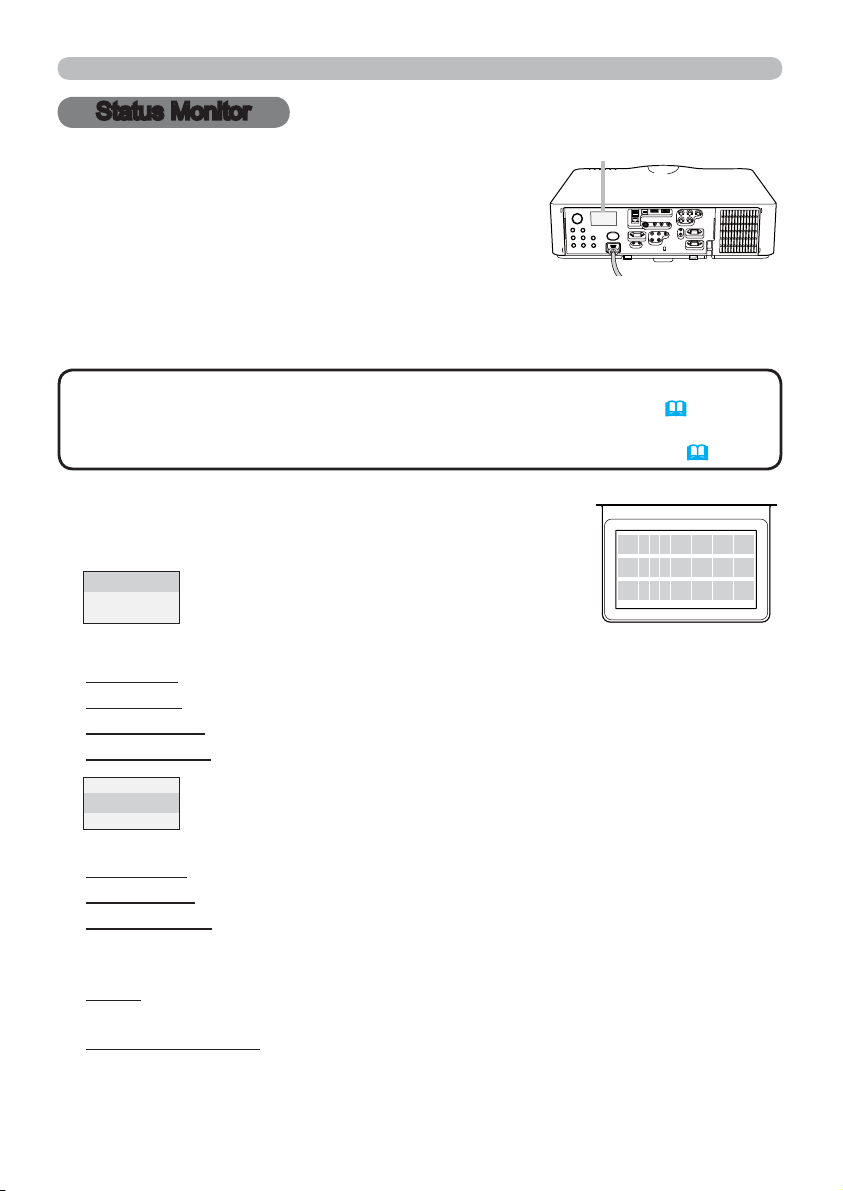
Status Monitor <Only for CP-X8160, CP-WX8250 and CP-WU8450>
Status Monitor
The Status Monitor is the sub LCD in the rear panel of
<Only for CP-X8160, CP-WX8255 and CP-WU8450>
Status Monitor
CP-X8160, CP-WX8255 and CP-WU8450. The Status
Monitor displays the present condition of the projector
including errors, setup information and error history.
Displaying the condition of the projector
If no buttons have been operated, the Status Monitor displays as below depending
on the condition of the projector.
NOTE
mode if the STANDBY MODE item of SETUP menu is set to SAVING (
• When INSTALLATION in the SETUP menu is set to FRONT / CEILING or REAR /
CEILING, the contents on the Status Monitor are displayed upside down (
In a normal state
• The Status Monitor displays nothing while the projector is in standby
The Status Monitor displays the condition of the
projector in three lines.
1st line
: Displays the condition of the projector.
While the lamp is on, the selected port is
displayed.
Displayed conditions are as below;
STANDBY: The projector is in standby mode.
WARM UP: The projector is warming up.
SEARCHING: The projector is searching an input signal.
COOL DOWN: The projector is cooling down.
54).
53).
S T A N D B Y
#
1 2 3 4 5 6 7 8 0 A B
example
9
2 3 ° C
2nd line
is on. Otherwise, displays the serial number of the projector.
Displayed conditions are as below;
SYNC OUT: Detected input signal is out of specied range.
NO SIGNAL: There is no input signal.
CONNECTED: The projector has connected to the network or the computer
and some image is transferred to the projector while the LAN or USB TYPE
B port is selected.
HOLD: The projector has connected to the network but no image is transferred
while the LAN port is selected.
NOT CONNECTED: The projector is not connected to the network or the
computer while the LAN or USB TYPE B port is selected.
(continued on next page)
20
: Displays the condition of the detected input signal while the lamp
Page 30
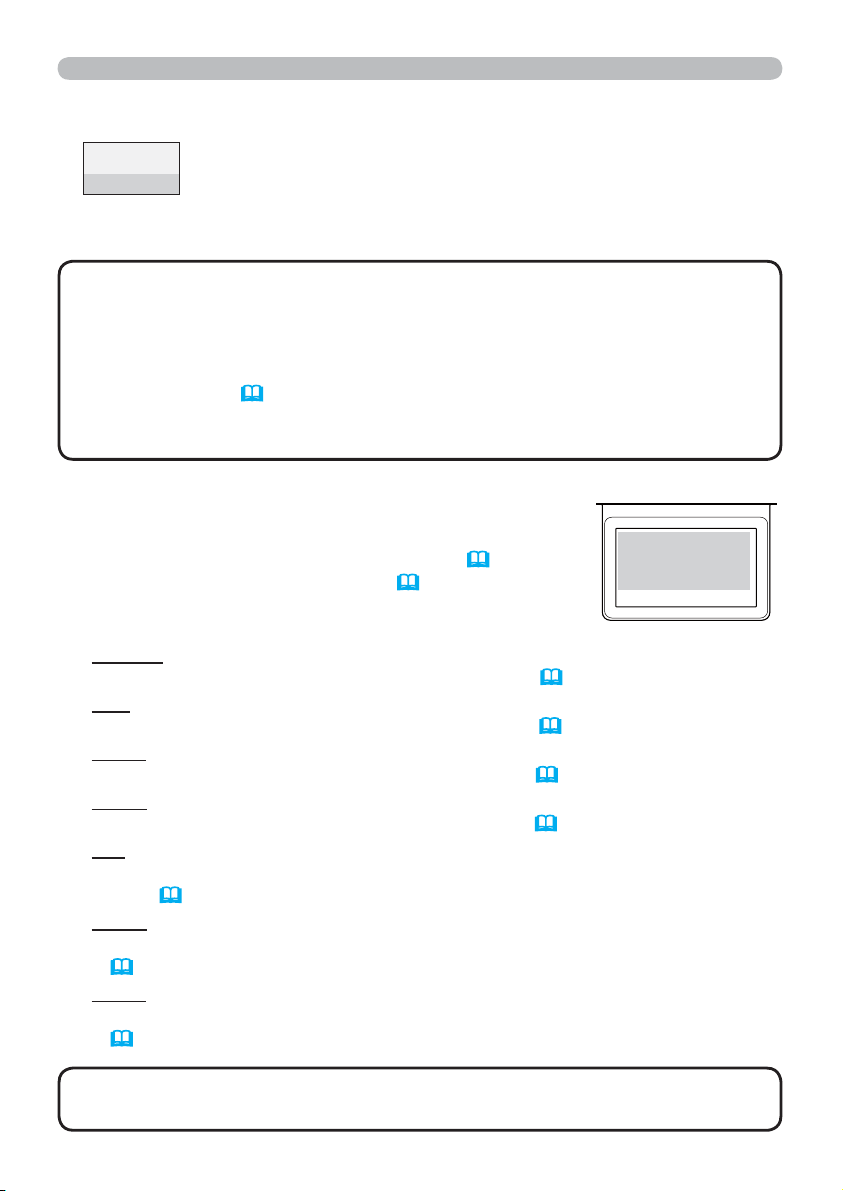
Status Monitor <Only for CP-X8160, CP-WX8250 and CP-WU8450>
Displaying the condition of the projector (continued)
: Displays peripheral temperature in Celsius. While the lamp is on,
3rd line
supplied voltage is also displayed.
3rd line: Displays supplied voltage and peripheral temperature in
Celsius while the lamp is on.
NOTE
are selected in normal condition, nothing is displayed on the 2nd line of the
monitor.
• When the USB TYPE B port is selected even if MOUSE is selected in the
USB TYPE B item of the OPTION menu, "NO SIGNAL" is displayed on the 2nd
line of the monitor (
• Displayed temperature might differ from actual peripheral temperature
because the displayed temperature is measured inside of the projector.
In error state
• While the projector is searching an input signal or USB TYPE A ports
65).
The Status Monitor displays a warning of an error
with larger letters. Resolve the errors referring to the
table of the sections "Related messages"
"Regarding the indicator lamps"
warning is displayed.
Displayed warnings are as below;
COVER: The lamp cover has not been properly xed.
Refer to the LAMP indicator blinking in the table
FAN: The cooing fan is not operating.
Refer to the TEMP indicator blinking in the table
LAMP: The lamp does not light.
Refer to the LAMP indicator lighting in the table
TEMP: The projector's interior becomes over heated.
Refer to the TEMP indicator lighting in the table
AIR (AIR FLOW): The internal temperature is rising.
Refer to the description of the message, "CHECK THE AIR FLOW" in the
117 ).
(
table
COLD: There is a possibility that the interior portion has become over cooled.
Refer to the LAMP and TEMP indicators alternatively blinking in the table
119 ).
(
FILTR (FILTER): It is time to clean the air lter.
Refer to the LAMP and TEMP indicators simultaneous blinking in the table
119 ).
(
(118 , 119) when the
(117 ) and
118 ).
(
119 ).
(
118 ).
(
119 ).
(
O RC EV
example
NOTE
displayed, the backlight blinks at the same time.
• When one of the warnings of FAN, LAMP, COVER, TEMP errors is
21
Page 31

Status Monitor <Only for CP-X8160, CP-WX8250 and CP-WU8450>
Displaying the log
The present setup information and the error history can be displayed on the
Status Monitor with button operation.
NOTE
• While the projector is warming up, button presses are ignored.
• When the USB TYPE A port is selected, use the buttons on the control panel
to display the logs. The button operation of the Status Monitor on the remote
control may be unavailable.
• The Status Monitor displays nothing or no button presses for the monitor are
available while the projector is in standby mode if the STANDBY MODE item of
SETUP menu is set to SAVING (
Both of the Status Monitor and the OSD menu cannot be operated at same time.
•
54).
When the projector is in a normal condition,
or dislays one of the warnings of AIR FLOW,
COLD or FILTER errors, press the FUNCTION
button on the control panel or press the ENTER
button on the remote control for three seconds.
The backlight of the monitor turns on.
To display the setup information including
usage time
FUNCTION
button
ENTER
button
Use the ◄/► buttons to switch display.
First display Usage time
Network
information
Usage time: The Status Monitor displays
the lamp time (usage time of the present
lamp), the lter time (usage time of the air
lter) and the projector usage time.
0 L A MP 2 2 5 0 h
F I L T E R 1 2 8 3 5 h
S Y S T E M 2 2 3 8 6 h
Usage time (example)
Lamp time
Filter time
Projector
usage time
Network information: The network information is displayed over three pages.
Use the ▲/▼ buttons to switch the page.
Displayed information in each page is as below;
2nd page
: Subnet mask
(wireless and wired)
1st page
: IP address
(wireless and wired)
3rd page
: Default gateway
(wireless and wired)
(continued on next page)
22
I P A D D R E S S
W
1 9 2 1 6 8 0 0 1 9 6
N 1 9 2 1 6 8 0 0 1 0 7 5
Network information
(example)
2
Wireless
Wired
Page 32

Status Monitor <Only for CP-X8160, CP-WX8250 and CP-WU8450>
Displaying the log (continued)
NOTE
• The Status Monitor and its backlight returns to the rst state before
the FUNCTION or ENTER button was pressed when any button except cursor
buttons is pressed, or after about 30 seconds without button operation.
• The projector usage time is the total lamp time from the projector is
manufactured. It is not reset by using LAMP TIME in the OPTION menu (
65).
• If the ▲/▼ buttons are pressed while the usage time is displayed, the usage
time switches to the past one when an error occurred.
To display error history
Log number
Press the ▲ button to display previous error
log. If a warning has been displayed, the
rst previous error log is the present error
currently occurring. The Status Monitor
1 P R E V I O U S
7 F I L T E R E R R O
A C 2 4 0 V 3 5 ° C
Error
displays the log number, occurred error, the
supplied voltage and peripheral temperature
Error log (example)
at that time. Press the ► button to display
the usage time when each error occurred.
Use the ▲/▼ buttons to switch the log.
The display switches with the ◄/►
Error log 1
Usage time
(error log 1)
buttons at each log. Up to 10 error
logs including the present one can be
displayed.
First display
Error log 10
Usage time
(current)
Usage time
(error log 10)
NOTE
• The Status Monitor and its backlight returns to the rst state before
the FUNCTION or ENTER button was pressed when any button except cursor
buttons is pressed, or after about 30 seconds without button operation.
• If no error or less than 10 errors have occurred, "NO DATA" is displayed in
spite of occurred error in the error log.
23
Page 33

Power on/off
Power on/off
Turning on the power
Make sure that the power cord is rmly
1.
and correctly connected to the projector
and the outlet.
Make sure that the POWER indicator is
2.
lighted in steady orange (
remove the lens cover.
Press STANDBY/ON button on the projector
3.
or the ON button on the remote control.
The projection lamp will light up and POWER indicator will begin blinking in
green. When the power is completely on, the indicator will stop blinking and
light in steady green (
To display the picture, select an input signal according to the section Selecting an
input signal (26).
118 ). Then
118 ).
POWER indicator
STANDBY button
ON button
STANDBY/ON button
Turning off the power
Press the STANDBY/ON button on the projector or the STANDBY button on
1.
the remote control.
The message “Power off?” will appear on the screen for about 5 seconds.
Press the STANDBY/ON or STANDBY button again while the message
2.
appears.
The projector lamp will go off, and the POWER indicator will begin blinking
in orange. Then the POWER indicator will stop blinking and light in steady
orange when the lamp cooling is complete (
Attach the lens cover, after the POWER indicator turns to steady orange.
3.
Do not turn the projector on for about 10 minutes or more after turning it off.
Also, do not turn the projector off shortly after turning it on. Such operations might
cause the lamp to malfunction or shorten the lifetime of some parts including the lamp.
118 ).
WARNING
Do not look into the lens of the projector or look inside of the projector through
any of the projector’s openings.
►Do not touch around the lamp cover and the exhaust vents during use or just
after use, since it is too hot.
NOTE
prior to the connected devices.
This projector has the function that can make the projector automatically turn on/
•
off. Please refer to the DIRECT POWER ON
items of the OPTION menu.
24
• Turn the power on/off in right order. Please power on the projector
►A strong light is emitted when the projector’s power is on.
(64)
and AUTO POWER OFF
(64)
Page 34

Operating
Adjusting the volume
Use the VOL + / - buttons to adjust the volume.
1.
A dialog will appear on the screen to aid you in
adjusting the volume. If you do not do anything,
the dialog will automatically disappear after a few
seconds.
Operating
VOL + / -
buttons
NOTE
adjustment is disabled. Please see AUDIO SOURCE item of AUDIO menu (
• Even if the projector is in the standby mode, the volume is adjustable when
both of the following conditions are true:
- An option other than
SOURCE item of the AUDIO menu
- NORMAL is selected in the STANDBY
When is selected for current picture input port, the volume
•
is selected for AUDIO OUT STANDBY in the AUDIO
55).
(
MODE item of the SETUP menu
Temporarily turning off the screen and audio
Press AV MUTE button on the remote control.
1.
The BLANK screen will be displayed instead of
the screen of input signals and the sound from the
internal speakers will be muted. Please refer to the
BLANK item in SCREEN menu about the BLANK
screen (
To exit from the AV MUTE mode and restore the screen and audio, press AV
MUTE button again.
NOTE
some control buttons are pressed.
CAUTION
is on, use the AV MUTE function above or the lens shade function (
any other action may cause the damage on the projector.
57).
• The projector automatically exits from the AV MUTE mode when
►If you wish to have a blank screen while the projector's lamp
AV MUTE
button
36). Taking
55).
(54).
25
Page 35

Operating
Selecting an input signal
Press INPUT button on the projector.
1.
Each time you press the button, the projector
switches its input port from the current port as
below.
COMPUTER IN1 Æ COMPUTER IN2 Æ LAN
VIDEO
S-VIDEO
COMPONENT Å HDMI 2 Å HDMI 1
INPUT button
USB TYPE A
USB TYPE B
NOTE
OPTION menu, the input from the ports cannot be selected (
• While ON is selected for AUTO SEARCH item in OPTION menu, the projector
will keep checking the ports in above order repeatedly till an input signal is
detected (
• It may take several seconds to project the images from the USB TYPE B port.
1.
NOTE
the projector will keep checking every port sequentially till an input signal is
detected (
It may take several seconds to project the images from the USB TYPE B port.
•
• If you have set SKIP to some ports from SOURCE SKIP in the
63).
63).
Press COMPUTER 1 / 2, LAN, USB TYPE A / B, HDMI 1 / 2, COMPONENT,
S-VIDEO or VIDEO button on the remote control.
The port corresponding to each button is selected as below.
Button Ports
COMPUTER 1 COMPUTER IN1
COMPUTER 2 COMPUTER IN2
LAN LAN
USB TYPE A USB TYPE A
USB TYPE B USB TYPE B
HDMI 1 HDMI 1
HDMI 2 HDMI 2
COMPONENT COMPONENT
S-VIDEO S-VIDEO
VIDEO VIDEO
• While ON is selected for AUTO SEARCH item in OPTION menu,
63).
Buttons for input
ports
26
Page 36

Operating
Selecting an aspect ratio
Press ASPECT button on the remote control.
1.
Each time you press the button, the projector switches
the mode for aspect ratio in turn.
For a computer signal
CP-X8150, CP-X8160:
NORMAL Æ 4:3 Æ 16:9 Æ 16:10
CP-WX8240, CP-WX8255, CP-SX8350, CP-WU8440, CP-WU8450:
NORMAL Æ 4:3 Æ 16:9 Æ 16:10 Æ NATIVE
For an HDMI
CP-X8150, CP-X8160:
NORMAL Æ 4:3 Æ 16:9 Æ 16:10 Æ 14:9
CP-WX8240, CP-WX8255, CP-SX8350, CP-WU8440, CP-WU8450:
NORMAL Æ 4:3 Æ 16:9 Æ 16:10 Æ 14:9 Æ NATIVE
For a video signal, s-video signal or component video signal
CP-X8150, CP-X8160:
4:3 Æ 16:9 Æ 14:9
CP-SX8350:
4:3 Æ 16:9 Æ 14:9 Æ NATIVE
CP-WX8240, CP-WX8255, CP-WU8440, CP-WU8450:
4:3 Æ 16:9 Æ 16:10 Æ 14:9 Æ NATIVE
For an input signal from the LAN, USB TYPE A or USB TYPE B ports, or
if there is no signal
CP-X8150, CP-X8160, CP-SX8350: 4:3 (xed)
CP-WX8240, CP-WX8255, CP-WU8440, CP-WU8450: 16:10 (xed)
TM
signal
ASPECT
button
NOTE
• NORMAL mode keeps the original aspect ratio setting.
• ASPECT button does not work when no proper signal is inputted.
27
Page 37

Operating
Adjusting the projector’s elevator
When the place to put the projector is slightly uneven
to the left or right, use the elevator feet to place the
projector horizontally.
Using the feet can also tilt the projector in order to
project at a suitable angle to the screen, elevating the
front side of the projector within 9 degrees.
This projector has 2 elevator feet and 2 elevator buttons.
An elevator foot is adjustable while pushing the elevator
button on the same side as it.
Holding the projector, push the elevator buttons to
1.
loose the elevator feet.
Position the front side of the projector to the desired
2.
height.
Release the elevator buttons in order to lock the
3.
elevator feet.
After making sure that the elevator feet are locked,
4.
put the projector down gently.
If necessary, the elevator feet can be manually
5.
twisted to make more precise adjustments. Hold the
projector when twisting the feet.
To loose an
elevator foot,
push the elevator
button on the
same side as it.
To nely
adjust, twist
the foot.
CAUTION
projector, since the projector may drop down.
►Do not tilt the projector other than elevating its front within 9 degrees using
the adjuster feet. A tilt of the projector exceeding the restriction could cause
malfunction or shortening the lifetime of consumables, or the projector itself.
Only for CP-X8160, CP-WX8255 and CP-WU8450, it is possible to install the
projector for any direction with specied mounting accessories. Consult with
your dealer about such a special installation.
28
►Do not handle the elevator buttons without holding the
Page 38

Operating
Adjusting the lens
Adjusting the zoom and focus
The ZOOM or FOCUS dialog will appear when you
press any of the buttons from ZOOM, ZOOM -,
ZOOM +, FOCUS + and FOCUS -.
Use the ZOOM + / - buttons on the remote
1.
control or ZOOM button and ◄/► cursor buttons
on the projector to adjust the screen size.
Use the FOCUS + / - buttons to focus the picture.
2.
NOTE
other buttons while the lens is moving.
Adjusting the lens position
Press the LENS SHIFT button. The LENS SHIFT
dialog will appear. Using the ▲/▼/◄/►buttons while
the dialog is displayed shifts the lens. Generally, better
image quality can be got when the lens is set to the
center.
Press the LENS SHIFT button again to exit the
LENS SHIFT function.
CENTERING
Press the ENTER or INPUT button while the dialog is
displayed to execute the CENTERING feature, which
adjusts the lens to the center. A message dialog is displayed for conrmation. Pressing the ►button performs
CENTERING. You can also perform CENTERING in the
standby mode by pressing the FUNCTION and LENS
SHIFT buttons on the control panel for 3 seconds at the
same time.
• The projector may ignore operation by
LENS SHIFT button
ZOOM + / - buttons
FOCUS + / - buttons
LENS SHIFT
button
FOCUS - / +
buttons
FUNCTION
button
ZOOM button
CAUTION
►Do not put your ngers or any other things around the lens. The
moving lens could catch them in the space around the lens and result in an injury.
NOTE
hourglass icon will appear on the screen. CENTERING may take some time till the
lens reaches the center.
• The projector may ignore operation by buttons while moving the lens.
• The CENTERING feature while the projector is in the standby mode is disabled if
the STANDBY MODE item of SETUP menu is set to SAVING. Perform CENTERING
before the projector's power is turned off, or set the STANDBY MODE to NORMAL.
• The adjustable range of LENS SHIFT varies depending on the lens unit mounted
on the projector to maintain picture quality. Therefore LENS SHIFT adjustment may
not reach the end of the indicator in the dialog, and that is not a failure.
• While the lens is moving to the center, the menu will disappear and an
29
Page 39

Operating
Adjusting the lens (continued)
Lens memory
This projector is equipped with memory functions for the
lens adjustments (LENS SHIFT and LENS TYPE). Up
to 3 sets of adjustments can be stored.
To utilize the lens memory feature, press the POSITION
or FUNCTION button while the LENS SHIFT dialog is
displayed. Then the LENS MEMORY dialog will appear. The current lens adjustments are displayed on the
“CURRENT” line. The adjustments already stored in the
lens memory are displayed on the lines of SAVE and
LOAD-1 to 3.
SAVE:
To store the current lens adjustments, select one of the
"SAVE" options numbered 1 to 3 (number of the lens
memory) and press the ►or ENTER button.
Remember that the current data being stored of
a memory will be lost by saving new data into
the memory.
LOAD:
To recall stored adjustments, select one of the
"LOAD" options numbered 1 to 3 (number of
the lens memory) and press the ►or ENTER
button.
Remember that the current adjusted condition will be lost by loading data. If you
want to keep the current adjustment, please save it before performing a LOAD
function.
CLEAR LENS MEMORY:
To clear the adjustment stored in a lens memory, select CLEAR LENS MEMORY
and press the ►or ENTER button. The CLEAR LENS MEMORY dialog will be
displayed. Select the number of the lens memory to be cleared using the ▲/▼
buttons and press the ►button. A message dialog is displayed for conrmation.
Press the ►button again to clear the lens memory.
FUNCTION
button
POSITION
button
LENS MEMORY
button
NOTE
• You can perform the LOAD function using LENS MEMORY button.
30
• The projector may ignore operation by buttons while moving the lens.
Page 40

Operating
Using the automatic adjustment feature
Press AUTO button on the remote control.
1.
Pressing this button performs the following.
For a computer signal
The vertical position, the horizontal position and the
horizontal phase will be automatically adjusted.
Make sure that the application window is set to its
maximum size prior to attempting to use this feature. A dark picture may still be
incorrectly adjusted. Use a bright picture when adjusting.
For a video signal and s-video signal
The video format best suited for the respective input signal will be selected
automatically. This function is available only when the AUTO is selected for
49).
the VIDEO FORMAT item in the INPUT menu (
horizontal position will be automatically set to the default.
For a component video signal
The vertical position and horizontal position will be automatically set to the default.
The horizontal phase will be automatically adjusted.
The vertical position and
AUTO
button
NOTE
please note that it may not function correctly with some input.
• When this function is performed for a video signal, a certain extra such as a line
may appear outside a picture.
• When this function is performed for a computer signal, a black frame may be
displayed on the edge of the screen, depending on the computer model.
The items adjusted by this function may vary when the FINE or DISABLE is selected
•
for the AUTO ADJUST item of the SERVICE item in the OPTION menu (
• The automatic adjustment operation requires approx. 10 seconds. Also
67).
Adjusting the position
Press POSITION button on the remote control when no menu is indicated.
1.
The “POSITION” indication will appear on the screen.
Use the ▲/▼/◄/► cursor buttons to adjust the picture
2.
position.
When you want to reset the operation, press RESET
button on the remote control during the operation.
To complete this operation, press POSITION button again. Even if you do not do
anything, the dialog will automatically disappear after a few seconds.
NOTE
some image such as an extra-line may appear at outside of the picture.
• When this function is performed on a video signal or s-video signal, the range of
this adjustment depends on OVER SCAN in IMAGE menu (
possible to adjust when OVER SCAN is set to 10.
• If POSITION button is pressed when a menu is indicated on screen, the displayed
picture does not move its position but the menu does.
This function is unavailable for a signal from the LAN, USB TYPE A / B or HDMI 1 / 2 port.
•
• When this function is performed on a video signal or an s-video signal,
46) setting. It is not
POSITION
button
31
Page 41

Operating
Correcting the distortion
To correct the distortion of projected screen, you can select one of three
options, AUTO, MANUAL and PERFECT FIT. First press the KEYSTONE
button to display the KEYSTONE menu, and point at one
of items with the ▲/▼ buttons.
AUTO: performs the automatic vertical keystone
correction. (52)
MANUAL: allows you to adjust the vertical and horizontal
keystone.
PERFECT FIT:
allows you to adjust each of the screen
corners and sides to correct the
distortion.
Then follow the procedure shown below for the item
you selected.
KEYSTONE
button
NOTE
• The menu or dialog will automatically disappear after several seconds
of inactivity. Press the KEYSTONE button again, or point the cursor at EXIT in
the dialog and press the ►or ENTER button to end the operation and close the
menu or dialog.
• When the screen is adjusted by PERFECT FIT, neither AUTO nor MANUAL is
selectable. If you wish to use these functions, refer to step 3 in the PERFECT
FIT item to initialize the adjustment of PERFECT FIT.
• When TRANSITION DETECTOR is ON, these functions are not available
88).
(
AUTO:
When AUTO is pointed at, pressing the ► or ENTER button performs
automatic vertical keystone correction.
NOTE
• When the projector is in one of the following conditions, the automatic
vertical keystone correction feature may not work correctly or at all.
- REAR / CEILING or FRONT / CEILING is selected for the INSTALLATION
item in the SETUP menu, and the projector screen is slanted or tilted downwards.
- The ZOOM adjustment is not set to the full WIDE (wide-angle focus).
- The projector is nearly horizontal (about ±4°).
- The projector is inclined at about ±35 degrees or over.
• When the horizontal lens shift is not set to the center, this function may not
work well.
32
Page 42

Correcting the distortion (continued)
MANUAL:
When MANUAL is pointed at, pressing the ► or
ENTER button displays the KEYSTONE_MANUAL
dialog.
Select the vertical or horizontal keystone ( / )
1.
with the ▲/▼ buttons.
Use the ◄/► buttons to adjust the keystone distortion.
2.
Operating
NOTE
function may be excessive. This function should be used when the zoom adjustment is set to the full WIDE (wide-angle focus) whenever possible.
• When the horizontal lens shift is not set to the center, this function may not
work well.
• Point at RETURN in the dialog with the ▲/▼ buttons and press ◄ or ENTER
button to return to the KEYSTONE menu.
This projector is equipped with a test pattern for
PERFECT FIT. Select the test pattern icon
shown in the lower left of the dialog with the ◄/▼
buttons. When you press the ENTER or INPUT
button, the test pattern appears or disappears.
1.
with the RESET button, and press the ENTER or
INPUT button.
2.
or INPUT button. For CP-X8150, CP-X8160, CP-
WX8240 and CP-WX8255, also the sides can be
selected to adjust.
• When the zoom adjustment is set to the TELE (telephoto focus), this
PERFECT FIT:
When PERFECT FIT is pointed at, pressing the
► or ENTER button displays the KEYSTONE_
PERFECT FIT dialog.
If it is necessary to initialize the current
adjustment, point at RESET in the dialog
Select one of the corners to be adjusted with
the ▲/▼/◄► buttons and press the ENTER
CP-X8150, CP-X8160,
CP-WX8240, CP-WX8255
(continued on next page)
CP-SX8350,
CP-WU8440, CP-WU8450
33
Page 43

Operating
Correcting the distortion (continued)
Adjust the selected part as below.
3.
● For adjusting a corner, use the ▲/▼/◄/► buttons to adjust the position of
the corner.
● <Only for CP-X8150, CP-X8160, CP-WX8240 and CP-WX8255>
For adjusting the upper or lower side, use the ◄/► buttons to select any
one point on the side, and use the ▲/▼ buttons to adjust the distortion of
the side.
● <Only for CP-X8150, CP-X8160, CP-WX8240 and CP-WX8255>
For adjusting the left or right side, use the ▲/▼ buttons to select any one
point on the side, and use the ◄/► buttons to adjust the distortion of the
side.
● To adjust another corner or side, press the ENTER or INPUT button and
follow the procedure from step 2.
This projector is equipped with a memory feature for PERFECT FIT
4.
adjustment. Up to 3 sets of adjustments can be stored.
Ɣ SAVE:
To store the current PERFECT FIT adjustment, select one of the SAVE
icons
and press the ENTER or INPUT button.
Remember that the current data being stored of a memory will be lost by
saving new data into the memory.
Ɣ LOAD:
To recall stored adjustments, select one of the LOAD icons
1 to 3 (number of the memory) with the ◄ /▲/▼ buttons and press the
ENTER or INPUT button.
Remember that the current adjusted condition will be lost by loading data. if
you want to keep the current adjustment, please save it before performing
a LOAD function.
numbered 1 to 3 (number of the memory) with the ◄ /▲/▼ buttons
numbered
NOTE
Each corner and side can be adjusted individually but in some cases it may
be adjusted in conjunction with another corner or side. This is due to control
restrictions and not a malfunction.
• The LOAD functions whose linked memory has no data are skipped.
• There may be some noise and the screen may icker for a moment when
loading data. This is not malfunction.
• Point at RETURN in the dialog with the ▲/▼ buttons and press the ◄ or
ENTER button to return to the KEYSTONE menu.
34
• <Only for CP-X8150, CP-X8160, CP-WX8240 and CP-WX8255>
Page 44

Using the magnify feature
Press the MAGNIFY ON button on the remote
1.
control.
The picture will be magnied, and the MAGNIFY
dialog will appear on the screen. When the
MAGNIFY ON button is pressed for the rst time
after the projector is turned on, the picture will be
zoomed by 1.5 times. On the dialog, triangle marks
to show each direction will be displayed.
The display magnication of the projector switches in order
2.
with every press of the MAGNIFY ON button.
For computer signals, HDMI
LAN, USB TYPE A or USB TYPE B ports
1.5 times Æ 2 times Æ 3 times Æ 4 times Æ 1 time
TM
(RGB) signals, input signals from the
Operating
MAGNIFY
ON / OFF
buttons
For video signals, s-video signals, component video signals or
While the triangles are displayed on the dialog, use the ▲/▼/◄/► cursor
3.
buttons to shift the magnifying area.
Press the MAGNIFY OFF button on the remote control to exit magnication.
4.
NOTE
with no operation. The dialog will appear again if the MAGNIFY ON button is
pressed when the dialog has automatically disappeared.
• The magnication is automatically disabled when the displaying signal or its
display condition is changed.
• While the magnication is active, the keystone distortion condition may vary. It
will be restored when the magnication is disabled.
• Some horizontal stripes might be visible on the image while magnication is
active.
• This function is not available in the following cases:
- A sync signal in the range not supported is input.
- There is no input signal.
TM
HDMI
1.5 times Æ 2 times Æ 1 time
(Component) signals
• The MAGNIFY dialog will automatically disappear in several seconds
35
Page 45

Operating
Temporarily freezing the screen
Press the FREEZE button on the remote control.
1.
The “FREEZE” indication will appear on the screen
(however, the indication will not appear when the OFF
is selected for the MESSAGE item in the SCREEN
menu (
FREEZE mode, which the picture is frozen.
To exit the FREEZE mode and restore the screen to normal, press the
FREEZE button again.
59), and the projector will go into the
FREEZE
button
NOTE
control buttons are pressed.
• If the projector continues projecting a still image for a long time, the LCD
panel might possibly be burned in. Do not leave the projector in the FREEZE
mode for too long.
• Images might appear degraded when this function is operated, but it is not a
malfunction.
• The projector automatically exits from the FREEZE mode when some
Temporarily shading the screen
Press the SHADE button on the control panel.
1.
The mechanical lens shade closes and the
screen turns to black. The SHADE indicator on
the projector blinks in yellow while the shade is
closed.
To open the shade and restore the screen, press
the SHADE button again.
CAUTION
is on, use the lens shade function above or the AV MUTE function (
any other action may cause the damage on the projector.
NOTE
SHADE TIMER passes
• When turning off the power by the normal procedure, the lens shade opens
automatically. If AC power supply is disconnected while opening or closing the
lens shade, the moving of the lens shade stops. However, the next time the
projector is turned on, the lens shade opens again automatically.
•
►If you wish to have a blank screen while the projector's lamp
The projector will turn off automatically when the time set up by the
(64)
.
SHADE
button
25). Taking
36
Page 46

Operating
Using the menu function
This projector has the following menus:
PICTURE, IMAGE, INPUT, SETUP, AUDIO, SCREEN, OPTION, NETWORK,
SECURITY and EASY MENU.
EASY MENU consists of functions often used, and the other menus are classi ed
into each purpose and brought together as the ADVANCED MENU.
Each of these menus is operated using the same methods. While the projector
is displaying any menu, the MENU button on the projector works as the cursor
buttons. The basic operations of these menus are as follows.
ENTER button
RESET button
ESC button
To start the MENU, press the MENU button. The MENU you last used (EASY
1.
or ADVANCED) will appear. EASY MENU has priority to appear just after
powered on.
In the EASY MENU
2.
(1) Use the ▲/▼ cursor buttons to select an item to
operate. If you want to change it to the ADVANCED
MENU, select the ADVANCED MENU.
(2) Use the ◄/► cursor buttons to operate the item.
In the ADVANCED MENU
(1) Use the ▲/▼ cursor buttons to select a menu.
If you want to change it to the EASY MENU,
select the EASY MENU.
The items in the menu appear on the right side.
(2) Press the ► cursor button or ENTER button to
move the cursor to the right side. Then use the
▲/▼ cursor buttons to select an item to operate and press the ► cursor
button or ENTER button to progress. The operation menu or dialog of the
selected item will appear.
(3) Use the buttons as instructed in the OSD to operate the item.
Cursor buttons
MENU
button
INPUT
button
(continued on next page)
37
Page 47

Operating
Using the menu function (continued)
To close the MENU, press the MENU button again or select EXIT and press
3.
the ◄ cursor button or ENTER button. Even if you do not do anything, the
dialog will automatically disappear after about 30 seconds.
●
If you want to move the menu position, use the
cursor buttons after pressing the POSITION button.
● Some functions cannot be performed when a
certain input port is selected, or when a certain
input signal is displayed.
● When you want to reset the operation, press RESET button on the remote
control during the operation. Note that some items (ex. LANGUAGE,
VOLUME) cannot be reset.
● In the ADVANCED MENU, when you want to return to the previous display,
press the ◄ cursor button or ESC button on the remote control.
POSITION
button
Indication in OSD (On Screen Display)
The meanings of the general words on the OSD are as follows.
Indication Meaning
EXIT
RETURN Selecting this word returns the menu to the previous menu.
CANCEL or NO
OK or YES
38
Selecting this word nishes the OSD menu. It's the same as
pressing the MENU button.
Selecting this word cancels the operation in the present
menu and returns to the previous menu.
Selecting this word executes the prepared function or shifts
the menu to the next menu.
Page 48

Using the menu function (continued)
Containing items of each menu
The items contained in the menus are as below;
Menu Items
ASPECT, AUTO KEYSTONE,
40)
EASY MENU (
(
PICTURE
IMAGE
INPUT
SETUP
AUDIO
SCREEN
OPTION
NETWORK
SECURITY
(
45)
(
48)
(
52)
(
55) VOLUME, SPEAKER, AUDIO SOURCE, HDMI AUDIO
(
(
(
(
42)
57)
63)
PERFECT FIT, PICTURE MODE, ECO MODE, INSTALLATION,
RESET, FILTER TIME, LANGUAGE, ADVANCED MENU, EXIT
BRIGHTNESS, CONTRAST, GAMMA, COLOR TEMP, COLOR,
TINT, SHARPNESS, ACTIVE IRIS, MY MEMORY
ASPECT, OVER SCAN, V POSITION, H POSITION, H PHASE,
H SIZE, AUTO ADJUST EXECUTE
PROGRESSIVE, VIDEO NR, COLOR SPACE, COMPONENT,
VIDEO FORMAT, HDMI FORMAT, HDMI RANGE, COMPUTER
IN, FRAME LOCK, RESOLUTION
AUTOKEYSTONE,
PERFECTFIT, AUTO ECO MODE, ECO MODE, INSTALLATION,
STANDBY MODE, MONITOR OUT
LANGUAGE, MENU POSITION, BLANK, START UP, MyScreen,
MyScreen Lock, MESSAGE, SOURCE NAME, TEMPLATE, C. C.
SOURCE SKIP, AUTO SEARCH, AUTO KEYSTONE,
DIRECT POWER ON, AUTO POWER OFF, SHADE TIMER,
USB TYPE B, LAMP TIME, FILTER TIME, MY BUTTON,
SERVICE
WIRELESS SETUP, WIRELESS INFORMATION, WIRED SETUP,
74)
WIRED INFORMATION, PROJECTOR NAME, MY IMAGE,
AMX D. D., PRESENTATION, SERVICE
SECURITY PASSWORD CHANGE, MyScreen PASSWORD,
PIN LOCK, TRANSITION DETECTOR, MY TEXT PASSWORD,
85)
MY TEXT DISPLAY, MY TEXT WRITING,
SECURITY INDICATOR, STACK LOCK
KEYSTONE, KEYSTONE,
Operating
KEYSTONE, KEYSTONE,
39
Page 49

EASY MENU
EASY MENU
From the EASY MENU, items shown in the table
below can be performed.
Select an item using the ▲/▼ cursor buttons. Then
perform it according to the following table.
Item Description
ASPECT
AUTO KEYSTONE
KEYSTONE
KEYSTONE
PERFECT FIT
PICTURE MODE
Using the ◄/► buttons switches the mode for aspect ratio.
See the ASPECT item in IMAGE menu (
Using the ► button executes the auto keystone function.
See the AUTO KEYSTONE item in SETUP menu (
Using the ◄/► buttons corrects the vertical keystone distortion.
See the
Using the ◄/► buttons corrects the horizontal keystone distortion.
See the
Pressing the ► button displays the PERFECT FIT dialog.
See the PERFECT FIT item in SETUP menu (
Using the ◄/► buttons switches the picture mode.
The picture modes are combinations of GAMMA and COLOR TEMP
settings. Choose a suitable mode according to the projected source.
NORMAL Ù CINEMA Ù DYNAMIC Ù BOARD(BLACK)
Ú
DICOM SIM. Ù DAYTIME Ù WHITEBOARD Ù BOARD(GREEN)
(continued on next page)
KEYSTONE item in SETUP menu (
KEYSTONE in SETUP menu (
45).
53).
52).
53).
52).
Ú
(continued on next page)
40
Page 50

Item Description
GAMMA COLOR TEMP
NORMAL 1 DEFAULT 2 MID
CINEMA 2 DEFAULT 3 LOW
DYNAMIC 3 DEFAULT 1 HIGH
BOARD(BLACK) 4 DEFAULT 4 Hi-BRIGHT-1
BOARD(GREEN) 4 DEFAULT 5 Hi-BRIGHT-2
WHITEBOARD 5 DEFAULT 2 MID
DAYTIME 6 DEFAULT 6 Hi-BRIGHT-3
DICOM SIM. 7 DEFAULT 2 MID
PICTURE MODE
(continued)
• When the combination of GAMMA and COLOR TEMP differs
from pre-assigned modes above, the display on the menu for the
PICTURE MODE is “CUSTOM”. Please refer to the GAMMA and
COLOR TEMP (
42, 43) items in PICTURE menu.
• Lines or other noise might appear on the screen when this function
is operated, but it is not a malfunction.
•
DICOM SIM. is the projector's DICOM® ("Digital Imaging and
Communication in Medicine") simulation mode. This mode simulates
the DICOM standard, which is a standard applicable to digital
communications in medicine, and can be useful for displaying medical
images, such as X-rays photos. This projector is not a medical device
and is not compliant to the DICOM standard, and neither the projector
nor the DICOM SIM. mode should be used for medical diagnosis.
ECO MODE
INSTALLATION
Using the ◄/► buttons turns off/on the Eco mode.
See the ECO MODE item in SETUP menu (
Pressing the ► button displays the INSTALLATION dialog.
See the INSTALLATION item in SETUP menu (
Performing this item resets all of the EASY MENU items except the
RESET
FILTER TIME and LANGUAGE.
A dialog is displayed for conrmation. Selecting the OK using the ►
button performs resetting.
The usage time of the air lter is shown in the menu.
Performing this item resets the lter time which counts usage time
FILTER TIME
of the air lter.
A dialog is displayed for conrmation. Selecting the OK using the ►
button performs resetting.
See the FILTER TIME item in OPTION menu (
LANGUAGE
Using the ◄/► buttons changes the display language.
See the LANGUAGE item in SCREEN menu (
Press the ► or ENTER button to use the menu of PICTURE,
ADVANCED MENU
IMAGE, INPUT, SETUP, AUDIO, SCREEN, OPTION, NETWORK or
SECURITY.
EXIT Press the ◄ or ENTER button to nish the OSD menu.
53).
53).
65).
57).
EASY MENU
41
Page 51

PICTURE menu
PICTURE menu
From the PICTURE menu, items shown in the table
below can be performed.
Select an item using the ▲/▼ cursor buttons, and
press the ► cursor button or ENTER button to
execute the item. Then perform it according to the
following table.
Item Description
◄/►
BRIGHTNESS
CONTRAST
Using the
Dark Ù Light
Using the
Weak Ù Strong
Using the ▲/▼ buttons switches the gamma mode.
1 DEFAULTÙ 1 CUSTOM Ù 2 DEFAULTÙ 2 CUSTOM Ù 3 DEFAULT
7 CUSTOM 3 CUSTOM
buttons adjusts the brightness.
◄/►
buttons adjusts the contrast.
ÙÙ
ÙÙ
Selecting a mode whose name includes CUSTOM and then
pressing the ► button or the ENTER button displays
a dialog to aid you in adjusting the mode.
This function is useful when you want to
change the brightness of particular tones.
Choose an item using the ◄/► buttons,
GAMMA
and adjust the level using the ▲/▼ buttons.
You can display a test pattern for checking the effect of your
adjustment by pressing the ENTER button.
Each time you press the ENTER button, the
pattern changes as below.
No pattern Ö Gray scale of 9 steps
Ramp Õ Gray scale of 15 steps
The eight equalizing bars correspond to eight tone levels of the test
pattern (Gray scale of 9 steps) except the darkest in the left end. If you
want to adjust the 2nd tone from left end on the test pattern, use the
equalizing adjustment bar “1”. The darkest tone at the left end of the
test pattern cannot be controlled with any of equalizing adjustment bar.
• Lines or other noise might appear on the
screen when this function is operated, but it
is not a malfunction.
(continued on next page)
42
7 DEFAULT 4 DEFAULT
Ù
6 CUSTOM Ù 6 DEFAULTÙ 5 CUSTOM Ù 5 DEFAULTÙ 4 CUSTOM
Ù
To adjust CUSTOM
Page 52

Item Description
Using the ▲/▼ buttons switches the color temperature mode.
1 HIGHÙ 1 CUSTOMÙ2 MIDÙ 2 CUSTOM 3 LOW
Ù
6 CUSTOM
6 Hi-BRIGHT-3
Ù
5 CUSTOM
To adjust CUSTOM
Selecting a mode whose name includes
CUSTOM and then pressing the ► button
or the ENTER button displays a dialog
to aid you in adjusting the OFFSET and
GAIN of the selected mode.
COLOR TEMP
OFFSET adjustments change the color intensity on the whole tones
of the test pattern. GAIN adjustments mainly affect color intensity on
the brighter tones of the test pattern.
Choose an item using the ◄/► buttons, and adjust the level using
the ▲/▼ buttons.
You can display a test pattern for checking the effect of your
adjustment by pressing the ENTER button.
Each time you press the ENTER button, the pattern changes as below.
No pattern Ö Gray scale of 9 steps
Ramp Õ Gray scale of 15 steps
• Lines or other noise might appear on the screen
when this function is operated, but it is not a
malfunction.
Using the ◄/► buttons adjusts the strength of whole color.
Weak Ù Strong
• This item can be selected only for a video, s-video and component
COLOR
video signal.
• For an HDMI
(2) applies.
TM
signal, this item can also be selected if either (1) or
(1) HDMI FORMAT item in the INPUT menu for selected port is set
to VIDEO.
(2)
HDMI FORMAT item in the INPUT menu for selected port is set to
AUTO, and the projector recognizes that it receives video signals.
Using the ◄/► buttons adjusts the tint.
Reddish Ù Greenish
• This item can be selected only for a video, s-video and component
TINT
video signal.
• For an HDMI
(2) applies.
TM
signal, this item can also be selected if either (1) or
(1) HDMI FORMAT item in the INPUT menu for selected port is set
to VIDEO.
(2)
HDMI FORMAT item in the INPUT menu for selected port is set to
AUTO, and the projector recognizes that it receives video signals.
PICTURE menu
Ù Ù
5 Hi-BRIGHT-2
ÙÙ
3 CUSTOM
4 Hi-BRIGHT-1
4 CUSTOM
Ù
(continued on next page)
43
Page 53

PICTURE menu
Item Description
Using the ◄/► buttons adjusts the sharpness.
SHARPNESS
Weak Ù Strong
• There may be some noise and/or the screen may icker for a
moment when an adjustment is made. This is not a malfunction.
Using the ▲/▼ cursor buttons changes the active iris control mode.
PRESENTATION Ù THEATER Ù OFF
PRESENTATION : The active iris displays the best presentation
ACTIVE IRIS
THEATER : The active iris displays the best theater image for
image for both bright and dark scenes.
both bright and dark scenes.
OFF : The active iris is always open.
• The screen may icker when the PRESENTATION or THEATER
modes are selected. If this occurs select OFF.
This projector has 4 memories for adjustment data (for all the items
of the PICTURE menu).
Selecting a function using the ▲/▼ buttons and pressing the ► or
ENTER button performs each function.
SAVE-1 Ù SAVE-2 Ù SAVE-3 Ù SAVE-4
LOAD-4 ÙLOAD-3 Ù LOAD-2 Ù LOAD-1
SAVE-1, SAVE-2, SAVE-3, SAVE-4
Performing a SAVE function saves the current adjustment data into
the memory linked in the number included in the function’s name.
• Remember that the current data being stored of a memory will be
lost by saving new data into the memory.
MY MEMORY
LOAD-1, LOAD-2, LOAD-3, LOAD-4
Performing a LOAD function loads the data from the memory linked
in the number included in the function’s name, and adjusts the
picture automatically depending on the data.
• The LOAD functions whose linked memory has no data are
skipped.
• Remember that the current adjusted condition will be lost by
loading data. If you want to keep the current adjustment, please
save it before performing a LOAD function.
• There may be some noise and the screen may icker for a
moment when loading data. This is not malfunction.
• You can perform the LOAD function using MY BUTTON. Please
see MY BUTTON item in OPTION menu (
66).
44
Page 54

IMAGE menu
From the IMAGE menu, items shown in the table
below can be performed.
Select an item using the ▲/▼ cursor buttons, and
press the ► cursor button or ENTER button to
execute the item. Then perform it according to the
following table. for selected port
Item Description
Using the ▲/▼ buttons switches the mode for aspect ratio.
For a computer signal
CP-X8150, CP-X8160:
NORMAL Ù 4:3 Ù 16:9 Ù 16:10
CP-WX8240, CP-WX8255, CP-SX8350, CP-WU8440, CP-WU8450
NORMAL Ù 4:3 Ù 16:9 Ù 16:10 Ù NATIVE
ASPECT
For an HDMI
CP-X8150, CP-X8160:
NORMAL Ù
CP-WX8240, CP-WX8255, CP-SX8350, CP-WU8440, CP-WU8450
NORMAL Ù 4:3 Ù 16:9 Ù 16:10 Ù 14:9 Ù NATIVE
For a video signal, s-video signal or component video signal
CP-X8150, CP-X8160:
4:3 Ù 16:9 Ù 14:9
CP-SX8350:
4:3 Ù 16:9 Ù 14:9 Ù NATIVE
CP-WX8240, CP-WX8255, CP-WU8440, CP-WU8450:
4:3 Ù 16:9 Ù 16:10 Ù 14:9 Ù NATIVE
For an input signal from the LAN, USB TYPE A or USB TYPE B
ports, or if there is no signal
CP-X8150, CP-X8160, CP-SX8350: 4:3 (xed)
CP-WX8240, CP-WX8255, CP-WU8440, CP-WU8450: 16:10 (xed)
• The NORMAL mode keeps the original aspect ratio of the signal.
TM
signal
4:3 Ù 16:9 Ù 16:10 Ù 14:9
IMAGE menu
:
:
(continued on next page)
45
Page 55

IMAGE menu
Item Description
Using the ◄/► buttons adjusts the over-scan ratio.
Small (It magnies picture) Ù Large (It reduces picture)
• This item can be selected only for a video, s-video and component
OVER SCAN
video signal.
• For an HDMI
(2) applies.
TM
signal, this item can also be selected if either (1) or
(1) HDMI FORMAT item in the INPUT menu for selected port is set
to VIDEO.
(2)
HDMI FORMAT item in the INPUT menu for selected port is set to
AUTO, and the projector recognizes that it receives video signals.
Using the ◄/► buttons adjusts the vertical position.
Down Ù Up
• Over-adjusting the vertical position may cause noise to appear on
the screen. If this occurs, please reset the vertical position to the
default setting. Pressing the RESET button when the V POSITION
V POSITION
is selected will reset the V POSITION to the default setting.
• When this function is performed on a video signal or an s-video
signal, the range of this adjustment depends on OVER SCAN
(
above) setting. It is not possible to adjust when OVER SCAN is
set to 10.
This function is unavailable for a signal from the LAN, USB TYPE A
•
/ B or HDMI 1 / 2 port.
Using the ◄/► buttons adjusts the horizontal position.
Right Ù Left
Over-adjusting the horizontal position may cause noise to appear on
•
the screen. If this occurs, please reset the horizontal position to the
default setting. Pressing the RESET button when the H POSITION is
H POSITION
selected will reset the H POSITION to the default setting.
• When this function is performed on a video signal or an s-video
signal, the range of this adjustment depends on OVER SCAN
(
above) setting. It is not possible to adjust when OVER SCAN is
set to 10.
•
This function is unavailable for a signal from the
A / B or HDMI 1 / 2 port.
LAN, USB TYPE
(continued on next page)
46
Page 56

Item Description
Using the
◄/►
buttons adjusts the horizontal phase to eliminate icker.
Right Ù Left
H PHASE
• This item can be selected only for a computer signal or a
component video signal. This function is unavailable for a signal
from the LAN, USB TYPE A / B or HDMI 1 / 2 port.
Using the ◄/► buttons adjusts the horizontal size.
Small Ù Large
• This item can be selected only for a computer signal. This function
is unavailable for a signal from the LAN, USB TYPE A / B or HDMI 1
H SIZE
/ 2 port.
• When this adjustment is excessive, the picture may not be
displayed correctly. In such a case, please reset the adjustment
by pressing the RESET button on the remote control during this
operation.
• Images might appear degraded when this function is operated, but
it is not a malfunction.
Selecting this item performs the automatic adjustment feature.
For a computer signal
The vertical position, the horizontal position and the horizontal
phase will be automatically adjusted.
Make sure that the application window is set to its maximum size
prior to attempting to use this feature. A dark picture may still be
incorrectly adjusted. Use a bright picture when adjusting.
For a video signal and s-video signal
The video format best suited for the respective input signal will
be selected automatically. This function is available only when
the AUTO is selected for the VIDEO FORMAT item in the INPUT
AUTO ADJUST
EXECUTE
menu (
automatically set to the default.
For a component video signal
49).
The vertical position and horizontal position will be
The vertical position and horizontal position will be automatically set
to the default. The horizontal phase will be automatically adjusted.
• The automatic adjustment operation requires approx. 10 seconds.
Also please note that it may not function correctly with some input.
• When this function is performed for a video signal, a certain extra
such as a line may appear outside a picture.
• When this function is performed for a computer signal, a black
frame may be displayed on the edge of the screen, depending on
the computer model.
• The items adjusted by this function may vary when the FINE or
DISABLE is selected for the AUTO ADJUST item of the SERVICE
item in the OPTION menu (
IMAGE menu
67).
47
Page 57

INPUT menu
INPUT menu
From the INPUT menu, items shown in the table
below can be performed.
Select an item using the ▲/▼ cursor buttons, and
press the ► cursor button or ENTER button to
execute the item. Then perform it according to the
following table.
Item Description
Using the ▲/▼ buttons switches the progress mode.
TV Ù FILM Ù OFF
•
This function works only for a video signal, s-video signal, component
PROGRESSIVE
VIDEO NR
COLOR SPACE
COMPONENT
video signal (of 480i@60 or 576i@50 or 1080i@50/60) and an HDMI
signal (of 480i@60 or 576i@50 or 1080i@50/60)
• When TV or FILM is selected, the screen image will be sharp.
FILM adapts to the 2-3 Pull-Down conversion system. But these
may cause a certain defect (for example, jagged line) of the picture
for a quick moving object. In such a case, please select OFF, even
though the screen image may lose sharpness.
Using the ▲/▼ buttons switches the noise reduction mode.
HIGH Ù MID Ù LOW
• This function works only for a video signal, s-video signal,
component video signal (of 480i@60 or 576i@50 or 1080i@50/60)
and an HDMI
Using the ▲/▼ buttons switches the mode for color space.
AUTO Ù RGB Ù SMPTE240 Ù REC709 Ù REC601
• This item can be selected only for a computer signal (except for
signals from the LAN, USB TYPE A and USB TYPE B ports) or a
component video signal (except SCART RGB).
• The AUTO mode automatically selects the optimum mode.
• The AUTO operation may not work well at some signals. In such a
case, it might be good to select a suitable mode except AUTO.
Using the ▲/▼ buttons switches the function of the COMPONENT
ports.
COMPONENT Ù SCART RGB
When the SCART RGB is selected, the COMPONENT (Y, Cb/
Pb, Cr/Pr) and VIDEO ports will function as a SCART RGB port.
A SCART adapter or SCART cable is required for a SCART RGB
input to the projector. For details, contact your dealer.
TM
signal (of 480i@60 or 576i@50 or 1080i@50/60).
TM
.
(continued on next page)
48
Page 58

Item Description
The video format for S-VIDEO port and VIDEO port can be set.
(1) Use the ▲/▼ buttons to
select the input port.
(2) Using the ◄/► buttons
switches the mode for video
format.
VIDEO FORMAT
AUTO Ù NTSC Ù PAL Ù SECAM
N-PAL Ù M-PAL Ù NTSC4.43
• This item is performed only for a video signal from the VIDEO port
or the S-VIDEO port.
• The AUTO mode automatically selects the optimum mode.
• The AUTO operation may not work well for some signals. If the
picture becomes unstable (e.g. an irregular picture, lack of color),
please select the mode according to the input signal.
The video format of HDMITM input signals from the HDMI 1 and 2
ports can be set.
(1) Use the ▲/▼ buttons to
select the HDMI port to be
set.
(2) Use the ◄/►buttons to select the video format.
HDMI FORMAT
AUTO Ù VIDEO Ù COMPUTER
AUTO: automatically sets the optimum mode.
VIDEO: sets the suitable mode for DVD signals.
COMPUTER: sets the suitable mode for computer signals.
• When the COMPUTER is selected, the functions COLOR
(PICTURE menu), TINT (PICTURE menu) and OVER SCAN
(IMAGE menu) are unavailable.
The digital range of HDMITM input signals from the HDMI 1 and 2
ports can be set.
(1) Use the ▲/▼ buttons to
select the HDMI port to be
set.
(2) Use the ◄/►buttons to select the digital range.
HDMI RANGE
AUTO Ù NORMAL Ù ENHANCED
INPUT menu
• If the contrast of the screen image is too strong or too weak, try
nding a more suitable mode.
(continued on next page)
AUTO: automatically sets the optimum mode.
NORMAL: s
ENHANCED: s
ets the suitable mode for DVD signals. (16-
ets the suitable mode for computer signals. (0-255)
235)
49
Page 59

INPUT menu
Item Description
The computer input signal type for COMPUTER IN1 and IN2 ports
can be set.
(1)
Use the ▲/▼ buttons to select the COMPUTER IN port to be set.
(2) Use the ◄/► buttons to select
the computer input signal type.
COMPUTER IN
AUTO Ù SYNC ON G OFF
• Selecting the AUTO mode allows
you to input a sync on G signal or component video signal from the
port.
• In the AUTO mode, the picture may be distorted with certain
input signals. In such a case, remove the signal connector so that
no signal is received and select the SYNC ON G OFF, and then
reconnect the signal.
Set the frame lock function on/off for each port.
(1) Use the ▲/▼ buttons to select
the input ports.
(2) Use the ◄/► buttons to turn the
FRAME LOCK
frame lock function on/off .
ON Ù OFF
• This item can be performed only on a signal with a vertical
frequency of 49 to 51Hz, 59 to 61 Hz.
• When ON is selected, moving pictures are displayed more
smoothly.
(continued on next page)
50
Page 60

Item Description
The resolution for the COMPUTER IN1 and COMPUTER IN2 input
signals can be set on this projector.
(1) In the INPUT menu select the RESOLUTION using the ▲/▼
buttons and press the ► button.
The RESOLUTION menu will be
displayed.
(2) In the RESOLUTION menu select the
resolution you wish to display using
the ▲/▼ buttons.
Selecting AUTO will set a resolution
appropriate to the input signal.
(3) Pressing the ► or ENTER button when
selecting a STANDARD resolution will
automatically adjust the horizontal and
vertical positions, clock phase and
horizontal size.
The INPUT_INFORMATION dialog will be
displayed.
(4) To set a custom resolution use the ▲/▼ buttons to select
RESOLUTION
the CUSTOM and the RESOLUTION_CUSTOM box will be
displayed.
Set the horizontal (HORZ) and
vertical (VERT) resolutions using
the ▲/▼/◄/► buttons.
This function may not support all
resolutions.
(5) Move the cursor to OK on screen and press the ► or ENTER
button. The message "ARE YOU SURE YOU WISH TO
CHANGE RESOLUTION?" appears. To save the setting, press
the ► button.
The horizontal and vertical positions, clock phase and horizontal
size will be automatically adjusted.
The INPUT_INFORMATION dialog
will be displayed.
(6) To revert back to the previous resolution without saving changes,
move the cursor to CANCEL on screen and press the ◄ or
ENTER button.
The screen will then return to the RESOLUTION menu
displaying the previous resolution.
• For some pictures, this function may not work well.
INPUT menu
STANDARD
↓
CUSTOM
↓
51
Page 61

SETUP menu
SETUP menu
From the SETUP menu, items shown in the table
below can be performed.
Select an item using the ▲/▼ cursor buttons, and
press the ► cursor button or ENTER button to
execute the item. Then perform it according to the
following table.
Item Description
Selecting this item performs the Automatic keystone distortion
correction. Projector automatically corrects vertical keystone
distortion due to the (forward/backward) setup angle by itself.
This function will be executed only once when selected in the menu.
When the slant of the projector is changed, execute this function again.
• The adjustable range of this function will vary among inputs. For
some input, this function may not work well.
• When the projector is in one of the following conditions, the
AUTO KEYSTONE
KEYSTONE
automatic vertical keystone correction feature may not work
correctly or at all.
- REAR / CEILING or FRONT / CEILING is selected for the
INSTALLATION item in the SETUP menu, and the projector screen
is slanted or tilted downwards.
- The ZOOM adjustment is not set to the full WIDE (wide-angle
focus).
- The projector is nearly horizontal (about ±4°).
- The projector is inclined at about ±35 degrees or over.
• This function is unavailable when the TRANSITION DETECTOR
(
88) is ON or the screen is adjusted by PERFECT FIT (33, 34).
Using the ◄/► buttons corrects the vertical keystone distortion.
Shrink the bottom of the image Ù Shrink the top of the image
• The adjustable range of this function will vary among inputs. For
some input, this function may not work well.
• When the zoom adjustment is set to the TELE (telephoto focus),
this function may be excessive. This function should be used when
the zoom adjustment is set to the full WIDE (wide-angle focus)
whenever possible.
• This function is unavailable when the TRANSITION DETECTOR
(
88) is ON or the screen is adjusted by PERFECT FIT (33, 34).
(continued on next page)
52
Page 62

Item Description
Using the ◄/► buttons corrects the horizontal keystone distortion.
Shrink the right of the image Ù Shrink the left of the image
• The adjustable range of this function will vary among inputs. For
KEYSTONE
some input, this function may not work well.
• When the horizontal lens shift is not set to the center, this function
may not work well.
• This function is unavailable when the TRANSITION DETECTOR
(
88) is ON or the screen is adjusted by PERFECT FIT (33, 34).
Selecting this item displays the PERFECT FIT dialog.For details,
PERFECT FIT
see PERFECT FIT in Correcting the distortion (
• This is unavailable when the TRANSITION DETECTOR is ON
(
88).
Using the ▲/▼ buttons turns on/off the AUTO ECO MODE.
ON Ù OFF
AUTO ECO MODE
• When ON is selected, the projector will always be set to Eco mode
at start-up regardless of the ECO MODE (
message “AUTO ECO MODE” will be displayed for tens of seconds
when the projector starts with this function activated.
Using the ▲/▼ buttons turns off/on the Eco mode.
NORMAL Ù ECO
ECO MODE
• When the ECO is selected, acoustic noise and screen brightness
are reduced.
• When AUTO ECO MODE (
always be set to Eco mode at start-up regardless this setting.
Pressing the ►button displays the dialog for changing the
INSTALLATION setting.
SETUP menu
33, 34).
below) setting. An OSD
is set to ON, the projector will
above)
INSTALATION
Use the ▲/▼ buttons to select the desired setting on the
INSTALLATION dialog, and press the ENTER button of the remote
control or the INPUT button of the projector to execute.
If TRANSITION DETECTOR is ON and the INSTALLATION status
is changed, the TRANSITION DETECTOR ON alarm (
displayed when the projector is restarted.
(continued on next page)
FRONT / DESKTOP
Ú
REAR / DESKTOP
Ú
REAR / CEILING
Ú
FRONT / CEILING
88) will be
53
Page 63

SETUP menu
Item Description
Using ▲/▼ buttons switches the standby mode setting between
NORMAL and SAVING.
NORMAL Ù SAVING
When SAVING is selected, the power consumption in the standby
mode is lowered with some functional restriction as below:
• When SAVING is selected, the RS-232C communication control
except to turn the projector on and the network function are disabled
while the projector is in the standby mode. If the COMMUNICATION
TYPE in the COMMUNICATION menu is set to NETWORK
STANDBY MODE
BRIDGE, all of the RS-232C commands are disabled (
• When SAVING is selected, AUDIO OUT STANDBY setting of
AUDIO SOURCE (
55) is invalid, and no signal is output from
AUDIO OUT port in the standby mode.
• When SAVING is selected, STANDBY setting of MONITOR OUT
is invalid, and no signal is output from MONITOR OUT port in the
standby mode.
• When SAVING is selected, the CENTERING feature while the
projector is in the standby mode is disabled.
• <Only for CP-X8160, CP-WX8255 and CP-WU8450> When
SAVING is selected, the Status Monitor and its button operation are
unavailable while the projector is in the standby mode.
While the image signal from the input port chosen in step (1) is
projected, the image signal from the input port selected in step (2) is
output to MONITOR OUT port.
(1) Choose a picture input port using ▲/▼ buttons.
Choose STANDBY to select the picture
output in the standby mode.
MONITOR OUT
(2) Select one of the COMPUTER IN ports
using ◄/► buttons.
Select OFF to disable the MONITOR OUT
port for the input port or standby mode
chosen in the step (1).
• You cannot select COMPUTER IN1 in step (1) and COMPUTER IN2
in step (2) and vice versa.
70).
54
Page 64

AUDIO menu
From the AUDIO menu, items shown in the table below
can be performed. Select an item using the ▲/▼ cursor
buttons, and press the ► cursor button or the ENTER
button to execute the item. Then perform it according to
the following table.
Item Description
VOLUME
SPEAKER
AUDIO SOURCE
Using the ◄/► buttons adjusts the volume.
Low Ù High
Using the ▲/▼ buttons turns on/off the built-in speaker.
ON Ù OFF
When OFF is selected, the built-in speaker does not work.
While the image signal from the input port chosen in step (1) is
projected, the audio signal from the input port selected in step
(2) is output to both the AUDIO OUT port and built-in speaker of
this projector. However, the built-in speaker does not work when
SPEAKER is set to OFF.
(1) Choose a picture input port using the
▲/▼ buttons.
Choose AUDIO OUT STANDBY to
select the sound output in the standby
mode.
(2) Select an audio input port or the mute
icon using the ◄/► buttons.
The icons indicate the following;
No.1: AUDIO IN1 port No.2: AUDIO IN2 port
No.3: AUDIO IN3 ports No.4: LAN port
No.5: USB TYPE A ports No.6: USB TYPE B port
No.7: HDMI 1 port No.8: HDMI 2 port
: mutes the sound
• Audio input from port nos.4 to 8 can only be selected by each of
the picture input ports.
• C.C. (Closed Caption) is automatically activated when
and an input signal containing C.C. is received. This function is
available only when the signal is NTSC for VIDEO or S-VIDEO, or
480i@60 for COMPONENT, COMPUTER IN1 or COMPUTER IN2,
and when AUTO is selected for DISPLAY in the C.C. menu under the
SCREEN menu (
62).
AUDIO menu
is selected
(continued on next page)
55
Page 65

AUDIO menu
Item Description
The mode of HDMI
TM
audio from the HDMI 1 and 2 ports can be set.
(1) Use the ▲/▼ buttons to select the
HDMI port to be set.
HDMI AUDIO
(2) Use the ◄/►buttons to select the
mode of HDMI
Check each of the two modes provided and select the suitable
one for your HDMI
TM
audio.
TM
audio device.
56
Page 66

SCREEN menu
From the SCREEN menu, items shown in the table
below can be performed.
Select an item using the ▲/▼ cursor buttons, and
press the ► cursor button or ENTER button to
execute the item. Then perform it according to the
following table.
Item Description
Using the ▲/▼/◄/► buttons switches the OSD (On Screen
Display) language.
LANGUAGE
MENU POSITION
BLANK
START UP
ENGLISH Ù FRANÇAIS Ù DEUTSCH Ù ESPAÑOL
(shown in the LANGUAGE dialog)
Press the ENTER or INPUT button to save the language setting.
Using the ▲/▼/◄/► buttons adjusts the menu position.
To quit the operation, press the MENU button on the remote control
or keep no operation for about 10 seconds.
Using the ▲/▼ buttons switches the BLANK screen.
The BLANK screen is displayed for the AV MUTE function (
is displayed by pressing the AV MUTE button on the remote control.
MyScreen Ù ORIGINAL Ù BLUE Ù WHITE Ù BLACK
MyScreen :
ORIGINAL : Screen preset as the standard screen.
BLUE, WHITE, BLACK : Plain screens in each color.
• To avoid remaining as an afterimage, the MyScreen or ORIGINAL
screen will change to the plain black screen after several minutes.
Using the ▲/▼ buttons switches the mode for the start-up screen.
The start-up screen is a screen displayed when no signal or an
unsuitable signal is detected.
MyScreen Ù ORIGINAL Ù OFF
MyScreen :
ORIGINAL : Screen preset as the standard screen.
OFF : Plain black screen.
• To avoid remaining as an afterimage, the MyScreen or ORIGINAL
screen will change to the BLANK screen (
minutes. If also the BLANK screen is the MyScreen or ORIGINAL,
the plain black screen is instead used.
• When the ON is selected to the MyScreen PASSWORD item in
the SECURITY menu (
Screen can be registered by the MyScreen item (
Screen can be registered by the MyScreen item (
86), the START UP is fixed to MyScreen.
SCREEN menu
above) after several
25). It
58).
58).
(continued on next page)
57
Page 67

SCREEN menu
Item Description
This item allows you to capture an image for use as a MyScreen
image which can be used as the BLANK screen and START UP
screen. Display the image you want to capture before executing the
following procedure.
(1) Selecting this item displays a dialog
titled “MyScreen”. It will ask you if
you start capturing an image from
the current screen.
Please wait for the target image to be displayed, and press
the ENTER or INPUT button when the image is displayed. The
image will freeze and the frame for capturing will appear.
To stop performing, press the RESET button on the remote
control.
(2) Using the ▲/▼/◄/► buttons adjusts
the frame position.
Please move the frame to the position
of the image which you want to use.
MyScreen
The frame may not be able to be
moved for some input signals.
To start registration, press the ENTER
or INPUT button on the remote control.
To restore the screen and return to the previous dialog, press the
RESET button on the remote control.
Registration may take several minutes.
When the registration is completed, the registered screen and
the following message is displayed for several seconds:
³0\6FUHHQUHJLVWUDWLRQLV¿QLVKHG´
If the registration failed, the following message is displayed:
³$FDSWXULQJHUURUKDVRFFXUUHG3OHDVHWU\DJDLQ´
• This function cannot be selected when the ON is selected to the
MyScreen Lock item (
59).
• This function cannot be selected when the ON is selected to the
MyScreen PASSWORD item in SECURITY menu (
• This function is unavailable for a signal from the LAN, USB TYPE
A / B or HDMI 1 / 2 port.
•
Drawing with Drawing function cannot be captured
(
86).
102).
(continued on next page)
58
Page 68

Item Description
Using the ▲/▼ buttons turns on/off the MyScreen lock function.
ON Ù OFF
MyScreen Lock
When the ON is selected, the item MyScreen is locked. Use this
function for protecting the current MyScreen.
• This function cannot be selected when the ON is selected to the
MyScreen PASSWORD item in SECURITY menu (
Using the ▲/▼ buttons turns on/off the message function.
ON Ù OFF
When the ON is selected, the following message function works.
“AUTO IN PROGRESS” while automatically adjusting
“NO INPUT IS DETECTED”
“SYNC IS OUT OF RANGE”
“INVALID SCAN FREQ.”
“NOT AVAILABLE”
“+++ FOCUS +++”
“Searching….” while searching for the input
MESSAGE
“Detecting….” while an input signal is detected
“AUTO ECO MODE” while starting up with AUTO ECO MODE
The indication of the input signal displayed by changing
The indication of the aspect ratio displayed by changing
The indication of the PICTURE MODE displayed by changing
The indication of the ACTIVE IRIS displayed by changing
The indication of the MY MEMORY displayed by changing
The indication of “FREEZE” and “II” while freezing the screen by
pressing the FREEZE button.
The indication of the TEMPLATE displayed by changing.
The indication of the ECO MODE displayed by changing.
• When the OFF is selected, please remember if the picture is
frozen. Do not mistake freezing for a malfunction (
SCREEN menu
86).
36).
(continued on next page)
59
Page 69

SCREEN menu
Item Description
Each input port for this projector can have a name applied to it.
(1) Use the ▲/▼ buttons on the SCREEN menu to select SOURCE
NAME and press the ► or ENTER button.
The SOURCE NAME menu will be displayed.
(2) Use the ▲/▼ buttons on the SOURCE
NAME menu to select the port to be
named and press the ► button. The
SOURCE NAME dialog will be displayed.
Right side of the menu is blank until a
name is specied.
(3) Select an icon you would like to assign to
the port in the SOURCE NAME dialog.
SOURCE NAME
The name assigned to the port will also
be automatically switched according to
your icon selection. Press the ENTER
or INPUT button to determine your icon
selection.
(4) Select a number you would like to assign
to the port along with the icon. You can
select the number either from blank (no
number assigned), 1, 2, 3, or 4.
Then press the ENTER or INPUT button.
(5) If you would like to modify the name assigned
to the port, select CUSTOM NAME and press
the ENTER or INPUT button.
(continued on next page)
60
Page 70

Item Description
(6) The current name will be displayed on
the rst line. Use the ▲/▼/◄/► buttons
and the ENTER or INPUT button to
select and enter characters. To erase 1
character at one time, press the RESET
button or press the ◄ and INPUT button
at the same time. Also if you move the
cursor to DELETE or ALL CLEAR on
screen and press the ENTER or INPUT
button, 1 character or all characters will
be erased. The name can be a maximum
SOURCE NAME
(continued)
of 16 characters.
(7) To change an already inserted character,
press the ▲ button to move the cursor to
the rst line, and use the ◄/► buttons to
move the cursor on the character to be
changed.
After pressing the ENTER or INPUT button, the character is
selected. Then, follow the same procedure as described at the
item (6) above.
To nish entering text, move the cursor to the OK on screen and
(8)
press the ►, ENTER or INPUT button. To revert to the previous
name without saving changes, move the cursor to the CANCEL
on screen and press the ◄, ENTER or INPUT button.
Using the ▲/▼ cursor buttons switches the mode for the template
screen.
Press the ► cursor (or the ENTER) button to display the selected
template, and press the ◄ cursor button to close the displayed
screen.
The last selected template is displayed when the MY BUTTON
allocated to the TEMPLATE function is pressed (
TEMPLATE
TEST PATTERN Ù DOT-LINE1 Ù DOT-LINE2 Ù DOT-LINE3
Ú
STACK Ù MAP2 Ù MAP1 Ù CIRCLE2 Ù CIRCLE1
You can turn a map upside down and scroll it horizontally when
MAP1 or MAP2 is selected. To invert or scroll the map, display
the guidance by pressing the RESET button on the remote three
seconds or more when MAP1 or MAP2 appears.
SCREEN menu
66).
Ú
DOT-LINE4
Ù
(continued on next page)
61
Page 71

SCREEN menu
Item Description
The C.C. is the function that displays a
transcript or dialog of the audio portion of
a video, les or other presentation or other
relevant sounds. It is required to have NTSC
format video or 480i@60 format component
video source supporting C.C. feature to
utilize this function.
It may not work properly, depending on equipment or signal source.
In this case, please turn off the Closed Caption.
DISPLAY
Select Closed Caption DISPLAY setting from following options using
▲/▼ buttons.
AUTO Ù ON Ù OFF
AUTO : Closed Caption automatically appears when the input signal
(C.C. compatible) from the port with the mute icon set at
AUDIO SOURCE is selected.
ON : Closed Caption is on.
OFF : Closed Caption is off.
• The caption is not displayed when the OSD menu is active.
• The Closed Caption is the function to display the dialogue,
C.C.
(Closed Caption)
narration, and / or sound effects of a television program or other
video sources. The Closed Caption availability is depending upon
broadcaster and/or content.
MODE
Select Closed Caption MODE setting from following options using
▲/▼ buttons.
CAPTIONS Ù TEXT
CAPTIONS : Display Closed Caption.
TEXT : Display Text data, which is for additional information such as
news reports or a TV program guide. The information covers
the entire screen. Not all of the C.C. program has Text
information.
CHANNEL
Select Closed Caption CHANNEL from following options using ▲/▼
buttons.
1 Ù 2 Ù 3 Ù 4
62
1: Channel 1, primary channel / language
2: Channel 2
3: Channel 3
4: Channel 4
The channel data may vary, depending on the content. Some
channel might be used for secondary language or empty.
Page 72

OPTION menu
From the OPTION menu, items shown in the table
below can be performed.
Select an item using the ▲/▼ cursor buttons, and
press the ► cursor button or ENTER button to execute
the item, except for the items LAMP TIME and FILTER
TIME. Then perform it according to the following table.
Item Description
The ports can be set to be ignored in searching by the AUTO
SEARCH function (
panel.
(1) Choose a picture input port using the
SOURCE SKIP
AUTO SEARCH
AUTO
KEYSTONE
(continued on next page)
(2) Using the ◄/►buttons turns on/off the
• It's not possible to set SKIP to all ports at the same time.
Using the ▲/▼ buttons turns on/off the automatic signal search
function.
When the ON is selected, detecting no signal automatically cycles
through input ports in the following order. The search is started from
the current port. Then when an input is found, the projector will stop
searching and display the image.
• It may take several seconds to project the images from the
USB TYPE B port.
Using the ▲/▼ buttons turns on/off the automatic keystone function.
ON: Automatic keystone distortion correction will be executed
OFF: This function is disabled. Please execute the AUTO
• When the projector is suspended from the ceiling this feature will
not function properly so select the OFF.
• This function will be unavailable when the Transition Detector is on
(
▲/▼ buttons.
SOURCE SKIP function.
NORMAL Ù SKIP
The port that is set to SKIP will be ignored.
ON Ù OFF
COMPUTER IN1
× Ø
VIDEO
× Ø
S-VIDEO Õ COMPONENT Õ HDMI 2 Õ HDMI 1
ON Ù OFF
whenever changing the slant of the projector.
KEYSTONE (EXECUTE) in the SETUP menu for automatic
keystone distortion correction.
88).
below) or in selecting by buttons on the control
Ö
COMPUTER IN2
Ö
LAN
OPTION menu
Ö
USB TYPE A
USB TYPE B
63
Page 73

OPTION menu
Item Description
Using the ▲/▼ buttons turns on/off the DIRECT POWER ON
function.
ON Ù OFF
When set to the ON, the lamp in projector will be automatically turned
DIRECT POWER
ON
on without the usual procedure (
supplied with the power after the power was cut while the lamp was on.
• This function does not work as long as the power has been
supplied to the projector while the lamp is off.
• After turning the lamp on by the DIRECT POWER ON function,
if neither input nor operation is detected for about 30 minutes, the
projector is turned off, even though the AUTO POWER OFF function
(
below) is disabled.
Using the ▲/▼ buttons adjusts the time to count down to
automatically turn the projector off.
Long (max. 99 minutes) Ù Short (min. 0 minute = DISABLE)
24), only when the projector is
AUTO POWER
OFF
When the time is set to 0, the projector is not turned off
automatically.
When the time is set to 1 to 99, and when the passed time with
no-signal or an unsuitable signal reaches at the set time, the
projector lamp will be turned off.
If one of the projector's buttons or the remote control buttons
is pressed or one of the commands (except get commands) is
transmitted to the CONTROL port during the corresponding time,
projector will not be turned off.
Please refer to the section Turning off the power (
Using the ▲/▼ buttons sets the time from closing the lens shade to
automatically turning the projector off.
SHADE TIMER
• The shade will open automatically when turning the projector on
again.
(continued on next page)
1h Ù 3h Ù 6h
24).
64
Page 74

Item Description
Using the ▲/▼ buttons selects the function of USB TYPE B port.
To use this function, you need to connect the USB TYPE B port of
the projector and the type A USB port of a computer.
MOUSE Ù USB DISPLAY
MOUSE: The accessory remote control works as the simple mouse
and keyboard of the computer.
USB DISPLAY: The port works as an input port that receives image
signals from the computer (
• It may take several seconds to project the images from the USB
USB TYPE B
TYPE B port.
• In the following cases, a message to notify you that USB TYPE B
port is not available for picture input appears together with the USB
TYPE B dialog:
- This setting is switched to MOUSE while a picture input from the
USB TYPE B port is projected.
- The USB TYPE B port is selected as the picture input source while
this setting is set to MOUSE. Select USB DISPLAY in the dialog to
project the picture input to the USB TYPE B port. In this case, you
cannot use the simple mouse and keyboard function. Otherwise
select other port for picture input.
The lamp time is the usage time of the lamp, counted after the last
resetting. It is shown in the OPTION menu.
Pressing the RESET button on the remote control or the ► button
of the projector displays a dialog.
To reset the lamp time, select the OK using the ► button.
LAMP TIME
CANCEL Ö OK
• Please reset the lamp time only when you have replaced the lamp,
for a suitable indication about the lamp.
• For the lamp replacement, see the section Replacing the lamp
(
111).
• The lamp time can be checked also with the Status Monitor on
CP-X8160, CP-WX8255, CP-WU8450 (
The lter time is the usage time of the air lter, counted after the last
resetting. It is shown in the OPTION menu.
Pressing the RESET button on the remote control or the ► button
of the projector displays a dialog.
To reset the lter time, select the OK using the ► button.
FILTER TIME
CANCEL Ö OK
• Please reset the lter time only when you have cleaned or
replaced the air lter, for a suitable indication about the air lter.
• For the air lter cleaning, see the section Cleaning and replacing
WKHDLU¿OWHU (
113 ).
• The lter time can be checked also with the Status Monitor on CP-
X8160, CP-WX8255, CP-WU8450 (
22).
22).
OPTION menu
107).
(continued on next page)
65
Page 75

OPTION menu
Item Description
This item is to assign one of the following functions to MY BUTTON
(1 to 4) on the remote control (
(1) Use the ▲/▼ buttons on the MY BUTTON menu to select a
button from MY BUTTON - 1 to 4 and press the ► or ENTER
button to display the MY BUTTON setup dialog.
(2) Then using the ▲/▼/◄/► buttons sets one of the following
functions to the chosen button. Press the ENTER or INPUT
button to save the setting.
SLIDESHOW: Selects the input from USB TYPE A, and starts a
Slideshow.
MY IMAGE: Displays the MY IMAGE menu (
MESSENGER: Turns the messenger text displayed on the screen
on/off (
5. Messenger Function in the Network Guide).
When there is no transferred text data to display, the message
”NO MESSENGER DATA" appears.
SHADE: Turns the lens shade closed and opened (
INFORMATION: Displays SYSTEM_INFORMATION,
INPUT_INFORMATION (
(
78), WIRED INFORMATION (80) or nothing.
AUTO KEYSTONE: Performs automatic keystone distortion
MY BUTTON
correction (
52).
MY MEMORY: Loads one of adjustment data stored (
When more than one data are saved, the adjustment
changes every time the MY BUTTON is pressed.
When no data is saved in memory, the
dialog "No saved data" appears.
When the current adjustment is not
saved to memory, the dialog as shown in
the right appears.
If you want to keep the current adjustment, please press
the ► button to exit. Otherwise loading a data will overwrite the
current adjusted condition.
ACTIVE IRIS: Changes the active iris mode (
PICTURE MODE: Changes the PICTURE MODE (
FILTER RESET: Displays the lter time reset conrmation dialogue
65).
(
TEMPLATE: Makes the template pattern selected to the TEMPLATE
item (
61) appear or disappear.
MUTE: Turns the audio mute on/off.
RESOLUTION: Turns on/off the RESOLUTION dialog (
ECO MODE: Turns on/off the ECO MODE dialog (
6).
82).
36).
73), WIRELESS INFORMATION
44).
40).
53).
44).
51).
(continued on next page)
66
Page 76

Item Description
Selecting this item displays the SERVICE
menu.
Select an item using the ▲/▼ buttons,
and press the ► button or the ENTER
button on the remote control to execute
the item.
ALTITUDE
Using the ▲/▼ buttons switches the rotation speed of the cooling
fans. It is recommended to leave it at AUTO usually.
HIGH-2 Ù HIGH-1 Ù NORMAL Ù AUTO
AUTO: The projector changes the rotation speed automatically to
suit the altitude and other environmental factors.
Choose an option below when there is a trouble with the
AUTO mode.
NORMAL: This mode can be used below 1600m (5250ft.).
SERVICE
HIGH-1: This mode can be used between 1600 to 2300m (5250 to
7550ft.).
HIGH-2: This mode can be used above 2300m (7550ft.).
AUTO ADJUST
Using the ▲/▼ buttons to select one of the mode. When the
DISABLE is selected, the automatic adjustment feature is disabled.
FINE Ù FAST Ù DISABLE
FINE: Finer tuning including H.SIZE adjustment.
FAST: Faster tuning, setting H.SIZE to prearranged data for the
input signal.
• Depending on conditions, such as input image, signal cable to
the projector, environment around the projector, etc., the automatic
adjustment may not work correctly. In such a case, please
choose DISABLE to disable the automatic adjustment, and make
adjustment manually.
GHOST
Adjust the settings using the ▲/▼ buttons to eliminate ghosting.
OPTION menu
(continued on next page)
67
Page 77

OPTION menu
Item Description
FILTER MESSAGE
Use the ▲/▼ button to set the timer for notifying by the message
when to replace the lter unit
CP-X8150, CP-WX8240, CP-SX8350, CP-WU8440:
1000h Ù 2000h Ù 5000h Ù 10000h Ù 15000h Ù OFF
CP-X8160, CP-WX8255, CP-WU8450:
1000h Ù 2000h Ù 5000h Ù 10000h Ù 15000h Ù 20000h Ù OFF
After choosing an item except OFF, the message “REMINDER ***
HRS PASSED ....” will appear after the timer reaches the interval
time set by this feature (
When the OFF is chosen, the message will not appear. Utilize this
feature to keep the air lter clean, setting the suitable time according
to your environment of this projector.
• Please take care of the lter unit periodically, even if there is
no message. If the air lter becomes to be blocked by dust or
other matter, the internal temperature will rise, which could cause
malfunction, or reduce the lifetime of the projector.
• Please be careful with the operating environment of the projector
SERVICE
(continued)
and the condition of the lter unit.
LENS TYPE
(1) Select the lens type currently used using the ▲/▼ buttons and
press the ► or ENTER button. Please select one of following
according to the type of lens unit. If AUTO is selected, the
projector determines the lens type automatically.
(2) A message dialog is displayed for conrmation. Press the ► or
ENTER button to save the lens type.
• This setting has an inuence on the keystone distortion etc.
• The lens type determined by the projector will be displayed on the
right of "AUTO".
• If the projector cannot determine the lens type automatically when
this item is set to AUTO, "UNKNOWN LENS" is displayed on the
right of "AUTO".
• About the optional lens, ask your dealer.
LENS LOCK
Using the ▲/▼ buttons turns on/off the lens lock feature. When ON
is selected, the buttons (ZOOM, ZOOM + / -, FOCUS + / -, LENS
SHIFT, LENS MEMORY) are locked.
ON Ù OFF
117 ).
(continued on next page)
68
Page 78

Item Description
KEY LOCK
(1) Use the ▲/▼ buttons to choose the operations control.
CONTROL PANEL Ù REMOTE CONTROL
(2) Use the ◄/► buttons to select ON or
OFF.
ON Ù OFF
Selecting ON in Step 2 locks the buttons except STANDBY, ON
and STANDBY/ON on the operations control selected in Step 1.
Selecting OFF releases the locked buttons on the operations control
selected in Step 1.
• Please use this function to prevent tampering or accidental
operation.
• It's not possible to disable both options at the same time.
REMOTE RECEIV.
(1) Select a remote sensor using the ▲/▼ button.
FRONT Ù REAR
(2) Switch it using the ◄/► button.
ON Ù OFF
SERVICE
(continued)
• When one sensor is turned off, the other cannot be turned off too.
REMOTE FREQ.
(1) Use the ▲/▼ button to change the projector's remote sensor
frequency setting (
4, 18).
1:NORMAL Ù 2:HIGH
(2) Use the ◄/► button to change the
projector's remote sensor on or off.
ON Ù OFF
The factory default setting is for both 1:NORMAL and 2:HIGH to be
on. If the remote control does not function correctly, disable either of
them.
• It's not possible to disable both options at the same time.
REMOTE ID
Use the ▲/▼ buttons on the REMOTE ID menu to select ID and
press the ► button.
ALL Ù 1 Ù 2 Ù 3 Ù 4
OPTION menu
The projector is controlled by the remote control whose ID button
is set the same number as this number. When the ALL is selected,
the projector is controlled by a remote control irrespective of the ID
setting.
(continued on next page)
69
Page 79

OPTION menu
Item Description
Selecting this item displays COMMUNICATION
menu.
In this menu, you can congure the serial
communication settings of the projector using the
CONTROL port.
• Select an item using the cursor buttons ▲/▼.
Then pressing the ► button opens the submenu
for the setting item you selected. Or, pressing
the ◄ button instead of the ► button makes the
menu back to the previous one without changing
the setup. Each submenu can be operated as
described above.
• When COMMUNICATION TYPE
set to OFF, the other items except STACK in
COMMUNICATION menu are invalid.
• For the function of serial communication, refer to
SERVICE
(continued)
COMMUNICATION
the Network Guide.
COMMUNICATION TYPE
Select the communication type for transmission via
the CONTROL port.
NETWORK BRIDGE (WIRELESS)
NETWORK BRIDGE (WIRED)
OFF
NETWORK BRIDGE: Select this type, if it is
required to control an external device as a
network terminal, via this projector from the
computer. Select WIRELESS or WIRED as your
network connection mode.
The CONTROL port doesn't accept RS-232C
commands (
the Network Guide)
OFF: Select this mode to receive RS-232C
commands using the CONTROL port.
• OFF is selected as the default setting.
• When you select the NETWORK BRIDGE, check
the item, TRANSMISSTION METHOD
(
Ú
Ú
6. Network Bridge Function in
below)
71)
(
is
(continued on next page)
70
Page 80

Item Description
SERIAL SETTINGS
Select the serial communication condition for the
CONTROL port.
BAUD RATE
4800bps Ù 9600bps Ù 19200bps Ù 38400bps
PARITY
NONE Ù ODD Ù EVEN
•
The BAUD RATE is xed to 19200bps and PARITY
is xed NONE when the COMMUNICATION TYPE
SERVICE
(continued)
COMMUNICATION
(continued)
is set to OFF
TRANSMISSION METHOD
Select the transmission method for communication by
(
the NETWORK BRIDGE from the CONTROL port.
HALF-DUPLEX Ù FULL-DUPLEX
HALF-DUPLEX: This method lets the projector
make two way communication, but only one
direction, either transmitting or receiving data, is
allowed at a time.
FULL-DUPLEX: This method lets the projector
make two way communication, transmitting and
receiving data at the same time.
• HALF-DUPLEX is selected as the default setting.
• If you select HALF-DUPLEX, check the setting of
the item RESPONSE LIMIT TIME
70)
OPTION menu
.
(
72)
.
(continued on next page)
71
Page 81

OPTION menu
Item Description
RESPONSE LIMIT TIME
Select the time period to wait for receiving
response data from other device communicating by
the NETWORK BRIDGE and the HALF-DUPLEX
through the CONTROL port.
OFF Ù 1s Ù 2s Ù 3s
OFF: Select this mode if it is not required to check
the responses from the device that the projector
sends data to. In this mode, the projector can
send out data from the computer continuously.
1s /2s /3s: Select the time period to keep the
projector waiting for response from the device
SERVICE
(continued)
COMMUNICATION
(continued)
that the projector sends data to. While waiting the
response, the projector does not send out any
data from the CONTROL port.
• This menu is available only when the NETWORK
BRIDGE is selected for the COMMUNICATION
TYPE and the HALF-DUPLEX is selected for the
TRANSMISSION METHOD (
• OFF is selected as the default setting.
STACK
Selecting this item displays the STACK menu.
For more information, please see Instant Stack
Guide.
• When STACK MODE is set to MAIN or SUB,
the other items in COMMUNICATION menu are
invalid.
71).
(continued on next page)
72
Page 82

Item Description
INFORMATION
Selecting this item displays a dialog titled “INPUT_INFORMATION”.
It shows the information about the current input.
• The “FRAME LOCK” message on the dialog means the frame lock
function is working.
• The “SCART RGB” message means the COMPONENT ports
are working as a SCART RGB input port. Please refer to the
SERVICE
(continued)
COMPONENT item in INPUT menu (
• This item can't be selected for no signal and sync out.
• When the MY TEXT DISPLAY is set to ON, the MY TEXT is
displayed together with the input information in the
INPUT_INFORMATION box (
FACTORY RESET
Selecting OK using the ► button performs this function. By
this function, all the items in all of menus will collectively return
to the initial setting. Note that the items LAMP TIME, FILTER
TIME, LANGUAGE, FILTER MESSAGE, STANDBY MODE,
COMMUNICATION, NETWORK and SECURITY settings are not
reset.
CANCEL Ö OK
90).
OPTION menu
48).
73
Page 83

NETWORK menu
NETWORK menu
Remember that incorrect network settings on this
projector may cause trouble on the network. Be sure
to consult with your network administrator before
connecting to an existing access point on your network.
Select “NETWORK” from the main menu to access the
following functions.
Select an item using the ▲/▼ cursor buttons on the
projector or remote control, and press the ► cursor button on the projector or
remote control, or ENTER button on the remote control to execute the item. Then
perform it according to the following table.
See the Network Guide for details of NETWORK operation.
NOTE
• To use the wireless network function of this projector, the designated
USB wireless adapter that is sold as an option is required. Do not use any
extension cable or device when connecting the adapter to the projector.
• The projector does not allow both wireless and wired LAN to be connected to
the same network.
• Do not set the same network address for both wireless and wired LAN.
• If you are not utilizing SNTP (
3.1.8 Date/Time Settings in the Network
Guide), then you must set the DATE AND TIME during the initial installation.
• The network communication control is disabled while the projector is in
standby mode if the STANDBY MODE item of SETUP menu is set to SAVING.
Please connect the network communication to the projector after setting the
STANDBY MODE to NORMAL (
Item Description
Selecting this item displays the WIRELESS
SETUP menu for the wireless LAN.
Use the ▲/▼ buttons to select an item,
and the ► or ENTER button on the remote
control to perform the item.
WIRELESS
SETUP
MODE
(continued on next page)
74
54).
Use the ▲/▼ buttons to select the mode of the
network communication system. Select according
to the settings of your computer.
AD HOC Ù INFRASTRUCTURE
To save the setting, press the ► button.
• When ADHOC is selected, IEEE802.11 n cannot
be used.
• If ADHOC is set to MODE while one of WPAPSK or WPA2-PSK is selected in ENCRYPTION,
the ENCRYPTION (
automatically.
76) setting switches to OFF
Page 84

Item Description
Use the ▲/▼ buttons to turn DHCP on/off.
ON Ù OFF
Select OFF when the network does not have DHCP
DHCP
(Dynamic Host
&RQ¿JXUDWLRQ
Protocol)
enabled. To save the setting, press the ► button.
• When the “DHCP” setting changes to “ON”, it
takes a little time to obtain IP address from DHCP
server.
• Auto IP function will be assigned an IP address if
the projector could not obtain an IP address from
server even if DHCP is “ON”
Use the ▲/▼/◄/► buttons to enter the IP
ADDRESS.
This function can only be used when DHCP is set
to OFF.
IP ADDRESS
• The IP ADDRESS is the number that identies
this projector on the network. You cannot have two
devices with the same IP ADDRESS on the same
network.
• The IP ADDRESS “0.0.0.0” is prohibited.
Use the ▲/▼/◄/► buttons to enter the same
WIRELESS
SETUP
(continued)
SUBNET
MASK
SUBNET MASK used by your computer.
This function can only be used when DHCP is set
to OFF.
• The SUBNET MASK “0.0.0.0” is prohibited.
Use the ▲/▼/◄/► buttons to enter the DEFAULT
GATEWAY (a node on a computer network that
DEFAULT
GATEWAY
serves as an access point to another network)
address.
This function can only be used when DHCP is set
to OFF.
Use the ▲/▼/◄/► buttons to input the DNS
DNS SERVER
server address.
The DNS server is a system to control domain
names and IP addresses on the Network.
Use the ▲/▼ buttons to enter the TIME
DIFFERENCE.
Set the same TIME DIFFERENCE as the one
set on your computer. If unsure, consult your IT
TIME
DIFFERENCE
manager.
Use the ► button to return to the menu after
setting the TIME DIFFERENCE.
• When this item is set, the same item in the
WIRED SETUP menu is overwritten with the same
setting (
80).
NETWORK menu
(continued on next page)
75
Page 85

NETWORK menu
Item Description
Use the ▲/▼/◄/► buttons to enter the Year (last
two digits), Month, Date, Hour and Minute.
• When this item is set, the same item in the
WIRED SETUP menu is overwritten with the same
DATE AND
TIME
setting (
• The projector will override this setting and retrieve
DATE AND TIME information from the Time server
when SNTP is enabled. (
Settings in the Network Guide)
• This setting will be reset if the projector is turned
off while STANDBY MODE in the SETUP menu
is set to SAVING (
turned off.
Use the ▲/▼ buttons to select the channel of the
wireless LAN to be used while MODE (
to ADHOC. Select according to the settings of your
computer.
The channels 1 to 11 are available. To save the
setting, press the ► button.
WIRELESS
SETUP
(continued)
CH
• The available channels would be various
depending on a country. In addition, wireless
network card might be required due to the
standard.
• This item can only be selected when MODE
is set to ADHOC. When MODE is set to
INFRASTRUCTURE, the channel is automatically
selected.
Use the ▲/▼ buttons to select the encryption
method to be used.
WPA2-PSK(AES) Ù WPA2-PSK(TKIP)
Ú Ú
OFF WPA-PSK(AES)
Ú Ú
ENCRYPTION
WEP 64bitÙWEP 128bitÙWPA-PSK(TKIP)
To save the setting, press the ► button.
• When MODE (
WPA-PSK and WPA2-PSK cannot be selected.
• If IEEE802.11 n is used while MODE is set to
INFRASTRUCTURE, TKIP and WEP are disabled.
If OFF or AES is not selected, communication will
switch automatically to IEEE802.11 b/g.
80).
3.1.8
54), or when the AC power is
74) is set to ADHOC, either
Date/Time
74) is set
(continued on next page)
76
Page 86

Item Description
Use the ▲/▼
buttons to select the
SSID to display the
SSID menu.
#1 DEFAULT Ù #2 DEFAULT Ù #3 DEFAULT
#5 CUSTOM Ù #4 DEFAULT
Select one of the DEFAULT (#1~#4) and press ►
or ENTER button.
To adjust CUSTOM
Press the ► or ENTER button when the # 5
CUSTOM is selected. The SSID #5 CUSTOM
menu will be appeared.
The current SSID will be displayed on the
(1)
rst line. If not yet written, the line will be blank.
Use the ▲/▼/◄/► buttons and the ENTER or
INPUT button to select and enter characters. To
erase 1 character at one time, press the RESET
button or press the ◄ and INPUT button at the
same time. Also if you move the cursor to DELETE
or ALL CLEAR on screen and press the ENTER or
WIRELESS
SETUP
(continued)
SSID
INPUT button, 1 character or all characters will be
erased. The SSID can be input up to 32 characters.
(2)
To change an
already inserted
character, press
the ▲/▼ button to
move the cursor
to one of the rst
2 lines, and use
the ◄/► buttons
to move the cursor
on the character to
be changed. After
pressing the ENTER
or INPUT button,
the character is
selected. Then,
follow the same
procedure as
described at the
item (1) above.
(3)
To nish entering text, move the cursor to the OK
on screen and press the ►, ENTER or INPUT
button. To revert to the previous name without
saving changes, move the cursor to the CANCEL on
screen and press the ◄, ENTER or INPUT button.
NETWORK menu
(continued on next page)
77
Page 87

NETWORK menu
Item Description
Selecting this item displays the WIRELESS INFORMATION dialog
for viewing the wireless LAN settings. Use the ▲/▼ buttons to
switch the page.
The rst page shows the wireless LAN settings. The second and
subsequent pages display the signal information of wireless LAN
connection devices.
WIRELESS
INFORMATION
• For details of PASSCODE, refer to the manual for “LiveViewer”.
• Nothing (blank) is shown in the PROJECTOR NAME
SSID
characters of the PROJECTOR NAME.
• IP ADDRESS, SUBNET MASK and DEFAULT GATEWAY indicate
“0.0.0.0” in the following condition.
(1) The USB wireless adapter is not inserted into the projector.
(2) DHCP is ON and the projector does not get address from DHCP
server.
• Nothing (blank) is shown in the CH and SPEED elds if the USB
wireless adapter is not inserted.
• The actual performance and setting will be shown in the CH eld,
instead of the setting value in the WIRELESS SETUP menu.
• An icon is displayed to the left of the SSID of the device connected
to the projector.
(continued on next page)
(
77)
field until you setup those items. Only the first 16
(
81)
and
78
Page 88

Item Description
Selecting this item displays the WIRED
SETUP menu for the wired LAN.
Use the ▲/▼ buttons to select an item,
and the ► or ENTER button on the remote
control to perform the item.
Use the ▲/▼ buttons to turn DHCP on/off.
ON Ù OFF
Select OFF when the network does not have
DHCP
(Dynamic Host
&RQ¿JXUDWLRQ
Protocol)
DHCP enabled. To save the setting, press the ►
button.
• When the “DHCP” setting changes to “ON”, it
takes a little time to obtain IP address from DHCP
server.
• Auto IP function will be assigned an IP address if
the projector could not obtain an IP address from
server even if DHCP is “ON”.
Use the ▲/▼/◄/► buttons to enter the IP
ADDRESS.
This function can only be used when DHCP is set
WIRED SETUP
IP ADDRESS
to OFF.
• The IP ADDRESS is the number that identies
this projector on the network. You cannot have two
devices with the same IP ADDRESS on the same
network.
• The IP ADDRESS “0.0.0.0” is prohibited.
Use the ▲/▼/◄/► buttons to enter the same
SUBNET
MASK
SUBNET MASK used by your computer.
This function can only be used when DHCP is set
to OFF.
• The SUBNET MASK “0.0.0.0” is prohibited.
Use the ▲/▼/◄/► buttons to enter the DEFAULT
GATEWAY (a node on a computer network that
DEFAULT
GATEWAY
serves as an access point to another network)
address.
This function can only be used when DHCP is set
to OFF.
Use the ▲/▼/◄/► buttons to input the DNS
DNS SERVER
server address.
The DNS server is a system to control domain
names and IP addresses on the Network.
NETWORK menu
(continued on next page)
79
Page 89

NETWORK menu
Item Description
Use the ▲/▼ buttons to enter the TIME
DIFFERENCE.
Set the same TIME DIFFERENCE as the one
set on your computer. If unsure, consult your IT
TIME
DIFFERENCE
manager.
Use the ► button to return to the menu after
setting the TIME DIFFERENCE.
• When this item is set, the same item in the
WIRELESS SETUP menu is overwritten with the
same setting (
WIRED SETUP
(continued)
Use the ▲/▼/◄/► buttons to enter the Year (last
two digits), Month, Date, Hour and Minute.
• When this item is set, the same item in the
WIRELESS SETUP menu is overwritten with the
same setting (
DATE AND
TIME
• The projector will override this setting and retrieve
DATE AND TIME information from the Time server
when SNTP is enabled. (
Settings in the Network Guide)
• This setting will be reset if the projector is turned
off while STANDBY MODE in the SETUP menu
is set to SAVING (
turned off.
Selecting this item displays the WIRED INFORMATION dialog for
viewing the wired LAN settings.
75).
76).
3.1.8
54), or when the AC power is
Date/Time
WIRED
INFORMATION
• For details of PASSCODE, refer to the manual for “LiveViewer”.
• Only the first 16 characters of the PROJECTOR NAME are
displayed.
• IP ADDRESS, SUBNET MASK and DEFAULT GATEWAY indicate
“0.0.0.0” when DHCP is ON and the projector has not gotten address
from DHCP server.
(continued on next page)
80
Page 90

Item Description
(1) Use the ▲/▼ buttons on the
NETWORK menu to select the
PROJECTOR NAME and press
the ► button. The PROJECTOR
NAME dialog will be displayed.
(2) The current PROJECTOR NAME will be displayed on the rst 3
lines. Particular projector name is pre-assigned by default.
Use the ▲/▼/◄/► buttons and the ENTER or INPUT button to
select and enter characters.
To erase 1 character at one time, press the RESET button or
press the ◄ and INPUT button at the same time. Also if you
move the cursor to DELETE or ALL CLEAR on screen and
push the ENTER or INPUT button, 1 character or all characters
will be erased.The PROJECTOR NAME can be input up to 64
PROJECTOR
NAME
characters.
(3) To change an already inserted
character, press the ▲/▼ button
to move the cursor to one of the
rst 3 lines, and use the ◄/►
buttons to move the cursor on the
character to be changed. After
pressing the ENTER or INPUT
button, the character is selected.
Then, follow the same procedure
as described at the item (2) above.
(4) To nish entering text, move the cursor to the OK on screen and
press the ►, ENTER or INPUT button. To revert to the previous
PROJECTOR NAME without saving changes, move the cursor
to the CANCEL on screen and press the ◄, ENTER or INPUT
button.
NETWORK menu
(continued on next page)
81
Page 91

NETWORK menu
Item Description
Selecting this item displays the MY
IMAGE menu.
Use the application to transfer the
image data. It can be downloaded
from the Hitachi web site.
(http://www.hitachi-america.us/digitalmedia or http://www.
hitachidigitalmedia.com).
Use the ▲/▼ buttons to select an item which is a still image by the
MY IMAGE (
4. My Image Function in the Network Guide) and the
► or ENTER button to display the image.
• The item without image stored cannot be selected.
MY IMAGE
• The image names are each displayed in 16 characters or less.
To switch the image displayed
Use the ▲/▼ buttons.
To return to the menu
Press the ◄ button on the remote control.
7RHUDVHWKHLPDJHGLVSOD\HGDQGLWVVRXUFH¿OHLQWKHSURMHFWRU
(1) Press the RESET button on the remote
control while displaying an image to display
the MY IMAGE DELETE menu.
(2) Press the ► button to perform to erase.
To stop erasing, press the ◄ button.
Use the ▲/▼ buttons to turn the AMX Device Discovery on/off.
AMX D.D.
(AMX Device
Discovery)
ON Ù OFF
When ON is selected, the projector can be detected by controllers
of AMX connected to the same network. For the details of AMX
Device Discovery, visit the AMX web site.
URL: http://www.amx.com/
(as of Dec. 2011)
(continued on next page)
82
Page 92

Item Description
Selecting this item displays the PRESENTATION menu.
Use ▲/▼ buttons to select one of the following items, then press ►
or ENTER button to use the function.
• To use Network Presentation, an exclusive application, “LiveViewer”
is required. It can be installed from the bundled application CD.
You can also download the latest version and relevant information
from the Hitachi website (http://www.hitachi-america.us/digitalmedia
or http://www.hitachidigitalmedia.com). For details of Network
Presentation and instructions to install the
manual for
“LiveViewer”.
If you set a computer to the Presenter mode while
its image is projected, the projector is occupied by
the computer and access from any other computer is
blocked.
QUIT
PRESENTER
MODE
Use this function to quit the Presenter mode and
allow other computers to access the projector.
Select this item to display a dialog.
Press ► button to choose OK in the dialog.
The Presenter mode is cancelled and a message is
displayed indicating the result.
• To make Presenter mode setting, use “LiveViewer”.
PRESENTATION
For details,
If you set one or more computers to the Multi PC
mode on “LiveViewer” and send their images to the
projector, you can select the display mode on the
projector from two options below.
- Single PC mode: displays the image of the selected
computer on full screen.
- Multi PC mode: displays the images sent from up to
four computers on screen that is divided into quarter
sections.
Select this item to display a dialog.
MULTI PC
MODE
Use the dialog to change the display mode as
explained below.
• To change from Multi PC
mode to Single PC mode, select
one of computers in the dialog
using the ▲/▼/◄/► buttons
and press the ENTER or INPUT
button.
Press the ► button to choose OK, and then press
ENTER or INPUT again. The image for the selected
computer is displayed on full screen.
(continued on next page)
NETWORK menu
“LiveViewer”, refer to the
refer to the manual for “LiveViewer”.
(continued on next page)
83
Page 93

SECURITY menu
Item Description
• To change from Single PC mode to Multi PC mode,
press ► button to choose OK in the dialog and press
the ENTER or INPUT button.
The display mode is changed.
For details on how to switch the display mode to Multi
•
PC mode on your computer, refer to the manual for
MULTI PC
MODE
(continued)
PRESENTATION
(continued)
“LiveViwer”
• The Presenter mode setting of the selected
computer becomes valid when the display mode is
changed to Single PC mode.
Also, the Presenter mode setting
becomes invalid when the
display mode is changed to Multi
PC mode, regardless the setting
on the computers.
For details,
Selecting this item displays the user name. This
function helps you identify from which computer the
DISPLAY
USER NAME
current image is sent.
You can set a user name for each computer on
•
“LiveViwer”. For details, refer to the manual for
“LiveViewer”.
Executing this item restarts and initializes the network functions.
Choose the NETWORK RESTART EXECUTE using the button ►.
.
refer to the manual for “LiveViewer”.
SERVICE
84
Then use the button ► to execute.
Network will be once cut off when choose restart.
If DHCP is selected on, IP address may be changed.
After selecting NETWORK RESTART EXECUTE, NETWORK menu
may not be controlled approx. 30 seconds.
Page 94

SECURITY menu
SECURITY menu
This projector is equipped with security functions.
From the SECURITY menu, items shown in the table
below can be performed.
To use SECURITY menu: User registration is required
before using the security functions.
Enter to the SECURITY menu
1. Press the ► button. The ENTER PASSWORD box will be displayed.
2. Use the ▲/▼/◄/► buttons to enter the registered password. The
factory default password is as follows.
CP-X8150, CP-X8160: 3605 CP-WX8240, CP-WX8255: 2005
CP-SX8350: 2105 CP-WU8440, CP-WU8450: 3705
This password can be changed
right side of the ENTER PASSWORD box and press the ► button
to display the SECURITY menu.
• It is strongly recommended the factory default password to be
changed as soon as possible.
• If an incorrect password is input, the ENTER PASSWORD box
will be displayed again. If incorrect password is input 3 times, the
projector will turn off. Afterwards the projector will turn off every time
an incorrect password is input.
3. Items shown in the table below can be performed.
(
If you have forgotten your password
(1) While the ENTER PASSWORD box is displayed, press and hold the
RESET button on the remote control for about 3 seconds or press
and hold the INPUT button for 3 seconds while pressing the ►
button on the projector.
(2) The 10 digit Inquiring Code will be displayed. Contact your dealer
with the 10 digit Inquiring Code. Your password will be sent after
your user registration information is conrmed.
• If there is no key input for about 55 seconds while the Inquiring Code is displayed, the menu will
close. If necessary, repeat the process from (1).
. Move the cursor to the
below)
Item Description
(1) Use the ▲/▼ buttons on the SECURITY menu
(2) Use the ▲/▼/◄/► buttons to enter the new password.
(3) Move the cursor to the right side of the
SECURITY
PASSWORD
CHANGE
(4)
• Please do not forget your password.
(continued on next page)
to select SECURITY PASSWORD CHANGE
and press the ► button to display the ENTER
NEW PASSWORD box.
ENTER NEW PASSWORD box and press the
► button to display the NEW PASSWORD
AGAIN box, enter the same password again.
Move the cursor to the right side of the NEW
PASSWORD AGAIN box and press the ►
button and the NOTE NEW PASSWORD box
will be displayed for about 30 seconds, please
make note of the password during this time.
Pressing the ENTER button on the remote control or ► button on the
projector will close the NOTE NEW PASSWORD box.
85
Page 95

SECURITY menu
Item Description
The MyScreen PASSWORD function can be used to prohibit access to the
MyScreen function and prevent the currently registered MyScreen image
from being overwritten.
1 Turning on the MyScreen PASSWORD
1-1 Use the ▲/▼ buttons on the SECURITY menu to
1-2 Use the ▲/▼ buttons on the MyScreen
1-3 Use the ▲/▼/◄/► buttons to enter the
1-4 Move the cursor to the right side of the
MyScreen
PASSWORD
(continued on next page)
When a password is set for MyScreen:
•
•
•
unavailable).
Turning the MyScreen PASSWORD off will allow normal operation of these
functions.
•
2 Turning off the MyScreen PASSWORD
2-1 Follow the procedure in 1-1 to display the MyScreen PASSWORD on/off
2-2
If an incorrect PASSWORD is input, the menu will
close. If necessary, repeat the process from 2-1.
3 If you have forgotten your password
3-1 Follow the procedure in 1-1 to display the MyScreen PASSWORD on/off
3-2 Select OFF to display the ENTER PASSWORD box (large). The 10 digit
3-3 Contact your dealer with the 10 digit Inquiring Code. Your password will
select MyScreen PASSWORD and press the ►
button to display the MyScreen PASSWORD on/
off menu.
PASSWORD on/off menu to select ON.
The ENTER NEW PASSWORD box (small)
will be displayed.
password. Move the cursor to the right side
of the ENTER NEW PASSWORD box (small)
and press the ► button to display the NEW
PASSWORD AGAIN box, enter the same
PASSWORD again.
NEW PASSWORD AGAIN box and press
the ► button to display the NOTE NEW
PASSWORD box for about 30 seconds,
please make note of the password during
this time.
Pressing the ENTER button on the remote control or ► button on the
projector will return to MyScreen PASSWORD on/off menu.
The MyScreen registration function (and menu) will be unavailable.
The MyScreen Lock menu will be unavailable.
The START UP setting will be locked on MyScreen (and the menu will be
Please do not forget your MyScreen PASSWORD.
menu.
Select OFF to display the ENTER
PASSWORD box (large). Enter the registered
password and the screen will return to the
MyScreen PASSWORD on/off menu.
menu.
Inquiring Code will be displayed inside the box.
be sent after your user registration information is conrmed.
ENTER NEW PASSWORD
box (small)
ENTER PASSWORD box
(large)
86
Page 96

Item Description
PIN LOCK is a function which prevents the projector from being used unless
a registered Code is input.
1 Turning on the PIN LOCK
1-1 Use the ▲/▼ buttons on the SECURITY menu to
1-2 Use the ▲/▼ buttons on the PIN LOCK on/
1-3 Input a 4 part PIN code using the ▲/▼/◄/►,
Afterwards, anytime the projector is restarted after AC power is turned off
the Enter PIN Code box will be displayed. Enter the registered PIN code.
The projector can be used after entering the registered PIN code. If an
incorrect PIN code is input, the Enter PIN code box will be displayed again.
PIN LOCK
If an incorrect PIN code is input 3 times, the projector will turn off. Afterwards
the projector will turn off every time an incorrect PIN code is input. The
projector will also turn off if there is no key input for about 5 minutes while
the Enter PIN code box is displayed.
This function will activate only when the projector is started after AC power
is turned off.
•
2 Turning off the PIN LOCK
2-1 Follow the procedure in 1-1 to display the PIN LOCK on/off menu.
2-2 Use the ▲/▼ buttons to select OFF and the Enter PIN Code box will be
If an incorrect PIN code is input 3 times, the projector will turn off.
3 If you have forgotten your PIN code
3-1 While the Enter PIN code box is displayed, press and hold the RESET
3-2 Contact your dealer with the 10 digit Inquiring Code. Your PIN code will
(continued on next page)
SECURITY menu
select PIN LOCK and press the ► button or the
ENTER button to display the PIN LOCK on/off
menu.
off menu to select ON and the Enter PIN
Code box will be displayed.
COMPUTER 1 or INPUT button.
The PIN Code again box will appear. Reenter
the same PIN code. This will complete the PIN
code registration.
If there is no key input for about 55 seconds
•
while the Enter PIN Code box or the PIN Code again box is displayed,
the menu will close. If necessary, repeat the process from 1-1.
Please do not forget your PIN code.
displayed.
Enter the registered PIN code to turn the PIN LOCK function off.
button for three seconds or press and hold the INPUT button for 3
seconds while pressing the ► button on the projector.
The 10 digit Inquiring Code will be displayed.
If there is no key input for about 5 minutes
•
while the Inquiring Code is displayed, the
projector will turn off.
be sent after your user registration information is conrmed.
87
Page 97

SECURITY menu
Item Description
If this function is set to ON and the vertical angle of
the projector or the INSTALLATION setting is different
from the previous recorded setting, the TRANSITION
DETECTOR ON alarm will be displayed and the input
signal will not be displayed.
• To display the signal again, set this function OFF.
• After about 5 minutes of displaying the TRANSITION DETECTOR ON
alarm, the lamp will turn off.
• Keystone adjustment feature has been prohibited as long as the Transition
Detector function is on.
1 Turning on the TRANSITION DETECTOR
1-1 Use the ▲/▼ buttons on the SECURITY menu
to select TRANSITION DETECTOR and press
the ► or the ENTER button to display the
TRANSITION DETECTOR on/off menu.
Use the ▲/▼ buttons on the TRANSITION
1-2
DETECTOR on/off menu to select ON.
Selecting ON will save the setting of the
current angle and the INSTALLATION setting.
The ENTER NEW PASSWORD box (small)
will be displayed.
1-3 Use the ▲/▼/◄/► buttons to enter a
password. Move the cursor to the right side
of the ENTER NEW PASSWORD box (small)
and press the ► button to display the NEW
TRANSITION
DETECTOR
PASSWORD AGAIN box, enter the same
password again.
1-4 Move the cursor to the right side of the
NEW PASSWORD AGAIN box and press
the ► button to display the NOTE NEW
PASSWORD box for about 30 seconds,
please make note of the password during this time.
Pressing the ENTER button on the remote control or the ► button on the
projector will return to the TRANSITION DETECTOR on/off menu.
• Please do not forget your TRANSITION DETECTOR password.
• This function will activate only when the projector is started after turning off
the AC power.
• This feature may not function properly if the projector is not in a stable
position when ON is selected.
2 Turning off the TRANSITION DETECTOR
2-1
Follow the procedure in 1-1 to display the TRANSITION DETECTOR on/off menu.
2-2
Select OFF to display the ENTER
PASSWORD box (large). Enter the registered
password and the screen will return to the
TRANSITION DETECTOR on/off menu.
If an incorrect password is input, the menu will
close. If necessary, repeat the process from 2-1.
3 If you have forgotten your password
3-1
Follow the procedure in 1-1 to display the TRANSITION DETECTOR on/off menu.
3-2 Select OFF to display the ENTER PASSWORD box (large). The 10 digit
Inquiring Code will be displayed inside the box.
3-3 Contact your dealer with the 10 digit Inquiring Code. Your password will
be sent after your user registration information is conrmed.
(continued on next page)
88
ENTER NEW PASSWORD
box (small)
ENTER PASSWORD box
(large)
Page 98

Item Description
The MY TEXT PASSWORD function can prevent the MY TEXT from being
overwritten. When the password is set for the MY TEXT;
• The MY TEXT DISPLAY menu will be unavailable, which can prohibit
changing the DISPLAY setting.
• The MY TEXT WRITING menu will be unavailable, which can prevent the
MY TEXT from being overwritten.
1 Turning on the MY TEXT PASSWORD
1-1 Use the ▲/▼ buttons on the SECURITY menu to
1-2 Use the ▲/▼ buttons on the MY TEXT
1-3 Use the ▲/▼/◄/► buttons to enter the
1-4 Move the cursor to the right side of the
MY TEXT
PASSWORD
Pressing the ENTER button on the remote control or ► button on the
projector will return to the MY TEXT PASSWORD on/off menu.
2 Turning off the MY TEXT PASSWORD
2-1 Follow the procedure in 1-1 to display the MY TEXT PASSWORD on/off
2-2 Select OFF to display the ENTER
If an incorrect password is input, the menu will close.
If necessary, repeat the process from 2-1
3 If you have forgotten your password
3-1 Follow the procedure in 1-1 to display the MY TEXT PASSWORD on/off
3-2 Select OFF to display the ENTER PASSWORD box (large). The 10 digit
3-3 Contact your dealer with the 10 digit inquiring code. Your password will
(continued on next page)
SECURITY menu
select the MY TEXT PASSWORD and press the
► button to display the MY TEXT PASSWORD
on/off menu.
PASSWORD on/off menu to select ON. The
ENTER NEW PASSWORD box (small) will
be displayed.
password. Move the cursor to the right side
of the ENTER NEW PASSWORD box (small)
and press the ► button to display the NEW
PASSWORD AGAIN box, and then enter the
same password again.
NEW PASSWORD AGAIN box and press
► button to display the NOTE NEW
PASSWORD box for about 30 seconds, then
please make note of the password during
this time.
menu.
PASSWORD box (large). Enter the
registered password and the screen will
return to the MY TEXT PASSWORD on/off
menu.
menu.
inquiring code will be displayed inside the box.
be sent after your user registration information is conrmed.
ENTER NEW PASSWORD
box (small)
ENTER PASSWORD box
(large)
89
Page 99

SECURITY menu
Item Description
(1) Use the ▲/▼ buttons on the SECURITY menu to
(2) Use the ▲/▼ buttons on the MY TEXT DISPLAY on/off menu to select
MY TEXT
DISPLAY
When it is set ON, the MY TEXT will be displayed
on the START UP screen and the INPUT_
INFORMATION when the INFORMATION on the
SERVICE menu is chosen.
• This function is available only when the MY TEXT
PASSWORD function is set to the OFF.
(1) Use the ▲/▼ buttons on the
(2) The current MY TEXT will be displayed
MY TEXT
WRITING
(3) To change an already inserted
(4) To nish entering text, move the cursor to the OK on screen and press
•
PASSWORD function is set to OFF.
(continued on next page)
select the MY TEXT DISPLAY and press the ► or
ENTER button to display the MY TEXT DISPLAY
on/off menu.
on or off.
ON Ù OFF
SECURITY menu to select the MY
TEXT WRITING and press the ►
button. The MY TEXT WRITING dialog
will be displayed.
on the rst 3 lines. If not yet written, the
lines will be blank.
Use the ▲/▼/◄/► buttons and the
ENTER or INPUT button to select and
enter characters. To erase 1 character
at one time, press the RESET button or
press the ◄ and INPUT button at the
same time. Also if you move the cursor
to DELETE or ALL CLEAR on screen
and press the ENTER or INPUT button,
1 character or all characters will be
erased. The MY TEXT can be input up
to 24 characters on each line.
character, press the ▲/▼ button to
move the cursor to one of the rst 3
lines, and use the ◄/► buttons to
move the cursor on the character to be
changed.
After pressing the ENTER or INPUT button, the character is selected.
Then, follow the same procedure as described at the item (2) above.
the ►, ENTER or INPUT button. To revert to the previous MY TEXT
without saving changes, move the cursor to the CANCEL on screen and
press the ◄, ENTER or INPUT button.
The MY TEXT WRITING function is available only when the MY TEXT
90
Page 100

Item Description
Selecting this item displays the SECURITY INDICATOR dialog. Use
the ▲/▼ buttons to select ON or OFF.
SECURITY
INDICATOR
ON Ù OFF
When ON is selected while PIN LOCK or TRANSITION DETECTOR
is ON, the SECURITY indicator blinks in yellow in the standby mode
(
87, 88).
STACK LOCK
Selecting this item displays the STACK LOCK dialog. For more
information, please see Instant Stack Guide.
SECURITY menu
91
