Page 1
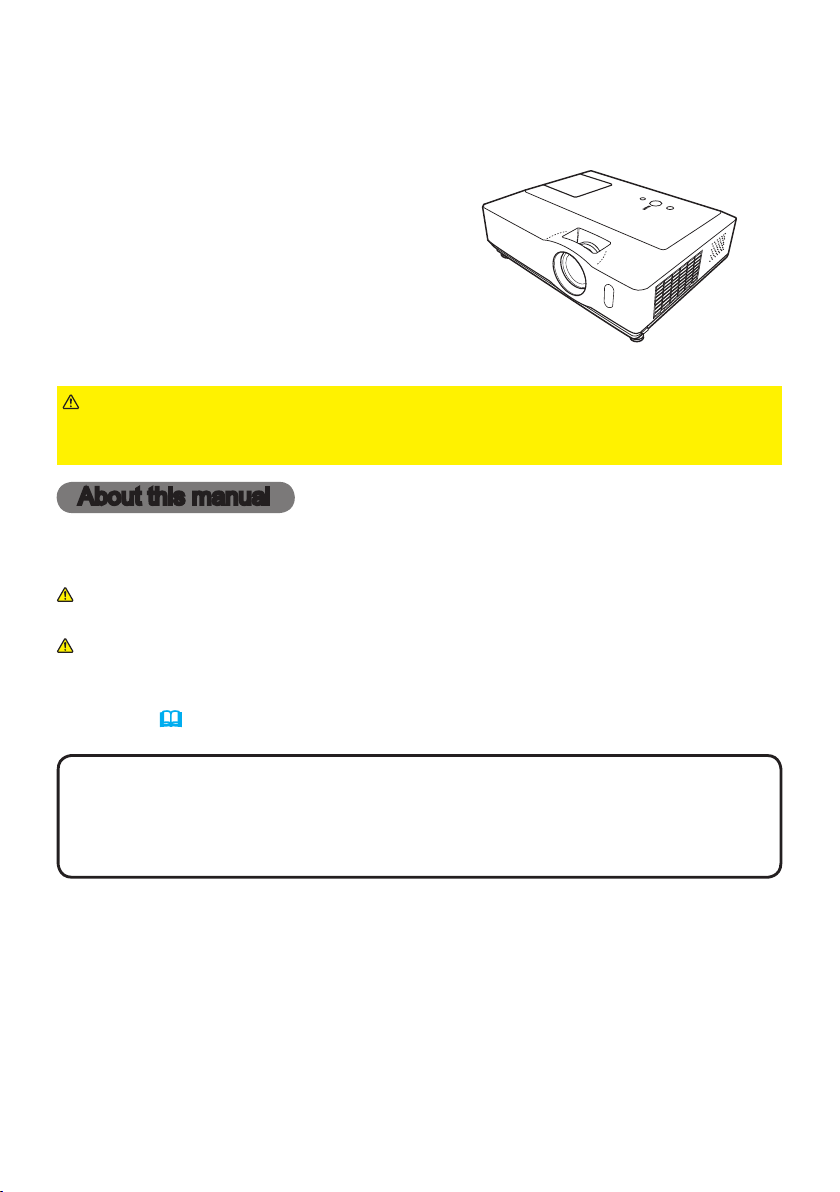
Projector
CP-WX410
User's Manual (detailed)
Operating Guide
Thank you for purchasing this projector.
WARNING
product. Be sure to read “Safety Guide” rst. After reading them, store them in a
safe place for future reference.
►Before using this product, please read all manuals for this
About this manual
Various symbols are used in this manual. The meanings of these symbols are
described below.
WARNING
CAUTION
NOTE
• The manufacturer assumes no responsibility for any errors that may appear in
this manual.
• The reproduction, transfer or copy of all or any part of this document is not
permitted without express written consent.
Trademark acknowledgment
• Mac is a registered trademark of Apple Inc.
• Windows is a registered trademark of Microsoft Corporation.
• VESA and DDC are trademarks of the Video Electronics Standard Association.
• PowerPC is a registered trademark of International Business Machines
Corporation.
• DVI is a trademark of Digital Display Working Group.
• HDMI, the HDMI logo and High-Denition Multimedia Interface are trademarks
or registered trademarks of HDMI Licensing LLC.
All other trademarks are the properties of their respective owners.
• The information in this manual is subject to change without notice.
This symbol indicates information that, if ignored, could possibly
result in personal injury or even death due to incorrect handling.
This symbol indicates information that, if ignored, could possibly
result in personal injury or physical damage due to incorrect
handling.
Please refer to the pages written following this symbol.
1
Page 2

Read this Safety Guide first.
Projector
User's Manual - Safety Guide
Thank you for purchasing this projector.
WARNING •
correct usage through understanding. After reading, store them in a safe place for
future reference. Incorrect handling of this product could possibly result in personal injury
or physical damage. The manufacturer assumes no responsibility for any damage caused
by mishandling that is beyond normal usage defined in these manuals of this projector.
NOTE
• The information in this manual is subject to change without notice.
• The manufacturer assumes no responsibility for any errors that may appear in
this manual.
• The reproduction, transmission or use of this document or contents is not
permitted without express written authority.
About The Symbols
Various symbols are used in this manual, the user’s manual and on the product
itself to ensure correct usage, to prevent danger to the user and others, and to
prevent property damage. The meanings of these symbols are described below.
It is important that you read these descriptions thoroughly and fully understand
the contents.
Before using, read these user's manuals of this projector to ensure
WARNING
CAUTION
Typical Symbols
This symbol indicates an additional warning (including cautions). An
illustration is provided to clarify the contents.
This symbol indicates a prohibited action. The contents will be clearly
indicated in an illustration or nearby (the symbol to the left indicates that
disassembly is prohibited).
This symbol indicates a compulsory action. The contents will be clearly
indicated in an illustration or nearby (the symbol to the left indicates that
the power plug should be disconnected from the power outlet).
This symbol indicates information that, if ignored, could
possibly result in personal injury or even death due to
incorrect handling.
This symbol indicates information that, if ignored, could
result possibly in personal injury or physical damage
due to incorrect handling.
1
Page 3

2
Safety Precautions
WARNING
Never use the projector if a problem should occur.
Abnormal operations such as smoke, strange odor, no image, no sound,
excessive sound, damaged casing or elements or cables, penetration of
liquids or foreign matter, etc. can cause a fire or electrical shock.
In such case, immediately turn off the power switch and then disconnect the
power plug from the power outlet. After making sure that the smoke or odor
has stopped, contact your dealer. Never attempt to make repairs yourself
because this could be dangerous.
• The power outlet should be close to the projector and easily accessible.
Use special caution for children and pets.
Incorrect handling could result in fire, electrical shock, injury, burn or vision
problem.
Use special caution in households where children and pets are present.
Do not insert liquids or foreign object.
Penetration of liquids or foreign objects could result in fire or electrical shock.
Use special caution in households where children are present.
If liquids or foreign object should enter the projector, immediately turn off the
power switch, disconnect the power plug from the power outlet and contact
your dealer.
• Do not place the projector near water (ex. a bathroom, a beach, etc.).
• Do not expose the projector to rain or moisture. Do not place the projector
outdoors.
• Do not place flower vases, pots, cups, cosmetics, liquids such as water, etc
on or around the projector.
• Do not place metals, combustibles, etc on or around the projector.
• To avoid penetration of foreign objects, do not put the projector into a case
or bag together with any thing except the accessories of the projector,
signal cables and connectors.
Never disassemble and modify.
The projector contains high voltage components. Modification and/or disassembly of
the projector or accessories could result in fire or electrical shock.
• Never open the cabinet.
• Ask your dealer to repair and clean insider.
Do not give the projector any shock or impact.
If the projector should be shocked and/or broken, it could result in an injury,
and continued use could result in fire or electrical shock.
If the projector is shocked, immediately turn off the power switch, disconnect
the power plug from the power outlet and contact your dealer.
Do not place the projector on an unstable surface.
If the projector should be dropped and/or broken, it could result in an injury,
and continued use could result in fire or electrical shock.
• Do not place the projector on an unstable, slant or vibrant surface such as
a wobbly or inclined stand.
• Use the caster brakes placing the projector on a stand with casters.
• Do not place the projector in the side up position, the lens up position or
the lens down position.
• In the case of a ceiling installation or the like, contact your dealer before
installation.
Disconnect the
plug from the
power outlet.
Do not
disassemble.
Page 4

3
Safety Precautions (continued)
WARNING
Be cautious of High temperatures of the projector.
High temperatures are generated when the lamp is lit. It could result in fire or
burn. Use special caution in households where children are present.
Do not touch about the lens, air fans and ventilation openings during use or
immediately after use, to prevent a burn. Take care of ventilation.
• Keep a space of 30 cm or more between the sides and other objects such
as walls.
• Do not place the projector on a metallic table or anything weak in heat.
• Do not place anything about the lens, air fans and ventilation openings of
the projector.
• Never block the air fan and ventilation openings.
• Do not cover the projector with a tablecloth, etc.
• Do not place the projector on a carpet or bedding.
Never look through the lens or openings when the lamp is on.
The powerful light could adversely affect vision.
Use special caution in households where children are present.
Use only the correct power cord and the correct power outlet.
Incorrect power supply could result in fire or electrical shock.
• Use only the correct power outlet depending on the indication on the
projector and the safety standard.
• The enclosed power cord must be used depending on the power outlet to
be used.
Be cautious of the power cord connection.
Incorrect connection of the power cord could result in fire or electrical shock.
• Do not touch the power cord with a wet hand.
• Check that the connecting portion of the power cord is clean (with no dust),
before using. Use a soft and dry cloth to clean the power plug.
• Insert the power plug into a power outlet firmly. Avoid using a loose,
unsound outlet or contact failure.
Be sure to connect with ground wire.
Connect the ground terminal of AC inlet of this unit with the ground terminal
provided at the building using the correct power cord; otherwise, fire or
electric shock can result.
• Don’t take the core of power cord away.
Surely connect
the ground wire.
Page 5

4
Safety Precautions (continued)
WARNING
Be careful in handling the light source lamp.
The projector uses a high-pressure mercury glass lamp made of glass.
The lamp can break with a loud bang, or burn out. When the bulb bursts,
it is possible for shards of glass to fly into the lamp housing, and for gas
containing mercury to escape from the projector’s vent holes.
Please carefully read the section “Lamp”.
Be careful in handling the power cord and external connection
cables.
If you keep using a damaged the power cord or cables, it can cause a fire
or electrical shock. Do not apply too much heat, pressure or tension to the
power cord and cables.
If the power cord or cables is damaged (exposed or broken core wires, etc.),
contact your dealer.
• Do not place the projector or heavy objects on the power cord and cables.
Also, do not place a spread, cover, etc, over them because this could result
in the inadvertent placing of heavy objects on the concealed power cord or
cables.
• Do no t pu ll th e po w er co rd an d ca b les. Wh e n co n n ecti n g an d
disconnecting the power cord or cables, do it with your hand holding the plug
or connector.
• Do not place the cord near the heater.
• Avoid bending the power cord sharply.
• Do not attempt to work on the power cord.
Be careful in handling the battery of the remote control.
Incorrect handling of the battery could result in fire or personal injury. The
battery may explode if not handled properly.
• Keep the battery away from children and pets. If swallowed consult a
physician immediately for emergency treatment.
• Do not allow the battery in a fire or water.
• Avoid fire or high-temperature environment.
• Do not hold the battery with the metallic tweezers.
• Keep the battery in a dark, cool and dry play.
• Do not short circuit the battery.
• Do not recharge, disassemble or solder the battery.
• Do not give the battery a physical impact.
• Use only the battery specified in the other manual of this projector.
• Make sure the plus and minus terminals are correctly aligned when loading
the battery.
• If you observe a leakage of the battery, wipe out the flower and then
replace the battery. If the flower adheres your body or clothes, rinse well with
water.
• Obey the local laws on disposing the battery.
Page 6

5
Safety Precautions (continued)
CAUTION
Be careful in moving the projector.
Neglect could result in an injury or damage.
• Do not move the projector during use. Before moving, disconnect the
power cord and all external connections, and close the slide lens door or
attach the lens cap.
• Avoid any impact or shock to the projector.
• Do not drag the projector.
• For moving the projector, use the enclosed case or bag if provided.
Do not put anything on top of the projector.
Placing anything on the projector could result in loss of balance or falling,
and cause an injury or damage. Use special caution in households where
children are present.
Do not attach anything other than specified things to the projector.
Neglect could result in an injury or damage.
• Some projector has a screw thread in a lens part. Do not attach anything
other than specified options (such as conversion lens) to the screw thread.
Avoid a smoky, humid or dusty place.
Placing the projector in a smoke, a highly humid, dusty place, oily soot or
corrosive gas could result in fire or electrical shock.
• D o not place the projecto r near a smoky, humid or dusty place (ex.
a smoking space, a kitchen, a beach, etc.). Do not place the projector
outdoors.
• Do not use a humidifier near the projector.
Take care of the air filter to normal ventilate.
The air filter should be cleaned periodically. If the air filter becomes clogged
by dust or the like, internal temperature rises and could cause malfunction.
The projector may display the message such as “CHECK THE AIR FLOW”
or turn off the projector, to prevent the internal heat level rising.
• When the indicators or a message prompts you to clean the air filter, clean
the air filter as soon as possible.
• If the soiling will not come off the air filter, or it becomes damaged, replace
the air filter.
• Use the air filter of the specified type only. Please order the air filter
specified in the other manual of this projector to your dealer.
• When you replace the lamp, replace also the air filter. The air filter may be
attached when you buy a replacement lamp for this projector.
• Do not turn on the projector without air filter.
Avoid a high temperature environment.
The heat could have adverse influence on the cabinet of the projector and
other parts. Do not place the projector, the remote control and other parts in
direct sunlight or near a hot object such as heater, etc.
Avoid Magnetism.
Manufact ure strong ly recommends to avoid any magnetic cont act that is not
shielded or protected on or near the projector itself. (ie.,. Magnetic Security
Devices, or other projector accessory that contains magnetic material that has not
been provided by the manufacture etc.) Magnetic objects may cause interruption
of the projector's internal mechanical performance which may interfere with cooling
fans speed or stopping, and may cause the projector to completely shut down
.
Page 7
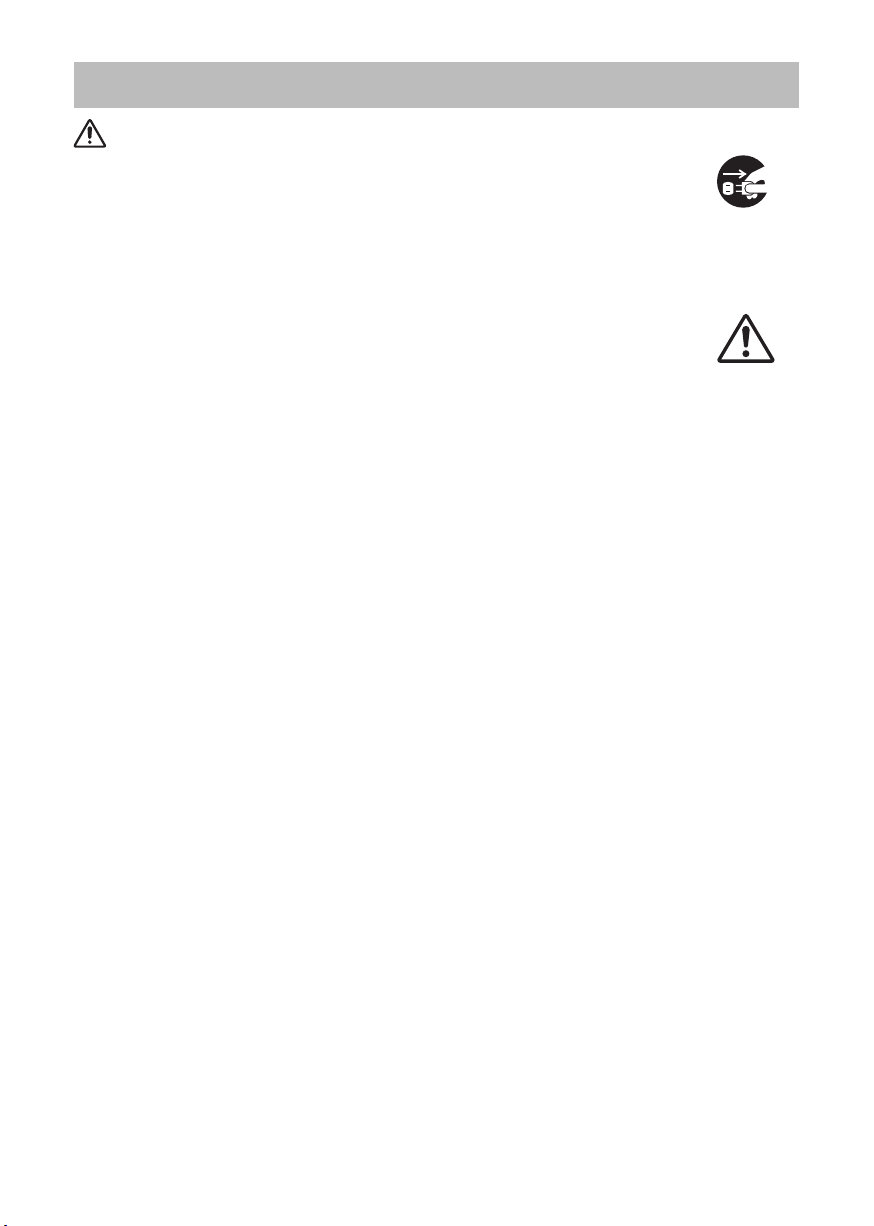
6
Safety Precautions (continued)
CAUTION
Remove the power cord for complete separation.
• For safety purposes, disconnect the power cord if the projector is not to be
used for prolonged periods of time.
• Before cleaning, turn off and unplug the projector. Neglect could result in
fire or electrical shock.
Ask your dealer to cleaning inside of the projector about every
year.
Accumulations of dust inside the projector cause result in fire or malfunction.
Cleaning inside is more effective if performed before every humid periods
such as rainy season.
• Do not clean inside yourself because it is dangerous.
NOTE
Do not give the remote control any physical impact.
A physical impact could cause damage or malfunction of the remote control.
• Take care not to drop the remote control.
• Do not place the projector or heavy objects on the remote control.
Take care of the lens.
• Close the slide lens door or attach the lens cap to prevent the lens surface being
scratched when the projector is not used.
• Do not touch the lens to prevent fog or dirt of the lens that cause deterioration of display
quality.
• Use commercially available lens tissue to clean the lens (used to clean cameras,
eyeglasses, etc.). Be careful not to scratch the lens with hard objects.
Take care of the cabinet and the remote control.
Incorrect care could have adverse influence such as discoloration, peeling paint, etc.
• Use a soft cloth to clean the cabinet and control panel of the projector and the remote
control. When excessively soiled dilute a neutral detergent in water, wet and wring out the
soft cloth and afterward wipe with a dry soft cloth. Do not use undiluted detergent directly.
• Do not use an aerosol sprays, solvents, volatile substances or abrasive cleaner.
• Before using chemical wipes, be sure to read and observe the instructions.
• Do not allow long-term close contact with rubber or vinyl.
About bright spots or dark spots.
Although bright spots or dark spots may appear on the screen, this is a unique characteristic of
liquid crystal displays, and such do not constitute or imply a machine defect.
Be careful of printing of the LCD panel.
If the projector continues projecting a still image, inactive images or 16:9 aspect images in
case of 4:3 panel, etc., for long time, the LCD panel might possibly be printed.
Disconnect the
plug from the
power outlet.
Page 8
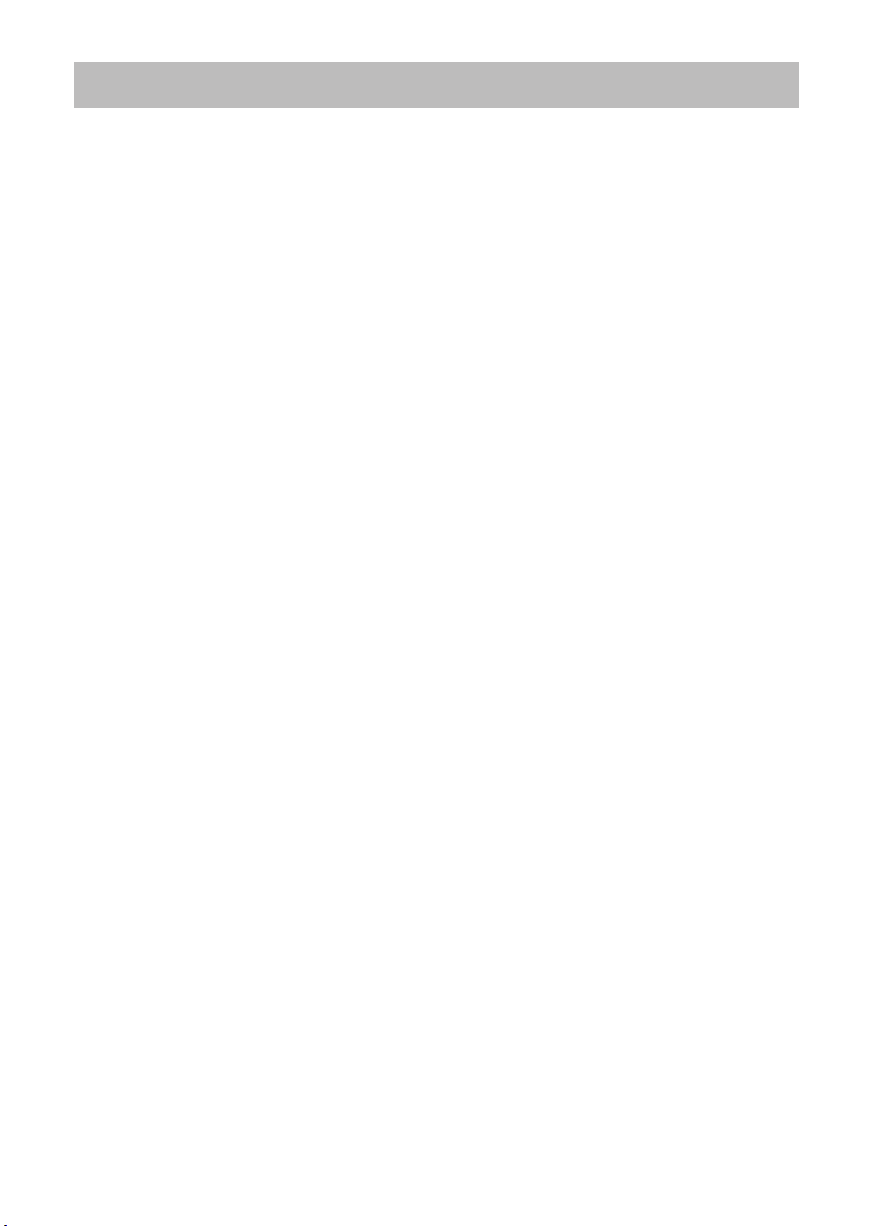
7
Safety Precautions (continued)
NOTE
About consumables.
Lamp, LCD panels, polarizors and other optical components, and air filter and cooling fans
have a different lifetime in each. These parts may need to be replaced after a long usage
time.
• This product isn’t designed for continuous use of long time. In the case of continuous use
for 6 hours or more, or use for 6 hours or more every day (even if it isn’t continuous), or
repetitious use, the lifetime may be shortened, and these parts may need to be replaced
even if one year has not passed since the beginning of using.
• Any inclining use beyond the adjustment range explained in these user’s manuals may
shorten the lifetimes of the consumables.
Before turning on the power, make the projector cool down adequately.
After turning the projector off, pushing the restart switch or interrupting of the power supply,
make the projector cool down adequately. Operation in a high temperature state of the
projector causes a damage of the electrode and un-lighting of the lamp.
Avoid strong rays.
Any strong ray (such as direct rays of the sun or room lighting) onto the remote control
sensors could invalidate the remote control.
Avoid radio interference.
Any interfering radiation could cause disordered image or noises.
• Avoid radio generator such as a mobile telephone, transceiver, etc. around the projector.
About displaying characteristic.
Th e displa y condit ion of the pro jector (s uch as color, co ntr ast, e tc.) dep ends on
characteristic of the screen, because the projector uses a liquid crystal display panel. The
display condition can differ from the display of CRT.
• Do not use a polarized screen. It can cause red image.
Turn the power on/off in right order.
To prevent any trouble, turn on/off the projector in right order mentioned below unless
specifying.
• Power on the projector before the computer or video tape recorder.
• Power off the projector after the computer or video tape recorder.
Take care not to fatigue your eyes.
Rest the eyes periodically.
Set the sound volume at a suitable level to avoid bothering other people.
• It is better to keep the volume level low and close the windows at night to protect the
neighborhood environment.
Connecting with notebook computer
When connecting with notebook computer, set to valid the RGB external image output
(setting CRT display or simultaneous display of LCD and CRT).
Please read instruction manual of the notebook for more information.
Page 9

8
Lamp
WARNING
The projector uses a high-pressure mercury glass lamp. The lamp can break with a
loud bang, or burn out, if jolted or scratched, handled while hot, or worn over time.
Note that each lamp has a different lifetime, and some may burst or burn out soon after
you start using them. In addition, when the bulb bursts, it is possible for shards of
glass to fly into the lamp housing, and for gas containing mercury to escape from the
projector’s vent holes.
About disposal of a lamp • This product contains a mercury lamp; do not put in trash.
Dispose of in accord with environmental laws.
For lamp recycling, go to www.lamprecycle.org. (in USA)
For product disposal, contact your local government agency or www.eiae.org (in the US)
or www.epsc.ca (in Canada).
For more information, call your dealer.
• If the lamp should break (it will make a loud bang when it does), unplug
the power cord from the outlet, and make sure to request a replacement
lamp from your local dealer. Note that shards of glass could damage the
projector’s internals, or cause injury during handling, so please do not try to
clean the projector or replace the lamp yourself.
Disconnect
the plug from
the power
outlet
• If the lamp should break (it will make a loud bang when it does), ventilate
the room well, and make sure not to breathe the gas that comes out of the
projector vents, or get it in your eyes or mouth.
• Before replacing the lamp, make sure the power switch is off and the
power cable is not plugged in, then wait at least 45 minutes for the lamp to
cool sufficiently. Handling the lamp while hot can cause burns, as well as
damaging the lamp.
HIGH VOLTAGE HIGH TEMPERATURE HIGH PRESSURE
• Do not open the lamp cover while the projector is suspended from above.
This is dangerous, since if the lamp’s bulb has broken, the shards will
fall out when the cover is opened. In addition, working in high places is
dangerous, so ask your local dealer to have the lamp replaced even if the
bulb is not broken.
• Do not use the projector with the lamp cover removed. At the lamp
replacing, make sure that the screws are screwed in firmly. Loose screws
could result in damage or injury.
• Use the lamp of the specified type only.
• If the lamp breaks soon after the first time it is used, it is possible that
there are electrical problems elsewhere besides the lamp. If this happens,
contact your local dealer or a service representative.
• Handle with care: jolting or scratching could cause the lamp bulb to burst
during use.
• Using the lamp for long periods of time, could cause it dark, not to light up
or to burst. When the pictures appear dark, or when the color tone is poor,
please replace the lamp as soon as possible. Do not use old (used) lamps;
this is a cause of breakage.
Page 10
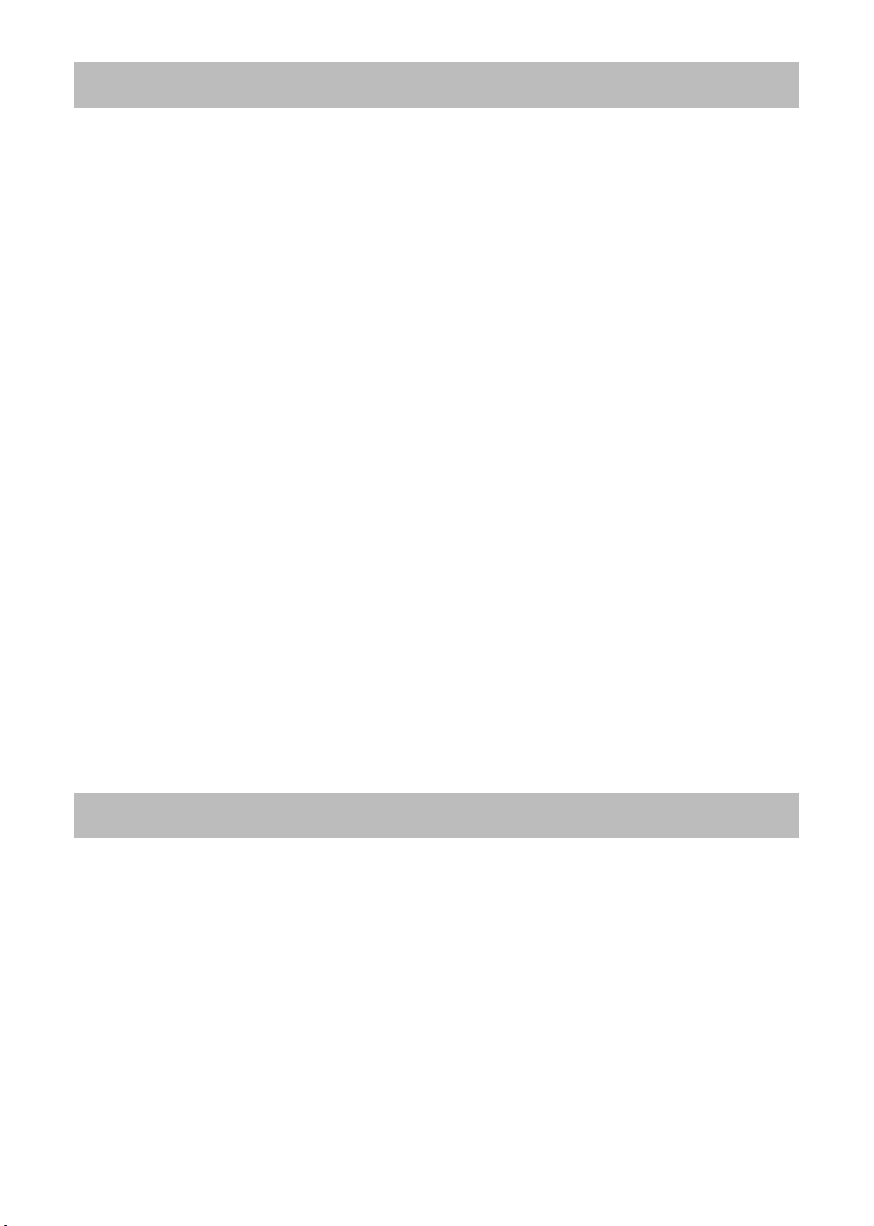
9
Regulatory Notices
FCC Statement Warning
This device complies with part 15 of the FCC Rules. Operation is subject to the following
two conditions: (1) This device may not cause harmful interference, and (2) this device
must accept any interference received, including interference that may cause undesired
operation.
WARNING: This equipment has been tested and found to comply with the limits for a
Class B digital device, pursuant to Part 15 of the FCC Rules. These limits are designed
to provide reasonable protection against harmful interference in a residential installation.
This equipment generates, uses, and can radiate radio frequency energy and, if not
installed and used in accordance with the instructions, may cause harmful interference
to radio communications. However, there is no guarantee that interference will not occur
in a particular installation. If this equipment does cause harmful interference to radio
or television reception, which can be determined by turning the equipment off and on,
the user is encouraged to try to correct the interference by one or more of the following
measures:
- Reorient or relocate the receiving antenna.
- Increase the separation between the equipment and receiver.
- Connect the equipment into an outlet on a circuit different from that to which the receiver
is connected.
- Consult the dealer or an experienced radio/TV technician for help.
INSTRUCTIONS TO USERS: This equipment complies with the requirements of FCC
(Federal Communication Commission) equipment provided that the following conditions
are met. Some cables have to be used with the core set. Use the accessory cable or a
designated-type cable for the connection. For cables that have a core only at one end,
connect the core to the projector.
CAUTION: Changes or modifications not expressly approved by the party responsible for
compliance could void the user’s authority to operate the equipment.
For the Customers in CANADA
NOTICE: This Class B digital apparatus complies with Canadian ICES-003.
Warranty And After-Service
Unless seen any abnormal operations (mentioned with the first paragraph of
WARNING in this manual), when a problem occurs with the equipment, first refer to the
“Troubleshooting” section of the “Operating Guide”, and run through the suggested checks.
If this does not resolve the problem contact your dealer or service company. They will tell
you what warranty condition is applied.
Page 11
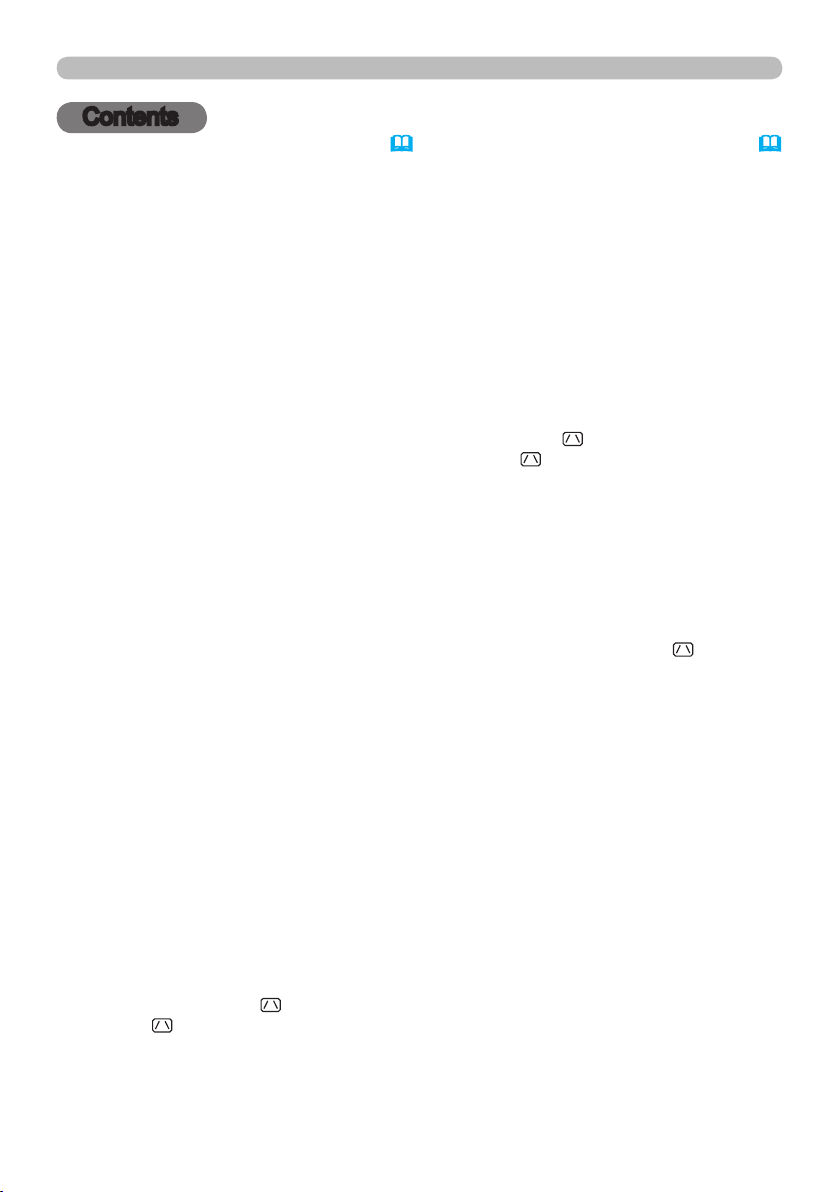
2
Contents
Contents
About this manual ...........1
Contents . . . . . . . . . . . . . . . . . . 2
Projector features ...........3
Preparations ...............3
Contents of package .............3
Fastening the lens cover ..........3
Part names . . . . . . . . . . . . . . . . 4
Projector . . . . . . . . . . . . . . . . . . . . . . 4
Control panel ................... 5
Rear panel . . . . . . . . . . . . . . . . . . . . 5
Remote control . . . . . . . . . . . . . . . . . 6
Setting up . . . . . . . . . . . . . . . . . 7
Arrangement ................... 7
Connecting your devices .......... 9
Connecting power supply . . . . . . . . 11
Using the security bar and slot . . . . 11
Remote control ............12
Installing the batteries ...........12
About the remote control signal . . . 12
Changing the frequency of remote control signal
Using as a simple PC mouse & keyboard
. . 13
. . 13
Power on/off . . . . . . . . . . . . . . 14
Turning on the power . . . . . . . . . . . 14
Turning off the power . . . . . . . . . . . 14
Operating . . . . . . . . . . . . . . . . 15
Adjusting the volume ............ 15
Temporarily muting the sound .....15
Selecting an input signal .........15
Searching an input signal . . . . . . . . 17
Selecting an aspect ratio ......... 17
Adjusting the projector's elevator . . 18
Adjusting the zoom and focus .....18
Using the automatic adjustment feature
...19
Adjusting the position . . . . . . . . . . . 19
Correcting the keystone distortions
Using the magnify feature ........20
Freezing the screen . . . . . . . . . . . . 21
Temporarily blanking the screen ...21
Using the menu function . . . . . . . . 22
EASY MENU. . . . . . . . . . . . . . . 24
As p e c t , Au t o k e y s t o n e ex e c u t e ,
k
e y s t o n e
c
o n t r A s t , co l o r , ti n t , sh A r p n e s s ,
W
h i s p e r , mi r r o r , re s e t , Fi l t e r t i m e ,
l
A n g u A g e , g
, pi c t u r e m o d e , Br i g h t n e s s ,
o to Advanced Menu
...
PICTURE menu . . . . . . . . . . . . 26
IMAGE menu . . . . . . . . . . . . . . 29
INPUT menu . . . . . . . . . . . . . . 31
SETUP menu ..............34
AUDIO menu . . . . . . . . . . . . . . 36
SCREEN menu .............37
OPTION menu . . . . . . . . . . . . . 41
C.C. (closed caption) menu . . 54
Maintenance ..............55
Troubleshooting . . . . . . . . . . . 60
. . 20
Specications .............66
Br i g h t n e s s , co n t r A s t , gA m m A ,
c
o l o r t e m p , co l o r , ti n t , sh A r p n e s s ,
m
y m e m o r y
As p e c t , ov e r s c A n , v p o s i t i o n ,
h
p o s i t i o n , h p h A s e , h s i z e ,
A
u t o A d j u s t e x e c u t e
pr o g r e s s i v e , vi d e o n r , co l o r s p A c e ,
c
o m p o n e n t , vi d e o F o r m A t , hd m i ,
F
r A m e l o c k , co m p u t e r i n , re s o l u t i o n
Au t o k e y s t o n e ex e c u t e ,
k
e y s t o n e
s
t A n d B y m o d e , mo n i t o r o u t
, Wh i s p e r , mi r r o r ,
vo l u m e , sp e A k e r , Au d i o , hd m i A u d i o
lA n g u A g e , me n u p o s i t i o n , Bl A n k ,
s
t A r t u p ,
m
e s s A g e , so u r c e n A m e , te m p l A t e
M
yScreen
, M
yScreen Lock
,
Au t o s e A r c h , Au t o k e y s t o n e ,
A
u t o o n , Au t o o F F , lA m p t i m e ,
F
i l t e r t i m e , my B u t t o n ,
m
y s o u r c e , se r v i c e , se c u r i t y
di s p l A y , mo d e , ch A n n e l
Replacing the lamp ............. 55
Cleaning and replacing the air lter . . 57
Other care ....................59
Related messages . . . . . . . . . . . . . 60
Regarding the indicator lamps . . . . 61
Shutting the projector down . . . . . . 62
Resetting all settings ............62
Phenomena that may be easy
to be mistaken for machine defects
. . 63
Page 12

3
Projector features / Preparations
Projector features
The projector provides you with the broad use by the following features.
ü This projector has a variety of I/O ports that supposedly cover for any
business scene.
ü This projector realizes the large projection image, even if in a small space.
ü The new double layer lter system is expected to function longer and offers
you less maintenance frequency.
ü The WXGA (1280x800) native resolution can support Widescreen PCs to
realize your original images on a screen.
ü The HDMI port can support various image equipment which have digital
interface to get clearer pictures on a screen.
Preparations
Contents of package
Please see the “Contents of package” section in the User’s Manual (concise)
which is a book. Your projector should come with the items shown there. Contact
immediately your dealer if anything is missing.
NOTE
to use the original packing materials when moving the projector. Use special
caution for the lens.
• Keep the original packing materials, for future reshipment. Be sure
Fastening the lens cover
To avoid losing the lens cover, please fasten the lens
cover to the projector using the enclosed strap.
Fix the strap to the strap hole of the lens cover.
1.
Thread one end of the strap through the strap hole
of the lens cover and make the loop at the end,
and let the other end of the strap through the loop.
Not have a knot in the strap at either end.
Fix the strap to the strap hole of the projector.
2.
Thread the other end of the strap through the strap hole of the projector and
make the loop there. Let the lens cover with the one end of strap though the
loop.
Page 13

4
Part names
Part names
Projector
(1) Lamp cover (55)
The lamp unit is inside.
(2) Focus ring (
(3) Zoom ring (
(4) Control panel (
(5) Elevator buttons (x 2) (
(6) Elevator feet (x 2) (
(7) Remote sensor (
(8) Lens (
(9) Lens cover (
(10) Intake vents
(11) Filter cover (
The air lter and intake vent are
inside.
(12) Speaker (
(13) Exhaust vent
(14) AC IN (AC inlet) (
(15) Power switch (
(16) Rear panel (
(17) Security bar (
(18) Security slot (
18)
18)
5)
18)
12)
59)
3)
57)
36)
11)
14)
5)
11)
11)
18)
(6)
(9)
HOT!
(18)
HOT!
(8)
(13)
(16)
(1) (2) (3) (4)
(7)
(6)
(4)
(17)
(13)
(6)
(1)
(5)
(12)
(11)
(10)
(6)
(10)
(11)
(14)
(15)
WARNING
►HOT! : Do not touch around the lamp cover and the exhaust
vents during use or just after use, since it is too hot.
►Do not look into the lens or vents while the lamp is on, since the strong light is
not good for your eyes.
►Do not handle the elevator buttons without holding the projector, since the
projector may drop down.
CAUTION
►Maintain normal ventilation to prevent the projector from
heating up. Do not cover, block or plug up the vents. Do not place anything that
can stick or be sucked to the vents, around the intake vents. Clean the air lter
periodically.
►Do not use the security bar and slot to prevent the projector from falling down,
since it is not designed for it.
Page 14

5
Control panel
(1) STANDBY/ON button (14)
(2) INPUT button (
(3) MENU button (
It consists of four cursor buttons.
(4) POWER indicator (
(5) TEMP indicator (
(6) LAMP indicator (
15, 22)
22)
14, 61)
61)
61)
Rear panel (9)
Part names
(6)
(5)
(4)
(1) (2)(3)
(1) AUDIO IN1 port
(2) AUDIO IN2 port
(3) AUDIO OUT port
(4) COMPUTER IN1 port
(5) COMPUTER IN2 port
(6) MONITOR OUT port
(7) Shutdown switch (
(8) CONTROL port
CAUTION
62)
(7) (14)
►Use the shutdown switch only when the projector is not
(8)
(4)
(5) (6)
(11)(9) (12)
(9) USB port
(10) COMPONENT
(Y, Cb/Pb, Cr/Pr) ports
(11) VIDEO port
(12) S-VIDEO port
(13) AUDIO IN3 (L,R) ports
(14) HDMI port
(10)
(13)
(3)
(1)(2)
turned off by normal procedure, since pushing this switch stops operation of the
projector without cooling it down.
Page 15

6
Part names
VIDEO
DOC.CAMERA
KEYSTONE
ASPECT SEARCH
BLANK
MUTE
MY BUTTON
POSITION
12
ESC
ENTER
MENU
RESET
COMPUTER
MY SOURCE/
AUTO
MAGNIFY
PAGE
UP
VOLUME
DOWN
ON
OFF
㧗
FREEZE
Remote control
(1) VIDEO button (16)
(2) COMPUTER button (
(3) SEARCH button (
(4) STANDBY/ON button (
(5) ASPECT button (
(6) AUTO button (
(7) BLANK button (
(8) MAGNIFY - ON button (
(9) MAGNIFY - OFF button (
15)
17)
14)
17)
19)
21)
20)
13, 20)
(10) MY SOURCE/DOC.CAMERA button (
(11) VOLUME - button (
(12) PAGE UP button (
(13) PAGE DOWN button (
(14) VOLUME + button (
(15) MUTE button (
(16) FREEZE button (
(17) MY BUTTON - 1 button (
(18) MY BUTTON - 2 button (
(19) KEYSTONE button (
(20) POSITION button (
(21) MENU button (
(22) ▲/▼/◄/► cursor buttons (
(23) ENTER button (
(24) ESC button (
(25) RESET button (
(26) Battery cover (
15)
13)
13)
15)
15)
21)
43)
43)
20)
19, 22)
22)
13, 22, 23)
13, 22, 23)
13, 22)
13, 22, 23)
12)
16, 43)
(2)
(1)
(6)
(5)
(16)
(8)
(9)
(19)
(17)
(20)
(22)
(24)
(10)
(4)
(3)
(7)
(12)
(14)
(11)
(13)
(15)
(18)
(21)
(23)
(25)
(26)
Back of
the remote control
Page 16
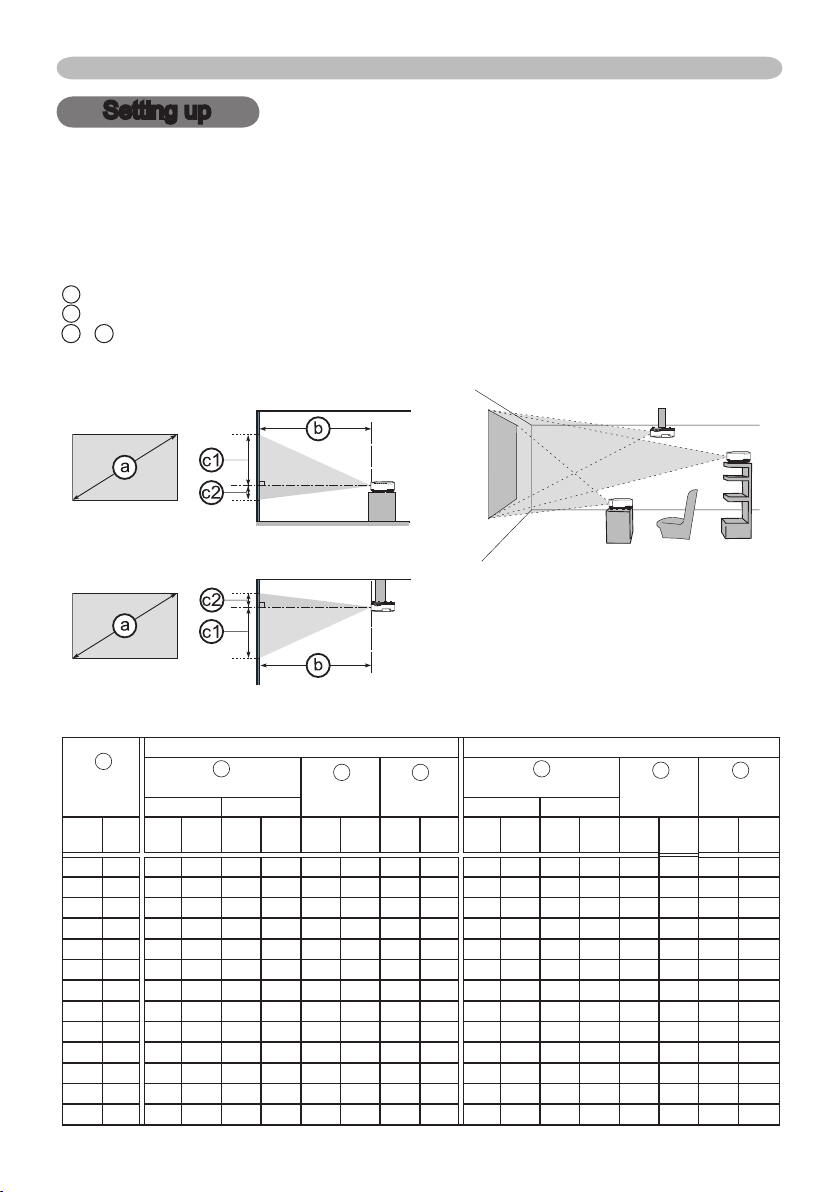
7
Setting up
Setting up
Install the projector according to the environment and manner the projector will be
used in.
Arrangement
Refer to the illustrations and tables below to determine screen size and projection distance.
The values shown in the table are calculated for a full size screen: 1280×800
a
Screen size (diagonal)
b
Projection distance (±10%)
c1 , c2 Screen height (±10%)
On a horizontal surface
Suspended from the ceiling
• Keep a space of 30 cm or more
between the sides of the projector
and other objects such as walls.
• Consult with your dealer before
a special installation such as
suspending from a ceiling.
a
Screen size
(diagonal)
type
(inch)
30 0.8 0.9 36 1.1 44 40 16 1 0 1.1 41 1.3 50 45 18 1 0
40 1.0 1.2 49 1.5 59 53 21 1 0 1.4 56 1.7 67 60 24 1 0
50 1.3 1.6 61 1.9 74 66 26 1 1 1.8 70 2.1 84 75 31 2 1
60 1.5 1.9 74 2.3 89 79 31 2 1 2.1 84 2.6 101 90 37 2 1
70 1.8 2.2 86 2.6 104 92 36 2 1 2.5 98 3.0 118 105 43 2 1
80 2.0 2.5 99 3.0 119 106 42 2 1 2.8 112 3.4 135 119 49 2 1
90 2.3 2.8 111 3.4 134 119 47 2 1 3.2 126 3.9 152 134 55 3 1
100 2.5 3.1 124 3.8 149 132 52 3 1 3.6 140 4.3 169 149 61 3 1
120 3.0 3.8 149 4.5 179 158 62 3 1 4.3 169 5.1 203 179 74 4 1
150 3.8 4.7 186 5.7 224 198 78 4 2 5.4 211 6.4 254 224 92 5 2
200 5.1 6.3 249 7.6 299 264 104 5 2 7.2 282 8.6 338 299 123 6 2
250 6.4 7.9 311 9.5 374 330 130 7 3 9.0 352 10.8 423 373 153 8 3
300 7.6 9.5 374 11.4 449 396 156 8 3 10.7 423 12.9 508 448 184 9 4
Projection distance
min. max. min. max.
m m inch m inch cm inch cm inch m inch m inch cm inch cm inch
16 : 10 screen 4 : 3 screen
b
c1 c2
Screen
height
Screen
height
b
Projection distance
c1
Screen
height
c2
Screen
height
Page 17
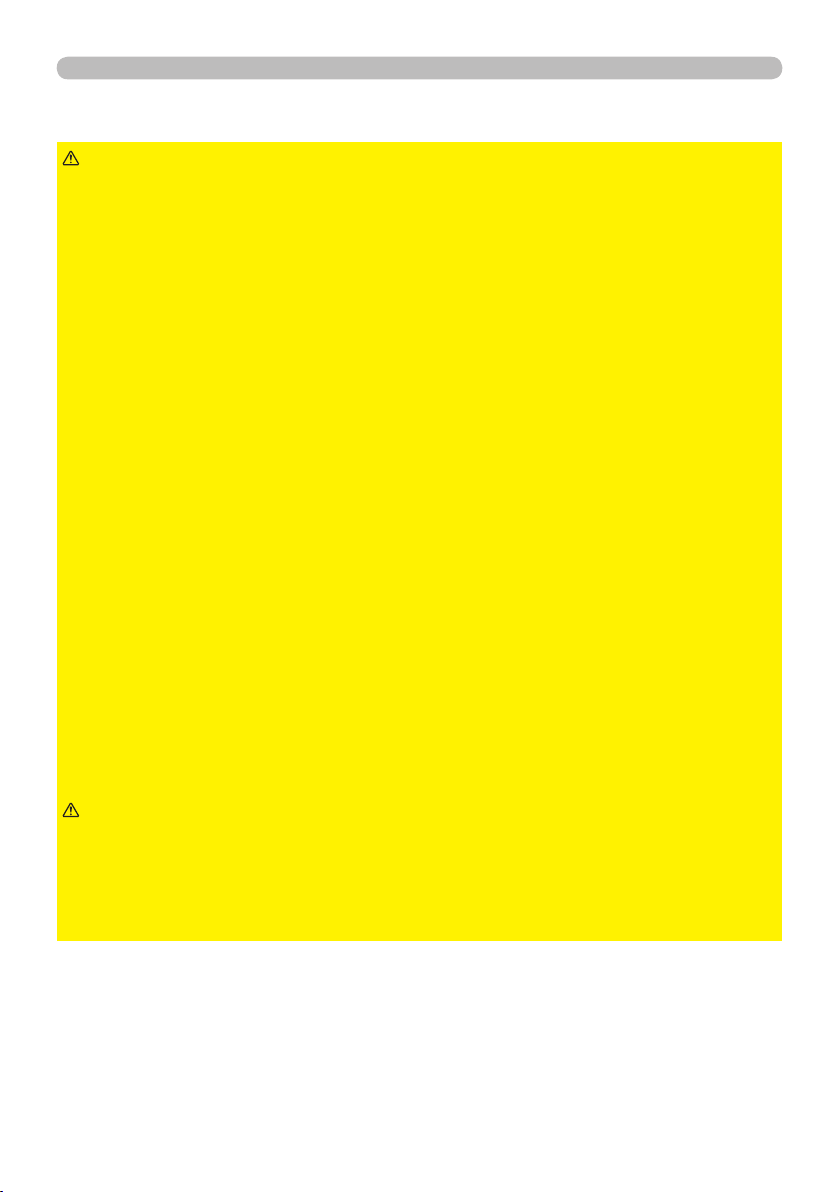
8
Setting up
Arrangement (continued)
WARNING
►Place the projector in a stable horizontal position. If the
projector falls or is knocked over, it could cause injury and/or damage to the
projector. Using a damaged projector could then result in re and/or electric
shock.
• Do not place the projector on an unstable, slanted or vibrational surface such
as a wobbly or inclined stand.
• Do not place the projector on its side, front or rear position.
• Consult with your dealer before a special installation such as suspending from
a ceiling or somewhere else.
►Place the projector in a cool place, and ensure that there is sufcient
ventilation. The high temperature of the projector could cause re, burns and/or
malfunction of the projector.
• Do not stop-up, block or otherwise cover the projector's vents.
• Keep a space of 30 cm or more between the sides of the projector and other
objects such as walls.
• Do not place the projector on metallic thing or anything weak in heat.
• Do not place the projector on carpet, cushions or bedding.
• Do not place the projector in direct sunlight or near hot objects such as heaters.
• Do not place anything near the projector lens or vents, or on top of the
projector.
• Do not place anything that may be sucked into or stick to the vents on the
bottom of the projector. This projector has some intake vents also on the
bottom.
►Do not place the projector anyplace where it may get wet. Getting the projector
wet or inserting liquid into the projector could cause re, electric shock and/or
malfunction of the projector.
• Do not place the projector in a bathroom or the outdoors.
• Do not place anything containing liquid near the projector.
CAUTION
►Avoid placing the projector in smoky, humid or dusty place.
Placing the projector in such places could cause re, electric shock and/or
malfunction of the projector.
• Do not place the projector near humidiers, smoking spaces or a kitchen.
►Position the projector to prevent light from directly hitting the projector's remote
sensor.
Page 18
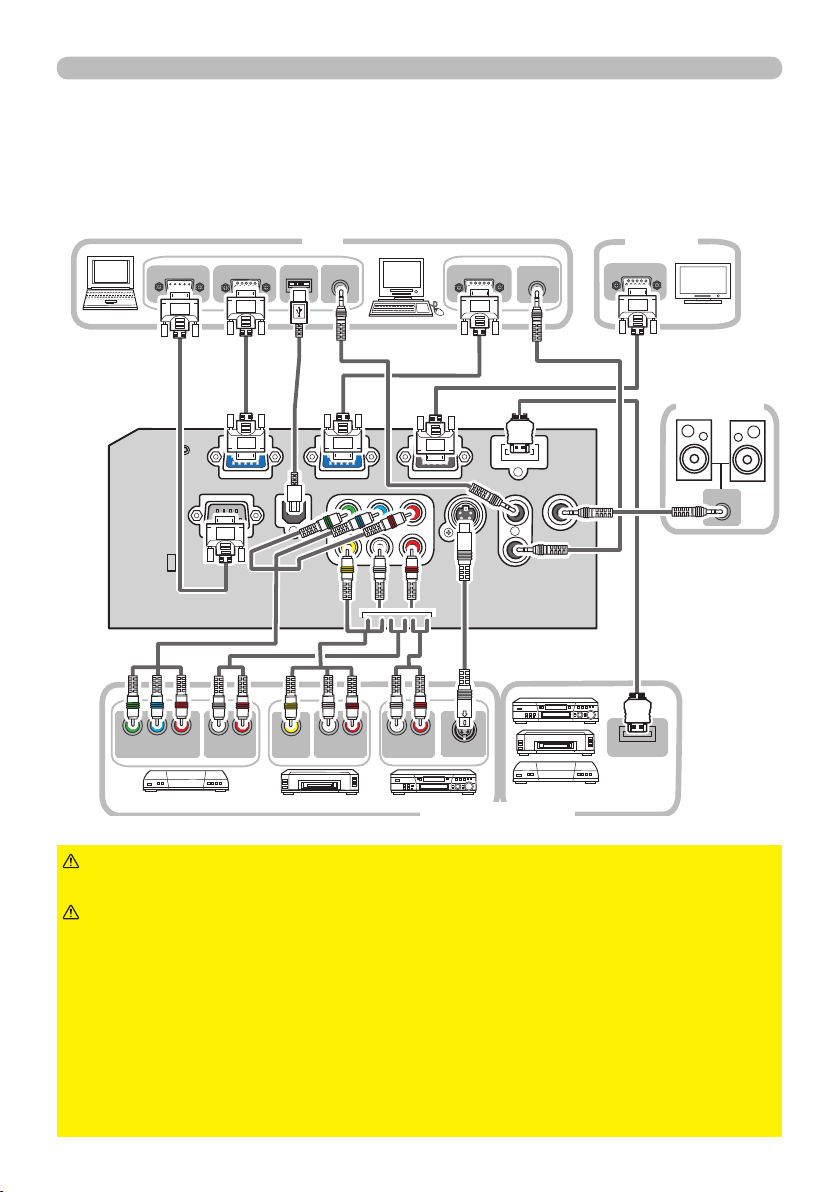
9
Setting up
AUDIO IN
Y CB/PB CR/PR
COMPONENT VIDEO OUT
L R
AUDIO OUT
VIDEO OUT
L R
AUDIO OUT
L R
AUDIO OUT
S-VIDEO OUT
AUDIO OUT
RGB OUT
AUDIO OUT
USB
RGB OUT
RS-232C
HDMI OUT
RGB IN
Connecting your devices
Be sure to read the manuals for devices before connecting them to the projector.
Make sure that all the devices are suitable to be connected with this product, and
prepare the cables required to connect. Please refer to the following illustrations
to connect them.
PC
Monitor
Speakers
(with an
amplier)
VCR/DVD player
WARNING
►Be careful not to damage the cables, and do not use damaged cables.
CAUTION
►Do not disassemble or modify the projector and accessories.
►Turn off all devices and unplug their power cords prior to
connecting them to projector. Connecting a live device to the projector may
generate extremely loud noises or other abnormalities that may result in
malfunction or damage to the device and the projector.
►Use appropriate accessory or designated cables. Ask your dealer about nonaccessory cables which may be required a specic length or a ferrite core by
the regulations. For cables with a core only at one end, connect the end with the
core to the projector.
►Make sure that devices are connected to the correct ports. An incorrect
connection may result in malfunction or damage to the device and the projector.
Page 19
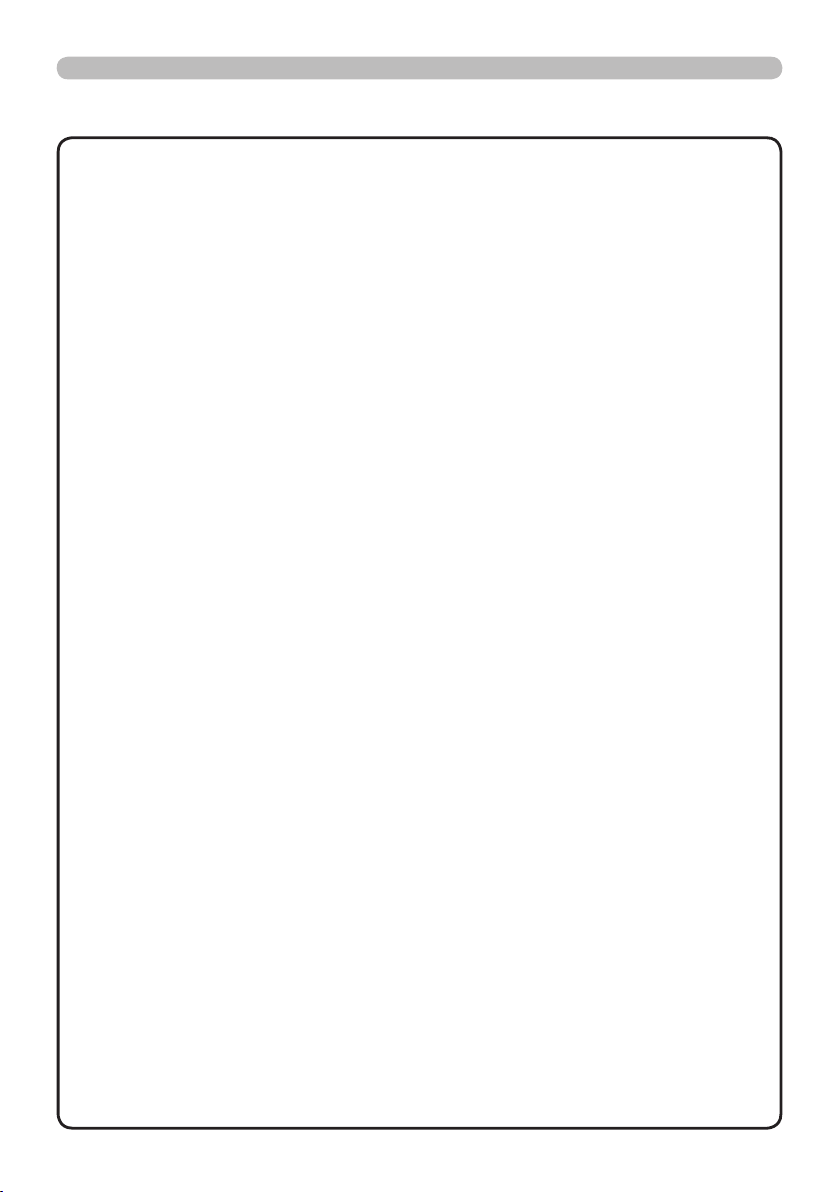
10
Setting up
Connecting your devices (continued)
•
NOTE
and make sure that all the devices are suitable to be connected with this product. Before
connecting to a PC, check the signal level, the signal timing, and the resolution.
- Some signal may need an adapter to input this projector.
- Some PCs have multiple screen display modes that may include some signals which
are not supported by this projector.
- Although the projector can display signals with resolution up to UXGA (1600X1200),
the signal will be converted to the projector’s panel resolution before being displayed.
The best display performance will be achieved if the resolutions of the input signal and
the projector panel are identical.
• While connecting, make sure that the shape of the cable's connector ts the port to
connect with. And be sure to tighten the screws on connectors with screws.
• When connecting a laptop PC to the projector, be sure to activate the PC’s external
RGB output. (Set the laptop PC to CRT display or to simultaneous LCD and CRT
display.) For details on how this is done, please refer to the instruction manual of the
corresponding laptop PC.
• When the picture resolution is changed on a PC depending on an input, automatic
adjustment function may take some time and may not be completed. In this case,
you may not be able to see a check box to select “Yes/No” for the new resolution on
Windows. Then the resolution will go back to the original. It might be recommended to
use other CRT or LCD monitors to change the resolution.
• In some cases, this projector may not display a proper picture or display any picture on
screen. For example, automatic adjustment may not function correctly with some input
signals. An input signal of composite sync or sync on G may confuse this projector, so
the projector may not display a proper picture.
•
The HDMI port of this model is compatible with HDCP (High-bandwidth Digital Content Protection)
and therefore capable of displaying a video signal from HDCP compatible DVD players or the like.
Be sure to read the manuals for devices before connecting them to the projector,
About Plug-and-Play capability
Plug-and-Play is a system composed of a PC, its operating system and peripheral
equipment (i.e. display devices). This projector is VESA DDC 2B compatible. Plug-andPlay can be used by connecting this projector to a PC that is VESA DDC (display data
channel) compatible.
• Take advantage of this feature by connecting an RGB cable to the COMPUTER IN1
port (DDC 2B compatible). Plug-and-Play may not work properly if any other type of
connection is attempted.
• Please use the standard drivers in your PC as this projector is a Plug-and-Play monitor.
NOTE for HDMI
• The HDMI supports the following signals.
-Video signal : 480i@60,480p@60,576i@50,720p@50/60,1080i@50/60,1080p@50/60
-PC signals : See Operating Guide - Technical
-Audio signal : Format Linear PCM
•
This projector can be connected with another equipment that has HDMI or DVI connector, but
with some equipment the projector may not work properly, something like no video or no audio.
• Be sure to use an HDMI cable that has the HDMI logo.
•
When the projector is connected with a device having DVI connector, use a DVI to HDMI cable
to connect with the HDMI input and an audio cable to connect with one of the AUDIO input.
Sampling Frequency 48kHz / 44.1kHz / 32kHz
Page 20
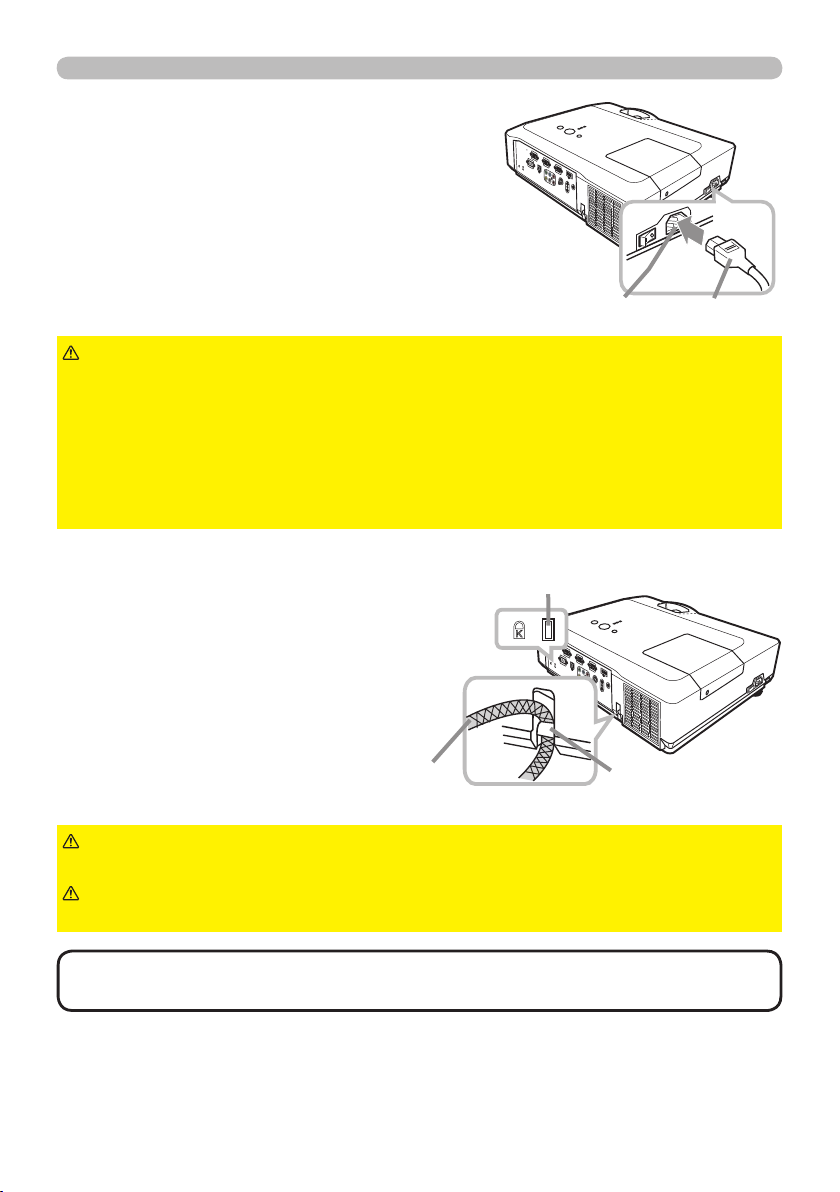
11
Connecting power supply
At rst, make sure that the power switch of the
projector is set to OFF position (marked “O”).
Put the connector of the power cord into the
1.
AC IN (AC inlet) of the projector.
Firmly plug the power cord’s plug into the
2.
outlet.
Setting up
AC IN Power cord
WARNING
incorrect or faulty connections may result in re and/or electrical shock.
• Only use the power cord that came with the projector. If it is damaged, consult
your dealer to get a new one.
• Only plug the power cord into an outlet whose voltage is matched to the power
cord. The power outlet should be close to the projector and easily accessible.
Remove the power cord for complete separation.
• Never modify the power cord.
►Please use extra caution when connecting the power cord, as
Using the security bar and slot
Security slot
A commercial anti-theft chain or wire up to
10 mm in diameter can be attached to the
security bar on the projector.
Also this product has the security slot for the
Kensington lock.
For details, see the manual of the security
tool.
Anti-theft chain or wire
WARNING
from falling down, since it is not designed for it.
CAUTION
may become too hot.
►Do not use the security bar and slot to prevent the projector
►Do not place anti-theft chain or wire near the exhaust vents. It
Security bar
NOTE
measures. It is intended to be used as supplemental theft prevention measure.
• The security bar and slot is not comprehensive theft prevention
Page 21

12
Remote control
Remote control
Installing the batteries
Please insert the batteries into the remote control before using it. If the remote control
starts to malfunction, try to replace the batteries. If you will not use the remote control for
long period, remove the batteries from the remote control and store them in a safe place.
Holding the hook part of the battery
1.
cover, remove it.
Align and insert the two AA batteries
2.
(HITACHI MAXELL, Part No.LR6 or R6P)
according to their plus and minus terminals
as indicated in the remote control.
Replace the battery cover in the direction of the arrow and snap it back into place.
3.
WARNING
directed. Improper use may result in battery explosion, cracking or leakage,
which could result in re, injury and/or pollution of the surrounding environment.
• Be sure to use only the batteries specied. Do not use batteries of different
types at the same time. Do not mix a new battery with used one.
•
Make sure the plus and minus terminals are correctly aligned when loading a battery.
• Keep a battery away from children and pets.
• Do not recharge, short circuit, solder or disassemble a battery.
•
Do not place a battery in a re or water. Keep batteries in a dark, cool and dry place.
• If you observe battery leakage, wipe out the leakage and then replace a battery.
If the leakage adheres to your body or clothes, rinse well with water immediately.
• Obey the local laws on disposing the battery.
►Always handle the batteries with care and use them only as
About the remote control signal
The remote control works with the projector’s remote
sensor. This projector has a remote sensor on the front.
The sensor senses the signal within the following range
when the sensor is active:
60 degrees (30 degrees to the left and right of the sensor)
within 3 meters about.
•
NOTE
If it is difcult to send the signal to the sensor directly, attempt to make the signal reect.
• The remote control uses infrared light to send signals to the projector (Class 1
LED), so be sure to use the remote control in an area free from obstacles that
could block the remote control’s signal to the projector.
•
The remote control may not work correctly if strong light (such as direct sun
light) or light from an extremely close range (such as from an inverter uorescent
lamp) shines on the remote sensor of the projector. Adjust the position of
projector avoiding those lights.
The remote control signal reected in the screen or the like may be available.
Approx.
3 m
30º
30º
Page 22

13
Remote control
VIDEO
DOC.CAMERA
KEYSTONE
ASPECT SEARCH
BLANK
MUTE
MY BUTTON
POSITION
12
ESC
ENTER
MENU
RESET
COMPUTER
MY SOURCE/
AUTO
MAGNIFY
PAGE
UP
VOLUME
DOWN
ON
OFF
㧗
FREEZE
VIDEO
DOC.CAMERA
KEYSTONE
ASPECT SEARCH
BLANK
MUTE
MY BUTTON
POSITION
12
ESC
ENTER
MENU
RESET
COMPUTER
MY SOURCE/
AUTO
MAGNIFY
PAGE
UP
VOLUME
DOWN
ON
OFF
㧗
FREEZE
Changing the frequency of remote control signal
The accessory remote control has the two choices on signal
frequency Mode 1:NORMAL and Mode 2:HIGH. If the remote control
does not function properly, attempt to change the signal frequency.
In order to set the Mode, please keep pressing the combination of
two buttons listed below simultaneously for about 3 seconds.
(1) Set to Mode 1:NORMAL... VOLUME - and RESET buttons
(2)
(2) Set to Mode 2:HIGH... MAGNIFY OFF and ESC buttons
Please remember that the REMOTE FREQ. in the SERVICE item of
the OPTION menu
(45)
of the projector to be controlled should be
set to the same mode as the remote control.
Using as a simple PC mouse & keyboard
The accessory remote control works as a simple mouse
and keyboard of the PC, when the projector's USB port
(B type) connects with the PC's USB port (A type) port
via a mouse cable.
(1) PAGE UP key: Press PAGE UP button.
(2) PAGE DOWN key: Press PAGE DOWN button.
(3) Mouse left button: Press ENTER button.
(4) Move pointer: Use the cursor buttons ▲, ▼, ◄ and ►.
(5) ESC key: Press ESC button.
(6) Mouse right button: Press RESET button.
USB port
(1)
(1)
(2)
WARNING
keyboard function could damage your equipment. While
►Improper use of the simple mouse &
(3)
using this function, please connect this product only
to a PC. Be sure to check your PC’s manuals before
(5)
connecting this product to the PC.
•
NOTE
When the simple mouse & keyboard function of this product does not work
correctly, please check the following.
- When a USB cable connects this projector with a PC having a built-in pointing device
(e.g. track ball) like a notebook PC, open BIOS setup menu, then select the external
mouse and disable the built-in pointing device, because the built-in pointing device may
have priority to this function.
- Windows 95 OSR 2.1 or higher is required for this function. And also this function may
not work depending on the PC’s congurations and mouse drivers. This function can
work with the PC which can operate general USB mouse or keyboard.
- You cannot do things like press two buttons at once (for instance, pressing two buttons
at the same time to move the mouse pointer diagonally).
- This function is activated only when the projector is working properly. This function is
not available while the lamp is warming up (the POWER indicator blinks green), and
while adjusting the volume and display, correcting for keystone, zooming in on the
screen, using the BLANK function, or displaying the menu screen.
(4)
(6)
Page 23
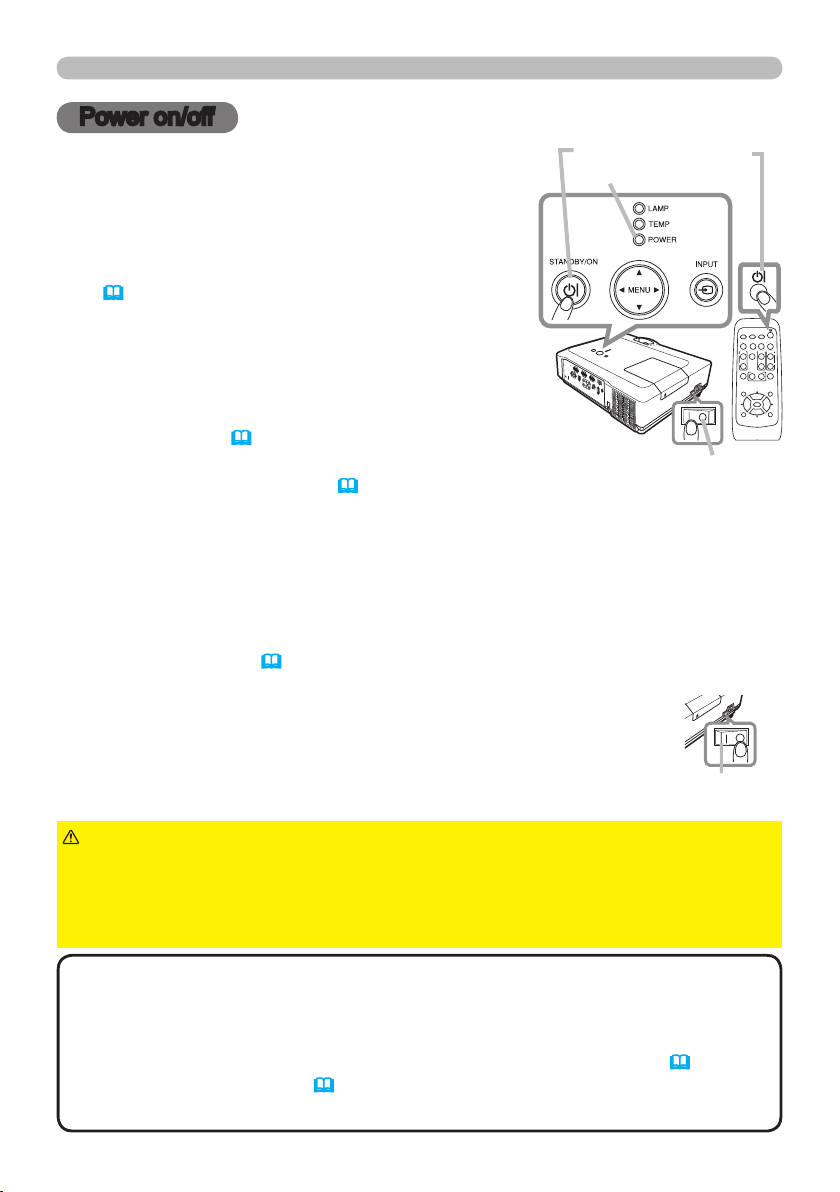
14
Power on/off
VIDEO
DOC.CAMERA
KEYSTONE
ASPECT SEARCH
BLANK
MUTE
MY BUTTON
POSITION
12
ESC
ENTER
MENU
RESET
COMPUTER
MY SOURCE/
AUTO
MAGNIFY
PAGE
UP
VOLUME
DOWN
ONOFF
㧗
FREEZE
VIDEO
DOC.CAMERA
KEYSTONE
ASPECT SEARCH
BLANK
MUTE
MY BUTTON
POSITION
12
ESC
ENTER
MENU
RESET
COMPUTER
MY SOURCE/
AUTO
MAGNIFY
PAGE
UP
VOLUME
DOWN
ONOFF
㧗
FREEZE
Power on/off
Turning on the power
Make sure that the power cord is rmly and correctly
1.
connected to the projector and the outlet.
Remove the lens cover, and set the power switch to
2.
ON position (marked “ I ”).
The POWER indicator will light up in steady orange
(
61). Then wait several seconds because the
buttons may not function for these several seconds.
Press STANDBY/ON button on the projector or the
3.
remote control.
The projection lamp will light up and POWER indicator
will begin blinking in green. When the power is
completely on, the indicator will stop blinking and light
in steady green (
To display the picture, select an input signal according to the
section “Selecting an input signal” (
61).
15).
STANDBY/ON button
POWER indicator
Power switch
Turning off the power
Press the STANDBY/ON button on the projector or the remote control. The message
1.
“Power off?” will appear on the screen for about 5 seconds.
Press the STANDBY/ON button again while the message appears.
2.
The projector lamp will go off, and the POWER indicator will begin blinking in orange.
Then POWER indicator will stop blinking and light in steady orange when the lamp
cooling is complete (
Make sure that POWER indicator lights in steady orange, and set the
3.
power switch to OFF position (marked “O“).
POWER indicator will go off. Attach the lens cover.
Do not turn the projector on for about 10 minutes or more after turning it off.
Turning the projector on again too soon could shorten the lifetime of some
consumable parts of the projector.
61).
Power switch
WARNING
►A strong light is emitted when the projector’s power is on. Do
not look into the lens of the projector or look inside of the projector through any
of the projector’s openings.
►Do not touch around the lamp cover and the exhaust vents during use or just
after use, since it is too hot.
NOTE
• Turn the power on/off in right order. Please power on the projector
prior to the connected devices.
•
When the AUTO ON of the OPTION menu is set to the TURN ON, and the power
was turned off by the power switch last time, turning the power switch on makes
the projection lamp light on without pushing the STANDBY/ON button
• Use the shutdown switch (62) only when the projector is not turned off by
normal procedure.
(41).
Page 24
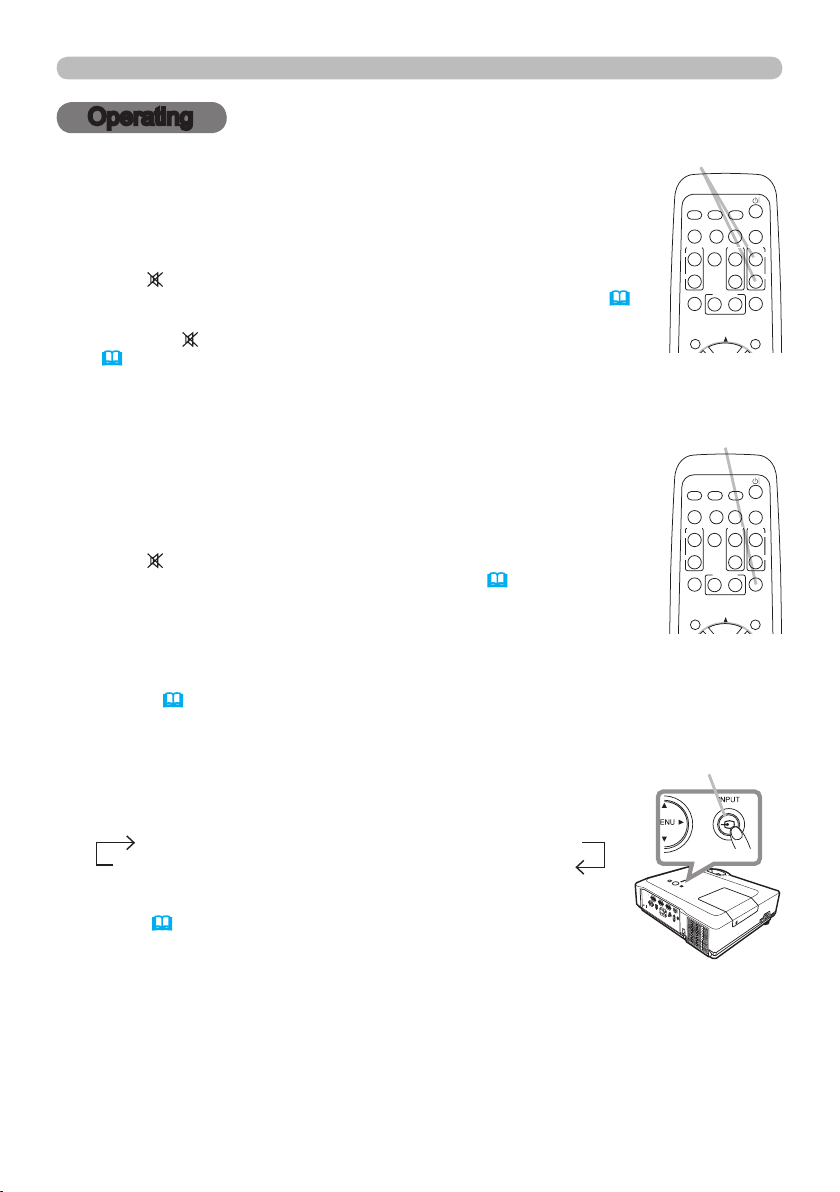
15
Operating
VIDEO
DOC.CAMERA
KEYSTONE
ASPECT SEARCH
BLANK
MUTE
MY BUTTON
POSITION
12
MENU
COMPUTER
MY SOURCE/
AUTO
MAGNIFY
PAGE
UP
VOLUME
DOWN
ON
OFF
㧗
FREEZE
VIDEO
DOC.CAMERA
KEYSTONE
ASPECT SEARCH
BLANK
MUTE
MY BUTTON
POSITION
12
MENU
COMPUTER
MY SOURCE/
AUTO
MAGNIFY
PAGE
UP
VOLUME
DOWN
ON
OFF
㧗
FREEZE
Operating
Adjusting the volume
Use the VOLUME +/VOLUME - buttons to adjust the volume.
1.
A dialog will appear on the screen to aid you in adjusting the volume.
If you do not do anything, the dialog will automatically disappear after
a few seconds.
● When
is selected for current picture input port, the volume
adjustment is disabled. Please see AUDIO item of AUDIO menu (
● When the projector is in the standby mode, the volume can be
adjusted if
(
36).
is not selected for the AUDIO OUT STANDBY of AUDIO
Temporarily muting the sound
Press MUTE button on the remote control.
1.
A dialog will appear on the screen indicating that you have muted the
sound.
To restore the sound, press the MUTE, VOLUME + or VOLUME -
button. Even if you do not do anything, the dialog will automatically
disappear after a few seconds.
● When
● When the sound is muted while a signal from VIDEO(NTSC),
is selected for current picture input port, the sound is always
muted. Please see AUDIO item of AUDIO menu (
36).
S-VIDEO(NTSC), COMPONENT(480i@60), COMPUTER IN1
(480i@60) or COMPUTER IN2(480i@60) port is selected, the C.C.
(Closed Caption) is automatically activated if the DISPLAY item of
the C.C. menu is set to AUTO and the input signal supports the C.C.
feature (
54).
VOLUME +/- button
36).
MUTE button
Selecting an input signal
Press INPUT button on the projector.
1.
Each time you press the button, the projector switches its input
port from the current port as below.
VIDEO S-VIDEO COMPONENT (Y, Cb/Pb, Cr/Pr)
● While TURN ON is selected for AUTO SEARCH item in OPTION
(continued on next page)
COMPUTER IN 1 COMPUTER IN 2 HDMI
menu (
41), the projector will keep checking the ports in above
order repeatedly till an input signal is detected.
INPUT button
Page 25
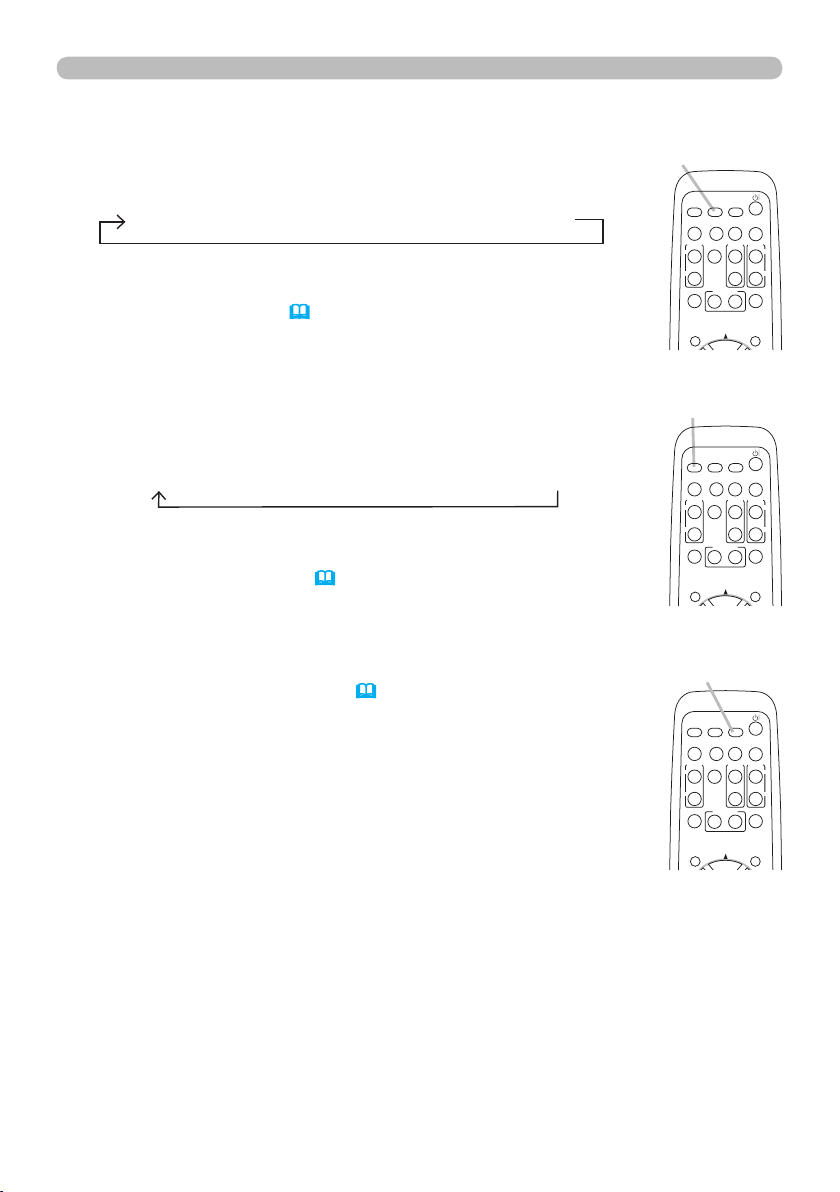
16
VIDEO
DOC.CAMERA
KEYSTONE
ASPECT SEARCH
BLANK
MUTE
MY BUTTON
POSITION
12
MENU
COMPUTER
MY SOURCE/
AUTO
MAGNIFY
PAGE
UP
VOLUME
DOWN
ON
OFF
㧗
FREEZE
Operating
VIDEO
DOC.CAMERA
KEYSTONE
ASPECT SEARCH
BLANK
MUTE
MY BUTTON
POSITION
12
MENU
COMPUTER
MY SOURCE/
AUTO
MAGNIFY
PAGE
UP
VOLUME
DOWN
ON
OFF
㧗
FREEZE
VIDEO
DOC.CAMERA
KEYSTONE
ASPECT SEARCH
BLANK
MUTE
MY BUTTON
POSITION
12
MENU
COMPUTER
MY SOURCE/
AUTO
MAGNIFY
PAGE
UP
VOLUME
DOWN
ON
OFF
㧗
FREEZE
Selecting an input signal (continued)
Press COMPUTER button on the remote control.
1.
Each time you press the button, the projector switches its input
port from the current port as below.
COMPUTER IN 1 COMPUTER IN 2 HDMI
● While TURN ON is selected for AUTO SEARCH item in OPTION
menu, the projector will keep checking every port sequentially till an
input signal is detected (
41). If COMPUTER button is pushed when
VIDEO, S-VIDEO or COMPONENT port is selected, the projector will
check COMPUTER IN1 port rst.
Press VIDEO button on the remote control.
1.
Each time you press the button, the projector switches its input
port from the current port as below.
COMPONENT (Y, Cb/Pb, Cr/Pr) S-VIDEO VIDEO
●
While TURN ON is selected for AUTO SEARCH item in OPTION
menu, the projector will keep checking every port sequentially till
an input signal is detected (
COMPUTER IN1, COMPUTER IN2 or HDMI port is selected, the
projector will check COMPONENT port rst.
Press the MY SOURCE / DOC. CAMERA button on the
1.
remote control. The input signal will be changed into the
signal you set as MY SOURCE (
41). If VIDEO button is pushed when
43).
COMPUTER button
VIDEO button
MY SOURCE /
DOC. CAMERA button
● This function also can use for document camera. Select the input
port that connected the document camera.
Page 26
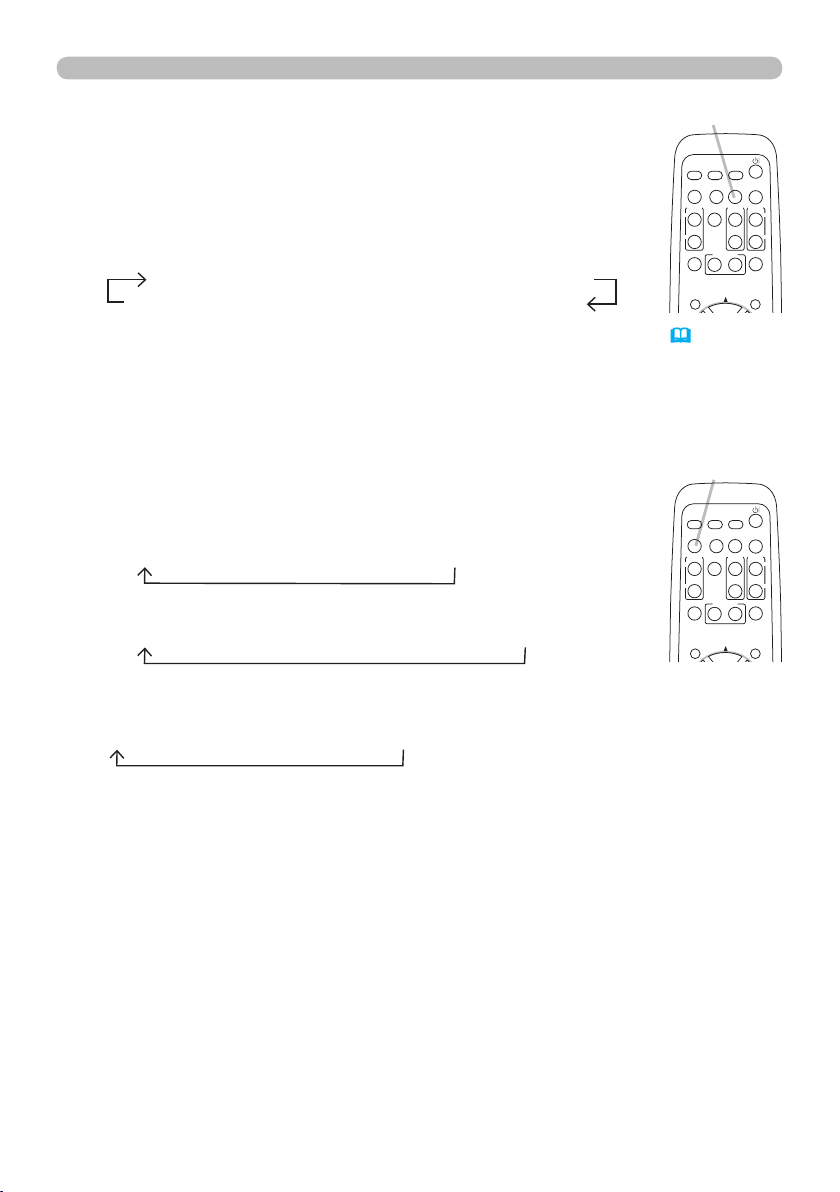
17
VIDEO
DOC.CAMERA
KEYSTONE
ASPECT SEARCH
BLANK
MUTE
MY BUTTON
POSITION
12
MENU
COMPUTER
MY SOURCE/
AUTO
MAGNIFY
PAGE
UP
VOLUME
DOWN
ON
OFF
㧗
FREEZE
VIDEO
DOC.CAMERA
KEYSTONE
ASPECT SEARCH
BLANK
MUTE
MY BUTTON
POSITION
12
MENU
COMPUTER
MY SOURCE/
AUTO
MAGNIFY
PAGE
UP
VOLUME
DOWN
ON
OFF
㧗
FREEZE
Operating
Searching an input signal
Press SEARCH button on the remote control.
1.
The projector will start to check its input ports as below in order to
SEARCH button
nd any input signals.
When an input is found, the projector will stop searching and
display the image. If no signal is found, the projector will return to
the state selected before the operation.
COMPUTER IN 1 COMPUTER IN 2 HDMI
VIDEO S-VIDEO COMPONENT (Y, Cb/Pb, Cr/Pr)
● While TURN ON is selected for AUTO SEARCH item in OPTION menu (41), the
projector will keep checking the ports in above order repeatedly till an input signal is
detected.
Selecting an aspect ratio
Press ASPECT button on the remote control.
1.
Each time you press the button, the projector switches the mode
for aspect ratio in turn.
For a computer signal
NORMAL 4:3 16:9 16:10 REAL
For an HDMI signal
NORMAL 4:3 16:9 16:10 14:9 REAL
For a video signal, s-video signal or component video
signal
4:3 16:9 16:10 14:9 REAL
For no signal
16:10 (xed)
● ASPECT button does not work when no proper signal is inputted.
● NORMAL mode keeps the original aspect ratio setting.
ASPECT button
Page 27
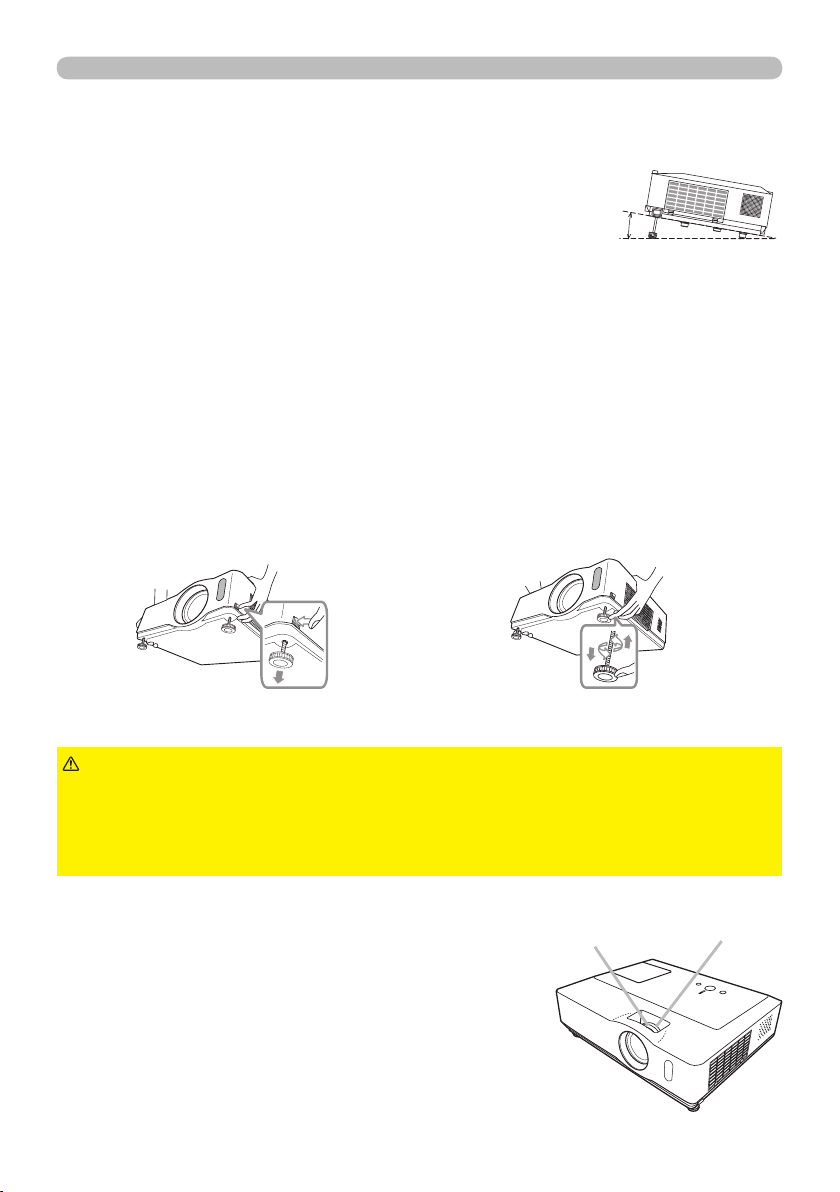
18
Operating
10°
Adjusting the projector's elevator
When the place to put the projector is slightly uneven to the left or right, use the
elevator feet to place the projector horizontally.
Using the feet can also tilt the projector in order to project at
a suitable angle to the screen, elevating the front side of the
projector within 10 degrees.
This projector has 2 elevator feet and 2 elevator buttons. An elevator foot is adjustable
while pushing the elevator button on the same side as it.
Holding the projector, push the elevator buttons to loose the elevator feet.
1.
Position the front side of the projector to the desired height.
2.
Release the elevator buttons in order to lock the elevator feet.
3.
After making sure that the elevator feet are locked, put the projector down
4.
gently.
If necessary, the elevator feet can be manually twisted to make more precise
5.
adjustments. Hold the projector when twisting the feet.
To loose an elevator foot, push the
elevator button on the same side as it.
CAUTION
projector, since the projector may drop down.
►Do not tilt the projector other than elevating its front within 10 degrees using
the adjuster feet. A tilt of the projector exceeding the restriction could cause
malfunction or shortening the lifetime of consumables, or the projector itself.
►Do not handle the elevator buttons without holding the
Adjusting the zoom and focus
Use the zoom ring to adjust the screen size.
1.
Use the focus ring to focus the picture.
2.
To nely adjust, twist the foot.
Focus ring
Zoom ring
Page 28
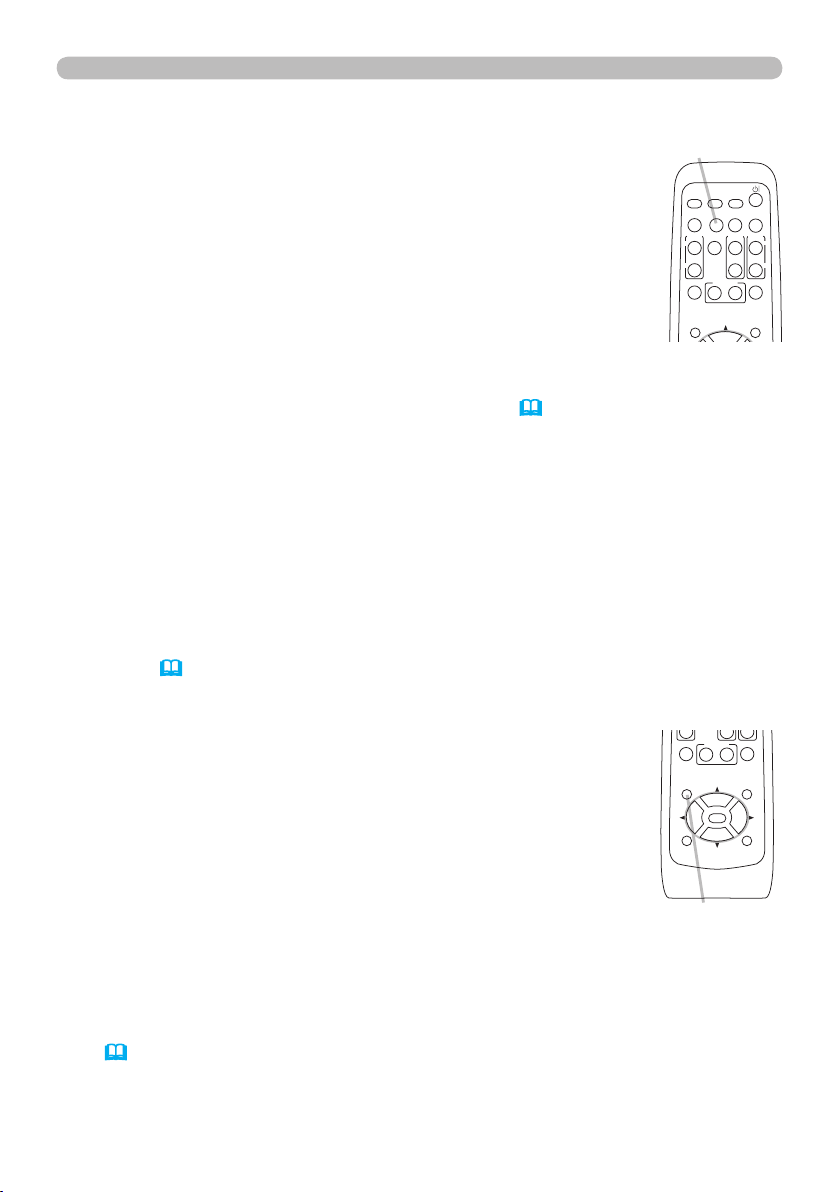
19
Operating
VIDEO
DOC.CAMERA
KEYSTONE
ASPECT SEARCH
BLANK
MUTE
MY BUTTON
POSITION
12
ESC
ENTER
MENU
RESET
COMPUTER
MY SOURCE/
AUTO
MAGNIFY
PAGE
UP
VOLUME
DOWN
ON
OFF
㧗
FREEZE
VIDEO
DOC.CAMERA
KEYSTONE
ASPECT SEARCH
BLANK
MUTE
MY BUTTON
POSITION
12
MENU
COMPUTER
MY SOURCE/
AUTO
MAGNIFY
PAGE
UP
VOLUME
DOWN
ON
OFF
㧗
FREEZE
Using the automatic adjustment feature
Press AUTO button on the remote control.
1.
Pressing this button performs the following.
For a computer signal
The vertical position, the horizontal position and the horizontal
phase will be automatically adjusted.
Make sure that the application window is set to its maximum size
prior to attempting to use this feature. A dark picture may still be
incorrectly adjusted. Use a bright picture when adjusting.
For a video signal and s-video signal
The video format best suited for the respective input signal will be selected
automatically. This function is available only when the AUTO is selected for
the VIDEO FORMAT item in the INPUT menu (
32). The vertical position
and horizontal position will be automatically set to the default.
For a component video signal
The vertical position, horizontal position and horizontal phase will be
automatically set to the default.
● The automatic adjustment operation requires approx. 10 seconds. Also
please note that it may not function correctly with some input. When this
function is performed for a video signal, a certain extra such as a line may
appear outside a picture.
● The items adjusted by this function may vary when the FINE or DISABLE is
selected for the AUTO ADJUST item of the SERVICE item in the OPTION
menu (
44).
AUTO button
Adjusting the position
Press POSITION button on the remote control when no menu
1.
is indicated.
The “POSITION” indication will appear on the screen.
Use the ▲/▼/◄/► cursor buttons to adjust the picture position.
2.
When you want to reset the operation, press RESET button on
the remote control during the operation.
To complete this operation, press POSITION button again.
Even if you do not do anything, the dialog will automatically
disappear after a few seconds.
When this function is performed on a video signal, s-video signal or component
●
video signal, some image such as an extra-line may appear at outside of the picture.
●
When this function is performed on a video signal, s-video signal or component
video signal, the range of this adjustment depends on OVER SCAN in IMAGE menu
(29)
● If POSITION button is pressed when a menu is indicated on screen, the displayed
● This function can not be performed on a HDMI signal.
setting. It is not possible to adjust when OVER SCAN is set to 10.
picture does not move its position but the menu does.
POSITION button
Page 29
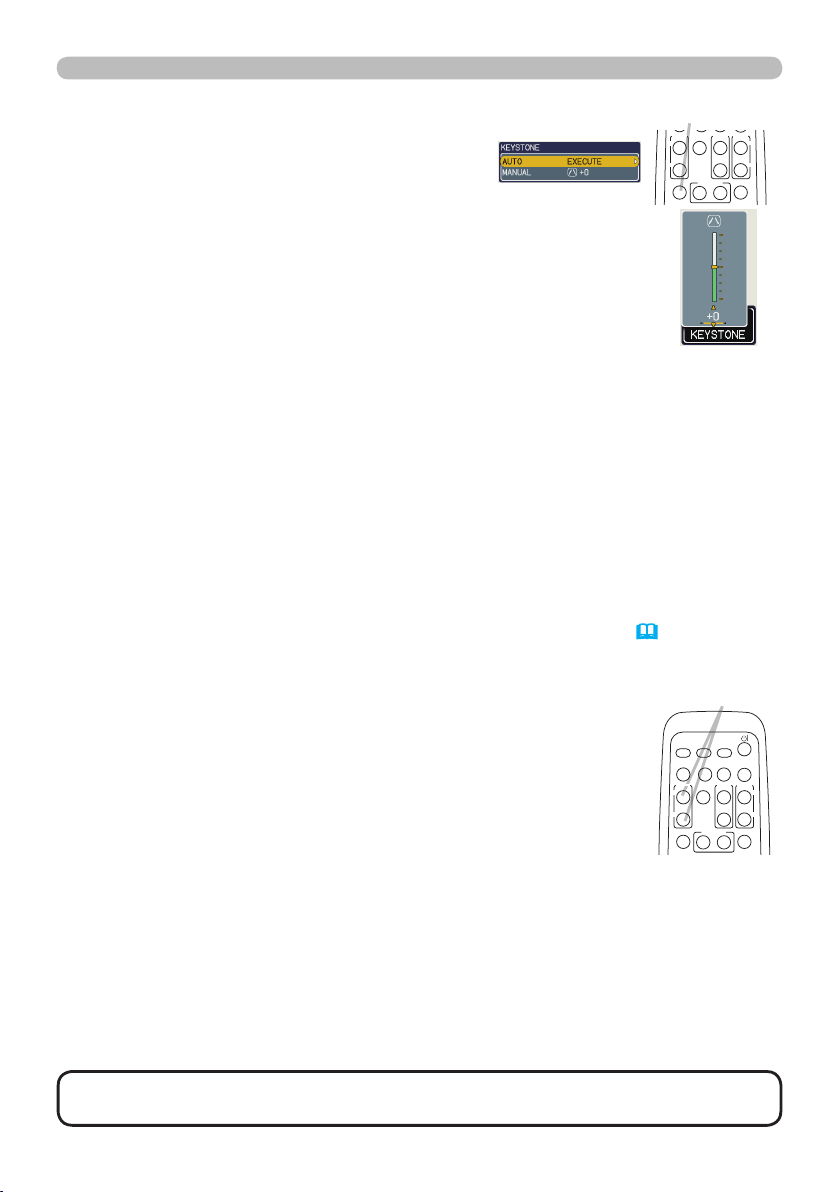
20
Operating
VIDEO
DOC.CAMERA
KEYSTONE
ASPECT SEARCH
BLANK
MUTE
MY BUTTON
12
COMPUTER
MY SOURCE/
AUTO
MAGNIFY
PAGE
UP
VOLUME
DOWN
ON
OFF
㧗
FREEZE
VIDEO
DOC.CAMERA
KEYSTONE
ASPECT SEARCH
BLANK
MUTE
MY BUTTON
12
COMPUTER
MY SOURCE/
AUTO
MAGNIFY
PAGE
UP
VOLUME
DOWN
ON
OFF
㧗
FREEZE
Correcting the keystone distortions
Press KEYSTONE button on the remote
1.
control. A dialog will appear on the screen to
aid you in correcting the distortion.
Use the ▲/▼ cursor buttons to select AUTO or MANUAL
2.
operation, and press the ► button to perform the following.
(1) AUTO executes automatic vertical keystone correction.
(2) MANUAL displays a dialog for keystone correction.
Use the ▲/▼ buttons for adjustment.
To close the dialog and complete this operation, press KEYSTONE
button again. Even if you do not do anything, the dialog will
automatically disappear after a few seconds.
● The adjustable range of this correction will vary among inputs. For some input,
this function may not work well.
● When V:INVERT or H&V:INVERT is selected to the MIRROR item in the SETUP
menu, if the projector screen is inclined or angled downward, this function may
not work correctly.
● When the zoom adjustment is set to the TELE (telephoto focus), the automatic
keystone distortion correction may be excessive. This function should be used when
the zoom adjustment is set to the full WIDE (wide-angle focus) whenever possible.
● When the projector is placed on the level (about ±3°), the automatic keystone
distortion correction may not work.
● When the projector is inclined to near ±30 degree or over, this function may not work well.
● This function will be unavailable when Transition Detector is on (50).
Using the magnify feature
Press the ON button of MAGNIFY on the remote control.
1.
The “MAGNIFY” indication will appear on the screen and the
projector will go into the MAGNIFY mode. When the ON button
of MAGNIFY is pressed rst after the projector is started, the
picture will be zoomed twice. The indication will disappear in
several seconds with no operation.
Use the ▲/▼ cursor buttons to adjust the zoom level.
2.
To move the zoom area, press the POSITION button in the MAGNIFY mode, then
use the ▲/▼/◄/► cursor buttons to move the area. And to nalize the zoom
area, press the POSITION button again.
To exit from the MAGNIFY mode and restore the screen to normal, press the OFF
button of MAGNIFY on the remote control.
● The projector automatically exits from the MAGNIFY mode when the input signal
is changed or when the display condition is changed.
● In the MAGNIFY mode, the keystone distortion condition may vary, it will be
restored when the projector exits from the MAGNIFY mode.
NOTE
the level you want.
• The zoom level can be nely adjusted. Closely watch the screen to nd
KEYSTONE button
MAGNIFY
ON/OFF button
Page 30

21
Operating
VIDEO
DOC.CAMERA
KEYSTONE
ASPECT SEARCH
BLANK
MUTE
MY BUTTON
POSITION
12
MENU
COMPUTER
MY SOURCE/
AUTO
MAGNIFY
PAGE
UP
VOLUME
DOWN
ON
OFF
㧗
FREEZE
VIDEO
DOC.CAMERA
KEYSTONE
ASPECT SEARCH
BLANK
MUTE
MY BUTTON
POSITION
12
MENU
COMPUTER
MY SOURCE/
AUTO
MAGNIFY
PAGE
UP
VOLUME
DOWN
ON
OFF
㧗
FREEZE
Freezing the screen
Press the FREEZE button on the remote control.
1.
The “FREEZE” indication will appear on the screen (however,
the indication will not appear when the TURN OFF is
selected for the MESSAGE item in the SCREEN menu
(
39)), and the projector will go into the FREEZE mode,
which the picture is frozen.
To exit the FREEZE mode and restore the screen to normal,
press the FREEZE button again.
● The projector automatically exits from the FREEZE mode when some control
buttons are pressed.
● If the projector continues projecting a still image for a long time, the LCD
panel might possibly be burned in. Do not leave the projector in the FREEZE
mode for too long.
FREEZE button
Temporarily blanking the screen
Press BLANK button on the remote control.
1.
The BLANK screen will be displayed instead of the screen
of input signal. Please refer to BLANK item in SCREEN
menu (37).
To exit from the BLANK screen and return to the input signal
screen, press BLANK button again.
● The projector automatically exits from the
BLANK
mode when
some control buttons are pressed.
BLANK button
•
NOTE
The sound is not connected with the BLANK screen function. If
necessary, set the volume or mute rst. To display the BLANK screen and mute
the sound at one time, use AV MUTE function
(43).
Page 31

22
Operating
VIDEO
DOC.CAMERA
KEYSTONE
ASPECT SEARCH
BLANK
MUTE
MY BUTTON
POSITION
12
ESC
ENTER
MENU
RESET
COMPUTER
MY SOURCE/
AUTO
MAGNIFY
PAGE
UP
VOLUME
DOWN
ON
OFF
㧗
FREEZE
VIDEO
DOC.CAMERA
KEYSTONE
ASPECT SEARCH
BLANK
MUTE
MY BUTTON
POSITION
12
ESC
ENTER
MENU
RESET
COMPUTER
MY SOURCE/
AUTO
MAGNIFY
PAGE
UP
VOLUME
DOWN
ON
OFF
㧗
FREEZE
Using the menu function
This projector has the following menus:
PICTURE, IMAGE, INPUT, SETUP, AUDIO, SCREEN, OPTION, C.C. and EASY
MENU.
EASY MENU consists of functions often used, and the other menus are classied
into each purpose and brought together as the Advanced Menu.
Each of these menus is operated using the same methods. The basic operations
of these menus are as follows.
MENU button
INPUT button
ENTER button MENU button
Cursor buttons
Press the MENU button on the remote control or the projector.
1.
The Advanced Menu or EASY MENU, which has priority just after powered
on will appear.
If you want to move the menu position, use the cursor buttons after pressing
the POSITION button. While the projector is displaying any menu, the MENU
button on the projector works as the cursor buttons.
In the EASY MENU
If you want to change it to the Advanced Menu,
2.
select the Go to Advanced Menu...
Use the ▲/▼ cursor buttons to select an item to
3.
operate.
Use the ◄/► cursor buttons to operate the item.
4.
(continued on next page)
ESC button
RESET button
EASY MENU
Page 32

23
Using the menu function (continued)
In the Advanced Menu
Use the ▲/▼ cursor buttons to select a menu.
2.
If you want to change it to the EASY MENU,
select EASY MENU.
Then press the ► cursor button, or ENTER
button to select an item. The lower layer menu
of the selected item will appear.
Operating
Use the ▲/▼ cursor buttons to select an item
3.
to operate.
Then press the ► cursor button, or ENTER
button to progress. The operation menu of the selected item will appear.
Use the ▲/▼ cursor buttons to operate the item.
4.
● Some functions cannot be performed when a certain input port is selected, or
when a certain input signal is displayed.
● When you want to reset the operation, press RESET button on the remote
control during the operation. Note that some items (ex. LANGUAGE, H
PHASE, VOLUME) cannot be reset.
● In the Advanced Menu, when you want to return to the previous display, press
the ◄ cursor button or ESC button on the remote control.
Press MENU button on the remote control again to close the menu and
5.
complete this operation. Even if you do not do anything, the dialog will
automatically disappear after about 10 seconds.
Advanced Menu
Page 33

24
EASY MENU
EASY MENU
From the EASY MENU, items shown in the table below
can be performed.
Select an item using the ▲/▼ cursor buttons. Then
perform it according to the following table.
Item Description
ASPECT
AUTO
KEYSTONE
EXECUTE
KEYSTONE
Using the ◄/► buttons switches the mode for aspect ratio.
See the ASPECT item in IMAGE menu
Using the ► button executes the auto keystone function.
See AUTO KEYSTONE EXECUTE item in SETUP menu (
Using the ◄/► buttons corrects the vertical keystone distortion.
See KEYSTONE
item in SETUP menu (
Using the ◄/► buttons switches the picture mode.
The picture modes are combinations of GAMMA and COLOR
TEMP settings. Choose a suitable mode according to the projected
source.
NORMAL ó CINEMA ó DYNAMIC ó BOARD(BLACK)
(29).
34).
34).
PICTURE MODE
• When the combination of GAMMA and COLOR TEMP differs
from pre-assigned modes above, the display on the menu for the
PICTURE MODE is “CUSTOM”. Please refer to GAMMA (
COLOR TEMP (
• When this function is performed, a certain extra such as a line
may appear.
(continued on next page)
DAYTIME ó WHITEBOARD ó BOARD(GREEN)
COLOR TEMP GAMMA
NORMAL #2 MID #1 DEFAULT
CINEMA #3 LOW #2 DEFAULT
DYNAMIC #1 HIGH #3 DEFAULT
BOARD(BLACK) #4 Hi-BRIGHT-1 #4 DEFAULT
BOARD(GREEN) #5 Hi-BRIGHT-2 #4 DEFAULT
WHITEBOARD #2 MID #5 DEFAULT
DAYTIME #6 Hi-BRIGHT-3 #6 DEFAULT
27) items in PICTURE menu.
26) and
Page 34

25
EASY MENU (continued)
Item Description
BRIGHTNESS
CONTRAST
COLOR
TINT
SHARPNESS
WHISPER
MIRROR
RESET
FILTER TIME
LANGUAGE
Go to
Advanced Menu...
Using the ◄/► buttons adjusts the brightness.
See BRIGHTNESS item in PICTURE menu
Using the ◄/► buttons adjusts the contrast.
See CONTRAST item in PICTURE menu
Using the ◄/► buttons adjusts the strength of whole color.
See COLOR item in PICTURE menu
Using the ◄/► buttons adjusts the tint.
See TINT item in PICTURE menu
Using the ◄/► buttons adjusts the sharpness.
See SHARPNESS item in PICTURE menu
Using the ◄/► buttons turns off/on the whisper mode.
See WHISPER item in SETUP menu
Using the ◄/► buttons switches the mode for mirror status.
See MIRROR item in SETUP menu
Performing this item resets all of EASY MENU items except FILTER
TIME and LANGUAGE.
A dialog is displayed for conrmation. Selecting RESET using the
▲ button performs resetting.
The usage time of the air lter is shown in the menu.
Performing this item resets the lter time which counts usage time
of the air lter.
A dialog is displayed for conrmation. Selecting RESET using the
▲ button performs resetting.
See FILTER TIME item in OPTION menu
Using the ◄/► buttons changes the display language.
See LANGUAGE item in SCREEN menu
Select Go to Advanced Menu… on the menu, and press the ►
or ENTER button to use the menu of PICTURE, IMAGE, INPUT,
SETUP, AUDIO, SCREEN, OPTION or C.C..
EASY MENU
(
26).
(
26).
(
27).
(
27).
(
28).
(
34).
(
35).
(
42).
(
37).
Page 35

26
PICTURE menu
#1 DEFAULT #1 CUSTOM #2 DEFAULT #2 CUSTOM
#3 DEFAULT
#3
CUSTOM
#5 CUSTOM
#5
DEFAULT
#4
CUSTOM
#4
DEFAULT
#6
CUSTOM
#6
DEFAULT
PICTURE menu
From the PICTURE menu, items shown in the table below
can be performed.
Select an item using the ▲/▼ cursor buttons, and press
the ► cursor button or ENTER button to execute the item.
Then perform it according to the following table.
Item Description
BRIGHTNESS
CONTRAST
GAMMA
(continued on next page)
Using the ▲/▼ buttons adjusts the brightness.
Light ó Dark
Using the ▲/▼ buttons adjusts the contrast.
Strong ó Weak
Using the ▲/▼ buttons switches the gamma mode.
To adjust CUSTOM
Selecting a mode whose name includes
CUSTOM and then pressing the ► button
or the ENTER button displays a dialog to
aid you in adjusting the mode.
This function is useful when you want to
change the brightness of particular tones.
Choose an item using the ◄/► buttons, and
adjust the level using the ▲/▼ buttons.
You can display a test pattern for checking the effect of your
adjustment by pressing the ENTER button.
Each time you press the ENTER button, the pattern changes as
below.
No pattern ð Gray scale of 9 steps
Ramp Gray scale of 15 steps
The eight equalizing bars correspond to eight tone levels of the test
pattern (Gray scale of 9 steps), except the darkest in the left end.
If you want to adjust the 2nd tone from left end on the test pattern,
use the equalizing adjustment bar “1”. The darkest tone at the left
end of the test pattern cannot be controlled with any of equalizing
adjustment bar.
•
When this function is performed, lines or other distortion may appear.
Page 36

27
PICTURE menu (continued)
#3 LOW
#3 CUSTOM
#1 HIGH #1 CUSTOM #2 MID #2 CUSTOM
#6 CUSTOM
#6
Hi-BRIGHT-3
#5 CUSTOM
#5 Hi-BRIGHT-2
#4 CUSTOM
#4 Hi-BRIGHT-1
Item Description
Using the ▲/▼ buttons switches the color temperature mode.
To adjust CUSTOM
Selecting a mode whose name includes
CUSTOM and then pressing the ► button or the
ENTER button displays a dialog to aid you in
adjusting the OFFSET and GAIN of the selected
mode.
COLOR TEMP
COLOR
TINT
OFFSET adjustments change the color intensity
on the whole tones of the test pattern.
GAIN adjustments mainly affect color intensity
on the brighter tones of the test pattern.
Choose an item using the ◄/► buttons, and adjust the level using
the ▲/▼ buttons.
You can display a test pattern for checking the effect of your
adjustment by pressing the ENTER button.
Each time you press the ENTER button, the pattern changes as
below.
No pattern ð Gray scale of 9 steps
Ramp Gray scale of 15 steps
• When this function is performed, lines or other distortion may
appear.
Using the ▲/▼ buttons adjusts the strength of whole color.
Strong ó Weak
• This item can be selected only for a video, s-video, component
video and HDMI signal.
Using the ▲/▼ buttons adjusts the tint.
Greenish ó Reddish
• This item can be selected only for a video, s-video, component
video and HDMI signal.
PICTURE menu
(continued on next page)
Page 37

28
PICTURE menu
PICTURE menu (continued)
Item Description
Using the ▲/▼ buttons adjusts the sharpness.
SHARPNESS
MY MEMORY
Strong ó Weak
• There may be some noise and/or the screen may icker for a
moment when an adjustment is made. This is not a malfunction.
This projector has 4 memories for adjustment data (for all the items
of PICTURE menu).
Selecting a function using the ▲/▼ buttons and pressing the ► or
ENTER button performs each function.
LOAD-1, LOAD-2, LOAD-3, LOAD-4
Performing a LOAD function loads the data from the memory linked
in the number included in the function’s name, and adjusts the
picture automatically depending on the data.
• The LOAD functions whose linked memory has no data are
skipped.
• Remember that the current adjusted condition will be lost by
loading data. If you want to keep the current adjustment, please
save it before performing a LOAD function.
• There may be some noise and the screen may icker for a
moment when loading data. This is not malfunction.
• You can perform the LOAD function using MY BUTTONs. Please
see MY BUTTON item in OPTION menu (
SAVE-1, SAVE-2, SAVE-3, SAVE-4
Performing a SAVE function saves the current adjustment data into
the memory linked in the number included in the function’s name.
• Remember that the current data being stored of a memory will be
lost by saving a new data into the memory.
LOAD-1 ó LOAD-2 ó LOAD-3 ó LOAD-4
SAVE-4 óSAVE-3 ó SAVE-2 ó SAVE-1
43).
Page 38

29
IMAGE menu
From the IMAGE menu, items shown in the table below
can be performed.
Select an item using the ▲/▼ cursor buttons, and press
the ► cursor button or ENTER button to execute the
item. Then perform it according to the following table.
Item Description
Using the ▲/▼ buttons switches the mode for aspect ratio.
For a computer signal
NORMAL ó 4:3 ó 16:9 ó 16:10 ó REAL
For an HDMI signal
NORMAL ó 4:3 ó 16:9 ó 16:10 ó 14:9 ó REAL
ASPECT
OVER SCAN
V POSITION
For a video signal, s-video signal or component video signal
4:3 ó 16:9 ó 16:10 ó 14:9ó REAL
For no signal
16:10 (xed)
• The NORMAL mode keeps the original aspect ratio of the signal.
Using the ▲/▼ buttons adjusts the over-scan ratio.
Large (It reduces picture) ó Small (It magnies picture)
• This item can be selected only for a video, s-video, component
video and HDMI signal.
• When this adjustment is too large, certain degradation may appear
at the frame area of the picture. In such a case, please adjust small.
Using the ▲/▼ buttons adjusts the vertical position.
Up ó Down
• Over-adjusting the vertical position may cause noise to appear on
the screen. If this occurs, please reset the vertical position to the
default setting.
Pressing RESET button when V POSITION is selected will reset V
POSITION to the default setting.
• When this function is performed on a video signal, s-video signal,
or component video signal, the range of this adjustment depends
on OVER SCAN (
OVER SCAN is set to 10.
• This item cannot be selected for an HDMI signal.
above) setting. It is not possible to adjust when
IMAGE menu
(continued on next page)
Page 39

30
IMAGE menu
IMAGE menu (continued)
Item Description
Using the ▲/▼ buttons adjusts the horizontal position.
Left ó Right
• Over-adjusting the horizontal position may cause noise to appear
on the screen. If this occurs, please reset the horizontal position to
H POSITION
H PHASE
H SIZE
AUTO ADJUST
EXECUTE
the default setting. Pressing RESET button when H POSITION is
selected will reset H POSITION to the default setting.
• When this function is performed on a video signal, s-video signal,
or component video signal, the range of this adjustment depends on
OVER SCAN (
SCAN is set to 10.
• This item cannot be selected for an HDMI signal.
Using the ▲/▼ buttons adjusts the horizontal phase to eliminate icker.
Right ó Left
• This item can be selected only for a computer signal or component
video signal.
Using the ▲/▼ buttons adjusts the horizontal size.
Large ó Small
This item can be selected only for a computer signal.
•
• When this adjustment is excessive, the picture may not be
displayed correctly. In such a case, please reset the adjustment by
pressing the RESET button during this operation.
Executing this item performs the automatic adjustment feature.
For a computer signal
The vertical position, the horizontal position and the horizontal phase (
will be automatically adjusted. Make sure that the application window is set
to its maximum size prior to attempting to use this feature. A dark picture may
still be incorrectly adjusted. Use a bright picture when adjusting.
For a video signal and s-video signal
The video format best suited for the respective input signal will
be selected automatically. This function is available only when
the AUTO is selected for the VIDEO FORMAT item in the INPUT
menu (
automatically set to the default.
For a component video signal
The vertical position, horizontal position and horizontal phase will
be automatically set to the default.
• The automatic adjustment operation requires approx. 10 seconds.
Also please note that it may not function correctly with some input.
When this function is performed for a video signal, a certain extra
such as a line may appear outside a picture.
• The items adjusted by this function may vary when the FINE or
DISABLE is selected for the AUTO ADJUST item of the SERVICE
item in the OPTION menu (
29) setting. It is not possible to adjust when OVER
32). The vertical position and horizontal position will be
44).
44)
Page 40

31
INPUT menu
From the INPUT menu, items shown in the table below
can be performed.
Select an item using the ▲/▼ cursor buttons, and press
the ► cursor button or ENTER button to execute the
item. Then perform it according to the following table.
Item Description
Using the ▲/▼ buttons switches the progress mode.
TV ó FILM ó TURN OFF
• This function is performed only for an interlaced signal at the
PROGRESSIVE
VIDEO NR
COLOR SPACE
COMPONENT
VIDEO or S-VIDEO input, and for 480i@60 or 576i@50 signal at
the COMPONENT or HDMI input.
• When TV or FILM is selected, the screen image will be sharp.
FILM adapts to the 2-3 Pull-Down conversion system. But these
may cause a certain defect (for example, jagged line) of the picture
for a quick moving object. In such a case, please select TURN OFF,
even though the screen image may lose the sharpness.
Using the ▲/▼ buttons switches the noise reduction mode.
HIGH ó MID ó LOW
• This function is performed only for the VIDEO or S-VIDEO input,
and for 480i@60 or 576i@50 signal at the COMPONENT or HDMI
input.
• When this function is excessive, it may cause a certain
degradation of the picture.
Using the ▲/▼ buttons switches the mode for color space.
AUTO ó RGB ó SMPTE240 ó REC709 ó REC601
• This item can be selected only for a computer signal or component
video signal except SCART RGB signal.
• The AUTO mode automatically selects the optimum mode.
• The AUTO operation may not work well at some signals. In such a
case, it might be good to select a suitable mode except AUTO.
Using the ▲/▼ buttons switches the function of the COMPONENT
(Y, Cb/Pb, Cr/Pr) port.
COMPONENT ó SCART RGB
When the SCART RGB is selected, COMPONENT (Y, Cb/Pb, Cr/
Pr) and VIDEO ports will function as a SCART RGB port. A SCART
cable is required for a SCART RGB input to the projector. For your
reference, see the TECHNICAL part.
INPUT menu
(continued on next page)
Page 41

32
INPUT menu
INPUT menu (continued)
Item Description
The video format for S-VIDEO port and VIDEO port can be set.
(1) Use the ◄/► buttons to select the input port.
(2) Using the ▲/▼ buttons switches the mode
for video format.
AUTO ó NTSC ó PAL ó SECAM
VIDEO FORMAT
HDMI
FRAME LOCK
COMPUTER IN
N-PAL ó M-PAL ó NTSC4.43
• This item is performed only for a video signal
from VIDEO port or S-VIDEO port.
• The AUTO mode automatically selects the optimum mode.
• The AUTO operation may not work well for some signals. If the
picture becomes unstable (e.g. an irregular picture, lack of color),
please select the mode according to the input signal.
Using the ▲/▼ cursor buttons changes the HDMI signal mode.
AUTO ó NOMAL ó ENHANCED
AUTO Selecting the optimum mode automatically
NORMAL Suitable for DVD singals(16-235)
ENHANCED Suitable for VGA signals(0-255)
•If the contrast of the screen image is too strong or too weak, try
finding a more suitable mode
Set the frame lock function on/off for each port.
(1) Using the ▲/▼ buttons to select one of following ports.
QUIT ó COMPUTER(IN)1 ó COMPUTER(IN)2 ó HDMI
(2) Using the ◄/► buttons to turns the
frame lock function on/off.
TURN ON ó TURN OFF
• This item can be performed only on a
signal with a vertical frequency of 50 to 60 Hz.
• When the TURN ON is selected, the moving pictures are displayed
more smoothly.
• This function may cause a certain degradation of the picture. In
such a case, please select TURN OFF.
The computer input signal type for COMPUTER IN1 and IN2 ports can be set.
(1) Use the ◄/► buttons to select the input port to be set.
COMPUTER (IN)1 ó COMPUTER (IN)2
(2) Use the ▲/▼ buttons to select the
computer input signal type.
AUTO ó SYNC ON G OFF
(continued on next page)
Feature
(continued on next page)
Page 42

33
INPUT menu (continued)
Item Description
Selecting the AUTO mode allows you to input a sync on G signal or
component signal from the port.
COMPUTER IN
(continued)
RESOLUTION
• In the AUTO mode, the picture may be distorted with certain
input signals. In such a case, remove the signal connector so that
no signal is received and select the SYNC ON G OFF, and then
reconnect the signal.
The resolution for the COMPUTER IN1 and IN2 input signals can
be set on this projector.
(1) In the INPUT menu, select the RESOLUTION using the ▲/▼
buttons and press the ► button.
The RESOLUTION menu will be
displayed.
(2) In the RESOLUTION menu, select the
resolution you wish to display using the
▲/▼ buttons.
Selecting AUTO will set a resolution appropriate to the input
signal.
(3) STANDARD
Pressing the ► or ENTER button when
selecting a STANDARD resolution will
automatically adjust the horizontal and
vertical positions, clock phase and horizontal
size and automatically select an aspect
ratio.
(3) CUSTOM
(3) -1 To set a custom resolution, use the
▲/▼ buttons to select the CUSTOM
and the CUSTOM RESOLUTION box
will be displayed. Set the horizontal
(HORZ) and vertical (VERT) resolutions
using the ▲/▼/◄/► buttons.
It is not guaranteed to work this function properly on any
resolutions.
(3) -2 To save the setting place the cursor
on the right-most digit and press the
► button.
The horizontal and vertical positions,
clock phase and horizontal size will be
automatically adjusted.
(3) -3 To revert back to the previous
resolution without saving changes
place, the cursor on the left-most digit
and press the ◄ button.
The screen will then return to the RESOLUTION menu
displaying the previous resolution.
• For some pictures, this function may not work well.
INPUT menu
STANDARD
↓
CUSTOM
↓
Page 43

34
SETUP menu
SETUP menu
From the SETUP menu, items shown in the table below
can be performed.
Select an item using the ▲/▼ cursor buttons, and press
the ► cursor button or the ENTER button to execute the
item. Then perform it according to the following table.
Item Description
Selecting this item performs the automatic keystone distortion
correction. Projector automatically corrects vertical keystone
distortion due to the (forward/backward) setup angle by itself.
This function will be executed only once when selected in the menu.
When the slant of the projector is changed, execute this function
again.
• The adjustable range for correction will vary among inputs. For
some input, this function may not work well.
AUTO
KEYSTONE
EXECUTE
KEYSTONE
WHISPER
• When V:INVERT or H&V:INVERT is selected to the MIRROR item
in the SETUP menu, if the projector screen is inclined or angled
downward, this function may not work correctly.
• When the zoom adjustment is set to the TELE (telephoto focus),
this function may be excessive. This function should be used when
the zoom adjustment is set to the full WIDE (wide-angle focus)
whenever possible.
• When the projector is placed on the level (about ±3°), this function
may not work.
• When the projector is inclined to near ±30 degree or over, this
function may not work well.
• This function will be unavailable when the Transition Detector is
on (
50).
Using the ▲/▼ buttons corrects the vertical keystone distortion.
Shrink the top of the image ó Shrink the bottom of the image
• The adjustable range of this function will vary with the type of input
signal. For some input, this function may not work well.
• This function will be unavailable when the Transition Detector is
on (
50).
Using the ▲/▼ buttons turns off/on the whisper mode.
NORMAL ó WHISPER
•
When WHISPER is selected, acoustic noise and screen brightness are reduced.
(continued on next page)
Page 44

35
SETUP menu (continued)
Item Description
Using the ▲/▼ buttons switches the mode for mirror status.
SETUP menu
MIRROR
STANDBY MODE
MONITOR OUT
NORMAL ó H:INVERT ó V:INVERT ó H&V:INVERT
If the Transition Detector is TURN ON and MIRROR status is
changed, Transition Detector Alarm (
50) will be displayed when
projector is restarted after the power switch is turned off.
Using ▲/▼ buttons switches the standby mode setting between
NORMAL and SAVING.
NORMAL ó SAVING
When SAVING is selected, the power consumption in the standby
mode is lowered with some functional restriction as below:
• When SAVING is selected, the RS-232C communication control is
disabled except to turn the projector on while the projector is in the
standby mode.
• When SAVING is selected, AUDIO OUT STANDBY setting of
AUDIO (
36) is invalid, and no signal is output from AUDIO OUT
ports in the standby mode.
The combination of a picture shown on screen and output from the
MONITOR OUT port can be arranged in the menu.
The picture coming into the port selected in the (2) is output to the
MONITOR OUT port while an image from the port chosen in the (1)
is on screen.
Choose a picture input port using ▲/▼ buttons.
(1)
QUIT ó COMPUTER(IN)1 ó COMPUTER(IN)2
STANDBY HDMI
VIDEO ó S-VIDEO ó COMPONENT
•
Choose STANDBY, to select the output signal
(Y, Cb/Pb, Cr/Pr)
from the MONITOR OUT port in the standby
mode.
•
While QUIT is selected, pressing the ◄ button returns to the previous
menu.
(2) Select one of the COMPUTER IN ports using ◄/► buttons.
Choosing the COMPUTER 1 allows the following choice.
1 (COMPUTER IN1) ó OFF
Choosing the COMPUTER 2 allows the following choice.
2 (COMPUTER IN2) ó OFF
Choosing other input or STANDBY allows the following choice.
1 (COMPUTER IN1) ó 2 (COMPUTER IN2) ó OFF
• OFF disables the MONITOR OUT port.
Page 45

36
AUDIO menu
AUDIO menu
From the AUDIO menu, items shown in the table below
can be performed. Select an item using the ▲/▼ cursor
buttons, and press the ► cursor button or the ENTER
button to execute the item. Then perform it according to
the following table.
Item Description
VOLUME
SPEAKER
AUDIO
Using the ▲/▼ buttons adjusts the volume.
High ó Low
Using the ▲/▼ buttons turns on/off the built-in speaker.
TURN ON ó TURN OFF
When TURN OFF is selected, the built-in speaker does not work.
The combination of a picture and audio input port can be arranged
in the menu.
The audio coming into the port selected in the (2) is output while an
image from the port chosen in the (1) is on screen.
(1) Choose a picture input port using the ▲/▼ buttons.
QUIT ó COMPUTER(IN)1 ó COMPUTER(IN)2
AUDIO OUT STANDBY HDMI
VIDEO ó S-VIDEO ó COMPONENT
• Choose AUDIO OUT STANDBY, to select
the audio output to the AUDIO OUT port in
the standby mode. The built-in speaker does
not work in the standby mode.
• While QUIT is selected, pressing the ◄ button returns to the
previous menu.
(2) Select one of the AUDIO IN ports using ◄/► buttons.
1 (AUDIO IN1) ó 2 (AUDIO IN2) ó 3 (AUDIO IN3) ó
(Y, Cb/Pb, Cr/Pr)
ó H
HDMI AUDIO
• H is abbreviation of HDMI.
•
H can be selected for HDMI port only. When H is selected, the audio
signal to HDMI port will be output if HDMI is chosen as a display source.
• disables the audio output.
• When
COMPONENT(480i@60), COMPUTER IN1(480i@60) and
COMPUTER IN2(480i@60), the C.C.(Closed Caption) is
automatically activated, if the C.C. is set to AUTO in the DISPLAY
menu of the C.C. menu and the signal from the input port supports
the C.C. feature (
The HDMI AUDIO is set to 1 as default. In case the HDMI audio
does not work well, try 2.
1 ó 2
is selected to VIDEO(NTSC), S-VIDEO(NTSC),
54).
Page 46

37
SCREEN menu
TÜRKÇE
POLSKI
SUOMI
ENGLISH FRANÇAIS DEUTSCH ESPAÑOL ITALIANO
NORSK
NEDERLANDS
PORTUGUÊS
РУССКИЙ SVENSKA 뼑鞵 㐕储Ё᭛ ㅔԧЁ᭛ ᣣᧄ⺆
From the SCREEN menu, items shown in the table below
can be performed.
Select an item using the ▲/▼ cursor buttons, and press
the ► cursor button or ENTER button to execute the
item. Then perform it according to the following table.
Item Description
Using the ▲/▼ buttons switches the OSD (On Screen Display) language.
LANGUAGE
SCREEN menu
MENU POSITION
To quit the operation, press MENU button on the remote control or
keep no operation for about 10 seconds.
Using the ▲/▼ buttons switches the mode for the BLANK screen.
The BLANK screen is a screen for the temporarily blanking feature
Using the ▲/▼/◄/► buttons adjusts the menu position.
(
21). It is displayed by pressing BLANK button.
MyScreen ó ORIGINAL ó BLUE ó WHITE ó BLACK
BLANK
MyScreen
ORIGINAL Screen preset as the standard screen.
BLUE, WHITE,
BLACK
Feature
Screen can be registered by the MyScreen item
.
(
38)
Plain screens in each color.
• To avoid remaining as an afterimage, the MyScreen or ORIGINAL
screen will change to the plain black screen after several minutes.
(continued on next page)
Page 47

38
SCREEN menu
SCREEN menu (continued)
Item Description
Using the ▲/▼ buttons switches the mode for the start-up screen.
The start-up screen is a screen displayed when no signal or an
unsuitable signal is detected.
MyScreen ó ORIGINAL ó TURN OFF
MyScreen
START UP
MyScreen
ORIGINAL Screen preset as the standard screen.
TURN OFF Plain black screen.
• To avoid remaining as an afterimage, the MyScreen or ORIGINAL
screen will change to the BLANK screen (
minutes. If also the BLANK screen is the MyScreen or ORIGINAL,
the plain black screen is instead used.
• When the TURN ON is selected to the MyScreen PASSWORD of
SECURITY item in OPTION menu (
MyScreen.
This item allows you to capture an image for use as a MyScreen
image which can be used as the BLANK screen and START UP
screen. Display the image you want to capture before executing the
following procedure.
1. Selecting this item displays a dialog
titled “MyScreen”. It will ask you if
you start capturing an image from
the current screen.
Please wait for the target image to be displayed, and press the
ENTER button when the image is displayed. The image will
freeze and the frame for capturing will appear.
To stop performing, press the RESET or ESC button.
2. Using the ▲/▼/◄/► buttons adjusts
the frame position.
Please move the frame to the position
of the image which you want to use.
The frame may not be able to be
moved for some input signals.
To start registration, press the ENTER
button.
To restore the screen and return to
the previous dialog, press the RESET
or ESC button.
Registration takes several minutes.
(continued on next page)
Feature
Screen can be registered by the MyScreen item
(
below)
.
37) after several
47), the START UP is fixed to
(continued on next page)
Page 48

39
SCREEN menu (continued)
Item Description
When the registration is completed, the registered screen and the
following message are displayed for several seconds:
“MyScreen registration is nished.”
If the registration failed, the following message is displayed:
MyScreen
(continued)
MyScreen Lock
MESSAGE
“A capturing error has occurred. Please try again.”
• This item cannot be selected for an HDMI signal.
• This function cannot be selected when the TURN ON is selected
to the MyScreen Lock item (
• This function cannot be selected when TURN ON is selected to
the MyScreen PASSWORD of SECURITY item in OPTION menu
(
47).
Using the ▲/▼ buttons turns on/off the MyScreen lock function.
TURN ON ó TURN OFF
When the TURN ON is selected, the MyScreen item is locked. Use
this function for protecting the current MyScreen.
• This function cannot be selected when TURN ON is selected to
the MyScreen PASSWORD of SECURITY item in OPTION menu
(
47).
Using the ▲/▼ buttons turns on/off the message function.
TURN ON ó TURN OFF
When the TURN ON is selected, the following message function works.
“AUTO IN PROGRESS” while automatically adjusting
“NO INPUT IS DETECTED”
“SYNC IS OUT OF RANGE”
“INVALID SCAN FREQ.”
“Searching…” while searching for the input
“Detecting…” while an input signal is detected
The indication of the input signal displayed by changing
The indication of the aspect ratio displayed by changing
The indication of the PICTURE MODE displayed by changing
The indication of the MY MEMORY displayed by changing
The indication of “FREEZE” and “II” while the projector is in the FREEZE mode.
• If the projector goes into the FREEZE mode while the TURN OFF
is selected, the picture on screen is frozen without any messages,
which is not a malfunction (
SCREEN menu
below).
21).
(continued on next page)
Page 49

40
SCREEN menu
SCREEN menu (continued)
Item Description
Each input port for this projector can have a name applied to it.
(1) Use the ▲/▼ buttons on the SCREEN menu to select SOURCE
NAME and press the ► button.
The SOURCE NAME menu will be displayed.
(2) Use the ▲/▼ buttons on the SOURCE
NAME menu to select the port to be
named and press the ► button. Right
side of the menu is blank until a name is
specied.
The SOURCE NAME dialog will be
displayed.
(3) The current name will be displayed on
the rst line. Use the ▲/▼/◄/► buttons
and the ENTER or INPUT button to
select and enter characters. The RESET
button can be used to erase 1 character
SOURCE NAME
TEMPLATE
at a time. Also if you move the cursor
to DELETE or ALL CLEAR on screen
and push the ENTER or INPUT button,
1 character or all characters will be
erased. The name can be a maximum of
16 characters.
(4) To change an already inserted
character, press the ▲ button to move
the cursor to the rst line, and use the
◄/► buttons to move the cursor on the
character to be changed.
After pressing the ENTER or INPUT button, the character is
selected. Then, follow the same procedure as described at the
item (3) above.
(5) To nish entering text, move the cursor to the SAVE on screen
and press the ENTER or INPUT button. To revert to the previous
name without saving changes, move the cursor to the CANCEL
on screen and press the ENTER or INPUT button.
Using ▲/▼ buttons switches the mode for the template screen. The
selected template pattern can be displayed when the MY BUTTON
allocated to the TEMPLATE function is pressed (
DOT-LINE4 ó DOT-LINE3 ó DOT-LINE2
TEST PATTERN ó DOT-LINE1
43).
Page 50

41
OPTION menu
From the OPTION menu, items shown in the table below
can be performed.
Select an item using the ▲/▼ cursor buttons, and press
the ► cursor button or ENTER button to execute the
item, except for the items LAMP TIME and FILTER TIME.
Then perform it according to the following table.
Item Description
Using the ▲/▼ buttons turns on/off the automatic signal search function.
TURN ON ó TURN OFF
When the TURN ON is selected, detecting no signal automatically
AUTO SEARCH
AUTO
KEYSTONE
AUTO ON
cycles through input ports in the following order. The search is
started from the current port. Then when an input is found, the
projector will stop searching and display the image.
COMPUTER IN1 ð COMPUTER IN2 ð HDMI
VIDEO S-VIDEO COMPONENT (Y, Cb/Cr, Cr/Pr)
Using the ▲/▼ buttons turns on/off the automatic keystone function.
TURN ON ó TURN OFF
TURN ON : Automatic keystone distortion correction will be
executed whenever changing the slant of the projector.
TURN OFF : This function is disabled. Please execute the AUTO
KEYSTONE
keystone distortion correction.
• When the projector is suspended from the ceiling this feature will
not function properly so select the TURN OFF.
• This function will be unavailable when the Transition Detector is
on (
50).
Using the ▲/▼ buttons turns on/off the AUTO ON function.
TURN ON ó TURN OFF
When set to the TURN ON, the lamp in projector will be
automatically turned on without the usual procedure (
when the projector is supplied with the power after the power was
cut while the lamp was on.
• This function does not work as long as the power has been
supplied to the projector while the lamp is off.
• After turning the lamp on by the AUTO ON function, if neither input
nor operation is detected for about 30 minutes, the projector is
turned off, even though the AUTO OFF function (
EXECUTE in the SETUP Menu for automatic
OPTION menu
14), only
42) is disabled.
(continued on next page)
Page 51

42
OPTION menu
OPTION menu (continued)
Item Description
Using the ▲/▼ buttons adjusts the time to count down to
automatically turn the projector off.
Long (max. 99 minutes) ó Short (min. 0 minute = DISABLE)
AUTO OFF
LAMP TIME
FILTER TIME
When the time is set to 0, the projector is not turned off automatically.
When the time is set to 1 to 99, and when the passed time with nosignal or an unsuitable signal reaches at the set time, the projector
lamp will be turned off.
If one of the projector's buttons or the remote control buttons
is pressed or one of the commands (except get commands) is
transmitted to the CONTROL port during the corresponding time,
projector will not be turned off.
Please refer to the section “Turning off the power” (
The lamp time is the usage time of the lamp, counted after the last
resetting. It is shown in the OPTION menu.
Pressing RESET button or the ► button displays a dialog.
To reset the lamp time, select RESET using the ▲ button.
RESET CANCEL
• Please reset the lamp time only when you have replaced the lamp,
for a suitable indication about the lamp.
• For the lamp replacement, see the section “Replacing the lamp”
55).
(
The lter time is the usage time of the air lter, counted after the last
resetting. It is shown in the OPTION menu.
Pressing the RESET button or the ► button displays a dialog.
To reset the lter time, select the RESET using the ▲ button.
RESET CANCEL
Please reset the lter time only when you have cleaned or replaced
•
the air lter, for a suitable indication about the air lter.
• For the air lter cleaning, see the section “Cleaning and replacing
the air lter” (
57).
14).
(continued on next page)
Page 52

43
OPTION menu (continued)
Item Description
This item is to assign one of the following functions to MY BUTTON 1
and 2 on the remote control (
Choose 1 or 2 on the MY BUTTON menu using the ◄/► button rst. Then
using the ▲/▼ buttons sets one of the following functions to the chosen
button.
• COMPUTER1: Sets port to COMPUTER IN1.
• COMPUTER2: Sets port to COMPUTER IN2.
• HDMI: Sets port to HDMI.
• COMPONENT: Sets port to COMPONENT (Y, Cb/Pb, Cr/Pr).
• S-VIDEO: Sets port to S-VIDEO.
• VIDEO: Sets port to VIDEO.
• INFORMATION: Displays the INPUT -INFORMATION- dialog (
When an input signal is not found, the dialog is not displayed.
• AUTO KEYSTONE
MY BUTTON
MY SOURCE
SERVICE
Performs automatic keystone distortion correction (
• MY MEMORY: Loads one of adjustment data stored (
When more than one data are saved, the adjustment changes every
time the MY BUTTON is pushed.
When no data is saved in memory, the
dialog “No saved data” appears.
When the current adjustment is not saved
to memory, the dialog as shown in the right
appears.
If you want to keep the current adjustment, please press the ◄ button to
quit. Otherwise loading a data will lose the current adjusted condition.
• PICTURE MODE: Changes the PICTURE MODE (
• FILTER RESET: Displays the lter time reset conrmation dialog
42).
(
• AV MUTE: Turns the picture and audio on/off.
• TEMPLATE: Makes the template pattern selected to the TEMPLATE
item (
Using ▲/▼ buttons selects the picture input port to be selected with
pressing the MY SOURCE/DOC.CAMERA button on the remote
control.
Select the picture input that is connected with a document camera.
COMPUTER (IN)1 ó COMPUTER (IN)2 ó HDMI
VIDEO ó S-VIDEO ó COMPONENT
Selecting this item displays the SERVICE menu.
Select an item using the ▲/▼ buttons, and press the ► button or
the ENTER button to execute the item.
FAN SPEED ó AUTO ADJUST ó GHOST ó FILTER MESSAGE
FACTORY RESET ó INFORMATION ó REMOTE FREQ ó KEY LOCK
6).
:
40) appear or disappear.
OPTION menu
34).
28).
24).
45).
(continued on next page)
Page 53

44
OPTION menu
OPTION menu (continued)
Item Description
FAN SPEED
Using the ▲/▼ buttons the rotation speed of the
cooling fans. The HIGH is the mode for use at
highlands etc. Note that the projector is noisier
when the HIGH is selected.
HIGH ó NORMAL
AUTO ADJUST
Using the ▲/▼ buttons to select one of the mode.
When the DISABLE is selected, the automatic
adjustment feature is disabled.
FINE ó FAST ó DISABLE
FINE: Finer tuning including H.SIZE adjustment.
FAST: Faster tuning, setting H.SIZE to prearranged data for the
• Depending on conditions, such as input image, signal cable to
the projector, environment around the projector, etc., the automatic
adjustment may not work correctly. In such a case, please
choose DISABLE to disable the automatic adjustment, and make
adjustment manually.
SERVICE
(continued)
GHOST
1. Select a color element of ghost using the ◄/►
buttons.
Adjust the selected element using the ▲/▼ buttons to
2.
disappear ghost.
FILTER MESSAGE
Use the ▲/▼ button to set the timer for the interval to
show the message for cleaning up the air lter.
500h ó 1000h ó 1500h ó 2000h ó TURN OFF
After choosing an item except TURN OFF, the
message “REMINDER *** HRS PASSED AFTER THE
LAST FILTER CHECK” will appear after the timer
reaches the interval time set by this feature (
When the TURN OFF is chosen, the message will not appear.
Utilize this feature to keep the air lter clean, setting the suitable
time according to your environment of this projector.
• Please check and clean the air lter periodically, even if there is no
message. If the air lter becomes to be blocked by dust or others,
the internal temperature will rise, which could cause malfunction, or
reduce the lifetime of the projector.
• Please be careful with the operating environment of the projector
and the condition of the air lter.
input signal.
60).
(continued on next page)
Page 54

45
OPTION menu (continued)
Item Description
KEY LOCK
Using the ▲/▼ buttons turns on/off the key lock feature. When
TURN ON is selected, the buttons on the projector except the
STANDBY/ON button are locked.
TURN ON ó TURN OFF
• Please use to avoid a mischief and touching accidentally. This
function does not have any effect on the remote control.
REMOTE FREQ.
Use the ▲/▼ button to change the projector's remote sensor
setting.
1:NORMAL ó 2:HIGH
Items with a checkmark are on. The factory
default setting is for both 1:NORMAL and
2:HIGH to be on. If the remote control does
not function correctly, set this to either only 1
or only 2 (
Neither can be turned off at the same time.
SERVICE
(continued)
INFORMATION
Selecting this item displays a dialog titled “INPUT -INFORMATION-”.
It shows the information about the current input.
OPTION menu
13).
• The “FRAME LOCK” message on the dialog means the frame lock
function is working (
• The “SCART RGB” message means the COMPONENT port
is working as a SCART RGB input port. Please refer to the
COMPONENT item in INPUT menu (
• This item can't be selected for no signal and sync out.
• When the MY TEXT DISPLAY is set to TURN ON, the MY TEXT
is displayed together with the input information in the INPUT
-INFORMATION- box (
FACTORY RESET
Selecting RESET using the button ▲ performs this function. By
this function, all the items in all of menus will collectively return to
the initial setting. Note that the items LAMP TIME, FILTER TIME,
LANGUAGE and SECURITY settings are not reset.
(continued on next page)
RESET CANCEL
32).
52).
31).
Page 55

46
OPTION menu
OPTION menu (continued)
Item Description
This projector is equipped with security functions.
User registration is required before using the security functions.
Please ask your local dealer.
1. Using Security Features
1.1 Inputting the PASSWORD
1.1-1 Use the ▲/▼ buttons on the OPTION
menu to select SECURITY and press the
► button. The ENTER PASSWORD box
will be displayed.
The factory default PASSWORD is 6971.
This PASSWORD can be changed (1.2 Changing the PASSWORD
(
• It is strongly recommended the factory default PASSWORD to be
changed as soon as possible.
1.1-2 Use the ▲/▼/◄/► buttons to enter
the registered PASSWORD. Move the
cursor to the right side of the ENTER
PASSWORD box and press the ► button
to display the SECURITY menu.
If an incorrect PASSWORD is input, the
ENTER PASSWORD box will be displayed again. If incorrect
SECURITY
PASSWORD is input 3 times, the projector will turn off. Afterwards the
projector will turn off every time an incorrect PASSWORD is input.
below)).
1.2 Changing the PASSWORD
1.2-1 Use the ▲/▼ buttons on the SECURITY
1.2-2 Use the ▲/▼/◄/► buttons to enter the new PASSWORD.
1.2-3 Move the cursor to the right side of the
1.2-4 Move the cursor to the right side of the NEW
(continued on next page)
menu to select SECURITY PASSWORD
CHANGE and press the ► button to display
the ENTER NEW PASSWORD box.
ENTER NEW PASSWORD box and
press the ► button to display the NEW
PASSWORD AGAIN box, enter the same
PASSWORD again.
PASSWORD AGAIN box and press the ►
button and the NOTE NEW PASSWORD
box will be displayed for about 20 seconds,
please make note of the PASSWORD
during this time.
Pressing the ENTER button will close the NOTE NEW PASSWORD
box.
• Please do not forget your PASSWORD.
Page 56

47
OPTION menu (continued)
Item Description
1.3 If you have forgotten your PASSWORD
1.3-1 Follow the procedure in 1.1-1 to display the
ENTER PASSWORD box.
1.3-2 While the ENTER PASSWORD box is
displayed, press and hold the RESET
button for about 3 seconds, or press and
hold the INPUT button for 3 seconds
while pressing the ► button on the
projector.
The 10-digit Inquiring Code will be displayed.
• If there is no key input for about 55 seconds while the Inquiring Code is
displayed, the menu will close. If necessary, repeat the process from 1.3-1.
1.3-3 Contact your dealer with the 10-digit Inquiring Code. Your PASSWORD
will be sent after your user registration information is conrmed.
2. Using the MyScreen PASSWORD Function
The MyScreen PASSWORD function can be used to prohibit access to the
MyScreen function and prevent the currently registered MyScreen image
SECURITY
(continued)
from being overwritten.
2.1 Turning on the MyScreen
2.1-1 Use the ▲/▼ buttons on the SECURITY
menu to select MyScreen PASSWORD
and press the ► button to display the
MyScreen PASSWORD on/off menu.
PASSWORD
OPTION menu
Function
2.2 Setting the PASSWORD
2.2-1 Display the MyScreen PASSWORD on/off menu using the procedure
2.2-2 Use the ▲/▼ buttons on the MyScreen
2.2-3 Use the ▲/▼/◄/► buttons to enter the
(continued on next page)
in 2.1-1.
PASSWORD on/off menu to select TURN ON.
The ENTER PASSWORD box (small) will be
displayed.
PASSWORD.
Move the cursor to the right side of the ENTER
PASSWORD box (small) and press the ►
button to display the PASSWORD AGAIN box,
enter the same PASSWORD again.
Page 57

48
OPTION menu
OPTION menu (continued)
Item Description
2.2-4 Move the cursor to the right side of the
PASSWORD AGAIN box and press the
► button to display the PASSWORD for
about 20 seconds, please make note of the
PASSWORD during this time.
Pressing the ENTER button will return to
MyScreen PASSWORD on/off menu.
When a PASSWORD is set for MyScreen:
The MyScreen registration function (and menu) will be unavailable.
•
The MyScreen Lock menu will be unavailable.
•
The START UP setting will be locked on MyScreen (and the menu will
•
be unavailable).
Turning the MyScreen PASSWORD off will allow normal operation of
these functions.
Please do not forget your MyScreen PASSWORD.
•
2.3 Turning the PASSWORD off
2.3-1 Follow the procedure in 2.1-1 to display the MyScreen PASSWORD
on/off menu.
2.3-2 Select TURN OFF to display the ENTER PASSWORD box (large).
Enter the registered PASSWORD and the screen will return to the
SECURITY
(continued)
MyScreen on/off menu.
If an incorrect PASSWORD is input, the menu will close. If necessary,
repeat the process from 2.3-1.
2.4 If you have forgotten your PASSWORD
2.4-1 Follow the procedure in 2.1-1 to display the MyScreen PASSWORD
on/off menu.
2.4-2 Select TURN OFF to display the ENTER
PASSWORD box (large). The 10-digit
Inquiring Code will be displayed inside the
box.
2.4-3 Contact your dealer with the 10-digit Inquiring Code. Your PASSWORD
will be sent after your user registration information is conrmed.
3. Using the PIN LOCK Function
PIN LOCK is a function which prevents the projector from being used unless
a registered Code is input.
3.1 Registering the PIN Code
3.1-1 Use the ▲/▼ buttons on the SECURITY
(continued on next page)
menu to select PIN LOCK and press the
► button or the ENTER button to display
the PIN LOCK on/off menu.
Page 58

49
OPTION menu (continued)
Item Description
3.1-2 Use the ▲/▼ buttons on the PIN LOCK
on/off menu to select TURN ON and the
PIN BOX will be displayed.
3.1-3 Input a 4 part PIN Code using the ▲, ▼,
◄, ►, COMPUTER and INPUT buttons.
A PIN Code again box will appear. Reenter
the same PIN Code. This will complete the
PIN Code registration.
If there is no key input for about 55 seconds while the PIN BOX or the
•
PIN Code again box are displayed, the menu will close. If necessary,
repeat the process from 3.1-1.
Afterwards, anytime the projector is restarted after AC power is turned off
the PIN BOX will be displayed. Enter the registered PIN Code.
The projector can be used after entering the registered PIN Code. If an
incorrect PIN Code is input, the PIN BOX will be displayed again.
If an incorrect PIN Code is input 3 times, the projector will turn off.
Afterwards the projector will turn off every time an incorrect PIN Code is
input. The projector will also turn off if there is no key input for about 5
minutes while the PIN BOX is displayed.
SECURITY
(continued)
This function will activate only when the projector is started after AC
power is turned off.
Please do not forget your PIN Code.
•
3.2 Turning Off the PIN LOCK Function
3.2-1 Follow the procedure in 3.1-1 to display the PIN LOCK on/off menu.
Use the ▲/▼ buttons to select TURN OFF and the PIN BOX will be
displayed.
Enter the registered PIN Code to turn the PIN LOCK function off.
If an incorrect PASSWORD is input 3 times, the menu will close.
OPTION menu
3.3 If you have forgotten your PIN Code
3.3-1 While the PIN BOX is displayed, press
3.3-2 Contact your dealer with the 10-digit Inquiring Code. Your PASSWORD
(continued on next page)
and hold the RESET button on the remote
control for 3 seconds, or press and hold the
INPUT button for 3 seconds while pressing
the ► button on the projector. The 10-digit
Inquiring Code will be displayed.
If 5 minutes pass after the PIN BOX is displayed, the projector will turn
•
off.
will be sent after your user registration information is conrmed.
Page 59

50
OPTION menu
OPTION menu (continued)
Item Description
4. Using the Transition Detector Function
While the Transition Detector function is ON, when power switch is started
to supply to the projector, it might react as below.
• Transition Detector alarm shown below might appear on screen, if the
projector has been moved or re-installed.
• Transition Detector alarm might appear on screen, if the MIRROR setting
has been changed.
• Keystone adjustment feature has been prohibited as long as the Transition
Detector function is ON.
4.1 Turning On the
4.1-1
Use the ▲/▼ buttons on the SECURITY
menu to select TRANSITION DETECTOR and
press the ► or the ENTER button to display
the TRANSITION DETECTOR on/off menu.
Select TURN ON and the current angle and
mirror setting will be recorded.
• This feature may not function properly if the projector is not in a stable
position when TURN ON is selected.
4.1-2 If this function is set to TURN ON when
the vertical angle of the projector or mirror
setting at which the projector is turned on is
SECURITY
(continued)
different than the previously recorded, the
Transition Detector alarm will be displayed
and the projector will not display the input
signal.
Set the Transition Detector off in the SECURITY menu to display the input
signal.
If the Transition Detector alarm is displayed for about 5 minutes, the lamp
will turn off. This function will activate only when the projector is started
after turning off the AC power.
4.2 Setting the
4.2-1 Use the ▲/▼ buttons on the SECURITY menu to select TRANSITION
DETECTOR and press the ► or the ENTER button to display the
TRANSITION DETECTOR on/off menu.
4.2-2 Use the ▲/▼ buttons on the TRANSITION
DETECTOR on/off menu to select TURN
ON. The ENTER PASSWORD box (small)
will be displayed.
4.2-3 Use the ▲/▼/◄/► buttons to enter a
PASSWORD. Move the cursor to the right
side of the ENTER PASSWORD box (small)
and press the ► button to display the
PASSWORD AGAIN box, enter the same
PASSWORD again.
Transition Detector
Transition Detector
Function
PASSWORD
(continued on next page)
Page 60

51
OPTION menu (continued)
Item Description
4.2-4 Move the cursor to the right side of the
PASSWOR D AGAIN box a nd press t he
► button to display the PASSWORD for
about 20 seconds, please make note of the
PASSWORD during this time.
Pressing the ENTER button will return to the TRANSITION DETECTOR
on/off menu.
• Please do not forget your Transition Detector PASSWORD.
4.3 Setting the Transition Detector off
4.3-1 Follow the procedure in 4.1-1 to display the TRANSITION DETECTOR
on/off menu.
SECURITY
(continued)
4.3-2 Select TURN OFF to display the ENTER PASSWORD box (large).
Enter the registered PASSWORD and the screen will return to the
TRANSITION DETECTOR on/off menu. If an incorrect PASSWORD is
input, the menu will close. If necessary, repeat the process from 4.3-1.
4.4 If you have forgotten your PASSWORD
4.4-1 Follow the procedure in 4.1-1 to display the TRANSITION DETECTOR
on/off menu.
4.4-2 Select TURN OFF to display the ENTER
PAS S WORD box ( l arge ) . T h e 10 -dig i t
Inquiring Code will be displayed inside the
box.
4.4-3 Contact your dealer with the 10-digit Inquiring Code. Your PASSWORD
will be sent after your user registration information is conrmed.
OPTION menu
(continued on next page)
Page 61

52
OPTION menu
OPTION menu (continued)
Item Description
5. Using the MY TEXT PASSWORD function
This item allows you to display your own message (MY TEXT) on the START
UP screen and INPUT-INFORMATION-. It can be protected by a password to
prevent it from being overwritten.
5.1 Writing the MY TEXT
(1) Use the ▲/▼ buttons on the SECURITY menu
to select the MY TEXT WRITING menu and
press the ► button. The MY TEXT WRITING
dialog will be displayed.
(2)
The current MY TEXT will be displayed on the rst 3
lines. If not yet written, the lines will be blank.
Use the
characters. The RESET button can be used to erase 1 character at a time. Also if
you move the cursor to DELETE or ALL CLEAR on screen and push the ENTER
or INPUT button, 1 character or all characters will be erased. The MY TEXT can
be input up to 24 characters on each line.
(3) To change an already inserted character, press
the ▲/▼ button to move the cursor to one of
the rst 3 lines, and use the ◄/► buttons to
move the cursor on the character to be changed.
After pressing the ENTER or INPUT button, the
character is selected. Then, follow the same
SECURITY
(continued)
procedure as described at the item (2) above.
(4) To nish entering text, move the cursor to the
SAVE on screen and press the ENTER or INPUT
button. To revert to the previous MY TEXT
without saving changes, move the cursor to the
CANCEL on screen and press the ENTER or
INPUT button.
The MY TEXT WRITING function is available only when the MY TEXT
•
PASSWORD function is set to TURN OFF.
5.2 Displaying the MY TEXT
(1) Use the ▲/▼ buttons on the SECURITY menu
to select the MY TEXT DISPLAY menu and
press the ► button to display the MY TEXT
DISPLAY on/off menu.
(2) Use the ▲/▼ buttons on the MY TEXT DISPLAY
on/off menu to select on or off.
TURN ON ó TURN OFF
When it is set TURN ON, the MY TEXT will be
displayed on the START UP screen and the INPUTINFORMATION- dialog (
• This function is available only when the MY TEXT
PASSWORD function is set to the TURN OFF.
▲/▼/◄/►
buttons and the ENTER or INPUT button to select and enter
MY TEXT DISPLAY on/
off menu
45).
(continued on next page)
Page 62

53
OPTION menu (continued)
Item Description
5.3 Turning on the MY TEXT PASSWORD
The MY TEXT PASSWORD function can prevent the MY TEXT from being overwritten.
5.3-1 Turning on the MY TEXT PASSWORD function
(1) Use the ▲/▼ buttons on the SECURITY menu
to select the MY TEXT PASSWORD menu and
press the ► button to display the MY TEXT
PASSWORD on/off menu.
5.3-2 Setting the MY TEXT PASSWORD
(1) Display the MY TEXT PASSWORD on/off menu
using the procedure in 5.3-1
(2) Use the ▲/▼ buttons on the MY TEXT
PASSWORD menu to select TURN ON. The
ENTER PASSWORD BOX (small) will be
displayed.
(3) Use the ▲/▼/◄/► buttons to enter the
PASSWORD. Move the cursor to the right side of
the ENTER PASSWORD BOX (small) and press
the ► button to display the PASSWORD AGAIN
BOX, and then enter the same PASSWORD
again.
(4) Move the cursor to the right side of the
PASSWORD AGAIN BOX and press ► button to
display the PASSWORD for about 20 seconds,
SECURITY
(continued)
then please make note of the PASSWORD
during this time.
Pressing the ENTER button on the remote control
or INPUT button on the projector will return to the
MY TEXT PASSWORD on/off menu. When the
PASSWORD is set for the MY TEXT;
• The MY TEXT DISPLAY menu will be unavailable, which can prohibit
changing the DISPLAY setting.
• The MY TEXT WRITING menu will be unavailable, which can prevent the
MY TEXT from being overwritten.
5.3-3 Turning the MY TEXT PASSWORD off
(1) Follow the procedure in 5.3-1 to display the MY
TEXT PASSWORD on/off menu.
(2) Select TURN OFF to display the ENTER
PASSWORD BOX (large). Enter the registered
PASSWORD and the screen will return to the
MY TEXT PASSWORD on/off menu.
If an incorrect PASSWORD is input, the menu will close. If necessary, repeat
the process from 5.3-3(1)
5.3.4 If you have forgotten your PASSWORD.
(1) Follow the procedure in 5.3-1 to display the MY TEXT PASSWORD on/
off menu.
(2) Select TURN OFF to display the ENTER PASSWORD BOX (large). The
10 digit inquiring code will be displayed inside the box.
(3) Contact your dealer with the 10 digit inquiring code. Your PASSWORD
will be sent after your user registration information is conrmed.
OPTION menu
MY TEXT PASSWORD
ENTER PASSWORD BOX
ENTER PASSWORD BOX
(small)
PASSWORD AGAIN BOX
NOTE PASSWORD BOX
(large)
Page 63

54
C.C. (Closed Caption) menu
C.C. (Closed Caption) menu
The closed caption setting can be changed through C.C.
menu in the advance menu. Please select the item that
you will change using ▲/▼ cursor buttons.
•
The C.C. (Closed Caption) is the function that displays
a transcript or dialog of the audio portion of a video,
les or other presentation or other relevant sounds. It is
required to have NTSC format video or 480i@60 format
component video source supporting C.C. feature to utilize
this function.
Item Description
Select Closed Caption DISPLAY setting from
following options using ▲/▼buttons.
TURN OFF ó TURN ON ó AUTO
TURN OFF: Closed Caption is OFF
TURN ON: Closed Caption is ON
DISPLAY
MODE
AUTO: Closed Caption automatically displays when the
volume is muted.
• The caption is not displayed when the OSD menu is active.
• The Closed Caption is the function to display the dialogue,
narration, and / or sound effects of a television program or other
video sources. The Closed Caption availability is depending upon
broadcaster and/or content.
• It may not work properly, depending on equipment or signal
source. In this case, please turn off the Closed Caption.
Select Closed Caption MODE setting from
following options using ▲/▼buttons.
CAPTIONS ó TEXT
CAPTIONS: Display Closed Caption
TEXT: Display Text data, which is for additional information
such as news reports or a TV program guide. The
information covers the entire screen. Not all of the C.C.
program has Text information.
Select Closed Caption CHANNEL from following options using
▲/▼buttons.
1 ó 2 ó 3 ó 4
CHANNEL
1: Channel 1, primary channel / language
2: Channel 2
3: Channel 3
4: Channel 4
The channel data may vary, depending on the content. Some
channel might be used for secondary language or empty.
Page 64

55
Maintenance
Maintenance
Replacing the lamp
A lamp has nite product life. Using the lamp for long periods of time could cause
the pictures darker or the color tone poor. Note that each lamp has a different
lifetime, and some may burst or burn out soon after you start using them.
Preparation of a new lamp and early replacement are recommended. To prepare
a new lamp, make contact with your dealer and tell the lamp type number.
Type number : DT00911
Replacing the lamp
Turn the projector off, and unplug the power cord.
1.
Allow the projector to cool for at least 45 minutes.
Prepare a new lamp. If the projector is mounted on
2.
a ceiling, or if the lamp has broken, also ask the
dealer to replace the lamp.
In case of replacement by yourself, follow the following procedure.
Loosen the screw (marked by arrow) of the lamp cover
3.
and then slide and lift the lamp cover to the side to
remove it.
Loosen the 2 screws (marked by arrow) of the
4.
lamp, and slowly pick up the lamp by the handles.
Insert the new lamp, and retighten rmly the
5.
2 screws of the lamp that are loosened in the
previous process to lock it in place.
While putting the interlocking parts of the lamp
6.
cover and the projector together, slide the lamp
cover back in place. Then rmly fasten the screw
of the lamp cover.
Turn the projector on and reset the lamp time using
7.
the LAMP TIME item in the OPTION menu.
(1) Press the MENU button to display a menu.
(2)
Point at the Go to Advanced Menu … in the menu
using the ▼/▲ button, then press the ► button.
(3)
Point at the OPTION in the left column of the menu
using the ▼/▲button, then press the ► button.
(4)
Point at the LAMP TIME using the ▼/▲ button, then press the ► button. A dialog will appear.
(5)
Press the ▲ button to select RESET on the dialog. It performs resetting the lamp time.
lamp cover
Handles
CAUTION
is taken out.
NOTE
for a suitable indication about the lamp.
• Please reset the lamp time only when you have replaced the lamp,
►Do not touch any inner space of the projector, while the lamp
Page 65

56
Maintenance
Replacing the lamp (continued)
Lamp warning
HIGH VOLTAGE
HIGH TEMPERATURE
HIGH PRESSURE
WARNING
►The projector uses a high-pressure mercury glass lamp. The
lamp can break with a loud bang, or burn out, if jolted or scratched, handled
while hot, or worn over time. Note that each lamp has a different lifetime, and
some may burst or burn out soon after you start using them. In addition, when
the bulb bursts, it is possible for shards of glass to y into the lamp housing, and
for gas containing mercury to escape from the projector’s vent holes.
►About disposal of a lamp: This product contains a mercury lamp; do not put
it in a trash. Dispose of it in accordance with environmental laws.
• For lamp recycling, go to www.lamprecycle.org (in the US).
• For product disposal, consult your local government agency
or www.eiae.org (in the US) or www.epsc.ca (in Canada).
For more information, call your dealer.
• If the lamp should break (it will make a loud bang when it does),
unplug the power cord from the outlet, and make sure to request a
replacement lamp from your local dealer. Note that shards of glass
could damage the projector’s internals, or cause injury during handling,
so please do not try to clean the projector or replace the lamp yourself.
Disconnect
the plug
from the
• If the lamp should break (it will make a loud bang when it does),
ventilate the room well, and make sure not to breathe the gas that
comes out of the projector vents, or get it in your eyes or mouth.
power
• Before replacing the lamp, turn the projector off and unplug the power
outlet
cord, then wait at least 45 minutes for the lamp to cool sufficiently.
Handling the lamp while hot can cause burns, as well as damaging the lamp.
• Never unscrew except the appointed (marked by an arrow) screws.
• Do not open the lamp cover while the projector is suspended from
a ceiling. This is dangerous, since if the lamp’s bulb has broken, the
shards will fall out when the cover is opened. In addition, working in
high places is dangerous, so ask your local dealer to have the lamp
replaced even if the bulb is not broken.
• Do not use the projector with the lamp cover removed. At the lamp
replacing, make sure that the screws are screwed in firmly. Loose
screws could result in damage or injury.
• Use only the lamp of the specied type.
• If the lamp breaks soon after the first time it is used, it is possible
that there are electrical problems elsewhere besides the lamp. If this
happens, consult your local dealer or a service representative.
•
Handle with care: jolting or scratching could cause the lamp bulb to burst during use.
• Using the lamp for long periods of time, could cause it dark, not to light
up or to burst. When the pictures appear dark, or when the color tone is
poor, please replace the lamp as soon as possible. Do not use old (used)
lamps; this is a cause of breakage.
Page 66

57
Maintenance
Cleaning and replacing the air lter
The air lter unit of this projector consists of a lter cover, two kinds of lters, and
a lter frame. The new double large lters system is expected to function longer.
However, please check and clean it periodically to keep ventilation needed for
normal operation of the projector.
When the indicators or a message prompts you to clean the air lter, comply with
it as soon as possible. Replace the lters when they are damaged or too soiled.
To prepare new lters, make contact with your dealer and tell the following type
number.
Type number : MU05611
When you replace the lamp, please replace the air lter. An air lter of specied
type will come together with a replacement lamp for this projector.
Turn the projector off, and unplug the power cord.
1.
Allow the projector to sufciently cool down.
Use a vacuum cleaner on and around the lter cover.
2.
Pull the lter cover knobs while lifting it, to take the
3.
lter unit off.
Use a vacuum cleaner for the lter vent of the
4.
projector and both sides of the lter unit.
If the lters are damaged or too soiled, replace them
according to the following procedure number 5 to 7.
Otherwise, please jump to the procedure number 8.
Pull the lter frame’s knob up while holding the lter
5.
cover to remove the lter frame, then take the lters
out.
Set new lters where former lters were. Put the larger
6.
meshed lter into a lter cover rst. Then put the ner
meshed lter on the larger meshed one.
Put the lter frame back where it was.
7.
Put the lter unit back into the projector.
8.
Filter cover
Filter cover knobs
Filter unit
Filter frame
Filter (ner meshed)
Filter (larger meshed)
(continued on next page)
Filter cover
Page 67

58
Maintenance
Cleaning and replacing the air lter (continued)
Turn the projector on and reset the lter time using the FILTER TIME item in
9.
the EASY MENU.
(1) Press the MENU button to display a menu.
(2) Point at the FILTER TIME using the ▼/▲ button, then press the ► button.
A dialog will appear.
(3) Press the ▲ button to select RESET on the dialog. It performs resetting
the lter time.
WARNING
is off and the power cable is not plugged in, then allow the projector to cool
sufciently. Taking care of the air lter in a high temperature state of the projector
could cause an electric shock, a burn or malfunction to the projector.
►Use only the air lter of the specied type. Do not use the projector without the
air lter or the lter cover. It could result in a re or malfunction to the projector.
►Clean the air lter periodically. If the air lter becomes clogged by dust or the
like, internal temperatures rise and could cause a re, a burn or malfunction to
the projector.
NOTE
• When you replace the projection lamp, please replace the air lter. An air lter
of specied type will come together with a replacement lamp for this projector.
• Please reset the lter time only when you have cleaned or replaced the air
lter, for a suitable indication about the air lter.
• The projector may display the message such as “CHECK THE AIR FLOW” or
turn off the projector, to prevent the internal heat level rising.
• Please replace the air lter when it is damaged or too soiled.
►Before taking care of the air lter, make sure the power switch
Page 68

59
Maintenance
Other care
Inside of the projector
In order to ensure the safe use of your projector, please have it cleaned and
inspected by your dealer about once every year.
Caring for the lens
If the lens is awed, soiled or fogged, it could cause deterioration of display
quality. Please take care of the lens, being cautious of handling.
Turn the projector off, and unplug the power cord. Allow the projector to cool
1.
sufciently.
After making sure that the projector is cool adequately, lightly wipe the lens
2.
with a commercially available lens-cleaning wipe. Do not touch the lens
directly with your hand.
Caring for the cabinet and remote control
Incorrect care could have adverse inuence such as discoloration, peeling paint,
etc.
Turn the projector off, and unplug the power cord. Allow the projector to cool
1.
sufciently.
After making sure that the projector is cool adequately, lightly wipe with gauze
2.
or a soft cloth.
If the projector is extremely dirty, dip soft cloth in water or a neutral cleaner
diluted in water, and wipe lightly after wringing well. Then, wipe lightly with a
soft, dry cloth.
WARNING
and then allow the projector to cool sufciently. The care in a high temperature
state of the projector could cause a burn and/or malfunction to the projector.
►Never try to care for the inside of the projector personally. Doing is so
dangerous.
►Avoid wetting the projector or inserting liquids in the projector. It could result in
a re, an electric shock, and/or malfunction to the projector.
• Do not put anything containing water, cleaners or chemicals near the projector.
• Do not use aerosols or sprays.
CAUTION
following. Incorrect care could cause not only an injury but adverse inuence
such as discoloration, peeling paint, etc.
►Do not use cleaners or chemicals other than those specied in this manual.
►Do not polish or wipe with hard objects.
►Before caring, make sure the power cord is not plugged in,
►Please take right care of the projector according to the
Page 69

60
Troubleshooting
Troubleshooting
If an abnormal operation should occur, stop using the projector immediately.
►
WARNING
Never use the projector if abnormal operations such as smoke,
strange odor, excessive sound, damaged casing or elements or cables, penetration
of liquids or foreign matter, etc. should occur. In such cases, immediately turn off the
power switch and then disconnect the power plug from the power outlet. After making
sure that the smoke or odor has stopped, contact to your dealer or service company.
Otherwise if a problem occurs with the projector, the following checks and measures are
recommended before requesting repair.
If this does not resolve the problem, please contact your dealer or service company. They
will tell you what warranty condition is applied.
Related messages
When some message appears, check and cope with it according to the following table.
Although these messages will be automatically disappeared around several minutes, it will
be reappeared every time the power is turned on.
Message Description
There is no input signal.
Please conrm the signal input connection, and the status
of the signal source.
The horizontal or vertical frequency of the input signal
is not within the specied range.
Please conrm the specs for your projector or the signal
source specs.
An improper signal is input.
Please conrm the specs for your projector or the signal
source specs.
The internal temperature is rising.
Please turn the power off, and allow the projector to cool
down at least 20 minutes. After having conrmed the
following items, please turn the power ON again.
• Is there blockage of the air passage aperture?
• Is the air lter dirty?
• Does the peripheral temperature exceed 35°C?
If the same indication is displayed after the remedy, please set
FAN SPEED of the SERVICE item in the OPTION menu to HIGH.
A note of precaution when cleaning the air lter.
Please immediately turn the power off, and clean or change
the air lter referring to the “Cleaning and replacing the
air lter” section of this manual. After you have cleaned or
changed the air lter, please be sure to reset the lter timer
(
57).
Page 70

61
Troubleshooting
Regarding the indicator lamps
When operation of the LAMP, TEMP and POWER indicators differs from usual,
check and cope with it according to the following table.
POWER
indicator
Lighting
In Orange
Blinking
In Green
Lighting
In Green
Blinking
In Orange
Blinking
In Red
Blinking
In Red
or
Lighting
In Red
Blinking
In Red
or
Lighting
In Red
Blinking
In Red
or
Lighting
In Red
(Continued on next page)
LAMP
indicator
Turned
off
Turned
off
Turned
off
Turned
off
(discretionary)
Lighting
In Red
Blinking
In Red
Turned
off
TEMP
indicator
Turned
off
Turned
off
Turned
off
Turned
off
(discretionary)
Turned
off
Turned
off
Blinking
In Red
Description
The projector is in a standby state.
Please refer to the section “Power on/off”.
The projector is warming up.
Please wait.
The projector is in an on state.
Ordinary operations may be performed.
The projector is cooling down.
Please wait.
The projector is cooling down. A certain error
has been detected.
Please wait until POWER indicator nishes blinking,
and then perform the proper measure using the item
descriptions below.
The lamp does not light, and there is a possibility
that interior portion has become heated.
Please turn the power off, and allow the projector to
cool down at least 20 minutes. After the projector has
sufciently cooled down, please make conrmation of
the following items, and then turn the power on again.
• Is there blockage of the air passage aperture?
• Is the air lter dirty?
• Does the peripheral temperature exceed 35°C?
If the same indication is displayed after the remedy,
please change the lamp referring to the section “Lamp”.
The lamp cover has not been properly xed.
Please turn the power off, and allow the projector to
cool down at least 45 minutes. After the projector has
sufciently cooled down, please make conrmation of
the attachment state of the lamp cover. After performing
any needed maintenance, turn the power on again.
If the same indication is displayed after the remedy,
please contact your dealer or service company.
The cooling fan is not operating.
Please turn the power off, and allow the projector to
cool down at least 20 minutes. After the projector has
sufciently cooled down, please make conrmation
that no foreign matter has become caught in the fan,
etc., and then turn the power on again.
If the same indication is displayed after the remedy,
please contact your dealer or service company.
Page 71

62
Troubleshooting
Regarding the indicator lamps (continued)
POWER
indicator
LAMP
indicator
TEMP
indicator
Description
There is a possibility that the interior portion
has become heated.
Blinking
In Red
or
Lighting
In Red
Turned
off
Lighting
In Red
Please turn the power off, and allow the projector to cool down at least
20 minutes. After the projector has sufciently cooled down, please make
conrmation of the following items, and then turn the power on again.
• Is there blockage of the air passage aperture?
• Is the air lter dirty?
• Does the peripheral temperature exceed 35°C?
If the same indication is displayed after the remedy, please set FAN
SPEED of SERVICE item in OPTION menu to HIGH
(
44)
.
It is time to clean the air lter.
Lighting
In Green
Simultaneous
blinking in Red
Please immediately turn the power off, and clean or change
the air lter referring to the section “
the air lter
be sure to reset the lter timer.
After the remedy, reset the power to ON.
”. After cleaning or changing the air lter, please
Cleaning and replacing
There is a possibility that the interior portion
Lighting
In Green
NOTE
Alternative
blinking in Red
• When the interior portion has become overheated, for safety purposes,
has become overcooled.
Please use the unit within the usage temperature
parameters (5°C to 35°C).
After the treatment, reset the power to ON.
the projector is automatically shut down, and the indicator lamps may also be
turned off. In such a case, disconnect the power cord, and wait at least 45 minutes.
After the projector has sufciently cooled down, please make conrmation of the
attachment state of the lamp and lamp cover, and then turn the power on again.
Shutting the projector down
Shutdown switch
Only when the projector can not be turned off by usual
procedure (14) , please push the shutdown switch using
a pin or similar, and disconnect the power plug from the
power outlet. Before turning it on again, wait at least 10
minutes to make the projector cool down enough.
Resetting all settings
When it is hard to correct some wrong settings, the FACTORY RESET function of
SERVICE item in OPTION menu (45) can reset all settings(except LANGUAGE,
FILTER TIME, LAMP TIME, FILTER MESSAGE settings and etc.) to the factory
default.
Page 72

63
Troubleshooting
Phenomena that may be easy to be mistaken for machine defects
About the phenomenon confused with a machine defect, check and cope with it
according to the following table.
Phenomenon Cases not involving a machine defect
The electrical power cord is not plugged in.
Correctly connect the power cord.
The power switch is not set to the on position.
Set the power switch to [ | ] (On).
The main power source has been interrupted during
operation such as by a power outage (blackout), etc.
Power does not
come on.
Please disconnect the power plug from the power outlet,
and allow the projector to cool down at least 10 minutes,
then turn the power on again.
Either there is no lamp and/or lamp cover, or either
of these has not been properly xed.
Please turn the power off and disconnect the power plug from
the power outlet, and allow the projector to cool down at least
45 minutes. After the projector has sufciently cooled down,
please make conrmation of the attachment state of the lamp
and lamp cover, and then turn the power on again.
The signal cables are not correctly connected.
Correctly connect the connection cables.
Signal source does not correctly work.
Correctly set up the signal source device by referring to the
manual of the source device.
Neither sounds
nor pictures are
outputted.
The input changeover settings are mismatched.
Select the input signal, and correct the settings.
The BLANK function for pictures and the MUTE
function for sounds are working.
AV MUTE may be active.
Refer to the item “Sound does not come out” and “No
pictures are displayed” on the next page to turn off the
MUTE and BLANK functions.
The signal cables are not correctly connected.
Correctly connect the audio cables.
The MUTE function is working.
Sound does not
come out.
Restore the sound pressing MUTE or VOLUME +/- button
on the remote control.
The volume is adjusted to an extremely low level.
Adjust the volume to a higher level using the menu function
or the remote control.
(Continued on next page)
Reference
page
11
14
11, 14
55, 56
9
–
15, 16
43,
15, 21
9
15
15
Page 73

64
Troubleshooting
Phenomena that may be easy to be mistaken for machine defects (continued)
Phenomenon Cases not involving a machine defect
The AUDIO/SPEAKER setting is not correct.
Correctly set the AUDIO/SPEAKER in AUDIO menu.
The audio on your HDMI equipment is not set to
Linear PCM.
Sound does not
come out.
(continued)
The HDMI input on this projector supports Linear PCM audio
only. Check the audio setting on your HDMI equipment.
The audio on the HDMI input is muted.
Change the audio setting in the AUDIO menu.
The digital audio in HDMI signal does not work well.
Use the analogue audio, connecting either an RCA audio
cable or stereo mini cable.
The lens cover is attached.
Remove the lens cover.
The signal cables are not correctly connected.
Correctly connect the connection cables.
The brightness is adjusted to an extremely low level.
No pictures are
displayed.
Adjust BRIGHTNESS to a higher level using the menu
function.
The computer cannot detect the projector as a plug
and play monitor.
Make sure that the computer can detect a plug and play
monitor using another plug and play monitor.
The BLANK screen is displayed.
Press BLANK button on the remote control.
The HDMI cable is not correctly connected.
Correctly connect the HDMI cable.
Your HDMI equipment is not compatible with the
projector.
No pictures
or disturbed
pictures are
displayed on
HDMI input.
This projector can be connected with another equipment
that has HDMI or DVI connector, but with some equipment
the projector may not work properly.
Your HDMI equipment and the projector are not
harmonized.
Turn off the both equipment, and turn on them again.
The signal format on the HDMI is not supported.
Check the video setting on your HDMI equipment.
Reference
page
36
10
36
9
4, 14
9
25, 26
10
21
9
10
-
10
(Continued on next page)
Page 74

65
Troubleshooting
Phenomena that may be easy to be mistaken for machine defects (continued)
Phenomenon Cases not involving a machine defect
Video screen
display freezes.
The FREEZE function is working.
Press FREEZE button to restore the screen to normal.
Color settings are not correctly adjusted.
Colors have a
faded- out
appearance, or
Color tone is
poor.
Perform picture adjustments by changing the COLOR
TEMP, COLOR, TINT and/or COLOR SPACE settings,
using the menu functions.
COLOR SPACE setting is not suitable.
Change the COLOR SPACE setting to AUTO, RGB,
SMPTE240, REC709 or REC601.
The brightness and/or contrast are adjusted to an
extremely low level.
Adjust BRIGHTNESS and/or CONTRAST settings to a
higher level using the menu function.
Pictures appear
dark.
The WHISPER function is working.
Select NORMAL for WHISPER item in the SETUP menu.
The lamp is approaching the end of its product
lifetime.
Replace the lamp.
Either the focus and/or horizontal phase settings are
not properly adjusted.
Pictures appear
blurry.
Adjust the focus using the focus ring, and/or H PHASE
using the menu function.
The lens is dirty or misty.
Clean the lens referring to the section “Caring for the lens”.
RS-232C does
not work.
The SAVING function is working.
Select NORMAL for STANDBY MODE item in the SETUP
menu.
Reference
page
21
25, 27,
31
31
25, 26
25, 34
55, 56
18, 30
59
35
NOTE
• Although bright spots or dark spots may appear on the screen, this
is a unique characteristic of liquid crystal displays, and it does not constitute or
imply a machine defect.
Page 75

66
Specications
Specications
Specication
Item Specication
Product name
Liquid
Crystal
Panel
Lens
Lamp 230W UHB
Speaker 10W x 1
Power supply AC 100-120V/3.5A, AC220-240V/1.5A
Power consumption 320 W
Temperature range 5 ~ 35°C (Operating)
Size
Weight (mass) approx. 3.5 kg
Ports
Optional parts
Panel size
Drive system
Pixels
Liquid crystal projector
1.5cm (0.59 type)
TFT active matrix
1,024,000 pixels (1280 horizontal x 800 vertical)
Zoom lens, F = 1.6 ~ 1.8, f = 18.9~ 22.6 mm (approximately)
340 (W) x 100 (H) x 270 (D) mm
* Not including protruding parts. Please refer to the following gure.
Computer input port
COMPUTER IN1 ................................D-sub 15 pin mini x1
COMPUTER IN2 ................................D-sub 15 pin mini x1
Computer output port
MONITOR OUT ...................................D-sub 15 pin mini x1
Video input port
Y, Cb/Pb, Cr/Pr (Component video) ........................ RCA x3
S-VIDEO ................................................... mini DIN 4 pin x1
VIDEO ..................................................................... RCA x1
HDMI input port
HDMI .....................................................HDMI connector x1
Audio input/output port
AUDIO IN1 .....................................................Stereo mini x1
AUDIO IN2 .....................................................Stereo mini x1
AUDIO IN3 ............................................................... RCA x2
AUDIO OUT ...................................................Stereo mini x1
Others
USB ......................................................................USB-B x1
CONTROL .................................................... D-sub 9 pin x1
Lamp: DT00911
Air lter: MU05611
* For more information, please consult your dealer.
Page 76

67
Specications (continued)
340
112
100
270
AUDIO IN3
CONTROL
AUDIO OUT
COMPUTER IN1
COMPUTER IN2
MONITOR OUT
HDMI
AUDIO IN
S-VIDEO
USB
Specications
[unit: mm]
Page 77

Projector
CP-WX410
User's Manual (detailed)
Operating Guide – Technical
Example of PC signal
Resolution (H x V) H. frequency (kHz) V. frequency (Hz) Rating Signal mode
720 x 400 37.9 85.0 VESA TEXT
640 x 480 31.5 59.9 VESA VGA (60Hz)
640 x 480 37.9 72.8 VESA VGA (72Hz)
640 x 480 37.5 75.0 VESA VGA (75Hz)
640 x 480 43.3 85.0 VESA VGA (85Hz)
800 x 600 35.2 56.3 VESA SVGA (56Hz)
800 x 600 37.9 60.3 VESA SVGA (60Hz)
800 x 600 48.1 72.2 VESA SVGA (72Hz)
800 x 600 46.9 75.0 VESA SVGA (75Hz)
800 x 600 53.7 85.1 VESA SVGA (85Hz)
832 x 624 49.7 74.5 Mac 16” mode
1024 x 768 48.4 60.0 VESA XGA (60Hz)
1024 x 768 56.5 70.1 VESA XGA (70Hz)
1024 x 768 60.0 75.0 VESA XGA (75Hz)
1024 x 768 68.7 85.0 VESA XGA (85Hz)
1152 x 864 67.5 75.0 VESA
1280 x 960 60.0 60.0 VESA
1280 x 1024 64.0 60.0 VESA SXGA (60Hz)
1280 x 1024 80.0 75.0 VESA SXGA (75Hz)
*1280 x 1024 91.1 85.0 VESA SXGA (85Hz)
*1600 x 1200 75.0 60.0 VESA UXGA (60Hz)
1280 x 768 47.7 60.0 VESA W-XGA (60Hz)
1400 x 1050 65.2 60.0 VESA SXGA+ (60Hz)
1280 x 800 83.5 60.0 VESA
1152 x 864 (75Hz)
1280 x 960 (60Hz)
1280 x 800 (60Hz)
NOTE • Be sure to check jack type, signal level, timing and resolution
before connecting this projector to a PC.
• Some PCs may have multiple display screen modes. Use of some of these
modes will not be possible with this projector.
• Depending on the input signal, full-size display may not be possible in some
cases. Refer to the number of display pixels above.
• Although the projector can display signals with resolution up to UXGA
(1600x1200), the signal will be converted to the projector’s panel resolution
before being displayed. The best display performance will be achieved if the
resolutions of the input signal and projector panel are identical.
• Automatic adjustment may not function correctly with some input signals.
• The image may not be displayed correctly when the input sync signal is a
composite sync or a sync on G.
• The HDMI input does not support the signals marked with *.
1
Page 78

2
Initial set signals
Back porch (B) Front porch (D) Back porch (b) Front porch (d)
Active video (C)
Data Data
H. Sync. V. Sync.
Sync (A) Sync (a)
Active video (c)
Initial set signals
The following signals are used for the initial settings. The signal timing of some
PC models may be different. In such case, adjust the items V POSITION and H
POSITION in IMAGE menu.
computer
Signal
TEXT 2.0 3.0 20.3 1.0 TEXT 3 42 400 1
VGA (60Hz) 3.8 1.9 25.4 0.6 VGA (60Hz) 2 33 480 10
VGA (72Hz) 1.3 4.1 20.3 0.8 VGA (72Hz) 3 28 480 9
VGA (75Hz) 2.0 3.8 20.3 0.5 VGA (75Hz) 3 16 480 1
VGA (85Hz) 1.6 2.2 17.8 1.6 VGA (85Hz) 3 25 480 1
SVGA (56Hz) 2.0 3.6 22.2 0.7 SVGA (56Hz) 2 22 600 1
SVGA (60Hz) 3.2 2.2 20.0 1.0 SVGA (60Hz) 4 23 600 1
SVGA (72Hz) 2.4 1.3 16.0 1.1 SVGA (72Hz) 6 23 600 37
SVGA (75Hz) 1.6 3.2 16.2 0.3 SVGA (75Hz) 3 21 600 1
SVGA (85Hz) 1.1 2.7 14.2 0.6 SVGA (85Hz) 3 27 600 1
Mac 16" mode 1.1 3.9 14.5 0.6 Mac 16" mode 3 39 624 1
XGA (60Hz) 2.1 2.5 15.8 0.4 XGA (60Hz) 6 29 768 3
XGA (70Hz) 1.8 1.9 13.7 0.3 XGA (70Hz) 6 29 768 3
XGA (75Hz) 1.2 2.2 13.0 0.2 XGA (75Hz) 3 28 768 1
XGA (85Hz) 1.0 2.2 10.8 0.5 XGA (85Hz) 3 36 768 1
1152 x 864
(75Hz)
1280 x 960
(60Hz)
SXGA (60Hz) 1.0 2.3 11.9 0.4 SXGA(60Hz) 3 38 1024 1
SXGA (75Hz) 1.1 1.8 9.5 0.1 SXGA (75Hz) 3 38 1024 1
SXGA (85Hz) 1.0 1.4 8.1 0.4 SXGA (85Hz) 3 44 1024 1
UXGA (60Hz) 1.2 1.9 9.9 0.4 UXGA (60Hz) 3 46 1200 1
W-XGA (60Hz) 1.7 2.5 16.0 0.8 W-XGA (60Hz) 3 23 768 1
SXGA+ (60Hz) 1.2 2.0 11.4 0.7 SXGA+ (60Hz) 3 33 1050 1
1280 x 800
(60Hz)
Horizontal signal timing (μs)
(A) (B) (C) (D) (a) (b) (c) (d)
1.2 2.4 10.7 0.6
1.0 2.9 11.9 0.9
1.6 2.4 15.3 0.8
computer
Signal
1152 x 864
(75Hz)
1280 x 960
(60Hz)
1280 x 800
(60Hz)
Vertical signal timing (lines)
3 32 864 1
3 36 960 1
3 24 800 1
Page 79

3
AUDIO IN3
CONTROL
AUDIO OUT
COMPUTER IN1
COMPUTER IN2
MONITOR OUT
HDMI
AUDIO IN
S-VIDEO
USB
Connection to the ports
19 17 15 13 11 9 7 5 3 1
18 16 14 12 10 8 6 4 2
Connection to the ports
A
A
COMPUTER IN1, BCOMPUTER IN2, CMONITOR OUT
B
C
D-sub 15pin mini shrink jack
• Video signal: RGB separate, Analog, 0.7Vp-p,
75Ω terminated (positive)
• H/V. sync. signal: TTL level (positive/negative)
• Composite sync. signal: TTL level
Pin Signal Pin Signal
1
Video Red
9
(No connection)
2 Video Green 10 Ground
3 Video Blue 11 (No connection)
4 (No connection) 12
A
: SDA (DDC data) /
B
5 Ground 13 H. sync / Composite sync.
6 Ground Red 14 V. sync.
7 Ground Green 15
A
: SCL (DDC clock) /
8 Ground Blue - -
D
C
,
: (No connection)
B
C
,
: (No connection)
D
HDMI
HDMI connector
• Audio signal : Linear PCM (Sampling rate; 32/44.1/48 kHz)
Pin Signal Pin Signal Pin Signal
1 T.M.D.S. Data2 + 8 T.M.D.S. Data0 Shield 15 SCL
2 T.M.D.S. Data2 Shield 9 T.M.D.S. Data0 - 16 SDA
3 T.M.D.S. Data2 - 10 T.M.D.S. Clock + 17 DDC/CEC Ground
4 T.M.D.S. Data1 + 11 T.M.D.S. Clock Shield
5 T.M.D.S. Data1 Shield 12 T.M.D.S. Clock - 19 Hot Plug Detect
6 T.M.D.S. Data1 - 13 CEC
7 T.M.D.S. Data0 + 14
Reserved(N.C. on device)
18
+5V Power
Page 80

4
AUDIO IN3
CONTROL
AUDIO OUT
COMPUTER IN1
COMPUTER IN2
MONITOR OUT
HDMI
AUDIO IN
S-VIDEO
USB
Connection to the ports (continued)
E
I
F
G
H
COMPONENT E Y, F Cb/Pb, G Cr/Pr
RCA jack x3
• System: 480i@60, 480p@60, 576i@50, 720p@60, 1080i@60
Port Signal
Y Component video Y, 1.0±0.1Vp-p, 75Ω terminator with composite sync
Cb/Pb Component video Cb/Pb, 0.7±0.1Vp-p, 75Ω terminator
Cr/Pr Component video Cr/Pr, 0.7±0.1Vp-p, 75Ω terminator
H
S-VIDEO
Mini DIN 4pin jack
Pin Signal
Color signal 0.286Vp-p (NTSC, burst), 75Ω terminator
1
Color signal 0.300Vp-p (PAL/SECAM, burst) 75Ω terminator
2 Brightness signal, 1.0Vp-p, 75Ω terminator
3 Ground
4 Ground
1
2
3
4
I
VIDEO
RCA jack
• System: NTSC, PAL, SECAM, PAL-M, PAL-N, NTSC4.43
• 1.0±0.1Vp-p, 75Ω terminator
Page 81

5
AUDIO IN3
CONTROL
AUDIO OUT
COMPUTER IN1
COMPUTER IN2
MONITOR OUT
HDMI
AUDIO IN
S-VIDEO
USB
Connection to the ports (continued)
AUDIO IN3
COMPUTER IN2
MONITOR OUT
HDMI
AUDIO IN
S-VIDEO
㪭㫀㪻㪼㫆
㪩
㪙
㪞
㪘㫌㪻㫀㫆㩷㪣
㪘㫌㪻㫀㫆㩷㪩
J
N
J
AUDIO IN1, KAUDIO IN2
Ø3.5 stereo mini jack
• 200 mVrms 47kΩ terminator
AUDIO IN3 LL, MR
RCA jack x2
• 200 mVrms 47kΩ terminator
N
AUDIO OUT
Ø3.5 stereo mini jack
• 200 mVrms 1kΩ output impedance
To input SCART RGB signal;
ex.:
L
M
K
SCART connector
(jack)
To input SCART RGB signal to the projector, use a SCART to RCA cable.
Connect the plugs refer to above ex.. For more reference, please consult your dealer.
SCART cable
(plug)
RCA plugs
Page 82

6
AUDIO IN3
CONTROL
AUDIO OUT
COMPUTER IN1
COMPUTER IN2
MONITOR OUT
HDMI
AUDIO IN
S-VIDEO
USB
Connection to the ports (continued)
O
34
O
P
USB
USB B type jack
Pin Signal
1 +5V
2
1
2 - Data
3 + Data
4 Ground
P
CONTROL
D-sub 9pin plug
• About the details of RS-232C communication,
please refer to the following page.
9
678
12345
Pin Signal Pin Signal Pin Signal
1 (No connection) 4 (No connection) 7 RTS
2 RD 5 Ground 8 CTS
3 TD 6 (No connection) 9 (No connection)
Page 83

7
RS-232C Communication
RS-232C Communication
1 2 3 4 5
6
789
CONTROL port RS-232C cable (cross) RS-232C port
of the projector of the computer
RD (2) (2) RD
TD (3) (3) TD
- (4) (4) DTR
GND (5) (5) GND
- (6) (6) DSR
RTS (7) (7) RTS
CTS (8) (8) DTS
- (9) (9) RI
- (1) (1) CD
1 2 3 4 5
6
789
Connecting the cable
Turn off the projector and the computer.
1.
Connect the CONTROL port of the projector with a RS-232C port of
2.
the computer by a RS-232C cable (cross). Use the cable that fullls the
specication shown in the previous page.
Turn the computer on, and after the computer has started up turn the
3.
projector on.
Communications setting
19200bps, 8N1
1. Protocol
Consist of header (7 bytes) + command data (6 bytes)
2. Header
BE + EF + 03 + 06 + 00 + CRC_low + CRC_high
CRC_low: Lower byte of CRC ag for command data
CRC_high: Upper byte of CRC ag for command data
3. Command data
Command data chart
byte_0 byte_1 byte_2 byte_3 byte_4 byte_5
Action Type Setting code
low high low high low high
Action (byte_0 - 1)
Action Classication Content
1 Set Change setting to desired value.
2 Get Read projector internal setup value.
4 Increment Increment setup value by 1.
5 Decrement Decrement setup value by 1.
6 Execute Run a command.
Page 84

8
RS-232C Communication (continued)
Requesting projector status (Get command)
(1) Send the following request code from the PC to the projector.
Header + Command data (‘02H’ + ‘00H’ + type (2 bytes) + ‘00H’ + ‘00H’)
(2) The projector returns the response code ‘1DH’ + data (2 bytes) to the PC.
Changing the projector settings (Set command)
(1) Send the following setting code from the PC to the projector.
Header + Command data (‘01H’ + ‘00H’ + type (2 bytes) + setting code (2 bytes))
(2) The projector changes the setting based on the above setting code.
(3) The projector returns the response code ‘06H’ to the PC.
Using the projector default settings (Reset Command)
(1) The PC sends the following default setting code to the projector.
Header + Command data (‘06H’ + ‘00H’ + type (2 bytes) + ‘00H’ + ‘00H’)
(2) The projector changes the specied setting to the default value.
(3) The projector returns the response code ‘06H’ to the PC.
Increasing the projector setting value (Increment command)
(1) The PC sends the following increment code to the projector.
Header + Command data (‘04H’ + ‘00H’ + type (2 bytes) + ‘00H’ + ‘00H’)
(2) The projector increases the setting value on the above setting code.
(3) The projector returns the response code ‘06H’ to the PC.
Decreasing the projector setting value (Decrement command)
(1) The PC sends the following decrement code to the projector.
Header + Command data (‘05H’ + ‘00H’ + type (2 bytes) + ‘00H’ + ‘00H’)
(2) The projector decreases the setting value on the above setting code.
(3) The projector returns the response code ‘06H’ to the PC.
When the projector cannot understand the received command
When the projector cannot understand the received command, the error code ‘15H’
is sent back to the PC.
Sometimes the projector cannot properly receive the command. In such a case,
the command is not executed and the error code ‘15H’ is sent back to the PC. If
this error code is returned, send the same command again.
When the projector cannot execute the received command.
When the projector cannot execute the received command, the error code ‘1CH’ +
‘xxxxH’ is sent back to the PC.
When the data length is greater than indicated by the data length code, the
projector ignore the excess data code. Conversely when the data length is shorter
than indicated by the data length code, an error code will be returned to the PC.
NOTE • Operation cannot be guaranteed when the projector receives an undened
command or data.
• Provide an interval of at least 40ms between the response code and any other code.
• The projector outputs test data when the power supply is switched ON, and when the
lamp is lit. Ignore this data.
• Commands are not accepted during warm-up.
Page 85

9
RS-232C Communication (continued)
RS-232C Communication command table
Names Operation Type Header
Power Set Turn off BE EF 03 06 00 2A D3 01 00 00 60 00 00
Turn on BE EF 03 06 00 BA D2 01 00 00 60 01 00
Get BE EF 03 06 00 19 D3 02 00 00 60 00 00
[Example return]
00 00 01 00 02 00
[Off] [On] [Cool down]
Input Source Set COMPUTER1 BE EF 03 06 00 FE D2 01 00 00 20 00 00
COMPUTER2 BE EF 03 06 00 3E D0 01 00 00 20 04 00
HDMI BE EF 03 06 00 0E D2 01 00 00 20 03 00
COMPONENT BE EF 03 06 00 AE D1 01 00 00 20 05 00
S-VIDEO BE EF 03 06 00 9E D3 01 00 00 20 02 00
VIDEO BE EF 03 06 00 6E D3 01 00 00 20 01 00
Get BE EF 03 06 00 CD D2 02 00 00 20 00 00
Error Status Get BE EF 03 06 00 D9 D8 02 00 20 60 00 00
[Example return]
00 00 01 00 02 00 03 00 04 00
[Normal] [Cover error] [Fan error] [Lamp error] [Temp error]
05 00 06 00 07 00 08 00
[Airowerror] [Lamptimeerror] [Colderror] [Filtererror]
BRIGHTNESS Get BE EF 03 06 00 89 D2 02 00 03 20 00 00
Increment BE EF 03 06 00 EF D2 04 00 03 20 00 00
Decrement BE EF 03 06 00 3E D3 05 00 03 20 00 00
BRIGHTNESS Reset Execute BE EF 03 06 00 58 D3 06 00 00 70 00 00
CONTRAST Get BE EF 03 06 00 FD D3 02 00 04 20 00 00
Increment BE EF 03 06 00 9B D3 04 00 04 20 00 00
Decrement BE EF 03 06 00 4A D2 05 00 04 20 00 00
CONTRAST Reset Execute BE EF 03 06 00 A4 D2 06 00 01 70 00 00
PICTURE MODE Set NORMAL BE EF 03 06 00 23 F6 01 00 BA 30 00 00
CINEMA BE EF 03 06 00 B3 F7 01 00 BA 30 01 00
DYNAMIC BE EF 03 06 00 E3 F4 01 00 BA 30 04 00
BOARD(BLACK) BE EF 03 06 00 E3 EF 01 00 BA 30 20 00
BOARD(GREEN) BE EF 03 06 00 73 EE 01 00 BA 30 21 00
WHITEBOARD BE EF 03 06 00 83 EE 01 00 BA 30 22 00
DAYTIME BE EF 03 06 00 E3 C7 01 00 BA 30 40 00
Get BE EF 03 06 00 10 F6 02 00 BA 30 00 00
[Example return]
00 00 01 00 04 00 10 00
[Normal] [Cinema] [Dynamic] [Custom]
20 00 21 00 22 00 40 00
[BOARD(BLACK)] [BOARD(GREEN)] [WHITEBOARD] [DAY TIME]
CRC Action Type Setting Code
Command Data
(continued on next page)
Page 86

10
RS-232C Communication (continued)
Names Operation Type Header
GAMMA Set #1 DEFAULT BE EF 03 06 00 07 E9 01 00 A1 30 20 00
#1 CUSTOM BE EF 03 06 00 07 FD 01 00 A1 30 10 00
#2 DEFAULT BE EF 03 06 00 97 E8 01 00 A1 30 21 00
#2 CUSTOM BE EF 03 06 00 97 FC 01 00 A1 30 11 00
#3 DEFAULT BE EF 03 06 00 67 E8 01 00 A1 30 22 00
#3 CUSTOM BE EF 03 06 00 67 FC 01 00 A1 30 12 00
#4 DEFAULT BE EF 03 06 00 F7 E9 01 00 A1 30 23 00
#4 CUSTOM BE EF 03 06 00 F7 FD 01 00 A1 30 13 00
#5 DEFAULT BE EF 03 06 00 C7 EB 01 00 A1 30 24 00
#5 CUSTOM BE EF 03 06 00 C7 FF 01 00 A1 30 14 00
#6 DEFAULT BE EF 03 06 00 57 EA 01 00 A1 30 25 00
#6 CUSTOM BE EF 03 06 00 57 FE 01 00 A1 30 15 00
Get BE EF 03 06 00 F4 F0 02 00 A1 30 00 00
User Gamma Pattern Set Off BE EF 03 06 00 FB FA 01 00 80 30 00 00
9 steps gray scale BE EF 03 06 00 6B FB 01 00 80 30 01 00
15 steps gray scale BE EF 03 06 00 9B FB 01 00 80 30 02 00
Ramp BE EF 03 06 00 0B FA 01 00 80 30 03 00
Get BE EF 03 06 00 C8 FA 02 00 80 30 00 00
User Gamma Point 1 Get BE EF 03 06 00 08 FE 02 00 90 30 00 00
Increment BE EF 03 06 00 6E FE 04 00 90 30 00 00
Decrement BE EF 03 06 00 BF FF 05 00 90 30 00 00
User Gamma Point 2 Get BE EF 03 06 00 F4 FF 02 00 91 30 00 00
Increment BE EF 03 06 00 92 FF 04 00 91 30 00 00
Decrement BE EF 03 06 00 43 FE 05 00 91 30 00 00
User Gamma Point 3 Get BE EF 03 06 00 B0 FF 02 00 92 30 00 00
Increment BE EF 03 06 00 D6 FF 04 00 92 30 00 00
Decrement BE EF 03 06 00 07 FE 05 00 92 30 00 00
User Gamma Point 4 Get BE EF 03 06 00 4C FE 02 00 93 30 00 00
Increment BE EF 03 06 00 2A FE 04 00 93 30 00 00
Decrement BE EF 03 06 00 FB FF 05 00 93 30 00 00
User Gamma Point 5 Get BE EF 03 06 00 38 FF 02 00 94 30 00 00
Increment BE EF 03 06 00 5E FF 04 00 94 30 00 00
Decrement BE EF 03 06 00 8F FE 05 00 94 30 00 00
User Gamma Point 6 Get BE EF 03 06 00 C4 FE 02 00 95 30 00 00
Increment BE EF 03 06 00 A2 FE 04 00 95 30 00 00
Decrement BE EF 03 06 00 73 FF 05 00 95 30 00 00
User Gamma Point 7 Get BE EF 03 06 00 80 FE 02 00 96 30 00 00
Increment BE EF 03 06 00 E6 FE 04 00 96 30 00 00
Decrement BE EF 03 06 00 37 FF 05 00 96 30 00 00
User Gamma Point 8 Get BE EF 03 06 00 7C FF 02 00 97 30 00 00
Increment BE EF 03 06 00 1A FF 04 00 97 30 00 00
Decrement BE EF 03 06 00 CB FE 05 00 97 30 00 00
CRC Action Type Setting Code
Command Data
(continued on next page)
Page 87

11
RS-232C Communication (continued)
Names Operation Type Header
COLOR TEMP Set HIGH BE EF 03 06 00 0B F5 01 00 B0 30 03 00
COLOR TEMP GAIN R Get BE EF 03 06 00 34 F4 02 00 B1 30 00 00
COLOR TEMP GAIN G Get BE EF 03 06 00 70 F4 02 00 B2 30 00 00
COLOR TEMP GAIN B Get BE EF 03 06 00 8C F5 02 00 B3 30 00 00
COLOR TEMP
OFFSET R
COLOR TEMP
OFFSET G
COLOR TEMP
OFFSET B
COLOR Get BE EF 03 06 00 B5 72 02 00 02 22 00 00
COLOR Reset Execute BE EF 03 06 00 80 D0 06 00 0A 70 00 00
TINT Get BE EF 03 06 00 49 73 02 00 03 22 00 00
TINT Reset Execute BE EF 03 06 00 7C D1 06 00 0B 70 00 00
SHARPNESS Get BE EF 03 06 00 F1 72 02 00 01 22 00 00
SHARPNESS Reset Execute BE EF 03 06 00 C4 D0 06 00 09 70 00 00
MY MEMORY Load Set 1 BE EF 03 06 00 0E D7 01 00 14 20 00 00
CUSTOM-1 (HIGH) BE EF 03 06 00 CB F8 01 00 B0 30 13 00
MID BE EF 03 06 00 9B F4 01 00 B0 30 02 00
CUSTOM-2 (MID) BE EF 03 06 00 5B F9 01 00 B0 30 12 00
LOW BE EF 03 06 00 6B F4 01 00 B0 30 01 00
CUSTOM-3 (LOW) BE EF 03 06 00 AB F9 01 00 B0 30 11 00
Hi-BRIGHT-1 BE EF 03 06 00 3B F2 01 00 B0 30 08 00
CUSTOM-4 (Hi-BRIGHT-1)
Hi-BRIGHT-2 BE EF 03 06 00 AB F3 01 00 B0 30 09 00
CUSTOM-5 (Hi-BRIGHT-2)
Hi-BRIGHT-3 BE EF 03 06 00 5B F3 01 00 B0 30 0A 00
CUSTOM-6 (Hi-BRIGHT-3)
Get BE EF 03 06 00 C8 F5 02 00 B0 30 00 00
Increment BE EF 03 06 00 52 F4 04 00 B1 30 00 00
Decrement BE EF 03 06 00 83 F5 05 00 B1 30 00 00
Increment BE EF 03 06 00 16 F4 04 00 B2 30 00 00
Decrement BE EF 03 06 00 C7 F5 05 00 B2 30 00 00
Increment BE EF 03 06 00 EA F5 04 00 B3 30 00 00
Decrement BE EF 03 06 00 3B F4 05 00 B3 30 00 00
Get BE EF 03 06 00 04 F5 02 00 B5 30 00 00
Increment BE EF 03 06 00 62 F5 04 00 B5 30 00 00
Decrement BE EF 03 06 00 B3 F4 05 00 B5 30 00 00
Get BE EF 03 06 00 40 F5 02 00 B6 30 00 00
Increment BE EF 03 06 00 26 F5 04 00 B6 30 00 00
Decrement BE EF 03 06 00 F7 F4 05 00 B6 30 00 00
Get BE EF 03 06 00 BC F4 02 00 B7 30 00 00
Increment BE EF 03 06 00 DA F4 04 00 B7 30 00 00
Decrement BE EF 03 06 00 0B F5 05 00 B7 30 00 00
Increment BE EF 03 06 00 D3 72 04 00 02 22 00 00
Decrement BE EF 03 06 00 02 73 05 00 02 22 00 00
Increment BE EF 03 06 00 2F 73 04 00 03 22 00 00
Decrement BE EF 03 06 00 FE 72 05 00 03 22 00 00
Increment BE EF 03 06 00 97 72 04 00 01 22 00 00
Decrement BE EF 03 06 00 46 73 05 00 01 22 00 00
2 BE EF 03 06 00 9E D6 01 00 14 20 01 00
3 BE EF 03 06 00 6E D6 01 00 14 20 02 00
4 BE EF 03 06 00 FE D7 01 00 14 20 03 00
BE EF 03 06 00 FB FF 01 00 B0 30 18 00
BE EF 03 06 00 6B FE 01 00 B0 30 19 00
BE EF 03 06 00 9B FE 01 00 B0 30 1A 00
CRC Action Type Setting Code
Command Data
(continued on next page)
Page 88

12
RS-232C Communication (continued)
Names Operation Type Header
MY MEMORY Save Set 1 BE EF 03 06 00 F2 D6 01 00 15 20 00 00
PROGRESSIVE Set TURN OFF BE EF 03 06 00 4A 72 01 00 07 22 00 00
VIDEO NR Set LOW BE EF 03 06 00 26 72 01 00 06 22 01 00
ASPECT Set 4:3 BE EF 03 06 00 9E D0 01 00 08 20 00 00
OVER SCAN Get BE EF 03 06 00 91 70 02 00 09 22 00 00
OVER SCAN Reset Execute BE EF 03 06 00 EC D9 06 00 27 70 00 00
V POSITION Get BE EF 03 06 00 0D 83 02 00 00 21 00 00
V POSITION Reset Execute BE EF 03 06 00 E0 D2 06 00 02 70 00 00
H POSITION Get BE EF 03 06 00 F1 82 02 00 01 21 00 00
H POSITION Reset Execute BE EF 03 06 00 1C D3 06 00 03 70 00 00
H PHASE Get BE EF 03 06 00 49 83 02 00 03 21 00 00
H SIZE Get BE EF 03 06 00 B5 82 02 00 02 21 00 00
H SIZE Reset Execute BE EF 03 06 00 68 D2 06 00 04 70 00 00
AUTO ADJUST Execute BE EF 03 06 00 91 D0 06 00 0A 20 00 00
COLOR SPACE Set AUTO BE EF 03 06 00 0E 72 01 00 04 22 00 00
COMPONENT Set COMPONENT BE EF 03 06 00 4A D7 01 00 17 20 00 00
2 BE EF 03 06 00 62 D7 01 00 15 20 01 00
3 BE EF 03 06 00 92 D7 01 00 15 20 02 00
4 BE EF 03 06 00 02 D6 01 00 15 20 03 00
TV BE EF 03 06 00 DA 73 01 00 07 22 01 00
FILM BE EF 03 06 00 2A 73 01 00 07 22 02 00
Get BE EF 03 06 00 79 72 02 00 07 22 00 00
MID BE EF 03 06 00 D6 72 01 00 06 22 02 00
HIGH BE EF 03 06 00 46 73 01 00 06 22 03 00
Get BE EF 03 06 00 85 73 02 00 06 22 00 00
16:9 BE EF 03 06 00 0E D1 01 00 08 20 01 00
14:9 BE EF 03 06 00 CE D6 01 00 08 20 09 00
16:10 BE EF 03 06 00 3E D6 01 00 08 20 0A 00
REAL BE EF 03 06 00 5E D7 01 00 08 20 08 00
NORMAL BE EF 03 06 00 5E DD 01 00 08 20 10 00
Get BE EF 03 06 00 AD D0 02 00 08 20 00 00
Increment BE EF 03 06 00 F7 70 04 00 09 22 00 00
Decrement BE EF 03 06 00 26 71 05 00 09 22 00 00
Increment BE EF 03 06 00 6B 83 04 00 00 21 00 00
Decrement BE EF 03 06 00 BA 82 05 00 00 21 00 00
Increment BE EF 03 06 00 97 82 04 00 01 21 00 00
Decrement BE EF 03 06 00 46 83 05 00 01 21 00 00
Increment BE EF 03 06 00 2F 83 04 00 03 21 00 00
Decrement BE EF 03 06 00 FE 82 05 00 03 21 00 00
Increment BE EF 03 06 00 D3 82 04 00 02 21 00 00
Decrement BE EF 03 06 00 02 83 05 00 02 21 00 00
RGB BE EF 03 06 00 9E 73 01 00 04 22 01 00
SMPTE240 BE EF 03 06 00 6E 73 01 00 04 22 02 00
REC709 BE EF 03 06 00 FE 72 01 00 04 22 03 00
REC601 BE EF 03 06 00 CE 70 01 00 04 22 04 00
Get BE EF 03 06 00 3D 72 02 00 04 22 00 00
SCART RGB BE EF 03 06 00 DA D6 01 00 17 20 01 00
Get BE EF
03 06 00 79 D7 02 00 17 20 00 00
CRC Action Type Setting Code
Command Data
(continued on next page)
Page 89

13
RS-232C Communication (continued)
Names Operation Type Header
C-VIDEO FORMAT Set AUTO BE EF 03 06 00 A2 70 01 00 11 22 0A 00
S-VIDEO FORMAT Set AUTO BE EF 03 06 00 E6 70 01 00 12 22 0A 00
HDMI Set AUTO BE EF 03 06 00 86 D8 01 00 22 20 00 00
FRAME LOCK –
COMPUTER1
FRAME LOCK –
COMPUTER2
COMPUTER IN1 Set AUTO BE EF 03 06 00 CE D6 01 00 10 20 03 00
COMPUTER IN2 Set AUTO BE EF 03 06 00 32 D7 01 00 11 20 03 00
AUTO KEYSTONE
EXECUTE
KEYSTONE V Get BE EF 03 06 00 B9 D3 02 00 07 20 00 00
KEYSTONE V Reset Execute BE EF 03 06 00 08 D0 06 00 0C 70 00 00
WHISPER Set NORMAL BE EF 03 06 00 3B 23 01 00 00 33 00 00
MIRROR Set NORMAL BE EF 03 06 00 C7 D2 01 00 01 30 00 00
Set TURN OFF BE EF 03 06 00 3B C2 01 00 50 30 00 00
Set TURN OFF BE EF 03 06 00 7F C2 01 00 54 30 00 00
NTSC BE EF 03 06 00 C2 74 01 00 11 22 04 00
PAL BE EF 03 06 00 52 75 01 00 11 22 05 00
SECAM BE EF 03 06 00 52 70 01 00 11 22 09 00
NTSC4.43 BE EF 03 06 00 62 77 01 00 11 22 02 00
M-PAL BE EF 03 06 00 C2 71 01 00 11 22 08 00
N-PAL BE EF 03 06 00 32 74 01 00 11 22 07 00
Get BE EF 03 06 00 31 76 02 00 11 22 00 00
NTSC BE EF 03 06 00 86 74 01 00 12 22 04 00
PAL BE EF 03 06 00 16 75 01 00 12 22 05 00
SECAM BE EF 03 06 00 16 70 01 00 12 22 09 00
NTSC4.43 BE EF 03 06 00 26 77 01 00 12 22 02 00
M-PAL BE EF 03 06 00 86 71 01 00 12 22 08 00
N-PAL BE EF 03 06 00 76 74 01 00 12 22 07 00
Get BE EF 03 06 00 75 76 02 00 12 22 00 00
NORMAL BE EF 03 06 00 16 D9 01 00 22 20 01 00
ENHANCED BE EF 03 06 00 E6 D9 01 00 22 20 02 00
Get BE EF 03 06 00 B5 D8 02 00 22 20 00 00
TURN ON BE EF 03 06 00 AB C3 01 00 50 30 01 00
Get BE EF 03 06 00 08 C2 02 00 50 30 00 00
TURN ON BE EF 03 06 00 EF C3 01 00 54 30 01 00
Get BE EF 03 06 00 4C C2 02 00 54 30 00 00
SYNC ON G OFF BE EF 03 06 00 5E D7 01 00 10 20 02 00
Get BE EF 03 06 00 0D D6 02 00 10 20 00 00
SYNC ON G OFF BE EF 03 06 00 A2 D6 01 00 11 20 02 00
Get BE EF 03 06 00 F1 D7 02 00 11 20 00 00
Execute BE EF 03 06 00 E5 D1 06 00 0D 20 00 00
Increment BE EF 03 06 00 DF D3 04 00 07 20 00 00
Decrement BE EF 03 06 00 0E D2 05 00 07 20 00 00
WHISPER BE EF 03 06 00 AB 22 01 00 00 33 01 00
Get BE EF 03 06 00 08 23 02 00 00 33 00 00
H:INVERT BE EF 03 06 00 57 D3 01 00 01 30 01 00
V:INVERT BE EF 03 06 00 A7 D3 01 00 01 30 02 00
H&V:INVERT BE EF 03 06 00 37 D2 01 00 01 30 03 00
Get BE EF 03 06 00 F4 D2 02 00 01 30 00 00
CRC Action Type Setting Code
Command Data
(continued on next page)
Page 90

14
RS-232C Communication (continued)
Names Operation Type Header
STANDBY MODE Set NORMAL BE EF 03 06 00 D6 D2 01 00 01 60 00 00
MONITOR OUT -
COMPUTER1
MONITOR OUT -
COMPUTER2
MONITOR OUT -
HDMI
MONITOR OUT -
COMPONENT
MONITOR OUT -
VIDEO
MONITOR OUT -
S-VIDEO
MONITOR OUT -
STANDBY
VOLUME-
COMPUTER1
VOLUME-
COMPUTER2
VOLUME - HDMI Get BE EF 03 06 00 89 CC 02 00 63 20 00 00
VOLUME-
COMPONENT
VOLUME-S-VIDEO Get BE EF 03 06 00 75 CD 02 00 62 20 00 00
Set COMPUTER1 BE EF 03 06 00 3E F4 01 00 B0 20 00 00
Set COMPUTER2 BE EF 03 06 00 CE F7 01 00 B4 20 04 00
Set COMPUTER1 BE EF 03 06 00 7A F4 01 00 B3 20 00 00
Set COMPUTER1 BE EF 03 06 00 F2 F4 01 00 B5 20 00 00
Set COMPUTER1 BE EF 03 06 00 C2 F5 01 00 B1 20 00 00
Set COMPUTER1 BE EF 03 06 00 86 F5 01 00 B2 20 00 00
Set COMPUTER1 BE EF 03 06 00 F2 F4 01 00 BF 20 00 00
SAVING BE EF 03 06 00 46 D3 01 00 01 60 01 00
Get BE EF 03 06 00 E5 D2 02 00 01 60 00 00
TURN OFF BE EF 03 06 00 CE B5 01 00 B0 20 FF 00
Get BE EF 03 06 00 0D F4 02 00 B0 20 00 00
TURN OFF BE EF 03 06 00 FE B4 01 00 B4 20 FF 00
Get BE EF 03 06 00 3D F5 02 00 B4 20 00 00
COMPUTER2 BE EF 03 06 00 BA F6 01 00 B3 20 04 00
TURN OFF BE EF 03 06 00 8A B5 01 00 B3 20 FF 00
Get BE EF 03 06 00 49 F4 02 00 B3 20 00 00
COMPUTER2 BE EF 03 06 00 32 F6 01 00 B5 20 04 00
TURN OFF BE EF 03 06 00 02 B5 01 00 B5 20 FF 00
Get BE EF 03 06 00 C1 F4 02 00 B5 20 00 00
COMPUTER2 BE EF 03 06 00 02 F7 01 00 B1 20 04 00
TURN OFF BE EF 03 06 00 32 B4 01 00 B1 20 FF 00
Get BE EF 03 06 00 F1 F5 02 00 B1 20 00 00
COMPUTER2 BE EF 03 06 00 46 F7 01 00 B2 20 04 00
TURN OFF BE EF 03 06 00 76 B4 01 00 B2 20 FF 00
Get BE EF 03 06 00 B5 F5 02 00 B2 20 00 00
COMPUTER2 BE EF 03 06 00 32 F6 01 00 BF 20 04 00
TURN OFF BE EF 03 06 00 02 B5 01 00 BF 20 FF 00
Get BE EF 03 06 00 C1 F4 02 00 BF 20 00 00
Get BE EF 03 06 00 CD CC 02 00 60 20 00 00
Increment BE EF 03 06 00 AB CC 04 00 60 20 00 00
Decrement BE EF 03 06 00 7A CD 05 00 60 20 00 00
Get BE EF 03 06 00 FD CD 02 00 64 20 00 00
Increment BE EF 03 06 00 9B CD 04 00 64 20 00 00
Decrement BE EF 03 06 00 4A CC 05 00 64 20 00 00
Increment BE EF 03 06 00 EF CC 04 00 63 20 00 00
Decrement BE EF 03 06 00 3E CD 05 00 63 20 00 00
Get BE EF 03 06 00 01 CC 02 00 65 20 00 00
Increment BE EF 03 06 00 67 CC 04 00 65 20 00 00
Decrement BE EF 03 06 00 B6 CD 05 00 65 20 00 00
Increment BE EF 03 06 00 13 CD 04 00 62 20 00 00
Decrement BE EF 03 06 00 C2 CC 05 00 62 20 00 00
CRC Action Type Setting Code
Command Data
(continued on next page)
Page 91

15
RS-232C Communication (continued)
Names Operation Type Header
VOLUME-VIDEO Get BE EF 03 06 00 31 CD 02 00 61 20 00 00
VOLUME -
AUDIO OUT STANDBY
MUTE Set TURN OFF BE EF 03 06 00 46 D3 01 00 02 20 00 00
SPEAKER Set TURN ON BE EF 03 06 00 FE D4 01 00 1C 20 01 00
AUDIO-COMPUTER1 Set AUDIO1 BE EF 03 06 00 6E DC 01 00 30 20 01 00
AUDIO-COMPUTER2 Set AUDIO1 BE EF 03 06 00 5E DD 01 00 34 20 01 00
AUDIO - HDMI Set TURN OFF BE EF 03 06 00 BA DD 01 00 33 20 00 00
AUDIO-COMPONENT Set AUDIO1 BE EF 03 06 00 A2 DC 01 00 35 20 01 00
AUDIO-S-VIDEO Set AUDIO1 BE EF 03 06 00 D6 DD 01 00 32 20 01 00
AUDIO-VIDEO Set AUDIO1 BE EF 03 06 00 92 DD 01 00 31 20 01 00
AUDIO OUT STANDBY Set AUDIO1 BE EF 03 06 00 7A DF 01 00 3F 20 01 00
Increment BE EF 03 06 00 57 CD 04 00 61 20 00 00
Decrement BE EF 03 06 00 86 CC 05 00 61 20 00 00
Get BE EF 03 06 00 D9 CF 02 00 6F 20 00 00
Increment BE EF 03 06 00 BF CF 04 00 6F 20 00 00
Decrement BE EF 03 06 00 6E CE 05 00 6F 20 00 00
TURN ON BE EF 03 06 00 D6 D2 01 00 02 20 01 00
Get BE EF 03 06 00 75 D3 02 00 02 20 00 00
TURN OFF BE EF 03 06 00 6E D5 01 00 1C 20 00 00
Get BE EF 03 06 00 5D D5 02 00 1C 20 00 00
AUDIO2 BE EF 03 06 00 9E DC 01 00 30 20 02 00
AUDIO3 BE EF 03 06 00 0E DD 01 00 30 20 03 00
Turn off BE EF 03 06 00 FE DD 01 00 30 20 00 00
Get BE EF 03 06 00 CD DD 02 00 30 20 00 00
AUDIO2 BE EF 03 06 00 AE DD 01 00 34 20 02 00
AUDIO3 BE EF 03 06 00 3E DC 01 00 34 20 03 00
Turn off BE EF 03 06 00 CE DC 01 00 34 20 00 00
Get BE EF 03 06 00 FD DC 02 00 34 20 00 00
AUDIO1 BE EF 03 06 00 2A DC 01 00 33 20 01 00
AUDIO2 BE EF 03 06 00 DA DC 01 00 33 20 02 00
AUDIO3 BE EF 03 06 00 4A DD 01 00 33 20 03 00
AUDIO_HDMI BE EF 03 06 00 7A C4 01 00 33 20 20 00
Get BE EF 03 06 00 89 DD 02 00 33 20 00 00
AUDIO2 BE EF 03 06 00 52 DC 01 00 35 20 02 00
AUDIO3 BE EF 03 06 00 C2 DD 01 00 35 20 03 00
Turn off BE EF 03 06 00 32 DD 01 00 35 20 00 00
Get BE EF 03 06 00 01 DD 02 00 35 20 00 00
AUDIO2 BE EF 03 06 00 26 DD 01 00 32 20 02 00
AUDIO3 BE EF 03 06 00 B6 DC 01 00 32 20 03 00
Turn off BE EF 03 06 00 46 DC 01 00 32 20 00 00
Get BE EF 03 06 00 75 DC 02 00 32 20 00 00
AUDIO2 BE EF 03 06 00 62 DD 01 00 31 20 02 00
AUDIO3 BE EF 03 06 00 F2 DC 01 00 31 20 03 00
Turn off BE EF 03 06 00 02 DC 01 00 31 20 00 00
Get BE EF 03 06 00 31 DC 02 00 31 20 00 00
AUDIO2 BE EF 03 06 00 8A DF 01 00 3F 20 02 00
AUDIO3 BE EF 03 06 00 1A DE 01 00 3F 20 03 00
Turn off BE EF 03 06 00 EA DE 01 00 3F 20 00 00
Get BE EF
03 06 00 D9 DE 02 00 3F 20 00 00
CRC Action Type Setting Code
Command Data
(continued on next page)
Page 92

16
RS-232C Communication (continued)17RS-232C Communication (continued)
Names Operation Type Header
REMOTE FREQ.
NORMAL
REMOTE FREQ.
HIGH
LANGUAGE Set ENGLISH BE EF 03 06 00 F7 D3 01 00 05 30 00 00
MENU POSITION H Get BE EF 03 06 00 04 D7 02 00 15 30 00 00
MENU POSITION H Reset
MENU POSITION V Get BE EF 03 06 00 40 D7 02 00 16 30 00 00
MENU POSITION V Reset
BLANK Set MyScreen BE EF 03 06 00 FB CA 01 00 00 30 20 00
BLANK On/Off Set TURN OFF BE EF 03 06 00 FB D8 01 00 20 30 00 00
START UP Set MyScreen BE EF 03 06 00 CB CB 01 00 04 30 20 00
Set Off BE EF 03 06 00 FF 3D 01 00 30 26 00 00
On BE EF 03 06 00 6F 3C 01 00 30 26 01 00
Get BE EF 03 06 00 CC 3D 02 00 30 26 00 00
Set Off BE EF 03 06 00 03 3C 01 00 31 26 00 00
On BE EF 03 06 00 93 3D 01 00 31 26 01 00
Get BE EF 03 06 00 30 3C 02 00 31 26 00 00
FRANÇAIS BE EF 03 06 00 67 D2 01 00 05 30 01 00
DEUTSCH BE EF 03 06 00 97 D2 01 00 05 30 02 00
ESPAÑOL BE EF 03 06 00 07 D3 01 00 05 30 03 00
ITALIANO BE EF 03 06 00 37 D1 01 00 05 30 04 00
NORSK BE EF 03 06 00 A7 D0 01 00 05 30 05 00
NEDERLANDS BE EF 03 06 00 57 D0 01 00 05 30 06 00
PORTUGUÊS BE EF 03 06 00 C7 D1 01 00 05 30 07 00
BE EF 03 06 00 37 D4 01 00 05 30 08 00
BE EF 03 06 00 A7 D5 01 00 05 30 09 00
BE EF 03 06 00 37 DE 01 00 05 30 10 00
BE EF 03 06 00 57 D5 01 00 05 30 0A 00
SVENSKA BE EF 03 06 00 C7 D4 01 00 05 30 0B 00
PУCCKИЙ BE EF 03 06 00 F7 D6 01 00 05 30 0C 00
SUOMI BE EF 03 06 00 67 D7 01 00 05 30 0D 00
POLSKI BE EF 03 06 00 97 D7 01 00 05 30 0E 00
TÜRKÇE BE EF 03 06 00 07 D6 01 00 05 30 0F 00
Get BE EF 03 06 00 C4 D3 02 00 05 30 00 00
Increment BE EF 03 06 00 62 D7 04 00 15 30 00 00
Decrement BE EF 03 06 00 B3 D6 05 00 15 30 00 00
Execute BE EF 03 06 00 DC C6 06 00 43 70 00 00
Increment BE EF 03 06 00 26 D7 04 00 16 30 00 00
Decrement BE EF 03 06 00 F7 D6 05 00 16 30 00 00
Execute BE EF 03 06 00 A8 C7 06 00 44 70 00 00
ORIGINAL BE EF 03 06 00 FB E2 01 00 00 30 40 00
BLUE BE EF 03 06 00 CB D3 01 00 00 30 03 00
WHITE BE EF 03 06 00 6B D0 01 00 00 30 05 00
BLACK BE EF 03 06 00 9B D0 01 00 00 30 06 00
Get BE EF 03 06 00 08 D3 02 00 00 30 00 00
TURN ON BE EF 03 06 00 6B D9 01 00 20 30 01 00
Get BE EF 03 06 00 C8 D8 02 00 20 30 00 00
ORIGINAL BE EF 03 06 00 0B D2 01 00 04 30 00 00
TURN OFF BE EF 03 06 00 9B D3 01 00 04 30 01 00
Get BE EF 03 06 00 38 D2 02 00 04 30 00 00
CRC Action Type Setting Code
Command Data
(continued on next page)
Page 93

Names Operation Type Header
MyScreen LOCK Set TURN OFF BE EF 03 06 00 3B EF 01 00 C0 30 00 00
TURN ON BE EF 03 06 00 AB EE 01 00 C0 30 01 00
Get BE EF 03 06 00 08 EF 02 00 C0 30 00 00
MESSAGE Set TURN OFF BE EF 03 06 00 8F D6 01 00 17 30 00 00
TURN ON BE EF 03 06 00 1F D7 01 00 17 30 01 00
Get BE EF 03 06 00 BC D6 02 00 17 30 00 00
TEMPLATE Set TEST PATTERN BE EF 03 06 00 43 D9 01 00 22 30 00 00
DOT-LINE1 BE EF 03 06 00 D3 D8 01 00 22 30 01 00
DOT-LINE2 BE EF 03 06 00 23 D8 01 00 22 30 02 00
DOT-LINE3 BE EF 03 06 00 B3 D9 01 00 22 30 03 00
DOT-LINE4 BE EF 03 06 00 83 DB 01 00 22 30 04 00
Get BE EF 03 06 00 70 D9 02 00 22 30 00 00
TEMPLATE On/Off Set TURN OFF BE EF 03 06 00 BF D8 01 00 23 30 00 00
TURN ON BE EF 03 06 00 2F D9 01 00 23 30 01 00
Get BE EF 03 06 00 8C D8 02 00 23 30 00 00
AUTO SEARCH Set TURN OFF BE EF 03 06 00 B6 D6 01 00 16 20 00 00
TURN ON BE EF 03 06 00 26 D7 01 00 16 20 01 00
Get BE EF 03 06 00 85 D6 02 00 16 20 00 00
AUTO KEYSTONE Set TURN OFF BE EF 03 06 00 EA D1 01 00 0F 20 00 00
TURN ON BE EF 03 06 00 7A D0 01 00 0F 20 01 00
Get BE EF 03 06 00 D9 D1 02 00 0F 20 00 00
AUTO ON Set TURN OFF BE EF 03 06 00 3B 89 01 00 20 31 00 00
TURN ON BE EF 03 06 00 AB 88 01 00 20 31 01 00
Get BE EF 03 06 00 08 89 02 00 20 31 00 00
AUTO OFF Get BE EF 03 06 00 08 86 02 00 10 31 00 00
Increment BE EF 03 06 00 6E 86 04 00 10 31 00 00
Decrement BE EF 03 06 00 BF 87 05 00 10 31 00 00
LAMP TIME Get BE EF 03 06 00 C2 FF 02 00 90 10 00 00
LAMP TIME Reset Execute BE EF 03 06 00 58 DC 06 00 30 70 00 00
FILTER TIME Get BE EF 03 06 00 C2 F0 02 00 A0 10 00 00
FILER TIME Reset Execute BE EF 03 06 00 98 C6 06 00 40 70 00 00
MY BUTTON-1 Set COMPUTER1 BE EF 03 06 00 3A 33 01 00 00 36 00 00
COMPUTER2 BE EF 03 06 00 FA 31 01 00 00 36 04 00
HDMI BE EF 03 06 00 CA 33 01 00 00 36 03 00
COMPONENT BE EF 03 06 00 6A 30 01 00 00 36 05 00
S-VIDEO BE EF 03 06 00 5A 32 01 00 00 36 02 00
VIDEO BE EF 03 06 00 AA 32 01 00 00 36 01 00
INFORMATION BE EF 03 06 00 FA 3E 01 00 00 36 10 00
AUTO KEYSTONE V BE EF 03 06 00 6A 3F 01 00 00 36 11 00
MY MEMORY BE EF 03 06 00 9A 3F 01 00 00 36 12 00
PICTURE MODE BE EF 03 06 00 0A 3E 01 00 00 36 13 00
FILTER RESET BE EF 03 06 00 3A 3C 01 00 00 36 14 00
AV MUTE BE EF 03 06 00 AA 38 01 00 00 36 19 00
TEMPLATE BE EF 03 06 00 CA 39 01 00 00 36 1B 00
Get BE EF 03 06 00 09 33 02 00 00 36 00 00
CRC Action Type Setting Code
Command Data
(continued on next page)
Page 94

RS-232C Communication (continued)
Names Operation Type Header
MY BUTTON-2 Set COMPUTER1 BE EF 03 06 00 C6 32 01 00 01 36 00 00
MY SOURCE Set COMPUTER1 BE EF 03 06 00 FA 30 01 00 20 36 00 00
MAGNIFY Get BE EF 03 06 00 7C D2 02 00 07 30 00 00
FREEZE Set NORMAL BE EF 03 06 00 83 D2 01 00 02 30 00 00
CLOSED CAPTION
DISPLAY
CLOSED CAPTION
MODE
CLOSED CAPTION
CHANNEL
COMPUTER2 BE EF 03 06 00 06 30 01 00 01 36 04 00
HDMI BE EF 03 06 00 36 32 01 00 01 36 03 00
COMPONENT BE EF 03 06 00 96 31 01 00 01 36 05 00
S-VIDEO BE EF 03 06 00 A6 33 01 00 01 36 02 00
VIDEO BE EF 03 06 00 56 33 01 00 01 36 01 00
INFORMATION BE EF 03 06 00 06 3F 01 00 01 36 10 00
AUTO KEYSTONE V BE EF 03 06 00 96 3E 01 00 01 36 11 00
MY MEMORY BE EF 03 06 00 66 3E 01 00 01 36 12 00
PICTURE MODE BE EF 03 06 00 F6 3F 01 00 01 36 13 00
FILTER RESET BE EF 03 06 00 C6 3D 01 00 01 36 14 00
AV MUTE BE EF 03 06 00 56 39 01 00 01 36 19 00
TEMPLATE BE EF 03 06 00 36 38 01 00 01 36 1B 00
Get BE EF 03 06 00 F5 32 02 00 01 36 00 00
COMPUTER2 BE EF 03 06 00 3A 3A 01 00 20 36 04 00
HDMI BE EF 03 06 00 0A 38 01 00 20 36 03 00
COMPONENT BE EF 03 06 00 AA 3B 01 00 20 36 05 00
S-VIDEO BE EF 03 06 00 9A 39 01 00 20 36 02 00
VIDEO BE EF 03 06 00 6A 39 01 00 20 36 01 00
Get BE EF 03 06 00 C9 38 02 00 20 36 00 00
Increment BE EF 03 06 00 1A D2 04 00 07 30 00 00
Decrement BE EF 03 06 00 CB D3 05 00 07 30 00 00
FREEZE BE EF 03 06 00 13 D3 01 00 02 30 01 00
Get BE EF 03 06 00 B0 D2 02 00 02 30 00 00
Set TURN OFF BE EF 03 06 00 FA 62 01 00 00 37 00 00
TURN ON BE EF 03 06 00 6A 63 01 00 00 37 01 00
AUTO BE EF 03 06 00 9A 63 01 00 00 37 02 00
Get BE EF 03 06 00 C9 62 02 00 00 37 00 00
Set CAPTIONS BE EF 03 06 00 06 63 01 00 01 37 00 00
TEXT BE EF 03 06 00 96 62 01 00 01 37 01 00
Get BE EF 03 06 00 35 63 02 00 01 37 00 00
Set 1 BE EF 03 06 00 D2 62 01 00 02 37 01 00
2 BE EF 03 06 00 22 62 01 00 02 37 02 00
3 BE EF 03 06 00 B2 63 01 00 02 37 03 00
4 BE EF 03 06 00 82 61 01 00 02 37 04 00
Get BE EF 03 06 00 71 63 02 00 02 37 00 00
CRC Action Type Setting Code
Command Data
18
Page 95

Hitachi, Ltd. Japan
292 Yoshida-cho
Totsuka-ku, Yokohama-city
Kanagawa 244-0817
HITACHI EUROPE LTD.
Consumer Affairs Department
PO Box 3007
Maidenhead
SL6 8ZE
UNITED KINGDOM
Tel:0844 481 0297
Email: c onsumer.mail
HITACHI EUROPE GmbH
Munich Office
Dornacher Strasse 3
D-85622 Feldkirchen bei München
GERMANY
Tel: +49 -89-991 80-0
Fax: +49 - 89 - 991 80 -224
Hotline: +49 - 180 - 551 25 51 (12ct/min.)
Email: H SE-DUS.Service@Hitachi-eu.com
HITACHI EUROPE SRL
Via T. Gulli n.39
20147 MILAN
ITALY
Tel: 02 487861
Fax: 02 48786381
Servizio Clienti
Tel. 02 38073415
Email: c ustomerservice.italy@hitachi-eu.com
HITACHI EUROPE S.A.S
Lyon Office
@Hitachi-eu.com
B.P.45, 4 Allée des Sorbiers 69671 Bron Cedex
FRANCE
Tel: 04 72 14 29 70
Fax: 04 72 14 29 99
Email: f rance.consommateur@hitachi-eu.com
HITACHI EUROPE S.A.
364, Kifissias Ave. & 1, Delfon Str.
152 33 Chalandri
Athens
GREECE
Tel: 1-6837200
Fax: 1-683569 4
Email: service .hellas@hitachi-eu.com
HITACHI EUROPE S.A.
Gran Via Carlos III
86 Planta 5a Edificios
Trade - Torre Este
08028 Bar
SPAIN
Tel: 93 409 2550
Fax: 93 491 3513
Email: atencion.cliente@hitachi-eu.com
HITACHI EUROPE AB
Box 77
S-164 94 KISTA
SWEDEN
Tel: 08 562 711 00
Fax: 08 562 711 11
Email: csgs we@hitachi-eu.com
HITACHI EUROPE LTD.
Norwegian Branch Office
Strandveien 18
1366
NORWAY
Tel: 02205 9060
Fax: 02205 9061
Email: csgnor@hita chi-eu.com
celona
Lysaker
HITACHI EUROPE LTD.
BENELUX BRANCHE OFFICE
BERGENSESTEENWEG 421
1600 SINT-PIETERS-LEEUW
BELGIUM
Tel:0032/2 363 99 01
Fax:0032/2 363 99 00
Email:info@hitachi.be
www.hitachidigitalmedia.com
