Page 1
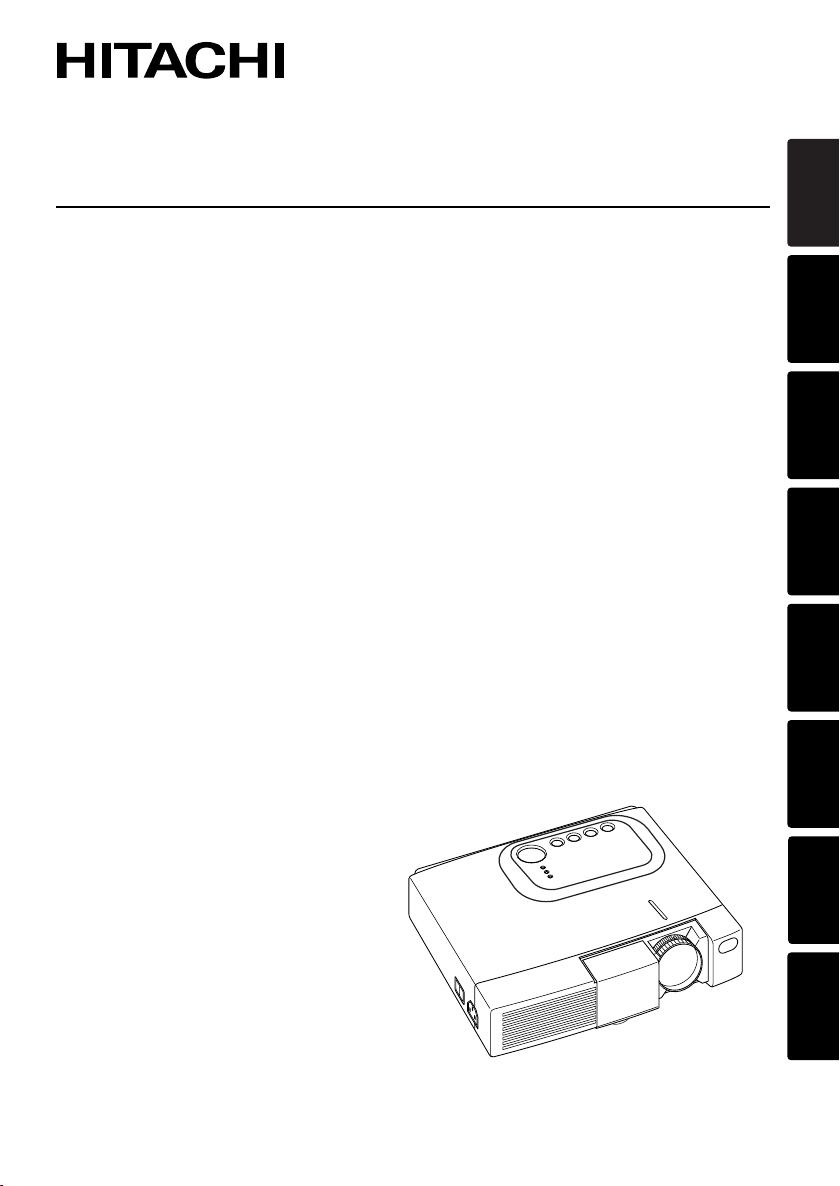
Liquid Crystal Projector
CPS225/CPX275
(CPS225WA/CPX275WA)
USER'S MANUAL Vol.1 Basic
Please read this user's manual thoroughly to ensure correct usage through understanding.
BEDIENUNGSANLEITUNG Teil 1 Grundlagen
Bitte lessen Sie diese Benutzerhandbuch zugunsten der korrekten Bedienung aufmerksam.
MANUEL D'UTILISATION Vol.1 Fondements
Nous vous recommandons de lire attentivement ce manuel pour bien assimiler le fonctionnement de l'appareil.
MANUALE D'ISTRUZIONI Vol.1 Informazioni di base
Vi preghiamo voler leggere attentamente il manuale d'istruzioni in modo tale da poter comprendere quanto riportato
ai fini di un corretto utilizzo del proiettore.
MANUAL DE USUARIO Vol.1 Básico
Lea cuidadosamente este manual del usuario para poder utilizar corretamente el producto.
GEBRUIKSAANWIJZING Vol.1 Basis
Lees voor het qebruik alstublieft deze handleiding aandachtig door, om volledig profijt te hebben van de
uitgebreide mogelijkheden.
BRUKERHÅNDBOK Vol.1 Grunnleggende
Vennligst les denne bruksanvisningen grundig for å være garantert driftssikker bruk.
NSTRUÇÕES DO PROPRIETÁRIO Vol.1 Básico
Para assegurar o uso correto do equipamento, por favor leia atentamente este manual do utilizador.
ENGLISH
DEUTSCH
FRANÇAIS
ITALIANO
ESPAÑOL
NEDERLANDS
NORSK
PORTGÊS
Page 2
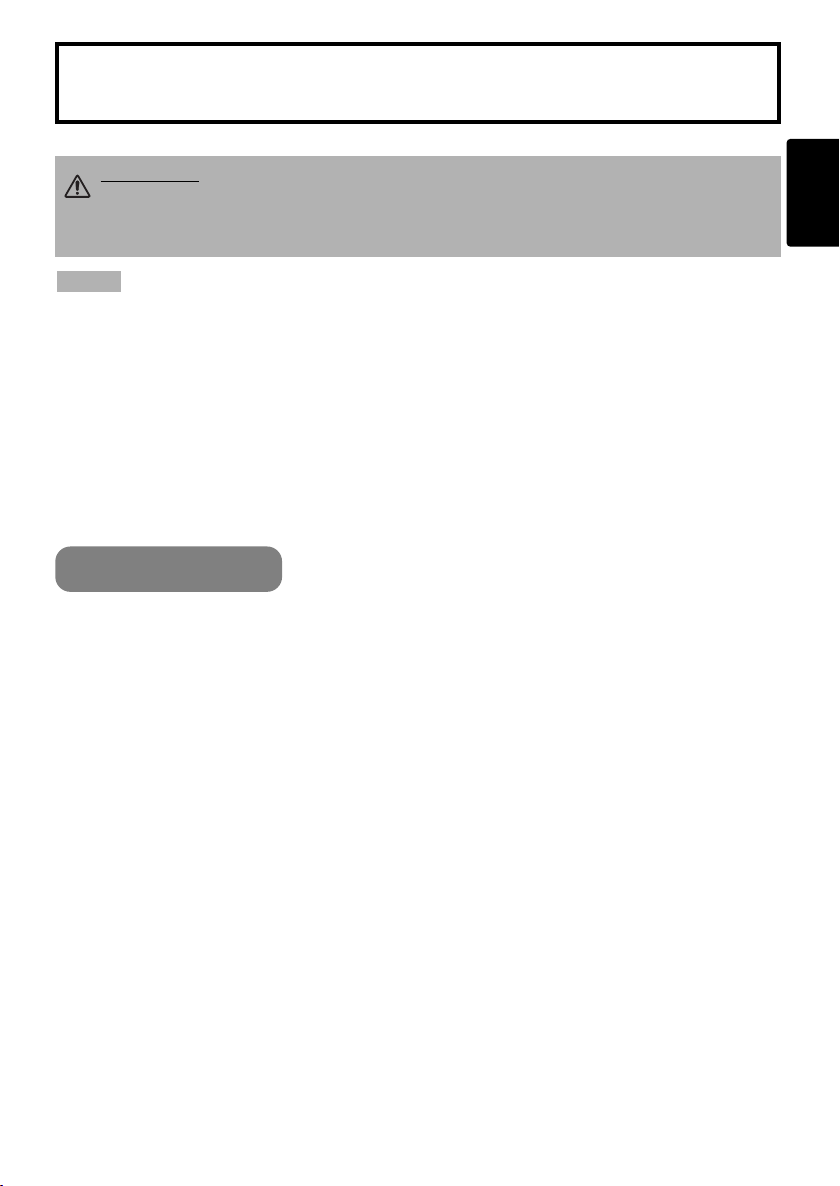
LCD Projector CPS225/CPX275
USER'S MANUAL Vol.1 (Basic)
USER'S MANUAL
Thank you for purchasing this projector.
WARNING • Please read the accompanying manual “SAFETY
INSTRUCTIONS” and this “USER'S MANUAL” thoroughly to ensure correct
usage through understanding. After reading, store this instruction manual in a
safe place for future reference.
ENGLISH
NOTE
• The manufacturer assumes no responsibility for any errors that may appear in this manual
• The reproduction, transmission or use of this document or contents is not permitted without express
written authority.
TRADEMARK ACKNOWLEDGEMENT :
• PS/2, VGA and XGA are registered trademarks of the International Business Machines Corporation.
• Apple, Mac and ADB are registered trademarks of Apple Computer, Inc.
• VESA and SVGA are trademarks of the Video Electronics Standard Association.
• Windows is a registered trademark of Microsoft Corporation.
• All other trademarks are the property of their respective owners.
• The information in this manual is subject to change without notice.
CONTENTS
Page
PROJECTOR FEATURES................2
PREPARATIONS ..............................2
PART NAMES...................................4
SETTING UP
THE PROJECTOR ............................6
CONNECTING
YOUR DEVICES................................8
USING THE REMOTE
CONTROL.......................................12
TURNING ON THE POWER ...........14
TURNING OFF THE POWER .........16
ADJUSTING THE VOLUME ...........17
TEMPORARILY MUTING
THE SOUND....................................17
ADJUSTING THE POSITION..........18
USING THE AUTOMATIC
ADJUSTMENT FEATURE ..............19
CORRECTING KEYSTONE
DISTORTIONS ................................20
USING THE MAGNIFY
FEATURE........................................21
FREEZING THE SCREEN ..............21
SIGNAL SEARCHING.....................22
SELECTING THE ASPECT
RATIO..............................................22
TEMPORARILY BLANKING
THE SCREEN..................................22
USING THE MENU
FUNCTIONS....................................23
THE LAMP ......................................24
THE AIR FILTER.............................26
OTHER CARE.................................28
REGULATORY NOTICES...............29
Page
1
Page 3

PROJECTOR
FEATURES
This liquid crystal projector is used to project
various computer signals as well as NTSC / PAL /
SECAM video signals onto a screen. Little space
is required for installation and large images can
easily be realized.
Ultra High Brightness
●
Crisp, ultra-bright presentations is achieved
by using a UHB (ultra high brightness) lamp
and a highly efficient optical system
Partial Magnification Function
●
Interesting parts of images can be magnified
for closer viewing
PREPARATIONS
Your projector should come with the items
shown below. Check to make sure that all the
items are included. Contact your dealer if
anything is missing.
NOTE
• Keep the original packing material for future reshipment.
Power cord
(US Type)
Projector
Liquid Crystal Projector
CPS225/CPX275
(CPS225WA/CPX275WA)
USER'S MANUALVol.1 Basic
Please read this user's manual thoroughly to ensure correct usage through understanding.
BEDIENUNGSANLEITUNG Teil 1 Grundlagen
Bitte lessen Sie diese Benutzerhandbuch zugunsten der korrekten Bedienung aufmerksam.
MANUEL D'UTILISATION Vol.1 Fondements
Nous vous recommandons de lire attentivement ce manuel pour bien assimiler le fonctionnement de l'appareil.
MANUALE D'ISTRUZIONI Vol.1 Informazioni di base
Vi preghiamo voler leggere attentamente il manuale d'istruzioni in modo tale da poter comprendere quanto riportato
ai fini di un corretto utilizzo del proiettore.
MANUAL DE USUARIO Vol.1 Básico
Lea cuidadosamente este manual del usuario para poder utilizar corretamente el producto.
GEBRUIKSAANWIJZING Vol.1 Basis
Lees voor het qebruik alstublieft deze handleiding aandachtig door, om volledig profijt te hebben van de
uitgebreide mogelijkheden.
BRUKERHÅNDBOK Vol.1 Grunnleggende
Vennligst les denne bruksanvisningen grundig for å være garantert driftssikker bruk.
NSTRUÇÕES DO PROPRIETÁRIO Vol.1 Básico
Para assegurar o uso correto do equipamento, por favor leia atentamente este manual do utilizador.
ENGLISH
DEUTSCH
FRANÇAIS
ITALIANO
ESPAÑOL
NEDERLANDS
NORSK
PORTGÊS
RGB cable
Keystone Distortion Correction
●
Quick correction of distorted images electrically
Whisper Mode Equipped
●
Special mode is available for reducing
projector noise to achieve quieter operation
Power cord
(UK Type)
Power cord
(Europe Type)
Video/Audio cable
User's Manuals
(Vol.1/Vol.2)
Safety Instructions
Soft carrying case
2
Two AA batteries
(for the remote
control)
STANDBY/ON
VIDEO
RGB SEARCH
ASPECT
AUTO BLANK
VOLUME
MAGNIFY
ON
MUTE
OFF
KEYSTONEFREEZE
MENUPOSITION
ENTER
ESC RESET
Remote control
Page 4
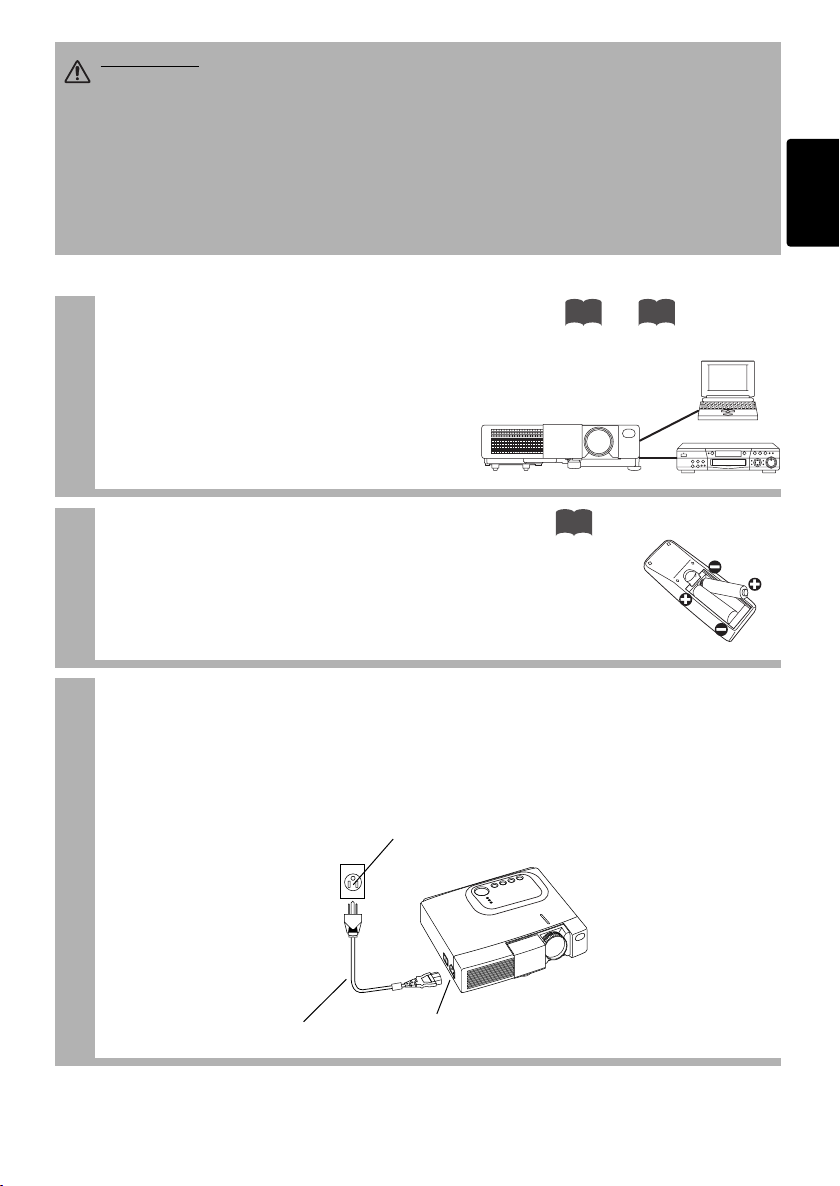
WARNING Precautions to observe in regards to the power cord: Please use extra
caution when connecting the projector's power cord as incorrect or faulty
connections may result in FIRE AND/OR ELECTRICAL SHOCK. Please adhere to the
following safety guidelines to insure safe operation of the projector:
•
Only plug the power cord into outlets rated for use with the power cord's specified voltage range.
• Only use the power cord that came with the projector.
• NEVER ATTEMPT TO DEFEAT THE GROUND CONNECTION OF THE THREE-
PRONGED PLUG!
• Make sure that you firmly connect the power cord to the projector and wall outlet.
ENGLISH
Connect your devices to the projector
1
Connect your computer, VCR and/or other
devices you will be using to the projector.
Insert the batteries into the remote
2
control
Connect the power cord
3
(1)
Connect the connector of the electrical power cord to the AC inlet of the main unit.
(2) Firmly plug the power cord's plug into the outlet
Power outlet
8 11
〜
12
Power cord
(2)
(1)
AC inlet
3
Page 5
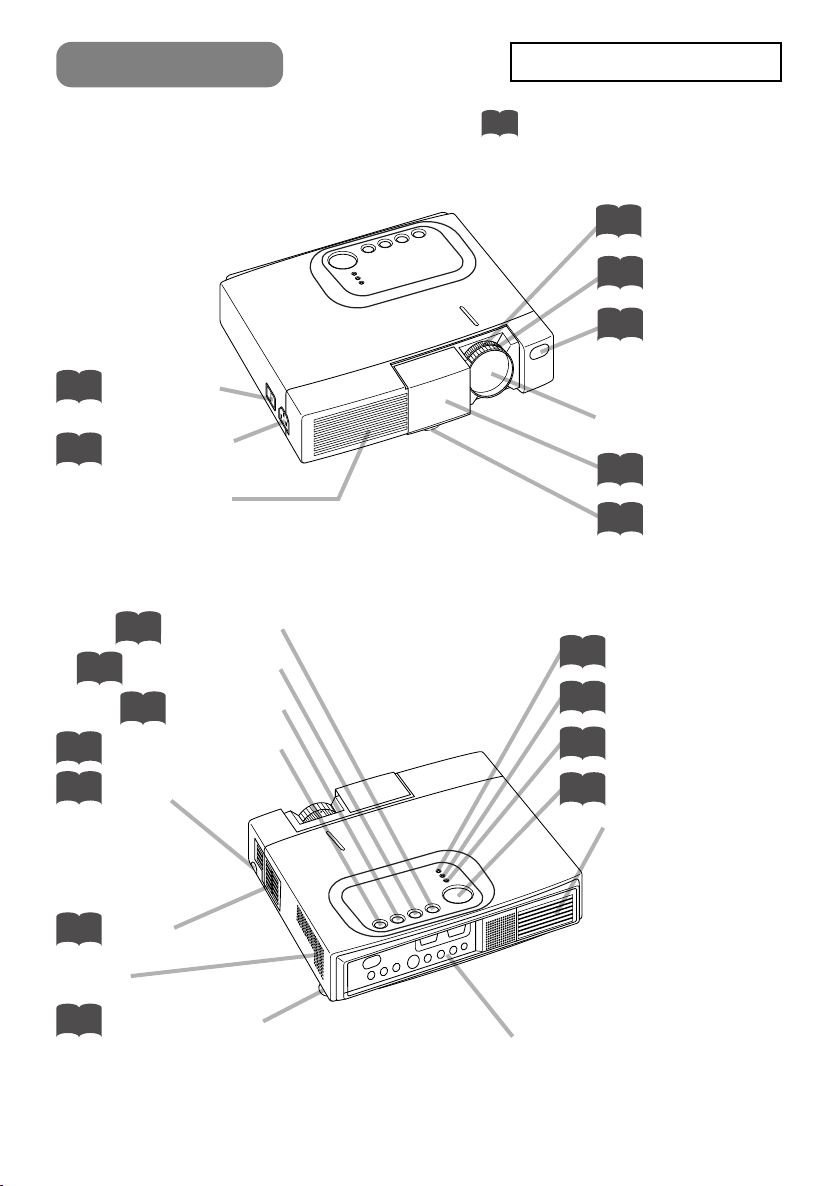
PART NAMES
Power switch
14
AC power inlet
3
(to the Power Cord)
Ventilation Openings
(Intake)
THE PROJECTOR
Indicates the corresponding
reference page
Zoom ring
15
Focus ring
15
Remote sensor
13
Lens
Slide Lens Door
14
Foot Adjuster
6
Vol.2
14
6
26
Speaker
6
4
RESET button
2
KEYSTONE button
20
INPUT button
15
STANDBY/ON button
Foot Adjuster button
Air filter
Rear Foot Adjuster
LAMP indicator
25
TEMP indicator
26
POWER indicator
14
MENU button
23
Ventilation Openings
(Exhaust)
Terminal Panel
Page 6
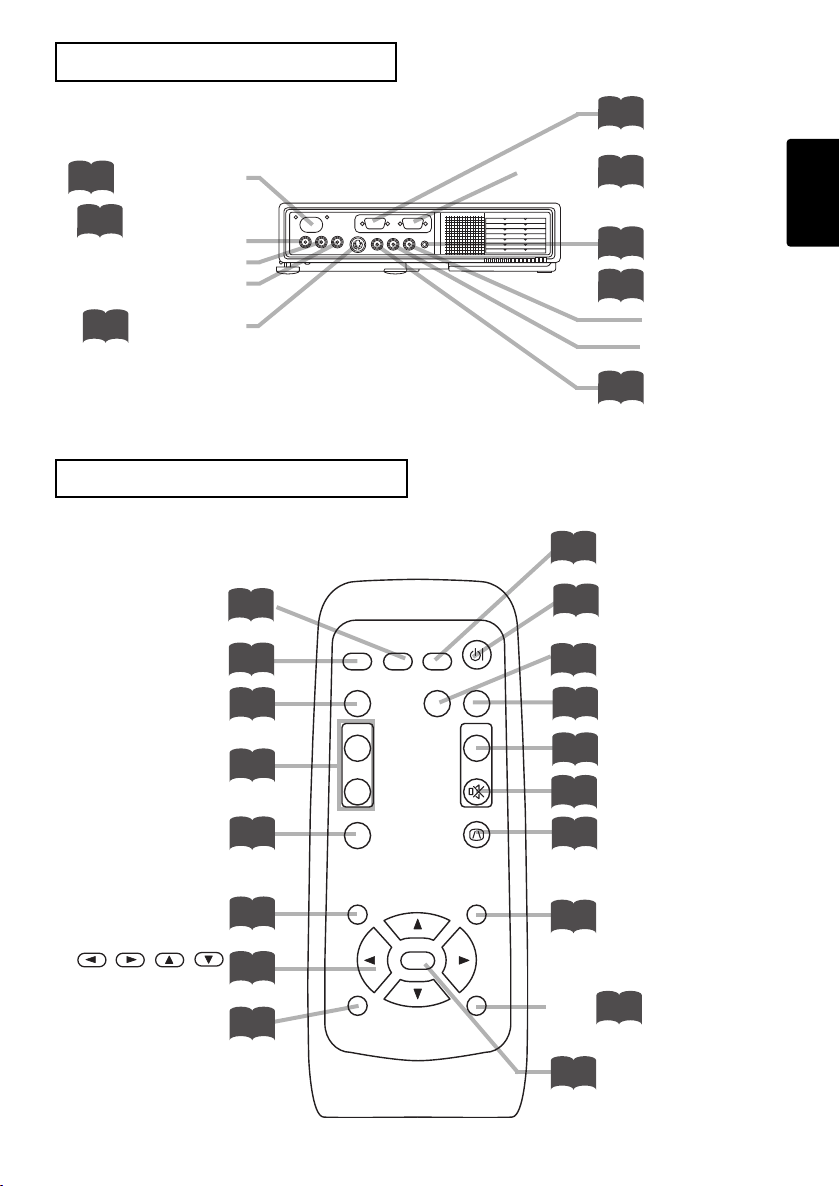
THE TERMINAL PANEL
10
RGB port
Remote sensor
13
COMPONENT
11
Y port
port
C
B/PB
port
C
R/PR
S-VIDEO port
11
THE REMOTE CONTROL
RGB button
VIDEO button
ASPECT button
MAGNIFY buttons
FREEZE button
15
VIDEO
15
ASPECT
22
MAGNIFY
ON
21
OFF
21
RGB SEARCH
AUTO BLANK
STANDBY/ON
VOLUME
MUTE
KEYSTONEFREEZE
Vol.2
TECHNICAL
SEARCH button
22
14
AUTO button
19
22
17
MUTE button
17
KEYSTONE button
20
CONTROL port
4
AUDIO port
10
AUDIO
10
R port
L port
VIDEO port
11
STANDBY/ON button
BLANK button
VOLUME button
ENGLISH
POSITION button
,,,
Cursor buttons
ESC button
18
23
23
MENUPOSITION
ENTER
ESC RESET
23
Vol.2
23
MENU button
RESET button
2
ENTER button
5
Page 7
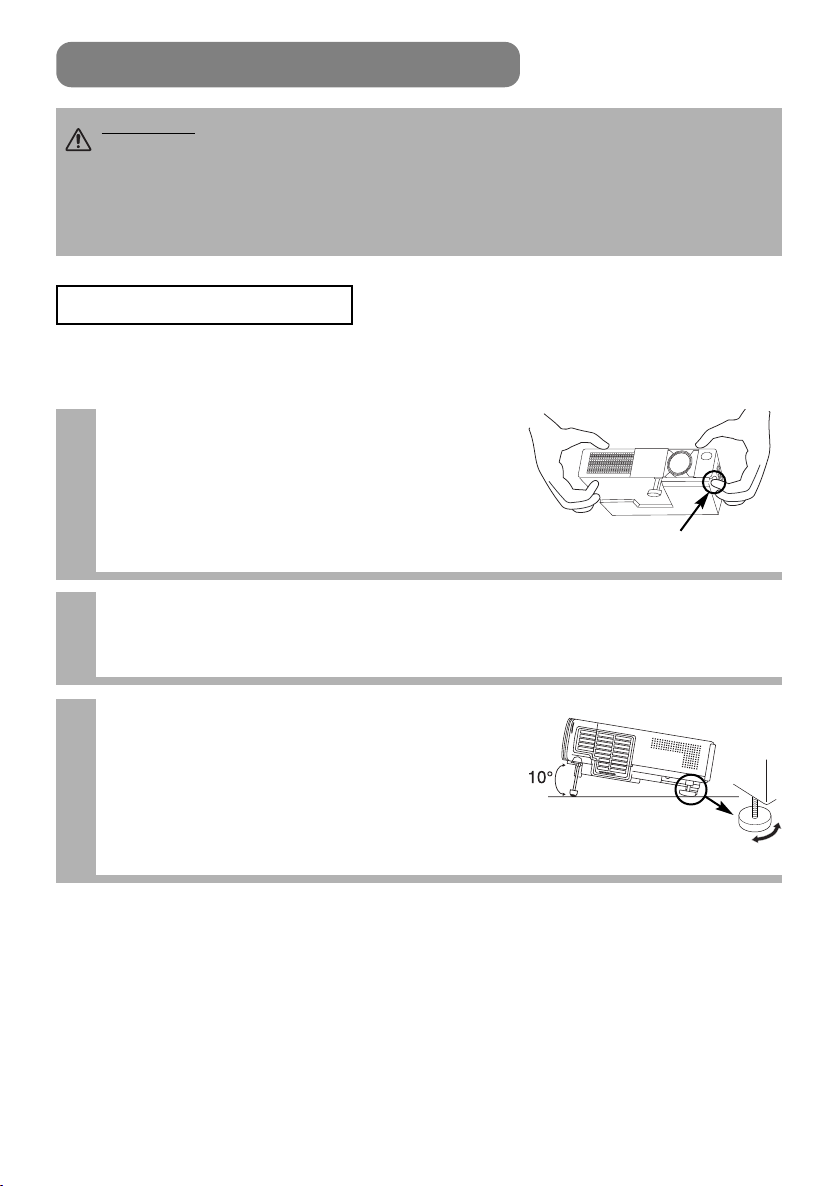
SETTING UP THE PROJECTOR
CAUTION •
of the accompanying manual “SAFETY INSTRUCTIONS” and this manual.
• If you press the elevator buttons without holding the projector, the projector might
crash down, overturn, smash your fingers and possibly result in malfunction. To
prevent damaging the projector and injuring yourself, ALWAYS HOLD THE
PROJECTOR whenever using the elevator buttons to adjust the elevator feet.
Install the projector in a suitable environment according to instructions
Angle Adjustment
Use the foot adjusters on the bottom of the projector to adjust the projection
angle. It is variable within 0˚ to 10˚ approximately.
Lift up the front side of the
1
projector, and pressing the foot
adjuster button, adjust the
projection angle
Press the foot adjuster button
Release the button to lock at the
2
desired angle
Make the rear foot adjuster screw to
3
adjust the left-right slope
Rear Foot Adjuster
6
Page 8
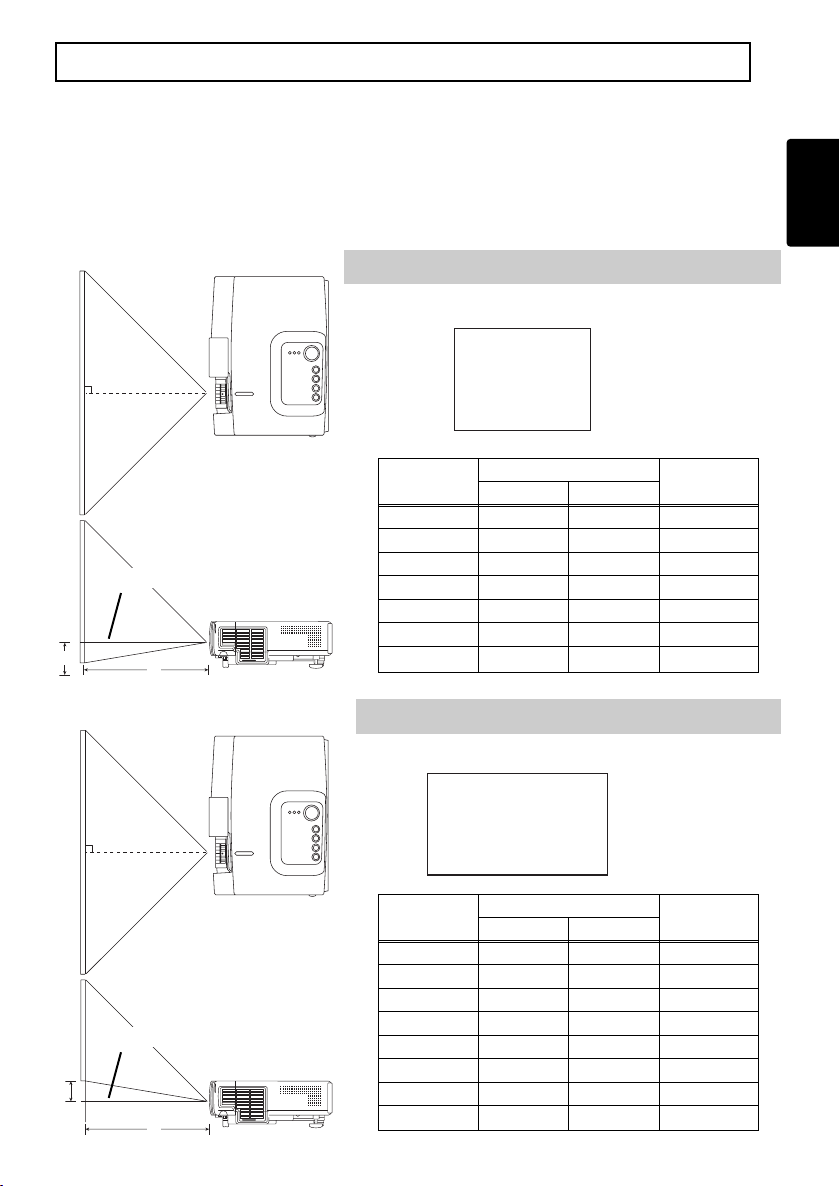
Adjusting the Screen Size and Projection Distance
4
3
Refer to the illustrations and tables below to determine the screen size and
projection distance.
The values shown in the table are calculated for a full size screen
(CPS225: 800x600 pixels/CPX275: 1024x768 pixels).
a:Distance from the projector to the screen (±10%)
b:Distance from the lens center to the bottom of the screen (±10%)
The screen
Top view
If 4:3 aspect ratio
ENGLISH
Lens center
b
The screen
Lens center
b
Screen size
[inch (m)]
40 (1.0) 37 (0.9) 46 (1.2) 3 (8.7)
60 (1.5) 57 (1.5) 69 (1.8) 5 (13.1)
80 (2.0) 77 (1.9) 93 (2.4) 7 (17.4)
Side view
a
Top view
Side view
a
100 (2.5) 96 (2.4) 116 (2.9) 9 (21.8)
120 (3.0) 116 (2.9) 139 (3.5) 10 (26.1)
150 (3.8) 145 (3.7) 174 (4.4) 13 (32.7)
200 (5.0) 194 (4.9) 233 (5.9) 17 (43.5)
If 16:9 aspect ratio
9
Screen size
[inch (cm)]
30 (0.8) 30 (0.8) 38 (1.0) 0 (1)
40 (1.0) 41 (1.0) 50 (1.3) 0 (1)
60 (1.5) 62 (1.6) 76 (1.9) 1 (2)
80 (2.0) 83 (2.1) 101 (2.6) 1 (2)
100 (2.5) 105 (2.7) 127 (3.2) 1 (3)
120 (3.0) 126 (3.2) 152 (3.9) 1 (4)
150 (3.8) 158 (4.0) 190 (4.8) 2 (4)
200 (5.0) 212 (5.4) 254 (6.4) 2 (6)
a [inch (m)]
Min. Max.
16
a [inch (m)]
Min. Max.
b
[inch (cm)]
b
[inch (cm)]
7
Page 9
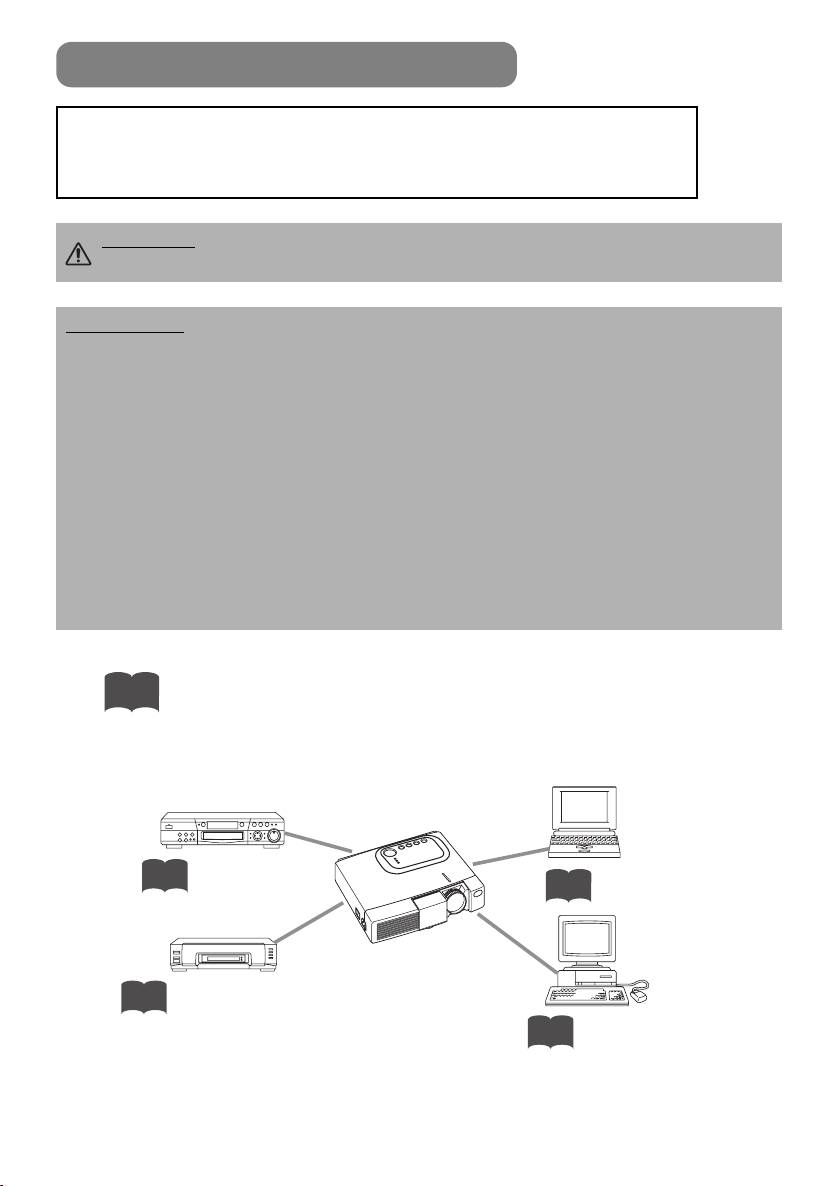
CONNECTING YOUR DEVICES
Devices You Can Connect to the Projector
(Refer to this section for planning your device
configuration to use for your presentation.)
CAUTION • Incorrect connecting could result in fire or electrical shock. Please
read this manual and the separate “SAFETY INSTRUCTIONS”.
ATTENTION
• Whenever attempting to connect other devices to the projector, please thoroughly
read the manual of each device to be connected.
• TURN OFF ALL DEVICES prior to connecting them to the projector. Attempting to
connect a live device to the projector may generate extremely loud noises or other
abnormalities that may result in malfunction and/or damage to the device and/or
projector. Refer to the “TECHNICAL” of the USER’S MANUAL (Vol.2) for the pin
assignment of connectors and RS-232C communication data.
• Make sure that you connect devices to the correct port. Incorrect connection may
result in malfunction and/or damage to the device and/or projector.
• A component cable and some other cables have to be used with core set. Use the
accessory cable or a designated-type cable for the connection. For cables that have
a core only at one end, connect the core to the projector.
• Secure the screws on the connectors and tighten.
Precautions to observe when connecting other devices to the projector
Indicates the
corresponding
reference page
DVD players
11
Laptop computers
10
VCRs
11
Desktop computers
10
8
Page 10
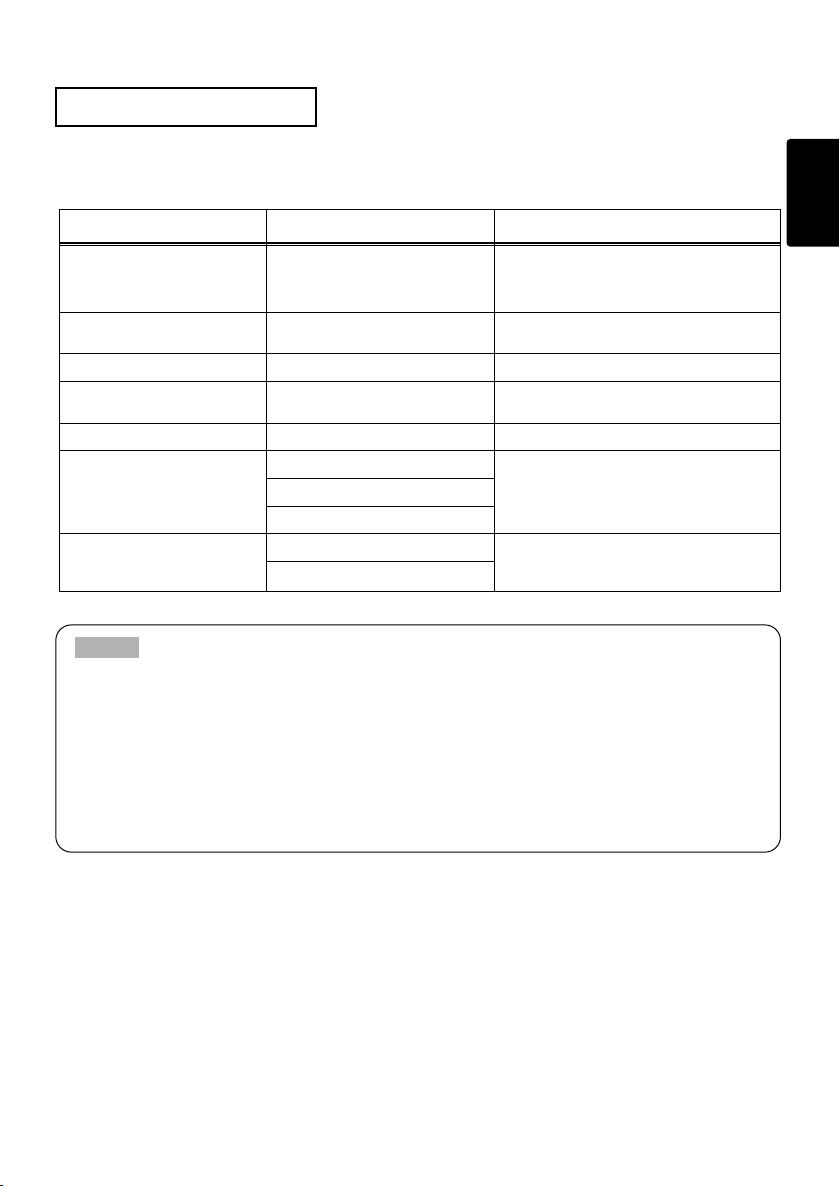
Ports and Cables
Refer to the table below to find out which projector port and cable to use for connecting a
given device. Use this table for determining which cables to prepare.
Function Projector Port Connection Cables
RGB input RGB IN
AUDIO input
(from the computer)
RS-232C communication CONTROL Optional RS-232C cable
S-video input S-VIDEO IN
Video input VIDEO IN Accessory audio/video cable
Component video input
Audio input
(from video equipment)
NOTE
About Plug-and-Play Capability
AUDIO IN Optional audio cable with stereo mini jack
COMPONENT VIDEO Y
B
COMPONENT VIDEO CR/P
AUDIO IN L
AUDIO IN R
R
Accessory RGB cable or optional RGB
cable with D-sub 15-pin shrink jack and
inch thread screws
Optional S-video cable with mini DIN 4-pin
jack
Optional component video cableCOMPONENT VIDEO CB/P
Accessory audio/video cable or optional
audio cable with RCA jack
• This projector is compatible with VESA DDC 1/2B. Plug-and-Play can be achieved by
connecting this projector to computers that are VESA DDC (display data channel)
compatible. Please take advantage of this function by connecting the accessory RGB
cable to the RGB IN port (DDC 1/2B compatible). Plug-and-Play may not work
properly if any other type of connection is attempted.
• Plug-and-Play is a system composed of the computer, its operating system and
peripheral equipment (i.e. display devices).
• Please use the standard drivers as this projector is a Plug-and-Play monitor.
ENGLISH
9
Page 11

CONNECTING YOUR DEVICES (continued)
A
AUDIO IN
AUDIO OUT
RGB IN
Analogue
RGB OUT
RGB cable
AUDIO cable
A
B
B
Connecting to a Computer
ATTENTION Whenever attempting to connect a laptop computer to the projector,
be sure to activate the laptop's RGB external image output (set the laptop to CRT
display or to simultaneous LCD and CRT display). For details on how this is done,
please refer to the instruction manual of the corresponding laptop computer.
Laptop computer
Desktop computer
NOTE
• Some computers may have multiple display screen modes. Use of some of these
modes will not be possible with this projector.
• For some RGB input modes, the optional Mac adapter is necessary.
10
Page 12

Connecting to a DVD Player
B
C
A
Ifusingacomponent
videoconnection
Ifusinganaudio/video
connection
COMPONENT VIDEO IN
COMPONENT VIDEO OUT
AUDIO/VIDEO IN
AUDIO/VIDEO OUT
S-VIDEO IN
S-VIDEO OUT
If using a S-video
connection
COMPONENT cable
AUDIO/VIDEO cable
S-VIDEO cable
A
A
A
BBB
C
B
If using a S-video
connection
A
AUDIO/VIDEOIN AUDIO/VIDEOOUT
S-VIDEOIN
S-VIDEOOUT
AUDIO/VIDEO cable
S-VIDEO cable
A
A
A
B
DVD player
Connecting to a VCR
ENGLISH
VCR
11
Page 13

USING THE REMOTE CONTROL
Putting batteries into the remote control unit
CAUTION
Always handle the batteries with care and use them only as directed. Improper use may result in
battery cracking or leakage, which could result in fire, injury and/or pollution of the surrounding environment.
• Keep the battery away from children and pets.
•
Be sure to use only the batteries specified for use with the remote control. Do not mix new batteries with used ones.
•
When inserting batteries, verify that the plus and minus terminals are aligned correctly (as indicated in the remote control).
• When you dispose the battery, you should obey the law in the relative area or country.
Remove the battery cover
1
Slide back and remove the battery cover in the direction of the
arrow.
Insert the batteries
2
Align and insert the two AA batteries (that came with the
projector) according to their plus and minus terminals (as
indicated in the remote control).
Close the battery cover
3
Replace the battery cover in the direction of the arrow and
snap it back into place.
Precautions to observe in regards to the batteries
12
Page 14

Operating the remote control
• The remote control works with both
the projector's front and rear remote
sensors.
• The range of the remote sensor on
the front is 3 meters with a 90-degree
range (45 degrees to the left and
right of the remote sensor), and back
is 3 meters with a 60-degree range.
• Since the remote control uses
infrared light to send signals to the
projector (Class 1 LED), be sure to
use the remote control in an area free
from obstacles that could block the
remote control's output signal to the
projector.
45 degrees
45 degrees
30 degrees
ENGLISH
30 degrees
ATTENTION
Precautions to observe when using the remote control
• Do not drop or otherwise expose the remote control to physical impact.
• Do not get the remote control wet or place it on wet objects. Doing so may result in
malfunction.
• Remove the batteries from the remote control and store them in a safe place if you
won't be using the remote control for an extended period.
• Replace the batteries whenever the remote control starts to malfunction.
• When strong light, such as direct sunlight or light from an extremely close range
(such as from an inverter fluorescent lamp), hits the projector's remote sensor, the
remote control may cease to function. Adjust the direction of the projector to keep
light from directly hitting the projector's remote sensor.
13
Page 15

STANDBY/ON INPUT KEYSTONE RESET
LANP
TENP
POWER
VIDEO
ASPECT
MUTE
KEYSTONEFREEZE
OFF
ON
VOLUME
MAGNIFY
AUTO BLANK
RGB SEARCH
STANDBY/ON
TURNING ON THE POWER
Precautions
Connect all devices to be used to the projector prior to turning on the power.
WARNING When the power is ON, a strong light is emitted. Do not look into the
lens.
Make sure that the power cord is firmly and
1
correctly connected to the projector and outlet
3
8
〜
11
Control panel
NOTE
power on/off in
right order.
• Power on the
projector before the
computer or video
tape recorder.
• Power off the
projector after the
computer or video
tape recorder.
14
Turn the
Turn on the projector's
2
power
Set the power switch to [ | ] (ON).
POWER indicator
YSTONE
RESET
The projector will go to STANDBY
mode and the POWER indicator
will light to solid orange.
power switch
Press the STANDBY/ON button (control
3
panel or remote control)
• The projector begins warming up and the POWER
indicator blinks green.
• The POWER indicator stops blinking
and lights to solid green once the
projector's power is completely on.
Open the slide lens door
4
The picture is projected.
LANP
TENP
POWER
STANDBY/ON
Page 16

Selecting an Input Signal
5
Using the remote control
If selecting RGB input
Press the RGB button
Press this button to swich to the devices
connected to RGB IN as illustrated
below.
RGB
VIDEO IN
S-VIDEO IN
COMPONENT VIDEO
If selecting video input
Press the VIDEO button
Press this button to toggle between the
devices connected to VIDEO IN, SVIDEO IN and COMPONENT VIDEO. As
illustrated below, each time you press
the VIDEO button, the projector
switches between VIDEO IN, S-VIDEO
IN and COMPONENT VIDEO. Select the
signal you wish to project.
VIDEO
VIDEO IN S-VIDEO IN
COMPONENT VIDEO
RGB IN
Using the projector's control panel
Press the INPUT button
As illustrated below, each time you
press the INPUT button, the projector
switches between its input signal
ports. Select the signal you wish to
project.
INPUT
RGB IN VIDEO IN
S-VIDEO INCOMPONENT VIDEO
ENGLISH
Use the zoom ring to adjust the
6
screen size
Use the focus ring to focus the
7
picture
15
Page 17

TURNING OFF THE POWER
STANDBY/ON INPUT KEYSTONE RESET
LANP
TENP
POWER
Press the STANDBY/ON button (control
1
panel or remote control)
RGB SEARCH
AUTO BLANK
ENTER
STANDBY/ON
VOLUME
MUTE
KEYSTONEFREEZE
MENUPOSITION
VIDEO
ASPECT
MAGNIFY
ON
OFF
ESC RESET
Control panel
The message "Power off?" will appear on the screen for approximately 5 seconds.
Press the STANDBY/ON button again
2
(control panel or remote control)
Press the STANDBY/ON button again while the "Power off?"
message is visible. The projector lamp goes off and starts cooling
down. The POWER indicator blinks orange while the lamp cools
down. (Pressing the STANDBY/ON button while the POWER
indicator is blinking orange has no effect.)
The system goes into the STANDBY mode after
cooling down and the POWER indicator stops
blinking orange and then lights to solid orange.
Check that the POWER
3
indicator stops
blinking and lights to
solid orange.
Switch the power
switch to [O] (OFF).
STANDBY/ON
POWER indicator
YSTONE
RESET
POWER
STANDBY/ON
LANP
TENP
NOTE
• Except in
emergencies, follow
the abovementioned
procedure for
turning power off.
16
power switch
Confirm that the POWER indicator has gone
4
off and then close the slide lens door.
When the projector has completed powering down, the
POWER indicator will go off.
Page 18
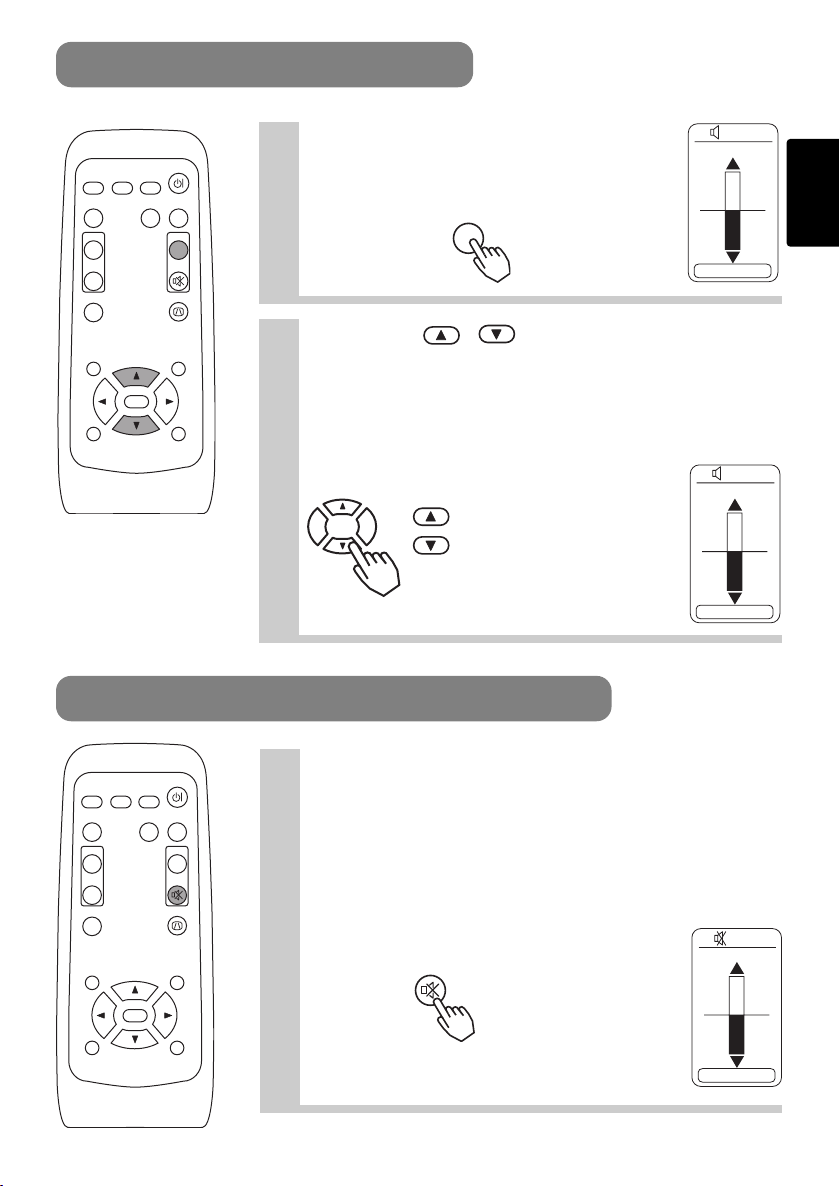
VOLUME
MUTE
ADJUSTING THE VOLUME
Press the VOLUME button
1
RGB SEARCH
AUTO BLANK
ENTER
STANDBY/ON
VOLUME
MUTE
KEYSTONEFREEZE
MENUPOSITION
VIDEO
ASPECT
MAGNIFY
ON
OFF
ESC RESET
As illustrated on the right, a dialog will
appear on the screen to aid you in adjusting
the volume.
Press the , buttons to adjust
2
VOLUME
the volume
Press the VOLUME button again to close the dialog and
complete this operation. (Even if you don't do anything, the
dialog will automatically disappear after a few seconds.)
Press this to increase the volume
Press this to decrease the volume
TEMPORARILY MUTING THE SOUND
VOLUME
ENGLISH
16
VOLUME
16
RGB SEARCH
AUTO BLANK
ENTER
STANDBY/ON
VOLUME
KEYSTONEFREEZE
VIDEO
ASPECT
MAGNIFY
ON
OFF
ESC RESET
MUTE
MENUPOSITION
Press the MUTE button
1
As illustrated on the right, a dialog will appear on the
screen indicating that you have muted the sound. Press
the VOLUME button to close the dialog. (Even if you don't
do anything, the dialog will automatically disappear after
a few seconds.)
Press the MUTE button again to restore the sound.
MUTE
VOLUME
16
17
Page 19

ADJUSTING THE POSITION
Press the POSITION button
1
As illustrated on the right, a dialog will appear on the screen
to aid you in adjusting the position.
POSITION
VIDEO
ASPECT
MAGNIFY
ON
OFF
RGB SEARCH
AUTO BLANK
STANDBY/ON
VOLUME
MUTE
KEYSTONEFREEZE
MENUPOSITION
POSITION
ENTER
ESC RESET
Use the , , , buttons to adjust
2
the position
When you want to initialize the position, press the RESET
button during adjustment.
Press the POSITION button again to close the dialog and
complete this operation. (Even if you don't do anything, the
dialog will automatically disappear after a few seconds.)
This function is only available for RGB IN input.
18
Page 20

USING THE AUTOMATIC ADJUSTMENT FEATURE
VIDEO
ASPECT
MUTE
KEYSTONEFREEZE
OFF
ON
MENUPOSITION
ENTER
ESC RESET
VOLUME
MAGNIFY
AUTO BLANK
RGB SEARCH
STANDBY/ON
Press the AUTO button
1
AUTO
Automatic Adjustment for RGB Input
Horizontal position (H. POSIT), vertical position (V.
POSIT), clock phase (H. PHASE) and horizontal size (H.
SIZE) are automatically adjusted.
Make sure that the application window is set to its
maximum size prior to attempting to use this feature.
Dark pictures may still be incorrectly adjusted. Use a
bright screen when adjusting.
Automatic Adjustment for Video Input
The signal type best suited for the respective input
signal is selected automatically.
This feature is available only if VIDEO is set to AUTO in
the INPUT menu.
NOTE
The automatic adjustment operation requires approximately 10 seconds. Also, please
note that it may not function correctly with some input signals.
ENGLISH
19
Page 21

CORRECTING KEYSTONE DISTORTIONS
KEYSTONE
VIDEO
ASPECT
MUTE
KEYSTONEFREEZE
OFF
ON
MENUPOSITION
ENTER
ESC RESET
VOLUME
MAGNIFY
AUTO BLANK
RGB SEARCH
STANDBY/ON
Press the KEYSTONE button
1
As illustrated on the right, a dialog will appear
on the screen to aid you in correcting the
distortion.
Use the , buttons to correct the
2
distortion
Press the KEYSTONE button again to close the dialog and
complete this operation. (Even if you don't do anything, the
dialog will automatically disappear after a few seconds.)
NOTE
• This function may not be work well with some types of input signals.
• The adjustable range for correcting keystone distortions will vary with the type of
input signal.
KEYSTONE
16
20
Page 22

USING THE MAGNIFY FEATURE
MAGNIFY
MUTE
KEYSTONEFREEZE
OFF
ON
MENUPOSITION
VOLUME
MAGNIFY
RGB SEARCH
AUTO BLANK
ENTER
STANDBY/ON
VOLUME
KEYSTONEFREEZE
VIDEO
ASPECT
MAGNIFY
ON
OFF
ESC RESET
MUTE
MENUPOSITION
Press the MAGNIFY (ON) button
1
The projector enters MAGNIFY mode.
Press the POSITION button, then use the ,,
2
, buttons to select the area to enlarge and then
press the POSITION button again to confirm your
selection
POSITION
Press the , buttons to zoom in and
3
out of the selected area.
MAGNIFY
ON
POSITION
Press the MAGNIFY (OFF) button to exit MAGNIFY mode
and restore the screen to normal. (The projector will also
automatically exit MAGNIFY mode if there is a change in the
input signal's state.)
NOTE
The projector will automatically exit from MAGNIFY mode if either the INPUT SELECT,
AUTO, ASPECT or VIDEO feature is used, or, if there is a change in the input signal's state.
ENGLISH
FREEZING THE SCREEN
Press the FREEZE button
1
The [II] icon appears and the screen will freeze at
the current image. Press the FREEZE button again
and the [ ] appears as the projector exits FREEZE
▲
mode.
NOTE
•
The projector will automatically exit from FREEZE mode if either the POSITION, VOLUME, MUTE, AUTO,
BLANK ON/OFF or MENU ON/OFF feature is used, or, if there is a change in the input signal's state.
•
If the projector continues projecting the same image for a long time (i.e. you forget to exit FREEZE mode),
the image might possibly remain as an afterimage. Do not leave the projector in FREEZE mode for too long.
FREEZE
21
Page 23

SIGNAL SEARCHING
L
BLANK
VIDEO
ASPECT
MUTE
KEYSTONEFREEZE
OFF
ON
VOLUME
MAGNIFY
AUTO BLANK
RGB SEARCH
STANDBY/ON
VIDEO
ASPECT
MUTE
KEYSTONEFREEZE
OFF
ON
MENUPOSITION
ENTER
ESC RESET
VOLUME
MAGNIFY
AUTO BLANK
RGB SEARCH
STANDBY/ON
VIDEO
ASPECT
MUTE
KEYSTONEFREEZE
OFF
ON
MENUPOSITION
VOLUME
MAGNIFY
AUTO BLANK
RGB SEARCH
STANDBY/ON
Press the SEARCH button
1
When you press the SEARCH button, the projector begins
searching for input signals. If it detects an input signal, the
search will cease and the projector will project the detected
signal. If the projector is unable to find an input signal at any of
its ports, it will return to the state it was in prior to the search.
SEARCH
RGB IN VIDEO IN
COMPONENT VIDEO
SELECTING THE ASPECT RATIO
Press the ASPECT button
1
ASPECT
RGB IN, COMPONENT VIDEO
(HDTV signals : 1125i (1035i/1080i), 750p)
4:3 16:9
VIDEO IN, S-VIDEO IN, COMPONENT VIDEO
(Non-HDTV signals : 525i, 525p,625i)
4:3 16:9 SMAL
TEMPORARILY BLANKING THE SCREEN
S-VIDEO IN
22
Press the BLANK button
1
The input signal screen is shut off, and a blank screen
appears. You can set the blank screen using the menu
(from the SCREEN menu, select BLANK). Press the BLANK
button again to remove the blank screen, and return to the
input signal screen.
Page 24

USING THE MENU FUNCTIONS
Press the MENU button
1
VIDEO
ASPECT
MAGNIFY
ON
OFF
ESC RESET
3
STANDBY/ON
RGB SEARCH
AUTO BLANK
VOLUME
MUTE
KEYSTONEFREEZE
MENUPOSITION
ENTER
Select an item using the
or ENTER button.
The menu display appears on the screen. The
projector has the following menus: MAIN,
PICTURE-1, PICTURE-2, INPUT, SCREEN, and
OPTION. Select a menu using the / buttons. The
current settings of the items that can be manipulated via the
selected menu appear.
Select a menu using the
2
then press the or ENTER button.
/
The display of the selected menu appears.
[ex. Adjusting SHARPNESS]
Use the / buttons to select PICTURE-1, then press
the or ENTER button.
ENTER
/
buttons, then press the
MENU
MAIN
PICTURE-1
PICTURE-2
INPUT
SCREEN
OPTION
: SELECT
The operation display of the selected item appears. To adjust a numerical value,
press the or ENTER button again to switch to the single menu (small display
showing only the operation display area).
[ex. Adjusting SHARPNESS]
Use the / buttons to select SHARPNESS, then
press the or ENTER button.
ENTER
MENU
MAIN
PICTURE-1
PICTURE-2
INPUT
SCREEN
OPTION
: SELECT
COLOR BAL R
COLOR BAL B
SHARPNESS
MENU
buttons,
COLOR BAL R
COLOR BAL B
SHARPNESS
COLOR
TINT
COLOR
TINT
ENGLISH
–1
+1
–1
+1
–1
0
Press the
4
Press the MENU button to hide the menu and finish your operation. Alternatively,
/
buttons to adjust the level.
press the or ESC button to return to the previous display.
[ex. Adjusting SHARPNESS]
Use the / buttons to adjust the SHARPNESS.
23
Page 25

THE LAMP
HIGH VOLTAGE
HIGH TEMPERATURE
HIGH PRESSURE
Before replacing the lamp, check the serial number of the replacement lamp bulb (sold separately:
DT00401 for CPS225/DT00461 for CPX275), then contact your local dealer. Before replacing the
lamp, turn off the power, and unplug the power cord, then wait at least 45 minutes, in order to
ensure that the lamp is properly cooled. Removing the lamp bulb while it is still hot could cause
burns, or cause the lamp bulb to burst.
WARNING
The LCD projector uses a glass lamp bulb. It is a mercury lamp with high
internal pressure. High-pressure mercury lamps can break with a loud
bang, or burn out, if jolted or scratched, or through wear over time. Each lamp has a
different lifetime, and some may burst or burn out soon after you start using them. In
addition, when the bulb bursts, it is possible for shards of glass to fly into the lamp housing,
and for gas containing mercury to escape from the projector’s vent holes.
•
Handle with care: jolting or scratching could cause the lamp bulb to burst during use.
•
If the replace lamp indicator (see "Related Messages" (Vol.2 ) and "Regarding the
indicator Lamps" (Vol.2 )) comes on, replace the lamp as soon as possible. Using the
8
7
lamp for long periods of time, or past the replacement date, could cause it to burst. Do
not use old (used) lamps; this is a cause of breakage.
•
If the lamp breaks soon after the first time it is used, it is possible that there are electrical problems
elsewhere besides the lamp. If this happens, contact your local dealer.
•
If the lamp should break (it will make a loud bang when it does), ventilate the room well, and make
sure not to breathe the gas that comes out of the projector vents, or get it in your eyes or mouth.
•
If the lamp should break (it will make a loud bang when it does), unplug the power cord from
the outlet, and make sure to request a replacement lamp from your local dealer. Note that
shards of glass could damage the projector’s internals, or cause injury during handling, so
please do not try to clean the projector or replace the lamp yourself.
•
Obey local ordinances when disposing of used lamps. In most cases, it is possible to dispose of used
bulbs in the same manner as used glass bottles, but in some cases, bulbs are sorted separately.
• Do not use the projector with the lamp cover removed.
24
Page 26

Replacing the lamp
All projector lamps will wear out eventually. If used for long periods of time, the image could become
darkened, and the color contrast could be impacted as well. We recommend that you replace your lamps
early. If the LAMP indicator turns red, or a message prompts you to replace the lamp when you power up
the projector, the lamp needs to be replaced. (See "Related Messages" (Vol.2 ) and "Regarding the
Indicator Lamps" (Vol.2 ) for details.)
8
7
ENGLISH
Turn off the projector, and unplug the
1
power cord. Allow the lamp bulb to cool
for at least 45 minutes, and prepare a
new lamp (sold separately: DT00401 for
CPS225/DT00461 for CPX275)
After making sure that the projector has
2
cooled adequately, slowly flip over the
projector, so that the bottom is facing up
Unscrew the 2
3
screws, and
remove the
lamp cover
Unscrew the 1 screw, and slowly pull
4
out the lamp by the handle
•
Be careful not to touch the inside of the lamp case.
Insert the new lamp, and tighten the 1
5
screw firmly to lock it in place
•
Also steadily push the opposite side of the
screwed side of the
lamp into the unit.
Replace the lamp
6
cover, and tighten
the 2 screws firmly
to lock it in place
Slowly turn the projector so that
7
the top is facing up
Turn on the projector power, and using
8
the menu, reset the lamp timer
•
To reset the lamp timer, from the OPTION
menu, select LAMP TIME. (See “OPTION
menu” (Vol.2 ) for details.)
6
ATTENTION •
• Do not use with lamp cover removed.
Do not reset the lamp timer without replacing the lamp. Reset the lamp timer always when replacing
•
the lamp. The message functions will not operate properly if the lamp timer is not reset correctly.
• When the lamp has been replaced after the message of "CHANGE THE LAMP ...THE POWER
WILL TURN OFF AFTER 0 hr." is displayed, or the LAMP indicator is red, complete the following
operation within 10 minutes of switching power ON.
NOTE
Before replacing the lamp, switch power OFF, wait approximately 20 minutes, and switch power
ON again. If the LAMP indicator is still red, replace the lamp.
Make sure that the screws are screwed in firmly. Loose screws could result in damage or injury.
• The LAMP indicator is also red when the lamp unit reaches high temperature.
25
Page 27

THE AIR FILTER
Caring for the air filter
The air filter should be cleaned about every 100 hours. If the LAMP indicator and
TEMP indicator blink red simultaneously, or a message prompts you to clean the air
filter when you turn on the unit, the filter needs to be cleaned. (See "Related
Messages" (Vol.2 ) and "Regarding the Indicator Lamps" (Vol.2 ) for details.)
Turn off the projector, and unplug the power cord
1
Apply a vacuum cleaner to
2
the top of the air filter cover
to clean the air filter
Turn on the projector, and use the menu to reset the filter
3
timer
• To reset the air filter timer, from the OPTION menu, select FILTER TIME. (See
“OPTION menu” (Vol.2 ) for details.)
7 8
Air Filter Cover
6
26
Page 28

Replacing the air filter
If the soiling will not come off the air filter, or it becomes damaged, then it needs to be
replaced. Please contact your local dealer, after confirming the model of your
separately sold replacement air filter. (See "Optional Parts" on Vol.2 .)
Turn off the projector, and unplug the power cord. Prepare a
1
new air filter (one specified for your projector)
Remove the air filter cover and air filter
2
Insert the new filter, and replace the
3
filter cover
Turn on the projector power, and using the menu, reset the
4
filter timer
• To reset the filter timer, from the OPTION menu, select FILTER TIME. (See
“OPTION menu” (Vol.2 ) for details.)
6
10
ENGLISH
ATTENTION • Make sure to turn off the power and unplug the power cord before caring for
the unit. Please carefully read "Safety Instructions", in order to care for your projector correctly.
• Do not use with air filter cover removed.
• If the air filter becomes clogged by dust or the like, internal temperature rises and could cause
malfunction. The power is automatically turned off in order to prevent the unit from overheating
internally.
27
Page 29

OTHER CARE
Caring for the inside of the projector :
In order to ensure the safe use of your projector, please have it cleaned and inspected by
your local dealer about once every 2 years. Never try to care for the inside of the unit
yourself. Doing so is dangerous.
Caring for the lens :
Lightly wipe the lens with a commercially available lens-cleaning wipe. Do not touch the
lens directly with your hand.
Caring for the cabinet and remote control transmitter :
Wipe lightly with gauze or a soft cloth. If soiling is severe, dip a soft cloth in water or a
neutral cleanser diluted in water, and wipe lightly after wringing well. Then, wipe lightly
with a soft, dry cloth.
ATTENTION • Make sure to turn off the power and unplug the power cord before caring for
the unit. Please carefully read "Safety Instructions" in this manual, in order to care for your projector
correctly.
• Do not use cleaners or chemicals other than those listed above, including benzene and paint
thinner.
• Do not use aerosols or sprays.
• Do not polish or wipe with hard objects.
28
Page 30

REGULATORY NOTICES
REGULATORY NOTICES
FCC Statement Warning
WARNING: This equipment has been tested and found to comply with the
limits for a Class B digital device, pursuant to Part 15 of the FCC Rules. These
limits are designed to provide reasonable protection against harmful
interference in a residential installation. This equipment generates, uses, and
can radiate radio frequency energy and, if not installed and used in accordance
with the instructions, may cause harmful interference to radio communications.
However, there is no guarantee that interference will not occur in a particular
installation. If this equipment does cause harmful interference to radio or
television reception, which can be determined by turning the equipment off and
on, the user is encouraged to try to correct the interference by one or more of
the following measures:
- Reorient or relocate the receiving antenna.
- Increase the separation between the equipment and receiver.
- Connect the equipment into an outlet on a circuit different from that to which
the receiver is connected.
- Consult the dealer or an experienced radio/TV technician for help.
INSTRUCTIONS TO USERS: This equipment complies with the requirements
of FCC (Federal Communication Commission) equipment provided that the
following conditions are met.
The cables may have to be used with the core set to the projector side. Use
the cables which are included with the projector or specified.
ENGLISH
Core
CAUTION: Changes or modifications not expressly approved by the party
responsible for compliance could void the user’s authority to operate the
equipment.
For the Customers in CANADA
NOTICE: This Class B digital apparatus complies with Canadian ICES-003.
Pour les utilisateurs au Canada
AVIS: Cet appareil numérique de la Classe B est conforme à la norme NMB-003 du
Canada.
29
Page 31

Hitachi, Ltd. Tokyo, Japan
International Sales Division
THE HITACHI ATAGO BUILDING,
No. 15 –12 Nishi Shinbashi, 2 – Chome,
Minato – Ku, Tokyo 105-8430, Japan.
Tel: 03 35022111
HITACHI EUROPE LTD. HITACHI EUROPE S.A.
Dukes Meadow 364, Kifissias Ave. & 1, Delfon Str.
Millboard Road 152 33 Chalandri
Bourne End Athens
Buckinghamshire GREECE
SL8 5XF Tel: 1-6837200
UNITED KINGDOM Fax: 1-6835694
Tel: 01628 643000 Email: service.hellas@hitachi-eu.com
Fax: 01628 643400
Email: consumer-service@hitachi-eu.com
HITACHI EUROPE GmbH HITACHI EUROPE S.A.
Munich Office Gran Via Carlos III, 101 - 1
Dornacher Strasse 3 08028 Barcelona
D-85622 Feldkirchen bei München SPAIN
GERMANY Tel: 93 409 2550
Tel: +49 -89-991 80-0 Fax: 93 491 3513
Fax: +49 - 89 - 991 80 -224 Email: rplan@hitachi-eu.com
Hotline: +49 - 180 - 551 25 51 (12ct/min.)
Email: HSE-DUS.Service@Hitachi-eu.com
HITACHI EUROPE AB
HITACHI EUROPE SRL Box 77
Via T. Gulli n.39 S-164 94 KISTA
20147 MILAN SWEDEN
ITALY
Tel: 02 487861 Fax: 08 562 711 11
Fax: 02 48786381
Servizio Clienti
Tel. 02 38073415
Email: customerservice.italy@hitachi-eu.com
HITACHI EUROPE LTD.
HITACHI EUROPE S.A.S Norwegian Branch Office
Lyon Office Strandveien 18
B.P. 45, 69671 Bron Cedex 1366 Dysaker
FRANCE NORWAY
Tel: 04 72 14 29 70 Tel: 02205 9060
Fax: 04 72 14 29 99 Fax: 02205 9061
Email: france.consommateur@hitachi-eu.com Email csgnor@hitachi-eu.com
ITEM N.V./S.A. (INTERNATIONAL TRADE FOR
ELECTRONIC MATERIAL & MEDIA N.V./S.A)
UCO Tower – Bellevue, 17
B – 9050 GENT
BELGIUM (for BENELUX)
Tel: 09 230 48 01
Fax: 09 230 96 80
Email:
www.hitachi-consumer-eu.com
hitachi.item@skynet.be
Tel: 08 562 711 00
Email: csgswe@hitachi-eu.com
