Page 1
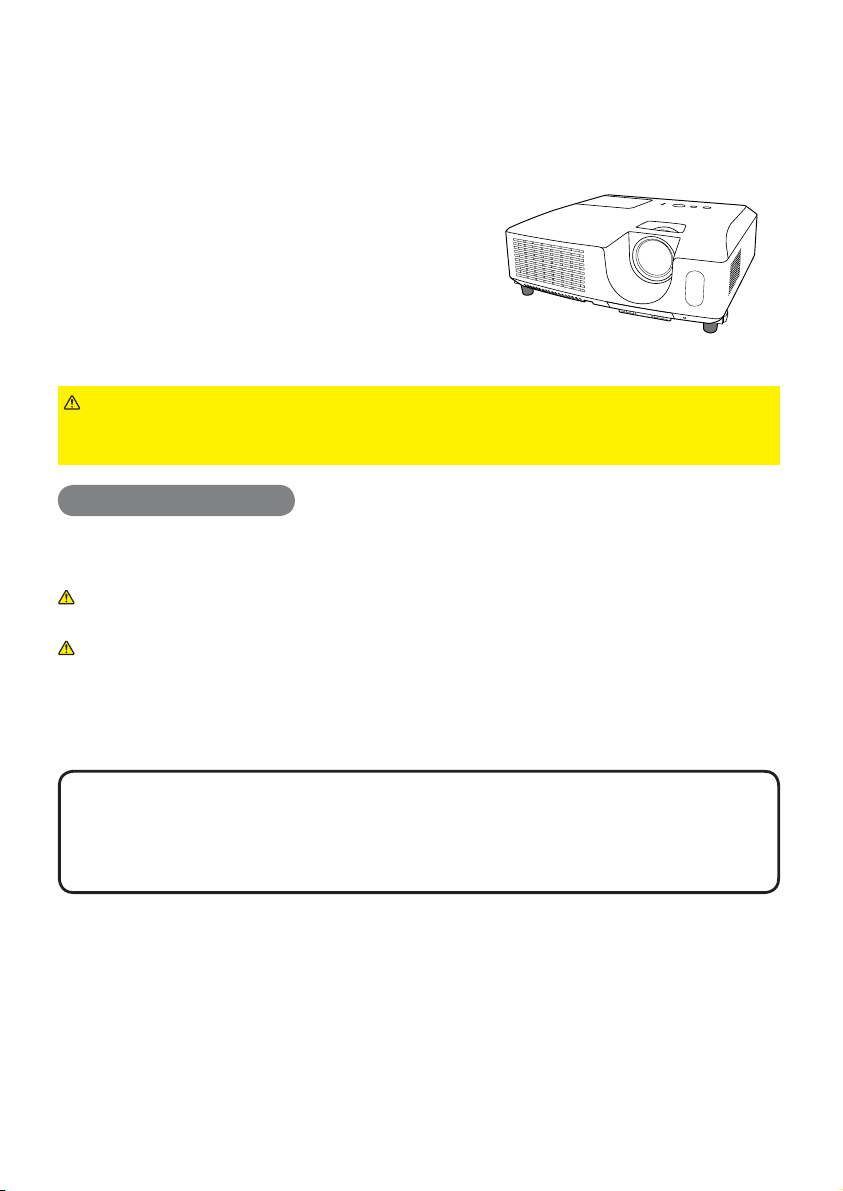
Projector
About this manual
CP-RX80
User’s Manual (detailed)
Operating Guide
Thank you for purchasing this projector.
WARNING
product. Be sure to read “Safety Guide” fi rst. After reading them, store them in a
safe place for future reference.
About this manual
Various symbols are used in this manual. The meanings of these symbols are
described below.
WARNING
CAUTION
NOTICE This entry notices of fear of causing trouble.
NOTE
• The manufacturer assumes no responsibility for any errors that may appear in
this manual.
• The reproduction, transfer or copy of all or any part of this document is not
permitted without express written consent.
Trademark acknowledgment
• Mac® is a registered trademark of Apple Inc.
• Windows
other countries.
• VESA and DDC are trademarks of the Video Electronics Standard Association.
All other trademarks are the properties of their respective owners.
• The information in this manual is subject to change without notice.
ŹBefore using this product, please read all manuals for this
This symbol indicates information that, if ignored, could possibly
result in personal injury or even death due to incorrect handling.
This symbol indicates information that, if ignored, could possibly
result in personal injury or physical damage due to incorrect
handling.
Please refer to the pages written following this symbol.
®
is a registered trademark of Microsoft Corporation in the U.S. and/or
1
Page 2
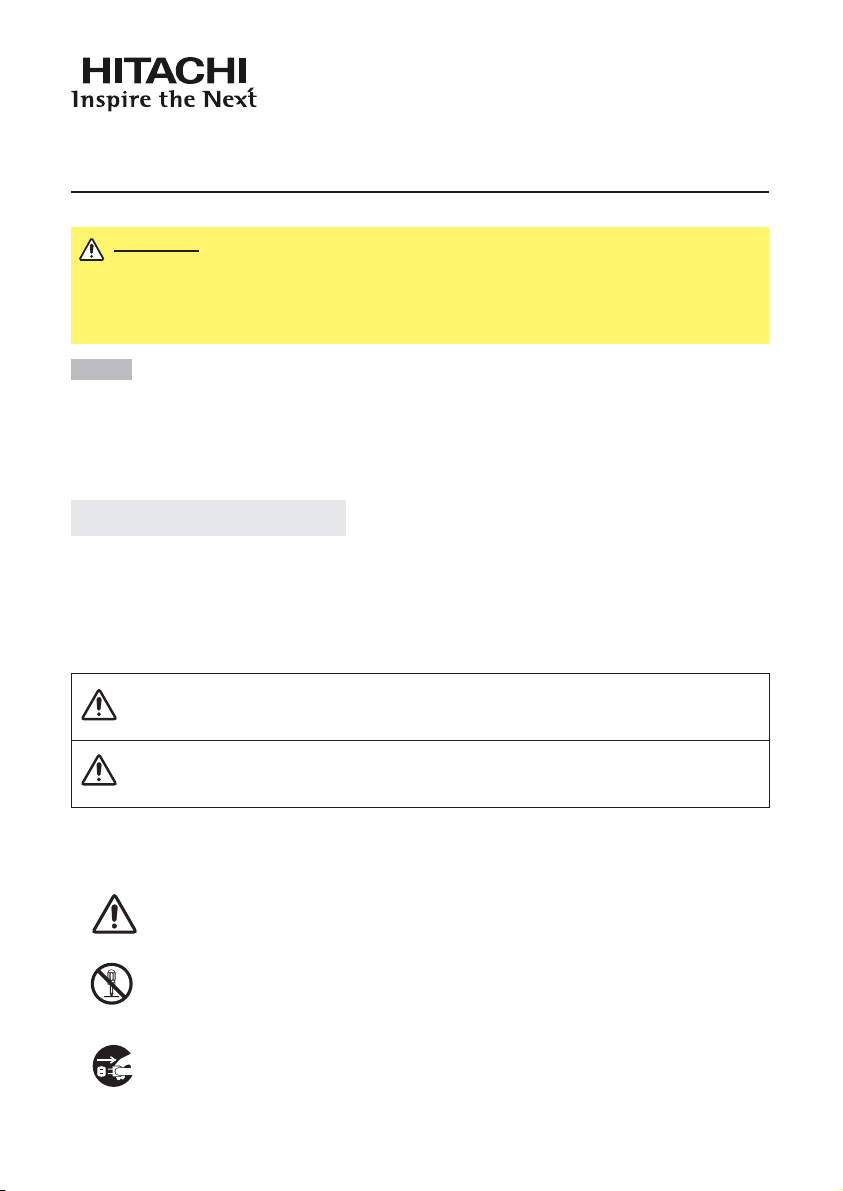
Read this Safety Guide first.
Projector
User's Manual - Safety Guide
Thank you for purchasing this projector.
WARNING •
correct usage through understanding. After reading, store them in a safe place for
future reference. Incorrect handling of this product could possibly result in personal injury
or physical damage. The manufacturer assumes no responsibility for any damage caused
by mishandling that is beyond normal usage defined in these manuals of this projector.
NOTE
• The information in this manual is subject to change without notice.
• The manufacturer assumes no responsibility for any errors that may appear in
this manual.
• The reproduction, transmission or use of this document or contents is not
permitted without express written authority.
About The Symbols
Various symbols are used in this manual, the user’s manual and on the product
itself to ensure correct usage, to prevent danger to the user and others, and to
prevent property damage. The meanings of these symbols are described below.
It is important that you read these descriptions thoroughly and fully understand
the contents.
Before using, read these user's manuals of this projector to ensure
WARNING
CAUTION
Typical Symbols
This symbol indicates an additional warning (including cautions). An
illustration is provided to clarify the contents.
This symbol indicates a prohibited action. The contents will be clearly
indicated in an illustration or nearby (the symbol to the left indicates that
disassembly is prohibited).
This symbol indicates a compulsory action. The contents will be clearly
indicated in an illustration or nearby (the symbol to the left indicates that
the power plug should be disconnected from the power outlet).
This symbol indicates information that, if ignored, could
possibly result in personal injury or even death due to
incorrect handling.
This symbol indicates information that, if ignored, could
result possibly in personal injury or physical damage
due to incorrect handling.
1
Page 3
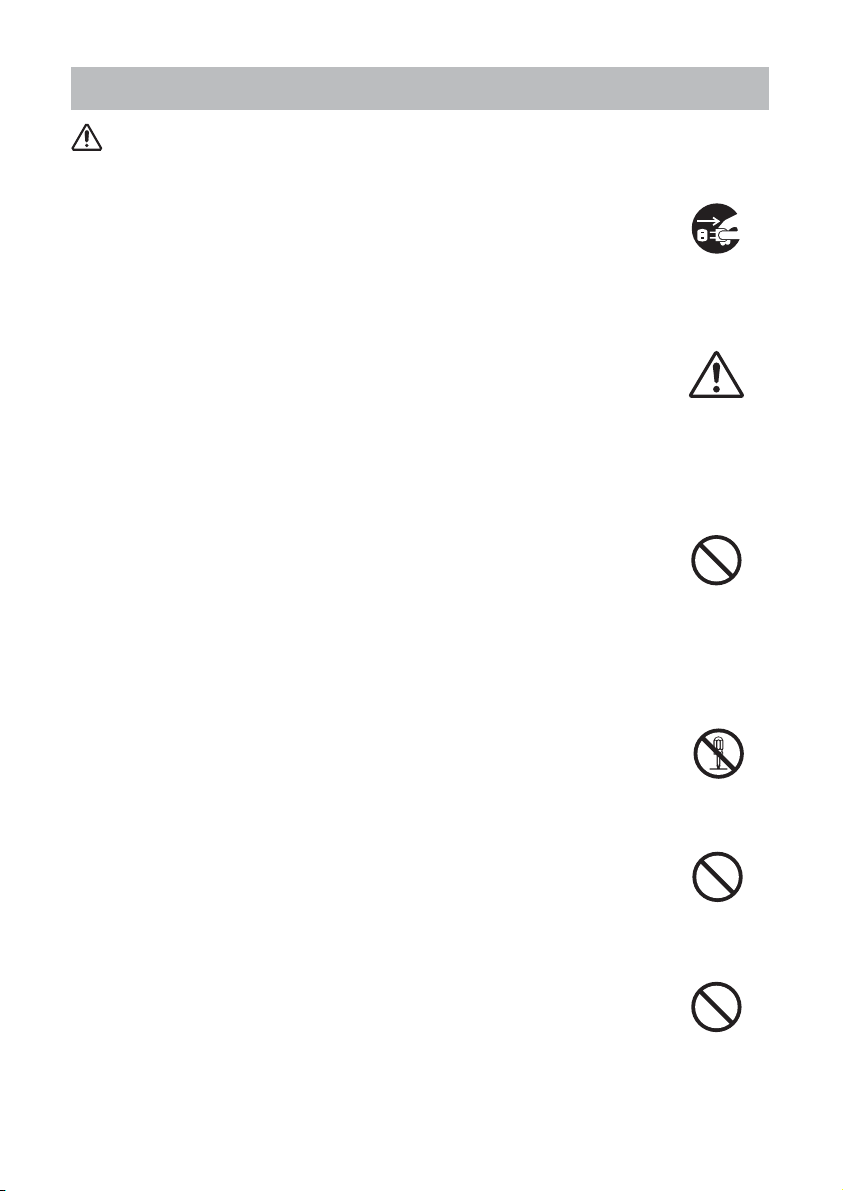
Safety Precautions
WARNING
Never use the projector if a problem should occur.
Abnormal operations such as smoke, strange odor, no image, no sound,
excessive sound, damaged casing or elements or cables, penetration of
liquids or foreign matter, etc. can cause a fire or electrical shock.
In such case, immediately turn off the power switch and then disconnect the
power plug from the power outlet. After making sure that the smoke or odor
has stopped, contact your dealer. Never attempt to make repairs yourself
because this could be dangerous.
• The power outlet should be close to the projector and easily accessible.
Use special caution for children and pets.
Incorrect handling could result in fire, electrical shock, injury, burn or vision
problem.
Use special caution in households where children and pets are present.
Do not insert liquids or foreign object.
Penetration of liquids or foreign objects could result in fire or electrical shock.
Use special caution in households where children are present.
If liquids or foreign object should enter the projector, immediately turn off the
power switch, disconnect the power plug from the power outlet and contact
your dealer.
• Do not place the projector near water (ex. a bathroom, a beach, etc.).
• Do not expose the projector to rain or moisture. Do not place the projector
outdoors.
• Do not place flower vases, pots, cups, cosmetics, liquids such as water, etc
on or around the projector.
• Do not place metals, combustibles, etc on or around the projector.
• To avoid penetration of foreign objects, do not put the projector into a case
or bag together with any thing except the accessories of the projector,
signal cables and connectors.
Never disassemble and modify.
The projector contains high voltage components. Modification and/or disassembly of
the projector or accessories could result in fire or electrical shock.
• Never open the cabinet.
• Ask your dealer to repair and clean insider.
Do not give the projector any shock or impact.
If the projector should be shocked and/or broken, it could result in an injury,
and continued use could result in fire or electrical shock.
If the projector is shocked, immediately turn off the power switch, disconnect
the power plug from the power outlet and contact your dealer.
Do not place the projector on an unstable surface.
If the projector should be dropped and/or broken, it could result in an injury,
and continued use could result in fire or electrical shock.
• Do not place the projector on an unstable, slant or vibrant surface such as
a wobbly or inclined stand.
• Use the caster brakes placing the projector on a stand with casters.
• Do not place the projector in the side up position, the lens up position or
the lens down position.
• In the case of a ceiling installation or the like, contact your dealer before
installation.
Disconnect the
plug from the
power outlet.
Do not
disassemble.
2
Page 4

Safety Precautions (continued)
WARNING
Be cautious of High temperatures of the projector.
High temperatures are generated when the lamp is lit. It could result in fire or
burn. Use special caution in households where children are present.
Do not touch about the lens, air fans and ventilation openings during use or
immediately after use, to prevent a burn. Take care of ventilation.
• Keep a space of 30 cm or more between the sides and other objects such
as walls.
• Do not place the projector on a metallic table or anything weak in heat.
• Do not place anything about the lens, air fans and ventilation openings of
the projector.
• Never block the air fan and ventilation openings.
• Do not cover the projector with a tablecloth, etc.
• Do not place the projector on a carpet or bedding.
Never look through the lens or openings when the lamp is on.
The powerful light could adversely affect vision.
Use special caution in households where children are present.
Use only the correct power cord and the correct power outlet.
Incorrect power supply could result in fire or electrical shock.
• Use only the correct power outlet depending on the indication on the
projector and the safety standard.
• The enclosed power cord must be used depending on the power outlet to
be used.
Be cautious of the power cord connection.
Incorrect connection of the power cord could result in fire or electrical shock.
• Do not touch the power cord with a wet hand.
• Check that the connecting portion of the power cord is clean (with no dust),
before using. Use a soft and dry cloth to clean the power plug.
• Insert the power plug into a power outlet firmly. Avoid using a loose,
unsound outlet or contact failure.
Be sure to connect with ground wire.
Connect the ground terminal of AC inlet of this unit with the ground terminal
provided at the building using the correct power cord; otherwise, fire or
electric shock can result.
• Don’t take the core of power cord away.
Surely connect
the ground wire.
3
Page 5
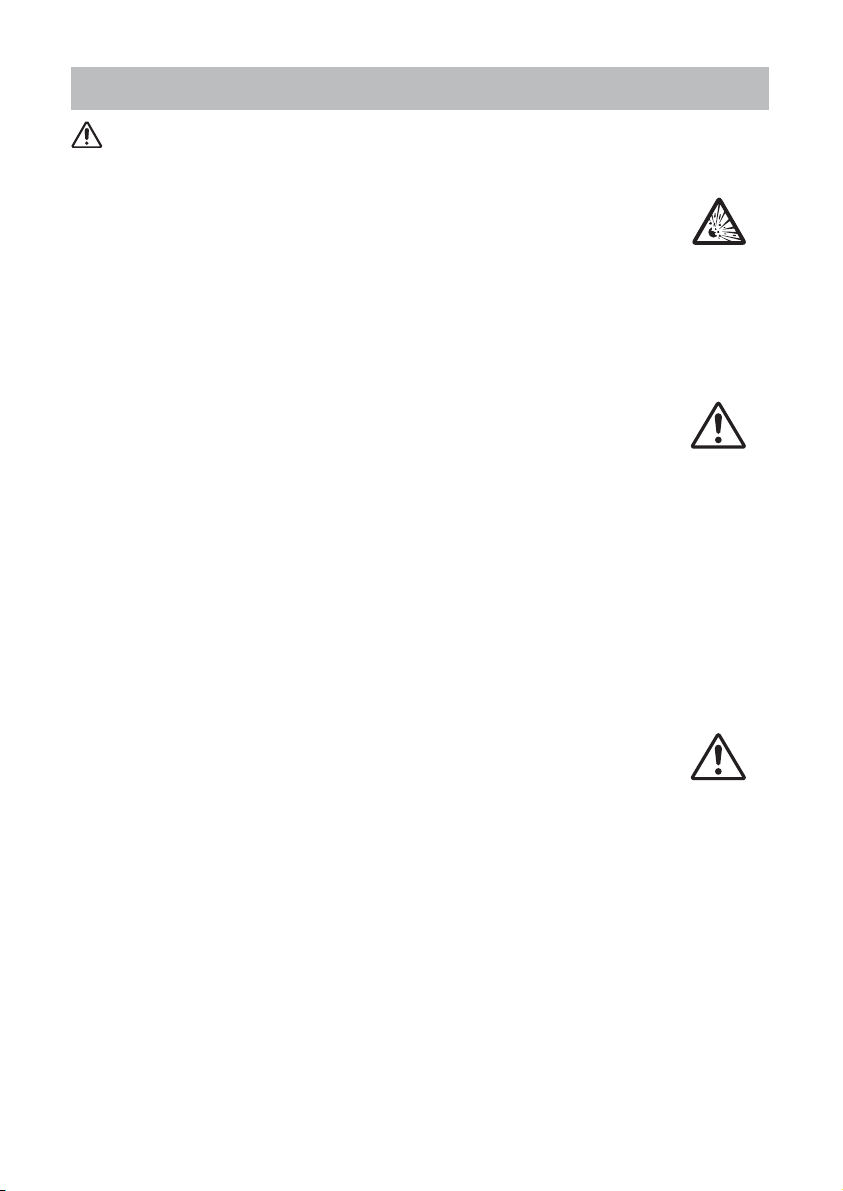
Safety Precautions (continued)
WARNING
Be careful in handling the light source lamp.
The projector uses a high-pressure mercury glass lamp made of glass.
The lamp can break with a loud bang, or burn out. When the bulb bursts,
it is possible for shards of glass to fly into the lamp housing, and for gas
containing mercury to escape from the projector’s vent holes.
Please carefully read the section “Lamp”.
Be careful in handling the power cord and external connection
cables.
If you keep using a damaged the power cord or cables, it can cause a fire
or electrical shock. Do not apply too much heat, pressure or tension to the
power cord and cables.
If the power cord or cables is damaged (exposed or broken core wires, etc.),
contact your dealer.
• Do not place the projector or heavy objects on the power cord and cables.
Also, do not place a spread, cover, etc, over them because this could result
in the inadvertent placing of heavy objects on the concealed power cord or
cables.
• Do not pull the power cord and cables. When connecting and
disconnecting the power cord or cables, do it with your hand holding the plug
or connector.
• Do not place the cord near the heater.
• Avoid bending the power cord sharply.
• Do not attempt to work on the power cord.
Be careful in handling the battery of the remote control.
Incorrect handling of the battery could result in fire or personal injury. The
battery may explode if not handled properly.
• Keep the battery away from children and pets. If swallowed consult a
physician immediately for emergency treatment.
• Do not allow the battery in a fire or water.
• Avoid fire or high-temperature environment.
• Do not hold the battery with the metallic tweezers.
• Keep the battery in a dark, cool and dry play.
• Do not short circuit the battery.
• Do not recharge, disassemble or solder the battery.
• Do not give the battery a physical impact.
• Use only the battery specified in the other manual of this projector.
• Make sure the plus and minus terminals are correctly aligned when loading
the battery.
• If you observe a leakage of the battery, wipe out the flower and then
replace the battery. If the flower adheres your body or clothes, rinse well with
water.
• Obey the local laws on disposing the battery.
4
Page 6
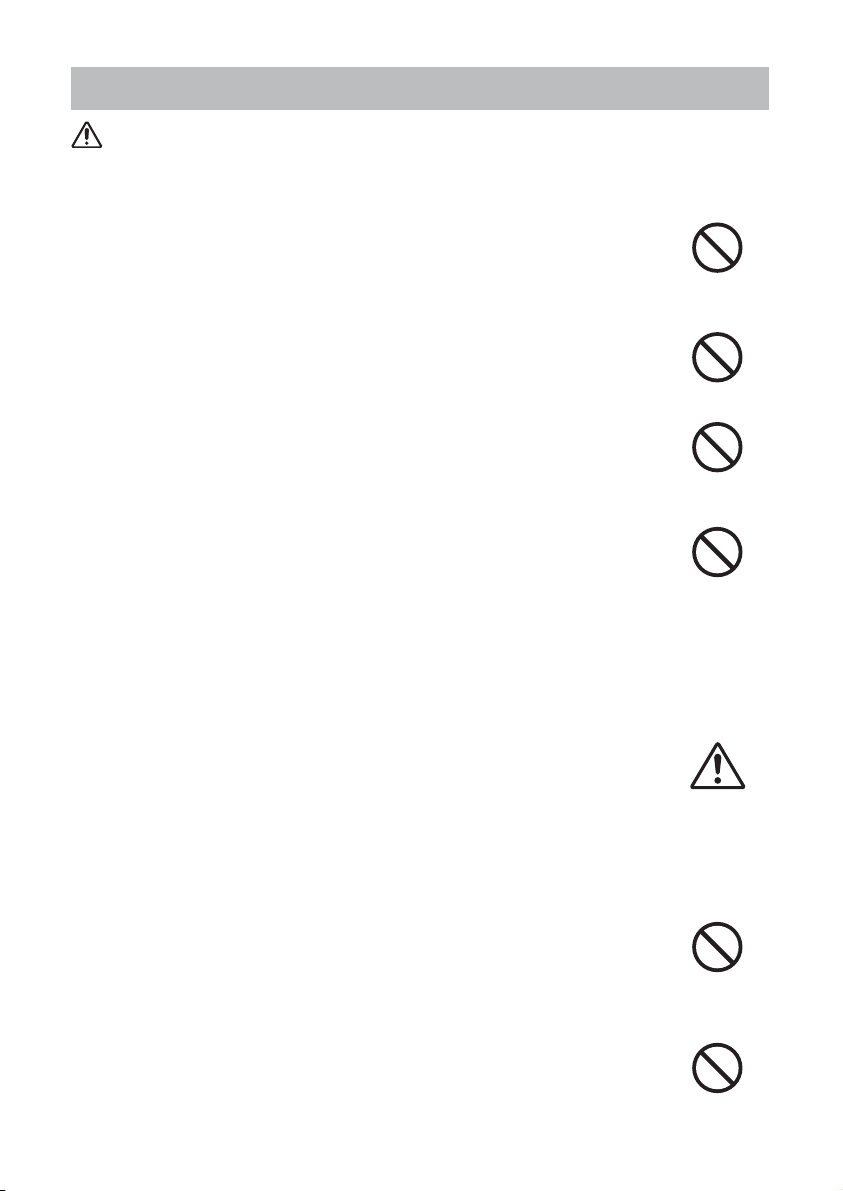
Safety Precautions (continued)
CAUTION
Be careful in moving the projector.
Neglect could result in an injury or damage.
• Do not move the projector during use. Before moving, disconnect the
power cord and all external connections, and close the slide lens door or
attach the lens cap.
• Avoid any impact or shock to the projector.
• Do not drag the projector.
• For moving the projector, use the enclosed case or bag if provided.
Do not put anything on top of the projector.
Placing anything on the projector could result in loss of balance or falling,
and cause an injury or damage. Use special caution in households where
children are present.
Do not attach anything other than specified things to the projector.
Neglect could result in an injury or damage.
• Some projector has a screw thread in a lens part. Do not attach anything
other than specified options (such as conversion lens) to the screw thread.
Avoid a smoky, humid or dusty place.
Placing the projector in a smoke, a highly humid, dusty place, oily soot or
corrosive gas could result in fire or electrical shock.
• Do not place the projector near a smoky, humid or dusty place (ex.
a smoking space, a kitchen, a beach, etc.). Do not place the projector
outdoors.
• Do not use a humidifier near the projector.
Take care of the air filter to normal ventilate.
The air filter should be cleaned periodically. If the air filter becomes clogged
by dust or the like, internal temperature rises and could cause malfunction.
The projector may display the message such as “CHECK THE AIR FLOW”
or turn off the projector, to prevent the internal heat level rising.
• When the indicators or a message prompts you to clean the air filter, clean
the air filter as soon as possible.
• If the soiling will not come off the air filter, or it becomes damaged, replace
the air filter.
• Use the air filter of the specified type only. Please order the air filter
specified in the other manual of this projector to your dealer.
• When you replace the lamp, replace also the air filter. The air filter may be
attached when you buy a replacement lamp for this projector.
• Do not turn on the projector without air filter.
Avoid a high temperature environment.
The heat could have adverse influence on the cabinet of the projector and
other parts. Do not place the projector, the remote control and other parts in
direct sunlight or near a hot object such as heater, etc.
Avoid Magnetism.
Manufacture strongly recommends to avoid any magnetic contact that is not
shielded or protected on or near the projector itself. (ie.,. Magnetic Security
Devices, or other projector accessory that contains magnetic material that has not
been provided by the manufacture etc.) Magnetic objects may cause interruption
of the projector's internal mechanical performance which may interfere with cooling
fans speed or stopping, and may cause the projector to completely shut down
.
5
Page 7
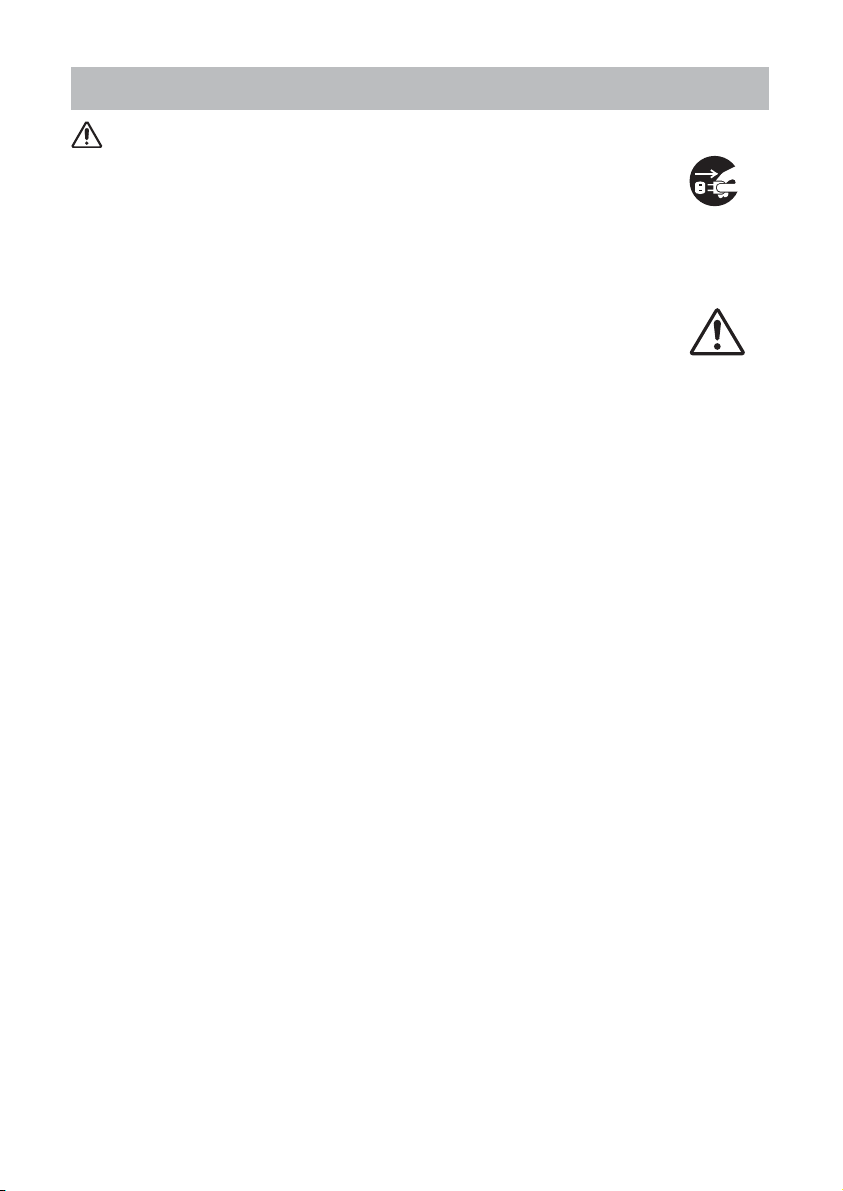
Safety Precautions (continued)
CAUTION
Remove the power cord for complete separation.
• For safety purposes, disconnect the power cord if the projector is not to be
used for prolonged periods of time.
• Before cleaning, turn off and unplug the projector. Neglect could result in
fire or electrical shock.
Ask your dealer to cleaning inside of the projector about every
year.
Accumulations of dust inside the projector cause result in fire or malfunction.
Cleaning inside is more effective if performed before every humid periods
such as rainy season.
• Do not clean inside yourself because it is dangerous.
NOTE
Do not give the remote control any physical impact.
A physical impact could cause damage or malfunction of the remote control.
• Take care not to drop the remote control.
• Do not place the projector or heavy objects on the remote control.
Take care of the lens.
• Close the slide lens door or attach the lens cap to prevent the lens surface being
scratched when the projector is not used.
• Do not touch the lens to prevent fog or dirt of the lens that cause deterioration of display
quality.
• Use commercially available lens tissue to clean the lens (used to clean cameras,
eyeglasses, etc.). Be careful not to scratch the lens with hard objects.
Take care of the cabinet and the remote control.
Incorrect care could have adverse influence such as discoloration, peeling paint, etc.
• Use a soft cloth to clean the cabinet and control panel of the projector and the remote
control. When excessively soiled dilute a neutral detergent in water, wet and wring out the
soft cloth and afterward wipe with a dry soft cloth. Do not use undiluted detergent directly.
• Do not use an aerosol sprays, solvents, volatile substances or abrasive cleaner.
• Before using chemical wipes, be sure to read and observe the instructions.
• Do not allow long-term close contact with rubber or vinyl.
About bright spots or dark spots.
Although bright spots or dark spots may appear on the screen, this is a unique characteristic of
liquid crystal displays, and such do not constitute or imply a machine defect.
Be careful of printing of the LCD panel.
If the projector continues projecting a still image, inactive images or 16:9 aspect images in
case of 4:3 panel, etc., for long time, the LCD panel might possibly be printed.
Disconnect the
plug from the
power outlet.
6
Page 8
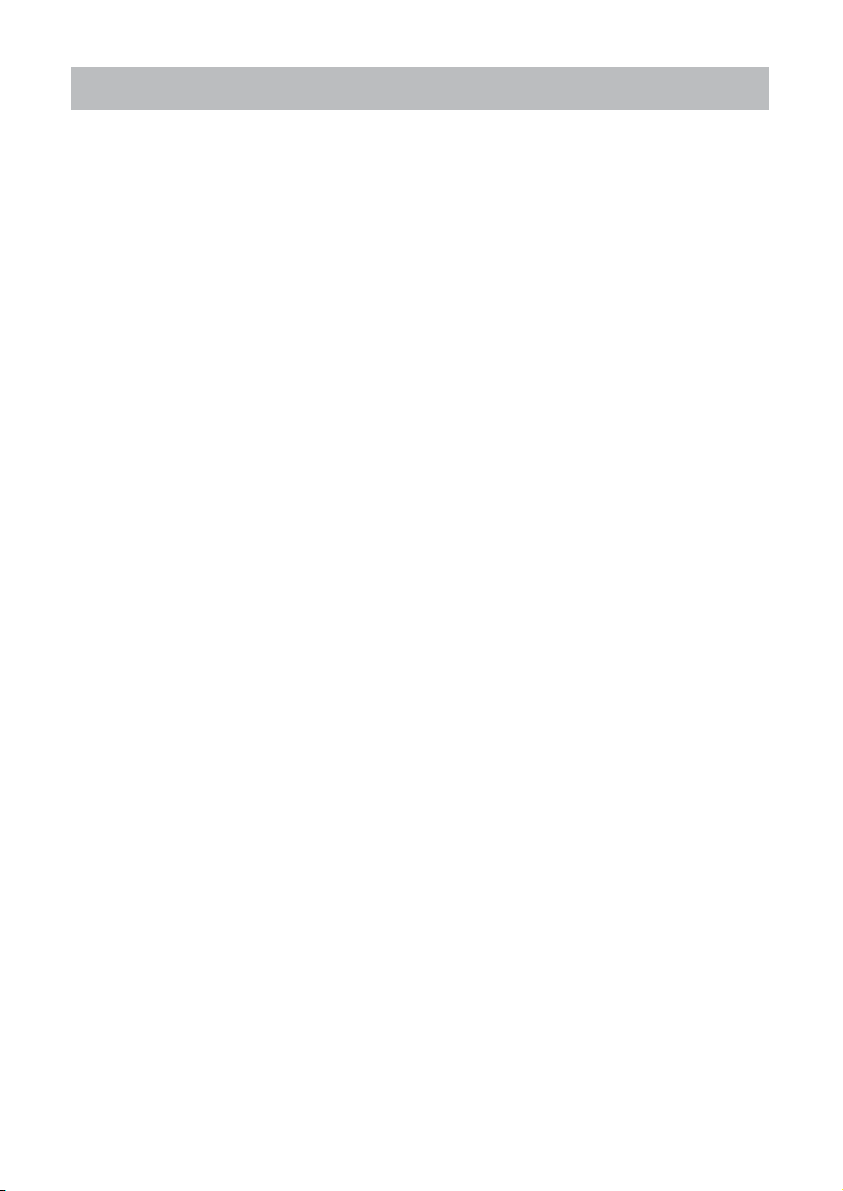
Safety Precautions (continued)
NOTE
About consumables.
Lamp, LCD panels, polarizors and other optical components, and air filter and cooling fans
have a different lifetime in each. These parts may need to be replaced after a long usage
time.
• This product isn’t designed for continuous use of long time. In the case of continuous use
for 6 hours or more, or use for 6 hours or more every day (even if it isn’t continuous), or
repetitious use, the lifetime may be shortened, and these parts may need to be replaced
even if one year has not passed since the beginning of using.
• Any inclining use beyond the adjustment range explained in these user’s manuals may
shorten the lifetimes of the consumables.
Before turning on the power, make the projector cool down adequately.
After turning the projector off, pushing the restart switch or interrupting of the power supply,
make the projector cool down adequately. Operation in a high temperature state of the
projector causes a damage of the electrode and un-lighting of the lamp.
Avoid strong rays.
Any strong ray (such as direct rays of the sun or room lighting) onto the remote control
sensors could invalidate the remote control.
Avoid radio interference.
Any interfering radiation could cause disordered image or noises.
• Avoid radio generator such as a mobile telephone, transceiver, etc. around the projector.
About displaying characteristic.
The display condition of the projector (such as color, contrast, etc.) depends on
characteristic of the screen, because the projector uses a liquid crystal display panel. The
display condition can differ from the display of CRT.
• Do not use a polarized screen. It can cause red image.
Turn the power on/off in right order.
To prevent any trouble, turn on/off the projector in right order mentioned below unless
specifying.
• Power on the projector before the computer or video tape recorder.
• Power off the projector after the computer or video tape recorder.
Take care not to fatigue your eyes.
Rest the eyes periodically.
Set the sound volume at a suitable level to avoid bothering other people.
• It is better to keep the volume level low and close the windows at night to protect the
neighborhood environment.
Connecting with notebook computer
When connecting with notebook computer, set to valid the RGB external image output
(setting CRT display or simultaneous display of LCD and CRT).
Please read instruction manual of the notebook for more information.
7
Page 9
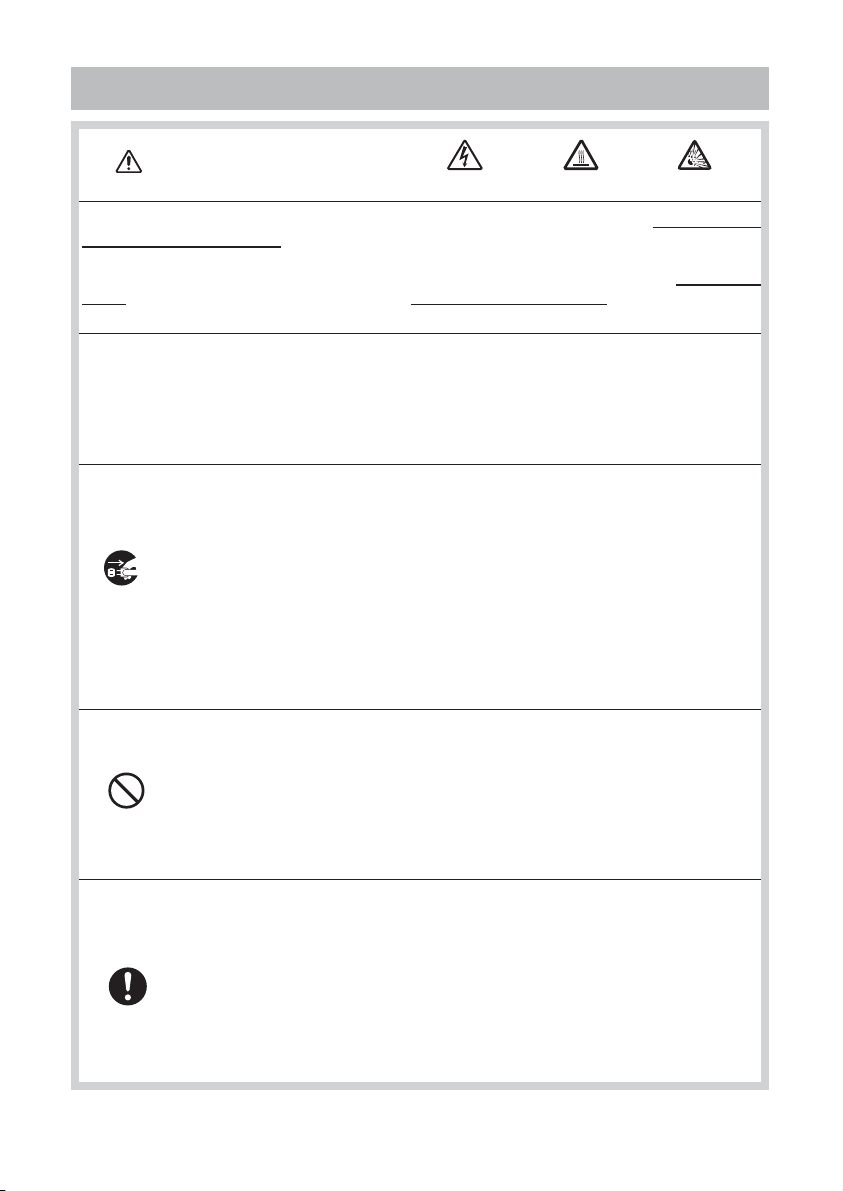
Lamp
WARNING
The projector uses a high-pressure mercury glass lamp. The lamp can break with a
loud bang, or burn out, if jolted or scratched, handled while hot, or worn over time.
Note that each lamp has a different lifetime, and some may burst or burn out soon after
you start using them. In addition, when the bulb bursts, it is possible for shards of
glass to fly into the lamp housing, and for gas containing mercury to escape from the
projector’s vent holes.
About disposal of a lamp • This product contains a mercury lamp; do not put in trash.
Dispose of in accord with environmental laws.
For lamp recycling, go to www.lamprecycle.org. (in USA)
For product disposal, contact your local government agency or www.eiae.org (in the US)
or www.epsc.ca (in Canada).
For more information, call your dealer.
• If the lamp should break (it will make a loud bang when it does), unplug
the power cord from the outlet, and make sure to request a replacement
lamp from your local dealer. Note that shards of glass could damage the
projector’s internals, or cause injury during handling, so please do not try to
clean the projector or replace the lamp yourself.
Disconnect
the plug from
the power
outlet
• If the lamp should break (it will make a loud bang when it does), ventilate
the room well, and make sure not to breathe the gas that comes out of the
projector vents, or get it in your eyes or mouth.
• Before replacing the lamp, make sure the power switch is off and the
power cable is not plugged in, then wait at least 45 minutes for the lamp to
cool sufficiently. Handling the lamp while hot can cause burns, as well as
damaging the lamp.
• Do not open the lamp cover while the projector is suspended from above.
This is dangerous, since if the lamp’s bulb has broken, the shards will
fall out when the cover is opened. In addition, working in high places is
dangerous, so ask your local dealer to have the lamp replaced even if the
bulb is not broken.
• Do not use the projector with the lamp cover removed. At the lamp
replacing, make sure that the screws are screwed in firmly. Loose screws
could result in damage or injury.
HIGH VOLTAGE HIGH TEMPERATURE HIGH PRESSURE
• Use the lamp of the specified type only.
• If the lamp breaks soon after the first time it is used, it is possible that
there are electrical problems elsewhere besides the lamp. If this happens,
contact your local dealer or a service representative.
• Handle with care: jolting or scratching could cause the lamp bulb to burst
during use.
• Using the lamp for long periods of time, could cause it dark, not to light up
or to burst. When the pictures appear dark, or when the color tone is poor,
please replace the lamp as soon as possible. Do not use old (used) lamps;
this is a cause of breakage.
8
Page 10
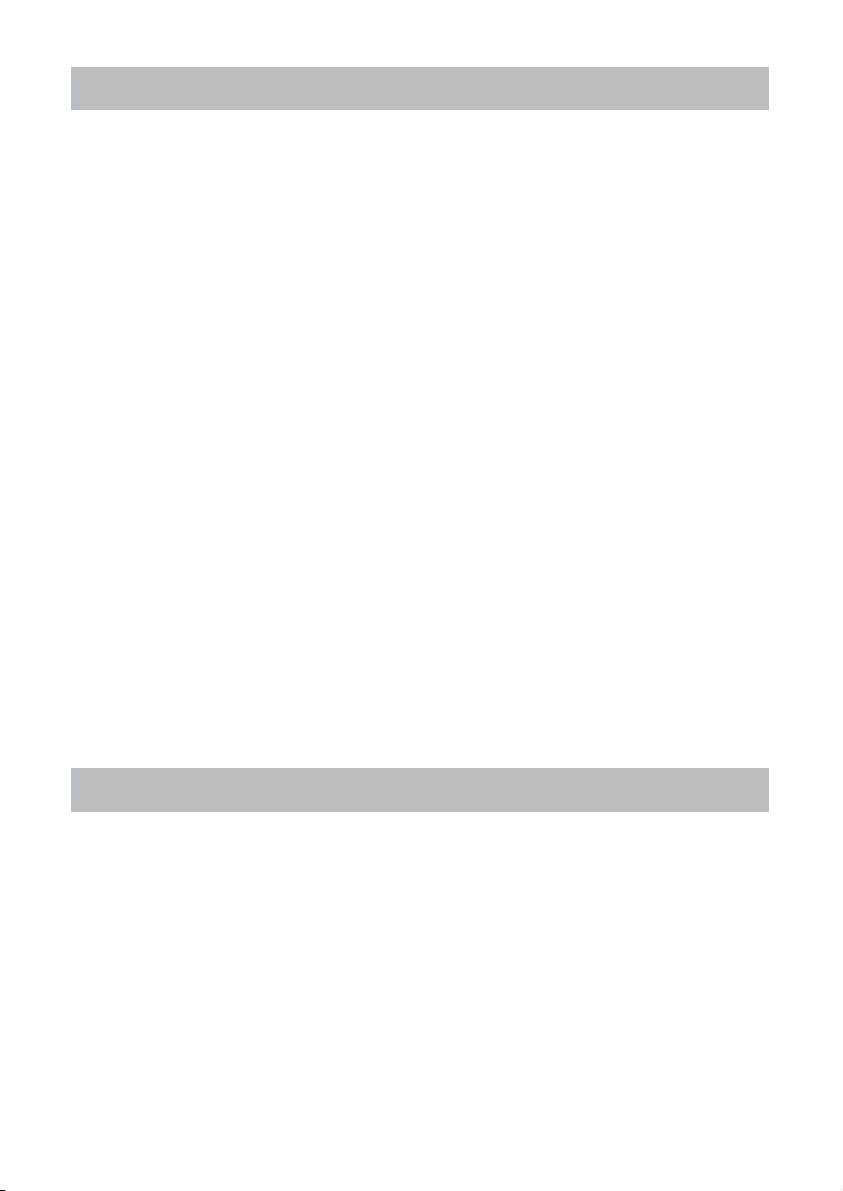
Regulatory Notices
FCC Statement Warning
This device complies with part 15 of the FCC Rules. Operation is subject to the following
two conditions: (1) This device may not cause harmful interference, and (2) this device
must accept any interference received, including interference that may cause undesired
operation.
WARNING: This equipment has been tested and found to comply with the limits for a
Class B digital device, pursuant to Part 15 of the FCC Rules. These limits are designed
to provide reasonable protection against harmful interference in a residential installation.
This equipment generates, uses, and can radiate radio frequency energy and, if not
installed and used in accordance with the instructions, may cause harmful interference
to radio communications. However, there is no guarantee that interference will not occur
in a particular installation. If this equipment does cause harmful interference to radio
or television reception, which can be determined by turning the equipment off and on,
the user is encouraged to try to correct the interference by one or more of the following
measures:
- Reorient or relocate the receiving antenna.
- Increase the separation between the equipment and receiver.
- Connect the equipment into an outlet on a circuit different from that to which the receiver
is connected.
- Consult the dealer or an experienced radio/TV technician for help.
INSTRUCTIONS TO USERS: This equipment complies with the requirements of FCC
(Federal Communication Commission) equipment provided that the following conditions
are met. Some cables have to be used with the core set. Use the accessory cable or a
designated-type cable for the connection. For cables that have a core only at one end,
connect the core to the projector.
CAUTION: Changes or modifications not expressly approved by the party responsible for
compliance could void the user’s authority to operate the equipment.
For the Customers in CANADA
NOTICE: This Class B digital apparatus complies with Canadian ICES-003.
Warranty And After-Service
Unless seen any abnormal operations (mentioned with the first paragraph of
WARNING in this manual), when a problem occurs with the equipment, first refer to the
“Troubleshooting” section of the “Operating Guide”, and run through the suggested checks.
If this does not resolve the problem contact your dealer or service company. They will tell
you what warranty condition is applied.
9
Page 11
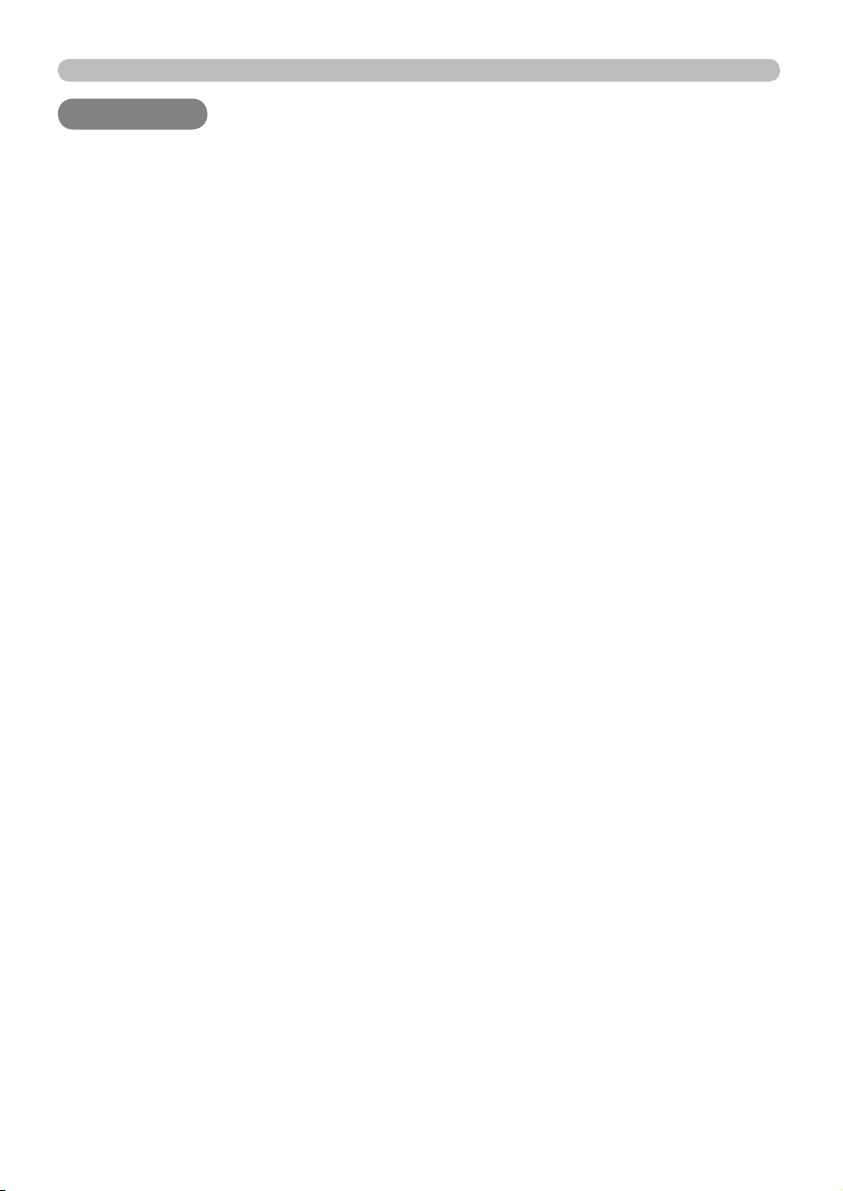
Contents
Contents
Contents
About this manual . . . . . . . . . . . 1
PICTURE menu . . . . . . . . . . . . 26
Contents . . . . . . . . . . . . . . . . . . 2
Projector features . . . . . . . . . . . 3
Preparations . . . . . . . . . . . . . . . 3
Checking the contents of package
IMAGE menu . . . . . . . . . . . . . . 29
. . . 3
Part names . . . . . . . . . . . . . . . . 4
Projector . . . . . . . . . . . . . . . . . . . . . . 4
Control panel . . . . . . . . . . . . . . . . . . . 5
INPUT menu . . . . . . . . . . . . . . 31
Rear panel . . . . . . . . . . . . . . . . . . . . 5
Remote control . . . . . . . . . . . . . . . . . 6
Setting up . . . . . . . . . . . . . . . . . 7
Arrangement . . . . . . . . . . . . . . . . . . . 7
SETUP menu . . . . . . . . . . . . . . 34
Connecting your devices . . . . . . . . . . 9
Connecting power supply . . . . . . . . 11
Using the security bar and slot . . . . 11
AUDIO menu . . . . . . . . . . . . . . 36
Remote control . . . . . . . . . . . . 12
Installing the batteries . . . . . . . . . . . 12
SCREEN menu . . . . . . . . . . . . . 37
About the remote control signal . . . 13
Changing the frequency of remote control signal
. . 13
Power on/off . . . . . . . . . . . . . . 14
Turning on the power . . . . . . . . . . . 14
OPTION menu . . . . . . . . . . . . . 42
Turning off the power . . . . . . . . . . . 14
Operating . . . . . . . . . . . . . . . . 15
Adjusting the volume . . . . . . . . . . . . 15
Temporarily muting the sound . . . . . 15
SECURITY menu . . . . . . . . . . . 47
Selecting an input signal . . . . . . . . . 16
Searching an input signal . . . . . . . . 17
Selecting an aspect ratio . . . . . . . . . 17
Adjusting the projector’s elevator . . 18
Adjusting the zoom and focus . . . . . 18
Using the automatic adjustment feature
. . . 19
Maintenance . . . . . . . . . . . . . . 52
Adjusting the position . . . . . . . . . . . 19
Correcting the keystone distortions
Using the magnify feature . . . . . . . . 20
. . 20
Troubleshooting . . . . . . . . . . . 57
Temporarily freezing the screen . . . 21
Temporarily blanking the screen . . 21
Using the menu function . . . . . . . . 22
EASY MENU. . . . . . . . . . . . . . . 24
A
SPECT
, K
E
CO MODE
L
ANGUAGE
EYSTONE
, M
, A
,
PICTURE MODE,
IRROR
, R
ESET
DVANCED MENU
, F
ILTER TIME
, E
XIT
,
Specifi cations . . . . . . . . . . . . . 63
B
RIGHTNESS
OLOR TEMP
C
Y MEMORY
M
A
SPECT
H
PHASE
P
ROGRESSIVE
IDEO FORMAT
V
ESOLUTION
R
K
EYSTONE
S
TANDBY MODE
V
OLUME
L
ANGUAGE
S
TAR T UP
ESSAGE
M
A
UTO SEARCH
A
UTO OFF
Y BUTTON
M
S
ECURITY PASSWORD CHANGE
M
yScreen
M
Y TEXT PASSWORD
Y TEXT WRITING
M
, C
, C
, O
VER SCAN
, H
SIZE
, V
, E
CO MODE
, S
PEAKER
, M
,
M
yScreen
, S
OURCE NAME
, D
, L
AMP TIME
, M
PASSWORD
ONTRAST
, C
, M
ENU POSITION
, G
OLOR
, T
INT
, V
POSITION
, A
UTO ADJUST EXECUTE
IDEO NR
, C
OMPUTER IN
, M
IRROR
ONITOR OUT
, A
UDIO SOURCE
, M
yScreen Lock
, T
IRECT ON
Y SOURCE
,
, F
ILTER TIME
, S
, P
IN LOCK
, M
Y TEXT DISPLAY
AMMA
,
, S
HARPNESS
, H
OLOR SPACE
, F
RAME LOCK
,
, B
LANK
,
,
EMPLATE
,
ERVICE
,
,
,
POSITION
,
,
, C.C.
,
Replacing the lamp . . . . . . . . . . . . . 52
Cleaning and replacing the air fi lter . . 54
Other care . . . . . . . . . . . . . . . . . . . . 56
Related messages . . . . . . . . . . . . . 57
Regarding the indicator lamps . . . . 58
Shutting the projector down . . . . . . 59
Resetting all settings . . . . . . . . . . . . 59
Phenomena that may be easy
to be mistaken for machine defects
. . 60
,
2
Page 12

Projector features / Preparations
Projector features
Preparations
Projector features
This projector realizes the large projection image, even if in a small space.
Preparations
Checking the contents of package
Your projector should come with the items
shown below. Check that all the items are
included. Require of your dealer immediately if
any items are missing.
(1) Remote control with two AA batteries
(2) Power cord
(3) Computer cable
(4) User’s manuals (Book x1, CD x1)
(1)
(2)
VIDEO
ASPECT SEARCH
MAGNIFY
KEYSTONE
POSITION
ESC
MY SOURCE/
COMPUTER
DOC.CAMERA
AUTO
BLANK
PAGE
VOLUME
FREEZE
UP
㧗
DOWN
ONOFF
MY BUTTON
MUTE
12
MENU
ENTER
RESET
(3)
(4)
NOTE
• Keep the original packing materials, for future reshipment. Be sure
to use the original packing materials when moving the projector. Use special
caution for the lens.
3
Page 13

Part names
Part names
Part names
Projector
(1) Lamp cover (52)
The lamp unit is inside.
56)
18)
18)
54)
36)
5)
5)
13)
11)
11)
18)
11)
(2) Focus ring (
(3) Zoom ring (
(4) Control panel (
(5) Elevator buttons (x 2) (
(6) Elevator feet (x 2) (
(7) Remote sensor (
(8) Lens (
(9) Intake vents
(10) Filter cover (
The air fi lter and intake vent
are inside.
(11) Speaker (
(12) Exhaust vent
(13) AC IN (AC inlet) (
(14) Rear panel (
(15) Security bar (
(16) Security slot (
18)
(6)
HOT!
HOT!
(9)
(12)
(12)
(4)
(1)
(2) (3) (4)
(8)
(6)
(14)
(10)
(11)
(7)
(5)
(6)
(6)
(11)
(1)
(13)
WARNING
(15)
(16)
(14)
HOT!
(12)
ŹHOT! : Do not touch around the lamp cover and the exhaust
vents during use or just after use, since it is too hot.
ŹDo not look into the lens or vents while the lamp is on, since the strong light is
not good for your eyes.
ŹDo not handle the elevator buttons without holding the projector, since the
projector may drop down.
CAUTION
ŹMaintain normal ventilation to prevent the projector from
heating up. Do not cover, block or plug up the vents. Do not place anything that
can stick or be sucked to the vents, around the intake vents. Clean the air fi lter
periodically.
ŹDo not use the security bar and slot to prevent the projector from falling down,
since it is not designed for it.
4
Page 14
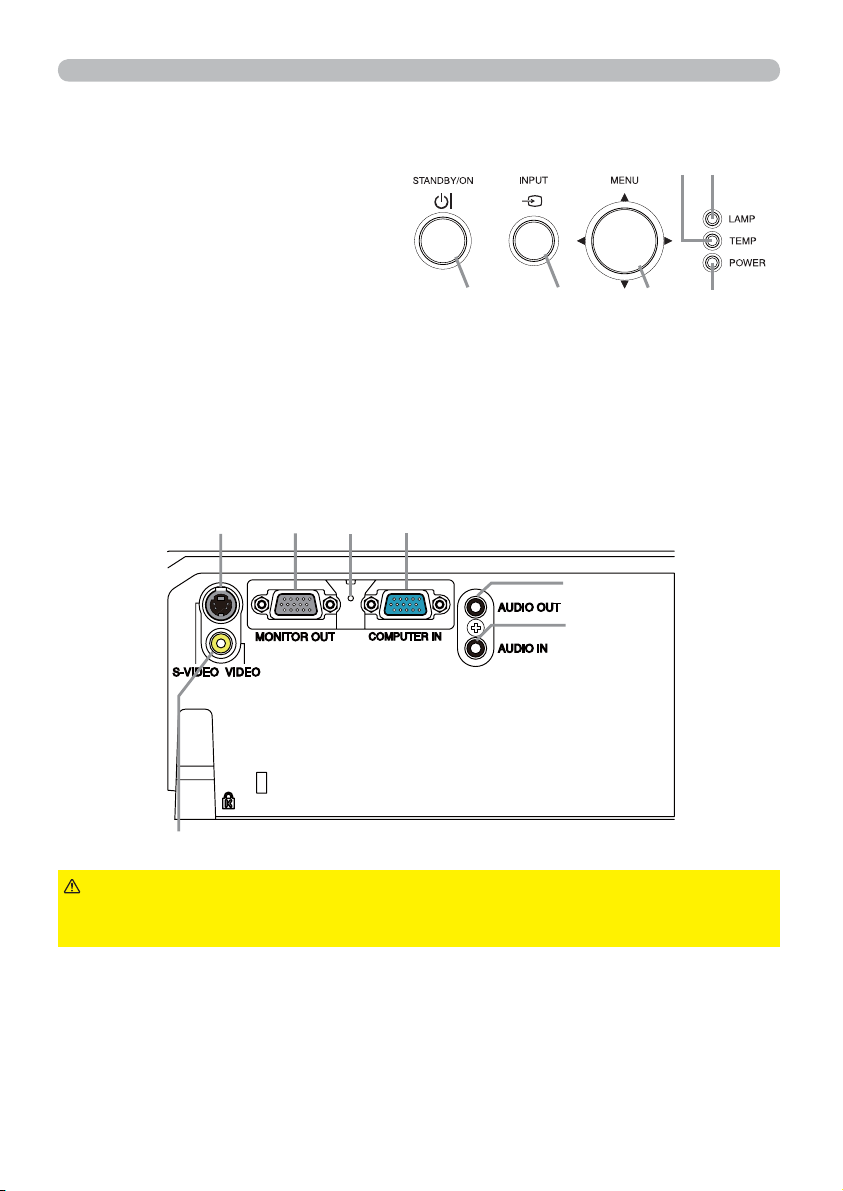
Control panel
Part names
(1) STANDBY/ON button (14)
(2) INPUT button (
(3) MENU button (
16, 22)
22)
It consists of four cursor buttons.
9)
58)
58)
11, 14, 58)
(4) POWER indicator (
(5) TEMP indicator (
(6) LAMP indicator (
Rear panel (
(1) AUDIO OUT port
(2) AUDIO IN port
(3) COMPUTER IN port
(4) MONITOR OUT port
(7) (4) (5)
(3)
(1) (3)(2)
(5) Shutdown switch (59)
(6) VIDEO port
(7) S-VIDEO port
(1)
(2)
(6)(5)
(4)
(6)
CAUTION
ŹUse the shutdown switch only when the projector is not
turned off by normal procedure, since pushing this switch stops operation of the
projector without cooling it down.
5
Page 15
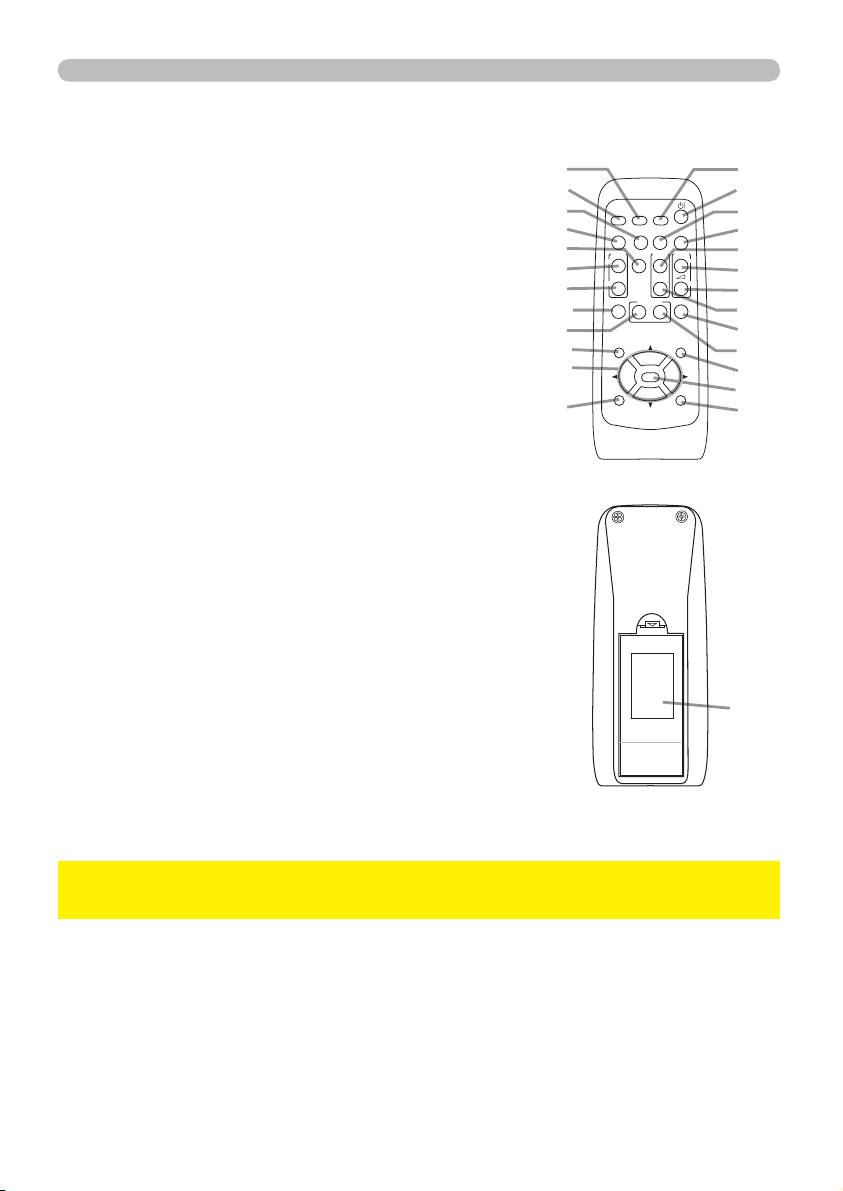
Part names
Remote control
(1) VIDEO button (16)
17)
17)
19)
21)
16)
14)
20)
13, 20)
(2) COMPUTER button (
(3) SEARCH button (
(4) STANDBY/ON button (
(5) ASPECT button (
(6) AUTO button (
(7) BLANK button (
(8) MAGNIFY - ON button (
(9) MAGNIFY - OFF button (
(10) MY SOURCE/DOC.CAMERA button (
(11) VOLUME - button (
(12) VOLUME + button (
(13) MUTE button (
(14) FREEZE button (
(15) MY BUTTON - 1 button (
(16) MY BUTTON - 2 button (
(17) KEYSTONE button (
(18) POSITION button (
(19) MENU button (
(20) Ÿ/ź/Ż/Ź cursor buttons (
(21) ENTER button (
(22) ESC button (
(23) RESET button (
(24) Battery cover (
13, 15)
15)
21)
19, 20, 23)
22)
22)
13, 22)
13, 22)
12)
15)
20)
44)
44)
22)
16, 44)
(2)
(1)
(6)
(5)
(14)
(8)
(9)
(17)
(15)
(18)
(20)
COMPUTER
VIDEO
AUTO
ASPECT SEARCH
FREEZE
MAGNIFY
ON
OFF
KEYSTONE
MY BUTTON
POSITION
ESC
MY SOURCE/
DOC.CAMERA
PAGE
UP
DOWN
12
ENTER
BLANK
VOLUME
MUTE
MENU
㧗
RESET
(22)
These buttons don’t work.
*
(10)
(4)
(3)
(7)
*
(12)
(11)
*
(13)
(16)
(19)
(21)
(23)
(24)
NOTICE
ŹWhen one of the buttons marked with “*” was pressed, a message
“NOT AVAILABLE” (
6
57) appears on the screen.
Back of
the remote control
Page 16

Setting up
Setting up
Setting up
Install the projector according to the environment and manner the projector will be
used in.
Arrangement
Refer to the illustrations and tables below to determine screen size and projection
distance.
The values shown in the table are calculated for a full size screen: 1024 x 768
a Screen size (diagonal) b Projection distance (±10%)
c1 , c2 Screen height (±10%)
On a horizontal surface
a
Screen size
(diagonal)
type
(inch)
30 0.8 0.8 33 1.0 40 38 15 8 3 0.9 36 1.1 44 35 14 2 1
40 1.0 1.1 45 1.4 54 51 20 10 4 1.2 49 1.5 59 47 19 3 1
50 1.3 1.4 56 1.7 68 64 25 13 5 1.6 62 1.9 74 59 23 3 1
60 1.5 1.7 68 2.1 82 76 30 15 6 1.9 74 2.3 89 71 28 4 2
70 1.8 2.0 80 2.4 96 89 35 18 7 2.2 87 2.7 104 82 32 5 2
80 2.0 2.3 91 2.8 110 102 40 20 8 2.5 99 3.0 119 94 37 6 2
90 2.3 2.6 103 3.1 123 114 45 23 9 2.8 112 3.4 135 106 42 6 2
100 2.5 2.9 114 3.5 137 127 50 25 10 3.2 124 3.8 150 118 46 7 3
120 3.0 3.5 137 4.2 165 152 60 30 12 3.8 150 4.6 180 141 56 8 3
150 3.8 4.4 172 5.2 207 191 75 38 15 4.8 187 5.7 225 176 69 10 4
200 5.1 5.8 230 7.0 276 254 100 51 20 6.4 250 7.6 301 235 93 14 5
250 6.4 7.3 287 8.8 345 318 125 64 25 8.0 313 9.6 376 294 116 17 7
300 7.6 8.8 345 10.5 414 381 150 76 30 9.5 376 11.5 452 353 139 21 8
Projection distance
min. max.
m m inch m inch cm inch cm inch m inch m inch cm inch cm inch
4 : 3 screen 16 : 9 screen
b
c1 c2
Screen
height
Suspended from the ceiling
• Keep a space of 30 cm or more between
the sides of the projector and other
objects such as walls.
• For the case of installation in a special
state such as ceiling mount, the specifi ed
mounting accessories (
63) and service
may be required. Before installing the
projector, consult your dealer about your
installation.
Screen
height
b
Projection distance
min. max.
c1
Screen
height
c2
Screen
height
7
Page 17

Setting up
Arrangement (continued)
WARNING
ŹPlace the projector in a stable horizontal position. If the
projector falls or is knocked over, it could cause injury and/or damage to the
projector. Using a damaged projector could then result in fi re and/or electric
shock.
• Do not place the projector on an unstable, slanted or vibrational surface such
as a wobbly or inclined stand.
• Do not place the projector on its side, front or rear position.
• Consult with your dealer before a special installation such as suspending from
a ceiling or somewhere else.
ŹPlace the projector in a cool place, and ensure that there is suffi cient
ventilation. The high temperature of the projector could cause fi re, burns and/or
malfunction of the projector.
• Do not stop-up, block or otherwise cover the projector’s vents.
• Keep a space of 30 cm or more between the sides of the projector and other
objects such as walls.
• Do not place the projector on metallic thing or anything weak in heat.
• Do not place the projector on carpet, cushions or bedding.
• Do not place the projector in direct sunlight or near hot objects such as heaters.
• Do not place anything near the projector lens or vents, or on top of the
projector.
• Do not place anything that may be sucked into or stick to the vents on the
bottom of the projector. This projector has some intake vents also on the
bottom.
ŹDo not place the projector anyplace where it may get wet. Getting the projector
wet or inserting liquid into the projector could cause fi re, electric shock and/or
malfunction of the projector.
• Do not place the projector in a bathroom or the outdoors.
• Do not place anything containing liquid near the projector.
ŹUse only the mounting accessories the manufacturer specifi ed, and leave
installing and removing the projector with the mounting accessories to the
service personnel.
• Read and keep the user’s manual of the mounting accessories used.
CAUTION
ŹAvoid placing the projector in smoky, humid or dusty place.
Placing the projector in such places could cause fi re, electric shock and/or
malfunction of the projector.
• Do not place the projector near humidifi ers, smoking spaces or a kitchen.
ŹPosition the projector to prevent light from directly hitting the projector’s remote
sensor.
8
Page 18
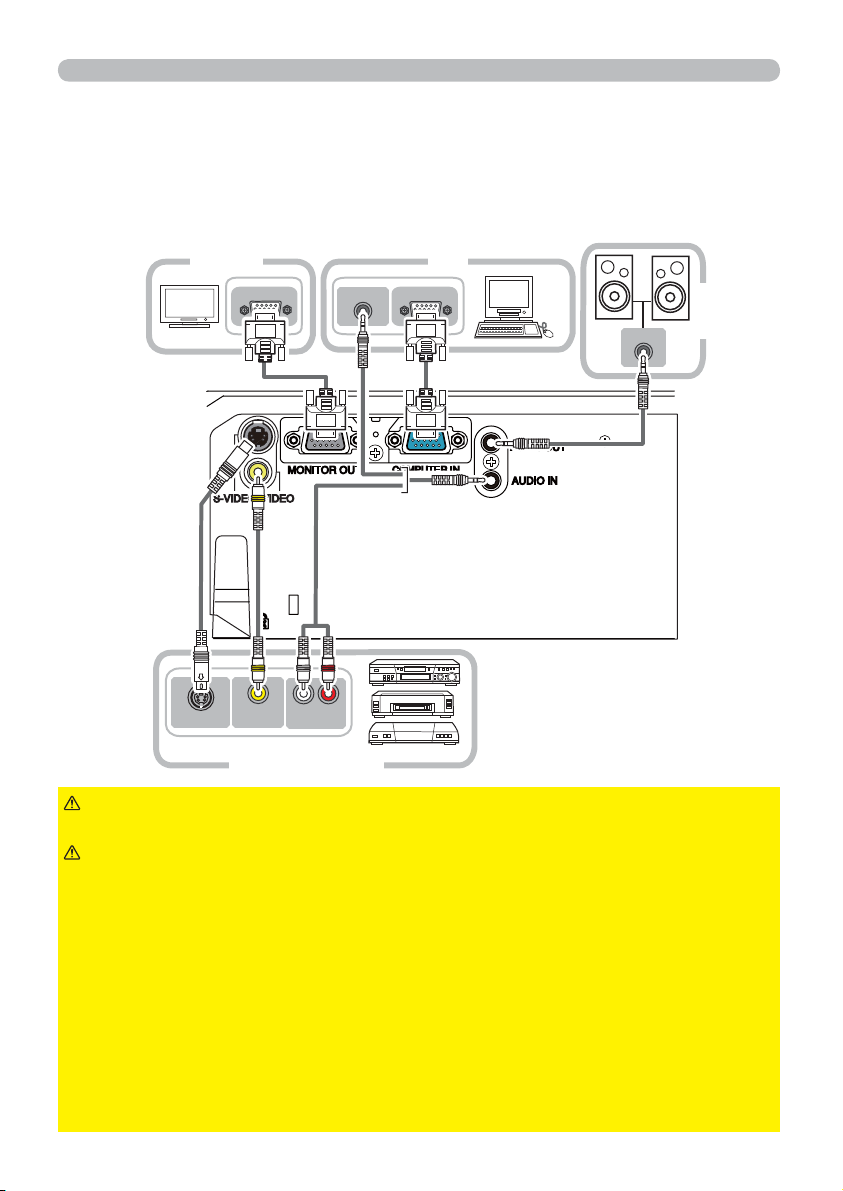
Setting up
Connecting your devices
Be sure to read the manuals for devices before connecting them to the projector.
Make sure that all the devices are suitable to be connected with this product, and
prepare the cables required to connect. Please refer to the following illustrations
to connect them.
PCMonitor
RGB IN
AUDIO OUT
RGB OUT
AUDIO IN
Speakers
(with an
amplifi er)
S-VIDEO OUT
VIDEO OUT
L R
AUDIO OUT
VCR/DVD player
WARNING
ŹDo not disassemble or modify the projector and accessories.
ŹBe careful not to damage the cables, and do not use damaged cables.
CAUTION
ŹTurn off all devices and unplug their power cords prior to
connecting them to projector. Connecting a live device to the projector may
generate extremely loud noises or other abnormalities that may result in
malfunction or damage to the device and the projector.
ŹUse appropriate accessory or designated cables. Ask your dealer about nonaccessory cables which may be required a specifi c length or a ferrite core by
the regulations. For cables with a core only at one end, connect the end with
the core to the projector.
ŹMake sure that devices are connected to the correct ports. An incorrect
connection may result in malfunction or damage to the device and the projector.
NOTICE
ŹUse the cables with straight plugs, not L-shaped ones, as the
input ports of the projector are recessed.
9
Page 19

Setting up
Connecting your devices (continued)
NOTE
• Be sure to read the manuals for devices before connecting them to
the projector, and make sure that all the devices are suitable to be connected
with this product. Before connecting to a PC, check the signal level, the signal
timing, and the resolution.
- Some signal may need an adapter to input this projector.
- Some PCs have multiple screen display modes that may include some signals
which are not supported by this projector.
- Although the projector can display signals with resolution up to UXGA
(1600X1200), the signal will be converted to the projector’s panel resolution
before being displayed. The best display performance will be achieved if the
resolutions of the input signal and the projector panel are identical.
• While connecting, make sure that the shape of the cable’s connector fi ts the
port to connect with. And be sure to tighten the screws on connectors with
screws.
• When connecting a laptop PC to the projector, be sure to activate the PC’s
external RGB output. (Set the laptop PC to CRT display or to simultaneous
LCD and CRT display.) For details on how this is done, please refer to the
instruction manual of the corresponding laptop PC.
• When the picture resolution is changed on a PC depending on an input,
automatic adjustment function may take some time and may not be completed.
In this case, you may not be able to see a check box to select “Yes/No” for the
new resolution on Windows. Then the resolution will go back to the original.
It might be recommended to use other CRT or LCD monitors to change the
resolution.
• In some cases, this projector may not display a proper picture or display
any picture on screen. For example, automatic adjustment may not function
correctly with some input signals. An input signal of composite sync or sync on
G may confuse this projector, so the projector may not display a proper picture.
About Plug-and-Play capability
Plug-and-Play is a system composed of a PC, its operating system and
peripheral equipment (i.e. display devices). This projector is VESA DDC 2B
compatible. Plug-and-Play can be used by connecting this projector to a PC
that is VESA DDC (display data channel) compatible.
• Take advantage of this feature by connecting a computer cable to the
COMPUTER IN port (DDC 2B compatible). Plug-and-Play may not work
properly if any other type of connection is attempted.
• Please use the standard drivers in your PC as this projector is a Plug-andPlay monitor.
10
Page 20
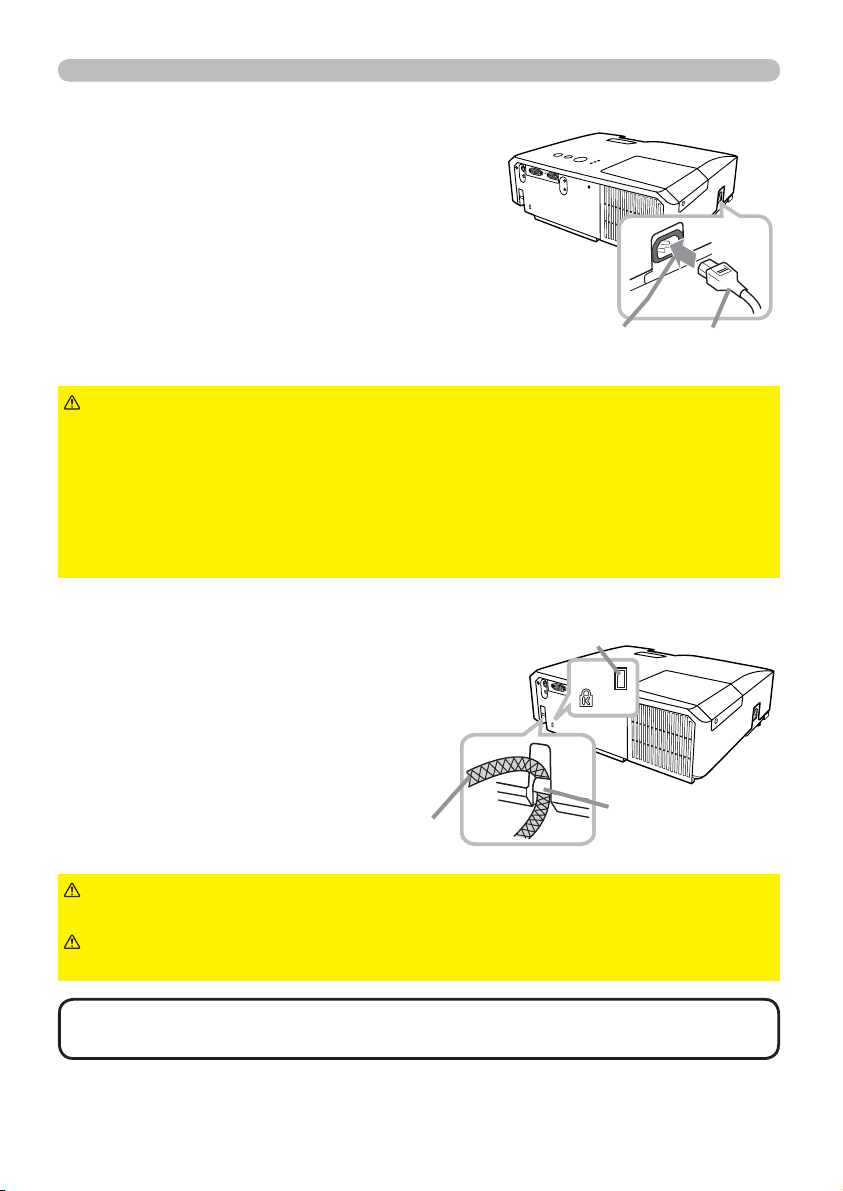
Connecting power supply
Put the connector of the power cord into the
1.
AC IN (AC inlet) of the projector.
Firmly plug the power cord’s plug into the
2.
outlet. In a couple of seconds after the
power supply connection, the POWER
indicator will light up in steady orange.
Please remember that when the DIRECT ON function
activated (
make the projector turn on.
42), the connection of the power supply
Setting up
AC IN Power cord
WARNING
incorrect or faulty connections may result in fi re and/or electrical shock.
• Only use the power cord that came with the projector. If it is damaged, consult
your dealer to get a new one.
• Only plug the power cord into an outlet whose voltage is matched to the power
cord. The power outlet should be close to the projector and easily accessible.
Remove the power cord for complete separation.
• Never modify the power cord.
ŹPlease use extra caution when connecting the power cord, as
Using the security bar and slot
Security slot
A commercial anti-theft chain or wire up to
10 mm in diameter can be attached to the
security bar on the projector.
Also this product has the security slot for
the Kensington lock.
For details, see the manual of the security
tool.
Anti-theft chain or wire
WARNING
from falling down, since it is not designed for it.
CAUTION
may become too hot.
ŹDo not use the security bar and slot to prevent the projector
ŹDo not place anti-theft chain or wire near the exhaust vents. It
Security bar
NOTE
measures. It is intended to be used as supplemental theft prevention measure.
• The security bar and slot is not comprehensive theft prevention
11
Page 21
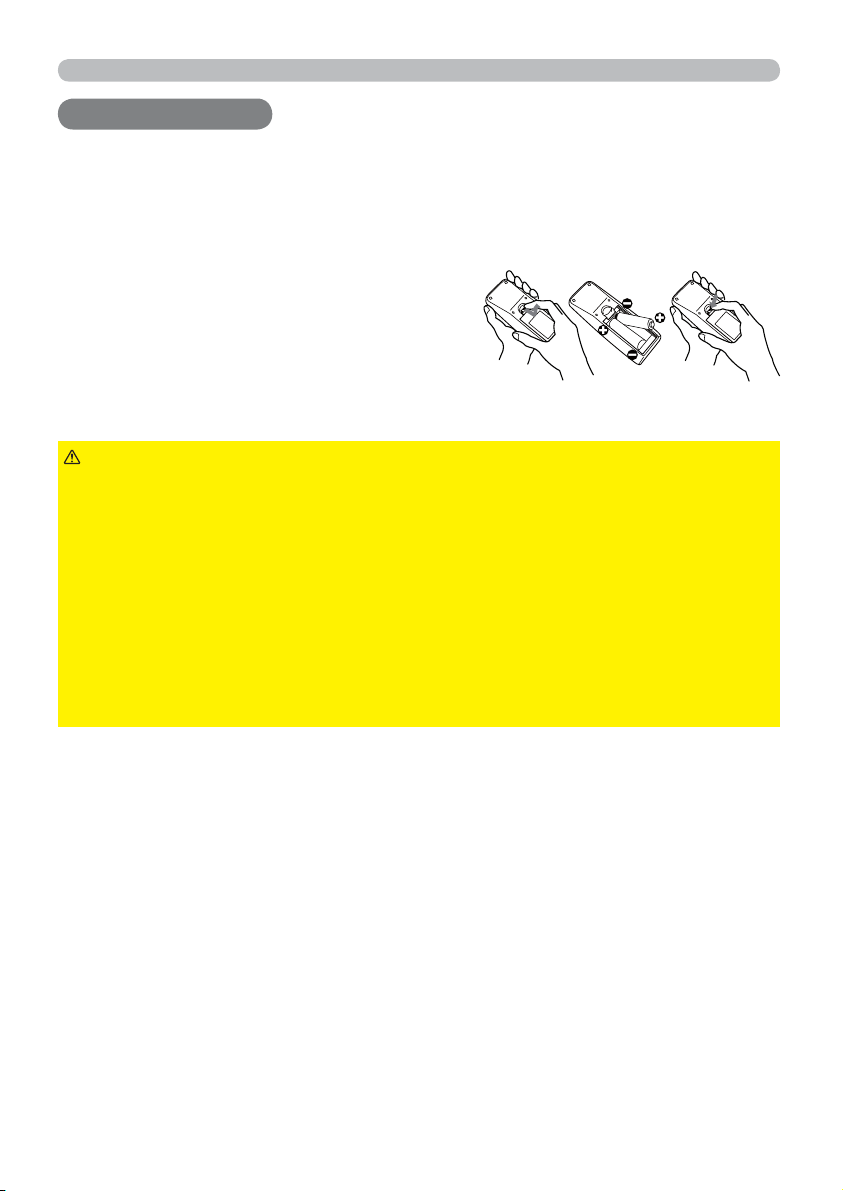
Remote control
Remote control
Remote control
Installing the batteries
Please insert the batteries into the remote control before using it. If the remote control
starts to malfunction, try to replace the batteries. If you will not use the remote control for
long period, remove the batteries from the remote control and store them in a safe place.
Holding the hook part of the battery
1.
cover, remove it.
Align and insert the two AA batteries
2.
(HITACHI MAXELL, Part No.LR6 or R6P)
according to their plus and minus terminals
as indicated in the remote control.
Replace the battery cover in the direction of the arrow and snap it back into place.
3.
213
WARNING
directed. Improper use may result in battery explosion, cracking or leakage,
which could result in fi re, injury and/or pollution of the surrounding environment.
• Be sure to use only the batteries specifi ed. Do not use batteries of different
types at the same time. Do not mix a new battery with used one.
Make sure the plus and minus terminals are correctly aligned when loading a battery.
•
• Keep a battery away from children and pets.
• Do not recharge, short circuit, solder or disassemble a battery.
Do not place a battery in a fi re or water. Keep batteries in a dark, cool and dry place.
•
• If you observe battery leakage, wipe out the leakage and then replace a battery.
If the leakage adheres to your body or clothes, rinse well with water immediately.
• Obey the local laws on disposing the battery.
ŹAlways handle the batteries with care and use them only as
12
Page 22
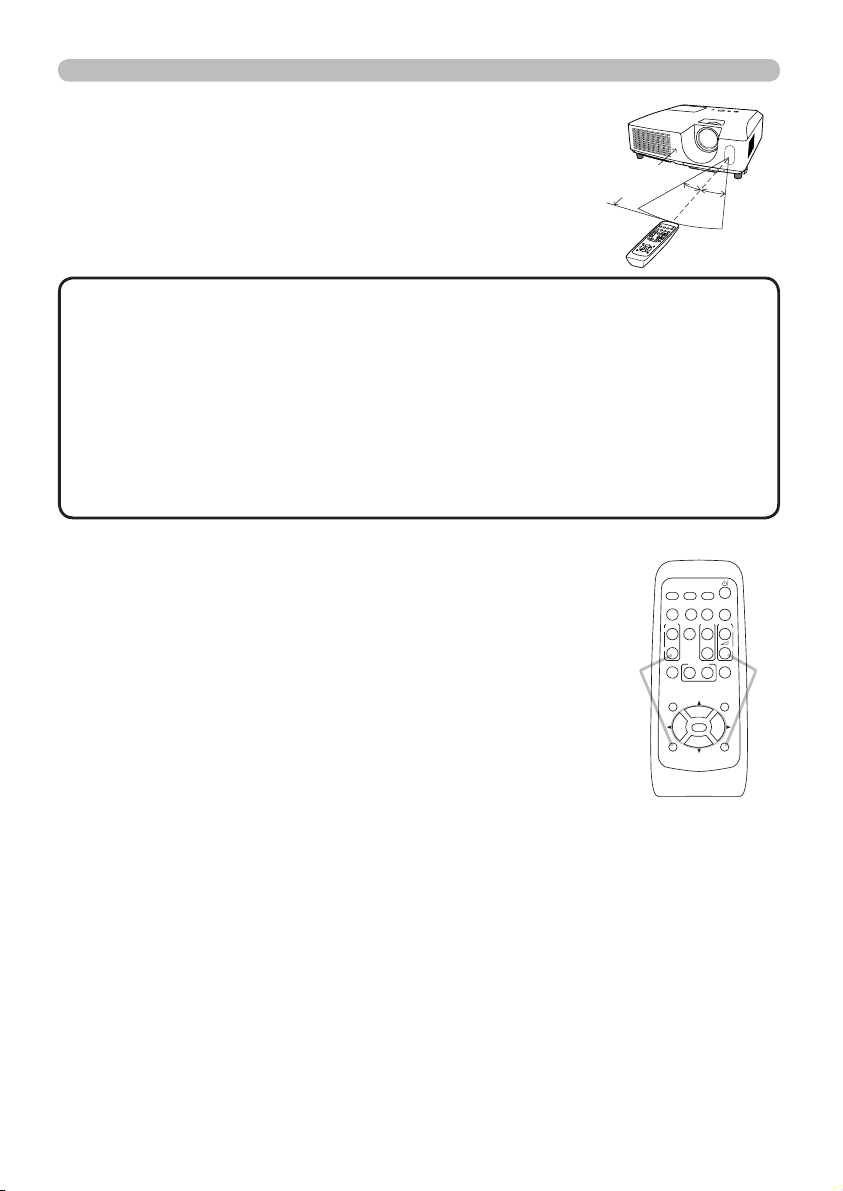
Remote control
About the remote control signal
The remote control works with the projector’s remote
sensor. This projector has a remote sensor on the front.
The sensor senses the signal within the following range
when the sensor is active:
Approx.
3 m
30º
30º
60 degrees (30 degrees to the left and right of the sensor)
within 3 meters about.
NOTE
• The remote control signal refl ected in the screen or the like may be
available. If it is diffi cult to send the signal to the sensor directly, attempt to
make the signal refl ect.
• The remote control uses infrared light to send signals to the projector (Class 1
LED), so be sure to use the remote control in an area free from obstacles that
could block the remote control’s signal to the projector.
• The remote control may not work correctly if strong light (such as direct
sun light) or light from an extremely close range (such as from an inverter
fl uorescent lamp) shines on the remote sensor of the projector. Adjust the
position of projector avoiding those lights.
Changing the frequency of remote control signal
The accessory remote control has the two choices on signal
frequency Mode 1:NORMAL and Mode 2:HIGH. If the remote
control does not function properly, attempt to change the
signal frequency.
In order to set the Mode, please keep pressing the
combination of two buttons listed below simultaneously for
about 3 seconds.
(1) Set to Mode 1:NORMAL... VOLUME - and RESET buttons
(2) Set to Mode 2:HIGH... MAGNIFY OFF and ESC buttons
Please remember that the REMOTE FREQ. in the SERVICE
item of the OPTION menu (
46) of the projector to be
controlled should be set to the same mode as the remote
control.
COMPUTER
VIDEO
AUTO
ASPECT SEARCH
FREEZE
MAGNIFY
ON
OFF
KEYSTONE
POSITION
ESC
MY SOURCE/
DOC.CAMERA
MY BUTTON
12
ENTER
BLANK
PAGE
VOLUME
UP
㧗
DOWN
MUTE
MENU
RESET
(1)(2)
13
Page 23
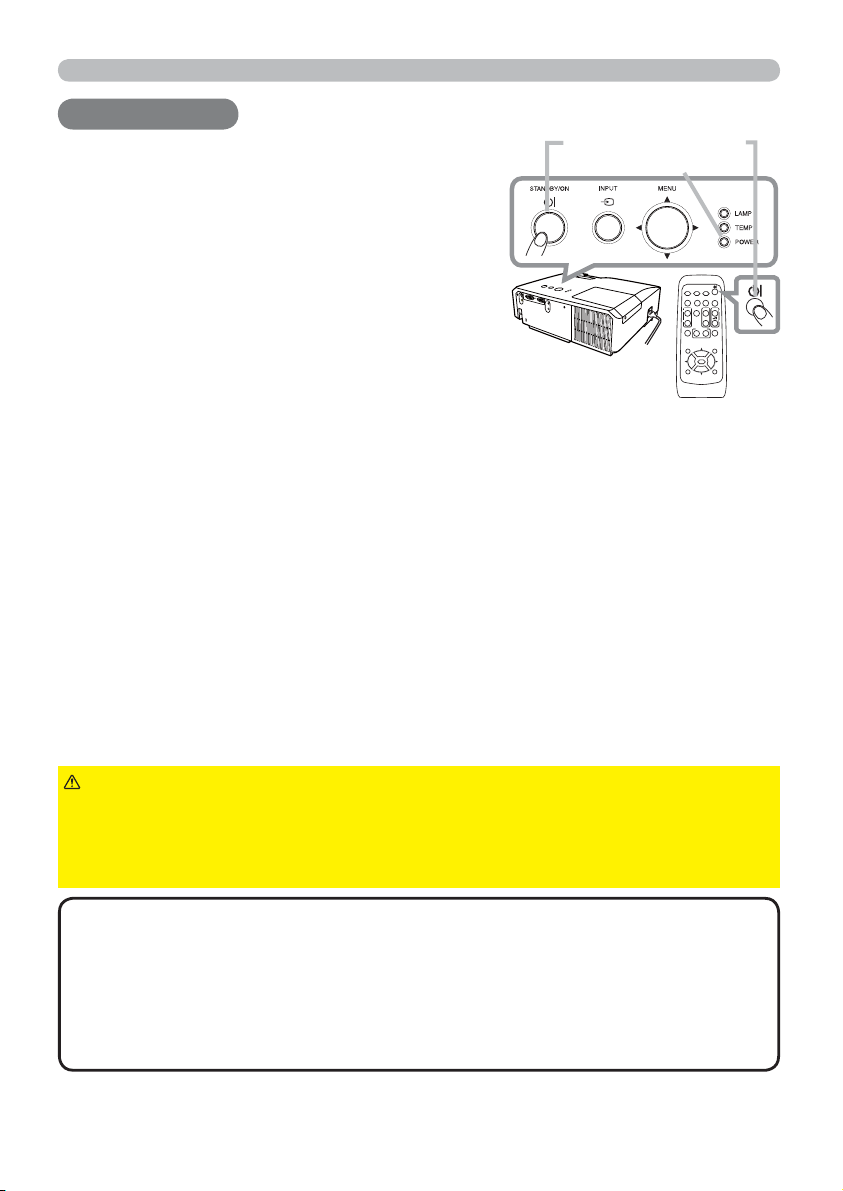
Power on/off
Power on/off
Power on/off
STANDBY/ON button
Turning on the power
Make sure that the power cord is fi rmly and
1.
correctly connected to the projector and the
POWER indicator
outlet.
Make sure that the POWER indicator is
2.
steady orange (
Press STANDBY/ON button on the
3.
projector or the remote control.
58).
The projection lamp will light up and POWER
VIDEO
ASPECT SEARCH
MAGNIFY
KEYSTONE
POSITION
ESC
MY SOURCE/
COMPUTER
DOC.CAMERA
AUTO
BLANK
PAGE
VOLUME
FREEZE
UP
㧗
DOWN
ONOFF
MY BUTTON
MUTE
12
MENU
ENTER
RESET
indicator will begin blinking in green. When the power
is completely on, the indicator will stop blinking and light in steady green
58).
(
To display the picture, select an input signal according to the section “Selecting an
input signal” (
16).
Turning off the power
Press the STANDBY/ON button on the projector or the remote control. The
1.
message “Power off?” will appear on the screen for about 5 seconds.
Press the STANDBY/ON button again while the message appears.
2.
The projector lamp will go off, and the POWER indicator will begin blinking in
orange. Then POWER indicator will stop blinking and light in steady orange
when the lamp cooling is complete (
Do not turn the projector on for about 10 minutes or more after turning it off.
Turning the projector on again too soon could shorten the lifetime of some
consumable parts of the projector.
58).
WARNING
ŹA strong light is emitted when the projector’s power is on. Do
not look into the lens of the projector or look inside of the projector through any
of the projector’s openings.
ŹDo not touch around the lamp cover and the exhaust vents during use or just
after use, since it is too hot.
NOTE
• Turn the power on/off in right order. Please power on the projector
prior to the connected devices.
This projector has the function that can make the projector automatically turn on/
•
(42)
off. Please refer to the DIRECT ON
and AUTO OFF
(43)
items of the
OPTION menu.
• Use the shutdown switch (59) only when the projector is not turned off by
normal procedure.
14
Page 24
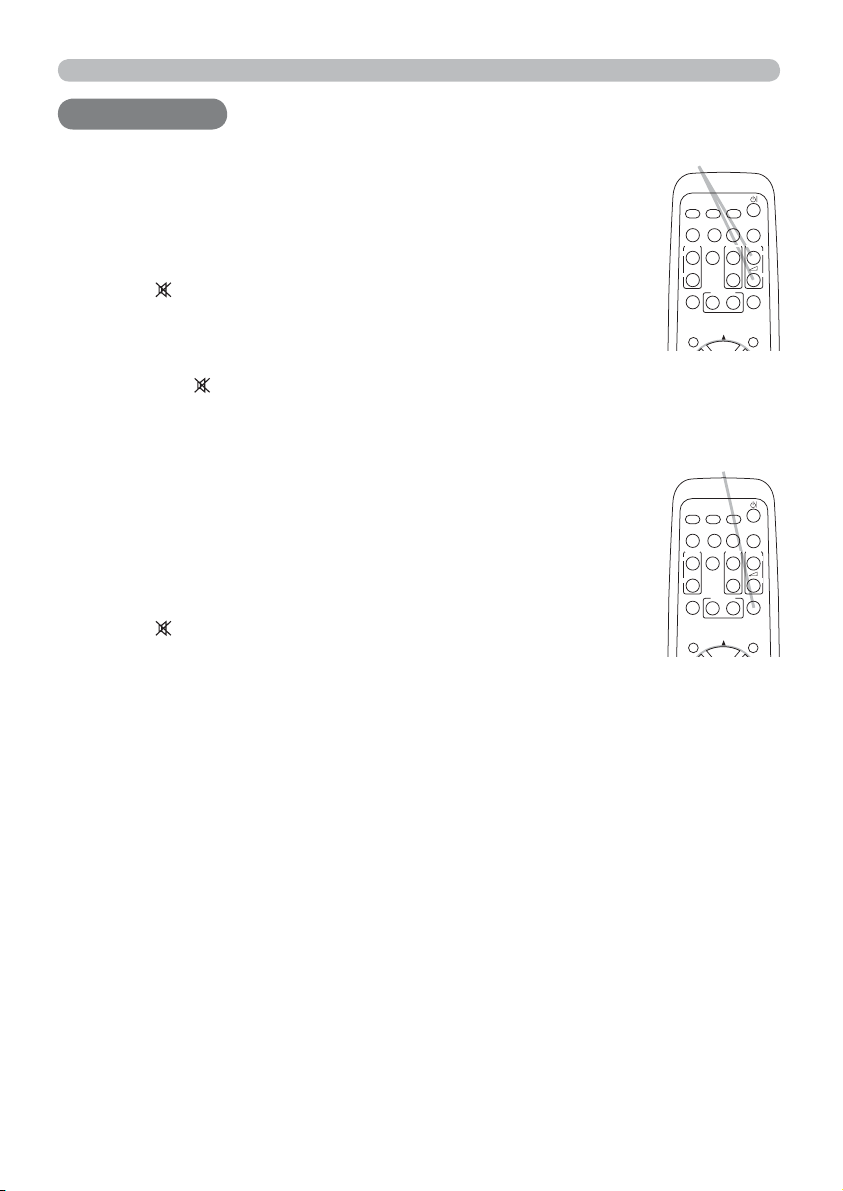
Operating
Operating
Operating
Adjusting the volume
Use the VOLUME +/VOLUME - buttons to adjust the volume.
1.
A dialog will appear on the screen to aid you in adjusting the
volume. If you do not do anything, the dialog will automatically
disappear after a few seconds.
Ɣ When
is selected for current picture input port, the volume
VOLUME +/- button
MY SOURCE/
COMPUTER
DOC.CAMERA
VIDEO
AUTO
ASPECT SEARCH
FREEZE
MAGNIFY
ON
OFF
KEYSTONE
MY BUTTON
12
adjustment is disabled. Please see AUDIO SOURCE item of
AUDIO menu (
36).
POSITION
Ɣ When the projector is in the standby mode, the volume can be
adjusted if
selected to the STANDBY MODE in the SETUP menu (
Temporarily muting the sound
Press MUTE button on the remote control.
1.
A dialog will appear on the screen indicating that you have
muted the sound.
To restore the sound, press the MUTE, VOLUME + or
VOLUME - button. Even if you do not do anything, the dialog
will automatically disappear after a few seconds.
Ɣ When is selected for current picture input port, the sound
is not selected for the AUDIO OUT STANDBY and NORMAL is
35).
MUTE button
MY SOURCE/
COMPUTER
DOC.CAMERA
VIDEO
AUTO
ASPECT SEARCH
FREEZE
MAGNIFY
ON
OFF
KEYSTONE
MY BUTTON
12
POSITION
is always muted. Please see AUDIO SOURCE item of
AUDIO menu (
36).
Ɣ C.C. (Closed Caption) is automatically activated when sound is muted and an
input signal containing C.C is received. This function is available only when
the signal is NTSC for VIDEO or S-VIDEO, or 480i@60 for COMPUTER
IN, and when AUTO is selected for DISPLAY in the C.C. menu under the
SCREEN menu (
41).
BLANK
PAGE
VOLUME
UP
㧗
DOWN
MUTE
MENU
BLANK
PAGE
VOLUME
UP
㧗
DOWN
MUTE
MENU
15
Page 25

Operating
Selecting an input signal
Press INPUT button on the projector.
1.
Each time you press the button, the projector switches its
input port from the current port as below.
COMPUTER IN Æ S-VIDEO Æ VIDEO
Ɣ While ON is selected for AUTO SEARCH item in OPTION
menu (
above order repeatedly till an input signal is detected.
Press COMPUTER button on the remote control to select
1.
the COMPUTER IN port.
Press VIDEO button on the remote control.
1.
Each time you press the button, the projector switches its
input port from the current port as below.
S-VIDEOÙ VIDEO
Ɣ
While ON is selected for AUTO SEARCH item in OPTION
menu, the projector will keep checking every port sequentially
till an input signal is detected (
pressed when COMPUTER IN port is selected, the projector
will check S-VIDEO port fi rst.
42), the projector will keep checking the ports in
42). If VIDEO button is
INPUT button
COMPUTER button
MY SOURCE/
COMPUTER
DOC.CAMERA
VIDEO
AUTO
ASPECT SEARCH
BLANK
VIDEO button
MY SOURCE/
COMPUTER
DOC.CAMERA
VIDEO
AUTO
ASPECT SEARCH
MAGNIFY
ON
OFF
KEYSTONE
FREEZE
MY BUTTON
BLANK
PAGE
VOLUME
UP
DOWN
㧗
Press the MY SOURCE / DOC. CAMERA button on
1.
the remote control. The input signal will be changed
into the signal you set as MY SOURCE (
44).
Ɣ This function also can use for document camera. Select
the input port that connected the document camera.
16
MY SOURCE /
DOC. CAMERA button
MY SOURCE/
COMPUTER
DOC.CAMERA
VIDEO
AUTO
ASPECT SEARCH
MAGNIFY
ON
OFF
KEYSTONE
FREEZE
MY BUTTON
BLANK
PAGE
VOLUME
UP
㧗
DOWN
MUTE
Page 26
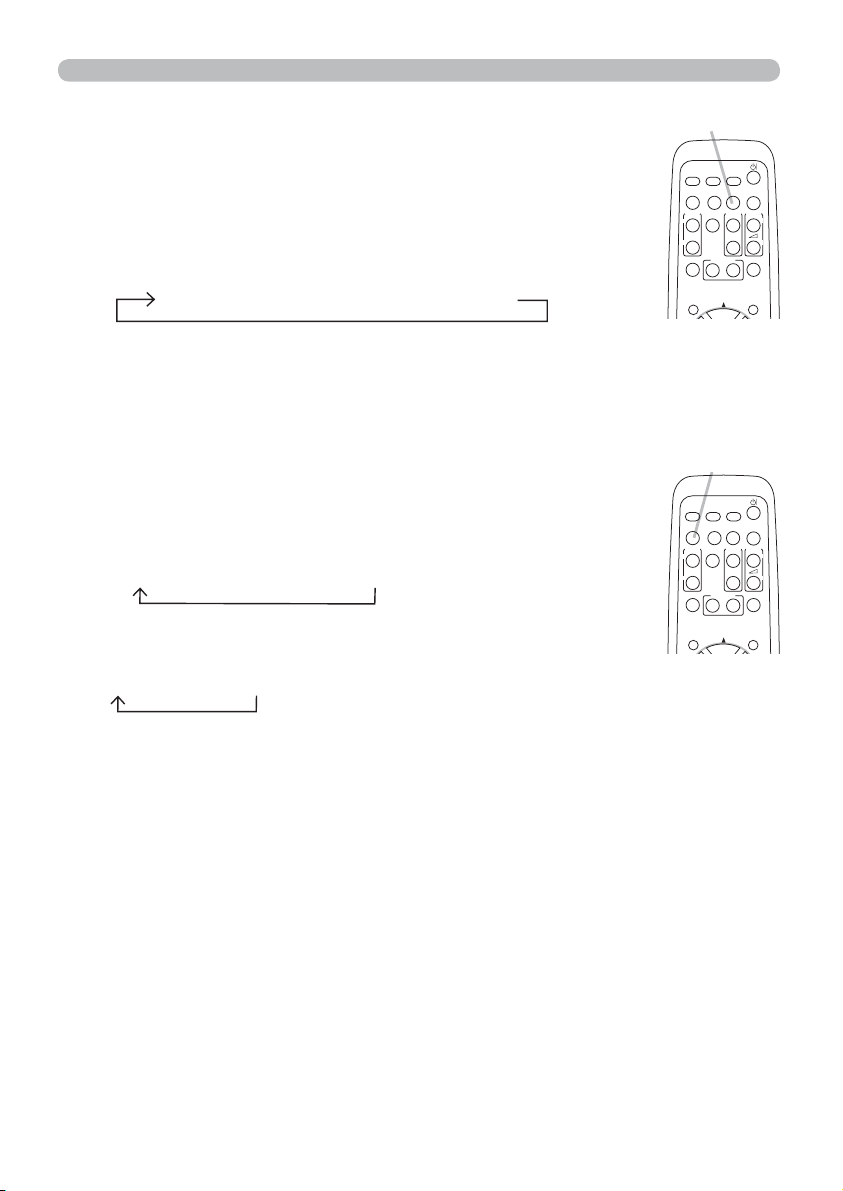
Operating
Searching an input signal
Press SEARCH button on the remote control.
1.
The projector will start to check its input ports as below in
order to fi nd any input signals.
When an input is found, the projector will stop searching
and display the image. If no signal is found, the projector will
return to the state selected before the operation.
COMPUTER IN Æ S-VIDEO Æ VIDEO
SEARCH button
COMPUTER
VIDEO
ASPECT SEARCH
FREEZE
MAGNIFY
ON
OFF
KEYSTONE
POSITION
Ɣ While ON is selected for AUTO SEARCH item in OPTION menu (42), the
projector will keep checking the ports in above order repeatedly till an input
signal is detected.
Selecting an aspect ratio
Press ASPECT button on the remote control.
1.
Each time you press the button, the projector switches the
mode for aspect ratio in turn.
For a computer signal
NORMAL Æ 4:3 Æ 16:9 Æ 16:10
For a video signal, s-video signal or component video
signal
4:3 Æ 16:9 Æ 14:9
ASPECT button
COMPUTER
VIDEO
ASPECT SEARCH
FREEZE
MAGNIFY
ON
OFF
KEYSTONE
POSITION
DOC.CAMERA
AUTO
MY BUTTON
12
DOC.CAMERA
AUTO
MY BUTTON
12
MY SOURCE/
PAGE
UP
DOWN
MY SOURCE/
PAGE
UP
DOWN
BLANK
VOLUME
MENU
BLANK
VOLUME
MENU
㧗
MUTE
㧗
MUTE
For no signal
4:3 (fi xed)
Ɣ ASPECT button does not work when no proper signal is inputted.
Ɣ NORMAL mode keeps the original aspect ratio setting.
17
Page 27
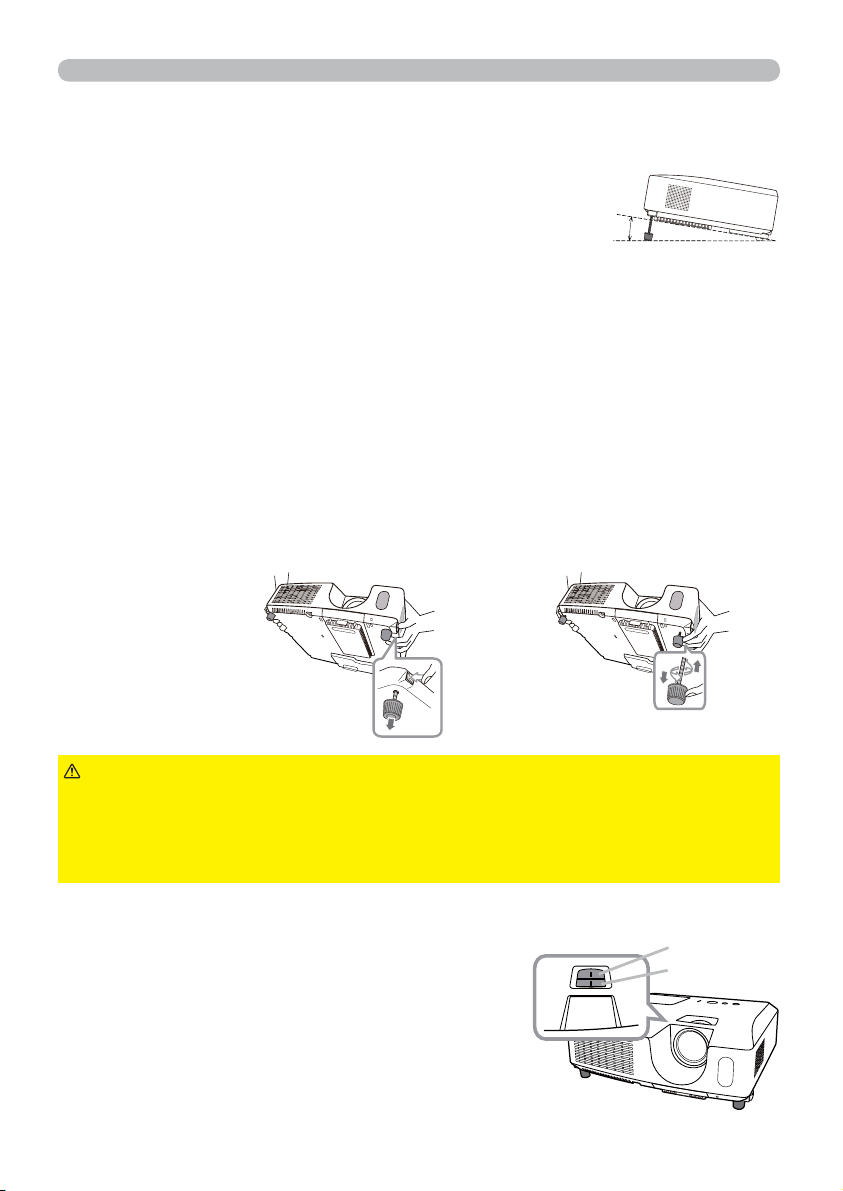
Operating
Adjusting the projector’s elevator
When the place to put the projector is slightly uneven to the left or right, use the
elevator feet to place the projector horizontally.
Using the feet can also tilt the projector in order to project at
a suitable angle to the screen, elevating the front side of the
projector within 14 degrees.
This projector has 2 elevator feet and 2 elevator buttons. An elevator foot is
adjustable while pushing the elevator button on the same side as it.
Holding the projector, push the elevator buttons to loose the elevator feet.
1.
Position the front side of the projector to the desired height.
2.
Release the elevator buttons in order to lock the elevator feet.
3.
After making sure that the elevator feet are locked, put the projector down
4.
gently.
If necessary, the elevator feet can be manually twisted to make more precise
5.
adjustments. Hold the projector when twisting the feet.
51
14°
To loose an elevator foot, push the
elevator button on the same side as it.
CAUTION
projector, since the projector may drop down.
ŹDo not tilt the projector other than elevating its front within 14 degrees using
the adjuster feet. A tilt of the projector exceeding the restriction could cause
malfunction or shortening the lifetime of consumables, or the projector itself.
ŹDo not handle the elevator buttons without holding the
To fi nely adjust, twist the foot.
Adjusting the zoom and focus
Use the zoom ring to adjust the screen size.
1.
Use the focus ring to focus the picture.
2.
18
Zoom ring
Focus ring
Page 28
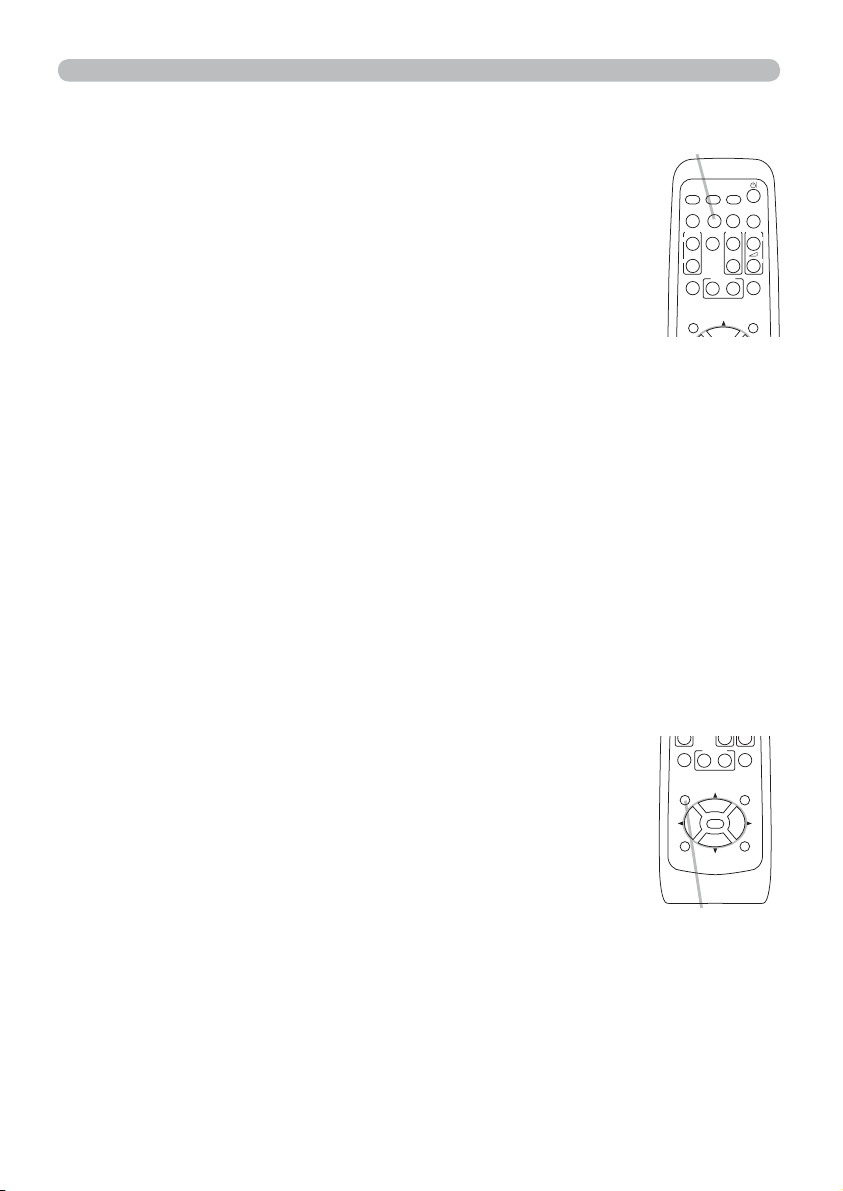
Operating
Using the automatic adjustment feature
Press AUTO button on the remote control.
1.
Pressing this button performs the following.
For a computer signal
The vertical position, the horizontal position and the horizontal
phase will be automatically adjusted.
Make sure that the application window is set to its maximum size
prior to attempting to use this feature. A dark picture may still be
incorrectly adjusted. Use a bright picture when adjusting.
For a video signal and s-video signal
The video format best suited for the respective input signal will be selected
automatically. This function is available only when the AUTO is selected for
the VIDEO FORMAT item in the INPUT menu (
32). The vertical position and
horizontal position will be automatically set to the default.
For a component video signal
The vertical position, horizontal position and horizontal phase will be
automatically set to the default.
Ɣ The automatic adjustment operation requires approx. 10 seconds. Also please
note that it may not function correctly with some input.
Ɣ When this function is performed for a video signal, a certain extra such as a line
may appear outside a picture.
Ɣ When this function is performed for a computer signal, a black frame may be
displayed on the edge of the screen, depending on the PC model.
Ɣ
The items adjusted by this function may vary when the FINE or DISABLE is selected
for the AUTO ADJUST item of the SERVICE item in the OPTION menu (
AUTO button
COMPUTER
VIDEO
AUTO
ASPECT SEARCH
FREEZE
MAGNIFY
ON
OFF
KEYSTONE
MY BUTTON
POSITION
45).
MY SOURCE/
DOC.CAMERA
PAGE
UP
DOWN
12
BLANK
VOLUME
MENU
㧗
MUTE
Adjusting the position
KEYSTONE
POSITION
ESC
MY BUTTON
12
ENTER
Press POSITION button on the remote control when no menu is
1.
indicated.
The “POSITION” indication will appear on the screen.
Use the Ÿ/ź/Ż/Ź cursor buttons to adjust the picture position.
2.
When you want to reset the operation, press RESET button on
the remote control during the operation.
To complete this operation, press POSITION button again. Even if
you do not do anything, the dialog will automatically disappear
after a few seconds.
Ɣ
When this function is performed on a video signal, s-video signal or component
POSITION button
video signal, some image such as an extra-line may appear at outside of the
picture.
Ɣ When this function is performed on a video signal, s-video signal or component
video signal, the range of this adjustment depends on OVER SCAN in IMAGE
menu (
29) setting. It is not possible to adjust when OVER SCAN is set to 10.
Ɣ If POSITION button is pressed when a menu is indicated on screen, the displayed
picture does not move its position but the menu does.
MUTE
MENU
RESET
19
Page 29
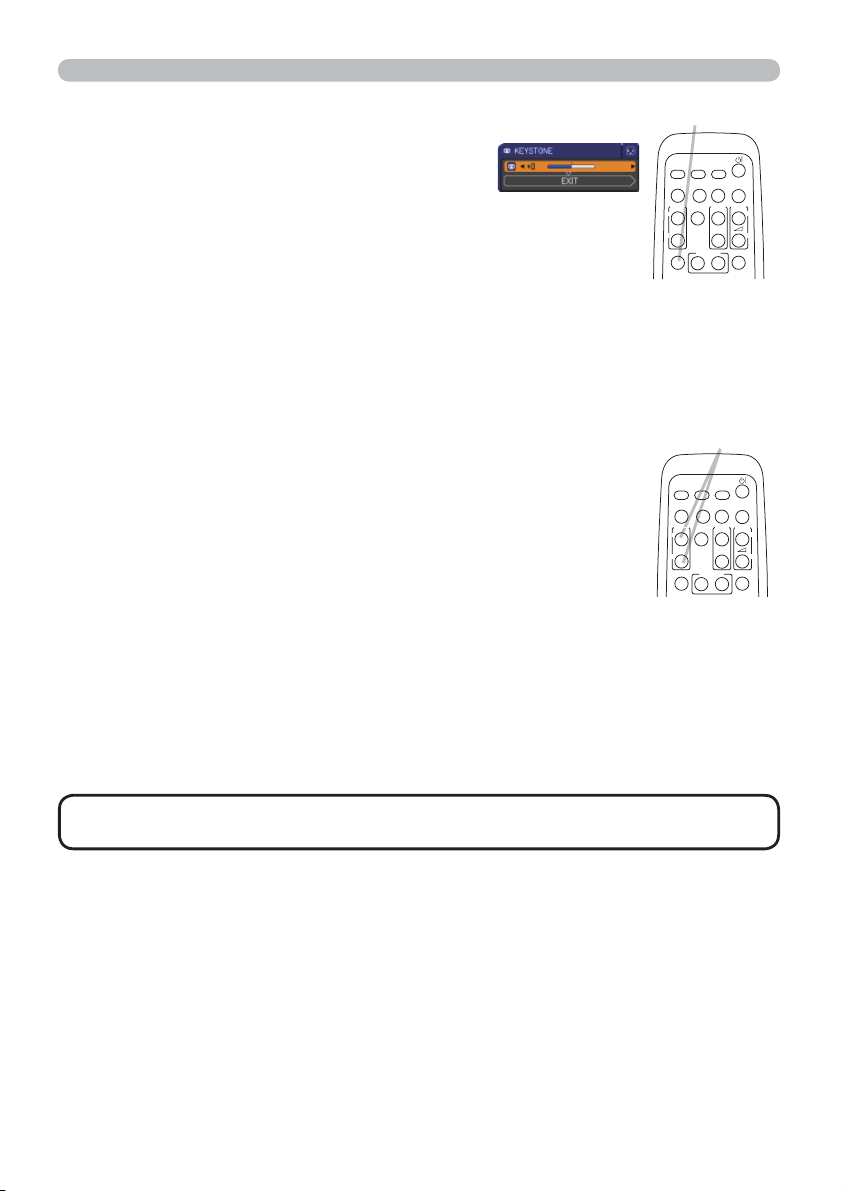
Operating
Correcting the keystone distortions
Press KEYSTONE button on the remote
1.
control. A dialog will appear on the screen to
aid you in correcting the distortion.
Use the Ż/Ź buttons for adjustment.
2.
To close the dialog and complete this operation, press
KEYSTONE button
MY SOURCE/
COMPUTER
DOC.CAMERA
VIDEO
AUTO
ASPECT SEARCH
PAGE
FREEZE
MAGNIFY
UP
ON
OFF
KEYSTONE
MY BUTTON
12
KEYSTONE button again. Even if you do not do anything, the
dialog will automatically disappear after a few seconds.
Ɣ The adjustable range of this function will vary among inputs. For some input, this
function may not work well.
Ɣ When the projector is inclined to near ±30 degree or over, this function may not
work well.
Using the magnify feature
Press the ON button of MAGNIFY on the remote control.
1.
The “MAGNIFY” indication will appear on the screen and the
projector will go into the MAGNIFY mode. When the ON button
of MAGNIFY is pressed fi rst after the projector is started, the
picture will be zoomed twice. The indication will disappear in
several seconds with no operation.
Use the Ÿ/ź cursor buttons to adjust the zoom level.
2.
To move the zoom area, press the POSITION button in the
MAGNIFY
ON/OFF button
MY SOURCE/
COMPUTER
DOC.CAMERA
VIDEO
AUTO
ASPECT SEARCH
FREEZE
MAGNIFY
ON
OFF
KEYSTONE
MY BUTTON
12
MAGNIFY mode, then use the Ÿ/ź/Ż/Ź cursor buttons to move the area. And
to fi nalize the zoom area, press the POSITION button again.
To exit from the MAGNIFY mode and restore the screen to normal, press the OFF
button of MAGNIFY on the remote control.
Ɣ The projector automatically exits from the MAGNIFY mode when the input signal
is changed or when the display condition is changed.
Ɣ In the MAGNIFY mode, the keystone distortion condition may vary, it will be
restored when the projector exits from the MAGNIFY mode.
BLANK
VOLUME
㧗
DOWN
MUTE
BLANK
PAGE
VOLUME
UP
㧗
DOWN
MUTE
NOTE
• The zoom level can be fi nely adjusted. Closely watch the screen to
fi nd the level you want.
20
Page 30

Operating
Temporarily freezing the screen
Press the FREEZE button on the remote control.
1.
The “FREEZE” indication will appear on the screen (however,
the indication will not appear when the OFF is selected for
the MESSAGE item in the SCREEN menu (
projector will go into the FREEZE mode, which the picture is
frozen.
39)), and the
FREEZE button
MY SOURCE/
COMPUTER
DOC.CAMERA
VIDEO
AUTO
ASPECT SEARCH
PAGE
FREEZE
MAGNIFY
UP
ON
OFF
KEYSTONE
MY BUTTON
12
To exit the FREEZE mode and restore the screen to normal,
press the FREEZE button again.
Ɣ The projector automatically exits from the FREEZE mode when some control
buttons are pressed.
Ɣ If the projector continues projecting a still image for a long time, the LCD
panel might possibly be burned in. Do not leave the projector in the FREEZE
mode for too long.
Ɣ Images might appear degraded when this function is operated, but it is not a
malfunction.
Temporarily blanking the screen
Press BLANK button on the remote control.
1.
The BLANK screen will be displayed instead of the screen of
input signal. Please refer to BLANK item in SCREEN menu
37).
(
To exit from the BLANK screen and return to the input signal
screen, press BLANK button again.
Ɣ The projector automatically exits from the
BLANK
mode when
some control buttons are pressed.
BLANK button
MY SOURCE/
COMPUTER
DOC.CAMERA
VIDEO
AUTO
ASPECT SEARCH
PAGE
FREEZE
MAGNIFY
UP
ON
OFF
KEYSTONE
MY BUTTON
12
BLANK
VOLUME
㧗
DOWN
MUTE
BLANK
VOLUME
㧗
DOWN
MUTE
•
NOTE
The sound is not connected with the BLANK screen function. If
necessary, set the volume or mute fi rst. To display the BLANK screen and mute
the sound at one time, use AV MUTE function
(44).
21
Page 31

Operating
Using the menu function
This projector has the following menus:
PICTURE, IMAGE, INPUT, SETUP, AUDIO, SCREEN, OPTION, SECURITY and
EASY MENU.
EASY MENU consists of functions often used, and the other menus are classifi ed
into each purpose and brought together as the ADVANCED MENU.
Each of these menus is operated using the same methods. While the projector
is displaying any menu, the MENU button on the projector works as the cursor
buttons. The basic operations of these menus are as follows.
INPUT button
ENTER button MENU button
Cursor buttons
ENTER
MENU
RESET
VIDEO
ASPECT SEARCH
MAGNIFY
KEYSTONE
POSITION
ESC
MENU button
POSITION
ESC
(Cursor buttons)
ESC button
To start the MENU, press the MENU button. The MENU you last used (EASY
1.
or ADVANCED) will appear. EASY MENU has priority to appear just after
RESET button
powered on.
In the EASY MENU
2.
(1) Use the Ÿ/ź cursor buttons to select an item to
operate. If you want to change it to the ADVANCED
MENU, select the ADVANCED MENU.
(2) Use the Ż/Ź cursor buttons to operate the item.
In the ADVANCED MENU
(1) Use the Ÿ/ź cursor buttons to select a menu.
If you want to change it to the EASY MENU,
select the EASY MENU.
The items in the menu appear on the right side.
(2) Press the Ź cursor button or ENTER button to
move the cursor to the right side. Then use the
Ÿ/ź cursor buttons to select an item to operate and press the Ź cursor
button or ENTER button to progress. The operation menu or dialog of the
selected item will appear.
(3) Use the buttons as instructed in the OSD to operate the item.
MY SOURCE/
COMPUTER
DOC.CAMERA
AUTO
BLANK
PAGE
VOLUME
FREEZE
UP
㧗
DOWN
ONOFF
MY BUTTON
MUTE
12
MENU
ENTER
RESET
(continued on next page)
22
Page 32

Operating
Using the menu function (continued)
To close the MENU, press the MENU button again or select EXIT and press
3.
the Ż cursor button or ENTER button. Even if you do not do anything, the
dialog will automatically disappear after about 30 seconds.
Ɣ
If you want to move the menu position, use the cursor buttons after pressing the
POSITION button.
Ɣ Some functions cannot be performed when a certain input port is selected, or
when a certain input signal is displayed.
Ɣ When you want to reset the operation, press RESET button on the remote
control during the operation. Note that some items (ex. LANGUAGE, VOLUME)
cannot be reset.
Ɣ In the ADVANCED MENU, when you want to return to the previous display,
press the Ż cursor button or ESC button on the remote control.
Indication in OSD (On Screen Display)
The meanings of the general words on the OSD are as follows.
Indication Meaning
EXIT
RETURN Selecting this word returns the menu to the previous menu.
CANCEL or NO
OK or YES
Selecting this word fi nishes the OSD menu. It’s the same as
pressing the MENU button.
Selecting this word cancels the operation in the present
menu and returns to the previous menu.
Selecting this word executes the prepared function or shifts
the menu to the next menu.
23
Page 33

EASY MENU
EASY MENU
EASY MENU
From the EASY MENU, items shown in the table
below can be performed.
Select an item using the Ÿ/ź cursor buttons. Then
perform it according to the following table.
Item Description
ASPECT
KEYSTONE
PICTURE MODE
Using the Ż/Ź buttons switches the mode for aspect ratio.
See the ASPECT item in IMAGEmenu
Using the Ż/Ź buttons corrects the vertical keystone distortion.
See the KEYSTONE item in SETUP menu (
Using the Ż/Ź buttons switches the picture mode.
The picture modes are combinations of GAMMA and COLOR
TEMP settings. Choose a suitable mode according to the projected
source.
NORMAL Ù CINEMA Ù DYNAMICÙ BOARD(BLACK)
DAYTIME Ù WHITEBOARDÙ BOARD(GREEN)
GAMMA COLOR TEMP
NORMAL 1 DEFAULT 2 MID
CINEMA 2 DEFAULT 3 LOW
DYNAMIC 3 DEFAULT 1 HIGH
BOARD(BLACK) 4 DEFAULT 4 Hi-BRIGHT-1
BOARD(GREEN) 4 DEFAULT 5 Hi-BRIGHT-2
WHITEBOARD 5 DEFAULT 2 MID
DAYTIME 6 DEFAULT 6 Hi-BRIGHT-3
• When the combination of GAMMA and COLOR TEMP differs
from pre-assigned modes above, the display on the menu for the
PICTURE MODE is “CUSTOM”. Please refer to the GAMMA and
COLOR TEMP (
• Lines or other noise might appear on the screen when this function
is operated, but it is not a malfunction.
26, 27 ) items in PICTURE menu.
(
29).
34).
(continued on next page)
24
Page 34

Item Description
ECO MODE
MIRROR
Using the Ż/Ź buttons turns off/on the eco mode.
See the ECO MODE item in SETUP menu (
Using the Ż/Ź buttons switches the mode for mirror status.
See the MIRROR item in SETUP menu
Performing this item resets all of the EASY MENU items except the
RESET
FILTER TIME and LANGUAGE.
A dialog is displayed for confi rmation. Selecting the OK using the
button performs resetting.
The usage time of the air fi lter is shown in the menu.
Performing this item resets the fi lter time which counts usage time
FILTER TIME
of the air fi lter.
A dialog is displayed for confi rmation. Selecting the OK using the
button performs resetting.
See the FILTER TIME item in OPTION menu
LANGUAGE
ADVANCED MENU
EXIT Press the
Using the Ż/Ź buttons changes the display language.
See the LANGUAGE item in SCREEN menu
Press the Ź or ENTER button to use the menu of PICTURE,
IMAGE, INPUT, SETUP, AUDIO, SCREEN, OPTION or SECURITY.
Ż or
ENTER
button to fi nish the OSD menu.
(
34).
(
(
34).
37).
EASY MENU
Ź
Ź
43).
25
Page 35

PICTURE menu
PICTURE menu
PICTURE menu
From the PICTURE menu, items shown in the table
below can be performed.
Select an item using the Ÿ/ź cursor buttons, and
press the Ź cursor button or ENTER button to
execute the item. Then perform it according to the
following table.
Item Description
Ż/Ź
BRIGHTNESS
CONTRAST
Using the
DarkÙ Light
Using the
Weak Ù Strong
Using the Ÿ/ź buttons switches the gamma mode.
1 DEFAULT Ù 1 CUSTOM Ù 2 DEFAULT Ù 2 CUSTOM Ù 3 DEFAULT
ÙÙ
6 CUSTOM 3 CUSTOM
buttons adjusts the brightness.
Ż/Ź
buttons adjusts the contrast.
ÙÙ
6 DEFAULT
Selecting a mode whose name includes CUSTOM and then
pressing the Ź button or the ENTER button displays a dialog to aid
you in adjusting the mode.
This function is useful when you want to
change the brightness of particular tones.
Choose an item using the Ż/Ź buttons,
and adjust the level using the Ÿ/ź buttons.
GAMMA
(continued on next page)
26
You can display a test pattern for checking the effect of your
adjustment by pressing the ENTER button.
Each time you press the ENTER button, the
pattern changes as below.
No patternÖ Gray scale of 9 steps
The eight equalizing bars correspond to eight tone levels of the test
pattern (Gray scale of 9 steps) except the darkest in the left end.
If you want to adjust the 2nd tone from left end on the test pattern,
use the equalizing adjustment bar “1”. The darkest tone at the left
end of the test pattern cannot be controlled with any of equalizing
adjustment bar.
• Lines or other noise might appear on the
screen when this function is operated, but it
is not a malfunction.
Ù
5 CUSTOM Ù 5 DEFAULT Ù 4 CUSTOM Ù 4 DEFAULT
To adjust CUSTOM
RampÕ Gray scale of 15 steps
Page 36

Item Description
Using the Ÿ/ź buttons switches the color temperature mode.
1 HIGH Ù 1 CUSTOM Ù2 MID Ù 2 CUSTOM
ÙÙÙ
6 CUSTOM
6 Hi-BRIGHT-3
5 CUSTOM
5 Hi-BRIGHT-2Ù4 CUSTOMÙ4 Hi-BRIGHT-1
Ù
To adjust CUSTOM
Selecting a mode whose name
includes CUSTOM and then pressing
the Ź button or the ENTER button
displays a dialog to aid you in adjusting
the OFFSET and GAIN of the selected
mode.
COLOR TEMP
OFFSET adjustments change the color intensity
on the whole tones of the test pattern.
GAIN adjustments mainly affect color intensity
on the brighter tones of the test pattern.
Choose an item using the Ż/Ź buttons, and adjust the level using
the Ÿ/ź buttons.
You can display a test pattern for checking the effect of your
adjustment by pressing the ENTER button.
Each time you press the ENTER button, the pattern changes as
below.
No patternÖ Gray scale of 9 steps
RampÕ Gray scale of 15 steps
• Lines or other noise might appear on the screen
when this function is operated, but it is not a
malfunction.
Using the Ż/Ź buttons adjusts the strength of whole color.
COLOR
Weak Ù Strong
• This item can be selected only for a video, s-video and component
video signal.
Using the Ż/Ź buttons adjusts the tint.
TINT
ReddishÙ Greenish
• This item can be selected only for a video, s-video and component
video signal.
Using the Ż/Ź buttons adjusts the sharpness.
SHARPNESS
Weak Ù Strong
• There may be some noise and/or the screen may fl icker for a
moment when an adjustment is made. This is not a malfunction.
PICTURE menu
Ù
3 LOW
Ù
3 CUSTOM
Ù
(continued on next page)
27
Page 37

PICTURE menu
Item Description
This projector has 4 memories for adjustment data (for all the items
of the PICTURE menu).
Selecting a function using the Ÿ/ź buttons and pressing the Ź or
ENTER button performs each function.
SAVE-1 Ù SAVE-2 Ù SAVE-3 Ù SAVE-4
LOAD-4ÙLOAD-3Ù LOAD-2 Ù LOAD-1
SAVE-1, SAVE-2, SAVE-3, SAVE-4
Performing a SAVE function saves the current adjustment data into
the memory linked in the number included in the function’s name.
• Remember that the current data being stored of a memory will be
lost by saving new data into the memory.
MY MEMORY
LOAD-1, LOAD-2, LOAD-3, LOAD-4
Performing a LOAD function loads the data from the memory linked
in the number included in the function’s name, and adjusts the
picture automatically depending on the data.
• The LOAD functions whose linked memory has no data are
skipped.
• Remember that the current adjusted condition will be lost by
loading data. If you want to keep the current adjustment, please
save it before performing a LOAD function.
• There may be some noise and the screen may fl icker for a
moment when loading data. This is not malfunction.
• You can perform the LOAD function using MY BUTTONs. Please
see MY BUTTON item in OPTION menu (
44).
28
Page 38

IMAGE menu
IMAGE menu
From the IMAGE menu, items shown in the table
below can be performed.
Select an item using the Ÿ/ź cursor buttons, and
press the Ź cursor button or ENTER button to
execute the item. Then perform it according to the
following table.
Item Description
Using the Ÿ/ź buttons switches the mode for aspect ratio.
For a computer signal
NORMAL Ù 4:3 Ù 16:9 Ù 16:10
IMAGE menu
ASPECT
OVER SCAN
V POSITION
H POSITION
For a video signal, s-video signal or component video signal
4:3Ù 16:9 Ù 14:9
For no signal
4:3 (fi xed)
• The NORMAL mode keeps the original aspect ratio of the signal.
Using the Ż/Ź buttons adjusts the over-scan ratio.
Small (It magnifi es picture) Ù Large (It reduces picture)
• This item can be selected only for a video, s-video and component
video signal.
• When this adjustment is too large, certain degradation may appear
at the frame area of the picture. In such a case, please adjust small.
Using the Ż/Ź buttons adjusts the vertical position.
DownÙ Up
• Over-adjusting the vertical position may cause noise to appear on
the screen. If this occurs, please reset the vertical position to the
default setting. Pressing the RESET button when the V POSITION
is selected will reset the V POSITION to the default setting.
• When this function is performed on a video signal, s-video signal,
or component video signal, the range of this adjustment depends
on OVER SCAN (
OVER SCAN is set to 10.
Using the Ż/Ź buttons adjusts the horizontal position.
LeftÙ Right
•
Over-adjusting the horizontal position may cause noise to appear on
the screen. If this occurs, please reset the horizontal position to the
default setting. Pressing the RESET button when the H POSITION is
selected will reset the H POSITION to the default setting.
• When this function is performed on a video signal, s-video signal,
or component video signal, the range of this adjustment depends
on OVER SCAN (
OVER SCAN is set to 10.
above) setting. It is not possible to adjust when
above) setting. It is not possible to adjust when
(continued on next page)
29
Page 39

IMAGE menu
Item Description
Using the
H PHASE
Ż/Ź
RightÙ Left
buttons adjusts the horizontal phase to eliminate fl icker.
• This item can be selected only for a computer signal or a
component video signal.
Using the Ż/Ź buttons adjusts the horizontal size.
SmallÙ Large
• This item can be selected only for a computer signal.
H SIZE
• When this adjustment is excessive, the picture may not be
displayed correctly. In such a case, please reset the adjustment
by pressing the RESET button on the remote control during this
operation.
• Images might appear degraded when this function is operated, but
it is not a malfunction.
Selecting this item performs the automatic adjustment feature.
For a computer signal
The vertical position, the horizontal position and the horizontal
phase will be automatically adjusted.
Make sure that the application window is set to its maximum size
prior to attempting to use this feature. A dark picture may still be
incorrectly adjusted. Use a bright picture when adjusting.
For a video signal and s-video signal
The video format best suited for the respective input signal will
be selected automatically. This function is available only when
the AUTO is selected for the VIDEO FORMAT item in the INPUT
32). The vertical position and horizontal position will be
AUTO ADJUST
EXECUTE
menu (
automatically set to the default.
For a component video signal
The vertical position, horizontal position and horizontal phase will
be automatically set to the default.
• The automatic adjustment operation requires approx. 10 seconds.
Also please note that it may not function correctly with some input.
• When this function is performed for a video signal, a certain extra
such as a line may appear outside a picture.
• When this function is performed for a computer signal, a black
frame may be displayed on the edge of the screen, depending on
the PC model.
• The items adjusted by this function may vary when the FINE or
DISABLE is selected for the AUTO ADJUST item of the SERVICE
item in the OPTION menu (
45).
30
Page 40

INPUT menu
INPUT menu
From the INPUT menu, items shown in the table
below can be performed.
Select an item using the Ÿ/ź cursor buttons, and
press the Ź cursor button or ENTER button to
execute the item. Then perform it according to the
following table.
Item Description
Using the Ÿ/ź buttons switches the progress mode.
TVÙ FILMÙ OFF
• This function is performed only for the VIDEO or S-VIDEO input,
PROGRESSIVE
and for 480i@60 or 576i@50 signal at the COMPUTER IN input.
• When TV or FILM is selected, the screen image will be sharp.
FILM adapts to the 2-3 Pull-Down conversion system. But these
may cause a certain defect (for example, jagged line) of the picture
for a quick moving object. In such a case, please select OFF, even
though the screen image may lose sharpness.
Using the Ÿ/ź buttons switches the noise reduction mode.
HIGHÙ MIDÙ LOW
INPUT menu
VIDEO NR
COLOR SPACE
(continued on next page)
• This function is performed only for the VIDEO or S-VIDEO input,
and for 480i@60 or 576i@50 signal at the COMPUTER IN input.
• When this function is excessive, it may cause a certain
degradation of the picture.
Using the Ÿ/ź buttons switches the mode for color space.
• This item can be selected only for a computer signal or a
component video signal.
• The AUTO mode automatically selects the optimum mode.
• The AUTO operation may not work well at some signals. In such a
case, it might be good to select a suitable mode except AUTO.
AUTO Ù RGBÙ SMPTE240Ù REC709Ù REC601
31
Page 41

INPUT menu
Item Description
The video format for S-VIDEO port and VIDEO port can be set.
(1) Use the Ÿ/ź buttons to
select the input port.
S-VIDEOÙ VIDEO
(2) Using the Ż/Ź buttons
switches the mode for video
format.
VIDEO FORMAT
AUTO Ù NTSCÙ PAL Ù SECAM
N-PAL Ù M-PAL Ù NTSC4.43
• This item is performed only for a video signal from the VIDEO port
or the S-VIDEO port.
• The AUTO mode automatically selects the optimum mode.
• The AUTO operation may not work well for some signals. If the
picture becomes unstable (e.g. an irregular picture, lack of color),
please select the mode according to the input signal.
Use the Ż/Ź buttons to select
the computer input signal type.
AUTO Ù SYNC ON G OFF
COMPUTER IN
• Selecting the AUTO mode allows
you to input a sync on G signal or component signal from the port.
• In the AUTO mode, the picture may be distorted with certain
input signals. In such a case, remove the signal connector so that
no signal is received and select the SYNC ON G OFF, and then
reconnect the signal.
Use the Ż/Ź buttons to turn the
frame lock function on/off .
ONÙ OFF
FRAME LOCK
• This item can be performed only on a signal with a vertical
frequency of 49 to 51Hz, 59 to 61 Hz.
• When ON is selected, moving pictures are displayed more
smoothly.
• This function may cause a certain degradation of the picture. In
such a case, please select OFF.
(continued on next page)
32
Page 42

Item Description
The resolution for the COMPUTER IN input signals can be set on
this projector.
(1) In the INPUT menu select the RESOLUTION using the Ÿ/ź
buttons and press the Ź button.
The RESOLUTION menu will be
displayed.
(2) In the RESOLUTION menu select the
resolution you wish to display using
the Ÿ/ź buttons.
Selecting AUTO will set a resolution
appropriate to the input signal.
(3) Pressing the Ź or ENTER button when
selecting a STANDARD resolution will
automatically adjust the horizontal and
vertical positions, clock phase and
horizontal size.
The INPUT_INFORMATION dialog (
will be displayed.
(4) To set a custom resolution use the Ÿ/ź buttons to select
the CUSTOM and the RESOLUTION_CUSTOM box will be
displayed.
Set the horizontal (HORZ) and
RESOLUTION
vertical (VERT) resolutions using
the Ÿ/ź/Ż/Ź buttons.
This function is may not support all
resolutions.
(5) Move the cursor to OK on screen and press the Ź or ENTER
button. The message “ARE YOU SURE YOU WISH TO
CHANGE RESOLUTION?” appears. To save the setting, press
the Ź button.
The horizontal and vertical positions, clock phase and horizontal
size will be automatically adjusted.
After the INPUT_INFORMATION
dialog has displayed for about 10
seconds the screen will return to the
RESOLUTION menu displaying the
changed resolution.
(6) To revert back to the previous
resolution without saving changes,
move the cursor to CANCEL on
screen and press the Ż or ENTER
button.
The screen will then return to the
RESOLUTION menu displaying the
previous resolution.
• For some pictures, this function may not work well.
46)
INPUT menu
STANDARD
Ļ
CUSTOM
Ļ
33
Page 43

SETUP menu
SETUP menu
SETUP menu
From the SETUP menu, items shown in the table
below can be performed.
Select an item using the Ÿ/ź cursor buttons, and
press the Ź cursor button or ENTER button to
execute the item. Then perform it according to the
following table.
Item Description
Using the Ż/Ź buttons corrects the vertical keystone distortion.
KEYSTONE
ECO MODE
MIRROR
Shrink the bottom of the image Ù Shrink the top of the image
• The adjustable range of this function will vary among inputs. For
some input, this function may not work well.
Using the Ÿ/ź buttons turns off/on the eco mode.
NORMAL Ù ECO
• When the ECO is selected, acoustic noise and screen brightness
are reduced.
Using the Ÿ/ź buttons switches the mode for mirror status.
NORMAL Ù H:INVERT Ù V:INVERT Ù H&V:INVERT
(continued on next page)
34
Page 44

Item Description
Using Ÿ/ź buttons switches the standby mode setting between
NORMAL and SAVING.
NORMAL Ù SAVING
STANDBY MODE
When SAVING is selected, the power consumption in the standby
mode is lowered with some functional restriction as below:
• When SAVING is selected, AUDIO OUT STANDBY setting of
AUDIO SOURCE (
AUDIO OUT port in the standby mode.
36) is invalid, and no signal is output from
The combination of a picture shown on screen and output from the
MONITOR OUT port can be arranged in the menu.
(1) Choose a picture input port using Ÿ/ź buttons.
S-VIDEO
Ù
VIDEO
Ù
MONITOR OUT
COMPUTER IN
ÚÚ
STANDBY
• Choose STANDBY, to select the output
signal from the MONITOR OUT port in
the standby mode.
(2) Select the output signal from the MONITOR OUT port using
Ż/Ź buttons.
COMPUTER IN Ù OFF
• OFF disables the MONITOR OUT port.
SETUP menu
35
Page 45

AUDIO menu
AUDIO menu
AUDIO menu
From the AUDIO menu, items shown in the table
below can be performed. Select an item using the
Ÿ/ź cursor buttons, and press the Ź cursor button
or the ENTER button to execute the item. Then
perform it according to the following table.
Item Description
VOLUME
SPEAKER
Using the Ÿ/ź buttons adjusts the volume.
HighÙ Low
Using the Ÿ/ź buttons turns on/off the built-in speaker.
ONÙ OFF
When OFF is selected, the built-in speaker does not work.
The combination of a picture and audio input port can be arranged
in the menu.
The audio coming into the port selected in the (2) is output while an
image from the port chosen in the (1) is on screen.
(1) Choose a picture input port using the Ÿ/ź buttons.
COMPUTER IN
ÚÚ
AUDIO OUT STANDBY
S-VIDEO
Ù
VIDEO
Ù
AUDIO SOURCE
36
• Choose AUDIO OUT STANDBY, to
select the audio output to the AUDIO OUT port in the standby
mode. The built-in speaker does not work in the standby mode.
• While RETURN is selected, pressing the Ż button returns to the
previous menu.
(2) Select the output signal from the AUDIO OUT port using Ż/Ź
buttons.
AUDIO IN
• disables the audio output.
•
C.C. (Closed Caption) is automatically activated when is selected
and an input signal containing C.C. is received. This function is
available only when the signal is NTSC for VIDEO or S-VIDEO,
or 480i@60 for COMPUTER IN and when AUTO is selected for
DISPLAY in the C.C. menu under the SCREEN menu (
Ù
41).
Page 46

SCREEN menu
SCREEN menu
From the SCREEN menu, items shown in the table
below can be performed.
Select an item using the Ÿ/ź cursor buttons, and
press the Ź cursor button or ENTER button to
execute the item. Then perform it according to the
following table.
Item Description
Using the Ÿ/ź/Ż/Ź buttons switches the OSD (On Screen
Display) language.
LANGUAGE
MENU POSITION
BLANK
ENGLISHÙ FRANÇAIS Ù DEUTSCH Ù ESPAÑOL
(shown in the LANGUAGE dialog)
Press the ENTER or INPUT button to save the language setting.
Using the Ÿ/ź/Ż/Ź buttons adjusts the menu position.
To quit the operation, press the MENU button on the remote control
or keep no operation for about 10 seconds.
Using the Ÿ/ź buttons switches the mode for the blank screen.
The blank screen is a screen for the temporarily blanking feature
(
21). It is displayed by pressing the BLANK button on the remote
control.
MyScreenÙ ORIGINAL Ù BLUEÙ WHITEÙ BLACK
MyScreen :
ORIGINAL : Screen preset as the standard screen.
BLUE, WHITE, BLACK : Plain screens in each color.
• To avoid remaining as an afterimage, the MyScreen or ORIGINAL
screen will change to the plain black screen after several minutes.
Using the Ÿ/ź buttons switches the mode for the start-up screen.
The start-up screen is a screen displayed when no signal or an
unsuitable signal is detected.
MyScreenÙ ORIGINAL Ù OFF
Screen can be registered by the MyScreen item (
SCREEN menu
38).
START UP
• To avoid remaining as an afterimage, the MyScreen or ORIGINAL
screen will change to the BLANK screen (
minutes. If also the BLANK screen is the MyScreen or ORIGINAL,
the plain black screen is instead used.
• When the ON is selected to the MyScreen PASSWORD item in
the SECURITY menu (
(continued on next page)
MyScreen :
ORIGINAL : Screen preset as the standard screen.
OFF : Plain black screen.
Screen can be registered by the MyScreen item (
21) after several
48), the START UP is fixed to MyScreen.
38).
37
Page 47

SCREEN menu
Item Description
This item allows you to capture an image for use as a MyScreen
image which can be used as the BLANK screen and START UP
screen. Display the image you want to capture before executing the
following procedure.
1. Selecting this item displays a dialog
titled “MyScreen”. It will ask you if
you start capturing an image from
the current screen.
Please wait for the target image to be displayed, and press the
ENTER or INPUT button when the image is displayed. The image
will freeze and the frame for capturing will appear.
To stop performing, press the RESET button on the remote
control.
2. Using the Ÿ/ź/Ż/Ź buttons adjusts
the frame position.
Please move the frame to the position
MyScreen
of the image which you want to use. The
frame may not be able to be moved for
some input signals.
To start registration, press the ENTER
or INPUT button on the remote control.
To restore the screen and return to the previous dialog, press the
RESET button on the remote control.
Registration takes several minutes.
When the registration is completed, the registered screen and the
following message is displayed for several seconds:
“MyScreen registration is fi nished.”
If the registration failed, the following message is displayed:
“A capturing error has occurred. Please try again.”
• This function cannot be selected when the ON is selected to the
MyScreen Lock item (
39).
• This function cannot be selected when the ON is selected to the
MyScreen PASSWORD item in SECURITY menu (
48).
(continued on next page)
38
Page 48

Item Description
Using the Ÿ/ź buttons turns on/off the MyScreen lock function.
ONÙ OFF
MyScreen Lock
When the ON is selected, the item MyScreen is locked. Use this
function for protecting the current MyScreen.
• This function cannot be selected when the ON is selected to the
MyScreen PASSWORD item in SECURITY menu (
Using the Ÿ/ź buttons turns on/off the message function.
ONÙ OFF
When the ON is selected, the following message function works.
“AUTO IN PROGRESS” while automatically adjusting
“NO INPUT IS DETECTED”
“SYNC IS OUT OF RANGE”
“INVALID SCAN FREQ”
“NOT AVAILABLE”
MESSAGE
“Searching….” while searching for the input
“Detecting….” while an input signal is detected
The indication of the input signal displayed by changing
The indication of the aspect ratio displayed by changing
The indication of the PICTURE MODE displayed by changing
The indication of the MY MEMORY displayed by changing
The indication of “FREEZE” and “II” while freezing the screen by
pressing the FREEZE button.
The indication of the TEMPLATE displayed by changing.
• When the OFF is selected, please remember if the picture is
frozen. Do not mistake freezing for a malfunction (
SCREEN menu
48).
21).
(continued on next page)
39
Page 49

SCREEN menu
Item Description
Each input port for this projector can have a name applied to it.
(1) Use the Ÿ/ź buttons on the SCREEN menu to select SOURCE
NAME and press the Ź or ENTER button.
The SOURCE NAME menu will be displayed.
(2) Use the Ÿ/ź buttons on the SOURCE
NAME menu to select the port to be
named and press the Ź button. Right
side of the menu is blank until a name is
specifi ed.
The SOURCE NAME dialog will be
displayed.
(3) The current name will be displayed on
the fi rst line. Use the Ÿ/ź/Ż/Ź buttons
and the ENTER or INPUT button to
select and enter characters. The RESET
button can be used to erase 1 character
SOURCE NAME
at a time. Also if you move the cursor to
DELETE or ALL CLEAR on screen and
press the ENTER or INPUT button, 1
character or all characters will be erased.
The name can be a maximum of 16
characters.
(4) To change an already inserted character,
press the Ÿ button to move the cursor to
the fi rst line, and use the Ż/Ź buttons to
move the cursor on the character to be
changed.
After pressing the ENTER or INPUT button, the character is
selected. Then, follow the same procedure as described at the
item (3) above.
(5) To fi nish entering text, move the cursor to the OK on screen
and press the ENTER or INPUT button. To revert to the previous
name without saving changes, move the cursor to the CANCEL
on screen and press the ENTER or INPUT button.
Using the Ÿ/ź buttons switches the mode for the template screen.
Press the Ź button to display the selected template, and press the
Ż button to close the displayed screen.
TEMPLATE
The last selected template is displayed when the
allocated to the TEMPLATE function is pressed (
TEST PATTERN Ù DOT-LINE1
DOT-LINE4 Ù DOT-LINE3 Ù DOT-LINE2
MY BUTTON
44).
(continued on next page)
40
Page 50

Item Description
The C.C. is the function that displays a
transcript or dialog of the audio portion of
a video, fi les or other presentation or other
relevant sounds. It is required to have NTSC
format video or 480i@60 format component
video source supporting C.C. feature to
utilize this function.
It may not work properly, depending on equipment or signal source.
In this case, please turn off the Closed Caption.
DISPLAY
Select Closed Caption DISPLAY setting from following options
using Ÿ/ź buttons.
AUTO Ù ON Ù OFF
SCREEN menu
C.C.
(Closed Caption)
AUTO : Closed Caption automatically displays when the volume
is muted.
ON : Closed Caption is on
OFF : Closed Caption is off
• The caption is not displayed when the OSD menu is active.
• The Closed Caption is the function to display the dialogue,
narration, and / or sound effects of a television program or other
video sources. The Closed Caption availability is depending upon
broadcaster and/or content.
MODE
Select Closed Caption MODE setting from following options using
Ÿ/ź buttons.
CAPTIONSÙ TEXT
CAPTIONS : Display Closed Caption
TEXT : Display Text data, which is for additional information such
as news reports or a TV program guide. The information
covers the entire screen. Not all of the C.C. program has
Text information.
CHANNEL
Select Closed Caption CHANNEL from following options using Ÿ/ź
buttons.
1Ù 2Ù 3Ù 4
1: Channel 1, primary channel / language
2: Channel 2
3: Channel 3
4: Channel 4
The channel data may vary, depending on the content. Some
channel might be used for secondary language or empty.
41
Page 51

OPTION menu
OPTION menu
OPTION menu
From the OPTION menu, items shown in the table
below can be performed.
Select an item using the Ÿ/ź cursor buttons, and
press the Ź cursor button or ENTER button to
execute the item, except for the items LAMP TIME
and FILTER TIME. Then perform it according to the
following table
Item Description
Using the Ÿ/ź buttons turns on/off the automatic signal search
function.
ONÙ OFF
When the ON is selected, detecting no signal automatically cycles
AUTO SEARCH
DIRECT ON
through input ports in the following order. The search is started from
the current port. Then when an input is found, the projector will stop
searching and display the image.
COMPUTER IN Ö S-VIDEO Ö VIDEO
Using the Ÿ/ź buttons turns on/off the DIRECT ON function.
ONÙ OFF
When set to the ON, the lamp in projector will be automatically
turned on without the usual procedure (
projector is supplied with the power after the power was cut while
the lamp was on.
• This function does not work as long as the power has been
supplied to the projector while the lamp is off.
After turning the lamp on by the DIRECT ON function, if neither
•
input nor operation is detected for about 30 minutes, the projector is
turned off, even though the AUTO OFF function (
14), only when the
43) is disabled.
(continued on next page)
42
Page 52

Item Description
Using the Ÿ/ź buttons adjusts the time to count down to
automatically turn the projector off.
Long (max. 99 minutes)Ù Short (min. 0 minute = DISABLE)
OPTION menu
AUTO OFF
LAMP TIME
FILTER TIME
When the time is set to 0, the projector is not turned off automatically.
When the time is set to 1 to 99, and when the passed time with nosignal or an unsuitable signal reaches at the set time, the projector
lamp will be turned off.
If one of the projector’s buttons or the remote control buttons is
pressed during the corresponding time, projector will not be turned
off.
Please refer to the section “Turning off the power” (
14).
The lamp time is the usage time of the lamp, counted after the last
resetting. It is shown in the OPTION menu.
Pressing the RESET button on the remote control or the Ź button
of the projector displays a dialog.
To reset the lamp time, select the OK using the Ź button.
CANCEL
Ö
OK
• Please reset the lamp time only when you have replaced the lamp,
for a suitable indication about the lamp.
• For the lamp replacement, see the section “Replacing the lamp”
52, 53 ).
(
The fi lter time is the usage time of the air fi lter, counted after the last
resetting. It is shown in the OPTION menu.
Pressing the RESET button on the remote control or the Ź button
of the projector displays a dialog.
To reset the fi lter time, select the OK using the Ź button.
CANCEL
Please reset the fi lter time only when you have cleaned or replaced
•
Ö
OK
the air fi lter, for a suitable indication about the air fi lter.
• For the air fi lter cleaning, see the section “Cleaning and replacing
the air fi lter” (
54, 55 ).
(continued on next page)
43
Page 53

OPTION menu
Item Description
This item is to assign one of the following functions to MY BUTTON
1/2 on the remote control (
(1) Use the Ÿ/ź buttons on the MY BUTTON menu to select a
MY BUTTON - (1/2) and press the Ź button to display the MY
BUTTON setup dialog.
(2) Then using the Ÿ/ź/Ż/Ź buttons sets one of the following
functions to the chosen button. Press the ENTER or INPUT
button to save the setting.
• COMPUTER IN: Sets port to COMPUTER IN.
• S-VIDEO: Sets port to S-VIDEO.
• VIDEO: Sets port to VIDEO.
• INFORMATION: Displays the INPUT_INFORMATION (
the SYSTEM_INFORMATION or nothing.
• MY MEMORY: Loads one of adjustment data stored (
MY BUTTON
When more than one data are saved, the adjustment
changes every time the MY BUTTON is pressed.
When no data is saved in memory, the
dialog “No saved data” appears.
When the current adjustment is not
saved to memory, the dialog as shown in
the right appears.
If you want to keep the current adjustment, please press
the Ź button to exit. Otherwise loading a data will overwrite the
current adjusted condition.
• PICTURE MODE: Changes the PICTURE MODE (
• FILTER RESET: Displays the fi lter time reset confi rmation dialogue
(
43).
• TEMPLATE: Makes the template pattern selected to the
TEMPLATE item(
40) appear or disappear.
• AV MUTE: Turns the picture and audio on/off.
U
sing Ÿ/ź buttons selects the picture input port to be selected with
pressing the MY SOURCE/DOC.CAMERA button on the remote
control.
MY SOURCE
Select the picture input that is connected with a document camera.
COMPUTER IN Ù S-VIDEO Ù VIDEO
6).
24).
28).
46) or
(continued on next page)
44
Page 54

Item Description
Selecting this item displays the SERVICE
menu.
Select an item using the Ÿ/ź buttons,
and press the Ź button or the ENTER
button on the remote control to execute
the item.
FAN SPEED
Using the Ÿ/ź buttons switches the rotation speed of the cooling
fans. The HIGH is the mode for use at highlands etc. Note that the
projector is noisier when the HIGH is selected.
HIGHÙ NORMAL
AUTO ADJUST
Using the Ÿ/ź buttons to select one of the mode. When the
DISABLE is selected, the automatic adjustment feature is disabled.
FINEÙ FAST Ù DISABLE
FINE: Finer tuning including H.SIZE adjustment.
FAST: Faster tuning, setting H.SIZE to prearranged data for the
input signal.
• Depending on conditions, such as input image, signal cable to
the projector, environment around the projector, etc., the automatic
adjustment may not work correctly. In such a case, please
SERVICE
choose DISABLE to disable the automatic adjustment, and make
adjustment manually.
GHOST
1. Select a color element of ghost using
the Ż/Ź buttons.
2. Adjust the selected element using the
Ÿ/ź buttons to disappear ghost.
FILTER MESSAGE
Use the Ÿ/ź button to set the timer for notifying by the message
when to replace the fi lter unit
100hÙ 200hÙ 500hÙ 1000hÙ 2000hÙ 5000hÙ OFF
After choosing an item except OFF, the message “REMINDER ***
HRS PASSED AFTER THE LAST FILTER CHANGE” will appear
after the timer reaches the interval time set by this feature (
When the OFF is chosen, the message will not appear. Utilize
this feature to keep the air fi lter clean, setting the suitable time
according to your environment of this projector.
• Please take care of the fi lter unit periodically, even if there is
no message. If the air fi lter becomes to be blocked by dust or
other matter, the internal temperature will rise, which could cause
malfunction, or reduce the lifetime of the projector.
• Please be careful with the operating environment of the projector
and the condition of the fi lter unit.
OPTION menu
57).
(continued on next page)
45
Page 55

OPTION menu
Item Description
KEY LOCK
Using the Ÿ/ź buttons turns on/off the key lock feature. When ON
is selected, the buttons on the projector except the STANDBY/ON
button are locked.
ONÙ OFF
• Please use this function to prevent tampering or accidental
operation. This function does not have any effect on the remote
control.
REMOTE FREQ.
(1) Use the Ÿ/ź button to change the projector’s remote sensor
frequency setting (
4).
1:NORMAL Ù 2:HIGH
(2) Use the Ż/Ź button to change the
projector’s remote sensor on or off.
ONÙ OFF
The factory default setting is for both 1:NORMAL and 2:HIGH to
be on. If the remote control does not function correctly, set the this
to either only 1 or only 2 as described in Remote Control Settings
13).
(
SERVICE
(continued)
Neither can be turned off at the same time.
INFORMATION
Selecting this item displays a dialog titled “INPUT_INFORMATION”.
It shows the information about the current input.
46
• The “FRAME LOCK” message on the dialog means the frame lock
function is working.
• This item can’t be selected for no signal and sync out.
• When the MY TEXT DISPLAY is set to ON, the MY TEXT is
displayed together with the input information in the INPUT_
INFORMATION box (
51).
FACTORY RESET
Selecting OK using theŹ button performs this function. By this
function, all the items in all of menus will collectively return to the
initial setting. Note that the items LAMP TIME, FILTER TIME,
LANGUAGE, FILTER MESSAGE and SECURITY settings are not
reset.
CANCEL
Ö
OK
Page 56

SECURITY menu
SECURITY menu
SECURITY menu
This projector is equipped with security functions.
From the SECURITY menu, items shown in the table
below can be performed.
To use SECURITY menu: User registration is required
before using the security functions.
Enter the SECURITY menu
1. Use the Ÿ/ź buttons on the SECURITY menu to select ENTER PASSWORD and press the Ź
button. The ENTER PASSWORD box will be displayed.
2. Use the Ÿ/ź/Ż/Ź buttons to enter the registered password. The
factory default password is 9776. This password can be changed
SECURITY PASSWORD CHANGE). Move the cursor to the
(
right side of the ENTER PASSWORD box and press the Ź button
to display the SECURITY menu.
• It is strongly recommended the factory default password to be
changed as soon as possible.
• If an incorrect password is input, the ENTER PASSWORD box
will be displayed again. If incorrect password is input 3 times, the
projector will turn off. Afterwards the projector will turn off every time
an incorrect password is input.
3. Items shown in the table below can be performed.
If you have forgotten your password
(1). While the ENTER PASSWORD box is displayed, press and hold
the RESET button on the remote control for about 3 seconds or
press and hold the INPUT button for 3 seconds while pressing the
Ź button on the projector.
(2). The 10 digit Inquiring Code will be displayed. Contact your dealer
with the 10 digit Inquiring Code. Your password will be sent after
your user registration information is confi rmed.
• If there is no key input for about 55 seconds while the Inquiring Code is displayed, the menu will
close. If necessary, repeat the process from (1).
Item Description
(1) Use the Ÿ/ź buttons on the SECURITY menu
(2) Use the Ÿ/ź/Ż/Ź buttons to enter the new password.
(3) Move the cursor to the right side of the
SECURITY
PASSWORD
CHANGE
(4)
• Please do not forget your password.
(continued on next page)
to select SECURITY PASSWORD CHANGE
and press the Ź button to display the ENTER
NEW PASSWORD box.
ENTER NEW PASSWORD box and press the
Ź button to display the NEW PASSWORD
AGAIN box, enter the same password again.
Move the cursor to the right side of the NEW
PASSWORD AGAIN box and press the Ź
button and the NOTE NEW PASSWORD box
will be displayed for about 20 seconds, please
make note of the password during this time.
Pressing the ENTER button on the remote control or Ź button on the
projector will close the NOTE NEW PASSWORD box.
47
Page 57

SECURITY menu
Item Description
The MyScreen PASSWORD function can be used to prohibit access to the
MyScreen function and prevent the currently registered MyScreen image
from being overwritten.
1 Turning on the MyScreen PASSWORD
1-1 Use the Ÿ/ź buttons on the SECURITY menu to
1-2 Use the Ÿ/ź buttons on the MyScreen
1-3 Use the Ÿ/ź/Ż/Ź buttons to enter the
1-4 Move the cursor to the right side of the
MyScreen
PASSWORD
(continued on next page)
48
When a password is set for MyScreen:
The MyScreen registration function (and menu) will be unavailable.
•
The MyScreen Lock menu will be unavailable.
•
The START UP setting will be locked on MyScreen (and the menu will be
•
unavailable).
Turning the MyScreen PASSWORD off will allow normal operation of these
functions.
Please do not forget your MyScreen PASSWORD.
•
2 Turning off the MyScreen PASSWORD
2-1 Follow the procedure in 1-1 to display the MyScreen PASSWORD on/off
2-2
If an incorrect PASSWORD is input, the menu will
close. If necessary, repeat the process from 2-1.
3 If you have forgotten your password
3-1 Follow the procedure in 1-1 to display the MyScreen PASSWORD on/off
3-2 Select OFF to display the ENTER PASSWORD box (large). The 10 digit
3-3 Contact your dealer with the 10 digit Inquiring Code. Your password will
select MyScreen PASSWORD and press the Ź
button to display the MyScreen PASSWORD on/
off menu.
PASSWORD on/off menu to select ON.
The ENTER NEW PASSWORD box (small)
will be displayed.
password. Move the cursor to the right side
of the ENTER NEW PASSWORD box (small)
and press the Ź button to display the NEW
PASSWORD AGAIN box, enter the same
PASSWORD again.
NEW PASSWORD AGAIN box and press
the Ź button to display the NOTE NEW
PASSWORD box for about 20 seconds,
please make note of the password during
this time.
Pressing the ENTER button on the remote control or Ź button on the
projector will return to MyScreen PASSWORD on/off menu.
menu.
Select OFF to display the ENTER
PASSWORD box (large). Enter the registered
password and the screen will return to the
MyScreen PASSWORD on/off menu.
menu.
Inquiring Code will be displayed inside the box.
be sent after your user registration information is confi rmed.
ENTER NEW PASSWORD
box (small)
ENTER PASSWORD box
(large)
Page 58

Item Description
PIN LOCK is a function which prevents the projector from being used unless
a registered Code is input.
1 Turning on the PIN LOCK
1-1 Use the Ÿ/ź buttons on the SECURITY menu
to select PIN LOCK and press the Ź button or
the ENTER button to display the PIN LOCK on/
off menu.
1-2 Use the Ÿ/ź buttons on the PIN LOCK on/
off menu to select ON and the Enter PIN
Code box will be displayed.
1-3 Input a 4 part PIN code using the Ÿ/ź/Ż/Ź,
COMPUTER or INPUT button.
The PIN Code again box will appear. Reenter
the same PIN code. This will complete the PIN
code registration.
If there is no key input for about 55 seconds
•
while the Enter PIN Code box or the PIN Code again box is displayed,
the menu will close. If necessary, repeat the process from 1-1.
Afterwards, anytime the projector is restarted after AC power is turned off
the Enter PIN Code box will be displayed. Enter the registered PIN code.
The projector can be used after entering the registered PIN code. If an
incorrect PIN code is input, the Enter PIN code box will be displayed again.
PIN LOCK
If an incorrect PIN Code is input 3 times, the projector will turn off.
Afterwards the projector will turn off every time an incorrect PIN code is
input. The projector will also turn off if there is no key input for about 5
minutes while the Enter PIN code box is displayed.
This function will activate only when the projector is started after AC power
is turned off.
Please do not forget your PIN code.
•
2 Turning off the PIN LOCK
2-1 Follow the procedure in 1-1 to display the PIN LOCK on/off menu.
2-2 Use the Ÿ/ź buttons to select OFF and the Enter PIN Code box will be
displayed.
Enter the registered PIN code to turn the PIN LOCK function off.
If an incorrect PIN Code is input 3 times, the menu will close.
3 If you have forgotten your PIN Code
3-1 While the Enter PIN Code box is displayed, press and hold the RESET
button for three seconds or press and hold the INPUT button for 3
seconds while pressing the Ź button on the projector.
The 10 digit Inquiring Code will be displayed.
If there is no key input for about 5 minutes
•
while the Inquiring Code is displayed, the
projector will turn off.
3-2 Contact your dealer with the 10 digit Inquiring Code. Your PIN Code will
be sent after your user registration information is confi rmed.
SECURITY menu
(continued on next page)
49
Page 59

SECURITY menu
Item Description
The MY TEXT PASSWORD function can prevent the MY TEXT from being
overwritten. When the password is set for the MY TEXT;
• The MY TEXT DISPLAY menu will be unavailable, which can prohibit
changing the DISPLAY setting.
• The MY TEXT WRITING menu will be unavailable, which can prevent the
MY TEXT from being overwritten.
1 Turning on the MY TEXT PASSWORD
1-1 Use the Ÿ/ź buttons on the SECURITY menu to
select the MY TEXT PASSWORD and press the
Ź button to display the MY TEXT PASSWORD
on/off menu.
1-2 Use the Ÿ/ź buttons on the MY TEXT
PASSWORD on/off menu to select ON. The
ENTER NEW PASSWORD box (small) will
be displayed.
1-3 Use the Ÿ/ź/Ż/Ź buttons to enter the
password. Move the cursor to the right side
of the ENTER NEW PASSWORD box (small)
and press the Ź button to display the NEW
PASSWORD AGAIN box, and then enter the
same password again.
1-4 Move the cursor to the right side of the
MY TEXT
PASSWORD
NEW PASSWORD AGAIN box and press
Ź button to display the NOTE NEW
PASSWORD box for about 20 seconds,
then please make note of the password
during this time.
Pressing the ENTER button on the remote control or Ź button on the
projector will return to the MY TEXT PASSWORD on/off menu.
2 Turning off the MY TEXT PASSWORD
2-1 Follow the procedure in 1-1 to display the MY TEXT PASSWORD on/off
menu.
2-2 Select OFF to display the ENTER
PASSWORD box (large). Enter the
registered password and the screen will
return to the MY TEXT PASSWORD on/off
menu.
If an incorrect password is input, the menu will
close. If necessary, repeat the process from 2-1
3 If you have forgotten your password
3-1 Follow the procedure in 1-1 to display the MY TEXT PASSWORD on/off
menu.
3-2 Select OFF to display the ENTER PASSWORD box (large). The 10 digit
inquiring code will be displayed inside the box.
3-3 Contact your dealer with the 10 digit inquiring code. Your password will
be sent after your user registration information is confi rmed.
ENTER NEW PASSWORD
box (small)
ENTER PASSWORD box
(large)
(continued on next page)
50
Page 60

Item Description
(1) Use the Ÿ/ź buttons on the SECURITY menu to
select the MY TEXT DISPLAY and press the Ź
button to display the MY TEXT DISPLAY on/off
menu.
(2) Use the Ÿ/ź buttons on the MY TEXT DISPLAY on/off menu to select
on or off.
MY TEXT
DISPLAY
MY TEXT
WRITING
ONÙ OFF
When it is set ON, the MY TEXT will be displayed
on the START UP screen and the INPUT_
INFORMATION when the INFORMATION on the
SERVICE menu is chosen.
• This function is available only when the MY TEXT
PASSWORD function is set to the OFF.
(1) Use the Ÿ/ź buttons on the
SECURITY menu to select the MY
TEXT WRITING and press the Ź
button. The MY TEXT WRITING dialog
will be displayed.
(2) The current MY TEXT will be displayed
on the fi rst 3 lines. If not yet written, the
lines will be blank.
Use the Ÿ/ź/Ż/Ź buttons and the
ENTER or INPUT button to select and
enter characters. The RESET button
can be used to erase 1 character at
a time. Also if you move the cursor to
DELETE or ALL CLEAR on screen and
press the ENTER or INPUT button,
1 character or all characters will be
erased. The MY TEXT can be input up
to 24 characters on each line.
(3) To change an already inserted
character, press the Ÿ/ź button to
move the cursor to one of the fi rst 3
lines, and use the Ż/Ź buttons to
move the cursor on the character to be
changed.
After pressing the ENTER or INPUT button, the character is selected.
Then, follow the same procedure as described at the item (2) above.
(4) To fi nish entering text, move the cursor to the OK on screen and press
the ENTER or INPUT button. To revert to the previous MY TEXT without
saving changes, move the cursor to the CANCEL on screen and press
the ENTER or INPUT button.
The MY TEXT WRITING function is available only when the MY TEXT
•
PASSWORD function is set to OFF.
SECURITY menu
51
Page 61

Maintenance
Maintenance
Maintenance
Replacing the lamp
A lamp has fi nite product life. Using the lamp for long periods of time could cause
the pictures darker or the color tone poor. Note that each lamp has a different
lifetime, and some may burst or burn out soon after you start using them.
Preparation of a new lamp and early replacement are recommended. To prepare
a new lamp, make contact with your dealer and tell the lamp type number.
Type number : DT01022
Replacing the lamp
Turn the projector off, and unplug the power cord.
1.
Allow the projector to cool for at least 45 minutes.
Prepare a new lamp. If the projector is mounted on
2.
a ceiling, or if the lamp has broken, also ask the
dealer to replace the lamp.
In case of replacement by yourself, follow the following procedure.
Loosen the screw (marked by arrow) of the lamp
3.
cover and then slide and lift the lamp cover to the
side to remove it.
Loosen the 3 screws (marked by arrow) of the lamp,
4.
and slowly pick up the lamp by the handles. Never
loosen any other screws.
Insert the new lamp, and retighten fi rmly the 3
5.
screws of the lamp that are loosened in the previous
process to lock it in place.
While putting the interlocking parts of the lamp cover
6.
and the projector together, slide the lamp cover back in
place. Then fi rmly fasten the screw of the lamp cover.
Turn the projector on and reset the lamp time using
7.
the LAMP TIME item in the OPTION menu.
(1) Press the MENU button to display a menu.
(2) Point at the ADVANCED MENU in the menu using
the ź/Ÿ button, then press the Ź button.
(3)
Point at the OPTION in the left column of the menu
using the ź/Ÿbutton, then press the Ź button.
(4)
Point at the LAMP TIME using the ź/Ÿ button, then press the Ź button. A dialog will appear.
(5)
Press the Ź button to select “OK” on the dialog. It performs resetting the lamp time.
CAUTION
is taken out.
ŹDo not touch any inner space of the projector, while the lamp
lamp cover
Handles
3
4
6
NOTE
for a suitable indication about the lamp.
52
• Please reset the lamp time only when you have replaced the lamp,
Page 62

Replacing the lamp (continued)
Lamp warning
HIGH VOLTAGE
HIGH TEMPERATURE
Maintenance
HIGH PRESSURE
WARNING
ŹThe projector uses a high-pressure mercury glass lamp. The
lamp can break with a loud bang, or burn out, if jolted or scratched, handled
while hot, or worn over time. Note that each lamp has a different lifetime, and
some may burst or burn out soon after you start using them. In addition, when
the bulb bursts, it is possible for shards of glass to fl y into the lamp housing, and
for gas containing mercury to escape from the projector’s vent holes.
ŹAbout disposal of a lamp: This product contains a mercury lamp; do not put
it in a trash. Dispose of it in accordance with environmental laws.
• For lamp recycling, go to www.lamprecycle.org (in the US).
• For product disposal, consult your local government agency
or www.eiae.org (in the US) or www.epsc.ca (in Canada).
For more information, call your dealer.
• If the lamp should break (it will make a loud bang when it does),
unplug the power cord from the outlet, and make sure to request a
replacement lamp from your local dealer. Note that shards of glass
could damage the projector’s internals, or cause injury during handling,
so please do not try to clean the projector or replace the lamp yourself.
Disconnect
the plug
from the
• If the lamp should break (it will make a loud bang when it does),
ventilate the room well, and make sure not to breathe the gas that
comes out of the projector vents, or get it in your eyes or mouth.
power
• Before replacing the lamp, turn the projector off and unplug the power
outlet
cord, then wait at least 45 minutes for the lamp to cool sufficiently.
Handling the lamp while hot can cause burns, as well as damaging the lamp.
• Never unscrew except the appointed (marked by an arrow) screws.
• Do not open the lamp cover while the projector is suspended from
a ceiling. This is dangerous, since if the lamp’s bulb has broken, the
shards will fall out when the cover is opened. In addition, working in
high places is dangerous, so ask your local dealer to have the lamp
replaced even if the bulb is not broken.
• Do not use the projector with the lamp cover removed. At the lamp
replacing, make sure that the screws are screwed in firmly. Loose
screws could result in damage or injury.
• Use only the lamp of the specifi ed type.
• If the lamp breaks soon after the first time it is used, it is possible
that there are electrical problems elsewhere besides the lamp. If this
happens, consult your local dealer or a service representative.
•
Handle with care: jolting or scratching could cause the lamp bulb to burst during use.
• Using the lamp for long periods of time, could cause it dark, not to light
up or to burst. When the pictures appear dark, or when the color tone is
poor, please replace the lamp as soon as possible. Do not use old (used)
lamps; this is a cause of breakage.
53
Page 63

Maintenance
Cleaning and replacing the air fi lter
Please check and clean the air fi lter periodically. When the indicators or a
message prompts you to clean the air fi lter, comply with it as soon as possible.
Replace the air fi lter when it is damaged or heavily soiled. To prepare a new air
fi lter, make contact with your dealer and tell the air fi lter type number.
Type number : NJ26302
When you replace the lamp, please replace the air fi lter. An air fi lter of specifi ed
type will come together with a replacement lamp for this projector.
Turn the projector off, and unplug the power cord.
1.
Allow the projector to suffi ciently cool down.
Use a vacuum cleaner on and around the fi lter cover.
2.
While supporting the projector with one hand, use
3.
your other hand to pull the fi lter cover forward in the
direction of the arrow.
Use a vacuum cleaner for the fi lter vent of the
4.
projector and the outer side of the fi lter unit.
Take the fi lter out pulling the fi lter’s knob up while
5.
holding the fi lter cover.
Use a vacuum cleaner on both sides of the fi lter.
6.
If the fi lter is damaged or heavily soiled, replace it
with the new one.
Put the fi lter back into the fi lter cover.
7.
Put the fi lter unit back into the projector.
8.
Turn the projector on and reset the fi lter time using
9.
the FILTER TIME item in the EASY MENU.
(1) Press the MENU button to display a menu.
(2) Point at the FILTER TIME using the ź/Ÿ button,
then press the Ź button. A dialog will appear.
(3) Press the Ź button to select “OK” on the dialog.
It performs resetting the fi lter time.
Filter cover
Filter unit
4
7
Filter
Filter cover
Knob
2
3
(continued on next page)
54
Page 64

Cleaning and replacing the air fi lter (continued)
Maintenance
WARNING
ŹBefore taking care of the air fi lter, make sure the power cable
is not plugged in, then allow the projector to cool suffi ciently. Taking care of the
air fi lter in a high temperature state of the projector could cause an electric shock,
a burn or malfunction to the projector.
ŹUse only the air fi lter of the specifi ed type. Do not use the projector without the
air fi lter or the fi lter cover. It could result in a fi re or malfunction to the projector.
ŹClean the air fi lter periodically. If the air fi lter becomes clogged by dust or the
like, internal temperatures rise and could cause a fi re, a burn or malfunction to
the projector.
NOTE
• Please replace the air fi lter when it is damaged or too soiled.
• When you replace the projection lamp, please replace the air fi lter. An air fi lter
of specifi ed type will come together with a replacement lamp for this projector.
• Please reset the fi lter time only when you have cleaned or replaced the air
fi lter, for a suitable indication about the air fi lter.
• The projector may display the message such as “CHECK THE AIR FLOW” or
turn off the projector, to prevent the internal heat level rising.
55
Page 65

Troubleshooting
Other care
Inside of the projector
In order to ensure the safe use of your projector, please have it cleaned and
inspected by your dealer about once every year.
Caring for the lens
If the lens is fl awed, soiled or fogged, it could cause deterioration of display
quality. Please take care of the lens, being cautious of handling.
Turn the projector off, and unplug the power cord. Allow the projector to cool
1.
suffi ciently.
After making sure that the projector is cool adequately, lightly wipe the lens
2.
with a commercially available lens-cleaning wipe. Do not touch the lens
directly with your hand.
Caring for the cabinet and remote control
Incorrect care could have adverse infl uence such as discoloration, peeling paint,
etc.
Turn the projector off, and unplug the power cord. Allow the projector to cool
1.
suffi ciently.
After making sure that the projector is cool adequately, lightly wipe with gauze
2.
or a soft cloth.
If the projector is extremely dirty, dip soft cloth in water or a neutral cleaner
diluted in water, and wipe lightly after wringing well. Then, wipe lightly with a
soft, dry cloth.
WARNING
and then allow the projector to cool suffi ciently. The care in a high temperature
state of the projector could cause a burn and/or malfunction to the projector.
ŹNever try to care for the inside of the projector personally. Doing is so
dangerous.
ŹAvoid wetting the projector or inserting liquids in the projector. It could result in
a fi re, an electric shock, and/or malfunction to the projector.
• Do not put anything containing water, cleaners or chemicals near the projector.
• Do not use aerosols or sprays.
CAUTION
following. Incorrect care could cause not only an injury but adverse infl uence
such as discoloration, peeling paint, etc.
ŹDo not use cleaners or chemicals other than those specifi ed in this manual.
ŹDo not polish or wipe with hard objects.
56
ŹBefore caring, make sure the power cord is not plugged in,
ŹPlease take right care of the projector according to the
Page 66

Troubleshooting
Troubleshooting
Troubleshooting
If an abnormal operation should occur, stop using the projector immediately.
Ź
WARNING
Never use the projector if abnormal operations such as smoke, strange odor,
excessive sound, damaged casing or elements or cables, penetration of liquids or foreign matter,
etc. should occur. In such cases, immediately disconnect the power plug from the power outlet. After
making sure that the smoke or odor has stopped, contact to your dealer or service company.
Otherwise if a problem occurs with the projector, the following checks and measures are
recommended before requesting repair.
If this does not resolve the problem, please contact your dealer or service company. They
will tell you what warranty condition is applied.
Related messages
When some message appears, check and cope with it according to the following table.
Although these messages will be automatically disappeared around several minutes, it will
be reappeared every time the power is turned on.
Message Description
There is no input signal.
Please confi rm the signal input connection, and the status of the signal source.
The horizontal or vertical frequency of the input signal is not
within the specifi ed range.
Please confi rm the specs for your projector or the signal source specs.
An improper signal is input.
Please confi rm the specs for your projector or the signal source specs.
The internal temperature is rising.
Please turn the power off, and allow the projector to cool
down at least 20 minutes. After having confi rmed the
following items, please turn the power ON again.
• Is there blockage of the air passage aperture?
• Is the air fi lter dirty?
• Does the peripheral temperature exceed 35°C?
If the same indication is displayed after the remedy, please set
FAN SPEED of the SERVICE item in the OPTION menu to HIGH.
A note of precaution when cleaning the air fi lter.
Please immediately turn the power off, and clean or change
the air fi lter referring to the “Cleaning and replacing the
air fi lter” section of this manual. After you have cleaned or
changed the air fi lter, please be sure to reset the fi lter timer
(
43).
The button operation is not available with following
condition.
One of the invalid buttons on the remote control was pressed
(
6).
57
Page 67

Troubleshooting
Regarding the indicator lamps
When operation of the LAMP, TEMP and POWER indicators differs from usual,
check and cope with it according to the following table.
POWER
indicator
Lighting
In
Orange
Blinking
Green
In
Lighting
In
Green
Blinking
Orange
In
Blinking
Red
In
Blinking
In
Red
or
Lighting
In
Red
Blinking
In
Red
or
Lighting
In
Red
Blinking
In
Red
or
Lighting
In
Red
(Continued on next page)
58
LAMP
indicator
Turned
off
Turned
off
Turned
off
Turned
off
(discretionary)
Lighting
Red
In
Blinking
Red
In
Turned
off
TEMP
indicator
Turned
off
Turned
off
Turned
off
Turned
off
(discretionary)
Turned
off
Turned
off
Blinking
In
Red
Description
The projector is in a standby state.
Please refer to the section “Power on/off”.
The projector is warming up.
Please wait.
The projector is in an on state.
Ordinary operations may be performed.
The projector is cooling down.
Please wait.
The projector is cooling down. A certain error
has been detected.
Please wait until POWER indicator fi nishes blinking,
and then perform the proper measure using the item
descriptions below.
The lamp does not light, and there is a possibility
that interior portion has become heated.
Please turn the power off, and allow the projector to
cool down at least 20 minutes. After the projector has
suffi ciently cooled down, please make confi rmation of
the following items, and then turn the power on again.
• Is there blockage of the air passage aperture?
• Is the air fi lter dirty?
• Does the peripheral temperature exceed 35°C?
If the same indication is displayed after the remedy,
please change the lamp referring to the section
“Replacing the lamp”.
The lamp cover has not been properly fi xed.
Please turn the power off, and allow the projector to
cool down at least 45 minutes. After the projector has
suffi ciently cooled down, please make confi rmation of
the attachment state of the lamp cover. After performing
any needed maintenance, turn the power on again.
If the same indication is displayed after the remedy,
please contact your dealer or service company.
The cooling fan is not operating.
Please turn the power off, and allow the projector to
cool down at least 20 minutes. After the projector has
suffi ciently cooled down, please make confi rmation
that no foreign matter has become caught in the fan,
etc., and then turn the power on again.
If the same indication is displayed after the remedy,
please contact your dealer or service company.
Page 68

Regarding the indicator lamps (continued)
Troubleshooting
POWER
indicator
LAMP
indicator
TEMP
indicator
Description
There is a possibility that the interior portion
has become heated.
Blinking
Red
In
or
Lighting
In
Red
Turned
off
Lighting
In
Please turn the power off, and allow the projector to cool down at least
20 minutes. After the projector has suffi ciently cooled down, please make
confi rmation of the following items, and then turn the power on again.
• Is there blockage of the air passage aperture?
Red
• Is the air fi lter dirty?
• Does the peripheral temperature exceed 35°C?
If the same indication is displayed after the remedy, please set FAN
SPEED of SERVICE item in OPTION menu to HIGH
(
45)
.
It is time to clean the air fi lter.
Lighting
Green
In
Simultaneous
blinking in
Red
Please immediately turn the power off, and clean or
change the air fi lter referring to the section “Cleaning
and replacing the air fi lter”. After cleaning or changing
the air fi lter, please be sure to reset the fi lter timer.
After the remedy, reset the power to ON.
There is a possibility that the interior portion
Lighting
In
Green
NOTE
Alternative
blinking in
•
When the interior portion has become overheated, for safety
Red
has become overcooled.
Please use the unit within the usage temperature
parameters (5°C to 35°C).
After the treatment, reset the power to ON.
purposes, the projector is automatically shut down, and the indicator lamps
may also be turned off. In such a case, disconnect the power cord, and wait at
least 45 minutes. After the projector has suffi ciently cooled down, please make
confi rmation of the attachment state of the lamp and lamp cover, and then turn
the power on again.
Shutting the projector down
Shutdown switch
Only when the projector can not be turned off by usual
procedure (
14), please push the shutdown switch using
a pin or similar, and disconnect the power plug from the
power outlet. Before turning it on again, wait at least 10
minutes to make the projector cool down enough.
Resetting all settings
When it is hard to correct some wrong settings, the FACTORY RESET function
of SERVICE item in OPTION menu (
LANGUAGE, FILTER TIME, LAMP TIME, FILTER MESSAGE and SECURITY
settings and etc.) to the factory default.
46) can reset all settings (except
59
Page 69

Troubleshooting
Phenomena that may be easy to be mistaken for machine defects
About the phenomenon confused with a machine defect, check and cope with it
according to the following table.
Phenomenon Cases not involving a machine defect
The electrical power cord is not plugged in.
Correctly connect the power cord.
The main power source has been interrupted during
operation such as by a power outage (blackout), etc.
Please disconnect the power plug from the power outlet,
Power does not
come on.
and allow the projector to cool down at least 10 minutes,
then turn the power on again.
Either there is no lamp and/or lamp cover, or either
of these has not been properly fi xed.
Please turn the power off and disconnect the power plug from
the power outlet, and allow the projector to cool down at least
45 minutes. After the projector has suffi ciently cooled down,
please make confi rmation of the attachment state of the lamp
and lamp cover, and then turn the power on again.
The signal cables are not correctly connected.
Correctly connect the connection cables.
Signal source does not correctly work.
Correctly set up the signal source device by referring to the
manual of the source device.
Neither sounds
nor pictures are
outputted.
The input changeover settings are mismatched.
Select the input signal, and correct the settings.
The BLANK function for pictures and the MUTE
function for sounds are working.
AV MUTE may be active.
Refer to the item “Sound does not come out” and “No
pictures are displayed” on the next page to turn off the
MUTE and BLANK functions.
Reference
page
11
11, 14
52, 53
9
–
15, 16
15, 21,
44
(Continued on next page)
60
Page 70

Troubleshooting
Phenomena that may be easy to be mistaken for machine defects (continued)
Phenomenon Cases not involving a machine defect
The signal cables are not correctly connected.
Correctly connect the audio cables.
The MUTE function is working.
Restore the sound pressing MUTE or VOLUME +/- button
Sound does not
come out.
on the remote control.
The volume is adjusted to an extremely low level.
Adjust the volume to a higher level using the menu function
or the remote control.
The AUDIO SOURCE/SPEAKER setting is not correct.
Correctly set the AUDIO SOURCE/SPEAKER in AUDIO
menu.
The signal cables are not correctly connected.
Correctly connect the connection cables.
The brightness is adjusted to an extremely low level.
Adjust BRIGHTNESS to a higher level using the menu
No pictures are
displayed.
function.
The computer cannot detect the projector as a plug
and play monitor.
Make sure that the computer can detect a plug and play
monitor using another plug and play monitor.
The BLANK screen is displayed.
Press BLANK button on the remote control.
Video screen
display freezes.
The FREEZE function is working.
Press FREEZE button to restore the screen to normal.
Color settings are not correctly adjusted.
Colors have a
faded- out
appearance, or
Color tone is
poor.
Perform picture adjustments by changing the COLOR
TEMP, COLOR, TINT and/or COLOR SPACE settings,
using the menu functions.
COLOR SPACE setting is not suitable.
Change the COLOR SPACE setting to AUTO, RGB,
SMPTE240, REC709 or REC601.
Reference
page
9
15
15
36
9
26
10
21
21
27, 31
31
(Continued on next page)
61
Page 71

Troubleshooting
Phenomena that may be easy to be mistaken for machine defects (continued)
Phenomenon Cases not involving a machine defect
Reference
page
The brightness and/or contrast are adjusted to an
Pictures appear
dark.
extremely low level.
Adjust BRIGHTNESS and/or CONTRAST settings to a
higher level using the menu function.
The ECO MODE function is working.
Select NORMAL for the ECO MODE item in the SETUP
menu.
26
34
The lamp is approaching the end of its product
lifetime.
Replace the lamp.
52, 53
Either the focus and/or horizontal phase settings are
Pictures appear
blurry.
NOTE
• Although bright spots or dark spots may appear on the screen, this
not properly adjusted.
Adjust the focus using the focus ring, and/or H PHASE
using the menu function.
The lens is dirty or misty.
Clean the lens referring to the section “Caring for the lens”.
18, 30
56
is a unique characteristic of liquid crystal displays, and it does not constitute or
imply a machine defect.
62
Page 72

Specifications
Specifi cations
Specifi cation
Item Specifi cation
Product name Liquid crystal projector
Liquid Crystal Panel 786,432 pixels (1024 horizontal x 768 vertical)
Lens Zoom lens, f = 19 ~ 23 mm (approximately)
Lamp 210W UHP
Speaker 1W
Power supply AC 100-120V/3.7A, AC220-240V/1.8A
Power consumption 330 W
Temperature range 5 ~ 35°C (Operating)
Size
Weight (mass) approx. 3.2kg
Ports
Optional parts
317 (W) x 98 (H) x 288 (D) mm
* Not including protruding parts. Please refer to the following fi gure.
Computer input port
COMPUTER IN ..................................D-sub 15 pin mini x1
Computer output port
MONITOR OUT ...................................D-sub 15 pin mini x1
Video input port
S-VIDEO ................................................... mini DIN 4 pin x1
VIDEO ..................................................................... RCA x1
Audio input/output port
AUDIO IN ......................................................Stereo mini x1
AUDIO OUT ..................................................Stereo mini x1
Lamp: DT01022
Air fi lter: NJ26302
Mounting accessary
Soft case: CA3010
* For more information, please consult your dealer.
: HAS-3010 (Bracket for ceiling mount)
HAS-204L (Fixing adaptor for low ceilings)
HAS-304H (
Fixing adaptor for high ceilings
Specifi cations
)
63
Page 73

Specifi cations
Specifi cations (continued)
288
317
64
98
113
[unit: mm]
Page 74

Projector
CP-RX80
User's Manual (concise)
Thank you for purchasing this projector.
Please read through this manual before using this product, in order to use safely
and utilize well the product.
WARNING ŹBefore using this product, be sure to read all manuals for this
product. See “Using the CD manual” (15) to read the manuals in the CD.
After reading them, store them in a safe place for future reference.
ŹHeed all the warnings and cautions in the manuals or on the product.
ŹFollow all the instructions in the manuals or on the product.
NOTE • In this manual, unless any comments are accompanied, “the
manuals” means all the documents provided with this product, and “the product”
means this projector and all the accessories came with the projector.
Contents
First of all ............................................ 2
Entries and graphical symbols explanation ......2
Important safety instruction ..............................2
Regulatory notices .............................. 3
About Electro-Magnetic Interference ................
About Waste Electrical and Electronic Equipment
Contents of package........................... 4
Preparations ....................................... 5
Loading batteries into the remote control .........5
Arrangement ....................................... 6
Connecting your devices .................... 7
Connecting power supply ................... 8
Turning on the power .......................... 8
Adjusting the projector's elevator ....... 9
Displaying the picture ....................... 10
3
Turning off the power ........................ 11
...4
Replacing the lamp ........................... 12
Cleaning and replacing the air fi lter .. 14
Using the CD manual .......................15
Specifi cations ................................... 16
Troubleshooting
- Warranty and after-service ........... 17
ENGLISH
1
Page 75

First of all
Entries and graphical symbols explanation
The following entries and graphical symbols are used for the manuals and the
product as follows, for safety purpose. Please know their meanings beforehand,
and heed them.
WARNING
CAUTION This entry warns of a risk of personal injury or physical damage.
NOTICE This entry notices of fear of causing trouble.
Important safety instruction
The followings are important instructions for safely using the product. Be sure to
follow them always when handling the product.
WARNING ŹNever use the product in or after an abnormality (ex. giving
off smoke, smelling strange, took a liquid or an object inside, broken, etc.) If an
abnormality should occur, unplug the projector urgently.
ŹSituate the product away from children and pets.
ŹDo not use the product when there is fear of a thunderbolt.
ŹUnplug the projector from the power outlet if the projector is not used for the
time being.
ŹDo not open or remove any portion of the product, unless the manuals direct
it. For internal maintenance, leave it to your dealer or their service personnel.
ŹUse only the accessories specifi ed or recommended by the manufacturer.
ŹModify neither the projector nor accessories.
ŹLet neither any things nor any liquids enter to the inside of the product.
ŹDo not wet the product.
ŹApply neither a shock nor pressure to this product.
- Do not place the product on an unstable place such as the uneven surface or
the leaned table.
- Do not place the product unstably. Place the projector so that it (even the lens
part installed) does not protrude from the surface where the projector is placed
on.
- Remove all the attachments including the power cord and cables, from the
projector when carrying the projector.
ŹDo not look into the lens and the openings on the projector, while the lamp is
on.
ŹDo not approach the lamp cover and the exhaust vents, while the projection
lamp is on. Also after the lamp goes out, do not approach them for a while, since
too hot.
This entry warns of a risk of serious personal injury or even death.
2
Page 76

Regulatory notices
About Electro-Magnetic Interference
In CANADA
This Class B digital apparatus complies with Canadian ICES-003.
In the US, and other places where the FCC regulations are applicable
Declaration of Conformity
Trade name HITACHI
Model Number CP-RX80
Responsible Party Hitachi Home Electronics (America), Inc.
Address 900 Hitachi way, Chula Vista, CA 91914-3556 U.S.A.
Telephone Number +1 -800-225-1741
This device complies with part 15 of the FCC Rules. Operation is subject
to the following two conditions: (1) This device may not cause harmful
interference, and (2) this device must accept any interference received,
including interference that may cause undesired operation.This equipment has
been tested and found to comply with the limits for a Class B digital device,
pursuant to Part 15 of the FCC Rules.
These limits are designed to provide reasonable protection against harmful
interference in a residential installation. This equipment generates, uses, and can
radiate radio frequency energy and, if not installed and used in accordance with the
instructions, may cause harmful interference to radio communications. However,
there is no guarantee that interference will not occur in a particular installation. If this
equipment does cause harmful interference to radio or television reception, which
can be determined by turning the equipment off and on, the user is encouraged to
try to correct the interference by one or more of the following measures:
- Reorient or relocate the receiving antenna.
- Increase the separation between the equipment and receiver.
- Connect the equipment into an outlet on a circuit different from that to which the
receiver is connected.
- Consult the dealer or an experienced radio/TV technician for help.
ENGLISH
INSTRUCTIONS TO USERS: This equipment complies with the requirements of
FCC (Federal Communication Commission) equipment provided that the following
conditions are met. Some cables have to be used with the core set. Use the
accessory cable or a designated-type cable for the connection. For cables that
have a core only at one end, connect the core to the projector.
CAUTION: Changes or modifi cations not expressly approved by the party
responsible for compliance could void the user’s authority to operate the
equipment.
3
Page 77

Regulatory notices (continued)
About Waste Electrical and Electronic Equipment
The mark is in compliance with the Waste Electrical and Electronic
Equipment Directive 2002/96/EC (WEEE).
The mark indicates the requirement NOT to dispose the equipment
including any spent or discarded batteries or accumulators as unsorted
municipal waste, but use the return and collection systems available.
If the batteries or accumulators included with this equipment, display
the chemical symbol Hg, Cd, or Pb, then it means that the battery has a
heavy metal content of more than 0.0005% Mercury or more than, 0.002%
Cadmium, or more than 0.004% Lead.
Contents of package
Your projector should come with the items
shown below. Check that all the items are
included. Require of your dealer immediately if
any items are missing.
(1) Remote control with two AA batteries
(2) Power cord
(3) Computer cable
(4) User’s manuals (Book x1, CD x1)
(1)
(2)
VIDEO
ASPECT SEARCH
MAGNIFY
KEYSTONE
POSITION
ESC
MY SOURCE/
COMPUTER
DOC.CAMERA
AUTO
BLANK
PAGE
VOLUME
FREEZE
UP
㧗
DOWN
ONOFF
MY BUTTON
MUTE
12
MENU
ENTER
RESET
(3)
(4)
NOTE • Keep the original packing materials for future reshipment. Be sure
to use the original packing materials when moving the projector. Use special
caution for the lens.
4
Page 78

Preparations
Loading batteries into the remote control
Please insert the batteries into the remote control before using it. If the remote
control starts to malfunction, try to replace the batteries. If you will not use the
remote control for long period, remove the batteries from the remote control and
store them in a safe place.
Holding the hook part of the battery
1.
cover, remove it.
Align and insert the two AA batteries
2.
(
HITACHI MAXELL, Part No.LR6 or R6P)
according to their plus and minus terminals
as indicated in the remote control.
Replace the battery cover in the direction of the arrow and snap it back into
3.
place.
WARNING ŹAlways handle the batteries with care and use them only as
directed. Improper use may result in battery explosion, cracking or leakage,
which could result in fi re, injury and/or pollution of the surrounding environment.
• Be sure to use only the batteries specifi ed. Do not use batteries of different
types at the same time. Do not mix a new battery with used one.
•
Make sure the plus and minus terminals are correctly aligned when loading a battery.
• Keep a battery away from children and pets.
• Do not recharge, short circuit, solder or disassemble a battery.
•
Do not place a battery in a fi re or water. Keep batteries in a dark, cool and dry place.
•
If you observe battery leakage, wipe out the leakage and then replace a battery.
If the leakage adheres to your body or clothes, rinse well with water immediately.
•
Obey the local laws on disposing the battery.
213
ENGLISH
5
Page 79

Arrangement
Refer to the illustrations and tables below to determine screen size and projection distance.
The values shown in the table are calculated for a full size screen: 1024 x 768
a
Screen size (diagonal)
c1
, c2 Screen height (±10%)
On a horizontal surface Suspended from the ceiling
b
Projection distance (±10%)
• Keep a space of 30 cm or more between the
sides of the projector and other objects such
as walls.
• For the case of installation in a special
state such as ceiling mount, the specifi ed
mounting accessories (16) and service may
be required. Before installing the projector,
consult your dealer about your installation.
a
Screen size
(diagonal)
type
(inch)
30 0.8
40 1.0 1.1 45 1.4 54 51 20 10 4 1.2 49 1.5 59 47 19 3 1
50 1.3 1.4 56 1.7 68 64 25 13 5 1.6 62 1.9 74 59 23 3 1
60 1.5 1.7 68 2.1 82 76 30 15 6 1.9 74 2.3 89 71 28 4 2
70 1.8 2.0 80 2.4 96 89 35 18 7 2.2 87 2.7 104 82 32 5 2
80 2.0 2.3 91 2.8 110 102 40 20 8 2.5 99 3.0 119 94 37 6 2
90 2.3 2.6 103 3.1 123 114 45 23 9 2.8 112 3.4 135 106 42 6 2
100 2.5 2.9 114 3.5 137 127 50 25 10 3.2 124 3.8 150 118 46 7 3
120 3.0 3.5 137 4.2 165 152 60 30 12 3.8 150 4.6 180 141 56 8 3
150 3.8 4.4 172 5.2 207 191 75 38 15 4.8 187 5.7 225 176 69 10 4
200 5.1 5.8 230 7.0 276 254 100 51 20 6.4 250 7.6 301 235 93 14 5
250 6.4 7.3 287 8.8 345 318 125 64 25 8.0 313 9.6 376 294 116 17 7
300 7.6 8.8 345 10.5 414 381 150 76 30 9.5 376 11.5 452 353 139 21 8
Projection distance
min. max. min. max.
m m inch m inch cm inch cm inch m inch m inch cm inch cm inch
0.8 33 1.0 40 38 15 8 3 0.9 36 1.1 44 35 14 2 1
4 : 3 screen 16 : 9 screen
b
c1 c2
Screen
height
Screen
height
b
Projection distance
c1
Screen
height
c2
Screen
height
WARNING ŹInstall the projector in a stable horizontal position.
Ź
Place the projector in a cool place, and ensure that there is suffi cient ventilation.
ŹDo not place the projector anyplace where it may get wet.
Ź
Use only the mounting accessories the manufacturer specifi ed, and leave installing
and removing the projector with the mounting accessories to the service personnel.
Ź Read and keep the user's manual of the mounting accessories used.
CAUTION ŹAvoid placing the projector in smoky, humid or dusty place.
Ź
Position the projector to prevent light from directly hitting the projector’s remote sensor.
6
Page 80

Connecting your devices
Be sure to read the manuals for devices before connecting them to the projector.
Make sure that all the devices are suitable to be connected with this product, and
prepare the cables required to connect. Please refer to the following illustrations
to connect them.
Monitor
S-VIDEO OUT
L R
AUDIO OUT
AUDIO OUT
RGB IN
VIDEO OUT
VCR/DVD player
RGB OUT
PC
AUDIO IN
Speakers
(with an
amplifi er)
ENGLISH
WARNING ŹDo not disassemble or modify the projector and accessories.
ŹBe careful not to damage the cables, and do not use damaged cables.
CAUTION ŹTurn off all devices and unplug their power cords prior to
connecting them to projector. Connecting a live device to the projector may
generate extremely loud noises or other abnormalities that may result in
malfunction or damage to the device and the projector.
ŹUse appropriate accessory or designated cables. Ask your dealer about nonaccessory cables which may be required a specifi c length or a ferrite core by
the regulations. For cables with a core only at one end, connect the end with
the core to the projector.
ŹMake sure that devices are connected to the correct ports. An incorrect
connection may result in malfunction or damage to the device and the projector.
NOTICE ŹUse the cables with straight plugs, not L-shaped ones, as the input
ports of the projector are recessed.
7
Page 81

Connecting power supply
Put the connector of the power cord into the
1.
AC IN (AC inlet) of the projector.
Firmly plug the power cord’s plug into the
2.
outlet. In a couple of seconds after the
power supply connection, the POWER indicator
will light up in steady orange.
Please remember that when the DIRECT ON function
activated, the connection of the power supply make the
projector turn on.
AC IN Power cord
WARNING ŹPlease use extra caution when connecting the power cord, as
incorrect or faulty connections may result in fi re and/or electrical shock.
• Only use the power cord that came with the projector. If it is damaged, consult
your dealer to get a new one.
• Only plug the power cord into an outlet whose voltage is matched to the power
cord. The power outlet should be close to the projector and easily accessible.
Remove the power cord for complete separation.
• Never modify the power cord.
Turning on the power
Make sure that the power cord is fi rmly
1.
and correctly connected to the projector
and the outlet.
Make sure that the POWER indicator is
2.
steady orange.
Press the STANDBY/ON button on the
3.
projector or the remote control.
The projection lamp will light up and the
POWER indicator will begin blinking in
green. When the power is completely on, the
indicator will stop blinking and light in steady
green.
STANDBY/ON button
POWER indicator
MY SOURCE/
COMPUTER
DOC.CAMERA
VIDEO
AUTO
ASPECT SEARCH
BLANK
PAGE
VOLUME
FREEZE
MAGNIFY
UP
ON
DOWN
OFF
KEYSTONE
MY BUTTON
MUTE
12
MENU
POSITION
ENTER
RESET
ESC
㧗
WARNING ŹA strong light is emitted when the projector’s power is on. Do
not look into the lens of the projector or look inside of the projector through any
of the projector’s openings.
NOTE • Please power on the projector prior to the connected devices.
• The projector has the DIRECT ON function, which can make the projector
automatically turn on. For more information, please see the “Operating Guide”
in the CD.
8
Page 82

Adjusting the projector's elevator
When the place to put the projector is slightly uneven to
the left or right, use the elevator feet to place the projector
horizontally.
Using the feet can also tilt the projector in order to project at a suitable angle to
the screen, elevating the front side of the projector within 14 degrees.
This projector has 2 elevator feet and 2 elevator buttons. An elevator foot is
adjustable while pushing the elevator button on the same side as it.
Holding the projector, push the elevator buttons to loose the elevator feet.
1.
Position the front side of the projector to the desired height.
2.
Release the elevator buttons in order to lock the elevator feet.
3.
After making sure that the elevator feet are locked, put the projector down
4.
gently.
If necessary, the elevator feet can be manually twisted to make more precise
5.
adjustments. Hold the projector when twisting the feet.
14°
51
ENGLISH
To loose an elevator foot, push the
elevator button on the same side as it.
CAUTION ŹDo not handle the elevator buttons without holding the
projector, since the projector may drop down.
ŹDo not tilt the projector other than elevating its front within 14 degrees using
the adjuster feet. A tilt of the projector exceeding the restriction could cause
malfunction or shortening the lifetime of consumables, or the projector itself.
To fi nely adjust, twist the foot.
9
Page 83

Displaying the picture
Activate your signal source. Turn the signal
1.
source on, and make it send the signal to
the projector.
Use the VOLUME + / VOLUME - buttons
2.
to adjust the volume.
To have the projector silent, press the MUTE
button on the remote control.
Press the INPUT button on the projector.
3.
Each time you press the button, the
projector switches its input port in turn.
You can also use the remote control to
select an input signal. Press the VIDEO
button for selecting an input signal from the
S-VIDEO or VIDEO port, or the COMPUTER
button for selecting an input signal from the
COMPUTER IN port.
Press the ASPECT button on the remote
4.
control. Each time you press the button,
the projector switches the mode for aspect
ratio in turn.
Use the zoom ring to adjust the screen
5.
size.
Use the focus ring to focus the picture.
6.
MY SOURCE/
COMPUTER
DOC.CAMERA
VIDEO
AUTO
ASPECT SEARCH
BLANK
PAGE
VOLUME
FREEZE
MAGNIFY
UP
MY BUTTON
12
ENTER
㧗
DOWN
MUTE
MENU
RESET
ON
OFF
KEYSTONE
POSITION
ESC
INPUT button
MY SOURCE/
COMPUTER
DOC.CAMERA
VIDEO
AUTO
ASPECT SEARCH
BLANK
PAGE
VOLUME
FREEZE
MAGNIFY
UP
MY BUTTON
12
ENTER
㧗
DOWN
MUTE
MENU
RESET
ON
OFF
KEYSTONE
POSITION
ESC
VOLUME+ button
VOLUME- button
MUTE button
Ÿ cursor button
ź cursor button
VIDEO button
COMPUTER button
ASPECT button
Focus ring
Zoom ring
NOTE • The ASPECT button does not work when no proper signal is inputted.
• For the details of how to adjust the picture, please see the “Operating Guide”
in the CD.
10
Page 84

Turning off the power
Press the STANDBY/ON button on the
1.
projector or the remote control.
The message “Power off?” will appear on
the screen for about 5 seconds.
Press the STANDBY/ON button again
2.
while the message appears.
The projector lamp will go off, and the
POWER indicator will begin blinking in
orange. Then the POWER indicator will
stop blinking and light in steady orange
when the lamp cooling is complete.
Do not turn the projector on for about 10 minutes or more after turning it off.
Turning the projector on again too soon could shorten the lifetime of some
consumable parts of the projector.
WARNING ŹDo not touch around the lamp cover and the exhaust vents
during use or just after use, since it is too hot.
ŹRemove the power cord for complete separation. The power outlet should be
close to the projector and easily accessible.
NOTE • Please power off the projector after any connected devices are
powered off.
• This projector has the AUTO OFF function that can make the projector turn off
automatically. For more information, please see the “Operating Guide” in the
CD.
STANDBY/ON button
POWER indicator
MY SOURCE/
COMPUTER
VIDEO
DOC.CAMERA
AUTO
ASPECT SEARCH
BLANK
PAGE
VOLUME
FREEZE
MAGNIFY
UP
ON
DOWN
OFF
KEYSTONE
MY BUTTON
MUTE
12
MENU
POSITION
ENTER
RESET
ESC
㧗
ENGLISH
11
Page 85

Replacing the lamp
A lamp has fi nite product life. Using the lamp for long periods of time could cause
the pictures darker or the color tone poor. Note that each lamp has a different
lifetime, and some may burst or burn out soon after you start using them.
Preparation of a new lamp and early replacement are recommended. To prepare
a new lamp, make contact with your dealer and tell the lamp type number.
Type number : DT01022
Turn the projector off, and unplug the power cord.
1.
Allow the projector to cool for at least 45 minutes.
Prepare a new lamp. If the projector is mounted on
2.
a ceiling, or if the lamp has broken, also ask the
dealer to replace the lamp.
In case of replacement by yourself, follow the following
procedure.
Loosen the screw (marked by arrow) of the lamp
3.
cover and then slide and lift the lamp cover to the
side to remove it.
Loosen the 3 screws (marked by arrow) of the
4.
lamp, and slowly pick up the lamp by the handles.
Never loosen any other screws.
Insert the new lamp, and retighten fi rmly the
5.
3 screws of the lamp that are loosened in the
previous process to lock it in place.
While putting the interlocking parts of the lamp
6.
cover and the projector together, slide the lamp
cover back in place. Then fi rmly fasten the screw of
the lamp cover.
Turn the projector on and reset the lamp time
7.
using the LAMP TIME item in the OPTION menu.
(1) Press the MENU button to display a menu.
(2) Point at the ADVANCED MENU in the menu using the
ź/Ÿ button, then press the Ź button.
(3) Point at the OPTION in the left column of the menu using
the ź/Ÿbutton, then press the Ź button.
(4) Point at the LAMP TIME using the ź/Ÿ button, then
press the Ź button. A dialog will appear.
(5)
Press the Ź button to select “OK” on the dialog. It performs resetting the lamp time.
Lamp cover
Handles
3
4
6
CAUTION ŹDo not touch any inner space of the projector, while the lamp
is taken out.
NOTE • Please reset the lamp time only when you have replaced the lamp,
for a suitable indication about the lamp.
12
Page 86

Replacing the lamp (continued)
HIGH VOLTAGE
HIGH TEMPERATURE HIGH PRESSURE
WARNING ŹThe projector uses a high-pressure mercury glass lamp. The
lamp can break with a loud bang, or burn out, if jolted or scratched, handled
while hot, or worn over time. Note that each lamp has a different lifetime, and
some may burst or burn out soon after you start using them. In addition, when
the bulb bursts, it is possible for shards of glass to fl y into the lamp housing,
and for gas containing mercury to escape from the projector’s vent holes.
ŹAbout disposal of a lamp: This product contains a mercury lamp; do not put
it in a trash. Dispose of it in accordance with environmental laws.
• For lamp recycling, go to www.lamprecycle.org (in the US).
• For product disposal, consult your local government agency
or www.eiae.org (in the US) or www.epsc.ca (in Canada).
For more information, ask your dealer.
• If the lamp should break (it will make a loud bang when it does),
unplug the power cord from the outlet, and make sure to request a
replacement lamp from your local dealer. Note that shards of glass
could damage the projector’s internals, or cause injury during handling,
Disconnect
the plug
from the
so please do not try to clean the projector or replace the lamp yourself.
• If the lamp should break (it will make a loud bang when it does),
ventilate the room well, and make sure not to breathe the gas that
power
comes out of the projector vents, or get it in your eyes or mouth.
outlet
• Before replacing the lamp, turn the projector off and unplug the power
cord, then wait at least 45 minutes for the lamp to cool sufficiently.
Handling the lamp while hot can cause burns, as well as damaging the lamp.
• Never unscrew except the appointed (marked by an arrow) screws.
• Do not open the lamp cover while the projector is suspended from
a ceiling. This is dangerous, since if the lamp’s bulb has broken, the
shards will fall out when the cover is opened. In addition, working in
high places is dangerous, so ask your local dealer to have the lamp
replaced even if the bulb is not broken.
• Do not use the projector with the lamp cover removed. At the lamp
replacing, make sure that the screws are screwed in firmly. Loose
screws could result in damage or injury.
• Use only the lamp of the specifi ed type.
• If the lamp breaks soon after the first time it is used, it is possible
that there are electrical problems elsewhere besides the lamp. If this
happens, consult your local dealer or a service representative.
•
Handle with care: jolting or scratching could cause the lamp bulb to burst during use.
• Using the lamp for long periods of time, could cause it dark, not to light
up or to burst. When the pictures appear dark, or when the color tone
is poor, please replace the lamp as soon as possible. Do not use old
(used) lamps; this is a cause of breakage.
ENGLISH
13
Page 87

Cleaning and replacing the air fi lter
Please check and clean the air fi lter periodically. When the indicators or a message
prompts you to clean the air fi lter, comply with it as soon as possible. Replace the air fi lter
when it is damaged or heavily soiled. To prepare a new air fi lter, make contact with your
dealer and tell the air fi lter type number.
Type number : NJ26302
When you replace the lamp, please replace the air fi lter. An air
fi lter of specifi ed type will come together with a replacement
lamp for this projector.
Turn the projector off, and unplug the power cord. Allow the
1.
projector to suffi ciently cool down.
Use a vacuum cleaner on and around the fi lter cover.
2.
While supporting the projector with one hand, use your
3.
other hand to pull the fi lter cover forward in the direction of
the arrow.
Use a vacuum cleaner for the fi lter vent of the projector
4.
and the outer side of the fi lter unit.
Take the fi lter out pulling the fi lter's knob up while holding
5.
the fi lter cover.
Use a vacuum cleaner on both sides of the fi lter. If the
6.
fi lter is damaged or heavily soiled, replace it with the new
one.
Put the fi lter back into the fi lter cover.
7.
Put the fi lter unit back into the projector.
8.
Turn the projector on and reset the fi lter time using the
9.
FILTER TIME item in the EASY MENU.
(1) Press the MENU button to display a menu.
(2) Point at the FILTER TIME using the ź/Ÿ button, then
press the Ź button. A dialog will appear.
(3) Press the Ź button to select “OK” on the dialog. It
performs resetting the fi lter time.
Filter cover
Filter unit
4
7
Filter Knob
2
3
Filter cover
WARNING ŹBefore taking care of the air fi lter, make sure the power cable
is not plugged in, then allow the projector to cool suffi ciently.
Ź
Use only the air fi lter of the specifi ed type. Do not use the projector without the
air fi lter or the fi lter cover. It could result in a fi re or malfunction to the projector
Ź
Clean the air fi lter periodically. If the air fi lter becomes clogged by dust or the like,
internal temperatures rise and could cause a fi re, a burn or malfunction to the projector.
NOTE • Please reset the fi lter time only when you have cleaned or replaced
the air fi lter, for a suitable indication about the air fi lter.
• The projector may display the message such as “CHECK THE AIR FLOW” or
turn off the projector, to prevent the internal heat level rising.
14
.
Page 88

Using the CD manual
The other manuals for this product are written into the included CD-ROM titled
“User’s Manual (detailed)”. Before using the CD-ROM, please read the following
to ensure the proper use.
System requirements
The system for using the CD-ROM requires the following.
Windows
CPU:Pentium
Macintosh
CPU:PowerPC
CD-ROM drive: 4x CD-ROM drive
Display: 256 color / 640x480 dots resolution
Applications: Microsoft
Adobe
How to use the CD
1. Insert CD into PC’s CD-ROM drive.
Windows
Macintosh
2. Click the model name of your projector first, and then click language you want
from the displayed list. The User’s manual (detailed) will open.
®
: OS:Microsoft® Windows® 98, Windows® 98SE,
Windows NT
Windows
®
: OS:Mac OS® 10.2 or later
®
: In a while, Web browser automatically starts. Start up
®
4.0, Windows® Me,
®
2000/Windows® XP or later
®
processor 133MHz / Memory:32MB or more
®
/ Memory:32MB or more
®
Internet Explorer®4.0 and
®
Acrobat® Reader® 4.0 or later
window comes up.
®
: (1) Double-click on the “Projectors” icon appeared on the
desktop screen.
(2) When “main.html” file is clicked, Web browser will start
and Initial window will appear.
ENGLISH
CAUTION ŹOnly use the CD-ROM in a computer CD drive. The CD-
ROM is designed for PC use only. NEVER INSERT THE CD-ROM INTO A
NON-COMPUTER CD PLAYER! Inserting the CD-ROM into an incompatible
CD drive may produce a loud noise, which in turn MAY RESULT IN EAR AND
SPEAKER DAMAGE!
• After using CD-ROM, please put it into CD case and keep it. Please keep
the CD neither in direct sunlight nor in a high temperature and high humidity
environment.
NOTE • The information in the CD-ROM is subject to change without notice.
• No responsibility is taken for any obstacle and defect to hardware and
software of your PC as a result of the use of the CD-ROM.
• All or Any part of the information in the CD-ROM must not be copied,
reproduced or republished without notice to our company.
15
Page 89

Specifi cations
Item Specifi cation
Product name Liquid crystal projector
Liquid Crystal Panel 786,432 pixels (1024 horizontal x 768 vertical)
Lens Zoom lens, f = 19 ~ 23 mm (approximately)
Lamp 210W UHP
Speaker 1W
Power supply AC 100-120V/3.7A, AC220-240V/1.8A
Power consumption 330W
Temperature range 5 ~ 35°C (Operating)
Size
Weight (mass) approx. 3.2kg
Ports
Optional parts
317 (W) x 98 (H) x 288 (D) mm
* Not including protruding parts. Please refer to the following fi gure.
Computer input port
COMPUTER IN .........................................................D-sub 15 pin mini x1
Computer output port
MONITOR OUT ......................................................... D-sub 15 pin mini x1
Video input port
S-VIDEO ........................................................................ mini DIN 4 pin x1
VIDEO ............................................................................................RCA x1
Audio input/output port
AUDIO IN ............................................................................Stereo mini x1
AUDIO OUT ........................................................................Stereo mini x1
Lamp: DT01022
Air fi lter: NJ26302
Mounting accessary:HAS-3010 (Bracket for ceiling mount)
HAS-204L (Fixing adaptor for low ceilings)
HAS-304H (Fixing adaptor for high ceilings)
Soft case: CA3010
* For more information, please consult your dealer.
16
98mm
288mm
317mm
113mm
Page 90

Troubleshooting - Warranty and after-service
If an abnormal operation (such as smoke, strange odor or excessive sound)
should occur, stop using the projector immediately. Otherwise if a problem occurs
with the projector, fi rst refer to the “Troubleshooting” of the “Operating Guide” in
the CD and run through the suggested checks.
If this does not resolve the problem, please consult your dealer or service
company. They will tell you what warranty condition is applied.
Please check the following web address where you may fi nd the latest information
for this projector.
http://www.hitachi.us/digitalmedia
or
http://www.hitachidigitalmedia.com
ENGLISH
NOTE • The information in this manual is subject to change without notice.
• The manufacturer assumes no responsibility for any errors that may appear in
this manual.
• The reproduction, transfer or copy of all or any part of this document is not
permitted without express written consent.
Trademark acknowledgment
®
• Mac
, Macintosh® and Mac OS® are registered trademarks of Apple Inc.
• Pentium
• Adobe
Incorporated.
• Microsoft
are registered trademarks of Microsoft Corporation.
• PowerPC
®
is a registered trademark of Intel Corp.
®
and Acrobat®, Reader® are registered trademarks of Adobe Systems
®
and Internet explorer®, Windows®, Windows NT®, Windows Vista
®
is a registered trademark of International Business Machines
®
Corporation.
All other trademarks are the properties of their respective owners.
17
Page 91

Projector
CP-RX80
User's Manual (detailed)
Operating Guide – Technical
([DPSOHRI3&VLJQDO
Resolution (H x V) H. frequency (kHz) V. frequency (Hz) Rating Signal mode
720 x 400
640 x 480 31.5 59.9 VESA VGA (60Hz)
640 x 480 37.9 72.8 VESA VGA (72Hz)
640 x 480 37.5 75.0 VESA VGA (75Hz)
640 x 480 43.3 85.0 VESA VGA (85Hz)
800 x 600 35.2 56.3 VESA SVGA (56Hz)
800 x 600 37.9 60.3 VESA SVGA (60Hz)
800 x 600 48.1 72.2 VESA SVGA (72Hz)
800 x 600 46.9 75.0 VESA SVGA (75Hz)
800 x 600 53.7 85.1 VESA SVGA (85Hz)
832 x 624 49.7 74.5 Mac 16” mode
1024 x 768 48.4 60.0 VESA XGA (60Hz)
1024 x 768 56.5 70.1 VESA XGA (70Hz)
1024 x 768 60.0 75.0 VESA XGA (75Hz)
1024 x 768 68.7 85.0 VESA XGA (85Hz)
1152 x 864 67.5 75.0 VESA
1280 x 768 47.7 60.0 VESA W-XGA (60Hz)
1280 x 800 49.7 60.0 VESA
1280 x 960 60.0 60.0 VESA
1280 x 1024 64.0 60.0 VESA SXGA (60Hz)
1280 x 1024 80.0 75.0 VESA SXGA (75Hz)
1280 x 1024 91.1 85.0 VESA SXGA (85Hz)
1400 x 1050 65.2 60.0 VESA SXGA+ (60Hz)
1600 x 1200 75.0 60.0 VESA UXGA (60Hz)
37.9 85.0 VESA TEXT
1152 x 864 (75Hz)
1280 x 800 (60Hz)
1280 x 960 (60Hz)
NOTE%HVXUH WRFKHFNMDFN W\SH VLJQDO OHYHOWLPLQJDQG UHVROXWLRQ
EHIRUHFRQQHFWLQJWKLVSURMHFWRUWRD3&
6RPH3&VPD\KDYHPXOWLSOHGLVSOD\VFUHHQPRGHV8VHRIVRPHRIWKHVH
PRGHVZLOOQRWEHSRVVLEOHZLWKWKLVSURMHFWRU
'HSHQGLQJRQWKHLQSXWVLJQDOIXOOVL]HGLVSOD\PD\QRWEHSRVVLEOHLQVRPH
FDVHV5HIHUWRWKHQXPEHURIGLVSOD\SL[HOVDERYH
$OWKRXJK WKH SURMHFWRUFDQGLVSOD\VLJQDOV ZLWK UHVROXWLRQXSWR8;*$
[WKHVLJQDO ZLOO EHFRQYHUWHGWRWKH SURMHFWRU¶VSDQHOUHVROXWLRQ
EHIRUHEHLQJGLVSOD\HG7KH EHVW GLVSOD\SHUIRUPDQFHZLOOEH DFKLHYHG LIWKH
UHVROXWLRQVRIWKHLQSXWVLJQDODQGSURMHFWRUSDQHODUHLGHQWLFDO
$XWRPDWLFDGMXVWPHQWPD\QRWIXQFWLRQFRUUHFWO\ZLWKVRPHLQSXWVLJQDOV
7KHLPDJHPD\ QRW EHGLVSOD\HGFRUUHFWO\ZKHQ WKH LQSXWV\QFVLJQDOLV D
FRPSRVLWHV\QFRUDV\QFRQ*
1
Page 92

Initial set signals
Initial set signals
7KHIROORZLQJVLJQDOV DUH XVHGIRUWKHLQLWLDO VHWWLQJV 7KH VLJQDOWLPLQJRIVRPH
3&PRGHOVPD\ EH GLIIHUHQW,Q VXFKFDVHDGMXVWWKH LWHPV 9326,7,21DQG +
326,7,21LQ,0$*(PHQX
Back porch (B) Front porch (D) Back porch (b) Front porch (d)
Data Data
H. Sync. V. Sync.
Sync (A) Sync (a)
FRPSXWHU
Signal
TEXT 2.0 3.0 20.3 1.0 TEXT 3 42 400 1
VGA (60Hz) 3.8 1.9 25.4 0.6 VGA (60Hz) 2 33 480 10
VGA (72Hz) 1.3 4.1 20.3 0.8 VGA (72Hz) 3 28 480 9
VGA (75Hz) 2.0 3.8 20.3 0.5 VGA (75Hz) 3 16 480 1
VGA (85Hz) 1.6 2.2 17.8 1.6 VGA (85Hz) 3 25 480 1
SVGA (56Hz) 2.0 3.6 22.2 0.7 SVGA (56Hz) 2 22 600 1
SVGA (60Hz) 3.2 2.2 20.0 1.0 SVGA (60Hz) 4 23 600 1
SVGA (72Hz) 2.4 1.3 16.0 1.1 SVGA (72Hz) 6 23 600 37
SVGA (75Hz) 1.6 3.2 16.2 0.3 SVGA (75Hz) 3 21 600 1
SVGA (85Hz) 1.1 2.7 14.2 0.6 SVGA (85Hz) 3 27 600 1
Mac 16" mode 1.1 3.9 14.5 0.6 Mac 16" mode 3 39 624 1
XGA (60Hz) 2.1 2.5 15.8 0.4 XGA (60Hz) 6 29 768 3
XGA (70Hz) 1.8 1.9 13.7 0.3 XGA (70Hz) 6 29 768 3
XGA (75Hz) 1.2 2.2 13.0 0.2 XGA (75Hz) 3 28 768 1
XGA (85Hz) 1.0 2.2 10.8 0.5 XGA (85Hz) 3 36 768 1
1152 x 864
(75Hz)
W-XGA (60Hz) 1.7 2.5 16.0 0.8 W-XGA (60Hz) 3 23 768 1
1280 x 800
(60Hz)
1280 x 960
(60Hz)
SXGA (60Hz) 1.0 2.3 11.9 0.4 SXGA(60Hz) 3 38 1024 1
SXGA (75Hz) 1.1 1.8 9.5 0.1 SXGA (75Hz) 3 38 1024 1
SXGA (85Hz) 1.0 1.4 8.1 0.4 SXGA (85Hz) 3 44 1024 1
SXGA+ (60Hz) 1.2 2.0 11.4 0.7 SXGA+ (60Hz) 3 33 1050 1
UXGA (60Hz) 1.2 1.9 9.9 0.4 UXGA (60Hz) 3 46 1200 1
Active video (C)
+RUL]RQWDOVLJQDOWLPLQJȝV
(A) % & ' (a) (b) (c) (d)
1.2 2.4 10.7 0.6
1.6 2.4 15.3 0.8
1.0 2.9 11.9 0.9
FRPSXWHU
Signal
1152 x 864
(75Hz)
1280 x 800
(60Hz)
1280 x 960
(60Hz)
Active video (c)
Vertical signal timing (lines)
3 32 864 1
3 24 800 1
3 36 960 1
2
Page 93

&RQQHFWLRQWRWKHSRUWV
Connection to the ports
NOTICE
Ź8VHWKHFDEOHVZLWKVWUDLJKWSOXJVQRW/VKDSHGRQHVDVWKH
LQSXWSRUWVRIWKHSURMHFWRUDUHUHFHVVHG
AB
A
COMPUTER IN, BMONITOR OUT
'VXESLQPLQLVKULQNMDFN
9LGHRVLJQDO5*%VHSDUDWH$QDORJ9SS
+9V\QFVLJQDO77/OHYHOSRVLWLYHQHJDWLYH
&RPSRVLWHV\QFVLJQDO77/OHYHO
3LQ Signal 3LQ Signal
1
Video Red
2 Video Green 10 Ground
3 9LGHR%OXH 11 1RFRQQHFWLRQ
4 1RFRQQHFWLRQ 12
5 Ground 13 +V\QF&RPSRVLWHV\QF
6 Ground Red 14 V. sync.
7 Ground Green 15
8 *URXQG%OXH
ȍWHUPLQDWHGSRVLWLYH
9
1RFRQQHFWLRQ
A
6'$''&GDWD
A
6&/''&FORFN
B
1RFRQQHFWLRQ
B
1RFRQQHFWLRQ
3
Page 94

Connection to the ports (continued)
C
D
C
S-VIDEO
0LQL',1SLQMDFN
4
3
1
2
3LQ Signal
&RORUVLJQDO9SS176&EXUVWȍWHUPLQDWRU
1
&RORUVLJQDO9SS3$/6(&$0EXUVWȍWHUPLQDWRU
2 %ULJKWQHVVVLJQDO9SSȍWHUPLQDWRU
3 Ground
4 Ground
F
E
D
VIDEO
5&$MDFN
6\VWHP176&3$/6(&$03$/03$/1176&3$/
9SSȍWHUPLQDWRU
E
AUDIO IN
VWHUHRPLQLMDFN
P9UPVNWHUPLQDWRU
F
AUDIO OUT
VWHUHRPLQLMDFN
P9UPVNRXWSXWLPSHGDQFH
4
Page 95

Hitachi Home Electronics (America), Inc.,
Business Group
900 Hitachi way, Chula Vista
CA 91914-3556 USA
Tel: +1 -800-225-1741
Fax: +1 -619-591-5418
Ź http://www.hitachi.us/digitalmedia
Hitachi Home Electronics (Canada), Inc.,
2495 Meadowspine Blvd. Mississauga,
Ontario L5N6C3 CANADA
Tel: +1 -905-821-4545
Fax: +1 -905-821-1101
Ź http://www.hitachi.ca
Hitachi Europe
Bergensesteenweg 421
1600 Sint-Pieters-Leeuw BELGIUM
Tel: +32 -236-39901
Fax: +32-236-39900
Hitachi Europe Ltd. Digital Media Group
Kodanska 46
101 00 Praha 10 CZECH REPUBLIC
Tel: 00420 234 064 514
Fax: 00420 234 064 513
Hitachi Europe AB
Egebaekgaard, Egebaekvej 98
2850 Naerum DENMARK
Tel: 00420 234 064 514
Fax: 00420 234 064 513
Hitachi Europe AB.
Lars Sonckin kaari 16
FIN-026000 ESPOO FINLAND
Tel: +358 10 8503085
Fax: +358 10 8503086
Hitachi Europe S.A.S. Digital Media Group
Cité Internationale
94 Quai Charles de Gaulles
69006 Lyon FRANCE
Tel: +33 4 72 14 29 70
Fax: +33 4 72 14 29 99
Hitachi Europe GmbH (Munich Office)
Dornacher Strasser 3.
85622 Feldkirchen bei Muenchen GERMANY
Tel: +49 -89-991-80-0
Fax: +49 -89-991-80-224
SWITZERLAND
Hitachi Europe S.A.
364 Kifissias & 1 Delfon Str.
152 33 Chalandri GREECE
Tel: +30 -1-6837200
Fax: +30 -1-6835694
Hitachi Europe S.r.l.
Via T. Gulli, 39
20147 Milano ITALY
Tel: +39 -02-487861
Fax: +39 -02-48786381
Hitachi Europe AB.
Atlas Spedisjon C/O Hitachi Europe AB
Smalvollveien 52 N-0667 Oslo NORWAY
Tel: +44 1628 585000
Fax: +47 3 339 390 0
Hitachi Europe Ltd. Digital Media Group
Al.Jana Pawla II 12
00-124 Warsaw POLAND
Tel: +44 1628 585000
Fax: +48 22 850 9909
Hitachi Home Electronics Russia
23/2 Trubnaya ul.
4th Floor Moscow
Russian Federation
127051 RUSSIA
Tel: +7 -495-787-40-20
Fax: +7 -495-787-40-21
Hitachi Europe S.A.
Gran Via Carlos III, 86 planta 5ª
Edificios Trade - Torre Este
08028 Barcelona SPAIN
Tel: +34 -93-409-2550
Fax: +34 -93-491-3513
Hitachi Europe AB.
Haukadalsgatan 10
S-164 94 Kista SWEDEN
Tel: +46 -8-562-711-00
Fax: +46 -8-562-711-11
Hitachi Home & Life Solutions, Inc.
Middle East Office
LOB 14-136,
PO BOX 18008
Jebel Ali Free Zone,
Dubai - U.A.E.
Tel: +30 -1-6837200
Fax: +30 -1-6835694
Hitachi Europe Ltd.
Whitebrook Park, Lower Cookham Road
Maidenhead Berkshire, SL6 8YA UK
Tel: 0844 4810297
Ź http://www.hitachidigitalmedia.com
