Page 1
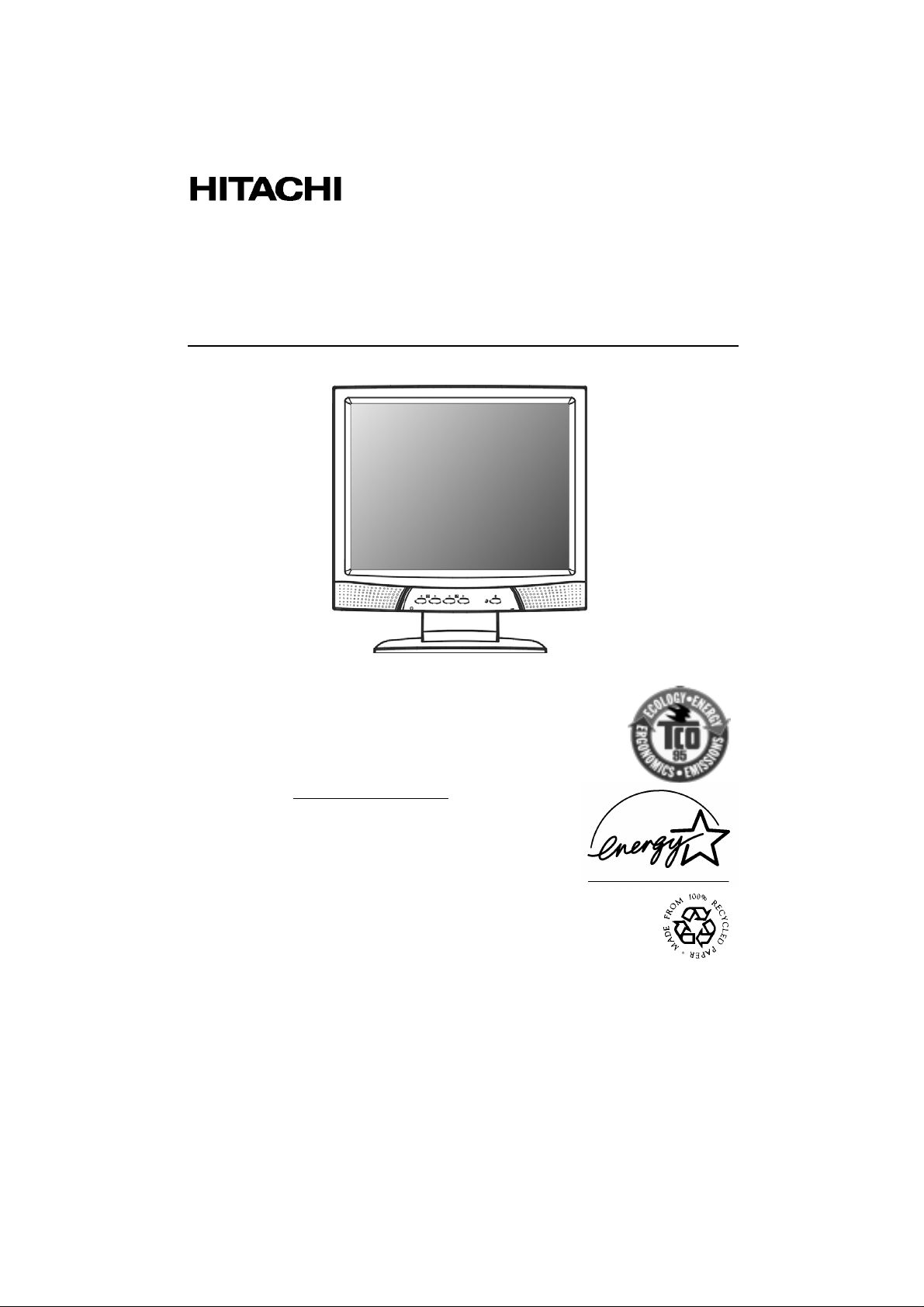
COLOUR/COLOR LCD MONITOR
MANUEL D’UTILISATION
BEDIENUNGSANLEITUNG
MANUAL DE USUARIO
CML155XW V Plus
MANUALE DI ISTRUZIONI
USER MANUAL
READ THE INSTRUCTIONS INSIDE CAREFULLY.
KEEP THIS USER MANUAL FOR FUTURE REFERENCE.
For future reference, record the s eri al number of your colour monitor.
SERIAL No.
The serial number is located on the rear of the monitor.
This monitor is E
computer equipped with VESA DPMS.
The E
NERGY STAR
of any product or service.
As an E
NERGY STAR
product meets the E
NERGY STAR
®
emblem does not represent EPA endorsement
®
Partner, Hitachi,Lt d. has determined that thi s
NERGY STAR
®
compliant when used with a
®
guidelines for energy effici ency.
Page 2
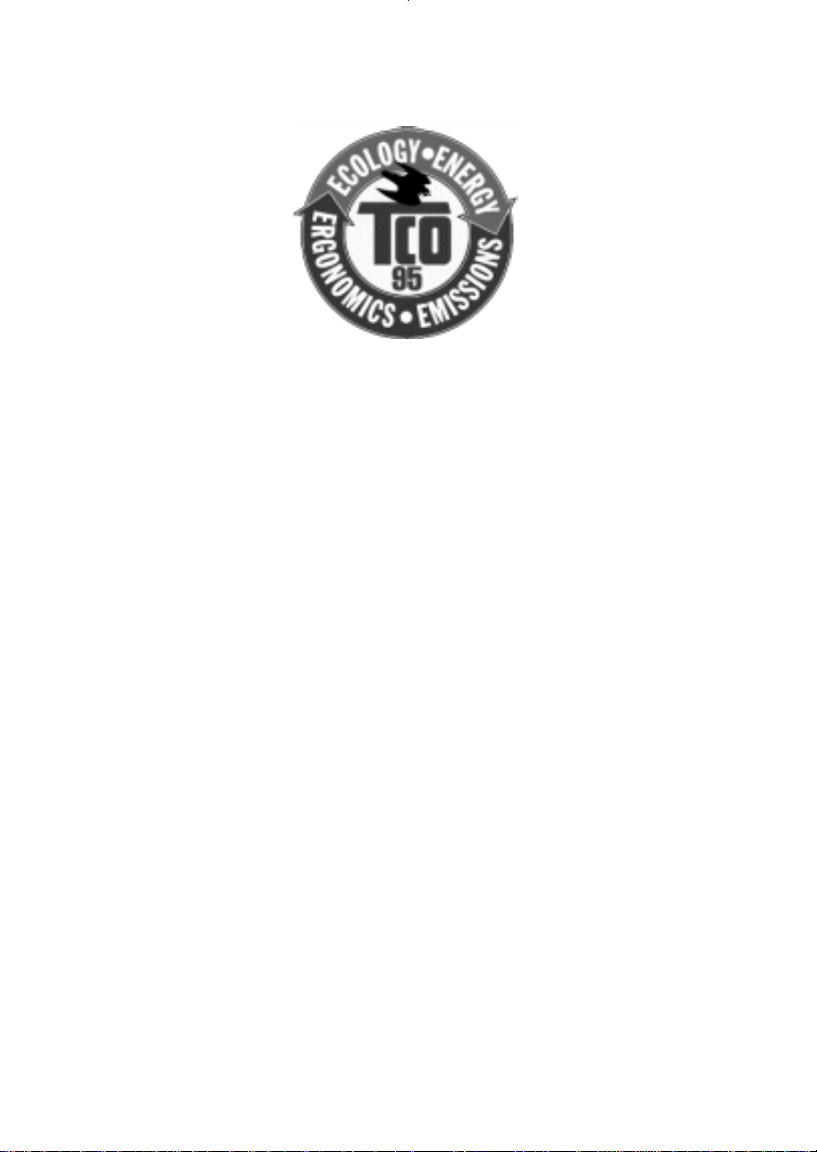
TCO’95 STATEMENT
Congratulations!
You have just purchased a TCO'95 approved and labelled product! Your choice has provided
you with a product developed for professional use. Your purchase h a s a l s o contributed to
reducing the burden on the environment and also to the further development of
environmentally adapted electronics products.
This product meets the requirements for the TCO’95 scheme which provides for an
international environmental and quality labelling of personal computers. The labelling scheme
was developed as a joint effort by the TCO (The Swedish Confederation of Professional
Employees), Svenska Naturskyddsforeningen (The Swedish Society for Nature Conservation),
Statens Energimyndighet (The Swedish National Energy Administration) and SEMKO AB.
The requirements cover a wide range of issues: environment, ergonomics, usability,
reduction of electric and magnetic fields, energy consumption and electrical safety.
Why do we have env ironm entally la belled comput ers?
In many countries, environmental labelling has become an established method for
encouraging the adaptation of goods and services to the environment. The main problem, as
far as computers and other electronics equipment are concerned, is that environmentally
harmful substances are used both in the products and during their manufacture. Since it is
not so far possible to satisfactorily recycle the
majority of electronics equipment, most of these potentially damaging substances sooner or
later enter nature.
There are also other characteristics of a computer, such as energy consumption levels, that
are important from the viewpoints of both the work (internal) and natural (external)
environments. Since all methods of electricity generation have a negative effect on the
environment (e.g. acidi c and climate-influ encing e mi s s i o n s , r a d io a c t ive waste), it is vita l t o
save energy. Electronics equipment in offices is often left running continuously and thereby
consumes a lot of energy.
What does the environmenal labelling invol v e?
The environmental demands has been developed by Svenska Naturskyddsforeningen (The
Swedish Society for Nature Conservation). These demands impose restrictions on the
presence and use of heavy metals, brominated and chlorinated flame retardants, CFCs
(freons) and chlorinated solvents, among other things. The product must be prepared for
recycling and the manufacturer is obliged to have an environmental policy which must be
adhered to in each country where the company implements its operational policy.
The energy requirements include a demand that the computer and/or display, after a certain
period of inactivity, shall reduce its power consumption to a lower level in one or more stages.
The length of time to reactivate the computer shall be reasonable for the user.
Page 3
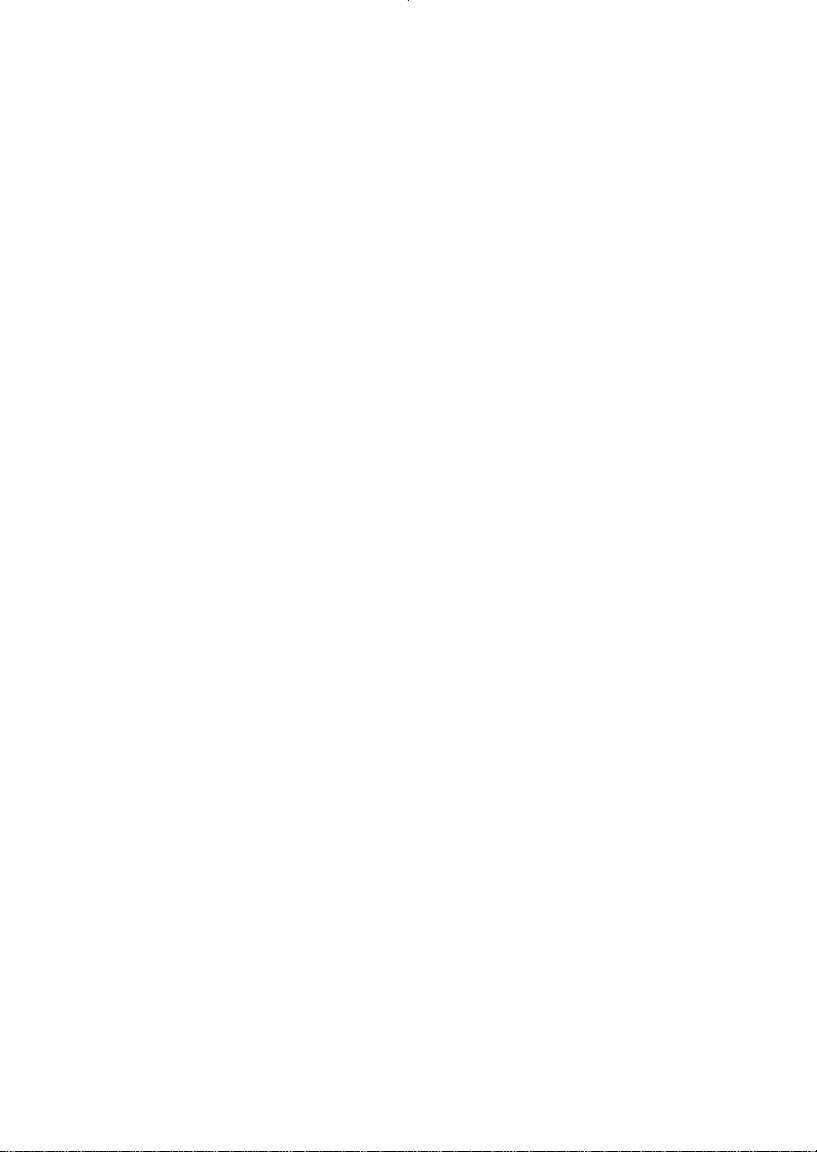
Below you will find a brief summary of the environmental requirements met by this product.
The complete environmental criteria document may be ordered from:
TCO Development
SE-114 94 Stockholm, Sweden
Fax: +46 8 782 92 07
Email (Internet): development@tco.se
Current information regarding TCO’95 approved and labelled products may also be
obtained via the Internet, using the address: http://www.tco-info.com/
Environmental requirements
Flame retardants
Flame retardants are present in printed circuit boards, cables, wires, casings and housings.
Their
purpose is to prevent, or at least to delay the spread of fire. Up to 30% of the plastic in a
computer casing can consist of flame retardant substances. Most flame retardants contain
bromine or chloride, and those flame retardants are chemically related to another group of
environmental toxins, PCBs. Both the flame retardants containing bromine or chloride and the
PCBs are suspected of giving rise to severe health effects, including reproductive damage in
fish-eating b i r d s and mammals, due to the bio-accumulative
have been found in human blood and researchers fear that disturbances in foetus
development may occur.
The relevant TCO’95 demand requires that plastic components weighing more than 25 grams
must not contain flame retardants with organically bound bromine or chlorine. Flame
retardants are allowed in the printed circuit boards since no substitutes are available.
Cadmium**
Cadmium is present in rechargeable batteries and in the colour-generating layers of certain
computer displays. Cadmium damages the nervous system and is toxic in high doses. The
relevant TCO’95 requirement states that batteries, the colour-generating layers of display
screens and the electrical or electronics components must not contain any cadmium.
*
processes. Flame retardants
Mercury**
Mercury is sometimes found in batteries, relays and switches. It damages the nervous
system and is toxic in high doses. The relevant TCO’95 requirement states that batteries may
not contain any mercury. It also demands that mercury is not present in any of the electrical
or electronics components associated with the labelled unit. There is however one exception.
Mercury is, for the time being, permitted in the back light system of flat panel monitors as
there today is no commercially available alternative. TCO aims on removing this exception
when a mercury free alternative is available.
CFCs (freons)
The relevant TCO’95 requirement states that neither CFCs nor HCFCs may be used during
the manufacture and assembly of the product. CFCs (freons) are sometimes used for washing
printed circuit boards. CFCs break down ozone and thereby damage the ozone layer in the
stratosphere, causing increased reception on earth of ultraviolet light with e.g. increased
risks of skin cancer (malignant melanoma) as a consequence.
Lead**
Lead can be found in picture tubes, display screens, solders and capacitors. Lead damages
the nervous system and in higher doses, causes lead poisoning. The relevant TCO´95
requirement permits the inclusion of lead since no replacement has yet been developed.
*
Bio-accumulative is defined as substances which accumulate within living organisms
**
Lead, Cadmium and Mercury are heavy metals which are Bio-accumulative.
Page 4
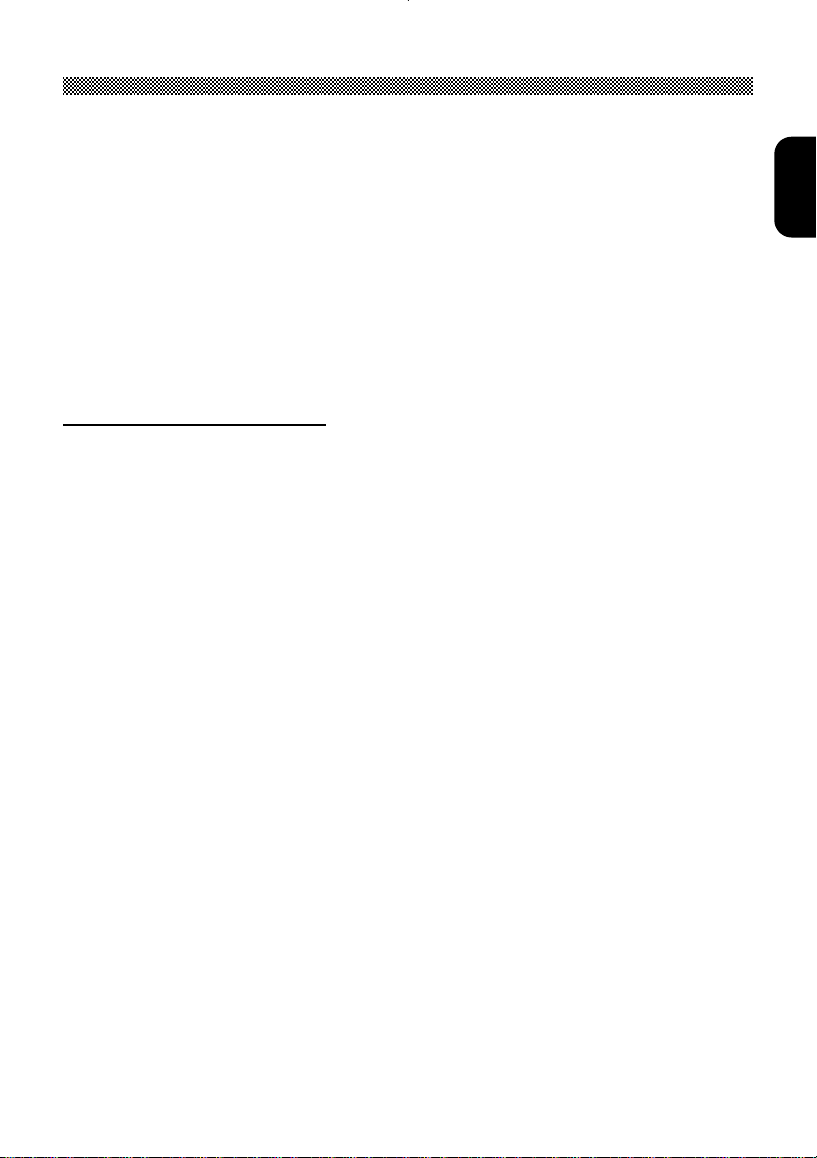
Limited Warranty for USA Customers Only
Hitachi America, Ltd. warrants our Hitachi CRT color monitor to be free from defects in
material and workmanship for 36 months from the date you purchased it if your
purchase was made prior to 1/31/01 or 60 months if your purchase was made after
1/31/01 from your authorized Hitachi America, Ltd. dealer.
If you purchase a Hitachi Liquid Crystal Display (LCD) color monitor, Hitachi provides a
warranty of 36 months for the panel and 12 months for the backlight if purchased
before 1/31/01 or 36 months for both panel and backlight if purchased after 1/31/01. In
the event of a defect during this 12 month, 36 month or 60 month period, Hitachi
America, Ltd. will, at its option, repair or replace the monitor at no charge except as set
forth below. If proof of purchase cannot be provided by owner, the warranty period will
start to run from the date of manufacture.
Hitachi America, Ltd. may repair your monitor with new or reconditioned parts or
replace it with a new or reconditioned monitor of the same or similar kind, and any
replaced monitors or parts become Hitachi America, Ltd.'s property.
Exclusions from this warranty:
and LCD display backlights to decrease in brightness as they age. This is a natural
process in CRTs & LCDs due to the degradation of the LCD backlight and the
degradation of the CRT phosphors that create the image and is not covered by this
warranty. This warranty excludes decreased image clarity or reduced brightness due to
natural aging of the monitor/display. In addition, this warranty does not cover phosphor
burn. Phosphor burn can occur when a monitor is left with one static image for
extended periods of time during which the image may become burned into the
phosphors.
This limited warranty does not cover damage occurring in shipping or in storage after
you purchase the monitor or damage caused by abuse, accident, disaster, misuse,
mishandling, mispackaging or shipping, improper installation, unauthorized repair or
modification, or failure to follow the manufacturer's instruction with respect to the proper
handling, operation, installation, service and maintenance of the monitor.
To obtain warranty service, call 1-800-536-6721 to obtain a return authorization and the
location of your Hitachi service center or return the monitor to the dealer from whom
you bought it (subject to that dealers' return policy). If you choose to ship the monitor
rather than delivering it in person, you must assume the risk of damage or loss in
transit. You must also use the original shipping container (or equivalent packaging), pay
shipping charges, and enclose a copy of the proof of purchase date with the monitor.
For additional information, please write to:
Hitachi America, Ltd.
200 Lowder Brook Drive, Suite 2200, Westwood, MA 02090
NEVER open the monitor cabinet. If the monitor is not operating properly, contact
Hitachi America Ltd. service center (Call 1-800-536-6721).
Do not open the monitor housing under any circumstances. By opening the monitor
housing you will expose yourself to high voltage and possible severe electrical shocks
and void all warranties.
It is normal for Cathode Ray Tube (CRT) monitors
ENGLISH
1
Page 5
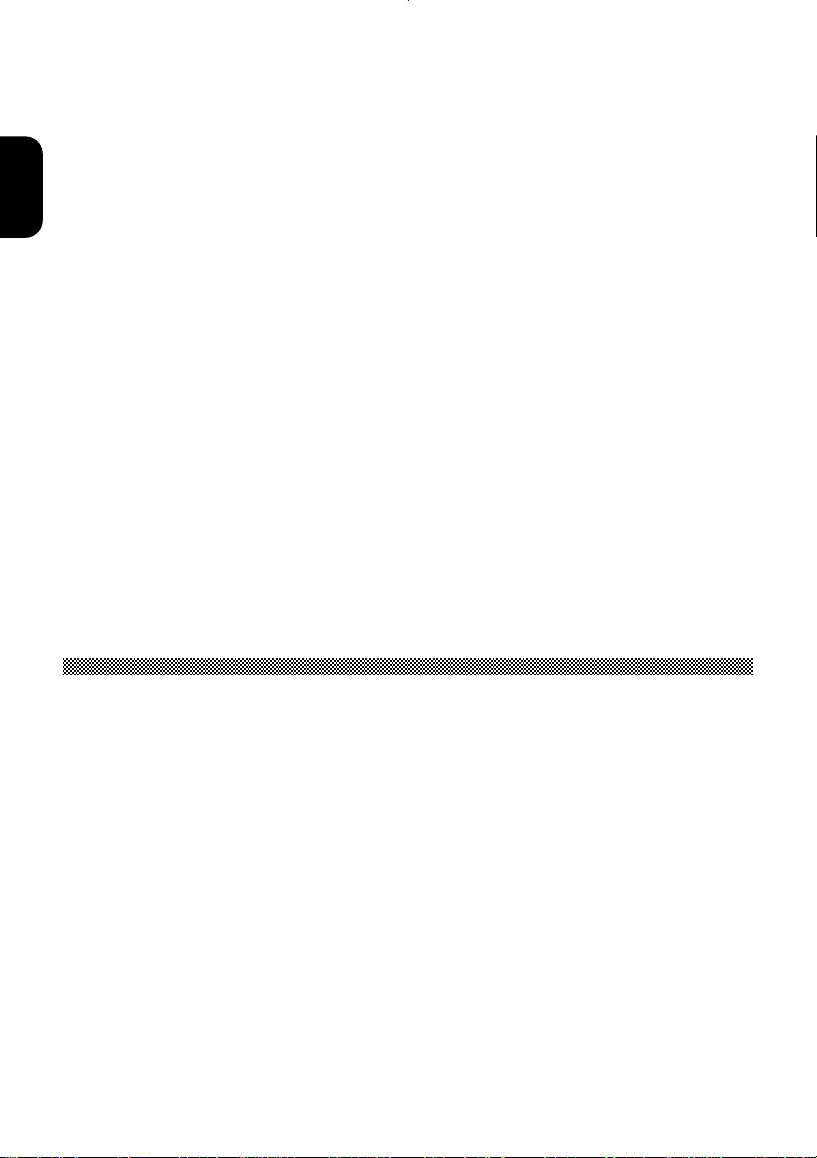
ANY IMPLIED WARRANTY OF MERCHANTABILITY OR FITNESS FOR A
PARTICULAR PURPOSE ON THIS MONITOR IS LIMITED TO THE 12, 36 or 60
MONTH DURATION OF THIS WRITTEN WARRANTY, AS APPLICABLE. ALL
WARRANTIES SET FORTH IN THIS WARRANTY ARE LIMITED TO 12, 36 OR 60
MONTHS FROM THE DATE OF PURCHASE. NO WARRANTIES WHATSOEVER
ENGLISH
WILL COVER THIS MONITOR BEYOND THE STATED 12, 36 OR 60 MONTHS.
HOWEVER, SOME STATES DO NOT ALLOW LIMITATIONS ON HOW LONG AN
IMPLIED WARRANTY LASTS, SO THE ABOVE LIMITATION MAY NOT APPLY TO
YOU.
IF THIS MONITOR IS DEFECTIVE, YOUR ONLY REMEDY IS REPAIR OR
REPLACEMENT, AS DESCRIBED ABOVE. UNDER NO CIRCUMSTANCES WILL
HITACHI AMERICA, LTD. BE LIABLE FOR INCIDENTAL OR CONSEQUENTIAL
DAMAGES, INCLUDING ANY LOST SAVINGS, LOST PROFITS, OR ANY OTHER
DAMAGES CAUSED BY THE USE OF THIS MONITOR OR INABILITY TO USE IT,
EVEN IF THE DEALER OR HITACHI AMERICA, LTD. HAS BEEN ADVISED OF
SUCH LIABILITY OR OTHER CLAIMS.
SOME STATES DO NOT ALLOW THE EXCLUSION OR LIMITATION OF INCIDENTAL
OR CONSEQUENTIAL DAMAGES SO THE ABOVE LIMITATION OR EXCLUSION
MAY NOT APPLY TO YOU. THIS WARRANTY GIVES YOU SPECIFIC LEGAL
RIGHTS, AND YOU MAY HAVE OTHER RIGHTS WHICH VARY STATE TO STATE.
THIS WARRANTY APPLIES TO NEW, CURRENT, PRODUCTS ONLY AND
DOES NOT APPLY TO PRODUCTS SOLD AFTER THEY ARE
DISCONTINUED OR REFURBISHED.
For Canadian Customers only Warranty Policy
Hitachi Industrial Products are guaranteed to be free from defects in workmanship and
material. If any failure, resulting from either workmanship or material defects should
occur under normal and proper usage within the period stated hereunder from the
original provable date of purchase, such failure should be repaired at no cost to the
buyer for labor and parts if the defective product is brought to an AUTHORIZED
HITACHI SERVICE CENTRE in Canada.
WARRANTY PERIOD
COMPUTER MONITOR 3 year parts and 3 year labour
WARRANTY DOES NOT COVER
1. Products received for repair without sales or delivery receipt showing date of
purchase by original customer.
2. Damages caused by incorrect use, carelessness, unauthorized alteration,
improper storage or unauthorized service or repairs.
3. Damages caused by fire, flood, lightning, vandalism, collision, acts of God, or
other events beyond the control of Hitachi.
2
Page 6
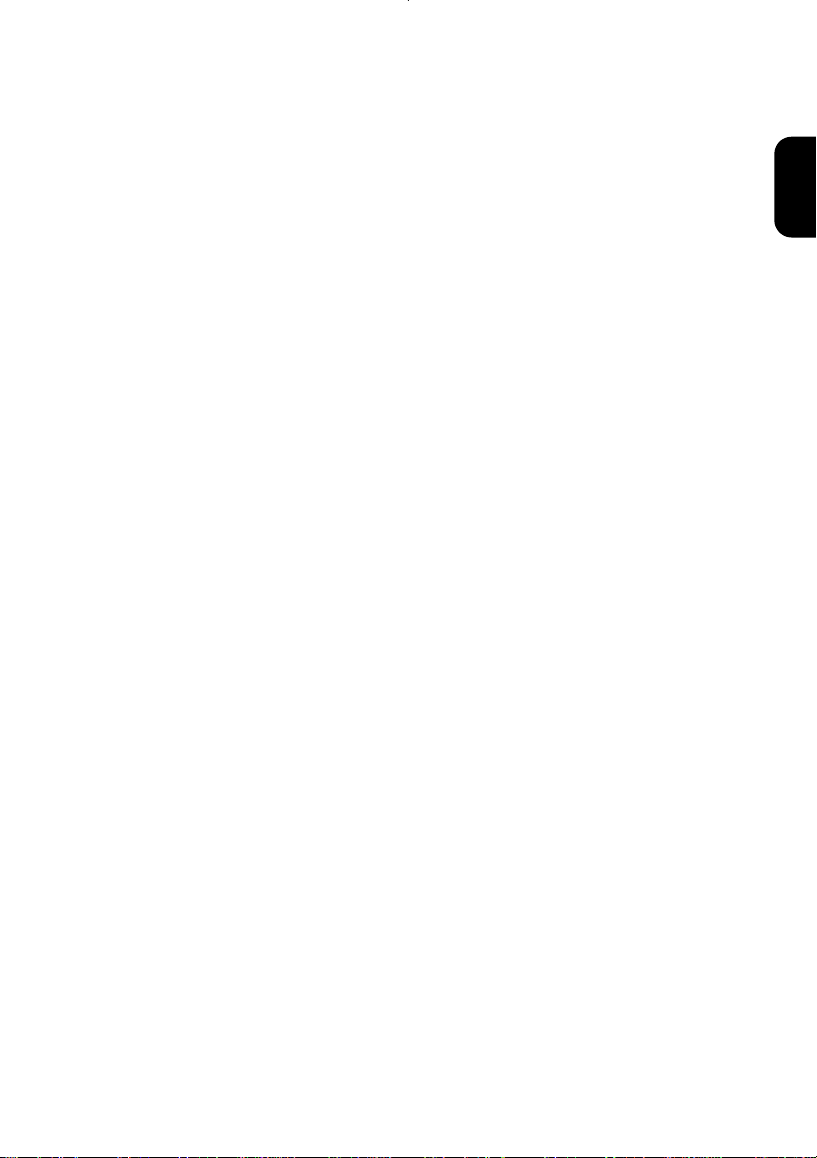
4. External parts such as cabinet.
5. Products purchased outside Canada.
6. Products used outside Canada.
7. In transit damage claims, improper handling by carrier or post offices.
8. Products or parts there of which have serial numbers removed, altered or
defaced.
9. Damage defect or failure caused by, or resulting from, the operation of the unit by
incorrect voltages.
10. The use of components that do not meet Hitachi specifications.
11. Products sold in Canada by another organization which is not authorized by
HITACHI CANADA LTD
12. Picture tube damages resulting from extended exposure of the video characters.
IMPORTANT : This warranty is in lieu of all other warranties, guarantees or
agreements whether expressed or implied and no person, dealer, or Company is
authorized to change, modify, or extend its terms in any manner whatsoever.
Hitachi Canada Inc. shall not be responsible for any damages or loss of any kind
attributed to the product rendered defective during usage, or attributed to
incompatibility problems of any linked equipment including software.
NEVER open the monitor cabinet. If the monitor is not operating properly, contact
Hitachi Service Center. DO NOT open the monitor housing under any circumstances.
by opening the monitor housing you will expose yourself to high voltage and possible
severe electrical shocks, and void all warranties.
HITACHI CANADA LTD.
For service, please call your Dealer or your 1-800-HITACHI.
TRONTO
6740 Campobello Road, Mississauga, Ont. L5N 2L8
Tel.: (905) 821-4545
Fax No.: (905) 82 1-1101
ENGLISH
3
Page 7
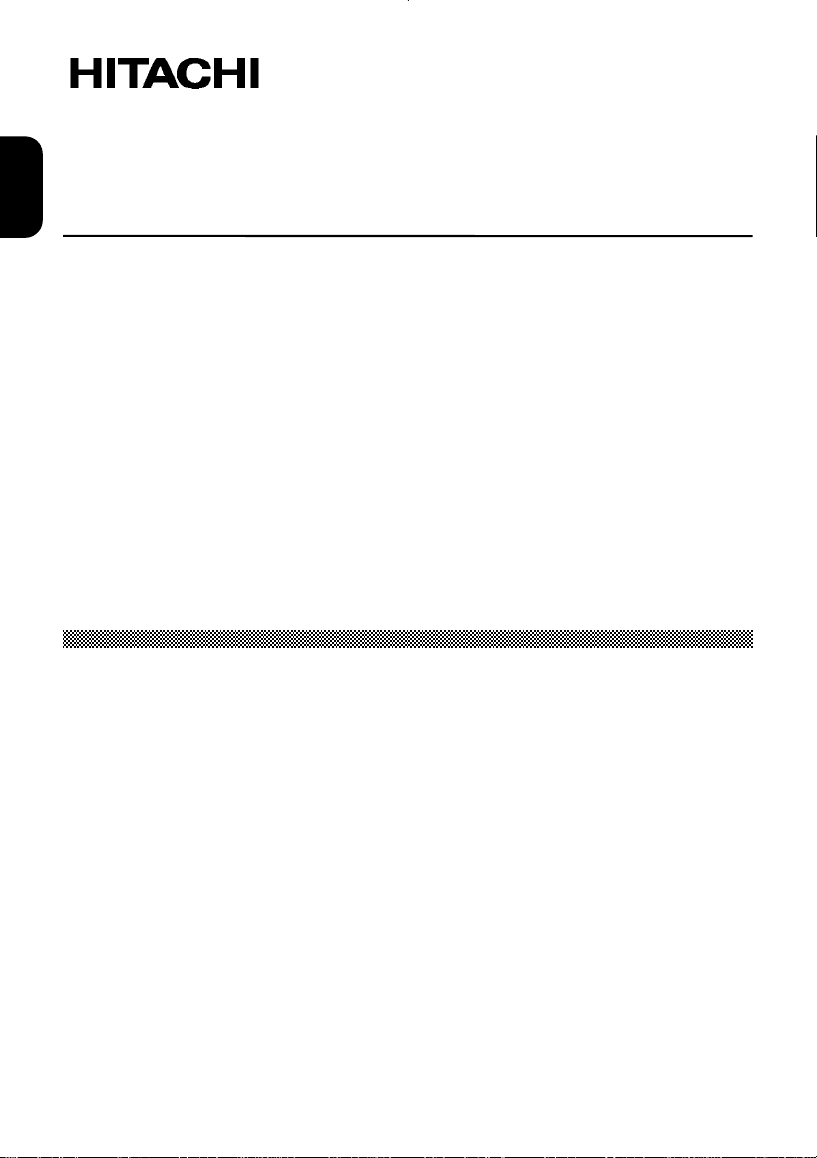
Colour/Color Monitor
ENGLISH
CML155XW V Plus USER MANUAL
Congratulations on your selection of the HITACHI Colour Monitor.
Read the instructions inside carefully, and keep this user manual for future reference.
NOTE:
* The information in this manual is subject to change without notice. The
manufacturer assumes no responsibility for any errors that may appear in this
manual.
* The reproduction, transmission or use of this documents or contents is not permitted
without express written authority.
TRADEMARK ACKNOWLEDGEMENT:
VGA is a registered trademark of International Business Machines Corporation.
VESA is a trademark of a nonprofit organisation, Video Electronics Standard
Association.
NERGY STAR
E
®
is a trademark of Environmental Protection Agency (EPA).
CONTENTS
Introduction ................................................................................................. 6
Features .................................................................................................................... 6
Using This Display Safely ......................................................................................... 7
Warning................................................................................................................. 8
Caution ................................................................................................................. 11
FCC Statement Warning.......................................... ................................................... 13
For the Customers in CANADA.................................................................................. 13
For the Customers in the UK...................................................................................... 14
Installation ................................................................................................... 15
Unpacking the Display ....................................................................................... ....... 15
Locations and Functions of Controls ......................................................................... 15
Making the Connections ........................................................................................... 16
Using Your Display ..................................................................................... 18
Turning the Display On and Off.................................................................................. 18
Tilting the Display ...................................................................................................... 19
4
Page 8
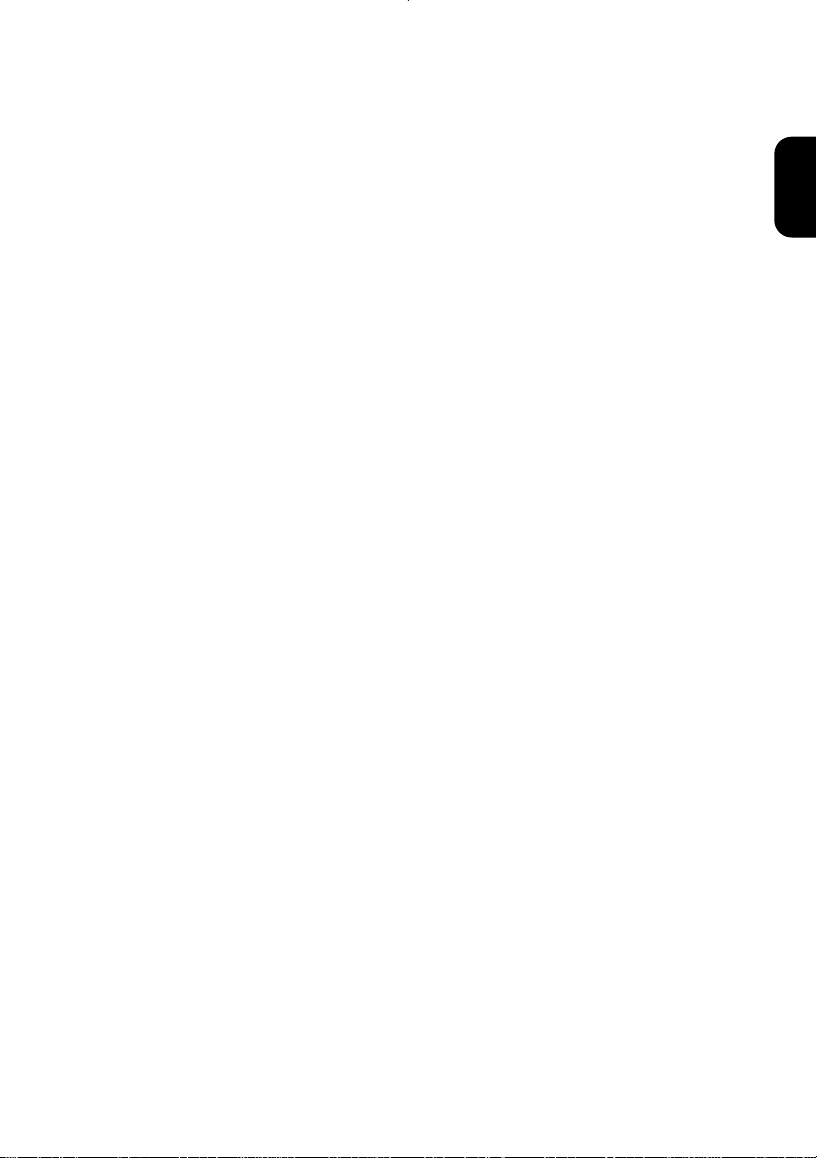
Setting the Video Mode ............................................................................................. 19
Setting the Refresh Rate ........................................................................................... 19
Minimizing Power Consumption ................................................................................ 20
Caring for and Cleaning the Display ......................................................................... 20
Adjusting Your Display .............................................................................. 21
Summary of Control Buttons ..................................................................................... 21
Displaying the OSD “Main Menu” ............................................................................. 21
Selecting Items in the OSD Menu ............................................................................. 22
Doing Adjustment in the OSD Menu ......................................................................... 22
Using the Direct Keys ............................................................................................... 29
Troubleshooting .......................................................................................... 31
Technical Information ................................................................................. 32
Display Information .... ................................................................................... ............ 32
Video Modes ............................................................................................................. 33
Unknown Video Modes ............................................................................................. 34
ENGLISH
5
Page 9
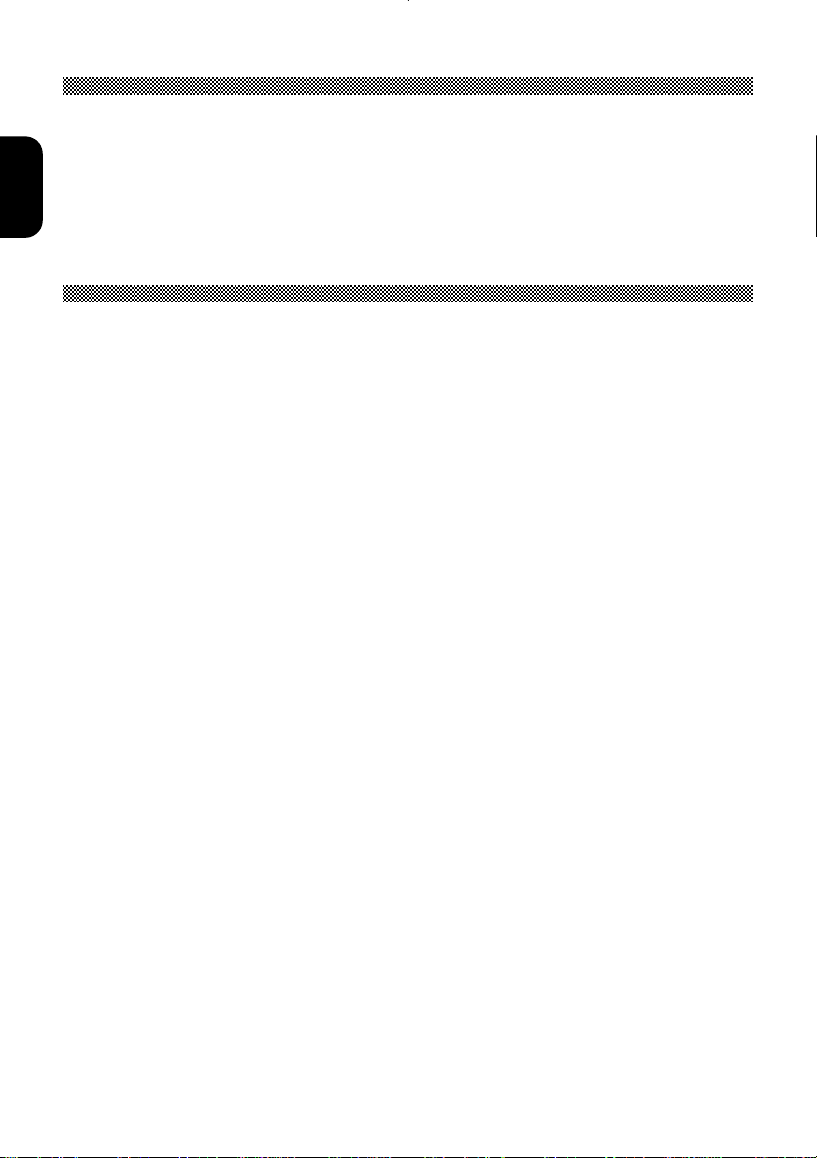
Introduction
This latest LCD monitor has a 15-inch active matrix TFT (thin film transistor) liquid
crystal display module. It is designed for use with any Windows
ENGLISH
monitor’s compact-sized design provides great space savings on your computer desk.
®
-based PC. The
Features
Important features include:
Automatic configuration to the PC video settings with maximum XGA resolution.
Thre e control buttons plus OSD (on-screen display) for monitor settings
adjustment and configuration with ease and instant feedback.
Support analog and digital video input for direct and immediate replacement of
CRT displays.
Support s-video and composite video input for TV signal.
Build-in speakers, microphone and earphone jack.
A tilt feature to optimize viewing position.
An anti-glare coating on the panel to reduce the reflection of ambient light.
Flicker-free performance across all recommended video modes.
Support for high refresh rates up to 75 Hz.
VESA DDC2B Plug-and-Display compliant.
A Power- saving feature that is compatible with Microsoft
Compliance with Swedish MPR II guidelines for reduced electromagnetic
emissions.
Compliance with TCO95.
®
Windows
6
Page 10
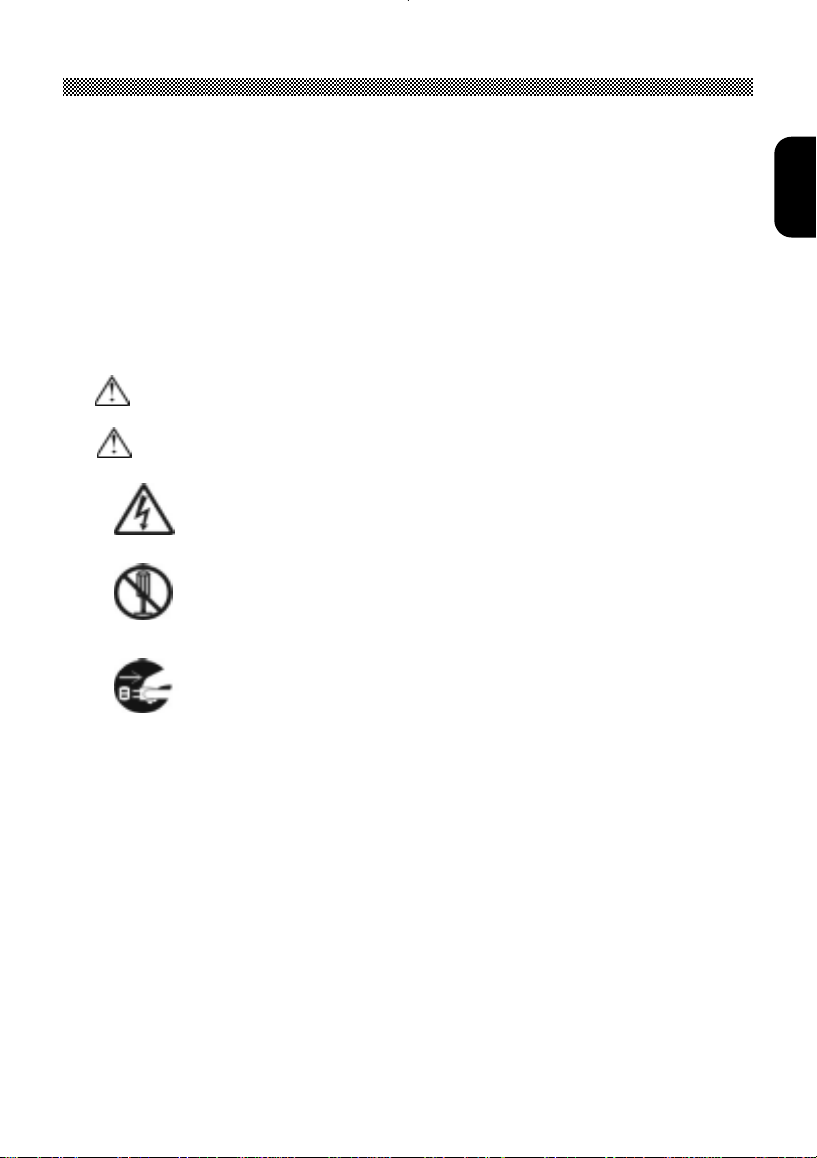
Using this Display Safely
Common Safety Precautions
Please read carefully and make sure you fully understand the following safety
precautions:
Operations should be done according to instructions and procedures described in
-
this manual.
Make sure to heed all warnings displayed on the device and manual. Neglecting to
-
do so may result in fire or damage the device.
Symbols
Safety notifications are presented as shown below. These are indicated by “Warning”
and “Caution” in combination with a caution symbol (graphic symbol). Additionally,
details are depicted within the graphic symbols.
Warning
Caution
Handling and Operation
Do not handle or operate in ways other than what is depicted in the manual. If there are
any problems with the device, turn OFF the power, unplug the cord then notify the
dealer where the product was purchased or call a service person.
Taking ample care
The cautions noted on the device and manual have been carefully considered. Even so,
unforeseen incidents may happen. When operating the device, in addition to following
instructions, takes ample care during handling and operation.
This symbol is used to indicate a hazard that may result in death
or grave injury.
This symbol is used to indicate a hazard that may result in minor
injury or significant damage to the product
[ Notice example 1] Shock Caution
This (Ì) symbol indicates that caution should be taken and within
the triangle (Ì) is a picture depicting “Shock caution”.
[Notice Example 2] Disassembly Prohibited
In the ( [ ) barred circle is an action that must not be done and
the picture in this ( [ ) one depicts “Disassembly Prohibited”.
[Notice Example 3] Unplug power Cord from Socket
In the () symbol is an action that should be taken. This () one
is a picture depicting “ Unplug Power Cord from Socket’ and other
mandatory actions.
ENGLISH
7
Page 11
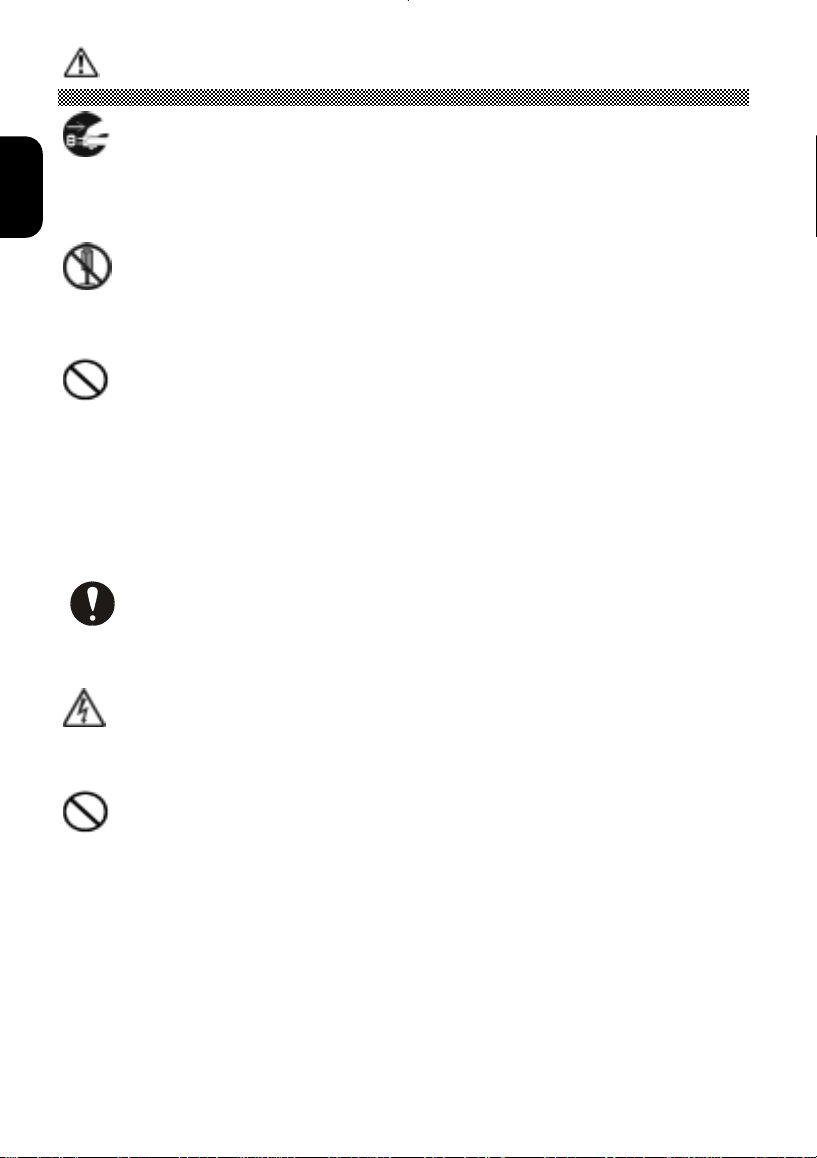
Warning
ENGLISH
Abnormal heat, smoke, sounds or smells.
If anything abnormal should happen, turn OFF the power and unplug the
power cord. Continued use in this condition may lea
The area around the cord should be clear to allow the cord to be easily unplugged.
d to electrical shock or fire.
Repair, Modification, Disassembly
DO NOT attempt to repair, modify or disassemble the product. This may result
in fire or electrical shock.
Air vents
The air vents are to prevent the internal temperature from rising. To not place
-
items on or so that they block the air vents. Also do not place in racks where the
air vents will be blocked. This will cause the internal temperature to rise and result
in fire or malfunction.
Do place on racks that fix the display in leaning position. This will change the flow
-
of air through the air vents and cause the internal temperature to rise resulting in
fire or malfunction.
Placing Objects in Device
DO NOT put paper clips, pins, metallic objects or combustible items in the ventilation
holes. Using the device in this condition may result in electrical shock or fire.
Removing the Case Cover
DO NOT remove the case cover. There are many high voltage parts inside and are
very dangerous.
Placing Objects on th e D e vice
DO NOT put flower vases, planters, vessels containing water, pins and paper clips or
other metal items on the device. If anything should fall in, using the product in this
condition may result in electrical shock.
8
Page 12

Handling of the power cord
Use the power cord supplied with the product and be careful of the following during use.
If handled improperly, the cord may be damaged resulting in electrical shock or fire.
Never place objects on it.
DO NOT pull
-
DO NOT apply pressure
-
DO NOT fold
-
DO NOT wrap
-
DO NOT use next to heating device
Plugging and Unplugging
When plugging or unplugging the power cord in the socket, make sure to hold the
-
plug. Pulling on the power cord may cause a partial breakage resulting in fire.
When taking a holiday or vacation and leaving the device unused for prolonged
-
periods, unplug the power cord. Leaving it plugged in may result in fire.
When unplugging or plugging in the power cord, insure that your hands are dry.
-
Handling with wet hands may result in electrical shock.
ENGLISH
Poor Electrical Contact in Electric Plug, etc.
The following must be done to prevent bad contact in the electrical plug that may result
in fire.
Insure that electric plug is inserted in fully.
-
Check to see if there is no dust accumulated on the plug before plugging in.
-
DO NOT use a socket that is loose or wobbles.
-
Impact from Dropping
To not drop, bang or subject to physical shock. Using after such incidents may result in
electrical shock or fire.
Power Usage
The usable voltage is 100-120V / 200-240VAC. DO NOT use any other voltage. This
may result in electrical shock or fire.
9
Page 13

Handling the AC adapter
DO NOT wet or handle with wet hands. This may result in electrical shock.
-
DO NOT use with devices other than this display. This may result in shock, fire, or
ENGLISH
-
damage to the device.
DO NOT use or place in areas where heat accumulates. This may result in fire.
-
Multi-Tap Usage
TO not attach multiple extension plugs into one outlet. This may result in fire and
overloading lines will activate the circuit breakers causing data loss or damage to the
product.
Usage in Humid or Dusty Areas
DO NOT use or store in areas that are humid, dusty or have abundant moisture such
as a bathroom. This may cause fire or electrical shock.
Moving to Areas of Different Temperature
Moving the device to areas that are very different in temperature may cause
condensation on the outside and internally. Using the device in this condition may result
in fire or electrical shock. Leave the device at the location for a few hours before using.
Aluminium Electrolysis Condenser
The electrolyte condenser used in the AC adapter has a limited life. If used past the life
span (approximately 5 years), replace the AC adapter. Leakage or drying up of the
electrolyte liquid may result in fire, electrical shock. This may also cause the device
itself to malfunction.
Damage to the Display Unit
Liquid may leak out of the display when damaged. DO NOT touch the liquid. If you
-
should touch the liquid, wash your hands thoroughly with water. If the liquid should
get into your mouth or eyes, gargle or rinse your eyes and promptly see a doctor
for treatment.
The display unit is made of glass. If the display unit should break, avoid handling
-
the glass fragments. The fragments are dangerous and can cause injury.
10
Page 14

CAUTION
Contact with Metal and Other Edges
When moving the computer be careful when coming in contact with the plastic and
metal edges. It is possible to be injured.
Use in Unstable Places
DO NOT place on sloping or narrow areas that are unstable. The device may drop or
fall and cause injury.
Display Cable
Arrange the cables so that they are out of the way. If a cable is tripped on, it may
-
cause injury and damage to the connected devices.
DO NOT place heavy objects on the cable. Additionally, do not place objects that
-
generate heat near the cables. The cable casing may break and cause damage to
the devices that are connected.
Stand
When adjusting the angle, hold the top left and right edges with both hands and
-
move slowly. Using only one hand may cause it to fall.
DO NOT place your hand near the stand when adjusting the LCD forward or back.
-
Your fingers may get caught and cause injury.
ENGLISH
Eyestrain
When continuously looking at the display while working, keep the work area lighted at
300 – 1000 Lexes. Additionally, for every hour of work, rest 10 to 15 minutes.
Continuously looking at the display for prolonged periods will cause accumulated eye
fatigue.
Disposal of this Product
When disposing of this product, confer with the dealer where this product was
purchased or refer to laws of the local government or regulations regarding disposal.
11
Page 15

Electronic Interference
If used in the vicinity of other electronic devices, they may interfere with each other’s
performances. Especially for devices such as radios and televisions, noise may enter
ENGLISH
their sound reception. If this should happen, try the following:
Place in a location as far away from radios and televisions as possible.
-
Change the facing of the antenna on the radio or television.
-
Use a different electrical socket.
-
Storing the Plastic Bag
Keep the plastic bag used to wrap the display away from young children. The bag may
cause suffocation.
12
Page 16

FCC Statement Warning
WARNING : This equipment has been tested and found to comply with the limits for a Class B
digital device, pursuant to Part 15 of the FCC Rules. These limits are designed to
provide reasonable protection against harmful interference in a residential installation.
This equipment generates, uses, and can radiate radio frequency energy and, if not
installed and used in accordance with the instructions, may cause harmful interference
to radio communications. However, there is no guarantee that interference will not
occur in a particular installation. If this equipment does cause harmful interference to
radio or television reception, which can be determined by turning the equipment off and
on, the user is encouraged to try to correct the interference by one or more of the
following measures:
Reorient or relocate the receiving antenna.
-
Increase the separation between the equipment and receiver.
-
Connect the equipment into an outlet on a circuit different from that to which the
-
receiver is connected.
Consult the dealer or an experienced radio / TV technician for help.
-
INSTRUCTIONS TO USERS : This equipment complies with the requirements of FCC
(Federal Communication Commission) equipments provided that following conditions are met.
(1) Power cord: Unshielded power cord must be used.
(2) Video inputs: The input signal amplitude must not exceed the specified level.
ENGLISH
CAUTION : Changes or modifications not expressly approved by the party responsible
for compliance could void the user’s authority to operate the equipment.
For the Customers in CANADA
NOTICE : This Class B digital apparatus complies with Canadian ICES-003.
13
Page 17

For the Customers in the UK
THIS PRODUCT IS SUPPLIED WITH A TWO PIN MAINS PLUG FOR USE IN
MAINLAND EUROPE. FOR THE UK PLEASE REFER TO THE NOTES ON THIS
PAGE.
ENGLISH
IMPORTANT FOR UNITED KINGDOM
WORDING FOR CLASS I EQUIPMENT INSTRUCTION BOOKS AND LABELS
The mains lead on this equipment is supplied with a moulded plug incorporating a
fuse, the value of which is indicated on the pin face of the plug. Should the fuse
need to be replaced, an ASTA or BSI approved BS 1362 fuse must be used of the
same rating. If the fuse cover is detachable never use the plug with the cover omitted.
If a replacement fuse cover is required, ensure it is of the same colour as that visible on
the pin face of the plug. Fuse covers are available from your dealer.
DO NOT cut off the mains plug from this equipment. If the plug fitted is not suitable for
the power outlets in your home or the cable is too short to reach a power outlet, then
obtain an appropriate safety approved extension lead or consult your dealer.
Should it be necessary to change the mains plugs, this must be carried out by a
competent person, preferably a qualified electrician.
If there is no alternative to cutting off the mains plug, ensure that you dispose of it
immediately, having first removed the fuse, to avoid a possible shock hazard by
inadvertent connection to the mains supply.
WARNING: THIS EQUIPMENT MUST BE EARTHED
IMPORTANT
The wires in the mains lead are coloured in accordance with th e following code:
Green and Yellow = Earth, Blue = Neutral, Brown = Live.
As these colours may not correspond with the coloured markings identifying the
terminals in your pl ug, proceed as follows:
The wire which is coloured GREEN and YELLOW must be connected to the terminal in
the plug which is marked with the letter E or by the earth symbol
GREEN or GREEN and YELLOW.
The wire coloured BLUE must be connected to the terminal marked with the letter N or
coloured BLUE or BLACK. The wire coloured BROWN must be connected to the
terminal marked with the letter L or coloured BROWN or RED.
or coloured
14
Page 18

Installation
Please follow the instructions in this chapter to install your LCD Monitor.
Note: Before connecting your display, first read through the instructions in this
chapter and the safety precautions in the previous chapter.
Unpacking the Display
When you are unpacking the display, make sure that you have the following items:
Ö The LCD monitor
Ö AC power adapter with attached power cable
Ö A power cord
Ö Analog video signal cable
Ö Digital video signal cable
Ö S-video signal cable
Ö CVBS signal cable
Ö Audio-mic cable
ENGLISH
Ö Two-wire audio cable
Ö The User’s Manual
Note: Place the display on a flat, sturdy surface. Choose an area free from
excessive heat, moisture, and sunlight.
Locations and Functions of Controls
There are three control buttons and one power button on the front panel of the display , as
well as a LED for power status indication.
15
Page 19

You will use the power button located at the lower right side of the front panel of your
display to turn on and off the display.
ENGLISH
the front panel of your display, are described as below:
Making the Connections
Before connecting any cables, make sure that the computer and display are turn off.
The functions of the three control buttons, which are located at the lower middle-left side of
Button Function Description
Select
(1) Bring-up OSD Main Menu.
(2) Select item for user adjustment.
Right ( )
(1) Item selection move upward or user-adjustable value
increasing (in main menu).
(2) Bring-up Audio/Video Menu (Direct-key function).
Left ( )
(1) Item selection move downward, user-adjustable value
decreasing (in Main Menu) .
(2) Auto Setup (Direct-key function, Analog input signal only).
To connect the power and video signal cables:
1. Locate the AC power adapter with attached power cable.
2. Connect the power cable to the power jack on the back of the display (“DC IN” as shown
below).
3. Plug the three-prong power cord into a power outlet, and plug the other end into the AC
power adapter.
16
Page 20

When using with a PC:
4. Plug the analog (or digital) video signal cable into the Analog (or Digital) Video Input
port on the back of the display (“ANALOG IN” (or “DIGITAL IN”) as shown above).
5. Connect the other end of the video cable into your computer’s video port. (Please check
your computer’s documentation if you’re not sure where the port is located.)
6. Connect the audio-mic cable (green) from “AUDIO1” port of the display to the line-out
port of your PC and connect other wire (red) from “MIC” port of the display to the line-in
port of your PC.
When using with AV devices (e.g., DVD/VCD-player,… etc.):
7. Plug the S-video signal (or CVBS) cable into the S-video (or CVBS) Input port on the
back of the display (“S-VIDEO” (or “CVBS”) as shown above).
8. Connect the other end of the video cable into your AV devices S-video (or CVBS) output
port.
9. Connect the Two-wire audio cable from “AUDIO 2” port of the display to the audio
output port (white plug connect to the “AUDIO L” and red plug connect to the “AUDIO R”)
of your AV device.
ENGLISH
Note: For best display performance, it is strongly recommended that you use Auto
Setup to automatically configure your display’s settings (only for Analog
input).
17
Page 21

Using Your Display
ENGLISH
This chapter contains information about using your LCD Monitor.
Turning the Display On and Off
Use the power button located at the lower right side of the front panel of the display to turn
the display on and off. When the display is on, the light (LED) near the Power button is
illuminated. The light is green when both the display and PC are active and amber when
the display is in a reduced power mode.
If your PC supplies power saving signals to the display, the display’s power management
features reduce power consumption to low levels when your PC goes into its
power-saving mode. See “Minimizing Power Consumption” on page 20 for more
information.
If your PC doesn’t use industry standard power-save signaling techniques, you can
reduce power consumption by turning off the display when it won’t be used for an
extended period. You can turn the display off even if you leave your PC in running.
Note: Because of the technology used in LCD panels, screen savers will not
prolong the life of your display. So if the display will not be used for an
extended period, be sure to turn it off.
Warning
18
To completely disconnect power from your display, you must remove
the power cord from the wall outlet and then remove the power cable
from the display.
Page 22

Tilting the Display
The monitors have a tilt feature that allows you to tilt the display back and forth as well as
left and right to find the most comfortable viewing position. To tilt the display, grasp the
sides and push the display back or pull it toward you, or turn it left or right until it is in the
desired position. The display can be tilted 20º backward and 5º forward or 60º left and 60º
right.
ENGLISH
Note: Do not tilt the display by grasping the top edge.
Setting the Video Mode
Since the inherent format of this display is 1024 pixels by 768 lines, the display will
perform best when your PC is set to a screen resolution of 1024 x 768. If you use a lower
resolution (such as 640 x 480), the image is expanded to fill the screen
Your display supports many common video modes, as shown in “Video Modes” on page
31. Check the documentation supplied with your PC and video adapter card to find out
which modes they support.
To see what the video mode in your Microsoft Windows, please check Windows’ settings
in your PC.
Setting the Refresh Rate
The image refresh rate is the number of times per second that the image is refreshed; it is
also known as the vertical frequency.
On standard CRT displays, we recommend that you should use the highest possible
refresh rate supported by your PC at the current screen resolution. This is necessary to
avoid screen flickering and to minimize eyestrain. However , with your LCD Monitor , flicker
is not an issue. It is flick-free at all supported refresh rates.
19
Page 23

The table in “Video Mode” on page 31shows the image refresh rates supported by the
display at different screen resolution. Although your LCD monitor supports up to 75 Hz for
analog video input, we recommend that you use 60 Hz refresh rate for best performance.
ENGLISH
To set the refresh rate with a standard Windows installation, follow the steps mentioned in
your Windows’s or graphic card’s user’s manual.
Minimizing Power Consumption
Many PCs support industry standard power-save signaling techniques. Power
management features reduce the display’s power consumption after a period of keyboard
inactivity.
When the display is in a power-saving mode, the screen is blank and the power indicator
is amber. Pressing a key on the keyboard or moving the mouse restores the image in
several seconds. Consult your PC documentation for information about setting the
power-saving modes.
The display accepts the signals for the three standard power-saving modes – Standby,
Suspend, and Sleep. For any of these conditions, the display will go into Sleep mode.
Caring for and Cleaning the Display
To maximize screen life and prevent damage to the LCD panel, we recommend that you:
Ö Use the display power management system (if available on your PC).
Ö If you don’t use a power management system, turn off the display when you won’t be
using it for an extended period.
Ö Don’t press, rub, or poke the display with your finger or other object.
Ö Handle your display with care.
Your LCD module is a high-quality optical device that requires special care when
cleaning.
Warning
Don’t use liquid, aerosol, or abrasive cleaning solutions to
clean the screen.
To clean the screen:
1. Shut down the PC.
2. Turn off and unplug the display.
3. Gently dust the screen with a dry, soft, line-free cloth.
Note: If the screen is still dirty, you can dampen the cloth with several drops of
distilled water. Make sure the LCD panel is completely dry before you turn
the display back on.
4. Plug in the display.
5. Turn on your PC and display.
20
Page 24

Adjusting Your Display
This chapter contains information about how to changing display settings for your LCD
Monitor. It is designed with an OSD menu to help you easily adjust to its optimum
performance.
Note: You must perform auto setup before making any adjustment.
Summary of Control Buttons
There are three control buttons located at the lower part of the front panel of your display:
Ö Select: Display the On-Screen Display (OSD) “Main Menu” and selects items for user
adjustment.
Note: Hold down this key for 2 seconds will clear OSD menu.
Ö Right( ): Move upward through the choice in the OSD submenu. If an adjustment
bar is displayed, this button increases the setting value.
Note: This key is also used as ‘direct key’ to bring-up OSD “Audio/Video”.
Ö Left( ): Move downward through the choice in the OSD submenu. If an adjustment
bar is displayed, this button decreases the setting value.
ENGLISH
Note: This key is also used as ‘direct key’. When the OSD “Main Menu” is inactive,
press this key will bring-up ‘Auto Setup’ submenu.
Displaying the OSD “Main Menu”
You can use the OSD features to change the screen settings of your display. To display
the OSD “Main Menu”, please press the ‘Select’ button.
Brightness
-
+
100
21
Page 25

The following table briefly describes each of the items in the OSD “Main Menu”.
ENGLISH
Brightness Controls the brightness of the display by adjusting the light output of the
Contrast Adjust the level of difference between light and dark areas of the image.
Display Open the “Display” submenu where you can select horizontal (H.) or
Color
Clock/Phase Open the “Clock/Phase” submenu where you can do Auto Setup or
Management Open the “Management” submenu where you can select to display mode
Item Description
backlight. The default setting of brightness is at maximum.
you can use the Contrast item to adjust the contrast which your likes. The
default setting of contrast is at 50.
vertical (V.) position for further adjustment.
Open the “Color” submenu where you can select Color Temperature,
Analog / Digital Mode : RGB and Black Level for further adjustment.
Video / S-Video Mode: Luminance, Hue, and Color for further adjustment.
See “Doing Adjustment in the OSD Menu” on page 22.
select Clock or Phase for further adjustment.
information (Mode Info), select OSD Display, choose language you
preferred, select input signal (source), and recall factory settings for
further adjustment. See “Doing Adjustment in the OSD Menu” on page 22.
Selecting Items in the OSD Menu
To select items in the OSD “Main Menu”, you will use the ‘Select’ button on the front
panel of the display.
To select items in the OSD submenus, you will use all three control buttons. To select a
specific submenu, you shall use ‘Select’ button to move forward to the item
corresponding to that submenu. Then you can choose any item in that submenu by using
‘Right’ or ‘Left’ buttons, and then select it by press ‘Select’ button.
Doing Adjustment in the OSD Menu
Adjusting the Brightness Setting
To adjust Brightness setting you should follow the steps below:
1. Bring-up the OSD “Main Menu”.
2. The brightness icon should be highlighted (to red) already.
3. Use ‘Right’ and ‘Left’ buttons to adjust its value. The range for adjustment is from 0 to
100. ‘Right’ button will increase the Brightness setting and ‘Left’ will decrease it.
22
Page 26

Adjusting the Contrast Setting
To adjust Contrast setting you should follow the steps below:
1. Bring-up the OSD “Main Menu”.
2. Use ‘Select’ button to move forward to the contrast icon and highlight it.
3. Use ‘Right’ and ‘Left’ button to adjust its value. The range for adjustment is from 0 to
100. ‘Right’ button will increase the Contrast setting and ‘Left’ will decrease it.
Adjustment in the “Display” submenu
To adjust Display settings you should follow the steps below:
1. Bring-up the OSD “Main Menu”.
2. Use ‘Select’ button to move forward to ‘Display’ icon and highlight it. This will bring-up
the “Display” submenu. There are three items for your choice in this submenu: Exit, H.
Position and V. Position.
3. Use ‘Right’ and ‘Left’ keys to choose the item you need and then press ‘Select’ to
highlight and select it.
If ‘Exit’ is selected, it will exit the “Display” submenu and forward to the next item in the
“Main Menu”. (i.e., Color icon.)
ENGLISH
If ‘H. Position’ is selected, then you can adjust it by ‘Right’ and ‘Left’ buttons. ‘Right’
button will move the image to the right and ‘Left’ button will move the image to the left.
If ‘V. Position’ is selected, then you can adjust it by ‘Right’ and ‘Left’ buttons. ‘Right’
button will move the image upward and ‘Left’ button will move the image downward.
Display
Exit
H. Position
V. Position
Adjustment in the “Color” submenu
To adjust Color settings you should follows the steps below:
1. Bring-up the OSD “Main Menu”.
2. Use ‘Select’ button to move forward to ‘Color’ icon and highlight it. This will bring-up
the “Color” submenu.
3. Use ‘Right’ and ‘Left’ buttons to choose the item you need and then press ‘Select’ to
highlight and select it.
23
Page 27

Analog /Digital Mode: When ‘Color’ is selected, there will show up the submenu as below.
And push ‘Right’ and ‘Left’ key to select the submenu items.
ENGLISH
The item selected will turn red.
1. EXIT: Pushing ‘SELECT’ key will exit this submenu to the next one.
2. Color Temp: Pushing ‘SELECT’ key will bring up another submenu as below:
Color
Exit
Color Temp
RGB Adjust
Black Level Adjust
Color Temp
| Cool
~ Neutral
| Warm
| User
Push ‘Right’ and ‘Left’ key to select item in this submenu.
Press ‘SELECT’ button will return you back to the “Color” submenu.
24
Page 28

3. RGB Adjust: Pushing ‘SELECT’ key will bring up another submenu as below:
RGB Adjust
Exit
ENGLISH
Red
Push ‘Right’ and ‘Left’ key to select item in this submenu. And the item selected
will turn red.
(a) Red: When ‘Red’ is selected, push ‘Right’ and ‘Left’ key to adjust the Red Level.
Push ‘SELECT’ key will back to the ‘Color’ submenu.
Green
Blue
Red
-
+ 100
(b) Green: When ‘Green’ is selected, push ‘Right’ and ‘Left’ key to adjust the Green
Level. Push ‘SELECT’ key will back to the ‘Color’ submenu.
(c) Blue: When ‘Blue’ is selected, push ‘Right’ and ‘Left’ key to adjust the Blue
Level. Push ‘SELECT’ key will back to the ‘Color’ submenu.
4. Black Level Adjust: Pushing select key will bring up another submenu as below:
Black Level Adjust
Exit
Red
Green
Blue
Push ‘Right’ and ‘Left’ key to select item in this submenu. And the item selected will
turn red.
(a) Red: When ‘Red’ is selected, push ‘Right’ and ‘Left’ key to adjust the Red Black
Level. Push ‘SELECT’ key will back to the ‘Color’ submenu.
25
Page 29

ENGLISH
Red
- + 100
(b) Green: When ‘Green’ is selected, push ‘Right’ and ‘Left’ key to adjust the Green
Level. Push ‘SELECT’ key will back to the ‘Color’ submenu.
(c) Blue: When ‘Blue’ is selected, push ‘Right’ and ‘Left’ key to adjust the Blue
Level. Push ‘SELECT’ key will back to the ‘Color’ submenu.
Color
Exit
Color Temp
Luminance
Hue
Color
Video/S-Video Mode: If ‘Exit’ is selected, it will exit the “Color” submenu and forward
to the next item in the “Main Menu”. (i.e., Clock/Phase icon.)
If ‘Color Temperature’ is selected, it will bring-up “Color Temp” submenu. Use ‘Right’
and ‘Left’ buttons to activate one of the three options: Cool, Neutral and Warm. For
optimum viewing in your LCD monitor, we recommend you to use the Neutral option.
Note: As you choose an item, your screen will immediately updates to reflect
this setting.
If ‘Luminance’ is selected, use ‘Right’ and ‘Left’ button to adjust its value. The range
for adjustment is from 0 to 100. ‘Right’ button will increase the Luminance setting and
‘Left’ will decrease it. It will adjust the light of the color.
If ‘Hue’ is selected, use ‘Right’ and ‘Left’ button to adjust its value. The range for
adjustment is from 0 to 100. ‘Right’ button will increase the Hue setting and ‘Left’ will
decrease it. It will adjust the phase of the color.
26
Page 30

If ‘Color’ is selected, use ‘Right’ and ‘Left’ button to adjust its value. The range for
adjustment is from 0 to 100. ‘Right’ button will increase the Color setting and ‘Left’ will
decrease it. It will adjust the saturation of the color.
Adjustment in the “Clock/Phase” submenu
To adjust Clock and Phase settings you should follow the steps below:
1. Bring-up the OSD “Main Menu”.
2. Use ‘Select’ button to move forward to Clock/Phase icon and highlight it, this will
bring-up the “Clock/Phase” submenu. There are four items for your choice in this
submenu: Exit, Auto Setup, Clock and Phase.
Use ‘Right’ and ‘Left’ buttons to choose the item you need and then press ‘Select’ to
3.
highlight and select it.
Clock/Phase
Exit
Auto Setup
Clock
Phase
ENGLISH
If ‘Exit’ is selected, it will exit the “Clock/Phase” submenu and forward to the next item
in the “Main Menu”. (i.e., Management icon.)
If ‘Auto Setup’ is selected, it will execute ‘Auto Setup’ function. Please refer to ‘Auto
Setup by Direct Key’ on page 27 for more detail information.
If ‘Clock’ is selected, then you can adjust it by ‘Right’ and ‘Left’ buttons. ‘Right’ button
will increase the number of pixels per line and ‘Left’ button will decrease the number of
pixels per line.
Note: We recommend you do Auto Setup first. And adjusting the clock setting
only if the image looks incorrect.
If ‘Phase’ is selected, then you can adjust it by ‘Right’ and ‘Left’ buttons.
Note: We recommend you do Auto Setup and to see whether the phase needs to
adjust or not.
27
Page 31

Adjustment in the “Management” submenu
ENGLISH
To adjust Management settings you should follow the steps below:
1. Bring-up the OSD “Main Menu”.
2. Use ‘Select’ button to move forward to Management icon and highlight it. This will
3. Use ‘Right’ and ‘Left’ keys to choose the item you need and then press ‘Select’ to
bring-up the “Management” submenu. There are seven items for your choice in this
submenu: Exit, Mode Info, OSD Display, Language, Source and Recall Factory
Setting.
highlight and select it.
Management
Exit
Mode Info
OSD Display
Language
Source
Recall Factory Setting
If ‘Exit’ is selected, it will exit and close the OSD.
If ‘Mode info’ is selected, it will show-up “Mode Info” submenu with resolution, H. and
V. frequency information displayed in it.
If ‘OSD Display’ is selected, it will bring-up “OSD Display” submenu. Use ‘Right’ and
‘Left’ buttons to highlight and ‘Select’ key to select H. or V. Position. This will show-up
the corresponding bar on menu, and you can adjust its setting by ‘Right’ and ‘Left’
buttons. ‘Right’ button will move the OSD menu to the right or upward, and ‘Left’
button will move the OSD menu to the left or downward.
If ‘Language’ is selected, it will bring-up “Language” submenu. Use ‘Right’ and ‘Left’
buttons to highlight and ‘Select’ key to activate the language you preferred and exit
this submenu.
If ‘Source’ is selected, it will bring-up “Source” submenu. Use ‘Right’ and ‘Left’
28
Page 32

buttons to highlight and switch Analog, Digital, S-Video or Video input signal. If your
selected input signal is missing it will search next input signal by automatic untill get
available. The searched sequence by ‘Left’ button is downward, and by ‘Right’ button
is upward. When Analog or Digital has selected the Audio1 will activate and Audio2
will be disabled. And when the S-Video or Video has selected the Audio2 will activate
and Audio1 will be disabled.
Note: As you choose an item, your display immediately updates to reflect this
setting.
If ‘Recall Factory Setting’ is selected, it will bring-up “Recall Factory Setting”
submenu with ‘Yes’ and ‘No’ prompt for your confirmation. Use ‘Right’ and ‘Left’
buttons to choose and ‘Select’ button to make your confirmation for return back
factory settings or not.
Using the Direct Keys
There are two direct keys that function while OSD “Main Menu” is inactivated. The two
direct keys are for bringing-up OSD “Auto Setup” and “Audio/Video”submenu.
Auto Setup by Direct Key
Use Auto Setup whenever you apply a new video mode or change the refresh rate. While
the Auto Setup routine is running, you should have a stable image displayed on the
screen. Do not move items around the screen, play games, or view video during Auto
Setup.
Once you have executed Auto Setup for a particular mode, the display will store the new
values in its permanent memory.
ENGLISH
Auto Setup
Yes No
To execute Auto Setup:
1. Press ‘Left’ button with no OSD “Main Menu” displayed on screen, this will show up
“Auto Setup” submenu.
2. Use ‘Right’ or ‘Left’ buttons to choose Yes and press ‘Select’ key to activate Auto
Setup.
The image will be muted during the Auto Setup routine running. After the routine is
complete, you are asked whether the image appears correct or not.
Auto Setup
Does this image
look correct?
Yes No
29
Page 33

3. If the image looks correct, choose Yes, and then the submenu will close automatically .
OR
ENGLISH
Aaudio/Video Adjust by Direct Key
To adjust Audio and Video:
1. Press ‘Right’ button with no OSD “Main Menu” displayed on screen, this will show up
2.
If the image requires further adjustment, choose No, it will shown up ‘Phase’ bar for
your further adjustment by manual. Then you can adjust the phase by ‘Right’ or ‘Left’
buttons. When all text appears well focused and there is no instability in the image,
press the ‘Select’ key to end the adjustment and close the OSD menu.
-
“Aaudio/Video” submenu.
Use ‘Right’ and ‘Left’ keys to choose the item you need and then press ‘Select’ to
highlight and select it.
Phase
+
32
Audio/Video
Exit
Source
Audio Mute
Volume
If ‘Exit’ is selected, it will exit and close the OSD.
If ‘Source’ is selected, it will bring-up “Source” submenu. The description refer to
page 26.
If ‘Audio Mute’ is selected, it will bring-up “Audio Mute” submenu with ‘Yes’ and ‘No’
prompt for your confirmation. Use ‘Right’ and ‘Left’ buttons to choose and ‘Select’
button to make your confirmation for mute audio output or not.
Note: As you choose an item, your display immediately updates to reflect this
setting.
If ‘Volume’ is selected, use ‘Right’ and ‘Left’ button to adjust its value. The range for
adjustment is from 0 to 100. ‘Right’ button will increase the Volume setting and ‘Left’
will decrease it.
30
Page 34

Troubleshooting
This chapter contains information about how to troubleshoot your LCD Monitor. If you
have tried all of the items listed below, please contact a qualified service personnel.
A. My display doesn’t work, even though the computer appears to work.
1. Make sure the power cable is securely plugged into the display.
2. Make sure the display is turned on.
3. Try turning the display off and then turning it on again.
4. Make sure the display’s power cord is plugged into a power outlet and into the AC
power adapter. Check to see whether the outlet works by plugging another device
(such as a lamp) into the outlet. (If the light on the front of the display is lighted, it is
getting power. Try the next item on this procedure.)
5. Check the cable connection between the display and the computer. The cable
connectors must be pushed in all the way.
B. The message “Check Cable” appears on my display.
This message appears when the video cable is not properly connected to the computer.
1. Make sure the analog video cable is plugged into the Analog Video Input port on the
back of the display.
2. Make sure the other end of analog video cable is plugged into the PC’s video port.
C. The image is very unstable.
ENGLISH
1. Set your PC to a supported video mode, preferably 1024 x 768 at 60 Hz. See “Setting
the Video Mode” on page 19.
2. Restore the original factory settings by choosing Recall Factory Setting in the OSD
“Management” submenu.
3. Perform the Auto Setup function. See “Auto Setup by Direct Key” on page 27.
Note: Even if your PC’s setting is out of the range of video modes that are
supported by your LCD monitor, it may still be displayed with reduced
quality. This provides you with an opportunity to change your PC’ s setting
to a correct one.
31
Page 35

Technical Information
ENGLISH
This chapter contains technical information about your LCD Monitor.
Display Information
LCD Module 15-in (38.1 cm), active matrix TFT, anti-glare coating, 0.297 mm pixel
Display Size 304.1 mm x 228.1 mm
pitch
Viewing Angle
Left/Right
Up/Down
Luminance
Contrast Ratio
Display Colors 16 Millions
Power Input 100 ~ 240 V
Maximum power
consumption
Signal Input
Video Signal
Sync signals
-65° ~ 65°
-60° ~ 50°
300 cd/m
500 : 1 (Typical)
< 1.2 A @ 110V; < 0.6 A @ 230V
< 35W
Analog: RGB positive 0.7V
Separate, TTL Level
Digital: TMDS
0.3Vp-p differential
Video: NTSC / PAL / SECAM
S-video & Composite
2
(Typical)
Full Range, 50/60 Hz
AC
, 75Ω
PP
Line (horizontal)
frequency
Raster (vertical)
frequency
Pixel dot clock 79 MHz (maximum)
Recommended
mode
Pedestal tilt 30° forward, -5°backward
Dimensions
(W x H x D)
Net weight 5.1 kg
32
Analog: 31.5 kHz ~ 60 kHz
Digital: 31.5 kHz ~ 48.4 kHz
Video: 15.625 / 15.734 kHz
Analog: 56 Hz ~ 75 Hz
Digital: 60 Hz
Video: 50 / 60 Hz
1024 x 768 @ 60 Hz
60° right, 60° left
376 x 381 x 204 mm
Page 36

Grass weight 6.8 kg
Operating
Conditions
Temperature
Humidity
Altitude
Storage Conditions
Temperature
Humidity
Altitude
5° ~ 40°C at altitude 0 ~ 2000m
5° ~ 30°C at altitude 2000 ~ 3000m
20% ~ 85% RH, non-condensing
3000m Max.
-20° ~ 60°C
5% ~ 95% RH
10000m Max.
Video Modes
Your LCD monitor supports the following industry-standard combinations of screen
resolution and refresh rates. Other combinations are possible, but may require
adjustments to the image.
For optimum performance, set your PC to a screen resolution of 1024 x 768 at a 60 Hz
refresh rate.
ENGLISH
Analog:
Supported Resolution
(dots x lines)
VGA 640 x 350
640 x 480
640 x 480
640 x 480
SVGA 800 x 600
800 x 600
800 x 600
800 x 600
XGA 1024 x 768
1024 x 768
1024 x 768
Vertical Frequency
(Refresh Rate)
70 Hz
60 Hz
72 Hz
75 Hz
56 Hz
60 Hz
72 Hz
75 Hz
60 Hz
70 Hz
75 Hz
US TEXT 720 x 400 70 Hz
Power MAC 640 x 480
832 x 624
67 Hz
75 Hz
33
Page 37

Digital:
ENGLISH
VGA 640 x 480
SVGA 800 x 600
XGA 1024 x 768 60 Hz
Video:
NTSC M 525 x 15.734 kHz 60 Hz
PAL B/G/H/I/
Supported Resolution
(dots x lines)
640 x 480
800 x 600
Supported Resolution
(lines x horizontal frequency)
625 x 15.625 kHz 50 Hz
D/K/M/N
Vertical Frequency
(Refresh Rate)
60 Hz
75 Hz
60 Hz
75 Hz
Vertical Frequency
(Refresh Rate)
SECAM 625 x 15.825 kHz 50 Hz
Note: The display is capable of going beyond these recommended modes.
Unknown Video Modes
Like all other monitors, the your LCD monitor is designed to work with standard video
modes. However, not all video/graphic cards use only standard display modes.
Your LCD monitor uses state-of-the-art technology, which is designed to synchronize to
any display mode. We recommend choosing one of the supported modes listed above. If
you choose an unknown mode, you will need to manually adjust the clock, phase, and
image position.
If you must use an unknown mode, you can run Auto Setup at first. If Auto Setup doesn’t
provide adequate image adjustment, then you must manually adjust the clock, phase,
horizontal position, and vertical position.
34
Page 38

< U.S.A. >
Hitachi America, Ltd.
Sierra Point Parkway,
2000
Brisbane, CA 94005-1835 U.S.A
Pre-Sales Support : 1 - 800 - 441 - 4832
Technical Support : 1 - 800 - 536 - 6721
World Wide Web Home page : http://www.hitachidisplays.com
< Canada >
1 - 800 - HITACHI or 905 - 821 - 4545
World Wide Web Home page : http://www.hitachi.ca
< Europe >
Information Media Group
Hitachi Home Electronics (Europe) Ltd.
Dukes Meadow, Millboard Road
Bourne End, Buckinghamshire, SL8 5XF U.K.
Tel: +44-1628-643349
Fax: +44-1628-643403
Tel Fax
UK office +44-1628-643349 +44-1628-643403
German office +49(0)21152-915152 +49(0)21152-91594
France office +33(0)13463-0545 +33(0)13465-0761
Belgium office +32(0)236-39901 +32(0)236-39900
Holland +44-1628-643349 +44-1628-643403
Switzerland office +41(0)628-898-011 +41(0)628-964-771
Italy office +39-02-487-86228 +39-02-487-86322
Spain office +34(0)93-409-2549 +34(0)9349-01863
Greece office +30(0)1-9242620 +30(0)1-9240789
Norway office +47(0)2205-9060 +47(0)2205-9061
Sweden office +46(0)8-5627-1100 +46(0)8-5627-1113
Finland office +358-9455-0805 +358-9455-2152
Denmark office +45-43-43-6050 +45-43-43-6051
< Australia >
Hitachi Australia Ltd.
13-15 Lyonpark Road North Ryde NSW 2113 Australia
Tel: +61-2-9888-4100
Fax: +61-2-9888-4188
All Rights Reserved
Printed in China
