Page 1

CG2143S
Instructions for use
GB
Page 2
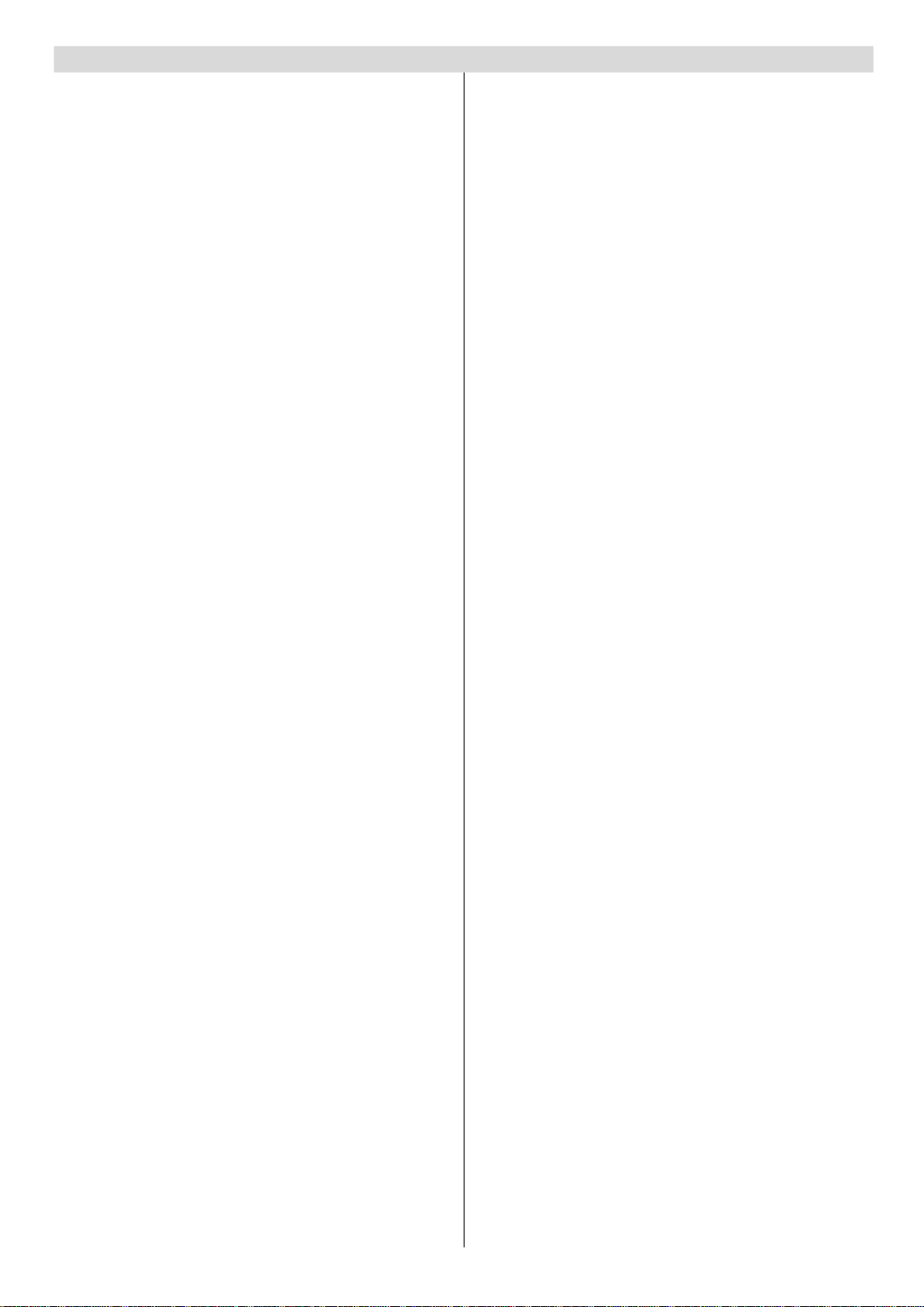
Contents
Remote Control Buttons..................................................2
Control Panel Buttons.....................................................3
Connect Peripheral Equipment.......................................3
Connect Peripheral Equipment.......................................4
Via the Euroconnector...................................................4
Via Aerial Input...............................................................4
Decoder.........................................................................4
TV and Video Recorder.................................................4
Search for and store the test signal of the video
recorder.........................................................................4
Camera and Camcorder...............................................4
Connect the decoder to the video recorder...................4
Preparation......................................................................5
Features........................................................................5
Safety Precautions..........................................................5
Before Switching on your TV..........................................7
Power connection..........................................................7
Connections to the RF input socket..............................7
How to connect other devices.......................................7
Inserting batteries in the remote control handset.........7
Switching the TV ON/OFF.................................................7
To switch the TV on.......................................................7
To switch the TV off........................................................7
Operating the TV..............................................................7
A.P.S. (Automatic Programming System)......................7
Operating with the buttons on the TV set......................8
Operating with Remote Control....................................8
Menu System...................................................................8
Sound Menu..................................................................8
Picture Menu................................................................10
Feature Menu..............................................................10
Install Menu.................................................................11
Programme Menu.......................................................12
Autostore.....................................................................12
Other Features...............................................................13
TV Status......................................................................13
Programme Swap (P<P).............................................13
Double-digit (- -)..........................................................13
Personal Preferences (PP).........................................13
Sound Indicator...........................................................13
Sleep Timer Last Minute Indicator..............................13
Mute Indicator..............................................................13
No-Signal....................................................................13
Blue Background During No-Signal............................13
Volume Bar..................................................................13
AV Modes.....................................................................14
Teletext...........................................................................14
To operate Teletext......................................................14
To select a page of Teletext.........................................14
To Select Index Page...................................................14
To Select Teletext with a TV Programme.....................14
Searching for a page while watching TV.....................14
To Select Double Height Text......................................14
To Reveal “concealed” Information.............................14
To Stop Automatic Page Change.................................14
To Select a Subcode Page..........................................14
Fastext.........................................................................14
To exit Teletext..............................................................15
To Display the Time.....................................................15
Tips.................................................................................15
Care of the Screen......................................................15
Poor Picture.................................................................15
No Picture....................................................................15
Sound..........................................................................15
Remote Control...........................................................15
No solution..................................................................15
Specifications................................................................16
GB - 1 -
Page 3
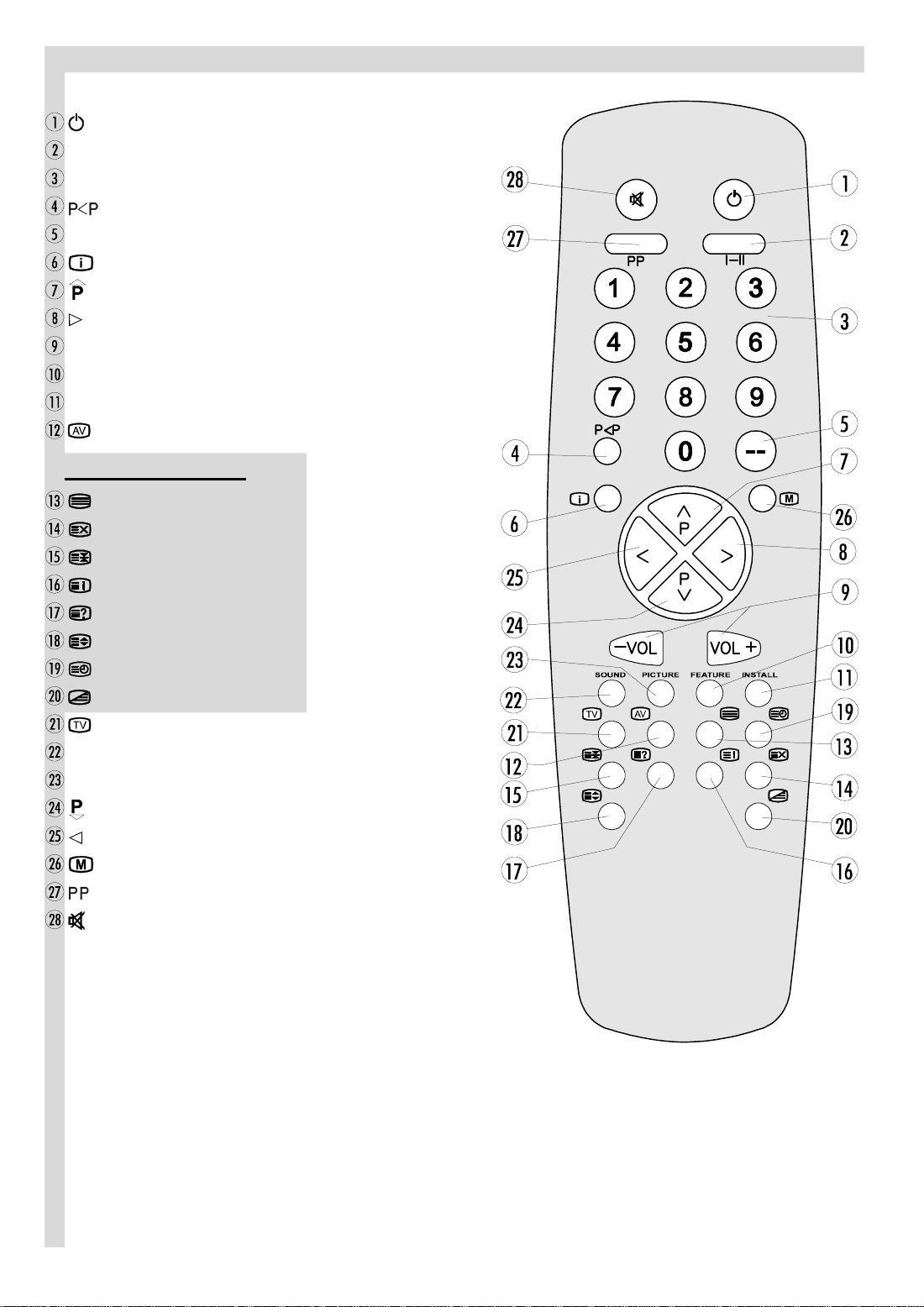
= Stand By
I-II = Mono/Stereo - Dual I-II
0 - 9 = Direct Program
=Previous Programme
- - = Double Digit
= Info (Program Menu)
= Programme Up (Cursor Up)
= Cursor Right
-VOL / VOL + = Volume - / Volume +
Yellow (FEATURE) = Feature Menu
Blue (INSTALL) = Installation Menu
= External Source (AV-1, F-AV, RGB)
Teletext Buttons
= Teletext
= Update
= Hold
= Index Page
= Reveal
= Expand
= Time
= Mix
= TV / Quit Menu
Red (SOUND) = Sound Menu
Green (PICTURE) = Picture Menu
= Programme Down (Cursor Down)
= Cursor Left
= Menu
= Change Picture Preset
= Mute
Remote Control Buttons
GB - 2 -
Page 4
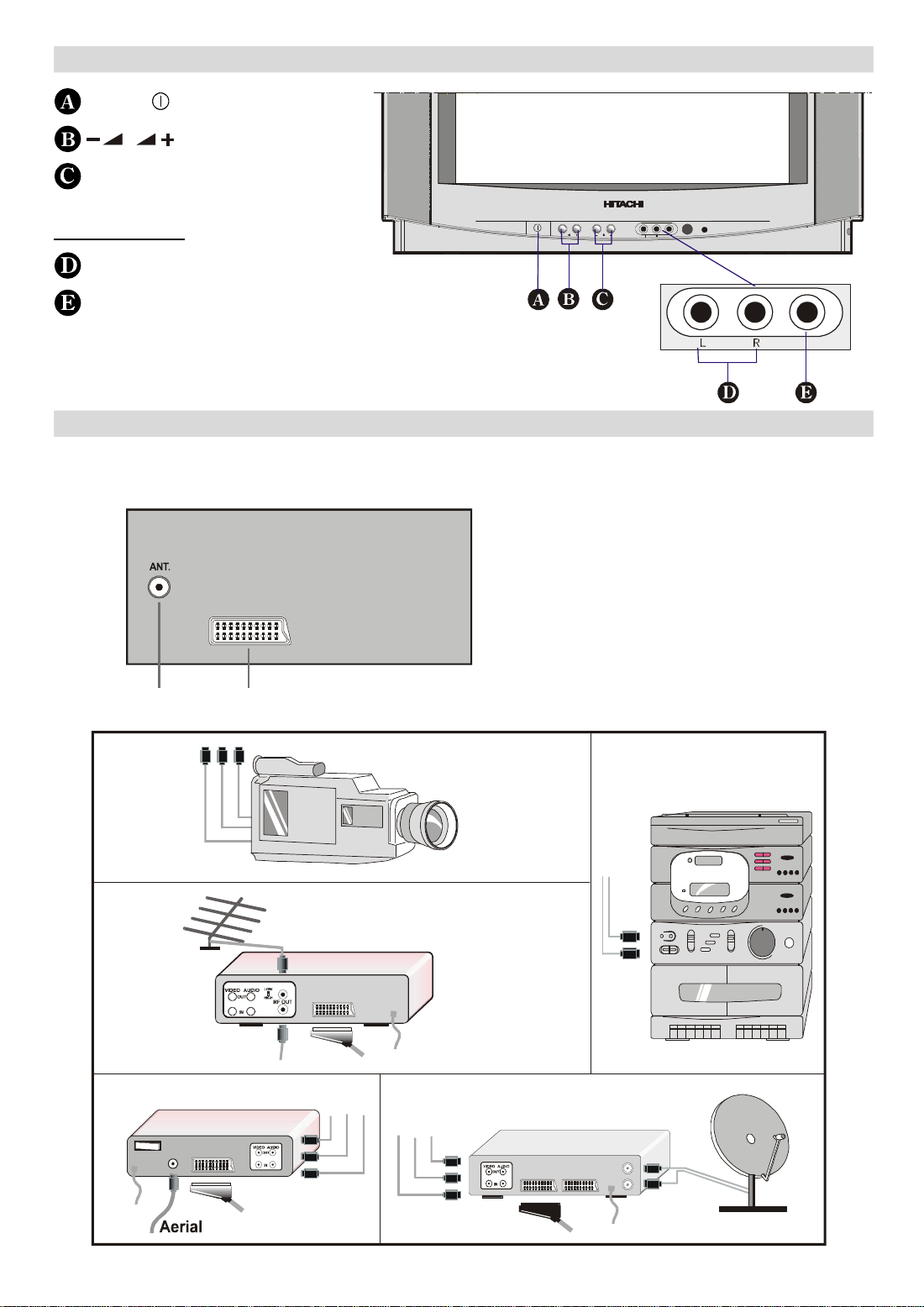
Control Panel Buttons
Front AV
Aerial
External 1
POWER / = Power On / Off
/ = Volume - / Volume +
- P / P + = Program - / Program +
Front AV input
AUDIO L / R = Audio left (white) / right (red)
VIDEO = VCR (yellow)
Connect Peripheral Equipment
There is a wide range of audio and video equipment that can be connected to your TV.
The connection diagrams show the back of the TV where the different equipment should be connected.
REAR PANEL
SCART 1
CAMERA
AUDIO
VIDEO
ANT.IN
FOR SATELLITE RECEIVER
DECODER
GB - 3 -
Page 5
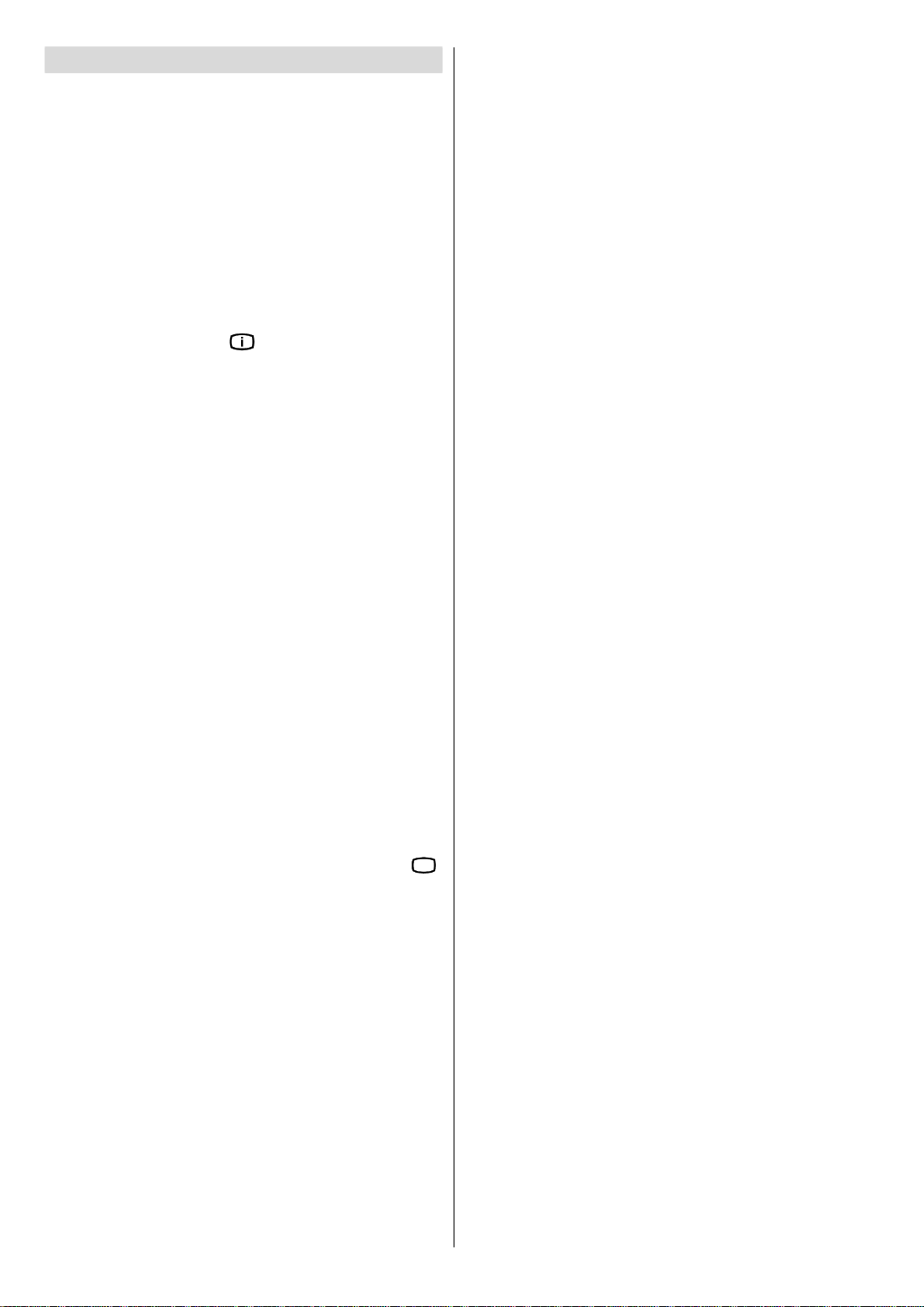
Connect Peripheral Equipment
There is a wide range of audio and video equipment that can
be connected to your TV.
The following connection diagrams show you where the different equipment should be connected at the rear side of the
TV.
Via the Euroconnector
Your TV set has a Euroconnector socket. If you want to connect
peripherals (e.g. video, decoder, etc.) which have Euroconnectors, to your TV, use SCART 1 input.
If an external device is connected via Euroconnector sockets
TV is switched to AV mode automatically. If the signal is RGB
then the RGB OSD indicator is displayed on the screen.
In AV mode if you press the “ ” button the TV status OSD is
displayed on the screen.
Via Aerial Input
If the equipment you want to connect to your TV e.g. video recorder or satellite receiver does not have a SCART socket, you
should connect it to the aerial (ANT) socket on your TV.
Decoder
Cable TV offers you a wide choice of programs. Most of them
are free, others are to be paid for by the viewer. This means that
you will need to subscribe to the broadcasting organization
whose programmes you wish to receive. This organization will
supply you with a corresponding decoder unit to allow the
programmes to be unscrambled.
For further information ask your dealer. See also the booklet
supplied with your decoder.
Connecting a decoder with an aerial socket to the TV
• Connect the aerial cable.
Connecting a decoder without an aerial socket to the
TV
• Connect the decoder to your TV with a SCART lead to
SCART 1. When your decoder has a SCART connector you
can obtain better picture quality if you connect a SCART lead
to EXTERNAL.
Search for and store the test signal of the
video recorder
• Unplug the aerial cable from the aerial socket “ANT” of your
video recorder.
• Switch on your TV and put the video recorder on the test signal. (See the handbook for your video recorder.)
• Enter the Tuning menu via the Install menu.
• Search for the test signal of your video recorder in the same
way as you searched for and stored the TV signals. See
Tuning, Search and Store TV channels. Store the test signal
under programme number 0.
• Replace the aerial cable in the aerial socket “ANT” of your
video recorder once you have stored the test signal.
Camera and Camcorder
To connect to Front-AV input
Connect your camcorder to the front of your TV.
• Connect your equipment to the TV via VIDEO (yellow), AUDIO
R (red) and AUDIO L (white) inputs. You should connect the
jacks to the input of the same colour.
Connect the decoder to the video recorder
Some video recorders have a special SCART connector for decoder.
• Connect a SCART lead to the SCART connector of your decoder and to the special SCART connector of your video recorder. See also the handbook of your video recorder.
• To connect your video recorder to the TV, see TV and Video
Recorder section.
If you want to connect more equipment to your TV, consult your
dealer.
• Then select the appropriate AV mode by pressing the “AV”
button.
TV and Video Recorder
• If your video recorder has a SCART socket please connect it
to the TV using a SCART lead. Your TV should also be connected to your video recorder using the aerial RF output
socket.
Please note using a SCART lead will produce better qualitiy
pictures.
GB - 4 -
Page 6
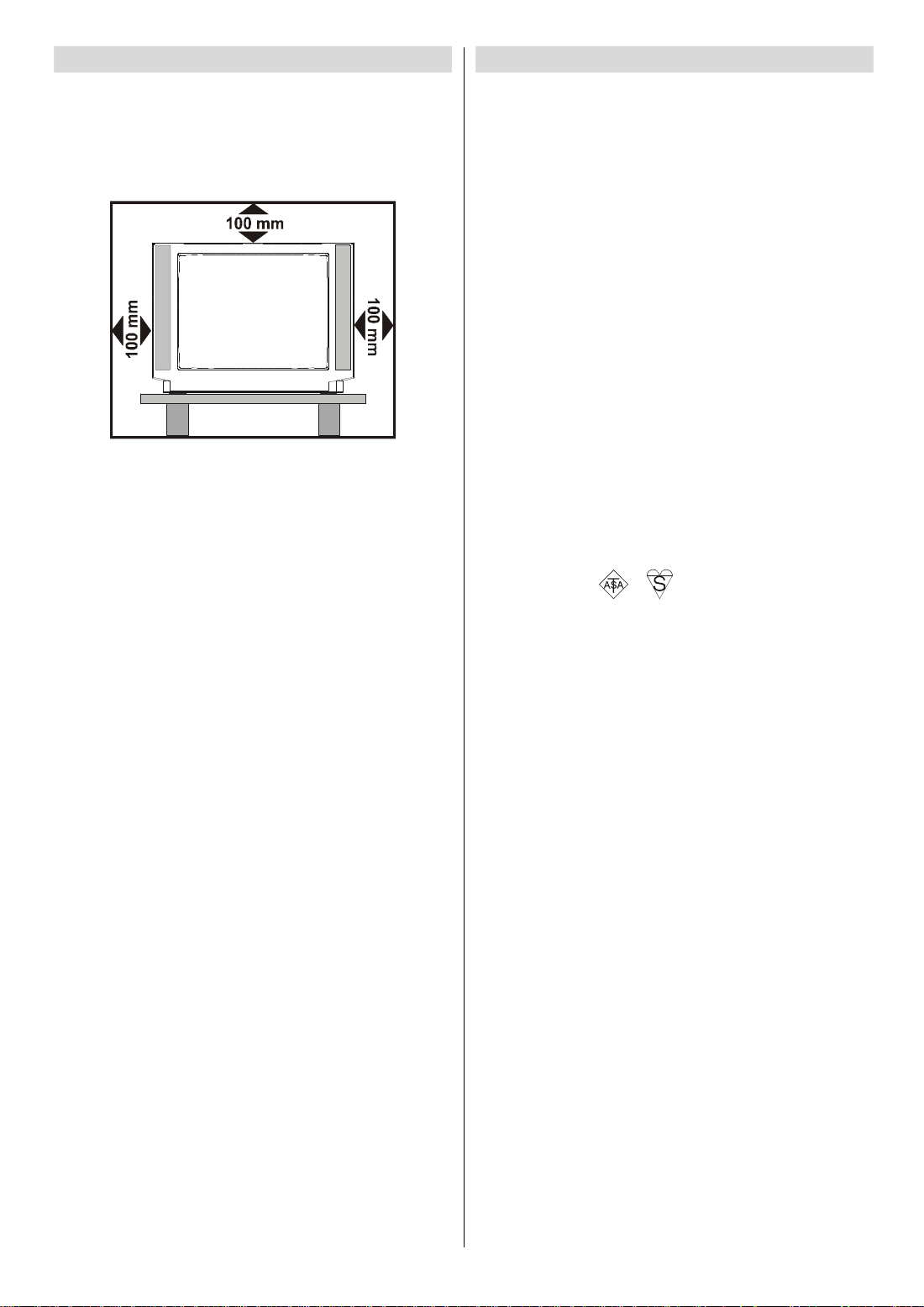
Preparation
Place the TV on a solid surface.
If placing the TV into a cabinet or alcove, ensure there is at least
a 100mm (10cm) gap to the sides and rear and top of the TV.
This is to allow for adequate ventilation during operation.
Please read below for more safety information before installation.
“Use this apparatus in tropical and/or moderate climates”
Features
• It is a remote controlled colour television.
• 100 programmes from VHF, UHF bands or cable channels
can be preset.
• It can tune cable channels.
• Controlling the TV is very easy by its menu driven system.
• It has SCART connector for external devices (video recorder,
audio equipment, video games, etc.).
• German Stereo sound systems.
• Front AV in is available.
• Teletext (Fastext).
• Direct channel access.
• A.P.S. (Automatic Programming System).
• All programmes can be named.
• Programme swapping between last watched two pro-
grammes.
• Forward or backward automatic tuning.
• Sleep timer.
• Child Lock.
• Automatic sound mute when no transmission.
• When no valid signal is detected, after 5 minutes the TV
switches itself automatically to stand-by mode.
• WSS (Wide Screen Signaling).
Safety Precautions
IMPORTANT SAFETY INFORMATION ON
OPERATING YOUR TV
Do’s and Don’ts
DO’s
This Television has been designed and manufactured to meet
international safety standards, but like any electrical equipment, care must be taken if you are to obtain the best results
and safety is to be assured.
DO read the operating instructions before you attempt to use
the equipment.
DO consult your dealer if you are in any doubt about installation, operation or safety of your equipment.
DO be careful with glass panels or doors on equipment.
This TV is supplied with a fitted mains plug. This plug must
not be cut off as it may contain a special radio interference filter, the removal of which could lead to impaired performance.
If you wish to extend the lead, obtain an appropriate safety approved extension lead or consult your dealer.
Observe the manufacturers instructions when connecting extension leads to the TV. Check the fuse rating on the new plug,
this should be fitted with a 5 Amp fuse which conforms to either ASTA or BSI (BS1 362) approvals, these are easily iden-
tifiable by either the or symbols. If you are in any doubt
about the installation of an extension lead, please consult a
competent electrician.
DON’Ts
DON’T continue to operate the equipment if you are in any
doubt about it working normally, or if it is damaged in any way
switch off, withdraw the mains plug and consult your dealer.
DON’T place water filled vessels on top of T.V. cabinets.
DON’T remove any fixed cover as this may expose dangerous
voltages.
DON’T leave equipment switched on when it is unattended un-
less it is specifically stated that it is designed for unattended
operation or has a stand-by mode. Switch off using the switch
on the equipment and make sure your family know how to do
this. Special arrangements may need to be made for infirm or
handicapped people.
DON’T use equipment such as personal stereos or radios so
that you are distracted from the requirements of traffic safety.
It is illegal to watch television whilst driving.
DON’T obstruct the ventilation of the equipment, for example
with curtains or soft furnishings. Overheating will cause damage and shorten the life of the equipment.
DON’T use makeshift stands and NEVER fix legs or stands to
the TV with any screws other than those provided - to ensure
complete safety always use the manufacturers approved stand
with the fixings provided.
DON’T allow electrical equipment to be exposed to rain or
moisture.
GB - 5 -
Page 7

ABOVE ALL
7. Servicing
• NEVER let anyone, especially children push anything into
holes, slots or any other opening in the case - this could
result in a fatal electric shock.
• NEVER guess or take chances with electrical equipment
of any kind - it is better to be safe than sorry!
1. Power Cord
The power supply cable should be placed so that it is not likely
to be walked on or pinched by items placed on or against it. Pay
particular attention to the cable
Where it enters the plug, power outlet, and the point where it
emerges from the receiver.
2. Moisture and Water
Do not use this equipment in a humid and damp place (avoid
the bathroom, the sink in the kitchen, and near the washing
machine). Do not expose this equipment to rain or water, as
this may be dangerous and do not place objects filled with liquids on top. Avoid from dripping or splashing.
3. Cleaning
Before cleaning, unplug the receiver from the main supply outlet. Do not use liquid or aerosol cleaners. Clean with a soft dry
cloth.
4. Lightning
To prevent damage during a storm, lightning or when going on
holiday, disconnect the power lead and aerial from the wall
outlet and disconnect the aerial plug from the back of the television.
Please refer all servicing to qualified personnel. Do not remove
the back cover as this may result in an electric shock.
8. X-rays
This television has sheilding for protection against the emission of X-rays.
9. Flame sources
Do not place naked flame sources on the apparatus.
Warning!
Any intervention contrary to regulations, in particular, any modification of high voltage or a replacement of the picture tube
may lead to an increased concentration of x-rays. Any television modified in this way no longer complies with license and
must not be operated.
Instructions for waste disposal:
• Packaging and packaging aids are recyclable and should
principally be recycled. Packaging materials, such as foil bag,
must be kept away from children.
• Batteries, including those which are heavy metal-free, should
not be disposed of with household waste. Please dispose of
used batteries in an environmentally sound manner. Find out
about the legal regulations which apply in your area”
“DO NOT LEAVE YOUR TV IN STAND-BY OR OPERATING
WHEN LEFT UNATTENDED FOR A LONG TIME”
5. Ventilation
The slots and openings on the receiver are intended for ventilation and to ensure reliable operation. To prevent overheating, these openings must not be blocked or covered in anyway.
6. Replacement Part
When replacement parts are required, be sure the service
technician has used replacement parts which are specified by
the manufacturer or have the same specifications as the original one. Unauthorized substitutions may result in fire, electrical shock, or other hazards.
CAUTION
RISK OF ELECTRIC SHOCK
The lightning flash with the arrowhead symbol, within an equilateral triangle, is intended to alert the user
to the presence of uninsulated ''dangerous voltage''
within the product' enclosure that may be of sufficient magnitude to constitute a risk of an electric shock.
The exclamation point within an equilateral triangle is intended to alert the user to the presence of important operating and maintenance (servicing) instructions in the literature accompanying the appliance.
GB - 6 -
Page 8

Before Switching on your TV
75
TV REAR PANEL
Switching the TV ON/OFF
Power connection
IMPORTANT: The TV set is designed to operate on 220-240V
AC, 50 Hz.
• After unpacking, allow the TV set to reach the ambient room
temperature before you connect the set to the mains.
Connections to the RF input socket
• Connect the aerial or cable TV plug into the RF input socket
on the back of the TV.If you are also connecting a video recorder /satellite receiver, plug the aerial into this equipment
first and then connect the RF output socket from this device
to the RF input on the back of the TV.
Ω
CABLE TV
VHF/UHF
To switch the TV on
Your TV will switch on in two steps:
1- Press the power button located on the front of the TV. Then
the TV switches itself to standby mode and the RED LED
located below the TV turns on.
2- To switch on the TV from stand-by mode either:
Press a digit button on the remote control so that a programme
number is selected,
or,
Press Programme Up or Down buttons on the front of the TV
or on the remote control, so that last switched off programme
is selected.
In either case the TV will switch on and the RED LED will turn
to GREEN.
To switch the TV off
• Press the stand-by button on the remote control, so the TV will
switch to stand-by mode and the GREEN LED will become
RED,
or,
Press the power button located on the front of the TV, so the TV
will switch off and the GREEN LED will turn off.
Operating the TV
You can operate your TV both using the remote control
handset and onset buttons.
How to connect other devices
IMPORTANT: Switch off the TV before connecting any external
device.
Sockets for external connections are at the back of the TV. For
connection of other devices via Euroconnector refer to the
manuals of the related devices.
Inserting batteries in the remote control
handset
• Place the batteries in the right directions as seen below.
• Remove the battery cover located on the back of the handset
by gently pulling upwards from the indicated part.
• Insert two AAA (R03) or equivalent type batteries inside.
• Replace the battery cover.
A.P.S. (Automatic Programming System)
"PLEASE, CHECK ANTENNA CABLE. AUTO PROGRAMMING
SYSTEM" message will be displayed when you turn on your TV
for the first time. A.P.S., searches and sorts all channels and
stores them automatically on your TV, according to the transmission of programme systems in your area.
To cancel A.P.S. before starting, press “TV” button. First of all
choose the “COUNTRY”. This, will effect the sort process in
A.P.S.
The "STANDARD" setting is fixed to "BG". You cannot change
this item's setting.
To select “START” use “ “ or “ ” button and press “ ” or “ ”
button. To cancel A.P.S. during running press “ ” or “ ” but-
ton.
PLEASE CHECK ANTENNA CABLE
AUTO. PROGRAMMING SYSTEM
COUNTRY
STANDARD
START
A.P.S. IS RUNNING
P 07 VHF1
CANCEL
D
BG
NOTE: Remove batteries from remote control handset when
it is not to be used for a long period.Otherwise it can be damaged due to any leakage of batteries.
After A.P.S. is finalized, a programme list will apper on the
screen. In the programme list you will see the programme
numbers and names assigned to the programmes.
If you do not accept the locations and / or the programme
names of programmes, you can change them in Programme
menu.
GB - 7 -
Page 9

Operating with the buttons on the TV set
Volume setting and programme selection can be made using
the buttons on the front panel.
Volume Setting
• Press “ ” button to decrease volume or “ ” button
to increase volume, so a volume level scale (slider) will be
displayed at the middle of the bottom on the screen.
• By pressing both the “ ” and “ ” buttons at the same
time you can enter Main menu.
Programme Selecting
• Press “P +” button to select the next programme or “P -” but-
ton to select the previous programme.
Operating with Remote Control
The remote control handset of your TV is designed to control
all the functions of the model you selected. The functions will
be described in accordance with the menu system of your TV.
Functions of the menu system are described in Menu System
section.
Volume Setting
Press “VOL+” button to increase volume. Press “VOL-” button
to decrease volume. A volume level scale (slider) will be displayed at the middle of the bottom on the screen.
"P<P" button, programme 8 will be selected. If you press the
same button again, programme 2 will be selected and so on.
Menu System
Your TV has been designed with a menu system, to provide an
easy manipulation of a multi-function system. The TV is controlled by choosing the commands, which are displayed on
the screen.
Press the " " button. The Main menu will be displayed at the
middle on the screen.
All the selected items in this menu system is indicated with
CYAN characters and with an arrow on the leftside of items.
Programme Selecting (Previous or next programme)
• Press “ ” button to select the previous programme.
• Press “ “ button to select the next programme.
Programme Selecting (direct access):
Press digit buttons on the remote control handset to select
programmes between 0 and 9. TV will switch to the selected
programme. To select programmes between 10 - 99, you must
use the double digit button "- -".
this OSD is displayed at the left hand upper on the
screen.
After this, press the digit buttons consecutively for the pro-
gramme you want to select (eg. for programme 27, first press
2 and then 7). If the second digit is not entered within 3 seconds, this function will disappear.
Press directly the programme number to reselect single digit
programmes.
Programme Swapping
• Press "P<P" (programme swap) button to select the last
selected programme. This button provides swapping between last two selected programmes. For example, select
programme 8, then select programme 2. Now, if you press
GB - 8 -
To select a sub-menu use “ “ or “ ” button, and press “ ” or
“ ” button. Each option can also be selected with the coloured
button and " " button on the remote control.
MAIN MENU
The menu system is described below.
The short way in order to enter the menus, press :
" " Button,Main Menu.
Red Button,Sound Menu.
Green Button,Picture Menu.
Yellow Button,Feature Menu.
Blue Button,Install Menu.
" " Button,Programme Menu.
Menu button has two functions; first is opening or closing the
"MAIN MENU", and the second is closing the sub-menu and
then opening its parent menu.
Sound Menu
To change sound settings
• Enter the Sound Menu directly, pressing the Red button or,
• As you enter the main menu, sound will be the first selected
option. In the main menu, select SOUND using “ “ or “ ”
button, then enter the sound menu pressing “ ” or “ ”
button.
Setting Volume:
As you enter the sound menu, Volume will be the first selected
option.
Page 10

• Press “ ” button to increase volume.
• Press “ ” button to decrease volume.
Or you can directly change the volume settings using “VOL+”
(to increase) or “-VOL” (to decrease) button.
VOLUME
BALANCE
MODE
AVL
EFFECT
EQUALIZER
STORE
MONO
ON
OFF
Setting Balance
It allows adjusting the distribution between the left and right
speakers.
• Using “ “ or “ ” button select Balance.
• Press “ ” button to change balance to the right.
• Press “ ” button to change balance to the left.
When balance control is in mid position, the cursor is displayed
with the two reciprocal arrows.
VOLUME
BALANCE
MODE
AVL
EFFECT
EQUALIZER
STORE
MONO
ON
OFF
Setting Effect
You can use this feature to switch the sound effect on and off.
Pressing “ ” or “ ” button will turn on and off this feature. If the
current sound system is MONO and the sound effect is set ON,
then the sound will be heard as if it is STEREO. If the current
sound system is STEREO, switching this effect on will give a
more spatial sound.
VOLUME
BALANCE
MODE
AVL
EFFECT
EQUALIZER
STORE
MONO
ON
OFF
Equalizer
To enter Equalizer sub-menu, select Equalizer using “ “ or “ ”
button, then enter Equalizer menu pressing “ ” or “ ” button.
VOLUME
BALANCE
MODE
AVL
EFFECT
EQUALIZER
STORE
MONO
ON
OFF
Selecting Mode
• Using “ “ or “ ” button select Mode.
• Press “ ” or “ ” button to change Mode.
You can choose MONO, STEREO or DUAL (I-II) mode, only if the
selected channel supports that mode.
You can also change sound mode directly pressing “I-II” but-
ton on your remote control.
VOLUME
BALANCE
MODE
AVL
EFFECT
EQUALIZER
STORE
MONO
ON
OFF
In case of bilingual broadcast (Dual Sound), you can select
original or dubbed language using mode option.
Setting AVL
Automatic Volume Limiting (AVL) function normalises sound
to obtain fixed output level between programs, having different
sound levels. Pressing “ ” or “ ” button will turn on and off
this feature.
VOLUME
BALANCE
MODE
AVL
EFFECT
EQUALIZER
STORE
MONO
ON
OFF
In MODE item there are five predefined and one user defined
options. These are USER, CLASSIC, JAZZ, ROCK, POP and
FLAT. The predefined options can not be changed by the user.
If you change one of the frequency values of the predefined
options, the MODE is switched automatically to USER option.
The USER option may be adjusted by the user.
The 5 items below the MODE are available to adjust the sound
settings in 5 frequency values: 120 Hz, 500 Hz, 1.5 kHz, 5 kHz
and 10 kHz. To change the values of 5 frequency options,
select one of the options by “ “ or “ ” button, and then press
“ ” to increase the value, or “ ” to decrease the value. In mid
position, cursor is displayed with the two reciprocal arrows.
To store the Equalizer settings, press “ ” or “ ” button on
“STORE” option.
During the store process all the items are stored, moreover,
the USER mode information would not be lost. In other words,
when the user mode is selected again, after storing the MODE
with one of the predefined options, the user definde frequency
values would be set.
To Store the Settings
• Press “ ” or “ ” button on “STORE” option to store Sound
menu settings.
GB - 9 -
Page 11

Setting Sharpness
VOLUME
BALANCE
MODE
AVL
EFFECT
EQUALIZER
STORE
MONO
ON
OFF
Picture Menu
• To enter the Picture menu directly, press the “GREEN” button,
or
• Press " " button, now you are in Main menu. In the Main
menu, select “PICTURE” using “ “ or “ ” button, then enter
the Picture menu pressing “ ” or “ ” button.
Setting Brightness
• As you enter the picture menu, Brightness will be the first
selected option.
• Press “ ” button to increase brightness.
• Press “ ” button to decrease brightness.
BRIGHTNESS
CONTRAST
COLOUR
SHARPNESS
MODE
STORE
4:3
• Using “ “ or “ ” button select Sharpness.
• Press “ ” button to increase sharpness.
• Press “ ” button to decrease sharpness.
Mode
This item is used to change the picture size. By pressing “ ”
or “ ” button you may choose one of these options: “4:3”,
“16:9” and “AUTO”. It is also possible to change picture modes
directly by pressing button “ ” on your remote control.
• 4:3 This option forces the picture ratio to 4:3 mode.
• 16:9 This option forces the picture ratio to 16:9 mode.
• AUTO This allows to change the picture mode automatically,
according to the transmission of the selected channel. For
example, your TV is 4:3 mode, but the transmission of that
channel is in 16:9 mode. If you select the AUTO mode, the TV
is switched to 16:9 mode automatically. If the TV is in 4:3
mode and the picture ratio of the channel is also 4:3, there will
be no affect selecting the picture mode to AUTO mode.
WSS feature is only used in TV and F-AV modes. For the Pic-
ture Mode selection in AV-1 the pin 8 (of Scart) value is used.
In RGB modes the Picture Mode can be 4:3, 16:9 (Auto mode
is not available.).
When the menu appears on screen, picture mode will automatically change to its default tube mode (4:3 or 16:9) but it
will turned to its stored mode when the menu disappears.
Setting Contrast
• Using “ “ or “ ” button select Contrast.
• Press “ ” button to increase contrast level.
• Press “ ” button to decrease contrast level.
Setting Colour
• Using “ “ or “ ” button select Colour..
• Press “ ” button to increase colour level.
• Press “ ” button to decrease colour level.
To Store the Settings
• Press “ ” or “ ” button on STORE option to store Picture
menu settings except Picture Mode.
Feature Menu
• To enter the Feature menu directly, press the “YELLOW”
button, or
• Press " " button, now you are in Main menu. In the Main
menu, select FEATURE using “ “ or “ ” button. Then enter the
Feature menu pressing “ ” or “ ” button.
GB - 10 -
Page 12

Sleep Timer
As you enter the Feature menu, SLEEP TIMER will be the first
selected option. Use “ ” or “ ” button to change the Sleep
Timer values between OFF, 0:15:00, 0:30:00, 0:45:00, 1:00:00,
1:15:00, 1:30:00, 1:45:00 and 2:00:00.
It is displayed on the upper right of the screen. If sleep timer is
activated it is displayed with the TV status and erased with it
after 3 seconds.
the Install menu pressing “ ” or “ ” button.
Selecting Programme
To select programme number, you can use “ ” or “ ” button,
Digit Buttons or The Double Digit button with digit buttons.
SLEEP TIMER
CHILD LOCK
LANGUAGE
OFF
OFF
ENGLISH
If there is only one minute left of the countdown of the timer, it
is displayed automatically on the upper right of the screen, and
stayed there until finishing. Then TV goes automatically to
stand-by.
Child Lock
You can use this feature to prevent children turning on TV or
changing programs or adjustments etc. without remote control.
The CHILD LOCK feature can be set by “ ” or “ ” button to
either ON or OFF. When OFF is selected, there will be no differ-
ence in the operation of your TV. When ON is selected, the TV
can only be controlled by the remote control handset. In this
case, the front panel buttons (except the Switch On/Off button)
will not work.
SLEEP TIMER
CHILD LOCK
LANGUAGE
OFF
OFF
ENGLISH
Selecting Menu Language
Menu language can be chosen by pressing “ ” or “ ” button
on LANGUAGE item.
SLEEP TIMER
CHILD LOCK
LANGUAGE
OFF
OFF
ENGLISH
To Store Settings
In Feature menu all settings are stored automatically.
Install Menu
• To enter the Install menu directly, press the BLUE button, or
• Press " " button, now you are in Main menu. In the Main
menu, select “INSTALL.” using “ “ or “ ” button. Then enter
Selecting Band
BAND, can be chosen either,
• VHF1, VHF3 or UHF by “ ” or “ ” button.
Selecting Frequency
The frequency value is,
• 044 - 890 MHz for band VHF1 - VHF3 - UHF.
FREQUENCY can be changed by “ ” or “ ” button, by the
Digit buttons or by the Double Digit button with digit buttons.
The decimal value in frequency can not be changed by the digit
buttons, it can be changed only by the “ ” or “ ” button. The
value can be “00”, “25”, “50” and “75”. Also changing Fine Tuning changes the decimal part.
Standard
The "STANDARD" setting is fixed to "BG". You cannot change
this item's setting.
Selecting Search
To start the search process, press “ ” button for forward
search or “ ” button for backward search. SEARCH item blinks
during search process, since the process is stopped or signal is found. During search process the semi-transparent
menu background becomes "BLUE". To stop the search pro-
cess “ ” or “ ” button must be pressed again.
Selecting Fine Tuning
You can use the Fine Tuning process for fine adjustment (after coarse adjustment), if you are not happy about the image
on the screen.
Use “ ” or “ ” button on FINE TUNING item, until getting the
best image on the screen.
To Store Settings
Press “ ” or “ ” button on STORE option to store Install menu
settings.
GB - 11 -
Page 13

Programme Menu
• To enter Programme menu directly, press the " " button,
or
• Press " " button, now you are in Main menu. In the Main
menu, select “PROGRAM.” using “ “ or “ ” button. Then
enter the Programme menu pressing “ ” or “ ” button.
By moving the cursor in four directions you can reach 30 programmes in the same page. By scrolling the pages up or down
by pressing the navigation buttons you can select all the
programmes in TV mode (except the AV mode).
In menus, “ “ and “ ” buttons are working like "Direction Up"
and "Direction Down".
By cursor action, programme selection is done automatically.
Selected programme is displayed with “CYAN” characters. In
order to select programme is also possible by using digit or
double-digit button. In this way programme selection is automatic and after selection the selected programme is displayed
with cyan characters. The TV Status is changed by the programme selection too. When using double-digit button in order to select a programme, the Programme Number in TV
Status OSD is displayed in "P --" form, and by pressing digit
buttons they are displayed in it.
Programme Number is between 00 and 99. Programme
Name has a name string with 5 characters. After autostore
process the Programme Names are set to "PR01" (programme number),
At the bottom of the menu there is a programme sort functions
section. Each function is activated by colour button (seen below). NAME allows changing the programme name. By DE-
LETE you can delete programmes that you do not require.
INSERT section is for inserting programmes into another
programme spaces. By selecting AUTOSTORE section,
Autostore menu will be available.
To change the name of a particular programme, Select the programme and push the RED (NAME) button. The first letter be-
gins to blink on the selected name. To change that letter “ “
or “ ” button can be used, and to select the other letters, “ ”
or “ ” button can be used. If the cursor is at the last letter of the
Programme Name, pressing “ ” button moves the cursor at
the beginning. On the contrary, if the cursor is at the beginning
of the Programme Name, pressing “ ” button moves the
cursor at the end.
01 PR01
02
PR02
03
PR03
04
PR04
05
PR05
06
PR06
07 - - - - 08
- - - - -
09
- - - - -
10
- - - - -
11
12
13
14
15
16
17
18
19
20
- - - - -
- - - - -
- - - - -
- - - - -
- - - - -
- - - - -
- - - - -
- - - - -
- - - - -
- - - - -
21 - - - - 22 - - - - 23 - - - - 24 - - - - 25 - - - - 26 - - - - 27 - - - - 28 - - - - 29 - - - - 30 - - - - -
DELETENAME
AUTOSTOREINSERT
GB - 12 -
After changing the name by pressing the RED button (STORE)
it is stored. After activating the name process the “INSERT”,
“DELETE” and “AUTOSTORE” processes will be inactive and
"CANCEL" option will be valid. This option cancels the name
process, if you do not wish to store the new name.
When the GREEN button is pressed, "NAME", " AUTOSTORE"
and "DELETE" functions are erased, the selected programme
(A) is displayed with green characters. From now on, the automatic selection is canceled. Cursor moves are indicated with
“CYAN” characters. With navigation buttons, the particular program space (B) can be selected and by pressing the green
button again the programme will be inserted into that space.
All programmes below the inserted programme will move
down by one number.
"CANCEL" function cancels the activated "INSERT" process.
For "DELETE" process press the yellow button, (“NAME”, “IN-
SERT” and “AUTOSTORE” functions are inactive). Pressing
yellow button again erases the selected programme from the
programme list, and the programmes below shift one up.
Pressing blue button cancels the activated “DELETE” process.
To enter Autostore menu, press to the blue button. To learn the
features of this function see "AUTOSTORE" below.
Autostore
(A.P.S. : Automatic Programming System)
A.P.S, searches and stores all channels automatically on your
TV, according to the transmission of programme systems in
your area.
PLEASE CHECK ANTENNA CABLE
AUTO. PROGRAMMING SYSTEM
COUNTRY
STANDARD
START
A.P.S. IS RUNNING
P 07 VHF1
CANCEL
To cancel A.P.S. before starting, press “TV” button. First of all
choose the “COUNTRY”.
The "STANDARD" setting is fixed to "BG". You cannot change
this item's setting.
This, will effect the sort process in A.P.S.. To select “START” use
“ “ or “ ” button and press “ ” or “ ” button. To cancel A.P.S..S.
during running press “ ” or “ ” button.
After A.P.S. is finalized, a programme list will apper on the
screen. In the programme list you will see the programme
numbers and names assigned to the programmes.
If you do not accept the locations and/or the programme
names of programmes, you can change them in Programme
menu.
D
BG
Page 14

Other Features
TV Status
Programme Number, Programme Name (or AV), (they are
displayed on the upper left of the screen) and Sleep Timer
(shows the time left on the upper right screen if enabled). In
stereo options the sound indicator is displayed with them too.
They are displayed after programme change for 3 seconds.
Programme Number
Programme Name (5 characters)
These OSD’s are displayed when a new programme is entered by digit button, by pressing “P<P” button, or by “ “ or “ ”
button, or by “TV” button.
If dual broadcast detected. Dual I is selected in default and also
can be selected after Dual II by Remote Control.
If Dual II selected by Remote Control.
Sleep Timer Last Minute Indicator
It is displayed on the upper right of the screen. If sleep timer is
activated it is displayed with the TV status and erased with it
after 3 seconds.
If there is only one minute of the countdown left of the timer, it
is displayed automatically on the upper left of the screen, and
stays there until time is reached. Then TV goes automatically
to stand-by.
Programme Swap (P<P)
This button is used to re-enter the preceding entered programme again. Pressing "P<P" consecutively allows to swap
into two last entered programmes.
Double-digit (- -)
This OSD is displayed when the "Double-Digit" button pressed
in place of the programme number indicator.
After that, in order to enter a programme press two digits consecutively. Both digits must be entered within 3 seconds or the
function will disappear.
Personal Preferences (PP)
All the preset values will be restored, when pressing "PP".
Picture Mode
Mute Indicator
It is placed in the upper middle of the screen when enabled,
and it stays there until it is disabled.
To cancel mute, there are two alternative; the first one is pressing to " " button, thus volume is set to the preceding value, and
the second one is increasing the volume level, thus it starts at
the minimum level to increase. By decreasing the volume level
in mute state, mute will not be ignored, only the volume level
will decrease. If mute is cancelled after decreasing the volume
level, the volume will return at the decreased level.
No-Signal
No-Signal Timer Indicator
It is displayed in the middle of the screen when no valid signal detected. It shows the time remaining before the switching to the Stand-By mode (it takes 5 minutes when no signal
detected or no any Remote Control command is accessed).
The indicator is displayed for 3 seconds when there is no valid
signal.
After a Remote Control command (if No-Signal Timer is active)
the timer stops and if no signal detected again the timer is initialized to 5 minutes and starts 3 seconds later again to count
down.
It is not valid in AV mode.
The picture mode OSD is displayed below the sound indicator, by TV Status OSD’s. According to the WSS data, inside of
the OSD box “4:3”, “16:9” or “AUTO” is written.
By pressing “ ” button (if Teletext is not active) the picture
mode can be switched into 4:3, 16:9 or Auto Mode.
Sound Indicator
This is a stereo option. The alternatives of the indicator are
Mono, Stereo, Dual I and Dual II. This indicator is displayed
under the programme number indicator on the screen. " I-II"
button is used to select Mono or Stereo, or Dual I or Dual II.
In Mono broadcast or in forced-mono (for stereo broadcast).
In Stereo broadcast.
GB - 13 -
Blue Background During No-Signal
In case, no valid signal is detected (in TV or AV mode) Blue Background is activated.During search process Blue Background
is not active. But instead there is another feature given; the
semi-transparent menu background is becomes blue.
Volume Bar
It is displayed in the lower middle of the screen. When a volume command is received (pressing “VOL+” or “VOL-” by
Remote Control or Front panel) and no menu is active, it stays
on the screen for 3 seconds, after the last volume command
or until another command is received in between.
Page 15

AV Modes
Searching for a page while watching TV
By pressing the “AV“ button you can switch your TV to AVV
modes (except being in Teletext). Pressing this button consecutively will switch the TV in one off the AV modes: AV-1,
F-AV, RGB.
AV-1 supports the RGB mode. But if there is some colour problem in AV-1 mode, please force the AV mode to RGB mode.
In order to quit the AV mode press the “TV” button.
Teletext
Teletext is an information system that displays text on your TV
screen. Using the Teletext information system you can view a
page of information on a subject that is available in the list of
contents (index).
On screen display is not available in text mode.
Contrast, brightness or colour control is not available, but
volume control is available in text mode.
To operate Teletext
• Select a TV station on which Teletext is being transmitted.
• Press (TELETEXT) “ ” button. Usually the list of contents
(index) is displayed on the screen.
To select a page of Teletext
• Press the appropriate digit buttons for the required Teletext
page number.
The selected page number is displayed at the top left corner
of the screen. The Teletext page counter searches until the
selected page number is located, so that the desired page is
displayed on the screen.
• Press “ ” button to move the Teletext screen forward one
page at a time.
• Press “ ” button to move the Teletext screen backward one
page at a time.
• While Teletext Mode is on, pressing “ ” will change the
mode to TV, one more press to “ ” will change the mode
from TV to the latest Teletext page we left. In the TV mode enter
a page number using digit keys. As you enter digits first line
of teletext page will appear on top screen and will remain
there until the requested page is found. Then teletext line will
be replaced by page number to indicate that page has been
found. Now you can display this teletext page pressing “ ”
button.
To Select Double Height Text
• Press “ ” button for the top half of the information page to
be displayed in double height text.
• Press “ ”“ button again for the bottom half of the information page to be displayed in double height text.
• Press “ ” button once more for the full page of normal height
text.
To Reveal “concealed” Information
• Pressing “ ” button once will reveal answers on a quiz or
games page.
• Pressing “ ” button again will conceal the revealed answers.
To Stop Automatic Page Change
The teletext page you have selected may contain more information than what is on the screen; the rest of the information
will be displayed after a period of time.
• Press “ ” button to stop the automatic page change.
• Press “ ” button again to allow the next page to be displayed.
To Select a Subcode Page
Subcode pages are subsections of long Teletext pages that
can only be displayed on the screen one section at a time.
• Select the required Teletext page.
• Press “ ” button.
• Select the required subcode page number by pressing four
digit buttons (e.g. 0001).
• If the selected subcode page is not displayed in a short time,
press “ ” button. TV programme will be displayed on the
screen.
• Teletext page number will be displayed on the upper left
corner of the screen when the selected page is found.
• Press “ ” button to display the selected Teletext page.
To Select Index Page
• To select the page number of the index (generally page 100),
press “ ” button.
To Select Teletext with a TV Programme
• Press “ ” button. The text is now superimposed over the
programme on the screen.
• Press “ ” button again to return to the Teletext page.
GB - 14 -
Fastext
Your CTV supports the 7 page Teletext system. When the page
number of any of the 7 pages in memory is entered, the system
will not search for the requested page; instead it will display the
page automatically.
Page 16

• Press “ ” button to move the Teletext screen forward one
page at a time.
• Press “ ” button to move the Teletext screen backward one
page at a time.
For Fastext
The subject-heading for the information may have a particular colour.
• Press an appropriate RED, GREEN, YELLOW or BLUE but-
ton in order to reach the relevant page quickly.
To exit Teletext
• Press “TV” button. The screen will switch to TV mode.
To Display the Time
• While watching a TV programme with Teletext transmission
press “ ” button. The current time information, captured
from Teletext will be displayed at the upper middle of the
screen for 5 seconds.
• If the programme being watched does not have Teletext trans-
mission, no iformation will be displayed.
Tips
Care of the Screen
Clean the screen with a slightly damp, soft cloth. Do not use
abrasive solvents as they may damage the TV screen coating
layer
Poor Picture
Have you selected the correct TV system? Is your TV set or
house aerial located too close to the loudspeakers, nonearthed audio equipment or neon lights, etc. ?
Mountains or high buildings can cause double pictures or
ghost images. Sometimes you can improve the picture quality by changing the direction of the aerial.
Is the picture or Teletext unrecognisable? Check if you have
entered the correct frequency.
The picture quality may degrade when two peripherals are
connected to the TV at the same time. In such a case, disconnect one of the peripherals.
No Picture
Is the aerial connected properly? Are the plugs connected
tightly to the aerial socket? Is the aerial cable damaged? Are
suitable plugs used to connect the aerial? If you are in doubt,
consult your dealer.
No Picture means that your TV is not receiving any transmission. Have you pressed the correct keys on the remote control?
Try once more.
Sound
You can not hear any sound. Did you perhaps interrupt the
sound, pressing “ ” key?
Sound is coming from only one of the speakers. Is the balance
set to one direction extreme? See SOUND menu.
Remote Control
Your TV no longer responds to the remote control. Press the
“TV” button on the remote control once more. Perhaps the
batteries are exhausted. If so you can still use the local keys
at the front of your TV.
Have you selected the wrong menu? Press “TV” key to return
to TV mode or press “ ” to return to the previous menu.
No solution
Switch your TV set off and on. If this does not work, call the
service personnel; never attempt to repair it yourself.
GB - 15 -
Page 17

Specifications
TV BROADCASTING
PAL B/G
RECEIVING CHANNELS
VHF (BAND I/III)
UHF (BAND U)
HYPERBAND
CABLE TV (S1-S20 / S21-S41)
NUMBER OF PRESET CHANNELS100
CHANNEL INDICATOR
On Screen Display
RF AERIAL INPUT
75 Ohm (unbalanced)
OPERATING VOLTAGE
220-240V AC,50 Hz.
AUDIO OUTPUT
German Stereo
AUDIO OUTPUT POWER (W
2 x 8
POWER CONSUMPTION (W) (max.)
95
PICTURE TUBE
21“ (55 cm.)
DIMENSIONS (mm)
DLH
) (%10 THD)
RMS.
WEIGHT (kg)
47356344218.5
GB - 16 -
Page 18

Hitachi, Ltd. Tokyo, Japan
International Sales Division
THE HITACHI ATAGO BUILDING,
No. 15 –12 Nishi Shinbashi, 2 – Chome,
Minato – Ku, Tokyo 105-8430, Japan.
HITACHI EUROPE LTD,
Whitebrook Park
Lower Cookham Road
Maidenhead
Berkshire
SL6 8YA
UNITED KINGDOM
Tel: 01628 643000
Fax: 01628 643400
Email: consumer-service@hitachi-eu.com
HITACHI EUROPE GmbH
Munich Office
Dornacher Strasse 3
D-85622 Feldkirchen bei München
GERMANY
Tel: +49-89-991 80-0
Fax: +49-89-991 80-224
Hotline: +49-180-551 25 51 (12ct/min)
Email: HSE-DUS.service@hitachi-eu.com
HITACHI EUROPE srl
Via Tommaso Gulli N.39, 20147
Milano, Italia
ITALY
Tel: +39 02 487861
Tel: +39 02 38073415 Servizio Clienti
Fax: +39 02 48786381/2
Email: customerservice.italy@hitachi-eu.com
HITACHI EUROPE S.A.S
Lyon Office
B.P. 45, 69671 BRON CEDEX
FRANCE
Tel: 04 72 14 29 70
Fax: 04 72 14 29 99
Email: france.consommateur@hitachi-eu.com
HITACH EUROPE AB
Egebækgård
Egebækvej 98
DK-2850 Nærum
DENMARK
Tel: +45 43 43 6050
Fax: +45 43 60 51
Email: csgnor@hitachi-eu.com
Hitachi Europe Ltd
Bergensesteenweg 421
1600 Sint-Pieters-Leeuw
BELGIUM
Tel: +32 2 363 99 01
Fax: +32 2 363 99 00
Email: sofie.van.bom@hitachi-eu.com
www.hitachidigitalmedia.com
Tel: 03 35022111
HITACHI EUROPE S.A.
364 Kifissias Ave. & 1, Delfon Str.
152 33 Chalandri
Athens
GREECE
Tel: 1-6837200
Fax: 1-6835964
Email: service.hellas@hitachi-eu.com
HITACHI EUROPE S.A.
Gran Via Carlos III, 86, planta 5
Edificios Trade - Torre Este
08028 Barcelona
SPAIN
Tel: 93 409 2550
Fax: 93 491 3513
Email: atencion.cliente@hitachi-eu.com
HITACHI Europe AB
Box 77 S-164 94 Kista
SWEDEN
Tel: +46 (0) 8 562 711 00
Fax: +46 (0) 8 562 711 13
Email: csgswe@hitachi-eu.com
HITACHI EUROPE LTD (Norway) AB
STRANDVEIEN 18
1366 Lysaker
NORWAY
Tel: 67 5190 30
Fax: 67 5190 32
Email: csgnor@hitachi-eu.com
HITACHI EUROPE AB
Neopoli / Niemenkatu 73
FIN-15140 Lahti
FINLAND
Tel : +358 3 8858 271
Fax: +358 3 8858 272
Email: csgnor@hitachi-eu.com
HITACHI EUROPE LTD
Na Sychrove 975/8
101 27 Pr aha 10 – Bohdalec
CZECH REPUBLIC
Tel: +420 267 212 383
Fax: +420 267 212 385
Email: csgnor@hitachi-eu.com
