
IMPORTANT - 1 -
HITACHI
QR20861
HITACHI
i
SOLID STATE COLOR TV
32FX41B 32UX51B 36FX42B 36UX52B 36CX35B
OPERATING GUIDE

IMPORTANT - 2 -
TABLE OF CONTENTS
IMPORTANT........................................................................................................ 3
SAFETY TIPS...................................................................................................... 3
PICTURE CAUTIONS.......................................................................................... 7
ACCESSORIES................................................................................................... 8
REMOTE CONTROL BATTERY INSTALLATION AND REPLACEMENT........... 8
HOW TO SET UP YOUR NEW HITACHI COLOR TV......................................... 9
HOOK-UP CABLES AND CONNECTORS........................................................ 10
FRONT PANEL CONTROLS FOR 32FX41B AND 32UX51B............................11
FRONT PANEL CONTROLS FOR 36CX35B, 36FX42B AND 36UX52B........... 12
FRONT PANEL JACKS AND CONNECTIONS.................................................. 12
REAR PANEL JACKS........................................................................................ 12
TIPS ON REAR PANEL CONNECTIONS.......................................................... 13
REAR PANEL CONNECTIONS (36CX35B ONLY)............................................ 13
REAR PANEL CONNECTIONS (EXCEPT 36CX35B)....................................... 13
EXTERNAL CONNECTIONS............................................................................. 13
CONNECTING EXTERNAL VIDEO SOURCES ................................................ 14
AUDIO SYSTEM SET-UP.................................................................................. 15
THE GENIUS REMOTE CONTROL (CLU-431UI)............................................. 16
THE GENIUS REMOTE CONTROL (CLU-432U).............................................. 17
HOW TO USE THE REMOTE TO CONTROL YOUR TV.................................. 17
PICTURE-IN-PICTURE (PIP)............................................................................. 20
USING THE REMOTE TO CONTROL VCR FUNCTIONS................................. 23
USING THE REMOTE TO CONTROL CABLE BOX/SATELLITE FUNCTIONS 24
CABLE/SATELLITE, AND VCR CODES............................................................ 24
CABLE BRAND CODES............................................................................. 24
VCR BRAND CODES................................................................................26
SATELLITE BRAND CODES...................................................................... 28
ULTRATEC BIT-MAP OSD................................................................................ 28
SET UP.............................................................................................................. 31
CUSTOM............................................................................................................ 33
VIDEO................................................................................................................ 38
AUDIO................................................................................................................ 39
THEATER .......................................................................................................... 41
INFO .................................................................................................................. 42
CARE OF YOUR HITACHI PROJECTION TV AND YOUR RE MOTE CONTROL
........................................................................................................................... 44
RECEPTION PROBLEMS................................................................................. 45
USEFUL INFO ................................................................................................... 45
Back Cover......................................................................................................... 48

IMPORTANT - 3 -
IMPORTANT
Follow all warnings and instructions marked on this iiprojection television.
CAUTION: TO REDUCE THE RISK OF ELECTRIC SHOCK,
DO NOT REMOVE COVER (OR BACK).
NO USER-SERVICEABLE PARTS INSIDE.
REFER SERVICING TO QUALIFIED SERVICE PERSONNEL.
The lightning flash with arrowhead symbol, within an equilateral triangle, is intended to alert the
user to the presence of uninsulated "dangerous voltage" within the product's enclosure that may be of
sufficient magnitude to constitute a risk of electric shock to persons.
The exclamation point within an equilateral triangle is intended to alert the user to the presence of
important operating and maintenance (servicing) instructions in the literature accompanying the appliance.
WARNING:
TO PREVENT FIRE OR SHOCK HAZARD, DO NOT EXPOSE THIS CO LOR TELEVISION TO
RAIN OR MOISTURE.
NOTE: • There are no user serviceable parts inside the television.
• Model and serial numbers are indicated on the back side of the television.
POWER SOURCE:
This HITACHI color television is designed to operate on 120 volts 60 Hz, AC current.
Insert power cord into a 120 volt 60 Hz outlet.
TO PREVENT ELECTRIC SHOCK, DO NOT USE THE TELEVISION'S PLUG WITH AN
EXTENSION CORD, RECEPTACLE, OR OTHER OUTLET UNLESS THE BLADES AND
GROUND TERMINAL CAN BE FULLY INSERTED TO PREVENT BLADE EXPOSURE.
NEVER CONNECT THE TELEVISION TO 50 Hz, DIRECT CURRENT, OR ANYTHING
OTHER THAN THE SPECIFIED VOLTAGE.
NOTE: This television receiver will display television closed captioning ( or ), in accordance with
paragraph 15, 119 of the FCC rules.
CAUTION: Never remove the back cover of the television as this can expose you to very high
voltages and other hazards. If the television does not operate properly, unplug the set and call your
authorized dealer or service shop.
SAFETY TIPS
IMPORTANT SAFEGUARDS
SAFETY POINTS YOU SHOULD KNOW ABOUT YOUR HITACHI TELEVISION
CAUTION:
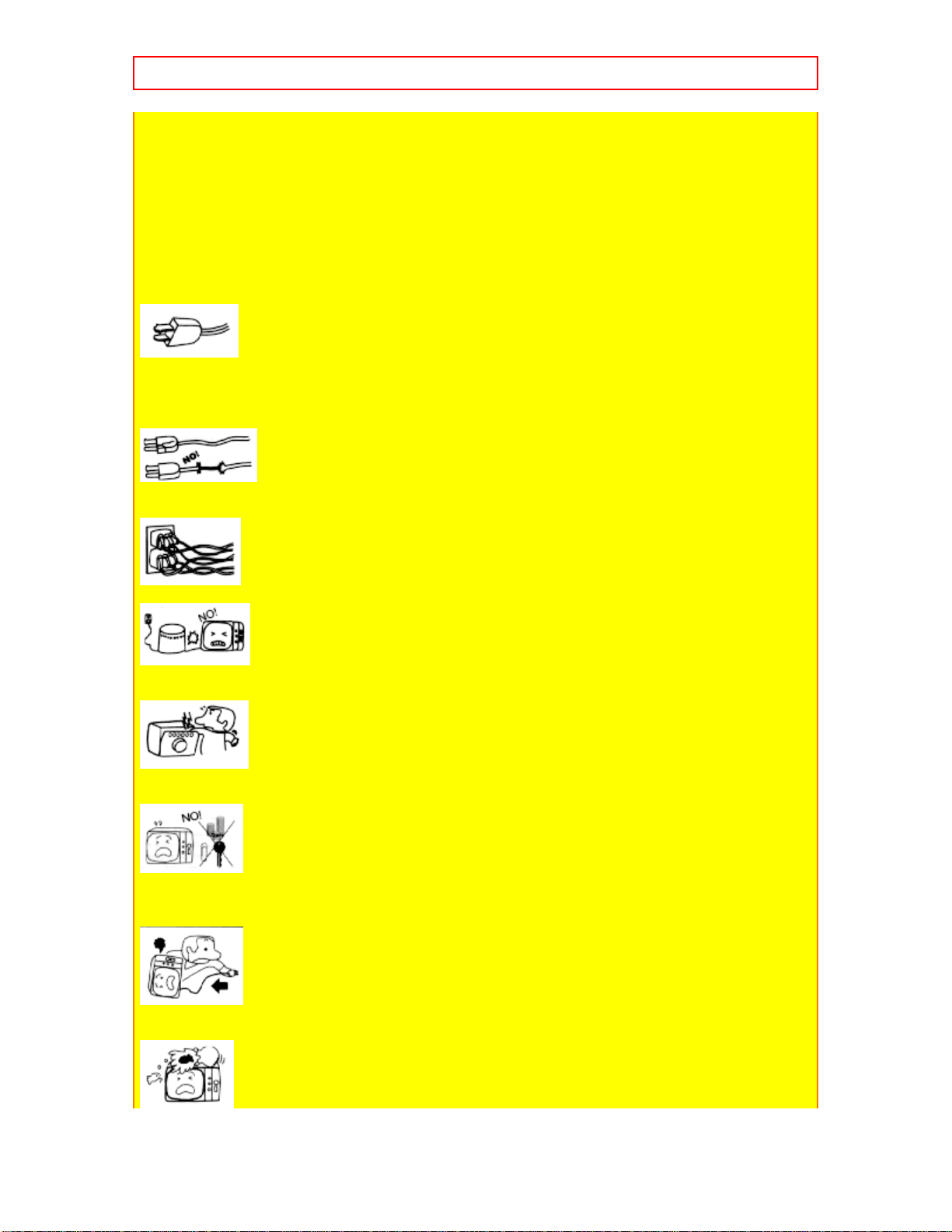
SAFETY TIPS - 4 -
• Read all of these instructions.
• Save these instructions for later use.
• Follow all warnings and instructions marked on the television.
Our reputation has been built on the quality, performance, and ease of service of HITACHI televisions.
Safety is also foremost in our minds in the design of these units. To help you operate these products
properly, this section illustrates safety tips which will be of benefit to you. Please read it carefully and
apply the knowledge you obtain from it to the proper operation of your HITACHI television.
Please fill out your warranty card and mail it to HITACHI. This will enable HITACHI to notify you
promptly in the improbable event that a safety problem should be discovered in your product model.
FOR YOUR PERSONAL SAFETY
1 This television is equipped with a polarized alternating-current l ine plug (a pl ug having one blade wider
than the other). This plug will fit into the power outlet only one way. This is a safety feature. If you are
unable to insert the plug fully into the outlet, try reversing the plug. If the plug should still fail to fit, contact
your electrician to replace your obsolete outlet. Do not defeat the safety purpose of the polarized plug.
2 When the power cord or plug is damaged or frayed, unplug this television set from the wall outlet and
refer servicing to qualified service personnel.
3 Do not overload wall outlets and extension cords as this can result in fire or electric shock.
4 Do not allow anything to rest on or roll over the power cord, and do not place the television where the
power cord is subject to traffic or abuse. This may result in a shock or fire hazard.
5 Do not attempt to service this television set yourself as opening or removing covers may expose you to
dangerous voltage or other hazards. Refer all servicing to qualified service personnel.
6 Never push objects of any kind into this television set t hrough cabinet slots as they may touch dangerous
voltage points or short out parts that could result in a fire or electric shock. Never spill liquid of any kind on
the television set.
7 If the television has been dropped or the cabinet has been damaged, unplug this television set from the
wall outlet and refer servicing to qualified service personnel.
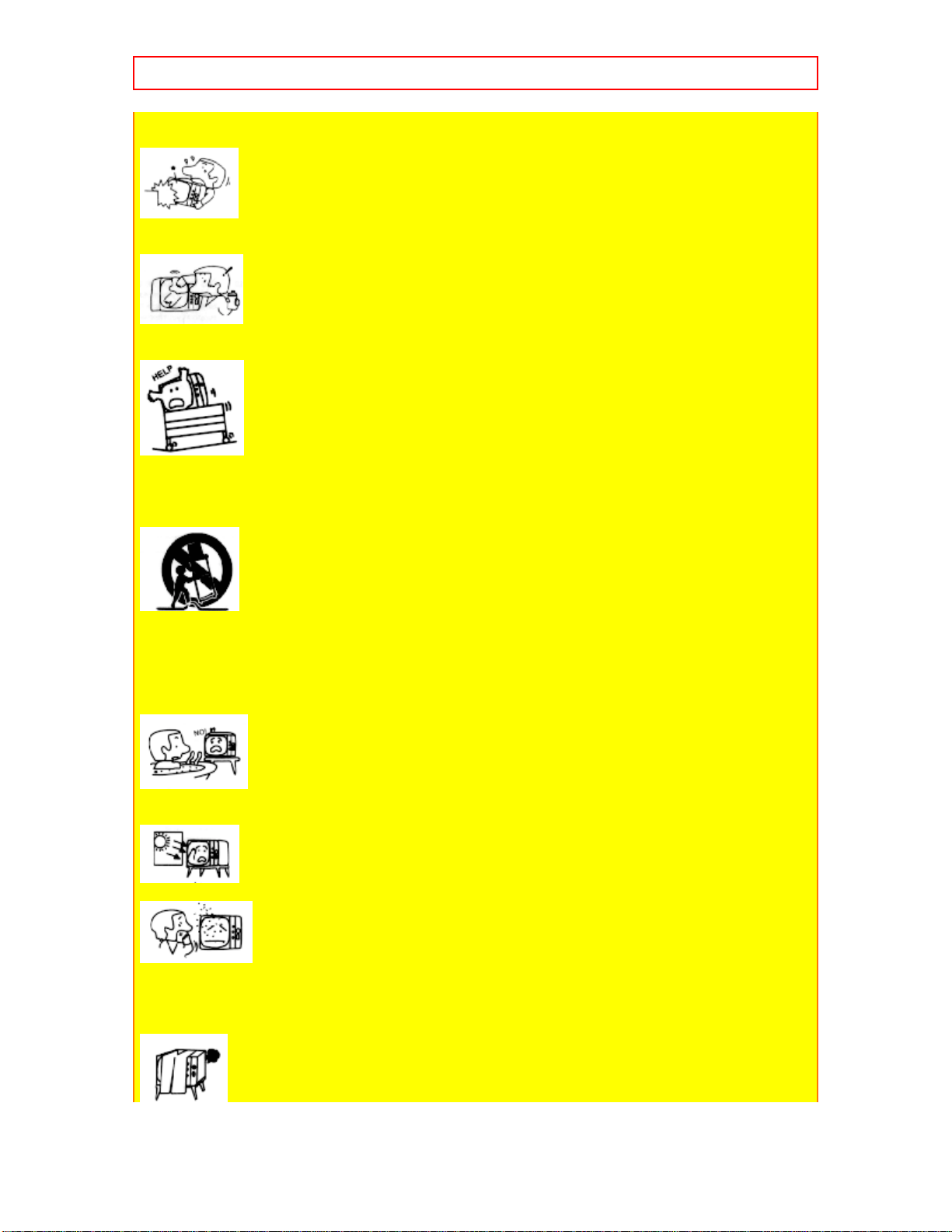
SAFETY TIPS - 5 -
8 If liquid has been spilled into this television set, unplug it from the wall outlet and refer service to
qualified service personnel.
9 Do not subject your television to impact of any kind. Be particularly careful not to damage the picture
tube surface.
10 Unplug this television from the wall outlet before cleaning. Do not use liquid cleaners or aerosol
cleaners. Use a damp cloth for cleaning.
11-1 Do not place the television on an unstable cart, stand, or table. The television may fall, causing serious
injury to a child or an adult, and serious damage to the appliance. Use only with a cart or stand
recommended by the manufacturer, or sold with the television. Wall or shelf mounting should follow the
manufacturer's instructions, and should use a mounting kit approved by the manufacturer.
11-2 An appliance and cart combination should be moved with care. Quick stops, excessive force, and
uneven surfaces may cause the appliance and cart combination to overturn.
PROTECTION AND LOCATION OF YOUR SET
12 Do not use this television near water, for example, near a bathtub, washbowl, kitchen sink, or laundry
tub, in a wet basement, or near a swimming pool, etc.
• Never expose the television to rain or water. If the set has been exposed to rain or water, unplug the set
from the wall outlet and refer servicing personnel.
13 Choose a place where light (artificial or sunlight) does not shine directly on the screen.
14 Avoid dusty places, since accumulated dust inside the chassis may cause failure of the set when high
humidity persists.
15 The television has slots, or openings in the cabinet for ventilation purposes, to provide reliable operation
of the receiver, and to protect from overheating. These openings must not be blocked or covered.

SAFETY TIPS - 6 -
• Never cover the slots or openings with cloth or other material.
• Never block the bottom ventilation slots of the set by placing it on a bed, sofa, rug, etc.
• Never place the set near or over a radiator or heat register.
• Never place the set in a "built-in" enclosure, unless proper ventilation provided.
PROTECTION AND LOCATION OF YOUR SET
16-1 If an outside antenna is connected to the television set, be sure the antenna system is protected against
voltage surges and built up static charges, Section 810 of the National Electrical Code, NFPA No. 70-1975,
provides information with respect to proper grounding of the mast and supporting structure, grounding of
the lead-in wire to an antenna discharge unit, size of grounding conduc tors, locat ion of antenna discharge
unit, connection to grounding electrode, and requirements for the grounding electr ode.
Click to see ante nna grounding diagram.
16-2 Note to CATV system installer: (Only for television with CATV reception) This reminder is
provided to call the CATV system installer's attention to Article 820-40 of the NEC that provides
guidelines for proper grounding and, in particular, specifies that the cable ground shall be connected to the
grounding system of the building, as close to the point of cable entry as practical.
17 An outside antenna system should not be located in the vicinity of overhead power lines or other
electrical lights or power circuits, or where it can fall into such power lines or circuits. When installing an
outside antenna system, extreme care should be taken to keep from touching such power lines or circuits as
contact with them might be fatal.
18 For added prote ction for the television during a lightning storm, or when it is l eft unattended and unused
for long periods of time, unplug it from the wall outlet and disconnect the antenna. This will prevent
damage due to li ghtning and power-line surges.
OPERATION OF YOUR SET
19 This television should be operated only from the type of power source indicated on the marking label. If
you are not sure of the type of power supply at your home, consult your television dealer or local power
company. For television sets designed to operate from battery power, refer to the operating instructions.
20 If the television does not operate normally by following the operating instructions, unplug this set

PICTURE CAUTIONS - 7 -
television set from the wall outlet and refer servicing to qualified service personnel. Adjust only those
controls that are covered in the operating instructions as improper adjustment of other controls may result
in damage and will often require extensive work by a qualified technician to restore the television set to
normal operation.
21 If your tele vi sion is to remain unused for a period of time, (such as when going on a holida y), turn the
television OFF and unplug it from the wall outlet.
IF THE TELEVISION DOES NOT OPERATE PRO PERLY
22 If you are unable to restore normal operation by following the detailed procedure in your operating
instructions, do not attempt any further adjustment. Unplug the television and call your dealer or service
technician.
23 Whenever the television is damaged or fails, or a distinct change in performance indicates a need for
service, unplug the set and have it checked by a professional service technician.
24 It is normal for some televisions to make occasional snapping or popping sounds, particularly when
being turned on or off. If the snapping or popping is continuous or frequent, unplug the set and consult your
dealer or service technician.
FOR SERVICING AND MODIFICATION
25 Do not use attachments not recommended by the television set manufacturer as they may cause hazards.
26 When replacement parts are required, be sure the service technician has used replacement parts specified
by the manufacturer that have the same characteristics as the original part. Unauthorized substitutions may
result in fire, electric shock, or other hazards.
27 Upon completion of any service or repairs to the television set, ask the service technician to perform
routine safety checks to determine that the television is in safe operating condition.
PICTURE CAUTIONS
Picture Burn Prevention
• Continuous on-screen displays such as video games, stock market quot ations, computer generated
graphics, and other fixed (non-moving) patterns can cause permanent damage to color television receivers.
Such "PATTERN BURNS" constitute misuse and are NOT COVERED
Warranty.
• When using Picture-in-Picture function, the sub-picture should not be left permanently in one corner of
the screen or a "PATTERN BURN" may develop over a long period of time.
by your HITACHI Factory

ACCESSORIES - 8 -
Public Viewing of Copyrighted Material
Public viewing of programs broadcast by TV stations and cable companies, as well as programs from other
sources, may require prior authorization from the broadcaster or owner of the video program material.
ACCESSORIES
Check that you have the following accessories before disposing of the packing material.
1. Remote Control Unit (See Part No. below.)
2. Two "AA" size, 1.5V batteries (For Remote Control Unit).
For information regarding how to obtain these accessories, please call TOLL FREE 1-800-448-2244 for the
nearest HITACHI Authorized Parts Distributor in the continental United States. For Alaska and Hawaii,
please contact your nearest HITACHI regional office.
PART NAME PART NO. ILLUSTRATION
36CX35B
CLU-432U HL00722 CLU-432U
REMOTE CONTROL
36UX52B
36FX42B
32FX41B
32UX51B
CLU-431UI HL00721 CLU-431UI
REMOTE CONTROL
32V TELEVISION STAND
SP316B H530022
(Not included, order separately) CUSTOM HITACHI
TELEVISION STAND
32V TELEVISION STAND Excellent for VCR and videotape
SP317B H530023 storage. Special features include curved
(Not included, order separately) (upgrade) smoke glass doors and an adjustable
shelf.
36V TELEVISION STAND Available in black.
SP351B H530024
(Not included, order separately)
CAUTION: Television stand models SP316B and SP317B are designed for use only with a 32
inch or smaller television set. Television stand models SP351B are designed for use only with a 36 inch or
smaller. Use with smaller equipment may result in instability, causing possible injury.
REMOTE CONTROL BATTERY INSTALLATION AND REPLACEMENT
1. Open the battery cover of the remote control by pushing the notched part of the cover with your fingers.
2. Insert two new "AA" size batteries in the remote. When replacing old batteries, push them towards the
springs and lift them out.
3. Match the batteries to the (+) and (–) marks in the battery compartment.
4. Replace the cover.

HOW TO SET UP YOUR NEW HITACHI COLOR TV - 9 -
BOTTOM VIEW
CAUTIONS
1. If your television set is to remain unused for a long period of time, for instance when you go on vacation,
unplug the television from the wall outlet.
2. Do not subject the remote control to shocks such as dropping it on the floor, etc. Precision parts may be
damaged.
3. Do not allow the remote control to become wet and avoid placing it in areas of high humidity. Do not
leave it on or near a heater. Excess heat or moisture may cause the unit to cease operation.
4. If the batteries become exhausted, remote control operation may become erratic or stop altogether.
Replace the old batteries with new "AA" types.
NOTES:
1. The CHANNEL NO., VOLUME, and OFF TIMER indicators are not displayed simultaneously.
2. To operate your TV, point the remote control at the remote sensor of the TV.
HOW TO SET UP YOUR NEW HITACHI COLOR TV
ANTENNA
Unless your TV is connected to a cable TV system or to a centralized antenna system, a good outdoor color
TV antenna is recommended for the best performance. However, if you are located in an exceptionally
good signal area that is free from interference, and multiple image ghosts, an indoor antenna may be
sufficient.
LOCATION
Select an area where sunlight or bright indoor illumination will not fall directly on the picture screen. Also,
be sure that the location selected allows free flow of air to and from the perforated back cover of the set.
To avoid cabinet warping, cabinet color changes, and increased chance of set failure, do not place the TV
where temperatures can become excessively hot. For example, in direct sunlight or near a heating
appliance, etc.
VIEWING
The major benefit of the HITACHI Color Television is its large viewing screen. To see this large screen at
its best, test various locations in the room to find the optimum spot for viewing. The drawings give several

HOOK-UP CABLES AND CONNECTORS - 10 -
suggestions.
The best picture is seen by sitting directly in front of the TV and about 6 to 9 feet from the screen.
During daylight hours, reflections from outside light may appear on the screen. If so, drapes or screens can
be used to reduce the reflection or the TV can be located in a different section of the room.
If the TV's audio output will be connected to a Hi-Fi system's external speakers, the best audio performance
will be obtained by placing the speakers equidistant from each side of the receiver cabinet and as close as
possible to the height of the picture screen center. For best stereo separation, place the external speakers at
least four feet from the side of the TV, place the surround speakers to the side or behind the viewing area.
Differences in room sizes and acoustical environments will require some experimentation with speaker
placement for best performance.
CAUTION: Magnetic fields, such as those of external speakers, may cause the picture
to distort if they are placed too close to the television. Move the magnetic field source away from the
television until there is no picture distortion.
HOOK-UP CABLES AND CONNECTORS
Most video/audio connections between components can be made with shielded video and audio cables that
have phono connectors. For best performance, video cables should use 75-Ohm coaxial shielded wire.
Cables can be purchased from most stores that sell audio/video products. Below are illustrations and names
of common connectors. Before purchasing any cables, be sure of the output and input connector types
required by the various componentsand the length of each cable.
300-Ohm Twin Lead Connector "F" Type 75-Ohm Coaxial Antenna Connector
This outdoor antenna cable must be For connecting RF signals (antenna or cable TV)
connected to an antenna adaptor to the antenna jack on the television.
(300-Ohm to 75-Ohm).

FRONT PANEL CONTROLS FOR 32FX41B AND 32UX51B - 11 -
Phono Connector S-Video (Super Video) Connector
Used on all standard video and audio This connector is used on camcorders, VCRs and
cables which connect to inputs and laserdisc players with an S-Video feature in place of the
outputs located on the television's rear standard video cable to produce a high quality
picture.
jack panel and front control panel.
ANTENNA CONNECTIONS
These sets are equipped with one VHF/UHF antenna terminal. The VHF/UHF terminal can be used for
normal TV, cable TV (CATV), a TV game, etc.
1. VHF (75 Ohm) antenna/CATV
When using a 75-Ohm coaxial cable system, disconnect the VHF adapter from the VHF 75-Ohm receptacle
and connect the outdoor antenna or CATV cable to a VHF 75-Ohm
receptacle.
2. VHF (300 Ohm) antenna/UHF antenna
When using a 300-Ohm twin lead from an outdoor antenna disconnect the (VHF or UHF) indoor antenna
leads from screws of the (VHF or UHF) adapter and connect outdoor (VHF or UHF) antenna leads to these
screws of a (VHF or UHF) adapter.
3. When both VHF and UHF antennas are connected
Attach an optional ANTENNA MIXER to the TV antenna terminal and connect the cables to the
ANTENNA MIXER.
Notes:
1. If an outdoor antenna/CATV is used, disconnect the indoor antenna. Ghosting and poor reception may
result if both the indoor and outdoor antennas/CATV are connected at the same time.
2. Consult your dealer or service store for the ANTENNA MIXER and (VHF or UHF) adaptor.
3. The special converter (decoder) will be supplied by the cable company.
FRONT PANEL CONTROLS FOR 32FX41B AND 32UX51B
FRONT VIEW
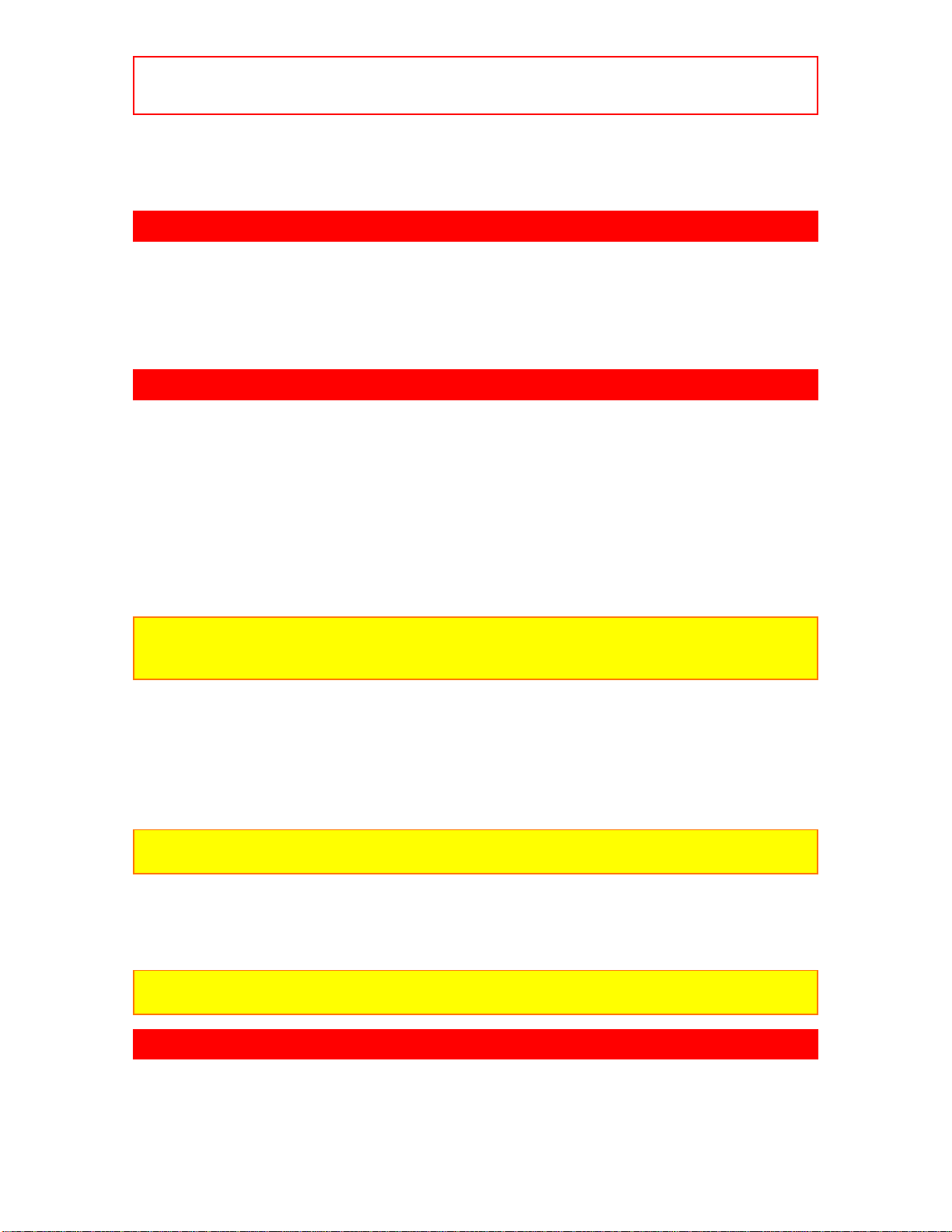
FRONT PANEL CONTROLS FOR 36CX35B, 36FX42B AND
36UX52B - 12 -
Front Panel Illustration
See pages 24 and 25 for MENU, CURSOR and EXIT button operations.
A detailed explanation of the circled numbers is on page 11.
FRONT PANEL CONTROLS FOR 36CX35B, 36FX42B AND 36UX52B
FRONT VIEW
Front Panel Illustration
See pages 24 and 25 for MENU, CURSOR and EXIT button operations.
A detailed explanation of the circled numbers is on page 11.
FRONT PANEL JACKS AND CONNECTIONS
1 INPUT/EXIT Button
Press this button to select the current antenna source or VIDEO: 1, 2, 3. Your selection is shown in the top
right corner of the screen. This button also serves as the EXIT button when in MENU mode.
2 VOLUME Level
Press these buttons for your desired sound level. The volume level will be displayed on the TV screen.
3 CHANNEL Selector
Press these buttons until the desired channel appears in the top right corner of the TV screen.
4 POWER Button
Press this button to turn the TV on or off.
NOTE: Your HITACHI TV will appear to be turned OFF if there is no video input when VIDEO: 1, 2, or 3
is selected. If you have no input to VIDEO 1, 2, or 3, press the INPUT button until the normal broadcast
picture appears. (See page 24.) If the picture does not appear, the power is OFF.
5 REMOTE CONTROL INFRARED Sensor
Point your remote control at this area when selecting channels, adjusting volume, etc.
6 FRONT INPUT JACKS
Use these audio/video jacks for a quick hook-up from a camcorder or VCR to instantly view your favorite
show or new recording. Press the INPUT button until VIDEO: 3 appears in the top right corner of the TV
screen. If you have mono sound, insert the audio cable into the left channel jack.
NOTE: Front panel control CURSOR operation will not operate the FAMILY FAVORITES channel
function.
The front panel jacks are provided as a convenience to allow you to easily connect a camcorder or VCR as
shown in the following examples:
Front Panel Jacks and Connections Illustration
NOTE: Completely insert the connection cord plugs when connecting to front panel jacks. If you do not,
the picture that is played back may be abnormal.
REAR PANEL JACKS
Rear Panel Jacks Illustration
Typical full feature setup. Follow connections that pertain to your personal entertainment system.

TIPS ON REAR PANEL CONNECTIONS - 13 -
1 Antenna Inputs (36CX35B)
The VHF/UHF terminal can be used for normal TV, cable TV (CATV), a video game, etc.
2 Antenna Inputs (Except 36CX35B)
The remote control allows you to switch between two separate 75-Ohm RF antenna inputs, ANT A and
ANT B. ANT A input can be displayed as a main picture or sub-picture. ANT B can only be displayed as a
main picture. (ANT B cannot be displayed as a sub-picture.) The antenna output labeled "TO
CONVERTER" allows the ANT A connection to pass directly to a different source such as a cable box.
3 Audio/Video Inputs 1, 2
The INPUT button will step through each video source and antenna source input each time it is pressed.
Use the audio and video inputs to connect external devices, such as VCRs, camcorders, laserdisc players,
etc. (If you have mono sound, insert the audio cable into the left channel jack.)
4 Monitor Out (Except 36CX35B)
These jacks provide fixed audio and video signals which are used for recording.
5 Audio to Hi-Fi
These jacks provide variable audio output to a separate stereo amplifier. With this connection, the audio to
the stereo can be controlled by the television's main volume. Use these jacks for the SURROUND Left and
Right channels. (Se e page 20.)
6 S-Video
Input 1 provides S-Video (Super Video) jacks for connecting equipment with S-Video output capability.
TIPS ON REAR PANEL CONNECTIONS
The S-Video connection is provided for high performance laserdisc players, VCRs etc., that have this
feature. Use this connection in place of the standard video connection if your device has this feature.
If your device has only one audio output (mono sound), connect it to the left audio jack on the TV.
Refer to the operating guide of your other electronic equipment for additional information on connecting
your hook-up cables.
A single VCR can be used for VCR #1 and VCR #2, but note that a VCR cannot read its own video or line
output (INPUT: 1 in the example on page 15 or 16). Refer to your VCR operating guide for more
information on line input-output connections.
REAR PANEL CONNECTIONS (36CX35B ONLY)
Rear Panel Connections Illustration
Typical full feature set-up. Follow connections that pertain to your personal entertainment system.
REAR PANEL CONNECTIONS (EXCEPT 36CX35B)
Rear Panel Connections Illustration
Typical full feature set-up. Follow connections that pertain to your personal entertainment system.
EXTERNAL CONNECTIONS
CONNECTING EXTERNAL AUDIO AMPLIFIER
To control the audio level of an external audio amplifier with the remote control, connect the system as
shown below.

CONNECTING EXTERNAL VIDEO SOURCES - 14 -
NOTE: To prevent damage to the speaker and distorted sound, set the volume control of the audio
amplifier lower and adjust the sound using the remote control of the TV set.
CONNECTING EXTERNAL VIDEO SOURCES
The exact arrangement you use to connect the VCR, camcorder, and laserdisc player to your TV set is
dependent on the model and features of each component. Check the owner's manual of each component for
the location of its video and audio inputs and outputs.
The following connection dia grams are offere d as suggestions. However, you may need to mod ify them to
accommodate your particular assortment of components and features. For best performance, video and
audio cables should be made from coaxial shielded wire.
Before Operating External Video Source
The input mode is changed every time the INPUT button is pressed as shown below. Connect an external
source to the INPUT terminal, then press the INPUT button as necessary to view the input source. (See
page 24.)
NOTE: When the TV is set to VIDEO and a video signal is not received from VIDEO INPUT JACK on
the jack panel of the TV (i.e., VCR/Laserdisc Player, etc. is not connected or the video device is OFF), the
screen will be gray-blue.
CONNECTING A MONAURAL AUDIO VCR OR LASERDISC PLAYER
1. Connect the cable from the VIDEO OUT of the VCR or the laserdisc player to the INPUT (VIDEO) jack
on the TV set below.
2. Connect the cable from the AUDIO OUT of the VCR or the laserdisc player to the INPUT
(MONO)/L(AUDIO) jack.
3. Press the INPUT button to view the program from the VCR or laserdisc player . The VIDEO mode
disappears automatically after approximately eight seconds.
4. Press the INPUT button to return to the previous channel.

AUDIO SYSTEM SET-UP - 15 -
CONNECTING A STEREO VCR OR STEREO LASERDISC PLAYER
1. Connect the cable from the VIDEO OUT of the VCR or the laserdisc player to the INPUT (VIDEO) jack
on the TV set below.
2. Connect the cable from the AUDIO OUT R of the VCR or the laserdisc player to the INPUT
(AUDIO/R) jack.
3. Connect the cable from the AUDIO OUT L of the VCR or the laserdisc player to the INPUT (AUDIO/L)
jack.
4. Press the INPUT button to view the program from the VCR or laserdisc player. The mode VIDEO
disappears automatically after approximately eight seconds.
5. Press the INPUT button to return to the previous channel.
Stereo VCR or Laserdisc Player Connection Illustration
NOTE: Completely insert the connection cord plugs when connecting to rear panel jacks. The picture that
is played back may be abnormal if the connection is loose.
If you have an S-VHS VCR, use the S-INPUT cable in place of the standard video cable.
A single VCR can be used for VCR #1 and VCR #2, but note that a VCR cannot record its own video or
line output. (INPUT: 1 in example on page 15 or 16.) Refer to your VCR operating guide for more
information on line input-output connections.
AUDIO SYSTEM SET-UP
Match the numbers below to the diagram for speaker placement and refer to the table for the different
surround sound requirements. (See pages 55 and 56 for SURROUND and SRS functions.)
Q The television's internal speakers.
R These speakers are connected to a separate audio amplifier. Use the "Audio to Hi-Fi" output on the
television.

THE GENIUS REMOTE CONTROL (CLU-431UI) - 16 -
For 36CX35B, 36FX42B, and 32FX41B only:
SURROUND REQUIRED OPTIONAL EFFECT
FEATURE CONNECTION CONNECTION
OFF QRReceive mono and stereo sound.
MUSIC Q R -- At stereo input, sound of music will be louder.
Surround channel added to left and right
audio
amplifier speakers.
MOVIE Q R -- Movie theater reproduction, surround channel
added to left and right audio amplifier
speakers.
SIMULATE QRAt mono input, sound will be louder.
For 36UX52B and 32UX51B only:
SRS (llll) REQUIRED OPTIONAL EFFECT
FEATURE CONNECTION CONNECTION
ON QRExciting and realistic 3D sound experience
from
just two speakers.
OFF QRReceive mono and stereo sound.
THE GENIUS REMOTE CONTROL (CLU-431UI)
In addition to controlling all the functions of your HITACHI Color TV, the new remote is designed to
operate different types of VCR's, CATV (Cable TV), and satellite converters with one touch. Basic
operation keys are grouped together in one area.
To operate your TV, point the remote control at the remote sensor of the TV and press the TV button. The
remote will now control your television.
To operate your VCR, point the remote at the remote sensor of the VCR and press the VCR button. The
remote will now control your VCR. (See page 31 for instructions on how to program the remote to control
your VCR.)
To operate your cable/satellite box, point the remote at the remote sensor of the cable/satellite box and
press the CABLE button. The remote will now control your cable/satellite box. (See page 33 for
instructions on how to program the remote to control your cable/satellite box.)
Remote Control CLU-431UI Illustration

THE GENIUS REMOTE CONTROL (CLU-432U) - 17 -
(1) These buttons allow the remote to control your TV, VCR, or cable/satellite box depending on which
mode is chosen, as explained above.
(2), (3) LIGHT BUTTON
When you are in a dark room, press the light button (2) on the side of the remote to light up the buttons
shown in (3). The light will stay on for about 8 seconds if the light button is not pressed again. These
buttons will not appear to light if the room is too bright.
(4) PRECODED VCR BUTTONS
These buttons always transmit the chosen precoded VCR codes.
(5) TV/VCR BUTTON
When the remote is in the TV or VCR mode, this is the TV/VCR button. When the remote is in the CABLE
mode, this is the A/B button.
THE GENIUS REMOTE CONTROL (CLU-432U)
In addition to controlling all the functions of your HITACHI Color TV, the new remote is designed to
operate different types of VCR's, CATV (Cable TV), and satellite converters with one touch. Basic
operation keys are grouped together in one area.
To operate your TV, point the remote control at the remote sensor of the TV and press the TV button. The
remote will now control your television.
To operate your VCR, point the remote at the remote sensor of the VCR and press the VCR button. The
remote will now control your VCR. (See page 31 for instructions on how to program the remote to control
your VCR.)
To operate your cable/satellite box, point the remote at the remote sensor of the cable/satellite box and
press the CABLE button. The remote will now control your cable/satellite box. (See page 33 for
instructions on how to program the remote to control your cable/satellite box.)
Remote Control CLU-432U Illustration
(1) These buttons allow the remote to control your TV, VCR, or cable/satellite box depending on which
mode is chosen, as explained above.
(2) TV/VCR BUTTON
When the remote is in the TV or VCR mode, this is the TV/VCR button. When the remote is in the
CABLE/SATELLITE mode, this is the A/B button.
(3) PRECODED VCR BUTTONS
These buttons always transmit the chosen precoded VCR codes.
(4) HELP BUTTON
Press the button if help is needed to change menu settings, and our context sensitive help system will
provide explanations and/or directions for whatever function your cursor is on at that time.
(5) SURROUND BUTTON
This button allows direct access to the SURROUND functions.
HOW TO USE THE REMOTE TO CONTROL YOUR TV
A detailed explanation of the circled numbers follows on pages 24 to 26.
CLU-432U Illustration CLU-431UI Illustration
1 TV POWER Button
Press this button to turn the TV set on or off. If a Special Event Reminder is set, it will be displayed when
the TV is first turned on. (See page 57.)
2 SLEEP Button

HOW TO USE THE REMOTE TO CONTROL YOUR TV - 18 -
Press this button to display the SLEEP TIMER in the lower left corner of the screen. Every subsequent
press of this button will add 15 minutes to the timer, up to a maximum of three hours.
3 MENU, CURSOR Buttons
All On-Screen Display features can be set or adjusted by using these buttons.
The MENU button will start the On-Screen Display.
The CURSOR buttons will highlight functions or adjust and set different features when MENU is pressed.
The CURSOR button will move PIP position when PIP is on.
CURSOR buttons will also give you access to FAMILY FAVORITE On-Screen Display.
4 CHANNEL SELECTOR Buttons
Enter two or three numbers to select channels. Enter "0" first for channels 1 to 9. For channels 100 and
above, press the "1" button and wait for two seconds before pressing the last two digits of the channel.
Channel selection may also be performed by pressing CH up (
You may also use these butt ons for channel scanning. Press and hold the CH up (
buttons and the TV will start quickly scanning through the channels. Release the CH up (
(
) buttons when the TV scans to the channel you wish to watch and the TV will tune to that channel.
NOTE: The TV may not receive some channels if you are not in the correct SIGNAL SOURCE mode.
(See page 39.)
5 INPUT Button
The INPUT button will select between both (only antenna A signal for the 36CX35B model) antenna
signals and the four sets of video input jacks each time the button is pressed. Except for the 36CX35B
model: If the Picture-in-Picture is on, the INPUT button will select between the four sets of video input
jacks and both antenna sources when main channel is chosen with the PIP CH button (CLU-431UI remote
only). If the sub-picture is chosen, the INPUT button will select between the four sets of video input jacks
and the ANT A source (ANT B source cannot be displayed as a PIP Sub-Picture.)
For 36CX35B model: If the Picture-in-Picture (PinP) is on, the INPUT will not select any source signal on
the main picture. However, the INPUT will alternate between the main signal source and the input source
on the sub-picture.
) or down ( ).
) or down ( )
) or down
6 VOLUME, MUTE Buttons

HOW TO USE THE REMOTE TO CONTROL YOUR TV - 19 -
Press the VOLUME up ( ) or down ( ) button until you obtain the desired sound level.
To turn the sound off instantly to answer the telephone, etc., press the MUTE button. Press the MUTE
button again or press the VOLUME up (
7 LAST CHANNEL (LST-CH) Button
Use this button to select between the last two channels viewed. (Good for watching two sporting events,
etc.)
8 PICTURE-IN-PICTURE
See separate section on page 27 for a description.
9 LIGHT Button (CLU-431UI only)
When you are in a dark room, press this button to light up the volume and channel buttons. The light will
stay on for about eight seconds if no buttons are pressed. These buttons will not appear to light if the room
is too bright.
) button to restore the sound.
10 SURROUND Button (CLU-432U only)
Press the SURROUND button to directly access the SURROUND function. (See page 56.)
11 PIP CH Button (CLU-431UI only)
Use the PIP CH button to select between main picture and sub-picture tuning. The cyan background on the
channel number will indicate which channel is being controlled.
12 EXIT Button
When in MENU mode, this button will exit all On Screen Displays.
13 COMMERCIAL SKIP Button
Press this button when no menu is displayed to enable the COMMERCIAL SKIP (CS) function. In
COMMERCIAL SKIP, you can change to any station you wish to view with CH
keys, but after 90 seconds of time out, it automatically changes back to the original station.
14 RECALL Button
Press this button when no menu is displayed when you want to check the channel being received, or if it
has stereo (ST) or second audio (SAP).
You can also check the time, CHANNEL and VIDEO ID.
or and the digit
If a video input is used:

PICTURE-IN-PICTURE (PIP) - 20 -
You can also use the RECALL button to quickly clear many of the other On-Screen Displays.
PICTURE-IN-PICTURE (PIP)
The Picture-in-Picture feature is convenient when you want to watch more than one program at the same
time. You can watch a TV program while viewing other programs from the antenna source or any of the
video inputs.
Your Hitachi Color TV incorporates Dual Tuner technology (except 36CX35B) designed for improved
viewing enjoyment. This Dual Tuner feature allows you to view antenna inputs on both the main and subpicture simultaneously, with separate tuning control for each. The Dual Tuner can operate with only one
input (ANT A only) or two inputs (ANT A and ANT B).
ANT A input can be viewed as the main picture and as the sub-picture. ANT B can only be viewed as a
main picture. To select between main picture and PIP sub-picture tuning, press the PIP CH button on the
remote. The cyan background will move with every press of the PIP CH button. When the cyan background
is on the top channel display, channel tuning is for the main picture. When the cyan background is on the
lower channel display, channel tuning is for the PIP sub-picture. This method of pic ture tuning is the same
for one antenna input (ANT A only) and two antenna inputs (ANT A and ANT B).

PICTURE-IN-PICTURE (PIP) - 21 -
1 PIP button (except 36CX35B)
Press the PIP button and a sub-picture appears in one corner of the screen. Press the button again to remove
the sub-picture from the screen. Use the PIP CH button to select between main and sub-picture tuning
control (indicated by the cyan background on the channel numbers). Press the INPUT button when subpicture channel tuning is being controlled, to change between V IDEO: 1, 2, or 3, and AN T A antenna
source (ANT B source cannot be viewed as a sub-picture).
NOTE: Model 36CX35B does not incorporate Dual Tuner technology.
When PIP is displayed, the CURSOR button will not activate the FAMILY FAVORITE menu. The
CURSOR button will move the PIP position.
2 PIP button (Model 36CX35B only)
Press the PIP button and a sub-picture appears in one corner of the screen. Press the button a second time to
remove the sub-picture from the screen. The TV channel will always be either the main picture or the subpicture.

PICTURE-IN-PICTURE (PIP) - 22 -
3 SWAP button
If you wish to switch what is being shown on the main picture to the sub-picture, press the SWAP button.
NOTE: The SWAP function will not operate if ANT B input is set as the main channel (ANT B input
cannot be displayed as a sub-picture.)
Model 36CX35B does not have ANT B input.
4 MOVE button
To move the sub-picture to another corner, press the MOVE button. The sub-picture moves one step
counter-clockwise every time the MOVE button is pressed. (Example below illustrates the MOVE
operation for initial shipping conditions. If you have customized a PIP position, the MOVE operation may
differ slightly from the example.)
It is also possible to customize the PIP position. To do this, wait until the On-Screen Display disappears
(after eight seconds) and then use the cursor
5 FREEZE (FRZ) Button
If you wish to freeze the sub-picture, press the FRZ button. This is convenient when trying to write down
the address for a mail order company, recording statistics for a sporting event, etc. To return the picture to
motion, press the FRZ button again.
6 QUICK FREEZE (FRZ) Button
Press this button without a sub-picture to freeze the picture you are currently viewing. Press this button
again to return to normal viewing.
, , , buttons.

USING THE REMOTE TO CONTROL VCR FUNCTIONS - 23 -
CAUTION: A pattern burn may develop if the sub-picture is left in the same corner
permanently. If the PIP feature is used frequently, occasionally shift the sub-picture to a different corner.
You may also vary its position using the CURSOR , , , or buttons.
USING THE REMOTE TO CONTROL VCR FUNCTIONS
CLU-432U Illustration CLU-431UI Illustration
Operating the pre-coded function for your VCR.
This remote is designed to operate different types of VCRs. You must first program the remote to match the
remote system of your VCR. (Refer to page 34.)
1. Turn ON your VCR.
2. Aim the remote control at the front of your VCR.
3. Press the VCR button to switch to the VCR pre-coded mode.
4. Hold down the VCR button on the remote, enter the two digit preset code that matches your VCR as
shown on page 34. The remote will turn off your VCR when the correct two digit preset code is entered.
When this occurs, the remote control is programmed for your VCR. If the VCR does not turn off after five
seconds, try a different two digit preset code.
5. The remote will now control your VCR.
NOTES:
1. If your VCR cannot be operated after performing the above procedures, your VCR code has not been
precoded into the remote.
2. In the unlikely event that your VCR cannot be operated after performing the above procedures, please
consult your VCR operating guide.
3. The remote control will remember the codes you have programmed until the batteries are removed from
the remote control. After replacing the batteries repeat the entire programming procedure stated above.
4. If your VCR does not have a power function, the remote will issue the CHANNEL UP function.
5. The MENU button will act as the VCR MENU button for HITACHI VCRs.
6. The LST-CH button will act as your VCR ENTER button if required.
7. The SLEEP button will act as your VCR '100' button if required.
1 VCR Button
This button allows the remote to control your VCR by setting it to VCR mode.
2 PRECODED VCR Buttons
These buttons transmit the chosen precoded VCR codes. For some VCRs, you must press the RECORD
button twice to record a program.
3 EXCLUSIVE TV buttons

USING THE REMOTE TO CONTROL CABLE BOX/SATELLITE
FUNCTIONS - 24 -
These buttons are for operating the TV.
NOTE: Refer to the instruction manual of the VCR for operation of the buttons exclusively for the VCR.
USING THE REMOTE TO CONTROL CABLE BOX/SATELLITE FUNCTIONS
CLU-432U Illustration CLU-431UI Illustration
Operating the pre-coded function for your cable/satellite box.
This remote is designed to operate different types of cable boxes and satellite systems. You must first
program the remote to match the remote system in your cable/satellite box. (Refer to page 34.)
1. Turn ON your cable/satellite box.
2. Aim the remote control at the front of your cable/satellite box.
3. Press the CABLE button on the remote to switch to cable/satellite box mode.
4. Hold down the CABLE box button on the remote, enter the two digit preset code that matches your
cable/satellite box as shown on page 34. The remote will turn off your cable/satellite box when the correct
two digit preset code is entered. When this occurs, the remote control is programmed for your
cable/satellite box. If the cable/satellite box does not turn off after five seconds, try another two digit preset
code.
5. The remote will now control your cable/satellite box.
NOTES:
1. If your cable/satellite box cannot be operated after performing the above procedures, your cable/satellite
box code has not been precoded into the remote.
2. In the unlikely event that your cable/satellite box cannot be operated after performing the above
procedures, please consult your cable/satellite box operating guide.
3. The remote control will remember the codes you have programmed until the batteries are removed from
the remote control. After replacing the batteries repeat the entire programming procedure stated above.
4. If your cable/satellite box does not have a power function, the remote will issue the CHANNEL UP
function.
5. The LST-CH button will act as the cable/satellite box ENTER button if required.
6. The SLEEP button will act as your cable/satellite box '100' button if required.
1 CABLE Button
This button allows the remote to control your cable/satellite box by setting it to cable/satellite mode.
2 PRECODED CABLE/SATELLITE BOX butt ons
These buttons transmit the chosen precoded cable/satellite codes.
3 EXCLUSIVE TV buttons
These buttons are for operating the TV.
CABLE/SATELLITE, AND VCR CODES
CABLE BRAND CODES
ABC 00, 07, 08, 18, 19, 21, 37, 38, 53
Antronix 40
Archer 12, 25, 40
Belcor 33
Cable Star 33

CABLE/SATELLITE, AND VCR CODES - 25 -
Century 12
Citizen 12
Colour Voice 31, 45
Comtronics 26, 29
Contec 22
Dae Ryung 21
Eastern 15
Electricord 32
Everquest 56
Focus 57
Garrard 12
GC Electronics 33, 40
Gemini 04, 39, 44, 56
General Instrument 00, 13
Gold Star 11, 26
Hamlin 03, 09, 14, 23, 24
Hitachi 00
Hytex 37
Jasco 12
Jerrold 00, 08, 13, 38, 53, 55, 56
Macom 36
Magnavox 16
Memorex 02
Movie Time 30, 32, 34
NSC 30, 34, 39
Oak 22, 37, 50
Panasonic 02, 10, 49
Paragon 02
Philips 12, 16, 17, 27, 31, 43, 44, 45, 47
Pioneer 06, 11, 20
Popular Mechanics 57
Pulsar 02
RCA 49
Realistic 40
Recoton 57
Regal 03, 09, 23, 35
Regency 15
Rembrandt 00, 39
Runco 02
Samsung 11, 26
Scientific Atlanta 18, 21, 42, 48
Signal 26, 56
Signature 00
SL Marx 26
Sprucer 01, 49
Starcom 38, 53, 56
Stargate 26, 56
Starquest 56
Starsight 58, 59
Sylvania 19
Teleview 26
Texscan 19
Tocom 07, 28, 55
Toshiba 02
Tusa 56
TV 86 30

CABLE/SATELLITE, AND VCR CODES - 26 -
Unika 12, 40
United Artists 37
United Cable 53
Universal 12, 25, 32, 33, 35, 40
Videoway 51
Viewstar 16, 29, 30, 41
Zenith 02, 52, 60
Zentek 57
VCR BRAND CODES
Adventura 00
Aiko 08
Aiwa 00
Akai 01, 48, 49
America High 22
Asha 45
Audiovox 23
Beaumark 45
Bell & Howell 32
Brandt 43
Broksonic 33, 34, 42, 51, 52
Calix 23
Canon 22
Capehart 06
Carver 31
CCE 08, 30
Citizen 08, 23
Colt 30
Craig 18, 23, 30, 45
Curtis Mathes 01, 22, 47
Cybernex 45
Daewoo 06, 08, 16, 38, 50
Daytron 06
Dynatech 00
Electrohome 23
Electrophonic 23
Emerex 07
Emerson 00, 08, 12, 15, 23, 27, 28, 33, 34, 37, 42, 48, 51, 52
Fisher 18, 20, 32, 46
Fuji 09, 22
Funai 00
Garrard 00
GE 03, 22, 41, 47
Goldstar 23, 24, 44
Gradiente 00
Harley Davidson 00
Harman/Kardon 24
Harwood 30
Headquarter 17
Hi-Q 18
Hitachi 01, 02, 03, 04, 00
Jensen 01
JVC 01, 13, 26

CABLE/SATELLITE, AND VCR CODES - 27 -
KEC 08, 23
Kenwood 01, 24, 26
KLH 30
Kodak 22, 23
Lloyd 00
Lloyd's 27
Logik 30
LXI 23
Magnavox 14, 22, 29, 31, 35
Magnin 45
Marantz 22, 31
Marta 23
Matsushita 22
MEI 22
Memorex 00, 14, 17, 18, 19, 22, 23, 32, 45
MGA 15, 48
MGN Technology 45
Minolta 02, 04
Mitsubishi 15, 26, 40, 48, 49
Motorola 19, 22
MTC 00, 45
Multitech 00, 30
NEC 01, 05, 24, 26, 32
Nikko 23
Noblex 45
Olympus 11, 22
Optimus 19, 23, 32
Orion 51
Panasonic 10, 11, 22, 39, 53
Penney 02, 05, 22, 23, 24, 45, 46
Pentax 02, 03, 04
Philco 22
Philips 22, 29, 31
Pilot 23
Pioneer 26
Portland 06
Protec 30
Pulsar 14
Quarter 17
Quartz 17
Quasar 22
Radio Shack 00, 23
Radix 23
Randex 23
RCA 02, 03, 04, 35, 41, 47
Realistic 00, 17, 18, 19, 20, 22, 23, 32, 45
Ricoh 21
Runco 14
Samsung 16, 45
Sanky 14, 19
Sansui 01, 26
Sanyo 17, 18, 32, 45
Scott 15, 16, 33, 34, 37, 42
Sears 02, 04, 17, 18, 20, 22, 23, 32, 46
Sharp 19
Shintom 30
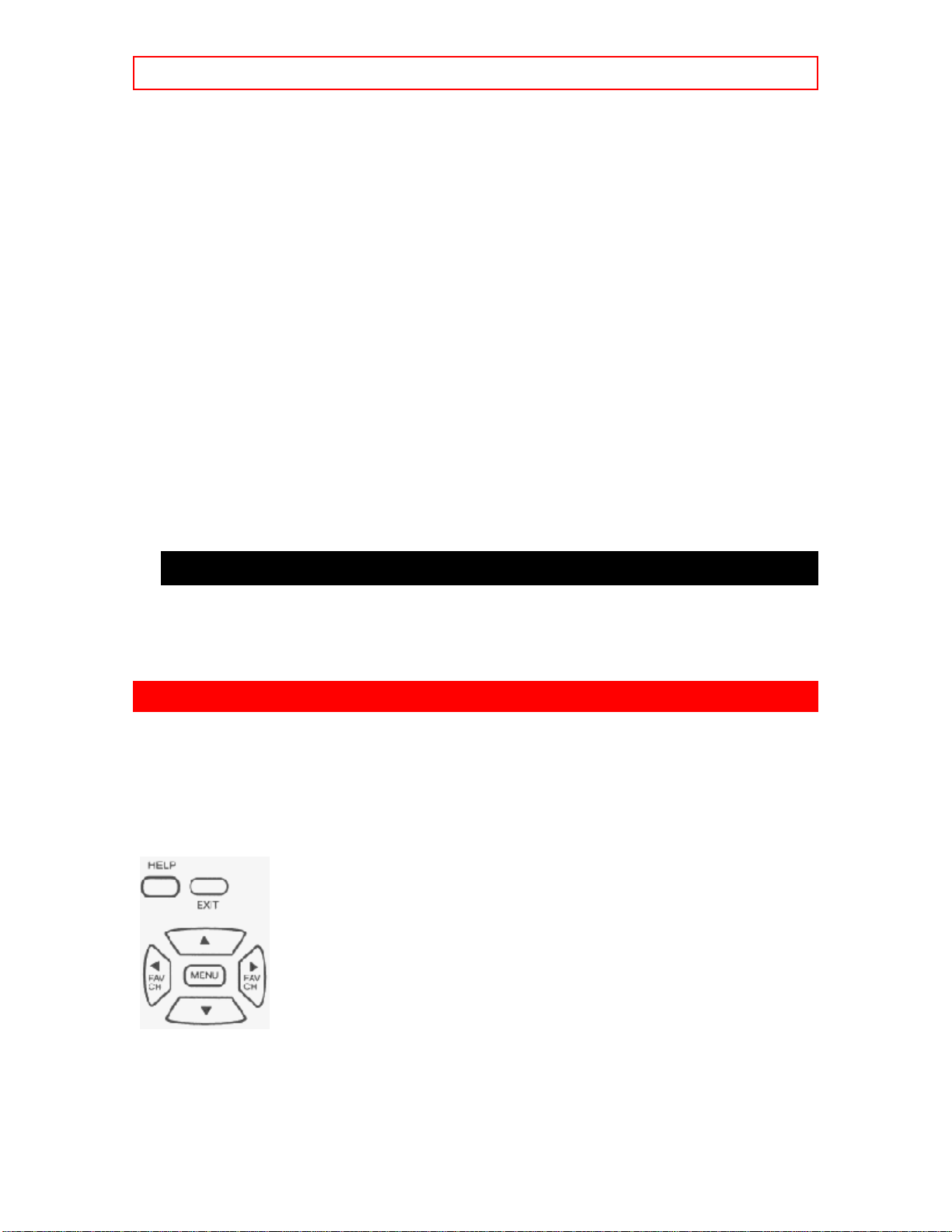
ULTRATEC BIT-MAP OSD - 28 -
Shogun 45
Singer 30
Sony 07, 09, 21, 22
STS 02
Sylvania 00, 15, 22, 29, 31
Symphonic 00
Tatung 01
Teac 00, 01
Technics 22, 39
Teknika 00, 22, 23
Telefunken 43
TMK 27, 45
Toshiba 15, 16, 20, 37
Totevision 23, 45
Unitech 45
Vector 16
Vector Research 05, 24
Video Concepts 05, 16, 48
Videosonic 45
Wards 00, 02, 18, 19, 22, 30, 35, 37, 45, 47
XR-1000 00, 22, 30
Yamaha 24
Zenith 09, 14, 21
SATELLITE BRAND CODES
Hitachi 61
RCA 62
Sony 63
ULTRATEC BIT-MAP OSD
1. Press MENU on the remote control to display the different features on your HITACHI Color TV.
2. Press the CURSOR buttons to highlight a different feature.
3. Press EXIT on the remote control to quickly exit from a menu.
4. Press HELP on the remote control when a menu is displayed, and text will appear giving a description of
that menu.

ULTRATEC BIT-MAP OSD - 29 -
Menu Language Choose English, French, or Spanish text.
Plug & Play Optimum hook up for your system.
Signal Source Select antenna or cable TV.
Auto Channel Set First time set up for channel buttons.
Channel Memory Channel buttons, add, skip.
Channel List Check channel name, scan, and child lock.
Clock Set Set befor e using timer features.
Channel ID Label channels PAY1, ABC, etc.
Video ID Label video inputs VCR1, LASER1, etc.
Family Favorites Allows you to set and view favorite channels.
Child Lock Bl ock channel picture and sound.
4 Event Program Turn TV on and off once, daily, or weekly.
Auto Link Automatically turn TV on with any VIDEO input.
Closed Caption Feature to display dialogue/text.
Menu Background Select from three types of backgrounds.

ULTRATEC BIT-MAP OSD - 30 -
Contrast Adjust c ontrast.
Brightness Adjust brightness.
Color Adjust colo r.
Tint Adjust tint.
Sharpness Adjust sharpness.
Color Temp. Select warm or cool color temperature.
Reset Set VIDEO settings to factory preset condition.
Bass Adjust bass.
Treble Adjust treble.
Balance Adjust balance.
Reset Set AUDIO settings to factory preset.
Advanced Settings Improve sound performance.
Volume Correction Lower volume on selected channels.
Surround* Special sound effects.
Off Surround On and Off.
Music Listener has the feeling of being in a concert hall.
Movies Listener has the feeling of being in a movie theater.
Simulate At mono input, sound is increased simulating a stereo like surround.
SRS (
l
l) ** Sound Retrieval System.
ll
Off SRS Off.
On Exciting and realistic 3D sound experience from just two speakers.
Special Event Reminder Set TV to remind you of birthdays, etc .

SET UP - 31 -
Calendar Check day, month, year and special events.
SET UP
Select INITIAL SETUP when setting your TV up for the first time. Use the CURSOR
remote to highlight the function desired.
or on the
NOTE: To see an auto-demonstration of the on-screen displays with HELP text displayed, press and hold
the POWER button on the TV set for approximately five seconds. Press the POWER button on the TV
again to end the auto-demonstration.
MENU LANGUAGE
This feature will allow you to select any one of three different languages for all on-screen displays.
Use CURSOR
Press EXIT to quit menu or CURSOR
or to select the MENU LANGUAGE of your choice.
to return to previous menu.
PLUG & PLAY
This graphic guide function will help you to properly set up your TV or Home Theater System. Simply
answer two questions and a graphic will be displayed, showing you the optimum setup for your
personalized system.

SET UP - 32 -
Plug & Play Help Screens
Press CURSOR
Press CURSOR
Press EXIT to quit menu or CURSOR
or to highlight the correct answers to both questions.
to display the graphic guide.
to begin AUTO CHANNEL SET. (See page 40.)
SIGNAL SOURCE
Select ANTENNA if you are using an indoor or outdoor antenna. Select CATV if you have cable TV.
Signal Source Screens
Press CURSOR
Press EXIT to quit MENU or CURSOR
or to highlight and select the correct SIGNAL SOURCE mode.
to return to previous menu.
Reception channels for each mode are shown at the left.
Refer to your cable or TV guide for channel identification standards.
If certain CATV channels are poor or not possible in CATV1 mode, set SIGNAL SOURCE to CATV2.
AUTO CHANNEL SET
This feature will automatically store active TV channels in CHANNEL MEMORY. This will allow you to
skip over unused channels when using the CHANNEL UP (
Auto Channel Set Screens
If the EXIT button is pressed while the AUTO CHANNEL SET function is engaged, programming will
stop. After AUTO CHANNEL SET press EXIT to quit or CURSOR
antennas are connected, switch antenna inputs with the INPUT button and repeat AUTO CHANNEL SET
for the second antenna input. M odel 36CX35B does no t have a second a ntenna (ANT B).
Remember to select the correct SIGNAL SOURCE mode before using AUTO CHANNEL SET for the
second antenna input.
See CHANNEL MEMORY to add or erase additional channels. (See page 41.)
) or DOWN ( ) buttons.
to return to previous menu.If two
CHANNEL MEMORY
Use this function after AUTO CHANNEL SET to add or erase additional channels to the remote control
CHANNEL
Channel Memory Screens
or buttons.
Add or erase additional channels while still in CHANNEL MEMORY using CHANNEL
number buttons to change the channel.
or or the

CUSTOM - 33 -
Press EXIT to quit menu.
CHANNEL LIST
This function allows you to review which channels are labeled in CHANNEL ID (NAME), which have
been added to CHANNEL MEMORY (SCAN), and which are protected by CHILD LOCK (LOCK).
Channel List Screens
Press CURSOR
Press EXIT to quit menu or CURSOR
NOTE: For TV models 36FX42B, 32FX41B, 36UX52B, and 32UX51B, if source ANT B is selected, the
header should read "Channel List Ant B".
Each touch of CURSOR or will scan to the next eight channels.
or to review more channels.
to return to previous menu.
CLOCK SET
The time must be set before you can use the CALENDAR, 4 EVENT PROGRAM, PERSONAL
MESSAGE, or SPECIAL EVENT REMINDER.
Clock Set Screens
Use CURSOR
Press CURSOR
Press EXIT to quit menu or CURSOR
position.
or to set the time, date, and year.
or to change position.
to return to previous menu when the CURSOR is in the first
CUSTOM
This selection contains advanced features which will make TV viewing easier and more enjoyable.
CHANNEL ID
Use this feature to give up to 20 channels a name when ANTENNA signal source is selected and up to 60
channels a name when CATV1 signal source is selected.
Channel ID Screens
Press CURSOR
Press CURSOR
Press CHANNEL
CHANNEL ID will now appear in the top right corner of the screen.
Press EXIT to quit menu or CURSOR
position.
(*) represents a blank space.
Select ERASE to erase a CHANNEL ID.
or to select letters.
or to change character position.
or and the number buttons to select and label additional channels. The
to return to previous menu when the CURSOR is in the first

CUSTOM - 34 -
CHANNEL ID will be displayed only when channel is displayed as a main picture.
NOTE: For models 36FX42B, 32FX41B, 36UX52B, and 32UX51B, if ANT A and ANT B are in the
same SIGNAL SOURCE mode (see page 39), the CHANNEL ID for both antenna inputs will be the same.
VIDEO ID
Use this feature to give a name to any of the three video inputs.
Press CURSOR
Press CURSOR
Press CURSOR
Press EXIT to quit menu or CURSOR
position.
(*) represents a blank space.
Select RESET to set VIDEO ID to original condition.
NOTE: VIDEO ID will be displayed only when VIDEO input is displayed as main picture.
to select the video input to be renamed.
or to select letters.
or to change position.
to return to previous menu when the CURSOR is in the first
FAMILY FAVORITES (MENU)
This function allows you to group your favorite channels into six personalized categories that you can
rename. A total of 24 channels can be stored in the FAMILY FAVORITES function.
Family Favorites Screens
To enter a channel into a category, highlight a box to the left side of the category title.
Press CHANNEL
been set with your favorite channels. The channel to be added is displayed in the top right corner of the
screen.
Enter channel 00 to erase a favorite channel.
To rename the categories, use the CURSOR buttons to highlight the category you would like to rename.
or or the number buttons to enter the desired channel. Repeat until category has
Use CURSOR
To reset categories and channels back to original factory preset, press RECALL while you are renaming a
category.
Press EXIT to quit menu.
NOTE: For models 36FX42B, 32FX41B, 36UX52B, and 32UX51B, this function cannot be access when
or to change a letter and CURSOR to select the next character to change.

CUSTOM - 35 -
ANT B is the main channel.
FAMILY FAVORITES (OPERATION)
Use this function to tune the main picture to a desired favorite channel.
Press the CURSOR button.
Select a category heading using CURSOR
Use CURSOR
to that channel.
Press EXIT to remote FAMILY FAVORITES OSD from the screen.
NOTE: When PIP is displayed, the cursor will not activate the FAMILY FAVORITE menu. The CURSOR
button will move the PIP position.
, , or buttons to highlight a favorite channel and the TV will automatically tune
or buttons.
CHILD LOCK
This function will block out the picture and sound of the selected channel or video input. It can also be used
to keep the TV from being viewed for a scheduled amount of time that you set.
The code to enter CHILD LOCK is a four digit key number. The factory preset code is 0000.
Use the number keys to sel ect number.
Child Lock Screens
Use CURSOR
or to highlight function and CURSOR button to set ON or OFF.
When CHANNEL is turned on, the picture and sound for the chosen channel
will be blocked out.
When VIDEO LOCK is turned on, the picture and sound for the video inputs
will be blocked out.
When QUICK LOCK is turned on, the picture and sound for channels 3, 4 and
all video inputs will be blocked out.
When TV TIME OUT is turned on, you can set the BEGIN and END times
and the TV cannot be viewed during that time period. (Set time before using
this function.)
To change the key number, select CHANGE SECRET CODE. Enter a new four digit key number you
prefer.
If you forget your key number, use the factory code 7777 to erase your key number. This will reset the key
number back to the factory preset 0000.
NOTE: For models 36FX42B, 32FX41B, 36UX52B, and 32UX51B, if ANT A and ANT B are in the same

CUSTOM - 36 -
SIGNAL SOURCE mode (see page 39), when a channel is locked, it is locked on both antenna inputs.
When using TV TIME OUT make sure the clock is set (see page 43).
4 EVENT PROG.
This function will automatically turn the TV on and off, one time only, every day or once a week.
4 Event Prog. Screens
Press CURSOR
Press CURSOR
Use CURSOR
Press CURSOR
MODE: DAILY (TV will turn on/off at the same time every day), or MODE: WEEKLY (TV will turn
on/off at same time every week).
Press CHANNEL (
automatically turns on.
Press EXIT to quit menu or CURSOR
position.
If the clock is not set, you can not use this function and the screen below will appear.
to select PROGRAM 1, 2, 3 or 4.
or to select the time the TV will turn on and off.
or to change position.
or to highlight then CURSOR to select MODE: ONCE (one time only) or
) or ( ), or number buttons to set the channel the TV will tune to when it
to return to previous menu, when the CURSOR is in the first
NOTE: The OFF Timer will only activate if the TV was turned on by the ON Timer or tuned by the ON
TIMER, and no channel selection was made after this time. If a channel selection is made after after the ON
TIMER activates, the OFF Timer will automatically deactivate. If no remote control button is pressed after
the ON TIMER is activated, the TV will automatically turn off after three hours.
CAUTION: Do not use your TV as a deterrent when away from home by using the ON and
OFF TIMERS. For safety, the TV should be turned off when you are away from home.
AUTO LINK
Use this function to automatically turn the TV on and tune to VIDEO: 1, 2, or 3, when it detects a VIDEO
input.

CUSTOM - 37 -
Use CURSOR
Use CURSOR
When AUTO is selected, the TV will turn on and tune to VIDEO: 1, 2, 3 automatically, when a VIDEO
input is detected. This is convenient when you want to watch a movie with your VCR or laserdisc player.
When REMOTE is selected, the TV will turn on and tune to VIDEO: 1, 2, 3 automatically, when a VIDEO
input is detected and the VCR play button on your remote control is pressed.
This is convenient when you want to record a movie with your VCR and watch it later.
Select OFF to disable this function.
Press EXIT to quit menu or CURSOR
or to select input.
to change AUTO LINK setting.
to return to previous menu.
CLOSED CAPTION
Closed captions are the dialogue, narration, and/or sound effects of a television program or home video
which are displayed on the TV screen. Your local TV program guide denotes these programs as
.
or
DISPLAY: ON/OFF will turn the
MODE: C.C. (Closed Caption) is for the program you are viewing.
MODE: TEXT is for additional information such as news reports or a TV program guide. This
information covers the entire screen and viewing the TV program is not possible. TEXT
may not be available with every
CHANNEL: 1 is used for the primary language (usually English).
CHANNEL: 2 is sometimes used for a second language (may vary by region).
Use CURSOR
or to highlight the function to change; press CURSOR to change the function.
display on or off.
program.

VIDEO - 38 -
Press EXIT to quit menu or CURSOR to return to previous menu.
MENU BACKGROUND
This function a llows you to choose from three menu backgrounds.
Use CURSOR
Select CLEAR and no background is visible, select GRAY and a gray background is visible (no picture can
be seen behind menu screen), select SH ADED and a light background is visible.
Press EXIT to quit menu or CURSOR
or to change the MENU BACKGROUND setting.
to return to previous menu.
VIDEO
Select VIDEO to adjust picture settings and improve picture quality.
Use the CURSOR
Press the CURSOR
or to highlight the function to be adjusted.
or buttons to adjust the function.
To set COLOR TEMP, highlight the function and then use CURSOR
to set.
Use the CURSOR
return to previous menu.
Press EXIT to quit menu.
or b uttons to highlight RESET or COLOR TEMP, then the CURSOR to
or to select and CURSOR

AUDIO - 39 -
NOTE: If CONTRAST is selected, you are adjusting CONTRAST. The additional menu items
BRIGHTNESS, COLOR, TINT, and SHARPNESS can be selected and adjusted in the same manner.
CONTRAST
Use this function to change the contrast between black and white levels in the picture.
BRIGHTNESS
Use this function to adjust overall picture brightness.
COLOR
Use this function to adjust the level of color in the picture.
TINT
Use this function to adjust flesh tones so they appear natural.
SHARPNESS
Use this function to adjust the amount of fine detail in the picture.
COLOR TEMPERATURE
Set this to WARM for hotter color with more red, or set to COOL for less intense colors with more blue.
RESET
When RESET is selected, press CURSOR to return video adjustments to factory preset conditions.
AUDIO
Select AUDIO to adjust the TV to your preference and to improve the sound quality.
Audio Setting Screens
Use the CURSOR
Press CURSOR
Use CURSOR
then CURSOR
Press EXIT to quit menu.
NOTE: If BASS is selected you are adjusting BASS. The additional menu items TREBLE and BALANCE
can be selected and adjusted in the same manner.
or to highlight the function to be adjusted.
or to adjust the function.
or to highlight RESET, ADVANCED SETTINGS, or VOLUME CORRECTION
to return to previous menu.
BASS
This function controls the low frequency audio to all speakers.

AUDIO - 40 -
TREBLE
This function controls the high fr equency audio to all speakers.
BALANCE
This function will control the left to right balance of the TV internal speakers, the AUDIO TO HI FI output.
RESET
When RESET is selected, press CURSOR to return audio adj ustments to factory preset conditions.
ADVANCED SETTINGS
Use ADVANCED SETTINGS to improve the sound performance of the TV depending on listening
conditions.
Advanced Audio Settings Screens
Press CURSOR
Press CURSOR
Press EXIT to quit menu or CURSOR
MTS MODE
Multi-Channel Television Sound will allow you to select STEREO (a stereo broadcast), SAP (second audio
program) which may be a secondary language, weather report, etc. or MONO (monaural sound) used when
receiving a weak stereo broadcast.
The sources received will be displayed below the channel number. The source you select will be displayed
to the left of the channel number. See example below for each selection when both stereo and second audio
are received (monaural is always received).
INT. SPEAKERS
This function is useful when first setting up the external speakers, or if you prefer to use only speakers from
a separate stereo system.
AUTO NOISE CANCEL
This function eliminates the noise between stations. If a channel is tuned and is noisy, this function will
automatically eliminate the audio for that channel.
or t o highlight a function.
to change the function setting.
to return to previous menu.
LOUDNESS
This function will improve the quality of both low and high frequency sounds when listening at low volume
levels.
DYNAMIC BASS (36UX52B and 3 2 UX51B only)
This function allows you to enjoy spectacular bass sound that would normally be heard only with expensive
home speaker systems.
*NOTE: Dynamic Bass is only available for model 36UX52B and 32UX51B.

THEATER - 41 -
VOLUME CORRECTION
Use this function to reduce the volume level of up to four channels that sound loud compared to other
channels.
Volume Correction Screens
Press CURSOR
Press CHANNEL
Press CURSOR
Press EXIT to quit menu or CURSOR
NOTE: Volume Correction adjustment is for the channel display in the top right corner of the screen. To
adjust a different channel, you must select the channel with the channel with the channel or number buttons
and press CURSOR .
If the channel has been corrected before, use the CURSOR or to highlight and CURSOR to
select that channel, then use the CURSOR or to change the level.
To erase a channel from volume correction, select channel when in incrementing mode.
The volume level will change from 50% to 100% in increments of 5%.
or to highlight one of the four volume corrections, then CURSOR to select.
or and number buttons to select a channel.
or to adjust volume level in 5% increments.
to return to previous menu.
THEATER
Use this function to choose Sound settings for a true THEATER experience.
SRS (llll)
Based on the principles of the human hearing system, SRS technology delivers an exciting and realistic 3D
Sound experience from just two speakers (or) the two internal speakers of your HITACHI television. If
your HITACHI television is connected to an external audio system, SRS will also create an incredible 3D
sound experience from two speakers and even enhance a complete multi-speaker surround sound system.
NOTE: SRS (l
SRS (l
l) Screens
ll
Use CURSOR
Press exit to quit menu or CURSOR
NOTE: SRS and the SRS symbol are registered trademarks of SRS Labs, Inc. in the U.S. and selected
countries. SRS Technology is manufactured under license from SRS Labs, Inc. and is protected by USA
patents 4,748,669 and 4,841,572 and additional patents worldwide.
The following surround settings will reproduce the "live" sound you would hear in concert halls, sports
l) function is available for 36UX52B and 32UX51B models only.
ll
or to set SRS off or on.
to return to previous menu.
SURROUND

INFO - 42 -
stadiums, movie theaters, etc. when you set up your speaker system as shown in the section on rear panel
connections on page 20. The surround system is most effective with movie and other stereo material that is
Dolby Surround encoded, and played on a stereo VCR.
Surround sound allows the viewer to enjoy sound which provides a feeling of "presence" from stereo
broadcasts and VCR tapes recorded with stereo sound. Also at mono input, simulating a stereo will increase
the sound giving the listener simulated surr ound sound.
Surround Sound Screens
Press CURSOR
Press CURSOR
Press exit to quit or CURSOR
SURROUND OFF
Use this for normal stereo/mono broadcasts.
NOTE: If sound is noisy when a stereo broadcast is received, and the TV is set to the SURROUND mode,
decrease the TREBLE control or turn the Surround OFF.
MOVIE SURROUND
Listener is surrounded by many sound sources such as a movie theater reproduction.
NOTE: Some TV systems do not transmit optimum audio channel separation which can reduce the
effectiveness of the MOVIE SURROUND function.
MUSIC SURROUND
Resonant Sound - Listener has the feeling of being in a concert hall. At stereo input, the sound of music
increases.
SIMULATE SURROUND
At mono input, sound is increased, simulating a stereo like Surround.
Your VCR must be a Hi-Fi or stereo unit. See page 18 for stereo VCR connection. Set must be outputting
stereo. (See MTS Mode: Stereo on page 53).
or t o highlight a surro und function.
to change the surround function.
to return to previous menu.
NOTE: Surround functions are not available for 36UX52B and 32UX51B models.
INFO
This function allows your TV to assist you with your busy day-to-day schedule.
SPECIAL EVENT REMINDER
Use this function to set up to six special events into memory.
These events can then be viewed in CALENDAR mode.

INFO - 43 -
Press CURSOR to select EVENT 1 to 6.
Press CURSOR
Press CURSOR
to select remainder message.
or to select a letter.
Press CURSOR
Highlight the day of first reminder using CURSOR buttons, then press CURSOR
Select date of reminder using CURSOR buttons.
To erase SPECIAL EVENT, select ERASE EVENT then press CURSOR
Press EXIT to quit menu or CURSOR
position.
NOTE: Special Day mode has a default date (for example, Jan 01 1997). If the clock is not set, you can not
use this function and the next screen will appear.
or to change position.
to select.
.
to return to previous menu, when the CURSOR is in the first
NOTE: Special events set into memory will appear as blinking cyan dates in CALENDAR mode. At the
selected time, the message will appear in CALENDAR mode.
When the TV is turned on, the SPECIAL EVENT REMINDER message will automatically appear at the
selected time.
Each special event message can be a maximum of 20 characters.
CALENDAR
Use this function to check the day, month, and year.
Dates programmed in SPECIAL EVENT REMINDER will appear blinking and special event message will
be displayed.

CARE OF YOUR HITACHI PROJECTION TV AND YOUR REMOTE
CONTROL - 44 -
Press CURSOR
Press EXIT to quit menu or CURSOR
If the clock is not set, you can not use this function and the next screen will appear.
or t o change the month.
to return to previous menu.
NOTE: Dates of SPECIAL EVENT REMINDER will appear blinking. Special event message will be
displayed only if current date is within the Day Of First Reminder Specifications as chosen in SPECIAL
EVENT REMINDER. (See page 57.)
CALENDAR will appear blinking when a Special Event message is set.
CARE OF YOUR HITACHI iiiPROJECTION TV AND YOUR REMOTE
CONTROL
DO
Make sure the TV set is turned OFF when cleaning the screen.
Dust the screen and cabinet with a soft cloth.
Clean the screen with a soft cloth moistened in warm water and dry with a soft cloth. A mild soap may be
used if the screen is extremely dirty.
Place your television away from extreme heat, humidity and extremely dusty places.
Remove the plug from the wall outlet if your television will not be used for a long period of time, for
instances, when you go on vacation
DO NOT
Do not clean your screen or cabinet with strong cleaners, polishes or a chemically treated cloth.
Do not place rubber or vinyl products or cellophane tape on your set.
Do not touch the screen too often.
Do not subject the remote control to shocks such as dropping it on the floor, etc. Physical damage to the
precision parts may result.
Avoid placing the remote control in a high humidity place or getting it wet. Do not leave it on or near a
heater. Excessive heat or moisture may cause the unit to cease operation.

RECEPTION PROBLEMS - 45 -
When the batteries run down, remote control operation will become erratic or possibly stop altogether.
Replace the old batteries with two new "AA" size batteries.
Exposure of the viewing screen to prolonged direct sunlight or heat may cause the screen to permanently
warp, resulting in a distorted picture.
RECEPTION PROBLEMS
• IGNITION NOISE:
Black spots or horizontal streaks may appear, picture may flutter or drift. Usually caused by interference
from automobile ignition systems, neon lamps, electrical drills, and other electrical appliances.
• GHOSTS:
Ghosts are caused by the television signal following two paths. One is the direct path and the other is
reflected from tall buildings, hills or some other objects. Changing the direction or position of the antenna
may improve reception. Ghosting may also be caused by defects in the antenna system such as unshielded
leads or connecting several sets to the same antenna without using multiple antenna couplers.
• SNOW:
If your receiver is located in the fringe area of a television station where the signal is weak, your picture
may be marred by the appearance of small dots. When the signal is extremely weak, it may be necessary to
install a special antenna to improve the picture.
• RADIO FREQUENCY INTERFERENCE:
The interference produces moving ripples or diagonal streaks, and in some cases, causes loss of contrast in
the picture.
NOTE: The TV set can generate sound distortion in external devices such as a radio.
Please separate radio equipment from the TV set to a considerable distance.
USEFUL INFO
Troubleshooting Chart

USEFUL INFO - 46 -
HITACHI Color Television incorporates advanced power surge protection technology designed to protect
against component or circuit damage due to external or internal voltage power surges.
IF YOUR TELEVISION SHOULD APPEAR TO HAVE A LOSS OF POWER, PLEASE FOLLOW THIS
PROCEDURE:
1) Press the power switch (ON/OFF switch) once.
2) If there is still no power, wait 30 seconds and press the power switch again.
3) If there is still no power, unplug the power cord from the wall. Wait thirty seconds and plug the power
cord back in. Press the power switch again.
This protective technology should provide for years of lasting entertainment from your HITACHI Color
Television.
Features:
• ULTRA BLACK INVAR MASK (36UX52B, 36FX42B, 36CX35B)
• Superfine Picture Quality
700 Line Horizontal Resolution
• Ultra Black CRT (32UX51B, 32FX41B)
• Remote Transmitter
(Controls many VCR, cable box, and satellite brands.)
• P-in-P Functions
• ULTRATEC BIT-MAP OSD
• Full set of input jacks, including S-Video
• Closed Caption Decoder
• Comb Filter, Wide-Band Video-Amp and Color Temperature Control
• MTS (Multi-Channel Television Sound) Stereo Broadcast Reception.
• 3D Surround Sound (3 way) (36FX42B, 36CX35B, 32FX41B)
• VM-Velocity Modulation (not for 36CX35B)
• SRS (
l
l) (36UX52B and 32UX51B)
ll
• Improved AUTO LINK
• Dynamic Bass (36UX52B and 32UX51B models)
Screen Size: 32V (32 inches measured diagonally) 32UX51B, 32FX41B
35V (35 inches measured diagonally) 36UX52B, 36FX42B, 36CX35B
Inputs:
• Power Input --------------------------- AC 120V, 60Hz
• Power Consumption (operating)
32UX51B ---------------------------------- 133W
32FX41B----------------------------------- 132W
36UX52B ---------------------------------- 145W
36FX42B----------------------------------- 143W
36CX35B ---------------------------------- 131W
• Power Consumption (Maximum)
32UX51B ---------------------------------- 177W
32FX41B----------------------------------- 176W
36UX52B ---------------------------------- 193W
36FX42B----------------------------------- 190W
36CX35B ---------------------------------- 174W
• Antenna input impedance------------------75 Ohm
• Channel coverage ------------------------- 181 ch.

USEFUL INFO - 47 -
VHF-Band ------------------------------------ 2 ~ 13
UHF-Band -----------------------------------14~69
CATV Mid Band -------------------------A-5 ~ A-1
----------------------------------------------- A-1
Super Band --------------------------------J-W
Hyper Band-------------------------------W+1-W+28
Ultra Band ------------------------------ W+29-W+84
• Video------------------------------------------- 1.0Vp-p, 75 Ohm
• S-Video
Luminance (Y) ------------------------------- 1.0Vp-p, 75 Ohm
Chrominance (C)----------------------------- 0.286Vp-p, 75 Ohm
• Audio input level----------------------------47k Ohm
• Average input level ----------------------- 470mVrms
• Maximum input level--------------------- 940mVrms
Outputs:
• Video------------------------------------------- 1.0Vp-p. 75 Ohm
• Audio (fixed)------------------------------- 470mVrms, 1k Ohm
Dimensions:
32UX51B 36UX52B
32FX41B 36FX42B
36CX35B
• Height (in.) 26 5/16 29 17/32
• Width (in.) 31 1/16 35
• Depth (in.) 22 1/4 24 13/32
• Weight (lbs.) 120 176
NOTE: Due to improvements, specifications in this operating guide are subject to change without notice.
HITACHI SERVICE HOTLINE
To locate an authorized HITACHI service facility in the continental U.S.A. and Canada,
DIAL TOLL FREE
7 days a week, 24 hours a day
800 HITACHI
(1-800-448-2244)
Hitachi Home Electronics (America), Inc.
Hitachi has made e very effort to assure you hours of trouble free op eration from your uni t. However,
should you require service, a network of Hitachi Authorized Service Facilities has been established in all 50
states and Puerto Rico. Each facility will provide you with convenient and expedient assistance. Our
service hotline operator will direct you to the Hitachi Authorized Service Facility nearest you. Just present
proof of purchase and/or delivery receipts to the Hitachi Authorized Service Facility, and service will be
rendered in accordance with the terms of the limited warranty as stated on your warranty card or operating
guide.
Should you have any questions regarding warranty service, operation or technical assistance, please

Back Cover - 48 -
contact:
Hitachi Home Electronics (America), Inc Hitachi Sales Corporation of Hawaii
3890 Steve Reynolds Blvd 3219 Koapaka St.
Norcross, GA 30093 Honolulu, HI 96819
Tel: 770-279-5600 Tel: 808-839-3621
For TV's purchased in Canada only, please contact one of the Hitachi offices below, should you have
any questions regarding service, operation or technical assistance.
MONTREAL TORONTO VANCOUVER
9425 Trans Canada 6740 Campobello Road 20800 Westminster Hwy., Unit 1103
Saint-Laurent, Quebec Mississauga, Ontario Richmond, B.C.
H4S 1V3 L5N 2L8 V6V 2W3
Tel: (514) 956-9882 Tel: (905) 821-4545 Tel: (604) 214-0777
Fax: (514) 956-9761 Fax: (905) 826-6627 Fax: (604) 214-0772
Back Cover
iWarranty info:
2 years CRT, 1 year parts, 1 year labor
Optional Stands:
32FX41B, 32UX51B:
SP316B part # H530022
SP317B part # H530023 (upgrade)
36CX35B, 36FX42B, 36UX52B:
SP351B part# H530024
iiThis is as it appears in the manual, but obviously these 32" and 36" sets are not
projection televisions...
iiiThis is as it appears in the manual, but obviously these 32" and 36" sets are not
projection televisions...
