Page 1
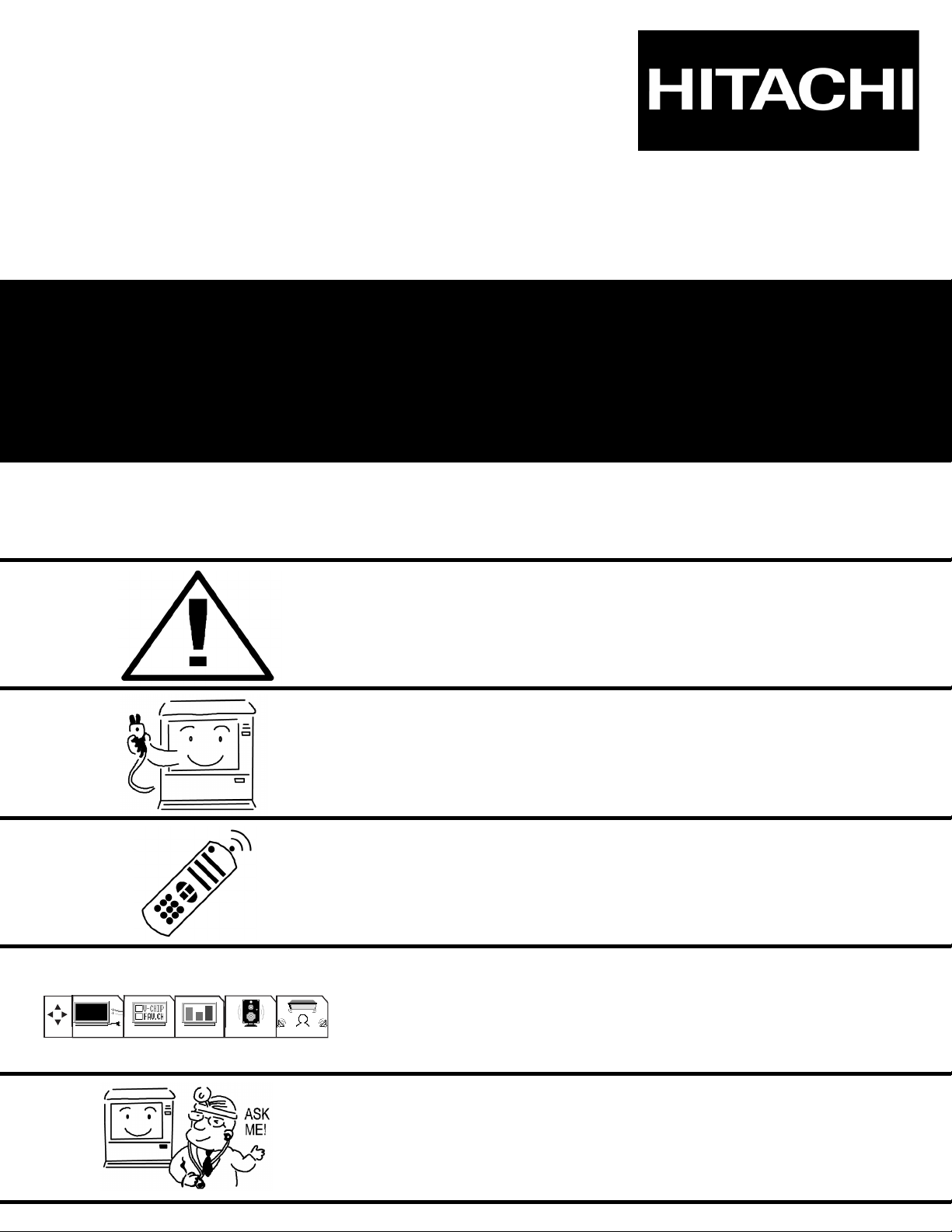
SOLID STATE COLOR TV
32UDX10S 36UDX10S
OPERATING GUIDE
IMPORTANT SAFEGUARDS 2-3
FIRST TIME USE 4-20
THE GENIUS
REMOTE CONTROL
ULTRATEC BIT-MAP
ON-SCREEN DISPLAY
USEFUL INFORMATION INDEX 60-67
34-59
21-33
SETUP CUSTOMIZE VIDEO AUDIO THEATER
Page 2

2
IMPORTANT SAFETY INSTRUCTIONS
SAFETY POINTS YOU SHOULD KNOW ABOUT YOUR HITACHI TELEVISION
Our reputation has been built on the quality, performance, and ease of service of HITACHI televisions.
Safety is also foremost in our minds in the design of these units. To help you operate these products properly, this section illustrates
safety tips which will be of benefit to you. Please read it carefully and apply the knowledge you obtain from it to the proper operation
of your HITACHI television.
Please fill out your warranty card and mail it to HITACHI. This will enable HITACHI to notify you promptly in the improbable event
that a safety problem should be discovered in your product model.
Follow all warnings and instructions marked on this television.
CAUTION
RISK OF ELECTRIC SHOCK
DO NOT OPEN
CAUTION: TO REDUCE THE RISK OF ELECTRIC SHOCK,
DO NOT REMOVE COVER (OR BACK).
NO USER SERVICEABLE PARTS INSIDE.
REFER SERVICING TO QUALIFIED SERVICE PERSONNEL.
The lightning flash with arrowhead symbol, within an equilateral
triangle, is intended to alert the user to the presence of uninsulated
dangerous voltage within the product s enclosure that may be of a
sufficient magnitude to constitute a risk of electric shock to persons.
The exclamation point within an equilateral triangle, is intended to
alert the user to the presence of important operating and
maintenance (servicing) instructions in the literature accompanying
the appliance.
WARNING:
TO PREVENT FIRE OR SHOCK HAZARD, DO NOT EXPOSE THIS TELEVISION TO RAIN
OR MOISTURE.
NOTE: ¥ There are no user serviceable parts inside the television.
¥Model and serial numbers are indicated on back side of the television.
¥ This television is not intended for use in a computer room.
POWER SOURCE
THIS TELEVISION IS DESIGNED TO OPERATE ON 120 VOLTS 60Hz, AC CURRENT. INSERT THE
POWER CORD INTO A 120 VOLT 60Hz OUTLET.
TO PREVENT ELECTRIC SHOCK, DO NOT USE THE TELEVISION’S (POLARIZED) PLUG WITH AN
EXTENSION CORD, RECEPTACLE, OR OTHER OUTLET UNLESS THE BLADES AND GROUND
TERMINAL CAN BE FULLY INSERTED TO PREVENT BLADE EXPOSURE.
NEVER CONNECT THE
TELEVISION
TO 50HZ, DIRECT CURRENT, OR ANYTHING OTHER THAN THE
SPECIFIED VOLTAGE.
CAUTION: Never remove the back cover of the television as this can expose you to very high voltages and other
hazards. If the television does not operate properly, unplug the television and call your authorized dealer or
service center.
NOTE: This television receiver will display television closed captioning, ( or ), in accordance with
paragraph 15.119 of the FCC rules.
CAUTION:
Adjust only those controls that are covered in the instructions, as improper changes or modifications not
expressly approved by HITACHI could void the user s authority to operate the television.
MODIFICATIONS:
The FCC requires the user to be notified that any changes or modifications made to this device that
are not expressly approved by Hitachi America, Ltd. Home Electronics Division may void the user s
authority to operate the equipment.
Page 3
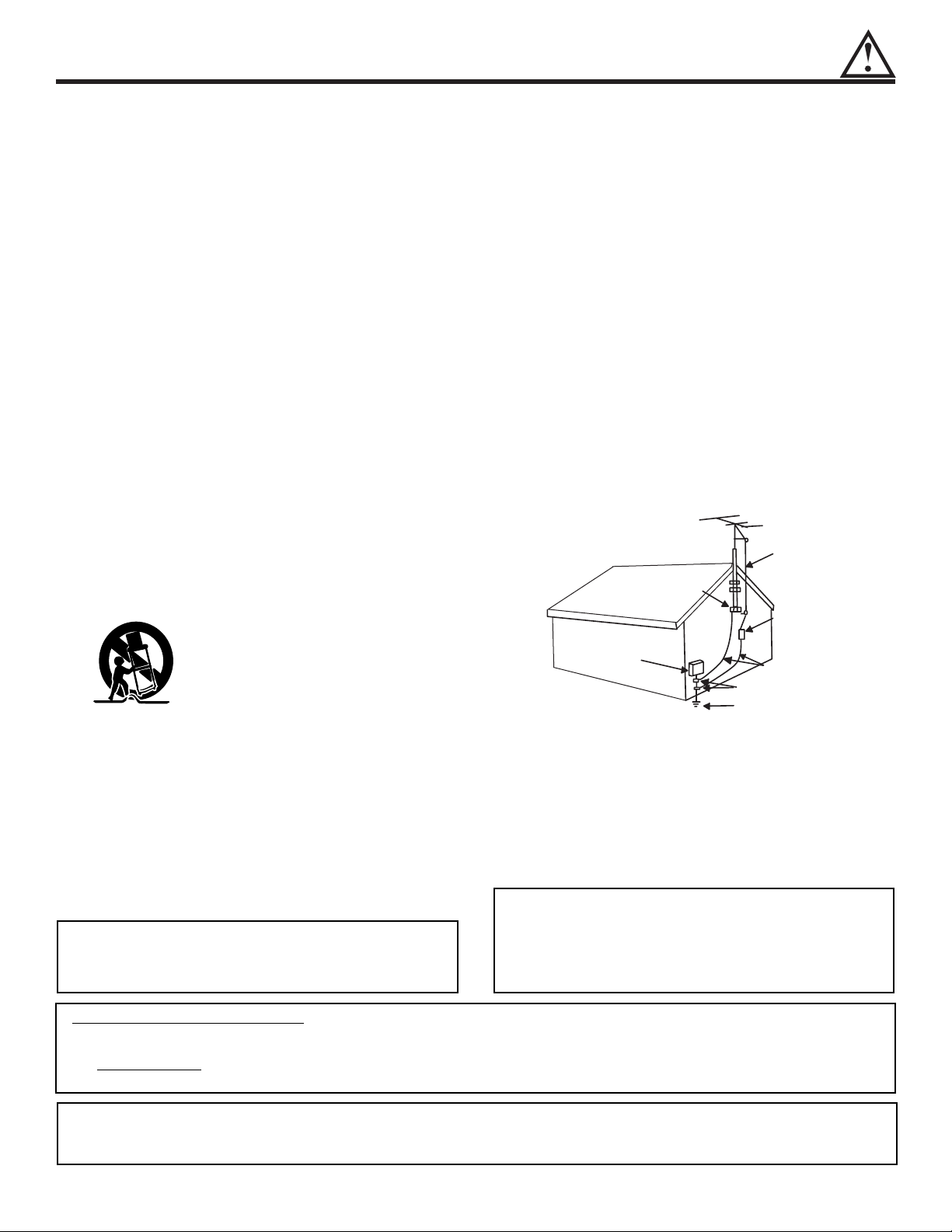
IMPORTANT SAFETY INSTRUCTIONS
3
Read before operating equipment
Follow all warnings and instructions marked on this
television.
1. Read these instructions.
2. Keep these instructions.
3. Heed all warnings.
4. Follow all instructions.
5. Do not use this apparatus near water.
6. Clean only with a dry cloth.
7. Do not block any ventilation openings. Install in
accordance with the manufacturer’s instructions.
8. Do not install near any heat sources such as radiators,
heat registers, stoves, or other apparatus (including
amplifiers) that produce heat.
9. Do not defeat the safety purpose of the polarized or
grounding-type plug. A polarized plug has two blades
with one wider than the other. A grounding type plug
has two blades and a third grounding prong. The wide
blade or the third prong are provided for your safety. If
the provided plug does not fit into your outlet, consult
and electrician for replacement of the obsolete outlet.
10. Protect the power cord from being walked on or
pinched particularly at plugs, convenience
receptacles, and the point where they exit from the
apparatus.
11. Only use the attachments/accesories specified by the
manufacturer.
12. Use only with the cart, stand, tripod,
bracket, or table specified by the
manufacturer, or sold with the
apparatus. When a cart is used, use
caution when moving the
cart/apparatus combination to avoid
injury from tip-over.
13. Unplug this aparatus during lightning storms or when
unused for long periods of time.
14. Refer all servicing to qualified service personnel.
Servicing is required when the apparatus has been
damaged in any way, such as power-supply cord or
plug is damaged, liquid has been spilled or objects
have fallen into apparatus, the apparatus has been
exposed to rain or moisture, does not operate
normally, or has been dropped.
15. Televisions are designed to comply with the
recommended safety standards for tilt and stability.
Do not apply excessive pulling force to the front, or
top, of the cabinet which could cause the product to
overturn resulting in product damage and/or personal
injury.
16. Follow instructions for wall, shelf or ceiling mounting
as recommended by the manufacturer.
17. An outdoor antenna should not be located in the
vicinity of overhead power lines or other electrical
circuits.
18. If an outside antenna is connected to the reciever, be
sure the antenna system is grounded so as to provide
some protection against voltage surges and built up
static charges. Section 810 of the National Electric
Code, ANSI/NFPA No. 70-1984, provides information
with respect to proper grounding of the mast and
supporting structure, grounding of the lead-in wire to
an antenna discharge unit, size of grounding
connectors, location of antenna-discharge unit,
connection to grounding electrodes and requirements
for the grounding electrode.
Note to the CATV system installer: This reminder is
provided to call the CATV system installer’s attention
to Article 820-40 of the NEC that provides guidelines
for proper grounding and, in particular, specifies that
the cable ground shall be connected to the grounding
system of the building, as close to the point of cable
entry as practical.
Do not place any objects on the top of the
television which may fall or cause a child to climb
to retrieve the objects.
Disposal of this product may require specific
instructions pertaining to your resident state. For
Disposal or recycling information, please contact
your local authorities or the Electronic Industries
Alliance web site at: www. eiae.org.
PREVENTION OF P
ATTERN BURN
Continuous on-screen displays such as video games, stock market quotations, computer generate graphics, and other fixed
(non-moving) patterns can cause permanent damage to television receivers. Such PATTERN BURNS constitute misuse and
are NOT
COVERED
by your HITACHI Factory Warranty. When using the Picture-in-Picture function, the sub-picture should not
be left permanently in one corner of the screen or a PATTERN BURN may develop over a long period of time.
PUBLIC VIEWING OF COPYRIGHTED MATERIAL
Public viewing of programs broadcast by TV stations and cable companies, as well as programs from other sources, may require
prior authorization from the broadcaster or owner of the video program material.
ANTENNA
LEAD IN
WIRE
GROUND
CLAMP
ANTENNA
DISCHARGE UNIT
(NEC SECTION 810-20)
ELECTRIC
SERVICE
EQUIPMENT
NEC NATIONAL ELECTRICAL CODE
GROUNDING CONDUCTORS
(NEC SECTION 810-21)
GROUNDING CONDUCTORS
POWER SERVICE GROUNDING
ELECTRODE SYSTEM
(NEC ART 250 PART H)
Page 4

4
ACCESSORIES
Check that you have the following accessories before disposing of the packing material.
1. Remote Control Unit.
2. Two AA size, 1.5V batteries (For Remote Control Unit).
For information regarding how to obtain these accessories, please call TOLL FREE 1-800-448-2244 for your nearest HITACHI
Authorized Parts Distributor in the continental United States. For Alaska please contact your nearest HITACHI regional office.
PART NAME PART NO. ILLUSTRATION
27MM20BA
CLU-433PC HL00723
OR
CLU-433MC HL00725
REMOTE CONTROL
27V TELEVISION STAND
SP271B H530021
(Not included, order separately)
CAUTION: Color television stand model SP328S is designed for use only with a 32 inch or smaller color television
set. Television stand model SP368S is designed for use only with a 36 inch or smaller television
set.Use of a smaller stand, a non Hitachi recommended stand or a generic stand may result in
instability, causing possible injury.
CUSTOM HITACHI
COLOR TELEVISION
STAND
Excellent for VCR and
videotape storage.
Special features include
curved smoke glass
doors and an adjustable
shelf. Available in black.
36UDX10S
32UDX10S
CLU-577TSI
REMOTE CONTROL
32V TELEVISION STAND
SP328S
(Not included, order separately)
H530054
HL01327
POWER
TV
VCR
CBL
TAPE
CD
AMP
STB
DVD
1
2
4
56
3
7
89
0
LAST CHSLEEP
ANT
HELP
MODE
E
X
IT
MENU
CHVOL
S
TATU
S
M
UTE
GUIDE/TVGUIDE/TVGUIDE/TV
INFO
VCR PLUS+
SVCS
GUIDE/TV
SCHD
PIP PIP CH
SWAP
FREEZE
PIP MODE
PIP ACCESS
PROG
TV/VCR
SLOW
SOURCE WIZARD
REC
SELECT
C.C.
A
SPECT
VID 1
VID 2
VID 3
VID 4
VID 5
CLU-577TSI
36V TELEVISION STAND
SP368S
(Not included, order separately)
H530054
Page 5
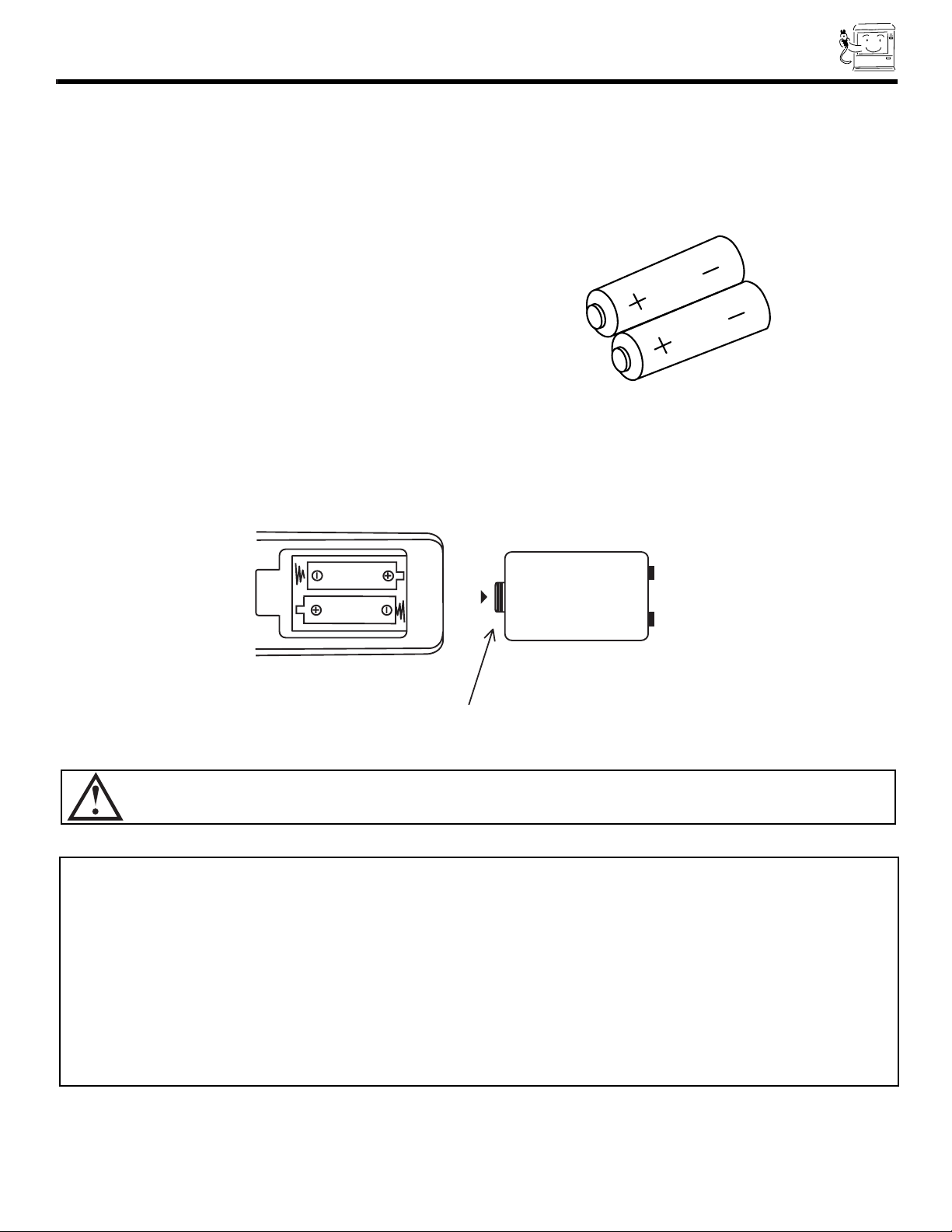
5
BOTTOM VIEW
Lift up on tab to
remove back cover.
REMOTE CONTROL BATTERY INSTALLATION
AND REPLACEMENT
1. Open the battery cover of the remote control by pushing the
notched part of the cover with your fingers, and pulling the
cover off.
2. Insert two new AA size batteries in the remote. When
replacing old batteries, push them towards the springs and
lift them out.
3. Match the batteries to the (+) and (-) marks in the battery
compartment.
4. Replace the cover.
NOTES:
1. If your color television set is to remain unused for a long period of time, for instance when you go on vacation, unplug the
color television from the wall outlet.
2. Do not subject the remote control to shocks such as dropping it on the floor, etc. Precision parts may be damaged.
3. Do not allow the remote control to become wet and avoid placing it in areas of high humidity. Do not leave it on or near a
heater. Excess heat or moisture may cause the unit to cease operation.
4. If the batteries become exhausted, remote control operation may become erratic or stop altogether. Replace the old batteries
with new AA types.
CAUTION: Danger of explosion if battery is incorrectly replaced. Replace with the same or equivalant type.
Page 6
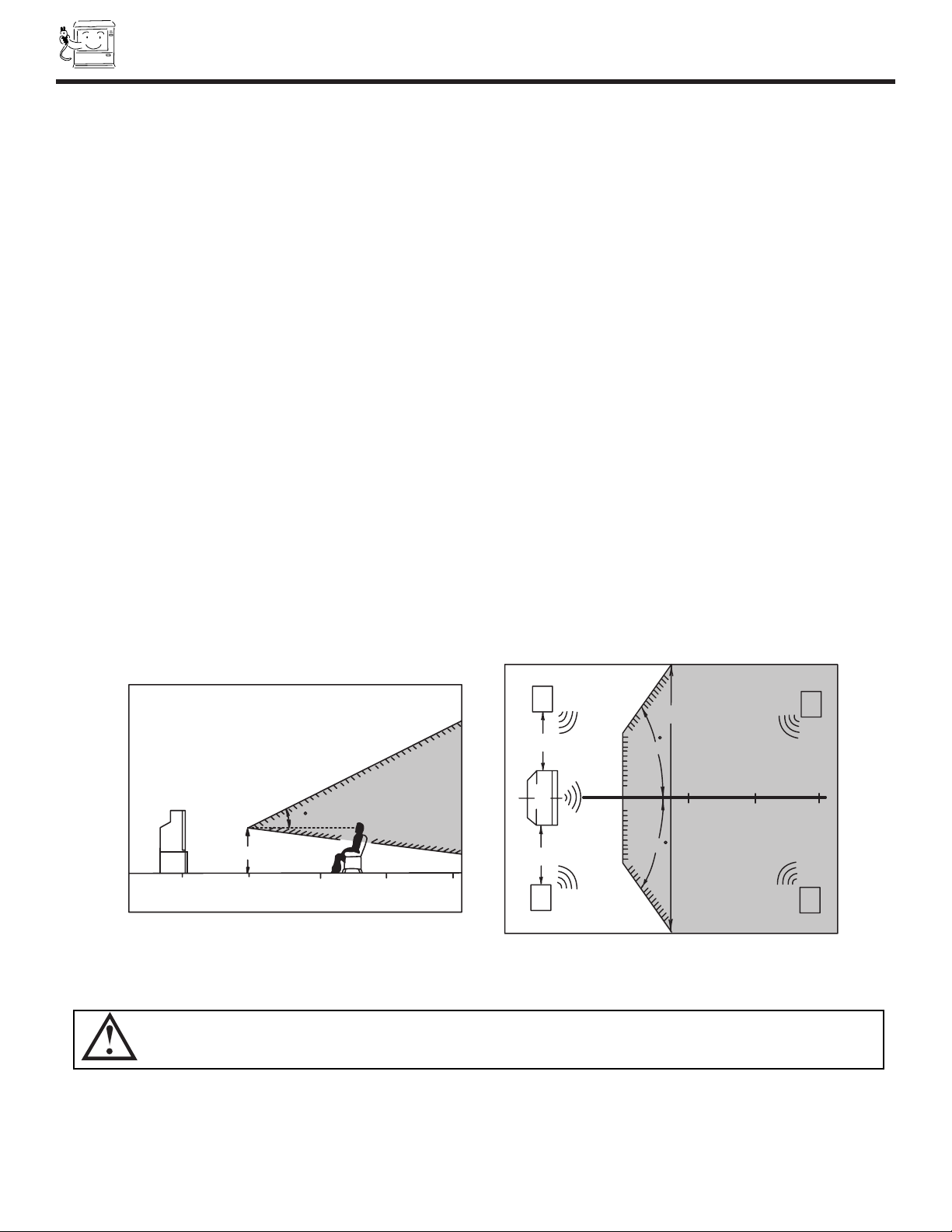
6
HOW TO SET UP YOUR NEW
HITACHI COLOR TV
ANTENNA
Unless your color TV is connected to a cable TV system or to a centralized antenna system, a good outdoor color TV antenna is
recommended for best performance. However, if you are located in an exceptionally good signal area that is free from interference
and multiple image ghosts, an indoor antenna may be sufficient.
LOCATION
Select an area where sunlight or bright indoor illumination will not fall directly on the picture screen. Also, be sure that the location
selected allows a free flow of air to and from the back cover of the set.
To avoid cabinet warping, cabinet color changes, and increased chance of set failure, do not place the color TV where
temperatures can become excessively hot, for example, in direct sunlight or near a heating appliance, etc.
VIEWING
To view the color television screen at its best, test various locations in the room. The drawings below show several
suggestions.
The best picture is seen by sitting directly in front of the color TV and about 6 to 9 feet from the screen. During daylight hours,
reflections from outside light may appear on the screen. If so, drapes or screens can be used to reduce the reflection or the color
TV can be located in a different section of the room.
If the color TV s audio output will be connected to a Hi-Fi system s external speakers, the best audio performance will be obtained
by placing the speakers equidistant from each side of the receiver cabinet and as close as possible to the height of the picture
screen center. For best stereo separation, place the external speakers at least four feet from the side of the color television, place
the surround speakers to the side or behind the viewing area. Differences in room sizes and acoustical environments will require
some experimentation with speaker placement for best performance.
S
S
L
R
4' MINIMUM
4' MINIMUM
5'
10'
15'
BEST
HORIZONTAL
VIEWING ANGLE
50
50
20'
20'
CAUTION: The magnetic field of external speakers may cause the picture to distort if the speakers are placed too close
to the color television. Move the speakers away from the color TV until there is no picture distortion.
BEST
VERTICAL VIEWING
8
ANGLE
15'
20'
20
3'
0'
5'
10'
Page 7

7
HOOK-UP CABLES AND CONNECTORS
Most video/audio connections between components can be made with shielded video and audio cables that have phono connectors.
For best performance, video cables should use 75-Ohm coaxial shielded wire. Cables can be purchased from most stores that sell
audio/video products. Below are illustrations and names of common connectors. Before purchasing any cables, be sure of the output
and input connector types required by the various components and the length of each cable.
300-Ohm Twin Lead Connector
This outdoor antenna cable must be connected to an antenna
adapter (300-Ohm to 75-Ohm).
Phono Connector
Used on all standard video and audio cables which connect to
inputs and outputs located on the television s rear jack panel and
front control panel.
’’F’’ Type 75-Ohm Coaxial Antenna Connector
For connecting RF signals (antenna or cable TV) to the antenna
jack on the television.
S-VIDEO (Super Video) Connector
This connector is used on camcorders, VCRs, and laserdisc
players with an S-VIDEO feature in place of the standard video
cable to produce a high quality picture.
ANTENNA CONNECTIONS TO REAR JACK PANEL
VHF (75-Ohm) antenna/CATV (Cable TV)
When using a 75-Ohm coaxial cable system, connect the outdoor
antenna or CATV coaxial cable to the ANT A (75-Ohm) terminal. If
you have a second antenna or cable TV system, connect the coaxial
cable to the ANT B terminal.
VHF (300-Ohm) antenna/UHF antenna
When using a 300-Ohm twin lead from an outdoor antenna, connect
the VHF or UHF antenna leads to screws of the VHF or UHF
adapter. Plug the adapter into the antenna terminal on the TV.
When both VHF and UHF antennas are connected
Attach an optional antenna cable mixer to the TV antenna
terminal, and connect the cables to the antenna mixer. Consult
your dealer or service store for the antenna mixer.
To outdoor antenna
or CATV cable
To second antenna
or cable system
Antenna mixer
ANT A/ANT B
To UHF
Antenna
To outdoor
antenna or
CATV system
To outdoor VHF
or UHF antenna
Page 8
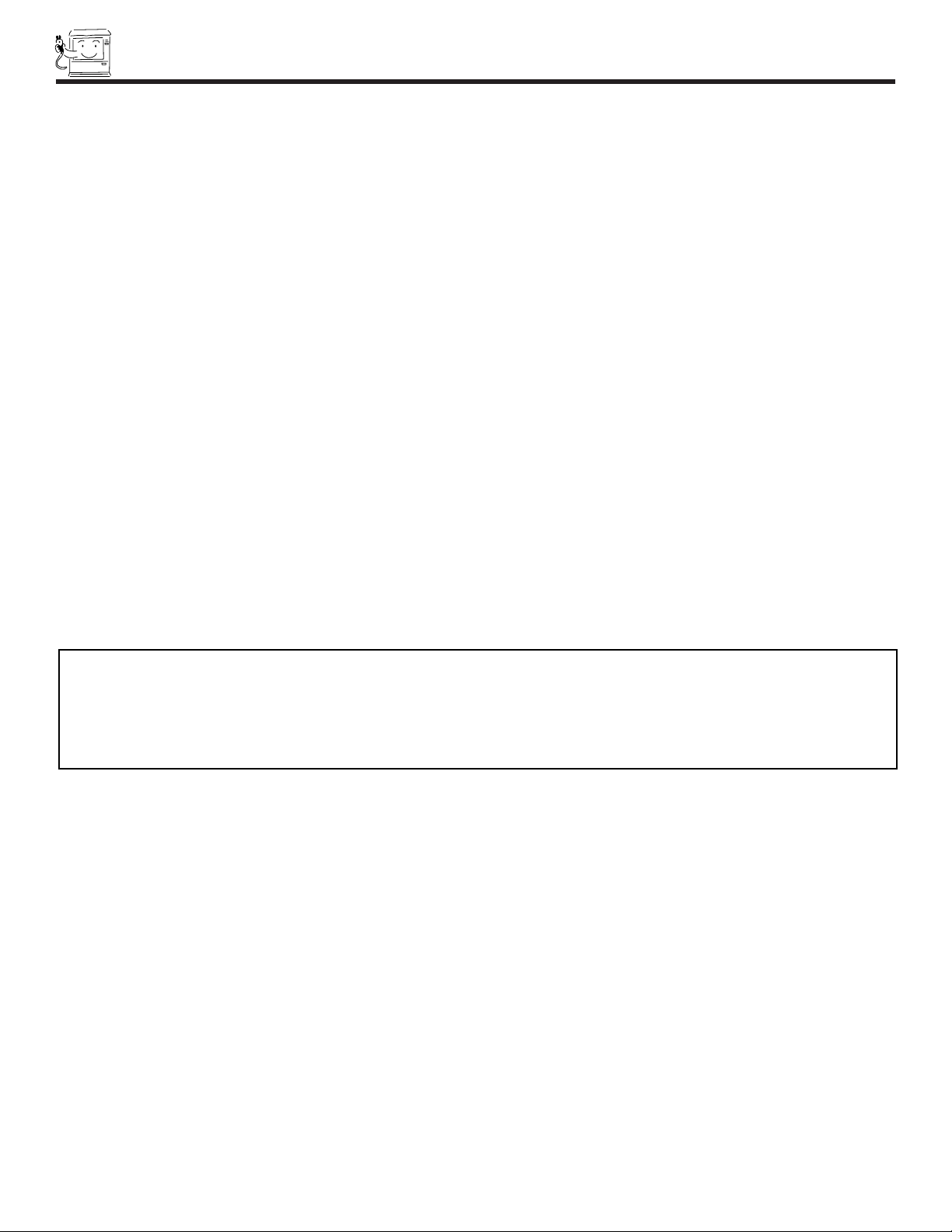
FRONT PANEL CONTROLS
8
NOTES: 1. Your HITACHI TV will appear to be turned OFF if there is no video input when VIDEO: 1, 2 or 3 is selected. Check
the Power Light to make sure the TV is turned off when not in use.
2. To see an auto-demonstration of the on-screen displays with HELP text displayed, press and hold the POWER
button on the TV set for approximately five seconds. Press the POWER button on the TV again to end the autodemonstration.
MENU button
This button allows you to enter the MENU, making it possible to set TV features to your preference without using the remote.
INPUT/EXIT button
Press this button to select the current antenna source, VIDEO: 1, 2, 3 or alternate antenna source. Your selection is shown in the
top right corner of the screen. This button also serves as the EXIT button when in MENU mode.
CHANNEL selector
Press these buttons until the desired channel appears in the top right corner of the TV screen. These buttons also serve as
the cursor down () and up () buttons when in MENU mode.
VOLUME level
Press these buttons for your desired sound level. The volume level will be displayed on the TV screen. These buttons also serve
as the cursor left () and right () buttons when in MENU mode.
POWER button
Press this button to turn the TV on or off.
POWER light (LED)
You will see a red light when the TV is turned on.
REMOTE CONTROL sensor
Point your remote at this area when selecting channels, adjusting volume, etc.
FRONT INPUT JACKS (for VIDEO: 3)
Use these audio/video jacks for a quick hook-up from a camcorder or VCR to instantly view your favorite show or new recording.
Press the INPUT button until VIDEO: 3 appears in the top right corner of the TV screen. If you have mono sound, insert the audio
cable into the left audio jack.
Page 9
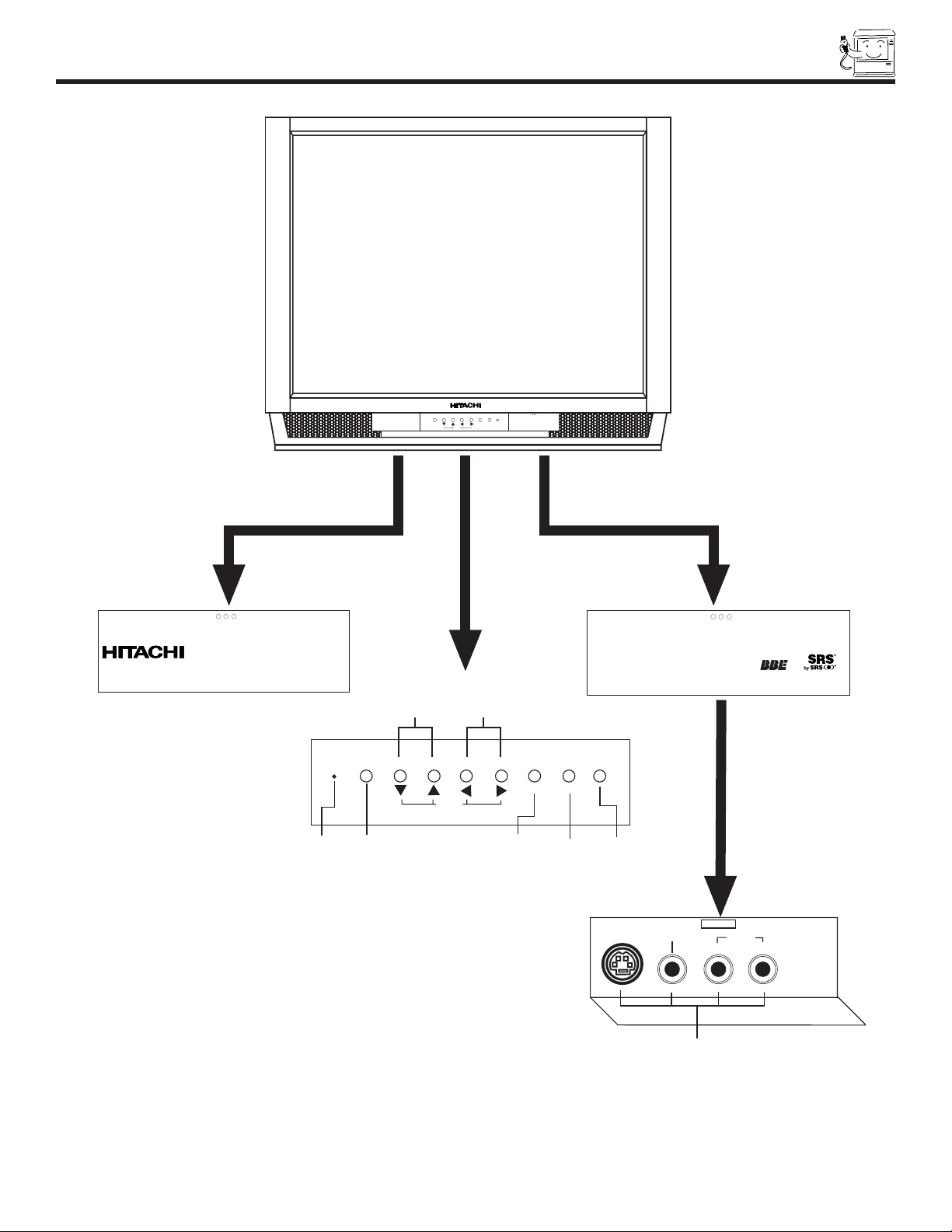
FRONT PANEL CONTROLS
9
PUSH
POWER CH - CH + VOL - VOL + MENU INPUT
CURSOR
POWER CH - CH + VOL - VOL + INPUT
EXIT MENU
CURSOR
INPUT/
EXIT
Infrared
Sensor
Power
Button
LED
MENU
Channel
Buttons
Volume
Buttons
PUSH
VIDEO
L/MONO R
AUDIO
INPUT 3
S-VIDEO
VIDEO 3 INPUT
Page 10

10
FRONT PANEL JACKS AND CONNECTIONS
The front panel jacks are provided as a convenience to allow you to easily connect a camcorder or VCR as shown in the following
examples:
NOTE: 1. Completely insert connection cord plugs when connecting to front panel jacks. If you do not, the played back picture
may be abnormal.
2. If you have a S-VHS VCR, use the S-INPUT cable in place of the standard video cable.
3. If you have a mono VCR, insert the audio cable into the left audio jack of your TV.
MAGIC
FOCUS
OUTPUT
V L R
S-VHS
Back of VCR
S-INPUT
(Optional, see note)
INPUT 3
AUDIO
S-VIDEO
VIDEO L/MONO R
CONVERGENCE
ADJUST
CONVERGENCE
ADJUST
INPUT
OUTPUT
Page 11
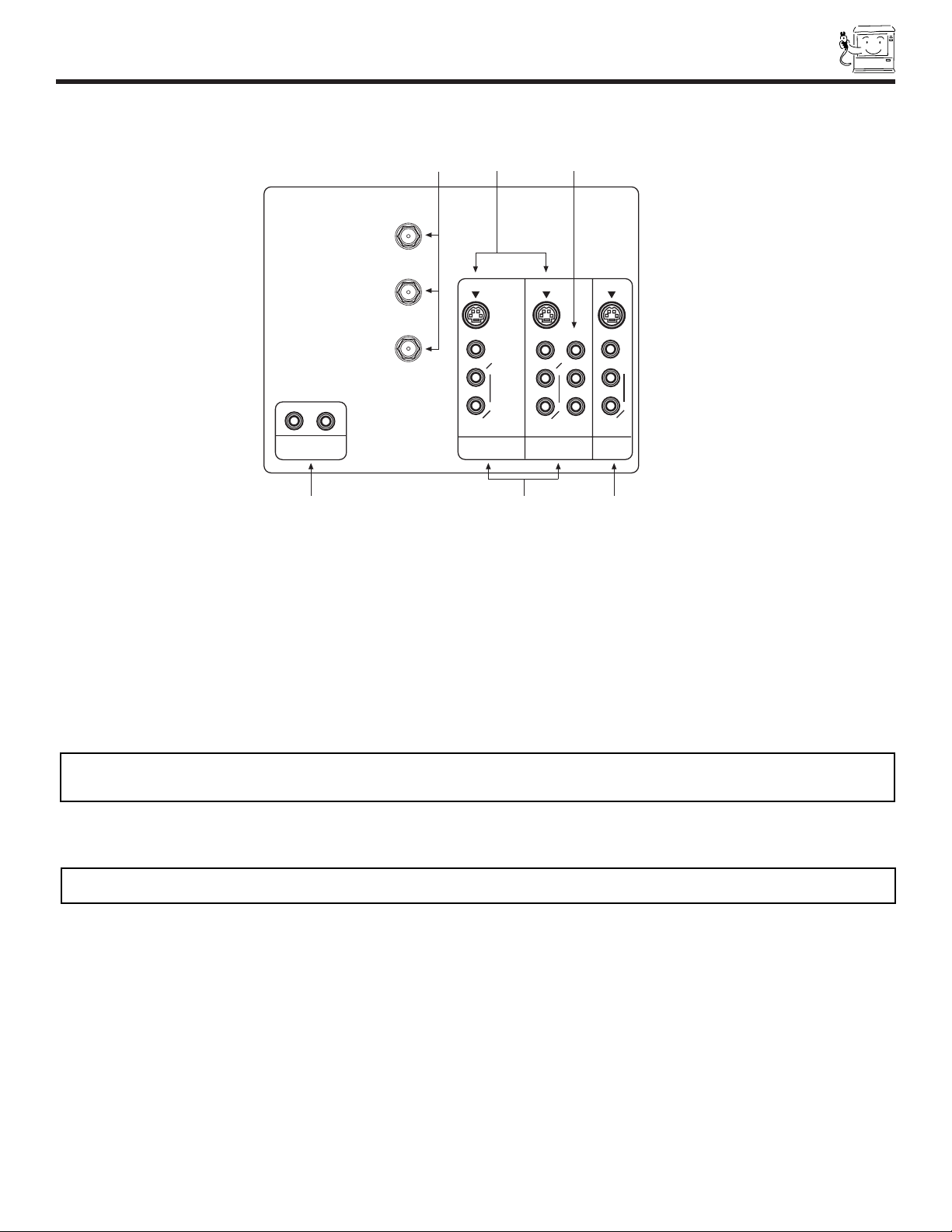
11
REAR PANEL JACKS
Antenna Input/Output
The remote control allows you to switch between two separate 75-Ohm RF antenna inputs, ANT A and ANT B. ANT A input can
be displayed as a main picture or sub-picture. ANT B can only be displayed as a main picture. (ANT B cannot be displayed as a
sub-picture.) The antenna output labeled TO CONVERTER allows the ANT A connection to pass directly to a different source
such as a cable box, only when ANT B is displayed as a main picture.
Audio/Video Inputs 1 and 2
The INPUT button will step through each video source and antenna source input each time it is pressed. Use the audio and video
inputs to connect external devices, such as VCRs, camcorders, laserdisc players, DVD players etc. (If you have mono sound, insert
the audio cable into the left audio jack.)
MONITOR OUT
These jacks provide fixed audio and video signals which are used for recording. Use the S-VIDEO Output for high quality video
output.
AUDIO TO HI-FI Output
These jacks provide variable audio output to a separate stereo amplifier. With this connection, the audio to the stereo can be
controlled by the television s main volume.
S-VIDEO Inputs 1 and 2
Inputs 1 and 2 provide S-VIDEO (Super Video) jacks for connecting equipment with S-VIDEO output capability.
P
B
P
R
MONITOR
OUT
INPUT 2
INPUT 1
AUDIO
(MONO)
L
R
AUDIO
L
R
S-VIDEOS-VIDEO
VIDEO
VIDEO
ANT A
TO
CONVERTER
ANT B
AUDIO
L
R
(MONO)
S-VIDEO
VIDEO
Y
AUDIO
TO HI-FI
R
L
NOTE: You may use VIDEO, S-VIDEO, or COMPONENT: Y-PBPRinputs to connect to INPUT 1 and 2, but only one of these
inputs may be used at a time.
NOTE: S-VIDEO Output may be used for recording, only when the input is of S-VIDEO type.
Page 12
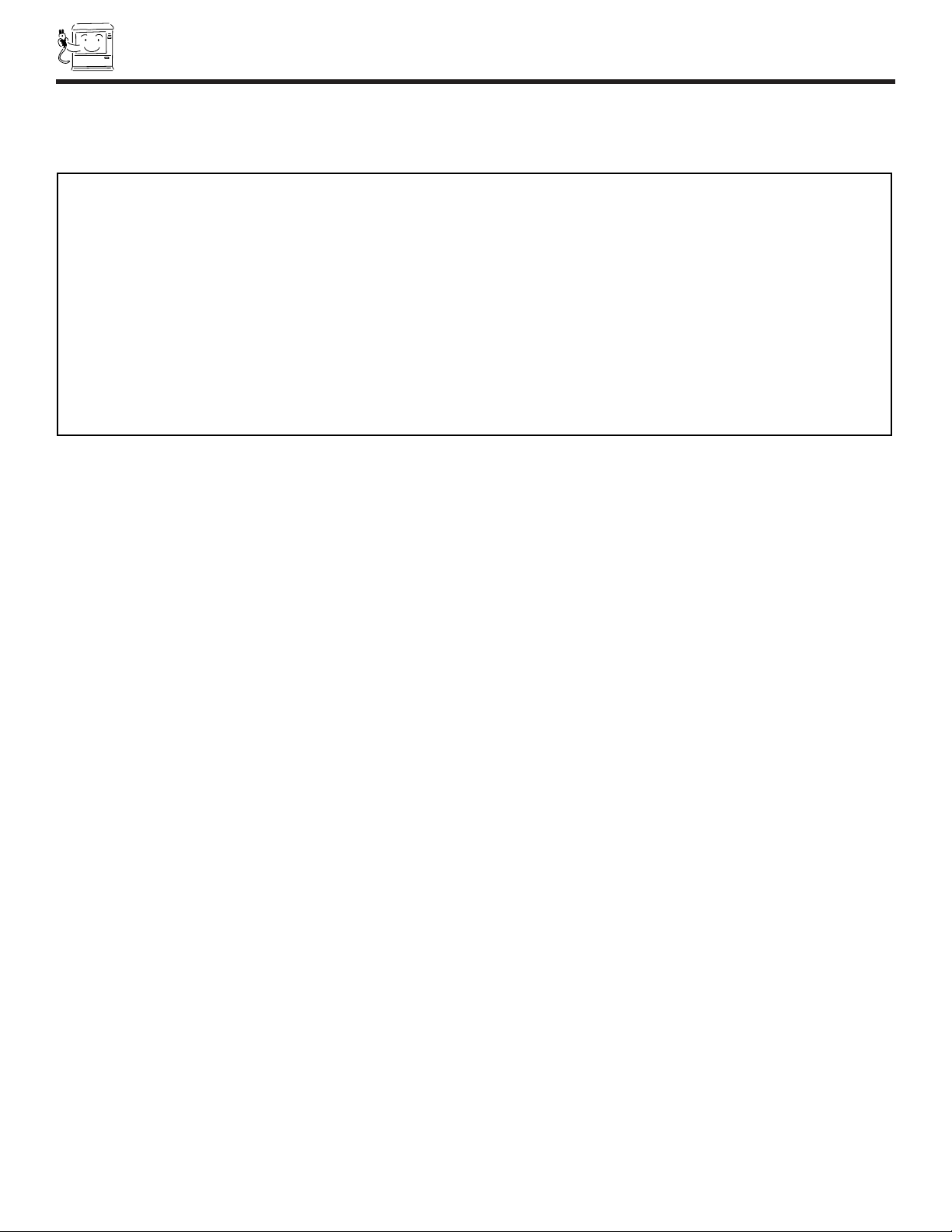
12
REAR PANEL JACKS
NOTES: 1.
DO NOT connect standard VIDEO or S-VIDEO to Input 2 when using Y-PBPRinput.
2. When using the Y-PBPRinput jacks, connect your components audio output to the TV s Input 2 Left and Right Audio input jacks.
3. Your component output may be labeled Y, B-Y, and R-Y. In this case, connect the components B-Y output to the TV s PBinput and
the components R-Y output to the TV s PRinput.
4. Your component output may be labeled Y-CBCR. In this case, connect the component CBoutput to the TV s PBinput and the
component CRoutput to the TV s PRinput.
5. It may be necessary to adjust TINT to obtain optimum picture quality when using the Y-PBPR inputs. (See page 54)
6. To ensure no copyright infringement, the MONITOR OUT output will be abnormal, when using the Y-PBPRjacks.
7. When using the Y-PBPR jacks, PIP sub-picture can not be turned ON. It is not possible to view a Y-PBPRinput while PIP is ON.
(See page 25)
Component: Y-P
BPR
Input
Input 2 provides Y-P
BPR
jacks for connecting equipment with this capability, such as a DVD player or Set Top Box.
Page 13

13
REAR SPEAKER TERMINAL CONNECTIONS
P
B
P
R
DVD Player
Stereo System Amplifier
Laserdisc player, VCR,
camcorder, etc.
VCR #2
Cable TV Box
Optional, see tips
on page 14
VCR #1
Outside antenna or
cable TV coaxial cable
2-Way signal splitter
Optional, see tips
on page 14
OUTPUT
Y P
B
P
R
L R
HDTV Set-Top Box
V L R
OUTPUT
S-VIDEO
ANT
IN
OUTPUT
S-VIDEO
VL R
OUTPUT
YP
B/CBPR/CR
L R
LR
INPUT
Optional, see tips
on page 14
V L R
INPUT
S-VIDEO
OR
MONITOR
OUT
INPUT 2
INPUT 1
AUDIO
(MONO)
L
R
AUDIO
L
R
S-VIDEOS-VIDEO
VIDEO
VIDEO
ANT A
TO
CONVERTER
ANT B
AUDIO
L
R
(MONO)
S-VIDEO
VIDEO
Y
AUDIO
TO HI-FI
R
L
OR
INPUT
OUTPUT
NOTE: 1.
Connect only 1 component to each input jack.
2. Follow connections that pertain to your personal entertainment system.
TYPICAL FULL-FEATURE SETUP
Page 14

14
TIPS ON REAR PANEL CONNECTIONS
TIPS ON REAR PANEL CONNECTIONS
S-VIDEO connections are provided for high performance laserdisc players, VCRs etc. that have this feature. Use these connections
in place of the standard video connection if your device has this feature.
If your device has only one audio output (mono sound), connect it to the left audio jack on the television.
Refer to the operating guide of your other electronic equipment for additional information on connecting your hook-up cables.
Asingle VCR can be used for VCR #1 and VCR #2, but note that a VCR cannot record its own video or line output (INPUT: 1 in the
example on page 14). Refer to your VCR operating guide for more information on line input-output connections.
You may use VIDEO, S-VIDEO, or COMPONENT: Y-PBPRinputs to connect to Input 2, but only one of these may be used at a
time.
Connect only 1 component (VCR, DVD player, camcorder, etc.) to each input jack.
COMPONENT: Y-PBPR connections are provided for high performance components, such as DVD players. Use these connections
in place of the standard video connection if your device has this feature.
When using the Y-PBPRinput jack, connect your components audio output to the TV s Input 2 Left and Right Audio input jacks.
Your component outputs may be labeled Y, B-Y, and R-Y. In this case, connect the components B-Y output to the TV s Pb input
and the components R-Y output to the TV s PRinput.
Your component outputs may be labeled Y-CBCR. In this case, connect the components CBoutput to the TV s PBinput and the
components CRoutput to the TV s PRinput.
It may be necessary to adjust TINT to obtain optimum picture quality when using the Y-PBPRinputs. (See page 54)
To ensure no copyright infringement, the MONITOR OUT output will be abnormal, when using the
Y-PBP
R
jacks.
Page 15
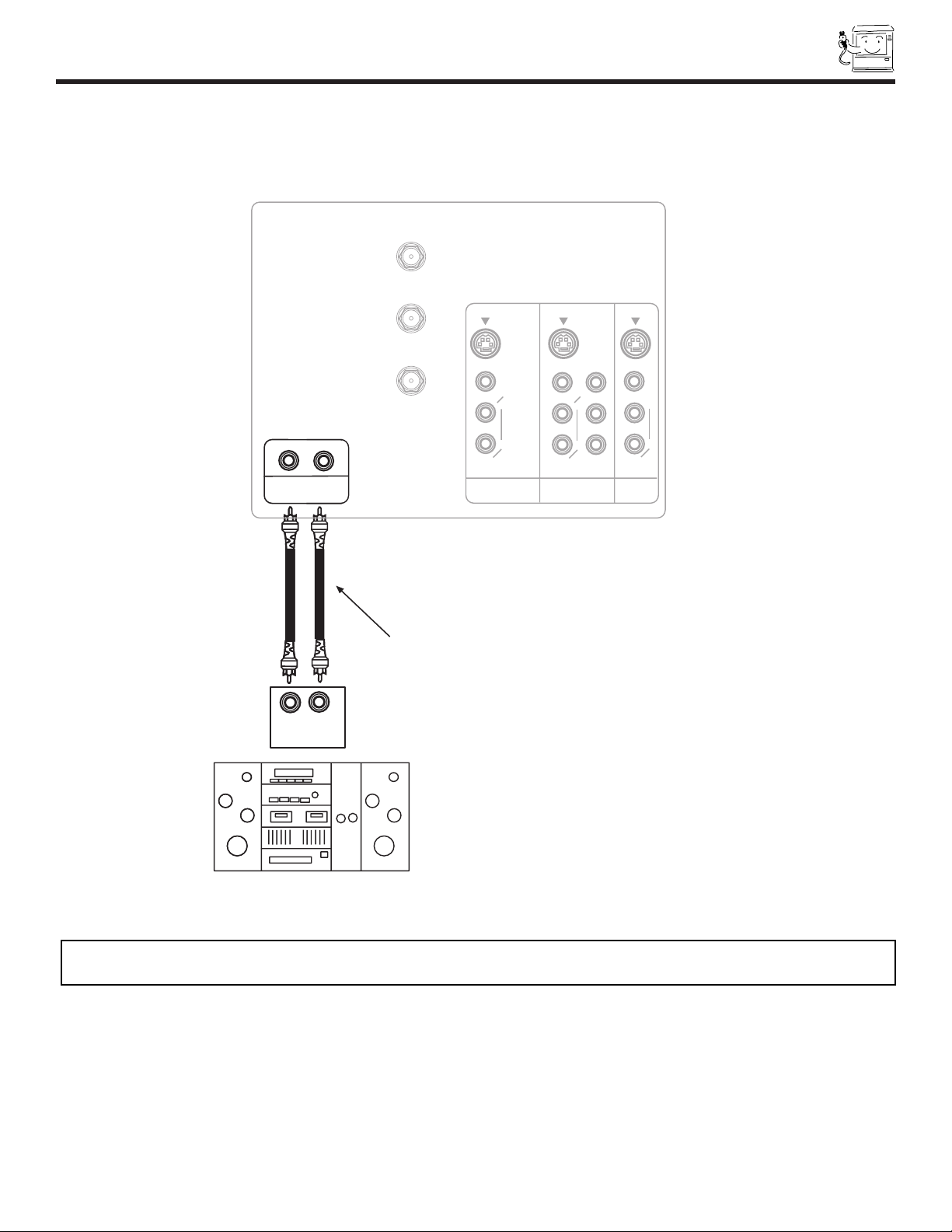
15
CONNECTING EXTERNAL AUDIO SOURCES
PB/C
B
PR/ C
R
RL
INPUT
Stereo System Amplifier
To Audio Input Terminal
of External Amplifier
MONITOR
OUT
INPUT 2
INPUT 1
AUDIO
(MONO)
L
R
AUDIO
L
R
S-VIDEOS-VIDEO
VIDEO
VIDEO
ANT A
TO
CONVERTER
ANT B
AUDIO
L
R
(MONO)
S-VIDEO
VIDEO
Y
AUDIO
TO HI-FI
R
L
CONNECTING EXTERNAL AUDIO AMPLIFIER
To control the audio level of an external audio amplifier with the remote control, connect the system as shown below.
NOTE: To prevent damage to the speaker and distorted sound, set the volume control of the audio amplifier lower and adjust
the sound using the remote control of the TV set.
REAR PANEL OF TELEVISION
Page 16
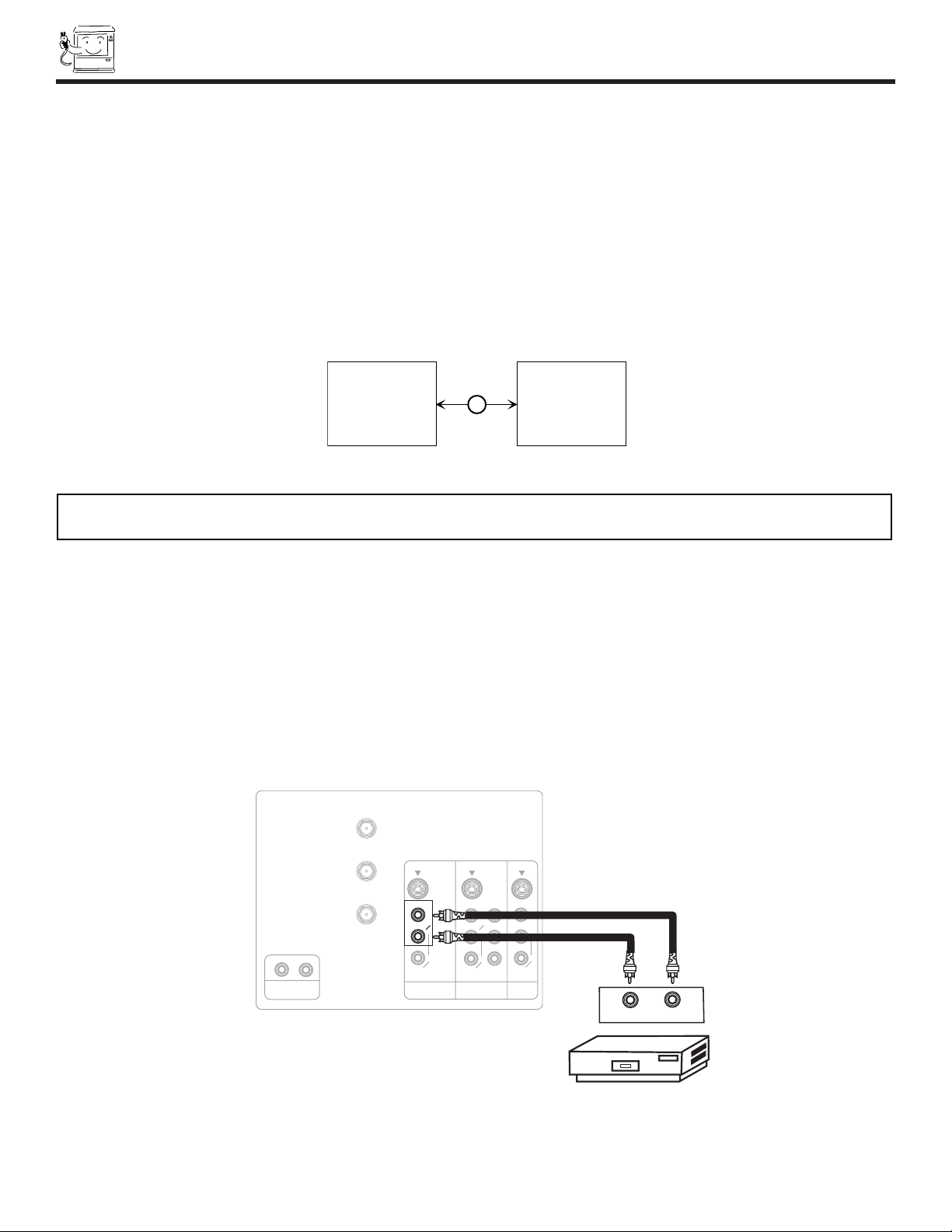
16
CONNECTING EXTERNAL VIDEO SOURCES
The exact arrangement you use to connect the VCR, camcorder, laserdisc player, DVD player, or HDTV Set Top Box to your TV set is
dependent on the model and features of each component. Check the owner’s manual of each component for the location of video
and audio inputs and outputs.
The following connection diagrams are offered as suggestions. However, you may need to modify them to accommodate your
particular assortment of components and features. For best performance, video and audio cables should be made from coaxial
shielded wire.
Before Operating External Video Source
The input mode is changed every time the INPUT button is pressed as shown below. Connect an external source to the INPUT
terminal, then press the INPUT button as necessary to view the input source. (See page 24)
(ANTENNA)
(INPUT)
INPUT
CONNECTING A MONAURAL AUDIO VCR OR LASERDISC PLAYER
1. Connect the cable from the VIDEO OUT of the VCR or the laserdisc player to the INPUT (VIDEO) jack, as shown on the TV set
below.
2. Connect the cable from the AUDIO OUT of the VCR or the laserdisc player to the INPUT (MONO)/L(AUDIO) jack.
3. Press the INPUT button to view the program from the VCR or the laserdisc player. The VIDEO mode disappears automatically
after approximately eight seconds.
4. Press the INPUT button to return to the previous channel.
NOTE: When the TV is set to VIDEO and a video signal is not received from the VIDEO INPUT JACK on the back panel of the
TV (i.e., VCR/laserdisc player, etc. is not connected or the video device is OFF), the set will appear to be OFF.
PB/C
B
PR/ C
R
Hitachi Model or
Similar Model
VIDEO OUTAUDIO OUT
VCR
Rear Panel of Television
MONITOR
OUT
INPUT 2
INPUT 1
AUDIO
(MONO)
R
AUDIO
L
R
S-VIDEOS-VIDEO
VIDEO
VIDEO
ANT A
TO
CONVERTER
ANT B
AUDIO
L
R
(MONO)
S-VIDEO
VIDEO
Y
AUDIO
TO HI-FI
R
L
L
Back of
VCR
INPUT MODE SELECTION ORDER
12
VIDEO
Page 17
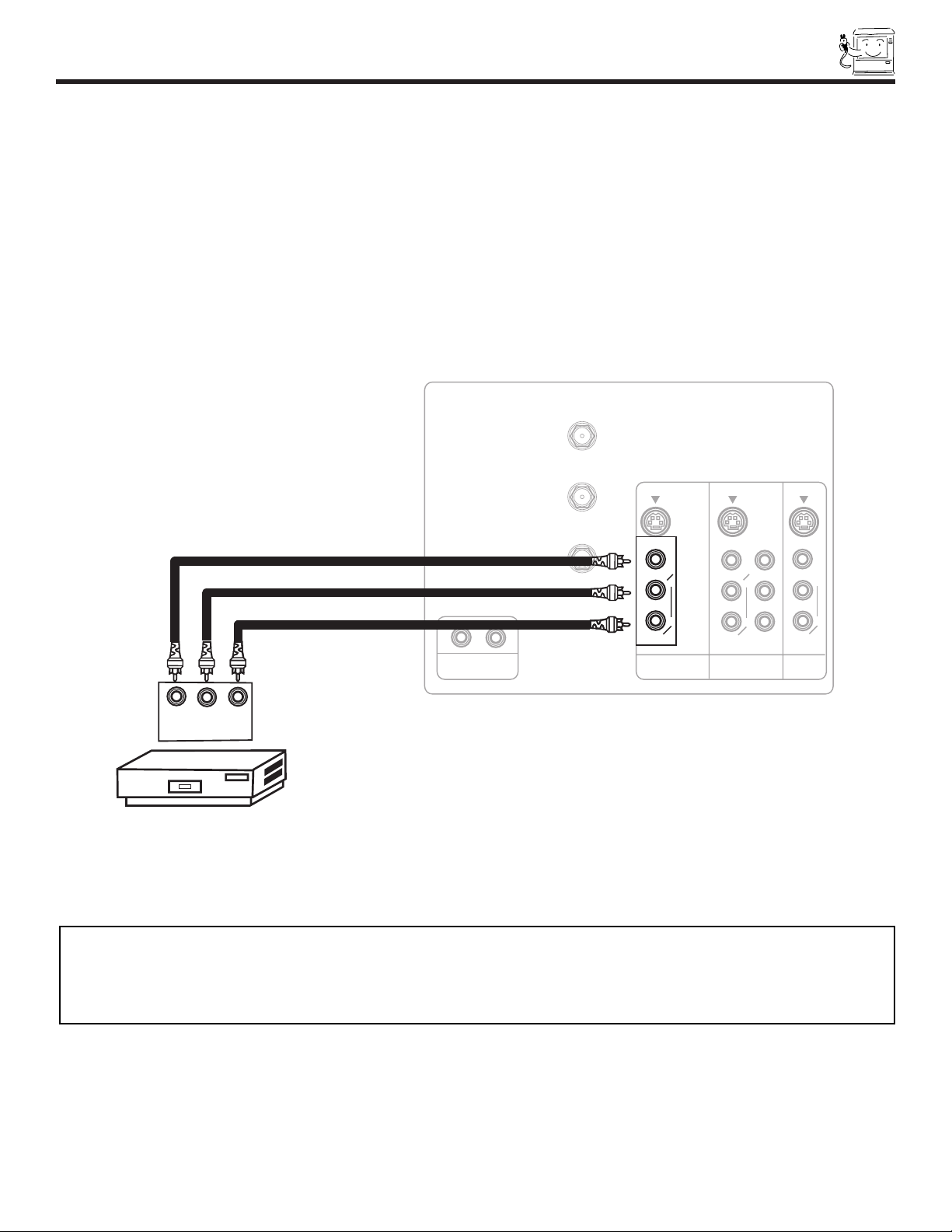
17
CONNECTING EXTERNAL VIDEO SOURCES
CONNECTING A STEREO VCR OR STEREO LASERDISC PLAYER
1. Connect the cable from the VIDEO OUT of the VCR or the laserdisc player to the INPUT (VIDEO) jack, as shown on the TV set
below.
2. Connect the cable from the AUDIO OUT R of the VCR or the laserdisc player to the INPUT (AUDIO/R) jack.
3. Connect the cable from the AUDIO OUT L of the VCR or the laserdisc player to the INPUT (AUDIO/L) jack.
4. Press the INPUT button to view the program from the VCR or laserdisc player. The VIDEO icon disappears automatically after
approximately eight seconds.
5. Press the INPUT button to return to the previous channel.
OUTPUT
PB/C
B
PR/ C
R
Hitachi Model or
Similar Model
Back of
VCR
V L R
Rear Panel of Television
VCR
MONITOR
OUT
INPUT 2
INPUT 1
AUDIO
(MONO)
L
R
AUDIO
L
R
S-VIDEOS-VIDEO
VIDEO
VIDEO
ANT A
TO
CONVERTER
ANT B
AUDIO
L
R
(MONO)
S-VIDEO
VIDEO
Y
AUDIO
TO HI-FI
R
L
NOTES: 1. Completely insert the connection cord plugs when connecting to rear panel jacks. The picture and sound that is
played back will be abnormal if the connection is loose.
2. A single VCR can be used for VCR #1 and VCR #2, but note that a VCR cannot record its own video or line
output. (INPUT: 1 in example on page 13) Refer to your VCR operating guide for more information on line inputoutput connections.
Page 18
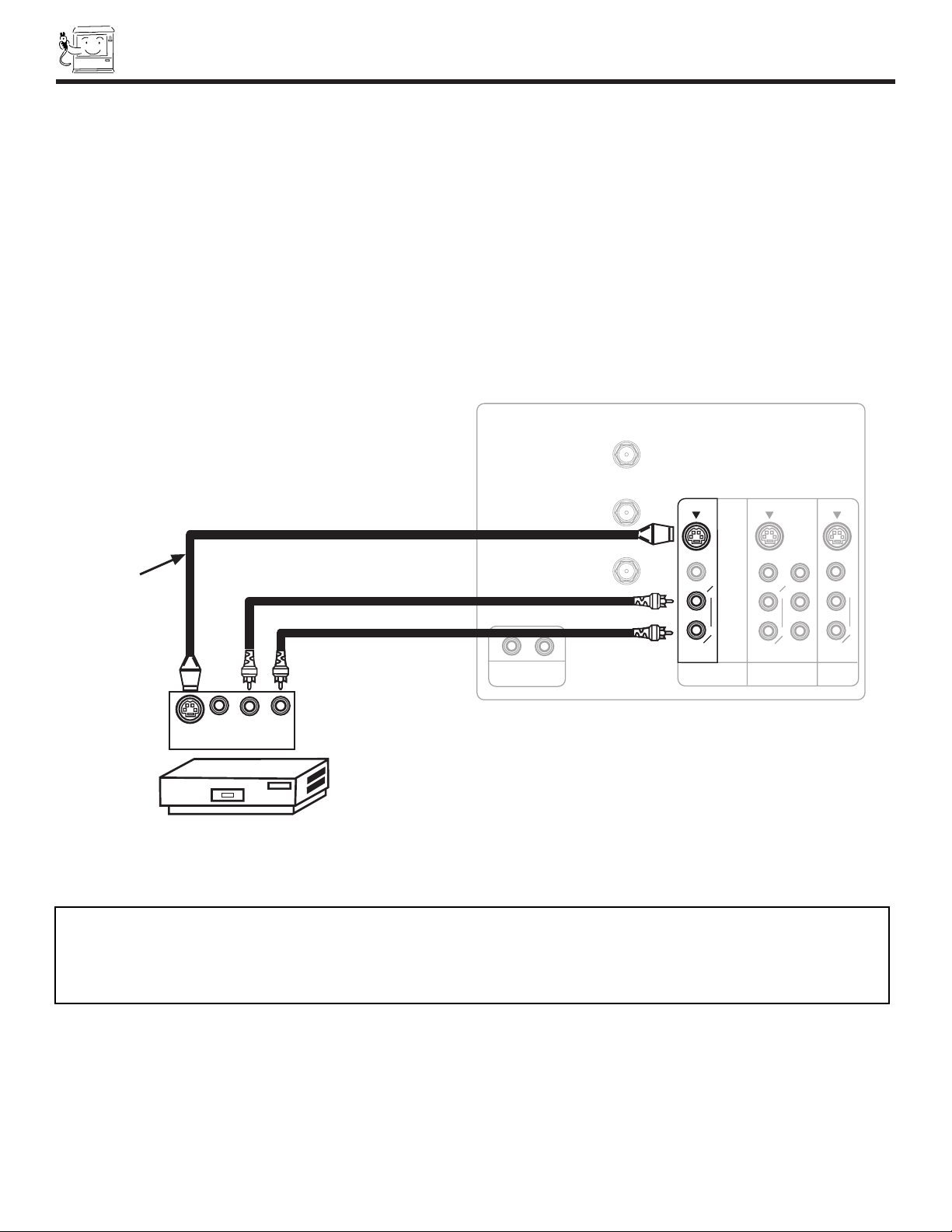
18
CONNECTING EXTERNAL VIDEO SOURCES
CONNECTING AN S-VIDEO VCR OR LASERDISC PLAYER
1. Connect the cable from the S-VIDEO OUT of the VCR or the laserdisc player to the INPUT (S-VIDEO) jack, as shown on the TV
set below.
2. Connect the cable from the AUDIO OUT R of the VCR or the laserdisc player to the INPUT (AUDIO/R) jack.
3. Connect the cable from the AUDIO OUT L of the VCR or the laserdisc player to the INPUT (AUDIO/L) jack.
4. Press the INPUT button to view the program from the VCR or laserdisc player. The VIDEO icon disappears automatically after
approximately eight seconds.
5. Press the INPUT button to return to the previous channel.
R
L
PB/C
B
PR/ C
R
Hitachi Model or
Similar Model
Rear Panel of Television
VCR or Laserdisc Player
V L R
OUTPUT
S-VIDEO
See tips on
Page 14
MONITOR
OUT
INPUT 2
INPUT 1
AUDIO
(MONO)
L
R
AUDIO
L
R
S-VIDEOS-VIDEO
VIDEO
VIDEO
ANT A
TO
CONVERTER
ANT B
AUDIO
L
R
(MONO)
S-VIDEO
VIDEO
Y
AUDIO
TO HI-FI
NOTES: 1. Completely insert the connection cord plugs when connecting to rear panel jacks. The picture and sound that is
played back will be abnormal if the connection is loose.
2. A single VCR can be used for VCR #1 and VCR #2, but note that a VCR cannot record its own video or line
output. (INPUT: 1 in example on page 13) Refer to your VCR operating guide for more information on line inputoutput connections.
Back of
VCR
Page 19

19
CONNECTING EXTERNAL VIDEO SOURCES
CONNECTING A STEREO LASERDISC/DVD PLAYER OR HDTV SET TOP BOX TO INPUT 2 COMPONENT: Y-PBPR.
1. Connect the cable from the Y OUT of the Laserdisc/DVD player or HDTV set top box to the INPUT (Y) jack, as shown on the TV
set below.
2. Connect the cable from the CB/PBOUT or B-Y OUT of the Laserdisc/DVD player or HDTV set top box to the INPUT (PB)jack.
3. Connect the cable from the CR/PROUT or R-Y OUT of the Laserdisc/DVD player or HDTV set top box to the INPUT (PR) jack.
4. Connect the cable from the AUDIO OUT R of the Laserdisc/DVD player or HDTV set top box to the INPUT (AUDIO/R) jack.
5. Connect the cable from the AUDIO OUT L of the Laserdisc/DVD player or HDTV set top box to the INPUT (AUDIO/L) jack.
6. Press the INPUT button, to view the program from the Laserdisc/DVD player or HDTV set top box. The VIDEO icon
disappears automatically after approximately eight seconds.
7. Press the INPUT button to return to the previous channel.
ANT A
TO
CONVERTER
ANT B
PB/C
B
PR/ C
R
AUDIO
L
MONITOR
OUT
INPUT 2
INPUT 1
AUDIO
(MONO)
L
R
R
S-VIDEOS-VIDEO
VIDEO
VIDEO
AUDIO
L
R
S-VIDEO
VIDEO
Y
AUDIO
TO HI-FI
R
L
Rear Panel of Television
(MONO)
OUTPUT
Y C
B
C
R
R L
AUDIO
VIDEO
DVD Player
OR
Hitachi Model or
Similar Model
Back of
DVD Player
OUTPUT
Y P
B
P
R
HDTV Set-Top Box
L R
NOTE: 1. Completely insert the connection cord plugs when connecting to rear panel jacks. The picture and sound that is
played back will be abnormal if the connection is loose.
2. See page 14 for tips on REAR PANEL CONNECTIONS.
Page 20
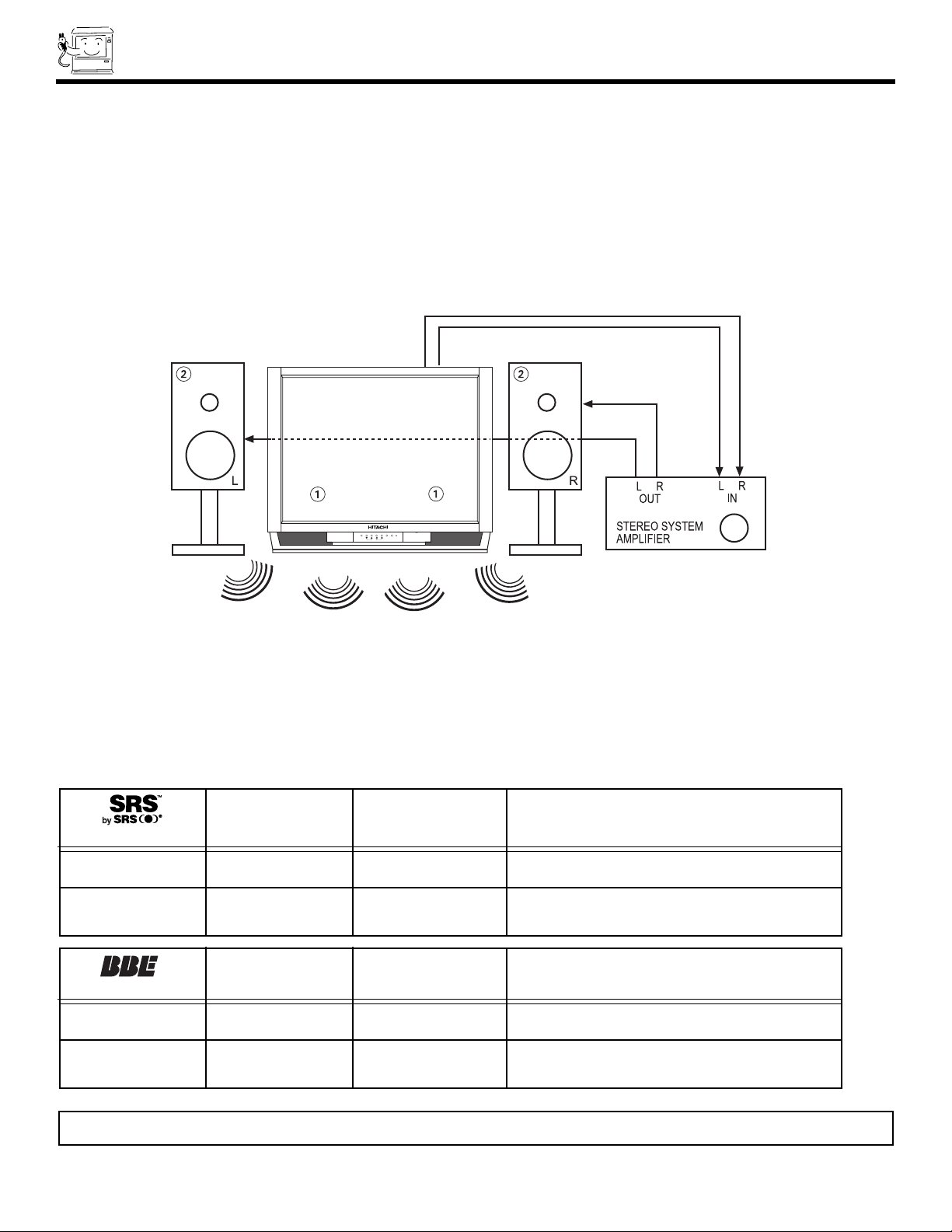
AUDIO SYSTEM SETUP
20
PUSH
POWER CH - CH + VOL - VOL + MENU INPUT
CURSOR
Match the numbers below to the diagrams for speaker placement and refer to the table for the different surround sound requirements.
(See page 58 for SRS and BBE functions.)
The television s internal speakers.
These speakers are connected to a separate audio amplifier. Use the Audio to HI-FI output on the television.
REQUIRED
CONNECTION
FEATURE
OPTIONAL
CONNECTION
EFFECT
Receive mono and stereo sound.
OFF
ON
Exciting and realistic 3D sound experience
from just two speakers.
REQUIRED
CONNECTION
FEATURE
OPTIONAL
CONNECTION
EFFECT
Receive mono and stereo sound.
ON
OFF
Sound is natural and crisp from just two
speakers.
NOTE: SRS and BBE works and can be turned on at the same time.
Page 21

21
THE GENIUS REMOTE CONTROL (CLU-577TSI)
In addition to controlling all the functions on your HITACHI color TV, the new remote control is designed to operate different types
of VCRs, CATV (Cable TV) converters, satellite receivers, DVD players, and other audio/video equipment with one touch. Basic
operation keys are grouped together in one area.
To operate your TV, point the remote control at the remote sensor of the TV and press the TV button. The TV button will blink,
indicating that the remote will now control your television.
To operate your VCR, point the remote at the remote sensor of the VCR and press the VCR button. The VCR button will blink,
indicating that the remote will now control your VCR. (See page 28 for instructions on how to program the remote to control your
VCR.)
To operate your cable box, point the remote at the remote sensor of the cable box and press the CABLE (CBL) button. The CBL
button will blink, indicating that the remote will now control your cable box. (See page 29 for instructions on how to program the
remote to control your cable box.)
To operate your satellite receiver, point the remote at the remote sensor of the satellite receiver and press the SATELLITE (SAT)
button. The SAT button will blink, indicating that the remote will now control your satellite receiver. (See page 30 for instructions
on how to program the remote to control your satellite receiver.)
To operate your DVD player, point the remote at the remote sensor of the DVD player and press the DVD button. The DVD button
will blink, indicating that the remote will now control your DVD player. (See page 31 for instruction on how to program the remote
to control your DVD player.)
To operate additional audio/video equipment, point the remote at the remote sensor of the component you wish to control and
press the AV1, AV2 or AV3 button. This button will blink, indicating that the remote will now control the desired component. (See
page 32 for instructions on how to program the remote to control additional Audio/Video equipment.)
These buttons allow the remote to control your TV, VCR,
cable box, satellite receiver, DVD player, or other
Audio/Video equipment depending on which mode is
chosen, as explained above.
, LIGHT BUTTON
When you are in a dark room, press the light button
on the remote to light up the buttons shown in and the
source button will blink. The light will stay on for about 8
seconds if the light button is not pressed again. These
buttons will not appear to light if the room is too bright.
POWER
TV
VCR
CBL
AV2
AV1
AV3
SAT
DVD
1
2
4
56
3
7
89
0
LAST CHSLEEP
INPUT
HELP
C.S.
EXIT
MENU
CHVOL
RECALL
MUTE
GUIDE/TVGUIDE/TVGUIDE/TV
INFO
VCR PLUS+
SVCS
GUIDE/TV
SCHD
PIP PIP CH
SWAP
FREEZE
PIP MODE
PIP ACCESS
PROG
TV/VCR
SLOW
SOURCE WIZARD
REC
CLU-577TSI
SELECT
C.C.
ASPECT
Page 22

22
HOW TO USE THE GENIUS REMOTE TO CONTROL YOUR TV
POWER button
Press this button to turn the TV set on or off when the remote is in TV mode.
TV button
When the TV button is pressed, it will blink, to indicate the remote is in TV mode.
VCR button
When the VCR button is pressed, it will blink to indicate the remote is in VCR mode. (see page 28)
CABLE (CBL)
When the CABLE button is pressed, it will blink to indicate the remote is in CABLE mode. (see page 29)
SATELLITE (SAT)
When the SAT button is pressed, it will blink to indicate the remote is in SATELLITE mode. (see page 30)
DVD button
When the DVD button is pressed, it will blink to indicate the remote is in DVD mode. (see page 31)
POWER
TV
VCR
CBL
AV2
AV1
AV3
SAT
DVD
1
2
4
56
3
7
89
0
LAST CHSLEEP
INPUT
HELP
C.S.
EXIT
MENU
CHVOL
RECALL
MUTE
GUIDE/TVGUIDE/TVGUIDE/TV
INFO
VCR PLUS+
SVCS
GUIDE/TV
SCHD
PIP PIP CH
SWAP
FREEZE
PIP MODE
PIP ACCESS
PROG
TV/VCR
SLOW
SOURCE WIZARD
REC
CLU-577TSI
SELECT
ASPECT
C.C
1
Page 23

23
HOW TO USE THE GENIUS REMOTE TO CONTROL YOUR TV
AV1, AV2, AV3 buttons
When pressed, each of these buttons will blink to indicate the remote is in Audio/Video mode. (see page 32)
SLEEP button
Press this button to display the sleep timer in the lower left corner of the screen. Every subsequent press of this button will add 15
minutes to this timer, up to a maximum of three hours. Once set, use RECALL when you want to view time remaining. If the SLEEP
button is pressed while the timer is set, it will reset to the original condition.
LAST CHANNEL (LAST CH) button
Use this button to select between the last two channels viewed. (Good for watching two sporting events, etc.)
INPUT button
The INPUT button will select between both antenna signals and the three sets of video input jacks each time the button is pressed.
If the Picture-in-Picture is on, the INPUT button will select between the three sets of video input jacks and both antenna sources
when main channel is chosen with the PIP CH button. If the sub-picture is chosen, the INPUT button will select between the three
sets of video input jacks and the ANT A antenna source (ANT B source cannot be displayed as a PIP sub-picture).
CHANNEL selector buttons
CHANNEL selector buttons are used to set FAMILY FAVORITES, CHANNEL MEMORY, etc.
Enter one, two, or three numbers to select channels. Enter 0 first for channels 1 to 9, or simply press the single digit channel you
wish to tune then wait a few seconds for the TV to tune. For channels 100 and above, press the 1 button, wait until two dashes
appear next to the channel display on your TV, then enter the remaining two numbers using the number buttons.
Channel selection may also be performed by pressing CH up () or down ().
You can also use these number buttons to directly access OSD sub-menu s of your choice. While navigating the On-ScreenDisplay s, you will notice that each sub-menu has a number next to it. For example, the SET UP menu has 9 sub-menu s. Pressing
the button while in the SET UP menu will take you directly to the CLOCK SET sub-menu. This makes navigating the menu s
faster and easier.
NOTE: The TV may not receive some channels if you are not in the correct SIGNAL SOURCE mode. (see page 38)
ANT A 28
S - IN: 1
Y- PBPR: 2
ANT B 13
INPUT
S - IN: 3
ANT A 10
ANT A 39
LAST CH
C.C. button
Press this button to quickly turn the Closed Caption feature on and off (see page 52 for more information).
HELP button
Press this button when a menu is displayed to view HELP text, which gives a description of the displayed menu. The HELP text
will be displayed every time a MENU is displayed, until this button is pressed again.
INPUT
INPUT
INPUT
INPUT
Page 24

24
HOW TO USE THE GENIUS REMOTE TO CONTROL YOUR TV
ASPECT button
Press this button to quickly change the aspect ratio of the viewable video between 4:3 and 16:9. (See page 55 for more information)
COMMERCIAL SKIP (C.S.) button
Press this button repeatedly to select channel skip time (30~180 seconds) when no menu is displayed and the TV will tune to the
last channel viewed when the selected amount of time is up. The user can change stations SURF to any station they wish, and
after the selected amount of time, the TV will tune back to the original channel.
MENU button
The MENU button will start the On-Screen Display.
EXIT button
When in MENU mode, this button will exit all On-Screen Displays.
THUMB STICK/SELECT button
All the On-Screen Display features can be set or adjusted by using the THUMB STICK.
The THUMB STICK will highlight functions or adjust and set different features. Press the THUMB STICK toward desired direction
and press down to SELECT.
VOLUME, MUTE button
Press the VOLUME up () or down () button until you obtain the desired sound level.
To reduce the sound to one half of normal volume (SOFT MUTE) to answer the telephone, etc., press the MUTE button. Press the
MUTE button again to turn the sound off completely (MUTE). To restore the sound, press the MUTE button one more time, or press
the VOLUME Up () button.
RECALL button
Press this button when no menu is displayed when you want to check the channel being received, the picture source, if the channel
has stereo (ST) or second audio program (SAP), the time, CHANNEL ID, if the Commercial Skip (C.S.) function is activated and if
the SLEEP timer is set.
PICTURE-IN-PICTURE buttons
See separate section on page 25 for a description.
PIP CH button
Use the PIP CH button to select between main picture and sub-picture tuning. The channel number which is highlighted indicates
what channel is being controlled.
When an S-VIDEO
Input is connected to
VIDEO: 1.
When a COMPONENT
VIDEO: Y-PBPRInput
is connected to
VIDEO: 2.
S - IN: 1
Y- PBPR: 2
Ant A 10
ABCD
10:00Pm
PIP Ant A 12
Stereo
ST/SA
Sleep 0:15
SLEEP
TIMER
Audio
Broadcast
Audio Selected
Main Picture Source
CHANNEL ID
Time
Sub-Picture
Source
PIP
▲
▲
VOLUME 8
▲
▲
MUTE 8
▲
▲
SOFTMUTE 8
1
MUTE
MUTE
Page 25

25
PICTURE-IN-PICTURE (PIP)
NOTES: 1. If you tune the main channel to a Y-PBPRinput, the TV set will automatically turn the PIP sub-picture OFF.
2. When a Y-PBPRinput is selected as PIP, it will appear as a blank sub-picture.
3. When main channel is tuned to a Y-PBPRinput you will not be able to access the PIP functions.
4. When ANT B is selected as the main channel, the SWAP feature is disabled.
5. Only sound from the main picture can be heard.
6. If PARENTAL CONTROL MOVIE/TV RATINGS setting is ON, only PIP SINGLE mode will be allowed.
ANT A 10
PIP VIDEO: 1
Main Picture
Sub Picture
ANT A 10
OUTPUT
P
B
P
R
Hitachi Model or
Similar Model
Back of
VCR
V L R
Rear Panel of Television
VCR
MONITOR
OUT
INPUT 2
INPUT 1
AUDIO
(MONO)
L
R
AUDIO
L
R
S-VIDEOS-VIDEO
VIDEO
VIDEO
ANT A
TO
CONVERTER
ANT B
AUDIO
L
R
(MONO)
S-VIDEO
VIDEO
Y
AUDIO
TO HI-FI
R
L
PIP
Your HITACHI Color TV incorporates Dual Tuner technology designed for improved viewing enjoyment. This Dual Tuner feature allows
you to view antenna inputs on both the main picture and sub-picture simultaneously, with separate tuning control for each. The Dual
Tuner can operate with only one input (ANT A only) or two inputs (ANT A and ANT B).
ANT A input can be viewed as both the main picture and the sub-picture simultaneously. ANT B can only be viewed as a main picture.
To select between main picture and PIP sub-picture tuning, press the PIP CH button on the remote. The highlighted channel display
will move with every press of the PIP CH button. When the top channel display is highlighted, channel tuning is for the main picture.
When the lower channel display is highlighted, channel tuning is for the PIP sub-picture. This method of picture tuning is the same for
one antenna input (ANT A only) and two antenna inputs (ANT A and ANT B).
The Picture-in-Picture feature is convenient when you want to watch more than one program at the same time. You can watch a TV
program while viewing other programs from the ANT A source or any of the video inputs.
Use above connection to view VCR program as a sub-picture while viewing another program as main picture (ANT A, ANT B, V:2
or V:3 input). You may also view the VCR program as a main picture while viewing another program as a sub-picture (ANT A, V:2
or V:3 input).
PIP button
Press the PIP button and a sub-picture will appear in one of the two different modes (SINGLE or SURF), depending on the last
selection of the PIP mode. To change the PIP mode, use the PIP MODE button to cycle through the two different modes.
SINGLE MODE PIP
Press the PIP button and a sub-picture appears in one corner of the screen. Press the PIP button again to remove the sub-picture
from the screen. Use the PIP CH button to select between main and sub-picture tuning control (indicated by highlighted channel
display.) Press the INPUT button when sub-picture channel tuning is being controlled, to change between VIDEO: 1, VIDEO: 2,
VIDEO: 3, and ANT A antenna source. (ANT B source cannot be viewed as a sub-picture.)
PIP
EXIT
MENU
CHVOL
RECALL
MUTE
GUIDE/TVGUIDE/TVGUIDE/TV
INFO
VCR PLUS+
SVCS
GUIDE/TV
SCHD
PIP PIP CH
SWAP
FREEZE
PIP MODE
PIP ACCESS
PROG
TV/VCR
SLOW
REC
CLU-577TSI
SELECT
,
Page 26

26
PICTURE-IN-PICTURE (PIP)
NOTES: 1. If no buttons are pressed when in SURF mode, auto-scanning will continuously scan channels in memory. (see pages
40 and 41)
2. If a channel is tuned during this SURF scanning, sub-pictures will be removed from the screen.
3. SURF MODE PIP is allowed only when ANT A is selected as the main channel.
4. If PARENTAL CONTROL MOVIE/TV RATINGS setting is ON, PIP SURF mode will be deactivated.
NOTES: 1. The SWAP button will only operate when SINGLE PIP mode is chosen.
2. The SWAP function will not operate if ANT B input is set as the main channel (ANT B input cannot be displayed as
a sub-picture.)
PICTURE-IN-PICTURE CONT.
SURF MODE PIP
This feature will automatically scan all active channel numbers (those set in memory) and display them as PIP sub-pictures, along
the right edge of the screen. Press the PIP button a second time to remove the sub-pictures from the screen.
SWAP button
If you wish to switch what is being shown on the main picture to the sub-picture, press the SWAP button.
ANT A 28
ANT A 10
VIDEO: 1
VIDEO: 1
ANT A 10
ANT A 10
VIDEO: 1
09
10
12
PIP MODE button
To change between the two different PIP modes (SINGLE or SURF) press the PIP MODE button when PIP is ON. Each press
of this button will change PIP to a different mode. Pressing this button two times will cycle through both PIP modes.
SINGLE
PIP
PIP
SWAP
ANT A 10
VIDEO: 1
PIP MODE
ANT A 10
VIDEO: 1
PIP MODE
NOTES: 1. When main channel is COMPONENT: Y-PBPRinput, viewing a PIP sub-picture is not allowed.
2. SURF mode PIP is only allowed when ANT A is the main picture.
Page 27

27
PICTURE-IN-PICTURE (PIP)
FREEZE button (With PIP ON)
If you wish to freeze the sub-picture, press the FREEZE button. This is convenient when trying to write down the address for
a mail order company, recording statistics for a sporting event, etc. To return the picture to motion, press the FREEZE button
again.
FREEZE button (With PIP OFF)
Press the FREEZE button to freeze the picture, depending on the mode selected (SINGLE or STROBE).
To change FREEZE modes, use the PIP MODE button to cycle through the two different modes.
SINGLE FREEZE
Press the FREEZE button to freeze one frame of the picture you are currently viewing. Press this button again or PIP to return to
normal viewing.
CAUTION: A pattern burn may develop if the sub-picture is left in the same corner permanently. If the PIP feature is used
frequently, occasionally MOVE the sub-picture using the THUMB STICK , , , or .
NOTES: 1. Each freeze frame is delayed about 0.1 (1/10) second.
2. When viewing a COMPONENT: Y-PBPR INPUT, FREEZE is not allowed.
NOTE: The FREEZE function will only operate when SINGLE PIP mode is chosen.
Hot Springs Clay Mask
C/O John Doe
Run-Spa Retreat
P.O. Box 55512
Any Town, USA 98765
Check or
Money Order Only
1-800-555-1212
Hot Springs Clay
Mask
C/O CHAU/CHAN
Run-Spa Retreat
P.O. Box 55512
Any Town, USA 98765
Check or
Money Order Only
ANT A 10
STROBE FREEZE
Press the FREEZE button to freeze three frames of the picture you are currently viewing. Press this button again or PIP to return
to normal viewing. This feature is useful for viewing a moving picture that has many details, for example, a close play in a sporting
event or a golf swing.
FREEZE
FREEZE
FREEZE
FREEZE
Page 28

28
USING THE REMOTE TO CONTROL VCR FUNCTIONS
Operating the precoded function for your VCR.
This remote is designed to operate different types of VCRs. You must first program the remote to match the remote system of your
VCR. (refer to page 33 for pre-codes)
1. Turn ON your VCR.
2. Aim the remote control at the front of your VCR.
3. Press and release the VCR button to switch to VCR pre-coded mode.
4. Hold down the VCR button on the remote and enter the two digit preset code that matches your VCR, as shown on page 33. The
indicator light will flash 3 times if the code was accepted.
5. Aim the remote at the VCR and press the POWER button. The remote will turn off your VCR when the correct two digit preset code
is entered. When this occurs, the remote control is programmed for your VCR. If the VCR does not turn off, try a different two digit
preset code.
6. The remote will now control your VCR.
NOTES:
1. If your VCR cannot be operated after performing the
above procedures, your VCR s code has not been
precoded into the remote.
2. In the unlikely event that your VCR cannot be operated
after performing the above procedures, please consult
your VCR operating guide.
3. The remote control will remember the codes you have
programmed until the batteries are removed from the
remote control. After replacing the batteries repeat the
entire programming procedure as stated above.
4. The MENU button will act as the VCR MENU button for
HITACHI VCRs.
5. The LAST CH button will act as your VCR ENTER button
if required.
6. The SLEEP button will act as your VCR 100 button if
required.
VCR Button
This button allows the remote to control your VCR by setting
it to VCR mode.
PRECODED VCR Buttons
These buttons transmit the chosen precoded VCR codes.
For some VCRs, you must press the RECORD button twice
to record a program.
EXCLUSIVE TV Buttons
These buttons are for operating the TV.
POWER
TV
VCR
CBL
AV2
AV1
AV3
SAT
DVD
1
2
4
56
3
7
89
0
LAST CHSLEEP
INPUT
HELP
C.S.
EXIT
MENU
CHVOL
RECALL
MUTE
GUIDE/TVGUIDE/TVGUIDE/TV
INFO
VCR PLUS+
SVCS
GUIDE/TV
SCHD
PIP PIP CH
SWAP
FREEZE
PIP MODE
PIP ACCESS
PROG
TV/VCR
SLOW
SOURCE WIZARD
REC
CLU-577TSI
SELECT
C.C.
ASPECT
MY VCR CODE IS:
NOTE: Refer to instruction manual of the VCR for operation of the buttons exclusively for the VCR.
Page 29

29
USING THE REMOTE TO CONTROL CABLE BOX FUNCTIONS
Operating the precoded function for your cable box.
This remote is designed to operate different types of cable boxes. You must first program the remote to match the remote system of
your cable box. (refer to page 33)
1. Turn ON your cable box.
2. Aim the remote control at the front of your cable box.
3. Press and release the Cable (CBL) button to switch to Cable pre-coded mode.
4. Hold down the CBL button on the remote and enter the two digit preset code that matches your cable box as shown on page 33.
The indicator light will flash 3 times if the code was accepted.
5. Aim the remote at the cable box and press the POWER button. The remote will turn off your cable box when the correct two digit
preset code is entered. When this occurs, the remote control is programmed for your cable box. If the cable box does not turn off,
try a different two digit preset code.
6. The remote will now control your Cable box.
NOTES:
1. If your cable box cannot be operated after performing the
above procedures, your cable box code has not been
precoded into the remote.
2. In the unlikely event that your cable box cannot be
operated after performing the above procedures, please
consult your cable box operating guide.
3. The remote control will remember the codes you have
programmed until the batteries are removed from the
remote control. After replacing the batteries repeat the
entire programming procedure as stated above.
4. The LAST CH button will act as the cable box ENTER
button if required.
5. The SLEEP button will act as your cable box 100 button
if required.
6. The INPUT button will act as the TV/SAT button when in
SAT mode.
CABLE (CBL) button
This button allows the remote to control your cable box by
setting it to CABLE mode.
PRECODED CABLE BOX buttons
These buttons transmit the chosen precoded cable codes.
EXCLUSIVE TV buttons
These buttons are for operating the TV.
POWER
TV
VCR
CBL
AV2
AV1
AV3
SAT
DVD
1
2
4
56
3
7
89
0
LAST CHSLEEP
INPUT
HELP
C.S.
EXIT
MENU
CHVOL
RECALL
MUTE
GUIDE/TVGUIDE/TVGUIDE/TV
INFO
VCR PLUS+
SVCS
GUIDE/TV
SCHD
PIP PIP CH
SWAP
FREEZE
PIP MODE
PIP ACCESS
PROG
TV/VCR
SLOW
SOURCE WIZARD
REC
CLU-577TSI
SELECT
C.C.
ASPECT
MY CABLE BOX CODE IS:
NOTE: Refer to instruction manual of the Cable Box for operation of the buttons exclusively for the Cable Box.
Page 30

USING THE REMOTE TO CONTROL SATELLITE RECEIVER
FUNCTIONS
30
Operating the precoded function for your satellite receiver.
This remote is designed to operate different types of satellite systems. You must first program the remote to match the remote system
of your satellite receiver. (refer to page 33)
1. Turn ON your satellite receiver.
2. Aim the remote control at the front of your satellite receiver.
3. Press and release the SATELLITE (SAT) button to switch to satellite pre-coded mode.
4. Hold down the SAT button on the remote and enter the two digit preset code that matches your satellite receiver as shown on page
33. The indicator light will flash 3 times if the code was accepted.
5. Aim the remote at the satellite receiver and press the POWER button. The remote will turn off your satellite receiver when the
correct two digit preset code is entered. When this occurs, the remote control is programmed for your satellite receiver. If the
satellite receiver does not turn off, try a different two digit preset code.
6. The remote will now control your satellite receiver.
NOTES:
1. If your satellite receiver cannot be operated after
performing the above procedures, your satellite receiver
code has not been precoded into the remote.
2. In the unlikely event that your satellite receiver cannot be
operated after performing the above procedures, please
consult your satellite receiver operating guide.
3. The remote control will remember the codes you have
programmed until the batteries are removed from the
remote control. After replacing the batteries repeat the
entire programming procedure as stated above.
4. The INPUT button will act as the TV/SAT button when in
SAT mode.
SATELLITE (SAT) button
This button allows the remote to control your satellite
receiver by setting it to SATELLITE mode.
PRECODED SATELLITE RECEIVER buttons
These buttons transmit the chosen precoded satellite codes.
EXCLUSIVE TV buttons
These buttons are for operating the TV.
POWER
TV
VCR
CBL
AV2
AV1
AV3
SAT
DVD
1
2
4
56
3
7
89
0
LAST CHSLEEP
INPUT
HELP
C.S.
EXIT
MENU
CHVOL
RECALL
MUTE
GUIDE/TVGUIDE/TVGUIDE/TV
INFO
VCR PLUS+
SVCS
GUIDE/TV
SCHD
PIP PIP CH
SWAP
FREEZE
PIP MODE
PIP ACCESS
PROG
TV/VCR
SLOW
SOURCE WIZARD
REC
CLU-577TSI
SELECT
C.C
ASPECT
MY SATELLITE RECEIVER CODE IS:
NOTE: Refer to instruction manual of the Satellite Receiver for operation of the buttons exclusively for the Satellite Receiver.
Page 31

31
USING THE REMOTE TO CONTROL DVD FUNCTIONS
Operating the precoded function for your DVD player.
This remote is designed to operate different types of DVD players. You must first program the remote to match the remote system of
your DVD player. (refer to page 33 for pre-codes)
1. Turn ON your DVD player.
2. Aim the remote control at the front of your DVD player.
3. Press and release the DVD button to switch to DVD pre-coded mode.
4. Hold down the DVD button on the remote and enter the two digit preset code that matches your DVD player, as shown on page 33.
The indicator light will flash 3 times if the code was accepted.
5. Aim the remote at the DVD player and press the POWER button. The remote will turn off your DVD player when the correct two
digit preset code is entered. When this occurs, the remote control is programmed for your DVD player. If the DVD player does not
turn off, try a different two digit preset code.
6. The remote will now control your DVD player.
NOTES:
1. If your DVD player cannot be operated after performing
the above procedures, your DVD player s code has not
been precoded into the remote.
2. In the unlikely event that your DVD player cannot be
operated after performing the above procedures, please
consult your DVD player operating guide.
3. The remote control will remember the codes you have
programmed until the batteries are removed from the
remote control. After replacing the batteries repeat the
entire programming procedure as stated above.
DVD Button
This button allows the remote to control your DVD player by
setting it to DVD mode.
PRECODED DVD Buttons
These buttons transmit the chosen precoded DVD codes.
EXCLUSIVE TV Buttons
These buttons are for operating the TV.
POWER
TV
VCR
CBL
AV2
AV1
AV3
SAT
DVD
1
2
4
56
3
7
89
0
LAST CHSLEEP
INPUT
HELP
C.S.
EXIT
MENU
CHVOL
RECALL
MUTE
GUIDE/TVGUIDE/TVGUIDE/TV
INFO
VCR PLUS+
SVCS
GUIDE/TV
SCHD
PIP PIP CH
SWAP
FREEZE
PIP MODE
PIP ACCESS
PROG
TV/VCR
SLOW
SOURCE WIZARD
REC
CLU-577TSI
SELECT
C.C.
ASPECT
MY DVD PLAYER CODE IS:
NOTE: Refer to instruction manual of the DVD player for operation of the buttons exclusively for the DVD player.
Page 32

32
Operating the precoded function for your Audio/Video component.
This remote is designed to operate different types of Audio/Video component. You must first program the remote to match the remote
system of your Audio/Video component. (refer to page 33 for pre-codes)
1. Turn ON your Audio/Video component you wish to control with the Remote.
2. Aim the remote control at the front of your Audio/Video component.
3. Press and release the AV1, AV2 or AV3 button to switch to Audio/Video component pre-coded mode.
4. Hold down the AV1, AV2 or AV3 button on the remote and enter the two digit preset code that matches your Audio/Video component,
as shown on page 33. The indicator light will flash 3 times if the code was accepted.
5. Aim the remote at the Audio/Video component and press the POWER button. The remote will turn off your Audio/Video component
when the correct two digit preset code is entered. When this occurs, the remote control is programmed for your Audio/Video
component. If the Audio/Video component does not turn off, try a different two digit preset code.
6. The remote will now control your Audio/Video component.
7. Repeat steps 1 - 6 if you wish to program the remote to control another Audio/Video component. Be sure to use a different A/V
button on the remote, since only one component can be programmed per button.
NOTES:
1. If your Audio/Video component cannot be operated after
performing the above procedures, your Audio/Video
component s code has not been precoded into the
remote.
2. In the unlikely event that your Audio/Video component
cannot be operated after performing the above
procedures, please consult your Audio/Video equipment
operating guide.
3. The remote control will remember the codes you have
programmed until the batteries are removed from the
remote control. After replacing the batteries repeat the
entire programming procedure as stated above.
AV1, AV2, AV3 Buttons
These buttons allows the remote to control your Audio/Video
equipment by setting it to Audio/Video mode.
PRECODED AUDIO/VIDEO Buttons
These buttons transmit the chosen precoded Audio/Video
component codes.
EXCLUSIVE TV Buttons
These buttons are for operating the TV.
POWER
TV
VCR
CBL
AV2
AV1
AV3
SAT
DVD
1
2
4
56
3
7
89
0
LAST CHSLEEP
INPU
T
HELP
C.S.
EXIT
M
ENU
CHVOL
RECALL
MUTE
GUIDE/TVGUIDE/TVGUIDE/TV
INFO
VCR PLUS+
SVCS
GUIDE/TV
SCHD
PIP PIP CH
SWAP
FREEZE
PIP MODE
PIP ACCESS
PROG
TV/VCR
SLOW
SOURCE WIZARD
REC
CLU-577TSI
SELECT
MY AUDIO/VIDEO EQUIPMENT CODE IS:
NOTE: Refer to instruction manual of the Audio/Video equipment for operation of the buttons exclusively for the Audio/Video
equipment.
AV1
AV2
AV3
USING THE REMOTE
TO CONTROL ADDITIONAL AUDIO/VIDEO EQUIPMENT
Page 33

33
VCR, CABLE, SATELLITE, DVD and
AUDIO/VIDEO CODES (CLU-577TSI)
VCR BRAND. . . . . . . . . . . . . CODE
Adventura . . . . . . . . . . . . . . . . . . 01
Aiko. . . . . . . . . . . . . . . . . . . . . . . 09
Aiwa . . . . . . . . . . . . . . . . . . . . . . 01
Akai . . . . . . . . . . . . . . . . . 02, 47, 48
American High . . . . . . . . . . . . . . . 23
Asha . . . . . . . . . . . . . . . . . . . . . . 44
Audiovox . . . . . . . . . . . . . . . . . . . 24
Beaumark . . . . . . . . . . . . . . . . . . 44
Bell & Howell . . . . . . . . . . . . . . . . 32
Brandt . . . . . . . . . . . . . . . . . . . . . 42
Broksonic . . . . . . . 33, 34, 41, 49, 50
Calix . . . . . . . . . . . . . . . . . . . . . . 24
Canon . . . . . . . . . . . . . . . . . . . . . 23
Capehart . . . . . . . . . . . . . . . . . . . 07
Carver . . . . . . . . . . . . . . . . . . . . . 31
CCE . . . . . . . . . . . . . . . . . . . 09, 30
Citizen . . . . . . . . . . . . . . . . . . 09, 24
Colt . . . . . . . . . . . . . . . . . . . . . . . 30
Craig . . . . . . . . . . . . . 19, 24, 30, 44
Curtis Mathes. . . . . . . . . . 02, 23, 46
Cybe rnex . . . . . . . . . . . . . . . . . . 44
Daewoo . . . . . . . . . . . 07, 09, 17, 37
Daytron . . . . . . . . . . . . . . . . . . . . 07
Dynatech . . . . . . . . . . . . . . . . . . . 01
Electrohome . . . . . . . . . . . . . . . . 24
Electrophonic. . . . . . . . . . . . . . . . 24
Emerex . . . . . . . . . . . . . . . . . . . . 08
Emerson . . . . 01, 09, 13, 16, 24, 27,
. . . . . . 28, 33, 34, 36, 41, 47, 49, 50
Fisher. . . . . . . . . . . . . 19, 21, 32, 45
Fuji . . . . . . . . . . . . . . . . . . . . 10, 23
Funai . . . . . . . . . . . . . . . . . . . . . . 01
GE . . . . . . . . . . . . . . . 04, 23, 40, 46
Gerrard . . . . . . . . . . . . . . . . . . . . 01
Goldstar . . . . . . . . . . . . . . 24, 25, 43
Gradiente . . . . . . . . . . . . . . . . . . 01
Harley Davidson . . . . . . . . . . . . . 01
Harmon/Kardon . . . . . . . . . . . . . . 25
Harwood . . . . . . . . . . . . . . . . . . . 30
Headquarter . . . . . . . . . . . . . . . . 18
Hi-Q . . . . . . . . . . . . . . . . . . . . . . 19
Hitachi . . . . . . . . . . . . 02, 03, 04, 05
Jensen . . . . . . . . . . . . . . . . . . . . 02
JVC . . . . . . . . . . . . . . . . . 02, 14, 26
KEC. . . . . . . . . . . . . . . . . . . . 09, 24
Kenwood . . . . . . . . . . . . . 02, 25, 26
KLH. . . . . . . . . . . . . . . . . . . . . . . 30
Kodak . . . . . . . . . . . . . . . . . . 23, 24
Lloyd . . . . . . . . . . . . . . . . . . . . . . 01
Lloyd s. . . . . . . . . . . . . . . . . . . . . 27
Logik . . . . . . . . . . . . . . . . . . . . . . 30
LXI . . . . . . . . . . . . . . . . . . . . . . . 24
Magnavox . . . . . . 15, 23, 29, 31, 35
Magnin . . . . . . . . . . . . . . . . . . . . 44
Marantz . . . . . . . . . . . . . . . . . 23, 31
Marta. . . . . . . . . . . . . . . . . . . . . . 24
Matsushita . . . . . . . . . . . . . . . . . . 23
MEI . . . . . . . . . . . . . . . . . . . . . . . 23
Memorex. . . . . . . . . . 01, 15, 18, 19,
. . . . . . . . . . . . . . 20, 23, 24, 32, 44
MGA . . . . . . . . . . . . . . . . . . . 16, 47
MGN Technology . . . . . . . . . . . . . 44
Minolta. . . . . . . . . . . . . . . . . . 03, 05
Mitsubishi . . . . . . . 16, 26, 39, 47, 48
Motorola . . . . . . . . . . . . . . . . 20, 23
MTC . . . . . . . . . . . . . . . . . . . 01, 44
Multitech . . . . . . . . . . . . . . . . 01, 30
NEC . . . . . . . . . . . 02, 06, 25, 26, 32
Nikko . . . . . . . . . . . . . . . . . . . . . . 24
Noblex. . . . . . . . . . . . . . . . . . . . . 44
Olympus . . . . . . . . . . . . . . . . 12, 23
Optimus . . . . . . . . . . . . . 20, 24, 32
Orion . . . . . . . . . . . . . . . . . . . . . . 49
Panasonic. . . . . . . 11, 12, 23, 38, 51
Penney . . . 03, 06, 23, 24, 25, 44, 45
Pentax . . . . . . . . . . . . . . . 03, 04, 05
Philco . . . . . . . . . . . . . . . . . . . . . 23
Phillips . . . . . . . . . . . . . . . 23, 29, 31
Pilot. . . . . . . . . . . . . . . . . . . . . . . 24
Pioneer . . . . . . . . . . . . . . . . . . . . 26
Portland. . . . . . . . . . . . . . . . . . . . 07
Protec . . . . . . . . . . . . . . . . . . . . . 30
Pulsar . . . . . . . . . . . . . . . . . . . . . 15
Quarter . . . . . . . . . . . . . . . . . . . . 18
Quartz . . . . . . . . . . . . . . . . . . . . . 18
Quasar . . . . . . . . . . . . . . . . . . . . 23
Radio Shack . . . . . . . . . . . . . 01, 24
Radix. . . . . . . . . . . . . . . . . . . . . . 24
Randex . . . . . . . . . . . . . . . . . . . . 24
RCA . . . . . . . . 03, 04, 05, 35, 40, 46
Realistic . . . . . . . . . . 01, 18, 19, 20,
. . . . . . . . . . . . . . 21, 23, 24, 32, 44
Ricoh. . . . . . . . . . . . . . . . . . . . . . 22
Runco . . . . . . . . . . . . . . . . . . . . . 15
Samsung . . . . . . . . . . . . . . . . 17, 44
Sanky . . . . . . . . . . . . . . . . . . 15, 20
Sansui . . . . . . . . . . . . . . . . . . 02, 26
Sanyo . . . . . . . . . . . . 18, 19, 32, 44
Scott. . . . . . . . 16, 17, 33, 34, 36, 41
Sears . . . . . . . . . . . . . . . 03, 05, 18,
. . . . . . . . . . . . . . 21, 23, 24, 32, 45
Sharp . . . . . . . . . . . . . . . . . . . . . 20
Shintom . . . . . . . . . . . . . . . . . . . . 30
Shogun . . . . . . . . . . . . . . . . . . . . 44
Singer . . . . . . . . . . . . . . . . . . . . . 30
Sony . . . . . . . . . . . . . 08, 10, 22, 23
STS. . . . . . . . . . . . . . . . . . . . . . . 03
Sylvania . . . . . . . . 01, 16, 23, 29, 31
Symphonic. . . . . . . . . . . . . . . . . . 01
Tatung . . . . . . . . . . . . . . . . . . . . . 02
Teac . . . . . . . . . . . . . . . . . . . 01, 02
Technics . . . . . . . . . . . . . . . . 23, 38
Teknika . . . . . . . . . . . . . . 01, 23, 24
Telefunken . . . . . . . . . . . . . . . . . . 42
TMK . . . . . . . . . . . . . . . . . . . . 27,44
Toshiba . . . . . . . . . . . 16, 17, 21, 36
Totvision . . . . . . . . . . . . . . . . 24, 44
Unitech . . . . . . . . . . . . . . . . . . . . 44
Vector . . . . . . . . . . . . . . . . . . . . . 17
Vector Research . . . . . . . . . . 06, 25
Video Concepts . . . . . . . . 06, 17, 47
Videosonic. . . . . . . . . . . . . . . . . . 44
Wards . . . . . . . . . 01, 03, 19, 20, 23,
. . . . . . . . . . . . . . 30, 35, 36, 44, 46
XR-1000 . . . . . . . . . . . . . 01, 23, 30
Yamaha. . . . . . . . . . . . . . . . . . . . 25
Zenith . . . . . . . . . . . . . . . 10, 15, 22
DVD BRAND. . . . . . . . . . . . . CODE
Denon . . . . . . . . . . . . . . . . . . . . . 04
Hitachi . . . . . . . . . . . . . . . . . . . . . 07
JVC . . . . . . . . . . . . . . . . . . . . . . . 01
Kenwood . . . . . . . . . . . . . . . . . . . 04
Magnavox . . . . . . . . . . . . . . . . . . 05
Mitsubishi . . . . . . . . . . . . . . . . . . 10
Panasonic . . . . . . . . . . . . . . . . . . 04
Phillips. . . . . . . . . . . . . . . . . . . . . 06
Pioneer . . . . . . . . . . . . . . . . . . . . 03
RCA (Proscan). . . . . . . . . . . . . . . 09
Sony . . . . . . . . . . . . . . . . . . . . . . 02
Toshiba . . . . . . . . . . . . . . . . . . . . 05
Yamaha. . . . . . . . . . . . . . . . . . . . 08
Zenith . . . . . . . . . . . . . . . . . . . . . 05
CABLE BRAND . . . . . . . . . . CODE
ABC . . . . . . . . . . . . . 01, 07, 08, 17,
. . . . . . . . . . . . . . 18, 20, 36, 37, 49
Antronix . . . . . . . . . . . . . . . . . . . . 39
Archer . . . . . . . . . . . . . . . 11, 24, 39
Belcor . . . . . . . . . . . . . . . . . . . . . 32
Cable Star . . . . . . . . . . . . . . . . . . 32
Century . . . . . . . . . . . . . . . . . . . . 11
Citizen . . . . . . . . . . . . . . . . . . . . . 11
Colour Voice . . . . . . . . . . . . . 30, 42
Comtronics . . . . . . . . . . . . . . 25, 28
Contec. . . . . . . . . . . . . . . . . . . . . 21
Dae Ryung . . . . . . . . . . . . . . . . . 20
Eastern . . . . . . . . . . . . . . . . . . . . 14
Electricord . . . . . . . . . . . . . . . . . . 31
Everquest . . . . . . . . . . . . . . . . . . 51
Focus . . . . . . . . . . . . . . . . . . . . . 52
GC Electronics. . . . . . . . . . . . 32, 39
Gemini . . . . . . . . . . . . 05, 38, 43, 51
General Instrument . . . . . . . . 01, 12
Goldstar. . . . . . . . . . . . . . . . . 10, 25
Hamlin . . . . . . . . . . . . 04, 13, 22, 23
Hitachi . . . . . . . . . . . . . . . . . . . . . 01
Hytex. . . . . . . . . . . . . . . . . . . . . . 36
Jasco. . . . . . . . . . . . . . . . . . . . . . 11
Jerrold . . . 01, 08, 12, 37, 49, 50, 51
Macom . . . . . . . . . . . . . . . . . . . . 35
Magnavox . . . . . . . . . . . . . . . . . . 15
Memorex . . . . . . . . . . . . . . . . . . . 03
Movie Time . . . . . . . . . . . 29, 31, 33
NSC. . . . . . . . . . . . . . . . . 29, 33, 38
Oak . . . . . . . . . . . . . . . . . 21, 36, 46
Panasonic . . . . . . . . . . . . 02, 03, 09
Paragon. . . . . . . . . . . . . . . . . . . . 03
Phillips. . . . . . . . . . . . 11, 15, 16, 26,
. . . . . . . . . . . . . . . . . 30, 42, 43, 44
Pioneer . . . . . . . . . . . . . . 06, 10, 19
Popular Mechanics . . . . . . . . . . . 52
Pulsar . . . . . . . . . . . . . . . . . . . . . 03
RCA . . . . . . . . . . . . . . . . . . . . . . 02
Realistic. . . . . . . . . . . . . . . . . . . . 39
Recoton. . . . . . . . . . . . . . . . . . . . 52
Regal . . . . . . . . . . . . . . . . 04, 22, 34
Regency . . . . . . . . . . . . . . . . . . . 14
Rembrandt. . . . . . . . . . . . . . . 01, 38
Runco . . . . . . . . . . . . . . . . . . . . . 03
Samsung . . . . . . . . . . . . . . . . 10, 25
Scientific Atlanta. . . . . 17, 20, 41, 45
Signal . . . . . . . . . . . . . . . . . . 25, 51
Signature. . . . . . . . . . . . . . . . . . . 01
SL Marx. . . . . . . . . . . . . . . . . . . . 25
Sprucer . . . . . . . . . . . . . . . . . . . . 02
Starcom . . . . . . . . . . . . . . 37, 49, 51
Stargate. . . . . . . . . . . . . . . . . 25, 51
Starquest. . . . . . . . . . . . . . . . . . . 51
Starsight . . . . . . . . . . . . . . . . 53, 54
Sylvania. . . . . . . . . . . . . . . . . . . . 18
Teleview . . . . . . . . . . . . . . . . . . . 25
Texscan . . . . . . . . . . . . . . . . . . . . 18
Tocom . . . . . . . . . . . . . . . 07, 27, 50
Toshiba . . . . . . . . . . . . . . . . . . . . 03
Tusa . . . . . . . . . . . . . . . . . . . . . . 51
TV 86 . . . . . . . . . . . . . . . . . . . . . 29
Unika . . . . . . . . . . . . . . . . . . . 11, 39
United Artists . . . . . . . . . . . . . . . . 36
United Cable . . . . . . . . . . . . . . . . 49
Universal . . . . 11, 24, 31, 32, 34, 39
Videoway. . . . . . . . . . . . . . . . . . . 47
Viewstar . . . . . . . . . . . 15, 28, 29, 40
Zenith . . . . . . . . . . . . . . . . . . 03, 48
Zentek . . . . . . . . . . . . . . . . . . . . . 52
SATELLITE BRAND . . . . . . . CODE
Echostar . . . . . . . . . . . . . . . . . . . 04
Hitachi . . . . . . . . . . . . . . . . . . . . . 01
Hughes . . . . . . . . . . . . . . . . . . . . 05
RCA . . . . . . . . . . . . . . . . . . . . . . 02
Sony . . . . . . . . . . . . . . . . . . . . . . 03
AMPLIFIER BRAND . . . . . . . CODE
Aiwa . . . . . . . . . . . . . . . . . . . 05, 06
Carver . . . . . . . . . . . . 01, 06, 07, 08
Casio. . . . . . . . . . . . . . . . . . . . . . 09
Clarinette. . . . . . . . . . . . . . . . . . . 09
Denon . . . . . . . . . . . . . . . . . . . . . 10
Fisher . . . . . . . . . . . . . . . . . . 08, 11
Hitachi . . . . . . . . . . . . . . . . . . . . . 12
JVC . . . . . . . . . . . . . . . . . . . . . . . 13
Kenwood . . . . . . . . . . 14, 15, 17, 18
Lloyd s. . . . . . . . . . . . . . . . . . . . . 09
Magnavox . . . . . . . . . . . . 01, 06, 09
Marantz . . . . . . . . . . . . . . 01, 06, 16
MCS . . . . . . . . . . . . . . . . . . . . . . 16
Modulaire . . . . . . . . . . . . . . . . . . 09
Onkyo . . . . . . . . . . . . . . . . . . . . . 09
Optimus . . . . . . . . 03, 04, 11, 15, 20
Panasonic . . . . . . . . . . . . . . . . . . 16
Penney . . . . . . . . . . . . . . . . . . . . 09
Philips . . . . . . . . . . . . . . . . . . 01, 06
Pioneer . . . . . . . . 03, 04, 20, 21, 22
Quasar . . . . . . . . . . . . . . . . . . . . 16
Realistic. . . . . . . . . . . . . . . . . . . . 09
Sansui . . . . . . . . . . . . . . . . . . . . . 06
Sanyo . . . . . . . . . . . . . . . . . . . . . 11
Sharp . . . . . . . . . . . . . . . . . . . . . 15
Sony . . . . . . . . . . . . . . . . . . . . . . 05
Technics . . . . . . . . 02, 16, 23, 24, 25
Victor. . . . . . . . . . . . . . . . . . . . . . 13
Wards. . . . . . . 03, 04, 05, 07, 20, 21
Yamaha . . . . . . . . . . . . . . . . . 15, 26
Yorx . . . . . . . . . . . . . . . . . . . . . . . 09
CD BRAND . . . . . . . . . . . . . . CODE
Adcom. . . . . . . . . . . . . . . . . . . . . 02
Aiwa . . . . . . . . . . . . . . . . . . . . . . 02
California Audio Lab. . . . . . . . . . . 03
Carver . . . . . . . . . . . . . . . . . . . . . 02
Denon . . . . . . . . . . . . . . . . . . . . . 04
DKK . . . . . . . . . . . . . . . . . . . . . . 05
Emerson . . . . . . . . . . . . . . . . . . . 01
Fisher . . . . . . . . . . . . . . . . . . . . . 06
Genexxa . . . . . . . . . . . . . . . . . . . 07
Hitachi . . . 01, 07, 08, 09, 10, 11, 12
JVC . . . . . . . . . . . . . . . . . . . . . . . 13
Kenwood . . . . . . . . . . . . . 06, 14, 15
Krell. . . . . . . . . . . . . . . . . . . . . . . 02
Magnavox . . . . . . . . . . . . . . . . . . 02
Marantz . . . . . . . . . . . . . . . . . 02, 03
MCS . . . . . . . . . . . . . . . . . . . . . . 03
Mission . . . . . . . . . . . . . . . . . . . . 03
NSM . . . . . . . . . . . . . . . . . . . . . . 02
Onkyo . . . . . . . . . . . . . . . . . . . . . 16
Optimus . . . . . . . . . . . . . . 05, 07, 17
Panasonic . . . . . . . . . . . . . . . . . . 03
Philips . . . . . . . . . . . . . . . . . . . . . 02
Pioneer . . . . . . . . . . . . . . . . . 07, 17
Proton . . . . . . . . . . . . . . . . . . . . . 02
QED . . . . . . . . . . . . . . . . . . . . . . 02
Quasar . . . . . . . . . . . . . . . . . . . . 03
RCA . . . . . . . . . . . . . . . . . . . 01, 21
Realistic. . . . . . . . . . . . . . . . . . . . 01
Rotel . . . . . . . . . . . . . . . . . . . . . . 02
SAE. . . . . . . . . . . . . . . . . . . . . . . 02
Sansui . . . . . . . . . . . . . . . . . . . . . 02
Scott . . . . . . . . . . . . . . . . . . . . . . 01
Sony . . . . . . . . . . . . . . . . . . . 05, 18
Technics. . . . . . . . . . . . . . 03, 19, 20
Victor. . . . . . . . . . . . . . . . . . . . . . 13
TAPE BRAND. . . . . . . . . . . . CODE
Aiwa. . . . . . . . . . . . . . . . . . . . 11, 12
Hitachi . . . . . . . . . . . . 01, 02, 03, 04
Jerrold . . . . . . . . . . . . . . . . . . 13, 14
JVC . . . . . . . . . . . . . . . . . . . . . . . 05
Kenwood . . . . . . . . . . . . . . . . . . . 06
Optimus. . . . . . . . . . . . . . . . . . . . 07
Panasonic . . . . . . . . . . . . . . . . . . 08
Pioneer . . . . . . . . . . . . . . . . . . . . 07
Scientific Atlanta . . . . . . . . . . . . . 15
Sony. . . . . . . . . . . . . . 09, 10, 11, 12
Starcom. . . . . . . . . . . . . . . . . . . . 13
Wards . . . . . . . . . . . . . . . . . . . . . 07
Page 34

ULTRATEC OSD
34
SETUP CUSTOMIZE VIDEO AUDIO THEATER
1. Press MENU on the remote control to display the different features on your HITACHI Projection TV.
2. Press the THUMB STICK to highlight a different feature.
3. Press EXIT on the remote control to quickly exit from a menu.
4. Press HELP on the remote control when a menu is displayed,
and text will appear giving a description of that menu.
HELP
EXIT
MENU
SELECT
TO QUIT EXIT
SETUP CUSTOMIZE VIDEO AUDIO THEATER
1. MENU LANGUAGE
2. PLUG & PLAY
3. SIGNAL SOURCE
4. AUTO CHANNEL SET
5. CHANNEL MEMORY
6. CHANNEL LIST
7. CLOCK SET
8. ROTATION
9. COMPONENT SET
PUSH
POWER CH - CH + VOL - VOL + MENU INPUT
CURSOR
This part of the screen shows what
selections are available.
This part of the screen shows which
remote control buttons to use.
Page 35

ULTRATEC OSD
35
SETUP CUSTOMIZE VIDEO AUDIO THEATER
SET UP
1. MENU LANGUAGE Choose English, French, or Spanish text.
2. PLUG & PLAY Optimum hook up for your system.
3. SIGNAL SOURCE Select Antenna or Cable TV.
4. AUTO CHANNEL SET First time set up for channel buttons.
5. CHANNEL MEMORY Channel buttons, add or skip.
6. CHANNEL LIST Check channel name, scan, and child lock.
7. CLOCK SET Set before using timer features.
8. ROTATION Allows you to adjust picture
rotation.
9. COMPONENT SET Select type of component input.
1. CHANNEL ID. Label channels PAY1, ABC, etc.
2. VIDEO ID. Label video inputs VCR1, DVD1, etc.
3. FAMILY FAVORITES Allows you to set and view favorite channels.
4. PARENTAL CONTROL Block channel picture and sound.
5. 4 EVENT PROGRAM Turn TV on and off once, daily, or weekly.
6. AUTO LINK Automatically turn TV on with any VIDEO input.
7. CLOSED CAPTION Feature to display dialogue/text.
8. MENU BACKGROUND Select from three types of backgrounds.
9. FIRST TIME TOUR Introduces you to basic TV functions.
1. CONTRAST Adjust contrast.
2. BRIGHTNESS Adjust brightness.
3. COLOR Adjust color.
4. TINT Adjust tint.
5. SHARPNESS Adjust sharpness.
6. RESET Set VIDEO settings to factory preset.
7. ADVANCED Improve picture performance.
SETTINGS
1. BASS Adjust bass.
2. TREBLE Adjust treble.
3. BALANCE Adjust balance.
4. RESET Set AUDIO settings to factory preset.
5. ADVANCED Improve sound performance.
SETTINGS
1. THEATER MODES Picture and sound are automatically set.
2. SURROUND Special sound effects.
CUSTOMIZE
VIDEO
AUDIO
THEATER
Page 36

SET UP
36
SET UP
Select SETUP when setting your TV up for the first time. Use the THUMB STICK or on the remote to highlight
the function desired.
NOTE: To see an auto-demonstration of the on-screen displays with HELP text displayed, press and hold the POWER button on
the TV set for approximately five seconds. Press the POWER button on the TV again to end the auto-demonstration.
This feature will allow you to select any one of three different languages for all on-screen displays.
Use THUMB STICK or to select the MENU LANGUAGE of your choice.
Press EXIT to quit menu or THUMB STICK to return to previous menu.
MENU LANGUAGE
EXITEXITEXIT
THUMB
STICK
THUMB
STICK
1. MENU LANGUAGE ENGLISH
2. PLUG &PLAY FRANCAIS
3. SIGNAL SOURCE ESPAÑ OL
4. AUTO CHANNEL SET
5. CHANNEL MEMORY
6. CHANNEL LIST
7. CLOCK SET
8. ROTATION
9. COMPONENT SET
MENU TO MENU BAR TO QUITMENU TO MENU BAR TO QUIT MENU TO MENU BAR TO QUIT
1. MENU LANGUAGE ENGLISH
2. PLUG &PLAY FRANCAIS
3. SIGNAL SOURCE ESPAÑ OL
4. AUTO CHANNEL SET
5. CHANNEL MEMORY
6. CHANNEL LIST
7. CLOCK SET
8. ROTATION
9. COMPONENT SET
SETUP CUSTOMIZE VIDEO AUDIO THEATER
SETUP CUSTOMIZE VIDEO AUDIO THEATER
SET UP
EXIT
MENU
TO QUIT
1. MENU LANGUAGE
2. PLUG & PLAY
3. SIGNAL SOURCE
4. AUTO CHANNEL SET
5. CHANNEL MEMORY
6. CHANNEL LIST
7. CLOCK SET
8. ROTATION
9. COMPONENT SET
SETUP CUSTOMIZE VIDEO AUDIO THEATER
Use THUMB STICK or to select the sub-menu of your choice. You can also use the number buttons to directly access the submenu of your choice. For example, pressing the button while in the OSD shown above, will take you directly to the CLOCK SET
sub-menu.
Page 37

SET UP
37
SET UP
This graphic guide function will help you to properly set up your TV or Home Theater System. Simply answer
three questions and a graphic will be displayed, showing you the optimum setup for your personalized system.
Press THUMB STICK or to highlight the correct answers to all three questions.
Press THUMB STICK to display the graphic guide.
Press EXIT to quit menu or THUMB STICK to begin AUTO CHANNEL SET. (see page 39)
PLUG & PLAY
1. MENU LANGUAGE
2. PLUG & PLAY
3. SIGNAL SOURCE
4. AUTO CHANNEL SET
5. CHANNEL MEMORY
6. CHANNEL LIST
7. CLOCK SET
8. ROTATION
9. COMPONENT SET
QUESTION 1. MY TV SIGNAL
COMES FROM:
A) ANTENNA OR CABLE
(WITHOUT CABLE BOX)
B) CABLE BOX
C) SATELLITE RECEIVER
D) SATELLITE RECEIVER
(WITH CABLE BOX)
PRESS , TO SELECT
PRESS TO ENTER
QUESTION 2. I WANT TO
CONNECT A
VCR/DVD TO
MY SYSTEM.
A) YES
B) NO
PRESS , TO SELECT
PRESS TO ENTER
QUESTION 3. I WANT TO
CONNECT A
SET TOP BOX
TO MY SYSTEM
A) YES
B) NO
PRESS , TO SELECT
PRESS TO ENTER
MENU TO MENU BAR TO QUIT EXIT
MENU TO MENU BAR TO QUIT EXIT
MENU TO MENU BAR TO QUIT EXIT
MENU TO MENU BAR TO QUIT EXIT
WELCOME TO HITACHI S PLUG &
PLAY ON SCREEN SET UP GUIDE.
AFTER ANSWERING THREE SIMPLE
QUESTIONS, THIS SYSTEM WILL
SHOW YOU TYPICAL CONNECTIONS
FOR YOUR TV, CABLE, VCR, DVD,
SET TOP BOX, OR SATELLITE
RECEIVER.
(FOR DETAILED CONNECTIONS
REFER TO OWNERS GUIDE)
THUMB
STICK
THUMB
STICK
THUMB
STICK
SETUP CUSTOMIZE VIDEO AUDIO THEATER
THUMB
STICK
MENU TO MENU BAR TO QUIT EXIT
Page 38

SET UP
38
SET UP
Select ANTENNA if you are using an indoor or outdoor antenna. Select CATV if you have cable TV.
Press THUMB STICK or to highlight and select the correct SIGNAL SOURCE mode.
Press EXIT to quit MENU or THUMB STICK to return to previous menu.
Reception channels for each mode are shown at the left.
Refer to your cable or TV guide for channel identification standards.
If certain CATV channels are poor or not possible in CATV1 mode,
set SIGNAL SOURCE to CATV2.
SIGNAL SOURCE
MENU TO MENU BAR TO QUIT EXIT
MENU TO MENU BAR TO QUIT EXIT
MENU TO MENU BAR TO QUIT EXIT
THUMB
STICK
THUMB
STICK
SETUP CUSTOMIZE VIDEO AUDIO THEATER
SETUP CUSTOMIZE VIDEO AUDIO THEATER
SETUP CUSTOMIZE VIDEO AUDIO THEATER
1. MENU LANGUAGE
2. PLUG & PLAY
3. SIGNAL SOURCE ANTENNA
4. AUTO CHANNEL SET CATV 1
5. CHANNEL MEMORY CATV 2
6. CHANNEL LIST
7. CLOCK SET
8. ROTATION
9. COMPONENT SET
1. MENU LANGUAGE
2. PLUG & PLAY
3. SIGNAL SOURCE ANTENNA
4. AUTO CHANNEL SET CATV 1
5. CHANNEL MEMORY CATV 2
6. CHANNEL LIST
7. CLOCK SET
8. ROTATION
9. COMPONENT SET
1. MENU LANGUAGE
2. PLUG & PLAY
3. SIGNAL SOURCE ANTENNA
4. AUTO CHANNEL SET CATV 1
5. CHANNEL MEMORY CATV 2
6. CHANNEL LIST
7. CLOCK SET
8. ROTATION
9. COMPONENT SET
RECEPTION BAND
CATV 1 OR CATV 2
AIR
VHF 2 ~ 13ch
UHF 14 ~ 69ch
CATV CHANNEL
VHF 2~13
Mid band A~1
A-5 ~ A-1
Super band J~W
Hyper band
W + 1 ~ W + 28
Ultraband
W + 29 ~ W + 84
Indicated on
the screen
2 ~ 13
14 ~ 22
95 ~ 99
23 ~ 36
37 ~ 64
65 ~ 125
Page 39

SET UP
39
SET UP
This feature will automatically store active TV channels in CHANNEL MEMORY. This will allow you to skip
unused channels when using CHANNEL UP () or DOWN ().
If the EXIT button is pressed while the AUTO CHANNEL SET function is engaged, programming will stop. If two antenna are
connected, switch antenna inputs with the INPUT button and repeat AUTO CHANNEL SET for the second antenna input.
Remember to select the correct SIGNAL SOURCE mode before using AUTO CHANNEL SET.
See CHANNEL MEMORY to add or to erase additional channels.
AUTO CHANNEL SET
MENU TO MENU BAR TO QUIT EXIT
MENU TO MENU BAR TO QUIT EXIT MENU TO MENU BAR TO QUIT EXIT
AUTO CHANNEL SET
1. MENU LANGUAGE
2. PLUG & PLAY
3. SIGNAL SOURCE
4. AUTO CHANNEL SET BEGIN
5. CHANNEL MEMORY
6. CHANNEL LIST
7. CLOCK SET
8. ROTATION
9. COMPONENT SET
THUMB
STICK
THUMB
STICK
SETUP CUSTOMIZE VIDEO AUDIO THEATER
SELECT
PRESS SELECT TO
ACTIVATE/DEACTIVATE
1. MENU LANGUAGE
2. PLUG & PLAY
3. SIGNAL SOURCE
4. AUTO CHANNEL SET BEGIN
5. CHANNEL MEMORY
6. CHANNEL LIST
7. CLOCK SET
8. ROTATION
9. COMPONENT SET
INSTALLING
CHANNEL 110
88% COMPLETE
SETUP
SETUP CUSTOMIZE VIDEO AUDIO THEATER
Page 40

SET UP
40
SET UP
Use this function after AUTO CHANNEL SET to add or erase additional channels to the remote control
CHANNEL or buttons.
Add or erase additional channels while still in CHANNEL MEMORY using CHANNEL or or the number buttons to change the
channel.
Press EXIT to quit menu or THUMB STICK to return to previous menu.
CHANNEL MEMORY
MENU TO MENU BAR TO QUIT EXIT
MENU TO MENU BAR TO QUIT EXIT
MENU TO MENU BAR TO QUIT EXIT
THUMB
STICK
THUMB
STICK
1. MENU LANGUAGE
2. PLUG & PLAY
3. SIGNAL SOURCE CHANNEL 3
4. AUTO CHANNEL SET ADD
5. CHANNEL MEMORY ERASE
6. CHANNEL LIST
7. CLOCK SET
8. ROTATION
9. COMPONENT SET
1. MENU LANGUAGE
2. PLUG & PLAY
3. SIGNAL SOURCE CHANNEL 3
4. AUTO CHANNEL SET ADD
5. CHANNEL MEMORY ERASE
6. CHANNEL LIST NEXT CH
7. CLOCK SET CH CH
8. ROTATION OR # KEYS
9. COMPONENT SET
1. MENU LANGUAGE
2. PLUG & PLAY
3. SIGNAL SOURCE CHANNEL 3
4. AUTO CHANNEL SET ADD
5.CHANNEL MEMORY ERASE
6. CHANNEL LIST NEXT CH
7. CLOCK SET CH CH
8. ROTATION OR # KEYS
9. COMPONENT SET
SETUP CUSTOMIZE VIDEO AUDIO THEATER
SETUP CUSTOMIZE VIDEO AUDIO THEATER
SETUP CUSTOMIZE VIDEO AUDIO THEATER
Page 41

SET UP
41
SET UP
This function allows you to review which channels are labeled in CHANNEL ID (ID.), which have been added
to CHANNEL MEMORY (SCAN), and which are protected by PARENTAL CONTROL (LOCK).
Press THUMB STICK or to review more channels.
Press EXIT to quit menu or THUMB STICK to return to previous menu.
CHANNEL LIST
CHANNEL LIST ANT A
CH ID SCAN LOCK
1 ESPN ON -2 ABC ON -3BRVOON ON
4 CBS ON -5 **** -- -6 CNN ON -7 COM ON ON
8 ESP2 ON --
CHANNEL LIST ANT A
CH ID SCAN LOCK
9 HBO ON -10 HGTV ON -11 FOX ON -12 BET ON -13 AMC ON -14 HSN ON ON
15 **** -- --
16 FAM ON --
MENU TO MENU BAR TO QUIT EXIT
MENU TO MENU BAR TO QUIT EXIT MENU TO MENU BAR TO QUIT EXIT
THUMB
STICK
THUMB
STICK
SETUP CUSTOMIZE VIDEO AUDIO THEATER
1. MENU LANGUAGE
2. PLUG & PLAY
3. SIGNAL SOURCE
4. AUTO CHANNEL SET
5. CHANNEL MEMORY
6. CHANNEL LIST
7. CLOCK SET
8. ROTATION
9. COMPONENT SET
SETUP CUSTOMIZE VIDEO AUDIO THEATER
SETUP CUSTOMIZE VIDEO AUDIO THEATER
NOTE: Each touch of THUMB STICK or will display the next eight channels.
Page 42

SET UP
42
SET UP
The time must be set before you can use the 4 EVENT PROGRAM or TV TIME OUT.
Use THUMB STICK or to set the time, date, and year.
Press THUMB STICK or to change position.
Press EXIT to quit menu or THUMB STICK to return to previous menu when the CURSOR is in the first position.
CLOCK SET
CLOCK SET
- - - - AM JAN 01 2000
CLOCK SET
12:00 PM MAY 10 2000
MENU TO MENU BAR TO QUIT EXIT MENU TO MENU BAR TO QUIT EXIT
TO SET TIME
THUMB
STICK
TO SET TIME
MENU TO MENU BAR TO QUIT EXIT
SETUP CUSTOMIZE VIDEO AUDIO THEATER
SETUP
SETUP
1. MENU LANGUAGE
2. PLUG & PLAY
3. SIGNAL SOURCE
4. AUTO CHANNEL SET
5. CHANNEL MEMORY
6. CHANNEL LIST
7. CLOCK SET
8. ROTATION
9. COMPONENT SET
THUMB
STICK
Page 43

SET UP
43
SET UP
This feature allows you to adjust Picture Rotation.
Use THUMB STICK or to adjust Picture Rotation right or left.
Press EXIT to quit menu or THUMB STICK to return to previous menu when the CURSOR is in the first position.
ROTATION
PICTURE ROTATION
• 0 0
+ : RIGHT - : LEFT
MENU TO MENU BAR TO QUIT EXIT MENU TO MENU BAR TO QUIT EXIT
PRESS OR KEY
TO CORRECT
PICTURE ROTATION
THUMB
STICK
MENU TO MENU BAR TO QUIT EXIT
SETUP CUSTOMIZE VIDEO AUDIO THEATER
PRESS OR KEY
TO CORRECT
PICTURE ROTATION
PICTURE ROTATION
+ 0 5
+ : RIGHT - : LEFT
SETUP
SETUP
1. MENU LANGUAGE
2. PLUG & PLAY
3. SIGNAL SOURCE
4. AUTO CHANNEL SET
5. CHANNEL MEMORY
6. CHANNEL LIST
7. CLOCK SET
8. ROTATION
9. COMPONENT SET
THUMB
STICK
Page 44

SET UP
44
SET UP
The COMPONENT SET function is very useful when setting up reception High Definition, Standard Definition
and NTSC signals.
Press THUMB STICK or to highlight then press down on THUMB STICK to select Color System (HDTV, SDTV/DVD)
Press EXIT to quit menu or THUMB STICK to return to previous menu.
COLOR SYSTEM
The COLOR SYSTEM function allows you to automatically change tint and color coordinate for DTV Programs.
HDTV - High Definition Television - Use for High Vision Signal Y-PBPRfrom HDTV Set-Top Box.
SDTV /DVD - Standard Definition Television or Digital Video Disc Y-CBCRsuch as DVD (Digital Video Disc Player).
COMPONENT SET
COMPONENT SET Y-PBPR1
COLOR SYSTEM
HDTV
SDTV/DVD
MENU TO MENU BAR TO QUIT EXIT
THUMB
STICK
THUMB
STICK
MENU TO MENU BAR TO QUIT EXIT
SETUP CUSTOMIZE VIDEO AUDIO THEATER
MENU TO MENU BAR TO QUIT EXIT
COMPONENT SET
COLOR SYSTEM
HDTV
SDTV/DVD
THUMB
STICK
PRESS SELECT TO
ACTIVATE/DEACTIVATE
PRESS SELECT TO
ACTIVATE/DEACTIVATE
1. MENU LANGUAGE
2. PLUG & PLAY
3. SIGNAL SOURCE
4. AUTO CHANNEL SET
5. CHANNEL MEMORY
6. CHANNEL LIST
7. CLOCK SET
8. ROTATION
9. COMPONENT SET
SETUP
SETUP
SELECT
NOTE: Set up a Component Signal (connect component to Y-PBPRinput) and switch to VIDEO: 2 by pressing the INPUT button
on the Remote Control when planning to use the component set function.
NOTE: 1. If Color System is set improperly (does not match actual input signal), the color and tint of the main picture will be
abnormal.
2. You must be tuned to VIDEO: 2 input and have a component hooked up to the Y-PBPRinput jacks to
access this COMPONENT SET menu.
3. All settings will affect only the component input you are currently viewing.
Page 45

CUSTOMIZE
45
CUSTOMIZE
This selection contains advanced features which will make TV viewing easier and more enjoyable.
Use this feature to give up to 20 channels a name when ANTENNA signal source is selected and up to 60
channels a name when CATV signal source is selected.
Press THUMB STICK to highlight CHANNEL LIST.
Press THUMB STICK to select preset CHANNEL LIST.
Press THUMB STICK to scroll through the preset CHANNEL LIST.
Press down on THUMB STICK to select desired CHANNEL ID.
To customize CHANNEL ID, select CUSTOM CH.
Press THUMB STICK or to select letter.
Press THUMB STICK or to change character position.
(
*
) represents a blank space.
Press CHANNEL or and the number buttons to label additional channels.
Press EXIT to quit menu or THUMB STICK to return to previous menu when the CURSOR is in the first position.
Select RESET to erase a CHANNEL ID.
NOTES: 1. If ANT A and ANT B are in the same SIGNAL SOURCE mode (see page 39), the CHANNEL ID for both antenna
inputs will be the same.
2. CHANNEL ID will be displayed only when channel is displayed as main picture.
CHANNEL ID.
MENU TO MENU BAR TO QUIT EXIT
MENU TO MENU BAR TO QUIT EXIT
MENU TO MENU BAR TO QUIT EXIT
MENU TO MENU BAR TO QUIT EXIT
MENU
THUMB
STICK
THUMB
STICK
THUMB
STICK
THUMB
STICK
PRESS SELECT TO
ACTIVATE/DEACTIVATE
CHANNEL ID.
Ch 22
CHANNEL LIST
CUSTOM CH.
RESET
NEXT CH
CH CH
OR # KEYS
1. CHANNEL ID.
2. VIDEO ID.
3. FAMILY FAVORITES
4. PARENTAL CONTROL
5. 4 EVENT PROGRAM
6. AUTO LINK
7. CLOSED CAPTION
8. MENU BACKGROUND
9. FIRST TIME TOUR
CHANNEL ID.
CH 22
CHANNEL LIST A&E
CUSTOM NAME ABC
RESET AMC
AP
NEXT CH BET
CH CH BRVO
OR # KEYS
CHANNEL ID.
CH 22
CHANNEL LIST A&E
CUSTOM NAME ABC
RESET AMC
AP
NEXT CH BET
CH CH BRVO
OR # KEYS
CUSTOMIZE
SETUP CUSTOMIZE VIDEO AUDIO THEATER
SETUP CUSTOMIZE VIDEO AUDIO THEATER
SETUP CUSTOMIZE VIDEO AUDIO THEATER
CUSTOMIZE
Page 46

CUSTOMIZE
46
CUSTOMIZE
Use this feature to give a name to any of the three video inputs.
Press THUMB STICK to highlight VIDEO LIST.
Press THUMB STICK to select preset VIDEO LIST.
Press THUMB STICK or to scroll through the preset VIDEO LIST.
Press down on THUMB STICK to select desired VIDEO ID.
To customize VIDEO ID, select CUSTOM.
Press THUMB STICK to select the video input to be named.
Press THUMB STICK or to select letters.
Press THUMB STICK or to change position.
Press EXIT to quit menu or THUMB STICK to return to previous menu when the CURSOR is in the first position.
(
*
) represents a blank space.
Select RESET to set VIDEO ID to original condition.
NOTE: VIDEO ID will be displayed only when VIDEO input is displayed as main picture.
VIDEO ID.
MENU TO MENU BAR TO QUIT EXIT
MENU TO MENU BAR TO QUIT EXITMENU TO MENU BAR TO QUIT EXITMENU TO MENU BAR TO QUIT EXIT
MENU TO MENU BAR TO QUIT EXITMENU TO MENU BAR TO QUIT EXITMENU TO MENU BAR TO QUIT EXIT MENU TO MENU BAR TO QUIT EXITMENU TO MENU BAR TO QUIT EXITMENU TO MENU BAR TO QUIT EXIT
THUMB
STICK
THUMB
STICK
THUMB
STICK
PRESS SELECT TO
ACTIVATE/DEACTIVATE
VIDEO ID.
VID 1 VID2 VID3
VIDEO LIST
CUSTOM
RESET
1. CHANNEL ID.
2. VIDEO ID.
3. FAMILY FAVORITES
4. PARENTAL CONTROL
5. 4 EVENT PROGRAM
6. AUTO LINK
7. CLOSED CAPTION
8. MENU BACKGROUND
9. FIRST TIME TOUR
VIDEO ID.
VID 1 VID2 VID3
VIDEO LIST CAM
CUSTOM CBL
RESET DVD
LD
SAT
STB
VIDEO ID.
VID 1 VID2 VID3
VIDEO LIST CAM
CUSTOM CBL
RESET DVD
LD
SAT
STB
SETUP CUSTOMIZE VIDEO AUDIO THEATER
SETUP CUSTOMIZE VIDEO AUDIO THEATER
SETUP CUSTOMIZE VIDEO AUDIO THEATER
CUSTOMIZE
Page 47

CUSTOMIZE
47
CUSTOMIZE
This function allows you to group your favorite channels into six personalized categories that you can rename.
A total of 36 channels can be stored in the FAMILY FAVORITES function.
Channel stored with AUTO CHANNEL SET will automatically be stored in FAMILY FAVORITES.
To rename the categories, use the THUMB STICK to highlight the category you would like to rename.
Use THUMB STICK or to change a letter and THUMB STICK to select the next character to change.
To enter a channel into a category, highlight the channel location to be stored.
Press CHANNEL or or the number buttons to enter the desired channel. Repeat until category has been set with your favorite
channels. The channel to be added is displayed in the top right corner of the screen.
Enter channel 00 to erase a favorite channel.
To reset categories and channels back to original factory preset, press RECALL while you are renaming a category.
FAMILY FAVORITES
(MENU)
MENU TO MENU BAR TO QUIT EXIT
MENU TO MENU BAR TO QUIT EXITMENU TO MENU BAR TO QUIT EXITMENU TO MENU BAR TO QUIT EXIT
MENU TO MENU BAR TO QUIT EXITMENU TO MENU BAR TO QUIT EXITMENU TO MENU BAR TO QUIT EXIT
THUMB
STICK
THUMB
STICK
TO CHANGE LETTER
[RECALL] TO RESET ALL
FAMILY FAVORITES CH 3
MOVIES SPORTS NEWS
31233
61545
821
11 28
12 30
13 32
FAMILY FAVORITES CH 3
MOVIES SPORTS NEWS
31233
61545
821
11 28
12 30
13 32
SETUP CUSTOMIZE VIDEO AUDIO THEATER
CUSTOMIZE
1. CHANNEL ID.
2. VIDEO ID.
3. FAMILY FAVORITES
4. PARENTAL CONTROL
5. 4 EVENT PROGRAM
6. AUTO LINK
7. CLOSED CAPTION
8. MENU BACKGROUND
9. FIRST TIME TOUR
SETUP CUSTOMIZE VIDEO AUDIO THEATER
NOTE: 1. This function cannot be accessed when ANT B is the main channel.
2. When the input source is not ANT A, the message PLEASE SWITCH TO ANT A will appear.
3. Each category contains 2 groups of 3 channels, for a total of 6 channels per category.
Page 48

CUSTOMIZE
48
CUSTOMIZE
Use this function to display FAMILY FAVORITES selections as sub-pictures or to tune the main picture to a
desired favorite channel.
Select a category using THUMB STICK or .
Press MENU and the category will be displayed as sub-pictures at the right edge of the screen. This is useful for previewing a category.
Use THUMB STICK , , or to highlight a favorite channel and the TV will automatically tune to that channel.
Press EXIT to remove FAMILY FAVORITES OSD from the screen.
NOTE: 1. If a category has some blank channel entries, these channels will appear as black sub-pictures.
2. Each category contains 2 groups of 3 channels. Pressing the MENU button will display only 1 group per
category, depending on which group you select.
FAMILY FAVORITES
(OPERATION)
MENU TO SURF TO QUIT EXIT
MENU TO SURF TO QUIT EXIT
MENU
THUMB
STICK
THUMB
STICK
MENU TO SURF TO QUIT EXIT
Set Favorite Ch. CH 12
MOVIES
3
6
8
11
12
13
3
6
8
CH 3
MOVIES
3
6
8
11
12
13
11
12
13
CH 11
MOVIES
3
6
8
11
12
13
Page 49

CUSTOMIZE
49
CUSTOMIZE
This function will block out the picture and sound of the selected channel or video input.
It can also be used to keep the TV from being viewed for a scheduled amount of time that you set.
The code to enter PARENTAL CONTROL is a four digit secret code number. The factory preset code is 0000.
Use the number buttons to select secret code.
Use THUMB STICK or to highlight function and press down on the THUMB STICK to set ON or OFF.
When CHANNEL is turned on, the picture and sound for the chosen channel will be blocked out.
When VIDEO LOCK is turned on, the picture and sound for all video inputs will be blocked out. To lock the video inputs, you must
be tuned to one of the video inputs.
When QUICK LOCK is turned on, the picture and sound for channels 3, 4 on both ANT A/B and all video inputs will be blocked out.
When FRONT PANEL LOCK is turned on, all buttons on the Front Panel will be deactivated, except the POWER button.
When TV TIME OUT is turned on, you can set the BEGIN and END times and the TV cannot be viewed during that time period.
(Set clock first.) Use THUMB STICK or to highlight ONCE (TV will time out one time only), DAILY (TV will time out every
day), WEEKLY (TV will time out one time a week) or OFF (to disable this function) and then press down on THUMB STICK to
SELECT your choice.
MOVIE RATINGS, TV RATINGS, and CANADIAN RATINGS are explained in detail in the Parental Control Movie/TV Ratings Reference
Guide.
To change the secret code number, select CHANGE SECRET CODE. Enter a new four digit key number you prefer.
If you forget your secret code, use the factory code 7777 to erase your key number. This will reset the secret code number back to the
factory preset 0000.
Press EXIT to quit menu or THUMB STICK to return to previous menu.
PARENTAL CONTROL
MENU TO MENU BAR TO QUIT EXIT
MENU TO MENU BAR TO QUIT EXITMENU TO MENU BAR TO QUIT EXITMENU TO MENU BAR TO QUIT EXIT
USE NUMBER BUTTONS TO
ENTER THE SECRET CODE
MENU TO MENU BAR TO QUIT EXITMENU TO MENU BAR TO QUIT EXITMENU TO MENU BAR TO QUIT EXIT
THUMB
STICK
PRESS SELECT TO
ACTIVATE/DEACTIVATE
1. CHANNEL ID.
2. VIDEO ID.
3. FAMILY FAVORITES
4. PARENTAL CONTROL
5. 4 EVENT PROGRAM
6. AUTO LINK
7. CLOSED CAPTION
8. MENU BACKGROUND
9. FIRST TIME TOUR
PARENTAL CONTROL
**** ENTER SECRET CODE
CHANNEL 3
VIDEO LOCK
QUICK LOCK
FRONT PANEL LOCK
TV TIME OUT
MOVIE RATINGS
TV RATINGS
CANADIAN RATINGS (ENG)
CANADIAN RATINGS (FRN)
PARENTAL CONTROL
**** CHANGE SECRET CODE?
CHANNEL 3
VIDEO LOCK
QUICK LOCK
FRONT PANEL LOCK
TV TIME OUT
MOVIE RATINGS
TV RATINGS
CANADIAN RATINGS (ENG)
CANADIAN RATINGS (FRN)
0 0 0 0
SETUP CUSTOMIZE VIDEO AUDIO THEATER
CUSTOMIZE
CUSTOMIZE
NOTE: 1. If ANT A and ANT B are in the same SIGNAL SOURCE mode (see page 38), when a channel is locked, it is locked
on both antenna inputs.
2. When using TV TIME OUT make sure the clock is set (see page 42).
3. When the RECALL button is pressed, text appears on the screen to indicate that CHILD LOCK is activated.
Page 50

CUSTOMIZE
50
CUSTOMIZE
This function will automatically turn the TV on and off, one time only, every day, or once a week.
Press THUMB STICK to select PROGRAM 1, 2, 3, or 4.
Press THUMB STICK or to select the time the TV will turn on and off.
Use THUMB STICK to change position.
Press THUMB STICK or to select the day of the week you want the timer to turn on TV. (If you set timer to turn on DAILY, do not
need to set DAY OF WEEK).
Press THUMB STICK or , CHANNEL ()or(), or number buttons to set the channel the TV will tune to when it automatically turns
on.
Press THUMB STICK or to highlight, then press down on the THUMB STICK to select mode ONCE (TV will turn on/off one time
only), or mode DAILY (TV will turn on/off at the same time every day), WEEKLY (TV will turn on/off at same time every week) or OFF
(to disable this function).
Press EXIT to quit menu or THUMB STICK to return to previous menu.
If the clock is not set, you can not use this function and the screen below will appear.
NOTE: 1. The OFF Timer will only activate if the TV was turned on or tuned with the ON Timer and no channel selection was
made after this time. If you change the channel after the ON Timer has been activated, the OFF Timer will deactivate.
2. If no remote control button is pressed after ON Timer is activated, the TV will automatically turn off after three hours.
CAUTION: Do not use your TV as a deterrent when away from home by using the ON and OFF TIMERS. For safety, the
TV should be turned off when you are away from home.
4 EVENT PROG.
MENU TO MENU BAR TO QUIT EXIT
MENU TO MENU BAR TO QUIT EXIT MENU TO MENU BAR TO QUIT EXIT
4 EVENT PROGRAM
1 2 3 4
--:-- AM TV ON
--:-- AM TV OFF
SUN (DAY OF WEEK)
-- CHANNEL
ONCE
DAILY
WEEKLY
OFF
THUMB
STICK
THUMB
STICK
PRESS SELECT TO
ACTIVATE/DEACTIVATE
4 EVENT PROGRAM
1 2 3 4
10:00 AM TV ON
11:00 AM TV OFF
MON (DAY OF WEEK)
10 CHANNEL
ONCE
DAILY
WEEKLY
OFF
1. CHANNEL ID.
2. VIDEO ID.
3. FAMILY FAVORITES
4. PARENTAL CONTROL
5. 4 EVENT PROGRAM
6. AUTO LINK
7. CLOSED CAPTION
8. MENU BACKGROUND
9. FIRST TIME TOUR
SETUP CUSTOMIZE VIDEO AUDIO THEATER
SETUP CUSTOMIZE VIDEO AUDIO THEATER
CUSTOMIZE
MENU TO MENU BAR TO QUIT EXIT
4 EVENT PROGRAM
PLEASE SET
CLOCK FIRST
SETUP CUSTOMIZE VIDEO AUDIO THEATER
Page 51

CUSTOMIZE
51
CUSTOMIZE
Use this function to automatically turn the TV on and tune to VIDEO: 1, 2 or 3 when it detects a VIDEO input.
Use THUMB STICK to select Video Input.
Use THUMB STICK or , then press down on THUMB STICK to change AUTO LINK setting.
When AUTO is selected, the TV will turn on and tune to VIDEO: 1, 2 or 3 automatically, when the VIDEO: 1, 2 or 3 input device is turned
on. This is convenient when you want to watch a movie with your VCR, laserdisc player, or DVD player.
When REMOTE is selected, the TV will turn on and tune to VIDEO: 1, 2 or 3 automatically, when the VIDEO: 1, 2 or 3 input device is
turned on and the VCR, laserdisc, or DVD play button on your remote control is pressed.
This is convenient when you want to record a movie with your VCR and watch it later.
Select OFF to disable this function.
Press EXIT to quit menu or THUMB STICK to return to previous menu.
AUTO LINK
NOTES: 1. Once the TV has been turned on using the AUTO LINK feature, it must be reset before AUTO LINK is used again. To
do this, turn your VCR, laserdisc, or DVD player OFF. This feature is now reset and will turn on your TV as described
above.
2. When using REMOTE mode, any remote control button will substitute for your video input device play button.
However, intended operation is for use with your VCR, laserdisc, or DVD play button.
MENU TO MENU BAR TO QUIT EXIT
MENU TO MENU BAR TO QUIT EXIT
THUMB
STICK
1. CHANNEL ID.
2. VIDEO ID.
3. FAMILY FAVORITES
4. PARENTAL CONTROL
5. 4 EVENT PROGRAM
6. AUTO LINK V1 V2 V3
7. CLOSED CAPTION AUTO
8. MENU BACKGROUND REMOTE
9. FIRST TIME TOUR OFF
1. CHANNEL ID.
2. VIDEO ID.
3. FAMILY FAVORITES
4. PARENTAL CONTROL
5. 4 EVENT PROGRAM
6. AUTO LINK V1 V2 V3
7. CLOSED CAPTION AUTO
8. MENU BACKGROUND REMOTE
9. FIRST TIME TOUR OFF
SETUP CUSTOMIZE VIDEO AUDIO THEATER
SETUP CUSTOMIZE VIDEO AUDIO THEATER
Page 52

CUSTOMIZE
52
CUSTOMIZE
DISPLAY: ON/OFF will turn the display on or off.
MODE: C.C. (Closed Caption) is for the program you are viewing.
TEXT is for additional information such as news reports or a TV program guide. This information covers the entire
screen and viewing the TV program is not possible. TEXT may not be available with every program.
CHANNEL: 1 is used for the primary language (usually English).
2 is sometimes used for a second language (may vary by region).
Use THUMB STICK or to highlight the function to change then press THUMB STICK to change the function.
Press EXIT to quit menu or THUMB STICK to return to previous menu.
Closed Captions are the dialogue, narration, and/or sound effects of a television program or home video
which are displayed on the TV screen. Your local TV program guide denotes these programs as
or
.
CLOSED CAPTION
MENU TO MENU BAR TO QUIT EXIT
MENU TO MENU BAR TO QUIT EXIT
THUMB
STICK
1. CHANNEL ID.
2. VIDEO ID.
3. FAMILY FAVORITES
4. PARENTAL CONTROL
5. 4 EVENT PROGRAM
6. AUTO LINK
7. CLOSED CAPTION
8. MENU BACKGROUND
9. FIRST TIME TOUR
CLOSED CAPTION
DISPLAY
OFF ON
MODE
C.C. TEXT
CHANNEL
12
SETUP CUSTOMIZE VIDEO AUDIO THEATER SETUP CUSTOMIZE VIDEO AUDIO THEATER
This function allows you to choose from three menu backgrounds.
Use THUMB STICK or to change MENU BACKGROUND setting.
Press EXIT to quit menu or THUMB STICK to return to previous menu.
Select CLEAR and no background is visible, select GRAY and a gray background is visible (no picture can be seen behind menu
screen), select SHADED and a light background is visible.
MENU BACKGROUND
MENU TO MENU BAR TO QUIT EXIT
MENU TO MENU BAR TO QUIT EXIT
THUMB
STICK
1. CHANNEL ID.
2. VIDEO ID.
3. FAMILY FAVORITES
4. PARENTAL CONTROL
5. 4 EVENT PROGRAM
6. AUTO LINK CLEAR
7. CLOSED CAPTION GRAY
8. MENU BACKGROUND SHADED
9. FIRST TIME TOUR
1. CHANNEL ID.
2. VIDEO ID.
3. FAMILY FAVORITES
4. PARENTAL CONTROL
5. 4 EVENT PROGRAM
6. AUTO LINK CLEAR
7. CLOSED CAPTION GRAY
8. MENU BACKGROUND SHADED
9. FIRST TIME TOUR
SETUP CUSTOMIZE VIDEO AUDIO THEATER
SETUP CUSTOMIZE VIDEO AUDIO THEATER
NOTE: CLOSED CAPTION will not work when viewing a 480P, 720P, or 1080i input via the COMPONENT: Y-PBPRinputs.
Page 53

CUSTOMIZE
53
CUSTOMIZE
FIRST TIME TOUR
This function introduces you to the First Time Tour Setup Feature, showing you basic TV
functions as well as helping you set up your TV or Home Theater System. This feature will be
displayed every time your TV is turned on, unless you set FIRST TIME TOUR to OFF.
After 10 seconds an Auto Demonstration will begin.
To disable this function, press the MENU button at any time during the tour, and the following screen will appear.
Use THUMB STICK or then press down on THUMB STICK to select ON or OFF.
Press EXIT to quit MENU or THUMB STICK to return to previous menu.
MENU CUSTOM TO TURN ON/OFF
INTRODUCES YOU TO THE
FIRST TIME TOUR SETUP FEATURE.
SHOWING YOU THE OPTIMUM
SETUP GUIDE FOR YOUR
PERSONALIZED SYSTEM.
ALWAYS SHOW FIRST TIME
TOUR AT POWER ON
AFTER
10
SECONDS
MENU TO MENU BAR T O QU I T EXIT
VIEW THE MENU SYSTEM
IN ENGLISH, FRECH
OR SPANISH.
SET UP
POWER
1. MENU LANGUAGE ENGLISH
2. PLUG &PLAY FRANCAIS
3. SIGNAL SOURCE ESPAÑ OL
4. AUTO CHANNEL SET
5. CHANNEL MEMORY
6. CHANNEL LIST
7. CLOCK SET
8. CONVERGENCE ADJ.
9. COMPONENT SET
NOTES: 1. When TV set is turned on, the FIRST TIME TOUR will always appear if it is set to ON.
2. To exit during the FIRST TIME TOUR, press the MENU button.
MENU TO MENU BAR TO QUIT EXIT
SET THE TV TO TURN
FIRST TIME TOUR
ON/OFF AT POWER ON
1. CHANNEL ID.
2. VIDEO ID.
3. FAMILY FAVORITES
4. PARENTAL CONTROL
5. 4 EVENT PROGRAM
6. AUTO LINK
7. CLOSED CAPTION
8. MENU BACKGROUND ON
9. FIRST TIME TOUR OFF
CUSTOMIZE
Page 54

VIDEO
54
VIDEO
VIDEO
Select VIDEO to adjust picture settings and improve picture quality.
Use this function to change the contrast between black and white levels in the picture.
Use the THUMB STICK or to highlight the function to be adjusted.
Press the THUMB STICK or to adjust the function.
Press EXIT to quit menu.
NOTE: If CONTRAST is selected, you are adjusting CONTRAST. The additional menu items BRIGHTNESS, COLOR, TINT,
and SHARPNESS can be selected and adjusted in the same manner.
Use this function to adjust the level of color in the picture.
Use this function to adjust flesh tones so they appear natural.
Use this function to adjust overall picture brightness.
Use this function to adjust the amount of fine detail in the picture.
When RESET is selected, press down on THUMB STICK to return video adjustments to factory preset
conditions.
CONTRAST
COLOR
TINT
BRIGHTNESS
SHARPNESS
RESET
MENU
NOTE: 1. It may be necessary to adjust TINT to obtain optimum picture quality when using the COMPONENT VIDEO Y-PBP
R
input jack.
2. If you are using the COMPONENT VIDEO input jack (Y-PBPR) and notice that the TINT and COLOR are abnormal,
check to make sure that COMPONENT SET - COLOR SYSTEM is set properly. (see page 44)
SETUP CUSTOMIZE VIDEO AUDIO THEATER
THUMB
STICK
1. CONTRAST
2. BRIGHTNESS
3. COLOR
4. TINT
5. SHARPNESS
6. RESET
7. ADVANCED
SETTINGS
100%
50%
50%
50%
THUMB
STICK
CONTRAST
100%
MENU TO MENU BAR TO QUIT EXIT
MENU TO MENU BAR TO QUIT EXIT
Page 55

VIDEO
55
VIDEO
Your HITACHI color TV has the following functions which will adjust picture settings to produce the highest
quality picture possible.
Use THUMB STICK or to select function.
Press down on THUMB STICK to select the function setting. When the function has an in the box, it is ON.
Use THUMB STICK to change COLOR TEMPERATURE or ASPECT RATIO setting. When the function shows a , it is selected.
Use THUMB STICK to enter V. POSITION mode, then use THUMB STICK or to adjust V. POSITION.
Press EXIT to quit menu or THUMB STICK to return to previous menu.
AUTO COLOR
The AUTO COLOR function automatically monitors and adjusts the color to maintain constant color levels even after a program or
channel changes. It also maintains natural flesh tones while preserving fidelity of background colors. This function does not operate
with a COMPONENT: Y-PBPRinput signal.
NOISE REDUCTION
The NOISE REDUCTION function automatically reduces conspicuous noise in the picture without degrading picture quality.
COLOR TEMPERATURE
Set this to WARM for hotter colors with more red, or set to COOL for less intense colors with more blue.
ASPECT RATIO
Adjust this when viewing a COMPONENT: Y-PBPRinput signal.
16:9 - Screen changes to 16:9 aspect ratio. (gray bars visible on top and bottom of screen). HDTV signals are normally 16:9 aspect
ratio.
4:3 - Screen changes to 4:3 aspect ratio. (entire screen is filled with video). SDTV and NTSC signals are normally 4:3 aspect ratio.
V. POSITION
Adjust this when viewing a COMPONENT: Y-PBPRsignal. This feature is used to center an HDTV video signal between the top and
bottom gray bars. Adjustable range is -10 (video center is toward bottom of screen) to +10 (video center is toward top of screen).
ADVANCED
SETTINGS
MENU TO MENU BAR TO QUIT EXIT
MENU TO MENU BAR TO QUIT EXIT
MENU TO MENU BAR TO QUIT EXIT
THUMB
STICK
THUMB
STICK
THUMB
STICK
100%
50%
50%
50%
PRESS SELECT TO
ACTIVATE/DEACTIVATE
ADVANCED SETTINGS
AUTO COLOR
NOISE REDUCTION
COLOR TEMPERATURE
COOL WARM
ASPECT RATIO
4:3 16:9
V. POSITION 0
ADVANCED SETTINGS
AUTO COLOR
NOISE REDUCTION
COLOR TEMPERATURE
COOL WARM
ASPECT RATIO
4:3 16:9
V. POSITION 0
1. CONTRAST
2. BRIGHTNESS
3. COLOR
4. TINT
5. SHARPNESS
6. RESET
7. ADVANCED
SETTINGS
VIDEO
SETUP CUSTOMIZE VIDEO AUDIO THEATER
SETUP CUSTOMIZE VIDEO AUDIO THEATER
Page 56

AUDIO
56
AUDIO
Select AUDIO to adjust the TV to your preference and to improve the sound quality.
AUDIO
This function controls the low frequency audio to all speakers.
Use THUMB STICK or to highlight the function to be adjusted.
Press THUMB STICK or to adjust the function.
When RESET is highlighted, press down on THUMB STICK to reset audio settings to factory conditions.
Press EXIT to quit menu.
NOTE: If BASS is selected you are adjusting BASS. The additional menu items TREBLE and BALANCE can be selected and
adjusted in the same manner.
This function controls the high frequency audio to all speakers.
This function will control the left to right balance of the TV internal speakers and the AUDIO TO HI FI output.
When RESET is selected, press CURSOR to return audio adjustments to factory preset conditions.
BASS
BALANCE
RESET
TREBLE
MENU TO MENU BAR TO QUIT EXIT
MENU TO MENU BAR TO QUIT EXIT
MENU
THUMB
STICK
THUMB
STICK
72%
50%
1. BASS
2. TREBLE
3. BALANCE
4. RESET
5. ADVANCED
SETTINGS
90%
50%
SETUP CUSTOMIZE VIDEO AUDIO THEATER
SETUP CUSTOMIZE VIDEO AUDIO THEATER
1. BASS
2. TREBLE
3. BALANCE
4. RESET
5. ADVANCED
SETTINGS
Page 57

AUDIO
57
AUDIO
Use ADVANCED SETTINGS to improve the sound performance of your TV, depending on listening conditions.
MTS MODE
Multi-Channel Television Sound will allow you to select STEREO (a stereo broadcast), MONO (monaural sound) used when receiving
a weak stereo broadcast or SAP (second audio program) which may be a secondary language, weather report, etc.
The sources received will be displayed at the top center edge of the TV. The source you select will be displayed above the sources
received. See example below for each selection when both stereo and second audio are received (monaural is always received).
Press THUMB STICK or to highlight a function. Press down on THUMB STICK to change the function setting. When the function
has a ˆ in the box it is ON, when it has a it is selected.
ADVANCED
SETTINGS
MENU TO MENU BAR TO QUIT EXIT
MENU TO MENU BAR TO QUIT EXIT
MENU TO MENU BAR TO QUIT EXIT
THUMB
STICK
THUMB
STICK
THUMB
STICK
√
√
√
SELECT
AUDIO
PRESS SELECT TO
ACTIVATE/DEACTIVATE
AUDIO
PRESS SELECT TO
ACTIVATE/DEACTIVATE
72%
50%
1. BASS
2. TREBLE
3. BALANCE
4. RESET
5. ADVANCED
SETTINGS
ADVANCED SETTINGS
STEREO
MONO
SECOND AUDIO PROGRAM
INTERNAL SPEAKERS
AUTO NOISE CANCEL
LOUDNESS
PERFECT VOLUME
SETUP CUSTOMIZE VIDEO AUDIO THEATER
ADVANCED SETTINGS
STEREO
MONO
SECOND AUDIO PROGRAM
INTERNAL SPEAKERS
AUTO NOISE CANCEL
LOUDNESS
PERFECT VOLUME
INTERNAL SPEAKERS
This function is useful if you prefer to use only speakers from a separate stereo system.
AUTO NOISE CANCEL
This function eliminates the noise between stations. If a channel is tuned and is noisy, this function will automatically eliminate the audio
for that channel.
LOUDNESS
This function will improve the quality of both low and high frequency sounds when listening at low volume levels.
PERFECT VOLUME
This function will automatically adjust volume so each channel has the same average volume level.
ANT A 31
NEWS
10:00 PM
ANT A 31
NEWS
10:00 PM
STEREO SELECTED
SAP SELECTED
MONO SELECTED
STEREO
ST/SA
ANT A 31
NEWS
10:00 PM
SAP
ST/SA
MONO
Page 58

THEATER
58
THEATER
Use THUMB STICK or to change THEATER MODES settings.
When TV mode is chosen, the following are automatically set:
CONTRAST - 83%, COLOR TEMPERATURE - COOL, LOUDNESS - ON, PERFECT VOLUME - ON, SRS - OFF.
When MOVIES mode is chosen, the following are automatically set:
CONTRAST - 66%, COLOR TEMPERATURE - WARM, LOUDNESS - OFF, PERFECT VOLUME - OFF, SRS - OFF.
When MUSIC mode is chosen, the following are automatically set:
CONTRAST - 100%, COLOR TEMPERATURE - COOL, LOUDNESS - OFF, PERFECT VOLUME - OFF, SRS - ON.
When SPORTS mode is chosen, the following are automatically set:
CONTRAST - 100%, COLOR TEMPERATURE - COOL, LOUDNESS - OFF, PERFECT VOLUME - OFF, SRS - OFF.
You can customize each of the above modes (TV, MOVIES, MUSIC, and SPORTS) to your preference to increase viewing performance
and pleasure, depending upon the video program being viewed. However, if RESET is selected, all modes will reset to the initial
conditions as explained above.
When RESET is selected, it will take approximately two seconds to return to factory conditions (SPORTS mode).
Press EXIT to quit menu or THUMB STICK to return to previous menu.
Use this function to choose from automatic picture settings to optimize your TV s performance.
THEATER MODES
MENU TO MENU BAR TO QUIT EXIT
MENU TO MENU BAR TO QUIT EXIT
MENU TO MENU BAR TO QUIT EXIT
MENU
THUMB
STICK
THUMB
STICK
THUMB
STICK
SETUP CUSTOMIZE VIDEO AUDIO THEATER
SETUP CUSTOMIZE VIDEO AUDIO THEATER
SETUP CUSTOMIZE VIDEO AUDIO THEATER
1. THEATER MODES TV
2. SURROUND MOVIES
MUSIC
SPORTS
RESET
1. THEATER MODES TV
2. SURROUND MOVIES
MUSIC
SPORTS
RESET
1. THEATER MODES TV
2. SURROUND MOVIES
MUSIC
SPORTS
RESET
THEATER
Use this function to choose picture and audio settings for a true home THEATER experience.
Page 59

THEATER
59
AUDIO
Based on the principles of the human hearing system, SRS technology delivers and exciting and realistic 3D Sound experience from
just two external speakers (or) the two internal speakers of your HITACHI Television. If your HITACHI Television is connected to an
external audio system, SRS will also create an incredible 3D sound experience from two speakers and even enhance a complete
multi-speaker surround sound system.
Technology
Sound reproduction quality enhancement system. The BBE technology produces sound that is natural and crisp from just two
speakers (or) the two internal speakers of your HITACHI television. If your HITACHI television is connected to an external audio
system, BBE will also create an incredible crisp sound experience from two speakers and even more complete and accurate
reproduction of the original performance. BBE brings to the listener s ear a more complete and accurate reproduction of the original
performance. Each voice, speaking or singing, each instrument or sound effect is presented with its attendant harmonics or partials
more clearly audible. The ear can then more easily recognize the unique tonal colors of each sound as though the sound was being
produced live.
NOTES:
SRS and the symbol are registered trademarks of SRS Labs, Inc. in the United States and selected foreign
countries. SRS technology is incorporated under license from SRS Labs, Inc.
NOTES:
Licensed by BBE Sound, Inc. under USP4638258 and 4482866. BBE and BBE symbol are registered trademarks of BBE
Sound, Inc. Manufactured under license from BBE Sound, Inc.
Surround
The following surround settings will reproduce the live sound you would hear in concert halls,
sports stadiums, movie theaters, etc. with only two speakers.
MENU TO MENU BAR TO QUIT EXIT
MENU TO MENU BAR TO QUIT EXIT
MENU TO MENU BAR TO QUIT EXIT
MENU
THUMB
STICK
THUMB
STICK
THUMB
STICK
SETUP CUSTOMIZE VIDEO AUDIO THEATER
PRESS SELECT TO
ACTIVATE/DEACTIVATE
PRESS SELECT TO
ACTIVATE/DEACTIVATE
1. THEATER MODES
2. SURROUND SRS
BBE
1. THEATER MODES
2. SURROUND SRS
BBE
1. THEATER MODES
2. SURROUND SRS
BBE
THEATER
THEATER
Use THUMB STICK or to change SURROUND settings, then press down on THUMB STICK to select SRS.
Press EXIT to quit menu or THUMB STICK to return to previous menu.
Page 60

60
CARE OF YOUR HITACHI COLOR TV
AND YOUR REMOTE CONTROL
DO
Dust the screen and cabinet with a soft cloth.
Clean the screen with a soft cloth moistened in warm water and dry with a soft cloth. A mild soap may be used if
the screen is extremely dirty.
Place your television away from extreme heat, humidity, and extremely dusty places.
Remove the plug from the wall outlet if your television will not be used for a long period of time, for instances,
when you go on vacation.
DO NOT
Do not clean your screen or cabinet with strong cleaners, polishes or a chemically treated cloth.
Do not place rubber or vinyl products or cellophane tape on your television.
Do not touch the screen too often.
Do not subject the remote control to shocks such as dropping it on the floor, etc. Physical damage to the precision
parts may result.
Avoid placing the remote control in a high humidity place or getting it wet. Do not leave it on or near a heater.
Excessive heat or moisture may cause the unit to cease operation.
When the batteries run down, remote control operation will become erratic or possibly stop altogether. Replace the
old batteries with two new AA size batteries.
Exposure of the viewing screen to prolonged direct sunlight or heat may cause the screen to permanently warp,
resulting in a distorted picture.
Page 61

61
RECEPTION PROBLEMS
¥ IGNITION NOISE:
Black spots or horizontal streaks may appear, picture may flutter or drift.
Usually caused by interference from automobile ignition systems, neon
lamps, electrical drills, and other electrical appliances.
¥ GHOSTS:
Ghosts are caused by the television signal following two paths. One is the
direct path and the other is reflected from tall buildings, hills or some other
objects. Changing the direction or position of the antenna may improve
reception. Ghosting may also be caused by defects in the antenna system
such as unshielded leads or connecting several sets to the same antenna
without using multiple antenna couplers.
¥ SNOW:
If your receiver is located in the fringe area of a television station where
the signal is weak, your picture may be marred by the appearance of small
dots. When the signal is extremely weak, it may be necessary to install a
special antenna to improve the picture.
¥ RADIO FREQUENCY INTERFERENCE:
The interference produces moving ripples or diagonal streaks, and in
some cases, causes loss of contrast in the picture.
NOTE: The TV set can generate sound distortion in external devices such as a radio. Please separate radio equipment from
the TV set to a considerable distance.
Page 62

USEFUL INFO
62
HITACHI Color Television incorporates advanced power surge protection technology designed to protect against
component or circuit damage due to external or internal voltage power surges.
IF YOUR TELEVISION SHOULD APPEAR TO HAVE A LOSS OF POWER, PLEASE FOLLOW THIS PROCEDURE:
1. Press the power switch (ON/OFF switch) once.
2. If there is still no power, wait 30 seconds and press the power switch again.
3. If there is still no power, unplug the power cord from the wall. Wait 30 seconds and plug the power cord back in.
Press the power switch again.
This protective technology should provide for years of lasting entertainment from your HITACHI Color Television.
SYMPTOMS
CHECK THESE ITEMS AND
TRY THESE ADJUSTMENTS
No Picture, no sound
Sound OK, picture poor
Picture OK, sound poor
Picture blurred
Lines or streaks in picture
Poor reception on some channels
Picture rolls vertically
No color
Poor color
Be sure external connection is correct
Be sure power cord is plugged in
Be sure TV is switched''ON"
Try another channel (station trouble)
Check antenna connections (back of TV)
Check antenna for broken lead-in wire
Check for local interference
Check outside antenna
Adjust Contrast control
Adjust Brightness control
Adjust Color control
Adjust Tint control
Adjust Volume control
Page 63

USEFUL INFO
63
Features:
¥ Superfine Picture Quality
700 Line Horizontal Resolution
¥ Remote (Controls many VCR brands, cable boxes, satellite boxes, and other audio equipment.)
¥High Definition On-Screen Display (UltraTEC BIT-MAP)
¥ Full Set of Input Jacks, including S-VIDEO
¥ COMPONENT VIDEO: Y-CB/CRand Y-PB/P
R
¥ Closed Caption Decoder
¥High Resolution Picture-In-Picture with Freeze
¥ Dual Antenna Inputs
¥3 Dimensional Y/C Comb Filter
¥ONSCREEN PLUG and PLAY guide
¥ Full 1080i HDTV capable with Set-Top Box.
I
nputs:
¥
Power Input . . . . . . . . . . . . .AC 120V, 60Hz
¥ Power Consumption
-Refer to rear panel of back of TV
¥ Antenna input impedance . . . . . . . . .75 Ohm
¥ Channel coverage . . . . . . . . . . . . . . .181ch.
VHF-Band . . . . . . . . . . . . . . . . . . . . .2 ~ 13
UHF-Band . . . . . . . . . . . . . . . . . . . .14 ~ 69
CATV Mid Band . . . . . . . . . . . . . . .A-5 ~ A-1
. . . . . . . . . . . . . . . . . . . . . . . . . . .A-I
Super Band . . . . . . . . . . . . . . . . . . . . .J-W
Hyper Band . . . . . . . . . . . . . . .W+1 - W+28
Ultra Band . . . . . . . . . . . . . . .W+29 - W+84
¥Video . . . . . . . . . . . . . . . .1.0Vp-p, 75 Ohm
¥ S-Video
Luminance (Y) . . . . . . . . . .1.0Vp-p, 75 Ohm
Chrominance (C) . . . . . .0.286Vp-p, 75 Ohm
¥ Component Video
Luminance (Y) . . . . . . . . . . . . . . .1.0Vp-p, 75 Ohm
Chrominance (CB/CR, PB/PR) . .0.7Vp-p, 75 Ohm
¥ Audio input Impedance . . . . . . . . . .47k Ohm
¥Average input level . . . . . . . . . . . . . . . .470mVrms
Outputs:
¥Video . . . . . . . . . . . . . . . . . . . . .1.0Vp-p. 75 Ohm
¥ Audio . . . . . . . . . . . . . . . . . . .470mVrms, 1k Ohm
Dimensions:
32UDX10S
¥Height (in.) 26 25/32
¥Width (in.) 31 3/32
¥ Depth (in.) 21 13/16
¥Weight (lbs.) 113
36UDX10S
¥Height (in.) 29 9/32
¥Width (in.) 34 13/32
¥ Depth (in.) 24 13/32
1
/
4
¥Weight (lbs.) 153
NOTE: Due to improvements, specifications in this
operating guide are subject to change without
notice.
¥Technology.
¥Technology.
¥ Flex Converter Technology
Screen Size: 32V (32 inches measured diagonally) 32UDX10S
36V (36 inches measured diagonally) 36UDX10S
Page 64

USEFUL INFO
64
Hitachi America, LTD.
Home Electronics Division
1855 Dornoch Court
San Diego, CA 92154
Hitachi America, LTD.
Home Electronics Division
Hitachi has made every effort to assure you hours of trouble free operation from your unit. However, should you require service,
a network of Hitachi Authorized Service Facilities has been established in all 50 states and Puerto Rico. Each facility will provide
you with convenient and expedient assistance. Our service hotline operator will direct you to the Hitachi Authorized Service
Facility nearest you. Just present proof of purchase and/or delivery receipts to the Hitachi Authorized Service Facility, and service
will be rendered in accordance with the terms of the limited warranty as stated on your warranty card or operating guide.
Should you have any questions regarding warranty, service, operation, or technical assistance, please contact:
In Canada, please contact: 1-800-HITACHI
(1-800-448-2244)
HITACHI (HSC) Canada Inc.
6740 Campobello Road
Mississauga, Ont. L5N 2L8
service
service
To locate an authorized
HITACHI service facility
in the continental U.S.A.
and Canada,
DIAL TOLL FREE
7 days a week, 24 hours a day
800 HITACHI
800 HITACHI
(1-800-448-2244)
Page 65

65
NOTES
Page 66

66
NOTES
Page 67

NOTES
67
Page 68

QR48441
