Page 1

32LD8700U B
Instructions for use
GB
Page 2
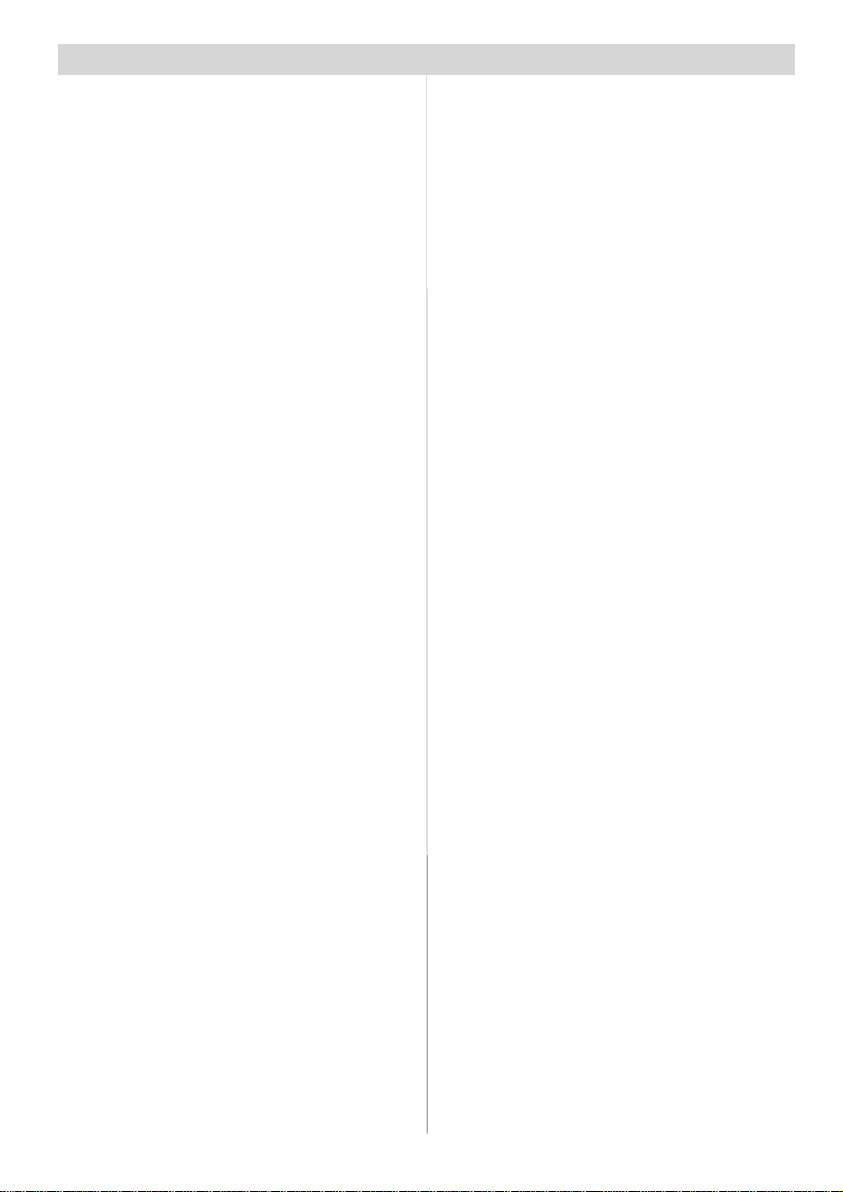
Contents
Remote Control Buttons ........................ 2
LCD TV .................................................... 3
Preparation ............................................. 5
Features................................................ 5
Panel Features ..................................... 5
Safety Precautions ................................. 5
Before Switching On Your TV ............... 8
Power Connection ................................ 8
Connections ToThe Aerial Input Socket 8
How To Connect Other Devices ............ 8
Inserting Batteries In The Remote Control
Handset ................................................ 8
Switching The TV ON/OFF ..................... 8
To switch the TV on:.............................. 8
To switch the TV off:.............................. 8
Initial Settings ......................................... 9
Operating The TV ................................. 10
Operating with the buttons on the TV
set ....................................................... 10
Operating With Remote Control ......... 10
IDTV Menu System ............................... 10
Channel List ........................................ 10
Installation ........................................... 12
Configuration ...................................... 13
Timers................................................. 15
Language ............................................ 16
TV Setup ............................................. 16
Common Interface .............................. 17
Menu System ........................................ 17
Picture menu ....................................... 17
Sound menu .......................................18
Feature menu ..................................... 20
Install menu ........................................ 21
Program menu .................................... 22
Source menu ...................................... 22
PC Mode ................................................ 23
Installation ........................................... 23
Menu System in PC mode ..................23
PC Picture Position Menu ................... 23
PC Picture Menu .................................23
Sound Menu .......................................24
Feature Menu ..................................... 24
Source Menu ......................................24
Sound in PC mode..............................24
Other Features ...................................... 24
TV Status............................................ 24
Mute Indicator ..................................... 24
PIP and PAP modes ........................... 24
Freeze Picture ....................................25
Zoom Modes....................................... 25
Teletext .................................................. 26
To Operate Teletext............................. 26
To Select A Page Of Teletext...............26
To Select Index Page ..........................26
To Select A Subcode Page .................26
PAT (Picture and Text) ........................ 26
To Exit Teletext ....................................26
To Display The Time ........................... 26
Fastext................................................ 26
Connect Peripheral Equipment ........... 27
High Definition ....................................27
Via The Scart ......................................27
Via Aerial Input.................................... 27
Decoder .............................................. 27
TV And Video Recorder ......................27
Playback NTSC ..................................28
Copy Facility ....................................... 28
Search For And Store The Test Signal Of
The Video Recorder............................28
Camera And Camcorder ..................... 28
Connect The Decoder To The Video
Recorder ............................................. 28
Connecting Headphones .................... 28
Connecting Subwoofer ....................... 28
Aerial Connection................................. 29
Tips ........................................................ 30
Specifications ....................................... 31
Appendix A: PC Input Typical Display
Modes .................................................... 32
Appendix B: DVD Player Selection ..... 33
Appendix C: DVD Player Selection
(continued)............................................ 34
Appendix D: Main and PIP-PAP Picture
Combinations ....................................... 35
UK Guarantee ....................................... 36
- 1 -
Page 3
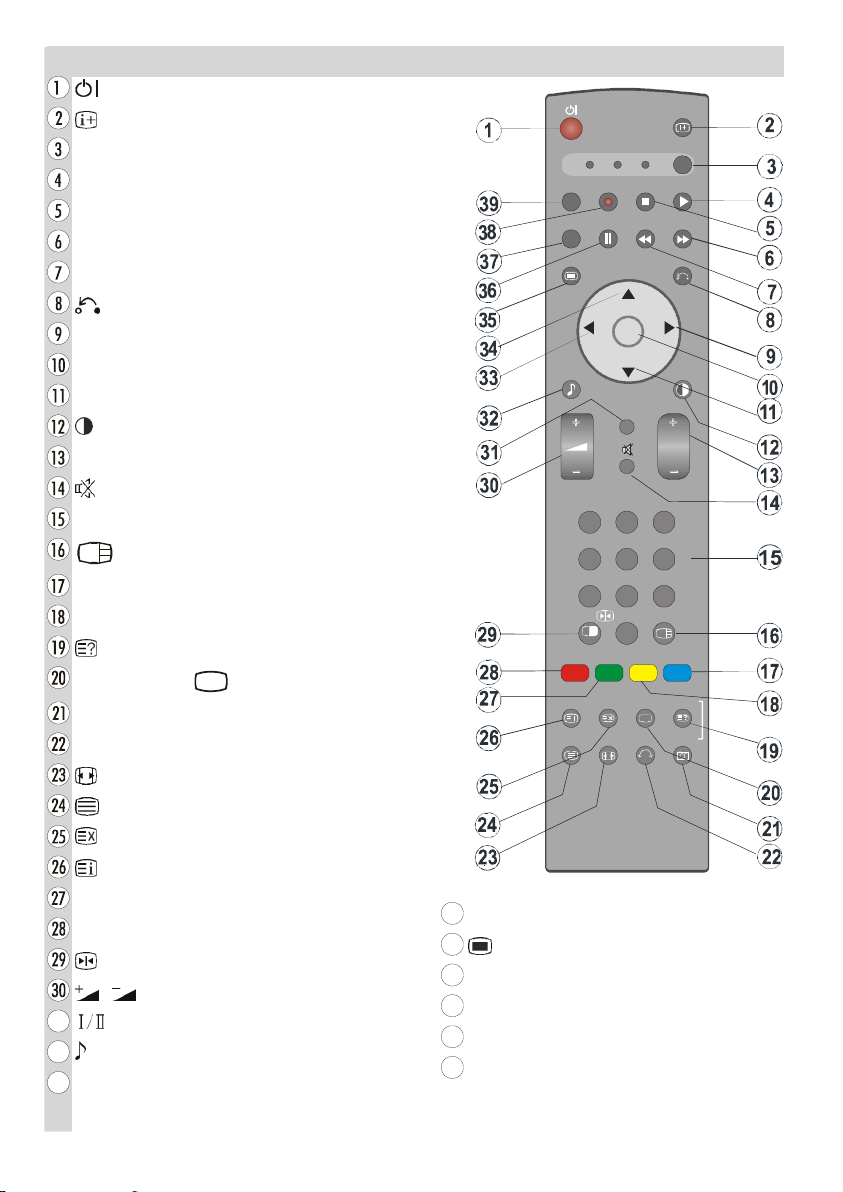
Remote Control Buttons
= Stand by On/Offf
= ProgramInformation
SEL= Select TV/DVD /SATT
AV3 = AV3 mode
AV2 = AV2 mode
RGB2= No Function
RGB1=PC mode
= Go back to previous menu
= CursorRight
OK = Enter
=CursorDown
= PictureMode
P+/ - = Programme Up/ Down
= MuteOn/Offf
0 - 9 =Digit buttons
= PIP / PAP / TVTV
BLUE = Only used in Teletext mode
YELLOW = Only used in Teletext mode
= RevealP- = ProgrammeDown /
SLIDESHOW/
= No function/ Subtitle
PHOTO= No Function
SWIVEL= No Function
=Aspect ratio
= Teletext On/Offf
= Time
= Guide for DTT/Index Page for TVTV
GREEN= Only used in Teletextmode
RED = PAT(Pictureand Text)
= FreezeOn/Offf
= CursorUp
= Menu On/Offf
AV5=AV5 mode
/ = Volume Up/ Down
= Mono/Stereo - DualA-B
AV4=AV4 mode
AV1=AV1 mode
= Equalizer Sound Mode
= Cursor Leftt
DTT/TV = Selector button for Digital/Analogue
mode
** These buttons can control most HitachiDVD Players and Recorders.Please seePage 33
DTT/TV
AV4
MENU
S.MODE
GUIDE
TV
1
4
7
DVD SAT
AV1
AV5
AV2
RGB1
I/II
SWIVEL PHOTO
EL
AV3
RGB2
- 2 -
Page 4

FRONTVIEW
LCD TV
REARVIEW
- 3 -
Input
AC~50Hz
button
POWER
Page 5
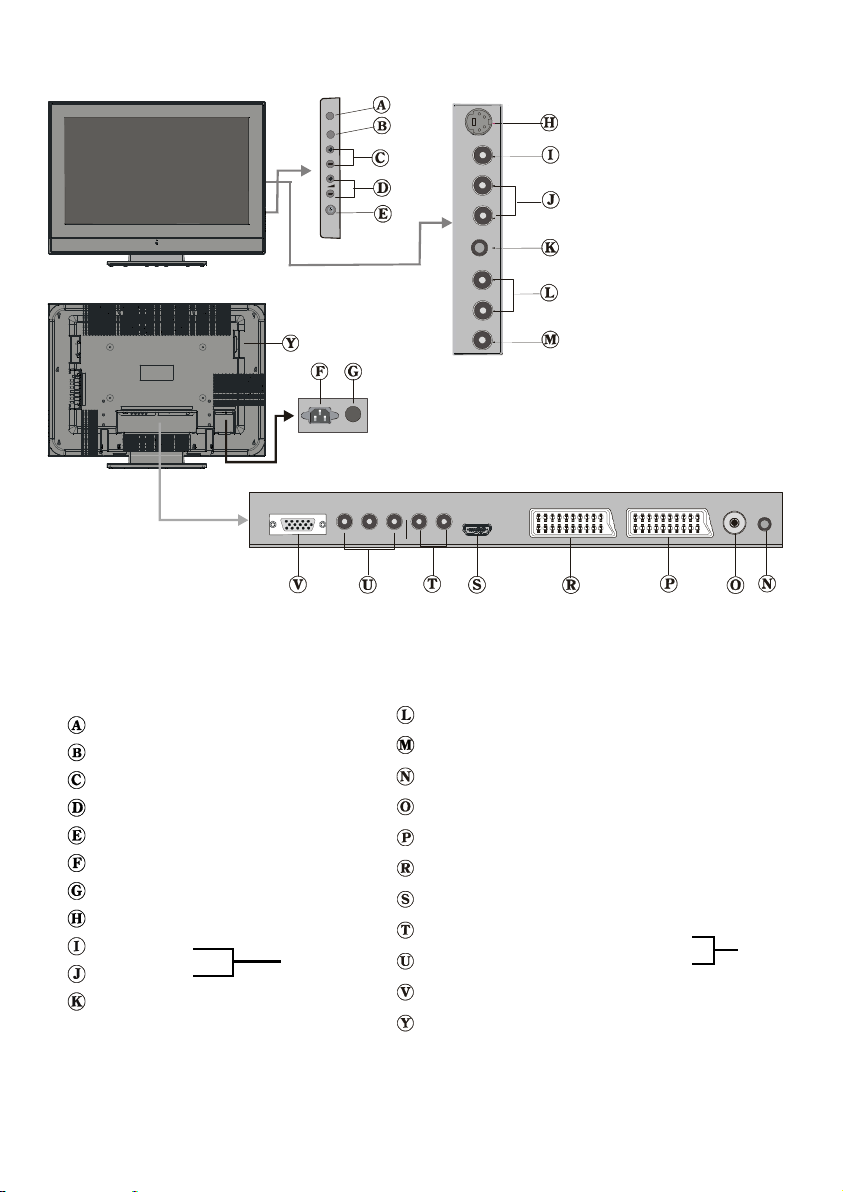
TV/AV
MENU
P/CH
TV/AV button
MENUbutton
Prog.Up, Prog. Downbuttons
Volume Up, Volume Down buttons
On/Off switch
Powercord input
Operate/Standby
S-VHSInput
VideoInput
Audio Inputss
AV-4S
AV-4
Headphone
Audio Line Outss
Subwoofer Out
PCAudio Input
Aerial
Scart 2 (AV-2)
Scart 1 (AV-1)
HDMIInput (AV-5)
Component Audio Inputss
Component Video (YPbPr) Inputss
VGAInput
CI (CommonInterface)Slot
- 4 -
AV-3
Page 6
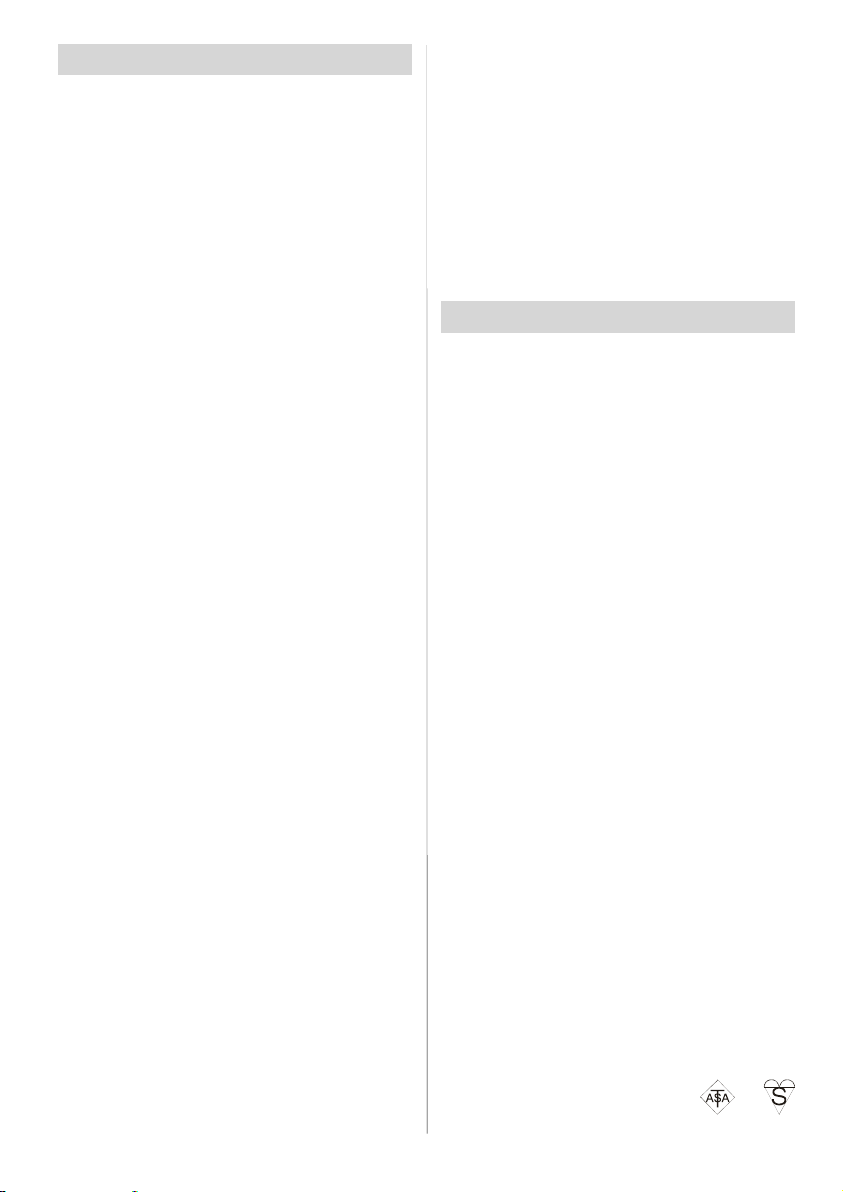
Preparation
For ventilation, leave a space of at least 10
cm free all around the set. To prevent any
fault and unsafe situations, please do not
place any objects on top of the set.
Use this apparatus in tropical and/or moder-
ate climates.
Features
• Remotecontrolledcolour television.
•Fully integrated Digital TV (DVB-T)
• 100 programmes from VHF, UHF bands or
cable channels can be preset.
• It can tune cable channels.
• Controlling the TV is very easy by its menu
drivensystem.
• It has 2 Scart sockets for external devices
(suchas video, videogames,audioset, etc.)
•3DS VirtualSurround Sound
• Stereo sound system (German+Nicam).
• Full function Teletext .
Fastext (1000 Pages),TOPtext.
• Headphone connection.
• Directchannel access.
•A.P.S. (Automatic Programming System).
•All programmescan be named.
• Forward or backwardautomatic tuning.
• Sleep timer.
• ChildLock.
• Automatic sound mute when no transmission.
• NTSCPlayback.
•AVin and S-VHS in are available.
• It has VGA connector for external devices
such as computer.
• It has an HDMI connector for Digital Video
andAudio. This connectionis also designed
to acceptHigh Definitionsignals.
• It has PIP / PAP / PATfunctions.
•AVL(Automatic Volume Limiting)
• TV Picture in PC
• Whenno validsignal is detected, after 5 minutes the TV switches itself automatically to
stand-by mode.
• PLL (Frequency Search)
• PC Input (Supportup to WXGA1366 x 768)
• Stereo PCAudio Input
• Plug&Play for Windows98, ME,2000, XP
• 3D Comb Filter
•Audio LineOut
Panel Features
• 32-inch TFT LCD display.
• High resolution (1366x768)
• Contrast ratio (1600:1 typical)
• Brightness (typical) 500 cd/m
• Display colour 16.7 Million.
2.
SafetyPrecautions
Please read the following recommended
safetyprecautionscarefully for your safety.
IMPORTANT SAFETY
INFORMATION ON OPERATING
YOUR TV
Do’s and Don’ts
DO’s
ThisTelevision hasbeen designed and manufacturedtomeetinternationalsafetystandards,
butlikeanyelectricalequipment,caremustbe
taken if you are to obtain the best results and
safetyis to be assured.
DO read the operatinginstructions before you
attemptto use the equipment.
DO consultyour dealer if you are in any doubt
about installation, operation or safety of your
equipment.
DO be careful with glass panels or doors on
equipment.
ThisTVissuppliedwithafittedmainsplug. This
plug must not be cut off as it may contain a
specialradio interference filter, the removal
ofwhich couldleadto impairedperformance. If
youwishtoextendthelead,obtainanappropriate safetyapproved extension lead or consult
your dealer.
Observe the manufacturers instructionswhen
connecting extension leads to the TV. Check
thefuse ratingon the new plug, thisshould be
fittedwitha5Ampfusewhichconformstoeither
ASTA or BSI (BS1 362) approvals, these are
easily identifiable by either the
symbols. Ifyou are in anydoubt about the in-
- 5 -
or
Page 7
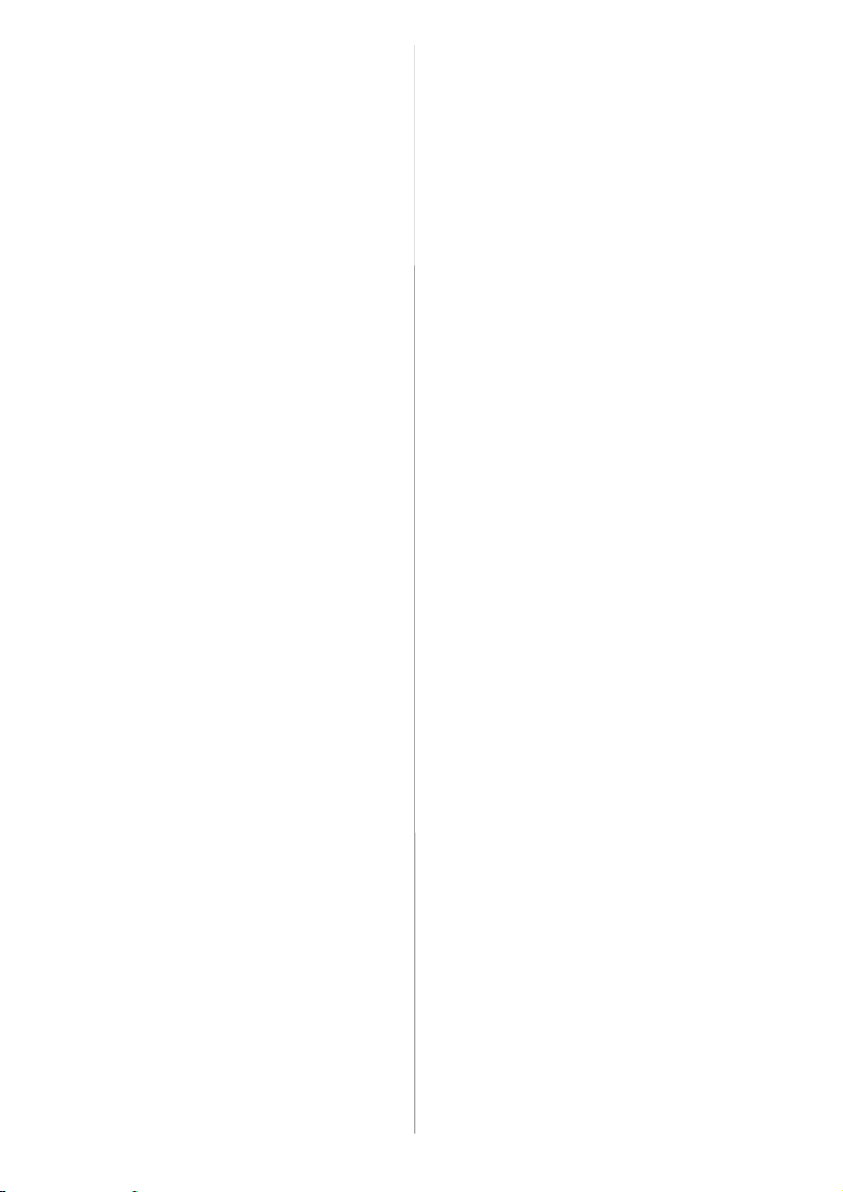
stallation of an extensionlead, please consult
a competent electrician.
DON’Ts
DON’T continue to operate the equipment if
youarein any doubtaboutitworkingnormally,
or if it is damaged in any way switch off, withdraw the mains plug and consult your dealer.
DON’Tplace water filled vessels on topof T.V.
cabinets.
DON’Tremoveanyfixedcover as thismay expose dangerous voltages.
DON’Tleaveequipment switchedon whenit is
unattendedunlessitisspecificallystatedthatit
is designedfor unattendedoperationor has a
stand-by mode. Switchoff usingtheswitchon
theequipmentandmakesureyourfamilyknow
howtodo this. Specialarrangementsmayneed
to be made for infirm or handicapped people.
DON’T use equipment such as personal stereos or radios so that you are distracted from
therequirements of traffic safety. It is illegal to
watchtelevision whilst driving.
DON’T obstruct the ventilation of the equip-
ment,forexamplewithcurtainsorsoft furnishings. Overheating will cause damage and
shortenthe life of the equipment.
DON’T use makeshift stands and NEVER fix
legsor standsto theTV with anyscrewsother
thanthoseprovided-toensurecompletesafety
always usethemanufacturers approvedstand
withthe fixingsprovided.
DON’T allow electrical equipment to be ex-
posed to rain or moisture.
ABOVE ALL
• NEVER let anyone, especially children
push anything into holes, slots or any
other opening in the case - this could result in a fatal electric shock.
• NEVER guess or take chances with electrical equipment of any kind - it is better to
be safe than sorry!
1. Power Source
The set should be operated only from a 220240V AC, 50 Hz. outlet. Ensure you select
the correct voltage setting for your convenience.
2. Power Cord
Do not place the set, a piece of furniture,etc.
on the power cord(mains lead) or pinch the
cord.Handle the power cord by the plug.Do
not pull out the plug by tugging the cord and
never touch the power cord when your hands
are wet as this could cause a short circuit or
electric shock.Never make a knot in the cord
or tie it with other cord.The power cord
should be placed in such a way that they are
not likelyto be stepped on.
A damaged power cord can cause fire or
give you an electric shock. When it is damaged and need to be changed, it should be
done by qualified personel.
3. Moisture and Water
Do not use this equipment in a humid and
damp place (avoid the bathroom, the sink in
the kitchen, and near the washing machine).
Do not expose this equipment to rain or wa-
ter, as this may be dangerous and do not
place objects filled with liquids,suchas flower
vases on top of the set. Avoid from dripping
or splashing.
If any solid object or liquid falls into the cabinet, unplug the set and have it checked by
qualified personnel before operating it any
further.
4. Cleaning
Before cleaning, unplug the set from the wall
outlet. Do not use liquid or aerosol cleaners.
Use soft and dry cloth.
5. Ventilation
The slots and openings on the back cover
are intended for ventilation and to ensure reli-
able operation. To prevent overheating,
these openings must not be blocked or covered in anyway.
- 6 -
Page 8
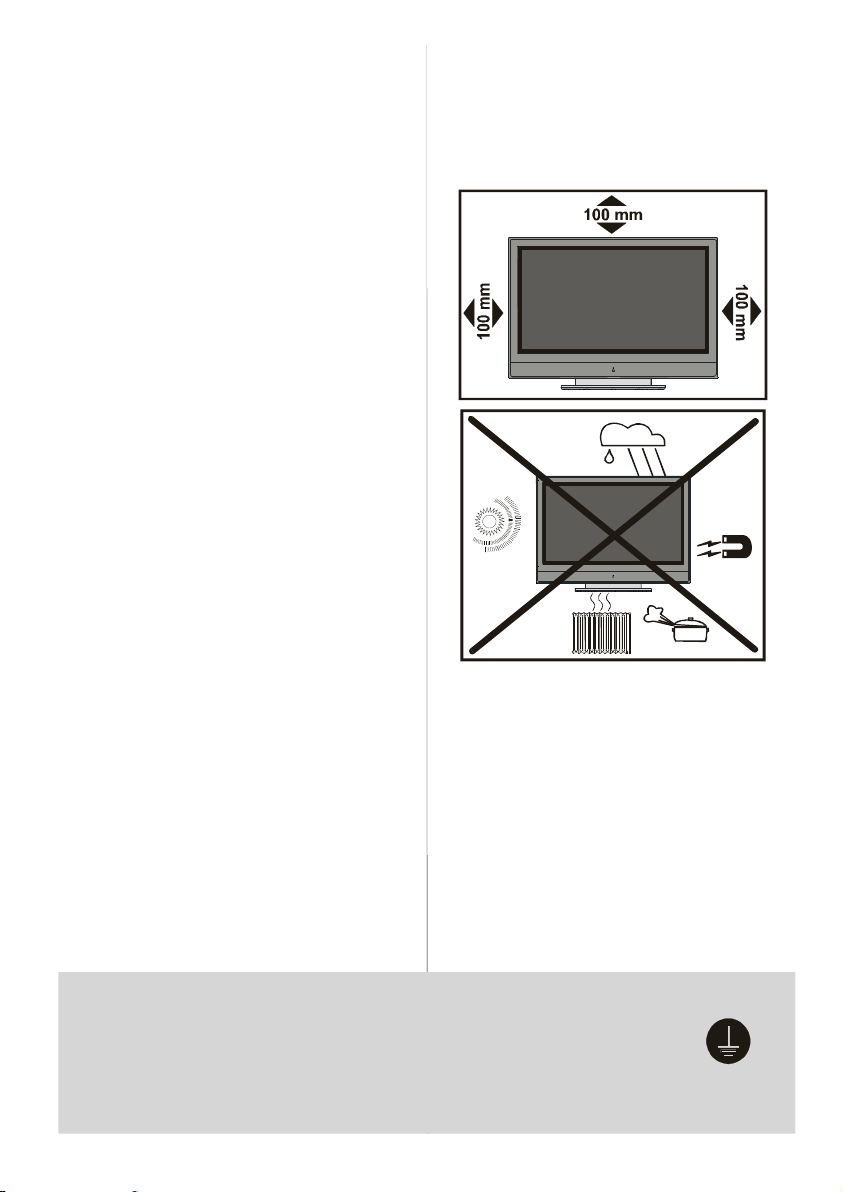
6.Heat and Flames
The set should not be placed near to naked
flames and sources of intense heat,such as
an electric heater. Ensure that no naked
flame sources, such as lighted candles, are
placed on top of the set.
7. Lightning
In case of storm and lightning or when going
on holiday, disconnect the power cord from
the walloutlet.
8. Replacement Part
When replacement parts are required, be sure
the service technician has used replacement
parts which are specified by the manufacturer
or have the same specifications as the original
one. Unauthorised substitutions may result in
fire,electrical shock,orother hazards.
9 . Servicing
Please refer all servicing to qualified personnel. Do not remove the cover yourself as this
may result in an electricshock.
WARNING: When the device is not in use for
a long time, disconnect from power.
Instructions for waste disposal:
• Packaging and packaging aids are recyclable
and should principally be recycled. Packaging materials, such as foil bag, must be kept
away from children.
• Batteries, including those which are heavy
metal-free, should not be disposed of with
household waste. Please dispose of used
batteries in an environmentally sound manner. Find out about the legal regulations
which apply in your area.
• Cold cathode fluoresant lamp in LCD PANEL
contains a small amount of mercury, please
follow local ordinates or regulations for disposal.
• The mains plug is used to disconnect the TV
from the mains and therefore it shall remain
readily operable.
Warning: To prevent injury, this device must
be securely attached to the floor/wall in accordance with the installation instrutions.
"The LCD panel is very high technology
product with about a million thin film tran-
sistors, giving you fine picture details. Occasionally, a few non-active pixels may
appear on the screen as a fixed point of
blue, green or red. Please note that this
does not affect the performance of your
product."
“DO NOT LEAVE YOUR TV AT STAND-BY
OR OP E R A T I N G W H E N YO U L E A V E
YOUR HOUSE”
Be sure to ground the connection properly.
Connectthe ground terminal of TV with the ground terminalprovided
at the power outlet using the enclosed power cord. If theprovidedplug
does not fit your outlet,consult an electrician for replacement
of the obsolete outlet.
- 7 -
Page 9
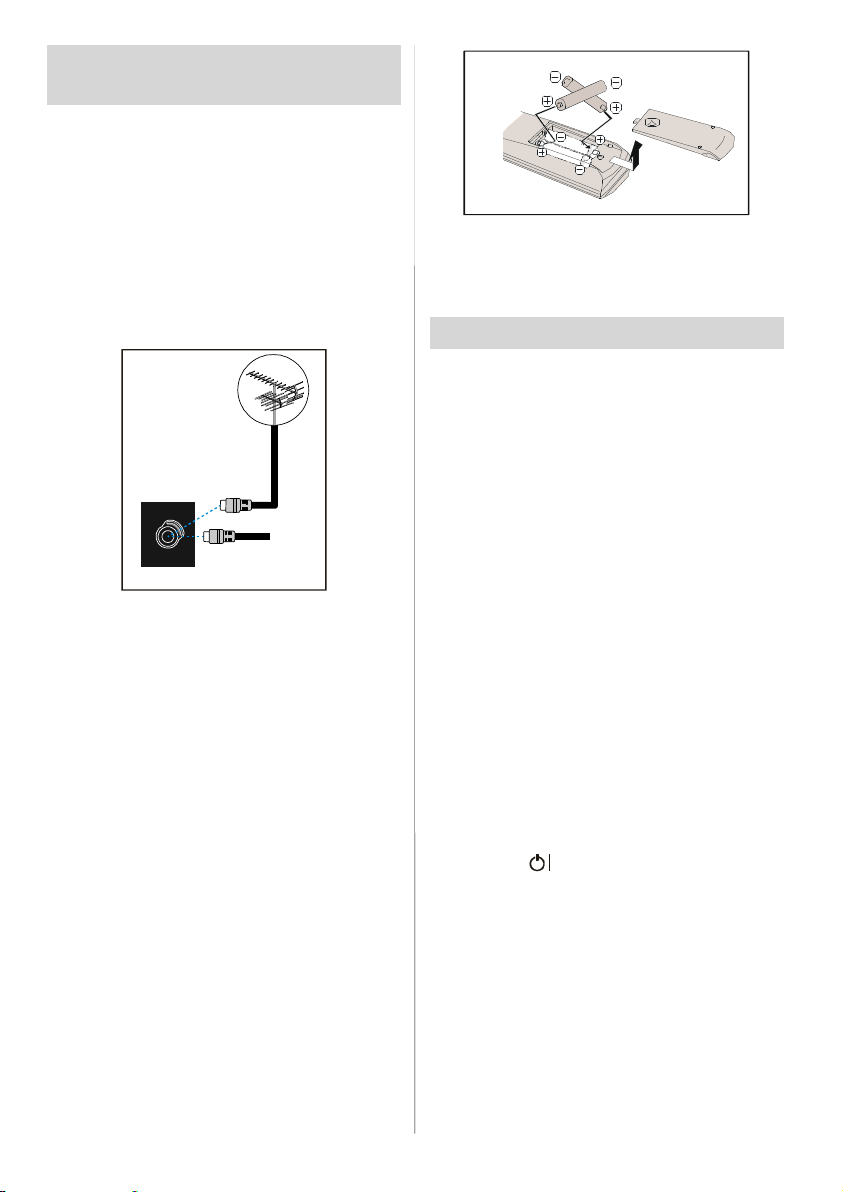
Before Switching On Your
TV
Power Connection
IMPORTANT: The TV set is designed to op-
erate on 220-240V AC, 50 Hz.
•After unpacking,allow theTVset toreachthe
ambient room temperature before you con-
nect the set to the mains.
Connections To The Aerial Input
Socket
CABLE TV
VHF/UHF
REAR OF THE TV
• Connect the aerial or cable TV plug to the
Aerial input socket located at the rear of the
TV and connect the cable plug coming out
from the TV out socket located on the devices (VCR, DVBetc.) to this socket as well.
How To Connect Other Devices
IMPORTANT: Switch off the TV before con-
nectingany externaldevice.
Sockets for external connections are at the
rear side of the TV. For connection of other
devices via Scart refer to the manuals of the
relateddevices.
Inserting Batteries In The Remote
Control Handset
• Remove the battery cover located on the
back of the handset by gently pulling down-
wardsfrom the indicated part.
• Insert twoAA/R6 or equivalent typebatteries
inside. Place the batteries in the right direc-
tions.
• Replacethe batterycover.
NOTE: Remove the batteries from remote
control handset when it is not to be used for
a long period.Otherwise it can be damaged
due to any leakage of batteries.
Switching The TV ON/OFF
To switch the TV on:
YourTV will switch on in two steps:
1- Connect the power supply cord to the sys-
tem. Press Power On/Off button at the rear
side of the TV. Then the TV switches itselfto
stand-bymode and theledon thefrontof the
TV becomes Red.
2- To switch on theTV fromstand-by modeei-
ther:
Press a digit button on the remote control so
that a programme numberis selected,
or,
Press the "+P/CH " or "P/CH-" button at the
right side of the TV or press the “P-” or“P+”
button on the remote control, so that last
mode switched off is selected.
By either method the TV will switch on and
the led becomes green.
To switch the TV off:
• Press the “ (stand-by)” button on the remotecontrol orOn/Offswitch at the rightside
of the TV, so the TV will switch to stand-by
mode and the GREEN LED will become
RED.
To power down the TV completely, press
Power On/Off button at the rear side of the
TV, or,
Unplug the power cord from the mains
socket.
- 8 -
Page 10
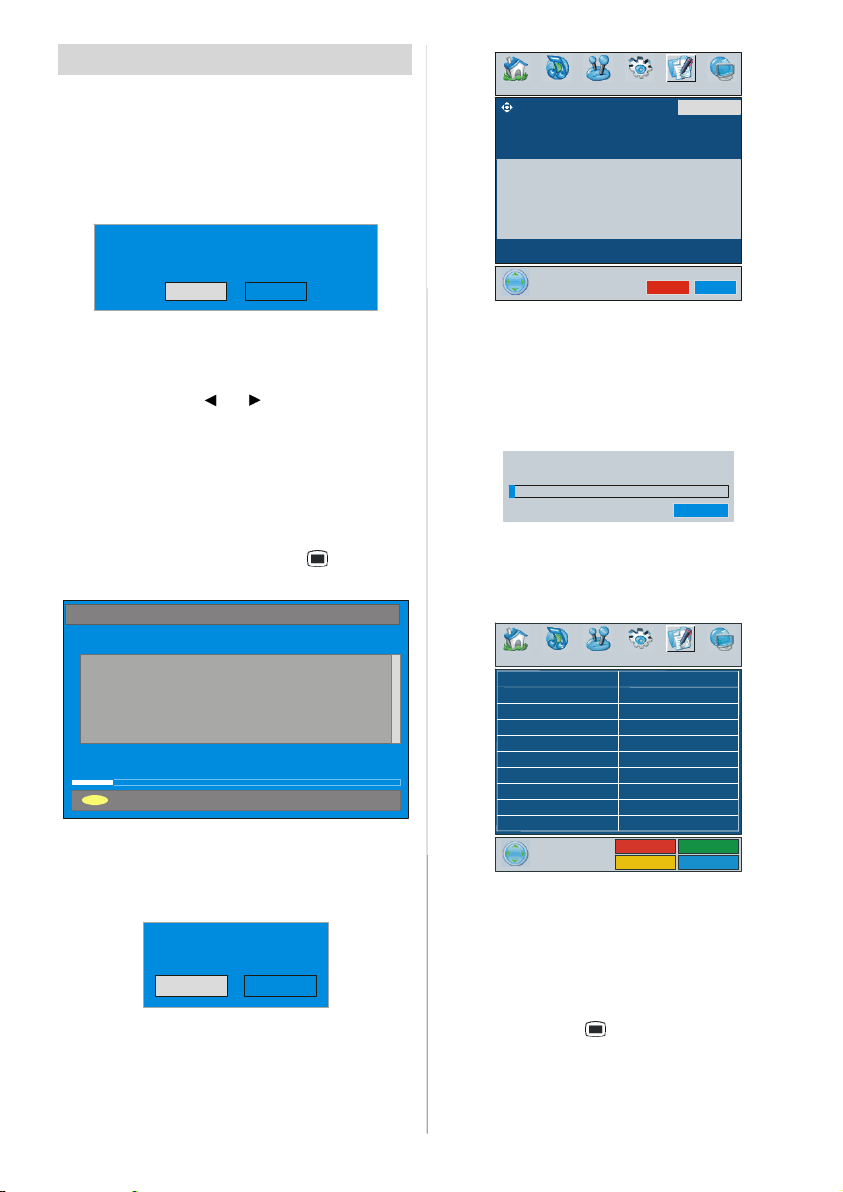
Initial Settings
UK
Cancel
Name
Insert
When the TV is turned on for the first time, it
is in the digital mode.
Because this is the first time the TV is used,
there are no channels stored in the memory
and the following message appears on the
screen.
Please ensure aerial is plugged in. Do you
want to start first time installation?
Yes No
• To start installation process, select “Yes”,
to cancelselect “No”.
• To select an option “Yes or No”, highlight
the item by using
the “OK”button.
The IDTV will automatically tune to the UHF
transmission channels 21 to 68 looking for
digital terrestrial TV broadcasts and displaying the names of channels found. This process will take about five minutes. To cancel
searching, you can press the “
any time during the process.
AUTOMATIC SEARCH
Channels:
BBC ONE
BBC TWO
BBC CHOICE
12 %
MENU
Cancel searching
After Automatic Search process is completed,the followingmessage asking for analogue channel search appears on the screen.
TV switches to the analogue TV mode.
Do you want to search for
analogue channels?
To seach for analogue channels, select
“Yes”.
or buttons and press
Yes
No
” button at
Country
PROGRAM
WARNING !
All prestored programs
will be deleted
Press the BLUE button to cancel APS if you
do not want to delete your existing
programmelist.
To continue APS, first select the country by
pressing
/buttonand then press the RED
or “OK” button.
UK - I 055,25 Mh z
APS is runn ing...
After APS is finalized, the programme table
will appear on the screen. In the programme
list you will see the programme numbers and
names assigned to the programmes.
PROGRAM
01 BBC1
02 BBC2
03 ITV
04 CH4
05 CH5
06 C - 06
07 C - 08
08 C - 21
09 C - 23
10 C - 35
11 C - 43
12 C - 64
13 C - 68
14 S - 40
16 - - - - 17 - - - - 18 - - - - 19 - - - - 20 - - - - -
APS
If you do not accept the locationsand / or the
programme names of programmes, you can
change them in Program menu. For details
see Program menu on page 22.
To display channel list in IDTV, switch to the
IDTV via pressing the “DTT/TV” button.
Then press the “
” button to enter main
menu, Channel List will be highlighted.
Press the OK button to enter the menu.
- 9 -
Page 11

Operating The TV
You can operate your TV using both the remote control handset and the buttons on the
set.
Operating with the buttons on the
TV set
Volume setting and programme selection
can be made by using the buttons on the
controlpanel at the right side of the TV.
Volume Setting
Press the “-
or the “
a volume level scale (slider) will be displayed
at the bottom of the screen.
Programme Selecting
Press the “P+” button to select the next
programme or the “-P” button to select the
previous programme.
Entering The Menu
Press the “
the bottomof the TV to enter the menu.
/ ” and “ + / - ” buttons on the TV
“
areusedas navigationbuttonsin menu.
AV Mode
Press the “TV/AV” button on the control
panel at the bottom of the TV to switch your
TV to AV modes.
Operating With Remote Control
The remote control handset of your TV is designed to control all the functions of your TV.
The functions will be described in accordance with the menu system of your TV.
Functions of the menu system are described
in MenuSystem section.
Volume Setting
Press the
Press the
volume level scale (slider) will be displayed
at the bottom of the screen.
” button to decrease volume
+” button to increase volume, so
” button on the control panel at
button to increase volume.
button to decrease volume. A
Programme Selecting
(Previous or next programme)
• Press the “P-” button to select the previous
programme.
• Press the “P+” button to select the next
programme.
Programme Selecting (direct access):
Press digit buttons on the remote control
handset to select programmes between 0
and 9. The TV will switch to the selected
programmeafter a shortdelay.
• For a two digit programmenumber enterthe
second digit after pressingthe firstdigitwithin
2 seconds.
IDTV Menu System
The IDTV menu can only be shown when
watching Digital terrestrial broadcasting.
Press the “DTT/TV” button to turn IDTV on
whileTV is in analogue mode.
Press the “ ” button. Themenu belowap-
pears on the screen:
Main Menu
Channel List
Installation
Timers
Language
TV Setup
Common Interface
Channel List
Using the or button on the remote control in Main menu, make sure that the first
item, Channel List, is highlighted and press
the OK buttonto display the Channel List.
The following operations can be performedin
this menu:
1. Navigating the whole list of channels
2. Deleting channels
3. Renaming channels
4. Adding locks to channels
5. Setting favourites
- 10 -
Page 12
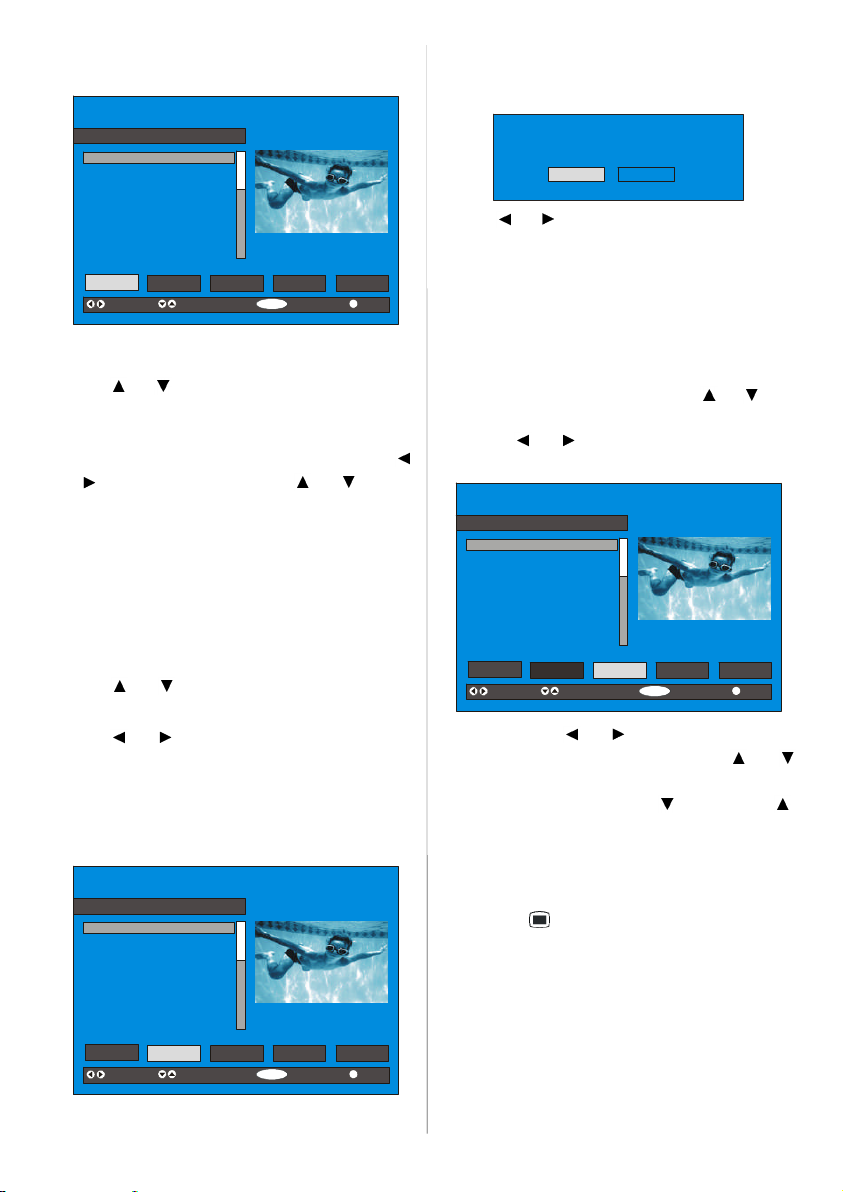
Channel List is the place where the channels
SELECT
CHANNELLIST 1 BBC ONE
are managed.
1. BBC ONE
2. BBC TWO
3. ITV 8
4. Channel 4
5. BBC THREE
6. Teletext
7. BBC FOUR
8. Sky Travel
9. UKHistory
10. RTL
Select Delete Edit Name Lock Favourites
Function Select Channel Watch More
Navigating the whole channel list
Press or button for selecting the previous or next channel.
To watch a specific channel, highlight the
“Select” item in the channel list using the
or button. Then using the or button
select the desired channel and press the
“OK”button.
The selected channel has the name displayed to the top-right and the channel num-
ber to the top left of the channel preview
pane, as shown in the abovediagram.
Deleting the channels in the channel list
Press
or button to select the channel
that will be deleted.
Press
or button to select the ‘’Delete’’
item on Channel List menu. As seen on
Channel List menu, Select is written next to
Delete item at the bottom of the screen to indicate that press the “OK” button to delete
the highlighted channel in the channel list.
CHANNELLIST 1 BBC ONE
1. BBC ONE
2. BBC TWO
3. ITV 8
4. Channel 4
5. BBC THREE
6. Teletext
7. BBC FOUR
8. Sky Travel
9. UKHistory
10. RTL
Select Delete Edit Name Lock Favourites
Function Select Channel Delete More
Press the “OK” button to delete the highlighted channel in the channel list. Then the
following message appears on the screen.
The selected service will be permanently
deleted. Are you sure?
Yes No
Press or button to highlightthe desired
option. If “OK” button is pressed while “Yes”
is highlighted, the highlighted channel is deleted. Selecting “No” cancels the delete operation.
Renaming channels
To rename a specific channel, the channel
must be highlighted via pressing
ton and then highlight the Edit Name item by
pressing
or button. Press “OK” to acti-
vate rename feature.
1. BBC ONE
2. BBC TWO
3. ITV 8
4. Channel 4
5. BBC THREE
6. Teletext
7. BBC FOUR
8. Sky Travel
9. UKHistory
10. RTL
Select
Delete Edit Name Lock Favourites
Function Select Channel Edit Name More
Now pressing or button moves to the
previous/next character. Pressing
button toggles the current character, i.e., ‘b’
character becomes ‘a’ by
and ‘c’ by .
Pressing the numeric buttons ‘0...9’ replaces
the highlighted character with the characters
printed above the button one by one as the
buttonis pressed.
Press the “
” button to cancel the editing or
“OK” button to save the new name.
Adding locks to channels
Channel Locking provides a password-protected access to channels selected by parents. In order to lock a channel you should
know the Parental Lock password (default
value is set to 0000 in the factory and can
only be changed from the Configuration
Menu).
- 11 -
or but-
or
Page 13
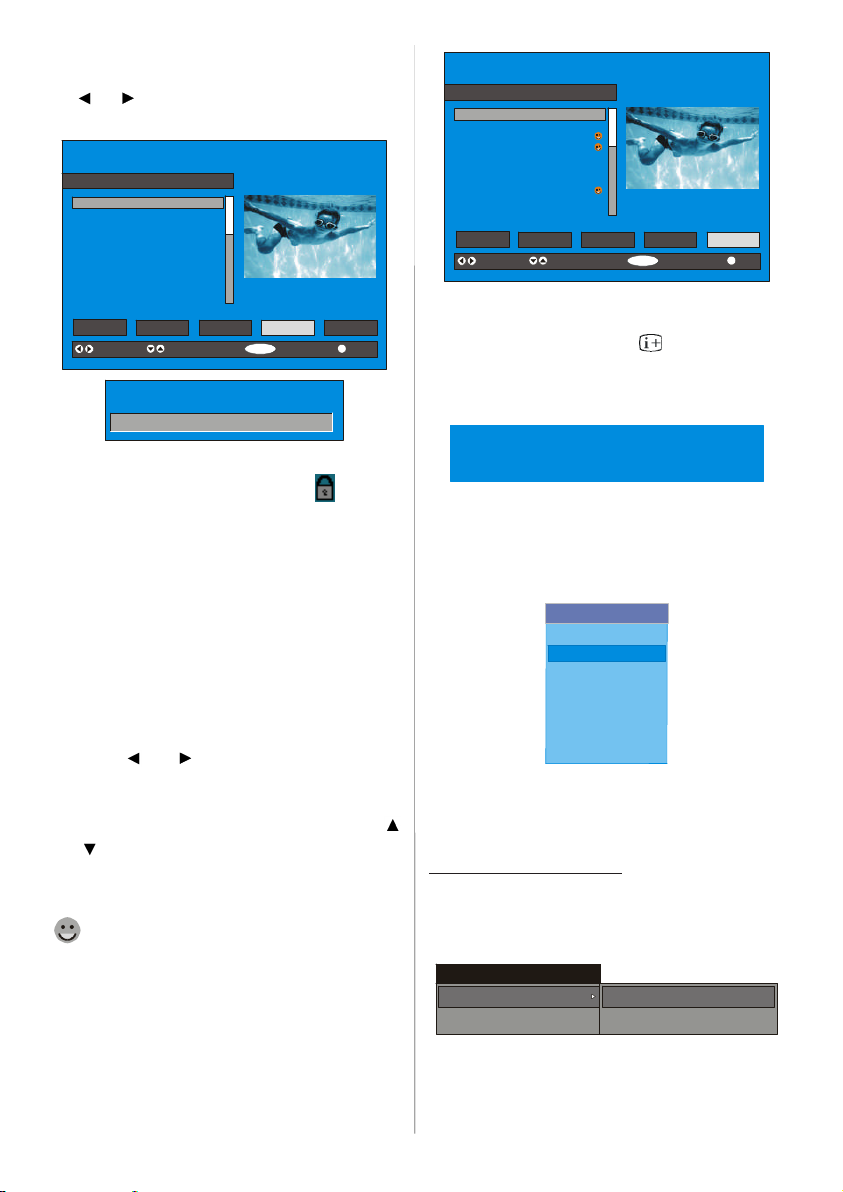
Select the channel to be locked by highlighting it and select the “Lock” option by press-
ing
or button. When the “OK” button is
pressed,a password box is displayed.
CHANNELLIST 1 BBC ONE
1. BBC ONE
2. BBC TWO
3. ITV 8
4. Channel 4
5. BBC THREE
6. Teletext
7. BBC FOUR
8. Sky Travel
9. UKHistory
10. RTL
Select Delete Edit Name Lock Favourites
Function Select Channel Lock/Unlock More
Enter Lock Key
CHANNELLIST 1 BBC ONE
1. BBC ONE
2. BBC TWO
3. ITV 8
4. Channel 4
5. BBC THREE
6. Teletext
7. BBC FOUR
8. Sky Travel
9. UKHistory
10. RTL
Select Delete Edit Name Lock Favourites
Function Select Channel Add/Remove... More
On Screen Help Pressing INFO Button
For all menus press the “ ” button to display the help information about the menu
functions. For Channel List menu the following messageis displayed on the screen.
Enter the password using the digit buttons on
the remote control. The Lock icon
will now
be displayed next to the selected channel.
Repeat the same operation to cancel the
Lock.
Setting Favourites
You can set various channels as favourites
so that only the favourite channels are navi-
gated when you press the P +/- keys on the
remote control. To set a favourite you should
highlight the “Favourites” item at bottom of
the Channel List menu.
Use the
or button to highlight the
“Favourites” item at the base of the screen
and then, in turn, highlight each channel you
want to add to the favourites list, using the
and buttons and press the “OK”button.
A channel selectedas a favourite appears in
the main channel list with a favourites icon
(
) againstthe channel name.
You must then set the Favourite mode to ON
in the Configuration menu (see page 14 for
furtherdetails).
highlighted channel.
Press MENU to exit this screen.
Installation
The Installation menu mainly intends to help
you for building a Channel Table in the most
efficientway.
Main Menu
Channel List
Installation
Timers
Language
TV Setup
Common Interface
This menu includes the following items:
1. Add NewChannels
2. FirstTime Installation.
ADD NEW CHANNELS:
This tuning menu consistsof two parts:
Automatic Search
ManualSearch
Installation
Add New Channels
First Time Installation
Automatic Search:
Automatic search is started by pressing the
Automatic Search
Manual Search
- 12 -
Page 14

“OK” button in the auto-search pop up
UK
Cancel
menu. All the services are searched and a
channeltable is created automatically.
All channels found are stored in a sorted
form with respect to their channel numbers.
Some services may not appear with the correct channel number. At the time of printing,
not all broadcasters are sending their channel numberinformation.
Manual Search:
In manual search, the number of the multiplex is entered manually and only that multiplex is searched for the channels. For every
valid channel number, signal level, signal
quality and network name are shown at the
bottomof the screen.
In both manual and auto search any existing
channel in the database is not re-stored to
avoidredundant duplicates of that channel.
FIRST TIME INSTALLATION
The user can use this item to load default
settings, which had been loaded to the re-
ceiverat the factory.
To install factory settings, highlight “First
Time Installation” menu and press the “OK”
button, then you will be asked to confirm for
deletingall channels and settings.
Installation
Add New Channels
Are you sure you want to delete all digital channels
and settings for first time i nstallation?
Yes
No
By selecting YES and pressing the “OK” button, the existing channel table willbe deleted.
After factory settings is loaded, “First Time
Installation”menu will be displayed.
Please ensure aerial is plugged in. Do you
want to start first time installation?
Yes No
Do you want to search for
analogue channels?
Yes
No
Press the “OK” button to search for analogue
channels.The following menu appears on the
screen for analogue channelsearch.
Country
PROGRAM
WARNING !
All prestored programs
will be deleted
First of all choose Language and Country by
using
/ and / buttons. This will af-
fect the sort process in APS. To start APS,
press the RED or “OK”button.
UK - I 055,25 Mh z
APS is runn ing...
After APS is finalized, the programme table
will appear on the screen. In the programme
table you will see the programme numbers
and names assigned to the programmes.
If you do not accept the locationsand / or the
programme names, you can change them in
the Program menu. (See page 22 for Program table explanation.)
Configuration
Press the “ ” button to display the Main
Menu and the
Configuration, then press the “OK” button to
display the Configuration menu. Press the
“
” button to leave the menu.
button twice to highlight
Press the “OK” button to start installation. After search is completed for digitalchannels, a
message asking search for analogue channels appears on the screen.
- 13 -
Page 15

Main Menu
Channel List
Installation
Timers
Language
TV Setup
Common Interface
The various configuration functions are displayed in a list, along with a quarter-screen
image of the currently selected channel. You
can select a function by highlighting the cor-
responding menu line using the
or but-
ton.
Audio Language
Subtitle
Favourite Mode
EPG Preference
Receiver Upgrade
English
Off
Off
Now&Next
V.1.5
More
Audio Language
Digital terrestrial television channels can
broadcast simultaneous soundtracks in more
than one language. This function selects
which language soundtrack you will hear
when switching to a channel broadcasting
withthe multiple soundtracks.
Highlight the Audio Language line in the
Configuration menu and use the
or but-
ton to cycle through the language options.
Subtitle
Digital terrestrial television channels can
broadcast subtitles displayed on-screen for
the hard-of-hearing. This function selects the
desired subtitle language and enables the
automatic display of subtitles whenever subtitle information is broadcast.
Highlight the Subtitle line in the Configuration
menu and use the
or button to cycle
through“Off” andlanguage options.
Favourite Mode
This function enables or disables the
favourite channel list mode. See Channel
List menu Favourites on page 12.
Use
or button to turn on/off favourite
mode. If the “Favourite Mode” is on, in normal operating mode pressing “P+” and “P-”
buttons will only navigate through the chan-
nels that were previously defined as
favourites in Channel List.
EPG Preference
Digital terrestrial television channels can
broadcast simultaneous Next&Now and 7-
Day electronic programme.
Highlight the EPG Preference line in the
Configuration menu and use the
or but-
ton to select Next&Now or 7-Day.
Receiver Upgrade
The IDTV can be upgradedvia the configuration menu, entered from the main menu.
In the Configuration menu, highlight the “Re-
ceiver Upgrade” item by pressing
or
button and press the “OK” button to start upgrade process.
There are two possibilities for Receiver software to be upgraded: automatic and
manual.
Audio Language
Subtitle
Favourite Mode
EPG Preference
Receiver Upgrade
AutomaticDownload
Search for New Version
MENU
Exit More
English
Off
Off
Now&Next
V.1.5
Enabled
Automatic Download (Automatic upgrade)
Automatic Download can be enabled or
disabled by pressing
or button. If it is
enabled, then there are two ways for automatic upgrade. The first one is checking the
existence of a new software every time the
IDTV goes to standby. The second one is
waking up at 03:00 a.m. every night, providedthat the IDTVis left in standbymode.
- 14 -
Page 16

Both automatic upgrade methods result in
Configuration
standbymode either upgraded or not.
If the automatic upgrade is set to “Disabled”
then this function will not work.
Search For New Version (Manual upgrade)
Manual upgrade starts if the “Search for
New Version” item is highlighted by using
or button and activated via pressing the
“OK” button.
After “Search for New Version” is activated, the IDTV tunes to each frequency that
have been stored in its database and looks
for the new software.
Software Upgr ade
Searching for upgrade. Please wait, or
press MENU to cancel.
Search Progress:
Parental Settings
Some channels broadcast material which
you do not want younger members of the
family to watch. Any channel can be ‘locked’
so that it cannot be selected for viewing with-
out first a four-digit PIN code being entered.
In this way any channel not suitable for
youngerviewerscan be protected.
This function enables or disables the menu
protection system and allows the PIN code to
be changed.
Use
or button to go to Parental Settings
option. Press the “OK” button to enter Parental Settings Menu. A box asking for the lock
key is displayed.
Enter Lock Key
There is only one key which is set to “0000”
initially. Enter lock key. If wrong Lock key is
entered, the following message is displayed
on the screen and it is returnedback.
Wrong Lock Key
If it is correct, the Parental Settings Menu includingfollowingitems is displayed:
Menu Lock Installation
Set Lock Key
There you can set/reset locking for the Main
Menu, or the Installation Menu to restrict access. If the menu lock is disabled, there will
be free access to the menu system. Also in
this menu you can change the lock key and
set/change parental lock mode.
Disabled: All menus are unlocked.
Main Menu: Main menu is accessible only
with the correct lock key. So the user cannot
add, delete, rename, move channels, cannot
set timers.
Installation: Installation menu is locked, so
the user cannot add channels.
Changes will be updated after exiting Configuration Menu.
Timers
Display the Main Menu by pressing the “ ”
button. Highlight the Timers line by pressing
or button and press the “OK” button to
displaythe Timer menu.
Main Menu
Channel List
Installation
Timers
Language
TV Setup
Common Interface
Up to five separate timer events can be set
and each is displayed in the Timer screen,
showing the event number, the channel to be
selected, the start time, end time, date and
the mode - whether that event is active (and
willbe acted on) or not.
TIMER MENU
No Channel Name Start End Date Mode
1. ITV 1 20:00 21:00 12/05/2005 Active
2. BBC ONE 00:00 00:00 01/01/2005 Inactive
3. BBCONE 00:00 00:00 01/01/2005 Inactive
4. BBC ONE 00:00 00:00 01/01/2005 Inactive
5. BBC ONE 00:00 00:00 01/01/2005 Inactive
6. BBC ONE 00:00 00:00 01/01/2005 Inactive
- 15 -
ToggleMode Exit Edit Timer More
MENU
Page 17

• To set an event, highlight its mode button
using the
or button and press the “OK”
buttonto display the timer entry window.
3. ITV 1
Start:
00:00
End:
00:00
Date:
03/06/2005
Mode:
Once
• Here the five settings of channel name,
start time, end time, date and frequency
mode can be set. You can move freely be-
tweeneach setting using the
• The channel name is set using the
or buttons.
or
button to display the channel which broadcasts the programme.
• The start time, end time and date are each
set with the digit buttons on the remote control in 24-hour format.
•The frequency mode determines how often
the receiver operates this event and is set
with the
or button to be either Once,
Daily, or Weekly.
If an invalid number for the start or end times
or the date is entered, “Entered time is not
valid”message appearson the menu.
RECORDING FROM IDTV
Connectyour VCR to AV2 via a scart lead.
Set the AV2-OUT in the feature menu to
DDT, as illustrated and described on page
20.
Set the time as described above.
Set your TV to standby using the remote control.
Set your VCR to correspond with the time set
on your TV and select external input (refer to
your VCR instructionbook).
NB. If you switch on your TV whilst the timer
recording is active and then switch back to
standby, the timer recording will be can-
celled; the timer setting will be deleted and
the desiredprogramme will not be recorded.
Language
Some programmes are broadcast in two or
more languages simultaneously. The language heard can be selected from the Language Menu.
• Press the “
Menu and use
” button to display the Main
or button to highlight the
Languageline and press the “OK” button.
Main Menu
Channel List
Installation
Timers
Language
TV Setup
Common Interface
• Use the or button to highlight the
soundtrack language required and press the
“OK” button. Normal viewing, with the required language soundtrack, can be re-
sumed by pressing the “
Languages
English
” button.
• If the programme has no alternative language soundtrack broadcast, the Language
Menu will not be available, but a message,
“No Multi Language Available” is displayed
briefly.
TV Setup
To be able to go through TV functions, you
can use this item.
The digital TV Setup menu screen is accessed from the main menu. Press the “
button to display the main menu and use
or button to highlight “TV Setup”, press
the “OK” button to display TV Setup menu
screen.
Main Menu
Channel List
Installation
”
- 16 -
Timers
Language
TV Setup
Common Interface
Page 18

Detailed information about Sound, Picture
Colour Temp Warm
Noise Reduction Medium
Film Mode
and Feature menus are in AnalogueTV
Menu System section on page 17.
Common Interface
• Press the “ ” button to display the Main
Menu and use the
the “Common Interface” line and press the
“OK”button.
It is required to subscribe to a pay channel
company to view the pay channels of the
DigitalTerrestrialbroadcasting.
Obtainthe ConditionalAccess Module(CAM)
and the Viewing card by subscribing to a pay
channel company, then insert those to the
Television using the following procedure.
1. Switch off the TV and unplug from the
mains.
2. Insert the CAM, then Viewing Card to
the slot that is located in the terminal
cover at the left-hand side of the TV (from
front view).
• The CAM should be correctly inserted, it is
impossible to insert fully if reversed. The
CAM or the TV terminal may be damaged if
the CAMis forcefullyinserted.
or button to highlight
Main Menu
Channel List
Installation
Timers
Language
TV Setup
Common Interface
3. Connect the TV to the mains supply,
switch on and then wait for few moments
until the card is activated.
• Some CAMs may require the following set
up. Please set the CAM by entering the IDTV
menu, Common Interface then pressing the
“OK” button. (CAM set up menu is not displayedwhen it is not required.)
• To see the viewingcontract information:
Enter IDTV; press the “
” button, then high-
light Common Interface and press the “OK”
button.
• When no module is inserted, “No Common
Interface module detected” message ap-
pears on the screen.
• Refer to the module instruction manual for
detailsof the settings.
Menu System
Your TV has been designed with a menu
system to provide easy manipulation of a
multifunction system.
Press the
/
button to select a menu title and then
/
button to select a menu item and
“OK”button to enterthe menu item.
• Press the
• Pressthe
menu.
Picture menu
By pressing
Picturemenu appears on the screen.
button to enter the menu. Press
/
or
buttonto exit the menu.
button to returnto the previous
/
button, select the first icon.
- 17 -
Mode Cinema
Contrast
Brightness
Sharpness
Colour
3D Comb Off
Reset
PICTURE
Off
PAL 50Hz
62
24
10
32
Page 19

Mode
0
Off
Off
Off
/
By pressing
Press
/
button to choose one of these op-
button, select Mode.
tions:Natural,Dynamic and Cinema.
Picture mode can be changed directly by
pressingthe
button.
Contrast
/
By pressing
Press
button to increase contrast. Press
button, select Contrast.
button to decrease contrast. Contrast level
can be adjusted between0 and 63.
Brightness
/
By pressing
ness. Press
Press
button to decrease brightness.
button, select Bright-
button to increase brightness.
Brightness level can be adjusted between 0
and 63.
Sharpness
By pressing
Press
/
button,select Sharpness.
button to increase sharpness. Press
button to decrease sharpness. Sharpness
levelcan be adjusted between 0 and 31.
Colour
/
By pressing
Press
button to increase colour. Press
button, select Colour.
button to decrease colour. Colour level can
be adjustedbetween 0 and 99.
Hue
This item is displayed in picture menu when
the TV receives an NTSC signal.By pressing
/
button, select hue. Press
increase hue. Press
button to decrease
button to
hue. Hue level can be adjusted between -31
and 31.
Colour Temp
By pressing
Temp. Press
/
button, select Colour
/
button to choose one of
these options: Cool, Normaland Warm.
Noise Reduction
This item is used to reduce the image noise
and improve the picture quality at weak sig-
nals.
/
By pressing
duction. Press
button, select Noise Re-
/
button to set Noise re-
duction level to Off, Low, Medium or High.
Film Mode
Films are recorded at a different number of
frames per second to normal television
programmes.
By pressing
Mode. Press
/
button, select Film
/
button to set this feature
On or Off. Turn this feature on when you are
watching films to see the fast motion scenes
clearly.
3D Comb
3D Comb is used to improve colour transitions and colour qualityof pictures.
By pressing
Press
/
button, select 3D Comb.
/
button to set this feature On or
Off.
Reset
/
By pressing
Press
/
or “OK” button to reset the pic-
button, select Reset.
ture modes to factory default settings.
Sound menu
By pressing
icon. Sound menu appears on the screen.
Volume
By pressing
Press
Press
Volume level can be adjusted between 0
and 63.
/
button, select the second
Volume
Equalizer
Balance
Headphone
AVL
Effect
3DS
SOUND
10
/button, select Volume.
button to increase volume level.
button to decrease volume level.
- 18 -
Page 20

Equalizer
0
0
0
0
0
By pressing
Press
/
menu.
/
button, select Equalizer.
or “OK” button to enter equalizer
Volume
Sound Mode
Balance
Headphone
10
Sound Mode
120Hz
500Hz
1.5kHz
5kHz
10kHz
Equalizer
0
In equalizer menu the sound mode can be
changed to User, Pop, Rock, Jazz, Flat and
Classic by pressing
/
button. Equalizer
menu settings can be changed only when
Sound Mode is User. Select the desired frequency by
crease the frequency gain by pressing
/
button and increase or de-
/
button.
Press the
button to return to the previous
menu.
Balance
/
By pressing
Press
button to increase balance to the
right. Press
button, select Balance.
button to increase balance to
the left. Balance level can be adjusted between-31 and 31.
Headphone
By pressing
phone. Press
/
button, select Head-
/
or “OK” button to enter
hedphonemenu.
Sound Mode
/
By pressing
Mode. Press
button, select Sound
/
button to change the
mode.
You can select Mono, Stereo, Dual A or
Dual B mode, only if the selected channel
supportsthat mode.
In case of bilingual broadcast (Dual Sound),
you can select original or dubbed language
using mode option.
AVL
Automatic Volume Limiting (AVL) function
adjusts the sound to obtain fixed output level
between programs, having different sound
levels.
Pressing
/
button will turn this feature on
or off.
Effect
You can use this feature to switch the sound
effect on or off. If the currentsound system is
Mono and the sound effect is switched on,
then the sound will be heard as if it is Stereo.
If the current sound system is Stereo, switch-
ing this effect on will give a more spatial effect.
Pressing
/
button will turn this feature on
or off.
Dynamic Bass
Dynamic Bass is used to increase bass effect of the TV set.
By pressing
Bass. By pressing
/
button, select Dynamic
/
button set Dynamic
bass to Low, High or OFF. It is not recom-
- 19 -
Page 21

mended to select High if listening at high vol-
ume levels. There is a subwoofer output that
can accept an active subwooferif you wish to
createvery high levels of Bass.
3DS
This feature is used to create the impression
that sound is coming from around the room
instead of from the set speakers. Pressing
the
/
buttonswill turnthe featureon or off.
SubWoofer
It is possible to connect an external, active
subwoofer to the set to give a much deeper
bass effect.
/
By pressing
button, select Subwoofer.
Subwoofer can be set to On or Off.
Set Subwoofer to On when you connect an
external subwooferto the set.
Feature menu
By pressing
Feature menu appears on the screen.
Sleep Timer
By pressing
Timer. The timer can be programmed between Off and 2 hours in steps of 10 minutes
by pressing
vated, at the end of the selected time, the TV
goes automatically to stand-by mode.
/
button, select the third icon.
FEATURE
Child Lock
Language
AV-2 Out
Teletext Language
/
button, select Sleep
/
button. If sleep timer is acti-
Off
Off
English
AV - 1
Panoramic
On
Translucent
30 sec
West
Child Lock
You can use this feature to prevent children
turning the TV on or changing programs or
adjustments etc. withoutremote control.
The child lock feature can be set by
/
but-
ton to either on or off. When off is selected,
there will be no difference in the operation of
your TV. When on is selected, the TV can
only be controlled by the remote control
handset. In this case the control panel but-
tons, except the Power on/off button, at the
rear side of the TV will not work. If one of
these buttons is pressed, “Child Lock On” will
be displayed on the screen.
Language
By pressing
By pressing
/
button, select Language.
/
button, you can select the
language.
AV-2 Out
/
By pressing
button, select AV-2 Out.
You can set AV-2 Out to TV, AV-1, AV-3,
AV-4, AV-5, PC RGB or DTTby pressing
button.
Note: Only audio input is available for AV-3,
AV-5 and PC RGB. The other options have
both audio and video outputs.
Default Zoom
By pressing
/
button, select Default
Zoom. You can set Default Zoom to Panoramic, 4:3 or 14:9 Zoom by pressing
/
button. If there is no WSS or aspect ratio
(picture size) information and zoom mode is
selected as Auto by pressing the
button,
then the zoom mode will automatically
change to Default Zoom setting. See also
Zoom Modes on page 25.
Blue Background
You can set the TV to automatically change
to a blue screen if the signal is weak or absent, or when there is no input from an external device.
The Blue Background feature can be turned
on or off by pressing
/
button.
/
- 20 -
Page 22

Menu Background
0
/
By pressing
button, select Menu
Background. You can change menu background to Translucent or Opaque by press-
ing
/
button.
Menu Timeout
/
By pressing
Timeout. Press
button, select Menu
/
button to change menu
timeoutto 15 sec, 30 sec or60 sec.
Teletext Language
/
By pressing
Language. Press
button, select Teletext
/
button to change
Teletext Language to West, East, Cyrillic,
Turk/Gre or Arabic. This will normally be set
to West for Western Europe.
Install menu
By pressing
icon. Install menu appears on the screen.
Program
By pressing
Press
ber. You can also enter a number via digit
buttons on the remote control. There are 100
programstorage between0 and 99.
Band
Band can be selected either “C” or “S” by
pressing
/
button, select the fourth
Program
Band
Channel
Search 224.25
VCR Off
/
buttonto select the programnum-
/
INSTALL
/
button, select Program.
button.
1
C
12
AUTO
BG
Colour System
/
By pressing
System. Press
button, select Colour
/
button to change the
colour system to PAL, PAL60, SECAM or
AUTO.
Note: In EXT mode, you can choose NTSC
3.58 and NTSC 4.43 as well.
Sound System
By pressing
System. Press
/
button, select Sound
/
button to change the
sound system to BG, DK, I or L/L’.
Fine Tune
/
By pressing
Press
/
buttonto adjust the tuning.
button, select Fine Tune.
Search
/
By pressing
Press
/
button to start program searching.
button, select Search.
The searching will stop when a signal is
found. You can also enter a frequency value
directlyby pressingthe digit buttons.
VCR (Video Cassette Recorder)
• This item can be seen in all modes except
AV-3, AV-5 and PC RGB.
• If you want to watcha VCR source from one
of these modes, then it will be better to set
VCR mode“on”. For this, whilethe cursor is
on this item press the
/
buttons to set it
“On”.
• If you want to watch a DVD , then you must
set this item “off”.
Store Program
By pressing
gram. Press
/
button, select Store Pro-
/
or “OK” button to store the
adjustments. “Program Stored” will be displayedon the screen.
Channel
Channel can be changed by
Digit Buttons.
/
button or
- 21 -
Page 23

Program menu
UK
By pressing/
Programmenu appears on the screen.
button, select the fifth icon.
APS (Automatic Programming System)
When you press the BLUE button for APS,
the following warning screen will be displayed.
PROGRAM
01 ITV
02 ZDF
03 CH5
04 C - 02
05 C - 05
06 C - 06
07 C - 08
08 C - 21
09 C - 23
10 C - 35
11 C - 43
12 C - 64
13 C - 68
14 S - 40
16 - - - - 17 - - - - 18 - - - - 19 - - - - 20 - - - - -
APS
By moving the cursor in four directions you
can reach 20 programmes in the same page.
You can scroll the pages up or down by
pressing the navigation buttons to see all the
programmes in TV mode (except the AV
mode).
By cursor action, programme selection is
done automatically.
Name:
To change the name of a decided
programme, select the programmeand press
the REDbutton.
The first letter of the selected name starts to
blink. Press
ter and
/
button to change that let-
/
button to select the other letters.
By pressing the RED button, you can store
the name.
Insert:
Select the programme which you want to insert by navigation buttons. Press the GREEN
button. By navigation buttons move the selected programme to the decided programme
space and press the GREENbutton again.
Delete:
To delete a programme, press the YELLOW
button. Pressing the YELLOW button again
erases the selected programme from the
programme list, and the programmes below
shift one up.
Country
PROGRAM
WARNING !
All prestored programs
will be deleted
Press the BLUE button to cancel APS if you
do not want to delete your existing
programmelist.
To continue APS, first select the country by
pressing
/
buttonand then press the RED
or “OK” button.
UK - I 055,25 Mh z
APS is runn ing...
After APS is finalized, the programme table
willappear on the screen.
Source menu
By pressing
Source menu appearson the screen.
In source menu, highlight a source by pressing
/
pressing
/
button,select thesixth icon.
TV/ DTT
AV - 1
AV - 2
AV - 3
AV - 4
AV - 4S
AV - 5
PC RGB
SOURCE : TV
button and switch to that mode by
/or “OK”button.
- 22 -
Page 24

PC Mode
15 Pin Mini D-Sub Connector
Installation
• Power off both Computer and Display before
making any connections.
• Set your PC’sresolutioncorrectlybefore connecting to the TV. See the table on page 32
for supported modes.
• Use a D-SUB cable to connect the TV’s PC
inputto thecomputer’sRGB output terminal.
• Tighten the screws of the Display cable until
theconnectors arefastened securely (finger-
tighten only).
Menu System in PC mode
Press the button. The menu will be displayedin the middle of the screen.
PC Picture Position Menu
By pressing
PC Picture Position menu appears on the
screen.
/button, select the first icon.
H Position
V Position
Dot Clock
Phase
• Select Autoposition item by using
/
buttons.
• Press
or “OK” button.
Warning: Auto position adjustment recommended to be done with the full screen im-
age for the proper adjustment.
H (Horizontal) Position
This item shifts the image horizontallyto right
hand side or left hand side of the screen.
• SelectH Position item by using
/
but-
ton.
• Use
/
buttonto adjust the value.
V (Vertical) Position
This item shifts the image vertically towards
the top or bottom of the screen.
• Select V Position item by using
/
but-
ton.
• Use
/
buttonto adjust the value.
Dot Clock
Dot Clock adjustments correct interference
that appear as vertical banding in dot intensive presentations like spreadsheets or para-
graphsor text in smallerfonts.
• Use
/
buttonto adjust the value.
Phase
Depending on the resolution and scan frequency that you input to the TV Set, you may
see a hazy or noisy picture on the screen. In
such a case you can use this item to get a
clear picture by trial and error method.
• Use
/
buttonto adjust the value.
PC Picture Menu
1024x768
H:48kHz V:60Hz
Autoposition
If you shift the picture horizontally or vertically
to an unwanted position, use this item to put
the picture into correct place automatically.
By pressing
/
button, select the second
icon. PC Picture menu appears on the
screen.
- 23 -
Page 25

PC PICTURE
Colour Temp Normal
Brightness
R
G
B
Reset
Contrast, Brightness and Colour Temperature adjustments in this menu are identical to
adjustments defined in TV picture menu.
When Colour Temp is Manual, you can also
adjust the R,G,B items. R, G and B adjust the
TV image colour in PC mode. You can
change the TV colour to your desired colour:
R (Red),G (Green),B (Blue)
Select Reset and press
/
or “OK” button
to reset the picture modes to factory default
settings.
Sound Menu
By pressing
Sound menu appears on the screen.
The items in this menu are described at
Sound menu startingpage 18.
/
button, select the third icon.
Feature Menu
By pressing
icon. Feature menu appears on the screen.
The items in this menu are described at Fea-
ture menu startingpage 20.
/
button, select the fourth
Source Menu
By pressing
Sourcemenu appears on the screen.
In source menu, highlight a source by pressing
/
pressing
/
button, select the fifth icon.
button and switch to that mode by
/
or “OK”button.
Sound in PC mode
• Connect the PC’s Audio output to the TV’s
PC Audio Insocket withan audio cable.
Other Features
TV Status
Programme Number, Programme Name,
Sound Indicator and Zoom Mode are dis-
played on the upper right side of the screen
whena new programme is entered or
ton is pressed.
Mute Indicator
It is placedin the upper left side of the screen
when enabled.
To cancel mute, there are two alternatives;
the first one is pressing the
button and the
second one is increasing/decreasing the volume level.
PIP and PAP modes
Press the button to switchto PIP mode.
At PIP Mode, a small picture (PIP picture) is
displayed on the main picture. There are 1
size and 4 positions (upper left, upper right,
bottom left and bottom right) available for the
PIP window. You can use
change the PIP position. Aspect Ratio of the
PIP window is fixed and 4:3.
When PIP Modeis entered, the defaultactive
window is PIP window and the active window
is indicated by a green frame around it. The
active window can be changed by pressing
the
/
button.The status info OSD belongs
to active window. The place of the status
OSDs are same for both windows.
For PIP picture restrictions, see table on
page 35.
Press the
button twice to switch to PAP
mode.
At PAP Mode, two pictures with equal sizes
are displayed on the screen. Aspect Ratios
of the windows are fixed.
When you switch to PAP Mode, Main window
in PIP Mode is displayed on the right side of
/
but-
button to
- 24 -
Page 26

the screen. The active window can be
changedby pressing the
Source restrictions of PAP Mode are same
as in PIP Mode. It is not possible to show 2
different channels from the TV tuner at the
same time.
/
button.
Freeze Picture
You can freeze the picture on the screen by
pressing the
outs; only the main picturecan be frozen.
button. At PIP and PAP lay-
Zoom Modes
Zoom mode can be changed by pressing the
button. You can change the screen size
according to the picture aspect ratio. Select
the optimum one from the following ZOOM
modes.
Note: You can only choose 4:3 and FULL in PC
mode.
Auto:
When a WSS (Wide Screen Signalling) sig-
nal, which shows the aspect ratio of the pic-
ture, is included in the broadcast signal or the
signal from an external device, the TV automatically changes the ZOOM mode according to the WSS signal.
• WhentheAUTO mode does not functioncorrectly due to poor WSS signal quality or
when you want to change the ZOOM mode,
change to another ZOOM mode manually.
Full:
This uniformly stretches the left and right
sides of a normal picture (4:3 aspect ratio) to
fill the wide TV screen.
16:9 Zoom:
This zooms up the wide picture (16:9 aspect
ratio)to the full screen.
16:9 Subtitle:
This zooms up the wide picture (16:9 aspect
ratio)with subtitles to the full screen.
“Default Zoom” Modes:
4:3
Use to view a normal picture (4:3 aspect ratio) as this is its originalshape.
14:9 Zoom:
This zooms up the wide picture (14:9 aspect
ratio) to the upper and lower limits of the
screen.
Panoramic:
This stretches the left and right sides of a
normal picture (4:3 aspect ratio) to fill the
screen, without making the picture appear
unnatural.
• For16:9 aspect ratio picturesthat have been
squeezed into a normal picture (4:3 aspect
ratio), use the Full mode to restore the picture to its original shape.
The top and bottom of the picture are slightly
cut off.
- 25 -
Page 27

Teletext
Teletext is an information system that displays texton your TV screen. Using the Teletext information system you can view a page
of information on a subject that is availablein
the list of contents (index).
To Operate Teletext
• Select a TV station where Teletext is being
transmitted.
• Press the
tents(index) is displayed on the screen.
To Select A Page Of Teletext
• Press the appropriatedigitbuttonsfor therequiredTeletextpage number.
The selected page number is displayed in
the top left corner of the screen. The Teletext
page counter searches until the selected
page number is located, the desired page is
then displayed on the screen.
• Press the
screen forward one page at a time.
• Press the
screen backward one page at a time.
To Select Index Page
• Toselectthe page number of the index (generallypage 100), press the
To Reveal “Concealed” Information
• Pressing the button once will reveal answerson a quiz or games page.
• Pressing the
revealed answers.
button. Usually the list of con-
GUIDE
button to move the Teletext
button to move the Teletext
SLIDE S HO W-ROTATE
....
SWIVEL PHOTO
button.
button againwillconceal the
To Select A Subcode Page
Subcodepages are subsections of long Teletext pages that can only be displayed on the
screen one section at a time.
• Select the required Teletext pagebypressing
button.
•Selecttherequired subcode page number by
pressingfour digit buttons (e.g. 0001).
• Ifthe selectedsubcode pageis notdisplayed
in a short time, press the
programmewill be displayed on the screen.
•Teletextpagenumber will be displayedon the
upper left corner of the screen when the selected page is found.
• Press the
Teletext page.
button to display the selected
button. TV
PAT (Picture and Text)
• Press the REDbutton to see the programme
andteletextat thesame time.Thescreenwill
be divided into twoparts.Teletext will be dis-
playedon the left side of the screen.
To Exit Teletext
• Press the button. The screen will switch
to TV mode.
To Display The Time
• While watching a TV programme with Tele-
text transmission press the
current time information,capturedfrom Teletextwill be displayed on the screen.
• If the programme being watched does not
have Teletext transmission, no information
willbe displayed.
button. The
Fastext
Your TV supports the 1000 page Teletext
system.When the page number of any of the
1000 pages in memory is entered, the system will not search for the requested page;
instead it will display the page automatically.
If the requested page is not in memory, the
system will search for the requested page
number and save the 1000 pages including
- 26 -
Page 28

the requested page into memory after finding
it.
• Press the
screen forward one page at a time.
• Press the
screen backward one page at a time.
For Fastext
The subject-heading for the information may
have a particular colour.
• Press an appropriate RED, GREEN, YEL-
LOW or BLUE button in order to reach the
relevant page quickly.
For TOP text
TOP text mode of operation will be activated
automatically accordingto the transmission.
• If TOP text transmission is present, colour
coded buttons willappear in statusrow.
• If TOPtext transmissionis not present, status
row will not appear.
The subject-heading for information may be
located incolouredbox.
In Top mode the
quest the next or previous page respectively.
If TOP text transmission is not available, in
case of operation of these commands, wraparound occurs. For example page 100 appears to be one greater thanpage 199.
button to move the Teletext
button to move the Teletext
or
commands will re-
Connect Peripheral
Equipment
There is a wide range of audio and video
equipmentthat can be connected to your TV.
The following connection diagrams show you
where the different (Optional) equipment
should be connected at the rear side of the
TV.
High Definition
Your Hitachi LCD Television is capable of
displaying High Definition pictures from de-
vices such as a High Definition Satellite Receiver or DVD Player. These devices must
be connected via the HDMI socket (AV-5) or
Component Socket (AV-3). These sockets
can accepteither 720p or 1080i signals.
Via The Scart
LCD TV has 2 Scart sockets. If you want to
connect peripherals (e.g. video, decoder,
etc.) which have Scart sockets to the TV, use
SCART1 or SCART2 inputs.
If an external device is connected via the
Scart sockets, the TV will be switched to AV
mode automatically.
Via Aerial Input
If you want to connect to your TV, peripherals
like video recorders or decoders, but the de-
vice you want to connect does not have a
Scart socket, you should connect it to the
Aerial input of the TV.
If the VCR is connected via Aerial input it
is suggested to use Programme 0.
Decoder
Cable TV offers you a wide choice of programs. Most of them are free, others are to
be paid for by the viewer. This means that
you will need to subscribe to the broadcasting organisation whose programmes you
wish to receive. This organisation will supply
you a corresponding decoder unit to allow
the programmes to be unscrambled.
For further information ask your dealer. See
also the booklet supplied with your decoder.
Connect a decoder with an aerial socket
to the TV
• Connectthe aerial cable.
Connect a decoder without an aerial
socket to the TV
• Connect the decoder to the TV with a Scart
cableto SCART 1.
TV And Video Recorder
• Connectthe aerial cables.
Better picture quality can be obtained if you
also connect a Scart cable to SCART sock-
ets.
- 27 -
Page 29

Playback NTSC
To use this option you can;
• Connect an NTSC VCR player to a Scart
socket at the rear side of the TV.
• Connect an NTSCVCR playerto RCAJacks
at the rear side of the TV.
Copy Facility
Sourceselection forVCR recording.
• SelectFeature menu.
• SelectAV-2 Out bypressing
•Select a sourceto copy the picture from that
source.
/
button.
Search For And Store The Test
Signal Of The Video Recorder
• Unplugthe aerialcablefromthe aerialsocket
ofyour video recorder.
• Switchon your TV andput the video recorder
on the test signal. (See the booklet for your
videorecorder.)
•Enter the Install menu and select search.
• Search for the test signal of your video recorder in the same way as you searched for
and stored theTV signals. Store the test signal underprogramme number0.
– Replacethe aerial cable in the aerialsocket
ofyourvideo recorder once you have stored
the testsignal.
To Connect To S-VHS Input
Connect your camera or camcorder S-VHS
input at the rear side of the TV.
• Connect yourequipmentto the TV viaS-VHS
input and audio inputsof AVinputs by using
S-VHScables.
Connect The Decoder To The Video
Recorder
Some video recorders have a special Scart
socket for decoder.
• Connecta Scart cable to the Scart socket of
yourdecoderand to the special Scart socket
ofyourvideorecorder. Refer to the booklet of
your video recorder.
• To connect your videorecorderto the TV, refer to the TV and VideoRecorder section.
If you want to connect more equipment to
your TV, consult your dealer.
Connecting Headphones
Use the stereo headphone socket at the rear
side of the TV, to connectheadphones.
Connecting Subwoofer
Use Subwoofer Out socket to connect an
external, active subwoofer to the set to give a
much deeper bass effect.
Camera And Camcorder
To Connect To AV Input
Connect your camera or camcorder to AV
(AV-4) input at the rear side of the TV.
• Connect your equipmentto the TV viaVIDEO
(yellow),AUDIO R (red)andAUDIO L (white)
inputs.You must connect the jacks to the input usingthe samecolour.
- 28 -
Page 30

Aerial Connection
headpho ne connec tion
Outdoor Aerial Connection
Round 75 ohm coaxial cable
75
Rear of TV
Connect Peripheral Equipment
either conn ect the a erial stra ight to your TV...
wall
socket
Aerial (RF)
Lead
Aerial (RF)Socket
...or throug h a VCR an d satellite d ecoder.
TFT-LCDTV
RF Lead from
VCR to TV
RF Lead
from VCR to
Satellite
Aerial
RF Lead to
Aerial
• Scart Lead to
on TV.EXT-1
TV VCR
ANT.IN
ANT.IN
AV-1
AV-2
S-VHS Input
VideoInput
Audio Inputs
Headphone
Audio Line Outs
Subwoofer Out
Satellite LNB lead
VCR
TFT-LCDT V
(RF) connector
lead VCR to TV
Aerial (RF) Socket VCR
wall
socketAerial (RF)
Lead
VCRtoenhanceyourpictureandsoundquality.Scart leads are essential
if you have a stereoTV and VCR and wish to obtain stereo sound from
yourequipment.These leads can be purchasedfromyour Hitachi dealer
oranygood High Streetelectricalretailer.
Aerial
RF Lead from
Satellite to TV
ANT.IN
AV-1
AV-2
EXT-1 onT V.
TV VCR
Aerial
S-VHSInput
Video Input
Audio Inputs
Headphone
Audio Line Outs
SubwooferOut
- 29 -
Page 31

Tips
Care Of The Screen
Clean the screen with a slightly damp, soft
cloth. Do not use abrasive solvents as they
may damage the TV screen coating layer.
Poor Picture
Have you selected the correct TV system? Is
your TV set or house aerial located too close
to non-earthed audio equipment or neon
lights,etc.?
Mountains or high buildings can cause
double pictures or ghost images. Sometimes
you can improve the picturequality by changing the direction of the aerial.
Is the picture or Teletext unrecognisable?
Check if you have entered the correct fre-
quency.
The picture quality may degrade when two
peripherals are connected to the TV at the
same time. In such a case, disconnect one of
the peripherals.
No Picture
Sound
You can not hear any sound. Did you perhaps interrupt the sound, pressing the
button?
Sound is coming from only one of the
speakers.Is the balance set to one extreme?
See Sound menu.
Remote Control
Your TV no longer responds to the remote
control. Perhaps the batteries are exhausted.
If so you can still use the local buttons at the
bottomof the TV.
Have you selected the wrong menu? Press
the
button to return to TV mode or press
the
buttonto return to the previous menu.
No solution
Switchyour TV set off and on. If this does not
work, call the service personnel; never attempt to repair it yourself.
Is the aerial connected properly? Are the
plugs connected tightly to the aerial socket?
Is the aerial cable damaged? Are suitable
plugs used to connect the aerial? If you are
in doubt,consult your dealer.
No Picture means that your TV is not receiving a transmission. Have you selected the
correct button on the remote control?Try
once more.
- 30 -
Page 32

Specifications
Without foot
DIMENSIONS (mm)
TV BROADCASTING
PAL SECAM B/G D/K K' I/I' L/L'
RECEIVING CHANNELS
VHF (BAND I/III)
UHF (BAND U)
HYPERBAND
CABLETV (S1-S20/S21-S41)
DTT Specifications
MHEG-5 ENGINE compliant with ISO / IEC
13522-5
UKengine Profile1
Object carousel support compliant with ISO/
IEC 135818-6 and UK DTT profile.
Frequency range
474 - 850 MHz
NUMBER OF PRESET CHANNELS
100
CHANNEL INDICATOR
On ScreenDisplay
RF AERIAL INPUT
75 Ohm (unbalanced)
OPERATING VOLTAGE
220-240V AC, 50 Hz.
AUDIO
German+Nicam Stereo
AUDIO OUTPUT POWER (W
THD)
RMS.
) (%10
2 x 8
POWER CONSUMPTION (W) (max.)
180 W
< 3 W (Stand-by)
PANEL
16:9 display,32” Screen Size
Signal level
-82.3dBm
Transmission standards
DVB-T, MPEG-2
Demodulation
COFDM with 2K/8K FFT mode
FEC
all DVB modes
Video
MP@ML, PAL, 4:3/16:9
Audio
MPEG Layer I&II 32/44.148kHz
DIMENSIONS (mm)
D L H
250
104
854
854
649 18.79
15.71
With foot
- 31 -
Page 33

Appendix A: PC Input Typical Display Modes
The display has a maximum resolution of 1366x 768, vertical sync. frequency range of 56-85
Hz and a horizontal sync. frequency range of 30-69 KHz.
The following table is an illustrationof some of the typical video display modes.
Mode
FrequencyResolution
Horizontal Vertical Hor. (kHz) Ver. (Hz)
1 640 400 31.5 70
2 640 480 31.5 60
3* 848 480 31.0 60
4 640 480 37.9 72
5 640 480 37.5 75
6 640 480 43.3 85
7 800 600 35.2 56
8 800 600 37.9 60
9 800 600 48.1 72
10 800 600 46.9 75
11 800 600 53.7 85
12 1024 768 48.4 60
13 1024 768 56.5 70
14 1024 768 60.0 75
15 1024 768 68.7 85
16 1152 864 67.5 75
17 1280 1024 64.0 60
18* 1280 768 47.8 60
19* 1280 768 56.1 70
20 1366 768 47.7 60
* Onlyavailable in Full and PAP modes, not in 4:3 mode.
- 32 -
Page 34

Appendix B: DVD Player Selection
You can use this remote control to operate the selected brand of DVD player by pressing the
following buttons on the remote control simultaneously.
Makers of DVD player
HITACHI
FUNAI
Pioneer
Panasonic
TOSHIBA
Philips
JVC
SAMSUNG
Sony
Sharp
Example
To operate HITACHI DVD player, press and hold the INFO button,followed by the “1” button.
Set Maker
2-4-12
Set MakerSetType SetTypeMakers of DVD player
1
~
1
3 0
2
3
4
5
6
~
6
~
4
4
~
~
2
7
8
9
~
4
2
1
~
TV
DVD SAT
AV1
DTT/TV
AV4
AV5
MENU
AV2
RGB1
RCA
Mitsubishi
ONKYO
ZENITH
THOMSON
SHINCO
SKYWORTH
BUBUKO
DENON
EL
AV3
RGB2
RED
GREEN
YELLOW
BLUE
....
1
11
~
3
11
11
11
11
11
11
~
11
2
OK
S.MODE
I/II
P
1
4
7
Index
GUIDE
SWIVEL PHOTO
Reveal
Note: Not all models of the listed brands can be operated using this remote control.
Note:Slide Show,Photo, Swivel and Rotate buttons have no function.
- 33 -
Page 35

Appendix C: DVD Player Selection (continued)
Set up hint:
Example) HITACHIDVD
To operate HITACHI DVD player,press and hold the button,followed by the
1. Set up the maker.
SEL
Press
Whilst the DVD LED is flashing, press and
2. Set up the maker type.
Releasethe
Then,press the
3. Confirm the setting.
After setting the maker and type, press the POWER button on the remote control. If the
DVD does not switch on, repeat step 1 and 2 using other maker types as listed in the chart
on 33.
buttonto indicate the DVD LED on the remotecontrol.
.
buttonwhilst keeping button depressed.
button.
button.
NOTE
• Not all models of the listedmakers can be operatedusing this remote control.
Information for users applicable in European Union countries
This symbol on the product or on its packaging means that
your electrical and electronic equipment should be disposed
at the end of life separately from your household wastes.
There areseparatecollection systems for recycling in EU.
For more information, please contact the local authority or
thedealer where youpurchased the product.
- 34 -
Page 36

Appendix D: Main and PIP-PAP Picture Combinations
- 35 -
Page 37

UK Guarantee
Your Guarantee of Excellence
Thankyou for purchasing this Hitachi Television.
In the unlikely event that this product should develop a fault, we undertake to replace or repair
any part of the product which fails due to a manufacturing defect within 12 months of the date
of purchaseprovidedthat:
i) The product has been installed and used only in accordance with the instructions supplied
withthe product
ii) The product has not been repaired, maintained, or modified by any person other than an
Hitachiauthorised engineer
iii) The productserial number has not been removedor altered
This guarantee does not apply to product acquired second hand or for commercial or communal use
This guarantee does not cover the replacement of exhausted batteries, the adjustment of user
controls,or aerial alignment.
Any parts replaced under this guaranteeshall become the property of HitachiEurope Ltd.
Please note that evidence of the date of purchase will be required before any service under
this guarantee is carriedout.
THIS GUARANTEE DOES NOT AFFECT YOUR STATUTORY RIGHTS.
IN ALL CASES OF DIFFICULTY PLEASE CONSULT YOUR HITACHI DEALER
- 36 -
Page 38

QUICK GUIDE
QUICK GUIDEQUICK GUIDE
GB
32LD8700U B
IMPORTANT - If placing TV into cabinet or alcove, ensure there is at least a 100mm (10cm) gap to the sides,
rear and top of the TV. This is to allow for adequate ventilation during operation. Please read the
main Users Guide for more safety information before installation.
insert the batteries into your handset
Rear view
either connect the aerial straight to your TV...
Scart 2Scart 1
wall
Aerial (RF)
Lead
socket
Aerial (RF) Socket
...or connect the aerial through a VCR...
TFT-LCD TV
Scart 2Scart 1
Aerial (RF) Socket
(RF) connector
lead VCR to TV
Aerial (RF) Socket VCR
wall
Aerial (RF)
Lead
• It is recommended that a scart lead should be fitted between your TV and VCR to enhance your picture and sound
quality. Scart leads are essential if you have a stereo TV and VCR and wish to obtain stereo sound from your
equipment. These leads can be purchased from your Hitachi dealer or any good High Street electrical retailer.
socket
ANT.IN
AV-1
AV-2
Optional Scart Lead
TV to VCR
VCR
Page 39

...or through a satellite decoder...
TFT-LCD TV
GB
Aerial
RF Lead from
Satellite to TV
• Scart Lead to
AV-1 on TV.
ANT.IN
TV
VCR
RF Lead to Aerial
...or through a VCR and satellite decoder.
TFT-LCD TV
Satellite LNB lead
RF Lead from
VCR to TV
RF Lead
from VCR to
Satellite
Aerial
ANT.IN
RF Lead to
Aerial
ANT.IN
TV
• Scart Lead to
AV on TV.-1
VCR
AV-1
AV-2
Satellite LNB lead
VCR
Page 40

connect the TV plug to the mains socket
GB
GB
UK plug
Power Cord
Power on/off
Input
button
Plug the
mains lead
into the TV
...
insert plug...
switch your TV on
by pressing the On/Off button
TV/AV
MENU
P/CH
European
plug
...and switch on
insert plug...
Front View
NB: When the set is first switched on, the set will be in standby
on the front of the set will illuminate red , P+)
. Press the channel up down (P-
and the indicator
or numeric buttons (1, 2, 3, ...) to operate.
basic functions of remote control
SAT
TV
DVD
AV1
AV5
AV2
RGB1
OK
I/II
2
5 6
8
0
RGB2
P.MODE
3
9
SEL
AV3
To go back to previous menu
For navigation of the menus
Programme Up
P
Programme Down
To select a programme
number.
To enter the main menu
Volume Up
Volume Down
DTT/TV
AV4
MENU
S.MODE
1
4
7
2-4-12
GUIDE
SLIDE SHOW-ROTATE
....
SWIVEL
PHOTO
Page 41

important note before starting Auto Setup
If you have a Video Cassette Recorder or a Satellite receiver connected to your TV
please ensure that they are switched on before automatic tuning begins. In the case of
a VCR, insert a pre-recorded tape and begin playback of your equipment. These
measures ensure that all your external equipment is tuned in during the Auto Setup
procedure.
start A.P.S. (Auto Programming System)
Please ensure aerial is plugged in. Do you
want to start first time installation?
1
When the TV is turned on for the first time, it is in the digital mode.
Because this is the first time the TV is used, there are no channels stored
in the memory and the following message appears on the screen.
AUTOMATIC SEARCH
Yes
No
GB
GB
2
To start installation process, select “Yes”, to cancel select “No”.This process
will take about five minutes. To cancel searching, you can press “ ” button at
any time during the process.
3
After Automatic Search process is completed, a message asking for analogue
channel search appears on the screen. To continue APS, first select the language
and country by pressing / button and then press the RED or “OK” button
4
After APS is finalized, the programme table will appear on the screen.In the
programme list you will see the programme numbers and names assigned to the
programmes.
5
For details on the Program menu please refer to the Installation Menu section of
the instruction book.
|
}
Channels:
BBC ONE
BBC TWO
BBC CHOICE
Searching UHF channels 30. Please wait. This will take a few minutes
12 %
MENU
Cancel searching
AUTO PROGRAM
Language
Country
PLEASE CHECK ANTENNA CABLE
AUTO. PROGRAMMING SYSTEM
UK - I 055,25 Mhz
APS is running...
English
UK
OK Cancel
important note.
Once the TV has found all your local stations, they are then automatically
assigned a programme number and name, if available from the
broadcast.
Cancel
50101375
Page 42

Hitachi, Ltd.
Consumer Business Group
Shin-Otemachi Bldg 5f, 2-1, Otemachi 2-Chome,
Chiyoda-Ku, Tokyo 100-0004 Japan
HITACHI EUROPE LTD.
Consumer Affairs Department
PO Box 3007
Maidenhead
Berkshire SL6 8ZE
UNITED KINGDOM
Tel: 0870 405 4405
consumer.mail@hitachi-eu.com
Email:
HITACHI EUROPE GmbH
Munich Office
Dornacher Strasse 3
D-85622 Feldkirchen bei München
GERMANY
Tel: 089-991 80-0
Fax: 089 - 991 80 -224
Hotline: 0180 - 551 25 51 (12ct/min.)
dmg-mun.service@hitachi-eu.com
Email:
HITACHI EUROPE S.r.l.
Via T. Gulli n.39
20147 MILAN
ITALY
Servizio Clienti
Tel. 02 38073415
customerservice.italy@hitachi-eu.com
Email:
HITACHI EUROPE S.A.
364, Kifissias Ave. & 1, Delfon Str.
152 33 Chalandri
Athens
GREECE
Tel: 210 6837200
Fax: 210 6835694
dmgservice.gr@hitachi-eu.com
Email:
HITACHI EUROPE S.A.
Gran Via Carles III, 86 Planta 5ª
Edificios Trade - Torre Este
08028 Barcelona
SPAIN
Tel: 93 409 2550
Fax: 93 491 3513
atencion.cliente@hitachi-eu.com
Email:
HITACHI EUROPE AB
Box 77
S-164 94 KISTA
SWEDEN
Tel: 08 562 711 00
Fax: 08 562 711 11
csgswe@hitachi-eu.com
Email:
HITACHI EUROPE S.A.S
Digital Media Group
Cité Internationale
94 Quai Charles de Gaulle,
69463 LYON cedex 06
FRANCE
Tel: 04 72 14 29 70
Fax: 04 72 14 29 99
Email:
france.consommateur@hitachi-eu.com
HITACHI EUROPE LTD.
Benelux Branche Office
Bergensesteenweg 421
1600 Sint-Pieters-Leeuw
BELGIUM
Tel : 0032/2 363 99 01
Fax: 0032/2 363 99 00
Email :
info@hitachi.be
HITACHI EUROPE LTD.
Kodanska 46
101 00 Praha 10
CZECH REPUBLIC
Tel : 234 064 514
Fax: 234 064 513
Email :
dmg.eeu@hitachi-eu.com
HITACHI EUROPE AB
(Norway Branch Nuf)
Strandveien 18
1366 Lysaker
NORWAY
67519030
Tel:
Fax: 67519032
csgnor@hitachi-eu.com
Email:
HITACHI EUROPE AB
Egebækvej 98
2850 Nærum
DENMARK
Tel: 43 43 60 50
Fax: 43 43 60 51
csgden@hitachi-eu.com
Email:
HITACHI EUROPE AB
Lars Sonckin kaari 16
FIN-02600 ESPOO
FINLAND
Tel: 010-8503085
Fax: 010-8503086
Email:
info.finland@hitachi-eu.com
www.hitachidigitalmedia.com
