Page 1

USER'S MANUAL
26LD9000TA
32LD9000TA
ENGLISH
Downloaded From TV-Manual.com Manuals
Thank you for purchasing the HITACHI LCD Television.
Please read this user manual carefully before operating
this product.
To ensure proper operation, please read and follow ALL
the instructions, especially the "IMPORTANT SAFETY
INSTRUCTIONS" and "SAFETY PRECAUTIONS".
Please keep this user manual for future reference.
1
Page 2

CONTENTS
IMPORTANT SAFETY INSTRUCTIONS
IMPORTANT SAFETY INSTRUCTIONS .........................2
INSTRUCTIONS...............................................................3
About This Manual .......................................................3
Trademark Credits........................................................3
About Software .............................................................3
SAFETY PRECAUTIONS ................................................4
About the Symbols .......................................................4
Cleaning and Maintenance...........................................7
ABOUT LCD PANEL .......................................................8
Common phenomena of LCD Panel ............................8
FEATURES ......................................................................9
SUPPLIED ACCESSORIES ............................................9
COMPONENT NAMES ..................................................10
Main Unit ....................................................................10
Remote Control ..........................................................11
PREPARATION..............................................................12
Remote Control Batteries Installation.........................12
Caution When Moving the Main Unit..........................12
Safety Precaution on Main Unit Installation ...............13
Anti-Tumble Measures ...............................................13
CONNECTION................................................................14
Terminal Positions ......................................................14
Connecting Procedure................................................14
BASIC OPERATION ......................................................19
POWER On/Off ..........................................................19
Volume UP/DOWN .................................................... 20
Mute ........................................................................... 20
Input Switching to TV/AV1~4, HDMI, and RGB .........21
Input Signal Screen Display....................................... 21
MENU OPERATION ...................................................... 22
How to use the On-Screen Display (OSD) system .... 22
Language Menu ......................................................... 22
Setup Menu (TV mode).............................................. 23
Setup Menu (RGB mode) .......................................... 25
Picture Menu (TV/AVmode) ....................................... 26
Picture Menu (RGB mode)......................................... 28
Audio Menu ................................................................ 29
Timer Menu ................................................................ 30
FUNCTION..................................................................... 31
About Teletext ............................................................31
Size Switching............................................................ 32
Audio Switching ......................................................... 34
Power Save Mode...................................................... 35
TROUBLESHOOTING................................................... 36
When Following Messages Appear on the Screen.... 36
Symptom and Check List ........................................... 36
PRODUCT SPECIFICATIONS ......................................39
Signal Input ................................................................40
Recommended Signal List ......................................... 41
z Read this instruction thoroughly.
z Retain this instruction for future reference.
z Heed all warnings and cautions to prevent possible danger.
z Follow all instructions. Improper handling could cause personal injury and/or serious damage to the unit that may
shorten its service time.
z Do not block any ventilation openings.
z Install the product in accordance with the manufacture’s instructions.
z Before calling for the technical support or service technician, read “TROUBLESHOOTING” (
the symptoms when problems occur during installation or operation of the product.
z If serious problems happen (such as smoke or an abnormal odor from the unit), turn off the Main Power, unplug the
Power Cord, and then, contact your local dealer immediately.
2
Downloaded From TV-Manual.com Manuals
36~38
) to determine
Page 3

INSTRUCTIONS
Thank you for purchasing the HITACHI LCD Television. We hope that you will enjoy the great performance with this
product.
This LCD Television has been designed to meet the International standards. However, it could cause personal injuries and
property damage if improperly handled. In order to prevent potential danger and obtain maximum benefit from your set,
please observe the following instructions when installing, operating, and cleaning the product.
Keep this manual for future reference, and record the serial number of your set in the space provided on the front cover
page of this manual.
About This Manual
Ɣ The information in this manual is subject to change without notice.
Ɣ This manual has been created with extra care. In case that you have any comments or questions regarding this
manual, please contact your local dealer or our Customer Service Center.
Ɣ Before operating this set, please fully understand the prerequisite such as specifications or constraints of the
hardware and software. We are not responsible and have no liability for any loss, damage or injury as a result of
misuse.
Ɣ Reproduction, copying, use, modification, and/or transmission in whole or in part of this manual are prohibited
without any prior written permission
Ɣ All other products and company names used in this manual are trademarks or registered trademarks of their
respective owners.
ENGLISH
Trademark Credits
Ɣ VGA and XGA are trademarks of International Business Machines Corporation.
Ɣ VESA is a registered trademark of the Video Electronics Standard Association.
Ɣ HDMI, the HDMI logo and High-Definition Multimedia Interface are trademarks or registered trademarks of HDMI
Licensing LLC.
Even if no special notation has been made of company or product trademarks, these trademarks have been fully
respected.
About Software
You may not alter, decompile, disassemble, decrypt, or otherwise reverse- engineer the Software installed in this
product, which are prohibited by law.
Downloaded From TV-Manual.com Manuals
3
Page 4

SAFETY PRECAUTIONS
For your safety, please read the following precautions carefully before using this product. Improper use would cause serious personal injuries and/or
damage to your property or this product.
About the Symbols
The following are the symbols used in this manual and affixed on the unit itself. Please fully understand the meanings of the symbols before reading the
precautions in this section.
WARNING
CAUTION
Never ignore the instruction. There are risks of serious injuries or possible death to the user.
Do not ignore the instruction. There are possibilities of personal injuries and/or property damage.
Other Symbols
The triangle with illustration is intended to alert the users that there are possibilities of fire, burst, or high temperature if the
product is handled improperly.
Each illustration within the triangle specifies the contents in detail. (The figure on the left is an example.)
The circle with diagonal line and illustration is intended to prohibit the users from doing the indicated actions when handle the
product.
Each illustration within this symbol specifies the contents in detail. (The figure on the left is an example.)
The blacked out circle with illustration is intended to constrain the users to follow the indicated actions when handle
the product. Each illustration within this symbol specifies the contents in detail. (The figure on the left is an example.)
WARNING
There is a risk of fire, electric shock, or serious injury.
Unplug the power cord immediately when serious problems happen.
Serious problems such as
z Smoke, abnormal odor or sound comes out from the product.
z No picture, no sound or distorted picture on the display.
z Foreign objects (such as water, metals etc) get inside the unit.
Do not continue using the product under these abnormal conditions.
Turn off the Main Power, unplug the Power Cord, and contact your dealer immediately.
For your safety, never try to repair the product by yourself.
Disconnect the
plug from the
power outlet.
Do not insert liquids or any foreign objects (such as metals or flammable items) inside the unit.
z In case it happens, turn off the main power, unplug the Power Cord, and contact your dealer immediately.
z Use special caution when younger children are around the unit.
Do not remove cover, or modify the product.
z High-voltage components are installed inside of the unit. Removing covers can expose you to high
voltage, electrical shock, and other dangerous conditions.
z Contact your local dealer to perform servicing such as inspection, adjustment, or repair work.
4
Downloaded From TV-Manual.com Manuals
Do not
disassemble.
Page 5

SAFETY PRECAUTIONS (continued)
!
WARNING
There is a risk of fire, electric shock, or serious injury.
Install the unit at a proper area where it does not expose anyone to any danger.
Ɣ If you hit against the edge of the unit, you may be injured.
Do not place any objects on top of the unit.
Objects such as
z Liquid containers (vase, fish tank, flowerpot, cosmetics or liquid medicine).
z If water or any liquid spill onto the unit, it may cause short-circuit and result in fire or electrical shock.
z In case that it happens, turn off the Main Power, unplug the Power Cord, and contact your dealer immediately.
z Do not place anything heavy on top of the unit.
z Do not climb on or hang from the unit.
z Do not let your pets get on top of the unit
Do not expose this unit to rain or moisture.
z Never use this unit in the bathroom or shower room.
z Beware when you use this product outside, especially in rainy or snowy weather, and at the beach or
waterfront.
z When the product gets wet, it could cause fire or electrical shock.
Unplug this unit during lightning storm.
z To reduce the risk of electrical shock, do not touch the product when starts lightning.
ENGLISH
Do not do anything that may damage the Power Cord.
z Do not damage, modify, twist, forcibly bend, heat, or pull excessively the Power Cord.
z Do not place heavy objects (including the unit itself) on top of the Power Cord.
z If the Power Cord is damaged, contact your dealer for repairs or exchange.
Use only with designated power supply voltage.
z To prevent the risk of fire and electrical shock, operate this product only with the power supply voltage indicated on the unit.
Beware not to drop or have any impact on the unit.
z Take extra care while moving the unit.
z There is no protection glass on the surface of the LCD panel. Thus, do not press the panel surface with your fingers or
hands. Or do not hit anything against the television. These actions would damage the LCD cells or the panel surface and
could cause the failure or personal injuries.
z In case that you drop the unit or the cabinet is damaged, turn off the Main Power, unplug the Power Cord and contact your
local dealer immediately.
z Continuing use of the product with above conditions would cause fire or electrical shock.
Clean dust or metals on or around the blade of the power plug regularly.
z Continuing use of the product with above condition may cause fire or electrical shock.
z Always unplug the Power Cord first, and clean the blade with dry cloth.
Do not place the unit on an unstable surface.
Unstable places such as
z Sloped place or shaky rack, table, stand or trolley.
z If the unit falls down, it could cause personal injury.
Disconnect the
plug from the
power outlet.
Downloaded From TV-Manual.com Manuals
5
Page 6
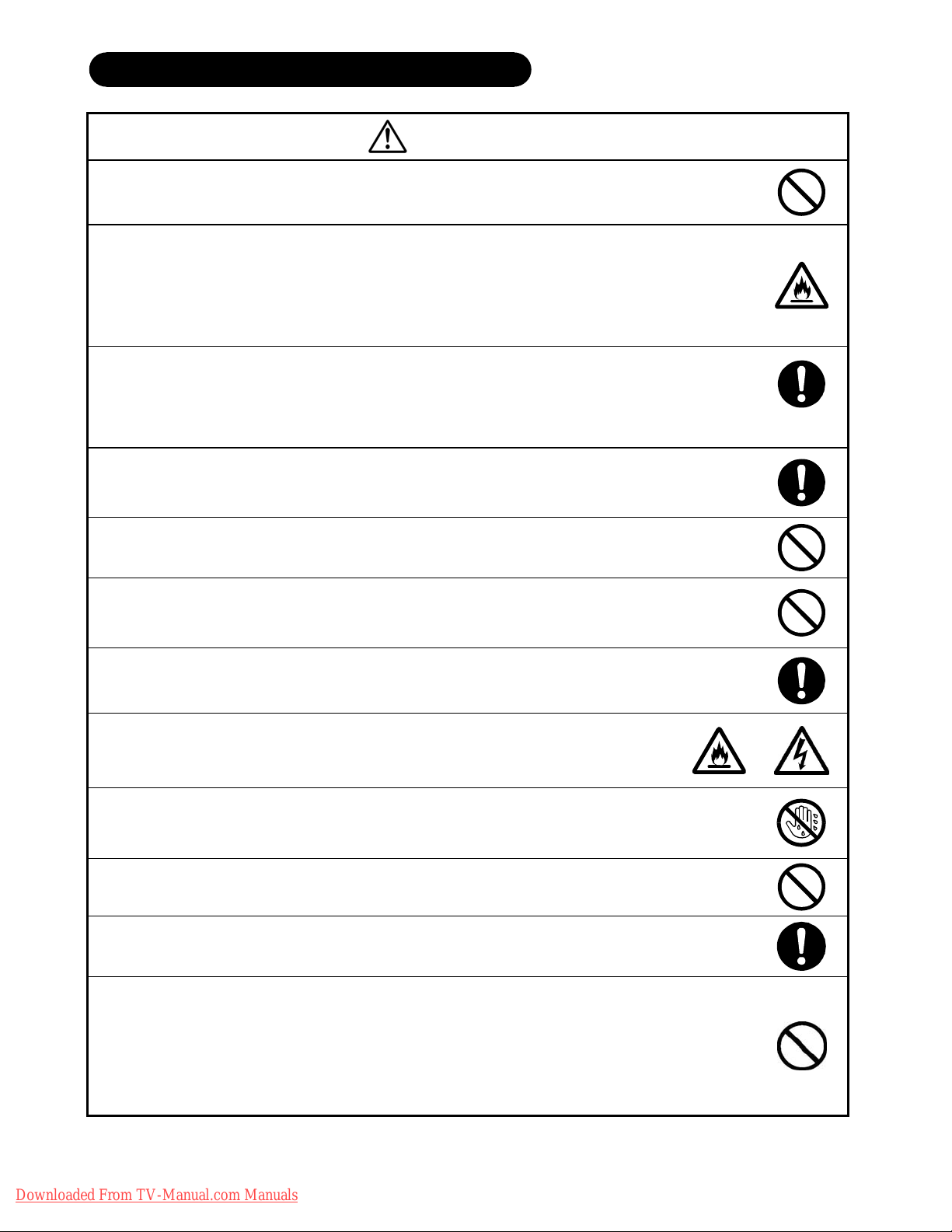
SAFETY PRECAUTIONS (continued)
CAUTION
Do not place the unit at the dusty place.
It could cause malfunction.
Do not cover or block any ventilation holes on the product.
The television would overheat, and it could cause fire or damage the product which may shorten its service life.
Ɣ Install the product in accordance with the instructions in this manual.
Ɣ Do not place the unit with ventilation side down.
Ɣ Do not install the unit on the carpet or bedclothes.
Ɣ Do not cover the television with tablecloth etc.
Be sure to ground the earth cable correctly.
Ɣ Especially when you use Power Cord adapter, be sure to connect the earth cable to the ground terminal. Incorrect
connection would cause fire or electrical shock.
Ɣ For your safety, always make sure to unplug the Power Cord before connect or disconnect the earth cable.
Follow the Anti-tumble measures in this manual.
Ɣ If the television tumbles down, there is a risk of personal injury and possible death. Also, it would damage the product
seriously.
Supply connect
the ground wire.
Do not install this product near the medical devices.
Ɣ To prevent malfunction of the medical devices, do not use this product and the medical devices in the same room.
Do not place the CRT-based television near the speaker of the LCD Television.
Ɣ It could cause the partial discoloration or blurring of the image on the CRT-based television.
Ɣ Please install it away from the speaker of the LCD Television.
Disconnect all of the external connection cables and detach the anti-tumble measures before moving
the unit.
Ɣ It may cause fire, electrical shock, or personal injuries.
Connect the power plug securely.
Ɣ Improper connection will cause overheat and may result in fire.
Ɣ Do not touch the blade of the plug while connecting it to the wall socket. It could cause electrical shock.
Ɣ If the plug is not fitted for the wall socket, contact your dearly for replacement.
Do not handle the Power Cord with wet hands.
Ɣ It could result in electrical shock.
Do not pull the cord when you unplug the Power Cord.
Ɣ It may damage the cord and could result in fire or electrical shock.
Ɣ Hold the plug when disconnecting it.
Unplug the Power Cord when unused the product for long periods of time.
Handle the batteries properly.
Ɣ Improper or incorrect use of the batteries may cause corrosion or battery leakage, which could cause fire, personal injury
or taint damage to the property.
Ɣ Use only the types of the batteries which are indicated in this manual.
Ɣ Do not install new batteries with used ones.
Ɣ Install the batteries correctly by following the polarity (+ and -) indications on the battery compartment.
Ɣ Do not depose the used batteries as domestic waste. Dispose them in accordance with the local regulations.
6
Downloaded From TV-Manual.com Manuals
Page 7
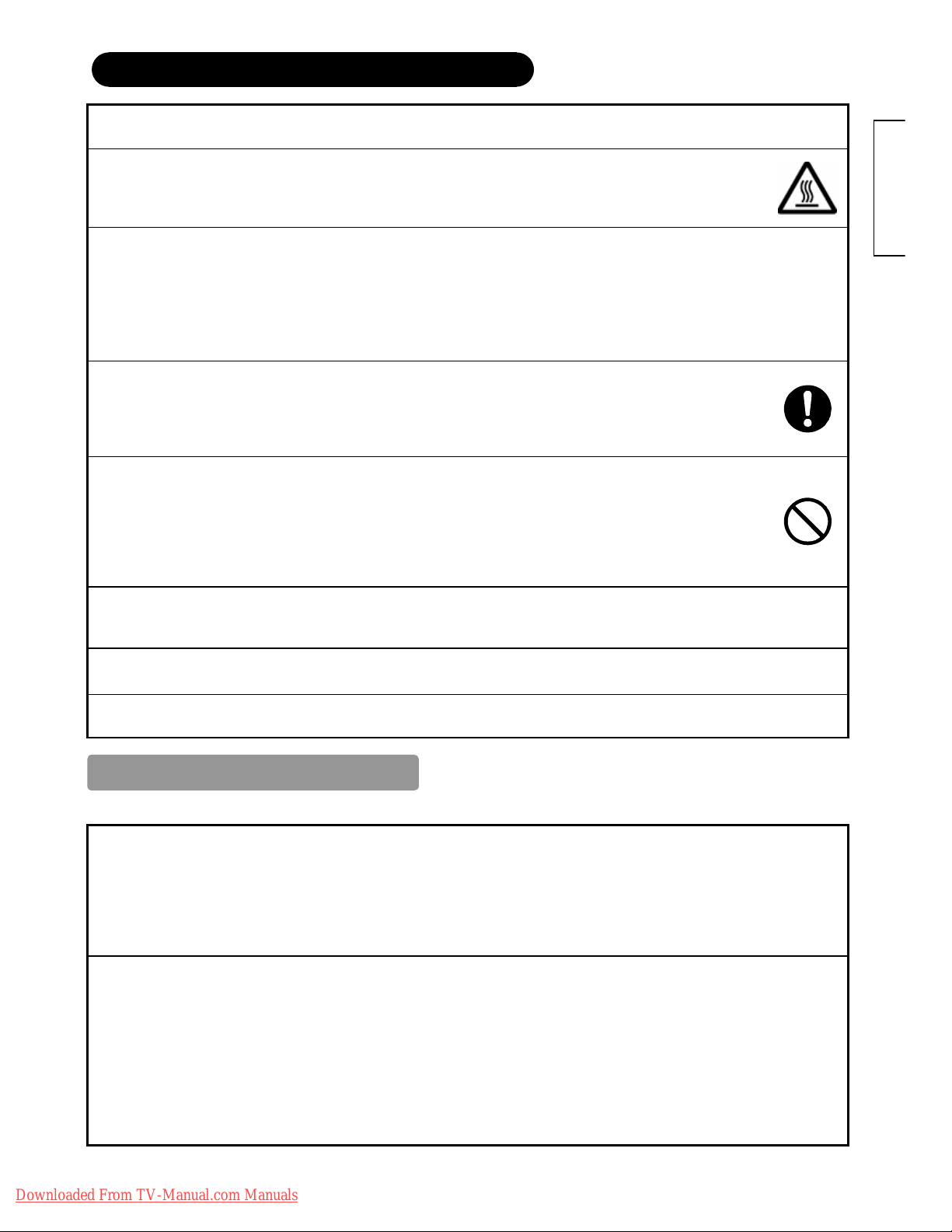
SAFETY PRECAUTIONS (continued)
!
PRECAUTIONS
Do not install the unit in high temperature.
It could damage the cabinet or parts of the product.
Ɣ Do not install near any heat sources such as radiator, heat registers, stoves, or other apparatus that produce heat.
Ɣ Keep the unit out of direct sunlight. It could increase the temperature of the unit and cause malfunction.
Viewing Advice
Ɣ The lighting of the environment in which the product is used should be appropriate. Too bright / dark environment is not good
for your eyes.
Ɣ Take time to relax your eyes occasionally.
Ɣ When you use this product, keep away from the television 3~7 times of the vertical length of the panel. This is the best
viewing distance in order to protect your eyes against eyestrain.
Ɣ Adjust the volume in appropriate level, especially during the night.!
When transporting this product:
Ɣ When the product needs to be transported due to moving or repair, use the carton box and buffer material comes with this
product.
Ɣ Do not keep this product lying sideways during transportation. It could damage the panel surface or degrade the phosphors
of the panel.
Keep away from the television when you use radio.
This television is designed to meet the international EMI standards due to prevent the interference against the radio. However,
the unit may generate noise in the radio.
Ɣ If the noise is in the radio, please try the following actions.
Ɣ Adjust the direction of the radio antenna in order not to receive the interference radio wave from the unit.
Ɣ Keep the radio away from the television.
Ɣ Use coaxial cable for the antenna.
About the infrared communication devices:
Ɣ The infrared communication devices such as cordless microphone or cordless headphone may not be available around the
television. It is because of the communication failure. Please note that this is not malfunction.
When you dispose this product at the end of its life, follow the regulations at your residential area.
Ɣ For more information, contact the local authority or the dealer where you purchased the product.
Please avoid installing the TV directly on the wooden floor. Depending on the quality and condition of
floor, the desktop stand may stick to the floor face, and surface could come off when the TV is lifted up.
ENGLISH
Cleaning and Maintenance
Please make sure to unplug the power cord before cleaning the television.
How to clean the LCD panel of the television.
Ɣ Wipe the panel with a lint-free and dry cloth in order to prevent damage to the panel surface.
Ɣ Do not use a chemical cloth or cleaner. Depending on the ingredients, it may cause discoloration and damage the panel surface.
Ɣ Do not wipe with a hard cloth or rub hard. It may hurt the panel surface.
Ɣ In case of the greasy dirt such as fingerprint, wipe with a lint-free cloth moistened by a diluted neutral detergent solution, and then wipe with a
soft and dry cloth.
Ɣ Do not use a spray cleaner. It could cause malfunction.
How to clean the cabinet of the television.
Ɣ The following may cause crack, deformation, and paint peeling.
Ɣ Do not wipe the cabinet with benzene, thinner, and other chemical products.
Ɣ Do not spray volatile solutions such as insecticide over the cabinet.
Ɣ Do not leave the cabinet in prolonged contact with plastic or rubber materials.
Ɣ Do not use a chemical cloth, cleaner or wax. Depending on the ingredients, it may cause crack and deformation.
Ɣ Use a lint-free cloth to clean the cabinet and control panel of the television. In case of the heavy dirt, wipe with a soft cloth moistened by a
diluted neutral detergent solution, and then wipe with a soft and dry cloth.
Ɣ Never use the following detergents. It could cause crack, discoloration, and scratch.
Ɣ Acid/ alkaline detergent, alcoholic detergent, abrasive cleaner, powder soap, OA cleaner, car wax, glass cleaner, etc.
Downloaded From TV-Manual.com Manuals
7
Page 8

ABOUT LCD PANEL
Common phenomena of LCD Panel
!
The following are the common phenomena when operating LCD Panel due to its structural reason.
Please note that they are not malfunctions.
Ɣ Defective Spots on Panel
The LCD panel is manufactured with high-precision technology. However, there might be some spots that are not emitted,
brighter than the others, or in different colors, etc.
Ɣ Surface on Panel
The LCD panel displays images by blinking the fluorescent lamps internally. This could raise the temperature of the
display surface.
In addition, do not impact strongly on the surface of the panel because LCD panel is made with fine processing glass.
Ɣ Residual image
When a still image or menu is displayed on the screen for a short time (about a minute) and then switches to another
image, it may leave an “after-image” on the screen.
The residual image will disappear on its own.
Ɣ The Usage under the Low Temperature Environment
Because of the structural characteristics of the LCD panel, the response speed of the LCD panel becomes slower when
the ambient temperature around the television becomes too low. In some cases, it may cause the residual image.
The residual image will disappear on its own as the temperature goes up and back to normal.
8
Downloaded From TV-Manual.com Manuals
Page 9

FEATURES
SUPPLIED ACCESSORIES
Enjoy not only beautiful and high quality pictures on the display, but also various kinds of useful and convenient
functions in your daily life!
• Large-screen and high-definition LCD panel.
• Improved Digital signal processor.
• Accept more digital input devices with HDMI terminals.
• Great diversity of connecting terminals to cover wide range of audio-visual equipments.
• Enjoy the image from PC with large, high-definition LCD screen.
• Easy-to-use On-Screen Display system operating with Remote control.
• Low power consumption with Power Saving feature.
Check the supplied accessories before installation.
Remove the protection film from the Remote Control before using.
In case of missing or damaged, please contact with dealer immediately.
User Manual
Remote Control AA size batteries
X2
ENGLISH
Power Cord
(BS Type)*
*The type of power plug provided may be different from this drawing for some countries.
Downloaded From TV-Manual.com Manuals
9
Page 10
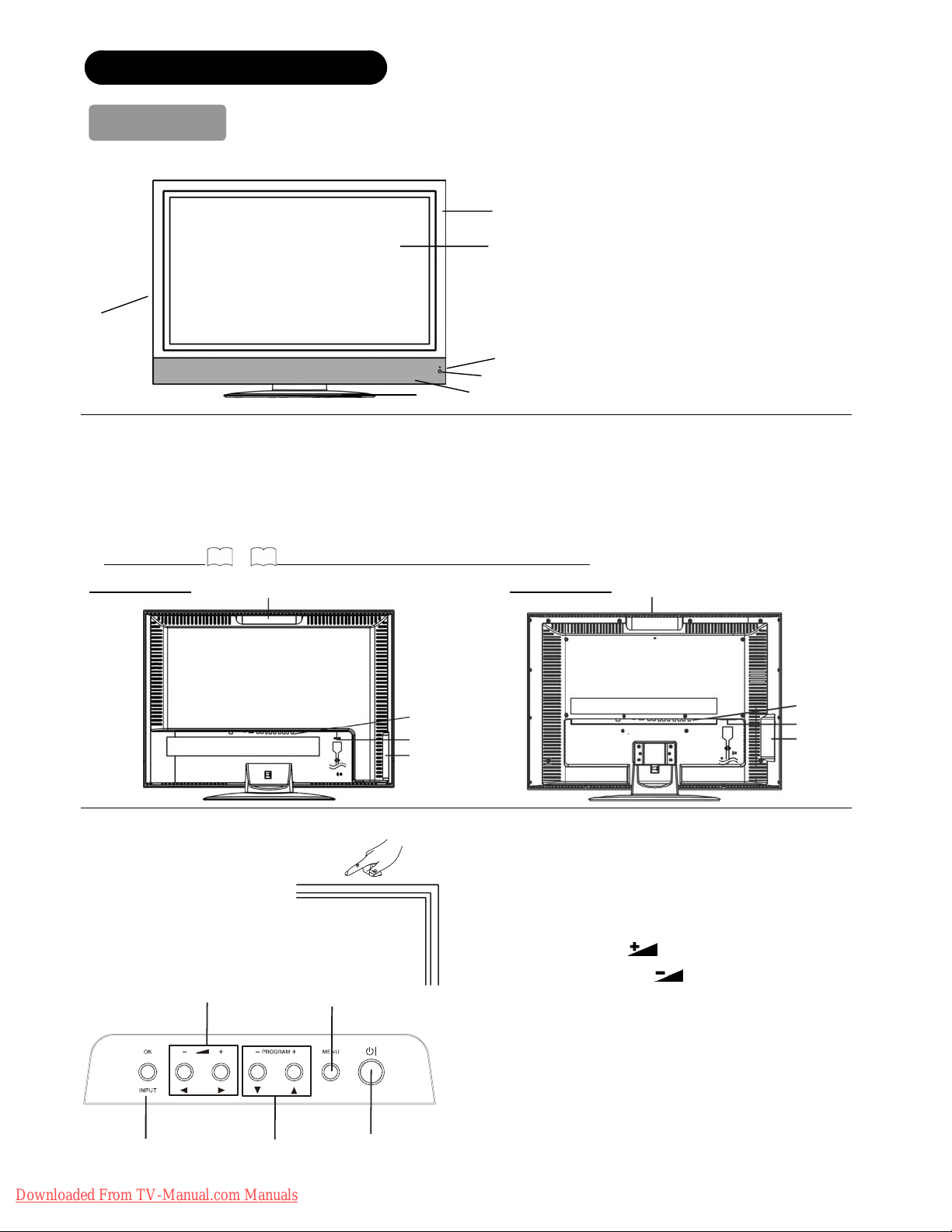
COMPONENT NAMES
Main Unit
Front Panel
7
Rear Panel
1. Side Input
2. Power Cord Socket
3. Terminal Board (External Device Connection)
4. Control Panel (see below for details)
Please refer to
14~18
for the detailed information for the connections.
1. Cabinet
1
2. Panel
3. Indicating Lamp
2
4. Remote Control Receiver
5. Speaker
6. Desktop Stand
7. Main Power Switch (on the left side)
3
!
4
!
6
5
26LD9000TA
4
Control Panel
These buttons are located on the top.
5, 6
32LD9000TA
3
2
1
!
1. Sub Power button
2. Menu button
3. Program UP/ S button
4. Program DOWN/ T button
5. Volume UP
6. Volume DOWN
2
7. Input/OK button
!
4
3
2
1
!
/f button
/ebutton
10
7
3, 4
Downloaded From TV-Manual.com Manuals
1
Page 11
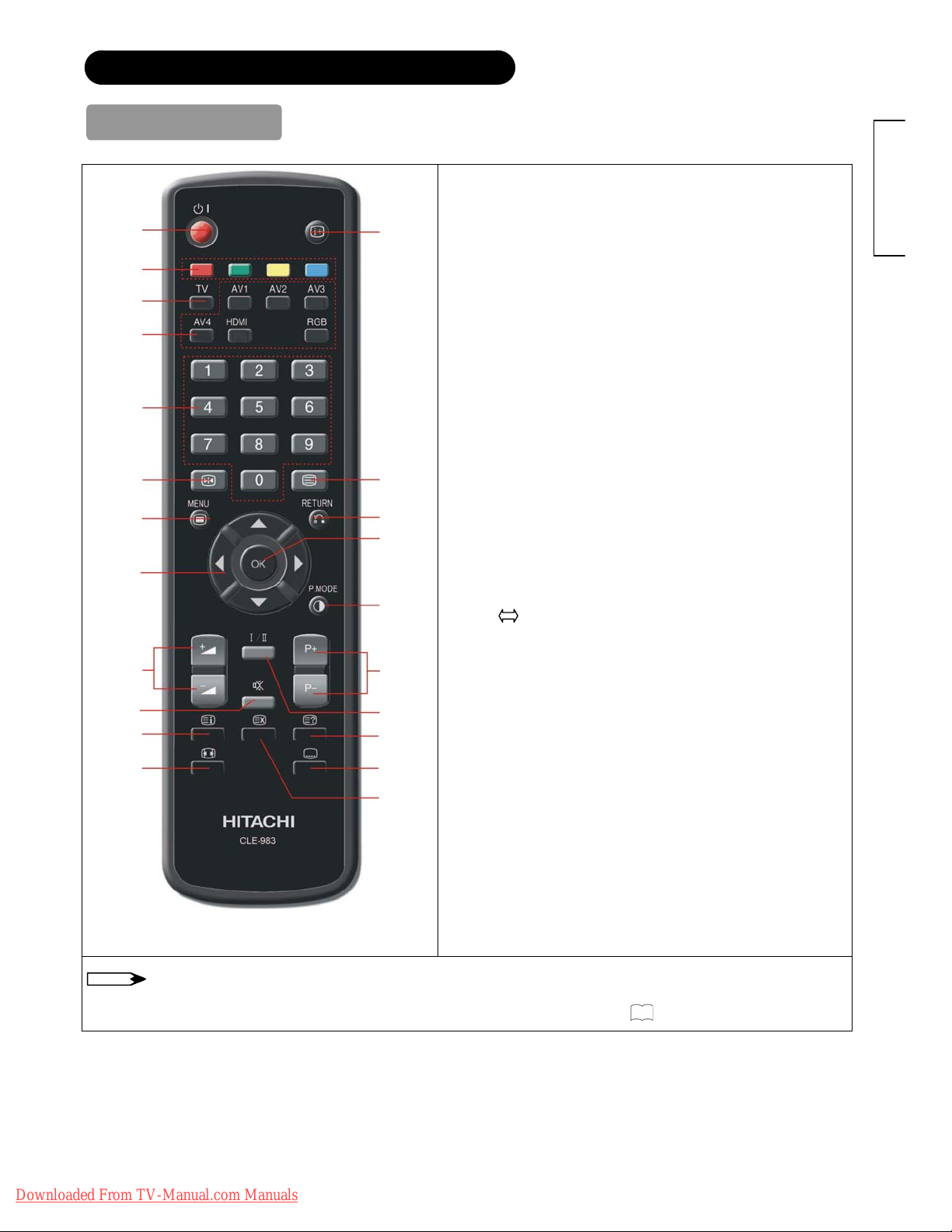
COMPONENT NAMES (Continued)
Γ
Remote Control
1. Power ON/OFF
2. [Color (Red, Green, Yellow, Blue)]
10
11
12
1
2
3
4
5
6
7
8
9
13
14
15
16
17
18
19
20
21
22
3. TV Select (TV)
Press this button to change input to TV.
4. Input Select (AV1/AV2/AV3/AV4/HDMI/RGB)
Press this button to change input mode.
5. Program Select
Press these buttons to select a TV program directly.
6. Freeze [Hold]
Press this button to change the picture to freeze mode.
7. MENU
8. Cursor
9. Volume Up/Down
10. MUTE
11. [Index]
12. Picture Size
Press this button to change picture size.
13. Recall
Pressing this button shows the input signal status.
14. [TV
Teletext mode can be changed each time pressed in the
following sequence. TVШTe le te xt ШMix mode
15. Return
You can use this to return to the previous menu.
16. OK
17. Picture Mode
Picture mode can be changed each time pressed in the
following sequence. DynamicШNaturalШ Cinema
18. Channel Up/Down[P+/ P-]
19. CHI/II
This is exclusively for TV audio A2/NICAM mode.
20. [Reveal]
21. [Sub Title]
22. [Cancel]
ENGLISH
Text]
NOTE
Some buttons are only for Teletext mode, and other buttons have different functions in Teletext mode from
the use of TV mode. Those buttons are indicated by [ ]. Refer to "About Teletext" on
Downloaded From TV-Manual.com Manuals
31
.
11
Page 12
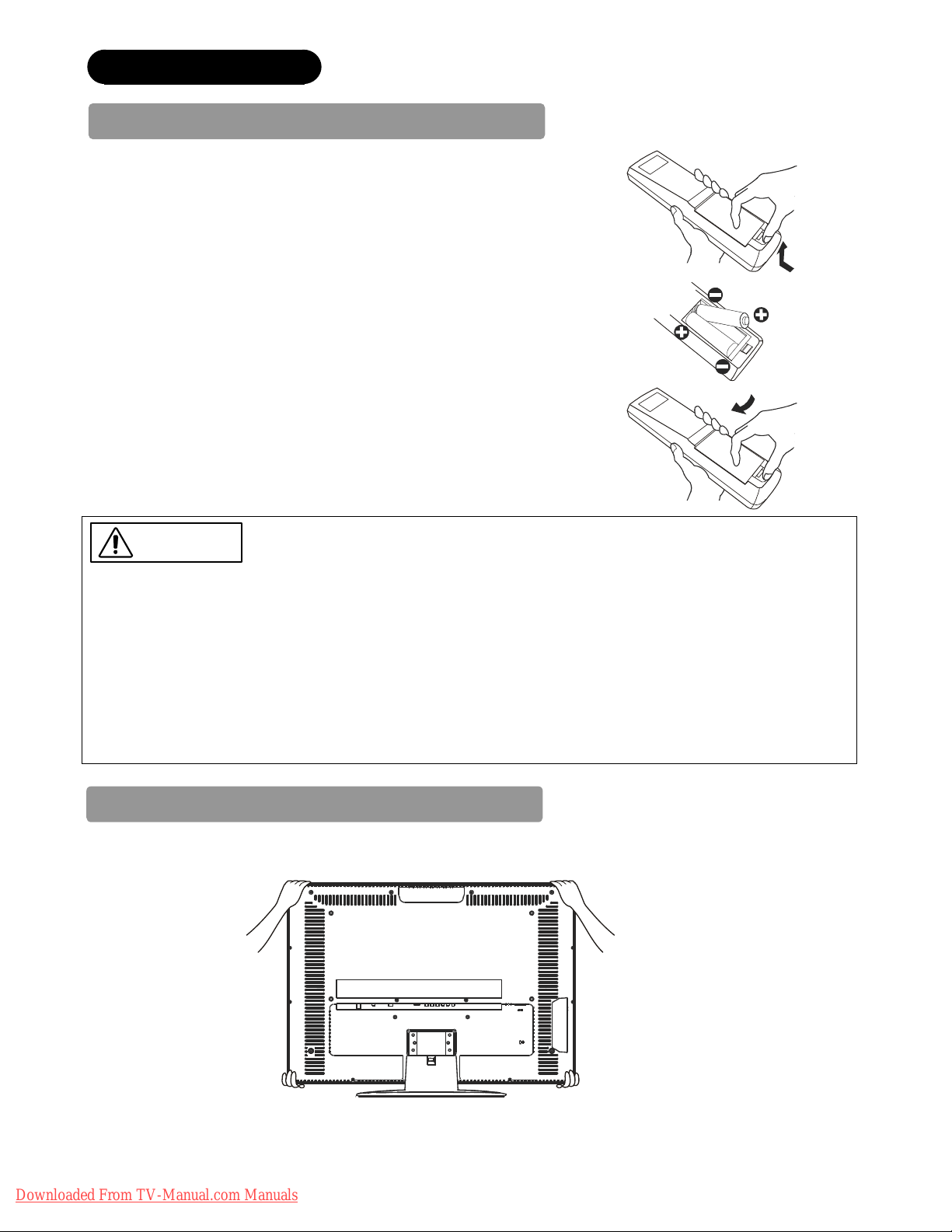
PREPARATION
Remote Control Batteries Installation
This remote control operates on 2 “AA” batteries.
1. Open the battery compartment cover.
Ɣ Slide opens the battery compartment cover on the backside of the remote
control in the direction of an arrow.
2. Installing the batteries.
Ɣ Install 2 “AA” batteries (included) making sure the polarities match the
indication inside the compartment.
3. Close the battery compartment cover.
Ɣ To close the battery compartment cover, slide the cover in the direction
of an arrow till it clicks shut.
CAUTION
It could cause corrosion or battery leakage and may result in physical injury and/or property
damage including fire.
Ɣ Never mix used and new batteries in the device.
Ɣ Replace all the batteries in a device at the same time.
Ɣ Remove the batteries if the remote control is not going to be used for an extended period of time.
To avoid possible failure, read the following instructions and handle the remote control
properly.
Ɣ Do not drop or have an impact on the remote control.
Ɣ Do not spill water or any liquid on the remote control.
Ɣ Do not place the remote control on the wet object.
Ɣ Do not place the remote control under the direct sunlight or near sources of excessive heat.
Caution When Moving the Main Unit
As this product is heavy, whenever it is moved, two people are required to transport it safely.
When moving the unit, hold it by the top and bottom frame of the LCD screen. (See the figures below for details.)
12
Downloaded From TV-Manual.com Manuals
Page 13

PREPARATION(continued)
Safety Precaution on Main Unit Installation
Read SAFETY PRECAUTIONS (
4
to
7
) carefully besides this page.
The Desktop Stand has been used for the illustration in this manual.
When installing the main unit, be sure to use the specified mount units in order to obtain maximum performance and
maintain the safety.
We assume no responsibility or liability for personal injuries or property damages caused by use of other mount units or
improper installation.
As for the installation instruction, please read each user manual of the mount units: for Desktop Setup, Wall Mounting,
and Ceiling Mounting.
In case of using Wall or Ceiling Mounting unit, by contacting your local dealer, ask the specified installation specialist to
set up. Never attempt to install it by yourself. It could cause injuries or damages
Please leave the adequate space around this
television in order to avoid increasing the internal
temperature.
10cm or
more
30cm
or more
10cm
or more
Clamp
Make sure not to block any ventilation holes.
Do not install the television in the small space such
as inside the rack, closet or the box.
Leave more than 10cm of clearance from each side
Cord or
chain
of television and 30cm from the top of television to
wall.
ENGLISH
Anti-Tumble Measures
Install in a stable place and implement safety measure against overturning.
Securing to a wall or pillar
Using a commercially available cord, chain and clamp, secure the set
to a firm wall or pillar.
Hook
Chain
Clamp
Securing to ceiling
Using a commercially available cord, chain, and clamp secure the set to a ceiling.
NOTE
Ɣ For more information regarding the mounting of the unit, please contact your dealer.
Ɣ Please install the unit at a proper area where it does not expose anyone to the danger of hitting themselves (for
example their hands, head or face, etc) against the edge of the unit and cause personal injury.
Cord or chain
Wall or Pillar
Downloaded From TV-Manual.com Manuals
13
Page 14

CONNECTION
Terminal Positions
Rear
1. Power Cord Socket
2. Aerial Socket
3. AV1
4. AV3
5. AV4
6. Monitor Out and Sub Woofer
7. RGB
8. HDMI
Side
9. AV2
10. Headphone output
Connecting Procedure
Your television is ready for various kinds of connections. Make a connection in the following steps. Be sure to turn off the
Main Power first when connecting external equipments.
1. Connect Power Cord to the rear panel.
2. Connect Aerial Lead.
3. Connect your external equipments to the television if any.
4. Connect the Power Plug to the Wall Socket.
1. Connect Power Cord to Rear Panel.
Connect Power Cord to the television.
* Make sure not to connect the Power Plug to the Wall Socket until all
connections are completed.
2. Connecting Aerial Lead.
There are two ways to connect Aerial Lead.
(1)When you do not have any other external equipment: STB
Connect the Aerial Lead directly into the Socket at rear panel.
(2)When you have one or more external devices to connect:
1. Use RF cable to connect between each equipment and Antenna.
2. Connect the Aerial Lead to an equipment ”In” Socket marked
3. Connect the RF cable from the equipment “Out” to the other
equipment “In”.
4. Then, connect from the equipment ”Out” to “ANT” on the LCD
screen Socket on marked
.
STB
[Example: Connecting Antenna through STB
VCR
and VCR.]
Precautions when connecting the aerial
Ɣ Please use a coaxial cable which is free from interference to connect the aerial. Avoid using a parallel flat feeder wire as
interference may occur, causing reception to be unstable and stripe noise to appear on the screen.
Ɣ Avoid using indoor aerial as this may be affected by interference. Please use CATV net or outdoor aerial.
Ɣ For safety, install an external aerial conforming to AS1417.1 (applicable for Australia only)
Ɣ If there are noise appearances in the picture of VHF-Low band channel, please use the double-shielded cable (not
provided) for RF LEADS to reduce the noise.
14
Downloaded From TV-Manual.com Manuals
Page 15

CONNECTION (continued)
Connecting Procedure (continued)
3. Connecting to External Equipment
Ɣ Terminals on Rear
AV1 can be connected to the equipment with an S-Video output and Composite output.
IN
OUT
(Example)
If your external device has a S-video terminal, S-VIDEO connection is recommended for higher quality picture.
AV3 and AV4 can be connected to the equipment with Component output.
VCR
DVD player
Set-Top Box
ENGLISH
IN
(Example)
If your external device has a Component terminal, COMPONENT connection is recommended for higher quality picture.
OUT
VCR
DVD player
Set-Top Box
15
Downloaded From TV-Manual.com Manuals
Page 16

CONNECTION (continued)
Connecting Procedure (continued)
Monitor Out can be used to display same image as main unit on another television.
When this output terminal is connected to an external television with a 75 Ohm terminal, the same image from composite
(AV1, AV2), or RF signal can be displayed to the external television.
OUT
IN
Sub Woofer terminal can bring the deep bass sound from the external speaker.
or
IN
OUT
PC terminal (D-sub 15 pin or audio) is connected to PC, which allows Analog RGB signal.
(Example)
VCR
(Example)
16
Downloaded From TV-Manual.com Manuals
Mini
stereo
plug
IN
(Example)
OUT
or
Page 17

CONNECTION (continued)
Connecting Procedure (continued)
HDMI terminals can be connected to the devices with HDMI output.
(Example)
VCR
IN
OUT
DVD player
Set-Top Box
Information
HDMI(High Definition Multimedia Interface) is next-generation multimedia I/O interface. Only one cable is used to
transmit all video/audio/control signals, which creates easy connection.
Moreover, those digital signals can produce high quality data without any degradation.
ENGLISH
If your external device has a HDMI terminal, HDMI connection is recommended for higher quality picture and sound.
Ɣ Terminals on Side
Since the following terminals are located on the side, it is very convenient to use the extra device on a temporary
basis after done the connections on the rear panel.
AV2 can be connected to the equipment with an S-Video output and composite output.
(Example)
VCR
IN
OUT
Camcorder
DVD Player
Home video game system
If your external device has a S-video terminal, S-VIDEO connection is recommended for higher quality picture.
Downloaded From TV-Manual.com Manuals
17
Page 18

CONNECTION (continued)
Connecting Procedure (continued)
Headphone The detail settings can be adjusted from Audio Menu on page29.
(Mini Stereo Plug)
The audio from the speaker will be muted when connecting the headphone to this terminal.
4. Connecting the plug into the wall socket
Connect the Power Cord after completing all other connections.
(The type of plug is different from this drawing for some
countries.)
(1) Connect the power cord to this device.
(2) Fix the power cord cable to the clamp.
(3) Connect the power cord to the power outlet.
CAUTION
Ɣ Use only the Power Cord provided.
Ɣ Do not use a power supply voltage other than that indicated (AC110-240V, 50/60Hz). It may cause fire or electric
shock.
Ɣ For the LCD panel, a three-core power cord with a ground terminal is used for efficiency protection. Always be sure to
connect the Power Cord to a three-pronged grounded outlet and make sure that the cord is properly grounded. If you
use a power source converter plug, use an outlet with a ground terminal and screw down the ground line.
Ɣ Ensure that both ends of power cord are easily accessible.
Ɣ If you have to change the power cord, please use the certified power cord that meets your region’s safety standard.
Information
Ɣ How to secure the cable
After connecting all of the cable to the terminals, sevure them
with the band.
When you secure the cables, please be careful not to tignten
too much.
18
Downloaded From TV-Manual.com Manuals
Page 19

BASIC OPERATION
POWER On/Off
Now, turn On the main power of the unit. Make sure that the Power Cord
has plugged into the wall socket.
Main Power switch (on the left side)
ENGLISH
Indicating Lamp
Ɣ To turn On the power of the television:
1. Press the Main Power switch on the television.
Ɣ The Indicating Lamp will illuminates in Red (Standby mode).
2. Press Sub Power button either on the control panel or on the remote
control.
Ɣ The color of the Indicating Lamp turns into Green, and the image
will display on the screen.
Ɣ To turn Off the power of the television:
1. Press Sub Power button either on the control panel or on the remote
control.
Ɣ The image disappears from the screen and the Indicating Lamp
turns into Red (Standby mode).
2. Press Main Power switch to completely turn Off the power of the unit.
The Indicating Lamp Status Check
Indicating Lamp
Status
Off Off Main power ШOff
Power Status Power Switch Status
Sub Power button
Sub Power button
Red Standby mode
Green On
Orange Power Save mode*
* About Power Save mode, see \Power Save Mode^and \When Following Messages Appear on the Screen^ on
36
and
NOTE
Ɣ If the image does not appear on the screen at all, or have any problem, see TROUBLESHOOTING on
Ɣ You can turn ON the power only by pressing the Sub Power button during the Standby mode.
Ɣ Do not switch the power On/Off repeatedly in a short period of time. It could cause malfunction.
Ɣ To avoid sudden surges of electricity when the power comes back on, turn Off the main power of the unit before you
for details.
It may help you to solve the problems.
leave if there is a blackout during use of the unit.
Downloaded From TV-Manual.com Manuals
Main power ШOn
Sub Power button ШOff
Main power ШOn
Sub Power button ШOn
Main power ШOn
Sub Power button ШOn
36
~
35
38
.
19
Page 20

!
BASIC OPERATION (continued)
Volume UP/DOWN
1. To increase the sound volume, press button on the remote
control, or Volume Up button on the control panel.
Ɣ The Volume Indicator value on the screen will shift right.
2. To decrease the sound volume, press
control or Volume Down button on the control panel.
Ɣ The Volume Indicator value on the screen will shift left.
button on the remote
!
Mute
1. To mute the sound, press button on the remote control.
Ɣ The sound of the unit is temporarily turned Off.
Ɣ When the audio mode is set to Mute, mute icon
at the left-bottom corner of the TV.
2. To turn the sound back, press
on either remote control or the control panel.
NOTE
You can decrease the volume by pressing button while muted the
volume.
button again, or Volume Up button
will be displayed
Volum e Up/D o w n
button
Volume Down
button
Mute
Mute button
Volu m e Up
button
20
Downloaded From TV-Manual.com Manuals
Page 21

BASIC OPERATION (continued)
A
•
A
Input Switching to TV/AV1~4, HDMI, and RGB
By pressing Input Select button, you can switch the input.
Ɣ To watch actual broadcast, press Input Select button on the control
panel, the numeric buttons or Channel Up / Down button on the
remote control.
Ɣ To display the image outputting from the external equipments
connected to each terminal (AV1~4, HDMI and RGB), select
corresponding mode.
1. Press Input Select buttons on the remote control.
2.The Input modes can be also switched by using Input Select button
on the control panel.
Each time this button is pressed, the screen displays corresponding
mode by following order.
TV AV1 AV2 AV3
V4 RGB HDMI
3. To directly go back to TV mode, pressing channel Up/Down buttons
on remote control or pressing Program UP/Down on the control
panel.
Also, you can use the numeric buttons on the remote control.
nput Select
Input Select
buttons
Channel
UP/DOWN
buttons
Program Down
button
ENGLISH
Program Up
button
Input Signal Screen Display
The input signal status can be displayed on the screen by pressing the
button of the remote control.
The display will go out in approximately 5 seconds.
TV
1
ABCDE
VIDEO
V1
Composite
RGB
RGB
H: 48.4 kHz
V: 60.1 Hz
TV position
Name
Sound mode
Input mode
Signal mode
Input Mode
Input horizontal frequency of
Input vertical frequency of RGB
RECALL
button
`
Downloaded From TV-Manual.com Manuals
21
Page 22

MENU OPERATION
How to use the On-Screen Display (OSD) system
With the On-Screen Display system, you can access the various kinds of the features and functions in this product.
• Basic Operation
1. Press button on the remote control or Menu button on the
control panel of the unit. The Main Menu is displayed on the screen
as shown on the right.
2. To select the item, press Ÿ or ź buttons.
The selected item will be highlighted in Green.
OK
3. Press
The selected menu page will be displayed on the screen.
4. Use Ÿ or ź buttons to choose the item on the MENU page.
Press
5. Use Wor X buttons to adjust the item values or choose options.
Press
6. To exit from the menu, press
NOTE
The OSD menu screen will be closed automatically when no operation
has been made for about 30 seconds.
button to set your selection.
OK
button to set your selection.
OK
button to set your selection.
button.
MENU
Button
Picture
Audio
Timer
Setup
Language
Select
OK
Set
<Main Menu>
MENU button
Language Menu
Select the language from the list so that you can display the OSD menu in the selected language.
How to set Language
1. Enter the “Language” menu from the Main Menu.
2. Select the appropriate language with Ÿ or ź button from the list.
The selected item will be highlighted in Green.
3. Press
4. Press
22
Downloaded From TV-Manual.com Manuals
OK
button to set your selection.
The white dot is marked inside of the circle when the selection is fixed.
button to exit from the entire OSD menu.
Language
English
ㅔԧЁ᭛
㐕储Ё᭛
Pycckɢɣ
Select OK Set Return
Page 23

MENU OPERATION (continued)
Setup Menu (TV mode)
With this menu, you can access various kinds of features relating to TV channel settings.
Setup
Auto Tuning
Manual Tuning
Fine Tuning
Sort
Teletext Language
Select OK Set Return
Selected Items Setup hint
Select the way to display the channels on the screen.
Position
Mode
The position numbers are displayed on the screen.
(1~125)
ENGLISH
!
Auto Tuning
Manual Tuning
Search
Position
Frequency
Name
Sound System
Direct
Auto
B/G
The channel number 1~57 are displayed as C, and the
channel number 101~142 are displayed as Z.
Tune the local channels automatically.
Press!
OK
!button to start searching.
Press WX buttons to input position number (1~125) or channel
number (C or Z ).
When Auto Tuning Mode is set to [position], search the
frequency by using WX buttons.
When Auto Tuning Mode is set to [Direct], this function is not
available (grayed out).
1. Move the cursor to the first digit and select the letters with
Ÿź buttons.
2. Move to the next digit with Xbutton.
3. Press
OK
button again when you finish inputting all the
letters.
• The selectable letters are as follows: “0”~”9”, “A”~”Z”, “+”,
“ ” (blank), “- “, “_” (under line), and “.” (period).
Select the sound system from 5 different modes.
I
NOTE
When you turn ON the television for the first time, your television is at “the original factory setting” and cannot display the
image normally on the TV screen. Please select Auto Tuning and set TV channel.
Downloaded From TV-Manual.com Manuals
D/K
M
23
Page 24

MENU OPERATION (continued)
Setup Menu (TV mode) (continued)
Selected Items Setup hint
Auto
NTSC3.58
Manual Tuning
Fine Tuning
Sort
Teletext Language
Color System
Skip
-56~+56
PAL
SECAM
NTSC4.43
Off
On
Select the color system from 5 different modes.
It allows you to skip unregistered channels automatically when
you use channel up (P+) down (P-) buttons to select channels.
Regarding the unavailable channels, this function will be
set to [On] automatically to skip.
X: Increase the frequency data for the main tuner.
W: Decrease the frequency data for the main tuner.
You can change the order of channels as follows.
1. Move the cursor to the Channel row you want to change order
OK
and then, press
2. The color of the letters on the designated line will be turned
into green bracket and with [ ].
3. Move the designated row by using Ÿź buttons.
4. Press
• This function is not available (grayed out) when the Auto
Tuning Mode is set to [Direct].
Select Teletext Language from 5 different categories (West
Europe, East Europe, Russian, Arabic and Farsi) according to
the area.
Example:
West Europe: Asian countries where the Teletext is
East Europe : Poland, Sweden, Hungary
Russian : Russia
Arabic : Arab countries
Farsi : Persian
OK
button to fix the position.
button.
broadcasting in English such as Singapore,
Australia, and Malaysia.
24
Downloaded From TV-Manual.com Manuals
Page 25

MENU OPERATION (continued)
Setup Menu (RGB mode)
With this menu, you can adjust the display condition of the image which is inputting from the RGB terminals.
Selected Items Setup hint
Auto Adjust
Image Position*
Horizontal Clock*
0~100
Setup
Auto Adjust
Image Position
Horizontal Clock
Clock Phase
Reset
Select ŻŹSet Return
Ź
Ź
41
34
Reset
Adjust Horizontal Position, Vertical Position, Horizontal
Clock, and Clock Phase automatically.
• Press
OK
or Xbutton to start auto adjustment.
The message “Auto Adjusting” is displayed.
• Depending on the type of the signal, there is a possibility
that the display may not be adjusted in its optimum
condition with this function. In that case, please adjust
• Press OK button and ŸźWXbutton to adjust the horizontal
and vertical display positions.
Minimize the vertical stripes on the screen.
ENGLISH
Clock Phase*
Reset
Information
The items indicated by “
Minimize the blurring of the letters and stripes on horizontal
0~63
row.
• Make sure to adjust Horizontal Clock first
Clock Phase.
Image Position on this menu screen can be restored to the
original factory settings by pressing
” can be automatically stored the setting depending on the signal mode.
*
OK
button.
before adjusting
Downloaded From TV-Manual.com Manuals
25
Page 26

MENU OPERATION (continued)
Picture Menu (TV/AV mode)
In this menu, you can make specific adjustments for the picture based on your preference.
By pressing .button at theźbottom of each menu page, the next Picture menu page will appear on the screen.
Page 1 Page 2
Picture Mode
Contrast*
Brightness*
Color*
Picture
Picture Mode
Contrast
Brightness
Color
Sharpness
Tint
Color Temperature
Back Light
Reset
Select OK Set Return
Dynmaic
Cool
High
Reset
50
55
75
11
0
Picture
NR
Film Mode
3D Comb Filter
Black Enhancement
Reset
Select OK Set Return
Selected Items Setup hint
Dynamic
You can make the better selection from 3 modes
depending on the lighting condition and intended use.
Natural
Dynamic : Suitable for the brighter conditions.
Natural : Suitable for the normal lighting condition.
Cinema
0~100
0~100
0~100
Cinema : Suitable for watching movie.
This adjusts the contrast to meet the lighting environment by
using WX.
With this function, black is adjusted to change the overall
brightness by using WX.
It can adjust color density based on your preference by using
WX.
On
On
On
Middle
Reset
Sharpness*
0~12
Preferred sharpness can be adjusted by pressing W
button for Softer image or X button for Sharper image.
Pressing Wbutton enhances red and weakens green, while
Tint*
-45~45
pressing X button weakens red and enhances green.
The setup hint is adjusting for the realistic skin color. This is not
available by PC mode when receiving RGB signal.
Cool
Color Temperature*
Normal
Warm
You can select from 4 settings (default) depending on the color
condition with WXbuttons.
User
Back Light
High
Middle
Adjust the brightness of the Back Light for the maximum
visibility.
Low
Reset
Each item on this menu screen can be restored to the original
factory settings by pressing
Information
The items indicated by “
” can be stored the setting for each of inputs and picture modes (Dynamic/Natural/Cinema).
*
You can enjoy different setting depending on the selected input such as VCR in AV1.
26
OK
button.
Downloaded From TV-Manual.com Manuals
Page 27

MENU OPERATION (continued)
Picture Menu (TV/AV mode) (continued)
Selected Items Setup hint
NR
Film Mode
3D Comb Filter
Black Enhancement
Reset
Off
On
Off
On
Off
On
Off
Low
Middle
High
The noise on the screen or interference could be reduced,
especially at the area of weak electric field.
On: Automatically identify if it is the movie film and faithfully
reproduces the original film images.
Off: Set to Off if the image does not look natural during
turning on.
This is available only when receiving NTSC/PAL
composite signal. This reduces the dot and color blurring
in minute scales so that it can reproduce purer color.
Adjusts the black level compensation.
Each item on this menu screen can be restored to the original
OK
factory settings by pressing
button.
ENGLISH
Downloaded From TV-Manual.com Manuals
27
Page 28

MENU OPERATION (continued)
Picture Menu (RGB mode)
In this menu, you can make specific adjustments for the RGB picture based on your preference.
Picture
Contrast
Brightness
Color Temperature
Back Light
Reset
Select OK Set Return
Selected Items Setup hint
50
55
Cool
High
Reset
Contrast
Brightness
0~100
0~100
This adjusts the contrast to meet the lighting environment by
using WX.
With this function, black is adjusted to change the overall
brightness by using WX.
Cool
Color Temperature
Normal
Warm
You can select from 4 settings (default) depending on the color
condition with WXbuttons.
User
Back Light
High
Middle
Adjust the brightness of the Back Light for the maximum
visibility.
Low
Each item on this menu screen can be restored to the
Reset
original factory settings by pressing button.
Information
There is a useful function to automatically store the setting on menu in almost every item so that you do not have to reset
every time.
28
Downloaded From TV-Manual.com Manuals
Page 29

MENU OPERATION (continued)
A
Audio Menu
With this menu, you can adjust and customize the audio condition as you like.
Matrix Surround
Dynamic Bass
Bass
Treble
Balance
udio
Matrix Surround
Dynamic Bass
Bass
Treble
Balance
Perfect Volume
Reset
Select ŻŹ On/ Off Return
Selected Items Setup hint
Off
On
Off
The surround sound is mixed to left and right in order to create
the illusion of virtual surround speakers.
(Recommendation: when the Matrix Surround is on, ensure the
Balance is set to "0"for optimum surround sound effect.)
Dynamic Bass gives you the enhanced bass sound. Low
frequency signals can be boosted while the output signal
On
amplitude is measured.
-10~10 Adjust the Bass of the sound.
-10~10 Adjust the Treble of the sound.
Adjust the balance of the sound comes out from right and left
-10~10
side of the speakers.
(Notice: When Matrix Surround is enabled, adjusting the Balance will
not completely mute any one speaker.)
Off
Off
Off
Reset
ENGLISH
0
0
0
Perfect Volume
Off
On
Reset
Automatically adjusts audio input levels to stay within a safe
volume range. For example, when the input sound is too loud,
the volume is automatically decreased.
Reset all the set values on this Menu Page to the original factory
OK
settings by pressing
button.
Information
There is a useful function to automatically store the setting on menu in almost every item so that you do not have to reset
every time.
29
Downloaded From TV-Manual.com Manuals
Page 30

MENU OPERATION (continued)
Timer Menu
This allows your television to turn Off (Standby mode) at set time automatically, which you may find useful.
Timer
Off Timer
Off Timer
ŻŹ Adjust Return
Selected Items Setup hint
Off
30Min.
60Min.
90Min.
This function automatically sets the power to Standby
mode when the selected time period has elapsed.
Off
120Min.
Information
One minute before the time you set, the screen will display “Time off within one minute".
30
Downloaded From TV-Manual.com Manuals
Page 31

FUNCTION
About Teletext
z What is “Teletext”
Teletext is the written information services provided by each TV channel.
Most TV channels provide information via Teletext such as:
z TV program schedule
z Weather forecasts
z Sports results
z Newsflash
z How to operate the Teletext
You can display the Teletext simply by pressing the remote control buttons.
NOTE
Select Teletext language from Setup Menu shown on
Operation Press
To switch Teletext mode:
Teletext mode can be changed each time pressed in the following
sequence. TVШTe le te xt ШMix mode
When user TV signal cable is not having Teletext signal. That will show “No
Teletext Function “ OSD message.
24
Page number
Link Page
Red
[TV Text]
Green
Yellow
11:37:56
Blue
ENGLISH
To display Index page.
[Index]
To access Subtitle service directly (if the channel has the Subtitle service
broadcasting).
To display Hidden text.
ex. The answers of the Quiz or the Game page.
Press again to close the revealed answer.
[Subtitle]
?
[Reveal]
To return to actual broadcast temporarily while searching for the Teletext
page you request.
When the search is done, the designated page # will be displayed on the
upper left of the screen.
X
[Cancel]
Press again to return to Teletext page.
To access the link pages which are displayed at the bottom of the page.
(Select the buttons corresponding to the colors of the letters on screen.)
[Color]
To hold the text picture.
[Hold]
P
To change Teletext page #:
+
P
ex. Press P+/P- to increase/decrease page number of Teletext.
[P+/ P-]
Information
z Some Teletext pages do not display Link Pages at the bottom of the screen. Press button to display them.
z When in Teletext mode, press button that can show the” Back light” function of OSD menu. User can easily control
brightness of the panel.
Downloaded From TV-Manual.com Manuals
31
Page 32

FUNCTION (continued)
Size Switching
Each time button of the remote control is pressed, the screen
display size is switched in sequence, and the status will be displayed at
the bottom of the screen.
TV/AV signal input
TV/AV1/AV2/AV3/AV4 /HDMI
4:3
Full
Panoramic
Cinema
Picture Size
You can display the image at optimum condition by selecting display size depending on the current output image as
shown below.
Current Output
Image
Display Size To display suitable screen as follows.
(Input Signal)
4:3 Play a 4:3 image on screen faithfully. Blanking occurs on both sides.
(4:3 Signal)
(Cinema)
(Squeeze)
Panoramic
Cinema
Full
Play a 4:3 image which enlarges horizontal and vertical size of the
middle in equal scales, and displays both sides appearing much wider.
Play a 21:9 image in 4:3 image (Cinema size) expanding vertically.
*In some case, slight blanking may remain at the top and bottom.
Play a 4:3 image faithfully in the standard vertical size and horizontally
squeezed.
16
Information
Aspect ratio represents horizontal : vertical ratio on screen.
NOTE
9
16(or 21)
3
9
The size will fix as Full mode and not change when receiving the AV3,4
component signal, HDMI signal of 720p/50,720p/60,1080i/50,
1080i/60.
4
CAUTION
Using a wide-screen television
z This television has a screen mode selection feature. If an incompatible screen mode is selected to play certain
software, such as a TV program, the image would appear different form the original. Take this into consideration
when making screen mode choices.
z Use of the wide feature displaying enlarged pictures in coffee shops, hotel and other establishments for
commercial or public viewing purposes could infringe on the copyright holder’s right protected by Copyright Law.
z When a normal 4:3 image (not wide screen) is displayed over the entire screen in the Panoramic mode, the
peripheral image may disappear partly and/or appear distorted in some cases. Use 4:3 mode to view the image
reflecting original intention.
32
Downloaded From TV-Manual.com Manuals
Page 33

FUNCTION (continued)
Size Switching (continued)
RGB signal input
You can select a suitable size depending on the resolution.
Full 4:3
Display Area Selection Diagram
Display Full 4:3
640 X 480 (VGA)
800 X 600 (SVGA)
1024 X 768 (XGA)
ENGLISH
Downloaded From TV-Manual.com Manuals
33
Page 34

FUNCTION (continued)
Audio Switching
Sound Multiplex (TV mode)
You can make optimum use of available audio by pressing bottom of remote control. Audio can be switched only if
receiving sound multiplex signals; otherwise, pressing this button will have no effect, such as when only mono sound is
received.
These can be divided into two main categories: Bilingual/Dual Sound broadcast and Stereo broadcast.
Bilingual/Dual Sound broadcast
Bilingual broadcast is the broadcast available on the main and sub languages, while dual sound broadcast is available on
the primary and secondary sounds; for example, some sports programs contain broadcast commentary on a game as
primary sound, and a commentary about a team as the secondary.
When bilingual program is received, sound mode display appears in yellow as shown.
Each time
button is pressed, the display is switched in the sequence of following.
Yellow
ˮ˜˰
[I]…Main language/Primary Sound
[II]...Sub language/Secondary Sound
ź…force mono: This selects main language or primary sound.
Yellow
ˮ˜˜˰ ϰ
Stereo broadcast
With stereo broadcast, you can enjoy different sound from either side.
When a stereo program is received, sound mode display will appear in red as shown.
Press
button to switch between stereo and mono sound.
Sound multiplex signal
Red
…Stereo
ϰ…...Force Mono
Green
ϰʳ
Green
NOTE
z Please select ź (force mono) in case of poor reception, noise, poor stereo sound due to signal condition so that you
can receive a clear mono sound.
z ϯrepresents the Mono broadcast.
34
Downloaded From TV-Manual.com Manuals
Page 35

FUNCTION (continued)
Power Save Mode
When the RGB input is selected
z When this unit is connected to a VESA DPMS computer, the Power Save mode (Operation mode : Off) can be set
to be activated automatically when the computer is not being used to reduce power consumption by this unit.
RGB
sync
signal
Operation mode
Indicating lamp
Returning to operating status
z Operate the personal computer, then input computer’s H. sync, V. sync or press the Sub Power button of the control
panel or the remote control to restart the television.
Horizontal
Vert i cal
PC signal
Yes N o Yes No
Yes Ye s No No
Active (normal display) Blank (no display)
On Off
Lights green Lights orange
ENGLISH
Downloaded From TV-Manual.com Manuals
35
Page 36

TROUBLESHOOTING
Before calling service technician, check the following tables first. If the problem is not be solved with the suggested procedures, contact your local
dealer. For your safety, NEVER try to repair the product by yourself.
When Following Messages Appear on the Screen
Message Condition / Action Page
Power Save
This indicates it is in Power Save mode. (in RGB mode)
The indicating lamp lights in orange.
The unit cannot detect any signals from any input terminals.
No Sync. Signal
Auto Adjust
z Check if the cable is connected correctly and firmly.
z Check if the power of the external equipments is ON.
z Check if the input selection matches the connection terminal.
z Check if the PC is in Power Save mode or not.
This indicates that it is in the process of auto adjusting.
(in RGB mode)
Symptom and Check List
Symptoms Check list Page
No picture – no sound
Snowy picture-poor sound
Multiple images-normal sound
z Check the Indicating lamp status (Off, Red, Green, or Orange).
z Check the connection of the Power Cord and/or other cables.
z Check if the Main Power of the unit or external equipments is ON.
z Check if the TV mode is selected.
z Check if the TV is in “Standby mode” or “Power Save mode”.
z Adjust the values in “Picture menu” and “Audio menu”.
z Check the aerial connection and direction.
z The TV station may have broadcast difficulties.
z Try another channel.
z Check the aerial connection and direction.
z Fine tuning the TV.
z Check the connection of the external equipments.
z The TV station may have broadcast difficulties. Try another channel.
19,35
14~19
25
14~18
19,23
35
14
14,23
Intermittent interference
Normal picture, but no sound
No picture – normal sound
The remote control does not work.
Normal picture but no color-normal sound
36
Downloaded From TV-Manual.com Manuals
z Check if the source of interference is shielded well.
z Remove those kinds of electrical devices away from the TV.
z Check the volume level.
z Check if the button has been press or not.
z Make sure that the headphone is NOT connected.
z Check the connection of the external equipments.
z Check the volume level of “Brightness” and “Contrast” in “Picture Menu”.
z Check if the batteries are installed correctly.
z The batteries might be exhausted. Replace them with new ones.
z Remove all the obstructions in front of the sensor window on the unit.
z Check if the buttons of the control panel can work.
z Check the connection of the external equipments.
z Check the “Color” in “Picture Menu”.
20
26,28
11,12
14~18
26
Page 37

TROUBLESHOOTING(continued)
Symptom and Check List (continued)
Symptoms Check list
z No picture
The Indicating lamp ĺ Off
z No picture
The Indicating lamp ĺ Orange
It means that the unit is in “Power Save
mode”.
z No picture
The indicating lamp ĺ Green
z The top of the television and surface of
the panel heat up.
z Image cannot be displayed in the correct
position.
z When the VCR is in special playback
features (Fast forward or Rewind), the
screen gets dark and cannot see the
image at all.
z Screen display size cannot be switched
correctly.
z Cannot be displayed the image from HDMI.
z Check if the Power Cord is plugged into the socket firmly.
z Check if the Main Power is ON.
z Check if all the cables of the external equipments are connected
correctly and firmly.
z Check if the power of the external equipments is ON.
z Check if the TV/AV mode has been selected correctly.
z Check if the PC is in Power Save mode or not.
z Refer to “Power Save mode” and “When following messages appears
on the screen”
z Check if the signal cable is connected correctly and firmly.
z Adjust the level of Brightness and Contrast lower.
z It may happen when you use the unit for long hours. Turn off the Main
Power of the unit for a while. Please note that this is not malfunction.
z Press button to check if the input signal of the displayed image is
compatible with the specification of the television.
z It could happen when the VCR is connected to Component output,
such as 480i. This is not malfunction.
z Try Composite output or S-video output and check the picture again.
z The display size is fixed at “Full” when the receiving signals are
1080i/60Hz, 1080i/50Hz, 720p/60Hz, or 720p/50Hz.
z Check the signal status by pressing the button on the remote
control.
z Check if the cables are connected correctly.
z Check the output format of the equipments.
z (Please refer to “Connecting Procedure” and “Recommended Signal
List”.)
Page
14,19
35
14~18
39,41
25,39
41
32,33
40~41
ENGLISH
,
Downloaded From TV-Manual.com Manuals
37
Page 38

TROUBLESHOOTING(continued)
Symptom and Check List (continued)
Symptoms
z The image on the screen is moving in
an oblique direction.
(in RGB mode only)
z The coarse horizontal stripes could be
seen in full-display mode.
(in RGB mode only)
z The part of the image is lacking.
(in RGB mode only)
z The horizontal stripes are moving
vertically with flickering screen.
(in RGB mode only)
z When the characters are displayed on the
whole screen, the vertical stripes appear
and some of the characters are blurred.
(in RGB mode only)
z When the letter string is displayed in
full-screen, all of the characters
on
the screen is blurred.
(in RGB mode only)
z When the small patterns are
displayed on the screen, the entire
screen is flickering.
(in RGB mode only)
z The thickness of the letters, lines, etc
is not
displayed evenly.
(in RGB mode only)
AAAAA
abcdefgABCDEFGabcd
abcdefgABCDEFGabcd
abcdefgABCDEFGabcd
abcdefgABCDEFGabcd
Check list
z Adjust “Horizontal Clock” and “Clock Phase”.
z Adjust “Horizontal clock”.
z Try “Auto Adjust”.
z Check the Signal status of the PC by pressing button
on the remote control.
z If the Vertical Frequency of the PC is set to less than 70Hz,
adjust its level higher (up to 70Hz).
z Try “Auto Adjust”.
z If the display condition is not improved with Auto Adjust,
adjust “Horizontal Clock”.
z Try “Auto Adjust”.
z If the condition is not improved with Auto Adjust, adjust
“Clock Phase” till you get clearest image.
z Try “Auto Adjust”.
z If the condition is not improved with Auto Adjust, adjust
Γ “Clock Phase” till you gets flicker-free display.
z It could happen when the image with more than 768 lines
of vertical resolution is displayed.
Please note this is not malfunction.
Page
25
25
25
25
25
25
25
41
38
Downloaded From TV-Manual.com Manuals
Page 39

PRODUCT SPECIFICATIONS
SPECIFICATION 26LD9000TA 32LD9000TA
Panel
Approx. 26 inches
Display dimensions
Resolution 1366 (H) x 768 (V) pixels 1366 (H) x 768 (V) pixels
(576 (H) ×324 (V)mm,
diagonal 660.5mm)
Approx. 32inches
(698 (H) x 392 (V) mm,
diagonal 801mm)
ENGLISH
including Stand:
Net dimensions
Net weight
Ambient
conditions
Power supply AC110 - 240V, 50/60Hz
Power consumption/at standby 125W/<1W 135W/<1W
Audio output Speaker total 14W 20W
(VIDEO input)
Input terminals
Input signals
Temperature Operating: 5°C to 35°C, Storage: 0°C to 40°C
Relative Humidity Operating: 20% to 80%, Storage: 20% to 90% (non-condensing)
664(W)x508(H)x262(D) mm
excluding Stand:
664(W)x471(H)x118.5(D) mm
including Stand:14kg
excluding Stand:12.5kg
AV1.2: composite video input terminal (RCA)
S video input terminal
L/R audio input terminal (RCA)
AV3.4: component video input terminal (RCA)
L/R audio input terminal (RCA)
HDMI : HDMI input terminal
Composite video: PAL, SECAM, NTSC3.58, NTSC4.43, PAL60
Component video: 480i, 576i, 480p, 576p, 720p/50, 720p/60, 1080i/50, 1080i/60
including Stand:
790(W)x585.5(H)x308.5(D) mm
excluding Stand:
790(W)x550(H)x120(D) mm
including Stand:19.2kg
excluding Stand:16.5kg
OUTPUT (MONITOR): composite video monitor-output terminal (RCA)
Output signals
(RF input)
Input terminal / Receiving range ANT: 75 Unbalanced / 44~870MHz
RF Video System
(RGB input)
Input terminals
Input signals 0.7 V, analog RGB (Recommended Signal)
Sync signals H/V separate, TTL level [2k]
Ɣ The television takes at least 30 minutes to attain the status of optimal picture quality.
OUTPUT (MONITOR): L/R audio monitor- output terminal (RCA)
OUTPUT (HEADPHONE): L/R audio monitor- output terminal (Mini-pin)
OUTPUT (SUB-WOOFER): Woofer output terminal
PAL B, G, H / I / D, K
SECAM B, G / D, K / K1
NTSC-M
Analog RGB input terminal (D-sub 15-pin)
Audio input terminal (3.5mm Stereo Mini Jack)
Downloaded From TV-Manual.com Manuals
39
Page 40

PRODUCT SPECIFICATIONS (continued)
Signal Input
RGB terminal (D-sub 15-pin connector)
Pin
1 R
2 G
3 B
4 No connection
5 No connection
6 R.GND
7 G.GND
8 B.GND
9 No connection
10 GND
11 No connection
12 [SDA]
13 H. sync
14 V.sync. [V.CLK]
15 [SCL]
Input signal
When different kinds of input signals are
simultaneously input to the television via a graphics
board or the like, the television only support H/V
separate sync signal.
S-input connector pin specifications
Pin Input Signal
1 Y
2 Y-GND
3 C
4 C-GND
Frame GND
HDMI connector Input pin specifications
Pin Input Signal Pin Input Signal
1 T.M.D.S. Data2+ 11 TMDS Clock Shield
2 T.M.D.S. Data2 12 TMDS Clock
3 T.M.D.S. Data2- 13 CEC
4 T.M.D.S. Data1+ 14 Reserved(N.C. )
5 T.M.D.S. Data1 15 SCL
6 T.M.D.S. Data1- 16 SDA
7 T.M.D.S. Data0+ 17 DDC/CED Ground
8 T.M.D.S. Data0 18 +5V Power
9 T.M.D.S. Data0- 19 Hot Plug Detect
10 T.M.D.S. Clock+
40
Downloaded From TV-Manual.com Manuals
Page 41

PRODUCT SPECIFICATIONS (continued)
Recommended Signal List
With HDMI INPUT
Signal mode
No.
Signal Name Resolution
1 VGA 640x480 59.94 31.47 25.18
2 480i 720(1440)x480 60.00 15.75 27.00
3 480p 720x480 60.00 31.50 27.00
4 576i 720(1440)x576 50.00 15.63 27.00
5 576p 720x576 50.00 31.25 27.00
6 720P/60 1280x720 60.00 45.00 74.25
7 720P/50 1280x720 50.00 37.50 74.25
8 1080i/60 1920x1080 59.94 33.75 74.25
9 1080i/50 1920X1080 50.00 28.13 74.25
Vert i cal
frequency (Hz)
Horizontal
frequency
(kHz)
Dot clock
frequency
(MHz)
Remarks
With RGB input
Signal mode
No.
Signal Name Resolution
1 VGA 720 x 400 70.09 31.47 28.32
2 VGA 640 x 480 59.94 31.47 25.18
3 SVGA 800 x 600 56.25 35.16 36.0
4 SVGA 800 x 600 60.32 37.88 40.0
5 SVGA 800 x 600 72.19 48.08 50.0
6 XGA 1024 x 768 60.00 48.36 65.0
7 XGA 1024 x 768 70.07 56.48 75.0
Vert i cal
frequency (Hz)
Horizontal
frequency
(kHz)
Dot clock
frequency
(MHz)
Remarks
ENGLISH
z The type of video board or connecting cable used may not allow for correct displays adjustment of Horizontal Position,
Vertical Position, Horizontal Clock and Clock Phase.
z The television may fail to display an animation image correctly when a signal having a vertical frequency of 72Hz or
higher is input to it.
z The television differentiates the signal modes according to the horizontal and vertical frequencies and the horizontal
and vertical sync signal polarities. Note that different signals having all these elements alike may be handled as the
same signal.
z Displaying images with more than 768 lines of vertical resolution a Full display (compressed display) can result in the
interpolation of stripes.
Downloaded From TV-Manual.com Manuals
41
