Page 1

Digital LCD olo r TelevisionC u
26LD2550B
Instructions for use
GB
Page 2

Contents
Safety Precautions .......................................... 3
Feat ures ............................................................ 5
Acce sso rie s ..................................................... 5
Rear Vie w and Perip heral Connections ...... 6
Remote Control Buttons ................................ 7
Preparation ....................................................... 8
Before Switching On Your TV ........................ 8
Power Connection ......................................... 8
Connections To The Aerial Input Socket ........ 8
Inserting Batteries In The Remote Control
Handset ......................................................... 8
Handling the Remote Control ......................... 8
Operating Range for the Remote Control....... 8
Switching The TV ON/OFF ............................... 9
Naviga ting th e Menu System ......................... 9
Initia l Settings .................................................. 9
Basic Operations ........................................... 10
Volume Setting ...................................... 10
Programme Selection ............................ 10
Entering Main Menu ............................... 10
AV Mode ............................................... 10
Volume Setting ...................................... 10
Programme Selection (Previous or next
programme)........................................... 10
Programme Selection (direct access): .. 10
Everyday Operation ........................................ 11
Information Banner ....................................... 11
Electronic Programme Guide (EPG) .............. 11
Displaying The Subtitles .............................. 12
Digital Teletext ............................................. 12
Over Air Download...................................... 12
Widescreen ................................................. 12
IDTV M enu System ........................................ 13
Channel List ................................................ 13
Navigating the whole channel list .......... 13
Deleting the channels in the channel list 13
Renaming channels ............................... 13
Adding locks to channels ...................... 14
Setting Favourites ................................. 14
Installation ................................................... 14
Configuration ............................................... 16
Timers ......................................................... 17
Language .................................................... 18
TV Setup ..................................................... 18
Common Interface ....................................... 18
Analogue TV Menu System ......................... 19
Picture Menu ............................................... 19
Mode ..................................................... 19
Contrast/Brightness/Sharpness/Colour/
Hue ....................................................... 19
Colour Temp .......................................... 19
Noise Reduction .................................... 19
Film Mode .............................................. 19
Picture Zoom ......................................... 20
Reset .................................................... 20
Sound Menu ................................................ 20
Volume .................................................. 20
Equalizer ............................................... 20
Balance ................................................. 20
Headphone............................................ 20
volume ........................................................ 20
sound mode ................................................ 20
balance ...................................................... 20
Sound Mode .......................................... 20
AVL ....................................................... 20
Effect .................................................... 20
Dynamic Bass ....................................... 20
Features Menu ............................................ 20
Sleep Timer ........................................... 21
Child Lock .............................................. 21
Language .............................................. 21
EXT2 Out ............................................... 21
PC Audio In ............................................ 21
Blue Background ................................... 21
Menu Background ................................. 21
Menu Timeout ........................................ 21
Teletext Language ................................. 21
Default Zoom ......................................... 21
Install Menu ................................................. 21
Program Table ....................................... 21
Name .......................................................... 22
Insert ......................................................... 22
Delete......................................................... 22
APS (Auto Programming System) ............... 22
A.P.S. (Auto Programming System)
Country ................................................. 22
Program ................................................ 22
Band ..................................................... 22
Channel ................................................. 22
Colour System ....................................... 22
Sound System ....................................... 22
Fine Tune .............................................. 22
Search .................................................. 22
Store ..................................................... 23
Install menu in AV modes ...................... 23
Colour System ............................................ 23
VCR ............................................................ 23
Store ..................................................... 23
Source menu ............................................... 23
PC Mode .......................................................... 24
Installation ................................................... 24
Menu System in PC mode ............................ 24
Sound Menu/Feature Menu ................... 24
PC Picture Menu .................................... 24
PC POSITION Menu ................................ 24
Autoposition .......................................... 24
H (Horizontal) Position ........................... 24
V (Vertical) Position .............................. 24
Phase .................................................... 24
Dot Clock ............................................... 24
Sound in PC mode ................................. 24
GB - 1 -
Page 3

Other Features ............................................... 24
TV Status .................................................... 24
Mute Indicator .............................................. 24
AV Modes ................................................... 24
Personal Preference ................................... 24
Zoom Modes ............................................... 25
Auto ...................................................... 25
Zoom ..................................................... 25
Cinema .................................................. 25
16:9 Zoom ............................................. 25
Subtitle .................................................. 25
4:3 ......................................................... 25
14:9 Zoom ............................................. 25
Panoramic ............................................. 25
Freeze Picture ............................................. 25
Teletex t ............................................................ 26
Special Teletext Functions ........................... 26
Fastext ........................................................ 26
For Fastext............................................ 26
TOP text ...................................................... 26
Connect Peripheral Equipment ................... 27
High Definition ............................................. 27
Via The Scart .............................................. 27
Via Aerial Input ............................................ 27
Decoder ...................................................... 27
Connect a decoder with an aerial socket to
the TV ................................................... 27
Connect a decoder without an aerial
socket to the TV .................................... 27
TV And Video Recorder .............................. 27
Playback NTSC ............................................ 27
Copy Facility ................................................ 27
Camera And Camcorder .............................. 27
To Connect To AV Input ......................... 27
To Connect To S-VHS Input ................... 27
Connect the Decoder to the Video Recorder 27
Connecting Headphones (optional) ............. 27
Audio Lineout .............................................. 27
Ti ps .................................................................. 28
Care Of The Screen .................................... 28
Poor Picture................................................. 28
No Picture .................................................... 28
Sound .......................................................... 28
Remote Control ............................................ 28
Appendix A: PC Input Typical Display
Modes .............................................................. 29
Appendix B: Aerial Connection ................... 29
Appendix C: Connect Peripheral
Equ ipment ....................................................... 29
Appendix D: AV and HDMI Signal
Compatibility .................................................. 30
Specifi cations ................................................. 31
S-input connector pin specifications ........... 32
HDMI connector pin specifications .............. 32
SCART connector pin specifications ........... 32
Signal Input .................................................. 32
PC RGB Terminal (D-sub 15-pin connector) 32
GB - 2 -
Page 4

Safety Precautions
Surely connect
the ground wire.
Please read the following recommended safety precautions carefully for your safety.
IMPORTANT SAFETY
INFORMATION ON OPERATING
YOUR TV
Do’s and Don’ts
DO’s
This Television has been designed and manufactured to meet international safety standards,
but like any electrical equipment, care must be
taken if you are to obtain the best results and
safety is to be assured.
DO read the operating instructions before you
attempt to use the equipment.
DO consult your dealer if you are in any doubt
about installation, operation or safety of your
equipment.
DO be careful with glass panels or doors on
equipment.
This TV is supplied with a fitted mains plug. This
plug must not be cut off as it may contain a special radio interference filter, the removal
of which could lead to impaired performance. If
you wish to extend the lead, obtain an appropriate safety approved extension lead or consult
your dealer.
Observe the manufacturers instructions when
connecting extension leads to the TV. Check the
fuse rating on the new plug, this should be fitted
with a 5 Amp fuse which conforms to either ASTA
or BSI (BS1 362) approvals, these are easily
identifiable by either the
you are in any doubt about the installation of an
extension lead, please consult a competent
electrician.
DON’Ts
DON’T continue to operate the equipment if you
are in any doubt about it working normally, or if it
is damaged in any way switch off, withdraw the
mains plug and consult your dealer.
or symbols. If
DON’T place water filled vessels on top of T.V.
cabinets.
DON’T remove any fixed cover as this may expose dangerous voltages.
DON’T leave equipment switched on when it is
unattended unless it is specifically stated that it
is designed for unattended operation or has a
stand-by mode. Switch off using the switch on
the equipment and make sure your family know
how to do this. Special arrangements may need
to be made for infirm or handicapped people.
DON’T use equipment such as personal stereos
or radios so that you are distracted from the requirements of traffic safety. It is illegal to watch
television whilst driving.
DON’T obstruct the ventilation of the equipment,
for example with curtains or soft furnishings.
Overheating will cause damage and shorten the
life of the equipment.
DON’T use makeshift stands and NEVER fix legs
or stands to the TV with any screws other than
those provided - to ensure complete safety always use the manufacturers approved stand
with the fixings provided.
DON’T allow electrical equipment to be exposed
to rain or moisture.
ABOVE ALL
• NEVER let anyone, especially children push
anything into holes, slots or any other opening in the case - this could result in a fatal
electric shock.
• NEVER guess or take chances with electrical
equipment of any kind - it is better to be safe
than sorry!
1. Power Source
The set should be operated only from a 220-240V AC,
50 Hz. outlet. Ensure you select the correct voltage
setting for your convenience.
2. Power Cord
Do not place the set, a piece of furniture,etc. on the
power cord(mains lead) or pinch the cord.Handle the
power cord by the plug.Do not pull out the plug by
tugging the cord and never touch the power cord
when your hands are wet as this could cause a short
Be sure to ground the connection properly.
Connect the ground terminal of the AC inlet of this display with the ground terminal
provided at the power outlet using the enclosed power cord. If the provided plug
does not fit your outlet, consult an electrician for replacement of the obsolete
outlet.
GB - 3 -
Page 5
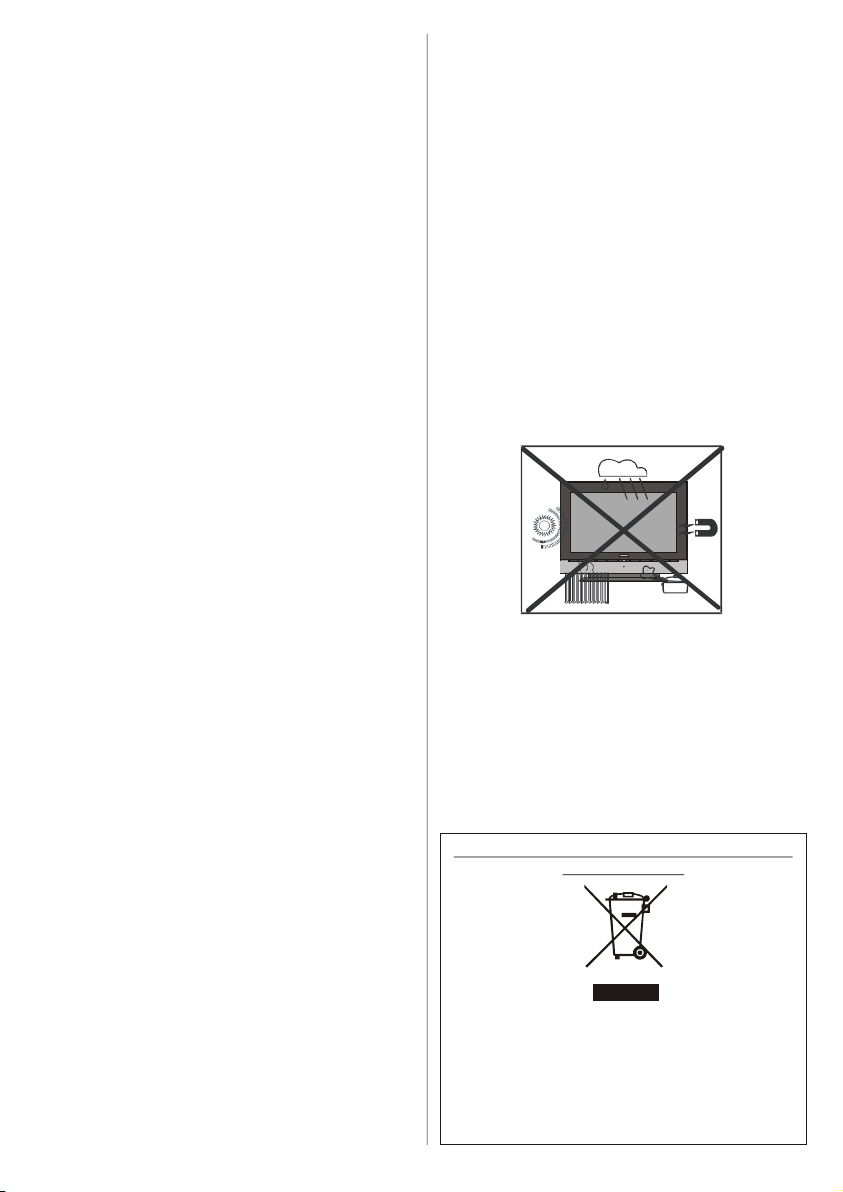
circuit or electric shock.Never make a knot in the cord
Information for users applicable in European
This symbol on the product or on its packaging
mea ns tha t y our electrical and electronic
equipment should be disposed at the end of life
separately from your household wastes. There are
separate collection systems for recycling in EU. For
more information, please contact the local authority
or tie it with other cord.The power cord should be
placed in such a way that they are not likely to be
stepped on.
A damaged power cord can cause fire or give you an
electric shock. When it is damaged and need to be
changed, it should be done by qualified personel.
3. Moisture and Water
Do not use this equipment in a humid and damp place
(avoid the bathroom, the sink in the kitchen, and near
the washing machine). Do not expose this equipment
to rain or water, as this may be dangerous and do not
place objects filled with liquids,such as flower vases
on top of the set. Avoid from dripping or splashing.
If any solid object or liquid falls into the cabinet, unplug
the set and have it checked by qualified personnel before operating it any further
4. Cleaning
Before cleaning, unplug the set from the wall outlet.
Do not use liquid or aerosol cleaners. Use soft and
dry cloth.
5. Ventilation
The slots and openings on the receiver are intended
for ventilation and to ensure reliable operation. To prevent overheating, these openings must not be blocked
or covered in anyway.
6. Heat and Flames
The set should not be placed near to naked flames
and sources of intense heat,suc h as an electric
heater. Ensure that no naked flame sources, such as
lighted candles, are placed on top of the set
7. Lightning
In case of storm and lightning or when going on
holiday, disconnect the power cord from the wall outlet.
8. Replacement Part
When replacement parts are required, be sure the service technician has used replacement parts which are
specified by the manufacturer or have the same specifications as the original one. Unauthorised substitutions
may result in fire, electrical shock, or other hazards.
9. Servicing
Please refer all servicing to qualified personnel. Do
not remove the cover yourself as this may result in an
electric shock.
WARNING: When the device is not in use for a long
time, disconnect from power.
Instructions for waste disposal:
• Packaging and packaging aids are recyclable and
should principally be recycled. Packaging materials, such as foil bag, must be kept away from children.
• Battery, including those which is heavy metal-free,
should not be disposed of with household waste.
Please dispose of used battery in an environmentally sound manner. Find out about the legal regulations which apply in your area.
• Cold cathode fluoresant lamp in LCD PANEL contains a small amount of mercury, please follow local ordinates or regulations for disposal.
• The mains plug of the power supply is used as
disconnect device and therefore shall remain readily
operable.
Warning: To prevent injury, this device must be securely attached to the floor/wall in accordance with
the installation instrutions.
“The LCD panel is very high technology product with
about a million thin film transistors, giving you fine
picture details. Occasionally, a few non-active pixels
may appear on the screen as a fixed point of blue,
green or red. Please note that this does not affect the
performance of your product.”
“DO NOT LEAVE YOUR TV AT STAND-BY OR OPERATING WHEN YOU LEAVE YOUR HOUSE”
Union countries
or the dealer where you purchased the product.
GB - 4 -
Page 6

Features
GHI
MNO
PQR
VWX
YZ
3
6
9
0
P<P/SWAP
TV/DTV
OK
GUIDE
RC1055
• Remote controlled colour LCD TV.
• Fully integrated Digital TV (DVB-T).
• 100 programmes from VHF, UHF bands or cable
channels can be preset.
• It can tune cable channels.
• Controlling the TV is very easy by its menu driven system.
• It has 2 Scart sockets for external devices (such as
video, video games, audio set, etc.).
• Stereo sound system (German+Nicam).
• Full function Teletext (500 pages).
Fastext, TOP text.
• Headphone connection.
• A.P.S. (Automatic Programming System).
• All programmes can be named.
• Forward or backward automatic tuning.
• Sleep timer.
• Child Lock.
• Automatic sound mute when no transmission.
• NTSC Playback.
• AV in and S-VHS in are available.
• It has VGA connector for external devices such as
computer.
• It has an HDMI connector for Digital Video and Audio.
This connection is also designed to accept High
Definition signals.
• AVL (Automatic Volume Limiting)
• When no valid signal is detected, after 5 minutes the
TV switches itself automatically to stand-by mode.
• PLL (Frequency Search).
• PC Input.
• Plug&Play for Windows 9X, ME, Vista, 2000, XP.
• Audio Line Out.
Accessories
Check the supplied accessories before installation. In
case of missing or damaged items please contact
your dealer immediatley.
UK Plug
ABC DEF
1 2
JKL
4 5
STU
7 8
AV
-/--
SOURCE
EXIT
INFO
I-II
P/CH
MENU
WIDE
PP
Remote Controller
RC1055
Batteries
2 X AAA
Instruction Book
Quick Guide
GB - 5 -
Page 7

Rear View and Peripheral Connections
+
P/CH+TV/AV
Volume
STANDBY
TV/AV
Built-in Speakers.
Fixed Table Top Stand.
IR Receiver
Standby LED
MENU
MENU
P/CH
220V-240V
POWER
AC~50 Hz
S-VHS Input (S-Video)
Video Input (FAV)
Audio Inputss
Headphone
Audio Line Outss
Power Cord Input
Power On/Off Switch
For Service Use Only
SCART 2 (EXT-2)
SCART 1 (EXT-1)
Component Audio Inputss
Component Video Inputs (YPbPr)
RF (Antenna) (TV/DTV)
PC Audio Input
PC VGA Input (PC RGB)
CI Slot
HDMI Input (HDMI)
Note: Because FAV CVBS and SVHS Y are connected parallelly, the picture may blend if the two peripherals
are used at the same time. Likewise, because SVHS C and SCART II R are connected parallelly, the picture
may blend if the two peripherals are used at the same time. Thus these two are not to be used at the same
time.
GB - 6 -
Page 8

Remote Control Buttons
TV
DTV
YZ
3
6
9
0
TV/DTV
OK
GUIDE
17
RC1055
= Stand By
0 - 9 = Direct Programme
AV
/SOURCE = External Source
(TV, EXT1, EXT2, EXT2 S, FAV,
S-VIDEO, HDMI, YPBPR, PC, DTV)
/ INFO = Info / *APS Table
P/Ch+ = Programme Up/
P/Ch- = Programme Down
OK/SELECT = OK (Store) / *Freeze
, , , = Cursor buttons
MENU = Menu
Green button = Fast Text / *Picture Menu /
Subtitle On/Off in DTV mode)
Red button = Fast Text / *Sound Menu
= Time
ABC DEF GHI
1 2
JKL MNO PQR
STU VWX
5
4
7 8
AV
SOURCE
INFO
P/CH
I-II
-/--
EXIT
= Teletext
/ = Mix / No Function
/WIDE / = Image size / Expand
P<P/SWAP =Previous Programme
PP = Personal Preference
= Reveal
/ GUIDE = Index Page
GUIDE= Electronic Programme Guide (EPG)
= Update, = No Function
/ = Hold / No Function
Blue button = Fast Text / *Install Menu
Yellow button = Fast Text / *Feature Menu
= TV / Digital TV Mode
I-II = Mono-stereo/ Dual I-II
- + = Volume + / Volume -
-/-- / EXIT = No function
= Mute
Note: * Only functional in analogue (TV) mode
MENU
WIDE
P<P/SWAP PP
GB - 7 -
Page 9

Preparation
10 cm
75
30
30
ABC
DEF
GHI
JKL
MNO
PQR
STU
VWX
YZ
3
6
9
0
P<P/SWAP
TV/DTV
OK
GUIDE
RC1055
For ventilation, leave a space of at least 10 cm free all
around the set. To prevent any fault and unsafe situations, please do not place any objects on top of the set.
Use this apparatus in moderate climates.
10 cm
10 cm
Before Switching On Your TV
Power Connection
IMPORTANT: The TV set is designed to operate on
220-240V AC, 50 Hz.
• After unpacking, allow the TV set to reach the ambient room temperature before you connect the set to
the mains.
Connections To The Aerial Input Socket
• Connect the aerial or cable TV plug to the Aerial input
socket located at the rear of the TV and connect the
cable plug coming out from the TV out socket located on the devices (VCR, DVB etc.) to this socket
as well.
Note: Remove the battery from remote control hand-
set when it is not to be used for a long period.
Otherwise it can be damaged due to any leakage of battery.
Handling the Remote Control
• It could cause corrosion or battery leakage and may
result in physical injury and/or property damage including fire.
• Never mix used and new batteries in the device.
• Replace all the batteries in a device at the same time.
• Remove the batteries if the remote control is not
going to be used for an extended period of time.
• To avoid possible failure, read the following instructions and handle the remote control properly.
• Do not drop or cause impact to the remote control.
• Do not spill water or any liquid on the remote control.
• Do not place the remote control on a wet object.
• Do not place the remote control under the direct
sunlight or near sources of excessive heat.
Note: Remove the battery from remote control hand-
set when it is not to be used for a long period.
Otherwise it can be damaged due to any leakage of battery.
Operating Range for the Remote Control
• Point the top of the remote control toward the LCD
TV's remote sensor LED while pressing a button.
VHF/UHF
CABLE TV
REAR OF THE TV
Inserting Batteries In The Remote
Control Handset
WARNING : Remote control is battery included. A plas-
tic protector is used to disconnect the batteries in
order to prevent the battery life from reducing. Please
remove the plastic protector before the first use.
• Remove the battery cover located on the back of the
handset by gently pulling backwards from the indicated part.
• Insert two
inside. Place the batteries in the right directions and
replace the battery cover.
AAA/R03 or equivalent type batteries
GB - 8 -
1 2
4 5
7 8
AV
-/--
SOURCE
EXIT
INFO
I-II
P/CH
MENU
WIDE
PP
Remote range is approximately 7m/23ft.
Page 10

Switching The TV ON/OFF
To confirm choices
Do you want to search for
To switch the TV on
Your TV will switch on in two steps:
1- Connect the power supply cord to the system.
Press Power On/Off button.Then the TV switches
itself to stand-by mode (Optional).
2- To switch on the TV from stand-by mode either:
Press a digit button on the remote control so that a
programme number is selected, or Press the "
or "
P/CH+" button on the TV or press the “P-” or
-P/CH"
“P+” button on the remote control, so that last mode
switched off is selected.
By either method the TV will switch on.
To switch the TV off
• Press the “ (stand-by)” button on the remote control or On/Off switch on the TV, so the TV will switch
to stand-by mode.
To power down the TV completely, press Power On/
Off button or unplug the power cord from the mains
socket.
Navigating the Menu System
For navigation
OK
Initial Settings
When the TV is turned on for the first time, it is in the
digital mode.
Because this is the first time the TV is used, there are no
channels stored in the memory and the following message
appears on the screen.
Please ensure aerial is plugged in. Do you
want to start first time installation?
Yes
• To start installation process, select “Yes”, to cancel
select
“No”.
• To select an option “Yes or No”, highlight the item by
using
/ buttons and press the “SELECT” button.
The IDTV will automatically tune to the UHF transmision
channels 21 to 68 looking for digital terrestrial TV broadcasts and displaying the names of channels found.
This process will take about five minutes. To cancel
searching, you can press the
time during the process.
AUTOMATIC SEARCH
Channels:
BBC ONE
BBC TWO
BBC CHOICE
No
"MENU" button at any
For displaying
menu options
MENU
TV/DTV
1- Press MENU to display the menu.
2- Press “” or “” button to select an icon. Press
“
” for more options.
3- Use “” or “” button to highlight.
4- Press “” or “” buttons to change the settings.
Press
OK to set as default.
5- To exit the menu or return from sub-menu screen,
press
MENU.
These explanations are available for the navigation
of the whole Menu System. To select options that are
explained in the following parts, refer to “Navigating
The Menu System”.
12 %
MENU
Cancel searching
After Automatic Search process is completed, the
following message asking for analogue channel search
appears on the screen. TV switches to the analogue
TV mode.
analogue channels?
Yes
No
To seach for analogue channels, select “Yes”. The
menu below is displayed to search for analogue channels.
GB - 9 -
Page 11

Country
UK
Ok
Cancel
PLEASE CHECK ANTENNA CABLE
Cancel
DTV
Language
TXT Language
AUTO PROGRAMMING SYSTEM
By pressing / button, adjust the Country item and
press “
button to set “Language”. Use / buttons to
select
buttons. Press “OK” button to continue:
” to highlight “Language” item. Use /
“TXT Language” and set it by using /
APS is running...
UK
P 03 - C 04
After APS is finalized, a programme list will appear on
the screen. In the programme list you will see the
programme numbers and names assigned to the
programmes.
If you do not accept the locations and / or the
programme names of programmes, you can change
them in Insall Menu. For details see
section.
To display channel list in IDTV, switch to the IDTV via
pressing the
"MENU" button to enter main menu, Channel List
will be highlighted. Press the “SELECT” button to
enter the menu.
TV
“
63.75 MHz
63.75 MHz
” button. T hen press the
6%
“Install Menu”
GB - 10 -
Basic Operations
You can operate your TV using both the remote
control and onset buttons.
Operation with the buttons on the TV
Volume Setting
• Press “ -” button to decrease volume or “ +”
button to increase volume, so a volume level scale
(slider) will be displayed at the middle of the bottom
on the screen.
Programme Selection
• Press “P/CH +” button to select the next programme
or “
P/CH -” button to select the previous programme.
Entering Main Menu
• Press the “MENU” button to enter Main menu. In the
Main menu select sub-menu using “
” buttons and enter the sub-menu using “ -” or
+
+” buttons. To learn the usage of the menus,
“
refer to the Menu System sections (
19
).
AV Mode
Press the “TV/AV” button at the control panel on the
the TV to switch your TV to AV modes.
Operation with Remote Control
The remote control of your TV is designed to control
all the functions of the model you selected. The functions will be described in accordance with the menu
system of your TV.
Functions of the menu system are described in the
following sections.
Volume Setting
Press “ +“ button to increase volume. Press “
-” button to decrease volume. A volume level scale
(slider) will be displayed in the middle at the bottom of
the screen.
Programme Selection (Previous or next
programme)
• Press “P-” button to select the previous programme.
• Press “
Programme Selection (direct access):
Press digit buttons on the remote control to select
programmes between 0 and 9. TV will switch to the
selected programme. To select programmes between
10 - 999 (for IDTV) or 10-99 (for analogue), press the
digit buttons consecutively which programme you
want to select (eg. for programme 27, first press 2
and then 7). When it is too late to press second digit
button only the first digit programme will be displayed.
The limit of the delay time is 3 seconds.
P+” button to select the next programme.
P/CH -” or “P/CH
pages 13 or
Page 12

Press directly the programme number to reselect single
DTV
50. Four Text No Information No Information
51 BBCi
SELECT
MENU
I
More
Change
Change Time
digit programmes.
Everyday Operation
Pressing the “
ing television programmes will switch the TV set between displaying the digital terrestrial television broadcasting and its normal analogue broadcasting.
Information Banner
Whenever you change channel, using the “P-” / “P+”
button or the digit buttons, TV displays the channel
picture along with an information banner at the bottom
of the screen. This will remain on the screen for approximately three seconds. The information banner
can also be displayed at any time while watching TV
by pressing the
Now: 50/50
Next: Ace Lighting
1. BBC ONE
The information banner gives a number of facts on
the channel selected and the programmes on it. The
name of the channel is displayed, along with its channel list number and an indication of the strength of the
signal received on this tuning channel.
Hi nt
Not all c ha nn els bro ad cast the programme
data. If the name and times of the programmeis
not available then “No Information Available”
are displayed in the information banner.
Icons are also displayed in the information banner
and if this channel is a favourite channel:
Favourite channel icon
If the selected channel is locked, you must enter the
correct four digit code to view the channel.
TV
” button at any time while watch-
“INFO” button on the remote control.
Signal Level:
.
Enter Lock Key
09:25 - 11:00
11:00 - 11:25
13:15
ing this button again you can close this window.
Rolling national and international news
including breaking news as it happens,
business updates, sports results and
weather summaries.
Channels Current Prog ramme Next Programme
30. CBBC Channel Chuckle Vision Tracy Beaker
40. BBC NEWS 24 BBC News BBC News
41. ITV News ITV News ITV News
51. BBCi BBCi BBCi
Current Reminder 7 Day EPG More
Navigate
• In the EPG Menu all channels are displayed. Current
channel is highlighted. Use
channels. Also press
/ buttons to change
or buttons to make page
up/down scroll for the channels.
• If you highlight an event, short event description,
extended event description, start and finish times of
event are displayed on the screen.
• When the current programme is highlighted, the box
is switched to the highlighted channel by pressing the
“
SELECT” button.
• If you press the “
SELECT” button when a next event
is highlighted, a reminder is set for the highlighted
programme and a clock appears across the highlighted
channel line.
Programme reminders can be set to signal that a
programme is about to start when you are watching
another channel. If you set reminder to a programme,
then you will be asked for switching to that channel
when the reminder time is reached.
• Press the
• Press
“MENU” button to view the 7 day EPG.
/ button to navigate in Channels or
Programmes.
• Press
/ button to navigate through the channel
and programme list.
See page 16 for details.
Electronic Programme Guide (EPG)
Some, but not all, channels send information about
the current and next events. Please note that event
information is updated automatically. If there is no event
information data available in channels, only channel
names with
displayed.
• Pressing the “
• In EPG Menu, you can easily see the extended help
information by pressing
“No Information Available” banner is
GUIDE button again exits EPG menu.
“INFO” button and by press-
Channels Programmes on Saturday 21/8, 13:00 - 15:00
30. CBBC Channel 13:00 Chuckle Vision (Now)
40. BBC NEWS 24 14:00 Tracy Beaker
41. ITV News 14:55 Newsround
50. Four Text
800. BLUE/LEFT 1k...
801. CCIR17/1kHz...
Navigate
• With “RED/GREEN” buttons you can change sched-
GB - 11 -
Day
Page 13

ule time. By pressing “YELLOW/BLUE” you can
Newsround 16:55-17:00
I
More
Change
Change Time
advance the schedule backward / forward of a
day.
• If you press
help information easily. And by pressing
“INFO” button you can see the detailed
“INFO” but-
ton again you can exit Help menu.
• The starting time for
EPG is the current time.You can
see the event information for the next two hours. By
pressing
/ button, you can go to the next/
previous hours while Programmes list is highlighted.
• lf you press the “SELECT” button when a next event
is highlighted, a reminder is set for the highlighted
programme and a clock appears on the screen.
Programme reminders can be set to signal that a
programme is about to start when you are watching
another channel. If you set reminder to a programme,
then you will be asked for switching to that channel
when the reminder time is reached.
Channels Programmes on Saturday 21/8, 15:00 - 17:00
30. CBBC Channel 15:00 Even Stevens
40. BBC NEWS 24 15:50 Newsround Showbiz
41. ITV News 16:00 Basil Brush
50. Four Text 16:55 Newsround
51. BBCI
800. BLUE/LEFT 1k...
801. CCIR17/1kHz...
Navigate
Day
Displaying The Subtitles
With Digital terrestrial broadcasting (DVB-T), some
programmes are broadcast with subtitles. Subtitles
can be displayed when watching these programmes.
Press the “
highlight the Configuration line using
andpress the
figuration menu.
Highlight the
and use
guage.
If
“Subtitle” is on via selecting one language option,
pressing the
ing message display on the screen.
Pressing the “
MENU” button to display the Main menu,
/ button
“SELECT” button to display the Con-
“Subtitle” item in Configuration menu
/ button to set Subtitle to off or a lan-
button causes the following warn-
GUIDE” button again exits EPG menu.
Interactive services cannot be used
while subtitles are on. Would you like
to turn subtitles off now?
Yes No
Digital Teletext
With Digital terrestrial broadcasting (DVB-T), in addition to pictures and sound, you can also watch digital
teletext.
Digital teletext is sometimes broadcast at the same
time as normal broadcasting.
1. Press the button.
The digital teletext information appears.
2. Operate it with the coloured buttons, ,/,
buttons and OK button.
The operation method may differ depending on the
contents of the digital teletext.
Follow the instructions displayed on digital teletext
screen.
• When “Press SELECT” button or similar message
appears on the screen, press the “SELECT” button.
• When the
(Text) button is pressed, the TV re-
turns to television broadcasting.
• With Digital terrestrial broadcasting (DVB-T), in addi-
tion to digital teletext broadcasting at the same time
as normal broadcasting, there are also channels
with just digital teletext broadcasting.
• The aspect ratio when watching a channel with just
digital teletext broadcasting is the same as the aspect ratio of the picture watched previously.
• When you press the
(Text) button again, the
digital teletext screen is displayed.
Over Air Download
To ensure that your IDTV always has the most up-todate information, please ensure that after use it is set
to its standby mode. At 3AM each day, the IDTV automatically searches for any new information which
may be broadcast and will download this to your
IDTV automatically. This operation will normally take
approximately 30 seconds.
If you want to do this, you need to set Automatic
Download to
ting. For details see
“Enabled” in Receiver Upgrade set-
page 16.
Widescreen
Depending on the type of broadcast being transmitted,
programmes can be viewed in a number of formats.
Press the “
Auto or 16:9.
When Auto is selected, the format being displayed is
determined by the picture being broadcast.
Please Note: Menu size changes depending on the
chosen image size.
WIDE” button repeatedly to select between
GB - 12 -
Page 14

IDTV Menu System
DTV
Configuration
SELECT
i
SELECT
CHANNEL LIST 1 BBC ONE
SELECT
i
SELECT
The IDTV menu can only be shown when watching
Digital terrestrial broadcasting. Press the
button to turn IDTV on while TV is in analogue mode.
Press the
"MENU" button. The menu below appears
on the screen:
Main Menu
Channel List
Installation
Timers
Language
TV Setup
Common Interface
Channel List
Using the / button on the remote control in Main
menu, make sure that the first item, Channel List, is
highlighted and press the
play the
Channel List.
The following operations can be performed in this
menu:
1. Navigating the whole list of channels
2. Deleting channels
3. Renaming channels
4. Adding locks to channels
5. Setting favourites
Channel List is the place where the channels are
managed.
“SELECT” button to dis-
TV
“
To watch a specific channel, highlight it using
button and then press “SELECT” button, while the
“
SELECT” item on Channel List menu is highlighted by
using
”
/ button.
Then the name and number of the selected channel
will be displayed in the top-left and top-right of the
channel display at the top-right of the screen, respectively.
Deleting the channels in the channel list
Press / button to select the channel that will be
deleted.
/ button to select the ‘’Delete’’ item on
Press
Channel List menu. As seen on Channel List menu,
SELECT is written next to Delete item at the bottom
of the screen to indicate that press the “
button to delete the highlighted channel in the channel
list.
CHANNEL LIST 1 BBC ONE
1. BBC ONE
2. BBC TWO
3. ITV 8
4. Channel 4
5. BBC THREE
6. Teletext
7. BBC FOUR
8. Sky Travel
9. UKHistory
10. RTL
Select
Press the “SELECT’’ button to delete the highlighted
channel in the channel list. Then the message below
appears on the screen.
Delete Edit Name Lock Favourites
Function
Select Channel Delete More
The selected service will be permanently
deleted. Are you sure?
Yes No
/
SELECT”
1. BBC ONE
2. BBC TWO
3. ITV 8
4. Channel 4
5. BBC THREE
6. Teletext
7. BBC FOUR
8. Sky Travel
9. UKHistory
10. RTL
Select
Delete Edit Name Lock Favourites
Function
Select Channel Watch More
Navigating the whole channel list
Press / button for selecting the previous or next
channel. You can press
up or page down.
or button to move page
Press / button to highlight the desired option. If
“
SELECT’’ button is pressed while “Yes” is highlighted,
the highlighted channel is deleted. Selecting “No” cancels the delete operation.
Renaming channels
To rename a specific channel, the channel must be
highlighted via pressing
light the
Press the “
Edit Name item by pressing / button.
SELECT” to activate rename feature.
/ button and then high-
GB - 13 -
Page 15

SELECT
i
SELECT
CHANNEL LIST 1 BBC ONE
1. BBC ONE
SELECT
i
SELECT
SELECT
i
SELECT
Press the SELECT button on your remote cont rol to tune to the
Configuration
2. BBC TWO
3. ITV 8
4. Channel 4
5. BBC THREE
6. Teletext
7. BBC FOUR
8. Sky Travel
9. UKHistory
10. RTL
Select
Delete Edit Name Lock Favourites
Function
Select Channel Edit Name More
Now pressing / button moves to the previous/
next character. Pressing
current character, i.e., ‘
/ button toggles the
b’ character becomes ‘a’ by
and ‘c’ by . Pressing the numeric buttons ‘0...9’
replaces the highlighted character with the characters printed above the button one by one as the button is pressed.
Press the
“
SELECT” button to save the new name.
"MENU" button to cancel the editing or
Adding locks to channels
Channel Locking provides a password-protected access to channels selected by parents. In order to lock
a channel you should know the Parental Lock password (default value is set to 0000 in the factory and
can only be changed from the
Select the channel to be locked by highlighting it and
select the
When the “
“Lock” option by pressing / button.
SELECT” button is pressed, a password
box is displayed.
Configuration Menu).
Setting Favourites
You can set various channels as favourites so that
only the favourite channels are navigated. To set a
favourite you should highlight the “
Favourites” item
at bottom of the Channel List menu.
Use the
/ button to highlight the “Favourites”
item at the base of the screen and then, in turn, highlight each channel you want to add to the favourites
list, using the
press the “
/ buttons (or / buttons), and
SELECT” button.
A channel selected as a favourite appears in the
main channel list with a favourites icon (
) against
the channel name.
CHANNEL LIST 1 BBC ONE
1. BBC ONE
2. BBC TWO
3. ITV 8
4. Channel 4
5. BBC THREE
6. Teletext
7. BBC FOUR
8. Sky Travel
9. UKHistory
10. RTL
Select
Delete Edit Name Lock Favourites
Function
Select Channel Add/Remove... More
On Screen Help Pressing INFO Button
For all menus press the “INFO” button to display the
help information about the menu functions. For
nel List
menu the following message is displayed on
the screen.
Chan-
CHANNEL LIST 1 BBC ONE
1. BBC ONE
2. BBC TWO
3. ITV 8
4. Channel 4
5. BBC THREE
6. Teletext
7. BBC FOUR
8. Sky Travel
9. UKHistory
10. RTL
Select
Delete Edit Name Lock Favourites
Function
Select Channel Lock/Unlock More
Enter Lock Key
Enter the password using the digit buttons on the
remote control. The Lock icon
played next to the selected channel. Repeat the same
operation to cancel the Lock.
will now be dis-
highlighted channel.
Press MENU to exit this screen.
Installation
The Installation menu mainly intends to help you for
building a
Channel Table in the most efficient way.
Main Menu
Channel List
Installation
Timers
Language
TV Setup
Common Interface
GB - 14 -
Page 16

This menu includes the following items:
First Time Installation
UK
Ok
Cancel
PLEASE CHECK ANTENNA CABLE
Cancel
1. Add New Channels
2. First Time Installation.
ADD NEW CHANNELS:
This tuning menu consists of two parts:
Automatic Search
Manual Search
Installation
Add New Channels
First Time Installation
Automatic Search
Manual Search
Automatic Search:
Automatic search is started by pressing the “OK”
button in the auto-search pop up menu. All the services are searched and a channel table is created
automatically.
All channels found are stored in a sorted form with
respect to their channel numbers. Some services
may not appear with the correct channel number. At
the time of printing, not all broadcasters are sending
their channel number information.
Manual Search:
In manual search, the number of the multiplex is entered manually and only that multiplex is searched for
the channels. For every valid channel number, signal
level, signal quality and network name are shown at
the bottom of the screen.
In both manual and auto search any existing channel
in the database is not re-stored to avoid redundant
duplicates of that channel.
FIRST TIME INSTALLATION
The user can use this item to load default settings,
which had been loaded to the receiver at the factory.
To install factory settings, highlight
stallation”
menu and press the “OK” button, then
“First Time In-
you will be asked to confirm for deleting all channels
and settings.
Installation
Add New Channels
Please ensure aerial is plugged in. Do you
want to start first time installation?
Yes
No
Press the “OK” button to start installation. After search
is completed for digital channels, a message asking
search for analogue channels appears on the screen.
Do you want to search for
analogue channels?
Yes
No
Press the “OK ” but ton to search for analogue
channels.The following menu appears on the screen
for analogue channel search.
Country
Language
TXT Language
AUTO PROGRAMMING SYSTEM
First of all choose Language,Country and TXT Language by using
/ and / buttons. This will
affect the sort process in APS. To start APS press
OK” button:
“
APS is running...
UK
63.75 MHz
Your previous digital channel list will be destroyed.
Are you sure you want to delete all digital channels
and settings for first time installation?
Yes
No
By selecting YES and pressing the “OK” button, the
existing channel table will be deleted.
After factory settings is loaded, “
” menu will be displayed.
lation
First Time Instal-
P 03 - C 04
63.75 MHz
After APS is finalized, the programme table will appear on the screen. In the programme table you will
GB - 15 -
6%
Page 17

see the programme numbers and names assigned to
Configuration
i
CONFIGURATION
Parental Settings
Change Default Audio Language
i
CONFIGURATION
Parental Settings
the programmes.
If you do not accept the locations and / or the
programme names, you can change them in the Program menu.
Configuration
Press the "MENU" button to display the Main Menu
and the
then press the “
figuration menu. Press the
the menu.
The various configuration functions are displayed in a
list, along with a quarter-screen image of the currently
selected channel. You can select a function by highlighting the corresponding menu line using the
button.
button twice to highlight Configuration,
SELECT” button to display the Con-
"MENU" button to leave
Main Menu
Channel List
Installation
Timers
Language
TV Setup
Common Interface
Audio Language
Subtitle
Favourite Mode
EPG Preference
Receiver Upgrade
English
Off
Off
Now&Next
V.1.5
/
ing. This function selects the desired subtitle language
and enables the automatic display of subtitles whenever subtitle information is broadcast.
Highlight the Subtitle line in the Configuration menu
and use the
/ button to cycle through “Off” and
language options.
Favourite mode
This function enables or disables the favourite channel list mode. See Channel List menu Favourites on
page 14.
/ button to turn on/off favourite mode. If the
Use
“Favourite Mode” is on, in normal operating mode
pressing “
P+” and “P-” buttons will only navigate
through the channels that were previously defined
as favourites in Channel List.
EPG Preference
Digital terrestrial television channels can broadcast
simult an eous Next& No w and 7-Day elect ronic
programme.
Highlight the EPG Preference line in the Configuration
menu and use the
/ button to select Next&Now or
7-Day.
Receiver Upgrade
The IDTV can be upgraded via the configuration menu,
entered from the main menu.
In the Configuration menu, highlight the
Upgrade”
the “
item by pressing / button and press
SELECT” button to start upgrade process.
“Receiver
There are two possibilities for Receiver software to
be upgraded:
Audio Language
Subtitle
Favourite Mode
EPG Preference
Receiver Upgrade
automatic and manual.
English
Off
Off
Now&Next
V.1.5
Audio Language
Digital terrestrial television channels can broadcast
simultaneous soundtracks in more than one language.
This function selects which language soundtrack you
will hear when switching to a channel broadcasting
with the multiple soundtracks.
Highlight the
tion menu and use the
Audio Language line in the Configura-
/ button to cycle through
the language options.
Subtitle
Digital terrestrial television channels can broadcast
subtitles displayed on-screen for the hard-of-hear-
More
GB - 16 -
Automatic Download
Search for New Version
MENU
Enabled
Exit
More
Automatic Download (Automatic upgrade)
Automatic Download
by pressing
/ button. If it is enabled, then there are
can be enabled or disabled
two ways for automatic upgrade. The first one is
checking the existence of a new software every time
the IDTV goes to standby. The second one is waking
up at 03:00 a.m. every night, provided that the IDTV is
left in standby mode. Both automatic upgrade methods result in standby mode either upgraded or not.
If the automatic upgrade is set to “Disabled” then this
function will not work.
Page 18

Search For New Version (Manual upgrade)
Configuration
SELECT
i
Name:
Manual upgrade starts if the “Search for New Ver-
item is highlighted by using / button and
sion”
activated via pressing the
After
“Search for New Version” is activated, the
“SELECT” button.
IDTV tunes to each frequency that have been stored
in its database and looks for the new software.
Software Upgr ade
Searching for upgrade. Please wait, or
press MENU to cancel.
Search Progress:
Parental Settings
Some channels broadcast material which you do not
want younger members of the family to watch. Any
channel can be ‘locked’ so that it cannot be selected
for viewing without first a four-digit PIN code being
entered. In this way any channel not suitable for
younger viewers can be protected.
This function enables or disables the menu protection
system and allows the PIN code to be changed.
/ button to go to Parental Settings option.
Use
Press the “SELECT” button to enter Parental Settings
Menu. A box asking for the lock key is displayed.
Enter Lock Key
There is only one key which is set to “0000” initially.
Enter lock key. If wrong Lock key is entered, the following message is displayed on the screen and it is
returned back.
Wrong Lock Key
If it is correct, the Parental Settings Menu including
following items is displayed:
Timers
You can set a timer to switch the TV to any channel
without your intervention. This is also for making video
recordings of programmes when you are out.
Display the Main Menu by pressing the
Highlight the
Timers line by pressing / button
and press the “SELECT” button to display the Timer
menu.
Main Menu
Channel List
Installation
Timers
Language
TV Setup
Common Interface
Up to five separate timer events can be set and each
is displayed in the Timer screen, showing the event
number, the channel to be selected, the start time, end
time, date and the mode - whether that event is active
(and will be acted on) or not.
TIMER MENU
No Channel Name Start End Date Mode
1. ITV 1 20:00 21:00 12/05/2005 Active
2. BBC ONE 00:00 00:00 01/01/2005 Inactive
3. BBC ONE 00:00 00:00 01/01/2005 Inactive
4. BBC ONE 00:00 00:00 01/01/2005 Inactive
5. BBC ONE 00:00 00:00 01/01/2005 Inactive
6. BBC ONE 00:00 00:00 01/01/2005 Inactive
"M" button.
Menu Lock Installation
Set Lock Key
There you can set/reset locking for the Main Menu, or
the Installation Menu to restrict access. If the menu
lock is disabled, there will be free access to the menu
system. Also in this menu you can change the lock
key and set/change parental lock mode.
Disabled: All menus are unlocked.
Main Menu: Main menu is accessible only with the
correct lock key. So the user cannot add, delete, rename, move channels, cannot set timers.
Installation: Installation menu is locked, so the user
cannot add channels.
Changes will be updated after exiting Configuration
Menu.
Toggle Mode
MENU
Edit Timer More
Exit
• To set an event, highlight its mode button using the
/ button and press the “SELECT” button to
display the timer entry window.
3. ITV 1
Start:
End:
Date:
Mode:
00:00
00:00
03/06/2005
Once
• Here the five settings of channel name, start time,
end time, date and frequency mode can be set. You
can move freely between each setting using the
/ buttons.
GB - 17 -
Page 19

• The channel name is set using the / button to
Configuration
Configuration
Configuration
disp lay the channel which broadca sts t he
programme.
• The start time, end time and date are each set with
the digit buttons on the remote control in 24-hour
format.
• The frequency mode determines how often the receiver operates this event and is set with the
button to be either Once, Daily, or Weekly.
If an invalid number for the start or end times or the
date is entered, “Entered time is not valid” message
appears on the menu.
If timer action occurs while the TV is watched, the TV
switches to the selected channel. When timer expires, the TV switches to the channel which it is
switched from.
Selected digital channel will be output via Scart-2.
You should connect your VCR to Scart-2 for recording digital broadcast.
/
Language
Some programmes are broadcast in two or more languages simultaneously. The language heard can be
selected from the Language Menu.
• Press the
and use
and press the “SELECT” button.
"MENU" button to display the Main Menu
/ button to highlight the Language line
Main Menu
Channel List
TV Setup
To be able to go through TV functions, you can use
this item.
The digital TV Setup menu screen is accessed from
the main menu. Press the
the main menu and use
Setup”
, press the “SELECT” button to display TV
Setup menu screen.
"MENU" button to display
/ button to highlight “TV
Main Menu
Channel List
Installation
Timers
Language
TV Setup
Common Interface
Detailed information about Sound, Picture and Feature m enus are in
section on page 19.
Analogue TV Menu System
Common Interface
• Press the "MENU" button to display the Main Menu
and use the
Interface”
/ button to highlight the “Common
line and press the “SELECT” button.
Installation
Timers
Language
TV Setup
Common Interface
• Use the / button to highlight the soundtrack
language required and press the “SELECT” button.
Norm al viewi ng, with the req ui red language
sou ndtrack, can be resumed by pressing the
"MENU" button.
Languages
English
Main Menu
Channel List
Installation
Timers
Language
TV Setup
Common Interface
It is required to subscribe to a pay channel company
to view the pay channels of the Digital Terrestrial broadcasting.
Obtain the Conditional Access Module (CAM) and the
Viewing card by subscribing to a pay channel company, then insert those to the Television using the
following procedure.
GB - 18 -
Page 20

1. Switch off the TV and unplug from the mains.
PICTURE
Contrast
Brightness
2. Insert the CAM, then Viewing Card to the slot that is
located in the terminal cover at the left-hand side
of the TV (from front view).
• The CAM should be correctly inserted, it is impossible to insert fully if reversed. The CAM or the TV
terminal may be damaged if the CAM is forcefully
inserted.
3. Connect the TV to the mains supply, switch
on and then wait for few moments until the
card is activated.
• Some CAMs may require the following set up. Please
set the CAM by entering the IDTV menu, Common
Interface then pressing the “SELECT” button. (CAM
set up menu is not displayed when it is not required.)
• To see the viewing contract information:
Enter IDTV; press the
Common Interface and press the “SELECT” button.
• When no module is inserted, “
face module detected
screen.
• Refer to the module instruction manual for details of
the settings.
"MENU" button, then highlight
No Common Inter-
” message appears on the
Analogue TV Menu System
Picture Menu
Mode
Sharpness
Colour
In picture menu if PC,YPbPr or HDMI modes are
selected, resolution information is displayed at the
bottom of the menu osd.
Mode
By pressing / button, select Mode. Press /
button to choose from one of these options: Cinema,
Dynamic and Natural.
Contrast/Brightness/Sharpness/Colour/Hue
By pressing / button, select the desired Option.
/ button to set the level.
Press
Hint: Hue is displayed in picture menu when the TV
receives an NTSC signal.
Colour Temp
• By pressing / button select Colour Temp.
• Press
Noise Reduction
By pressing / button select Noise Reduction.
Press
Low, Medium, High or Off.
Film Mode
Films are recorded at a different number offrames
per second to normal television programmes.
By pressing
Press
this feature on when you are watchingfilms to see
the fast motion scenes clearly.
/ to choose from one of these options:
Cool, Normal and Warm.
/ to choose from one of these options:
/ button, select Film Mode.
/ button to set this feature On or Off. Turn
GB - 19 -
Page 21

Picture Zoom
Sound Mode
FEATURE
By pressing / button select Picture Zoom.
Use
/ buttons, to change picture zoom to Auto,
16:9, 4:3, Panaromic, 14:9 Zoom, Cinema, Subtitle, or Zoom.
Reset
By pressing / button, select Reset. Press or
“
OK” button to reset the picture modes to factory
default settings.
Sound Menu
SOUND
Volume
Equalizer
Balance
Headphone
Volume
By pressing / select Volume. Press /
button to change the level of the Volume.
Equalizer
By pressing / select Equalizer. Press /
button to change the Equalizer setting. In equalizer
menu, the mode can be changed to
Flat, Classic or User.
by
/ button and increase or decrease the fre-
quency gain by pressing
Note: Equalizer menu settings can be altered only
when the Equalizer Mode is in User.
Select the desired frequency
Balance
By pressing / select Balance.Press / button
to change the level of the balance.Balance level can
be adjusted between -32 and +32.
Headphone
By pressing / button, select Headphone. Press
button to enter hedphone menu.
volume
By pressing / button, select Volume. Press
button to increase hp volume level. Press button to
decrease hp volume level. Headphone volume level
can be adjusted between 0 and 63.
Pop, Rock, Jazz,
/ button.
sound mode
By pressing / button, select Sound Mode. Press
/ button to change sound mode.
Sound mode is used to identify sound mode of the
headphone and can be set to mono, stereo, dual I or
dual II according to the transmission.
balance
By pressing / button, select Balance. Press
button to increase balance to the right. Press
button to decrease balance to the left. Balance level
can be adjusted between -32 and +32.
Press the “
menu.
MENU” button to return to the previous
Sound Mode
By pressing / select Sound Mode. Press /
button, you can select Mono, Stereo, Dual I or Dual II
mode, only if the selected channel supports that mode.
AVL
By pressing / select AVLVL.Press / button to
set the AVL as on or off.
Effect
By pressing / select Effect.Press / button
to set Effect as on or off.
Dynamic Bass
Dynamic Bass is used to increase bass effect of the
TV set.
By pressing
pressing
or Off. It is not recommended to select High if listening
at high volume levels.
/ button, select Dynamic Bass. By
/ button set Dynamic bass to Low, High
Features Menu
Sleep Timer
Child Lock
Language
Ext-2 Out
PC Audio In
GB - 20 -
Page 22

Sleep Timer
/
INSTALL
P02 C 04
P03 C 05
P04 BBC 1
P06 BBC 2
APS
Program Table
By pressing / select “Sleep Timer”.Press /
button to set the Sleep Timer..
The timer can be programmed between Off and 120
minutes in steps of 10 minutes.
Child Lock
By pressing / select Child Lock.
/ button to set the Child Lock on or off.When
Press
on is selected, the TV can only be controlled by the
remote control handset. In this case the control panel
buttons will not work. Hence, if one of these buttons
is pressed, “
screen when the Menu screen is not visible.
* except standby button.
Child Lock On” will be displayed on the
Language
By pressing / button, select Language.Use
button to select the language.
Available languages are: English, French, German,
Italian, Spanish, Portuguese, Dutch, Greek, Swedish,
Norwegi an, Danish, Finnis h, Turkish, Croatian,
Slovenian, Polish, Czech, Hungarian, Russian, Bulgarian, Greek, Slovak.
EXT2 Out
By pressing / select EXT2 Output.Use /
button, to set Ext-2 Out to TV, DTV EXT1, FAV, YPbPr
Audio or PC Audio.
Note: When TV Source is set to HDMI, HDMI Audio
setting will be available among EXT-2 Out
options.
Note: If the currently watched source is analogue TV,
a connected device displays analogue TV
source as well. If this source is set to digital
mode, connected device displa ys digital
source. In order to avail this function, EXT-2
Output should be set to TV/DTV.
PC Audio In
By pressing / select Pc Audio In.By pressing
/ button, you can change the PC Audio In to TV,,
DTV, EXT-1, EXT-2, FAV, YPbPr Audio, PC Audio
or FAV.
Blue Background
You can set the TV to automatically change to a blue
screen if the signal is weak or absent, or when there
is no input from an external device.
The Blue Background feature can be turned on or off
by pressing
/ button.
Menu Background
By pressing / button, select Menu Background.
Transparency level is adjusted by pressing
button.
Menu Timeout
By pressing / button, select Menu Timeout.
Press
/ button to change menu timeout to 15 sec,
30 sec or 60 sec.
Teletext Language
By pressing / button, select Teletext Language.
Press
/ button to change Teletext Language to
West, East, Turk/Gre,Cyrillic or Arabic.
Default Zoom
Default zoom is a feature that provides the zoom mode
of the TV set to be switched to the selected default
zoom mode (Panoramic, 4:3 ,14:9 zoom,16:9) in case
no WSS or 4:3 signal by end-user.
By pressing
can set
Zoom or 16:9
/ button, select Default Zoom. Youou
Default Zo om to Pa noramic, 4:3, 14:9
by pressing / button.
Install Menu
Program Table
Program
Band
Channel
Colour System
Program Table
By pressing / button, select Program Table.
Press
to display Program Table.
/
GB - 21 -
P01 BBC 1
P05 CH 4
P07 C 04
P08 C 07
P09 C 12
P10 C 15
P11 S 18
P12 S 29
P13 S 31
P14 S 33
P15 S 34
P16 S 35
P17 S 36
P18 S 37
P19 S 40
P20 C 21
Name
Delete
Insert
Page 23

By moving the cursor in four directions you can reach
All Prestored Programs
UKOkCancel
Auto Program
Cancel
/
/
20 programmes in the same page. You can scroll the
pages up or down by pressing the navigation buttons
to see all the programmes in TV mode (except the AV
mode). By cursor action, programme selection is done
automatically.
Name
To change the name of a decided programme, select
the programme and press the RED button.
The first letter of the selected name will be highlighted.
Press
button to select the other letters. By pressing the RED
button, you can store the name.
/ button to change that letter and /
Insert
Select the programme which you want to insert by
navigation buttons. Press the GREEN button. By navigation buttons move the selected programme to the
decided programme space and press the GREEN button again.
Delete
To delete a programme, press the YELLOW button.
Pressing the YELLOW button again erases the selected programme from the programme list, and the
programmes below shift one up.
APS (Auto Programming System)
When you press the BLUE button for APS, Auto Programming System Menu will appear on the Screen.
Country
WARNING!
will be deleted
A.P.S. (Auto Programming System) Country
Press / button to select your country. If you want
to exit from A.P.S. function, press the “
When you press OK or RED button for starting APS,
all stored programs will be erased and the following
screen will be displayed:
BLUE” button.
APS is running...
UK
P 03 - C 04
Whenever you press the “BLUE” button, A.P.S. func-
tion stops and Program Table appears on the screen.
If you wait until the end of A.P.S., Program Table is
displayed with the programmes found and located.
63.75 MHz
6%
63.75 MHz
Program
By pressing / button, select Program. Press
button to select the program number. You can also
enter a number via digit buttons on the remote control.
There are 100 program storage between 0 and 99.
Band
Band can be selected either “C” or “S” by press /
button.
Channel
Channel can be changed by / button or Digit Buttons.
Colour System
By pressing / button, select Colour System.
Press
/ button to change the colour system to
PAL, SECAM, PAL60 or AUTO.
If Sound System is set to I, SECAM is not available for
the Colour System.
Note: In EXT mode, you can choose NTSC 3.58 and
NTSC 4.43 as well.
Sound System
By pressing / button, select Sound System.
Press
/ button to change the sound system to BG,,
I, L, L’, DK.
Fine Tune
By pressing / button, select Fine Tune. Press
button to adjust the tuning.
Search
By pressing / button, select Search. Press /
button to start program searching.You can also
enter the desired frequency via digit buttons when
search item is highlighted.
GB - 22 -
Page 24

Store
INSTALL
By pressing / button, select Store. Press “ ”or
“
OK” button to store the adjustments. “Stored...” will
be displayed on the screen.
Install menu in AV modes
The following screen appears in the install menu:
Colour System
VCR
Store
Colour System
By pressing / select Colour System. By press-
ing
/ button, you can change the colour system to
PAL, SECAM, PAL 60, NTSC 4,43, NTSC 3,58 or
AUTO.
VC R
By pressing / select VCR. By pressing /
button, you can set the VCR to ON or OFF.
Store
By pressing / button, select Store. Press or
“
OK” button to store the adjustments. “Stored...” will
be displayed on the screen.
Source menu
By pressing / button, select the fifth icon. Source
menu appears on the screen.
SOURCE
TV
DTV
EXT-1
EXT-2
EXT-2 S
In source menu, highlight a source by pressing /
button and switch to that mode by pressing “ ”
or “
OK” button. Source options are; TV, DTV, EXT-1,
EXT-2, EXT-2 S, FAV, S-VIDEO, HDMI, YPBPR
PC.
Note: You can mark desired source options by press-
OK button. Therefore, when AVbutton
ing
is pressed, only the marked source options
will be available.
and
GB - 23 -
Page 25

PC Mode
PC POSITION
Autoposition
Installation
• Power off both Computer and Display before making
any connections.
• Set your PC’s resolution correctly before connecting to the TV. See the table on Appendix page.
• Use 15-pin display cable to connect a PC to the LCD
TV.
Note: PC menu will not be active for TV sets without
a PC input.
Menu System in PC mode
Sound Menu/Feature Menu
The items in these menus are described at Sound &
Feature Menu
PC Picture Menu
By pressing / button, select the second icon. PC
Picture menu appears on the screen.
Brightness, Contrast and Colour Temperature adjustments in this menu are identical to adjustments defined in TV picture menu in “
PC POSITION Menu
By pressing / button, select the sixth icon. PC
POSITION menu appears on the screen.
explained in “Menu System”.
MENU SYSTEM”.
H (Horizontal) Position
This item shifts the image horizontally to right hand
side or left hand side of the screen.
• Select H Position item by using / button.
/ button to adjust the value.
• Use
V (Vertical) Position
This item shifts the image vertically towards the top or
bottom of the screen.
• Select V Position item by using / button.
/ button to adjust the value.
• Use
Phase
Depending on the resolution and scan frequency that
you input to the TV Set, you may see a hazy or noisy
picture on the screen. In such a case you can use
this item to get a clear picture by trial and error method.
• Use
/ button to adjust the value.
Dot Clock
Dot Clock adjustments correct interference that appear as vertical banding in dot intensive presentations like spreadsheets or paragraphs or text in smaller
fonts.
• Use
/ button to adjust the value.
Sound in PC mode
• Connect the PC’s Audio output to the TV’s PC Audio
In
socket with an audio cable.
H Position
V Position
Phase
Dot Clock
Autoposition
If you shift the picture horizontally or vertically to an
unwanted position, use this item to put the picture into
correct place automatically.
• Select Autoposition item by using
Press or “
Warning: Auto position adjustment recommended to
be done with the full screen image for the proper
adjustment.
OK” button.
/ buttons.
GB - 24 -
Other Features
TV Status
Pr og ramme Nu mber, Pr ogram me Nam e,
Sound Indicator
on the screen when a new programme is entered.
Mute Indicator
It is placed in the upper side of the screen when
enabled.
To cancel mute, there are two alternatives; the first
one is pressing the
increasing the volume level.
AV Modes
By pressing the AV button you can switch your TV to
AV modes (except being in teletext). Pressing this
button consecutively will switch the TV in one of the
optional AV modes:
FAV, S-VIDEO, HDMI, YPBPR or PC.
Personal Preference
By pressing PP button, you can change Picture Mode
settings to the stored values.
and Zoom Mode are displayed
Mute
button and the second one is
TV, DTV, EXT1, EXT2, EXT2 S,
Page 26

Zoom Modes
Zoom mode can be changed by pressing the WIDE
button. You can change the screen size according to
the picture aspect ratio. Select the optimum one from
the following
Note:
• In YPBPR and HDMI modes, while in 720p-1080i
resolutions, only FULL mode is available.
• In PC mode, only 4:3 and 16:9 modes are available.
Auto
When a WSS (Wide Screen Signalling) signal,
which shows the aspect ratio of the picture, is included in the broadcast signal or the signal from an
external device, the TV automatically changes the
ZOOM mode according to the WSS signal.
• When the
due to poor
change the
mode manually.
Zoom
This uniformly stretches the left and right sides of a
normal picture (4:3 aspect ratio) to fill the wide TV
screen.
ZOOM modes.
AUTO mode does not function correctly
WSS signal quality or when you want to
ZOOM mode, change to another ZOOM
Subtitle
This zooms up the wide picture (16:9 aspect ratio)
with subtitles to the full screen.
4:3
Use to view a normal picture (4:3 aspect ratio) as this
is its original shape.
14:9 Zoom
This zooms up the wide picture (14:9 aspect ratio) to
the upper and lower limits of the screen.
Panoramic
This stretches the left and right sides of a normal
picture (4:3 aspect ratio) to fill the screen, without
making the picture appear unnatural.
• For 16:9 aspect ratio pictures that have been
squeezed into a normal picture (4:3 aspect ratio),
Full mode to restore the picture to its original
use the
shape.
Cinema
This zooms up the wide picture (16:9 aspect ratio) to
the full screen.
16:9 Zoom
This zooms up the wide picture (16:9 aspect ratio) to
the full screen.
GB - 25 -
The top and bottom of the picture are slightly cut off.
Freeze Picture
You can freeze the picture on the screen by pressing
“OK” button.
the
Note: This feature will be unavailable to be used
while watching PC, YPBPr and HDMI sources.
Page 27

Teletext
DTV
You can display Teletext information on your TV. Each
channel which broadcasts teletext, transmits a page
with information on how to use its teletext system
(usually page 100). Depending on the TV channel,
teletext is transmitted in different systems.The colours
used in the options line correspond with the colour
buttons of your remote control.
• Ensure that the TV is receiving a good signal, or
some text errors may occur.
• When four coloured items appear at the bottom of
the text page,Fasttext is available.Fasttext allows
you to access pages quickly and easily.Press the
corresponding coloured button to access the page.
Special Teletext Functions
“ ” To Display a page of text.
The view text services press “
viewing press again.Programmes cannot be changed
until text is cancelled.
• To select a page, press the number buttons or program buttons (P+, P-).
• To select index page, press “
•To select superimposed over the programme on the
screen, press “
• Press “
again to enlarge the bottom half of the page.Press
again to revert normal size.
• To discover solutions on quiz and games press “
• At times it is convenient to hold a page of text.Press
“
until the button pressed again.
• To select subcode pages press “
pages are subsections of long Teletext pages that
can only be displayed on the screen one section at
a time.
• Time information will be displayed on screen after
pressing “
have teletext transmission, no information will be
displayed.
• When ”
the screen will be splitted into two windows, one
displaying the teletext and the other displaying the
cu rr ent cha nn el. Press th e “
“
• To exit text press “
” once to enlarge top half of the page,press
” to hold a page. The page will be held on screen
TV
” button to exit from teletext.
”.
” button.If the programme does not
” button is pressed while in teletext mode,
”.
”. To return normal
” button.
”.Subcode
” b utt on or
Note: If the signal becomes insufficient, the teletext
mode will be quitted.
Fastext
Your TV supports the 500 page Teletext system. When
the page number of any of the 500 pages in memory
is entered, the system will not search for the requested page; instead it will display the page automatically. If the requested page is not in memory, the
system will search for the requested page number
and save the 500 pages including the requested page
into memory after finding it.
• Press the
forward one page at a time.
• Press the
backward one page at a time.
button to move the Teletext screen
button to move the Teletext screen
For Fastext
The subject-heading for the information may have a
particular colour.
• Press an appropriate
button in order to reach the relevant page quickly.
RED, GREEN, YELLOW or BLUE
TOP text
TOP text mode of operation will be activated automatically according to the transmission.
• If TOP text transmission is present, colour coded
buttons will appear in status row.
• If TOP text transmission is not present, status row
will not appear.
The subject-heading for information may be located in
colored box.
”
In Top mode the
request the next or previous page respectively. If TOP
text transmission is not available, in case of operation
of these commands, wraparound occurs. For example
page 100 appears to be one greater than page 199.
“-P/CH” or “P/CH+” commands will
GB - 26 -
Page 28

Connect Peripheral Equipment
High Definition
Your LCD Television is capable of displaying High
Definition pictures from devices such as a High Definition Satellite Receiver or DVD Player. These devices
must be connected via the HDMI socket or Component Socket. These socket can accept either 720p or
1080i signals.
Note: When it is desired to watch HDMI source with
a DVI to HDMI cable; in order to enable audio, Audio Input (which is located at the left
side of the antenna input) is to be used to get
DVI device’s audio signals.
Via The Scart
The TV has 2 Scart sockets. If you want to connect
peripherals (e.g. video, decoder, etc.) which have Scart
sockets to the TV, you can use SCART socket of the TV.
Note: If an external device is connected via the Scart
sockets, the TV will automatically switch to
AV mode. If both sockets are employed at the
sime time, SCART 1 becomes the preferential.
Via Aerial Input
If the device you want to connect does not have a
Scart socket, you should connect it to the Aerial input
of the TV.
If the VCR is connected via Aerial input, it is
suggested to use Programme 0.
Decoder
If you a re subsc ri be d to cable TV off er s, the
organisation will supply you a corresponding decoder
unit to allow the programmes to be unscrambled.
For further information consult your dealer.
Connect a decoder with an aerial socket to
the TV
• Connect the aerial cable.
Connect a decoder without an aerial socket
to the TV
• Connect the decoder to the EXTERNAL socket of
TV with a RCA cable. Through the SCART/RCA
socket of the decoder, you may attain a better display resolution.
TV And Video Recorder
• Connect the aerial cables.
Better picture quality can be obtained if you also connect a Scart cable to
SCART sockets.
Playback NTSC
• Connect NTSC VCR player to a Scart socket of the TV.
Then, press the “AV” button to select EXT1 or EXT2.
Copy Facility
Source selection for VCR recording.
• Select
• Select
• For copying the picture that comes from the tuner,
Note :Scart-1 socket cannot be used as DTV output.
Feature menu.
SCART 2 Out by pressing / button.
select SCART 1.
Please use Scart-2 instead.
Camera And Camcorder
To Connect To AV Input
Connect your camera or camcorder to AV input of the TV.
• Connect your equipment to the TV via
AUDIO R (red) and AUDIO L (white) inputs.
low),
You must connect the jacks into the input with the
same colour.
VIDEO (yel-
To Connect To S-VHS Input
Connect your camera or camcorder S-VHS input of
the TV.
• Connect your equipment to the TV via S-VHS input
and audio inputs of AV inputs by using S-VHS
cables.
Connect the Decoder to the Video
Recorder
Some video recorders have a special Scart socket
for decoder.
• Connect a Scart cable to the Scart socket of your
decoder and to the special Scart socket of your video
recorder. Refer to the booklet of your video recorder.
Connecting Headphones (optional)
Use the stereo headphone socket of the TV, to connect headphones.
Note: If you want to connect more equipment to your
TV, consult your dealer.)
Audio Lineout
To connect the external speakers to your TV, use the
Headphone Line Out of the TV. Additionally, turn “Line
out” setting on in the “Sound Menu”.
Note: While watching PC or YPbPr sources, Lineout
selection could only be the current source.
GB - 27 -
Page 29

Tips
Care Of The Screen
Clean the screen with a slightly damp, soft cloth. Do
not use abrasive solvents as they may damage the
TV screen coating layer.
Poor Picture
Have you selected the correct TV system? Is your TV
set or house aerial located too close to non-earthed
audio equipment or neon lights, etc.?
Mountains or high buildings can cause double pictures
or ghost images. Sometimes you can improve the picture quality by changing the direction of the aerial.
Is the picture or Teletext unrecognisable? Check if
you have entered the correct frequency.
The picture quality may degrade when two peripherals are connected to the TV at the same time. In such
a case, disconnect one of the peripherals.
No Picture
Is the aerial connected properly? Are the plugs connected tightly to the aerial socket? Is the aerial cable
damaged? Are suitable plugs used to connect the
aerial? If you are in doubt, consult your dealer.
No Picture means that your TV is not receiving a
transmission. Have you selected the correct button
on the remote control?Try once more.
Sound
You can not hear any sound. Did you perhaps inter-
rupt the sound, pressing the
Sound is coming from only one of the speakers.Is the
balance set to one extreme? See
Remote Control
Your TV no longer responds to the remote control.
Perhaps the batteries are exhausted. If so you can
still use the local buttons at the bottom of the TV.
button?
Sound menu.
GB - 28 -
Page 30

AUDIO IN
IN
OUT
OUT
HEADPHONE
SATELLITE RECEIVER
VHF/UHF
Appendix A: PC Input Typical Display Modes
Hor.(kHz)
Resolution
Freque ncy
The display has a maximum resolution of 1360 x 768, frequency range of 56-75 Hz.
The following table is an illustration of some of the typical video display modes.
Mode
Horizontal Vertical
640 480 31,5 60
1
640 480 37,9 72
2
640 480 37,5 75
3
800 600 35,2 56
4
800 600 37,9 60
5
800 600 48,1 72
6
800 600 46,9 75
7
1024 768 48,4 60
8
1024 768 56,5 70
9
1024 768 60 75
10
1280 1024 64 60
11
1280 768 47,8 60
12
1360 768 47,7 60
13
Ver.(Hz)
Appendix B: Aerial Connection
Outdoor Aerial Connection
Round 75 ohm coaxial cable
75
Rear of TV
Appendix C: Connect Peripheral Equipment
VIDEO
ANT.IN
ANTENNA
GB - 29 -
AUDIO
VIDEO IN
(R)(L)
CAMCORDER
IN
Page 31

Appendix D: AV and HDMI Signal Compatibility
X
Source Available
EXT-1
(SCART 1)
EXT-2
(SCART-2)
YPbPr
FAV
S-Video
HDMI
Supported Signals
PAL 50/60
NTSC 60
RGB 50
RGB 60
PAL 50/60
NTSC 60
S-VHS 50
S-VHS 60
RGB 50
RGB 60
480I 60Hz
480P 60Hz
576I 50Hz
576P 50Hz
720P 50Hz
720P 60Hz
1080I 50Hz
1080I 60Hz
PAL 50/60
NTSC 60
PAL 50/60
NTSC 60
480I 60Hz
480P 60Hz
576I 60Hz
576P 60Hz
720P 60Hz
720P 50Hz
1080I 50Hz
1080I 50Hz
1080P 50Hz
1080P 60Hz
O
O
O
O
O
O
O
O
O
O
O
O
O
O
O
O
O
O
O
O
O
O
O
O
O
O
O
O
O
O
X
X
1080P 24 HZ
(X: Not Available, O: Available)
: In some cases a signal on the LCD TV may not be displayed properly. The problem
Note
may be a inconsistency with standards from the source equipment (DVD, Set-top box, etc…).
If you do expereince such a problem please contact your dealer and also the manufacturer
of the s ource equipment.
GB - 30 -
Page 32

Specifications
DISPLAY
Size/Diagonal 26" (16:9 Display)
Viewable screen size/Diagonal 57.7 x 32.5 (cm) / 66.22 (cm )
VIDEO STANDARDS
Video PAL/NTSC/SECAM
TV Tuner (Analog) PAL/SE CAM/B/G D/K K' I/I' L/L'
TV Tuner (Digital) MHEG-5 ENGINE compliant with ISO/IEC 13522-5
Formats 4:3, 16:9, 14:9, Panoramic, Default Zoom, Auto W ide
AUDIO German + Nicam St ereo
FREQUENCY RANGE PC
Horizontal Frequency: 64 Khz (max )
Vertical Frequency: 75 Hz (max)
Clock Frequency: 108 Mhz (max)
Resolutions: 1360 x 768 (max)
Formats: 4:3, 16:9
INPUT CONNECTIONS
PC D-SUB 15 (VGA)
VIDEO TV TUNER: IEC 75 Ohms input resist ance
AUDIO SCART1: Audio L/R
OUTPUT CONNECTIONS
Line Out Audio Phono L/R
Audio Speaker Output 2 x 8W (RMS) 10% THD
Synchronization Sync on green, composit e sync with automatic detecti on
Operator Control Keys On/Off, Standby, Vol+, Vol-, Prog +, Prog -, Menu, TV/AV.
OPERATING CONDITIONS
Temperature 0°C ~40°C (in operation)
Air Humidity 20%~80% (no condensation)
Atmospheric Press ure 800~1114 HPa
POWER SUPPLY
Voltage Supply 220-240V AC
Mains Frequency 50Hz
Power Consumption 95W, 1W (Standby)
DIMENSIONS AND WEIGHT
Display with s tand D x L x H: 210 x 699 x 546 (mm)
Display without st and: D x L x H: 132 x 699 x 499 (mm)
Weight Display: 11 kg
Weight St and: 1.5 kg
Weight (net): 12.5 kg
VHF (BAND I/III)
UHF (BAND U)
HYPERBAND
CABLE TV (S1-S20 / S21-S41)
100 Preset Channels
Fast Text 500 Pages TOP
Ukengine Profile 1
Object carousel s upport compliant with ISO/IEC 135818-6 and UK DTT profile
Frequency range: 474-850 MHz
Transmiss ion standard: DVB-T. MPEG-2
Demodulation: COFDM with 2K/8K FFT mode
FEC: all DVB modes
Video: MP@ML, PAL, 4:3/16:9
Audio: MPEG Layer I&II 32/44.148kHz.
SCART1: CVBS, RGB
SCART2: CVBS, S
CVBS: 1 x RCA
Y/C (S-Video) MiniDIN
YPbPr: 3 x RCA
HDMI x 1: Multimedia Interface
SCART2: Audio L/R
Y/C or CVBS: Audio Phono L/R
YPbPr: A udio Phono L/R
PC: 3.5mm Jack Stereo
Headphones: 3.5mm Jack Stereo
separate H and V sync .
GB - 31 -
Page 33

Specifications
Signal Input
PC RGB Terminal (D-sub 15-pin connector)
Pin Input signal
1 R
2 G or sync on green
3 B
4 No connection
5 No connection
6 R.GND
7 G.GND
8 B.GND
9 No connection
10 GND
11 No connection
12 [SDA]
13 H.sync or H/V composite sync
14 V.sync. [V.CLK]
15 [SCL]
S-input connector pin specifications
Pin Input signal
1 Y
2 Y-GND
3 C
4 C-GND
Frame GND
• When different kinds of input signals are simultaneously input to the monitor via a graphics
board or the like, the monitor will automatically
select the signals in the following priority order:
Sync signal type Priority
H/V s eparate sync. 1
H/V composite s ync. 2
sync.on Green * 3
• Even in the case of the recommended signals
shown on the following page, there may be
instances when correct display is not possible. In this case, use H/V separate sync, H/
V composite sync.
HDMI connector pin specifications
Pin I nput signal P in Input signal
1 TMDS Data2+ 11 TMDS Clock Shield
2 TMDS Data2 Shield 12 TMDS Clock3 TMDS Data 2- 13 CEC
4 TMDS Data 1+ 14 Reserved (N.C. on device)
5 TMDS Data1 Shield 15 SCL
6 TMDS Data1- 16 SDA
7 TMDS Data0+ 17 DDC/CED Ground
8 TMDS Data0 Shield 18 +5V Power
9 TMDS Data0- 19 Hot Plug Detect
10 TMDS Clock+
SCART connector pin specifications
Pin Input signal Pin Input signal
1 AUDIO OUT (RIGHT) 12 Not used
2 AUDIO IN (RIGHT) 13 RGB-R GND
3 AUDIO OUT (LEFT/MONO) 14 GND
4 AUDIO GND 15 RGB-R / S.VHS CHROMINANCE IN
5 RGB-B GND 16 BLANKING SIGNAL
6 A UDIO IN (LEFT/ MONO) 17 COMPOSITE VIDEO GND
7 RGB-B IN 18 BL ANKING SIGNAL GND
8 AUDIO / RGB SWITCH / 16:9 19 COMPOSITE VIDEO OUT
9 RGB-G GND 20 COMPOSITE VIDEO / S.VHS LUMINANCE IN
10 Not used 21 GND / SHIELD (CHASSIS)
11 RGB-G IN
GB - 32 -
Page 34

www.hitachidigitalmedia.com
