Page 1
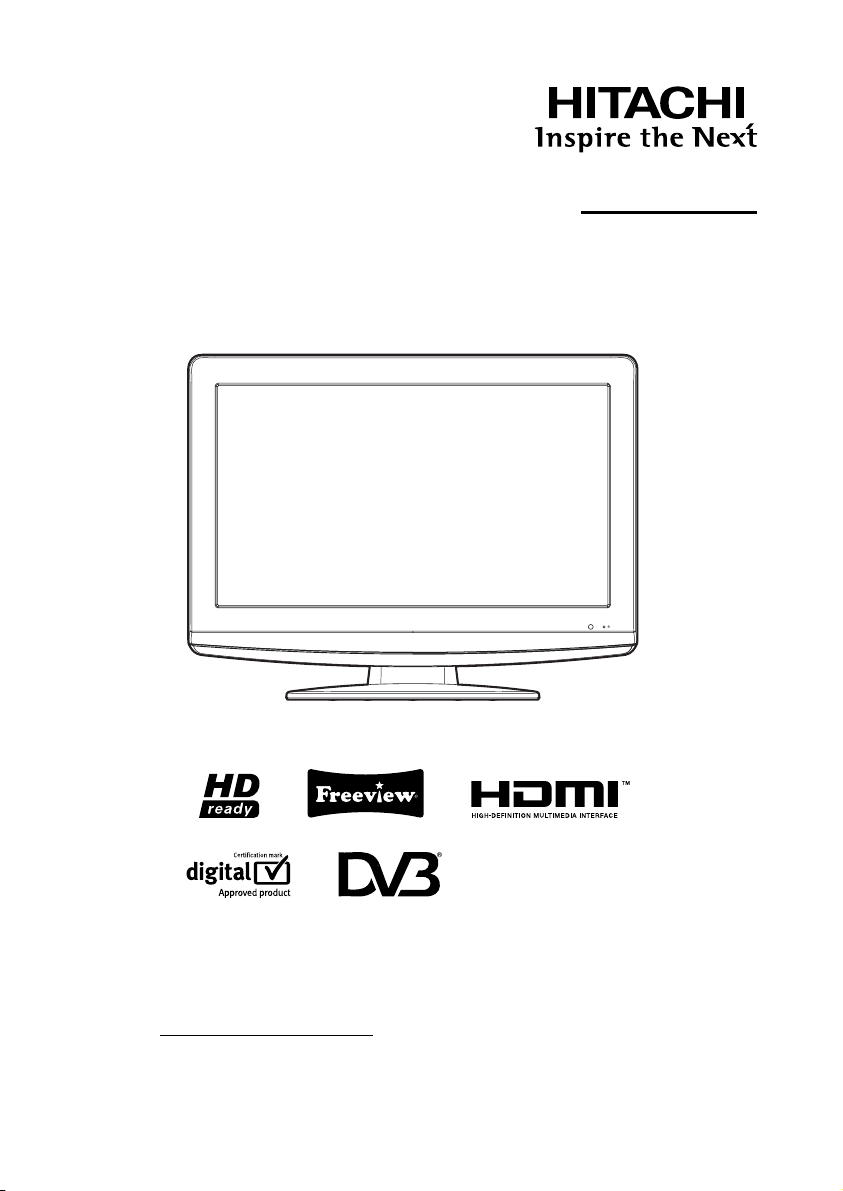
Colour LCD Television
Model Name
19LD5550U
22LD5550U
USER’S MANUAL
Trademark of the DVB - Digital Video Broadcasting Project
READ THE INSTRUCTIONS INSIDE CAREFULLY.
KEEP THIS USER’S MANUAL FOR FUTURE REFERENCE
For future reference, record the serial number of your television.
SERIAL NO.
This serial number is located on the rear of the television.
Ver. 1
Page 2
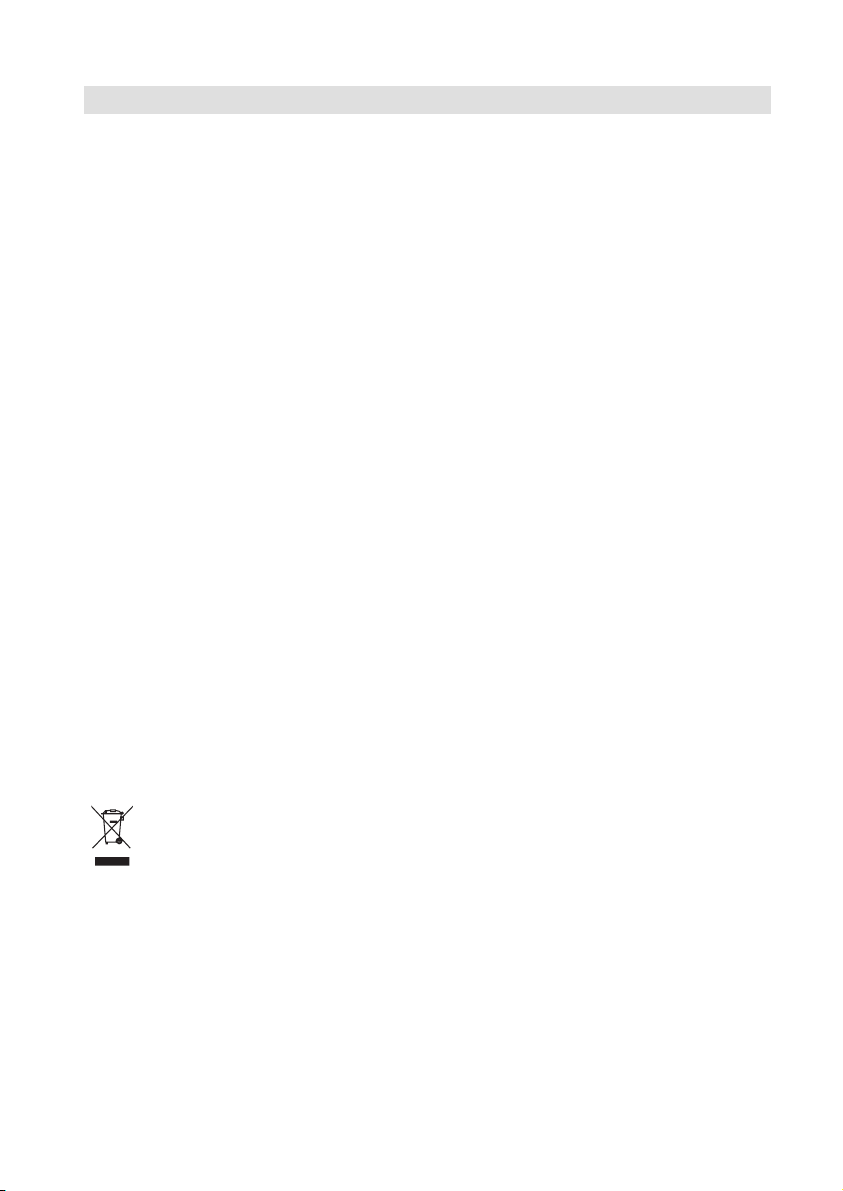
Features
LCD MONITOR
•
Resolution: 1366 x 768 pixels
On-Screen Language Display in 15 languages (English, Spanish, German, French, Italian,
•
Swedish, Dutch, Russian, Portuguese, Turkish, Greek, Finnish, Polish, Danish or Norwegian)
99 analogue plus 1000 DVB-T Channel position memory
•
•
Videotext – Fastext/TOPtext
•
Remote control
Sleep timer plus EPG-Timer
•
•
Wide-aspect-screen
Scart socket
•
COMPONENT input
•
•
S-Video input
Headphone Jack (for mini plug)
•
•
PC Connection (VGA) (see page 25)
•
HDMI-connection
•
CE Symbol Guaranteeing Compliance to Currently Effective European Standards
Headphone Warning
Loud music can damage your hearing irreversibly, therefore do not set the volume to a high level when
listening through headphones, particularly for extended listening periods.
Battery notice (valid in EU only)
Look after our environment - contact your local authorities for advice on how to safely dispose of
exhausted batteries. The crossed out wheelie bin symbol indicates that used batteries should not be
disposed of with your normal household waste! A separate collection system for used batteries is in
place to allow the correct treatment and recycling in accordance with current legislation. Please contact
your local authority for details on collection and recycling schemes in your area.
Information for the DVB-T function
•
Any function relative to the digital television (with the DVB logo) is available only within the country or
area where such signals are transmitted. Verify with the salesman if it is possible to receive a DVB-T
signal in the zone where you live.
•
A DVB-T antenna must be connected for DVB-T reception.
•
Even if the television conforms to the DVB-T specifi cations, the compatibility to future digital DVB-T
transmissions is not guaranteed.
•
Some digital television functions may not be available in some countries.
•
The DVB-T system present in this device is FTA (Free to air).
Waste Disposal Tip
The above mark is in compliance with the Waste Electrical and Electronic Equipment Directive
2002/96/EC (WEEE).
The mark indicates the requirement NOT to dispose the equipment including any spent or
discarded batteries as unsorted municipal waste, but use the return and collection systems
available. If the batteries or accumulators included with this equipment, display the chemical
symbol Hg, Cd, or Pb, then it means that the battery has a heavy metal content of more than
0.0005% Mercury, or more than 0.002% Cadmium or more than, 0.004% Lead.
* The “HD ready” Logo is a trademark of EICTA.
* DVB is a registered trademark of the DVB Project. This logo indicates that the product is compliant
with European Digital Broadcasting.
2
Page 3

Contents
Features .................................................................. 2
Contents ................................................................. 3
Important safety information .................................. 4
Location of controls ................................................7
Remote Control ......................................................8
Antenna connection .............................................10
Auto setup ............................................................ 11
Quick guide for ANALOG MENU operation .........11
Selecting the video input source .......................... 11
On-screen Language Selection ............................ 12
Automatic station presetting with the built-in Tuner
Changing the order of stored channels ................ 12
Manual TV station presetting ................................12
Basic Operation .................................................... 13
Teletext (analogue) ................................................ 13
Stereo reception with the built-in analogue tuner .. 14
Picture size and resolution ...................................15
Picture format ....................................................... 16
Other convenience functions ...............................17
Language Setup ................................................... 18
Auto Scan .............................................................18
Manual Scan ......................................................... 18
Carrier Setup ........................................................ 19
Channel Organizer ................................................ 19
Display Setup ....................................................... 21
Time Setup ........................................................... 21
Password Setup (Parental lock) ........................... 21
Version ..................................................................21
Software Upgrade ................................................ 21
Common Interface ................................................ 22
Channel list ........................................................... 22
Channel banner .................................................... 22
Multi audio ............................................................ 23
DVB-Subtitle ......................................................... 23
EPG (Electronic Program Guide) .......................... 23
EPG Timer ............................................................ 24
PC connection ...................................................... 25
Connecting an HDMI or a DVI device to the HDMI input
Connection to other equipment ...........................27
Troubleshooting table ........................................... 29
Specifi cations ....................................................... 29
Signal Input ..........................................................30
AV and HDMI Signal Compatibility
(Input Signal Types) .............................................. 31
.. 12
.. 26
3
Page 4
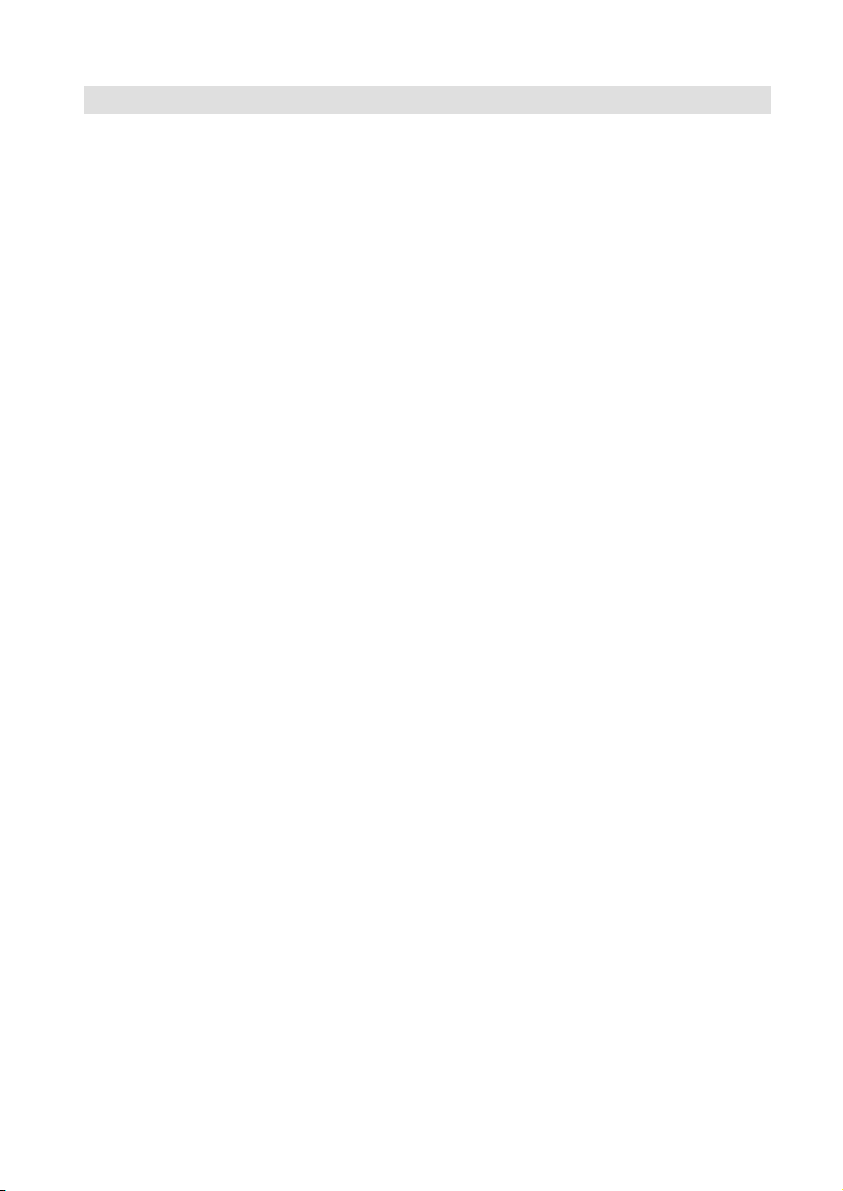
Important safety information
This unit has been produced according to all current safety regulations. The following safety tips should
safeguard users against careless use and the dangers connected with such use.
Although this appliance has been carefully manufactured and rigorously checked prior to leaving the factory,
•
as with all electrical appliances it is possible for problems to develop. If you notice smoke, an excessive
build-up of heat or any other unexpected phenomena, you should disconnect the plug from the mains power
socket immediately.
Ensure that the unit is suffi ciently ventilated! Never place next to or underneath curtains!
•
This set should be only be connected to an AC 220~240V / 50Hz mains power supply - do not attempt to
•
connect it to any other type of supply.
The socket-outlet must be installed near the equipment and easily accessible.
•
Any repairs must be carried out by qualifi ed service personnel only.
•
Do not open this unit. A non-expert attempting to repair the unit could be dangerous and potentially cause a
•
fi re hazard.
Keep away from rodents. Rodents (and also cockatiels) enjoy biting into electric fl exes.
•
The animal can cause a short cut (fi re hazard!) and receive a fatal electric shock.
•
Always hold plug when pulling out plug from power mains supply system. Do not pull on fl ex. The fl ex can
•
become overloaded and cause a short cut.
Never wet clean. Only use a damp cloth, the same as when cleaning furniture.
•
Do not submerge in or under water!
•
Set up unit so that no one is able to trip over the fl ex.
•
Only use the unit on a stable, shock-free base in order to avoid any danger from falling.
•
Take note that toddlers can pull the unit down from the table or cupboard by means of its fl ex. Children can
•
hurt themselves when doing this.
Do not use the unit near heat sources. The casing and fl ex could be damaged by the impact of heat.
•
Watch out for kiddies copying what adults do! Do not stick any objects through the vents!
•
The vents must remain open! No newspapers or covers should be put on the unit!
•
The remote control is not a toy! Toddlers could swallow the batteries. If a battery has been swallowed, please
•
seek out a doctor immediately.
The screen is made of glass and can break if damage is done to it. Be careful when collecting sharp-edged
•
glass splitters.
You could be hurt or the unit could be damaged.
•
If the unit is mounted on the wall, contact the shop where you purchased the unit for advice, and leave the
•
installation work to experts. Incomplete installation work can cause you injuries.
Taking fall-prevention measures
•
- If these measures are not taken, the unit can fall and you could be injured.
- Contact the shop where you purchased the unit to obtain full details of the measures.
When a TV stand is used,
•
- Ensure the unit is fully on the stand and placed in the centre.
- Do not leave the stand doors open.
- You could be hurt as a result of the unit falling or breaking, or your fi ngers being caught or jammed. Take
extra precautions if you have children.
Avoid placing the unit on any surfaces that may be subject to vibrations or shocks.
•
To protect the unit during a thunder storm unplug the AC power cord and disconnect the antenna. Caution:
•
Do not touch the antenna connector.
When you leave your home for a long period of time, unplug the AC power cord for safety reasons.
•
•
The unit becomes warm when in operation. Do not place any covers or blankets on the unit in order to
prevent overheating. The ventilation holes are not to be blocked. Do not set up near radiators. Do not place
in direct sunshine. When placing on a shelf leave 10 cm free space around the whole unit. Make some space
around TV (Correct shelf assembly).
•
The apparatus shall not be exposed to dripping or splashing and that no objects fi lled with liquids, such as
vases, shall be placed on the apparatus.
Liquids spilled into the unit can cause serious damage. Switch the set OFF and disconnect the mains power
supply, then consult a qualifi ed service person before attempting to use the unit again.
Please pay attention to the following instructions in order to avoid receiving a life-threatening electric
shock:
•
Protect against moisture. Never use in the bath or sauna.
•
Never use near a bath, shower or swimming pool.
•
Never use the unit if it has got wet. This can also mean condensation moisture, which occurs in the winter
when the cold unit is brought into a heated fl at. Wait before operating the unit especially after it has been
transported in the winter, until the cold unit has adjusted to the room temperature.
•
Do not place any heavy objects on the fl ex. Electrical isolation could be damaged.
•
Never wrap insulating tape around damaged fl exes or on damaged plugs. These should be repaired or
replaced by qualifi ed service personnel.
•
Never use this unit if the cabinet is defective. Do not make provisional repairs if the cabinet is damaged - this
should be replaced by a new cabinet if necessary.
4
•
Unplug the unit from the mains power supply prior to the cleaning of the unit.
•
To prevent fi re, never place any type of candle or open fl ame on the top or near the TV set.
Page 5
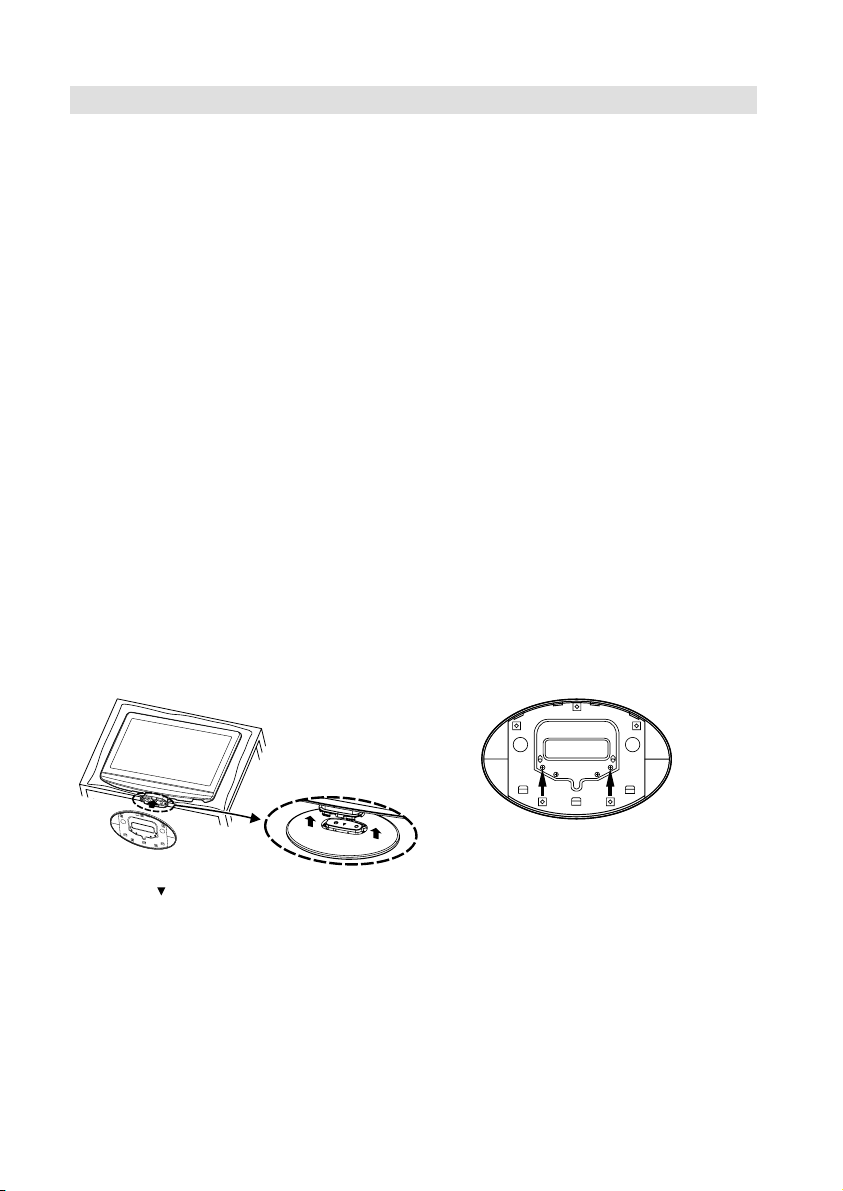
Important safety information
Moving the unit or carrying by hand
When the unit is moved a long way, unplug the power cord and disconnect the antenna, connecting cables and any fall-prevention apparatus.
• Moving without doing so could result in damage to the power cord, a fi re, electric shocks or injuries
from dropping the unit.
When the TV stand has casters, remove caster cups from the stand and push it while supporting
the unit.
• Ensure that you support the unit when the stand is pushed, as this can cause the unit to fall and
you could be injured.
• The appliance could leave indentations in wooden tables with extremely soft wooden surfaces due
to its heavy weight.
• Furniture polish could corrode and dissolve rubber feet. Black imprints could be visible on the
table. You should therefore only use TV benches, which have been constructed for this specifi c
purpose.
Secure the casters when the unit is installed on a TV stand with casters.
• The stand can move and you could be hurt if the casters are not secured.
Remove casters when the stand is placed on a soft surface such as a mat and carpet.
The distance between eyes and the screen should be about 5 ~ 7 times as long as diagonal length
of the screen.
• Viewing from too close a distance can cause strain for your eyes.
When installing the Monitor on a table, be careful not to place the edge of its stand.
• This may cause the Monitor to fall, causing serious injury to a child or adult, and serious damage to
the Monitor.
How to attach the stand
NOTE:
• Unplug the AC cord from the AC INPUT terminal.
• Before performing work spread cushioning over the base area to lay the TV on.
• Do not touch or press the TV-screen, glass might break under pressure.
1) Place the TV on its back onto a table.
2) Align the stand’s bottom-plate (supplied) as seen here.
It will fi t in only one direction.
3) Press it in direction of arrow until ‘click’.
Finally secure the bottom-plate with 2
screws (included).
Please note “ ” mark on the stand is facing the LCD
panel side.
Dismantling the base
For wall mounting, the base must be dismantled. To do this, remove 2 screws (M, see page 10) from the
back. Take off the base entirely.
5
Page 6
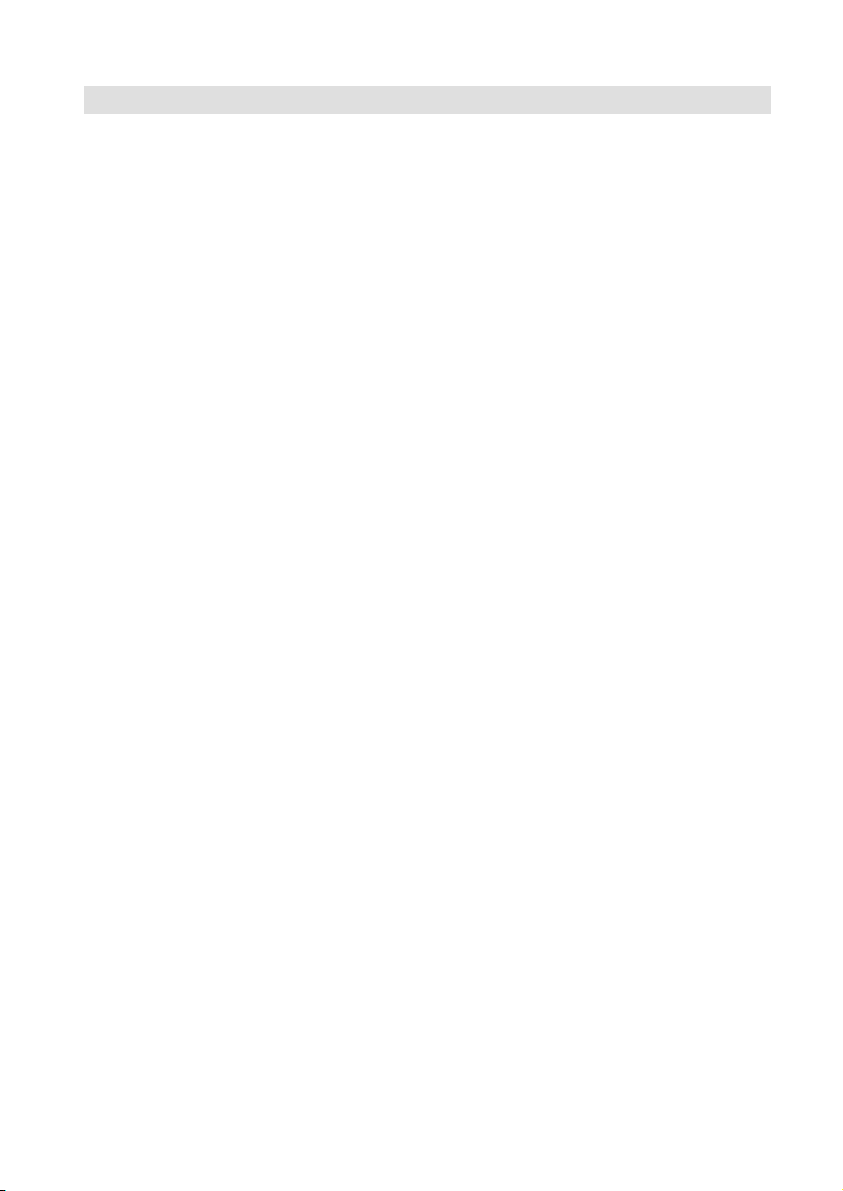
Important safety information
Possible Adverse Effects on LCD Screen: If a fi xed (non-moving) pattern remains on the LCD screen
for long periods of time, the image can become permanently engrained in the LCD TV panel and cause
subtle but permanent ghost images. This type of damage is NOT COVERED BY YOUR WARRANTY.
Never leave your TV on for long periods of time while it is displaying the following formats or images:
• Fixed Images, such as stock tickers, video game patterns, TV station logos, teletext pages, and
websites.
• Special Formats that do not use the entire screen. For example, viewing letterbox style (16:9) media
on a normal (4:3) display (Black bars at top and bottom of screen); or viewing normal style (4:3)
media on a widescreen (16:9) display (Black bars on left and right sides of screen).
Attention!
Cleaning instructions for your LCD TV.
Safety note:
Before you start to clean, switch the set’s power off completely and disconnect the plug from the mains
power supply.
Be careful not to scratch the plastic coated front panel - it is highly vulnerable to accidental scratching
(e.g. by fi ngernails or other sharp items). (While cleaning, do not wear jewelry) that could cause surface
scratching (such as rings, wrist-watch, etc.). Use a lint-free cloth and pure water to clean with, but make
sure the cloth is thoroughly wrung out so that it is just damp and not soaking wet - also make sure that
the cloth is free from any dirt that could cause scratching to the surface.
Wipe the set clean using minimal pressure.
Do not use standard window cleaning fl uid. Its alcohol / ammonia will dissolve the front window’s coating.
Never use solvent or thinner. Never use special cleaners which are designed for cleaning PC Monitors or
CRT TVs. Finally carefully rub dry with a clean dry lint-free cloth.
Do not use paper towels or tissues to clean the set - paper can disintegrate when wet or may leave a trail
of dust behind. Some paper can also be abrasive and scratch your screen.
6
Page 7
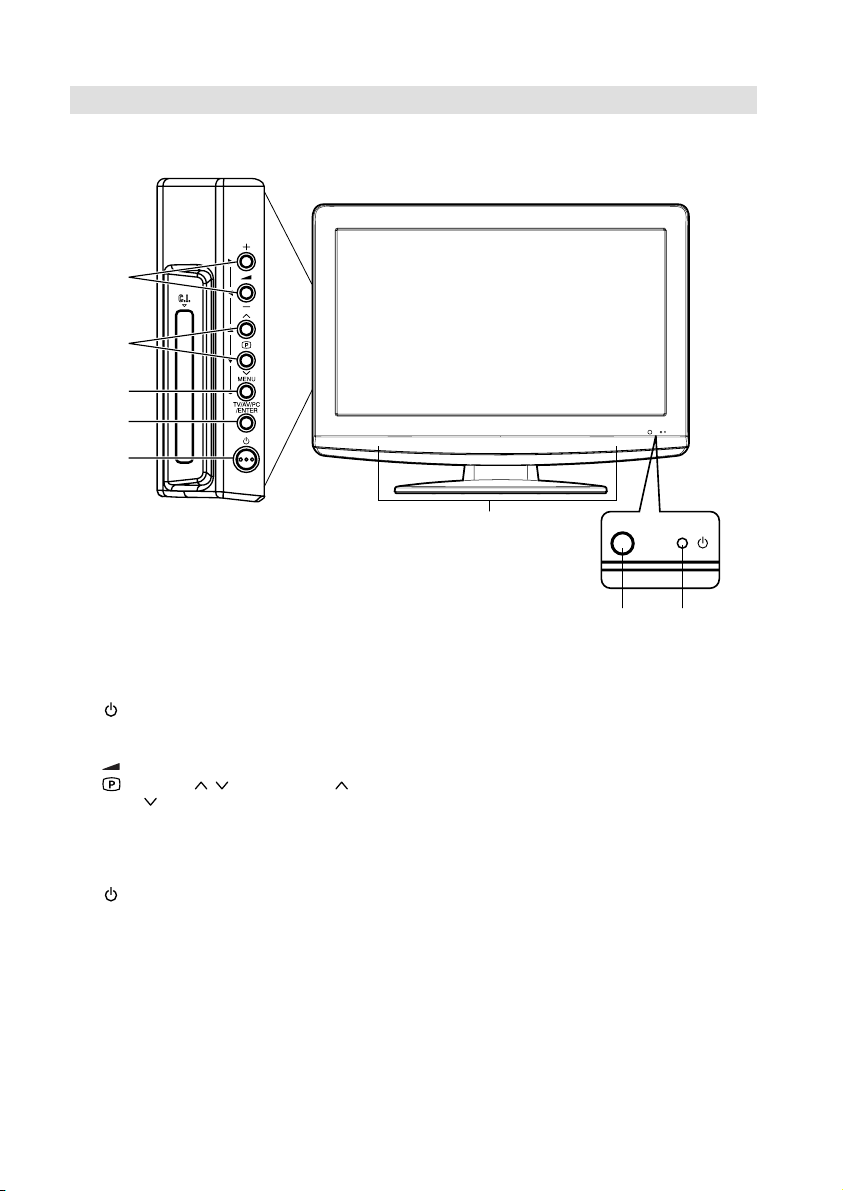
Location of controls
4
5
6
7
8
19LD5550U
3
1
2
Description of Indicators and Controls
1. Remote sensor
(Standby/Timer/On) indicator: The LED indicator lights up red in standby mode, orange in
2.
standby mode when the timer is activated, and green in the power ON mode.
3. Loudspeakers
(Volume) +/– buttons / In Menu: Setting.
4.
(Channel) / buttons: Press to change to a higher numbered channel set into memory.
5.
Press
to change to a lower numbered channel set into memory. In Menu: Setting. In Standby:
Turning on the unit.
6. MENU button: To display the menu screen.
7. TV/AV/PC/ENTER button: Select input mode for TV/AV/COMPONENT/HDMI/PC. In Menu : Using
as ENTER button.
(Power)-key: Preparation: Connect power-cable to AC220~240V/50Hz.
8.
a) If standby-LED is red, you may power-off. To power-off, press power-key 1x and release.
For confi rmation, standby-LED will change to dark.
b) If standby-LED is off, you may power-on. To power-on, press power-key 1x and release.
For confi rmation, standby-LED will change to red and about 1 second later to green.
c) If the TV is currently working, press power-key 1x and release to power-off.
For confi rmation, standby-LED will change to dark.
In power-off-condition, the TV’s power-consumption is approx. 1 Watt.
If total disconnection from the mains is required, pls unplug.
7
Page 8

Remote Control
Function Page
Enter standby mode or turn on the
power
Display program position number
Teletext time display
Activate the analogue menu 11
Activate the digital menu 18
Select channel
Select Teletext page
Enter password
Activate the channel organizer function
Select an input source 11
Switches between the analogue TV and
the digital TV
Display the EPG (Electronic Progr. Guide) 23
Sleep Timer 13
Turn the sound on/off 13
Exit the menu screen
Volume 13
11
13, 22
13
13
18
Change the TV channel or Teletext page
up or down
In Standby: Turn on the power
Cursor buttons
Memorize
Teletext page 100
CH LIST
Toggle between the TV and radio mode 22
Teletext ON / TV+Text / OFF 13
Switches between the present channel
and the last selected channel
Sub Page selection
Select picture format 16
Display the subtitle (DVB Only) 23
Hold the text page 14
Teletext enlargement 14
Reveal quiz page answers 14
Select between the available broadcast
audio
Display the multi audio menu
Fastext/TOPtext buttons 13
13
11
14
13
13
14
14
23
8
Page 9
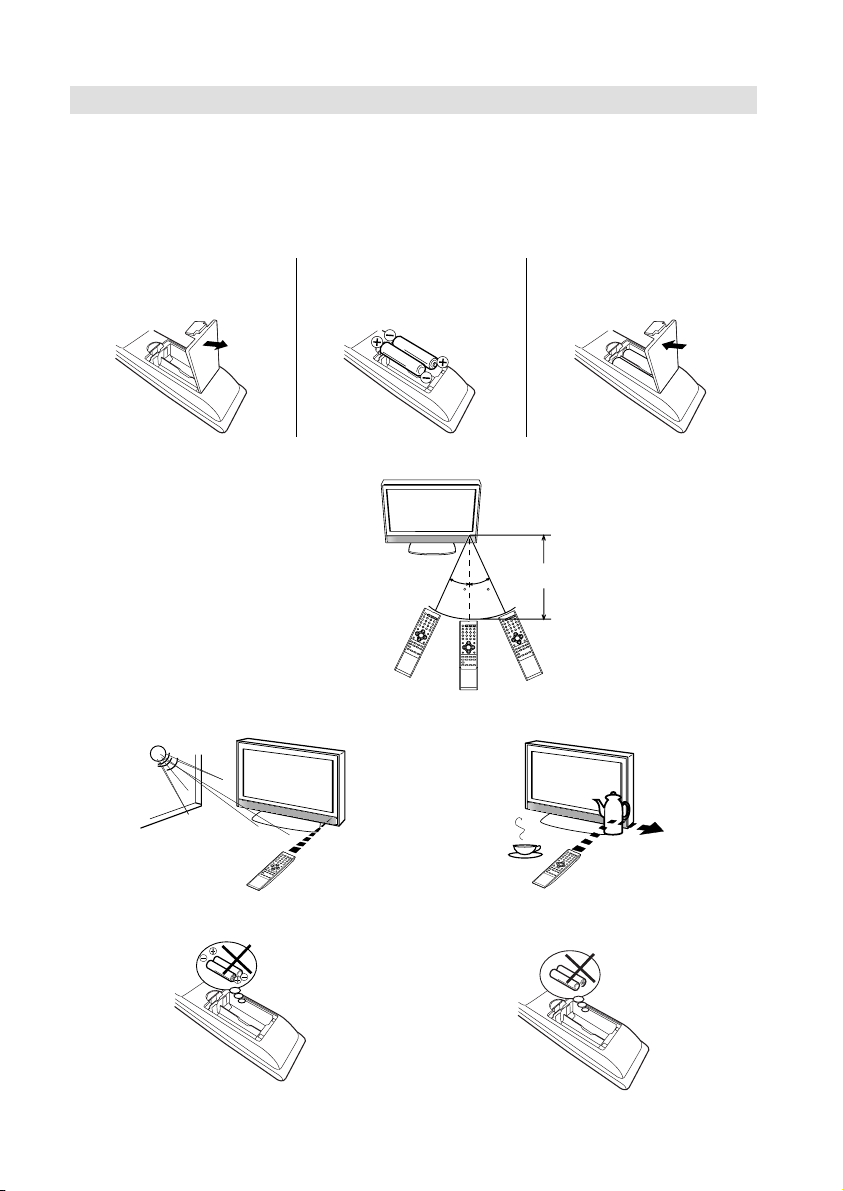
Remote Control
Install the batteries
Use batteries type UM3 (AA-Size).
Do not use old or weak batteries. The remote control may not work properly with a weak voltage from
such batteries. Replace exhausted batteries with new ones. Never try to recharge normal batteries - this
could cause an explosion.
Note:
Exhausted batteries can leak corrosive electrolyte, which may cause damage to the remote control therefore remove exhausted batteries immediately.
Open the battery
1
compartment.
Distance of Remote Control Operation
Install the batteries as
2
shown below, ensuring the
correct polarity.
Close the battery
3
compartment.
Remote sensor
Point the remote control
directly at the remote sensor.
The remote control handset will not work properly in the following cases:
a) If bright sunlight directly beams onto the unit
front.
c) If the batteries have not been installed
according to their polarities.
30 30
b) If an obstacle is placed between the unit and the
handset.
d) If the batteries are weak.
Maximum distance approx. 5m
Transmitter window
Z
Z
Z
Z
Z
Z
9
Page 10

Antenna connection
Note: Before you connect other appliances:
•
To avoid potentially damaging your set, make sure all items are switched off and disconnected from
the mains power when you make the connections.
•
Arrange the desired connection.
•
When you have fi nished making the connections, reconnect the mains power to the unit and switch it
back on.
Connect your antenna as shown below (J). Connections to other equipment is explained further on
P.27, 28. If you have problems with reception, consult a specialist of antenna.
Back Side19LD5550U
(L)
(K)
(M)
(B) (C) (D) (F) (I)(G)
(A) Power supply: Connect the supplied power cable to an AC 220-240V/50Hz mains power supply
only - do not attempt to connect it to any other type of supply. Never try to repair a damaged AC
power cord with isolation-tape - this should be repaired by a specialist or replaced. Do not let your
pet loose near the cable. Animals biting into the cable could receive a fatal electric shock, and could
cause a hazard to others.
(B) HEADPHONE jack: Plug headphones with a mini plug (3.5 mm) into this jack.
(C) COMPONENT input: See P.28.
(D) VIDEO input (AV2): Input for analogue AV-Signal (Composite or S-Video). See P.28.
(E) DVB-T Digital audio output: digital output for DVB-T sound (see page 28).
(F) PC MONITOR input (PC): See P.25.
(G) PC/HDMI AUDIO input: See P.25, 26.
(H) HDMI input : See P.26.
(I) Scart socket (AV1): For the connection of scart cable. See P.27, 28.
(J) ANT: Plug in the antenna (aerial) here.
(K) C.I. slot: for DVB-T-PayTV (see page 22).
(L) Bracket holes: Fix a wall mounting bracket (not supplied) here.
(M) To hang the television on a wall, remove these screws and then remove a stand.
Before performing work spread cushioning over the base area to lay the TV on.
(H)(E)(A)
(J)
10
Page 11
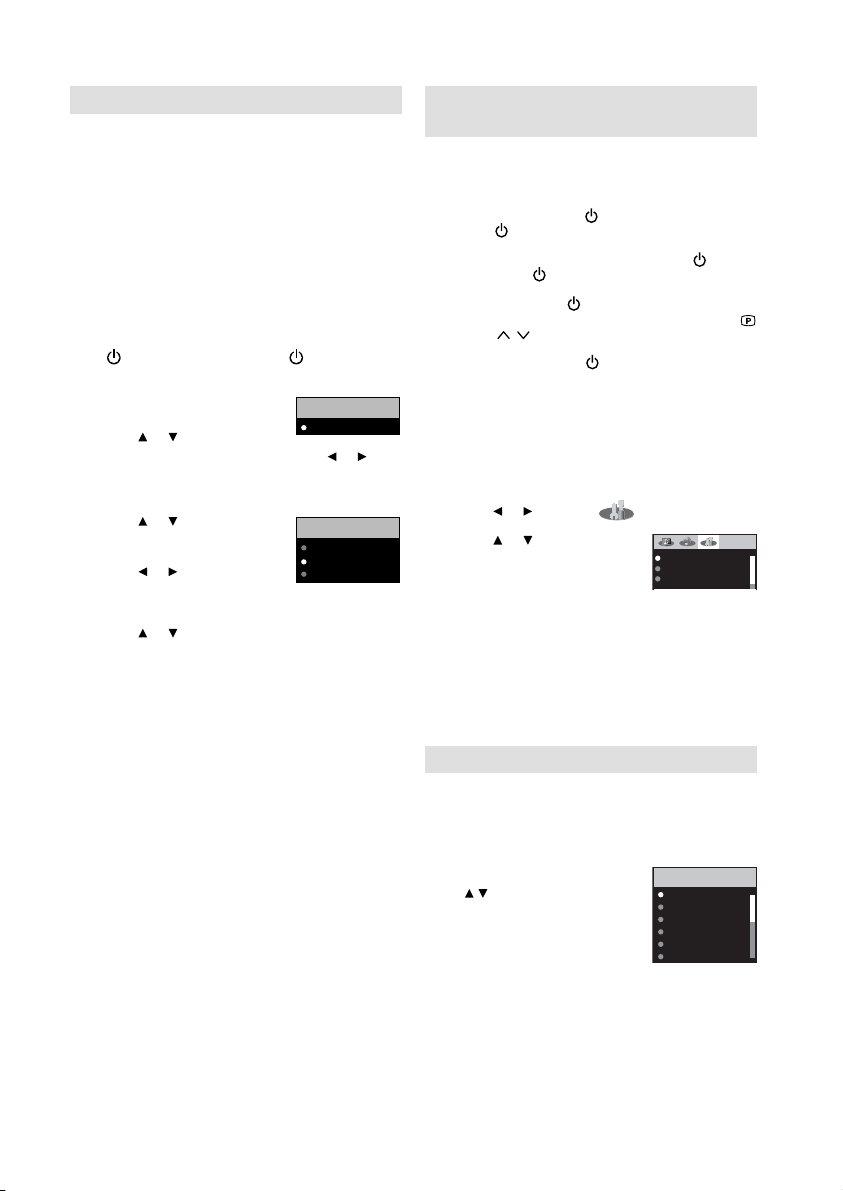
Auto setup
Your unit has an Automatic installation which
makes installation in your unit easy. When you
turn on the unit for the fi rst time, the Automatic
installation routine is activated. Using this
routine, you can select the on-screen language
and automatically search for and store all the
receivable analogue and digital (DVB) channels.
The Automatic station presetting feature is
for the set’s built-in tuner only. If you have a
device such as a digital decoder (eg. Satellite
or Digital Terrestrial) connected (see P.27), you
would need to tune it in separately according
to its own instructions.
Preparation:
(Power) on the unit or press (On/Standby)
Press
on the remote.
AUTO INSTALLATION menu
1
will appear.
Press or to select the
fi rst line, then press ENTER. Press or to
select desired language.
Then press ENTER.
Press or to select
2
COUNTRY, then press
ENTER.
Press
or to select your
country.
Then press ENTER.
Press or to select AUTO TUNING, then
3
press ENTER.
The confi rmation screen will be displayed.
Press ENTER to start automatic tuning.
Your TV will now automatically tune in all
available channels.
Your TV will tune the analogue channels fi rst,
then tune the digital channels.
Note:
Please be patient - the Auto Tuning process
•
can take several minutes to complete.
When the programme on the screen stops changing
and the sound comes on, the search process is
complete.
Note:
To cancel the Auto Tuning, press EXIT during the
•
process.
If on the “AUTO INSTALLATION (COUNTRY)” screen
•
“UK” is selected, “Change No.” and “Move To” cannot
be used in U.K. (see page 20)
THE AUTOMATIC TUNING PROCESS WILL
ONLY START BY ITSELF THE FIRST TIME YOU
SWITCH THE SET ON. HOWEVER YOU CAN
RESTART THIS PROCESS VIA THE MENU
SYSTEM (see page 12 for analogue channels,
and page 18 for digital channels).
AUTO INSTALLATION
LANGUAGE
AUTO INSTALLATION
LANGUAGE
COUNTRY
AUTO TUNING
ENGLISH
ENGLISH
UK
Quick guide for ANALOG MENU
operation
Make sure the antenna connection and power
supply are connected as per the description on
previous page.
Preparations:
Turn on the unit with the
•
unit. The
in green.
To change the unit to standby mode, press on the
remote control.
change from green to red. To turn on the unit from
standby mode, press
In standby mode, you can also turn the unit on with
(Channel) / on the unit or P + / – on the remote
control.
To turn off the unit press (Power) button on the
unit - to completely switch it off, disconnect the mains
power supply.
(On/Timer/Standby) indicator will light up
(Power) button on the
(On/Timer/Standby) indicator will
on the remote control again.
Call ANALOG MENU and for example: Select
AUTO TUNING.
Press INPUT SELECT.
1
Select ATV. Press ANALOG MENU.
2
Press or to select .
Press or to select AUTO
3
TUNING, then press ENTER
to enter the AUTO TUNING
menu.
AUTO TUNING
MANUAL TUNING
CH ALLOCATION
... on the following pages the
MENU can be called in the
same way as here.
Press EXIT to return to the normal screen.
4
Note:
If no buttons are pressed for more than approx. 60
•
seconds, the MENU disappears automatically.
Selecting the video input source
Press INPUT SELECT to view a signal from
another device connected to your TV, such as a
VCR or DVD player. You can select each input
source depending on which input jacks you used
to connect your devices.
To select the video input source,
press / .
Then press ENTER within 6
seconds.
INPUT SELECT
ATV
DTV
AV1
AV2
COMPONENT
HDMI
11
Page 12

On-screen Language Selection
Select LANGUAGE (unless
1
you have already selected
when the set was fi rst
switched on).
Then press ENTER.
Press or to select the desired language.
2
Press EXIT to return to the normal screen.
3
AUTO TUNING
MANUAL TUNING
CH ALLOCATION
LANGUAGE
VERTICAL POSITION 0
AUTO 4:3 DEFAULT
Automatic station presetting with the
built-in Tuner
Perform this feature to search for and store new
analogue TV programmes after the Automatic
installation. (P.11)
Preparation:
Make sure your antenna is connected to the antenna
input (see P.10). Select ATV (see P.11). Then press
ANALOG MENU.
Select AUTO TUNING, then press ENTER.
1
Select COUNTRY, then
2
press ENTER.
Press
or to select your
country, then press ENTER.
Select START. Then press ENTER.
3
The automatic tuning will search for available
broadcasts and should store the channels
in the correct order. During the search the
sound is muted. When all programs have been
stored, the normal TV screen will appear.
Note:
To restart digital auto tuning, see page 18.
•
When the COUNTRY is set to UK, the automatic
•
tuning will search for UHF broadcasts only.
Changing the order of stored
channels
The Automatic station presetting stores the
stations in a specifi c order. However, this order
can be changed if you wish.
Press ANALOG MENU. Select CH
1
ALLOCATION.
Then press ENTER.
Select desired option, then
2
press ENTER.
After setting the each option,
3
press ANALOG MENU to
return to CH ALLOCATION
memu.
Press EXIT to return to the normal screen.
4
Note:
When changing the order of the channels, it is best to
•
start with CH1.
12
ENGLISH
COUNTRY
START
SORT
ERASE PROGRAM
SKIP
CH LABEL
ENGLISH
Description about the each setting option:
SORT: Press
to move, then press ENTER.
Press or to select the position that you want to move
the channel to, then press ENTER.
ERASE PROGRAM: Press
that you want to erase, then press ENTER.
SKIP: Press
16:9
to skip, then press ENTER.
CH LABEL: Press or to select channel that you want
to rename, then press ENTER. Press or to select
character, then press or . The cursor will move to the
next position. Press ENTER to set the channel label.
or to select the channel that you want
or to select the channel
or to select the channel that you want
mark will appear.
Manual TV station presetting
I
f you like, you may manually tune a certain
station into a selected memory-cell, without
deleting or modifying other memory-cell’s
contents. Example: Store the BBC 2 into
memory-cell 2.
Preparation: Select ATV (see page 11).
1
Select memory-cell 2. Press key 2 (see page
13). OSD will indicate
corner. Eventually recently stored TV-channel’s
name might also appear.
UK
Press ANALOG MENU. Press or to select
2
tool-page. Press or
TUNING. Press ENTER.
COLOUR SYSTEM and SOUND SYSTEM has
3
already been preset to AUTO. Do not touch.
Press or to select
4
SEARCH. Press ENTER.
Press or -key, to start
tuning. Tuning will stop
automatically at next
available station. If this does
not happen to be the BBC 2,
press or -key again to continue tuning for
the BBC 2. Then press ENTER.
If you like use fi ne-tuning. Select FINE and
5
press ENTER. Press
the note on this page.
To store other stations in additional memory-
6
cells, repeat steps 1 to 5.
Press EXIT to return to the normal screen.
7
Note:
Usually fi ne tuning is not necessary, due to tuning’s
•
automatically stopping at the very best position. If you
fi ne-tune anyway, proper working of teletext-reception
with built-in tuner is no longer guaranteed.
2
in right upper
to select MANUAL
or , to fi ne tune. See
SEARCH
FINE 168.30MHz
COLOUR SYSTEM
AUTO
SOUND SYSTEM
AUTO
BBC 2
175.30MHz
Page 13

Basic Operation Teletext (analogue)
Channel selection
With the numbered buttons.
Example:
No. 2: Press 0 and within 2 seconds, press 2.
•
No. 29: Press 2 and within 2 seconds, press 9.
•
Press P + or – to change up or down a channel.
This takes approx. 2 seconds. If the auto search
only stored 5 stations, only these 5 will appear.
Skipped channels will not appear (see P.12).
CH LIST
The CH LIST shows a list of all receivable
programmes. They are located in channels 1 to 99.
Press CH LIST to display the CH LIST.
Press
or to select the desired channel.
Press CH LIST to display the selected channel.
Press EXIT to exit.
QuickView
button allows you to go back to the last
selected channel.
Volume adjusting
Press
+ or – to adjust the volume.
MUTE
Press
. The sound will be cut off. MUTE will
appear for approx. 4 seconds.
The muting can be released by pressing
or
+ or –.
again
Information display
In the analogue TV mode: Press
. Channel
number and picture size setting will appear for
approx. 4 seconds.
In the digital TV mode: Press
. The program
information will appear (see ‘Channel banner’ on
page 22).
SLEEP TIMER
To set the sleep timer press
. SLEEP and the
minutes until shut-off will appear. Each time you
press
the SLEEP time shown will change. When
the displayed time runs out, the unit will switch to
standby.
To cancel the sleep timer:
Press
repeatedly until ‘0’ appears.
Note:
•
SLEEP TIMER can also be set in the SLEEP TIMERmenu (see p.17).
Note:
•
If the built-in tuner does not receive anything (e.g. if
no antenna is connected) during TV-operation, then
the TV-unit will change to standby after approx. 15
minutes.
Teletext is sent page by page. This unit is able to
automatically store up to 256 pages, but they can
only be accessed once they have been stored.
This can take a few moments.
Fastext/TOPtext
The Fastext/TOPtext is teletext with a special
directory.
On the lower part of the screen there are four
different coloured fi elds (red, green, yellow and
blue). These fi elds lead directly to the pages
shown within. The coloured buttons on the
remote control correspond to the coloured fi elds.
Press the appropriate coloured button in order to
activate the desired colour fi eld.
Switch on / off Teletext
Teletext is not transmitted by all channels.
Select a channel that shows teletext.
Press
. You will now see a teletext page. (If
“100” is shown without any text information, it
may mean that the channel you have selected
does not support teletext.)
Press
again. The TV-screen will be split into
two and both Teletext information and actual
broadcast will be displayed at the same time.
Press
again in order to switch off teletext.
Press
again in order to switch on teletext again.
The last page which was stored is now shown.
Note:
•
You cannot select any other channels as long as
teletext is switched on. Switch teletext off when you
want to switch over to another channel.
Select Page
Press P+ or – until the page you desire appears.
Or ... enter the requested page number by using
the 10 Number Buttons.
And if you mistype something, just enter the
complete 3-digit wrong page number then enter
the desired number again. Or ... press one of the
coloured teletext buttons so that a page from
Fastext/TOPtext is shown.
TELETEXT
TELETEXT
13
Page 14

Hold Pages
Some pages are divided up into subpages by the
channel.
Subpages are automatically shown in turn, as they
are transmitted. In order to hold the page, press
. Press again in order to display the next
subpage.
Directly Select Subpages
You can directly select the subpages if required.
Example:
Page 128 from ARD (German teletext) comprises
of 2 subpages. In the right upper corner you will,
for example, see 1/2. That means that page one of
2 subpages is being shown at the moment.
128 128 ARD-Text 21.07.03 15:01:38
1/2
Press in order to select subpage 2. 4 dashes
(----) are shown. Enter 0 0 0 2. It can take a minute
before subpage 0002 appears.
Press
again in order to switch off the
subpage feature.
You can only select other teletext pages when the
subpage feature is switched off.
Enlargement
In order to enlarge the display, press
.
Either the upper or lower half of the screen is
enlarged.
Each time you press
you switch between the
display of the upper or lower half of the screen or
the full picture.
Answering Quiz Questions
Some pages contain quiz questions with
concealed answers.
Press
in order to show the answers.
Page 100
Press ENTER in order to show page 100.
Stereo reception with the built-in
analogue tuner
The built-in Tuner can detect and receive
NICAM stereo broadcasts automatically.
NICAM stereo sound reception:
Select NICAM, then press
1
ENTER. Press
or to
select AUTO or OFF. Select
OFF if you do not want to
receive NICAM sound.
Press EXIT to return to the normal screen.
2
The following types of broadcast are possible with NICAM transmissions
‘NICAM ST’ illuminates for
approx. 4 seconds when a
NICAM STEREO broadcast signal
is received.
‘NICAM M1’ illuminates for
approx. 4 seconds when a
NICAM MONO A broadcast signal
is received.
‘NICAM M1/M2’ illuminates
for approx. 4 seconds when a
NICAM MONO A and MONO B
broadcast signal is received.
This will be displayed for approx.
4 seconds if a NICAM signal is
received when the ‘NICAM OFF’
option is selected.
Note:
In case of bad reception, the stereo sound also can be
•
disturbed.
NICAM AUTO
BASS 25
TREBLE 25
NICAM ST
NICAM M1
NICAM M1 / M2
NICAM OFF
14
Page 15

Picture size and resolution
Resolution and picture quality
Broadcast wide screen fi lms in different resolutions. The following table shows the resolution options for
wide screen fi lm broadcast media.
Broadcast media
Resolution of the wide
screen signal
432i x 704 (Letterbox) Yes Yes Yes Yes Yes Yes No
576i x 704 (anamorphic) No Yes Yes Yes Yes Yes No
720 x 1280 (HD) No No No No No Yes Yes
1080i x 1920 (HD) No No No No No Yes Yes
Best image quality results when the inputted resolution received corresponds with the resolution of
the used TV appliance. The 19LD5550U/22LD5550U has a resolution of 1366x768, its picture format
therefore corresponds with 16:9. As a result best image quality results with a picture signal of 1280x720
or higher.
The low resolution of analogue cable TV is not recommendable for HD-ready appliances resulting in
poorest visual image quality. Analogue cable TV is however completely suffi cient for analogue tube TV
appliances.
Picture quality and black bars
Wide screen fi lms come in different formats. The format is the
relationship between the width and height of the picture. For example,
with a 16:9 fi lm the width to height ratio is 16:9 or 1.78:1. Only 16:9 fi lms
can fi ll a HD-ready screen without black bars. Therefore, black bars are
always visible when a format other than 16:9 is received. E.g. 4:3, A 4:3
displays vertical black bars to the right and left.
If a 4:3 picture is increased to 16:9 format then it either appears
distorted (see illustration) or some parts of the picture are cropped off at
the top and the bottom. This is completely normal and is not a fault in
the wide screen TV.
Super Cinemascope fi lms are wider than 16:9 fi lms. They are in the
format 2.4:1 or 22:9, for example. This is clearly wider than16:9.
Therefore, Super Cinemascope fi lms display black bars at the top and
bottom on any HD-ready TV set. The 19LD5550U/22LD5550U cannot
remove the black bars from Super Cinemascope fi lms.
Analogue
cable TV
Digital
cable TV
DVB-T Satellite
(DVB-S)
DVD HDTV
Satellite
(DVB-S2)
4:3 picture 1:1 on
16:9 screen
4:3 picture zoomed on
16:9 screen
BlueRayDisc
Picture format and resolution
There is no connection between the picture format and the resolution received. For example, the Super
Cinemascope format can be received in all resolutions, even in the HD resolution1080ix1920. For HDTV
reception too an HD-ready set may display black bars at the top and bottom.
15
Page 16

Picture format
Picture Size
The required picture format can be set by pressing
the PICTURE SIZE button. Press PICTURE SIZE
until the required format is displayed.
Tip: The picture goes dark for a short time every
time the button is pressed before appearing in the
required format.
You move through the following formats when you
press the button: AUTO, 4:3, 16:9, CINEMA, 14:9
REAL (HDMI only).
AUTO
The picture is automatically only then shown in
a format-fi lling display when a WSS-TV signal is
received.
Example:
If the analogue tuner receives a letterbox image
with WSS signal then the resulting image looks like
this:
illustration 1:
Letterbox image is increased
WSS:
Public broadcasters include 16:9 identification,
the WSS signal (WideScreenSignalling), during
transmission in order to ensure automatic conversion
to 16:9.
Most private broadcasters do not transmit a WSS
signal. Their 16:9 fi lms are always broadcast in
letterbox format. AUTOmatic does not recognise
anything without WSS signal and does not
automatically alter the picture size. Use the
PICTURE SIZE button to set the required picture
size for private channels.
If AUTO is set then the built-in tuner checks whether
the WSS signal is present after every switch-over to
another programme.
If the WSS signal is rediscovered the screen goes
intermittently black.
The picture can also go black during adverts when
adverts are transmitted in both 4:3 and 16:9 .
Switch off AUTOmatic if you are bothered by the
intermittent darkness of the picture. Switch off
AUTOmatic by pressing the PICTURE SIZE button
until the required format appears, e.g. 16:9.
Other formats
Press PICTURE SIZE until the desired size is
reached.
4:3
The picture is displayed in 4:3
format with black bars to the
right and left.
16:9
The width of the picture will be zoomed evenly.
16:9 is particularly suitable for DVD players,
DVB-T, DVB-C and satellite receivers, which can
transmit and show 16:9 feature fi lms without black
bars. In the set-up menu of the set, adjust it to
show that a 16:9 TV set is connected.
CINEMA
Use CINEMA to increase a small 4:3 letterbox
signal. How do you recognise whether the
broadcasting station / the set operating is using
a 4:3 letterbox signal that is too low? Press the
PICTURE SIZE button on the remote control until
the 4:3 format appears. If the picture is surrounded
by a black border as in the illustration, this is a
4:3 letterbox signal. Limited by the broadcasting
station / the set operating, this signal is much
too low for a 16:9 HD-ready screen. CINEMA
increases this picture that is too small as far as
possible. Natural visible poor focus emerges,
rather as if a postcard were being increased
to poster size. This unfocused appearance is
conditioned by input signals that are too low and
is in no way a production fault in this TV set.
4:3 Letterbox picture increased to CINEMA format.
14:9
The picture is increased somewhat but not up to
the full screen width. Black bars remain on the
right and left and also at the top and bottom.
REAL (HDMI mode only)
The picture is displayed with
original size.
Note:
The picture size cannot be adjusted in PC operation.
•
For 720p and 1080i signals the PICTURE SIZE feature
•
is available only for 16:9 or REAL (HDMI only) format.
External receivers can automatically adjust the picture
•
size via a SCART cable. Please read the instructions
for the external receiver.
16
Page 17

Other convenience functions
You can change the default settings to convenience use.
Icon Selected Items Setup hint
PICTURE
PREFERENCE
BRIGHTNESS / CONTRAST /
COLOUR / TINT(NTSC) /
SHARPNESS
COLOUR TEMPERATURE Bluish (COOL) / Neutral (MEDIUM) / Reddish (WARM)
BLUE BACK ON / OFF You can set the TV to automatically change to a blue screen and
BACKLIGHT You can use the Back light feature to adjust the screen brightness
RESET Select “RESET” to reset PICTURE PREFERENCE, BRIGHTNESS,
NICAM See page 14.
BASS / TREBLE / BALANCE You can adjust the sound quality to your preference.
HDMI AUDIO See page 26.
RESET Select “RESET” to reset BASS, TREBLE and BALANCE to the
AUTO TUNING See page 12.
MANUAL TUNING See page 12.
CH ALLOCATION See page 12.
LANGUAGE See page 12.
VERTICAL POSITION When the CINEMA mode is selected (see page 16), you can adjust
AUTO 4:3
DEFAULT
SLEEP TIMER 0~120 min
AV1 OUTPUT This determines whether the AV1 outputs the signal from the internal
AV COLOUR
REC SCREEN
STATUS
RESET TV SETTING Prees ENTER to enter the RESET TV SETTING screen.
Note:
*1
AUTO 4:3 DEFAULT is available only for AUTO picture size setting.
*1
In COMPONENT and HDMI mode, AUTO 4:3 DEFAULT is available only for 480i/576i mode.
*2
PAL is the colour system used in Germany. NTSC 3.58 is used in the USA, PAL 60 used in Germany handled video
recorders, which play NTSC video tape recording.
If the picture shows horizontal stripes, set to AUTO.
SPORTS Bright and dynamic picture (factory-set)
STANDARD Standard picture quality (factory-set)
MOVIE Movie-like picture setting (factory-set)
MEMORY Your personal preferences
You can adjust the picture to your preference.
The “TINT(NTSC)” option can be selected if an NTSC 3.58MHz or
NTSC 4.43MHz signal is input through one of the AV sockets, and
NTSC or AUTO has been selected for the AV COLOUR option.
mute the sound if the signal is weak or absent.
for improved picture clarity.
CONTRAST, COLOUR, TINT(NTSC), SHARPNESS, COLOUR
TEMPERATURE and BACKLIGHT to the factory preset values.
factory preset values.
the vertical picture position. Press or
4:3 / 16:9 This option selects the default way that a 4:3 signal is shown -
*1
(every 10
minutes)
position of the picture by up to +10 and downwards by up to -10.
either as normal “4:3” or expanded in the “16:9” mode, according
to your preferences.
You can set SLEEP TIMER to automatically turn off the TV.
To cancel the SLEEP TIMER, set to “0”.
to adjust the vertical
tuner or whatever input is shown on the screen.
TV Outputs the last channel position selected.
MONITOR The picture displayed on TV-screen.
*2
ON / OFF This function is used in conjunction with the Timer function that
The AV Colour setting only applies when viewing devices
connected to the AV inputs.
is included as part of the Digital EPG. It determines whether the
TV screen switches on or not when a programmed Timer setting
begins - see page 24 for further details.
Prees
or to select “YES”, then prees ENTER.
Reset the TV function will now begin, and this unit will
automatically turn off.
17
Page 18

Language Setup
Preparation:
Switch on appliance. Press TV/DVB-T.
The appliance switches over to DVB-T-mode.
Press DIGITAL MENU, the menu will appear
1
on the screen.
CH1
CH2
ABC
ABC
CH3
Language Setup
Texd
i
i
CI
Press or to select Language Setup option,
then press ENTER.
Language Setup menu will appear.
2
or to select the item you want to
Press
change.
Press or to select desired language.
Language Setup
Menu Language
Pref. Audio Language
When all changes are decided, press EXIT to
3
return to the normal screen.
English
English
Auto Scan
Preparation:
Please ensure that all the connections have been
made correctly (see page 10).
Press DIGITAL MENU. Press / or / to
1
select ‘Auto Scan’ then press ENTER.
The confi rmation banner will be displayed.
2
Press
or to select ‘Yes’ or ‘No’, then press
ENTER.
The Auto Scan process will now begin.
3
The scanning process will be displayed in the
progress bar.
Carrier :1
Frequency (kHz) :562000
Searching...
Progress
Note:
If “FINLAND” is selected on the “AUTO INSTALLATION
•
(COUNTRY)” screen, two languages are displayed for
each item and the fi rst selected language has priority.
The language output depends on the languages
contained in the broadcast.
All the channels will be deleted before the scanning
•
process begins.
You can cancel the scan process at any time by
•
pressing EXIT. The carriers and the services stored
before EXIT is pressed will be stored.
Navigate
Exit
Manual Scan
With the Manual Scan option, you can tune one
carrier at a time, by entering the carrier parameters
manually.
Press DIGITAL MENU. Press / or / to
1
puteSegaugnaLunemniaM
select ‘Manual Scan’, then press ENTER.
You can choose the carrier number from
2
the Channel list by using or and the
corresponding frequency set for the carrier will
be set for tuning.
Otherwise you can also directly enter the
frequency value to start the tuning.
Manual Scan
Channel list
Frequency (kHz)
Navigate
After setting the carrier, press ENTER to start
3
the scanning. During the scan process, the list
of services (TV/Radio) collected for the carrier
will be listed.
Then the confi rmation banner will be
4
displayed.
Press
or to select ‘Yes’ or ‘No’, then press
ENTER.
Press EXIT to return to the normal screen.
5
Note:
•
If on the ‘AUTO INSTALLATION (COUNTRY)’ screen
‘FINLAND’ is selected, ‘Frequency (kHz)’ cannot be
used.
When the Country is set to FINLAND in the ‘AUTO
•
INSTALLATION (COUNTRY)’
If there is a Channel List in the data after Auto Scan
or Manual Scan, Channel Type Selection Menu will be
displayed and available to set Channel List Type.
Select the Channel List Type by pressing
press ENTER
If “FINLAND” is selected on the “AUTO INSTALLATION
•
(COUNTRY)” screen, Data is displayed on the “Carrier
Setup” screen.
Ch-21
474000
Enter Exit
/ and
18
Page 19

Carrier Setup
The Carrier setup option menu lists all the carriers
(multiplexes) that are currently available and
allows you to Rename, Delete or Rescan carriers
individually.
Press DIGITAL MENU. Press / or / to
1
select ‘Carrier Setup’ then press ENTER.
All the carriers are listed with their frequency
2
and service information - the user can scroll
through the carrier list and select each one
individually to Rename, Delete or Rescan.
Rename:
3
Select carrier, then press Red button. The
alphanumeric keypad will appear. You can
rename a service as per your preference (see
page 20).
Delete:
Select carrier, then press Green button. The
check mark (
) will be displayed for selected
carrier. Then press ENTER. The confi rmation
banner will be displayed.
Press or to select ‘Yes’ or ‘No’, then press
ENTER. If the option ‘Yes’ is selected then all
the marked carriers will be deleted from the
list.
Rescan:
Rescan allows to tune the already tuned
carrier, to collect any new programmes that
are currently available in the stream. Press
Blue button, to rescan the current selected
carrier.
Channel Organizer
The Channel Organizer feature provides options
to organise the channels. The following options
are supported: Lock, Skip, Go To, Delete,
Rename, Move, Change No. and Move To.
Press DIGITAL MENU. Press or to select
1
Channel Organizer option, then press ENTER.
The Channel Organizer menu will appear.
2
The available programmes will be listed,
depending on the current mode. The selected
programme will be highlighted.
To toggle within the service list, press or .
S.No Service Name Lock Skip Del Move
671 MNO
672 PQR
673 STU
674 TCM
679 VWXYZ
800 SAT.1
672 ARTE
rezinagrOlennahC
1. Lock 4. Delete 7. Change No.
2. Skip 5. Rename 8. Move To
3. Go To 6. Move
0..9
Navigate
D.Menu TV/RadioExit
TV
By pressing the corresponding Number
3
Button (1-8) key, you can activate the
following functions from this menu for each
channel: Lock, Skip, Go To, Delete, Rename,
Move, Change No. and Move To. (You can
deactivate each of these functions by pressing
the same number again.) See page 20 for
setting details.
Indications:
S.No Service Name Lock Skip Del Move
030 CBBC
Service
Service
name
Pay
channel
number
Note:
•
While in TV mode, only TV programmes will be
displayed and only radio programmes will be
displayed while in radio mode.
The displays of Channel / Service name will be
•
abbreviated depend on its size of the letter.
Locked
service
Skipped
service
Delete
mark
Move
mark
19
Page 20

Channel Organizer
Setting details
When the service is locked, you must enter your PIN whenever you tune to the service.
①
Lock
Skip
Go To
Delete
Rename
Move
Change No. *
②
③
Services that are set to skip will not be picked up when pressing P +/-.
①
②
③
Use this function to jump to the specifi c service in one step. This is useful when there
are many services displayed on screen to scroll through.
①
②
Delete the selected service(s) from the memory.
①
②
③
④
Change individual service names.
①
②
③
④
⑤
Sort the order of the selected service by moving the service position.
①
②
③
Change service number.
①
②
③
Sort the order of the selected service by modifying the service number.
①
Move To *
Note:
* If on the “AUTO INSTALLATION (COUNTRY)” screen “UK” is selected, “Change No.” and “Move To” cannot be
used in U.K.
②
③
/ to select the desired service.
Press
Press 1 on the remote control. If you already set the PIN, enter it here. If not, enter
the factory preset PIN “0000”.
An icon displays indicating the service is locked.
•
Pressing 1 will turn the lock icon on and off. (PIN entry is required.)
Press DIGITAL MENU.
/ to select the desired service.
Press
Press 2 on the remote control. An icon displays indicating the service to be skipped.
••
Pressing 2 will turn the skip icon on and off.
Press DIGITAL MENU.
To view services that are set to be skipped, use 0-9 or select from the Channel
List.
Press 3 on the remote control. Now you can change the service number on the left
side of the screen.
Enter the number using 0-9, and then press ENTER. The highlight moves to the
selected service.
/ to select the desired service.
Press
Press 4 on the remote control. An icon displays indicating the service to be deleted.
•
Pressing 4 will turn the delete icon on and off.
Press DIGITAL MENU. A confi rmation message displays.
Press /
Press / to select the desired service.
Press 5 on the remote control. A character set screen displays.
Enter new name for the service.
Press DIGITAL MENU. A confi rmation message displays.
Press
Press /
Press 6 on the remote control. An icon displays indicating the service to be moved.
Move the selected service to the desired position using
to register the change.
Press / to select the desired service.
Press 7 on the remote control. Now you can change the service number on the left
side of the screen.
Enter the number using 0-9, and then press ENTER.
Press / to select the desired service.
Press 8 on the remote control. Now you can change the service number on the left
side of the screen.
Enter the number using 0-9, and then press ENTER. The service moves to the new
position.
to select “Yes”, and then press ENTER.
/ to select “Yes”, and then press ENTER.
to select the desired service.
•
Pressing 6 will turn the move icon on and off.
/ , and then press ENTER
20
Page 21

Display Setup
Press DIGITAL MENU. Press / or / to
1
select ‘Display Setup’, then press ENTER.
Display Setup menu will appear.
2
Press
or to select the item you want to
change.
Then you can change each setting by pressing
or .
Banner
timeout
Banner
position
After all the changes are made, press EXIT to
3
return to the normal screen.
1 sec,
2 sec….
7 sec
Top Select whether the service
Bottom
Select how long the service
banner information appears
on screen.
banner information appears
on top or bottom of the
screen.
Time Setup
If the time displayed on the Channel banner differs
from the actual time, it can be corrected.
Press DIGITAL MENU. Press / or / to
1
select ‘Time Setup’, then press ENTER.
Time Setup menu will appear.
2
If the time displayed on the Channel banner
differs from the actual time, adjust the time
offset with the or button until the correct
time is shown.
Note:
Normally, this would be done by selecting “Auto”.
•
After all the changes are made, press EXIT to
3
return to the normal screen.
Password Setup (Parental lock)
This feature allows you to have a parental control
of the service viewing as per your preference.
Once a service is protected with a password, it
cannot be viewed unless the correct password is
provided.
Press DIGITAL MENU. Press / or / to
1
select ‘Password Setup’, then press ENTER.
‘Enter Password’ will appear. Press ‘0 0 0
2
0’ using the Number Buttons. (This is the
default password.)
Press or to select ‘Parental Lock’, then
3
press
or to select desired parental rating
(see note). Then press EXIT to return to the
normal screen.
You can also change the password using the
4
next option.
Press or to select ‘Change password’.
Then enter your chosen new password (be
sure to remember this password). After you
have entered the new password for the fi rst
time, you need to enter the same password
again for confi rmation. The Information banner
will then appear.
Press EXIT to return to the normal screen.
While toggling between channels, if a service
which has a parental rating is selected then you
will be asked to enter the correct password to
view that channel. If the channel you are currently
watching supports a parental rating then the rating
will also be displayed in the Channel banner menu
(see page 22).
Note:
•
There are 15 age-based ratings, ranging from ‘4’
(years old) to ‘18’ (years old) and ‘None’. Eg. If the
Parental Lock is set to ‘8’ (years old), only the services
which have the parental rating of ‘8’ (years old) or
under will be viewable without entering the Password.
You will be prompted to enter the password, when you
•
set new parental rating.
You can set the new parental rating only when you
enter the password correctly, otherwise the old
parental code will be retained.
Version
You can check the software and hardware
versions.
Press DIGITAL MENU. Press / or /to
1
select ‘Version’, then press ENTER.
The hardware and software versions are
displayed.
Software Upgrade
Software Upgrade allows you to download the latest
software available on the Engineering channel.
Press DIGITAL MENU. Press / or /to
1
select ‘Software upgrade’, then press ENTER.
If a software upgrade is available from an
2
Over- Air-Download (OAD) then the message
‘S/W available, do you want to download?’
will be displayed - you can then select ‘Yes’ or
‘No’ by pressing
If you select the option ‘Yes’ then the
3
Software Upgrade process will be initiated.
It will take about 20 minutes and after this
process is complete, the TV will be rebooted
automatically.
If you select the option ‘No’ you can continue
to watch TV programmes as before.
Press EXIT to return to the normal screen.
4
Note:
•
Do not disconnect the AC cord when the software
upgrade is in progress, as this may cause the upgrade
to fail. At this time you cannot use any of the buttons.
•
When the unit searches for a software upgrade signal,
the message ‘Please wait...’ will be displayed.
or , then press ENTER.
21
Page 22

Common Interface
You can access the Common Interface module
information from this menu option.
Preparations
Insert CAM into the DVB Common Interface slot
on the backside of the TV (see page 10).
Press DIGITAL MENU. Press or to select
1
‘Common Interface’ option, then press
ENTER.
The CAM module name will be displayed.
2
You have to press ENTER to view further
information.
In the CI Menu, CAM specifi c information
3
such as Module information, Smart card
information, Language and Software
Download are shown.
Press or to select information, then press
ENTER to see detail.
Press EXIT to return to the normal screen.
4
Channel list
Press CH LIST to display the Channel list
1
menu.
S.No Services
671 MNO
672 PQR
List of the
services
Select the Services:
2
List of the services will be displayed in the left
side of the menu.
Press or to toggle within the service list,
then press ENTER.
Toggle between the list of TV and Radio
services:
The TV/RADIO key is used to toggle between
the TV and Radio mode. If you press CH LIST
when you are in Radio mode then the channel
list menu will display the list of Radio services.
If you wish to view the list of TV services
without exiting the current menu, TV/RADIO
key should be pressed once.
Note:
The displays of Channel / Service name will be
•
abbreviated depend on its size of the letter.
673 STU
674 TCM
679 VWXYZ
800 SAT.1
Navigate
VTtsillennahC
Enter TV/RadioExit
Channel banner
When you change from one channel to another,
the Channel banner will be displayed for the
selected service. In the channel banner menu,
information such as current date & time, channel
name, etc. will be displayed.
While watching the service, press to display
1
the Channel banner at any time. It will
disappear after the Banner timeout value (this
can be adjusted to your preferred value, see
page 21).
Service name
Service No.
Duration
graph
Unclassified
Genre
Starting time/Ending time
of current programme
Press again to
2
display the Basic
Service Information.
You can verify the
signal strength
and quality of the
selected service
here.
If necessary, adjust the direction of the
antenna to obtain the maximum signal
strength.
•
When the Country setting has been set to
FINLAND,
press
once more to display the advanced
detailed information.
To remove the Channel banner immediately,
3
Note:
Subtitles are displayed on the channel banner. Some
•
broadcasts may not provide this service.
press
again.
DVB Teletext available
DVB Subtitle available
Lock status
251_ABC_Monosco_0... 17:17:37
Programme name
Pay TV
Audio mode
Parental rating
Basic Service Information DVB-T 64QAM
671 M
Service Name
Signal Quality
Sig
671 MNO 10S
671 MNO 10S
C
DE
opqrstuvwxyz
n
al S
t
ren
F
GH
IJKLM
Enter Exit
NO
g
th
t
ep
082
0 0005 003
t
ep 0820 0005 0030 A
N
OP
QRSTUV
oeretSENOCBB100
9002/80/0283:7180:71
01:egA
65%
63%
0 A
u
d
io2 AB...
u
dio2 A
B
W
X
YZ
ab
cdefg
hijklmn
Time and
date
22
Page 23

Multi audio
You can select your preferred Audio mode and
DVB (digital TV) subtitle Language.
The Multi audio menu will display the Audio mode
and Language options available with the current
broadcast.
Press AUDIO I/II to display the Multi audio
1
menu.
The Audio mode and Language code will be
displayed if available.
To select Audio mode, press or . In general
2
the below audio modes will be supported in a
service.
Stereo, Left, Right and L + R. Then press ENTER.
To select a Language code, press or to
select code within Language code list.
Press EXIT. Your selected audio preferences
3
will be saved.
Note:
Dolby Digital audio can be selected for some language
•
options. There is no sound output from the main unit’s
speakers when Dolby Digital audio is selected. You
can only hear Dolby Digital audio through the amplifi er
equipped with a Dolby Digital decorder.
Dolby is a trademark of Dolby Laboratories.
•
Multi audio
Audio mode
No. Language Code
001 ENG
002 ENG (Dolby Digital)
Multi audio
Audio mode
No. Language Code
001 ENG
002 ENG (Dolby Digital)
Stereo
L+R
DVB-Subtitle
DVB-Subtitle is a feature supported in DVB
(Digital Video Broadcasting) applications in which
the service shown can be accompanied by a
text display on the screen in parallel with the
corresponding audio service. The DVB-Subtitle
feature can be enabled or disabled at anytime.
Press DIGITAL MENU. Press / or / to
1
select “Subtitle”, then press ENTER.
Press or to select your desired subtitle
2
language from the available languages.
To turn off the DVB-Subtitle, press or
3
repeatedly until ‘Off’ appears in the Subtitle
menu.
Press EXIT. Your selected subtitle language
will be saved.
Note:
DVB-Subtitle can also be changed by pressing of
•
repeatedly.
Subtitle
egaugnaL
Navigate
English
Enter Exit
EPG (Electronic Program Guide)
The Guide menu shows the available
programme listings for the next 8 days only,
including today. However, the guide menu
will show ‘No Event Name’ for programmes
which are more than 8 days ahead, or for
programmes within the 8 days when no
programme information is available.
Press GUIDE (EPG) to display the Guide
1
menu.
Guide 16:50 Sun 20/08/2009 TV
Service list
671_MNO_10Step_0820_0100_0120_Audio2_0100_0120.. .
MNO
PQS
STU
TCM
VWXYZ
SAT.1
ARTE
DEF
01:00Channels
671_M...
671_M...
672_PQR_SMPTE_col...
673_STU_SDTV.. . 673_STU_SDTV Moving...
No Event Name
679_VWXYZ_Monosoo_0100_0300...
No Event Name
No Event Name
No Event Name
Page - Page + Prev.Day Next Day
Enter Exit Guide
Navigate
Highlighted programme
View Info
Service list :
Lists all the services that are currently
available.
As you scroll through the service list by
pressing or , the Event list will be
refreshed accordingly, and you will see the
programme information for the currently
highlighted programme.
To scroll through the service list page by page,
press Red or Green Key.
Events list :
List the events in a grid of rows and columns.
Each row shows the list of events that are
available, for the corresponding service in the
service list. Within each row, you can press
or to navigate through the rest of the events.
You can easily move to the Previous day or
Next day in the Events List by pressing Yellow
or Blue key (the date of the programme
information you are currently viewing is shown
in the top right hand corner).
The full Event name along with the duration of
the event will be displayed in the bar above.
From within the Guide menu, you can open
2
the Description menu for the currently
highlighted programme by pressing
The Guide/Description menu shows the
extended event description of an event.
You can scroll and view the complete event
description of the event using or .
To return to the Guide menu, press
To clear the menu screen, press EXIT.
9002/80/02nuS671 MNO
02:0001:30
671_MNO_10step
672_PQR_SMPTE_col...
TV/Radio
.
.
Events
list
23
Page 24

EPG Timer
2
You can choose whether or not the screen
switches on when the timer event begins
- please see page 17 (Rec screen status (LCD
Power on/off)). This is so that if you are using
the timer to make a recording to your VCR or
other device, the TV screen will not switch on
unless you want it to.
If you try to switch to another channel while
a timer event is in progress, the following
message will appear: ‘WARNING: CHANGING
THE CHANNEL WILL INTERRUPT YOUR
EVENT TIMER. ARE YOU SURE YOU WANT
TO PROCEED? YES/NO’. Select Yes or No
according to your wishes.
Press GUIDE (EPG) to display the Guide
1
menu. Then press
/ / / to highlight the
programme you want to set as a timer event,
then press ENTER.
Guide 16:50 Sun 20/08/2009 TV
671_MNO_10Step_0820_0100_0120_Audio2_0100_0120...
MNO
PQS
STU
TCM
VWXYZ
SAT.1
ARTE
DEF
Note:
If you select an event which has already started, the
•
selected program will be displayed on the screen, as
you cannot set the timer for a programme which has
already started.
To display the stored timer events, press GUIDE
•
(EPG) twice. The EPG Timer menu (see step
3 below) will appear. You can also delete or
change the frequency (Once / Daily / Weekly) of
the stored timer events (but please note that you
cannot edit the time details that have been set
from the EPG).
The confi rmation banner will be displayed.
2
Press
or to select ‘Yes’ or ‘No’, then press
01:00Channels
671_M...
671_M...
672_PQR_SMPTE_col...
673_STU_SDTV... 673_STU_SDTV Moving...
No Event Name
679_VWXYZ_Monosoo_0100_0300...
No Event Name
No Event Name
No Event Name
Page - Page + Prev.Day Next Day
Enter Exit Guide
Navigate
View Info
ENTER (the selected option is shown in blue).
The EPG Timer menu will appear.
3
Press the Red key to set the Timer mode for a
selected event.
Event Timer
Service Name Mode Date Time Duration
BBC ONE Once 26/02/09 08:10 00:23
Timer mode
Edit Timer Edit Duration
Navigate
Delete Timer
Enter Exit
24
9002/80/02nuS671 MNO
02:0001:30
671_MNO_10step
672_PQR_SMPTE_col...
TV/Radio
The Timer mode specifi es the frequency of
4
Timer wake-up which can be set as Once,
Daily or Weekly.
Press ENTER to save the selected Timer
mode.
Event Timer
Service Name Mode Date
BBC ONE Once 26/0
Once
Daily
Weekly
Note:
To delete a timer event, select the specifi ed event,
then press the Green key.
To return to the Guide menu, press DIGITAL
5
MENU.
To clear the menu screen, press EXIT.
Note:
When the EPG Timer starts, the message “Event Timer
•
Started” will appear.
A maximum of eight Timers can be programmed.
•
If the EPG Timer starts when it is already switched on, it
•
will start at the exact time that is set. If it starts from the
standby mode, it will begin 20 seconds in advance of
the stated time.
You cannot hasten the start time from the original start
•
time of the Event.
You cannot set with the same date and time of another
•
Event.
Press the Yellow key to change the start time of the
•
event.
Press the Blue key to change the time duration of the
•
event.
If the EPG Timer begins during standby mode, the
•
(On/timer/Standby) indicator on the unit will be lit in
orange. This is to indicate that an EPG Timer event
has begun in standby mode.
When in power-off-condition, EPG Timer cannot be
•
activated.
Using the Digital Service
Some services bring you programmes with
the Digital Service, letting you experience DTV
interactively.
When provided, the Digital Service will start when
you press
.
BASKETBALL GAME 2009
FULL SCREEN BACK HELP MENU
TEXT to quit Use UP/DOWN and SELECT
News
Latest headlines from
Germany
Angola 0-1 Portugal
Serb&M 0-1 N’lands
Mexico 3-1 Iran
England water plea
Ballack set to return
World Football Interactive
Page 25

PC connection
Follow these steps: On your PC monitor choose a resolution of 1280 x 768 at 60Hz and save this
confi guration. Shut down your PC and connect the shut off LCD TV.
Use a screensaver to avoid burning-in of static picture content.
Select PC input
Switch on the LCD-TV.
Select the PC input mode (see page 11).
Note:
If no signal or a signal with a non-
•
supported resolution is connected, NO
SIGNAL is displayed
As this LCD-TV is not a PC monitor
•
correct display cannot be guaranteed for
every PC / graphics card.
Digital PC connection to HDMI-input is
•
not supported.
If by any chance the PC should create
•
a picture on the HDMI-input then there
can be no guarantees for its correct
representation. Digital PC connection
is not an assured function of this TV
appliance.
Select WXGA ‘ON’ in the menu
•
according to the following table:
Supported PC resolutions
WXGA resolution fps (Hz)
OFF 640x480 60
OFF 800x600 60
OFF 1024x768 60
ON 1280x720 60
ON 1280x768 60
ON 1360x768 60
Use a PC-VGA cable (not supplied) to connect the LCDMonitor to your PC. Make the connections carefully so as not
to break or bend the contacts inside the plug.
TV
(Back side view)
PC
To PC/HDMI
AUDIO input
Audio cable
(not supplied)
VGA cable
(not supplied)
Example: Adjust the contrast.
During PC mode press ANALOG
1
MENU.
The Menu will appear on the
screen.
Select CONTRAST, then press ENTER. Press or to
2
BRIGHTNESS 25
CONTRAST 40
HOR POSITION 0
VER POSITION
PHASE 25
CLOCK
adjust CONTRAST.
Press EXIT to return to the normal screen.
3
0
0
Description about the each setting option:
PICTURE Menu
BRIGHTNESS and CONTRAST: You can adjust
these according to your personal preferences.
HOR POSITION and VER POSITION: To adjust
the horizontal and vertical placing of the image.
PHASE and CLOCK: Eliminates the horizontal
(PHASE) and vertical (CLOCK) interfering lines
(Picture width).
RED/GREEN/BLUE: Infl uences the colour
balance.
BACKLIGHT: Press
or to adjust the level you
require.
WXGA INPUT: When you input an WXGA signal,
set this option to “ON”.
RESET: Press ENTER to reset BRIGHTNESS,
CONTRAST, RED, GREEN, BLUE and BACKLIGHT
to the factory preset values.
AUDIO Menu
BASS/TREBLE/BALANCE: Tone setting menu.
RESET: Press ENTER to reset BASS, TREBLE and
BALANCE to the factory preset values.
25
Page 26

Connecting an HDMI or a DVI device to the HDMI input
The HDMI input receives digital audio and uncompressed video from a HDMI equipped device or
uncompressed digital video from a DVI equipped device.
When you connect to a DVI device with a HDMI-to-DVI adapter cable, it only transfers the video signal,
so it is necessary to use separate analogue leads to transfer the audio signals.
Select the HDMI input mode (see P.11).
TV
(Back side view)
To PC/
HDMI
AUDIO
input
Selecting the HDMI audio input source
You must choose the appropriate HDMI audio input setting
for each connection, depending on whether the source is
equipped with a DVI or HDMI socket.
Select HDMI AUDIO then press
1
ENTER.
Press
HDMI cable (type A connector)
(not supplied)
To HDMI output
HDMI - to - DVI adapter cable
(HDMI type A connector) (not supplied)
To DVI
output
Audio cable
(not supplied)
or to select HDMI or DVI.
HDMI device
or
DVI device
NICAM AUTO
BASS 25
TREBLE 25
BALANCE 0
HDMI AUDIO HDMI
RESET
HDMI
Note:
This set is classed as “HD-Ready”. This
•
means that it is capable of displaying HD
(High Defi nition) signals when connected
to a suitable HD source, such as an
HD receiver or DVD player that has HD
capability, via HDMI, DVI, or Component
Video connections.
Some devices may not operate properly
•
with the TV.
HDMI, the HDMI logo and HighDefi nition Multimedia Interface are
trademarks or registered trademarks
of HDMI Licensing LLC.
26
Press EXIT to return to the normal screen.
2
Note:
1080p is not supported and any device set to this resolution will
•
produce a blank screen on the set.
Follow the user’s manual that came with the HDMI-system, which
•
you try to connect to this TV.
If there is no picture available via HDMI-connection, do connect via
SCART-cable fi rst. Use the HDMI-system’s remote-control to call
the HDMI-system’s setup-menu onto the screen.
Follow the HDMI-system’s manual, to set its video-output to HDMI.
When successfully set to HDMI, select this TV’s HDMI-input, as
described in here on page 11 (Select Video Input).
Page 27

Connection to other equipment
1. Connecting to other equipment
Attention: Preparation:
• Disconnect all equipment from the AC-supply, to prevent any possible damage.
• Make the necessary connections.
• Make sure all connections are safe & secure before reconnecting your equipment the AC-supply.
Please connect your satellite-receiver or DVD player via SCART (unless equipped with HDMI or DVI).
Make sure your SCART cable’s cross-section is at least 1 cm or more. SCART cables with less
thickness may cause visible noise.
Please make the following settings inside your receiver’s / DVD-player’s setup-menu:
Video signal: RGB
TV-Format: 16:9
If you miss to make these settings properly, picture quality will be inferior and parts of the picture
might be missing. This is not a fault of this TV-set.
In case you need help to make this adjustment with your satellite-receiver / DVD-player, please consult
the related instructions or contact the supplier or maker of those apparatus for support.
Please use the satellite’s remote-control handset to select Teletext or desired TV-station. Generally it is
not possible to store satellite TV-stations into a standard TV.
If the TV does not automatically switch to AV-1, please select INPUT AV1 manually, as seen on page
11.
Satellite antenna
Satellite
receiver
2. Connecting a DVD player
TV (Back side view)
(SCART cable, not supplied)
Video recorder
VCR
TV
(All illustrated SCART cables and
antenna cables are not supplied)
DVD Player
TV
27
Page 28

Connection to other equipment
3. Connecting an audio system
You can supply the TV sound to the stereo equipment (A) with the scart socket. Use a special scart
cable for the connection which sold at the accessory shop. (please consult your hi-fi instructions
for details). If you have a surround sound amplifi er/decoder (B) with a coaxial digital input, you can
connect the Coaxial Digital Audio Output to it, using a suitable coaxial digital lead. This connection
carries the audio signal from this set’s Digital channels only.
COAXIAL DIGITAL
Note:
The Bass/Treble/Balance adjustments (see P.17)
•
only function with the sound from the TV speakers
- it does not affect the audio output sockets.
AUDIO OUT
TV (Back side view)
TV (Back side view)
Stereo amplifier
Audio input
(A)
(Scart-RCA cable, not supplied)
(Coaxial digital lead, not supplied)
4. Connecting Video camera and Video recorder
Select the “MONITOR” option in the AV1 OUTPUT menu (see page 17).
Surround sound amplifier system
Select the AV2 input mode (see P.11). You can see the playback picture from video camera.
This signal is output via AV1 and can be recorded by video recorder.
With this arrangement, Video recorder will record exactly what is shown on the screen.
Note:
• If you have a camcorder with S-video, use
an S-video cable instead of a standard
video cable. Do not connect both a
standard video cable and an S-video
cable at the same time, or the picture
performance will be unacceptable.
• When you input the PAL-M signal to
AV2 input, select AV COLOUR setting
to AUTO, otherwise the monochrome
images will be displayed.
TV (Back side view)
TV (Back side view)
(SCART cable, not supplied)
(S-VIDEO cable, not supplied)
(AV cable, not supplied)
Video recorder to AV1
Video camera to AV2
AV output
Recording
Playback
5. Connecting to a DVD player or other AV device with Component Video outputs
If your DVD player (or other device) has Component Video output jacks, use a suitable set of leads (RCA/
Phono) to connect these to the Component Video inputs on this TV as shown - it can greatly enhance
the picture quality and performance. Please remember that you will also need to connect separate leads
(RCA/Phono) for the audio signals. Select the COMPONENT input mode (see P.11).
TV (Back side view)
To
COMPONENT IN
Audio output
Audio cable
DVD player
(not supplied)
Component output
YPbPr
Video cable (not supplied)
(B)
Note:
The Component Video input of this unit are for use with equipment which outputs interlaced signals (PAL:
•
576i/1080i or NTSC: 480i/1080i) and progressive signals (PAL: 576p/720p or NTSC: 480p/720p).
28
Page 29

Troubleshooting table
Please check the following list before requesting service.
Symptom Possible solution Page
No picture, no sound Switch on the set.
No reception Have you tuned in the TV stations?
The TV switches off with
missing antenna input signal
In
menu, the TUNING
option cannot be selected.
Wrong Colours Colour and Brightness errors can occur when the viewing angle
While viewing a DVB (digital)
channel, there is sound but
no picture.
Blocky image or image stops
intermittently.
Some digital channels cannot
be viewed.
“Database empty” message
appears on the screen.
The LCD panel is a very high technology product, giving you fi ne picture details. Occasionally, a few nonactive
•
pixels may appear on the screen as a fi xed point of blue, green or red. Please note that this does not affect the
performance of your product.
Check that the mains power outlet is properly connected.
Select appropriate input mode.
Unplug unit for 1 minute, then plug it back in.
Press 1 on the remote control.
Connect the antenna.
Make sure the set is ON and not in Standby mode
This is normal.
15 minutes after the antenna signal has disappeared, the set will
change to standby mode.
The unit is set to AV mode. Press 1 on the remote control. 12
/ ambient air temperature (see technical specifi cations) are
exceeded.
Some channel offers audio content only. It is normal.
Check all antenna connections.
Move the antenna away from areas of possible interference.
Try using an antenna booster.
Contact the service provider to subscribe.
Check all antenna connections and try auto tuning again. 18
Specifi cations
System Analogue: PAL UK, IR, CCIR, FRENCH System, B/G, D/K, I/I, L
Video Colour System PAL/SECAM/NTSC 3.58/NTSC 4.43/PAL 60
Preset channels: Analogue channels (99) + Digital channels (Carrier 200/Service1000)
Frequency Range Analogue: IreE2~E4, X~Z+2, S1~S10, E5~E12, S11~S41, E21~E69
Power Supply AC 220-240V, 50Hz
Power Consumption: Operation:
Stand by: approx. 0.8W at AC230V, 50Hz
LCD
HDMI input HDMI compliant (type A connector)
Output Power approx. 1.5W (MAX) x 2
Surrounding temperature Operation: 5°C ~ 40°C/Storage: –20°C ~ 60°C
Operating Humidity Less than 80%RH
Dimensions 47.2(W) x 36.3(H) x 17.4(D) cm 53.7(W) x 39.8(H) x 17.4(D) cm
Weight (w/o Accessories) approx. 4.0 kg approx. 4.5 kg
Accessories 2 batteries (AA/R6/UM-3)/Remote control unit/AC cord/Stand/2 screws for stand
Weight and dimensions are approximate. Because we continually strive to improve our products we may change
specifi cations and designs without prior notice.
19LD5550U 22LD5550U
Digital: DVB-T (OFDM 2k/8k 16QAM/64QAM)
Digital: E5~E12, ItaD~H2, Fra1~6, Rus6~12, E21~E69
approx. 35W at AC230V, 50Hz
18.5” TYPE (47.0 cm visible)
TFT low-glass Active Matrix Colour LCD, 1366 x 768 Pixel
HDCP compliant
Suggested scan rates: PAL: 576i/576p/720p/1080i
NTSC: 480i/480p/720p/1080i
HDMI Audio: 2-channel PCM, 32/44.1/48 kHz sampling frequency
16/20/24 bits per sample
approx. 48W at AC230V, 50Hz
21.6” TYPE (54.8 cm visible)
7
11
10
11
13
10
29
Page 30

Signal Input
RGB terminal (D-sub 15-pin connector)
Pin Input signal
1R
2 G or sync on green
3B
4 No connection
5 GND
6 GND
7 GND
8 GND
9 No connection
10 GND
11 No connection
12 No connection
13 H. sync
14 V.sync.
15 No connection
HDMI connector pin specifications
Pin Input signal Pin Input signal
1 TMDS Data2+ 11 TMDS Clock Shield
2 TMDS Data2 Shield 12 TMDS Clock-
3 TMDS Data2- 13 CEC
4 TMDS Data 1+ 14 Reserved(N.C. on device)
5 TMDS Data1 Shield 15 SCL
6 TMDS Data1- 16 SDA
7 TMDS Data0+ 17 DDC/CED Ground
8 TMDS Data0 Shield 18 +5V Power
9 TMDS Data0- 19 Hot Plug Detect
10 TMDS Clock+
SCART1 connector pin specifications
Pin
1 AUDIO OUT (RIGHT) 12 NOT USED
2 AUDIO IN (RIGHT) 13 GND
3 AUDIO OUT (LEFT / MONO) 14 GND
4 GND 15 RGB-R IN
5 GND 16 BLANKING SIGNAL
6 AUDIO IN (LEFT / MONO) 17 GND
7 RGB-B IN 18 GND
8
9 GND 20 COMPOSITE VIDEO IN
10 NOT USED 21 GND/SHIELD (CHASSIS)
11 RGB-G IN
Input signal
AUDIO VIDEO SW/WIDE
SCREEN
Pin
19 COMPOSITE VIDEO OUT
S-input connector pin specifications
Pin Input signal
1Y
2 Y-GND
3C
4 C-GND
Frame GND
30
When different kinds of input signals are
simultaneously input to the television via a graphics
board or the like, the television only support H/V
separate sync signal.
Input signal
Page 31

AV and HDMI Signal Compatibility (Input Signal Types)
Source Supported Signals
SCART
YPbPr
HDMI
Note: In some cases a signal on the LCD TV may not be displayed properly. The problem may be an
inconsistency with standards from the source equipment (DVD, Set-top box, etc). If you do experience such
a problem please contact your dealer and also the manufacturer of the source equipment.
PAL 50/60
NTSC 60
RGB 50
RGB 60
480I 60Hz
480P 60Hz
576I 50Hz
576P 50Hz
720P 50Hz
720P 60Hz
1080I 50Hz
1080I 60Hz
480I 60Hz
480P 60Hz
576I 50Hz
576P 50Hz
720P 50Hz
720P 60Hz
1080I 50Hz
1080I 60Hz
31
Page 32

QUICK SET-UP GUIDE
MODEL 19LD5550U/ 22LD5550U
1. CONNECTING YOUR AERIAL
19LD5550U
(A) Power supply: Connect the supplied power cable to an
AC 220-240V/50Hz mains power supply only - do not
attempt to connect it to any other type of supply.
Never try to repair a damaged AC power cord with
isolation-tape - this should be repaired by a specialist
or replaced. Do not let your pet loose near the cable.
2. INSTALLING BATTERIES
1. Open the battery compartment. 3. Close the battery compartment.2. Install the R6 (AA-Size) batteries as
Back Side
(L)
(M)
(B) (C) (D) (F) (I)(G)
(H)(E)(A)
(K)
(J)
shown below.
Animals biting into the cable could receive a fatal electric
shock, and could cause a hazard to others.
(B) HEADPHONE jack: Plug headphones with a mini plug
(3.5 mm) into this jack.
(C) COMPONENT input: See P.28.
(D) VIDEO input (AV2): Input for analogue AV-Signal
(Composite or S-Video). See P.28.
(E) DVB-T Digital audio output: digital output for DVB-T
sound (see page 28).
(F) PC MONITOR input (PC): See P.25.
(G) PC/HDMI AUDIO input: See P.25, 26.
(H) HDMI input : See P.26.
(I) Scart socket (AV1): For the connection of scart cable.
See P.28.
(J) ANT: Plug in the antenna (aerial) here.
(K) C.I. slot: for DVB-T-PayTV (see page 22).
(L) Bracket holes: Fix a wall mounting bracket (not
supplied) here.
(M) To hang the television on a wall, remove these screws
and then remove a stand.
Before performing work spread cushioning over the base
area to lay the TV on.
3. AUTO SETUP
Your television has an Automatic Tuning System which makes tuning in your television easy. This Automatic
tuning System scans the entire reception range in your area and automatically stores all available analogue
and digital channels of
will tune into channel 2, etc.
THE AUTOMATIC TUNING PROCESS WILL ONLY START BY ITSELF THE FIRST TIME YOU SWITCH
THE SET ON. HOWEVER YOU CAN RESTART THIS PROCESS VIA THE MENU SYSTEM. (see next
page.)
1. Press
Press ϳ or ϴ to select LANGUAGE, then press ENTER. Press ϵ or ϶ to select desired language, then
2. Press ϳ or ϴ to select COUNTRY, then press ENTER. Press ϵ or ϶ to select your country, then press
3. Press ϳ or ϴ to select AUTO TUNING, then press ENTER. The confirmation screen will be displayed.
on the TV or remote control. The Auto Installation menu will appear first.
press ENTER.
ENTER.
Press ENTER to start automatic tuning. Your TV will now automatically tune in all available channels.
Note: Please be patient - the Auto Tuning process can take several minutes to complete.
4. When the programme on the screen stops changing and the sound comes on, the tuning process is
complete.
suitable signal strength in the correct order e.g. BBC1 will tune into channel 1, BBC2
AUTO INSTALLATION
LANGUAGE ENGLISH
COUNTRY UK
AUTO TUNING
ENGLISH
EXIT : END MENU: RETURN
AUTO INSTALLATION
LANGUAGE ENGLISH
COUNTRY UK
AUTO TUNING
UK
EXIT : END MENU: RETURN
AUTO INSTALLATION
LANGUAGE ENGLISH
COUNTRY UK
AUTO TUNING
AUTO TUNING
1%
EXIT : END MENU: RETURN
Page 33

4. ON-SCREEN LANGUAGE SELECTION
[ANALOGUE MODE]
1. Press TV/DVB-T to select the analogue TV
mode.
2. Press ANALOG MENU,
then press ϵ or ϶ to select
(SETUP) menu.
3. Press ϳ or ϴ to select LAN-
GUAGE, then press ENTER.
Press ϵ or ϶ to select
desired language.
AUTO TUNING
MANUAL TUNING
CH ALLOCATION
LANGUAGE ENGLISH
VERTICAL POSITION 0
AUTO 4:3 DEFAULT
EXIT : END MENU: RETURN
AUTO TUNING
MANUAL TUNING
CH ALLOCATION
LANGUAGE ENGLISH
VERTICAL POSITION 0
AUTO 4:3 DEFAULT
EXIT : END MENU: RETURN
4. Press EXIT to return to the normal screen.
5. AUTO TUNING
[ANALOGUE MODE]
1.
Press TV/DVB-T to select the analogue TV mode.
2. Press ANALOG MENU, then
press ϵ or ϶ to select
(SETUP) menu.
3. Press ϳ or ϴ to select
AUTO TUNING, then press
ENTER. Press ϳ or ϴ to
select COUNTRY, then
press ENTER. Press ϵ or ϶
to select your country, then
press ENTER.
4. Press ϳ or ϴ to select
START, then press ENTER.
The automatic tuning
will search for available
broadcasts and should store
the channels in the correct
order. During the search the
sound is muted.
5. When all programs have
been stored, the normal TV
screen will appear.
AUTO TUNING
MANUAL TUNING
CH ALLOCATION
LANGUAGE ENGLISH
VERTICAL POSITION 0
AUTO 4:3 DEFAULT
EXIT : END MENU: RETURN
COUNTRY UK
START
EXIT : END MENU: RETURN
COUNTRY UK
START
EXIT : END MENU: RETURN
ENGLISH
UK
AUTO TUNING
17%
[DIGITAL MODE]
1. Press TV/DVB-T to select the digital TV mode.
2. Press DIGITAL MENU,
then press ϵ or ϶ to
select
Setup) option.
(Language
ABC
ABC
Press ENTER.
16:9
3. Press ϳ or ϴ to select
the item you want to
change.
Press ϵ or ϶ to select
16:9
desired language.
Main menu Language Setup
CH1
CH2
ABC
ABC
CH3
Language Setup
Enter Exit
Navigate
Language Setup
Menu Language
Pref. Audio Language
Pref. Subtitle Language
Pref. Digital Service Language
Navigate
Texd
i
i
English
English
English
English
Enter Exit
CI
4. When all changes are decided, press EXIT to
return to the normal screen.
[DIGITAL MODE]
1. Press TV/DVB-T to select the digital TV mode.
2. Press DIGITAL MENU,
then press ϵ or ϶to
select
option.
16:9
3. Press ϳ or ϴ to select
‘Auto Scan’, then press
ENTER.
(Installation)
Main menu Installation
ABC
ABC
Texd
CH1
CH2
i
i
CH3
Auto Scan
Manual Scan
Carrier Setup
Enter Exit
Navigate
CI
4. Press ϵ or ϶ to select ‘Yes’ or ‘No’ in the
confirmation screen, then press ENTER (the
selected option is shown in blue).
DVB-T 16QAM
5. The Auto Scan process
will now begin.
The scanning process
will be displayed in the
progress bar.
When the search has
been completed ‘Scan
completed’ message will be displayed.
And the Auto Scan menu will exit automatically.
Auto Scan
:003
TV
001 BBC ONE
002 BBC TWO
007 BBC THREE
Carrier :1
Frequency (kHz) :562000
Searching...
Progress
Navigate
Radio
070 BBC Radio 1
:001
Exit
Page 34

19LD5550U/22LD5550U Warranty
Hitachi Europe Ltd.
If there is something about your appliance which you do not understand and you live in the UK, you can
phone our helpline during normal hours on: 0844 8009595. (COMET HELPLINE)
If Something doesn’t seem to work
Calls are charged at standard rates.
Guarantor: Comet Group plc
Comet House Three Rivers Court
Rickmansworth, Hertfordshire,
WD3 1FX
