Page 1
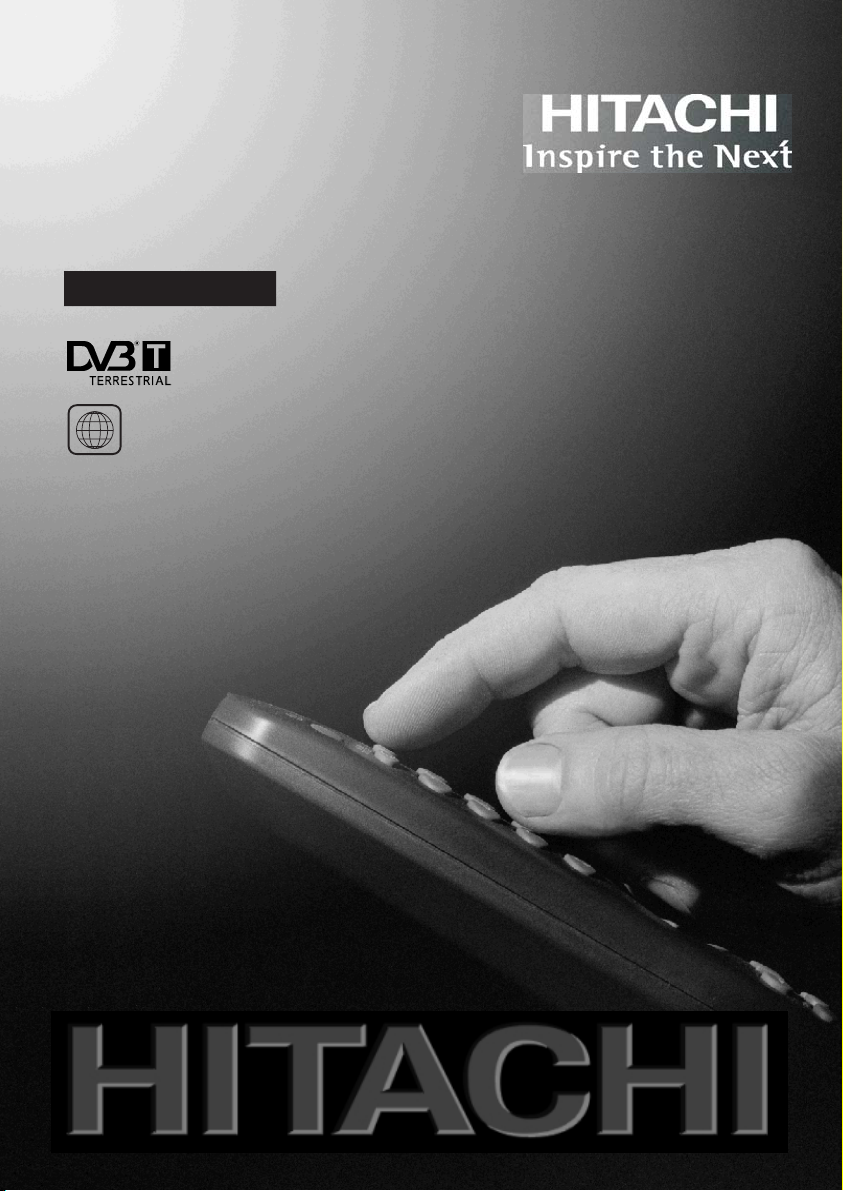
22" LCD Colour Television
22LD3750DU
2
Instructions for use
GB
Page 2
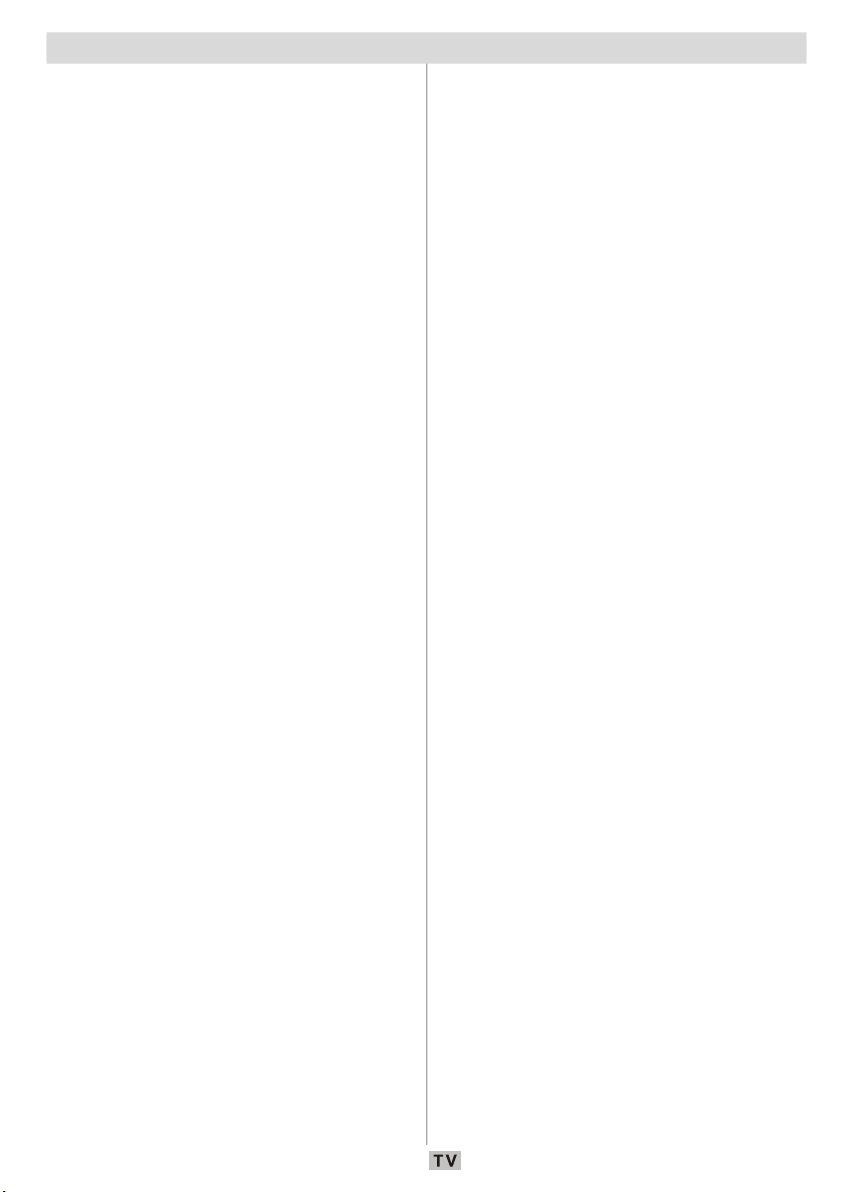
Contents
Features ............................................................... 3
Accessories ......................................................... 3
Introduction ........................................................... 4
Preparation ........................................................... 4
Safety Precautions ............................................... 4
Power Source .................................................. 5
Power Cord ...................................................... 5
Moisture and Water .......................................... 5
Cleaning ............................................................ 6
Ventilation ......................................................... 6
Heat and Flames ............................................... 6
Lightning ........................................................... 6
Replacement Parts ............................................ 6
Servicing ........................................................... 6
Waste Disposal ................................................. 6
Information for Users in European Union
Countries .......................................................... 6
Disconnecting the Device ................................. 6
Headphone Volume ........................................... 6
Installation ......................................................... 7
LCD Screen ...................................................... 7
Warning ............................................................ 7
Overview of the Remote Control .......................... 8
LCD TV and Operating Buttons ............................ 9
Viewing the Connections ................................... 10
Power Connection .............................................. 12
Aerial Connection ............................................... 12
Connecting the LCD TV to a PC .......................... 13
Connecting an external DVD Player ................... 14
Using Other Connectors ..................................... 15
Connecting Other Equipment via Scart ............... 16
Inserting Batteries in the Remote
Control Handset .................................................. 17
Handling the Remote Control ........................... 17
Operating Range for the Remote Control ............ 17
Switching the TV On/Off .................................... 18
To Switch the TV On ...................................... 18
To Switch the TV Off ...................................... 18
Input Selection .................................................... 18
Basic Operations ................................................ 19
Operation with the Buttons on the TV ............ 19
Volume Setting ............................................ 19
Programme Selection .................................. 19
Entering Main Menu ..................................... 19
AV Mode ..................................................... 19
Operation with the Remote Control ............. 19
Volume Setting ............................................ 19
Programme Selection (Previous or Next
Programme)................................................. 19
Programme Selection (Direct Access) ........ 19
Initial Settings ...................................................... 20
General Operation .............................................. 20
Information Banner on DTV............................. 20
Electronic Programme Guide (EPG)................. 21
Displaying the Subtitles ................................... 22
Digital Teletext ................................................. 22
Over Air Download ......................................... 23
Widescreen .................................................... 23
IDTV Menu System ............................................. 23
Channel List .................................................... 23
Navigating the Entire Channel List ............... 24
Deleting the Channels in the Channel List ... 24
Renaming Channels .................................... 24
Adding Locks to Channels .......................... 24
Setting Favourites ....................................... 25
On Screen Help ........................................... 25
Installation ....................................................... 25
Add New Channels ..................................... 26
Automatic Search ................................. 26
Manual Search ...................................... 26
Configuration .................................................. 27
Audio Language .......................................... 27
Subtitle ........................................................ 27
Favourite Mode ........................................... 27
EPG Preference .......................................... 27
Receiver Upgrade ....................................... 28
Automatic Download (Automatic
Upgrade) ............................................... 28
Search for New Version (Manual
Upgrade) ............................................... 28
Parental Settings ......................................... 28
Timers ............................................................. 29
Language ........................................................ 30
TV Setup ......................................................... 30
Common Interface ........................................... 30
Navigating the Analogue TV Menu System ......... 31
Analogue TV Menu Map ..................................... 32
Analogue TV Menu System ................................ 33
Sound Menu.................................................... 33
Volume ........................................................ 33
Balance ....................................................... 33
Sound Mode ................................................ 33
Effect .......................................................... 33
Equalizer ..................................................... 33
HP Volume ................................................... 33
Store ........................................................... 33
Picture Menu ................................................... 33
Picture Mode ............................................... 33
Brightness/Contrast/Colour/ ........................ 33
Sharpness/Tint ............................................ 33
Colour Temp ................................................ 34
Picture Zoom ............................................... 34
Store ........................................................... 34
Features Menu ................................................ 34
Sleep Timer ................................................. 34
Language .................................................... 34
Child Lock ................................................... 34
Menu Colour ................................................ 34
Favourite Mode ........................................... 34
Install Menu ..................................................... 34
- 1 -
Page 3
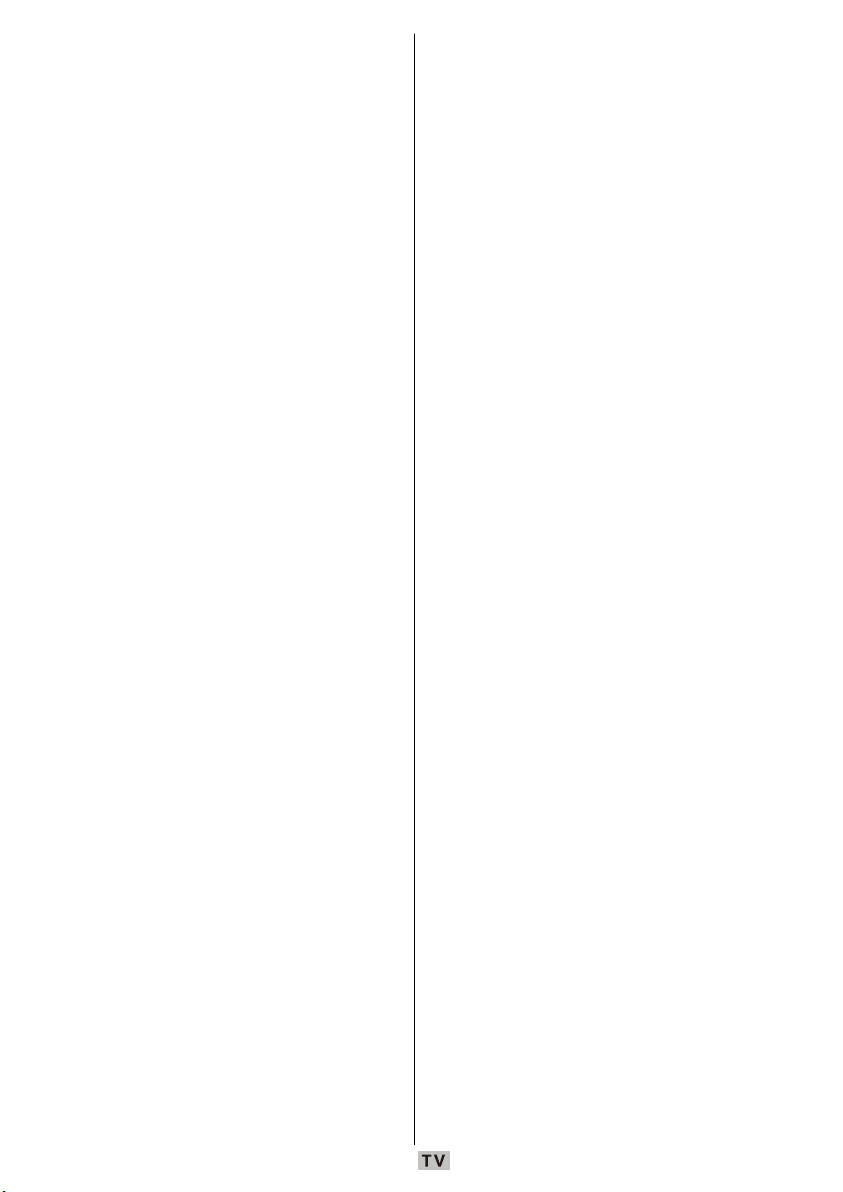
Programming ............................................... 34
Programme............................................ 35
Band ..................................................... 35
Channel ................................................. 35
Standard ............................................... 35
Colour System ...................................... 35
Search .................................................. 35
VCR Mode ............................................. 35
Decoder ................................................ 35
Store ..................................................... 35
A.P.S. .......................................................... 35
A.P.S. Country ............................................. 35
Teletext Region............................................ 36
Install menu in AV modes ............................ 36
Programming ......................................... 36
Colour System ...................................... 36
Program Table ............................................. 36
Name .................................................... 36
Move ..................................................... 37
Delete.................................................... 37
APS (Auto Programming System) ......... 37
Favourite Mode ..................................... 37
Program Lock........................................ 37
Enter PIN ............................................... 37
Change PIN ........................................... 37
PC Mode Menu System ....................................... 38
Sound Menu.................................................... 38
Feature Menu.................................................. 38
PC Picture Menu.............................................. 38
Geometry Menu........................................... 38
H. (Horizontal) Position .......................... 38
V. (Vertical) Position ............................. 38
Clock ..................................................... 38
Phase.................................................... 38
Auto Adjustment ................................... 38
Displaying TV Information ................................... 39
Mute Function ..................................................... 39
Personal Preference .......................................... 39
Zoom Modes ....................................................... 39
Auto ............................................................ 39
4:3 ............................................................... 39
16:9 ............................................................. 39
Cinema ........................................................ 39
Subtitle ........................................................ 39
Teletext ............................................................... 40
Tips .................................................................... 41
Screen Care ................................................... 41
Image Persistence .......................................... 41
No Power ........................................................ 41
Poor Picture .................................................... 41
No Picture ....................................................... 41
Sound ............................................................. 41
Remote Control ............................................... 41
Input Sources ................................................. 41
CI Module ........................................................ 41
Appendix A: PC Input Typical Display Modes ...... 42
Specifications ..................................................... 43
Pin Specifications ............................................... 44
Important Instruction ........................................... 45
- 2 -
Page 4
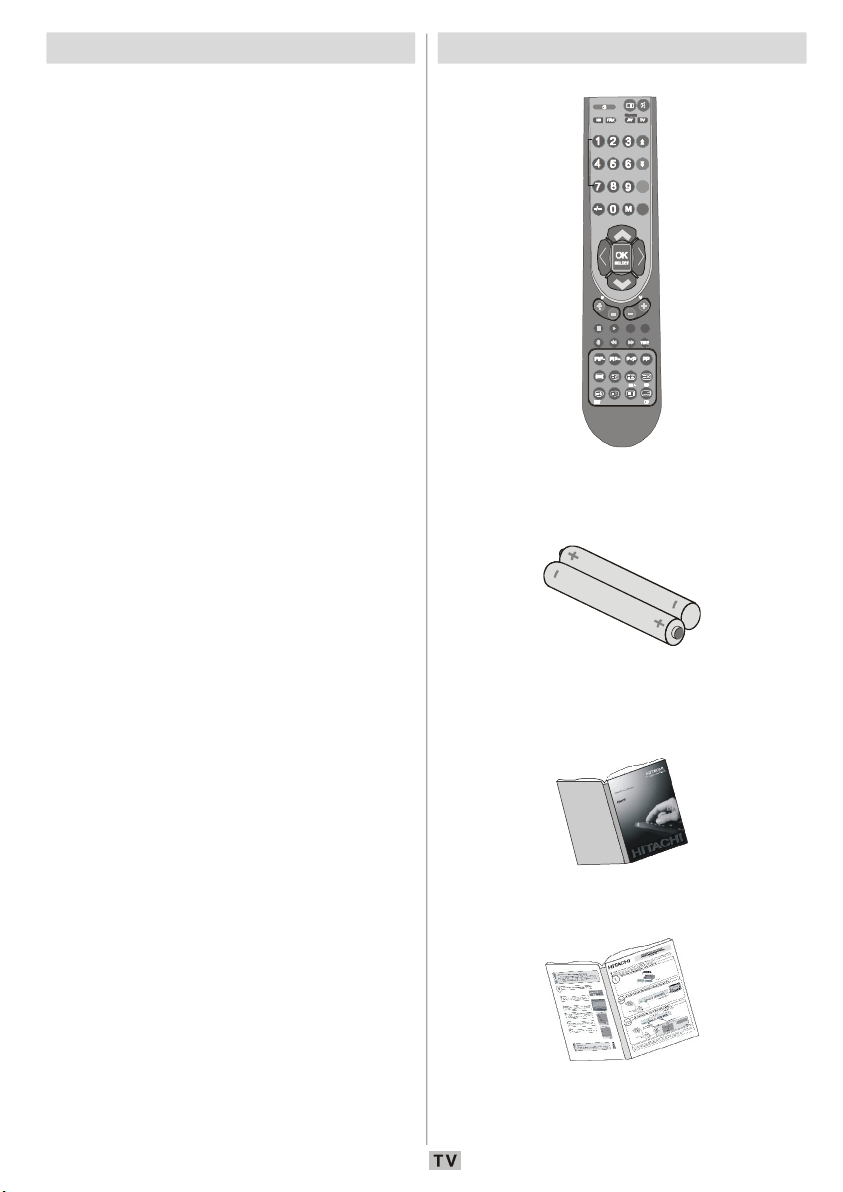
Features
DEF
GHI
MNO
PQR
VWX
WID E
SW A P
• Remote controlled colour television.
• Fully integrated digital TV (DVB-T).
• 100 programmes from VHF, UHF bands or
cable channels can be preset.
• It can tune cable channels.
• Controlling the TV is very easy by its menu
driven system.
• A scart socket for external devices (e.g. video
games, audio set, etc.).
• Stereo sound system (
• Full function teletext .
• Fastext (10 pages), TOP text.
• Favourite channel.
• Channel lock.
• Headphone connection.
• A.P.S. (Automatic Programming System).
• All programmes can be named.
• Forward or backward automatic tuning.
• Sleep timer.
• Child lock.
•Automatic sound mute when no transmission.
• NTSC playback.
• AV in is available.
• It has one HDMI connectors for digital video
and audio. This connection is also designed
to accept high definition signals.
• When no valid signal is detected, after 5
minutes the TV switches itself automatically
to standby mode.
• PLL (frequency search).
• PC input.
• Plug & Play for Windows 9X, ME, 2000, XP, Vista.
German + Nicam Stereo).
Accessories
Remote Controller
Instruction Book
ABC
GHI
JKL
YZ
STU
EXIT
P I P
G UI D E
SO UR CE
RC1165
Batteries
2 X AAA
Quick Guide
- 3 -
Page 5
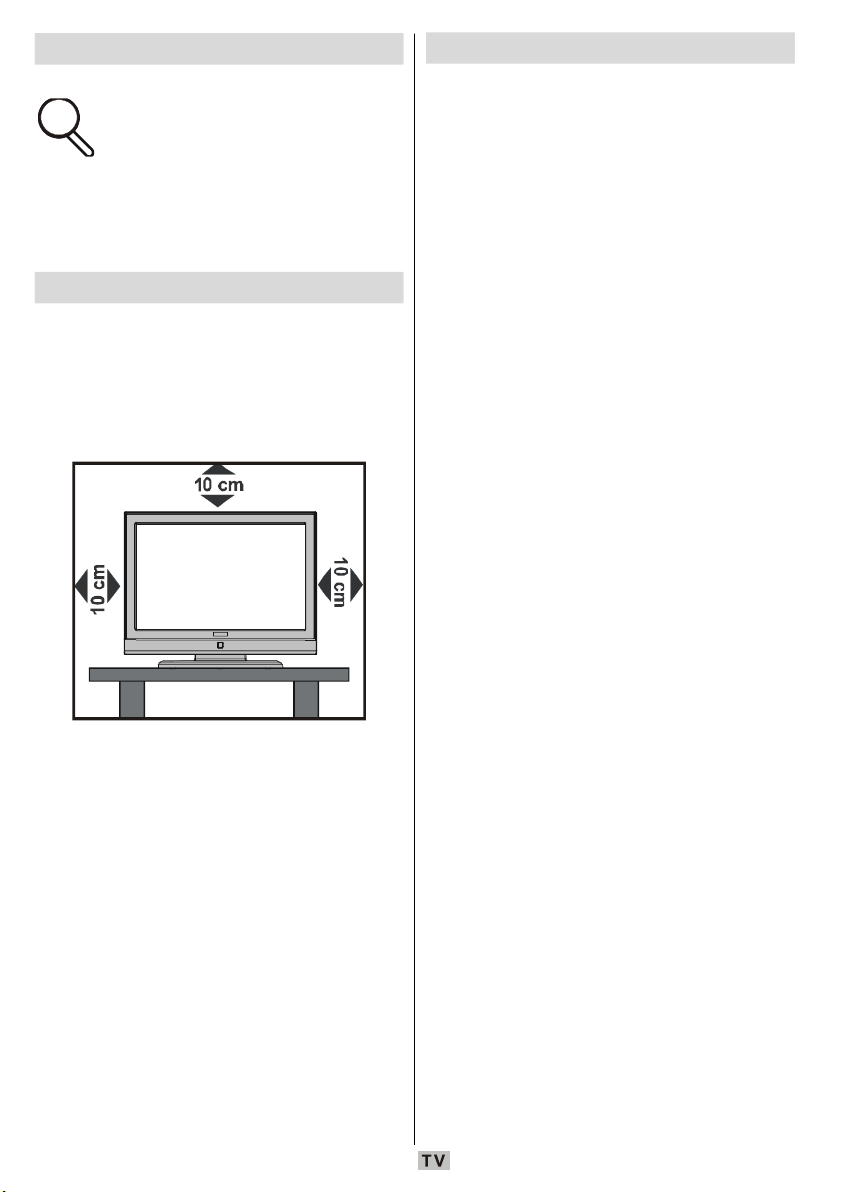
Introduction
Th a n k you for c h o o s i n g this
product. This manual will guide you
for the proper operation of your TV.
Before operating the TV, please
read this manual throughly.
Please do keep this manual in a safe place
for future references.
Preparation
For ventilation, leave a free space of at least
10 cm all around the set. To prevent any fault
and unsafe situation s, please do not place
any objects on top of the set.
Use this device in moderate climates.
Safety Precautions
Please re ad the following recommended
safety precautions carefully for your safety.
SOME DOS AND DON'TS ON THE SAFE
USE OF EQUIPMENT
This eq uipm e nt has been desig ned an d
manufactured to meet international safety
standards but, like any electrical equipment,
care must be taken if you are to obtain the
best results and safety is to be assured.
**************
DO read the operating instructions before you
attempt to use the equipment.
DO ensure that all electr ical connections
(including the mains plug, extension leads
and inter-connections between the pieces of
equip m e n t ) ar e p r o p e r l y m a d e an d in
accor d a n c e wi t h the manufacture r ' s
ins tructions. Switch off and withdraw the
mai n s plug befo r e mak i n g or cha n g i n g
connections.
DO consult your dealer if you are ever in doubt
about the installation, operation or safety of
your equipment.
DO be careful with glass panels or doors on
equipment.
DO route the mains lead so that it is not likely
to b e w a l k ed o n , cr u s h e d , c h a f e d , or
subjected to excessive wear and tear or heat.
**************
DON'T remove any fixed cover as this may
expose dangerous voltages.
DON'T obstruct the ventilation openings of the
equipment with items such as newspapers,
tablecloths, curtains, etc. Overheating will
cause damage and shorten the life of the
equipment.
DON'T al low electric al equi pment to be
exposed to dripping or splashing, or objects
filled with liquids, such as vases, to be placed
on the equipment.
- 4 -
Page 6
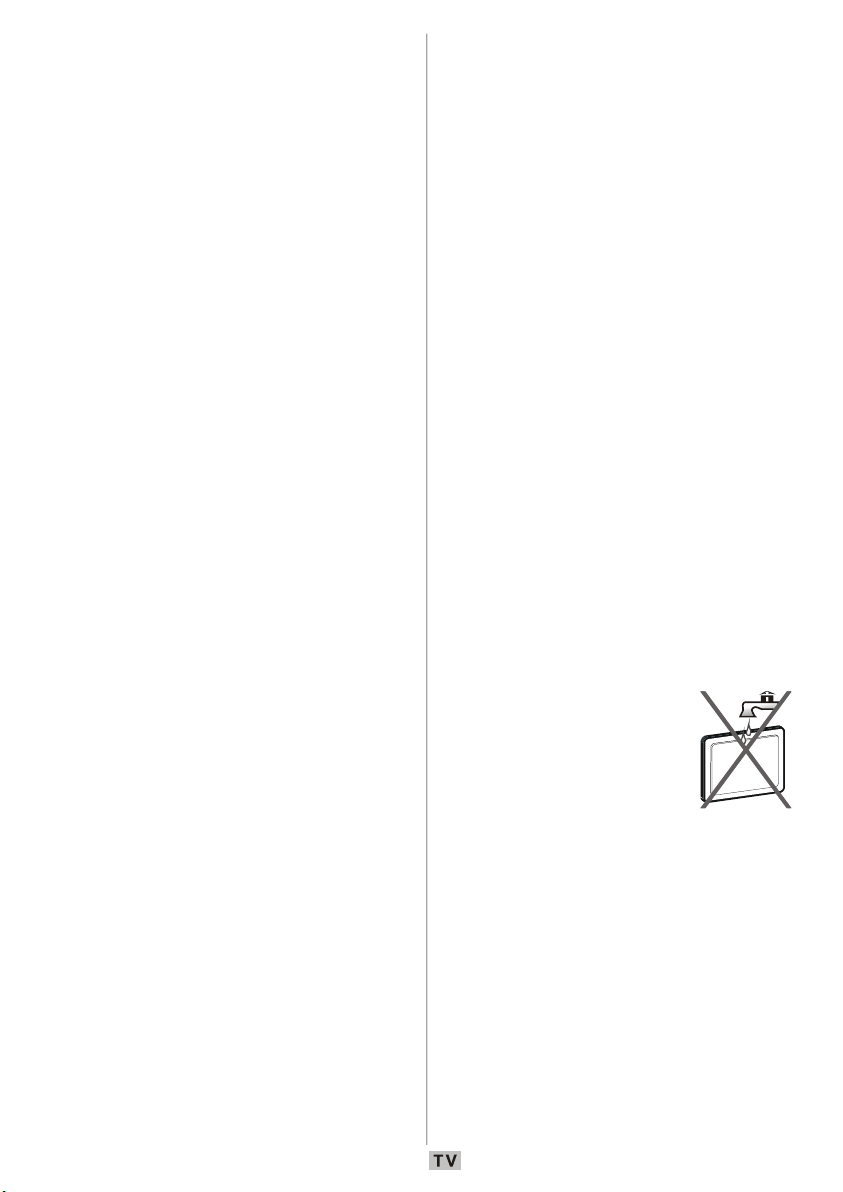
DON'T place hot obje cts or naked flame
sources such as lighted candles or nightlights
on, or close to equipment. High temperatures
can melt plastic and lead to fires.
DON'T use makeshift stands and NEVER fix
legs with wood screws - to ensure
complete safety always fit the manufacturer's
approved stand or legs with the fixings
provided according to the instructions.
DON'T use equ ipment such as person al
stereos or radios so that you are distracted
from
the requirements of traffic safety. It is illegal
to watch television whilst driving.
DON'T listen to headphones at high volume,
as such use can permanently damage your
hearing.
DON'T leave equipment switched on when it
is unattended unless it is specifically stated
that it is designed for unattended operation or
has a stand-by mode. Switch off using the
switch on the equipment and make sure that
your family know how to do this. Special
arrangements may need to be made for infirm
or handicapped people.
DON'T continue to operate the equipment if
you are in any doubt about it working
normally, or if it is damaged in any way - switch
off, withdraw the mains plug and consult
your dealer.
ABOVE ALL
--- NEVER let anyone especially children push
anything into holes, slots or any other opening
in the case - this could result in a fatal electrical
shock;
-- - NEVER gu e s s or ta ke chan c e s with
electrical equipment of any kind
--- it is better to be safe than sorry!
*************
Power Source
The TV set should be operated only from a
220-240 V AC, 50 Hz outlet. Ensure that you
select the correct voltage setting for your
convenience.
Power Cord
Do not place any furniture, etc on the power
cord (mains lead) that can pinch the Cord.
Handle the power cord by the plug.
Do not unplug the appliance by pulling the
power cord and never touch the power cord
with wet hands as this could cause a short
circuit or electric shock.
Never make a knot in the cord or tie it with
other cords. The power cord should be placed
in such a way that they are not likely to be
stepped on.
A damaged power cord can cause fire or give
you an electric shock.
When it is damaged and needs to be replaced,
it should be done by qualified personnel.
Moisture and Water
Do not use this device in a
humid or damp environment
(avoid the bathroom, the sink
in the kitchen, and near the
washing machine).
Do not expose this device to
rain or water, as this may be dangerous and
do not place objects filled with liquids, such as
flower vases, on top.
Avoid dripping or splashing near the set.
If any solid object or liquid falls into the cabinet
unplug the TV and have it checked by qualified
personnel before operating it any further.
- 5 -
Page 7
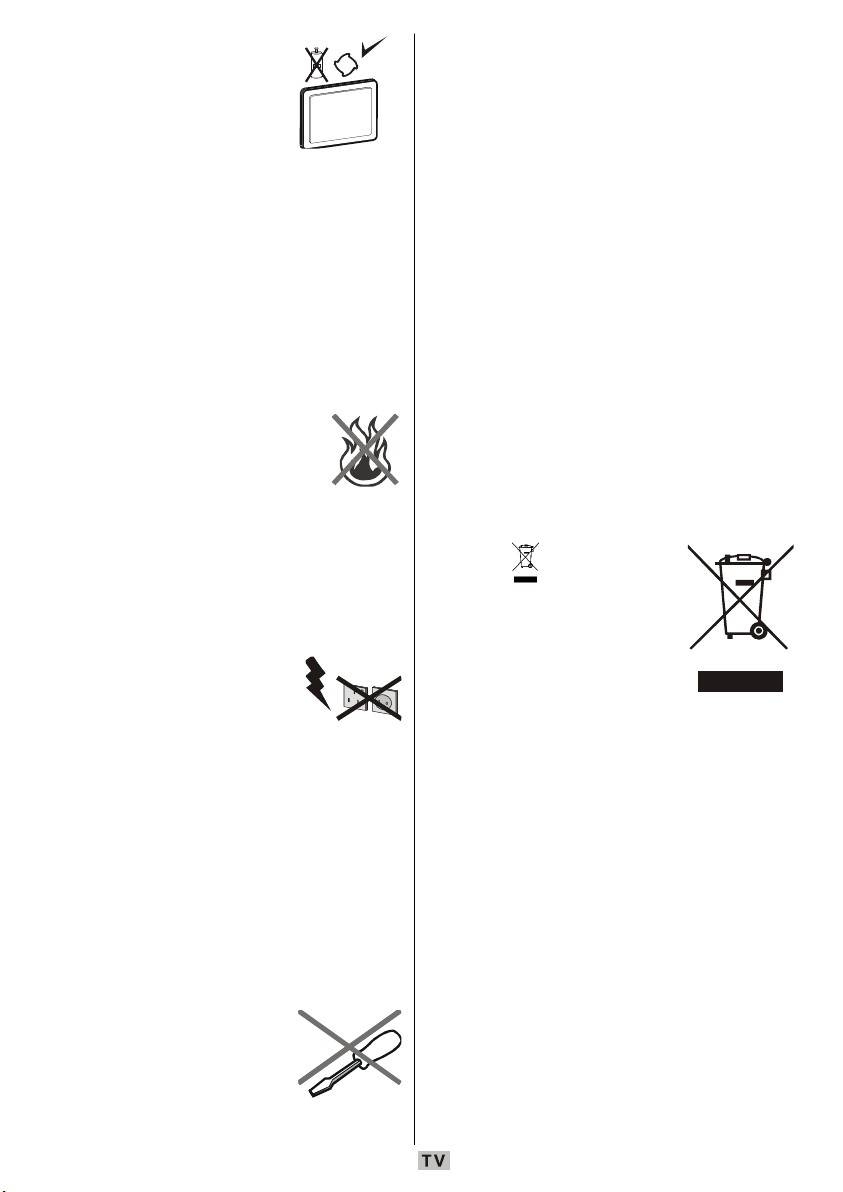
Cleaning
Before cleaning, unplug the
TV set from the wall outlet.
Do not use liquid or aerosol
cleaners. Use soft and dry
cloth.
Ventilation
The slots and openings on the TV set are
intended for ventilation and to ensure reliable
oper ation. To pr event overhea ting, these
openings must not be blocked or covered in
anyway.
Heat and Flames
The set should not be placed
near to open flames and sources
of intense heat s u c h a s a n
electric heater. Ensure that no
op en flame sour ces , suc h as
lighted candles, are placed on top of the TV.
Batteries should not be exposed to excessive
heat such as sunshine, fire or the like.
Lightning
In case of storm and lightning or
wh e n going on ho l i d ay,
disconnect the power cord from
the wall outlet.
Replacement Parts
When replacement parts are required, make
sure that the service technician has used
replacement parts, which are specified by the
manufacturer or have the same specifications
as th e o r i g i n a l one. Una u t h o r i zed
substitutions may result in fire, electrical shock
or other hazards.
Servicing
Pleas e refer all servicing to
qual ified person nel. Do not
remove the cover yourself as
this may result in an electric
shock.
- 6 -
Waste Disposal
Instructions for waste disposal:
• Pac k a g i n g a n d p a c k a g i ng a i d s a re
recyclable and should principally be recycled.
Packaging materials, such as foil bag, must
be kept away from children.
• Batteries, including those which are heavy
metal-free, should not be disposed of with
household waste. Please dispose of used
battery in an environment friendly manner.
Find out about the legal regulations which
apply in your area.
• Col d cathode fl uor esc ent lamp in LCD
PANEL contains a small amount of mercury;
please follow the local laws or regulations
for disposal.
Information for Users in European
Union Countries
The mark is in compliance
with the Waste Electrical and
Electronic Equipment Directive
2002/96/EC (WEEE).
Th e mark i n d i c a t e s the
requirement NOT to dispose the equipment
including any spent or discarded batteries as
unsorted municipal waste, but use the return
an d co llec tion sy stem s availa b le. If the
batteries or accumulators included with this
equipment, display the chemical symbol Hg,
Cd, or Pb, then it means that the battery has a
heavy metal content of more than 0.0005%
Mercury, or more than 0.002% Cadmium or
more than, 0.004% Lead.
Disconnecting the Device
The mains plug is used to disconnect TV set
from the mains and therefore it must remain
readily accessible.
Page 8
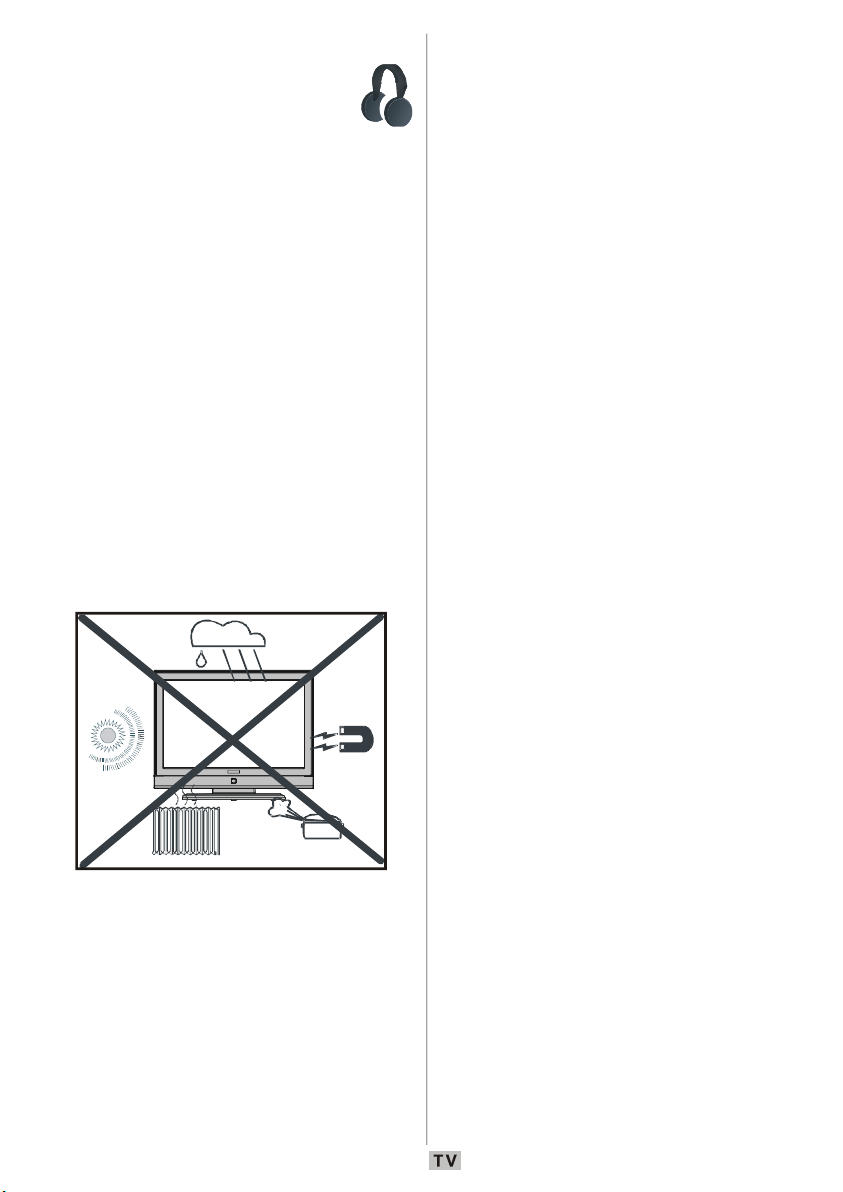
Headphone Volume
Excessive sound pressu re from
earphones and headphones can
cause hearing loss.
Installation
To prevent injury, this device must be securely
attached to the wall in accordance with the
installation instructions when mounted to the
wall (if the option is available).
LCD Screen
The LCD panel is a very high technology
produ c t with ab out a mi l l i o n th i n fi l m
transistors, giving you fine picture details.
Occasionally, a few non-active pixels may
appear on the screen as a fixed blue, green
or red point. Please note that this does not
affect the performance of your product.
Warning
Do not leave your TV in standby or operating
mode when you leave your house.
- 7 -
Page 9
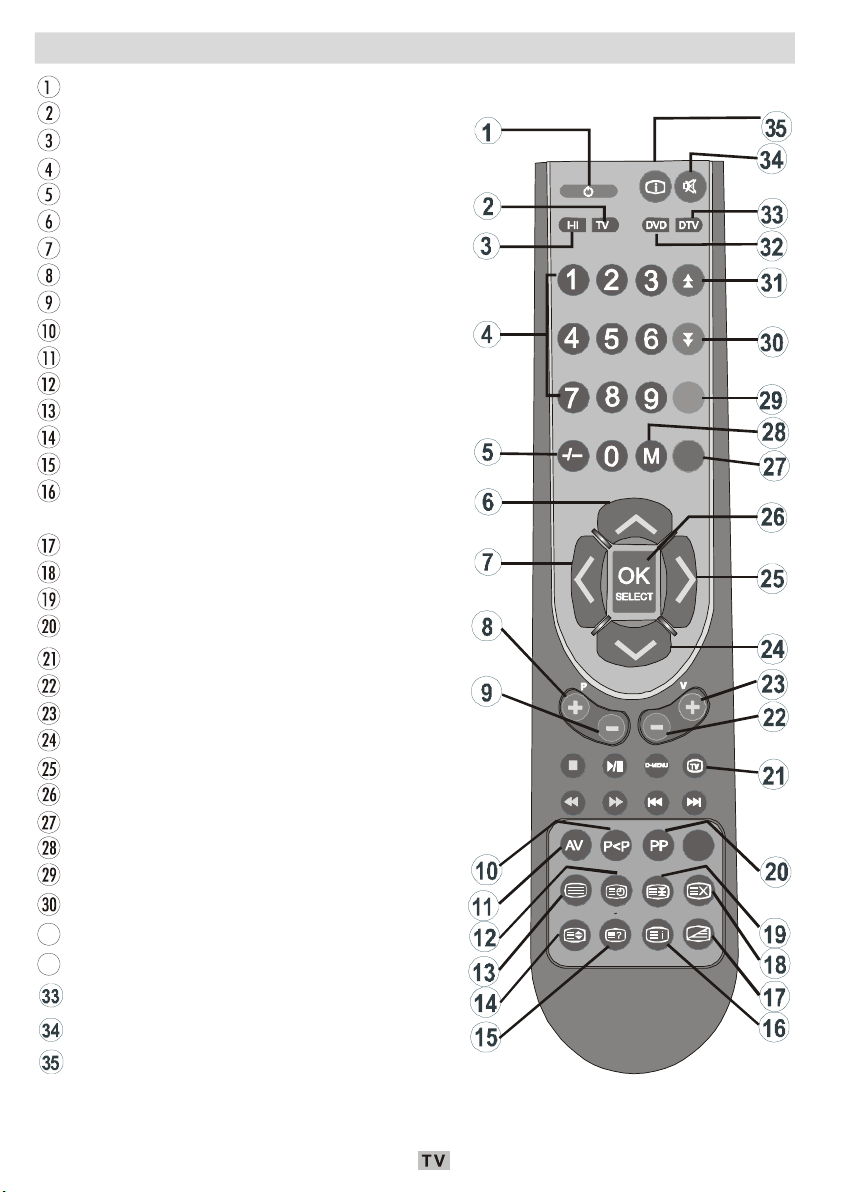
Overview of the Remote Control
31
32
ABC
DEF
GHI
JKL
MNO
PQR
STU
VWXYZEXIT+10
DISPLAY
GHI
RETURN
SUBTITLE
OPEN/CLOSE
SUBTITLE
SEARCH MODE
INFO
Standby
Switch to TV
Mono-Stereo/Dual I-II
Direct programme
Double digit
Cursor up
Cursor left
Programme up
Programme down
Previous programme
External source
Time/Sub-page/Subtitle on-off
Teletext
Expand/Image size
Reveal/ Switch to PC
Index page/Electronic
Programme Guide (EPG)
Mix
Update
Hold
Personal preference
Tv button(Exit Menu or Teletext)
Volume down
Volume up
Cursor down
Cursor right
Okay
Install
Menu
Feature
Picture/Page down
Sound/Page up
Switch to DVD mode
Switch to DTV mode
Mute
Info/Programme Table
PROGRAM ZOOM
REPEAT
WIDE
AUDIO
ANGLE
TIME
A B
TITLEC
GUIDE
- 8 -
Page 10
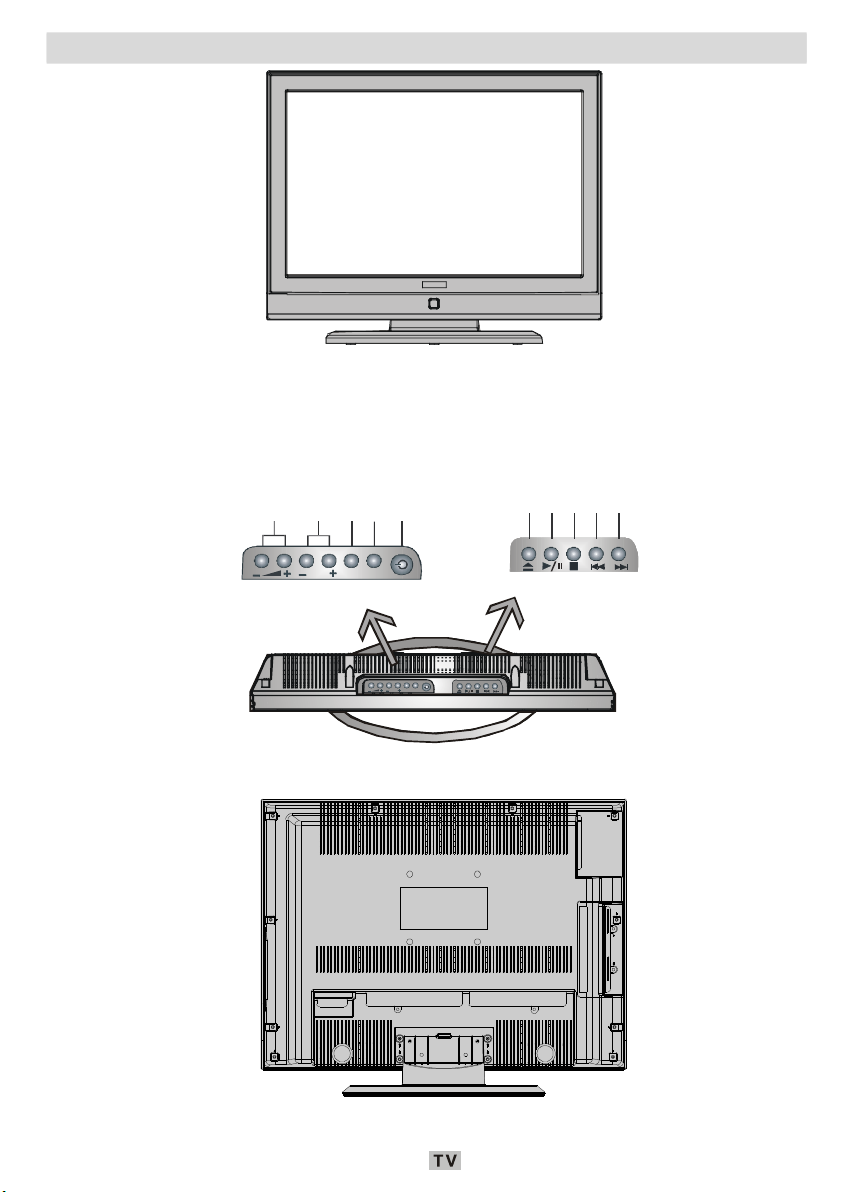
LCD TV and Operating Buttons
DVD BUTTON
Open/CloseStopPlay/PauseSearchback/
Ski
pback
Searchforward/Skipnex
t
FRONT VIEW
Volume Up / Down
P/C
MENU
TV / AV
Programme Up / Down
A
V
ENU
TV/
H
M
TV BUTTON
P/C
TOP VIEW
Power on/off
H
MEN
U
TV/AV
REAR VIEW
- 9 -
Page 11
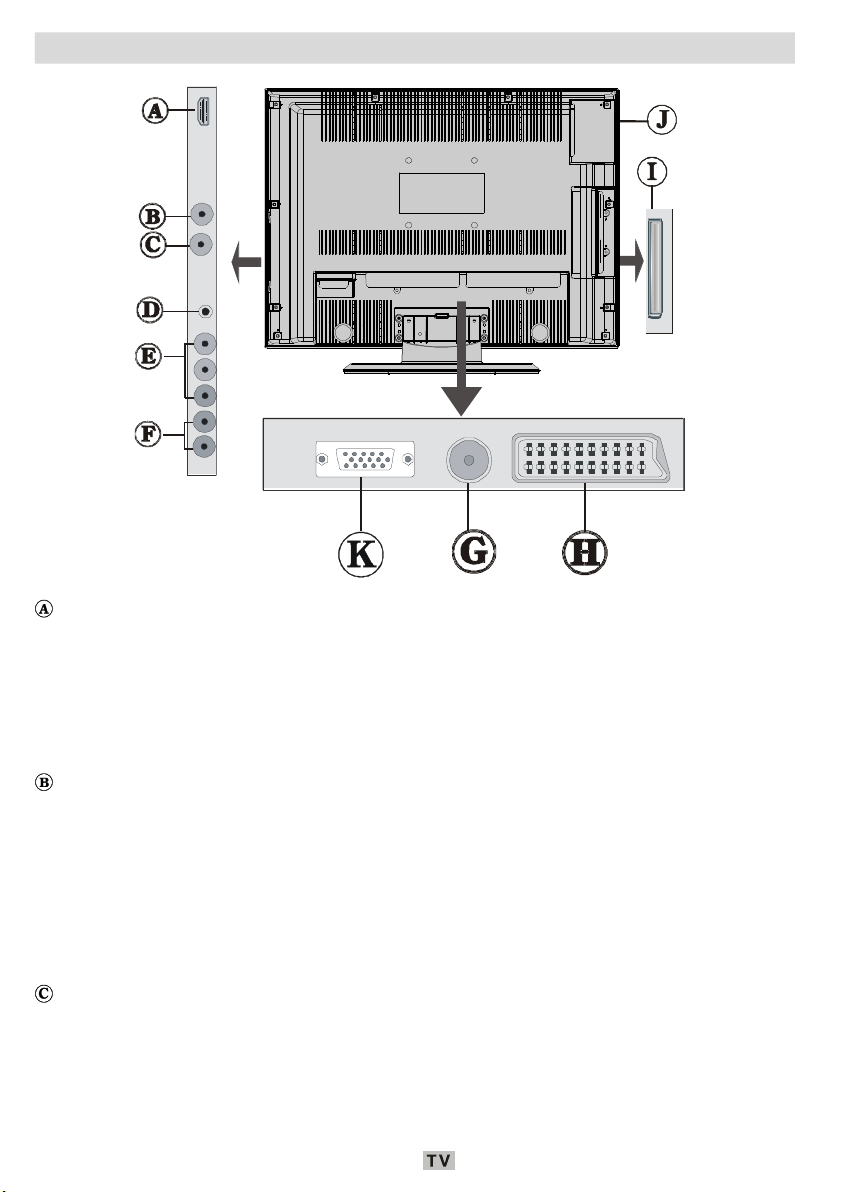
Viewing the Connections
REAR VIEW
HDMI Input are for connecting a device that has an HDMI socket.
Your LCD Television is capable of displaying High Definition pictures from devices such as a
High Definition Satellite Receiver or DVD Player. These devices must be connected via the
HDMI sockets or Component Socket. These sockets can accept either 720p or 1080i signals.
No sound connection is needed for an HDMI to HDMI connection. If you use HDMI to DVI
cable, use PC audio in input to enable sound connection.
S/PDIF Out is used for transferring digital audio signals. Use an audio cable to transfer
audio signals to a device that has S/PDIF input.
Note: S/PDIF Out can only provide output from DVD or DTV source.
For instance, if you switch to PC mode while in DTV mode, S/PDIF out will not be muted. To
stop this, you should switch to analogue TV mode first. If you enable S/PDIF out on DVD
source, you should stop/pause playing content to stop S/PDIF output before switching the TV
to a new source.
Audio Line Out outputs audio signals to an external device such as an optional sound
system.
To connect the external speakers to your TV, use AUDIO LINE OUT of the TV with an audio
cable.
- 10 -
Page 12
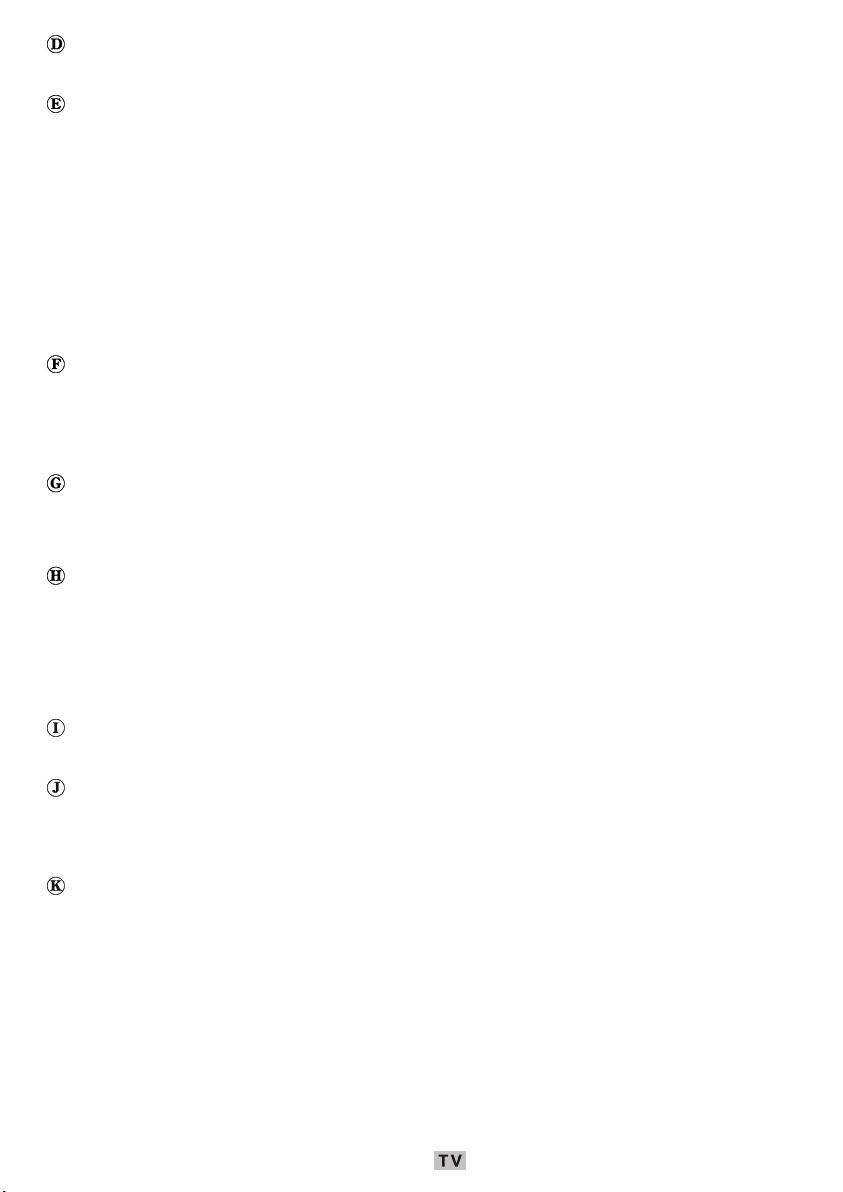
He adphone jack is used for conne ctin g an exter nal he adph one to the syste m.
Connect to the HEADPHONE jack to listen to the TV from headphones (optional).
Component Video Inputs (YPbPr) are used for connecting component video.
You can connect the component video and audio sockets with a device that has component
output. Connect the component video cables between the
on the TV and the component video outputs of your device.
letters on your TV, “
Note that “Y” input also functions as
devices such as a camcorder to your TV by using
between the
such a connection.
YPbPr Audio Inputs are used for connecting audio signals of a PC or a device that connects
to the TV via YPbPr sockets.
Connect the audio cable between AUDIO INPUTS on the TV and audio outputs of your device
to enable component audio.
RF Input connects to an antenna or a cable.
Note: that if you use a decoder or a media recorder, you should connect the aerial cable
through the device to the television with an appropriate antenna cable.
SCART inputs or outputs for external devices.
Connect the
device (such as a decoder, a VCR or a DVD player).
Note: If an external device is connected via the SCART sockets, the TV will automatically
switch to AV mode.
CI Slot is used for inserting a CI card. A CI card allows you to view all the channels that you
subscribe to. For more information, see “Common Interface” section.
Disc loading slot
Insert a DVD disc into this slot.
NB. press the button on the remote control to select DVD mode.
PC Input is for connecting a personal computer to the TV set.
Connect the PC cable between the
Y”, “Pb”, “Pr” correspond with your device’s connectors.
CVBS Video In jack.This means that you can connect
CVBS Video In jack. Connect the video cable
CVBS Video In socket on the TV and the VIDEO OUT jack on your device to make
SCART cable between SCART sockets on TV and SCART socket on your external
PC INPUT on the TV and the PC output on your PC.
COMPONENT VIDEO INPUTS on
While connecting, be sure that the
- 11 -
Page 13
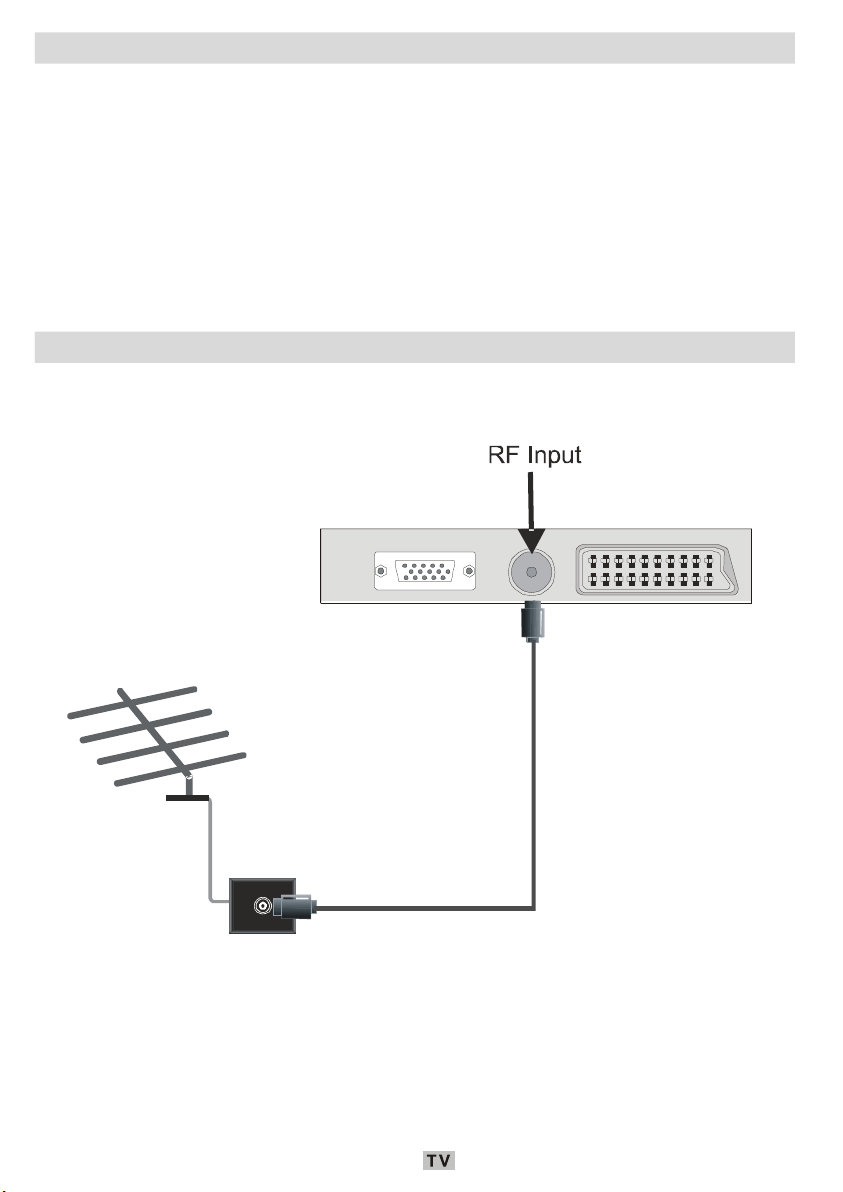
Power Connection
IMPORTANT: The TV set is designed to operate on 220-240V AC, 50 Hz.
• After unpacking, allow the TV set to reach the ambient room temperature before you
connect the set to the mains.
• Plug the power cable to the mains socket outlet.
Aerial Connection
• Connect the aerial or cable TV plug to the AERIAL INPUT socket located at the rear of the TV.
REAR VIEW
- 12 -
Page 14
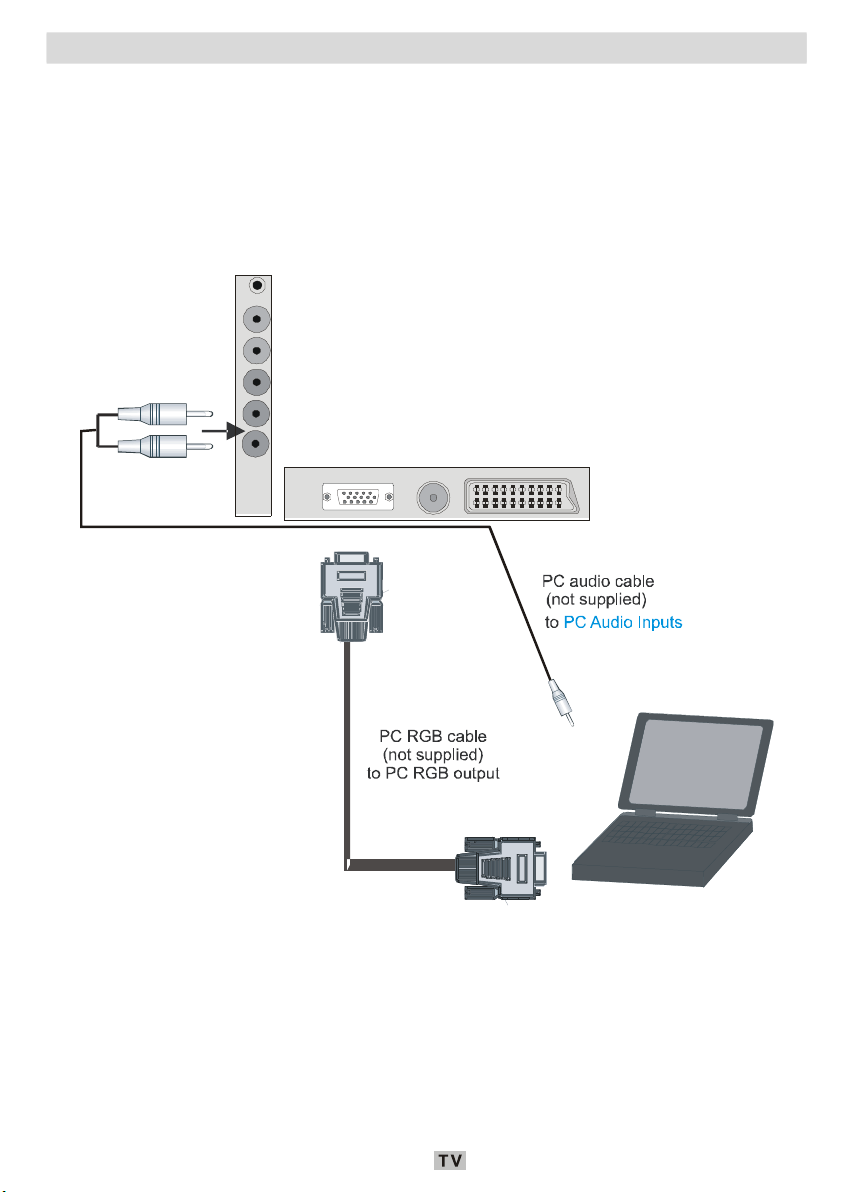
Connecting the LCD TV to a PC
For displaying your computer’s screen image on your LCD TV, you can connect your computer
to the TV set.
• Power off both computer and display before making any connections.
• Use 15-pin D-sub display cable to connect a PC to the LCD TV.
• When done, switch to PC source. See, “
• Set the resolution that suits your viewing requirements.
Input selection” section.
REAR VIEW
- 13 -
Page 15
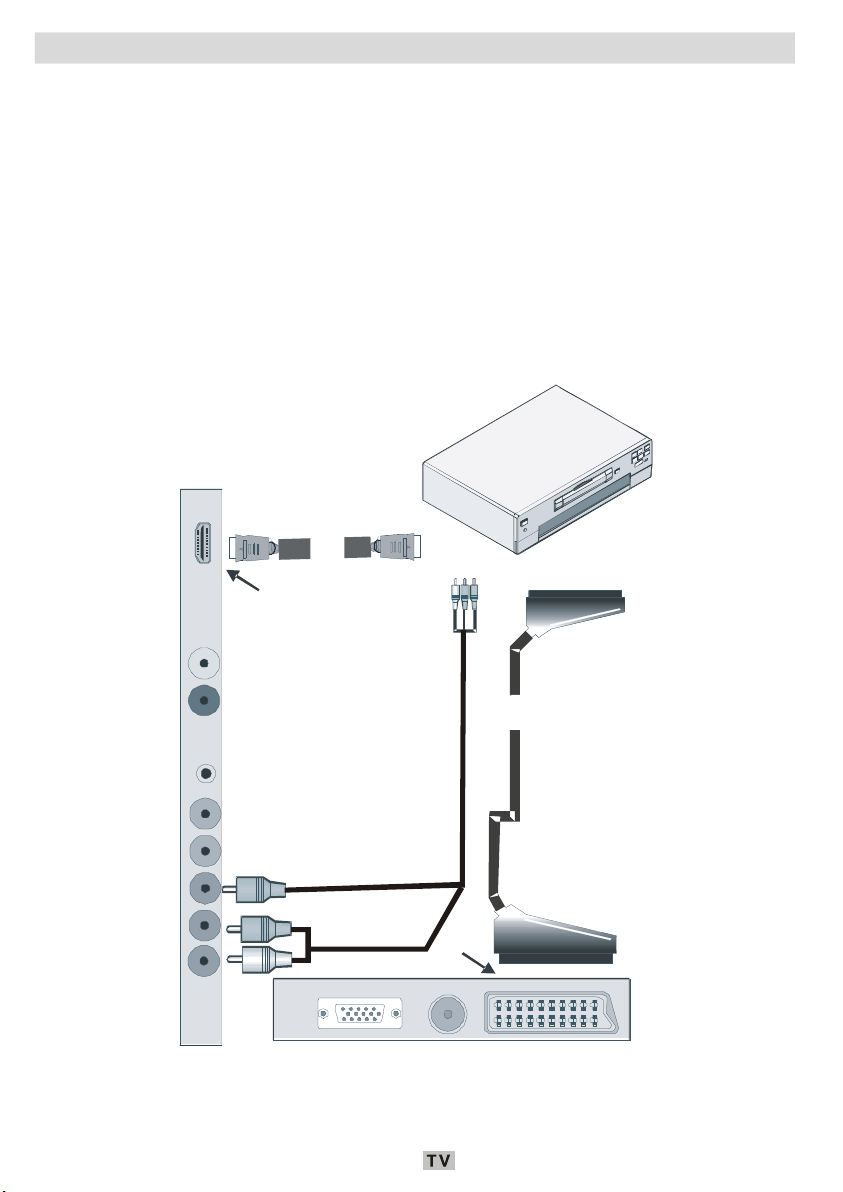
Connecting an external DVD Player
SCART
sockets
SCART
cable
RCA
cable
If you want to connect a DVD player to your LCD TV, you can use connectors of the TV set. DVD
players may have different connectors. Please refer to your DVD player’s instruction book for
additional information. Power off both the TV and the device before making any connections.
Note: Cables shown in the illustration are not supplied.
• If your DVD player has an HDMI socket, you can connect via HDMI. When you connect to DVD
player as illustrated below, switch to HDMI source. See, “
• Most DVD players are connected through
RCA SOCKETS. Use a RCA video cable to connect
video input. For enabling audio, use a component audio cable as illustrated below. When
done, switch to F-AV- source. See, “Input selection” section.
• You may also connect through the
SCART . Use a SCART cable as shown below.
SIDE VIEW
HDMI
cable
HDMI
Input
Input selection” section.
REAR VIEW
Note: These three methods of connection perform the same function but in different levels of
quality. It is not necessary to connect by all three methods.
- 14 -
Page 16
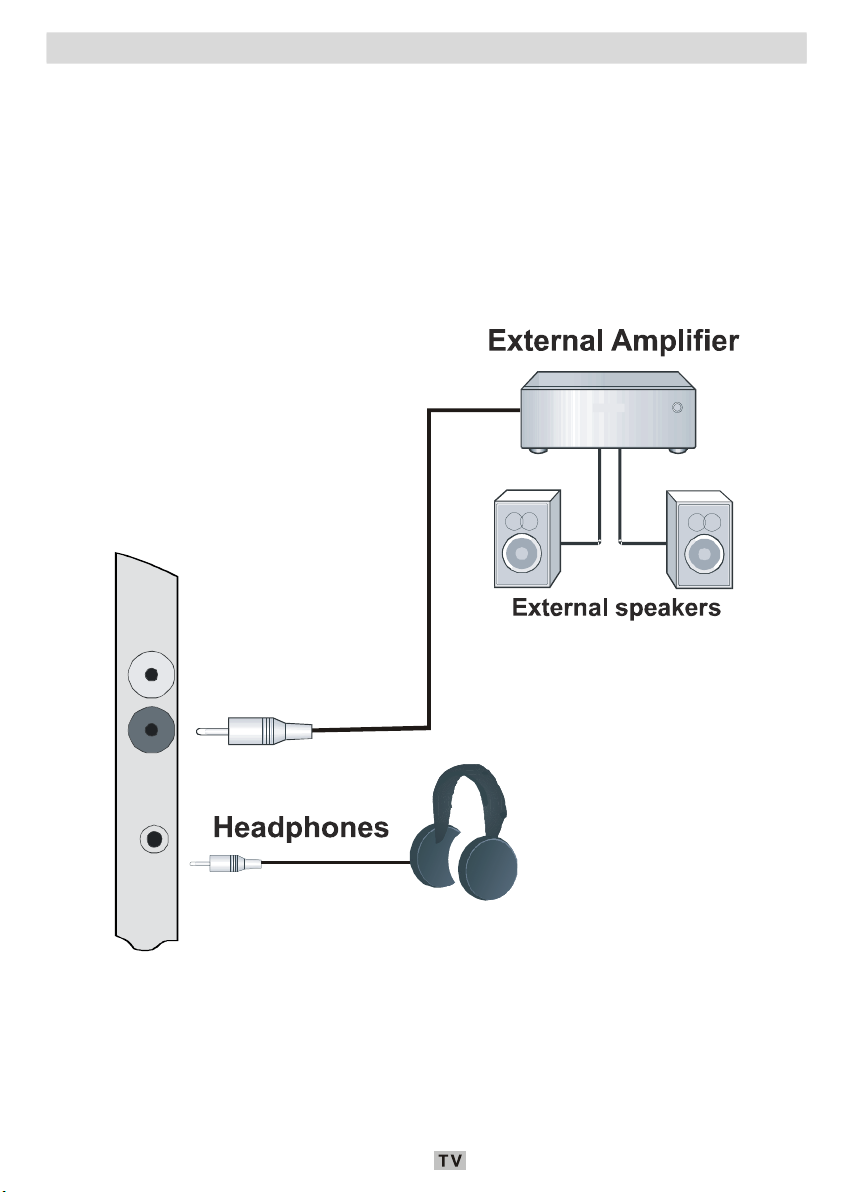
Using Other Connectors
You can connect a range of optional equipment to your LCD TV. Possible connections are
shown below.
• To connect external speakers; connect the audio output sockets on the TV to an external
amplifier that is connected to a speaker system.
• Turn on the LCD TV and external speaker set after all connections are made. Refer to your
speaker set’s manual for further queries.
• To listen the sound from headphones, connect to the HEADPHONE jack of theTV.
Note that cables shown in the illustration are not supplied.
SIDE VIEW
- 15 -
Page 17
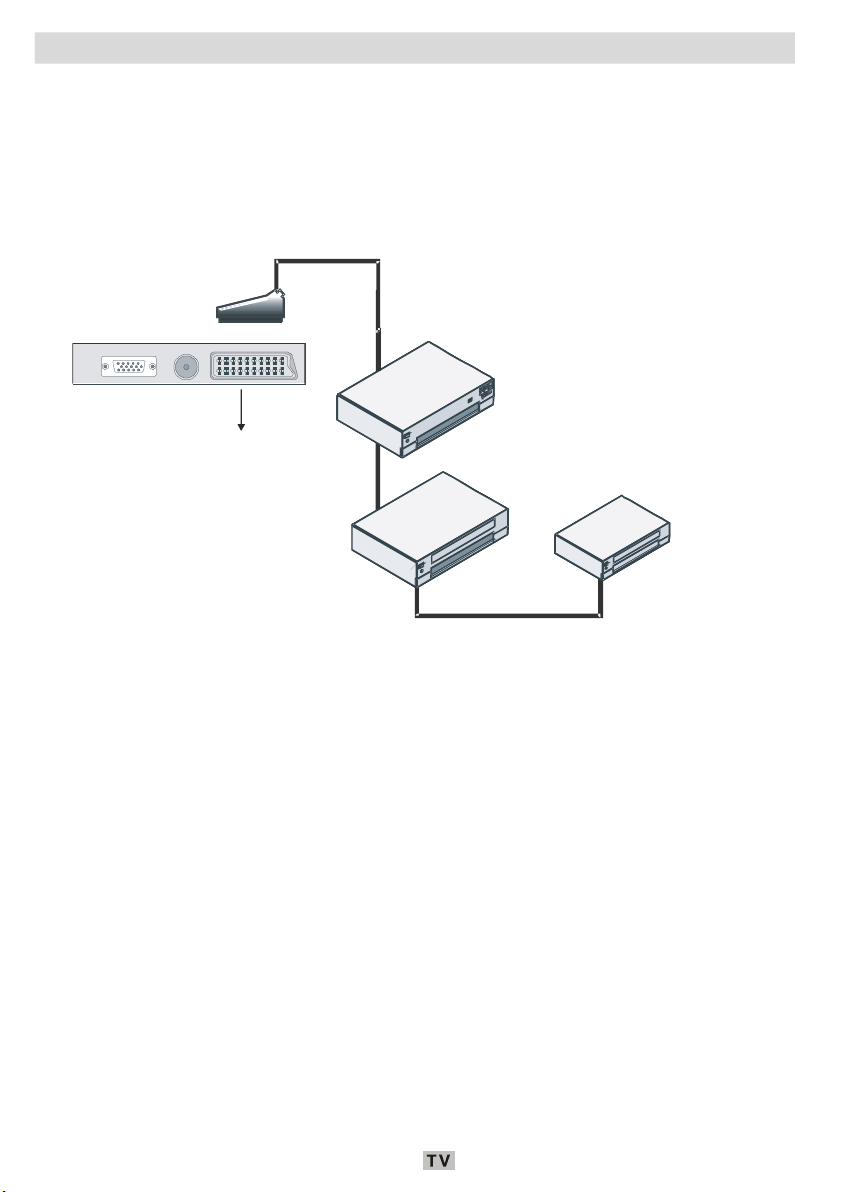
Connecting Other Equipment via Scart
VCR
DVD Recorder
Decoder
Most devices support SCART connection. You can connect a; DVD recorder, a VCR or a
decoder to your LCD TV by using the
are not supplied.
• Power off both the TV and the devices before making any connections.
• For more information, refer to your device’s own instruction book.
REAR VIEW
scart
socket
SCART sockets. Note that cables shown in the illustration
- 16 -
Page 18
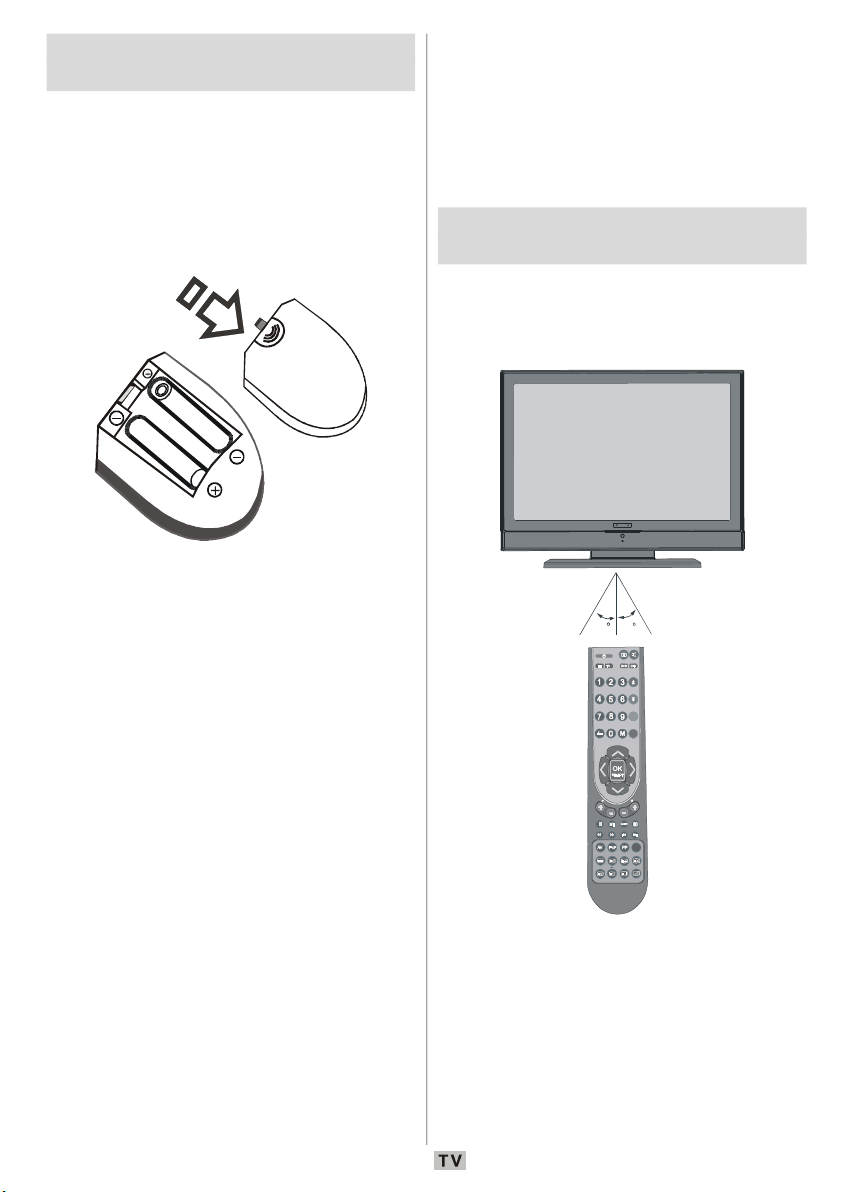
Inserting Batteries in the
30
30
DEF
GHI
MNO
PQR
VWX
DISPLAY
RETURN
SUBTITLE
OPEN/CLOSE
SUBTITLE
SEARCH MODE
Remote Control Handset
• Remove the battery cover located on the back
of the handset by gently pulling backwards
from the indicated part.
• Insert two
in side. Plac e the batterie s in the right
directions and replace the battery cover.
Handling the Remote Control
• It could cause corrosion or battery leakage
and may result in physical injury and/or
property damage including fire.
• Never mix used and new batteries in the
device.
• Replace all the batteries in a device at the
same time.
• Remove the batteries if the remote control is
not going to be used for an extended period
of time.
• To avoid possible failure, read the following
instructions and handle the remote control
properly.
• Do not drop or cause impact to the remote
control.
• Do not spill water or any liquid on the remote
control.
• Do not place the remote control on a wet
object.
• Do not place the remote control under the
AAA/R3 or equivalent type batteries
direct sunlight or near sources of excessive
heat.
Note: Remove the batteries from the remote
control when it is not going to be used
for a long time. Otherwise the batteries
may leak and damage the controller.
Operating Range for the
Remote Control
• Point the top of the remote control toward
the LCD TV's remote sensor LED while
pressing a button.
INFO
ABC
GHI
JKL
YZ
AUDIO
STU
EXIT+10
ANGLE
TIME
PROGRAM ZOOM
TITLEC
REPEAT
A B
GUIDE
WIDE
Remote range is approximately 7m/23ft.
- 17 -
Page 19
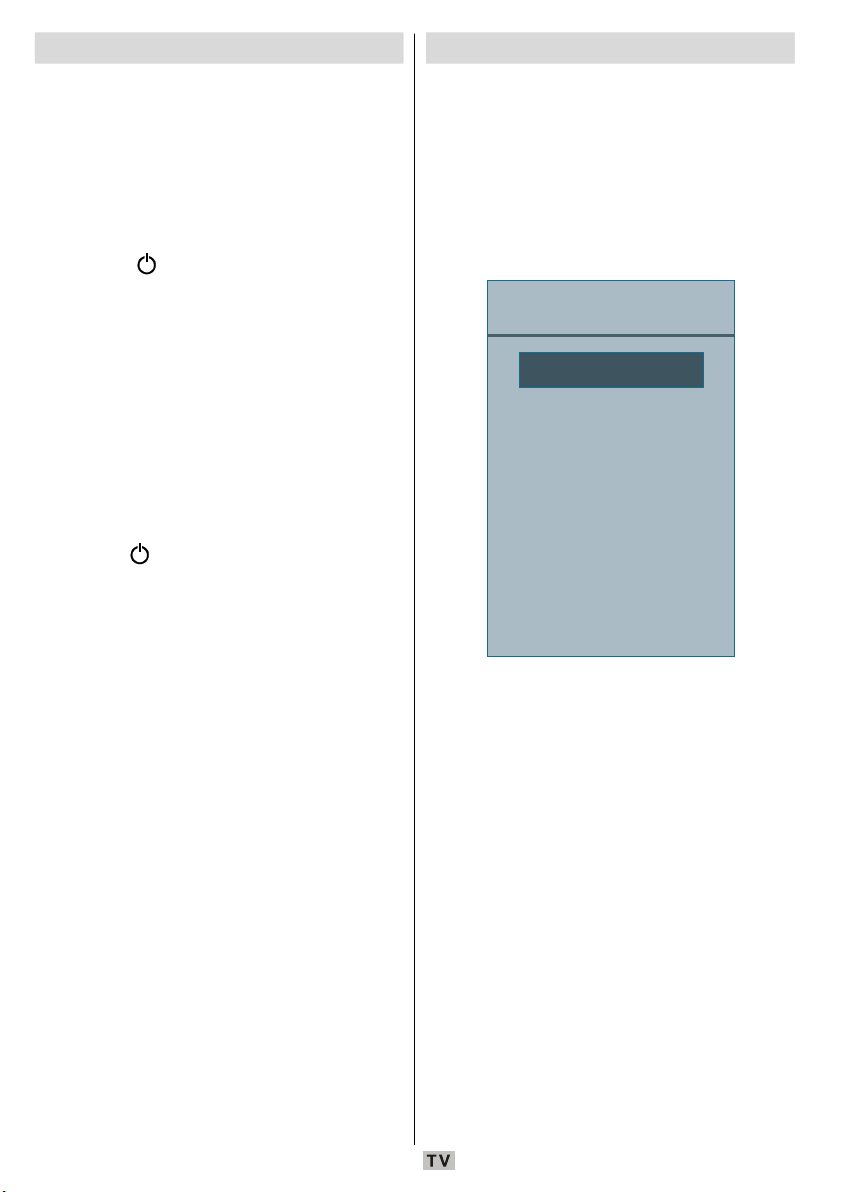
Switching the TV On/Off
Source
YPBPR
To Switch the TV On
• Connect the power cord to the 220-240V
AC,50 Hz.
• Press STANDBY button. Then the standby
LED lights up.
• To switch on the TV from standby mode either:
• Press the
numeric button on the remote control.
• Press the
The TV will then switch on.
No t e : If you sw i t c h on y o u r TV via
PROGRAMME UP/DOWN buttons on the
remo te control or on the TV set, the
programme that you were watching last
will be reselected.
To Switch the TV Off
• Press the button on the remote control or
STANDBY button on the TV, so the TV will
switch to standby mode.
• To power down the TV completely, unplug
the power cord from the mains socket.
button, P/CH+ / P/CH- or a
P/CH- or P/CH+ button on the TV.
Input Selection
Once you have connected external systems
to your TV, you can switch to different input
sourc es.
• Press the
until the desired source is highlighted. The
TV will then switch to the selected source
after a short while.
AV button on your remote control
TV
EXT1
F-AV
DVD
PC
DTV
HDMI
• Depending on your selection of working
mode, the remote control buttons’ functions
will change accordingly.
- 18 -
Page 20
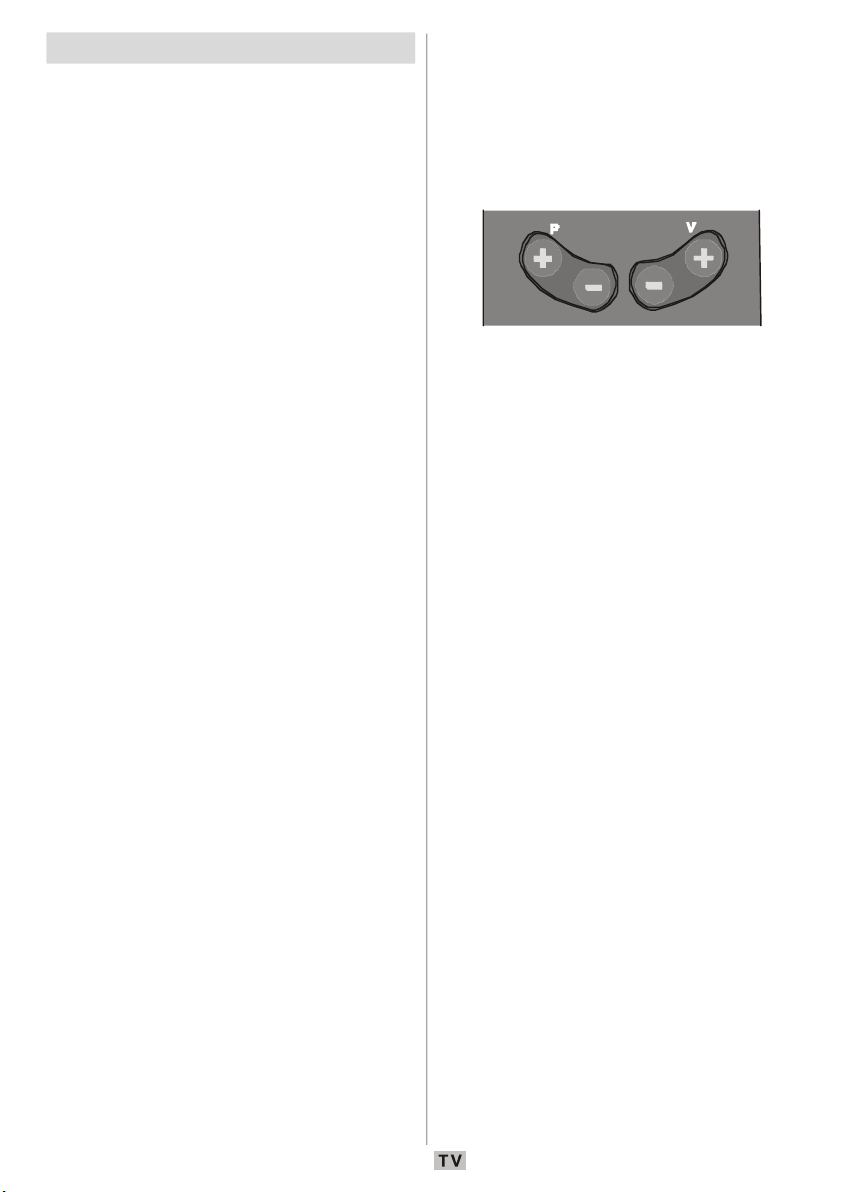
Basic Operations
You can operate your TV using both the
remote control and onset buttons.
Operation with the Buttons on the TV
Volume Setting
• Press - button to decrease volume or + button
to increase volume, so a volume level scale
(slider) will be displayed on the screen.
Programme Selection
• Pre ss +P/CH button to sele ct the next
programme or
previous programme.
Entering Main Menu
• Press the MENU button to enter main menu.
Inthe Main menu select sub-menus using
or P/CH+ buttons and enter the sub -
CH
menuusing - or + buttons. To learn the usage
of the menus, refer to the menu system
sections.
AV Mode
• Press the TV/AV button at the control panel
on the TV to switch your TV to AV modes.
Operation with the Remote Control
• The remote control of your TV is designed to
control all the functions of the model you
selected. The functions will be described in
accordance with the menu system of your TV.
• Functions of the menu system are described
in the following sections.
Volume Setting
Press V + button to increase the volume.
Press
V - button to decrease the volume. A
volume level scale (slider) will be displayed
on the screen.
P/CH- button to select the
-P/
Programme Selection (Previous or
Next Programme)
• Press P - bu tton to select the previous
programme.
• Pr e s s P + b u t t o n t o s e l e c t t h e n e xt
programme.
Programme Selection (Direct Access)
• Press numeric buttons on the remote control to
select programmes between 0 and 9. The TV
will switch to the selected programme.To select
programmes between 10 - 999 (for IDTV), first
press the -/-- button; then numeric buttons
consecutively (e.g.for programme 27, first press
2 and then 7 within 3 seconds. Longer than this
will result in the TV screen changing to the first
number pressed, (in this example 2).
- 19 -
Page 21
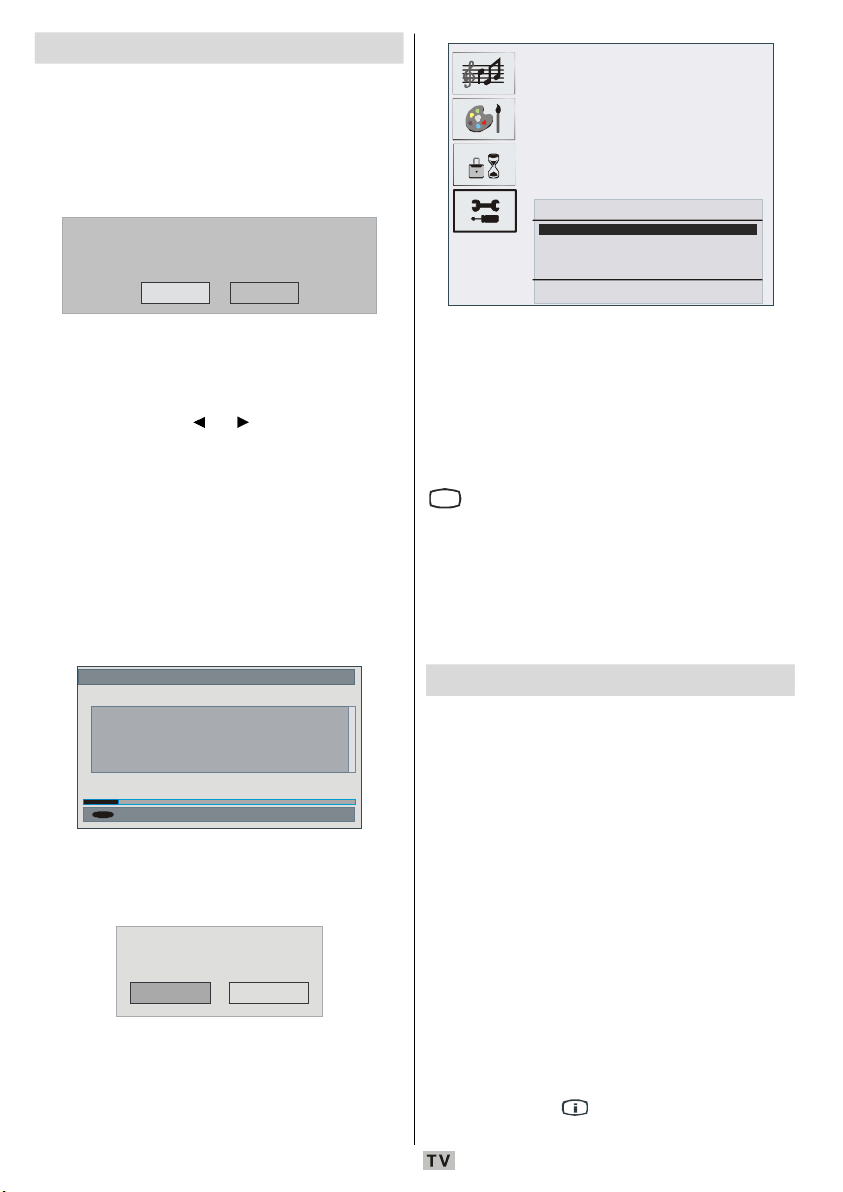
Initial Settings
Auto. Programming System
When the TV set is operated for the first time,
the IDTV turns on first.
Because this is the first time the TV is used, there
are no channels stored in the memory and the
following message appears on the screen:
Please ensure aerial is plugged in. Do you
want to start first time installation?
Yes
No
Language
Country
Txt. Region
Check the antenna cable
Start : Ok
English
West Europe
Exit : TV
U.K.
• To start installation process, select “Yes”,
to cancel select “No”.
• To select the “Yes” or “No” option, highlight
the item by using
the
OK button.
or buttons and press
The IDTV will automatically tune to the UHF
transmision channels 21 to 68, searching for
digital terrestrial TV broadcasts and displaying
the names of channels found. This process
wi l l take about five minu t e s. To can c e l
searching, you can press the M button at any
time during the process.
AUTOMATIC SEARCH
Channels:
BBC ONE
BBC TWO
BBC CHOICE
Searching UHF channels 30. Please wait. This will take a few minutes
12 %
MENU
Cancel search
After Automatic Search is completed, the
following message asking for analogue channel
search appears on the screen:
Do you want to search for
analogue channels?
Yes
No
To seach for analogue channels, select “Yes”.
TV switches to the analogue TV mode. The
menu belo w is displ a y e d to searc h for
analogue channels:
Set Language item by pressing or button.
Press
and then use
or button to highlight Country item
or to set. Press or
button to highlight Txt. Region. Select a region
by using
or button. When finished, press
OK button to continue. To cancel, press the
TV
button.
For more information on this process, see
Install Menu” section.
“
NOTE: For proper functioning of digital teletext
in DTV mode, you should set
as UK in analogue APS.
General Operation
Pressing the TV or DTV button at any time
while watching television programmes will
switch the TV set between displaying the
digital terrestrial television broadcasting and
its normal analogue broadcasting.
Information Banner on DTV
• Whenever you change channel, using the P-
/ P+ button or the numeric buttons, the TV
displays the broadcast picture along with an
information banner at the bo ttom of the
screen. This will remain on the screen for
approximately three seconds.
• The i n f o rmation banner can also be
displayed at any time while watching TV by
pressing the
control:
- 20 -
but ton on the rem ote
country
Page 22
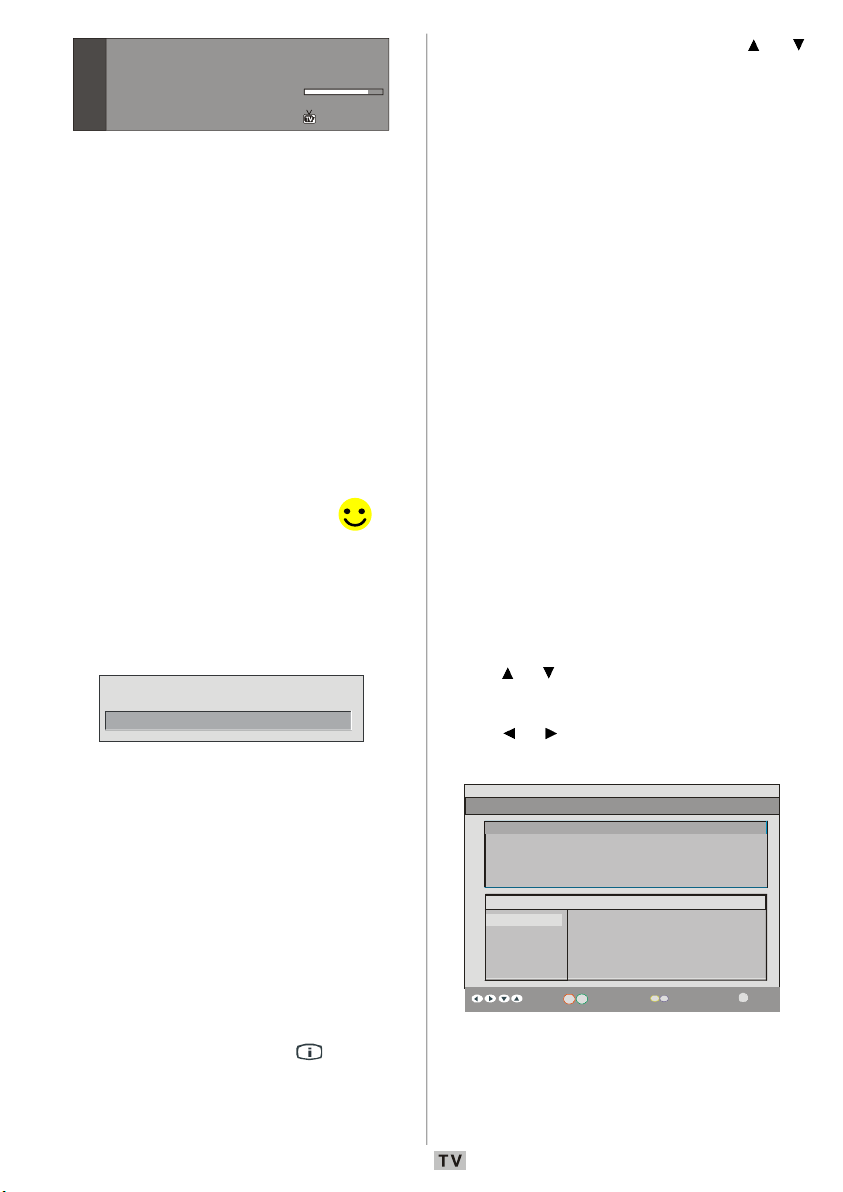
Now: 50/50
Chuckle Vision 13:00-14:00
I
More
Change
Change Time
Next: Ace Lighting
1. BBC ONE
Signal Level:
09:25 - 11:00
11:00 - 11:25
13:15
• The information banner gives information
on th e c h a n n e l s e l ected and the
programmes on it. The name of the channel
is displayed, alo ng with its cha nnel li st
number and an indication of the strength of
the signal received.
Hin t : Not al l channels bro a d c a s t the
programme data. If the name and time
of the programme are not available,
No Information Available” will be
then “
displayed in the information banner.
• Icons are also displayed in the information
banner and if this channel is a favourite
channel, favourite channel icon “ ” will
also be displayed.
If the selected channel is locked, you must
enter the correct four numeric code to view
the channel. “
Ente r Lock Key” wi l l be
displayed on the screen in such a case:
Enter Lock Key
Electronic Programme Guide (EPG)
• Some, but not all, channels send information
about the current and next events.
• Please note that event information is updated
automatically. If there is no event information
data available in channels, only channel
names with
banner is displayed.
• Press
• In EPG menu, you can easily see the extended
help information by pressing button.
• Press this button again to close this window.
• In the EPG menu, all channels are displayed.
“No Information Available”
GUIDE button to view the EPG menu.
Current channel is highlighted. Use
or
buttons to change channels. Also press
GREEN/RED buttons to scroll up/down the
pages for the channels.
• If you highlig ht an eve n t ; short ev ent
description, extended event description, start
and end times of the event will be displayed
on the screen.
• When the current programme is highlighted,
the box is switched to the highlighted channel
by pressing the
• If you press the
OK button.
OK button when a next event
is high lighted , a reminder is set for the
highlighted programme and a clock appears
across the highlighted channel line.
Programme reminders can be set to signal
that a programme is about to start when you
are watchin g an other channel. If you set
reminder for a programme, then you will be
asked for switching to that channel when the
reminder time is reached.
• Press the M button to view the 7 day EPG.
• Press
or button to navigate in Channels
or Programmes.
• Press or button to navigate through the
channel and programme list.
ELECTRONIC PROGRAMME GUIDE(7 Day) Saturday 21/8 13:49
Triple bill. In the Ring/Romany Days/On the Radio: Paul and Barry
grapple with the world of wrestling; hunt for a mysterious Emperor's
underpants; and record their first pop song.
Channels Programmes on Saturday 21/8, 13:00 - 15:00
30. CBBC Channel 13:00 Chuckle Vision (Now)
40. BBC NEWS 24 14:00 Tracy Beaker
41. ITV News 14:55 Newsround
50. Four Text
800. BLUE/LEFT 1k...
801. CCIR17/1kHz...
Navigate
Day
• With RED/GREEN buttons, you can change
the schedule time. By pressing
you ca n adv a n c e th e schedule
BLU E
YELLOW/
backward/forward of a day.
- 21 -
Page 23

• If you press button you can see the
I
More
Change
Change Time
Interactive services cannot be used
while subtitles are on. Would you like
detailed help information easily. Press
button again to exit help menu.
• The starting time for
EPG is the current time.
You can see the event information for the
next two hours. By pressing or button,
you can go to the next/previous hours while
Programmes list is highlighted.
• lf you press the
OK button when a next event
is high lighted, a rem inder is set for the
highlighted programme and a clock appears
on the screen.
• Programme reminders can be set to signal
that a programme is about to start when you
are watching another channel. If you set
reminder to a programme, then you will be
asked for switching to that channel when the
reminder time is due.
ELECTRONIC PROGRAMME GUIDE(7 Day) Saturday 21/8 13:51
Newsround 16:55- 17:00
CBBC joins the Newsround team, keeping you up to date on the latest
stories and eve nts happening at home and abroad.
Channels Programmes on Saturday 21/8, 15:00 - 17:00
30. CBBC Channel 15:00 Even Stevens
40. BBC NEWS 24 15:50 Newsround Showbiz
41. ITV News 16:00 Basil Brush
50. Four Text 16:55 Newsround
51. BBCI
800. BLUE/LEFT 1k...
801. CCIR17/1kHz...
DayNavigate
Displaying the Subtitles
With digital terrestrial broadcasting (DVB-T),
some pr o g r amm es a r e b r o a d c a s t w i th
subtitles. Subtitles can be displayed while
watching these programmes.
Press the
highlight the
button and press the OK button to display the
configuration menu.
Highlight the “Subtitle” item in configuration
menu and use
Off or a language.
M button to display the main menu,
Configuration line using or
or button to set Subtitle to
If
“Subtitle” is on and a language option is
se t, press ing the
bu tto n ca uses the
following warning message display on the
screen:
to turn subtitles off now?
NoYes
Digital Teletext
With digital terrestrial broadcasting (DVB-T),
in addition to pictures and sound, you can also
view digital teletext.
Digital teletext is sometimes broadcast at the
same time with the normal broadcasting.
• Press the
• The digital teletext information appears.
• Operate it with the coloured buttons, / / /
buttons and OK button.
The operation method may differ depending
on the contents of the digital teletext.
Follow the instructions displayed on digital
teletext screen.
• When “
message appears on the screen, press the
OK button.
• When the
TV returns to television broadcasting.
• With digital terrestrial broadcasting (DVB-
T), in addition to digital teletext broadcasting
at the s a m e t i m e with the n o r m a l
broadcasting, there are also channels with
just digital teletext broadcasting.
• The aspect ratio when watching a channel
with just digital teletext broadcasting is the
same as the aspect ratio of the picture
watched previously.
• When you press the
the digital teletext screen will be displayed.
- 22 -
button.
Press SELECT” button or similar
(Text) button is pressed, the
(Text) button again,
Page 24

Over Air Download
Configuration
To ensure that your IDTV always has the most
up-to-date information, please ensure that,
after use, it is set to standby mode. At 3 A.M.
each day, the IDTV automatically searches for
any new information which may be broadcast
and wi l l d o w nload this to your IDT V
automatically. This operation will normally
take approximately 30 seconds.
If you want to perform this, you need to set
Automatic Download to
Upgrade setting.
“Enabled” in Receiver
Widescreen
Depending on the type of the broadcast being
transmitted, programmes can be viewed in a
number of formats. Press the WIDE button
repeatedly to select between
Cinema
When Auto is selected, the format being
displayed is determined by the picture being
broadcast.
PLEA S E NO T E : Menu size c hanges
or Subtitle.
depen d i n g on the
chosen image size.
Auto, 4:3, 16:9,
IDTV Menu System
The IDTV menu can only be viewed when
watching digi tal terrest rial bro adca sti ng.
Press the DTV button to turn IDTV on while
the TV is in analogue mode.
Press the
on the screen:
Channel List
Using the or button on the remote control,
make sure that the first item, Channel List, is
highlighted and press the OK button to display
the
The following operations can be performed
in this menu:
• Navigating the entire list of channels
• Deleting channels
• Renaming channels
• Adding locks to channels
• Setting favourites
Channel List is the place where the channels
are managed.
M button. The menu below appears
Main Menu
Channel List
Installation
Timers
Language
TV Setup
Common Interface
Channel List.
- 23 -
Page 25

SELECT
i
SELECT
CHANNEL LIST 1 BBC ONE
1. BBC ONE
SELECT
i
SELECT
CHANNEL LIST 1 BBC ONE
SELECT
i
SELECT
CHANNEL LIST 1 BBC ONE
2. BBC TWO
3. ITV 8
4. Channel 4
5. BBC THREE
6. Teletext
7. BBC FOUR
8. Sky Travel
9. UKHistory
10. RTL
Select
Delete Edit Name Lock Favourites
Function
Select Channel Watch More
Navigating the Entire Channel List
Press or button for selecting the previous
or next channel. You can press
RED or GREEN
button to move page up or page down.
To watch a specific channel, highlight it using
or button and then press OK button, while
Select” item on Channel List menu is
the “
highlighted by using
or button.
Then the name and number of the selected
channel will be displayed in the top-left and
top-right of the channel display at the top-right
of the screen, respectively.
Deleting the Channels in the Channel
List
Press or button to select the channel
that will be deleted.
Press or button to select the “Delete’’
item on Cha nne l List me nu. As seen on
Channel List menu, SELECT is displayed next
Delete item at the bottom of the screen to
to
indicate that you must press the
delete the highlighted channel in the channel
list.
1. BBC ONE
2. BBC TWO
3. ITV 8
4. Channel 4
5. BBC THREE
6. Teletext
7. BBC FOUR
8. Sky Travel
9. UKHistory
10. RTL
Select
Delete Edit Name Lock Favourites
Function
Select Channel Delete More
OK button to
Press the OK button to delete the highlighted
channel in the channel list. Then the message
below appears on the screen:
The selected service will be permanently
deleted. Are you sure?
Yes No
Press or button to highlight the desired
option. If
OK button is pressed while “Yes” is
highl i g h t e d , the hi g hlighted ch a n n el is
deleted. Selecting “No” cancels the deletion.
Renaming Channels
To rename a specific channel , the channel
must be hig hlighted by press ing
or
button. Then highlight the Edit Name item by
pressing
Press the
or button as illustrated below..
OK button to activate the rename
feature.
1. BBC ONE
2. BBC TWO
3. ITV 8
4. Channel 4
5. BBC THREE
6. Teletext
7. BBC FOUR
8. Sky Travel
9. UKHistory
10. RTL
Select
Delete Edit Name Lock Favourites
Function
Select Channel Edit Name More
Now pressing or button moves to the
previous/next character. Pressing
or
button toggles the current character, i.e., ‘b’
character becomes ‘a’ by and ‘c’ by .
Pressing the numeric buttons ‘
0...9’ replaces
the highlighted character with the characters
printed above the button one by one as the
button is pressed.
Press the M button to cancel the editing or OK
button to save the new name.
Adding Locks to Channels
Chann e l l o cking pro v i d e s a passwo r d -
- 24 -
Page 26
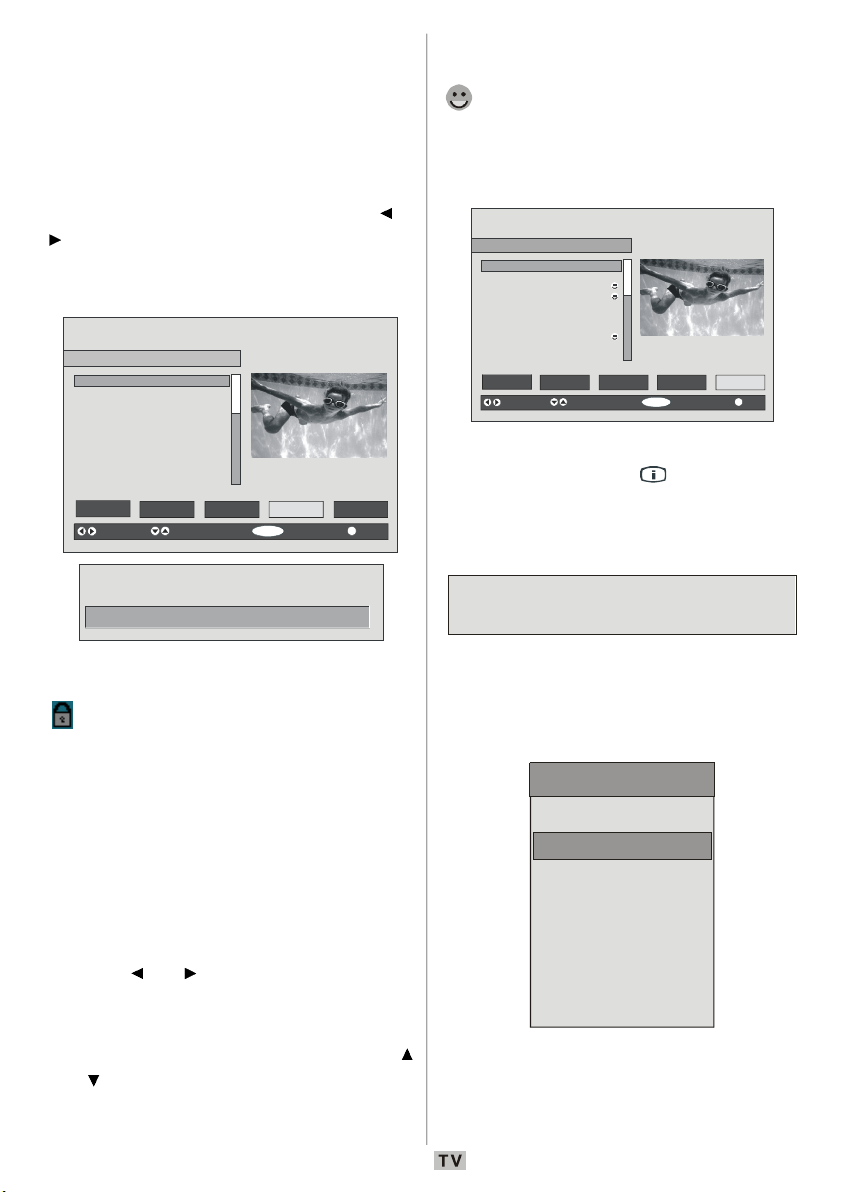
protected acc ess to channels selected by
SELECT
i
SELECT
CHANNEL LIST 1 BBC ONE
SELECT
i
SELECT
CHANNEL LIST 1 BBC ONE
Press the SELECT button on your remote control to tune to the
Configuration
parents. In order to lock a channel you should
know the parental lock pass word (default
value is set to 0000 in the factory and can only
be changed from the Configuration menu).
Select the channel to be locked by highlighting
it and select the
Lock option by pressing or
button. When the OK button is pressed, a
dialog OSD asking for the password will be
displayed.
1. BBC ONE
2. BBC TWO
3. ITV 8
4. Channel 4
5. BBC THREE
6. Teletext
7. BBC FOUR
8. Sky Travel
9. UKHistory
10. RTL
Select
Delete Edit Name Lock Favourites
Function
Select Channel Lock/Unlock More
Enter Lock Key
A channel selected as a favourite appears in
the main channel list with a favourites icon
) against the channel name as illustrated
(
below:
NB. favorite mode needs to be activated in the
configuration menu.
1. BBC ONE
2. BBC TWO
3. ITV 8
4. Channel 4
5. BBC THREE
6. Teletext
7. BBC FOUR
8. Sky Travel
9. UKHistory
10. RTL
Select
Delete Edit Name Lock Favourites
Function
Select Channel Add/Remove... More
On Screen Help
For all menus, press the button to display
the help information about the menu functions.
For Ch a n n e l List m e n u th e fo l lowing
message is displayed on the screen:
highlighted channel.
Press MENU to exit this screen.
Enter the password by using the numeric
buttons on the remote control. The lock icon
“ ” will now be displayed next to the selected
channel. Repeat the same operation to cancel
the lock.
Setting Favourites
You can set various channels as favourites
so th at only th e favou r i te chan n els are
navi gated. To se t a favour ite you sh ould
highlight the
the Channel List menu.
Us e the or bu tton to highl ight the
“Favourites” item at the base of the screen
and then, in turn, highlight each channel you
want to add to the favourites list, using the
and buttons (or red/green buttons), and
press the
Favourites item at the bottom of
OK button.
Installation
The Installation menu is mainly intended to
help you for creating a
most efficient way.
Main Menu
Channel List
Installation
Timers
Language
TV Setup
Common Interface
This menu includes the following items:
• Add New Channels.
• First Time Installation.
- 25 -
Channel Table in the
Page 27
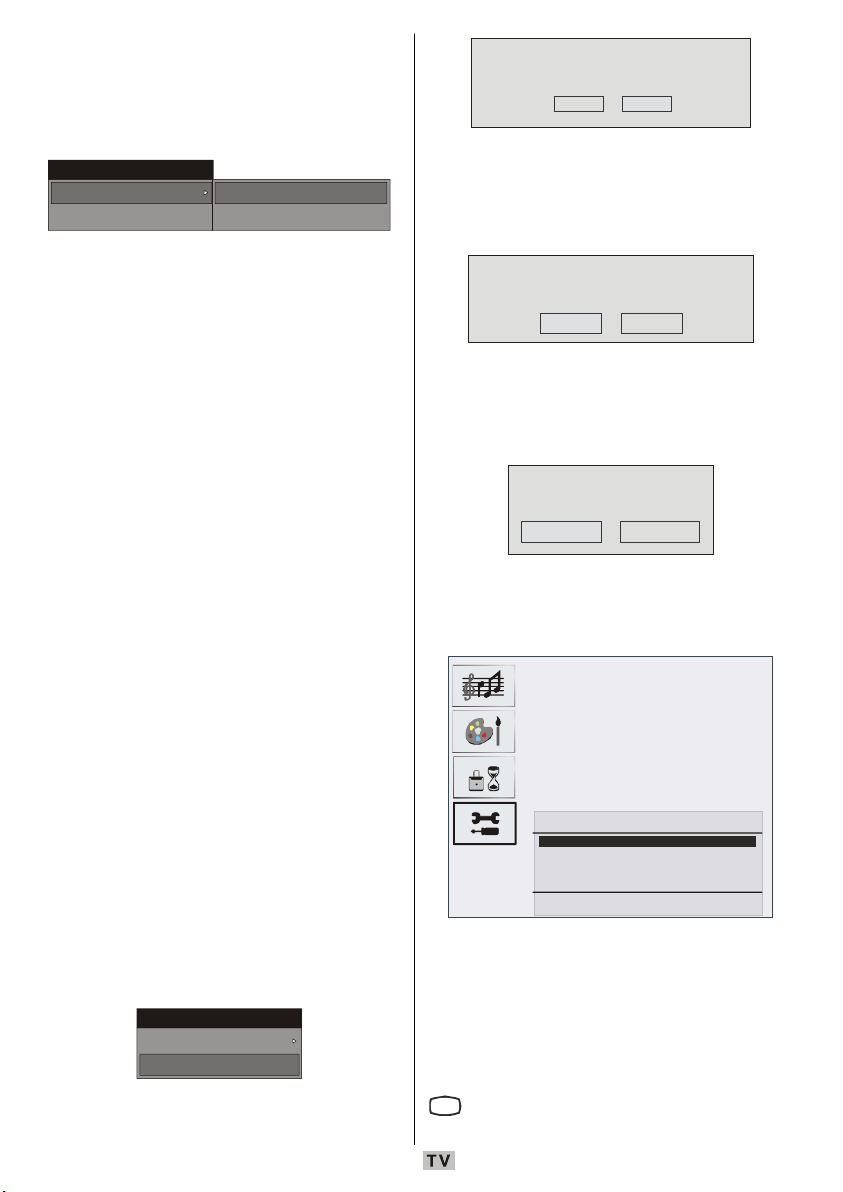
Add New Channels
First Time Installation
Auto. Programming System
This tuning menu consists of two parts:
• Automatic Search
• Manual Search
Installation
Add New Channels
First Time Installation
Automatic Search
Automatic search is started by pressing the
OK button in the auto-search pop up menu.
All the services will be searched and a channel
table will be created automatically.
All channels found are stored in a sorted form
with respect to their channel numbers. Some
services may not appear with the correct
channel number. If the broadcaster has no
channel information, this may happen due to
missing info.
Manual Search
In manual search, the number of the multiplex
is entered manually and only that multiplex is
searched for the channels. For every valid
channel number, si gnal level, signal quality
and network name are shown at the bottom
of the screen.
In both manual and auto search, any existing
channel in the database is not re-stored to
avoid redundant duplicates of that channel.
First Time Installation
The user can use this item to load default
settings, which were loaded to the receiver at
the factory.
To install factory settings, highlight
Installation”
menu and press the OK button.
Installation
Add New Channels
Then you will be asked to confirm for deleting
all channels and settings:
Automatic Search
Manual Search
“First Time
Your previous digital channel list will be destroyed.
Are you sure you want to delete all digital channels
and settings for first time installation?
Yes
No
By selecting Yes and pressing the OK button,
the existing channel table will be deleted.
After factory settings are loaded, “First Time
Installation
” menu will be displayed:
Please ensure aerial is plugged in. Do you
want to start first time installation?
Yes
No
Press the OK button to start installation. After
search is co mpleted for digital channels, a
messa g e asking whether to search for
analogue channels appears on the screen:
Do you want to search for
analogue channels?
Yes
No
Press the OK button to search for analogue
channels.The following menu appears on the
screen for analogue channel search:
Language
Country
Txt. Region
Check the antenna cable
Start : Ok
Set Language item by pressing or button.
Press
and then use
or button to highlight Country item
or to set. Press or
button to highlight Txt. Region. Select a region
by using
or button. When finished, press
OK button to continue. To cancel, press the
TV
button. The following menu will be
displayed during the APS process:
- 26 -
English
West Europe
Exit : TV
U.K.
Page 28

Auto. Programming System
Automatic tuning runs at: 78 %
State: Fine scanning ...
Configuration
i
CONFIGURATION
Parental Settings
Change Default Audio Language
After APS is finalized, the programme table
will appear on the screen. In the programme
table you will see the programme numbers
and names assigned to the programmes.
If you do not accept the locations and/or the
programme names, you can change them in
the programme table.
Configuration
Press the M button to display the main menu
and press the
Configuration. Then press the
display the configuration menu. Press the
button to leave the menu screen.
Th e vari ous confi gurat i on fun c tions ar e
displayed in a list, along with a quarter-screen
image of the currently selected channel. You
can se lect a fu nction by highlightin g the
corresponding menu line using the or
button. Configuration menu will look like this:
button twice to highlight
Main Menu
Channel List
Installation
Timers
Language
TV Setup
Common Interface
Exit : TV
OK button to
- 27 -
Audio Language
Subtitle
Favourite Mode
EPG Preference
Receiver Upgrade
English
Off
Off
Now&Next
V.1.5
Audio Language
Digita l terrestrial television channels can
broadcast simultaneous soundtracks in more
than one lan guage. This function se lects
which language soundtrac k you will he ar
when switching to a channel broadcasting with
the multiple soundtracks.
Highlight the
Audio Language line in the
Configuration menu and use the or
button to cycle through the language options.
Subtitle
Digita l terrestrial television channels can
broadcast subtitles displayed on the screen
for hard-of-hea ring peop le. This functi on
M
selects the desired subtitle language and
enables the autom atic display of subtitles
whenever subtitle information is broadcast.
Highlight the Subtitle line in the Configuration
menu and use the
through
“Off” and language options.
or button to cycle
Favourite Mode
This function enables or disables the favourite
channel list mode.
Use or button to turn on/off favourite
mode. If the
“Favourite Mode” is on; while in
normal operating mode, pressing
but t o ns will only na v i gate t h r o ugh the
channels that were previously defined as
favourites in the channel list.
EPG Preference
Digita l terrestrial television channels can
More
P+ and P-
Page 29

broadcast simultaneous Next&Now and 7-
i
CONFIGURATION
Parental Settings
Wrong Lock Key
Day electronic programme.
Highlight the EPG Preference line in the
Configuration menu and use the or
button to select Next&Now or 7-Day.
Receiver Upgrade
Th e I D T V c a n b e u p g raded via the
configuration menu, entered from the main
menu.
In the con figu rati on men u, hig hlig h t the
“Receiver Upgrade” item by pressing or
button and press the OK button to start
upgrade process.
Th e r e are two poss i b i lities for re c e iver
software to be upgraded:
manual.
Audio Language
Subtitle
Favourite Mode
EPG Preference
Receiver Upgrade
Automatic Download
Search for New Version
MENU
Exit
English
Off
Off
Now&Next
V.1.5
Enabled
Automatic Download (Automatic Upgrade)
Au tomatic Downlo ad can be enabled or
disabled by pressing
enabl e d , then t h e r e are t wo w a ys f o r
automatic upgrade:
• The first one is checking the existence of a
new software every time the IDTV goes to
standby.
• The second one is being activated at 03:00
A.M. every night, provided that the IDTV is left
in standby mode.
• Both automatic upgrade methods result in
standby mode either the upgraded or not.
If the automatic upgrade is set to “
then this function will not work.
automatic an d
or button. If it is
More
Disabled”
- 28 -
Search for New Version (Manual Upgrade)
Manual upgrade starts if the “Search for New
Version”
item is highlighted by using or
button and activated via pressi ng the OK
button.
“Search for New Version” is activated,
After
the IDTV tunes to each frequency that have
been stored in its database and looks for the
new so f t ware. Du r ing this proce s s , th e
following OSD is displayed:
Software Upgrade
Searching for upgrade. Please wait, or
press MENU to cancel.
Search Progress:
Parental Settings
Some channels broadcast material which you
do not want younger members of the family to
watch. Any channel can be ‘locked’ so that it
cannot be selected for viewing unless a four-
digit PIN code is entered. In this way, any
channel not suitable for younger viewers can
be prohibited.
This function enables or disables the menu
protection system and allows the PIN code to
be changed.
Use
or button to highlight Parental
Settings
Parental Settings menu. A dialog box asking
for the lock key is displayed:
There is only one key which is set to “0000”
initially. Enter lock key. If wrong lock key is
entered, the following message is displayed
and the TV then returns to the previous menu:
option. Press the OK button to enter
Enter Lock Key
Page 30

If it is correct, the Parental Settings menu will
Installation
Configuration
SELECT
i
No Channel Name Start End Date Mode
1. ITV 1 20:00 21:00 12/05/2005 Active
Name:
be displayed including the following items:
Menu Lock
Set Lock Key
There you can set/reset locking for the main
menu or the installa tion me nu to restrict
access. If the menu lock is disabled, there
will be free access to the menu system. Also
in this menu you can change the lock key and
set/change parental lock mode.
Disabled: All menus are unlocked.
Main Menu: Main menu is accessible only
with the correct lock key. So the
user cannot add, delete, rename,
mo v e c hannels, ca n n ot set
timers.
Installation: Installation menu is locked, so
the user cannot add channels.
Note: Changes will be updated after exiting
configuration menu.
Timers
You can set a timer to switch the TV to any
channel without your intervention. This is also
for making video recordings of programmes
when you are out.
Display the main menu by pressing the
button. Highlight the Timers line by pressing
or button and press the OK button to
display the Timer menu:
Main Menu
Channel List
Installation
Timers
Language
TV Setup
Common Interface
Up to five separate timer events can be set
and each is displayed in the Timer screen,
showing the event number, the channel to be
selected, the start time, end time, date and
the mode - whether that event is active (and
will be acted on) or not.
TIMER MENU
2. BBC ONE 00:00 00:00 01/01/2005 Inactive
3. BBC ONE 00:00 00:00 01/01/2005 Inactive
4. BBC ONE 00:00 00:00 01/01/2005 Inactive
5. BBC ONE 00:00 00:00 01/01/2005 Inactive
6. BBC ONE 00:00 00:00 01/01/2005 Inactive
Toggle Mode
MENU
Edit Timer More
Exit
• To set an event, highlight its mode button
using the
or button and press the OK
button to display the timer entry window.
3. ITV 1
Start:
End:
Date:
Mode:
00:00
00:00
03/06/2005
Once
• Here the five settings consisti ng of the
channel name, start time, end time, date and
frequency mode can be set. You can move
freely between each setting using the
buttons.
• The channel name is set using the
M
butto n to di s p l a y th e cha n n e l whi c h
broadcasts the programme.
• The start time, end time and date are each
set with the numeric buttons on the remote
control in 24-hour format.
• The frequency mode determines how often
the receiver operates this event and is set
with the
or button to be either Once,
Daily, or Weekly.
If an invalid number for the start or end times
or the date is entered, “Entered time is not
va l i d ”
mes sa g e a p p e ars on th e m e n u
screen.
- 29 -
or
or
Page 31
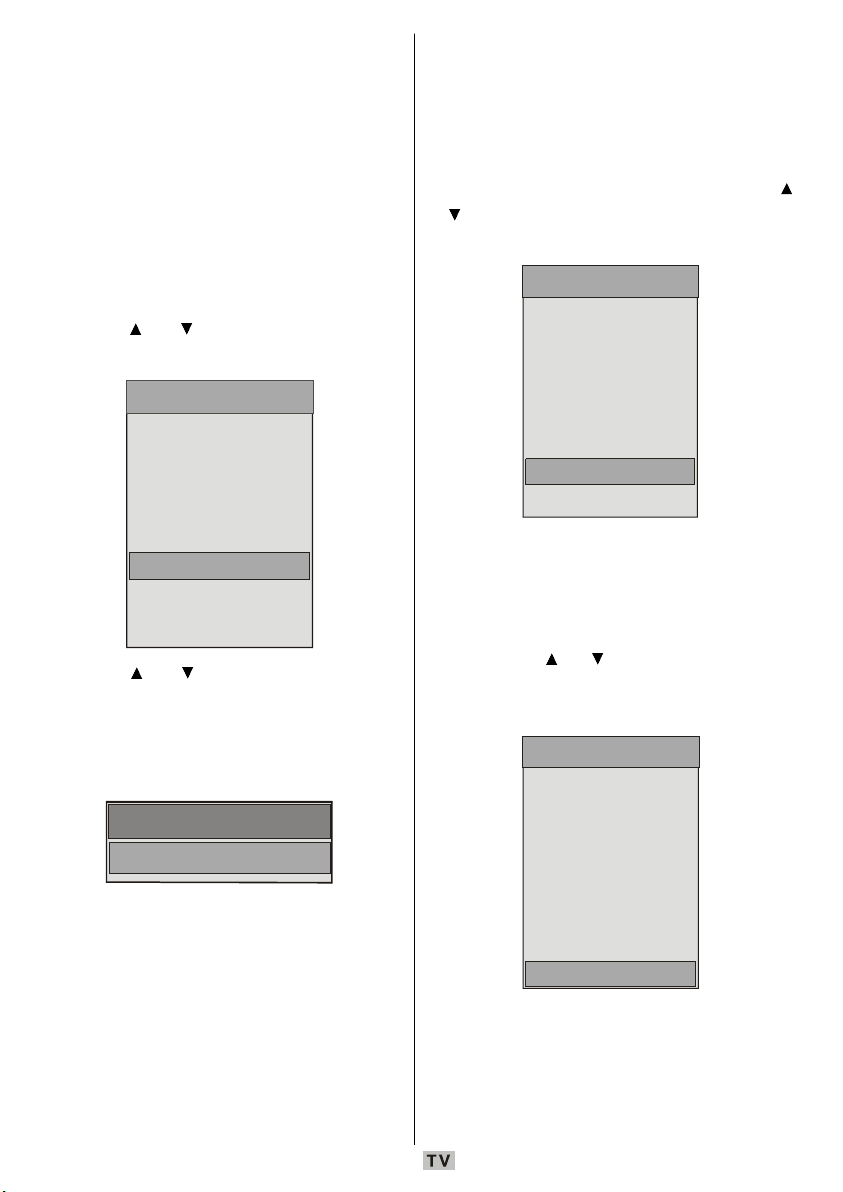
If timer action occurs while the TV is being
Configuration
Configuration
Configuration
watched, the TV switches to the selected
channel. When timer expires, the TV switches
back to the channel which it is switched from.
Language
Some programmes are broa dcast in two or
more l a n g u a g e s simultan e o u s l y. The
language thus can be sele cte d from the
Language menu.
• Press the
and use
Language line and press the
M button to display the main menu
or button to highlig ht the
OK button:
TV Setup
You can use th is item to display th e TV
functions.
Th e di g i t a l TV S e t u p me nu s cre e n is
accessed from the main menu. Press the
button to display the main menu and use
or button to highlight “TV Setup”, press the
OK button to display TV Setup menu screen.
Main Menu
Channel List
Installation
M
Main Menu
Channel List
Installation
Timers
Language
TV Setup
Common Interface
• Use the or button to highlight the
soundtrack language required and press the
OK button. Normal viewing, with the required
language soundtrack, can be resumed by
pressing the M button.
Languages
English
Timers
Language
TV Setup
Common Interface
You can find detailed information for all menu
items in “Analogue TV Menu System” section.
Common Interface
• Press the M button to display the main menu
and use the
“Common Interface” line and press the OK
button:
or button to highlight the
Main Menu
Channel List
Installation
Timers
Language
TV Setup
Common Interface
It is required to subscribe to a pay channel
company to view the pay channels of the digital
terrestrial broadcasting.
Obtain the Conditional Access Module (CAM)
and the viewing card by subscribing to a pay
- 30 -
Page 32

channel company, then insert those to the TV
For displaying
using the following procedure.
• Switch off the TV and unplug from the mains.
• Insert the CAM, then viewing card to the slot
that is located in the terminal cover at the
left-hand side of the TV (from front view).
• The CAM should be correctly inserted, it is
impossible to insert fully if reversed. The
CAM or the TV terminal may be damaged if
the CAM is forcefully inserted.
• Connect the TV to the mains supply, switch
on and then wait for few moments until the
card is activated.
• Some CAMs may require the following set
up. Please set the CAM by entering the IDTV
menu, Common Interface then pressing the
OK button . (CAM set up me n u is no t
displayed when it is not required.)
• To see the viewing contract information: enter
IDTV; press the
M button, then highlight
Common Interface and press the OK button.
• When no module is inserted, “
Interfa ce mo dule detected
No Common
” message
appears on the screen.
• Refer to the module instruction manual for
details of the settings.
NOTE: Insert or remove the CI module only
when the TV is in
STAND-BY mode or
SWITCHED OFF.
Navigating the Analogue TV
Menu System
For navigation
• Press M to display the main menu.
• Press or button to select an icon. Press
or OK button for more options.
• Use or button to highlight.
• Press or buttons to change the settings.
Press
OK to set as default.
• To exit the menu or return from sub-menu
screen, press
M.
Note: These explana tions are valid for the
navigation of the whole menu system.
To select options that are explained in
the following parts, refer to “Navigating
the Analogue TV Menu System”.
menu options
To confirm
choices
- 31 -
Page 33

Analogue TV Menu Map
INSTALL
-Auto Programming System
SOUND
Volume
Balance 0
Sound Mode Stereo
Effect On
Equalizer Off
Back : Menu Exit : TV
PICTURE
Picture Mode Bright
Brightness
Contrast
Colour
Sharpness
Back : Menu Exit : TV
FEATURES
Sleep Timer Off
Language English
Child Lock Off
Menu Colour Gray
Favourite Mode
Back : Menu Exit : TV
Programming
A.P.S.
Txt. region West Europe
Program Table
Back : Menu Exit : TV
SOUND MENU PICTURE MENU
-Volume
-Balance
-Sound Mode
Effect
-
-Equalizer
-Mode
-HP Volume
-Store
-Picture Mode
-Brightness
-Contrast
-Colour
-Sharpness
-Colour
-Picture
-Store
FEATURES MENU INSTALL MENU
-Sleep Timer
-Language
-Childlock
-Menu Colour
-Favorite Mode
-Programming
-Programme
-Band
-Channel
-Standard
-Colour System
-Search
-VCR Mode
-Decoder
-Store
-APS
Off
Temp
zoom
A menu map is provided above. For details of the items,
refer to relevant explanations in the “MENU SYSTEM”.
-Txt. Region
-Program Table
- 32 -
Page 34

Analogue TV Menu System
SOUND
Back : Menu
/
PICTURE
Sound Menu
Volume
Balance 0
Sound Mod e Stereo
Effect
Equalizer
Volume
When you enter the sound menu, Volume will
be the first selected option. Press
to change the level of the Volume.
Balance
This setting is used for emphasizing the left
or right speaker balance.
Press or button to select Balance. Press
/ button to change the level of the balance.
Balance level can be adjusted between
and + 32.
Sound Mode
Press or button to select Sound Mode.
Using
/ button, you can select Mono,
Stereo, Dual I or Dual II mode, only if the
selected channel supports that mode.
Effect
If you are watching a mono broadcast, set
Effect on to obtain a better sound effect which
will be more stereo-like. If the current sound
system is stereo, switching this effect on will
give a more spatial effect.
Press
or button to select Effect. Press
button to set Effect as On or Off.
On
Off
Exit : TV
/ button
-32
Equalizer
Press or button to select Equalizer. Press
/ button to change the Equalizer setting. In
equalizer menu, the mode can be changed to
Flat, Speech, Music, Personal and Jazz.
Select the desired frequency by pressing /
button and increase or decrease the frequency
gain by pressing
Note: Equalizer menu settings can be changed only
when the mode is in Personal.
/ button.
HP Volume
To adjust headphone volume level, press
or button to select HP Volume. Press /
button to change the level of the HP Volume.
Store
Select Store by pressing / button. Press
or OK button to store the settings. “Stored”
will be displayed on the screen.
Picture Menu
Picture Mode Bright
Brightness
Contrast
Colour
Sharpness
Back : Menu Exit : TV
Picture Mode
For your viewing requirements, you can set
the related
Press
Press
options:
mode option.
or button to select Picture Mode.
or button to choose from one of these
Bright, Standard, Soft and Manual.
Brightness/Contrast/Colour/
Sharpness/Tint
Press or button to select the desired
option. Press
Hint: Tint (Hue) is displayed in picture menu when
the TV receives an NTSC signal.
/ button to set the level.
- 33 -
Page 35

Colour Temp
Sleep Timer
Back : Menu
Programming
Txt. region
West Europe
Program Table
Press or button to select Colour Temp.
Press
options:
/ to choose from one of these
Cool, Normal and Warm.
Note:
• Setting
Cool option gives white colours a
slight blue stress.
• Setting Warm option gives white colours a
slight red stress.
• For normal colours, select Normal option.
Picture Zoom
Picture Zoom setting enables you to select
the aspect ratio of the broadcast.
Select Picture Zoom by pressing / button.
Use
/ buttons to change Picture Zoom to
Auto, 4:3, 16:9, Cinema or Subtitle.
Store
Select Store by pressing / button. Press
or OK button to store the settings. “Stored”
will be displayed on the screen.
Features Menu
Language
Press or button to select Language. Use
/ button to select the Language.
Child Lock
Press or button to select Child Lock.
/ button to set the Child Lock On or
Use
Off. When On is selected, the TV can only be
controlled by the remote control handset. In
this case the control panel buttons (except for
STANDBY button) will not work.
the
Hence, if one of those buttons is pressed,
“Child Lock On” will be displayed on the
screen when the menu screen is not visible.
Menu Colour
Press or button to select Menu Colour.
Use
/ button to change menu background
Transparent or Gray.
to
Favourite Mode
Press or button to select Favourite Mode.
Use
/ button to set Favourite mode On or Off
(See the “Program Table” section for details).
Install Menu
FEATURES
Language English
Child Lock Off
Menu Colour
Sleep Timer
Press or button to select Sleep Timer.
Use
/ button to set the Sleep Timer.
The timer can be programmed between
and 120 minutes in steps of 10 minutes.
If
Sleep Timer is activated, at the end of the
selected time, the TV goes automatically to
standby mode.
Gray
Exit : TV
Off
INSTALL
A.P.S.
Back : Menu Exit : TV
Programming
Off
Select Programming by pressing / button.
Then press
button to display Programming
menu:
- 34 -
Page 36

PROGRAMMING
Programme 4
Colour System
Band S
Channel 30
Standard BG
Back : Menu Exit : TV
PAL
Programme
Select Programme by pressing / button.
Press
/ button to select the programme
number. You can also enter a number via the
numeric buttons on the remote control. There
are 100 programme storage between 0 and 99.
Band
Band can be selected either C or S. Press
/ button to select Band.
Channel
Select Channel by pressing / button.
Channel can be changed by pressing
/
button or the numeric buttons.
Standard
Select Standard by pressing / button. Use
/ button to change the standard to B/G,
D/K, I or L/L'.
Colour System
Select Colour System by pressing / button.
/ button to change the colour system
Use
to
PAL, SECAM or AUTO.
Search
Select Search by pressing / button. Press
/ button to start search. The search will
stop when a signal is found.
Note: If you press the buttons with one-step moves,
a frequency of 0.25 Mhz will be advanced.
However if you press the buttons for more than
3 seconds, it will advance automatically. To
stop searching at a certain time, you may press
/ buttons.
VCR Mode
Select VCR Mode by pressing / button.
Use
/ buttons to set VCR Mode as On or Off.
Hint: If you want to watch a DVD , then you
have to set this item as
Off.
Decoder
You can use this mode to connect any decoder to
your TV.
Select Decoder by pressing / button. Press
the
/ buttons to turn it On or Off.
When you switch the Decoder setting to
Off,
EXT-1 output will be muted. In this case,
EXT-1 output will not be available to display
video. If it is switched on, the
EXT-1 output will
be the selected video source. Any decoder can
be co n n e c t e d to EXT-1 to unsc r a m b l e
required video signals.
Hint: Decoder setting should be stored separately
for each programme.
Store
Select Store by pressing / button. Press
or OK button to store the settings. “Stored”
will be displayed on the screen.
A.P.S.
Select A.P.S. by pressing / button. Press
button to enter the A.P.S. submenu:
Auto. Programming System
Country
Warning! All prestored programs
will be deleted
Start : Ok
Back : Menu
U.K.
Exit : TV
A.P.S. Country
Press / button to set your country..
- 35 -
Page 37

If you want to exit from A.P.S. function, press
Auto. Programming System
Automatic tuning runs at: 78 %
PROGRAMMING
Colour System
Program Table
TV
the
When you press
button. For going back, press M.
OK button for starting APS,
all stored programs will be erased and the
following screen will be displayed:
PAL
VCR Mode
Store
Back : Menu Exit : TV
Off
Colour System
Select Colour System by pressing /
button. Press / button to change the colour
system to
PAL, SECAM or AUTO.
Program Table
P01
State: Fine scanning ...
Whenever you press the
TV
button, A.P.S.
function stops and program table appears on
the screen.
If you wait until the end of A.P.S., Program Table
is displayed with the programmes found and
located.
Teletext Region
Select Txt. region by pressing / button.
Using
There are five options to select:
East Europe, Turk/Gre, Cyrillic
Hebrew
/ buttons, select your teletext region.
West Europe,
and Arabic/
.
Install menu in AV modes
The following screen appears in the install
menu:
INSTALL
Programming
Txt. Region
Back : Menu Exit : TV
Programming
Select Programming by pressing /
button. After pressing button, programming
menu appears on the screen:
West Europe
Exit : TV
P01 BBC 1
P02 C 04
P03 P13
P04 P14
P05 P15
P06 P16
P07 P17
P08 P18
P09 P19
P10 P20
Delete
Name
P11
P12
Move
A.P.S
Exit: TV
Program Table lists the channels that are
stored in the memory. By moving the cursor in
four directions, you can reach 20 programmes
in the same page. You can scroll up or scroll
down to see all the programmes while in TV
mode by pressing the navigation buttons. By
cursor action, programme selection is done
automatically.
Name
To change the name of a programme, select
the de s i r e d p r o g ramme and press the
YELLOW button.
The first letter of the selected name starts to
blink. Press / button to change that letter
and
/ button to select the other letters. By
pressing the
YELLOW button, you can store
the name.
- 36 -
Page 38

Move
You May Unlock this Program
Enter old PIN
Enter new PIN
Select the programme that you want to insert
by using the navigation buttons. Press the
GREEN button. Using navigation buttons, move
th e selec ted pr ogra mme to the de cide d
programme space and press the GREEN
button again.
Delete
To delete a programme, press the RED button.
Pressing the
RED button again erases the
selected programme from the programme list
and the programmes below shift one line up.
APS (Auto Programming System)
When you press the BLUE button for APS, Auto
Programming System
menu will appear on
the screen.
Favourite Mode
You can set various channels as favourites
so th at only th e favou r i te chan n els are
navigated. To set a favourite, use the navigation
buttons to select a channel and then press
the item. The channel selec ted as a
favourite appears in the Program Table with a
favo urites icon ( ) against the channel
name. For removing a favourite, carry out the
same operation. To exit, press M.
Program Lock
Program Loc k
Enter PIN
Change PIN
Back : Menu Exit : TV
Pr o gram Locki n g pr ovide s a pa s s word -
protected acc ess to channels selected by
parents. In order to lock a channel you should
know the Program Lock password (default
value is set to 0000 in the factory and can only
be changed from the
Program Lock menu).
Enter PIN
Select the channel that you desire to lock by
highlighting it and then press the
When the
button is pressed, Program Lock
button.
menu will be displayed on the screen. After
entering the pin code, desired channel will be
locked. The program lock icon will appear next
to the channe l name. W hen the loc k ed
channel is selected through P+ or P- buttons,
the followin g warni n g screen will b e
displayed:
Program Is Locked!
from Program Table.
Change PIN
Select Change PIN by pressing / button.
button to change the PIN code. After
Use
pressing
appears on the screen:
Program Lock
Back : Menu Exit : TV
Enter old PIN code throu gh the numeric
buttons and then enter your new PIN code.
Program Lock menu will be displayed on the
screen when you enter the new PIN code:
Program Lock Menu will again be displayed
after a short while of the identification of new
PIN.
Hint: If you forget your Program Lock password, you
button, the following message
Program Lock
Back : Menu Exit : TV
can deactivate the Program Lock by using the
code 7910 and be able to set new password for
future use. Thus, do keep this code in a safe
place for future reference.
- 37 -
Page 39
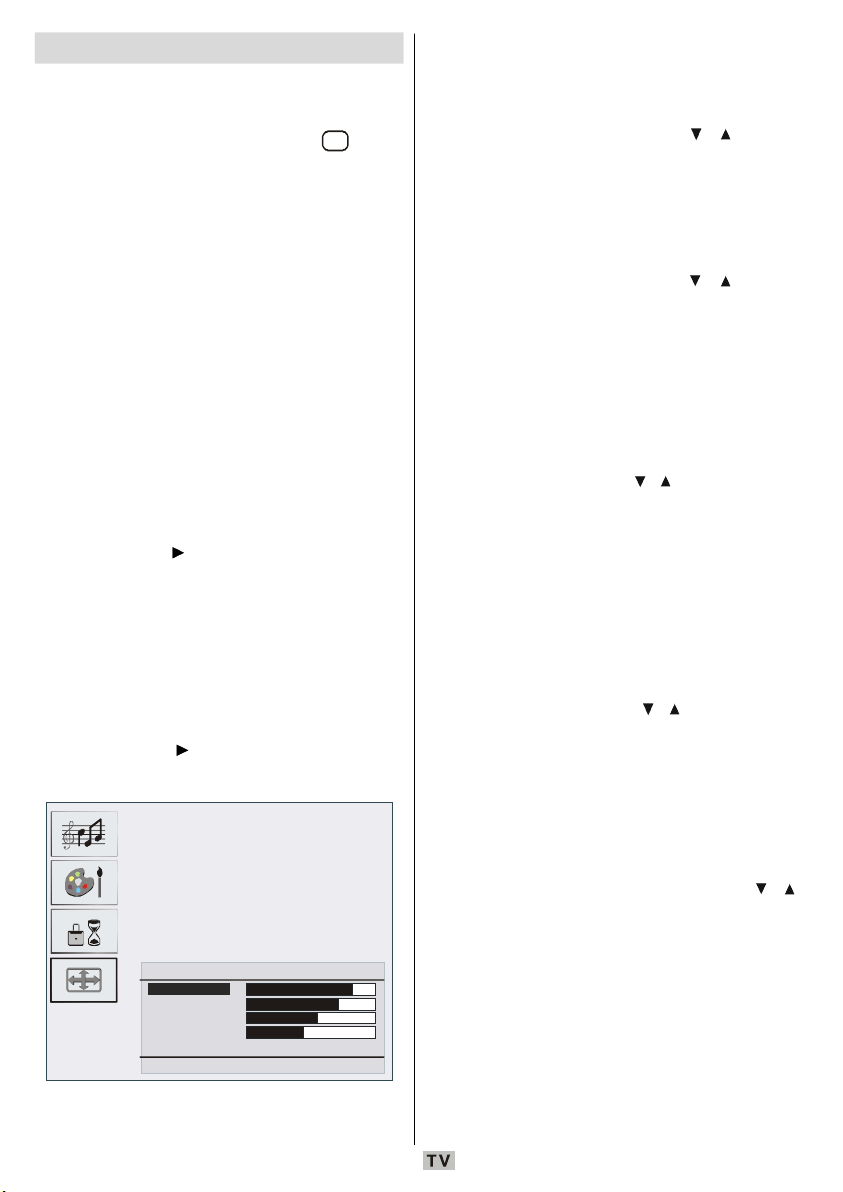
PC Mode Menu System
GEOMETRY
H Position
V Position
See the “Connecting the LCD TV to a PC”
section for connecting a PC to the TV set.
For switching to
on your remote control and select
Note that PC mode menu se t t i n g s are
available only while the TV is in PC source.
Sound Menu
The items in this men u are descri bed at
“Sound Menu” section explained in the “Menu
System” section.
Feature Menu
Feature menu settings are identical to the
settings explained in “
in the “Menu System” section.
PC Picture Menu
Select PC Picture menu by pressing / button
and then press
appears on the screen.
Colour Temperature adjustments in this menu
are identical to adjustments defined in TV picture
menu in “Menu System” part.
Geometry Menu
Select the fourth icon by pressing / button
and then press
appears on the screen:
PC source, press the AVbutton
PC input.
Feature Menu” section
button. PC Picture menu
Brightness, Contrast and
button. Geometry menu
H. (Horizontal) Position
This item shifts the image horizontally to right
hand side or left hand side of the screen.
Select H. position by pressing / button.
Use
/ button to adjust the value.
V. (Vertical) Position
This item shifts the image vertically towards
the top or bottom of the screen.
V. position by pressing / button.
Select
Use
/ button to adjust the value.
Clock
adjustments correct interference that
Clock
appear as vertical banding in dot inten sive
prese n t a t i o n s l i k e spreadsheets or
paragraphs or text in smaller fonts.
Select Clock by pressing / button. Use /
button to adjust the value.
Phase
Depen d i n g on the re s o l u tion an d scan
frequency that you input to the TV set, you may
see a hazy or noisy picture on the screen. In
such a case, you can use this item to get a
clear picture by trial and error method.
Select
Phase by pressing / button. Use
/ button to adjust the value.
Auto Adjustment
If you shift the picture horizontally or vertically
to an unwanted position, use this item to put
the picture into correct place automatically.
Auto Adjustment item by using /
Select
buttons. Press or OK button.
Warning: Auto position adjustment recommended
to be done with the full screen image for
the proper adjustment.
Clock
Phase
Auto Adjustment
Back : Menu Exit : TV
- 38 -
Page 40

Displaying TV Information
Programme Number, Programme Name,
Sound Indicator
are displayed on the screen when a new
programme is entered or button is pressed.
and Zoom Mode information
4:3
Use to view a normal picture (4:3 aspect ratio)
as this is its original size.
Mute Function
Pr ess button to disa ble so und. Mut e
indicator will be displayed in the upper side
of the screen.
To cancel mute, there are two alternatives; the
first one is pressing the
second one is increasing the volume level.
button and the
Personal Preference
Press PP button to adopt the previous settings
that you had stored before.
Zoom Modes
You can change the aspect ratio of the TV for
viewing the picture in different zoom modes.
Press WIDE button to directly change the zoom
mode. Available zoom modes are listed below:
Auto
Whe n a WSS (Wide Screen Signalli ng)
signal, which shows the aspect ratio of the
picture, is included in the broadcast signal or
the signal from an external device, the TV
au tomat icall y chan g es the
according to the
• When the
correctly due to poor
when you want to change the
change to another
WSS signal.
AUTO mode does not function
WSS signal quality or
ZOOM mode manually.
ZOOM mod e
ZOOM mode,
16:9
This uniformly stretches the left and right sides
of a normal picture (4:3 aspect ratio) to fill the
wide TV screen.
• For 16:9 aspect ratio pictures that have been
squeezed into a normal picture (4:3 aspect
ratio), use the 16:9 mode to restore the
picture to its original shape.
Cinema
This zooms up the wide picture (16:9 aspect
ratio) to the full screen.
Subtitle
This zooms up the wide picture (16:9 aspect
ratio) with subtitles to the full screen.
- 39 -
Page 41
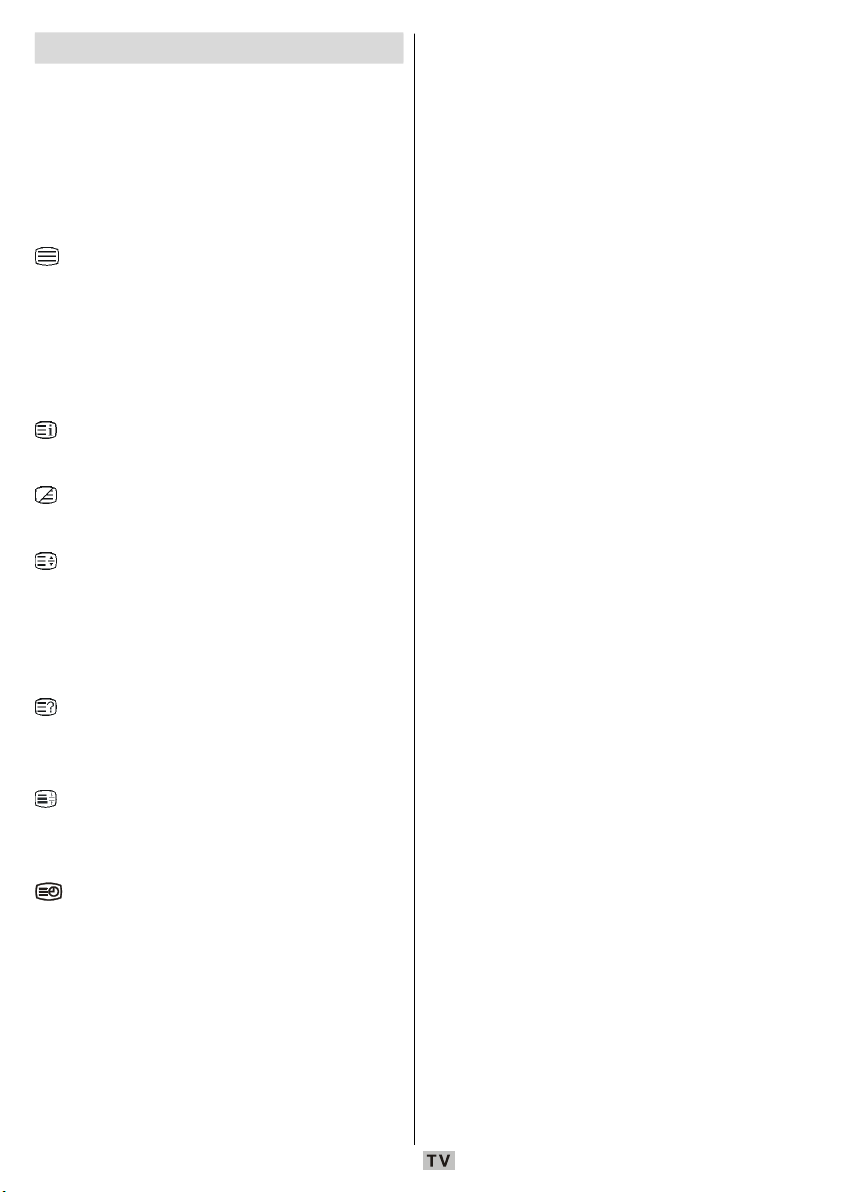
Teletext
Teletext system transmits information such
as news, sports and weather on your TV. Note
that if the signal becomes insufficient, some
text errors may occur or the teletext mode may
be quitted.
Teletext function buttons are listed below:
Teletext On-Off / PAT mode
Activates teletext mode when pressed once.
Pressing this button again will split the screen
into two windows, one displaying the teletext
and the other displaying the current channel.
Pressing again will quit the teletext mode.
Index
Selects the teletext index page.
Mix
Places the teletext screen over the programme.
Expand
Press once to enlarge top half of the page,
press again to enlarge the bottom half of the
page. Press again to revert back to normal
size.
Reveal
Shows hidden information (e.g. solutions of
games).
Hold
Holds a text page when convenient. Press again to
resume.
Subcode Pages / Time
Selects subcode pages if available when the
teletext is activated. When the teletext is not
activated, displays time info if the programme
has teletext transmission.
P+ / P- and numbers (0-9)
Press to select a page.
Note: Most TV stations use code 100 for their
index pages.
- 40 -
Coloured Buttons
(RED/GREEN/YELLOW/BLUE)
Your TV supports both FASTEXT and TOP text
systems. W hen these systems are available,
the pages are divided into groups or topics.
When FASTEXT system is available, sections
in a teletext page will become colour-coded
and can be selected by pressing the coloured
butt o n s . Press a coloured button that
corresponds to with your needs.
The coloured writings will ap pear, showing
you, which coloured buttons to use when TOP
text
transmission is present. Pressing P - or
P + co m mands will requ est the ne xt or
previous page respectively.
Page 42

Tips
Screen Care
Clean the screen with a slightly damp, soft
cloth. Do not use abrasive solvents as they
may damage the coating layer of the TV
screen.
For your safety, unplug the mains plug when
cleaning the set. When moving the TV, hold it
properly from the bottom part.
Image Persistence
Please note that ghosting may occur while
displaying a pe rsistent image. LCD TVs’
image persistence may disappear after a short
time. Try turning off the TV for a while.
To avoid this, do not leave the screen in still
picture for extended periods.
No Power
If your TV system has no power, please check
the main power cable and connection to the
mains socket outlet.
Poor Picture
Have you selected the correct TV system? Is
your TV set or house aerial located too close
to a non-earthed audio equipme nt or neon
lights, etc.?
Mountains or high buildings can cause double
pictures or ghost images. Sometimes you can
improve the picture quality by changing the
direction of the aerial.
Is the picture or teletext unrecognisable?
Check if you hav e entered the co rrect
frequency.
The picture quality may degrade when two
peripherals are connected to the TV at the
same time. In such a case, disconnect one of
the peripherals.
No Picture
Is the aerial connected properly? Are the plugs
connected tightly to the aerial socket? Is the
aerial cable damaged? Are suitable plugs
used to connect the aerial? If you are in doubt,
consult your dealer.
No Picture means that your TV is not receiving
a transmission. Have you selected the correct
button on the remote control? Try once more.
Sound
You cannot hear any sound. Did you perhaps
interrupt the sound, pressing the
Sound is co m i n g from only on e of the
speakers. Is the balance set to one extreme?
Sound menu.
See
button?
Remote Control
Your TV no longer responds to the remot e
control. Perhaps the batteries are exhausted.
If so you can still use the local buttons at the
top of the TV.
Input Sources
If you cannot select an input source, it is
possible that no device is connected.
Check the AV cables and connections if you
have tried to connect a device.
CI Module
If you are experiencing a problem with the CI
module, it is possible that CI module is not
properly inserted. Remove the CI card and
then reinsert.
If the problem persists, it is possible that your
CI module is not recognized. Try inserting a
different CI module.
- 41 -
Page 43
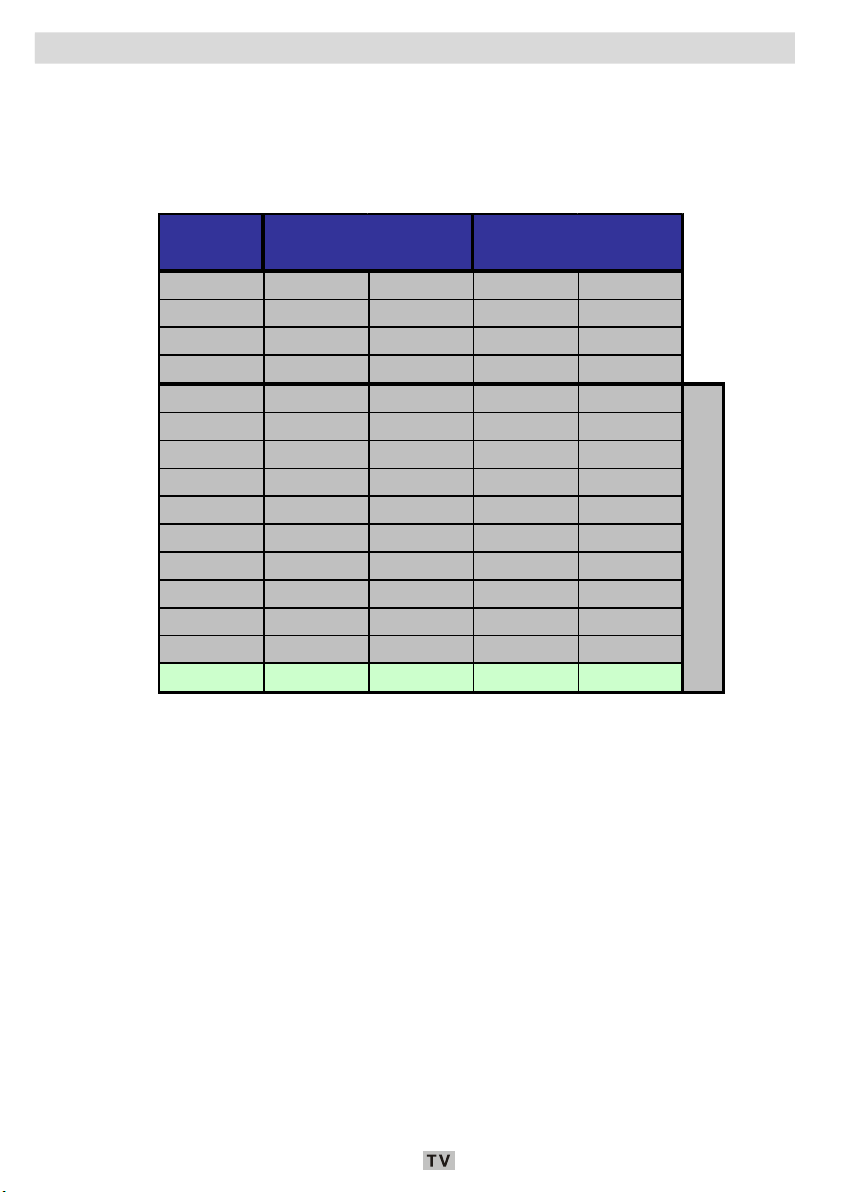
Appendix A: PC Input Typical Display Modes
The display has a maximum resolution of 1680X1050 (optional), frequency range of 56-75 Hz.
The following table is an illustration of some of the typical video display modes.
Your TV may not support different resolutions. Supported resolution modes are listed below.
If you switch your PC to an unsupported mode, a warning OSD will appear on the screen.
Mode
Res olution
Frequency (Hz)
Horizontal Vertical
1
640 480
60 IBM, VGA
2 720 400 70 IBM, VGA
3 800 600 56 VESA
4 800 600 60 VESA
5
6
640 480
640 480
72 VESA
75 VESA
7 800 600 72 VESA
8 800 600 75 VESA
9 1024 768 60 VESA
10 1024 768 70 VESA
11 1024 768 75 VESA
12 1280 720 60 VESA
13 1280 768 60 VESA
14 1360 768 60 VESA
15
1680 1050 60 *
OPTIONAL
- 42 -
Page 44

Specifications
DISPLAY
Size/Diagonal 22" (16:9 Display)
Viewable size / Diagonal 47.47 x 29.71 (cm) / 56 (cm)
VIDEO STANDARDS
Video PAL/NTSC/SECAM
TV Tuner (Analog) PAL/SECAM/B/G/D/K K'I/I' L/L'
VHF (BAND I/II)
UHF (BAND U)
HYPERBAND
CABLE TV (S1-S20 / S21-S41)
100 PRESET CHANNELS
TV Tuner (Digital) MHEG-5 ENGINE compliant with ISO/IEC 13522-5
Profile
Formats Auto, 4:3, 16:9, Cinema or Subtitle
AUDIO German + Nicam Stereo
INPUT CONNECTIONS
Video TV Tuner: IEC 75 Ohm Input Resistance
OUTPUT CONNECTIONS
Audio Line Out: L/R phono sokets
Audio Speaker Output 2 x 4W (RMS) (10% THD)
OPERATOR CONTROL KEYS TV/AV, MENU, P/CH +, P/CH -, VOL +, VOL -, STANDBY.
OPERATING CONDITIONS
Temperature 0º ~ 40ºC (in-oparation)
Air Humidity 20% ~ 80% (no condensation)
Atmospheric Pressure 800 ~ 1114 Hpa
Ukengine Profile 1
Object carousel support compliant with ISO/IEC 135818-6 and UK DTT
Frequency range: 474-850 MHz
Transmission standard: DVB-T, MPEG-2
FEC: all DVB modes
Video: MP@ML, PAL, 4:3/16:9
Audio: MPEG Layer I&II 32/44.148KHz
SCART: CVBS, RGB
HDMI : x 1
YPbPr
Headphones: 3.5mm Jack L/R
POWER SUPPLY
Voltage Supply 220-240VAC
Mains Frequency 50Hz
Power Consumption 75W, 1W Standby
DIMENSIONS AND WEIGHT
Display with stand D x L x H 180 x 540 x 401 (mm)
Display without stand: D x L x H 81 x 540 x 440 (mm)
Weight Display 6.50 kg
Weight Stand 0.35 kg
Weight (net) 6.85 kg
- 43 -
Page 45

Pin Specifications
Signal Input
PC RGB Terminal (D-sub 15-pin connector)
Pin Input signal
1 R
2 G or sync on green
3 B
4 No connection
5 No connection
6 R.GND
7 G.GND
8 B.GND
9 No connection
10 GND
11 No connection
12 [SDA]
13 H.sync or H/V c omposite sync
14 V.sync. [V. CLK]
15 [SCL]
HDMI connector pin specifications
Pin Input signal Pin Input signal
1 TMDS Data2+ 11 TMDS Clock Shield
2 TMDS Data2 Shield 12 TMDS Clock3 TMDS Data 2- 13 CEC
4 TMDS Data 1+ 14 Reserved (N.C. on device)
5 TMDS Data1 Shield 15 SCL
6 TMDS Data1- 16 SDA
7 TMDS Data0+ 17 DDC/CED Ground
8 TMDS Data0 Shield 18 +5V Power
9 TMDS Data0- 19 Hot Plug Detect
10 TMDS Clock+
• When different kinds of input signals are
simultaneously input to the monitor via a graphics
board or the like, the monitor will automatically
select the signals in the following priority order:
Sync signal type Priority
H/V s eparate sync. 1
H/V composite sync. 2
sync.on Green * 3
• Even in the case of the recommended
signals shown on the following page,
there may be instances when correct
display is not possible. In this case, use
H/V separate sync, H/V composite sync.
SCART connector pin specifications
Pin Input signal Pin Input signal
1 AUDIO OUT (RIGHT) 12 Not used
2 AUDIO IN (RIGHT) 13 RGB-R GND
3 AUDIO OUT (LEFT/MONO) 14 GND
4 AUDIO GND 15 RGB-R / S.VHS CHROMINANCE IN
5 RGB-B GND 16 BLANKING SIGNAL
6 AUDIO IN (LEFT/MONO) 17 COMPOS ITE VIDEO GND
7 RGB-B IN 18 BLANKING SIGNAL GND
8 AUDIO / RGB S WITCH / 16:9 19 COMPOSITE VIDEO OUT
9 RGB-G GND 20 COMPOSITE VIDEO / S.VHS LUMINANCE IN
10 Not used 21 GND / SHIELD (CHASSIS)
11 RGB-G IN
- 44 -
Page 46

Important Instruction
For your own safety read following instruction carefully before attempting to connect this unit to
the mains supply.
IMPORTANT
The mains lead on this equipment may be supplied with a moulded plug incorporating
a fuse, the value of which is indicated on the pin face of the plug. Should the fuse
need to be replaced, an ASTA or BSI approved BS 1362 fuse must be used of the
same rating. If the fuse cover is detachable never use the plug with the cover omitted.
If a replacement fuse cover is required, ensure it is of the same colour as that visible
on the pin face of the plug. Fuse covers are available from your dealer.
DO NOT cut off the mains plug from this equipment. If the plug fitted is not suitable for
the power points in your home or the cable is too short to reach a power point, then
obtain an appropriate safety approved extension lead or consult your dealer.
Should it be necessary to change the mains plug, this must be carried out by a
competent person, preferably a qualified electrician.
If there is no alternative to cutting off the mains plug, ensure that you dispose of it
immediately, having first removed the fuse, to avoid a possible shock hazard by
inadvertent connection to the mains supply.
IMPORTANT
The wires in this mains lead are coloured in accordance with the following code:
Blue : NEUTRAL
Brown : LIVE
As these colours may not correspond to the coloured markings identifying the
terminals in your plug, proceed as follows:
The wire coloured BLUE must be connected to the terminal marked with the letter N
or coloured BLUE or BLACK. The wire coloured BROW N must be connected to the
terminal marked with the letter L or coloured BROW N or RED.
On no account connect either of these wires to the terminal marked E or by the earth
symbol
Alternatively, this equipment may be supplied with a rewireable plug already fitted,
which may be removed if not suitable and an alternative fitted in accordance with the
preceding instructions.
E or coloured green or green and yellow..
CAUTION
TO PREVENT ELECTRIC SHOCK DISCONNECT FROM THE MAINS BEFORE
REMOVING COVER. NO USER SERVICEABLE PARTS INSIDE. REFER SERVICING
TO QUALIFIED SERVICE PERSONNEL.
SAFETY PRECAUTION
THIS DEVICE MUST BE DISCONNECTED FROM THE MAINS WHEN NOT IN USE. DO
NOT ALLOW THIS UNIT TO BE EXPOSED TO RAIN OR MOISTURE.
- 45 -
Page 47

Contents
General Properties ................................... 47
About this Manual ..................................... 47
Safety Information ...................................... 4 7
Notes on Discs .......................................... 48
DVD Control Panel Buttons ...................... 48
Remote Control Buttons ........................... 4 9
Disc Types Compatible with This Unit:..... 50
DVD Playback............................................ 51
Rapid Advance (Rapid Reverse) ............... 51
Skipping Ahead or Back to Chapters ......... 51
Still Picture (PAUSE) .................................. 51
Frame Advance (STEP FORWARD) ........... 51
Slow- motion Play Forward ........................ 5 1
Direct Selection of Scenes ........................ 51
Repeat Play ............................................... 52
Convenient Functions ................................ 52
Using a DVD Menu .................................... 54
Video CD Playback .................................... 54
Basic Play .................................................. 54
Rapid Advance / Rapid Reverse ................ 55
Skipping Ahead or Back to Chapters ......... 55
Still Picture (PAUSE) .................................. 55
Frame Advance (STEP Forward) ............... 55
Slow- motion Play ...................................... 55
Direct Selection of Scenes ........................ 55
Repeat Play ............................................... 55
Convenient Functions ................................ 56
CD Menu .................................................... 56
Basic Play .................................................. 56
PAUSE ....................................................... 56
Stopping Play ............................................. 56
Skipping Ahead or Back to Tracks ............. 57
ZOOM ......................................................... 57
REPEAT ..................................................... 57
File List Function ....................................... 57
Setup Menu ............................................... 58
MAIN PAGE ................................................. 58
MENU ITEMS .............................................. 58
VIDEO SETUP PAGE ................................. 58
LANGUAGE SETUP ................................... 58
PREFERENCES ........................................ 58
Troubleshooting ........................................ 59
The picture quality is poor (DVD) ............... 59
Disc does not play ..................................... 59
Wrong OSD language ............................... 59
The language for the sound or subtitles on a
DVD cannot be changed. ........................... 59
Some functions (Angle, Zoom etc) do not
work ........................................................... 59
No picture .................................................. 59
No sound ................................................... 59
Distorted sound ......................................... 59
No response from remote control ............. 59
If nothing works ......................................... 59
Definition of Terms.................................... 60
Angle .......................................................... 6 0
Chapter Number ........................................ 6 0
DVD ............................................................ 6 0
Playback Control ........................................ 60
Subtitles ..................................................... 60
Time Number ............................................ 60
Title Number .............................................. 60
Track Number ............................................ 60
Video CD .................................................... 60
Dolby Digital ............................................... 60
Dolby Pro Logic ......................................... 60
LPCM ......................................................... 60
MPEG ......................................................... 60
Specifications ........................................... 61
English - 46 -
Page 48
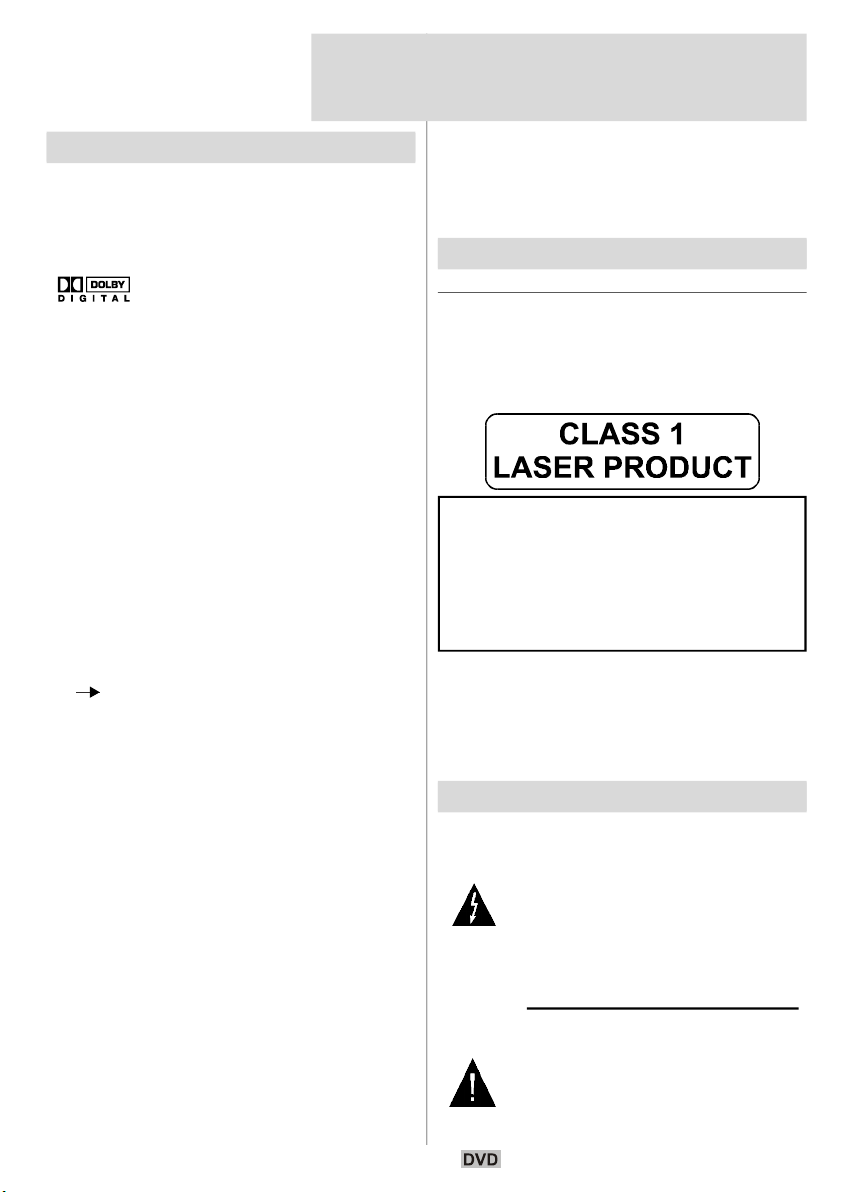
HOW TO WATCH A DVD
When TV set is turned on, press DVD button on Remote Control and press
play, or directly press play button at the front panel. If there is no disc inside the
DVD
loader, first place a DVD and press play.
General Properties
• DVD / VCD / CD / CD-R / CD-RW / MP3 / JPEG
/ MPEG playback.
• PAL playback (according to disc content)
• User-friendly multilanguage OSD menu control.
•
digital audio outputs. (optional)
• Mu ltiple As pec t R atio su pport (16:9
Widescreen, 4:3 Letterbox, 4:3 PAN & SCAN)
• Multi-Audio (up to 8) support (According to disc
content)
• Multi-Subtitle (up to 32) support (According to
disc content)
• Multi-Angle (up to 9) support (According to disc
content)
• 8 level parental control
• Fast forward and rewind in 5 different speeds.
(2x, 4x, 8x, 16x, 32x)
• Slow motion playback in 4 different speeds.
(1/2x, 1/4x, 1/8x, 1/16x forward)
• Frame by frame forward playback.
• Time Search
• Repeat
• A
• Program function for Audio CD, MP3 and JPEG.
• Coaxial & Optical digital audio outputs (optional)
• Copied disks may be incompatible.
Note:
*** This DVD player may not support some MP3
recordings due to differences in recording formats or disc type.
*** Please read the owner's manual about MP3
playback.
*** CD-R/CD-RW discs recorded by CD-DA
method can be played. Some CD-R/CD-RW
discs may be incompatible due to laser pick-up
and disc design.
*** Some VCD/SVCD discs may be incompatible .
*** DVD-R/RW discs recorded by DVD-Video
method can be played . Some DVD-R/RW discs
, LPCM audio via coaxial and optical
B repeat
may be incompatible due to laser pick-up and
disc design.
*** Some discs may be incompatible with JPEG
Viewer function due to different recording format or condition of the discs.
About this Manual
Safety Information
CAUTION
DVD Player is a class 1 laser product. However
this product uses a visible laser beam which
could cause hazardous radiation exposure. Be
sure to operate the player correctly as instructed.
• Manufactured under license from Dolby
Laboratories. “Dolby”, and the double-D
symbol are trademarks of Dolby Laboratories.
• DTS and DTS Digital Out are trademarks of
Digital Theater Systems, Inc.
CAUTION
RISK OF ELECTRIC SHOCK
The lightning flash with arrowhead
symbol, within an equilateral triangle,
is intended to alert the user to the
presence of uninsulated "dangerous
voltage" within the product's enclosure that may be of sufficient magnitude to constitute a risk of electric
shock of persons.
The exclamation point within an equilateral triangle is intended to alert the
user to the presence of important operating and maintenance (servicing)
instructions in the literature accompanying the appliance.
English - 47 -
Page 49

Notes on Discs
A
D
/
/
/
/
ABCDE
F
On handling discs
• To keep the disc clean, handle the disc by its
edge. Do not touch the surface.
• Do not stick paper or tape on the disc.
• If the disc is contaminated with any substance
like glue remove before using it.
• Do not expose the disc to direct sunlight or
heat sources such as hot air ducts, or leave it
in a car parked in direct sunlight as the temperature can rise quickly and damage the disc.
• After playing, store the disc in its case.
HOW TO WATCH A DVD
When TV set is turned on, press DVD button on
Remote Control and press play, or directly press
play button at the front panel. If there is no disc
inside the loader, place a DVD first and press play.
DVD Control Panel Buttons
On cleaning
• Before playing, clean the disc with a cleaning
cloth. Wipe the disc from the center out.
• Do not use solvents such as benzine, thinner,
commercially available cleaners or anti-static
spray intended for vinyl LPs.
• This product incorporates copyright protection
technology that is protected by method claims of
certain U.S. patents and other intellectual property rights owned by Macrovision Corporation and
other rights owners. Use of this copyright prote cti on technol ogy mus t be aut hor ized by
Macrovision Corporation, and is intended for home
and other limited viewing uses only unless otherwise authorized by Macrovision Corporation. Reverse engineering or disassembly is prohibited.
SIDE VIEW
Disc Loader = Please insert a disc to
the disc Loader.
B
/
C
DVD menu (root menu) is active, this button
functions as “button select” (selects the highlighted item in menu) if this is not prohibited by
the disc.
E
F
Note 1: 8 cm discs should be placed into the
Note 2: Search forward and search back func-
English - 48 -
= Open / Close (Eject or Load the
disc)
= Plays/pauses the disc. When
= Stop (Stop playing disc.)
= Search back / Skip back
= Search forward / Skip next
loader in accordance with the indication
marks.
tion will be available when you constantly press
or
button.
Page 50

Remote Control Buttons DVD MODE
1
3
4
6
7
8
9
10
11
12
13
14
15
16
17
18
19
20
21
22
23
24
25
26
ABC
DEF
GHI
JKL
MNO
PQR
STU
VWX
EXIT+10
DISPLAY
GHI
OPEN/CL OSE
SUBT ITLE
SEARCH MOD E
Standby On-Of
2
Digits (Press to enter track/chapter/title/
time/etc... numbers directly.)
To enter 2-digit numbers
Cursor Up
5
Cursor Left
Play / Pause
Stop
Search Forward
Search Back
Zooms the picture by 2x, 3x, 4x while play-
ing DVD/VCD/SVCD. Pressing zoom button again disables zoom mode.
Pres s to enter file list mode to list all the
fi l es in the d i sc. I n file list mode, the
same type of files can be played back together in repeat mod es.
Press to execute the AA B repeat play if
not prohibited by the disc.
Press to execute disc/title/chapter repeat
if not prohibited by the disc.
Displays the content menu during play-
back or displays the set-up menu during
“Stop & Res ume” mode.
Eject/Load
Displays the title menu of the DVD if sup-
ported by the disc or changes the status
of PBC functionality for VCD and SVCD.
Clear
Press to select the unit for search (title,
chapter, track, index, time etc.) if not prohibited by the disc.
Changes the playing time dis play mode
of the disc, title, track etc., on the OSD.
Skip Next
Skip Back
No Function
DVD MENU
Volume Down
Volume Up
Cursor Down
Cursor Right
Executes the items or settings.
C hange s the a ngles whe n playi ng a
DVD if supported by the disc.
TV MENU
Chang e s the lang u age o f the soun d
while playing a DVD if supported by the
disc.
C hanges the lan guag e of the s ubti tle
while playing a DVD if supported by the
disc.
Returns to root menu or resumes play-
back from root menu.
DVD Mode Select
= Mute
INFO
RETURN
SUBTITLE
YZ
AUDIO
ANGLE
PROGRA M
TIME
ZOOM
TITLE
CREPEAT A B
GUIDE
WIDE
English - 49 -
Page 51

Disc Types Compatible with This Unit:
This player can play the following discs.
English - 50 -
Page 52

DVD Playback
Basic Play
1.
Press on the power button
2. Please insert a disc to the loader.
The disc will be automatically loaded and play
commences if the disc does not have any
menus recorded on it.
A menu may appear on the TV screen after a
few moments or the film may start immediately
after the introduction of the Film Company. This
behaviour depends on the disc content and may
change.
NOTE: Step 3 and 4 is available only when a
menu is recorded on the disc.
3. Press / / / or the number button(s)
to select the preferred title.
4. Press
Play of the selected items now starts.The played
item may be a motion picture, a still picture or
another submenu depending on the disc.
For your reference:
•
If an action corresponding to a button is prohibited the”
Stopping Play
Press stop ( ) twice.
To stop the play permanently, press STOP (
twice. When the STOP(
the first time, a message “PRESS PLAY KEY TO
CONTINUE” will appear on the screen to remind you if you want to continue the play. To stop
the play, press the STOP (
you can press SELECT to continue.
Stopping Play and Returning To The Menu
Screen:
(When a menu is available on the disc)
Press MENU or TITLE button depending on the
disc. Play is suspended, and the Disc menu
screen is displayed.
Rapid Advance (Rapid Reverse)
Press SEARCH/SLOW ( ) or SEARCH/SLOW
( ) on the remote control during play..
• Normal play is resumed when the SELECT
button or PLAY/PAUSE ( ) button is
pressed.
• The speed of advance ( 2x, 4x, 8x,
press of the
Note: No sound will be heard during Rapid advance or Rapid reverse.
SELECT.
“ symbol appears.
)
) button is pressed for
) button again or
16x, 32x) or reverse ( 2x, 4x,
8x, 16x, 32x) changes for every
or button.
Skipping Ahead or Back to Chapters
Skipping ahead
Press SKIP/ FRAME (
control during play.
A chapter is skipped forward each time the button is pressed.
Skipping back
Press SKIP/ FRAME (
control during play.
When the button is pressed once midway
through a chapter, play returns to the previous
chapter.
Still Picture (PAUSE)
Press PLAY/PAUSE ( ) once during play..
The screen freezes.
To return to normal play press PLAY/PAUSE
(
) again.
Frame Advance (STEP FORWARD)
Press PLAY/PAUSE ( ) once during play..
The screen freezes.
Press SKIP/ FRAME (
control.
The next frame of the movie is displayed.
Y
ou can press SKIP/ FRAME ( ) for the
following frames.
To return to normal play press PLAY/PAUSE
(
) again.
NOTE:
Reverse stepping is not available.
Slow- motion Play Forward
Press PLAY/PAUSE ( ) once during play..
The screen freezes.
Press SEARCH/SLOW (
control.
The unit starts playing the movie at four different
speeds (
16).
You can increase or decrease the speed of
the slow-motion play by pressing SEARCH/
SLOW ( or ).
The speed of slow motion play is displayed on
the screen each time you change it.
To return to normal play, press PLAY/PAUSE
(
NOTE: No sound will be heard during Slow
motion play.
NOTE: Reverse slow motion play is not avail-
able.
Direct Selection of Scenes
Selecting Scenes by Chapter Number
1/2, 1/4, 1/8 and 1/
).
) on the remote
) on the remote
) on the remote
) on the remote
English - 51 -
Page 53
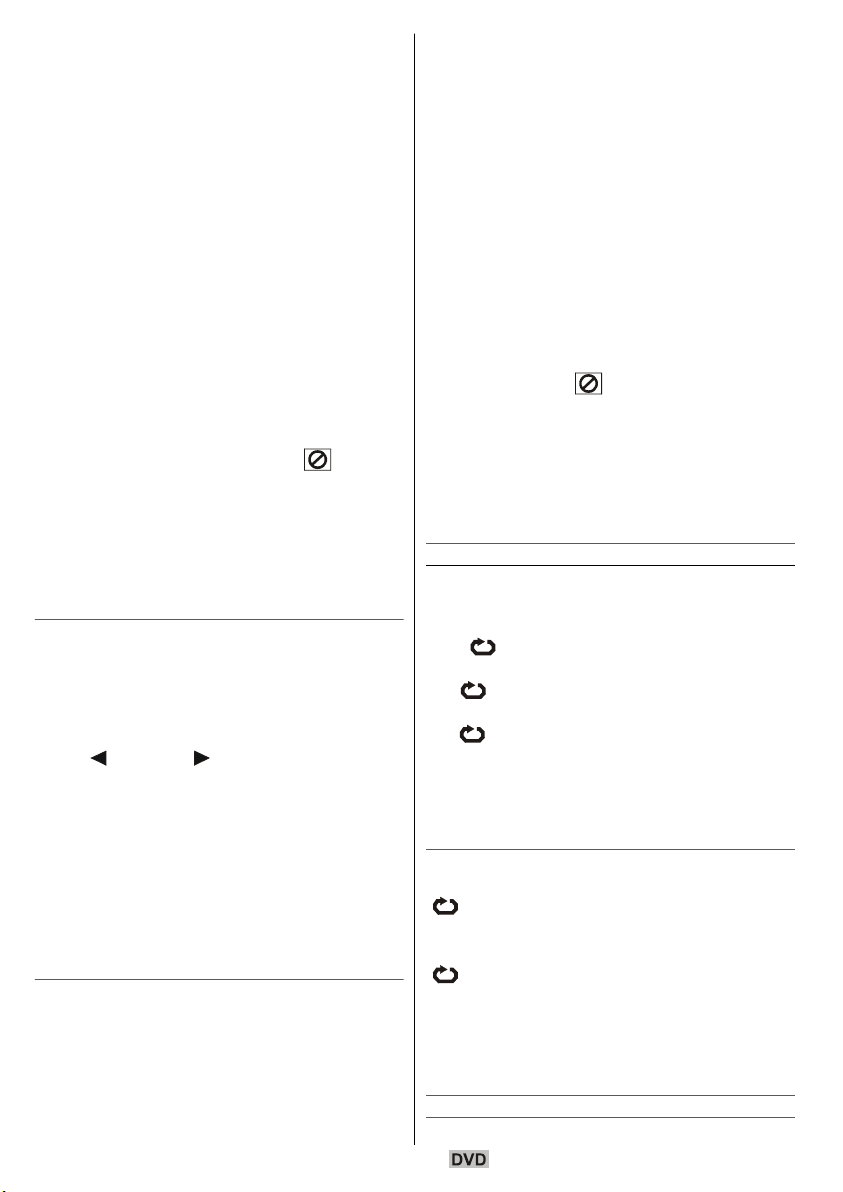
Press SEARCH on the remote control once
during playback.
The chapter/title search box is displayed on the
screen. You can see the currently playing and
total number of chapters in right hand side of
the display bar as
Enter the number of the chapter using
number buttons.
The selected chapter is played just after you
enter the chapter number.
For your convenience:
•
If the chapter number you entered is between
0 and 9, player will automatically jump to the
related chapter. To enter a chapter number
which is more than 1 digit, press
then enter the chapter number.
• You can clear the field by pressing the C button
if you enter a wrong number.
• If you attempt to enter a number greater than
the total number of chapters on the current title,
the search box disappears and “ Input Invalid” message is displayed on screen.
• If you wait five seconds without pressing any
key for selecting scenes by chapter number,
the operation is cancelled.
• You can press RETURN key to cancel title
search.
Selecting Scenes by Title Number
Press
SEARCH on the remote control once
during playback.
The chapter/title search box is displayed on the
screen. You can see the currently playing and
total number of titles in left hand side of the display bar as
Press (Left) or (Right) button on the
remote control to select the title field in the
search box to change the title.
You can see the currently playing title and total
title numbers on the top-left side of the display
as
-- / xx.
Enter the number of the title using number
buttons.
The selected title is played just after you enter
the title number.
Selecting Scenes by Time
You can view the DVD starting from any time
point you want.
Press SEAR CH on the remot e con tro l
“twice” during playback.
The time search box is displayed on the screen
as
Title xx/xx Time -- : -- : --.
Enter the time using number buttons.
-- / xx.
+10 key and
-- / xx.
English - 52 -
The title is played beginning from the desired
time just after you enter the time. If not prohibited by the DVD.
Press SEARCH on the remote control “three
times” during playback.
The time search box is displayed on the screen
as
Chapter xx/xx Time -- : -- : --.
Enter the time using number buttons.
The Chapter is played beginning from the de-
sired time just after you enter the time. If not
prohibited by the DVD.
For your convenience:
•
You can clear the fields by pressing the C button if you enter wrong numbers.
• If you attempt to enter a number greater than
the total time of the current title, the time search
box disappears, “
is displayed on screen.
• If you wait five seconds without pressing any
key to enter time, selecting scenes by time
option is cancelled.
• You can press RETURN key to cancel time
search.
Repeat Play
Repeat Viewing
Press REPEAT during play.
Each time this button is pressed, a different re-
peat box is displayed on the screen.
• If “ CHAPTER” is displayed, the current
chapter will be played again.
• If “ TITLE” is displayed, the current title will
be played again.
• If “ ALL” is displayed, all titles and chapters
will be played again.
NOTE: Repeat play may be prohibited by some
DVD titles.
Repeating two specific points between
sections. (A –B repeat)
Press
A-B during play at the point where
repeat play is to commence (A).
“ A ” is displayed.
Press A-B again at the point where repeat
play is to be concluded (B)
“
AB ” is displayed and the repeat play of the
selection between points A and B starts, if not
prohibited by the DVD.
To return to normal play
Press
A-B again.
Convenient Functions
Displaying the time information
Press DISPLAY during play.
Input Invalid” message
.
Page 54

Some information is displayed on TV screen to
indicate the current status of the disc. On the
display screen you can find the following information lines:
Line 1: Time Counter Mode
Line 2: Title Number, Chapter Number, Time
Counter
Line 3: Audio Number, Audio Format, Number of
Output Channels, Audio Language
Line 4: Subtitle Number & Subtitle Language
Time counter modes can be selected by press-
ing
TIME key consecutively.
The sequence for time counter modes is as
follows: TITLE ELAPSED, TITLE REMAIN, CHAPTER ELAPSED and CHAPTER REMAIN.
• If “TITLE ELAPSED” is displayed, the elapsed
time for the title is being displayed.
• If “TITLE REMAIN” is displayed the remaining
time for the title is being displayed.
• If “CHAPTER ELAPSED” is displayed, the
elapsed time for the chapter is being displayed.
• If “CHAPTER REMAIN” is displayed, the remaining time for the chapter is being displayed.
Pressing the
display menu screen. “DISPLAY OFF” is displayed.
Displaying a scene with a larger and closer
view
The ‘zoom in’ function enables you to take a
closer look at the scene you are viewing that is
especially an impressive function when you are
seeing science fiction or adventure film.
Press ZOOM during play.
“
2X” is displayed on the screen and the picture is now larger. By pressing
secutively you can reach “
modes.
NOTE: You can move in the picture, i.e. change
the zoomed location, by using the
(Right) / (Down) / (Up) arrow keys.
To return to normal play
Press ZOOM again.
Displaying / Changing Subtitle Language
It is possible to change the subtitle language
from the one selected at the initial settings to a
different language, if available.
(This operation works only with discs on which
multiple subtitle languages are recorded.)
Press SUBTITLE during play.
When no subtitles are recorded “
displayed instead of the selected language.
TIME key for the fifth time closes
ZOOM key con-
3X”, “ 4X”
(Left) /
” will be
Press SUBTITLE a number of times until the
preferred language is selected.
When this button is pressed once, the first subtitle recorded on the disc will display. The rest of
the subtitles recorded will display in sequence
for every press of the
NOTE:
• In some cases, the subtitle language is not
changed immediately to the selected one.
For your convenience:
• When the preferred language is not selected
even after pressing the button several times, it
means that the language is not available on
the disc.
• When the player is restarted or the disc is
changed, the subtitle selection is automatically changed back to the initial settings.
• If a language is selected, which is not supported by the disc, the subtitle language will
automatically be set to the disc’s priority language.
• Usually a circulation will happen while switching to another language, that is you can cancel
the subtitle by pressing this button a number
of times until “Subtitle Off ” appears on the
screen.
Changing Audio Soundtrack Language
It is possible to change the audio language from
the one selected at the initial settings to a different language, if available.
(This operation works only with discs on which
multiple audio soundtrack languages are recorded, if not prohibited by the DVD.)
Press AUDIO during play.
Press AUDIO a number of times until the
preferred language is selected.
For your convenience:
• When the preferred language is not selected
even after pressing the button several times, it
means that the language is not available on
the disc.
• When the power is turned on or the disc is
removed, the language heard is the one selected at the initial settings. If this language is
not recorded on the disc, only the available
language on the disc will be heard.
Viewing From Another Angle
Some DVD discs may contain scenes, which
have been shot simultaneously from a number
of different angles. For these discs, the same
scenes can be viewed from each of these different angles using the ANGLE button.
SUBTITLE button.
English - 53 -
Page 55
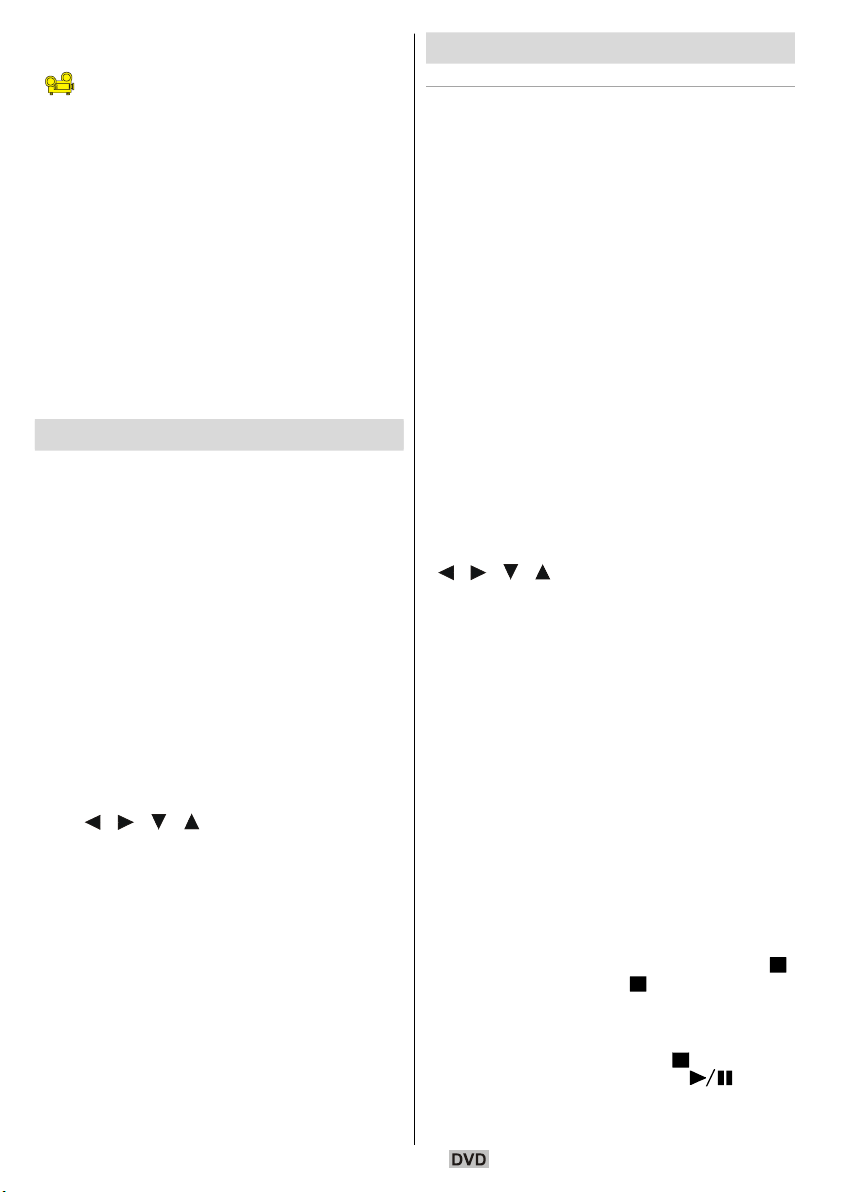
The number of recorded angles differs depending on the disc used.
“ y/x ” is displayed shortly on the screen
during playback. This indicates that the multiangle scene has just started. From that mo-
m ent on, the y
and you can change the viewing angle until the
end of the multi-angle scene.
• In
SETUP menu, an ‘ANGLE MARK’ option exists, which, if enabled, will display a continuous angle mark on the screen as long as multiangle scene is available.
Press ANGLE during play.
The current angle is changed.
Press ANGLE a number of times until the
preferred viewing angle is selected.
•
This function will only work on discs where
different angles have been recorded.
th
angle of total x angles is played
Using a DVD Menu
Some DVD discs have unique menu structures
called DVD menus. For example, DVDs programmed with complex contents provide guide
menus, and those recorded with various languages provide menus for audio and subtitle
language. Although the DVD menus’ contents
and operation differ from disc to disc, the following explains basic operation when this feature
is used.
Press TITLE or MENU on the remote control.
The DVD menu available on the disc is now
displayed.
NOTE:
• If you press MENU, the root menu of DVD is
displayed.
• If you press TITLE, the menu of the current title
is displayed.
Press / / / to select the preferred
item.
Press SELECT.
The selected item is now executed.
For your convenience:
• You can also use
DVD menu item. The player will automatically
execute the item. To enter an item number
which is more than 1 digit, press
then enter the item number.
NOTE:
• Some DVDs may not contain root and/or title
menus.
• To resume the playback, select PLAY item in
DVD menu.
number keys to select a
+10 key and
English - 54 -
Video CD Playback
Basic Play
1. Please insert a disc to the loader.
• For Video CDs without playback control:
The disc loaded and play commences.
• For Video CDs provided with playback control:
A menu screen will appear on the screen after
a few moments.
Menu Play
• This function works only with video CDs with
playback control (version 2.0). Follow the instructions on the menu screen for interactive
operations.
• The details differ depending on the disc concerned. Also refer to the instructions accompanying the disc.
After steps 1 to 3 above, the menus are displayed on the TV screen.
4. Press the number button(s) to select the
preferred item.
The player now starts to play the selected item.
NOTE:
• Use +10 button to enter two-digit-numbers.
• / / / arrow buttons are not used for
selecting items for video CDs.
What is playback control?
If a video CD has “playback control“ written on
the jacket of disc, it means that particular scenes
or information can be selected for viewing interactive with TV screen using the menu screen.
NOTE:
• TITLE button is dedicated to PBC “playback
control” during VCD playback. You can change
PBC mode with
• For using Repeat Modes you need to switch
off PBC manually.
• If you use Search mode, PBC automatically
switches to OFF.
• PBC ON is default. Whenever you eject the CD
it will be ON.
Stopping play
• To stop the play permanently, press STOP ( )
twice. When the STOP ( ) button is pressed
for the first time, a message “Press Play Key
To Continue” will appear on the screen to remind you if you want to continue the play. To
stop the play, press the
or you can press
tinue.
TITLE button.
STOP ( ) button again
PLAY / PAUSE ( ) to con-
Page 56

Rapid Advance / Rapid Reverse
Press
remote control during play.
•
• The speed of advance ( 2x, 4x, 8x,
Note: No sound will be heard during Rapid ad-
vance or Rapid reverse.
Skipping Ahead or Back to Chapters
Skipping ahead
Press
control during play.
A track is skipped each time the button is
pressed.
Skipping back
Press SKIP/ FRAME ( ) on the remote
control during play.
When the button is pressed once midway
through a track, play returns to the start of previous track. When it is pressed again, a track is
skipped.
Still Picture (PAUSE)
Press PLAY/PAUSE ( ) once during play.
The screen freezes.
To return to normal play press PLAY/PAUSE
(
Frame Advance (STEP Forward)
Press PLAY/PAUSE ( ) once during play..
The screen freezes.
Press SKIP/ FRAME (
control.
The next frame of the movie is displayed.
You can press SKIP/ FRAME (
following frames.
NOTE: Reverse stepping is not available.
Slow- motion Play
Press PLAY/PAUSE ( ) once during play..
The screen freezes.
Press SEARCH/SLOW (
control.
You can increase or decrease the speed of
the slow-motion play by pressing SEARCH/
SLOW (
modes as
The speed of slow motion play is displayed on
the screen each time you change it.
SEARCH/SLOW ( or ) on the
Normal play is resumed when the SELECT
button or PLAY/PAUSE ( ) button is
pressed.
16x, 32x) or reverse ( 2x, 4x,
8x, 16x, 32x) changes for every
press of the
SKIP/ FRAME ( ) on the remote
) again.
or button.
) on the remote
) for the
) on the remote
or ). There are 4 slow motion
1/16, 1/8, 1/4, 1/2.
English - 55 -
To return to normal play press PLAY/PAUSE
(
) again.
NOTE: No sound will be heard during Slow
motion play.
NOTE: Reverse slow motion play is not available.
Direct Selection of Scenes
Selecting Scenes by Time
You can view the video CD, starting from any
time point you want.
Press SEARCH on the remote control once
time during playback.
The time search box is displayed on the screen
as SELECT TRACK :_ _ / xx
Player goes to entered track of the disc.
Press SEARCH on the remote control two
times during playback.
The time search box is displayed on the screen
as DISC GOTO:_: _ _ : _ _
Player goes to entered time of the disc.
Press SEARCH on the remote control three
times during playback.
The time search box is displayed on the screen
as TRACK GOTO:_: _ _ : _ _
Player goes to entered time of the current track.
Enter the time using number buttons.
The title is played beginning from the desired
time just after you enter the time.
For your convenience:
• If you attempt to enter a number greater than
the total time of the current title, the time search
box disappears and “ Input Invalid” message appears on up-left corner of screen.
• If you give up entering the time simply press
RETURN button, and the operation is cancelled.
Accessing tracks using number buttons:
You can play any track you want, just by pressing the corresponding number button.
For the track numbers which are greater than
“9” use +10 button. Press this button once
and then type the two digit track number.
If you attempt to enter a number greater than the
total number of tracks on disc, “
is displayed on the screen.
Repeat Play
Repeat Viewing
Press REPEAT during play.
Each time this button is pressed, a different re-
peat box is displayed on the screen.
• If “ All” is displayed, the whole disc will be
” message
Page 57

played again.
• If “ Track” is displayed, the current track will
be played again.
Repeating two specific points between
sections. (A –B repeat)
Press A-B during play at the point where repeat
play is to commence (A).
“
A” is displayed on screen.
Press A-B again at the point where repeat play
is to be concluded (B).
“
AB” is displayed and the repeat-play of the
selection between points A and B starts.
To return to normal play
Press
A-B again. A-B Repeat is disabled.
Convenient Functions
Displaying the time information
Press TIME during play.
Each time this button is pressed, a different time
information box is displayed on the screen.
• If “Single elapsed” is displayed, the elapsed
time for the title which is being played will be
displayed.
• If “Single remain” is displayed, the remaining
time for the title which is being played will be
displayed.
NOTE: If PBC feature is set to OFF then two other
time information modes are also available
which are “Total elapsed” and “Total remain”.
• If “Total Elapsed” is displayed, the elapsed
time for the disc is being displayed.
• If “Total remain” is displayed, the remaining
time for the disc is being displayed.
Pressing the TIME key again closes display
menu screen. “DISPLAY OFF” is diplayed.
Displaying a scene with a larger and closer
view
This ‘zoom-in’ function enables you to take a
closer look at the scene you are viewing. This is
especially an impressive function when you are
watching science fiction or adventure film.
Press ZOOM during play.
“
2X” is displayed on the screen and the picture is now larger. By pressing
secutively you can reach “
modes.
NOTE: You can move in the picture, i.e. change
the zoomed location, by using the
(Right) / (Down) / (Up) arrow keys.
To return to normal play;
Press ZOOM again.
ZOOM key con-
3X”, “ 4X”
(Left) /
CD Menu
CD Menu is used to display the directory structure of data discs which would contain files such
as JPEG/MPEG/MP3 and to display the tracks
of Audio CDs.
Basic Play
1.Please insert a CD-R disc to the loader.
“Loading” message appears on screen. Please
wait for a moment.
CD MENU appears. Directories and the files in
the root directory are listed. (For Audio CD, the
tracks are listed.)
2. Press
In the stop mode or while playing MP3 the user
can navigate in the current directory.
3. Press SELECT,
directories & files.
If a directory is selected and SELECT or “
key is pressed then the selected directory content is displayed after reading directory.
To switch from a sub directory to an upper directory, press SELECT or “
most option in the directory (“...”) is selected or
press “ ”.
4. Press SELECT on a file to play.
MP3/MPEG File :
Selected MP3 / MPEG starts to play.
Elapsed or Remaining Time can be displayed
using DISPLAY key and can be changed using
TIME key.
JPEG File :
Selected JPEG is displayed in full screen and
Slide Show starts automatically.
Audio CD Track:
Elapsed or Remaining Time can be displayed
using DISPLAY key and can be changed using
TIME key.
PAUSE
Press PLAY/PAUSE ( ) once during play..
The play freezes.
PAUSE message appears on screen.
To return to normal play press PLAY/PAUSE
(
Stopping Play
Press STOP ( ).
The play is stopped.
/ to select files or directories.
/ to switch between
” key while the top-
) again.
”
English - 56 -
Page 58

NOTE: If a JPEG file is displayed, pressing
MENU also stops the play.
MP3/MPEG: CD MENU is displayed.
Rapid Advance ( Rapid Reverse)
MP3/MPEG Track:
Press SEARCH/SLOW ( or ) during
play to decrease/increase play speed.
32x, 16x, 8x, 4x, 2x, PLAY,Y,
2x, 4x, 8x, 16x, 32x are the
play speed modes.
Skipping Ahead or Back to Tracks
Press SKIP/ FRAME ( / ) during play
to jump to the previous/next file.
Next file in the current directory will be played.
Press SKIP/ FRAME (
mode to jump to the previous/next page of the
current directory.
ZOOM
MPEG:
This “zoom in” function enables you to take a
closer look at the scene you are viewing that is
especially an impressive function when you are
seeing science fiction or adventure film.
Press ZOOM during play.
“
2X” is displayed on the screen and the picture is now larger. By pressing
secutively you can reach “
modes.
NOTE: You can move in the picture, i.e. change
the zoomed location, by using the
(Right) / (Down) / (Up) arrow keys.
To return to normal play;
Press ZOOM again.
JPEG :
Press PLAY
It is provided both ZOOM in/out and Zoom pan
functions for JPEG pictures.
Press ZOOM to turn on/off this function.
When this mode is on, a message will indicate
the current ratio on screen.
If zoom mode is on,
Press
out.
The zoom ratios are %50 and %75 for zoom out
and %100, %125, %150 and %200 for zoom in.
(The order is: %50, %75, %100, %125, %150,
%200)(The initial ratio is %100)
With ZOOM mode off, a picture is scaled to fit the
whole screen.
Note:
( ) to start slide show..
/ to control the ratio of zoom in/
/ ) during stop
ZOOM key con-
3X”, “ 4X”
(Left) /
English - 57 -
• Slide Show is disabled when the ZOOM mode
is on.
REPEAT
Press REPEAT to change current repeat mode.
In CD MENU it is displayed at the bottom.
The options available are:
FOLDER: When this mode is selected, the cur-
rent folder will be played once.
SINGLE: When this mode is selected, the cur-
rent track will be played once.
REPEAT ONE: When this mode is selected, the
current track will be repeated continuously.
REPEAT FOLDER: When this mode is selected,
the current folder will be repeated continuously.
Repeating two specific points between
sections. (A –B repeat)
MP3, Audio CD Track:
Press A-B during play at the point where repeat
play is to commence (A).
“
A” is displayed on screen.
Press A-B again at the point where repeat play
is to be concluded (B).
“
AB” is displayed and the repeat-play of the
selection between points A and B starts.
To return to normal play
Press
A-B again. A-B Repeat is disabled.
Display Function
Press TIME to change displayed time mode.
There are two time modes :
• Single Elapsed
• Single Remain
Time is displayed during MP3,MPEG and Audio
CD track playback.
File List Function
Press PROG to select file list mode
All the files in the disc are listed.
The same types of files in the list are played
together sequentially.
If a MP3 file is selected to play then all the MP3
files in the list are played sequentially.
If a MPEG file is selected to play then all the
MPEG files in the list are played sequentially.
If a JPEG file is selected to display then all the
JPEG files in the list are displayed sequentially.
To stop the playback of the files:
If a MP3/MPEG file is played; press
If a JPEG file is displayed; press MENU or STOP
(
).
Press PROG to quit file list mode.
STOP ( ).
Page 59
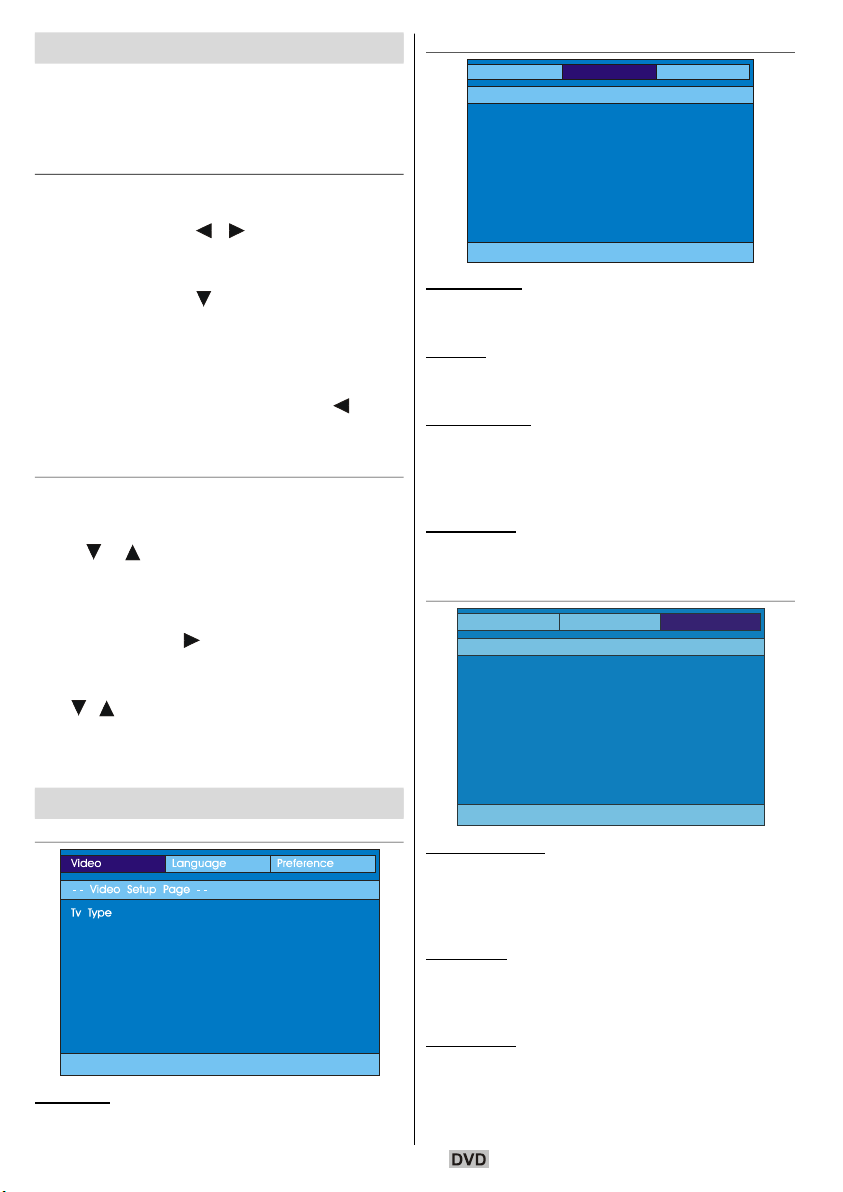
Setup Menu
Video
Video
Press DISPLAY key on the remote control when
the player is not in playback mode.
The setup menu-main page appears. To close
the setup menu, press
MAIN PAGE
In the main page, the first page is selected
by default.
Select pages using / arrow buttons.
When selected, the page will be highlighted and
the items of the selected page will be displayed.
Press SELECT or
selected page.
When entered a page, the first item of the page
is selected and the sub-items of that item are
listed on the right.
NOTE: To return to main page, press arrow
bu tton. To close the set up men u , pres s
DISPLAY key.
USING PAGES
When entered a page, the first item of the page
is selected by default and the sub-items of the
selected item are listed on the right.
Use
/ arrow buttons to change the
selected item in the page.
The sub-items of the selected item are listed on
the right.
Press SELECT or
sub-items of the selected item.
The sub-item is selected on the right menu.
Use / arrow buttons to change the selected
sub-item.
Press SELECT to choose the selected subitem on the right menu.
DISPLAY key.
arrow button to enter
arrow button to select the
LANGUAGE SETUP
Language Preference
- - Language Setup Page - -
Osd Lang
Audio
Disc Menu
Subtitle
OSD LANG:
You can select the default OSD language of the
player menus
AUDIO:
You can select the default audio language if sup-
ported by the DVD disc.
DISC MENU:
You can select the DVD’s disc menu language
among these languages. Disc menu appears
in the selected language, if supported by the
DVD disc.
SUBTITLE:
You can select the default subtitle language if
supported by the DVD disc.
PREFERENCES
Language Preference
- - Preference - -
Angle Mark
Default
Downmix
Parental
Password
MENU ITEMS
VIDEO SETUP PAGE
TV TYPE:
TV Type is only available as ‘PAL’.
ANGLE MARK:
This option allows you to turn on /off the angle
mark on the screen, which is displayed to indicate that a multi angle scene has started. It also
shows which angle you are currently watching.
DEFAULT:
If you choose RESET and press SELECT, the
factory-presets are loaded. Parental level and
parental password does not change.
DOWNMIX:
This mode can be selected when the digital
audio output of the TV is used.
SURROUND: Surround sound output.
STEREO: Two channels stereo.
English - 58 -
Page 60

PARENTAL (Parental Level):
Video
7 Nc 17
8 Adult
Language Preference
- - Preference - -
Angle Mark
Standby Time
Default
Downmix
Parental
Password
1 G
2
3 Pg
4 Pg 13
5
6 PG -R
- - Place a disc into the loader.
• Disc incorrectly loaded.
- Ensure that the DVD disc is in the drawer
with the label uppermost.
• Wrong type of disc. The machine cannot play
CD-ROMS etc.
• The region code of the DVD must match the
player.
Wrong OSD language
• Select the language in the set-up menu.
The language for the sound or subtitles on a
DVD cannot be changed.
Playing some DVDs can be limited depending
on the age of users. The “Parental Control” function allows playback limitation level to be set by
the parent.
Parental Level can be adjusted to one of the
eight levels. Level “8 ADULT” adjustment let you
watch all of the DVD titles ignoring the DVD
disc’s parental level. You can watch the DVD
discs, which has the same or lower parental
level than the player’s level only.
PASSWORD (Change Password):
Using this item you can change the current pass-
word.
To change the password you will be prompted
to enter your old password. After you have entered your old password, you can now enter the
new 4-digit password.
You can use
C key to delete the incorrect entry.
Note: Factory preset of the password is “0000”.
You have to enter XXXX digital password every
time you want to change the parental level. If you
forget your password please contact technical
service.
Troubleshooting
The picture quality is poor (DVD)
• Make sure the DVD disc surface is not dam-
aged. (Scratch, fingerprint etc.)
• Clean the DVD disc and try again.
- See instructions described in “Notes on
Discs” to clean your disc properly.
• Ensure that the DVD disc is in the drawer with
the label uppermost.
• A damp DVD disc or condensation may effect
the equipment. Wait for 1 to 2 hours in Standby to dry the equipment.
Disc does not play
• Multilingual sound and/or subtitles not re-
corded on the DVD.
• Try to change the sound or subtitles using
DVD’s title menu. Some DVD’s do not allow
the user to change these settings without using the disc’s menu
Some functions (Angle, Zoom etc) do not
work
• These functions are not available on the DVD.
• Angle can only be changed when the angle
symbol is displayed.
No picture
• Have you pressed the correct buttons on the
remote control? Try once more.
No sound
• Check the volume is set to an audible level.
• Make sure you have not switched the sound off
accidentally.
Distorted sound
• Check that the appropriate listening mode
setting is correct.
No response from remote control
• Make sure the remote control is in the correct
mode.
• Check batteries are fitted correctly.
• Change the batteries.
If nothing works
If you have tried the above solutions and none
seem to work, try switching your TV-DVD off and
on again. If this does not work, contact your supplier or TV-DVD repair technician.
Never attempt
to repair a defective TV-DVD yourself.
• No disc in the machine.
English - 59 -
Page 61

Definition of Terms
Angle
Recorded onto some DVD discs are scenes,
which have been simultaneously shot from a
number of different angles (the same scene is
shot from the front, from the left side, from the
right side, etc.). With such discs, the ANGLE
button can be used to view the scene from different angles.
Chapter Number
These numbers are recorded on DVD discs. A
title is subdivided into many sections, each of
which are numbered, and specific parts of video
presentations can be searched quickly using
these numbers.
DVD
This refers to a high-density optical disc on which
high-quality pictures and sound have been recorded by means of digital signals. Incorporating a new video compression techn ology
(MPEG II) and high-density recording technology. DVD enables aesthetically pleasing fullmotion video to be recorded over long periods
of time (for instance, a whole movie can be recorded).
DVD has a structure consisting of two 0.6-mm
thin discs, which are adhered to each other. Since
the thinner the disc, the higher the density at
which the information can be recorded, a DVD
disc has a greater capacity than a single 1.2
mm thick disc. Since the two thin discs are adhered to each other, there is the potential to
achieve double-sided play sometime in the future for even longer duration play.
Playback Control
This is recorded on a Video CD (Version 2.0).
The scenes or information to be viewed (or listened to) can be selected interactively with the
TV monitor by looking at the menu shown on
the TV monitor.
Subtitles
These are printed lines appearing at the bottom of the screen, which translate or transcribe
the dialogue. They are recorded on the DVD
discs.
Time Number
This indicates the playtime, which has elapsed
from the start of a disc or a title. It can be used to
find a specific scene quickly. (Not all discs permit the time search feature to be used. Availability is determined by the disc’s manufacturer.)
Title Number
These numbers are recorded on DVD discs.
When a disc contains two or more movies, these
movies are numbered as title 1, title 2, etc.
Track Number
These numbers are assigned to the tracks,
which are recorded on AudioCDs. They enable
specific tracks to be located quickly.
Video CD
This contains recordings of pictures and sound
whose quality is on a par with that of videotape.
This player also supports Video CDs with playback control (Version 2.0).
Dolby Digital
Many movie theatres are equipped with 5.1 channel surround systems. This same type of technology is available to you in your home. To enjoy
full 5.1-channel surround, your DVD player must
be connected to an external Dolby Digital decoder via the digital outputs (either coaxial or
optical).
Dolby Pro Logic
This is Dolby Laboratories’ technology to decode Dolby Surround encoded programs actively. Dolby Surround programs have four channels of audio (Left, Center, Right and Surround)
encoded into a standard 2-channel stereo signal. The rear channel is monaural.
LPCM
LPCM stands for Pulse Code Modulation and is
digital audio.
MPEG
Short for Moving Picture Experts Group. This is
an international standard for compression of
moving images. On some DVDs digital audio
has been compressed and recorded in this format.
English - 60 -
Page 62
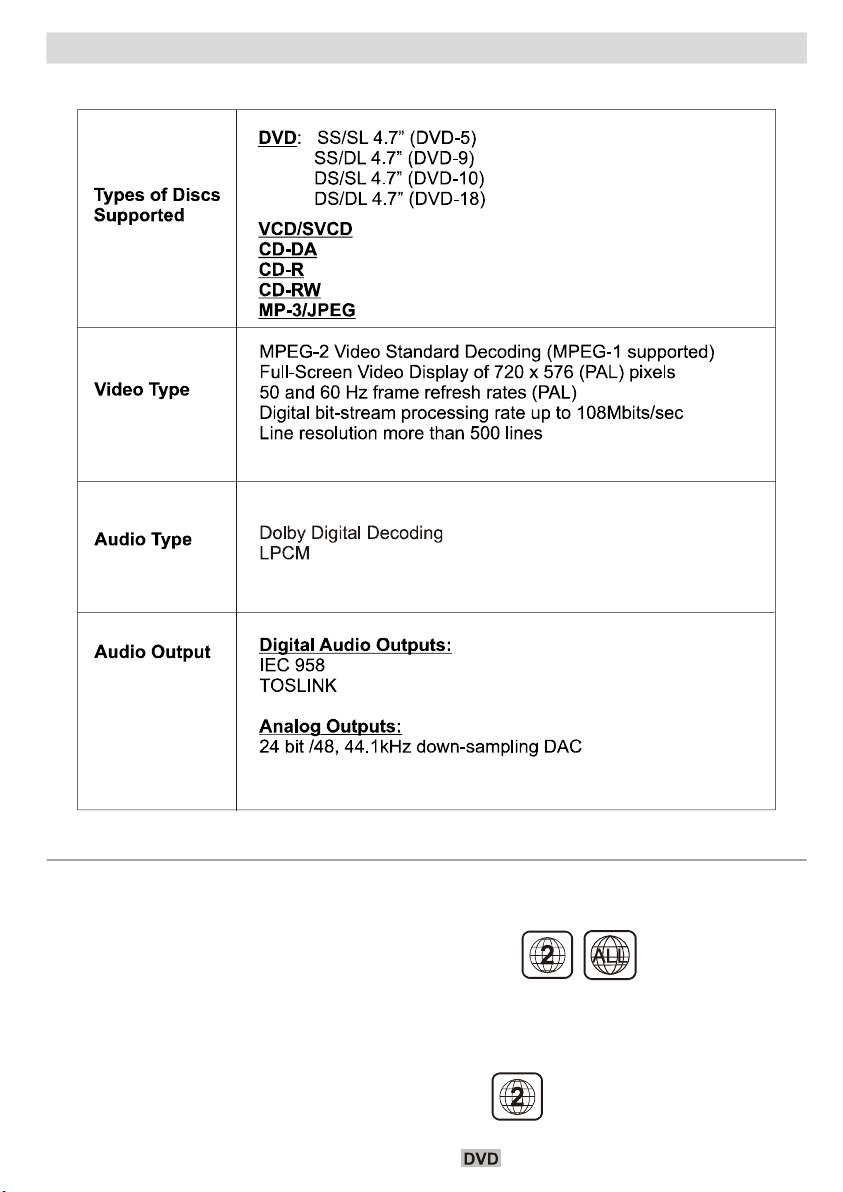
Specifications
DVD / VCD / CD / CD-R / CD-RW / MP3 / JPEG / MPEG player,
Playback Region Number
Both the DVD player and the discs are coded by region. These regional codes must match in order
for the disc to play. If the codes do not match, the disc will not play.
• Some discs include region codes as shown on the right.
• The number inside the symbol refers to a region of the world, and a disc encoded in a specific
region format can only be played back on DVD player with the same region code.
• The Region Number is described as 2 for this TV set.
English - 61 -
Page 63
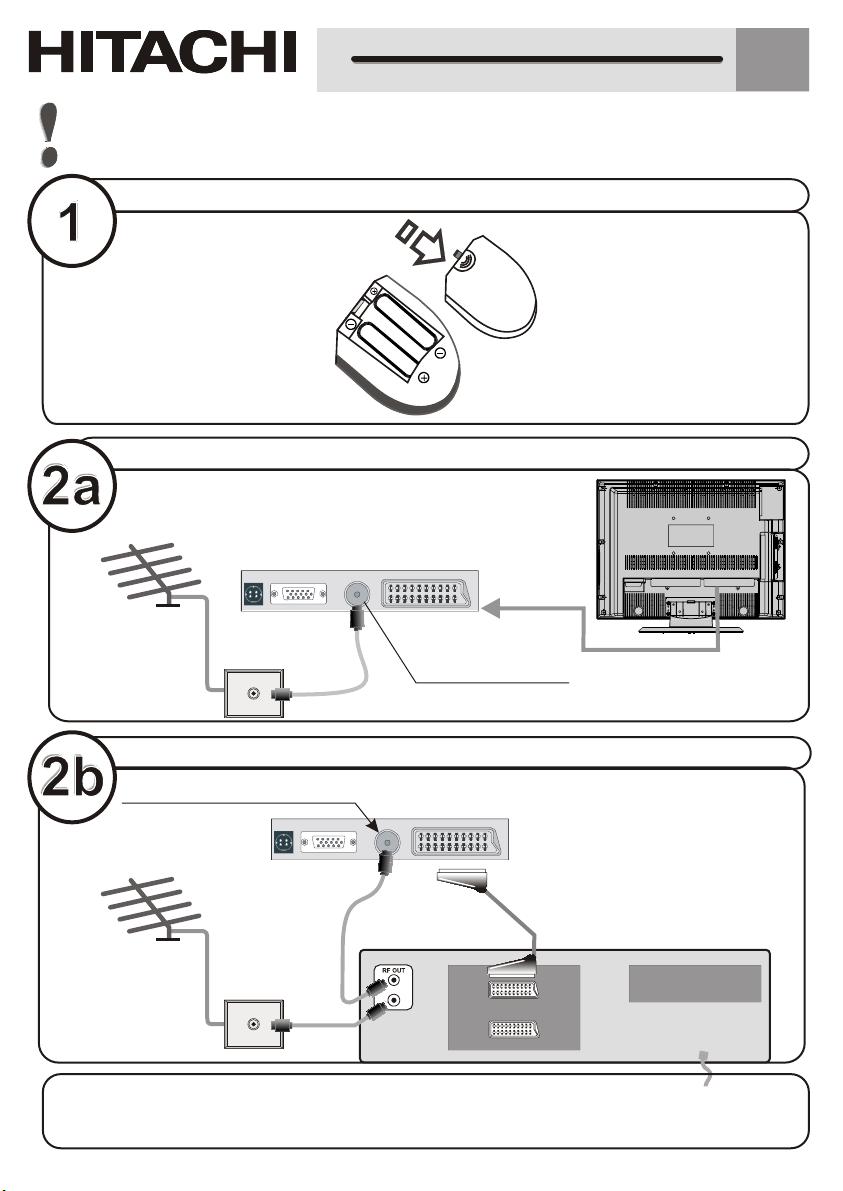
QUICK GUIDE
QUICK GUIDE
QUICK GUIDE
22LD3750DU
IMPORT ANT - If placing TV into cabinet or alcove, ensure there is at least a 100mm (10cm) gap to the sides,
rear and top of the TV. This is to allow for adequate ventilation during operation. Please read the
main Users Guide for more safety information before installation.
GB
insert the batteries into your handset
either connect the aerial straight to your TV...
Scart
wall
Aerial (RF)
Lead
socket
Aerial (RF) Socket
...or connect the aerial through a VCR...
Aerial (RF) Socket
(RF) connector
lead VCR to TV
wall
Aerial (RF)
Lead
• It is recommended that a scart lead should be fitted between your TV and VCR to enhance your picture and
sound quality. Scart leads are essential if you have a stereo TV and VCR and wish to obtain stereo sound from
your equipment. These leads can be purchased from your
retailer.
socket
TFT-LCD TV
Scart
Aerial (RF) Socket VCR
ANT.IN
AV-1
AV-2
Hitachi dealer or any good High Street electrical
Optional Scart Lead
TV to VCR
VCR
Page 64
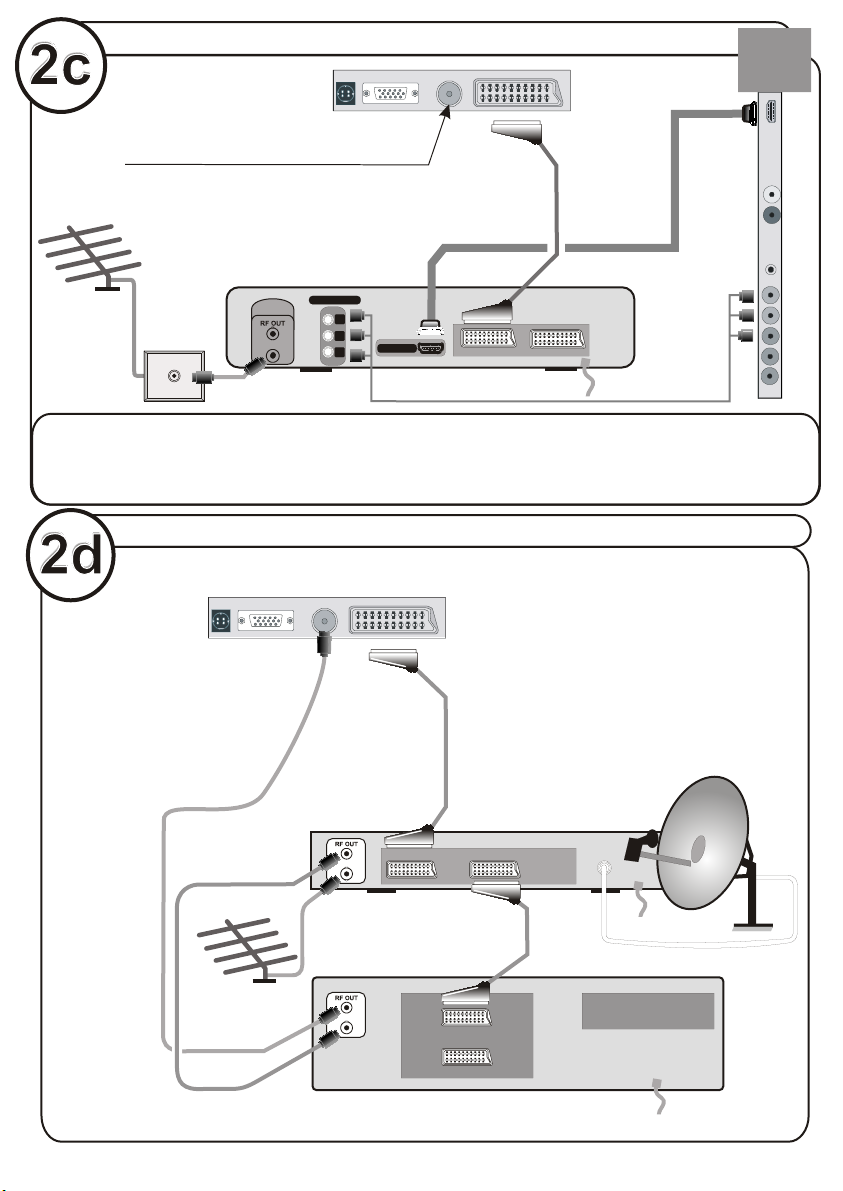
...or through a HDMI products (DVD-RW)
GB
TFT-LCD TV
Aerial (RF) Socket
• Scart Lead to
EXT-1 on TV.
(RF) connector
lead Device to TV
COMPONENT
wall
ANTENNA
Aerial (RF)
socket
ANT.IN
Lead
• High Definition
Your LCD Television is capable of displaying High Definition pictures from devices such as a High Definition Satellite Receiver or DVD
Device.These devices must be connected via the HDMI socket or Component Socket. These sockets can accept either 720p or 1080i
signals. Switch to these sources from the “Source Menu”. Also
HD (Optional).
...or through a VCR and satellite decoder.
Y
PB
HDMI OUT
PR
TFT-LCD TV
DVD RECORDER
1080 progressive mode can be available if your TV model supports Full
RF Lead from
VCR to TV
RF Lead
from VCR to
Satellite
Aerial
ANT.IN
RF Lead to
Aerial
ANT.IN
• Scart Lead to
on TV.EXT-1
TV VCR
AV-1
AV-2
Satellite LNB lead
VCR
Page 65

AV
PP
D-MENU
+
+
OK
SELECT
1
5
2
3
4
6
7
8
9
0
M
-/--
I-II TV DVD
DTV
P
V
P<P
connect the TV plug to the mains socket
GB
POWER
CABLE
UK plug
insert plug...
...and switch on
European
plug
insert plug...
switch your TV on
by pressing the On/Off button
NB: When the set is first switched on, the set will be in standby
on the front of the set will illuminate red , P+)
. Press the channel up down (P-
or numeric buttons (1, 2, 3, ...) to operate.
basic functions of remote control
and the indicator
To select a programme
number.
Programme Up
Programme Down
ABC
DEF
JKL MNO
VWX
STU
EXIT+10
PROGRAM
ZOOM
REPEAT
A B
DISPLAY GUIDE
WIDE
GHI RETURN
GHI
PQR
YZ
SWAP
C
SUBTITLE
AUDIO
ANGLE
To enter the main menu
SEARCH MODE
OPEN/CLOSE
SUBTITLE
Volume Up*
Volume Down*
TITLE
Page 66

important note before starting Auto Setup
If you have a Video Cassette Recorder or a Satellite receiver connected to your TV
please ensure that they are switched on before automatic tuning begins. In the case of
a VCR, insert a pre-recorded tape and begin playback of your equipment. These
measures ensure that all your external equipment is
tuned in during the Auto Setup
procedure.
start A.P.S. (Auto Programming System)
Please ensure aerial is plugged in. Do you
want to start first time installation?
1
When the TV is turned on for the first time, it is in the digital mode.
Because this is the first time the TV is used, there are no channels stored
in the memory and the following message appears on the screen.
2
To start installation process, select “Yes”, to cancel select “No”. This process
will take about five minutes. To cancel searching, you can press “M (MENU)”
button at any time during the process.
3
After Automatic Search process is completed, a message asking for analogue
channel search appears on the screen. To
Language, Country and TXT Region by pressing
press the “OK” button.
4
After APS is finalized, the programme table will appear on the screen.In the
programme list you will see the programme numbers and names assigned to the
programmes.
continue APS, first select the
/ button and then
|}
AUTOMATIC SEARCH
Channels:
BBC ONE
BBC TWO
BBC CHOICE
Searching UHF channels 30. Please wait. This will take a few minutes
12 %
MENU
Cancel search
Auto. Programming System
Language English
Country U.K.
Txt. Region
Check the antenna cable
Start : Ok
GB
Yes
No
West Europe
Exit : TV
5
For details on the Program menu please refer to the Installation Menu section of
the instruction book.
important note.
Once the TV has found all your local stations, they are then
automatically assigned a programme number and name, if available
from the broadcast.
Auto. Programming System
Automatic tuning runs at: 78 %
State: Fine scanning ...
Exit : TV
Page 67

important note before using DVD
In TV mode repeatedly press the AV button until DVD is selected
then press the DVD button on the remote control.
DVD cannot be operated unless user selects DVD mode on remote
control.
how to watch a DVD
1
Switch the TV on.
2
Press DVD button on Remote Control.
3
Press play button if there is a disc inside of the loader.
4
If there is no disc inside of the loader please insert a disc properly.
GB
5
Select the preferred menu item from DVD menu when it’s displayed and
press SELECT.
50131370
Page 68

Hitachi Consumer Electronics Co. Ltd.,
Shin-Otemachi Bldg 5f, 2-1, Otemachi 2-Chome,
Chiyoda-Ku, Tokyo 100-0004
HITACHI EUROPE LTD. HITACHI EUROPE S.A.
Consumer Affairs Department 364, Kifissias Ave. & 1, Delfon Str.
PO Box 3007 152 33 Chalandri
Maidenhead
Berkshire SL6 8ZE
UNITED KINGDOM
Tel: 0844 481 0297 Fax: 210 6835694
Email:
HITACHI EUROPE GmbH HITACHI EUROPE S.A.
Athens
consumer.mail@hitachi-eu.com Email: dmgservice.gr@hitachi-eu.com
Am Seestern 18
40547 Düsseldorf
GERMANY
Tel: 211-5283-808
Japan
GREECE
Tel: 210 6837200
Gran Via Carles III, 86 Planta 5ª
Edificios Trade - Torre Este
08028 Barcelona
SPAIN
Fax: 211-5283-809 Tel: 0034 934 092 5 50
Hotline: 0180 - 551 25 51 (12ct/min.) Email:
Email:
Service.germany@hitachi-eu.com
HITACHI EUROPE S.r.l.
Via T. Gulli, 39
20147 MILANO
ITALY
Frösundaviks Alle 15
169 29 Solna
Tel. +39 02 2570094
Fax +39 02 25712029
E.mail:
HITACHI EUROPE S.A.S
Digital Media Group
77 Rue Alexandre Dumas
69120 Vaulx en Velin
aerta_sas@iol.it
FRANCE
04 37 42 84 30
Tel:
Email:
france.consommateur@hitachi-eu.com
garantias@ltr-hitachi.es
HITACHI EUROPE AB
SWEDEN
Sweden Tel: +46 856 27 1100
Finland Tel: +358 10 8503 085
Norway Tel: +47 9847 3898
Denmark Tel: +45 43 43 6050
Email: rma.nordic@hitachi-eu.com
www.hitachidigitalmedia.com
REVISED IB EUROPE HEU 03/09
