Page 1
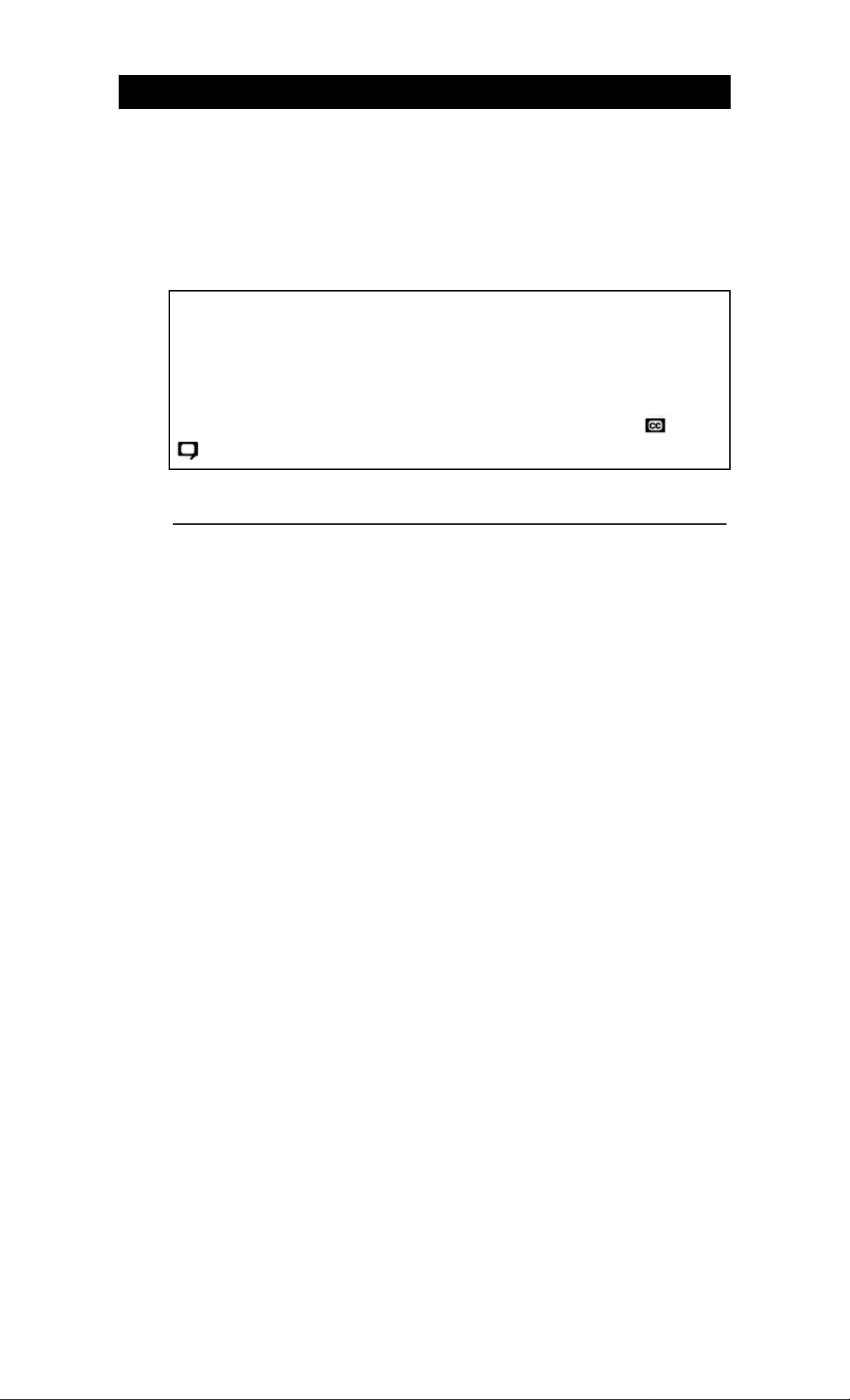
TABLE OF CONTENTS
1
HITACHI
TV/VCR Combination
13VR3B/20VR4B
OPERATING GUIDE
Your new HITACHI TV/VCR Combination incorporate a host of features
designed to give you excellent performance if you follow the instructions in this
manual. We recommend that you read the following instructions and
"IMPORTANT SAFEGUARDS" notice before turning on your TV/VCR
Combination for the first time.
This TV/VCR Combination will display television closed captioning ( or
), in accordance with paragraph 15, 119 of the FCC rules.
EDITION ANGLAISE (L'edition francaise est imprimee a l'envers.)
1
Page 2
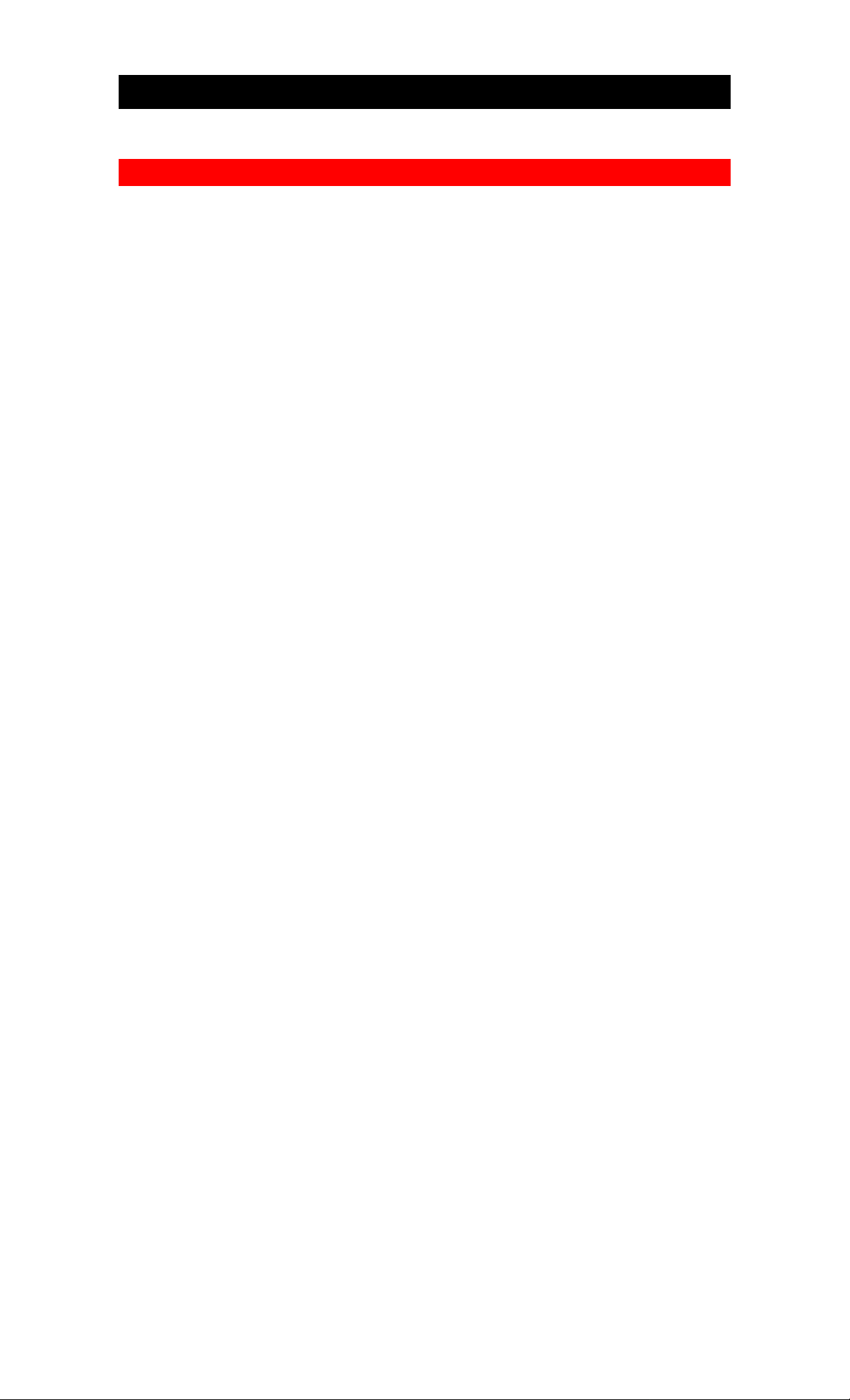
TABLE OF CONTENTS
TABLE OF CONTENTS
TABLE OF CONTENTS....................................................................................................2
IMPORTANT......................................................................................................................4
SAFETY TIPS.....................................................................................................................5
HOOK-UP CABLES AND CONNECTORS...................................................................10
ANTENNA CONNECTIONS ..........................................................................................10
DESCRIPTION OF CONTROLS (MODEL 13VR3B) ...................................................12
DESCRIPTION OF CONTROLS (MODEL 20VR4B) ...................................................13
DESCRIPTION OF CONTROLS.....................................................................................14
DESCRIPTION OF CONTROLS TV/VCR UNIFIED REMOTE CONTROL...............15
HOW TO USE YOUR REMOTE CONTROL.................................................................16
ON SCREEN DISPLAY...................................................................................................17
VCR STATUS DISPLAY.................................................................................................18
OSD MENU SCREEN......................................................................................................19
CLOSED CAPTION SYSTEM........................................................................................20
To Set the Closed Caption Mode ..................................................................................20
Recording and Playing Back a Closed Caption/Text Program.....................................20
Selecting the Proper Mode............................................................................................20
SETTING THE CLOCK...................................................................................................21
AIR/CABLE......................................................................................................................23
AUTO PROGRAM...........................................................................................................24
CHANNEL MEMORY.....................................................................................................25
TO WATCH TV................................................................................................................26
Audio Mute ...................................................................................................................26
Sleep Timer................................................................................................................... 26
PICTURE FUNCTIONS...............................................................................................26
ABOUT VIDEOCASSETTE TAPES...............................................................................28
Types.............................................................................................................................28
Safety Tabs Prevent Erasure .........................................................................................28
Loading and Ejecting ....................................................................................................28
Tape Storage..................................................................................................................29
VIEWING A VIDEOCASSETTE TO PLAY BACK A RECORDED TAPE.................30
To Fine Tune the Picture...............................................................................................30
Rewinding the Tape ...................................................................................................... 30
Manual Rewind.............................................................................................................30
VCR MODE......................................................................................................................31
Movie Return.................................................................................................................31
AUTO REPEAT............................................................................................................31
SPECIAL PLAYBACK EFFECTS ..................................................................................32
Still Playback (Pause)....................................................................................................32
Frame advance...............................................................................................................32
Skip Playback................................................................................................................32
Variable-Speed Slow Motion Playback ........................................................................32
TO FIND SPECIFIC SECTIONS ON A TAPE...............................................................33
Visual Search.................................................................................................................33
Searching with the Time Counter..................................................................................33
Marking with the Time Counter....................................................................................33
Jump Forward or Backward with GO-TO ....................................................................33
Jump to an index mark with INDEX.............................................................................34
RECORDING A PROGRAM ...........................................................................................35
Basic Recording Steps...................................................................................................35
To Skip Commercials....................................................................................................35
To Change the Channel Being Recorded......................................................................35
To Leave Index Marks on the Tape ..............................................................................35
Using the Instant Recording Timer (IRT).....................................................................36
SETTING THE VCR TO RECORD LATER...................................................................37
Before You Begin..........................................................................................................37
DELAYED RECORDING STEPS...................................................................................38
2
Page 3
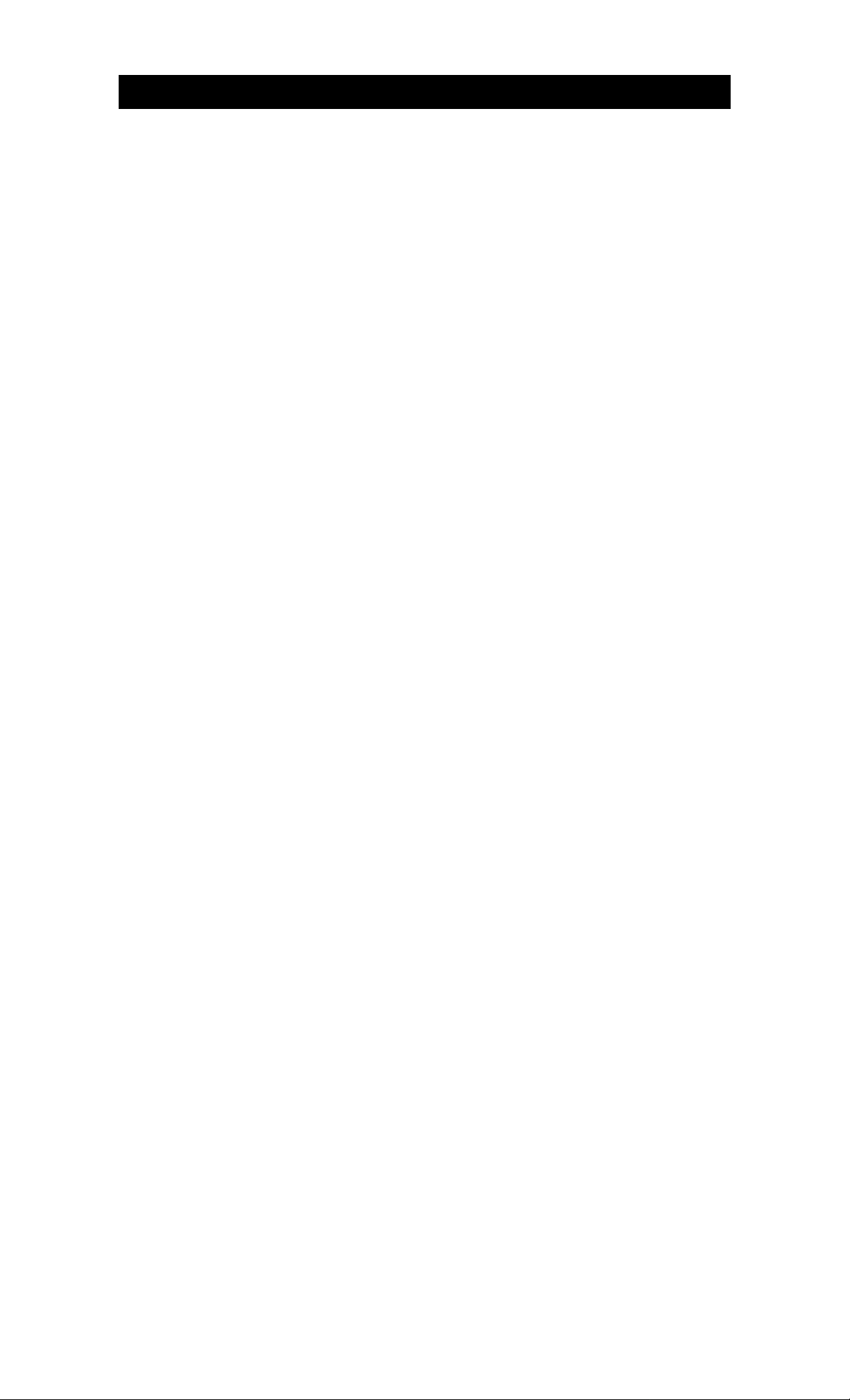
TABLE OF CONTENTS
OFF TIMER......................................................................................................................40
ON TIMER........................................................................................................................41
HEAD CLEANING ..........................................................................................................42
RECEPTION PROBLEMS...............................................................................................43
BEFORE REQUESTING SERVICE................................................................................44
SPECIFICATIONS...........................................................................................................46
3
Page 4
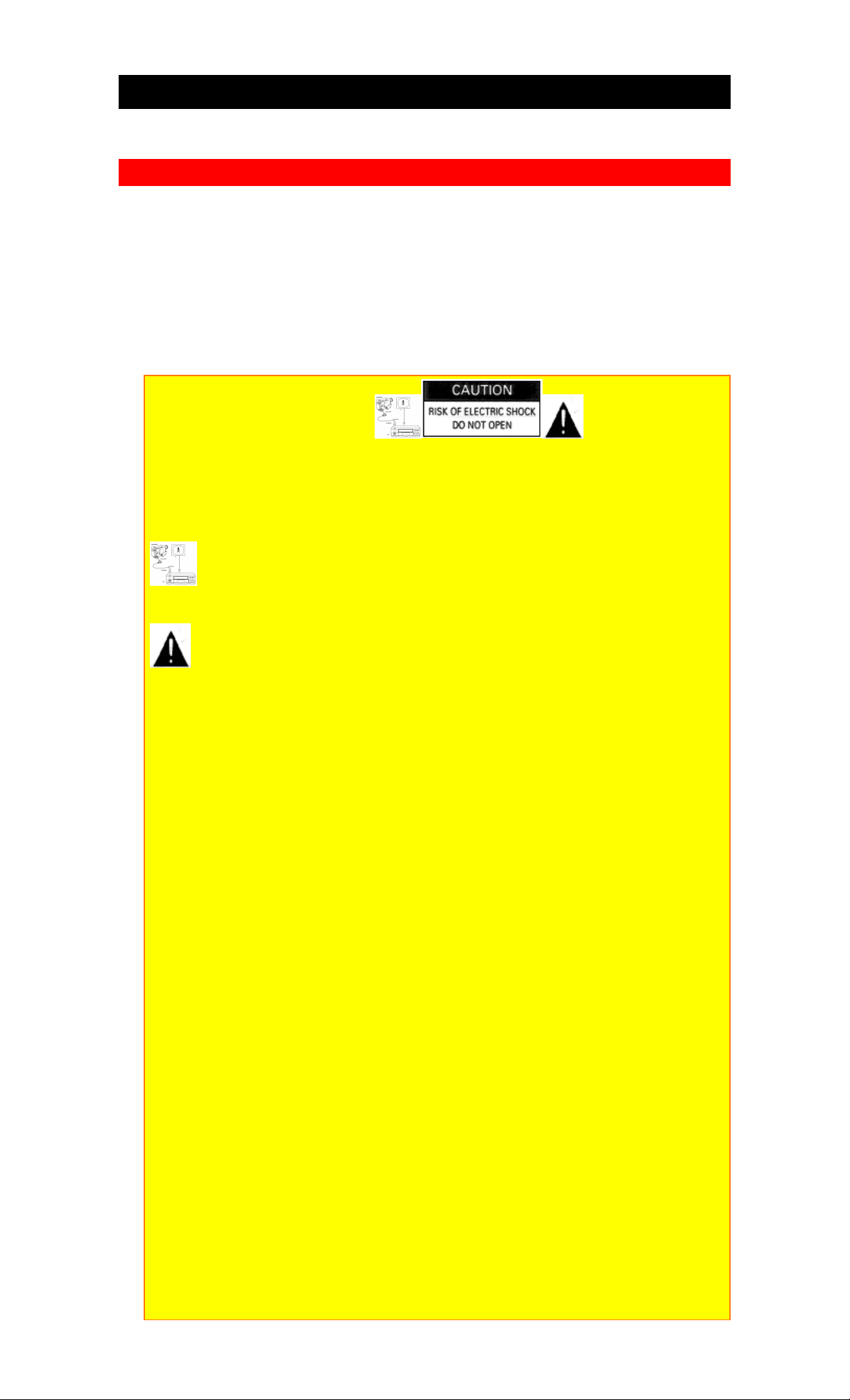
IMPORTANT
IMPORTANT
Your new HITACHI TV/VCR Combination incorporates a host of features designed to
give you excellent performance if you follow the instructions in this manual. We
recommend that you read the following instructions and "IMPORTANT
SAFEGUARDS" notice before turning ON your TV/VCR Combination set for the first
time.
Follow all warnings and instructions marked on this TV/VCR Combination.
CAUTION: TO REDUCE THE RISK OF ELECTRIC SHOCK,
DO NOT REMOVE COVER (OR BACK).
NO USER-SERVICEABLE PARTS INSIDE.
REFER SERVICING TO QUALIFIED SERVICE PERSONNEL.
The lightning flash with arrowhead symbol, within an equilateral triangle, is intended
to alert the user to the presence of uninsulated "dangerous voltage" within the product's
enclosure that may be of sufficient magnitude to constitute a risk of electric shock to persons.
The exclamation point within an equilateral triangle is intended to alert the user to the
presence of important operating and maintenance (servicing) instructions in the literature
accompanying the appliance.
WARNING:
TO PREVENT FIRE OR SHOCK HAZARD, DO NOT EXPOSE THIS TV/VCR
Combination TO RAIN OR MOISTURE.
NOTE: • There are no user serviceable parts inside the receiver.
• Model number and serial number are indicated on the back side of the set.
POWER SOURCE:
This TV/VCR Combination is designed to operate on 120 volts 60 Hz, AC household current.
Insert power cord into a 120 volt 60 Hz outlet.
TO PREVENT ELECTRIC SHOCK, DO NOT USE THE TV/VCR Combination's PLUG
WITH AN EXTENSION CORD, RECEPTACLE, OR OTHER OUTLET UNLESS THE
BLADES AND GROUND TERMINAL CAN BE FULLY INSERTED TO PREVENT
BLADE EXPOSURE.
NEVER CONNECT THE TV/VCR Combination TO 50 Hz, DIRECT CURRENT, OR
ANYTHING OTHER THAN THE SPECIFIED VOLTAGE.
INSTALLATION
• ANTENNA
Unless your TV/VCR Combination is connected to a cable TV system or to a centralized
antenna system, a good outdoor color TV antenna is recommended for the best performance.
However, if you are located in an exceptionally good signal area that is free from interference
and multiple image ghosts, the indoor antenna may be sufficient.
• LOCATION
Select an area where sunlight or bright indoor illumination will not fall directly on the picture
screen. Also, be sure that the location selected allows a free flow of air to and from the
perforated back cover of the set.
To avoid deformation, color change and breakdown of the set, do not leave the set in a place
where temperature gets too high. For example, exposed to direct sunlight or near a heating
device, etc.
• VIEWING
This TV/VCR Combination may be viewed from any desired distance. Most viewers prefer a
distance of three to six feet or more, depending on screen size, for maximum eye comfort.
4
Page 5
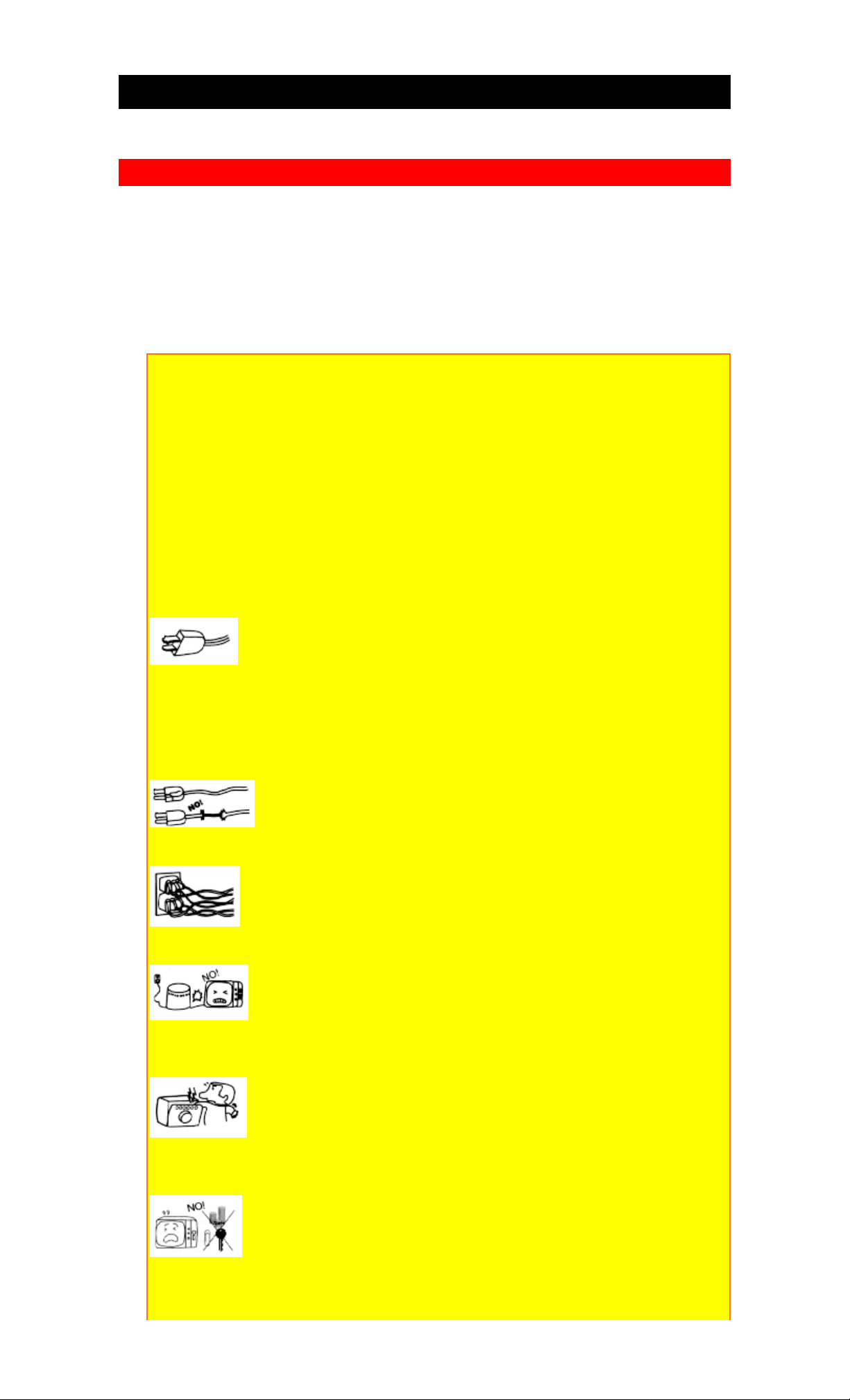
SAFETY TIPS
SAFETY TIPS
IMPORTANT SAFEGUARDS
SAFETY POINTS YOU SHOULD KNOW ABOUT
YOUR HITACHI TV/VCR Combination
CAUTION:
• Read all of these instructions.
• Save these instructions for later use.
• Follow all warnings and instructions marked on the TV/VCR Combination.
Our reputation has been built on the quality, performance, and ease of service of
HITACHI television receivers.
Safety is also foremost in our minds in the design of these units. To help you operate
these products properly, this folder illustrates safety tips which will be of benefit to
you. Please read it carefully and apply the knowledge you obtain from it to the proper
operation of your HITACHI TV/VCR Combination.
FOR YOUR PERSONAL SAFETY
1. This TV/VCR Combination is equipped with a polarized alternating-current line
plug (a plug having one blade wider than the other). This plug will fit into the power
outlet only one way. This is a safety feature. If you are unable to insert the plug fully
into the outlet, try reversing the plug. If the plug should still fail to fit, contact your
electrician to replace your obsolete outlet. Do not defeat the safety purpose of the
polarized plug.
2. When the power cord or plug is damaged or frayed, unplug this TV/VCR
Combination from the wall outlet and refer servicing to qualified service personnel.
3. Do not overload wall outlets and extension cords as this can result in fire or electric
shock.
4. Do not allow anything to rest on or roll over the power cord, and do not place the
TV/VCR Combination where the power cord is subject to traffic or abuse. This may
result in a shock or fire hazard.
5. Do not attempt to service this TV/VCR Combination yourself as opening or
removing covers may expose you to dangerous voltage or other hazards. Refer all
servicing to qualified service personnel.
6. Never push objects of any kind into this TV/VCR Combination through cabinet
5
Page 6
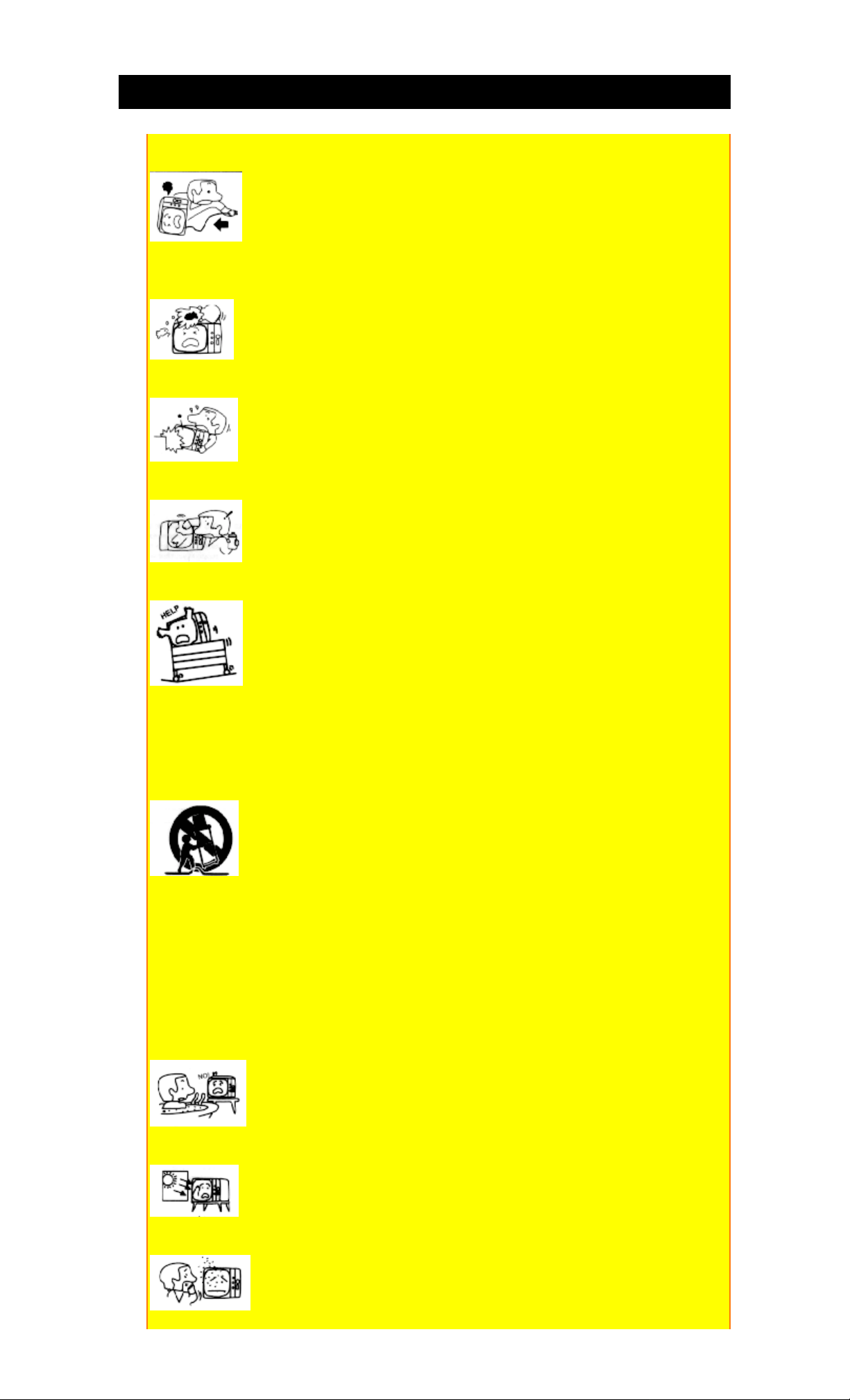
SAFETY TIPS
slots as they may touch dangerous voltage points or short out parts that could result in
a fire or electric shock. Never spill liquid of any kind on the TV/VCR Combination.
7. If the TV/VCR Combination has been dropped or the cabinet has been damaged,
unplug this TV/VCR Combination from the wall outlet and refer servicing to
qualified service personnel.
8. If liquid has been spilled into this TV/VCR Combination, unplug it from the wall
outlet and refer service to qualified service personnel.
9. Do not subject your TV/VCR Combination to impact of any kind. Be particularly
careful not to damage the picture tube surface.
10. Unplug this TV/VCR Combination from the wall outlet before cleaning. Do not
use liquid cleaners or aerosol cleaners. Use a damp cloth for cleaning.
11-1. Do not place this TV/VCR Combination on an unstable cart, stand, or table. The
TV/VCR Combination may fall, causing serious injury to a child or an adult, and
serious damage to the appliance. Use only with a cart or stand recommended by the
manufacturer, or sold with the TV/VCR Combination. Wall or shelf mounting should
follow the manufacturer's instructions, and should use a mounting kit approved by the
manufacturer.
11-2. An appliance and cart combination should be moved with care. Quick stops,
excessive force, and uneven surfaces may cause the appliance and cart combination to
overturn.
PROTECTION AND LOCATION OF YOUR SET
12. Do not use this TV/VCR Combination near water, for example, near a bathtub,
washbowl, kitchen sink, or laundry tub, in a wet basement, or near a swimming pool,
etc.
Never expose the set to rain or water. If the set has been exposed to rain or water,
unplug the set from the wall outlet and refer servicing personnel.
13. Choose a place where light (artificial or sunlight) does not shine directly on the
screen.
14. Avoid dusty places, since accumulated dust inside the chassis may cause failure
6
Page 7
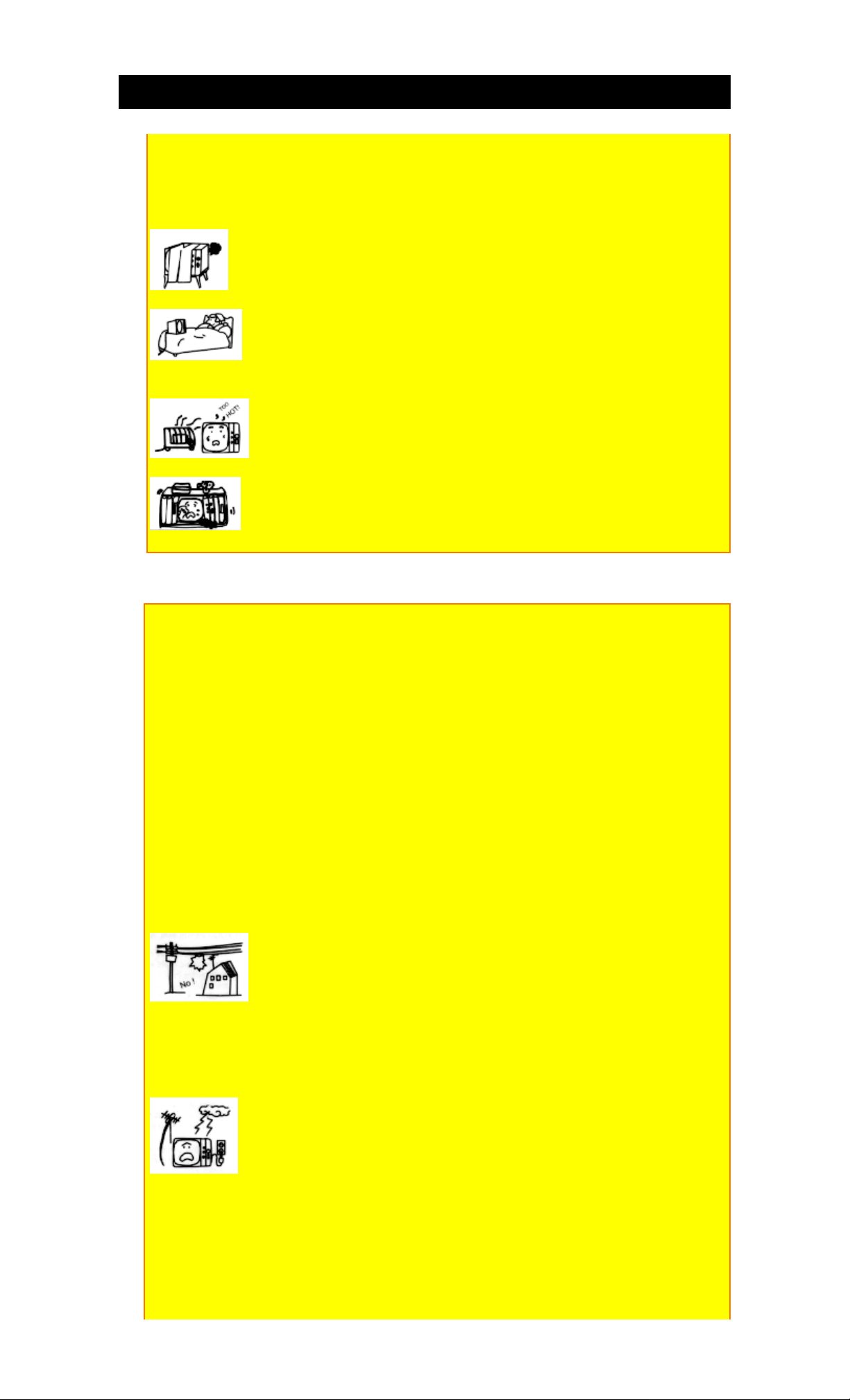
SAFETY TIPS
of the set when high humidity persists.
15. The set has slots, or openings in the cabinet for ventilation purposes, to provide
reliable operation of the receiver, and to protect from overheating. These openings
must not be blocked or covered.
• Never cover the slots or openings with cloth or other material.
• Never block the bottom ventilation slots of the set by placing it on a bed, sofa, rug,
etc.
• Never place the set near or over a radiator or heat register.
• Never place the set in a "built-in" enclosure, unless proper ventilation is provided.
PROTECTION AND LOCATION OF YOUR SET
16-1. If an outside antenna is connected to the TV/VCR Combination, be sure the
antenna system is protected against voltage surges and built up static charges, Section
810 of the National Electrical Code, NFPA No. 70-1975, provides information with
respect to proper grounding of the mast and supporting structure, grounding of the
lead-in wire to an antenna discharge unit, size of grounding conductors, location of
antenna discharge unit, connection to grounding electrode, and requirements for the
grounding electrode.
Click to see antenna grounding diagram.
16-2. Note to CATV system installer.
(Only for the TV/VCR Combination with CATV reception)
This reminder is provided to call the CATV system installer's attention to Article 82040 of the NEC that provides guidelines for proper grounding and, in particular,
specifies that the cable ground shall be connected to the grounding system of the
building, as close to the point of cable entry as practical.
17. An outside antenna system should not be located in the vicinity of overhead
power lines or other electrical lights or power circuits, or where it can fall into such
power lines or circuits. When installing an outside antenna system, extreme care
should be taken to keep from touching such power lines or circuits as contact with
them might be fatal.
18. For added protection for this TV/VCR Combination during a lightning storm, or
when it is left unattended and unused for long periods of time, unplug it from the wall
outlet and disconnect the antenna. This will prevent damage due to lightning and
power-line surges.
OPERATION OF YOUR SET
7
Page 8
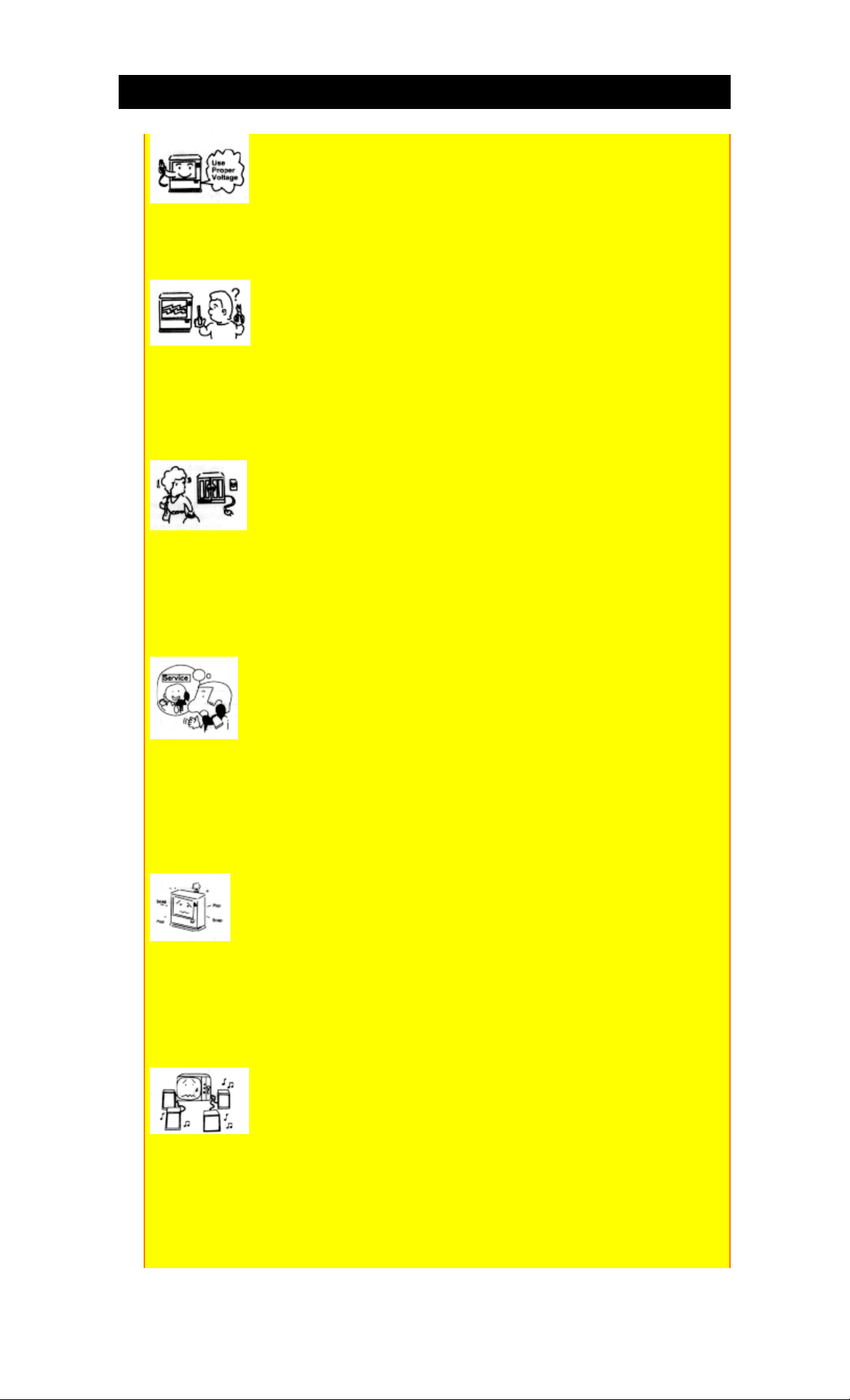
SAFETY TIPS
19. This TV/VCR Combination should be operated only from the type of power
source indicated on the marking label. If you are not sure of the type of power supply
at your home, consult your television dealer or local power company. For television
sets designed to operate from battery power, refer to the operating instructions.
20. If the TV/VCR Combination does not operate normally by following the
operating instructions, unplug this TV/VCR Combination from the wall outlet and
refer servicing to qualified service personnel. Adjust only those controls that are
covered in the operating instructions as improper adjustment of other controls may
result in damage and will often require extensive work by a qualified technician to
restore the TV/VCR Combination to normal operation.
21. When going on a holiday: If your TV/VCR Combination is to remain unused for a
period of time, turn the TV/VCR Combination "off" and unplug it from the wall
outlet.
IF THIS SET DOES NOT OPERATE PROPERLY
22. If you are unable to restore normal operation by following the detailed procedure
in your operating instructions, do not attempt any further adjustment. Unplug the set
and call your dealer or service technician.
23. Whenever the TV/VCR Combination is damaged or fails, or a distinct change in
performance indicates a need for service, unplug the set and have it checked by a
professional service technician.
24. It is normal for some TV/VCR Combination to make occasional snapping or
popping sounds, particularly when being turned on or off. If the snapping or popping
is continuous or frequent, unplug the set and consult your dealer or service technician.
FOR SERVICING AND MODIFICATION
25. Do not use attachments not recommended by the TV/VCR Combination
manufacturer as they may cause hazards.
26. When replacement parts are required, be sure the service technician has used
replacement parts specified by the manufacturer that have the same characteristics as
the original part. Unauthorized substitutions may result in fire, electric shock, or other
hazards.
8
Page 9
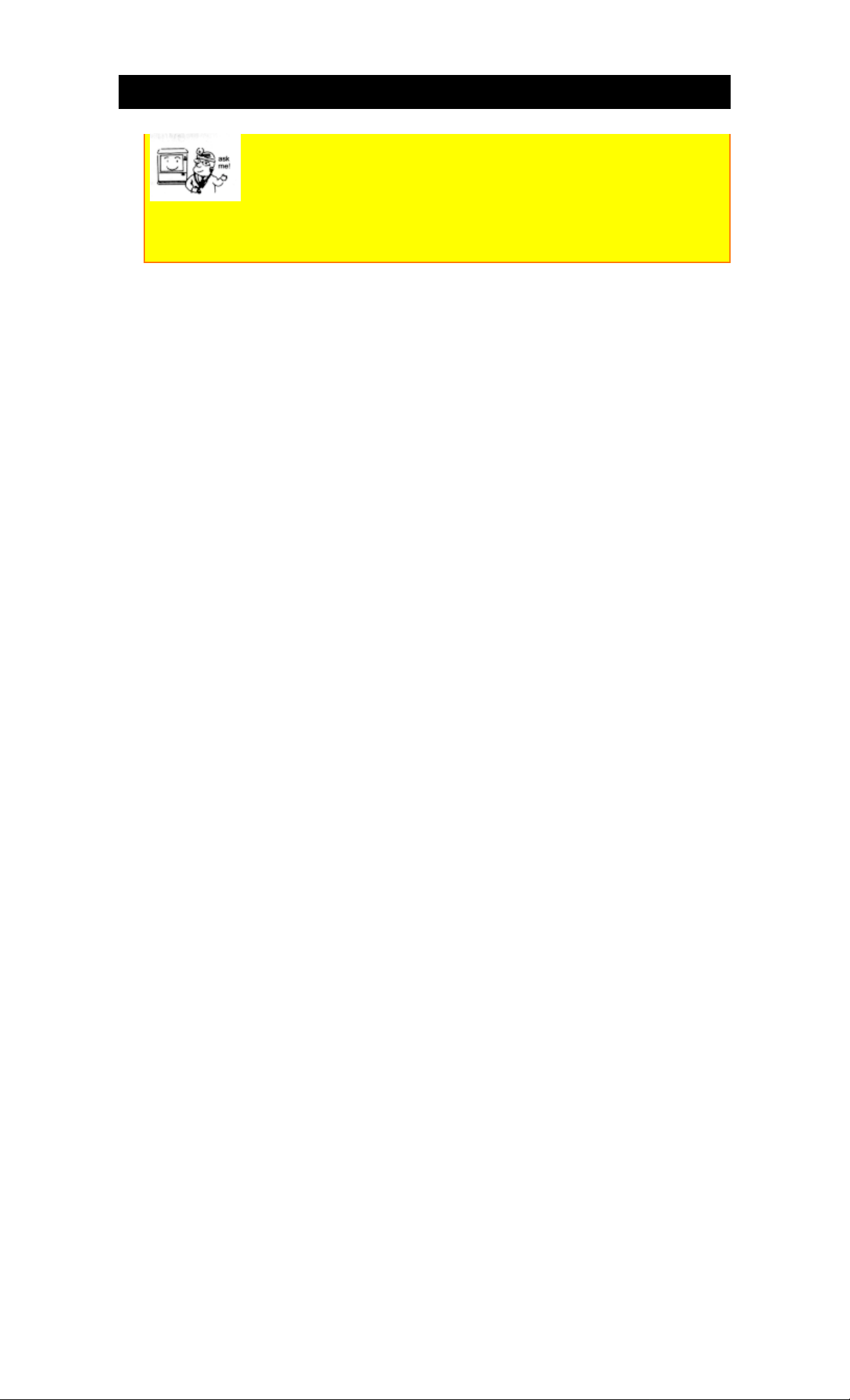
SAFETY TIPS
27. Upon completion of any service or repairs to the TV/VCR Combination, ask the
service technician to perform routine safety checks to determine that the TV/VCR
Combination is in safe operating condition.
9
Page 10
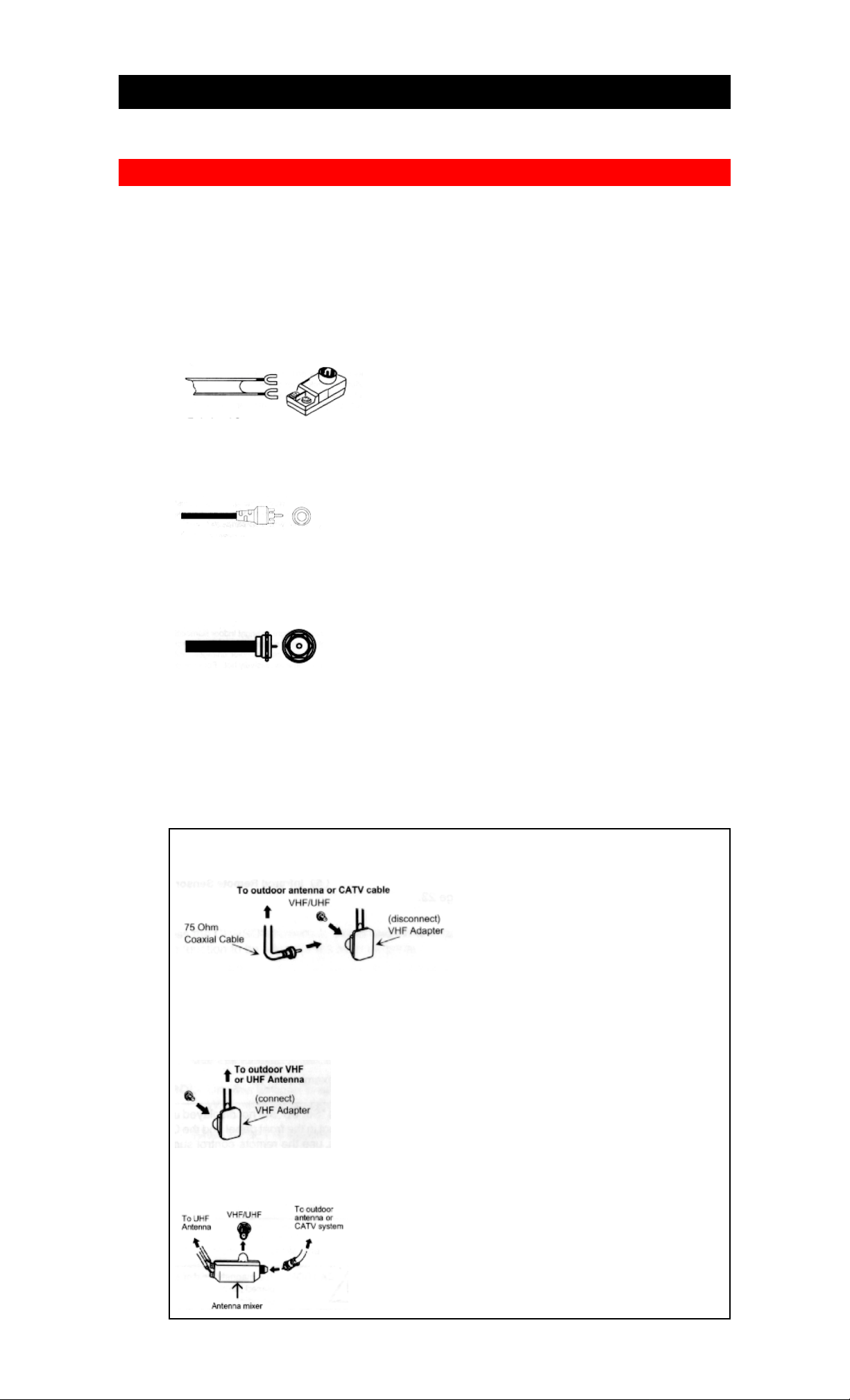
HOOK-UP CABLES AND CONNECTORS
HOOK-UP CABLES AND CONNECTORS
Most audio/video connections between components can be made with shielded video and
audio cables that have phono connectors. For best performance, video cables should use
75-ohm coaxial shielded wire. Cables can be purchased from most stores that sell
audio/video products. Below are illustrations and names of common connectors.
Before purchasing any cables, be sure of the output and input connector types required by
the various components. Also make sure the cables are the correct length.
300-Ohm Twin Lead Connector
This outdoor antenna cable must be connected to an antenna adaptor (300-Ohm to 75Ohm).
Phono Connector
Used on all standard video and audio cables which connect to inputs and outputs located
on the TV/VCR Combination's rear jack panel.
"F" Type 75-Ohm Coaxial Antenna Connector
For connecting RF signals (antenna or cable TV) to the antenna jack on the TV/VCR
Combination.
ANTENNA CONNECTIONS
These sets are equipped with one VHF/UHF antenna terminal. The VHF/UHF terminal
can be used for normal TV, cable TV (CATV), a TV game, etc.
1. VHF (75-Ohm) antenna/CATV
When using a 75-Ohm coaxial cable system, disconnect the VHF adapter from the VHF 75 ohm
receptacle and connect the outdoor antenna or CATV cable to a VHF 75 ohm receptacle.
2. VHF (300-Ohm) antenna/UHF antenna
When using a 300-Ohm twin lead from an outdoor antenna, disconnect the (VHF or UHF) indoor
antenna leads from screws of the (VHF or UHF) adapter, and connect outdoor (VHF or UHF)
antenna leads to these screws of a (VHF or UHF) adapter.
3. When both VHF and UHF antennas are connected
Attach an ANT. MIXER to the TV antenna terminal, and connect the cables to the ANT. MIXER.
10
Page 11
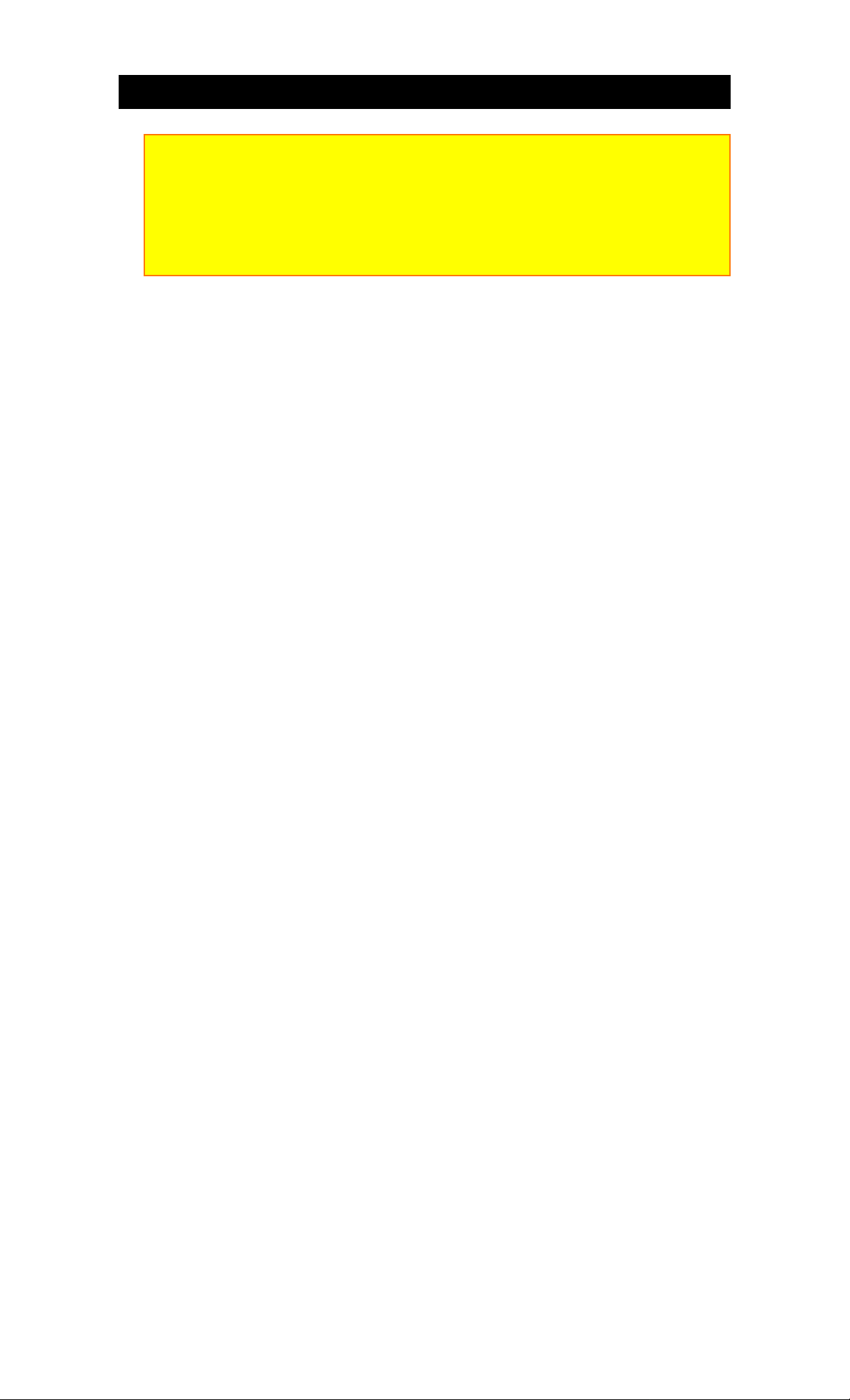
HOOK-UP CABLES AND CONNECTORS
Notes:
1. If an outdoor antenna/CATV is to be used, disconnect the indoor antenna. Do not
leave both the indoor and outdoor antennas/CATV connected at the same time, since
ghosting and poor reception may result.
2. Consult your dealer or service store for the ANT. MIXER and (VHF or UHF)
adaptor.
3. The special converter (decoder) will be supplied by the cable company.
11
Page 12
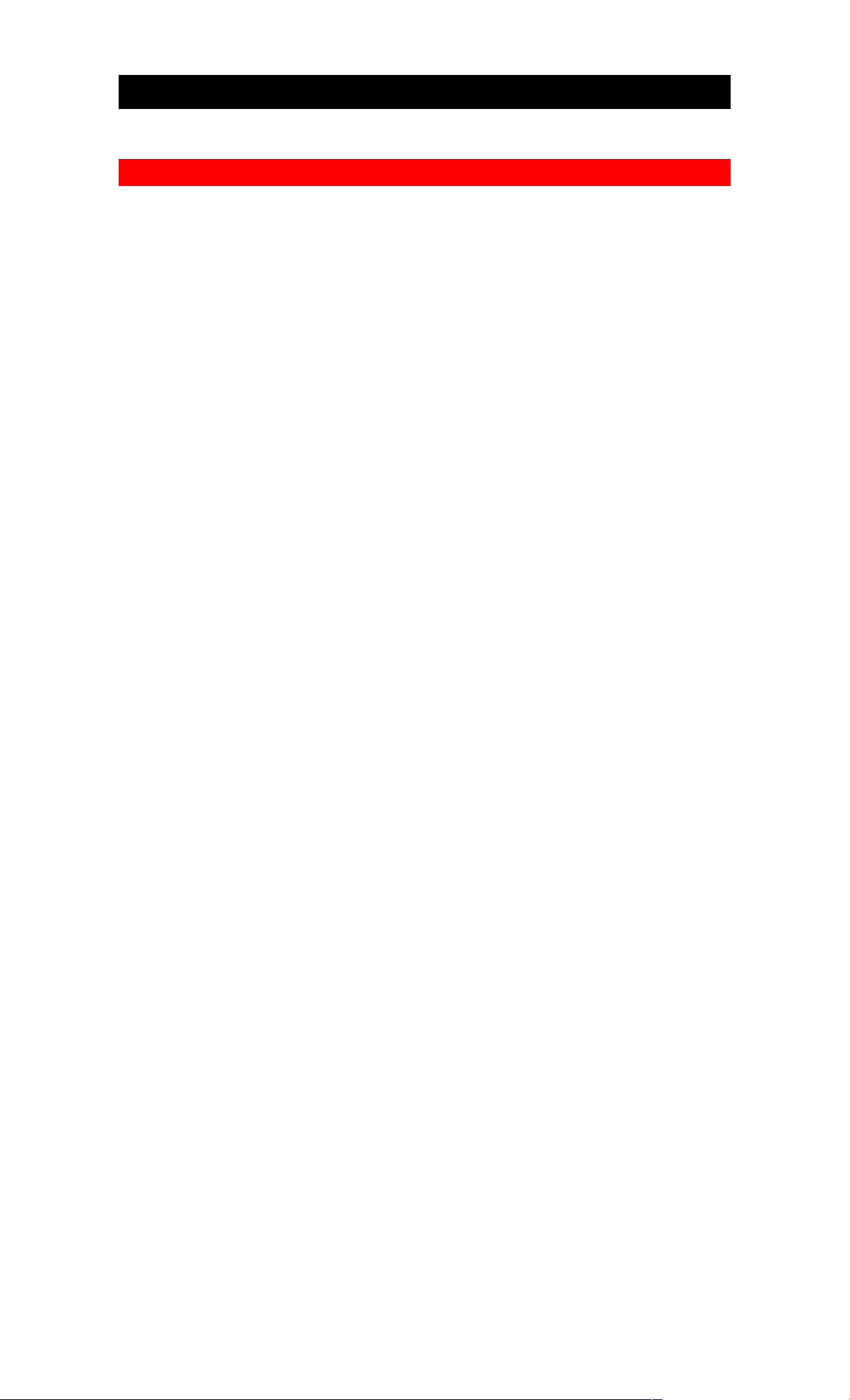
DESCRIPTION OF CONTROLS (MODEL 13VR3B)
DESCRIPTION OF CONTROLS (MODEL 13VR3B)
Front 13VR3B
F.FWD Button
Fast forwards the videotape.
REW Button
Rewinds the videotape.
STOP/EJECT Button
Cancels any videotape action and when pressed a second time, ejects tape.
PLAY Button
Cassette Compartment
Where the video cassette is inserted.
REMOTE CONTROL SENSOR
Record Indicator
Power Indicator
Power Button
Press to turn the monitor on and off.
Program Indicator
Tape in Indicator
12
Page 13
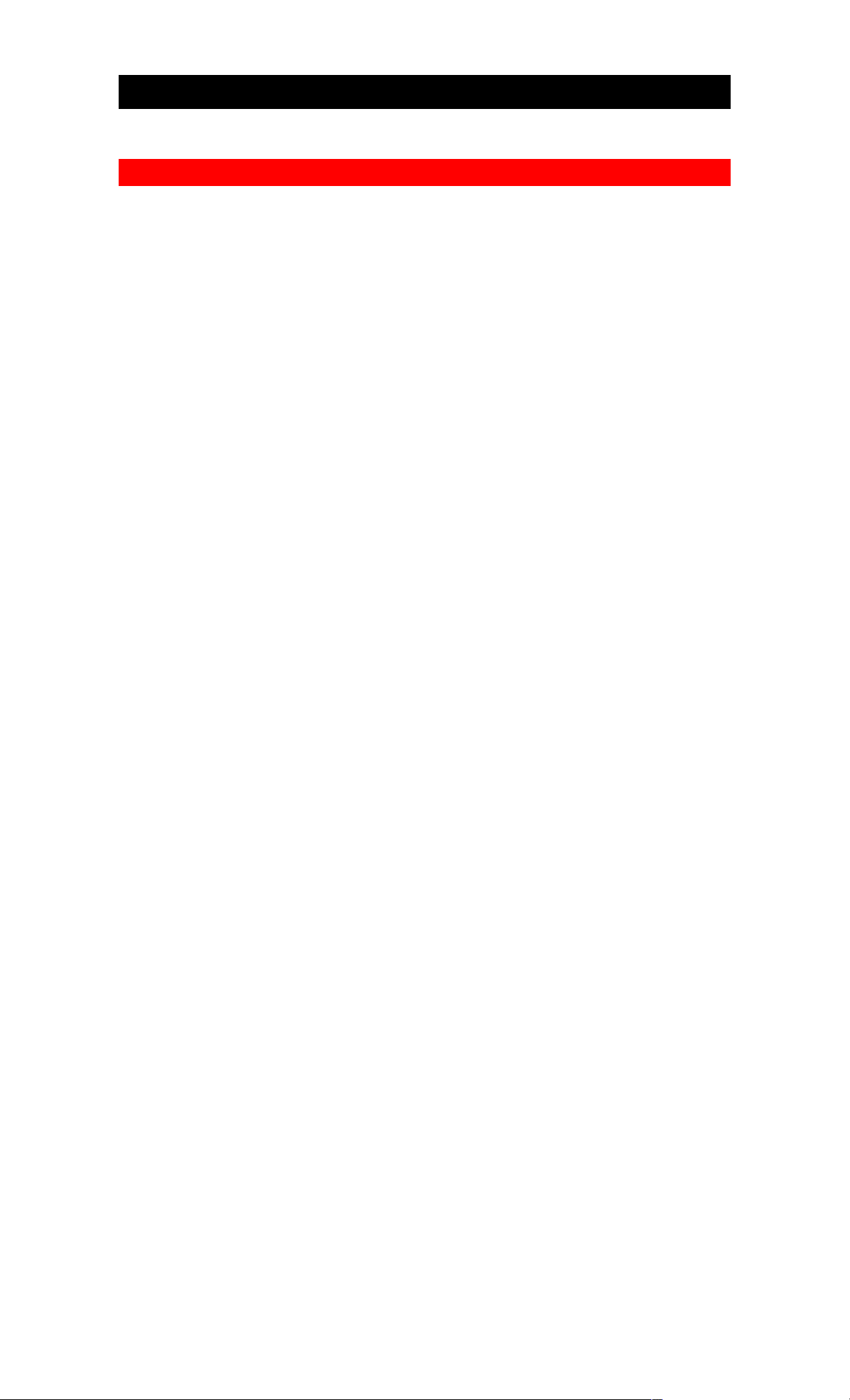
DESCRIPTION OF CONTROLS (MODEL 20VR4B)
DESCRIPTION OF CONTROLS (MODEL 20VR4B)
Front 20VR4B
F.FWD Button
Fast forwards the videotape.
REW Button
Rewinds the videotape.
STOP/EJECT Button
Cancels any videotape action and when pressed a second time, ejects tape.
PLAY Button
Cassette Compartment
Where the video cassette is inserted.
Remote Control Sensor
Record Indicator
Power Indicator
Power Button
Press to turn the monitor on and off.
Program Indicator
Tape in Indicator
13
Page 14
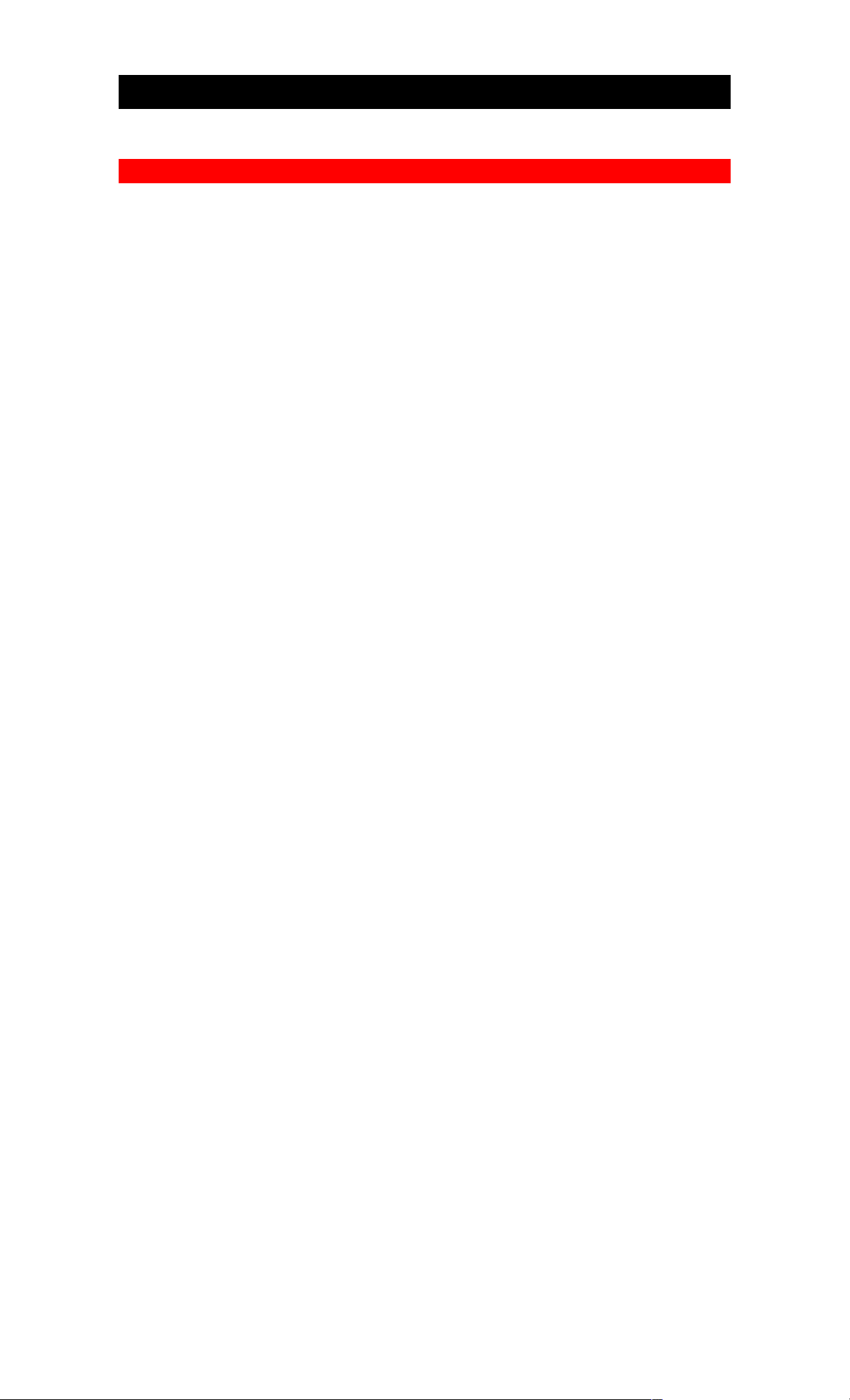
DESCRIPTION OF CONTROLS
DESCRIPTION OF CONTROLS
Rear
VHF/UHF Antenna Input Terminal
In from the Antenna or cable.
Video Input Connector
Audio Input Connector
Video Output Connector
Audio Output Connector
14
Page 15

DESCRIPTION OF CONTROLS
TV/VCR UNIFIED REMOTE CONTROL
DESCRIPTION OF CONTROLS
TV/VCR UNIFIED REMOTE CONTROL
Picture of Remote Control CLU-361VR
Power Button
Press to turn the monitor on and off.
Mute
Press to turn the sound off. Press again and the sound will return.
Volume Buttons (Up/Down)
Press either Volume Up or Down button to change the sound level.
RECALL Button
Press this button to display or clear the time counter, time, function, and channel number.
PLAY Button
Press to play back the videotape.
Rewind Button
Press to rewind videotapes. Also, during play back press this button to view the picture in rapid
reverse.
Rec Button
Press to record.
MENU Button
Press this button to select a feature in the MENU system.
Program Button
Used for setting the timer recording.
CLEAR Button
Used to reset time counter when it is displayed. Also, cancel Timer Record Programming and
correct some other settings.
SLEEP TIMER Button
Used to set Sleep Timer.
GO-TO/INDEX Button
Press this button to find a specific section on the videotape.
LIGHT Button
Illuminates key function b ut tons for a few seconds.
LAST CH Button
Switches to the TV channel you watched previously during the current vi ewing session.
Channel Up/Down keys
Used to select the desired TV/VCR Combination tuner channel.
TAPE SPEED Button
Set this selector to the desired recording speed.
F.FWD Button
To rapidly advance the videotape. While in play back press this button to do a rapid forward visual
search.
STOP Button
To stop the videotape.
Pause/Still Button
Press to temporarily stop the videotape during recording or to view a still picture during playback.
F.ADV Button
Press to advance the picture frame by frame in still mode.
SLOW SPEED -/+ buttons
Used to slow the play back and other settings.
Numeric keys
(0, 1, 2, 3, 4, 5, 6, 7, 8, and 9)
Used to select channels and functions selected with OSD (On Screen Display).
(100)
Press this button first when selecting channels 100 through 125.
AVX Button
Press this button for the desired input to the TV/VCR Combination.
15
Page 16

HOW TO USE YOUR REMOTE CONTROL
HOW TO USE YOUR REMOTE CONTROL
INSTALLING BATTERIES
The remote control requires two "AA" size (SUM-3) batteries or equivalent.
Before you start to operate the remote control, install the batteries as follows:
a) Open the battery cover by pushing the notched part of the cover with your
finger.
b) Install the batteries so that the (+) and (-) marks on the batteries match the (+)
and (-) marks inside the battery compartment of the remote control.
c) Replace the cover.
CAUTIONS
1. Do not subject the remote control to shocks such as dropping it on the floor, etc.
Precision parts may be damaged.
2. Avoid placing the remote control in a place with high humidity or getting it wet.
Do not leave it on or near a heater. Excess heat or moisture may cause the unit to
cease operation.
3. If the batteries become weak, remote control operation may become erratic or stop
altogether. Replace the old batteries with two new "AA" (SUM-3) types.
16
Page 17

ON SCREEN DISPLAY
ON SCREEN DISPLAY
Whenever a function button (Stop, FF, etc.) is pressed, or when you change
channels, a 6 second OSD appears. The function name or the channel number (if
tuned) are displayed as a large overlay for 3 seconds, then again for 3 seconds in a
smaller overlay.
17
Page 18

VCR STATUS DISPLAY
VCR STATUS DISPLAY
As the Recall button is pressed, the sequence of overlays shown below will be
displayed as long as the finger appears in the lower right (for about the first 3
seconds). After the finger disappears, the overlay displayed will remain on the TV
screen until it is removed by the next press of the Recall button.
18
Page 19

OSD MENU SCREEN
OSD MENU SCREEN
You only need to press one of the Numeric keys on the remote control. Each
Numeric key is indicated next to the feature displayed on the OSD Menu. When
you select a feature, turn to the section in this manual and read the full description
accompanying the instructions there.
19
Page 20

CLOSED CAPTION SYSTEM
CLOSED CAPTION SYSTEM
This feature not only makes it possible for the hearing-impaired to enjoy selected
programs, but can also be used to receive valuable information from your TV
stations.
Remote Control Buttons
To Set the Closed Caption Mode
1. Press the MENU button.
The menu will appear as an on Screen Display.
2. Press the 1 key on the remote control.
The Set up screen will appear.
3. Press the 1 key on the remote control.
The CLOSED CAPTION screen will appear.
4. Press the 1, 2 or 3 key to change the display to the desired mode.
Recording and Playing Back a Closed Caption/Text Program
Your TV/VCR Combination will automatically record the Closed Caption/Text
signal of applicable programs. To see the Closed Caption narration or text during
playback, simply follow the steps above.
• When selecting prerecorded tapes for rental or purchase, look for the CC (closed
caption) mark.
Selecting the Proper Mode
DISPLAY: ON
When this mode is selected, a narration of selected TV programs will be displayed
on the screen. Check your TV programs listings for CC (closed caption)
broadcasts.
DISPLAY: OFF
In this mode, narration will not appear on the screen even if a closed caption
broadcast is received.
TEXT
In this mode, black space will appear on the screen. Then, when the TV station
broadcasts text such as program listings, special information, etc., it will appear in
this space. This text block will remain on the screen until your remove it by
changing the display in step 4.
CHANNEL: 1 2
The closed caption signal may be broadcast over one or both of these channels.
Note:
• This television receiver provides display of television closed captioning in
accordance with 15.119 of the FCC rules.
20
Page 21

SETTING THE CLOCK
SETTING THE CLOCK
This is important for your future timed recordings.
You'll need to set the clock when first hooking up your TV/VCR Combination
and when the clock is cleared by a power outage, etc.
When you first plug in the TV/VCR Combination or after a power outage, the
clock display will read "--:--".
Remote Control Buttons
1. Press the MENU button.
The menu will appear as an on screen display.
2. Press the 1 key on the remote control.
The set up screen will appear.
3. Press the 2 key on the remote control.
The INITIAL SETTING screen will appear.
4. Press the 4 key on the remote control.
The CLOCK SET screen will appear.
5. To set the hour, minute(s), AM or PM, enter two digits for the hour, two digits
for the minute(s) and "8" for AM or "9" for PM.
For example, for 9:30 PM,
press Numeric keys 0 9 3 0 9.
6. To set the month, day, year, enter two digits for the month, two digits for the
day, and two digits for the year.
For example, for July, 1st, 1995,
press Numeric keys 0 7 0 1 9 5.
7. Press the MENU button. This starts the clock and the TV screen will return to
the INITIAL SETTING screen.
21
Page 22

SETTING THE CLOCK
To make corrections, press the clear button repeatedly to move back to an item
you want to change. Then enter the correct number.
22
Page 23

AIR/CABLE
AIR/CABLE
Your TV/VCR Combination can receive 125 cable antenna (CATV) channels, or
12 VHF channels and 56 UHF AIR channels. (See RECEPTION BAND
TABLE). When shipped from the factory, it is set to AIR (VHF and UHF). To
receive CATV channels, please operate as follows.
Remote Control Buttons
• CATV CHANNEL SELECTION
1. Press the MENU button.
2. Press the "1" key.
3. Press the "2" key.
4. Press the "1" key.
5. Select "CATV1" or "CATV2" by using "1" key.
6. Press MENU button.
The TV screen will return to the INITIAL SETTING screen.
Note:
1. If the reception of certain CATV channels is poor or not possible in the "CATV1"
mode, select "CATV2".
2. If the special channel frequencies that are known as the HRC (Harmonically
Related Carrier) system are used with your cable system, select "CATV2".
23
Page 24

AUTO PROGRAM
AUTO PROGRAM
This feature will automatically store active TV channels in CHANNEL
MEMORY. This will allow you to skip over unused channels when using the
CHANNEL UP ( ) or DOWN ( ) buttons.
Remote control buttons
1. Press the MENU button.
2. Press the "1" key.
3. Press the "2" key.
4. Press the "2" key.
5. Press the "1" key.
Channel number is displayed during scanning AIR mode: 02 ~ 69, CATV mode,
01 ~ 125.
Note:
If the MENU button is pressed during programming, the programming will stop.
The TV will cycle through the channels available in your area and store them in
memory.
When autoprogramming is complete, the lowest channel number of the channels
stored in memory is displayed and the TV/VCR Combination returns to the
INITIAL SETTING screen.
24
Page 25

CHANNEL MEMORY
CHANNEL MEMORY
Autoprogramming function may store weak channels or channels with
interference. The CHANNEL MEMORY function is used to erase undesired
channels such as erase described above or to store previously erased channels.
Remote Control buttons
For example, to add or erase channel 11.
1. Press the MENU button.
2. Press the "1" key.
3. Press the "2" key.
4. Press the "3" key.
Select the channel 11 to be added or erased by using the CHANNEL UP/DOWN
( / ) buttons or Numeric keys.
5. Select ADD or ERASE by using the -/+ buttons (SLOW SPEED -/+).
ADD will be highlighted in white press the "+" Button to add the channel into
memory, ERASE is now highlighted. Press the "-" button to erase the channel
from memory, ADD is highlighted in white again.
25
Page 26

TO WATCH TV
TO WATCH TV
This section describes the basic operations for watching TV.
1. Press the Power button.
2. Select channel.
Use the Channel Up/Down buttons or Numeric keys.
3. Press the volume Up/Down buttons.
Audio Mute
To mute the sound temporarily, press the Mute button on the remote control.
When you press it again, the volume will return to the previous level.
Remote Control Buttons
Sleep Timer
You can set the Sleep Timer to turn the TV/VCR Combination off automatically
at the end of a preset time period (10, 20, 30, 60, 90 or 120 minutes). This feature
is useful to turn the TV/VCR Combination off when watching a late program,
otherwise you might doze off leaving the TV/VCR Combination on.
1. Press the Sleep Timer button on the remote control. "SLEEP TIMER 0" will
appear as an On Screen Display.
2. Press the Sleep Timer button repeatedly to increase the time.
The desired time (10, 20, 30, 60, 90 or 120 minutes) will appear on the TV screen.
To cancel the Sleep Timer Function.
Press the Sleep Timer button and select "SLEEP TIMER 0".
PICTURE FUNCTIONS
CONTRAST : adjusts the overall brightness and contrast of the picture.
COLOR : adjusts the amount of color in the picture.
TINT : adjusts the color of flesh tones.
BRIGHTNESS : adjusts the brightness of the dark portions of the picture.
SHARPNESS : adjusts the picture sharpness.
RESET : return picture adjustments to factory preset conditions.
Picture of remote control buttons
For example, to adjust the amount of COLOR.
1. Press the MENU button.
26
Page 27

TO WATCH TV
2. Press the "2" key.
3. Press the "2" key.
4. Press the "+" button repeatedly (or continuously) to increase color.
Press the "-" button repeatedly (or continuously) to decrease color.
CAUTION:
When you want to use TV games, computers and similar products with your TV, keep
the "CONTRAST" and "BRIGHTNESS" functions at low settings.
If a fixed (non-moving) pattern is left on the screen for a long period of time at a high
"CONTRAST" and "BRIGHTNESS" setting, the image can be permanently
imprinted on the screen. These types of imprints are not covered by your warranty
because they are the result of misuse.
27
Page 28

ABOUT VIDEOCASSETTE TAPES
ABOUT VIDEOCASSETTE TAPES
Types
The best thing you can do for your TV/VCR Combination is use the best quality
tapes available. This TV/VCR Combination uses VHS tapes only, which are the
most common type. Look for the VHS mark on new or prerecorded tapes you
buy.
Tapes are marked either T-120 or T-160, which signifies how many minutes of
programming they can hold at standard recording speed (SP). To get the best
quality picture, record at standard speed. But if you want to get more on a tape
and are less concerned about the quality, set the TV/VCR Combination for
extended play (EP).
Tape Capacities at Different Speeds
TYPES RECORDING TIME
SP EP
T-120 120 min. 360 min.
T-160 160 min. 480 min.
You may have noticed that there is also an LP speed. Your Hitachi TV/VCR
Combination does not record at this speed, but it can play cassettes that were
recorded in LP mode. No special setting is required for playback.
Safety Tabs Prevent Erasure
A safety tab is located on the front left edge of every videotape next to the label.
Break this tab off if you want to keep a special tape from being erased
accidentally. (Notice this tab is already removed on prerecorded tapes you buy or
rent.) Poke a screwdriver or similar tip into the space behind the tab to break it
off.
Don't worry, you can change your mind and record on this tape even after the tab
is broken off--simply cover the hole with cellophane tape.
Loading and Ejecting
When you load a videocassette into the TV/VCR Combination, there is only one
right way! Most tapes show you the way with a little arrow on the top side which
should go in first.
28
Page 29

ABOUT VIDEOCASSETTE TAPES
Push the videocassette gently into the slot on the front of the TV/VCR
Combination. You will feel the TV/VCR Combination take it in.
When the cassette is all the way in, the TV/VCR Combination powers up
automatically and a TAPE-IN indicator lights. It may also start playing
immediately if the safety tab has been removed.
To remove the cassette, simply press the STOP/EJECT button on the TV/VCR
Combination. (If the tape is playing, press STOP/EJECT once to stop the tape and
a second time to eject it.)
Now you can take the cassette out and put it away.
Tape Storage
Store your videocassettes in their jackets and in an upright position (like books in
a bookshelf) away from any magnetic sources. Resist the temptation to leave them
lying flat on top of the TV/VCR Combination. Tapes will last longer-and so will
your TV/VCR Combination-if you store them properly. Remember, dust, dirt and
liquids are enemies of your tapes and TV/VCR Combination.
To avoid aggravation later, apply the labels that come with new tapes. On them,
write notes to yourself about what you recorded.
29
Page 30

VIEWING A VIDEOCASSETTE
TO PLAY BACK A RECORDED TAPE
VIEWING A VIDEOCASSETTE
TO PLAY BACK A RECORDED TAPE
1. Insert the casette, arrow side forward, into the slot at the front of the TV/VCR
Combination. The power comes on automatically and the tape indicator lights.
2. Press PLAY Button to start the tape.
3. Press STOP Button to end play.
To Fine Tune the Picture
Auto Tracking
Pressing PLAY starts the auto Tracking feature, which adjusts the tuning to
eliminate static lines that may appear on the screen.
Manual Tracking
Scratched tapes or poorly recorded tapes may require additional picture
adjustment. You can do this with the remote control.
If you press the MENU button when viewing a videocassette, the screen will
appear as below.
Press the "3" key.
The TRACKING screen will appear.
Press the -/+ buttons.
Manual Tracking adjustment is intended for use during playback, slow motion,
and STILL to minimize noise in the picture.
Rewinding the Tape
When you are done watching a video, you can rewind the tape automatically or
manually. If the video cassette reaches the end of the tape, the TV/VCR
Combination will stop and automatically rewind the video cassette. If you press
POWER while the tape is rewinding, the power of VCR will shut off
automatically after the tape has completely rewound.
Manual Rewind
Press STOP and REWIND buttons. The TV/VCR Combination rewinds the tape
all the way to the beginning, then stops. Press STOP/EJECT on the TV/VCR
Combination to release the tape.
30
Page 31

VCR MODE
VCR MODE
Movie Return
If your videocassette has the safety tab removed and you set the MOVIE function
to ON during setup, the VCR will stop and automatically rewind the videocassette
and eject it, when it reaches the end of the tape or a blank section of tape which
lasts for more than 30 seconds.
This function works only in PLAYBACK mode, not in RECORDING mode.
AUTO REPEAT
If you set the AUTO REPEAT function to ON during setup, playback will
continued to the end of the recorded section of the tape. The tape will then auto
rewind to the beginning of the tape and will repeat playback.
1) Press the MENU button.
2) Select "SET UP" by press the "1" key.
3) Select "VCR MODE" by press "5" key.
4) Press "1" or "2" button, and set the VCR MODE as you prefer.
NOTE:
For the protection of tape and head do not play "AUTO REPEAT" for an extended
period of time.
31
Page 32

SPECIAL PLAYBACK EFFECTS
SPECIAL PLAYBACK EFFECTS
Still Playback (Pause)
Press PAUSE to still the tape during play. The picture will "freeze" you may see
some minor noise or interference on the screen. This is normal.
After 5 minutes in PAUSE mode, the VCR automatically switches to STOP mode
to protect the tape.
NOTE:
If the picture jitter, use the "TRACKING" Adjustment to stop the jitter.
To resume play, press PLAY or PAUSE again.
Frame advance
When you press F.ADV button on the remote control during still (play-pause)
mode, one frame at a time can be seen.
Skip Playback
When you press the F.ADV button during play-back, the tape is searched forward
for about 1 minute of recording time and then the normal play-back mode
resumes.
Variable-Speed Slow Motion Playback
During playback, you can play the tape in variable-speed slow-motion using the
SLOW SPEED buttons on the remote control.
• Press the SLOW SPEED buttons on the remote control to begin slow-motion
playback. Press the SLOW SPEED + button to increase the slow-motion speed, or
press the SLOW SPEED - button to decrease the slow-motion speed. Press the
PLAY button to return to normal playback.
• It is normal to occasionally see some streaks in the picture during slow-motion
viewing. Select the Tracking Adjustment mode and adjust the Tracking.
32
Page 33

TO FIND SPECIFIC SECTIONS ON A TAPE
TO FIND SPECIFIC SECTIONS ON A TAPE
Visual Search
This function lets you search backward and forward through the videotape while
viewing it.
• Press PLAY and then REW to search in reverse.
• Press PLAY and then F.FWD to search ahead.
• Press PLAY again to return to normal playback.
Searching with the Time Counter
During playback (and recording), a counter keeps track of how many hours,
minutes, and seconds the tape has run.
• Press "RECALL" button, "MODE", "TIME" and "COUNTER" display appear
on the screen.
• Press "RECALL" button once more within 3 seconds, and only "MODE"
display remains on the screen.
• Press "RECALL" 3rd time, only "COUNTER" display appears on the screen.
(See VCR status Display page)
The linear time counter operates only if there is something recorded on the tape.
The counter changes to 0:00:00 when the tape is ejected.
Marking with the Time Counter
If there is one part of the video that you know you are going to want to return to,
you set the time counter to memorize that spot. Begin in either STOP or PLAY
mode.
• Press "RECALL" button and display "COUNTER" on the screen.
Begin recording or playing back a tape. Notice the counter remains on the screen.
• At the point that you want to go back to, press CLEAR. This resets the counter
to 0:00:00.
• Press STOP when you are done recording or playing back the tape.
• Press "RECALL" button a few times and set the "COUNTER" display as
coming "M" display after "COUNTER" display.
Now when you rewind the tape, it will automatically stop at the spot where you
cleared the counter. (Notice it moves just past the marker and then back to it)
Press PLAY to watch the tape from that preselected spot.
Note: When the counter displays "-", Press F.FWD.
Jump Forward or Backward with GO-TO
Using the time counter, you can search for a spot a certain number of minutes
before or after your current position on the tape.
Press STOP if tape is playing, and press "GO-TO/INDEX" button, then press the
"1" key to bring up the set GO-TO time screen.
Select minutes by pressing buttons 0 to 9 - one digit for hours, then two digits for
minutes. If you enter a wrong digit, press CLEAR and enter the correct one. Then
press F.FWD if you want to move that many minutes ahead, or REW if you want
to move that many minutes backward.
For example, say you want to review a scene that began about 2 minutes earlier in
a video, press 0, 0, and 2 to display 0:02 on the screen. Then press REW.
The tape rewinds to the place 2 minutes back from where you began, then starts
33
Page 34

TO FIND SPECIFIC SECTIONS ON A TAPE
playback automatically from that spot.
Jump to an index mark with INDEX
A quick way to access specific program segments is with the index search feature.
This lets you move through a tape that has several recordings on it by searching
for the INDEX "mark." This function only works with recordings that have been
set up with indexing. You create an INDEX mark every time you press the REC
button while recording.
This TV/VCR Combination's indexing system is based on the VHS Index Search
System (VISS). The new system may not recognize index marks on tapes
recorded on older VCRs.
• If tape is playing, press STOP.
• Press GO-TO/INDEX button. This bring up the Set GO-TO/INDEX Screen.
• Press REW button or F.FWD button to begin the index search.
The tape rewinds or fast-forwards until an index mark is detected. During this
search, the words SCAN AND PLAY display on the bottom of your screen.
When the TV/VCR Combination finds an index mark, it plays 15 seconds of the
program that begins at that spot.
• If this is the program you were looking for, press PLAY to resume normal
playback.
• If this is not the program you want, don't press anything. After 15 seconds, the
TV/VCR Combination will continue searching until you press STOP or reach the
end of the tape.
When you find the program you want and press PLAY, the TV/VCR
Combination returns to PLAY mode.
TO stop the index search before an index mark is reached, press STOP.
If there are no index marks on the tape, the VCR will just rewind to the beginning
or fast forward to the end.
34
Page 35

RECORDING A PROGRAM
RECORDING A PROGRAM
Copyright Infringement Warning
Most television programs and films are copyrighted. This means that someone has
legal rights governing the reproduction and distribution of this material. In certain
circumstances, copyright law may apply to private in-home taping of copyrighted
materials. In most cases, it is okay to record for personal use, as long as you do
not sell the material. You must act responsibly in this are--check into the matter if
you are unsure.
Basic Recording Steps
1. Load the videocassette into the TV/VCR Combination.
2. Press the tape speed button and set the tape speed as you prefer.
SP.....standard play, for the best picture quality.
EP.....extended play, for longest recording time on a single tape.
3. Select channel, by pressing CH up/down or numeric keys. (For external video
input, press "AVX" button.)
4. To begin recording, press REC button on the remote control or REC/IRT
button on the TV/VCR Combination.
Recording will start unless the cassette is protected with the safety tab.
If this tab has been removed, the VCR will eject the tape to prevent recording
over what is there.
NOTE:
If POWER button is pressed while recording, the picture on the monitor screen will
turn off, but recording continues
Power turn off after recording is finished at the end of the tape.
To Skip Commercials
When a commercial comes on that you don't want to record, simply press PAUSE
on the remote control. The VCR will stop recording. Press PAUSE again to
continue recording when you see the commercial is over. If you stay in PAUSE
mode for more than 5 minutes, the TV/VCR Combination automatically switches
to STOP mode to protect the tape.
To Change the Channel Being Recorded
Suppose you are recording one program, and you remember that something else is
on that you would rather record. You can change the channel while in the
recording mode.
• Press PAUSE to stop the recording temporarily. This is necessary because the
CHANNEL buttons won't work while you are in recording mode to keep you
from accidentally switching the station while recording.
• Change the channel to the one you prefer.
• Press PAUSE to continue recording.
To Leave Index Marks on the Tape
This feature is useful when you are recording several programs on the same tape.
It helps you quickly find the beginnings of the shows during playback.
You create the index "mark" every time you begin recording by pressing REC. To
leave an index mark between shows, simply press STOP at the end of each show,
then press REC to record the next show. (Pressing Pause during recording does
35
Page 36

RECORDING A PROGRAM
not leave an index mark.)
During timed recordings, the TV/VCR Combination automatically inserts an
index mark at the beginning of the recording.
Using the Instant Recording Timer (IRT)
The Instant Recording Timer (REC/IRT button on the TV/VCR Combination)
will let you make a simplified timer recording without having to use the
programming timer. In order to set the IRT properly the clock must be set before
starting.
1) Select channel you want to record, or select LINE by AVX button in order to
record external video input.
2) Select tape speed by "TAPE SPEED" button on remote control.
3) Press record button to start recording.
4) Press REC/IRT button during normal recording and press REC/IRT button
again while large "REC" is displayed. Then Recording time length will be set 30
minutes.
Each time you press REC/IRT button is set as below.
• To stop the recording during IRT, keep pushing "STOP/EJECT BUTTON" of
set more than 3 seconds.
• IRT remains on, even if you turn off monitor. The power of VCR is turned off
after recording is finished.
• To confirm the time of IRT, by "STOP" button of remote control. IRT remains
on IRT continues even if the stop button on the remote control is pressed.
36
Page 37

SETTING THE VCR TO RECORD LATER
SETTING THE VCR TO RECORD LATER
You can record the program automatically, at the time you prefer. This case,
screen indication show you the way of operation at the time recording start.
We suggest you try all the different ways of programming the VCR when you
have some leisure time, so you can learn how it works. That way, when an
important show is going to be on that you really want to record, you'll be
confident that your timed recording setup will work.
Types of Delayed Recordings
ONE TIME Records one show at a particular date and time.
DAILY Records a show at the same time every day of the week, Monday
through Friday.
WEEKLY Records a show at the same day and time every week.
Your TV/VCR Combination can record up to 8 programs at different days and
times, or up to 8 programs on the same day.
Before You Begin
Assemble the information you need for timed recording:
• Be sure that the clock is set to the correct time.
• Date and day of the program.
• Starting time.
• Ending time.
• Channel to be recorded.
• Blank or erasable videocassette (safety tab intact)
37
Page 38

DELAYED RECORDING STEPS
DELAYED RECORDING STEPS
You can set up the delayed recording using the on-screen System.
1. Press "Program" button.
2. Press "1" Key to get program screen.
3. Select One Time, Daily, or Weekly by press "1", "2", or "3".
4. When the cursor is flashing enter the following.
• Select channel by numeric key (2 or 3 or them) (For external Video input, press
"AVX" button.)
• Input start and end times by the order of Hours Minutes AM/PM.
• Select the tape speed by TAPE SPEED Button in REMOTE Control.
• Input date by the order of Month Date. Year will be indicated automatically.
You may select the date to a year ahead.
* When you have a wrong setting, press the CLEAR button and correct it.
• Press MENU button.
• Load the videotape for recording.
• Turn off power.
Turn off the power at least one minute before the recording start time.
• In order to stop the recording in progress which is programmed, press
STOP/EJECT Button more than 3 seconds.
CAUTION:
(1) If the power isn't off more than one minute before the delayed recording start
time, the delayed recording doesn't start automatically.
(2) If delayed recording is set and the power is still on within one minute before the
delayed recording start time, guide messages appear on the screen. Then, make
operation following the messages as shown below.
If VCR isn't in stop mode or no tape is inserted, following message appears one
minute before the delayed recording start time.
If a tape is inserted and VCR is in stop mode, following message appears 5
seconds before the delayed recording start time.
If the power turns off after the message or appears, delayed recording doesn't
38
Page 39

DELAYED RECORDING STEPS
start. In this case, delayed recording indicator blinks and tells that the delayed
recording doesn't operate.
• When the message appears, in order to start delayed recording, set a tape for
recording wait for the message appearing (it shows up about 5 seconds prior to the
input start time) and press REC button.
If you cancel the delayed recording, press CLEAR button.
• When the message appears, press REC button in order to start delayed recording.
If you cancel the delayed recording press CLEAR button.
CAUTION:
Please take note of the following factors if the delayed recording does not start
operation after presetting.
1. The time set for delayed recording is coincided with either OFF TIMER or SLEEP
TIMER.
(In the case that OFF TIMER or SLEEP TIMER operates and the power turns OFF
prior to the delayed recording start time, the delayed recording starts automatically.)
2. In the case that the delayed recording start time comes after the power turns on by
ON TIMER operation, warnings appear or the screen and the delayed recording
doesn't start automatically.
To prevent the above from occurring, please set the ON TIMER and OFF TIMER off
before presetting delayed recording. The SLEEP TIMER is advised to be set off as
well before presetting delayed recording.
• Cancel and confirm programmed recording time.
• On TIMER PROGRAM screen select number "2" for REVIEW to cancel
programmed time, press CLEAR.
If several programs are set, press "1" to search for the time which you would like to
cancel.
Press MENU Button, screen will turn back to TIMER PROGRAM.
39
Page 40

OFF TIMER
OFF TIMER
You can set the daily power off time.
• Select "SET UP" at "MENU" screen and select "OFF TIMER" at "SET UP"
screen.
• Set "HOUR", "MINUTE" and "AM/PM" of daily power off time.
• Press "2" key and set the "TIMER SET" ON.
• Press the "MENU" button, then off timer setting is completed and turn back to
"SET UP" screen.
¡¡¡¡ For correction and cancellation of off timer, press the "CLEAR" button.
¡¡¡¡ In order not to operate the off timer, under keeping the setting data, set the
"TIMER SET" OFF.
40
Page 41

ON TIMER
ON TIMER
You can set the daily turn on time and channel.
• Select "SET UP" at "MENU" screen, and select "ON TIMER" at "SET UP"
screen.
• Set the "TIME", "MINUTE", "AM/PM" and "CHANNEL".
• Press "2" key and set the "TIMER SET" ON.
• Press the "MENU" button, then on timer setting is completed and turn back to
"SET UP" screen.
¡¡¡¡ For correction and cancellation of on timer, press the "CLEAR" button.
¡¡¡¡ In order not to operate the on timer, under keeping the setting data, set the
"TIMER SET" OFF.
NOTE:
In the case no operation applied after turning on the power by ON TIMER, the power
turns off after about an hour.
41
Page 42

HEAD CLEANING
HEAD CLEANING
The heads are tiny mechanisms in the TV/VCR Combination that pick up the video signal
as a videotape passes over them. In time, a residue of electromagnetic dust builds up on
the heads because of contact with the tape. This dust interferes with the signal being
picked up.
Your Hitachi TV/VCR Combination automatically cleans the video heads whenever a
cassette is loaded or ejected and when a cassette is already inside the TV/VCR
Combination when you turn the power off. It also self-cleans during fast-forward and
reverse play. You will hear a mechanical sound during auto head cleaning.
Even with the auto head cleaning system, dirt can build up on the heads. If the picture is
blurry during playback, or is occasionally interrupted or blanks out, try playing different
cassettes to see whether you get the same picture problems.
If the picture problems persist, the heads may need to be cleaned professionally. Consult
your TV/VCR Combination dealer for the name of trained service technician near you.
42
Page 43

RECEPTION PROBLEMS
RECEPTION PROBLEMS
• IGNITION NOISE:
Black spots or horizontal streaks may appear, picture may flutter or drift. Usually caused
by interference from automobile ignition systems, neon lamps, electrical drills and other
electrical appliances.
• GHOSTS:
Ghosts are caused by the television signal following two paths. One is the direct path and
the other is reflected from tall buildings, hills or some other objects. Changing the
direction or position of the antenna may improve reception. Ghosting m ay also be caused
by defects in the antenna system such as unshielded leads or connecting several sets to
the same antenna without using multiple antenna couplers.
• SNOW:
If your receiver is located in the fringe area of a television station where the signal is
weak, your picture may be marred by the appearance of small dots. When the signal is
extremely weak, it may be necessary to install a special antenna to improve the picture.
• RADIO FREQUENCY INTERFERENCE:
The interference produces moving ripples or diagonal streaks, and in some cases,
causes loss of contrast in the picture.
43
Page 44

BEFORE REQUESTING SERVICE
BEFORE REQUESTING SERVICE
Check the following points once again if you are having some trouble with your
TV/VCR Combination.
Power Correction
No power Check that the Power Plug is
completely connected to an
AC outlet.
Check that the Power button is set to
on.
Monitor Correction
At first, check antenna - its wires,
connections, and direction. Then
follow the corrections below.
No picture or sound Check that the power plug is
completely connected to an
AC outlet.
Check that the Power button is set to
on.
Poor picture with normal sound Adjust the Brightness, Sharpness,
and Contrast controls.
Poor sound with normal picture Adjust the Volume control.
Poor TV reception Adjust the Sharpness and Picture
controls.
No color or poor color Adjust the Tint and Color controls.
Ghosts (Multiple images) Install a directional antenna.
TV programs can't be watched Make sure that the receiving channel
of the TV/VCR Combination is
` memorized.
VCR Correction
TV program can't be recorded Check that the band selected is set to
meet your antenna or cable TV
system.
Make sure that the record tab on the
back of the cassette is still intact.
Timer recording can't be performed Set the recording start/stop time
correctly. Make sure that the power turned off.
There's no playback picture or the Adjust the Tracking control slowly
playback picture is noisy or contains in either direction.
streaks
Remote Control Correction
TV/VCR Combination can't be remote Aim the Remote Control directly at
controlled the remote sensor on the TV/VCR
Combination.
Avoid all obstacles which may
interfere with the signal path.
Inspect or replace the batteries.
Miscellaneous Correction
Video cassette can't be inserted Insert the cassette with the window
side up and the record tab facing
you.
44
Page 45

BEFORE REQUESTING SERVICE
Video cassette can't be removed Check that the power plug is
completely connected to an
AC outlet.
45
Page 46

SPECIFICATIONS
SPECIFICATIONS
Display
• Picture Tube 13VR3B: 13 inches measured diagonal 90'C
deflection Picture Tube.
20VR4B: 20 inches measured diagonal 90'C
deflection Picture Tube.
VCR
• Format VHS
• Record/Playback System Video: 4 heads
Audio: Monaural record/playback system
• Tape Speed 33.35mm/sec(SP), 16.67mm/sec(LP) (playback
only), 11.12mm/sec(EP)
General
• Power Source 120V AC, 60Hz
• Power Consumption 13VR3B: Approx. 71W
20VR4B: Approx. 89W
• Television System EIA Standard NTSC color
• Channel Coverage 181 ch.
VHF: 2~13
UHF: 14~69
CATV Mid Band: A-5~A-1
Super Band: J-W
Hyper Band: W+1-W+28
Ultra Band: W+29-W+84
• Operating Temperature 41º F~104º F (5º C~40º C)
• Dimensions 13VR3B 20VR4B
Height (in.) 15 9/16 19 7/8
Width (in.) 15 9/16 20 1/2
Depth (in.) 14 3/4 18 5/16
Weight (lbs.) 29.0 52.0
NOTE:
Due to improvements, specifications in this operating guide are subject to change
without notice.
1
1995-96 Model
Warranty: 90 days labor, 1 year parts
Cannot record one channel and watch another at the same time!!
46
