Page 1

TABLE OF CONTENTS
1
HITACHI
TV/VCR Combination
13VR10B
Owner's Manual
Your Complete Guide to TV/VCR Combination Viewing and Recording
This TV/VCR Combination will display television closed captioning ( or
), in accordance with paragraph 15, 119 of the FCC rules.
Using these quality features:
Rotary 4-head record/playback system
Bilingual on-screen menu display selectable in English or Spanish
Infrared remote control
Real time tape counter
181 channel capability PLL frequency synthesizer tuner with direct station
call
Closed caption system
Game mode
Auto power on and off system
Auto rewind when the end of a tape is reached
2 Step picture search operation
CM skip
Still
Digital Auto Tracking (DTR)
Rental play mode
Auto repeat
Time search
Index search
Three different tape speeds: SP/LP/SLP
OTR (One Touch Recording)
1 Year, 8 events (including Daily and Weekly Timer Recording)
VCR plus +
Auto return
Sleep timer
Auto clock setting
Hitachi Home Electronics (America), Inc.Hitachi Sales Corporation of Hawaii
3890 Steve Reynolds Blvd 3219 Koapaka St.
Norcross, Georgia 30093 Honolulu, HI 96819
Tel. 770-279-5600 Tel. 808-839-3621
OEMN01145 © Hitachi, Ltd. 1996 Printed in
Malaysia
1
Page 2

TABLE OF CONTENTS
TABLE OF CONTENTS
TABLE OF CONTENTS..........................................................................................................2
IMPORTANT SAFEGUARDS ................................................................................................5
PRECAUTIONS .......................................................................................................................8
LOCATION..........................................................................................................................8
AVOID THE HAZARDS OF ELECTRICAL SHOCK AND FIRE.................................8
FEATURES.............................................................................................................................10
VIDEO CASSETTE................................................................................................................12
PRECAUTIONS................................................................................................................12
THREE DIFFERENT TAPE SPEEDS...........................................................................12
INSERTING A CASSETTE.............................................................................................12
REMOVING A CASSETTE.............................................................................................12
ERASE PREVENTION....................................................................................................12
OPERATING CONTROLS AND FUNCTIONS...................................................................14
PREPARATION FOR USE....................................................................................................16
CABLE CONNECTIONS.................................................................................................16
VHF/UHF COMBINED ANTENNA.................................................................................16
VHF/UHF SEPARATE ANTENNAS..............................................................................16
CABLE WITHOUT CONVERTER/DESCRAMB LER BOX.........................................17
CABLE WITH CONVERTER/DESCRAMBLER BOX.................................................17
INSTALLING THE BATTERIES.....................................................................................18
EXTERNAL INPUT MODE .............................................................................................18
PRESET FOR USE.................................................................................................................19
PRESET FOR THE FIRST TIME...................................................................................19
TO RETURN TO TV MODE WHEN SCANNING........................................................19
DELETING (OR ADDING) PRESET CHANNEL......................................................... 20
AUTO PRESET AGAIN...................................................................................................20
SELECTING THE LANGUAGE......................................................................................21
DAYLIGHT-SAVING TIME..............................................................................................21
TO CANCEL THE DAYLIGHT-SAVING TIME.............................................................22
SETTING THE CLOCK (AUTO/MANUAL)...................................................................22
AUTO CLOCK SETTING................................................................................................22
MANUAL CLOCK SETTING...........................................................................................24
TO CHANGE CLOCK SETTING....................................................................................25
ON SCREEN DISPLAY.........................................................................................................26
SPECIAL FEATURES ...........................................................................................................27
DEGAUSSING.................................................................................................................. 27
AUTO REWIND-EJECT..................................................................................................27
TV OPERATION....................................................................................................................28
WATCHING A TV PROGRAM.......................................................................................28
GAME MODE....................................................................................................................28
TO CANCEL THE GAME MODE...................................................................................29
PICTURE CONTROL.......................................................................................................30
CLOSED CAPTION SYSTEM........................................................................................30
TO CANCEL THE CLOSED CAPTION SYSTEM.......................................................31
WHEN THE CLOSED CAPTION MODE IS ON..........................................................32
NORMAL PLAYBACK.........................................................................................................33
SPECIAL PLAYBACK..........................................................................................................35
RENTAL PLAYBACK.......................................................................................................35
TO CANCEL THE RENTAL MODE...............................................................................35
REPEAT PLAYBACK.......................................................................................................36
TO CANCEL THE REPEAT PLAY MODE...................................................................36
SEARCH.................................................................................................................................37
COUNTER MEMORY......................................................................................................37
TO CANCEL THE COUNTER MEMORY..................................................................... 37
TIME SEARCH..................................................................................................................38
TO CANCEL THE TIME SEARCH ................................................................................38
2
Page 3

TABLE OF CONTENTS
INDEX SEARCH...............................................................................................................38
TO CANCEL THE INDEX SEARCH..............................................................................40
RECORDING..........................................................................................................................41
NORMAL RECORDING..................................................................................................41
SKIPPING SOME MATERIALS DURING RECORDING...........................................41
OTR (One Touch Recording) .........................................................................................42
COPYING A VIDEO CASSETTE (Requires another VCR).......................................44
TIMER ....................................................................................................................................45
AUTOMATIC TIMER RECORDING..............................................................................45
TO CORRECT A PROGRAM.........................................................................................48
TO CANCEL AN AUTOMATIC TIMER RE CORDING ...............................................48
VCR PLUS+ (SETTING USER CHANNELS)..............................................................48
TO CORRECT CHANNEL NUMBERS.........................................................................49
TO CLEAR CHANNEL NUMBERS ...............................................................................49
TO CHECK GUIDE CHANNEL SET UP.......................................................................49
VCR PLUS+ TIMER RECORDING ...............................................................................50
TO CANCEL VCR PLUS+ TIMER RECORDING .......................................................52
CHECKING START/END TIME OF AUTOMATIC T IMER AND VCR PLUS+
TIMER RECORDINGS....................................................................................................52
HINTS FOR AUTOMATIC TIMER AND VCR PLUS TIMER RECORDINGS.........52
AUTO RETURN................................................................................................................52
SLEEP TIMER..................................................................................................................54
TO CANCEL THE SLEEP TIMER.................................................................................54
TROUBLESHOOTING GUIDE.............................................................................................55
MAINTENANCE....................................................................................................................57
CABINET CLEANING......................................................................................................57
HEAD CLEANING............................................................................................................57
SERVICING....................................................................................................................... 57
TECHNICAL SPECIFICATIONS .........................................................................................58
CABLE CHANNEL DESIGNATIONS pg. 34 ..............................................................59
WARNING:
TO REDUCE THE RISK OF FIRE OR ELECTRIC SHOCK, DO NOT EXPOSE
THIS APPLIANCE TO RAIN OR MOISTURE.
CAUTION:
TO REDUCE THE RISK OF ELECTRIC SHOCK, DO NOT REMOVE COVER
(OR BACK) NO USER SERVICEABLE PARTS INSIDE. REFER SERVICING
TO QUALIFIED SERVICE PERSONNEL.
THIS SYMBOL INDICATES THAT DANGEROUS VOLTAGE
CONSTITUTING A RISK OF ELECTRIC SHOCK IS PRESENT WITHIN THIS
UNIT.
THIS SYMBOL INDICATES THAT THERE ARE IMPORTANT
OPERATING AND MAINTENANCE INSTRUCTIONS IN THE LITERA TURE
ACCOMPANYING THE APPLIANCE.
3
Page 4
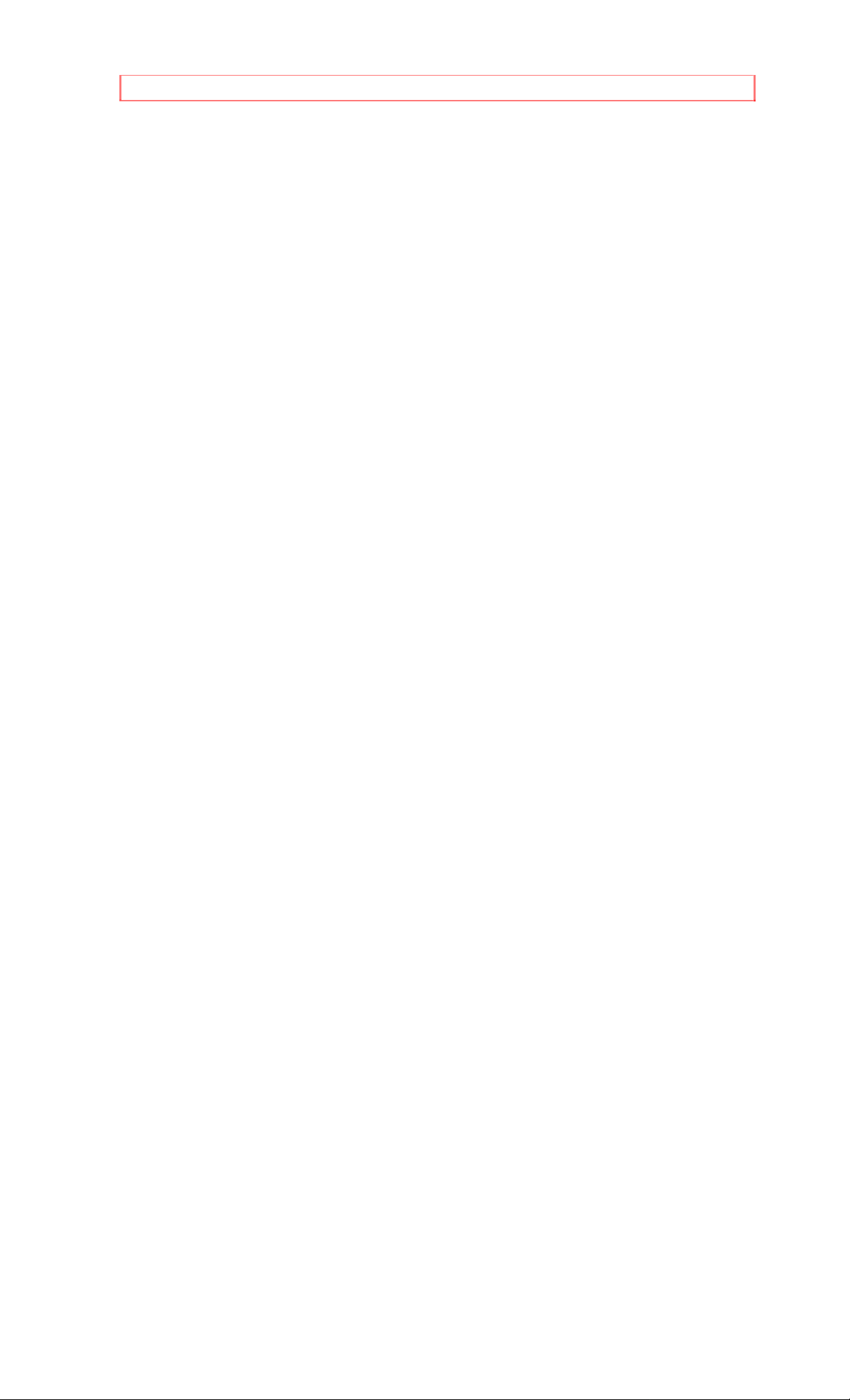
TABLE OF CONTENTS
The caution marking is located on the rear of the cabinet.
4
Page 5

IMPORTANT SAFEGUARDS
IMPORTANT SAFEGUARDS
1. Read instructions-All the safety and operating instructions should be read
before the appliance is operated.
2. Retain Instructions-The safety and operating instructions should be
retained for future reference.
3. Heed Warnings-All warnings on the appliance and in the operating
instructions should be adhered to.
4. Follow Instructions-All operating and use instructions should be followed.
5. Cleaning-Unplug this video product from the wall outlet before cleaning.
Do not use liquid cleaners or aerosol cleaners. Use a damp cloth for
cleaning.
EXCEPTION: A product that is meant for uninterrupted service and, that for
some specific reason, su ch as the possibility of the loss of a n authorization
code for a CATV converter, is not intended to be unplugged by the user for
cleaning or any other purpose, may exclude the reference to unplugging the
appliance in the cleaning description otherwise required in item 5.
6. Attachments-Do not use attachments not recommended by the video
product manufacturer as they may cause hazards.
7. Water and Moisture-Do not use this video product near water, for
example, near a bath tub, wash bowl, kitchen sink, or laundry tub, in a wet
basement, or near a swimming pool, and the like.
8. Accessories-Do not place this video product on an unstable cart, stand,
tripod, bracket, or table. The video product may fall, causing serious injury to
a child or adult, and serious damage to the appliance. Use only with a cart,
stand, tripod, bracket, or table recommended by the manufacturer, or sold
with the video product. Any mounting of the appliance should follow the
manufacturer's instructions and should use a mounting accessory
recommended by the manufacturer. An appliance and cart combination
should be moved with care. Quick stops, excessive force, and uneven
surfaces may cause the appliance and cart combination to overturn.
9. Ventilation-Slots and openings in the cabinet are provided for ventilation
and to ensure reliable operation of the video product and to protect it from
overheating, and these opening must not be blocked or covered. The
openings should never be blocked by placing the video product on a bed,
sofa, rug, or other similar surface. This video product should not be placed in
a built-in installation such as a bookcase or rack unless proper ventilation is
provided or the manufacturer's instructions have been adhered to.
10. Power Sources-This video product should be operated only from the ty pe
of power source indicated on the marking Label. If you are not sure of the
type of power supply to your home, consult your appliance dealer or local
power company. For products intended to operate from battery power, or
5
Page 6

IMPORTANT SAFEGUARDS
other sources, refer to the operating instructions.
11. Grounding or Polarization-This video product is equipped with a
polarized alternating-current line plug (a plug having one blade wider than the
other). This plug will fit into the power outlet only one way. This is a safety
feature. If you are unable to insert the plug fully into the outlet, try reversing
the plug. If the plug should still fail to fit, contact your electrician to replace
your obsolete outlet. Do not defeat the safety purpose of the polarized plug.
12. Power Cord Protection-Power supply cords should be routed so that
they are not likely to be walked on or pinched by items placed upon or against
them, paying particular attention to cords at plugs, convenience receptacles,
and the point where they exit from the appliance.
13. Outdoor Antenna Grounding-If an outside antenna or cable system is
connected to the TV/VCR, be sure the antenna or cable system is grounded
so as to provide some protection against voltage surges and built-up static
charges. Article 810 of the National Electrical Code, ANSI/NFPA No. 70,
provides information with regard to proper grounding of the mast and
supporting structure, grounding of the lead-in wire to an antenna discharge
unit, size of grounding conductors, location of antenna-discharge unit,
connection to grounding electrodes, and requirements for the grounding
electrode. (Fig. A)
Antenna ground diagram.
14. Lightning-For added protection for this TV/VCR during a lightning storm,
or when it is left unattended and unused for long periods of time, unplug it
from the wall outlet and disconnect the antenna or cable system. This will
prevent damage to the TV/VCR due to lightning and power-line surges.
15. Power Lines-An outside antenna system should not be located in the
vicinity of overhead power lines or other electric light or power circuits, or
where it can fall into such power lines or circuits. When installing an outside
antenna system, extreme care should be taken to keep from touching such
power lines or circuits as contact with them might be fatal.
16. Overloading-Do not overload wall outlets and extension cords as this can
result in a risk of fire o r e le ctric shock. Never spill liquid of any kind on the
video product.
17. Object and Liquid Entry-Never push objects of any kind into this video
product through any openings as they may touch dangerous voltage points or
short-out parts that could result in a fire or electric shock. Never spill liquid of
any kind on the video product.
18. Servicing-Do not attempt to service this TV/VCR yourself as opening or
removing covers may expose you to dangerous voltage or other hazards.
Refer all servicing to qualified service personnel.
19. Damage Requiring Service-Unplug this TV/VCR from the wall outlet and
refer servicing to qualified service personnel under the following conditions:
a. When the power-supply cord or plug is damaged.
b. If liquid has been spilled, or objects have fallen into the TV/VCR.
c. If the TV/VCR has been exposed to rain or water.
d. If the TV/VCR does not operate normally by following the operating
instructions. Adjust only those controls that are covered by the operating
instructions as an improper adjustment of other controls may r esult in damag e
and will often require extensive work by a qualified technician to restore the
TV/VCR to its normal operation.
e. If the TV/VCR has been dropped or damaged in any way.
6
Page 7

IMPORTANT SAFEGUARDS
f. When the TV/VCR exhibits a distinct change in per formance-this i ndi cates a
need for service.
20. Replacement Parts-When replacement parts are required, be sure the
service technician has used replacement parts specified by the manufacturer
or have the same characteristics as the original part. Unauthorized
substitutions may result in fire, electric shock or other hazards.
21. Safety Check-Upon completion of any service or repairs to this TV/VCR,
ask the service technician to perform safety checks to determine that the
TV/VCR is in proper operating condition.
22. Heat-This TV/VCR should be situated away from heat sources such as
radiators, heat registers, stoves, or other products (including amplifiers) that
produce heat.
7
Page 8

PRECAUTIONS
PRECAUTIONS
LOCATION
For safe operation and satisfactory performance of your unit, keep the
following in mind when selecting a place for its installation:
Shield it from direct sunlight and keep it away from sources of intense heat.
Avoid dusty or humid places.
Avoid places with insufficient ventilation for proper heat dissipation. Do not
block the ventilation holes at the top and bottom of the VCR. Do not place the
unit on a carpet because this will block the ventilation holes.
Install unit in a horizontal position.
Avoid locations subject to strong vibration.
Do not place the VCR near strong magnetic fields.
Do not move the unit from a cold to a hot place or vice versa.
AVOID THE HAZARDS OF ELECTRICAL SHOCK AND FIRE
Do not handle the power cord with wet hands.
Do not pull on the power cord when disconnecting it from AC wall outlet.
Grasp it by the plug.
If, by accident, water is spilled on your VCR, unplug the power cord
immediately and take the unit to an Authorized Service Center for servicing.
Do not put your fingers or objects into the TV/VCR cassette holder.
Do not place anything directly on top of the VCR.
8
Page 9

PRECAUTIONS
WARNING :
Moisture condensation may occur inside the unit when it is moved from a cold
place to a warm place, or after heating a cold room or under conditions of high
humidity. If a tape is played in a TV/VCR which has moisture, it may damage the
tape and TV/VCR. Therefore when the condensation occurs inside the unit turn
the POWER button on and allow at least 2 hours for the unit to dry out.
If you do not use your TV/VCR for a period of time, turn off your TV/VCR and
disconnect it from an AC wall outlet.
FCC WARNING- This equipment may generate or use radio frequency energy.
Changes or modifications to this equipment may cause harmful interference
unless the modifications are expressly approved in the instruction manual. The
user could lose the authority to operate this equipment if an unauthorized change
or modification is made.
IMPORTANT COPYRIGHT INFORMATION
Unauthorized recording or use of broadcast television programming, video tape,
film or other copyrighted material may violate applicable copyright laws. We
assume no responsibility for the unauthorized duplication, use or other acts
which infringe upon the rights of copyright owners.
This equipment has been tested and found to comply with the limits for a
Class B digital device, pursuant to Part 15 of the FCC Rules. These limits are
designed to provide reasonable protection against harmful interference in a
residential installation. This equipment generates, uses, and can radiate radio
frequency energy and, if not installed and used in accordance with the
instructions, may cause harmful interference to radio communications.
However, there is no guarantee that interference will not occur in a particular
installation. If this equipment does cause harmful interference to radio or
television reception, which can be determined by turning the equipment off
and on, the user is encouraged to try to correct the interference by one or
more of the following measures:
1) Reorient or relocate the receiving antenna.
2) Increase the separation between the equipment and receiver.
3) Connec the equipment into an outlet on a circuit different from that to which
the receiver is connected.
4) Consult the dealer or an experienced radio/TV technician for help.
The serial number of this product may be found on the back of the VCR. No
others have the same serial number as yours. You should record the number
and other vital information here and retain this book as a permanent record of
your purchase to aid identification in case of theft.
Date of Purchase
Dealer Purchased from
Dealer Address
Dealer Phone No.
Model No.
Serial No.
9
Page 10

FEATURES
FEATURES
• Rotary 4-head record/playback system
• Infrared remote control
• Bilingual on screen menu display selectable in English or Spanish
• Real time tape counter - This shows the elapsed recording or playback time
in hours, minutes, and seconds. The "-" indication will appear when the tape
is rewound further than the tape counter position "0:00:00".
• 181 channel capability PLL frequency synthesizer tuner with direct station
call - (A converter may be necessary to view scrambled cable channels.)
• Closed caption system - You may view specially labeled (cc) TV programs,
movies, news, prerecorded tapes, etc. with either a dialogue caption or text
display added to the program.
• Game mode - Allows TV/VCR display to be suitable for use with a TV game.
• Auto power on and off system - (when a tape is inserted)
• Auto rewind when the end of a tape is reached - (not in the case of timer
recording).
• 2 Step picture search operation - You can view a video program at a high
speed or super high speed in either a forward or reverse direction in LP and
SLP mode.
• CM skip - Allows you to easily skip a commercial range of a recorded
television program during playback.
• Still - "Freeze" the picture at any time, for close viewing of particular scene.
Only tapes recorded in SLP mode will show a fairly clear still picture.
• Digital Auto Tracking (DTR)-Adjusts the tracking automatically for each tape
you play.
• Rental play mode - Improves playback picture quality of worn tapes,
especially rental tapes.
• Auto repeat - Allows you to repeat a tape indefinitely without pressing the
PLAY button.
• Time search - Allows you to set the TV/VCR to advance the tape by entering
the desired playback time you want to skip.
• Index search - Lets you Index the start of a recording.
• Three different tape speeds: SP/LP/SLP
10
Page 11

FEATURES
• OTR (One Touch Recording) - Instant timed recording from 30 to 480
minutes is possible at the push of the REC/OTR button.
• 1 Year, 8 events (including Daily and Weekly Timer Recording) - The built-in
timer allows you to record up to 8 programs at different times on different
channels up to 1 year in advance. The Daily timer allows recordings to be
made of daily broadcasts, and the Weekly timer allows recording to be made
once a week up to the end of the tape.
• VCR plus+ - You can program the timer for automatic recording using the
VCR Plus+ numbers that are printed in most newspaper TV listings and TV
Guide>
• Auto return - After timer recording is finished, the beginning of the recorded
program(s) can be searched.
• Sleep timer - Allows you to turn off the TV/VCR without using the POWER
button after a desired time period.
• Auto clock setting - Allows you to use the clock program of the PBS
broadcast.
11
Page 12

VIDEO CASSETTE
VIDEO CASSETTE
This TV/VCR will operate with any cassette that has the VHS mark. For best
results we recommend the use of high-quality tapes. Do not use poor quality
or damaged tapes.
PRECAUTIONS
• Avoid moisture, which can condense on the tape if it is moved from a cold
place to a warm place. Before using a tape with these conditions, to avoid
damage to the tape and your TV/VCR, wait until the tape has w ar med to room
temperature and the moisture has evaporated.
• Avoid extreme heat, high humidity and magnetic fields.
• Do not tamper with the cassette mechanism.
• Do not touch the tape with your fingers.
THREE DIFFERENT TAPE SPEEDS
Before recording, select the tape speed from: SP mode (Standard Play), LP
mode (Long Play) or SLP mode (Super Long Play).
The table below shows the maximum recording/playback time using T60,
T120, or T160 tapes in each mode.
INSERTING A CASSETTE
Insert the cassette in the direction as shown. Push in gently, but
continuously, on the center-back of the cassette until it is drawn into the VCR.
The VCR will automatically turn o n.
REMOVING A CASSETTE
1) In the Stop mode, press STOP/EJECT button on the TV/VCR. The
cassette will eject.
2) Pull the cassette out of the cassette compartment.
3) Store the cassette in the case as shown.
ERASE PREVENTION
You can prevent accidental erasing of recording by breaking off the tab on the
back edge of the cassette. If you decide to record on the tape again, cover
12
Page 13
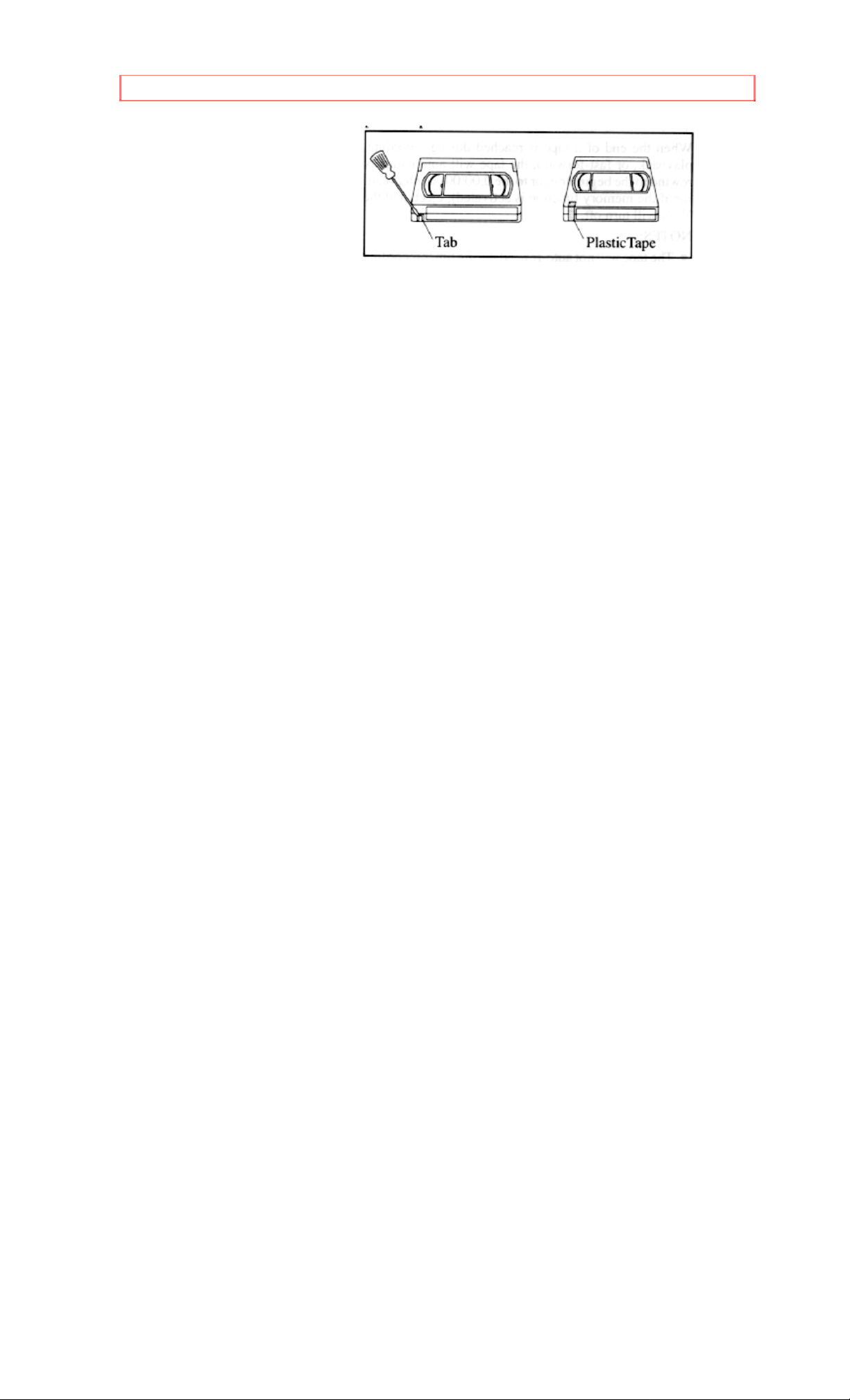
VIDEO CASSETTE
the hole with plastic tape.
13
Page 14
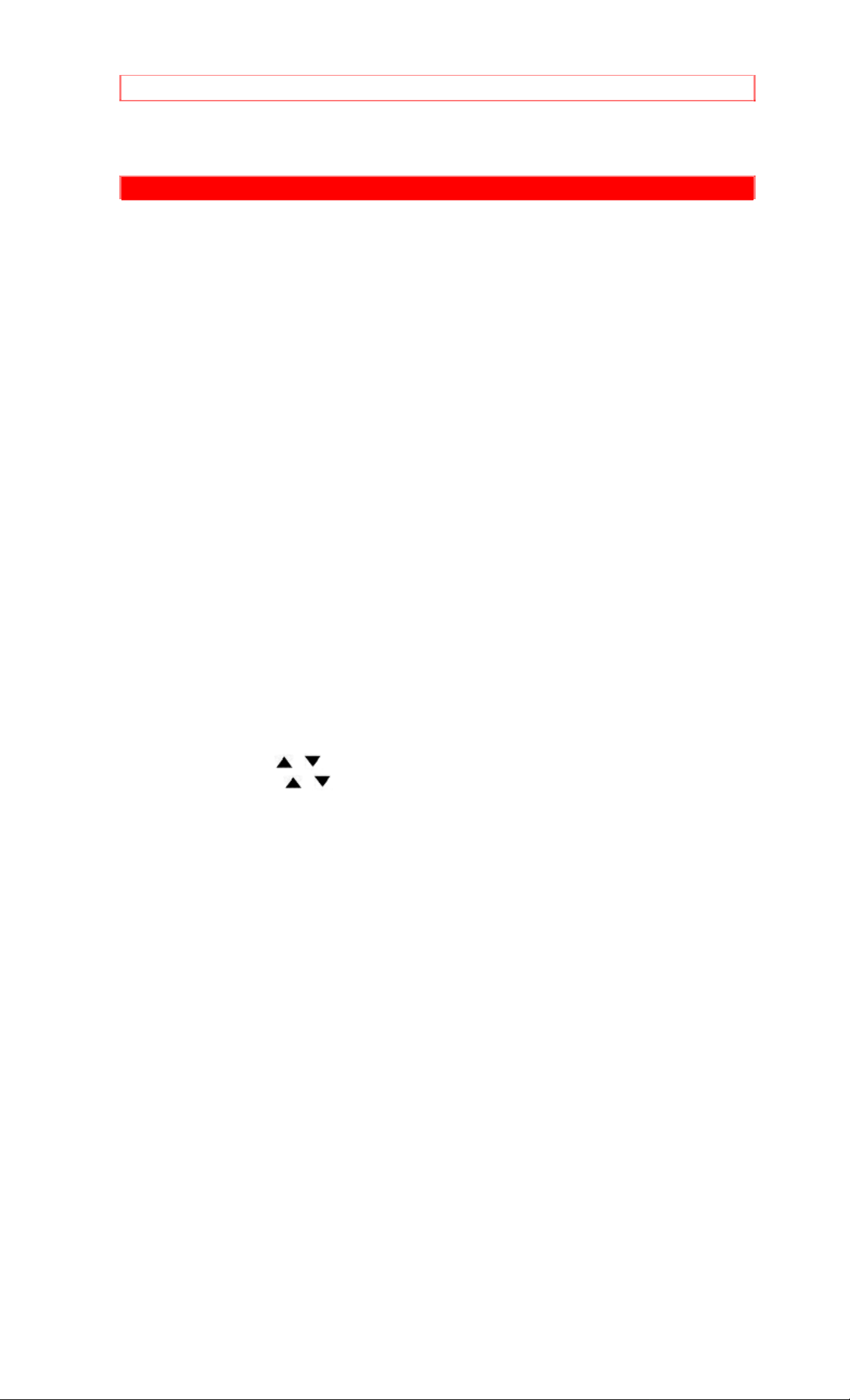
OPERATING CONTROLS AND FUNCTIONS
OPERATING CONTROLS AND FUNCTIONS
FRONT VIEW illustration
REMOTE CONTROL VIEW illustration
1 AUDIO IN jack - Connect to audio output jack of your audio equipment or
another VCR.
2 VIDEO IN jack - Connect to video output jack of your video camera or
another VCR.
3 REC indicator - Flashes during recording. Lights up in the Stand-by mode
for Timer Re cording.
4 Remote sensor window - Receives the infrared signals from the remote
control.
5 POWER button - Press to turn TV/VCR on and off. Press to activate the
automatic timer recording.
6 STOP button - Press to stop the tape motion.
EJECT button - Press in the Stop mode to remove a tape from the
TV/VCR.
7 REW button - Press to rewind the tape, or to view the picture rapidly in
reverse during the Play mode. (Rewind Search)
8 PLAY button - Press to begin playback of a tape.
9 F.FWD button - Press to rapidly advance the tape, or to view the picture
rapidly in forward during the Play mode. (Forward Search)
10 REC button - Press to begin manual recording.
OTR button - Press to activate One Touch Recording. (used on the
TV/VCR only)
11 VOLUME / buttons - Press to adjust the volume level.
12 CHANNEL / buttons - Press to select the channel for viewing or
recording.
PICTURE CONTROL function - They may also be used to adjust the
picture control. (See page 17.)
TRACKING +/- function - Press to minimize video 'noise' (lines or dots on
screen) during the Play mode. (See page 19.)
REAR VIEW illustration
13 EARPHONE jack - Connect to earphone (not supplied) for personal
listening. The size of the jack is 1/8" monaural (3.5mm).
14 Cassette compartment
15 EJECT button - Press in the Stop mode to remove a tape frm the
TV/VCR.
16 MUTE button - Press to mute sound. Press it again to resume sound.
17 SELECT button - When setting program (for example: setting clock or
timer program), press to determine your selection and proceed to the next
step you want to input.
Display function - Press to display the counter or the current channel
number and current time on the TV screen. (See page 16)
18 MENU button - Press to display main menu on the TV screen.
19 SLEEP button - Press to set the Sleep Timer. (See page 30.)
20 TIME SEARCH button - Press to activate Time Search mode.
21 CM SKIP button - Press to skip a commercial range of playing tape.
22 SLOW button - Press to reduce the playback speed.
23 VCR PLUS+ button - Press to activate the VCR Plus function.
24 Number buttons - Press to select desired channels for viewing or
recording. To select channels 1 to 9, first press the 0 button and then 1 to 9.
14
Page 15

OPERATING CONTROLS AND FUNCTIONS
+100 button - Press to select cable channels which are equal or greater than
number 100. (To select channel 125, first press "+100" button then press "2"
then "5").
25 ADD/DELETE button - Press to delete or add channel numbers in the
Channel Set Up mode (See page 12). Press to cancel a setting program (for
example: setting clock or timer program) (See page 26). (These functions are
operative only when the menu is shown on the TV screen.)
TAPE COUNTER RESET button - Press to reset counter to 0:00:00.
26 TAPE COUNTER MEMORY button - Press to set counter memory on and
off. (See page 21.)
27 PAUSE/STILL button - Press to temporarily stop the tape during the
recordgin or to view a still picture during playback.
28 STOP button - Press to stop the tape motion.
29 LIGHT button - Press to light up buttons. If it is dark, white buttons are
lighted up to show these position.
30 TAPE SPEEED button - Press to set desired recording speed.
(SP/LP/SLP)
31 RECALL button - Press to go back to the previously viewed channel. For
example, pressing this button once will change channel display from 3
(present channel) to 10 (previously viewed channel), and pressing it a second
time will return from10 to 3.
32 ANT. terminal - Connect to an antenna or CATV.
15
Page 16

PREPARATION FOR USE
PREPARATION FOR USE
CABLE CONNECTIONS
VHF/UHF COMBINED ANTENNA
The VHF/UHF Rod Antenna (not supplied) is detachable. Push the stem of
the antenna into the hole which is located on the upper back cabinet of the
unit.
Connect the VHF/UHF Rod Antenna or VHF/UHF Combination Antenna to
the ANT. terminal of the TV/VCR as shown in the diagram below.
For the best reception, extend the VHF/UHF Rod Antenna fully and adjust its
position. (Avoid handling the top section when making adjustments.)
NOTE: Before pluggin the Rod antenna into antenna terminal, check that the pin
is not bent. If it is bent, straighten the pin as illustrated, then plug the pin into
antenna terminal.
VHF/UHF SEPARATE ANTENNAS
In some areas it will be necessary to use an outdoor antenna.
16
Page 17

PREPARATION FOR USE
CABLE WITHOUT CONVERTER/DESCRAMBLER BOX
Use this connection if your cable system connects direcly to your TV/VCR
without a converter box.
With this connection you, 1) can use your TV/VCR Remote Control to select
channels, 2) program one or more unscrambled channels for Automatic Timer
Recording.
Note to CATV system installer:
This reminder is provided to call the CATV system installer's attention to Article
820-40 of the NEC that provides guidelines for proper grounding and, in
particular, specifies that the cable ground shall be connected to the grounding
system of the building as close to the poing of cable entry as practical.
CABLE WITH CONVERTER/DESCRAMBLER BOX
If your cable service supplies you with a converter box you can use the basic
connection shown here.
With this connection you can record and view any channel including
scrambled channels. However, channel selection must be made with the
converter box. This means that channels cannot be changed using the
TV/VCR Remote Control. Unattended recording is limited to one channel at a
time.
TO RECORD AND VIEW A SCRAMBLED/UNSCRAMBLED CHANNEL
1. Set the TV/VCR channel selector to the output channel of the Cable
Converter Box. (Ex. CH3)
2. Select the channel to be recorded or viewed on the Cable Converter Box.
NOTE: When using a cable converter box, you can not record one channel and
view another.
17
Page 18

PREPARATION FOR USE
INSTALLING THE BATTERIES
1) Open the battery compartment cover by pressing the cover on the remote
unit in the direction of the arrow.
2) Insert 2 "AA" penlight batteries into the battery compartment in the
direction indicated by the polarity (+/-) markings.
3) Replace the cover.
EXTERNAL INPUT MODE
When using an external input signal (another VCR or camcor der ), connect the
player's audio/video output cables to the AUDIO IN, VIDEO IN jacks of your
TV/VCR. Then press CHANNEL / button or enter "00" with number
button so that "AUX" appears on the screen.
18
Page 19

PRESET FOR USE
PRESET FOR USE
The first time you may want to selct language (English or Espanol=Spanish)
and preset the tuner to scan only the channels you receive in your area. You
must use the remote control for the following steps.
NOTE: Channel memory programming is not needed when using a
converter/descrambler box.
PRESET FOR THE FIRST TIME
1 Connect the TV/VCR power cord
Plug the TV/VCR power cord into a standard AC outlet.
2 Turn on the TV/VCR
Press the POWER button to turn on the TV/VCR.
3 Select "ENGLISH" or "ESPANOL"
Select "ENGLISH" or "ESPANOL=Spanish" using CH or button or
SELECT button. "[ ]" marks indicate the selected language.
4 Begin auto preset
Press MENU button to point to "AUTO PRESET"
Then press SELECT button. The tuner scans and memorizes in the active
channels in your area.
NOTES:
The TV/VCR distinguishes between standard TV channels and CATV
automatically.
If you want to play or record a video tape BEFORE presetting the tuner, you must
press MENU button. To preset the tuner again, see "AUTO PRESET AGAIN".
5 After scanning
The tuner stops on the lowest memorized channel. (TV mode: from CH 02/
CATV mode: from CH 01) You may want to recall the selected channels, you
can select the desired channel directly with the remote control number button
or CH or .
TO RETURN TO TV MODE WHEN SCANNING
Press MENU button in scanning mode.
19
Page 20

PRESET FOR USE
DELETING (OR ADDING) PRESET CHANNEL
The channels you no longer receive or seldom watch can be deleted from the
memory. (Of course, you can add the deleted channel into the memory
again.)
1 Select "CHANNEL SET UP"
Press MENU button repeatedly to point to "CHANNEL SET UP".
Then, press SELECT button.
2 Select "ADD/DELETE CH".
Press MENU button repeatedly to point to "ADD/DELETE CH". Press
SELECT button.
3 Enter the desired channel number
Press CH or button repeatedly or number buttons on the remote
control until your desired channel number appears. (Example: CH8)
4 Delete (or add) it from (into) memory
Press ADD/DELETE button. The channel number changes to light red. The
channel is deleted from memory.
To delete another channel, repeat steps [3] and [4].
If you press the ADD/DELETE button again, the channel is memorized again.
Added channel is in light blue.
Deleted channel is in light red.
5 Exit the channel setup mode
Press MENU button to return to TV mode.
NOTES:
• To confirm that channel(s) has been deleted or added, press CH or
button.
• You can not operate this function in external input (AUX) mode.
AUTO PRESET AGAIN
20
Page 21

PRESET FOR USE
1 Select "CHANNEL SET UP"
Press MENU button repeatedly to point to "CHANNEL SET UP".
Then, press SELECT button.
2 Select "TV" or "CATV"
Select [TV] or [CATV] using CH or button.
3 Begin auto preset
Press MENU button to point to "AUTO PRESET".
Then, press SELECT button. The tuner scans and memorizes all the active
channels in your area.
4 After scanning
The tuner stops on the lowest memorized channel. (TV mode: from CH02 /
CATV mode: from CH01)
SELECTING THE LANGUAGE
1 Select "LANGUAGE"
Press MENU button repeatedly to point to "LANGUAGE".
2 Select "ENGLISH" or "ESPANOL"
Select "ENGLISH" or "ESPANOL=Spanish" using CH or button.
3 Exit the Language mode
Press MENU button repeatedly until the TV/VCR returns to the TV mode.
DAYLIGHT-SAVING TIME
Select this feature and the TV/VCR's clock automatically will advance one
hour in April, then reverse one hour in October.
When Daylight-Saving Time is ON, the clock will change automatically as
21
Page 22

PRESET FOR USE
follows:
• First Sunday of April: from 2:00AM to 3:00AM (summer time): When
programmed recording starts between 2:00AM - 2:59AM on this day, the
TV/VCR will start recording at 3:00AM.
• Last Sunday of October: From 1:00AM to 2:00AM When programmed
recording ends between 1:00AM - 1:59AM on this day, the TV/VCR will stop
at 2:00AM.
Make sure...
• Press POWER button to turn on the TV/VCR.
• You must use the remote control for the following steps.
1 Select "SETTING CLOCK"
Press MENU button repeatedly to point to "SETTING CLOCK".
Then, press SELECT button.
2 Set "D.S.T." (Daylight Saving Time) to [ON]
Press MENU button repeatedly to point to "D.S.T."
3 Set "D.S.T." (Daylight Saving Time) to [ON]
Press CH or button repeatedly until [ON] appears.
4 Exit the Daylight-Saving Time mode
Press MENU button repeatedly until the TV/VCR return to the TV mode.
TO CANCEL THE DAYLIGHT-SAVING TIME
Repeat steps [1] to [3]. Then, press CH or button until [OFF] appears
and press MENU button to return to TV mode.
SETTING THE CLOCK (AUTO/MANUAL)
Set the clock accurately for proper automatic timer recording. If the Public
Broadcasting Station (PBS) is available in your area, follow "AUTO CLOCK
SETTING". If it is not, follow "MANUAL CLOCK SETTING".
AUTO CLOCK SETTING
You can have the TV/VCR set the clock automatically by using the Public
Broadcasting Station (PBS) channel in your area. Once you have set the
clock by using the following procedure, the TV/VCR will automatically monitor
the correct time and date being broadcast by the PBS station in your area,
using a new service called Extended Data Service (XDS).
Make sure...
• Press POWER button to turn on the TV/VCR to set the Auto Clock to ON.
• Confirm that the antenna connections are correct.
22
Page 23

PRESET FOR USE
• The cable converter box must be turned on if your TV/VCR is connected
directly to it. (See NOTES:)
• You must use the remote control for the following steps.
NOTES:
• Auto clock setting only has to be done one time. You may set the clock only if
the clock's time has become incorrect for some reason.
• If the TV/VCR is connected directly to a cable converter box, the local PBS
station must be selected on the cable box itself, and the TV/VCR must be set to
the output channel of the cable converter box (usually channel 3 or 4), to be able
to set up or correct the clock automatically.
The TV/VCR cannot control the channels of the cable converter box.
1 Select "SETTING CLOCK"
Press MENU button repeatedly to point to "SETTING CLOCK".
Then, press SELECT button.
2 Set "AUTO CLOCK" to [ON]
Press CH or button repeatedly until [ON] appears.
3 Enter the channel number for the PBS station
Press MENU button.
Then press CH or button repeatedly until the channel number for your
local PBS station appears.
If you do not know the PBS channel number, remain on [AUTO]. The
TV/VCR will automatically search all available channels for the local PBS
station, and will select that channel.
4 Exit the Auto Clock Setting
Press MENU button repeatedly until the TV/VCR returns to the TV mode.
5 Turn off the TV/VCR
Press POWER button to turn off the TV/VCR for searching the local PBS
station. The power must remain off during this search.
If you enter the channel number manually,
• It may take a few minutes for this search to be completed.
If you choose [AUTO],
• The TV/VCR must search through all the available channels one by one,
starting with the lowest numbered channel. It must scan each channel of
minutes to determine if that channel is transmitting the XDS signal, because
the PBS station will send this signal only once every minute. This search
23
Page 24

PRESET FOR USE
could take up to 2 hours if the local PBS station is on a high numbered
channel in your area or on your cable system. You may want to start this
channel search at night when the unit is not in use.
If the time that is automatically set by this selected PBS station is incorrect, it
may not be your local PBS station, but one from a different time zone. Or
there is a possibility that no channel in your area is broadcasting the XDS
signal, as evidenced by no time being set even after an overnight search. In
these cases, you must manually enter the correct local PBS station, or set the
clock manually and turn off the Auto Clock Setting Feature.
MANUAL CLOCK SETTING
Make sure...
• You must use the remote control for the following steps.
• Power must be turned on.
In the example below, the clock is to be set to:
DATE March 1st, 1996
SETTING TIME 5:40PM
1 Select "SETTING CLOCK"
Press MENU button repeatedly to point to "SETTING CLOCK". Then, press
SELECT button.
2 Select "MANUAL CLOCK SET"
Press MENU button repeatedly to point to "MANUAL CLOCK SET".
Then, press SELECT button.
3 Select the month
Press CH or button repeatedly until your desired month appears.
(Example: "03" for March)
Then, press SELECT button.
4 Select the day
Press CH or button repeatedly until your desired day appears.
(Example: "01" for 1st)
Then, press SELECT button.
24
Page 25

PRESET FOR USE
5 Select the year
Press CH
(Example: 1996)
Then, press SELECT button.
6 Select the hour
Press CH or button repeatedly until your desired hour appears.
(Example: 5, PM)
Then, press SELECT button.
or button repeatedly until your desired year appears.
7 Set the minute
Press CH or button repeatedly until the desired minute appears.
(Example: 40)
8 Start the clock
Press MENU or SELECT button.
Although seconds are not displayed, they begin counting from 00 when you
press MENU or SELECT button. Use this feature to synchronize the clock
with the correct time.
• This unit has a built in calendar up to the year 2010.
TO CHANGE CLOCK SETTING
If you want to change the clock,
1) Follow steps [1] and [3]
2) Select a digit you want to change using SELECT button or ADD/DELETE
button.
3) Enter correct numbers using CH or button.
4) Press MENU button to start the clock.
HINT!
If there is no local PBS station in your area or on your cable system, in step 2
above, select "AUTO CLOCK" and press CH or button to show [OFF],
then adjust clock manually.
25
Page 26

ON SCREEN DISPLAY
ON SCREEN DISPLAY
To check the Counter, Clock and Channel number on the TV screen, press
SELECT button on the remote control. Each time you press the SELECT
button on the remote control, the TV screen will change as follows:
When the Closed Caption mode is OFF:
• In the Counter mode, after 5 seconds, only the counter remains. To clear it,
press SELECT button.
• In the Clock mode, after 5 seconds, only the clock and the channel number
remain. To clear them, press SELECT button.
When the Closed Caption mode is ON:
• The On Screen Display will disappear after 5 seconds.
• This is true even if MUTE button is pressed, or PAUSE/STILL button is
pressed while recording. However, the On Screen Display will appear for 5
seconds when SELECT button is pressed.
26
Page 27

SPECIAL FEATURES
SPECIAL FEATURES
DEGAUSSING
Magnetism from nearby appliances might affect the color of the TV picture.
If this happens, move this unit away from the appliance. If the color is still not
correct, disconnect power cord from AC outlet then reconnect it after 30
minutes.
AUTO REWIND-EJECT
• When the end of a tape is reached during recording, playback, or fastforwarding, the tape will automatically rewind to the beginning, power off and
tape ejects.
• This function is operative only when Repeat Play is set to the [OFF] position.
• The tape will not auto-rewind during timer recording or One Touch
Recording.
• When the tape is rewound to the preset memory position of the Counter
Memory during Auto Rewind, the tape will stop, but the tape will not eject and
TV/VCR will not turn off.
27
Page 28

TV OPERATION
TV OPERATION
WATCHING A TV PROGRAM
1 Turn on the TV/VCR
Press POWER button to turn on the TV/VCR.
2 Select the channel number
Press CHANNEL or button to select your desired channel number.
3 Adjust the volume
Press VOLUME or button to adjust the volume.
GAME MODE
This function enables you to adjust the TV screen making it suitable for use
with a TV GAME.
Make sure...
You must use the remote control unit for the following steps:
1 Select "USER'S SET UP"
Press MENU button repeatedly to point to "USER'S SET UP".
Then, press SELECT button.
2 Set "GAME MODE" to [ON]
Press CH or button repeatedly until [ON] appears.
28
Page 29

TV OPERATION
3 Exit the Game mode
Press MENU button repeatedly until the TV/VCR return to the TV mode.
TO CANCEL THE GAME MODE
Repeat step [1]. Then, step [2] to select [OFF]. Press MENU button
repeatedly to return to TV mode.
29
Page 30

TV OPERATION
PICTURE CONTROL
The TV/VCR's picture controls - BRIGHT, CONTRAST, COLOR, TINT and
SHARPNESS - are preset to the factory specification. This is usually best, but
if you need to make any further adjustments adjust picture controls for a
natural looking image.
NOTES:
• Procedures must be followed within 5 seconds. Otherwise the Picture Control
mode will be cancelled.
• When setting the Picture Control, the Game mode will automatically set to
[OFF].
Make sure...
• You must use the remote control unit for the following steps:
1 Select "PICTURE CONTROL"
Press MENU button repeatedly to point to "PICTURE CONTROL".
Then, press SELECT button.
2 Select item you want to adjust
Press SELECT button repeatedly until desired control is displayed.
Each time you press SELECT button, "BRIGHT", "CONTRAST", "COLOR",
"TINT" and "SHARPNESS" will appear on the TV screen in sequence.
3 Adjust the picture control
Press CH or button to adjust the picture control to your desired level.
CLOSED CAPTION SYSTEM
You may view specially labeled (cc) TV programs, movies, news, prerecorded
30
Page 31

TV OPERATION
tapes, etc. with either a dialogue caption or text display added to the program.
CAPTION mode: You may watch dramas, movies and news etc. while
captioning the dialogues and the contents of news if you want by choosing
the caption mode.
TEXT mode: You may watch full screen text information if you want by
choosing the text mode.
1/2: You may get these captions or text information by selecting either "1" or
"2". "2", when used, will usually be for a second language.
NOTE:
Not all programs are broadcast with closed captions. Your television is designed
to provide error free closed captions from high quality antenna, cable and VCR
signals. Conversely, poor quality signals are likely to result in caption errors or no
captions at all. Common signal conditions which may cause captions errors are
listed below;
a. Automobile ignition noise.
b. Electric motor brush noise.
c. Weak snowy picture.
d. Multiplex signal reception displaying picture ghosts or airplane flutter.
e. Playback of poorly recorded or worn VCR tapes.
f. If the TV/VCR displays a black box on the TV screen, this means that the
TV/VCR is set to the TEXT mode. To clear screen, select [CAPTION1],
[CAPTION2] or [OFF].
Make sure...
• You must use the remote control unit for the following steps.
• Power must be turned on.
1 Select "CAPTION"
Press MENU button repeatedly to point to "CAPTION".
2 Select your desired caption menu
Press CH or button repeatedly until your desi r ed caption menu appear s.
([CAPTION1], [CAPTION2], [TEXT1] or [TEXT2])
3 Exit the caption setting mode
Press MENU button repeatedly until the TV/VCR returns to the TV mode.
TO CANCEL THE CLOSED CAPTION SYSTEM
Repeat steps [1] and [2], select [OFF] using CH or button. Press MENU
button repeatedly to return to TV mode.
31
Page 32

TV OPERATION
WHEN THE CLOSED CAPTION MODE IS ON
The On Screen Display will disappear after 5 seconds.
• This is true even if MUTE button is pressed, or PAUSE/STILL button is
pressed while recording. However, On Screen Display will appear for 5
seconds when SELECT button is pressed.
32
Page 33

NORMAL PLAYBACK
NORMAL PLAYBACK
Make sure...
• Power must be turned on.
1 Insert a prerecorded tape
If the erase-protection tab has been removed, the TV/VCR will start playback
automatically
2 To begin playback
Press PLAY button.
3 To stop playback
Press STOP button when playback is completed.
TRACKING ADJUSTMENT
• Tracking adjustment will be set automatically (Digital Tracking function-DTR)
when you start playback.
NOTE: The following function is controlled only by the buttons on the VCR.
• When playing pre-recorded tapes or tapes recorded on units other than your
own, noise lines (black and white streaks) may appear on the playback
picture. If this occurs, you can adjust the tracking control manually by
pressing CH or button until the streaks disappear. To return to the DTR
function, stop the tape once and start playback again.
• You can reduce the noise lines by pressing CH or button in slow
mode, too. Slow tracking adjustment will not be set automatically.
Note: In Still mode, press SLOW button and press CH or button until the
streaks disappear. To return to Still mode, press PAUSE/STILL button again.
33
Page 34

NORMAL PLAYBACK
PICTURE SEARCH
This feature is useful in finding or skipping over a particular scene on a tape.
In this mode, the sound will be muted.
1) You may view a video tape at a high speed in either a forward or reverse
direction by pressing F.FWD or REW button. (in the SP/LP/SLP modes)
2) Depress it again. The TV/VCR will now search in super high speed. (in the
LP/SLP modes)
3) For normal speed, simply press PLAY button.
CM SKIP
When you are watching a tape recorded TV program, you can skip a
commercial range easily. Press CM SKIP button on the remote control. The
TV/VCR will advance the tape for 30 seconds. If commercials will continue,
press CM SKIP button again.
• Each additional press will increase the skip time by 30 seconds.
• It is up to 180 seconds (6 presses).
STILL PICTURE
You can view a still picture on the screen during playback (the Still mode).
Press PAUSE/STILL button during playback.
Press PLAY button to return to playback.
NOTE: If it is left in the Pause mode for m o re than five minutes, the TV/VCR will
automatically switch to the Stop mode.
SLOW MOTION
Press SLOW button to reduce the playback speed. The VCR mutes the
sound during slow motion. You can control the speed by pressing F.FWD
button (faster) or REW button (slower).
Press PLAY button to return to normal playback.
34
Page 35

SPECIAL PLAYBACK
SPECIAL PLAYBACK
Make sure...
• You must use the remote control for the following steps.
• Power must be turned on.
• Insert a prerecorded tape.
• Before playback, follow steps below.
RENTAL PLAYBACK
This function enables you to improve the picture quality when playing back
worn cassettes such as those rented from a video shop.
1 Select "USER'S SET UP"
Press MENU button repeatedly to point to "USER'S SET UP".
Then, press SELECT button.
2 Set "RENTAL" to [ON]
Press MENU button to point to "RENTAL".
Press CH or button repeatedly until [ON] appears.
3 Exit the Rental setting
Press MENU button repeatedly until the TV/VCR returns to the TV mode.
4 Start playback
Press PLAY button to start playback. "RENTAL PLAY " appears.
• Once you select the Rental mode, it stays in effect even after you turn off
the TV/VCR.
TO CANCEL THE RENTAL MODE
Repeat steps [1]. Then, follow step [2] but select [OFF]. Press MENU button
repeatedly until the TV/VCR returns to TV mode.
35
Page 36

SPECIAL PLAYBACK
REPEAT PLAYBACK
The TV/VCR has an auto repeat function that allows you to repeat a tape
indefinitely without using the PLAY button. There are two selections for Auto
Repeat Playback.
ALL REPEAT: repeat playback from the beginning to the end of the tape.
BLANK REPEAT: repeat playback from the beginning to the blank part,
which has no more than 10 seconds, of recorded information.
NOTE: No buttons except POWER and STOP buttons will work during Repeat
Playback. Always set the Repeat Playback to [OFF] when this function is not
being used.
1 Select "USER'S SET UP"
Press MENU button repeatedly to point to "USER'S SET UP".
Then, press SELECT button.
2 Select "ALL" or "BLANK"
Press MENU button repeatedly to point to 'REPEAT PLAY".
Press CH or button repeatedly until your desired selection [ALL] or
[BLANK] appears.
3 Exit the Repeat Play setting
Press MENU button repeatedly until the TV/VCR returns to the TV mode.
4 Start Playback
Press PLAY button to start the Repeat Play. "REPEAT PLAY " appears.
• Once you select the Repeat Play mode, it stays in effect even after you turn
off the TV/VCR.
• If the Rental mode is set to [ON], the "RENTAL PLAY " display has priority.
TO CANCEL THE REPEAT PLAY MODE
Press STOP button to stop playback. Repeat steps [1], then follow step [2]
but select [OFF]. Press MENU button repeatedly until the TV/VCR returns to
the TV mode.
36
Page 37

SEARCH
SEARCH
Make sure...
• You must use the remote control for the following steps.
• Power must be turned on.
• Insert a tape.
COUNTER MEMORY
This feature can be used to memorize a beginning point that you want to
review. And you can search for it easily by rewinding or fast forwarding.
NOTE:
• If the All Repeat or Blank Repeat is set to [ON], the Counter Memory function
does not work.
1 Stop a tape at your desired poing
Rewind or fast forward the tape to the beginning point at which you want to
review.
2 Reset the counter to 0:00:00
Pres COUNTER RESET button repeatedly.
3 Select the Counter Memory mode
Press COUNTER MEMORY button so that "MEMORY" appears on the
TV/VCR screen.
4 Begin recording or playback
Press REC or PLAY button.
Press STOP button when recording or playback is completed.
5 To activate the Counter Memory
Press REW (or F.FWD) button. The tape will automatically stop when the
counter returns to 0:00:00.
TO CANCEL THE COUNTER MEMORY
First press COUNTER MEMORY to display the counter on the TV/VCR
screen. Then press COUNTER MEMORY continuously until "COUNT"
appears.
37
Page 38

SEARCH
TIME SEARCH
The Time Search function makes it possible to quickly advance the tape to
your desired position from any position by entering the exact amount of
playback time of the part you want to skip.
NOTES:
• Time Search is set up to 9 hours 50 minutes (9:50) by 10 minutes at a time.
• This function is not operative in recording mode.
• Counter Memory function is not operative in this mode.
• This function is not operative when a cassette tape is not inserted in the
TV/VCR.
In the example below: To watch a program after 2 hours, 50 minutes from the
present position, in either direction.
1 Select "TIME SEARCH" mode
Press TIME SEARCH button
OR
Press MENU button repeatedly to point to "TIME SEARCH".
Then, press SELECT button.
2 Enter your desired time
Press CH or button repeatedly until your desired time appears.
(Example: "2:50" for 2 hours 50 minutes)
3 Begin Time Search
Press REW or F.FWD button. The tape will move to the specified point.
The time counts down as the searching progresses.When 0:00 is reached,
the tape will start playback automatically.
TO CANCEL THE TIME SEARCH
• While setting: Press MENU button.
• While the Time Search is in progress: Press STOP/EJECT button on the
TV/VCR or the remote control. This will delete the selected time.
INDEX SEARCH
This feature provides a method of indexing the starting point. And you can
easily search the index mark in either fast forward or rewind direction.
NOTES:
38
Page 39

SEARCH
• The index mark will be made automatically when the REC button is pressed. It
will also be marked at the starting point of Timer recording and OTR.
• The index mark is not recorded if the PAUSE/STILL button is pressed and
released during recording.
• The time gap between making the index marks on the tape should be greater
than 1 minute for SP recording, 2 minutes for LP recording and 3 minutes for
SLP recording.
• Index marks cannot be made if the erase-protection tab on the cassette has
been removed.
• Index search can be set up to 20.
• This function is not operative in recording mode.
• Counter Memory function is not operative in this mode.
• You must use the remote control for this procedure.
Make sure...
• Power must be turned on.
• Insert a tape.
In the example below: You are watching fourth program (progrm number 4)
and want to fast forward to seventh program (program number 7). You must
skip three programs.
1 Select "INDEX SEARCH" mode
Press MENU button repeatedly to point to "INDEX SEARCH".
Then, press SELECT button.
2 Enter your desired number of program that you want to skip
Press CH or button repeatedly until your desired number of program
that you want to skip is appeared. (Example: To skip three programs)
3 Begin Index Search
39
Page 40

SEARCH
Press REW or F.FWD button. The TV/VCR begins rewinding or fast
forwarding then goes into the Play mode at the beginning of desired program.
NOTE: Every time an index signal is skipped, the number in the program
indicator decreases by one.
4 After Index Search
When the preset program is reached, normal playback will start.
TO CANCEL THE INDEX SEARCH
• While setting: Press MENU button.
• While the Index Search is in progress: Press STOP/EJECT button on the
TV/VCR or the remote control. This will end the Index Search.
40
Page 41

RECORDING
RECORDING
Make sure...
• Power must be turned on.
• Insert a cassette tape with its erase prevention tab in place. (If necessary,
rewind or fast forward the tape to the point at which you want to begin
recording.)
NORMAL RECORDING
You can only watch the same TV program that is being recorded.
1 Select the channel to be recorded
Press number buttons on the remote control or the CHANNEL or
button.
2 Select the tape speed
Press SPEED button to select the desired tape speed (SP/LP/SLP).
3 Begin recorded
Press REC button. The REC indicator flashes.
4 Stop recording
Press STOP button when recording is completed.
SKIPPING SOME MATERIALS DURING RECORDING
Press PAUSE/STILL button to temporarily stop recording. The REC indicator
blinks.
Press PAUSE/STILL or REC button to resume recording.
NOTES:
41
Page 42

RECORDING
• To prevent tape damage, after five minutes, the TV/VCR will automatically
return to the Recording mode.
• When in the Pause/Still mode, a display showing 5 "" marks will appear on the
screen. Each "" mark represents one minute of Pause time. You may refer to
this display for remaining pause time available.
• If "CAPTION1", "CAPTION2", "TEXT1" or "TEXT2" is selected, the On Screen
Display will appear for 5 seconds, then disappear.
If you want to check the remaining pause time available using the On Screen
Display, press SELECT button. The On Screen Display will appear for 5
seconds.
OTR (One Touch Recording)
This function enables you to set a recording length simply by pressing the
REC/OTR button on the TV/VCR.
Make sure...
• Power must be turned on.
• Insert a cassette tape with its erase prevention tab in place. (If necessary,
rewind or fast forward the tape to the point at which you want to begin
recording.)
NOTE: This function cannot be done by the remote control.
1 Select the channel to be recorded
Press number buttons on the remote control or the CH or button.
2 Begin OTR
Press REC/OTR button on the TV/VCR as many times as needed. The
recording length will be determined by the number of times you press
REC/OTR button.
Each additional push will increase the recording time by 30 minutes. It is set
up to 8 hours.
HINTS:
• Recording starts immediately when the REC/OTR button is pressed.
• When REC/OTR button is pressed 18 times, the TV/VCR will switch to the
Normal Recording mode.
• To stop the OTR operation, press STOP button on the TV/VCR or on the
remote control.
• To show the remaining time, press SELECT button repeatedly until "OTR"
appears on the TV screen.
42
Page 43

RECORDING
• Recording stops when 0:00:00 is reached.
• Please note that in the SLP mode maximum recording time, assuming the
tape is started at the beginning, is 8 hours using T-160 (or 6 hours using T-
120).
• If the tape runs out before the end time, the TV/VCR will switch to the Stop
mode immediately, eject the tape and the TV/VCR power will be turned off.
43
Page 44

RECORDING
COPYING A VIDEO CASSETTE (Requires another VCR)
Connect your TV/VCR and a Source (Playing) VCR using the following
diagram.
1) Insert a pre-recorded video cassette into the Source (Playing) VCR.
2) Insert a blank video cassette, or one you want to record over, into the
TV/VCR's cassette compartment.
3) Press SPEED button to select the desired recording speed (SP, LP or
SLP).
4) Press CHANNEL
screen.
5) Begin playback of the tape in the Source (Playing) VCR.
6) Press REC button on the TV/VCR.
NOTE: For best results during dubbing, use the TV/VCR's front panel controls
whenever possible. The remote control might affect the Source (Playing) VCR's
playback operation.
or button repeatedly so that "AUX" appears on the
44
Page 45

TIMER
TIMER
AUTOMATIC TIMER RECORDING
You may set the TV/VCR to record while you are away. You can set 8
programs to record on a specific day, daily or weekly within a 1 year period.
In the example below, the timer is being set to record:
DATE: MAY 6th, 1996
SETTING TIME: from 7:30PM to 8:50PM
CHANNEL: CH61
TAPE SPEED: LP
PROGRAM NO.: 4
NOTE: You must use the remote control for this procedure.
Make sure...
• Be sure the clock is set to the correct time and date before setting the timer.
• Power must be turned on to set automatic timer recording.
• Insert a cassette tape with its erase prevention tab in place. (If necessary,
rewind or fast forward the tape to the point at which you want to begin
recording.)
• Preset the tuner.
Avoid over lap of programs...
There is a case that a program will not be performed, when programs overlap;
• The program with the earliest start time has priority.
• When the earliest program has finished and the progr ams which should start
still overlap, the recording will start in the order o f the program numbe r.
• If you programmed as the illustration, the timer re cording would be carried
out as follows (shaded part is the recording period):
9:00AM - 10:00AM for PROGRAM 2
10:00AM - for PROGRAM 1
1 Select "TIMER PROGRAMMING"
Press MENU button to point to "TIMER PROGRAMMING".
Press SELECT button>
• If you did not set the clock, "MANUAL CLOCK SET" appears. If so, follow
page 15 to set the clock and repeat from step [3].
2 Select your desired program number (1 ~ 8)
45
Page 46

TIMER
The program number which is not set up flashes.
Press CH or button repeatedly until your desired program number
appears. (Example: 4)
Press SELECT button.
3 Select once, every day or weekly recording
For once recording:
Press CH (up) button repeatedly until your desired date appears.
(Example: "05/06" for May 6th) Press SELECT button.
For every day recording: To record a TV program at the same time on the
same channel every day. (Example: Monday through Sunday)
Press CH (down) button repeatedly until "EVERY DAY" appears. Press
SELECT button.
For weekly recording: To record a TV program at the same time on the
same channel every week. (Example: every Monday on channel 7 at 5:00PM)
Press CH (down) button repeatedly until "EVERY" and your desired day of
the week appears together. Press SELECT button.
4 Set start hour
Press CH or button repeatedly until your desired hour appears.
(Example: "7, PM" for 7:30PM)
Press SELECT button.
46
Page 47

TIMER
5 Set start minute
Press CH or button repeatedly until your desired minute appears.
(Example: "30" for 7:3 0PM)
Press SELECT button.
6 Set end hour
Press CH or button repeatedly until your desired hour appears.
(Example: "8, PM" for 8:50PM)
Press SELECT button.
7 Set end minute
Press CH or button repeatedly until your desired minute appears.
(Example: "50" for 8:50PM)
Press SELECT button.
8 Set the channel number
Press CH or button repeatedly until your desired channel number
appears. (Example: CH61)
Press SELECT button.
9 Set the tape speed
Press CH or button repeatedly until your desired tape speed appears.
(Example: LP)
Press SELECT button.
10 Exit the program mode
Press SELECT button. Program 4 is now completed.
To set another program, repeat steps [1] to [10].
11 Set the timer
47
Page 48

TIMER
Press POWER button to set automatic timer recording.
The REC indicator lights up.
• You must turn off the TV/VCR to activate automatic timer recording.
If power is not turned off and you continue watching TV, "TIMER REC
STANDBY" starts flashing on the TV screen 2 minutes before the
programmed start time.
TO CORRECT A PROGRAM
• While setting a program; press ADD/DELETE button to go back one step,
and enter correct numbers using CH or button.
• After setting a program;
1) Press POWER button.
2) Repeat steps [1] - [2].
3) Press SELECT button repeatedly (or press ADD/DELETE button to go
back one step) until a digit you want to correct flashes, then make changes
4) Repeat steps [10] and [11].
TO CANCEL AN AUTOMATIC TIMER RECORDING
• While setting or after setting a program;
1) Press POWER button.
2) Repeat steps [1] ~ [2] and select a program number you want to cancel.
3) Press ADD/DELETE button.
4) Press MENU button to return to the TV mode.
• While recording is in progress;
1) Press POWER button.
2) Press STOP/EJECT button on the TV/VCR.
If you press POWER button to turn off before the end time, timer recording
will continued. Repeat steps [1] ~ [2], select a program number you want to
cancel and press ADD/DELETE button. Press MENU button to return to the
TV mode.
VCR PLUS+ (SETTING USER CHANNELS)
You will notice that some stations have guide and local channel numbers that
are the same, and other stations have channel numbers that do not match. In
case where the channel number DO NOT match, it is necessary for you to
memorize user channels to guide channels according to the steps below.
NOTE: You must use the remote control for this procedure.
Make sure...
• Power must be turned on to set user channels.
• Preset the tuner.
1 Select "CHANNEL SET UP"
Press MENU button repeatedly to point to "CHANNEL SET UP".
Press SELECT button.
2 Select "GUIDE CH"
48
Page 49

TIMER
Press MENU button repeatedly to point to "GUIDE CH".
Press SELECT button.
3 Select a guide channel number (GUIDE) that you are programming a user
channel number
Press SELECT button to forward to the next or press ADD/DELETE button to
go back one step. (Example: guide channel 05)
• If a guide channel you wish to program is not on the TV screen, press
SELECT button repeatedly to change the displayed page.
4 Select a user channel number (USER)
Press CH or button repeatedly until your desired user channel number
appears. (Example: user channel 26)
To set another, repeat steps [3] and [4].
5 Exit the guide channel set up mode
Press MENU button.
TO CORRECT CHANNEL NUMBERS
• While setting a user channel number; press CH or button to select
correct numbers.
• After setting a user channel number;
1) Follow steps [1] and [2].
2) Select a guide channel number using SELECT or ADD/DELETE button.
3) Select correct user channel numbers using CH or button.
4) Press MENU button to return to the TV mode.
TO CLEAR CHANNEL NUMBERS
1) Follow steps [1] and [2].
2) Select a guide channel number using SELECT or ADD/DELETE button.
3) Press CH or button so that "- -" appears.
4) Press MENU button to return to the TV mode.
TO CHECK GUIDE CHANNEL SET UP
1) Follow steps [1] and [2].
2) "GUIDE CH SET UP" list appears on the TV screen.
49
Page 50

TIMER
If the channel you wish to check is not on the TV screen, press SELECT or
ADD/DELETE button repeatedly to change the displayed page.
3) Press MENU button to return to the TV mode.
VCR PLUS+ TIMER RECORDING
You can program the timer using the VCR Plus numbers that are printed in
most newspaper TV listings and TV guide. You can set 8 programs to record
within a 1 year period.
NOTE: You must use the remote control for this procedure.
Make sure...
• Be sure the clock is set to the correct time and date before setting the VCR
plus+ timer.
• Power must be turned on to set VCR plus+ timer recording.
• Insert a cassette tape with its erase prevention tab in place. (If necessary,
rewind or fast forward the tape to the point at which you want to begin
recording.)
Avoid over lap of programs...
There is a case that a program will not be performed. When programs
overlap;
• The program with the earliest start time has priority.
• When the earliest program has finished and the progr ams which should start
still overlap, the recording will start in the order o f the program numbe r.
• If you programmed as the illustration, the timer re cording would be carried
out as follows (shaded part is the recording period):
9:00AM - 10:00AM for PROGRAM 2
10:00AM - for PROGRAM 1
1 Select VCR plus+ mode
Press VCR PLUS+ button.
• When timer recordings have already been filled, "PROGRAM 12345678"
appears. In this case, you must cancel or change program(s) as necessary.
1) Press CH or button repeatedly until your target program number
appears.
2) Press ADD/DELETE button.
3) Press MENU button to return to the TV mode.
• If you did not set the clock, "MANUAL CLOCK SET" appears. If so, follow
page 15 to set the clock and repeat from step [3].
2 Set VCR plus+ code
50
Page 51

TIMER
Press number buttons to set a VCR plus+ code of the program you want to
record.
Press VCR PLUS+ button.
NOTE: If the code is not available, it will be cleared automatically. Enter correct
code again.
3 Select once, every day or every week recording
VCR plus+ timer recording is memorized to the lowest program number which
is empty.
For once recording:
The date for the VCR plus+ code appears on the "DATE" line. Press SELECT
button.
For every day recording: To record the TV program every day.
Press CH (down) button repeatedly until "EVERY DAY" appears. Press
SELECT button.
For weekly recording: To record the TV program every week.
Press CH (down) button repeatedly until "EVERY" and your desired day of
the week appears together. Press SELECT button.
NOTE: To confirm or change the VCR plus+ code, press VCR PLUS+ button.
You can return to step [2].
4 Set the tape speed
Press CH (up) button until your desired tape speed appears. (Example:
51
Page 52

TIMER
LP)
• You cannot use the TAPE SPEED button.
5 Exit the VCR plus+ mode
Press MENU or SELECT button.
To set another program, repeat steps [1] to [5].
6 Set the timer
Press POWER button to set VCR plus+ timer recording. The REC indicator
lights up.
• You must turn off the TV/VCR to activate VCR plus+ timer recording.
If power is not runed off and you continue watching TV, "TIMER REC
STANDBY" starts flashing on the TV screen 2 minutes before the
programmed start time.
TO CANCEL VCR PLUS+ TIMER RECORDING
• While setting a program; press MENU button to return to the TV mode.
• After setting a program;
1) Press POWER button.
2) Press MENU button to point to "TIMER PROGRAMMING".
3) Press CH or button repeatedly until your desired program number
appears.
4) Press ADD/DELETE button.
5) Press MENU button to return to the TV mode.
• While recording is in progress;
1) Press POWER button.
2) Press STOP/EJECT button on the TV/VCR.
If you press POWER button to turn off before the end time, timer recording
will continued. Refer to "After setting a program;" above to cancel it.
CHECKING START/END TIME OF AUTOMATIC TIMER AND VCR PLUS+
TIMER RECORDINGS
1) Press POWER button so that the REC indicator goes off.
2) Press MENU button to point to "TIMER PROGRAMMING".
3) Press SELECT button.
4) Select a program number you want to check using CH or button.
The details of selected program appears on the TV screen.
5) Press MENU button. The TV screen returns to the TV mode.
HINTS FOR AUTOMATIC TIMER AND VCR PLUS TIMER RECORDINGS
• Make sure the channel you want to record is properly set in advance.
• It is not necessary to press REC button for timer recording.
• Recording begins automatically at the set of the Start time.
• If you are recording using a Timer mode, you may not operate the unit
manually.
• The erase-prevention tab on the cassette must be in place (or you must put
tape over the hole).
• If the erase protection tab is removed, the cassette will be ejected when the
POWER button is pressed to off.
• If the tape runs out before the end time, the TV/VCR will switch to the Stop
mode immediately, and the tape will be ejected.
AUTO RETURN
52
Page 53

TIMER
With this feature, after timer recording has finished, the beginning of the
recorded program(s) can be located automatically.
1 Select "USER'S SET UP"
Press MENU button repeatedly to point to "USER'S SET UP".
Press SELECT button.
2 Set "AUTO RETURN" to [ON]
Press MENU button repeatedly to point to "AUTO RETURN".
Press CH or button repeatedly until [ON] appears.
3 Exit the auto return mode
Press MENU button repeatedly to return to the TV mode.
4 Auto Return will begin
When all the timer recordings are completed, the TV/VCR will rewind to the
beginning of the recorded program(s).
NOTES:
• If you press POWER button during rewinding a tape, the Auto Return will be
stopped.
• The Counter Memory function does not operate in this mode.
5 Watch the recorded program
Press POWER button to turn on the TV/VCR and press PLAY button.
53
Page 54

TIMER
SLEEP TIMER
The Sleep Timer function makes the TV/VCR turn off without using the
POWER button after a desired time period.
Press SLEEP button on the remote control repeatedly until your desired sleep
time appears.
Each additional push will increase the on time by 30 minutes. It is set up to
120 minutes.
TO CANCEL THE SLEEP TIMER
Press SLEEP button repeatedly until "SLEEP 0 MINUTE" appears.
54
Page 55

TROUBLESHOOTING GUIDE
TROUBLESHOOTING GUIDE
If you have followed the instructions contained in this manual and have
difficulty in operating your TV/VCR, locate the SYMPTOM in the left column
below. Check the corresponding POSSIBLE CAUSE and CORRECTIVE
ACTION columns to remedy the problem.
Symptom Possible Cause Corrective Action
No power • AC Power cord is not
connected
Power button is set to OFF. Set the Power button to on.
No picture and sound TV/VCR is not plugged into
and active ac outlet.
Antenna is not connected. Check antenna connection.
No channel in memory. Program tuner’s memor y.
No picture or poor picture. Direction or condition of
antenna is not adequate.
Picture control is not
adequate.
No sound or poor sound. Volume control on remote
control unit or main unit is in
minimum position.
Mute button on the remote
control unit is in the ON
position.
Timer recording is not
possible.
The timer recording is not set
Cannot go into Record
mode.
Playback picture is partially
noisy.
Noise in picture on playback. Video heads are dirty. Head cleaning is necessary,
No operation by Infrared
Remote Control.
Weak batteries. Check the batteries.
The timer recording is set
incorrectly.
to ON>
The erase-prevention tab on
cassette is missing.
The tracking control is not
set correctly.
No power to TV/VCR Make sure the AC cord is
Connect AC power cord to
AC outlet
Plug power cord into an
active ac outlet.
Adjust direction or picture on
TV/VCR or replace antenna.
Adjust picture controls.
Adjust volume control on
remote control unit or set.
Press Mute button.
Set the timer recording
correctly.
Set the timer recording to
ON.
Place transparent tape over
missing erase prevention
tab.
Adjust the Tracking control
for better picture.
consult the nearest Service
center.
connect to an ac outlet.
.
CLOSED CAPTION PROBLEM POSSIBLE REMEDY
My TV/VCR is showing captions that
are misspelled
You are watching a live broadcast
and spelling caption errors made by
the closed captioning production
company may pass through
uncorrected. A prerecorded program
will not show any misspelled words
because of the normal time available
for editing the captions.
My TV/VCR will not show the text in
its entirety or there is a delay of what
is being said.
Captions that are delayed a few
seconds behind the actual dialogue
are common for live broadcasts.
Most is captioning production
companies can display a dialogue to
a maximum of 220 words per minute.
55
Page 56

TROUBLESHOOTING GUIDE
If a dialogue exceeds that rate,
selective editing is used to insure that
the captions remain up-to-date with
the current TV screen dialogue.
My captions are scrambled with white
boxed on the TV.
My program guide listed a TV show as being
closed captioned but none of the captions
were displayed information.
My prerecorded video tape does not show
any captions. The tape box it as being
closed captioned.
My TV screen shows a black box on certain
channels
Interference caused by building,
power lines, thunderstorms, etc. may
cause scrambled or incomplete
captions to appear.
Broadcasters may at times use a time
compression process to speed up the actual
program so that additional advertising time
can be given. Since the decoder cannot read
the compressed captions will be lost.
The video tape was either an illegal copy or
the tape duplicating company accidentally left
out the captioning signals during the copy
process.
You are in the TEXT mode. Select CAPTION
mode Or CAPTION [OFF].
56
Page 57

MAINTENANCE
MAINTENANCE
CABINET CLEANING
• Wipe the front panel and other exterior surfaces of the TV/VCR with a soft
cloth immersed in lukewarm water and wrung dry.
• Never use a solvent or alcohol. Do not spray insecticide liquid near the
TV/VCR. Such chemicals may cause damage and discoloration to the
exposed surfaces.
HEAD CLEANING
• Picture playback may become blurred or interrupted while the TV program
reception is clear. This does not mean that the recorded program has been
erased. Dirt accumulated on the video heads after long periods of tape
playback, or the usage of rental or worn tapes can cause this problem. In this
case, video head cleaning requires highly technical attention, therefore
consult the nearest Authorized Service Center. Clean heads only when
problems occur.
SERVICING
• Should your TV/VCR become inoperative, do not try to correct the problem
by yourself. There are no user-serviceable parts inside. Turn off, unplug the
power cord, and take the unit to the nearest Authorized Service Center for
servicing.
57
Page 58

TECHNICAL SPECIFICATIONS
TECHNICAL SPECIFICATIONS
Format: VHS
Television System: NTSC-M
Record/Playback System: Video: 4 heads
Tape Speed: 33.40mm/sec (SP), 16.67mm/sec (LP),
11.12mm/sec (SLP)
RF Input: UHF/VHF 75 ohm
Tuner: 181 channel tuning ability *(125 cable channels)
Type: Auto programming frequency synthesis
Power Input: AC120V 60Hz
Power Consumption: 75 W nominal
Cabinet Size: 15-3/4" (W) x 15-27/32" (H) x 14-49/64" (D)
38.6cm (W) x 40.2cm (H) x 37.5cm (D)
Weight: 27.51 lbs. (12.5 kg)
Accessories: 1 remote control unit (Part No. UREMT36SR009)
2 AA batteries
1 warranty card (Part No. 0EMN01146)
1 user's card (Part No. 0EMN01170)
* Check your cable company's compatibility requirements.
For information about how to obtain these accessories, please call TOLL
FREE 1-800-448-2244 for your nearest Hitachi Authorized Parts Distributor in
the continental United States. For ALASKA and HAWAII, please contact the
nearest Hitachi Regional office.
• Design and specifications subject to change without notice.
58
Page 59

CABLE CHANNEL DESIGNATIONS pg. 34
CABLE CHANNEL DESIGNATIONS pg. 34
59
