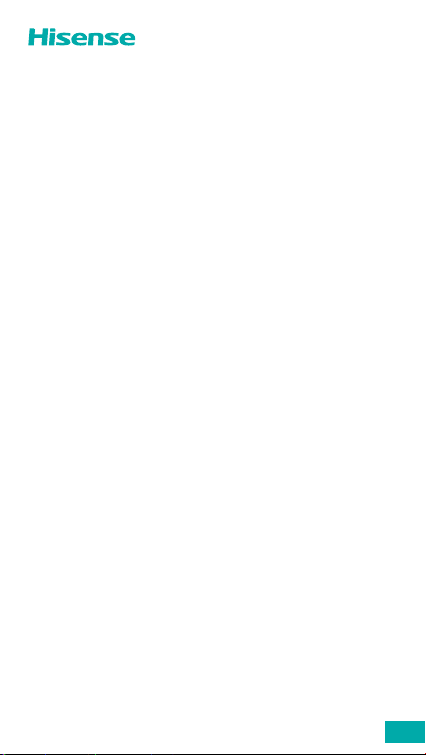
Hisense H40
(
HLTE321E
User Manual
Before using your phone, read the User Manual thoroughly.
)
EN
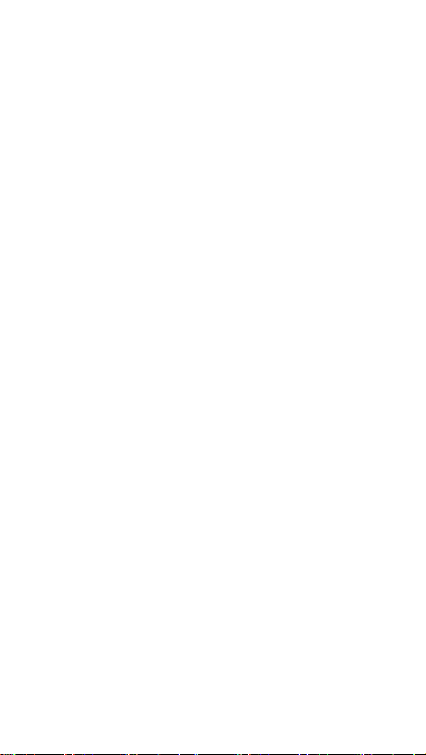
Contents
Phone Basics
Your phone at a glance 1
Carrying out basic operations 2
Using the notication center 6
Using SIM and MicroSD cards 7
Battery charging 9
Troubleshooting
I can’t turn my phone on 12
My phone keeps turning o automatically 12
I can’t use an application on my phone 12
My phone’s standby time is too short 13
My phone isn’t charging properly 13
Touchscreen error when charging 14
I’ve forgotten my password 14
My PIN is locked 14
I can’t use the Internet or make calls 14
My calls don’t connect 15
Phone doesn’t make a sound when it rings 15
Phone
Making calls 16
Making calls from contacts 16
Making calls from recents 16
Contacts
Importing contacts 17
Creating contacts 17
Searching for contacts 17
Messages
Sending messages 18
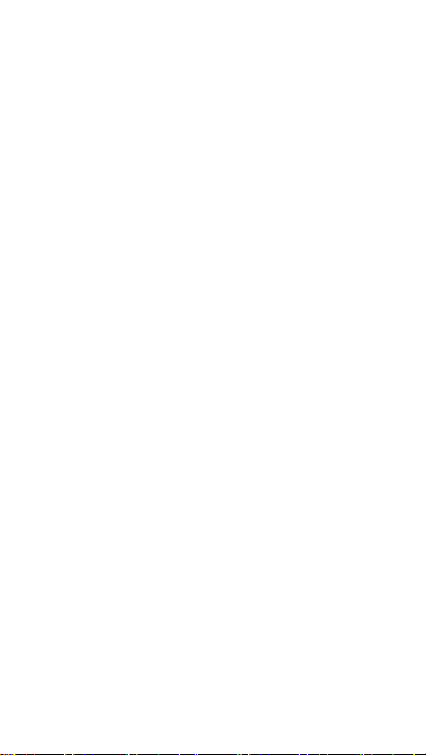
Viewing messages 18
Searching messages 18
Camera
Taking photos 19
Taking panorama 19
Recording videos 19
Gallery
Viewing photos or videos 20
Deleting photos or videos 20
Sharing photos or videos 20
Chrome
Using Chrome 21
Clock
Alarms 21
Clock 22
Timer 22
Stopwatch 22
Recorder
Recording sound 23
Playing a recording 23
Managing recordings 23
Calculator
Making calculation 24
FM Radio
Listening to radio 24
Security and Privacy
Fingerprint unlock 25
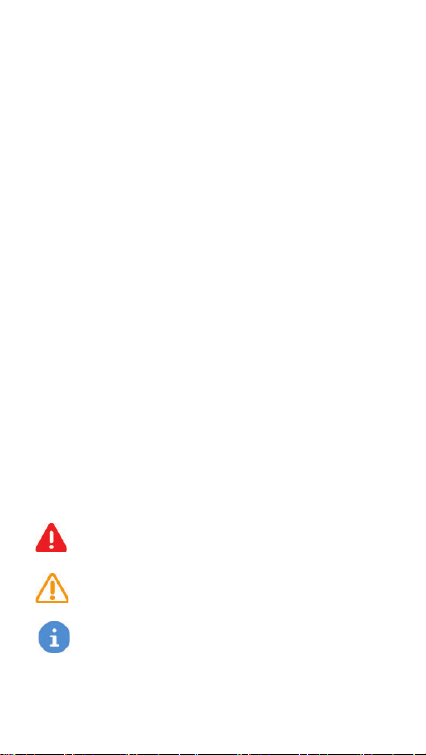
Face unlock 26
Safety
Safety precautions 28
Safe battery charging 31
Protecting your hearing 31
Protecting the environment 32
Other important information 32
Disclaimer 33
IMEI Identication 33
Specication 38
Safety symbols in this document
The following symbols are used throughout this document:
Warning:
or others.
Caution:
device or other equipment.
Notice:
situations that could cause injury to yourself
situations that could cause damage to your
notes, usage tips, or additional information.
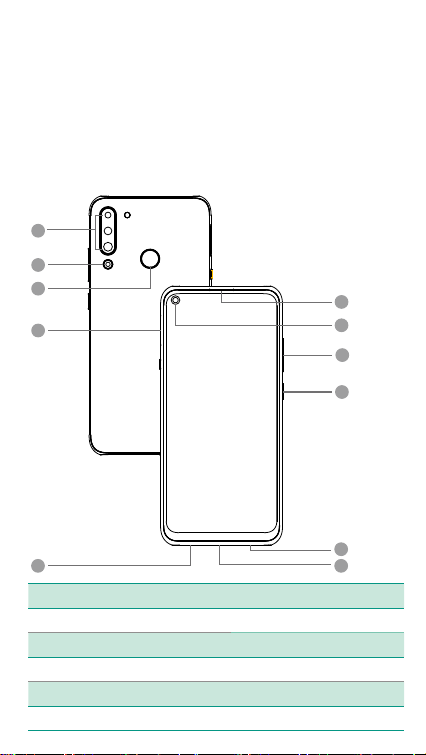
Phone Basics
Use the information in this section to get to know your phone
better.
Your phone at a glance
Get to know your phone with the following gure and legend.
1
2
3
4
6
7
8
9
5
1. Rear camera 7. Front camera
2. Rear camera 8. Volume button
3. Fingerprint sensor 9. Power button
4. Card slot 10. Loudspeaker
5. Headset socket 11. USB port
6. Receiver
1
10
11
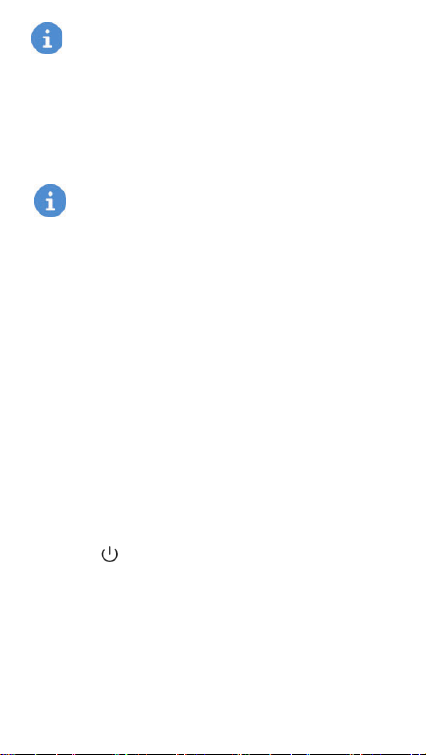
The phone features may vary based on your location,
language, carrier and model.
Carrying out basic operations
This section describes how to carry out basic functions on your
phone.
Before using your phone for the rst time, fully charge
your battery. For more information on charging your
battery, see
Turning your phone on
• To turn your phone on, press and hold the power button until
the screen turns on.
• When turning your phone on for the rst time, or after per-
forming data reset, follow the onscreen instructions to set up
your phone.
• To force restart your phone, press and hold the power but-
ton until your phone vibrates.
Turning your phone o
To power o your phone, press and hold the power button, and
then tap the icon.
Using touchscreen gestures
This section describes how to use touchscreen gestures to help
control your phone.
Battery charging
.
2
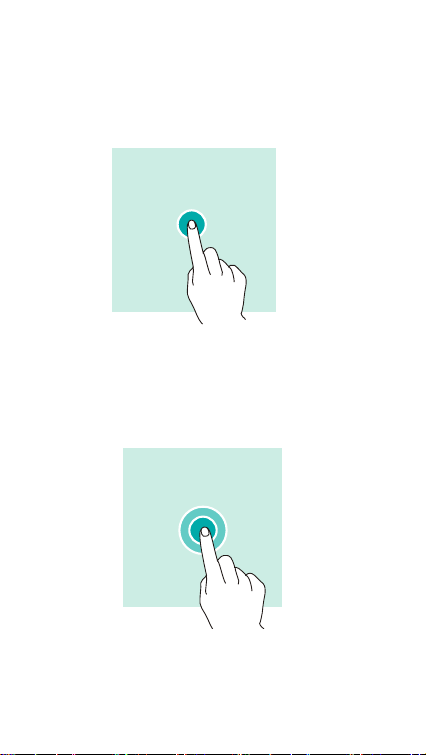
Tapping
To open an app, to choose a menu item, to press an on-screen
button, or to enter a character using the keyboard on the
screen, tap it with your nger.
Tapping and holding
Tap and hold an item on the screen for more than 2 seconds to
access available options.
Swiping
Swipe to the left or right on the home screen or the Apps screen
to view other panels.
3
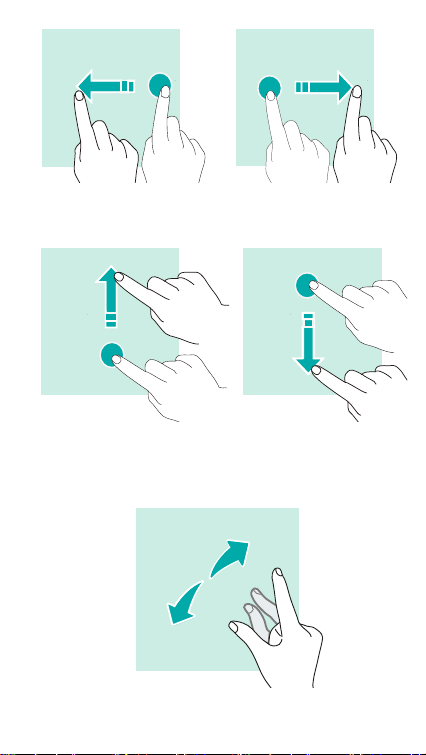
Swipe upwards or downwards to scroll through a web page or a
list of items.
Spreading and pinching
Spread two ngers apart on a web page, map or image to zoom
in a part.
4
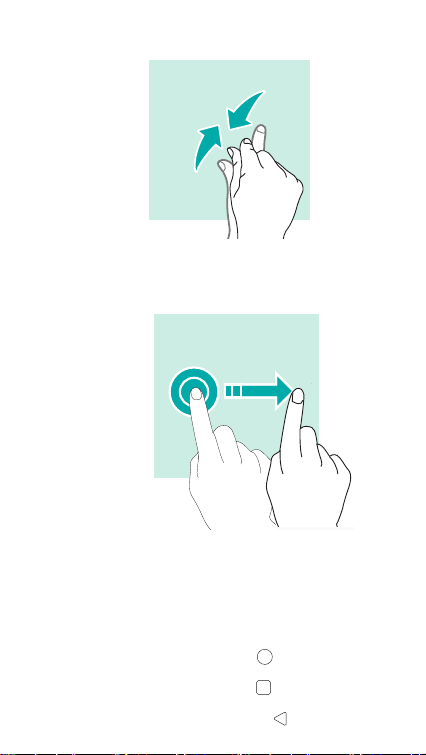
Pinch to zoom out.
Dragging
To move an item, tap and hold it and drag it to the target posi-
tion.
Using the navigation bar
You can nd your navigation bar control at the bottom of your
screen.
• To go back to the home screen, tap .
• To open the list of recent apps, tap .
• To go back to the previous screen, tap .
5
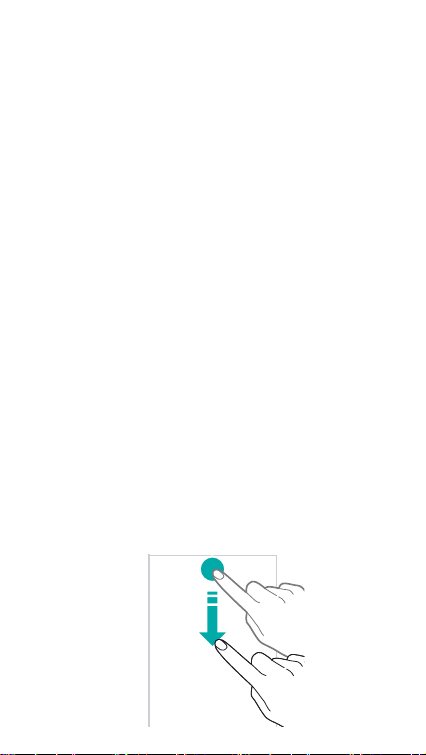
Locking and unlocking screen
Locking the screen
• To lock the screen, press the power button.
Settings > Display > Screen timeout
• Go to
quickly your screen goes to sleep. The screen locks and
goes into sleep mode when you don’t use your phone for a
while. This is to save power and stop accidental phone use.
to change how
Unlocking the screen
To unlock the screen, press the power button and swipe up.
Using the notication center
The notication center is where you can view the latest notica-
tions relating to the operation of your phone.
Opening the notication center
To open and view the notication center:
Swipe down from the top of the screen to see the notica-
1
tion center.
Swipe down again from the top of the screen to see the
2
shortcuts tab.
6
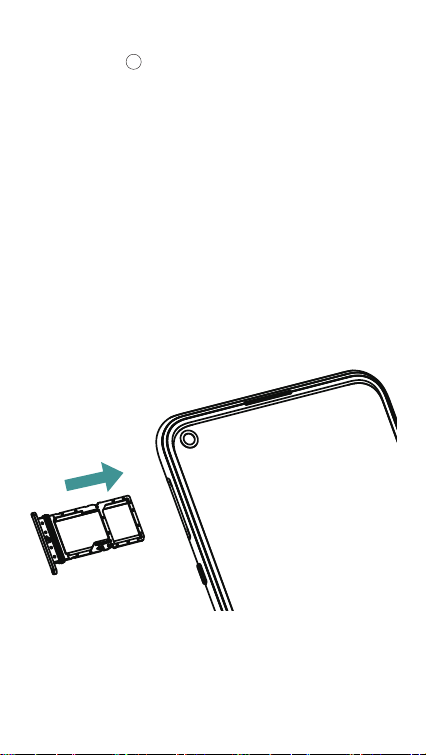
Closing the notication center
Swipe up or tap to close the notication center.
Setting notication options
To set notication options, go to
tions > Notications
.
Settings > Apps & notica-
Using SIM and MicroSD cards
Inserting SIM and MicroSD cards
Always ensure that SIM and MicroSD cards are inserted cor-
rectly into your phone.
The following figure shows the correct way to insert SIM and
MicroSD cards into your phone.
SIM
MicroSD
When inserting your card tray, make sure that the card tray is
level and that the card is aligned correctly.
7
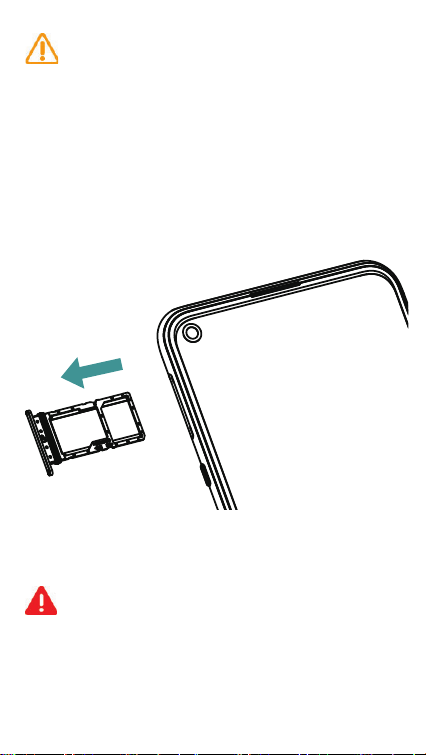
Do not use cut or modied SIM or MicroSD cards with
your phone, as these may not be recognized and could
damage the card tray.
Ejecting SIM and MicroSD cards
Always ensure that SIM and MicroSD cards are ejected correct-
ly from your phone.
The following gure shows the correct way to eject SIM and Mi-
croSD cards from your phone.
SIM
MicroSD
To eject SIM or MicroSD cards, insert your SIM eject pin into the
small hole next to the card tray.
Be careful not to scratch your phone or hurt yourself
when using your SIM eject pin. Store your SIM eject
pin out of the reach of children to prevent accidental
swallowing or injury.
8
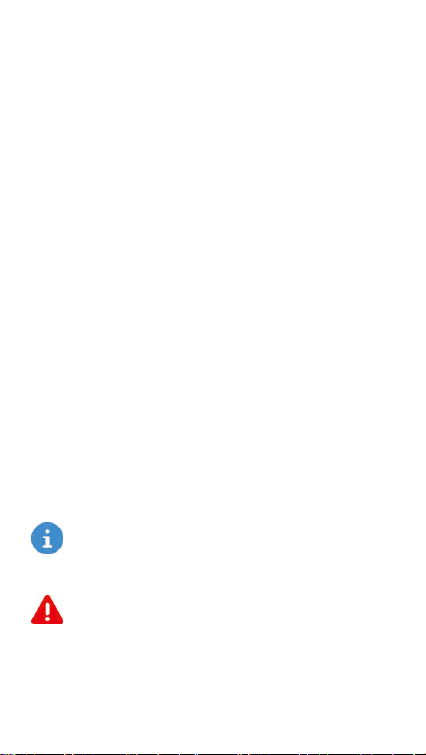
Battery charging
Follow instructions in this section to charge your battery safely
and preserve battery life.
Charging your battery
Fully charge the battery before using it for the rst time, or when
the phone has not been used for a long time, or when the bat-
tery is low.
To charge your battery, do the following:
Connect your USB charging cable to your USB power
1
adapter. Plug the end of the USB cable into the USB port,
and the USB power adapter into a power socket.
Once your battery is fully charged, disconnect your phone
2
from your USB charging cable.
Important safety precautions
The following precautions are extremely important and must be
followed at all times:
The battery is built into the phone and is not remov-
able. Do not try to remove the battery by yourself.
Risk of explosion if battery is replaced by an incorrect
type. Dispose of used batteries according to the in-
structions.
9
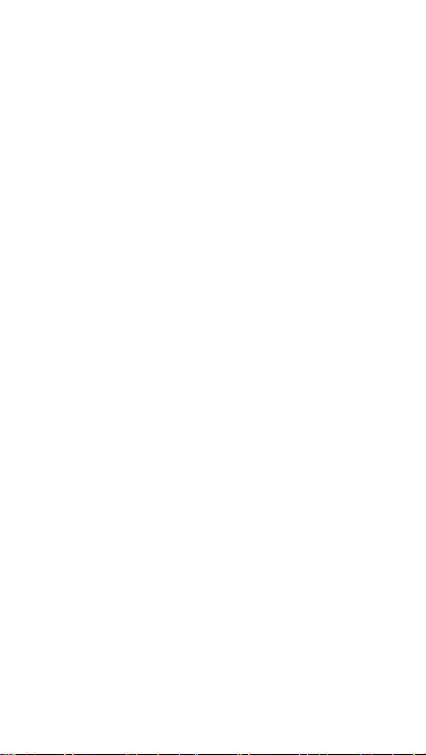
To charge your phone safely, it is also important to pay attention
to the following points:
• Use only approved chargers, batteries, and cables. Using
an unapproved or incompatible power adapter, charger, or
battery may damage your phone, shorten its lifespan, or
cause a re, explosion or other hazards.
• Avoid using your phone when it is charging. Do not cover
your phone or power adapter.
• Connect your charger properly. Not connecting your charger
properly can cause serious damage to your phone. Any
damage caused by misuse is not covered by the warranty.
• Your phone can be safely charged at temperatures between
0°C and 40°C. Charging in environment where the tem-
perature is below 0°C or higher than 40°C will harm battery
performance and shorten battery life. Regular, long-term
charging in extreme temperatures will damage your battery.
• Unplug your charger from the electric socket when not
charging your phone.
Protecting your battery
For safe and eective charging that also protects your battery,
you must also pay attention to the following points:
• If your AC power supply is lower voltage, or you charge from
computer or other non-standard sources, you may need to
charge your phone for longer.
• Your phone might not start straight away if the battery is
low. Your phone will start normally once it has charged for a
short while.
10

• The time your phone needs to charge may depend on room
temperature and your battery level.
• The phone and charger may heat while charging. This is
normal and shouldn’t affect your phone’s lifespan or per-
formance. If your battery becomes much hotter than usual,
stop charging your phone and put it in a cool place. If you
phone surface is hot, avoid touching your phone for too
long.
11

Troubleshooting
This section lists common problems you may have when using
your phone. Check to see whether your issue is listed here be-
fore contacting the Hisense service center.
I can’t turn my phone on
If you can’t turn your phone on, try the following:
• Press and hold power key for two seconds or longer.
• Check that the battery is fully charged before turning your
phone on.
• Press and hold the power button until your phone vibrates.
• Check that your battery is properly connected to your phone,
and that the connecting points are clean. If your phone has
a built-in battery, contact the service center.
My phone keeps turning o automatically
If your phone keeps turning o automatically, try the following:
• Check your battery power. If the power is low, charge your
phone.
• Check softwares or applications to see if they are normal. If
not, restart your phone.
I can’t use an application on my phone
If you can’t use an application on your phone, try the following:
• Check if your phone has sufficient storage. Delete some
messages from your phone.
12

• Check if the application is damaged. Uninstall and reinstall
the application. If cannot be xed, try resetting system.
• Chances are that the application is not compatible. Uninstall
the application and choose a compatible version.
• Check and enable applications management permissions.
My phone’s standby time is too short
If your phone’s standby time is too short, try the following:
• Chances are that the battery performance decreases. Con-
tact service center to change the battery.
• If you play games or listen to music for a long period of time,
shorten the time.
• If the screen is too bright, adjust the brightness of the
screen.
• If the phone is used in weak signal environment, the stand-
by time will be short. Please move to strong signal locations.
• Turn off cellular data, GPS, Bluetooth, Wi-Fi switch when
not using them.
• Close the application not used.
• Uninstall the applications not used for a long period of time.
My phone isn’t charging properly
If your phone isn’t charging properly, try the following:
• Ensure that your phone is charging at a normal temperature.
• Plug the charger into a dierent socket.
• Recharge your phone for about half an hour.
13

• Chances are that the battery has a problem. If the battery
has been built-in, contact service center.
• Ensure that the charger is not defective. If the charger is
defective, replace it.
• If the charger fails to charge, please change or repair it.
Touchscreen error when charging
If there is touchscreen error when charging, try the following:
• If the charging equipment is incompatible with your phone, it
may cause some problems. Use charger supplied and sta-
ble charging equipment.
• Check whether softwares or applications are normal or not.
Restart your phone.
I’ve forgotten my password
If you forget your password, contact service provider.
My PIN is locked
If you enter wrong PIN three times in a row, contact service pro-
vider.
I can’t use the Internet or make calls
If you can’t use the Internet or make calls, try the following:
• Chances are that signal is too weak. Move to an open area
and try again.
• Chances are that the phone is out of service area. Check if
the Internet is available.
14

• Chances are that airplane mode is on. Turn off airplane
mode.
• Check if software is abnormal. If so, restart the phone.
• Check if SIM card has failure. If so, check or change SIM
card.
• Ensure that the dialing is right.
• Check if cellular data setting has failure. If so, go to Settings
to set up cellular data.
• Check if pre-paid charge has reached its limit. If so, contact
service provider.
My calls don’t connect
If your calls don’t connect, try the following:
• Check if phone number is too long.
• Ensure international roaming service and international call
service are enabled. If not, contact service provider.
Phone doesn’t make a sound when it rings
If your phone doesn’t make a sound when it rings, check if silent
or vibrate mode is enabled.
15

Phone
Making calls
To make calls:
Tap .
1
Tap to enter a phone number.
2
Tap to make a call.
3
Making calls from contacts
To make calls from contacts:
Tap .
1
Tap to choose a contact.
2
Tap the contact number.
3
Making calls from recents
To make calls from call logs:
Tap .
1
Tap to view all calls. Tap the name or number of the
2
person you want to call.
Tap .
3
16

Contacts
Importing contacts
To import contacts to your phone:
Tap .
1
IMPORT
Tap
2
Select an import option.
3
Creating contacts
To create a new contact:
Tap .
1
Tap .
2
Enter the contact’s name, phone number and other con-
3
tact information, and then tap
Searching for contacts
To search for contacts:
Tap .
1
Use one of the following search methods:
2
• Scroll up or down the contacts list.
• Tap at the top of the screen to search for a contact.
Select a contact. You can now call them, send them a text
3
message, or edit their contact information.
.
SAVE
.
17

Messages
Sending messages
To send messages:
Tap .
1
Tap to create a message.
2
Add recipients and enter a message.
3
to send the message.
Tap
4
Viewing messages
To view messages:
Tap .
1
Select a contact on the message list.
2
View your conversation.
3
Searching messages
To search messages:
Tap .
1
Tap to enter keywords to search messages.
2
18

Camera
Taking photos
To take photos:
Tap .
1
Photo
Swipe to
2
the screen to zoom in, and pinch to zoom out.
Tap to take a photo. Your picture will be automatically
3
saved to .
Taking panorama
To capture a panorama shot:
Tap .
1
Swipe to
2
steady and then tap to start shooting. Slowly move your
phone in the direction indicated, holding the phone steady
and ensuring the arrow stays levels with the center line.
Tap when you are nished. Your picture will be auto-
3
matically saved to .
Recording videos
To record videos:
Tap .
1
Swipe to
2
the video. Spread two ngers apart on the screen to zoom
in, and pinch to zoom out.
Tap to nish recording.
3
on the screen. Spread two ngers apart on
Panorama
Video
on the screen. Hold your phone
on the screen. Tap to start recording
19

Gallery
Viewing photos or videos
To view photos or videos:
Tap
1
2
Deleting photos or videos
To delete photos or videos:
1
2
Sharing photos or videos
To share photos or videos:
1
2
3
.
Select a photo or a video.
Tap .
Tap and hold the photo or video that you want to delete,
tap .
Tap .
Select the photo or video that you want to share.
Tap . Select your sharing method.
20

Chrome
Using Chrome
Connect the web to search for information and bookmark your
favorite web pages to access them conveniently.
Tap .
1
Enter the address eld in the search bar. You will have ac-
2
cess to web pages; moreover, bookmarks, multiple window
switching and other functions are supported.
Clock
This app includes the following functions:
Alarms
Tap . From the
to set your alarms:
Adding an alarm
Tap and set the alarm time, repeat times, alarm sound, and
others.
Enabling or disabling an alarm
Turn on or turn o the switch next to an alarm.
ALARM
tab, you can do the following steps
Conguring the alarm settings
> Settings
Tap
to congure the alarms.
Deleting an alarm
21

Tap the alarm that you want to delete. Then tap .
Clock
Tap . From the
to set your clock:
Adding a city
Tap . Enter a city name in the search bar or select a city
from the list.
Deleting a city
Tap . Deselect the city, then the clock of the city will be de-
leted.
CLOCK
tab, you can do the following steps
Timer
Tap .
1
TIMER
Tap
2
.
Set the countdown time and tap to start the timer. Tap
3
to pause the countdown.
Stopwatch
Tap .
1
STOPWATCH
Go to the
2
Tap to start the stopwatch.Tap
3
to pause the stopwatch. Tap
watch.
tab.
LAP
to count laps. Tap
RESET
to reset the stop-
22

Recorder
The device supports long periods of recording. Make sure your
device has available storage before recording.
Recording sound
Tap .
1
Tap to start recording.
2
Tap to stop recording. Tap , then tap
3
recording le is automatically saved in the phone. Tap
lete
, the recording le is deleted.
Playing a recording
Tap .
1
Tap to nd your recording.
2
Tap to play the recording.
3
Managing recordings
Tap .
1
Tap .
2
Tap and hold a recording. You can rename, share or delete
3
the recording le.
Save
, the
De-
23

Calculator
Use calculator to do simple or complicated calculations.
Making calculation
Tap , you can do simple calculations:
• Tap the number and calculate sign to do simple calculations.
• Go to advanced calculator tab by swiping your screen left.
FM Radio
Listening to radio
To use the FM Radio, first you need to connect your head-
phones.
Tap to activate.
1
Select the frequency following the app instructions and set
2
the volume to a comfortable level.
24

Security and Privacy
Fingerprint unlock
Fingerprint unlock helps you unlock your phone faster and can
improve security.
Fingerprint sensor is on the back of your phone. See the follow-
ing gure.
Adding a ngerprint
To add ngerprints:
Settings > Fingerprint & Face & Password > Fin-
Tap
1
gerprint > Fingerprint
To set a screen lock password, PIN or pattern along with
2
your ngerprint, follow onscreen instructions.
To set your ngerprint, follow onscreen instructions and put
3
your ngertip on the ngerprint sensor. Press the sensor
lightly until your phone vibrates. Repeat using different
parts of your ngertip.
.
25

Done
Tap
4
. You can now tap the sensor with your ngertip
to unlock the screen.
Deleting ngerprint
To delete ngerprints:
Settings > Fingerprint & Face & Password > Fin-
Tap
1
gerprint > Fingerprint.
Enter your password, PIN or pattern.
2
Tap icon beside the ngerprint you want to delete.
3
Adding another ngerprint
To add another ngerprint:
Settings > Fingerprint & Face & Password > Fin-
Tap
1
gerprint > Fingerprint.
Enter your password, PIN or pattern.
2
Add ngerprint
Tap
3
.
Face unlock
Face unlock can be used to unlock your phone.
Adding a face
To add your face:
Settings > Fingerprint & Face & Password > Face
Tap
1
To set a screen lock password, PIN or pattern along with
2
your face, follow the onscreen instructions.
Add a face.
Tap
3
Register your face. You can now use your face to unlock
4
Read the instructions carefully.
.
26

the screen.
Deleting a face
To delete your face:
Settings > Fingerprint & Face & Password > Face
Tap
1
Enter your password, PIN or pattern.
2
Clear facial recognition data
Tap
3
, and then tap
CLEAR
.
.
27

Safety
This section contains information on the secure and safe opera-
tion of your phone.
Safety precautions
For your safety and that of others, ensure you read, understand,
and follow all of the information in this section.
Failure to obey the following safety information could
result in fire, electric shock, injuries, or damage to your
device or other property. Read all the safety information
below before using your phone.
• Using unapproved or incompatible power adapters, char-
gers, or batteries may damage your phone, shorten its lifes-
pan, or cause a re, explosion, or other hazards.
• Your phone’s ideal operating temperature is 0°C to 35°C.
Your phone’s ideal storage temperature is -20°C to 45°C.
• Pacemaker manufacturers recommend keeping a minimum
distance of 15 cm between phone and pacemaker to pre-
vent potential interference with the pacemaker. If you use
a pacemaker, hold your phone on the side opposite to your
pacemaker and do not carry your phone in your front pock-
et.
• Keep your phone and battery away from excessive heat and
direct sunlight. Do not place your phone or battery on or in
heating devices, such as microwave ovens, stoves, or radi-
ators.
• Do not use your phone in a moist environment, such as
bathroom. Prevent your phone from being soaked or
28

washed in liquid.
• Follow local laws and regulations while using your phone.
To reduce the risk of accidents, do not use your phone while
driving.
• While ying in an aircraft or immediately before boarding,
only use your phone according to instructions provided. Use
of a phone in an aircraft may disrupt wireless networks, can
cause danger to aircraft operation, and may be illegal.
• To prevent damage to your phone’s parts or internal circuits,
do not use it in dusty, smoky, damp, or dirty environments or
near magnetic elds.
• When charging your phone, plug the adapter into a socket
which is near your phone and which is easy to reach.
• Unplug the charger from outlets and from the phone when
not in use.
• Do not use, store or transport your phone in areas where
flammables or explosives are stored (in a gas station, oil
depot, or chemical plant, for example). Using your phone in
these environments increases the risk of explosion or re.
• Dispose of your phone, battery, and accessories according
to local regulations. Do not throw phones or batteries away
in your household trash bin or other non-recycling trash bin.
Improper battery use or disposal may lead to re, explosion,
or other hazards.
• Consult your doctor and the device manufacturer to deter-
mine if operation of your phone may interfere with the oper-
ation of your medical device.
• Obey any rules or regulations set by hospitals and health
care facilities.
29

• Do not crash, throw, puncture, drop, squeeze, or bend your
phone.
• Do not try to take apart your phone or its accessories. Only
authorized personnel are allowed to service or repair the
phone.
• Use a dry soft cloth to clean your phone. Do not use water,
alcohol, detergent or any chemicals.
• Keep your phone and charger out of the reach of children.
Do not let children use the phone or charger without super-
vision.
• Phone accessories and phone accessory parts, especially
small parts, must also be kept away from children to prevent
choking.
• Power o your phone in any area where there is a risk of
explosions. Do not charge your phone or use your phone in
areas where there are chemicals or particles in the air. Obey
all signs and instructions.
• Strictly obey relevant instructions in this user manual while
using USB cable. Failure to follow instructions may result in
your phone or PC being damaged.
• Only use USB version 2.0 USB equipment with your phone.
• Accessory must be used to keep EUT 10mm from Body for
Body-worn RF exposure compliance.
Safe cleaning and maintenance
To ensure your safety and that of others, you must pay attention
to the following safety tips when cleaning and maintaining your
phone:
30

• Turn o your phone before cleaning and maintenance. Your
charger should be unplugged from socket. Your phone and
charger should be disconnected to prevent electric shocks
or short circuiting.
• Do not wipe your phone or charger with benzyl alcohol,
chemical substances, chemical agents or abrasive clean-
ing agents. This is to avoid damaging phone parts or the
functioning of your phone. You may clean your phone with a
slightly damp anti-static cloth.
• Do not scrape or alter the phone case, or the paint on the
phone, as it may cause allergic reaction. If such reaction oc-
curs, stop using your phone immediately and seek medical
help.
• Wipe dust o power plug and keep it dry to avoid risk of re.
• If your phone or accessories do not work properly, contact
your local vendor.
• Do not disassemble your phone or its accessories by your-
self.
Safe battery charging
Follow the information on safe battery charging in the Battery
charging, Safety precautions, and Protecting your battery sec-
tions of this user manual.
Protecting your hearing
• To prevent possible hearing damage, do not lis-
ten at high volume levels for long periods.
• Fully understand user manual before use.
• Ensure your player at low volume levels or pow-
er o before you leaving.
31

Protecting the environment
• Obey the local regulations on device packaging,
battery and used device disposal, and bring
them to the collection point for proper recycling.
• Take your used, unwanted lithium batteries to
a designated place. Do not dispose of used
devices or batteries in a household rubbish bin.
• Proper collection and recycling of your device
help ensure electrical and electronic equipment
waste is recycled in a manner that conserves
valuable materials and protects human health
and the environment.
Other important information
Important data usage and billing information
Your phone regularly connects to mail and Internet servers to
improve your experience. This creates data exchanges that may
be charged along with your existing package, or which may use
prepaid credit.
To avoid billing problems related to Internet services, it is
strongly recommended to use a suitable package or plan, which
includes unlimited Internet and emails, and to avoid changing
default settings.
You can connect to Wi-Fi for faster, more streamlined service. If
you can, use Wi-Fi for streaming, and for downloading games,
videos and lms.
32

Disclaimer
Unocial headsets, chargers, and other accessories are not
compatible with your phone. Using unocial accessories can
aect performance. Hisense is in no way responsible for any
damage that occurs as a result of using unocial accessories.
This user manual is intended to provide a general overview.
Actual specications and functions of your phone may be dif-
ferent from those contained in the user manual.
Your phone was fully tested after production. If there are any
damages or defects due to manufacturing, follow the terms
and conditions in the warranty card.
If there are issues with your phones related to operator fea-
tures and services, follow the operator terms and conditions.
Note that your phone has specication and function limitations.
These limitations cannot be considered manufacturer damage
or as damage or defect of any kind.
Only use your phone for purposes or functions for which it was
designed.
IMEI Identication
The IMEI (International Mobile Equipment Identity) code can
be found in the equipment package, on a label at the back of
the battery cover, or it can be displayed on screen by dialing
the following combination of symbols and numbers in the
phone keyboard (no spaces): *#06#.
33

Importador:
Hisense México S. de R.L. de C.V.
Blvd. Miguel de Cervantes Saavedra,
No. 301 Torre Norte, Piso 2,
Col. Ampliación Granada,
Municipio o Demarcación Territorial Miguel Hidalgo,
C.P. 11520, Ciudad de México,
R.F.C. HME110512IY3, Tel: +52 55 55313515
BRAND: HISENSE
MODEL: HLTE321E
FCC ID: 2ADOBHLTE321E
ELECTRIC CHARACTERISTICS
ADAPTOR
BRAND: HISENSE
MODEL: TPA-10120150UU
INPUT: 100 – 240 V ~ 50 / 60 Hz 0.6 A
OUTPUT: 3.6-6 V 3 A/6-9 V 2 A/9-12 V 1.5 A
RECHARGEABLE BATTERY
BRAND: HISENSE
MODEL: LPN385438
MADE IN CHINA
34

Medical devices
Implanted medical devices, such as pacemakers, may be aect-
ed by the use of this product.
Avoid potential interference radiated from the product in the im-
planted medical device, by keeping the product at least 20 cm
away from the device.
Do not carry the product in the chest pocket.
Turn o the product immediately if you suspect any interference.
ONLY FOR MEXICO
“For use in Mexico, the operation of this product is subject to the
following two conditions: (1) this equipment or device may not
cause detrimental interference and (2) this equipment or device
must accept any interference, including interference that may
cause unwanted operation.”
FCC Compliance
This phone complies with section 15 of FCC Regulations.
Changes or modications not expressly approved by the party
responsible for compliance could void the user’s authority to
operate the equipment.
This equipment has been tested and found to comply with the
limits for a Class B digital device, pursuant to Part 15 of the
FCC Rules. These limits are designed to provide reasonable
protection against harmful interference in a residential installa-
35

tion. This equipment generates, uses and can radiate radio fre-
quency energy and, if not installed and used in accordance with
the instructions, may cause harmful interference to radio commu-
nications. However, there is no guarantee that interference will
not occur in a particular installation.
If this equipment does cause harmful interference to radio or
television reception, which can be determined by turning the
equipment o and on, the user is encouraged to try to correct the
interference by one or more of the following measures:
- Reorient or relocate the receiving antenna.
- Increase the separation between the equipment and receiver.
- Connect the equipment into an outlet on a circuit dierent from
that to which the receiver is connected.
- Consult the dealer or an experienced radio/TV technician for
help.
This equipment complies with FCC radiation exposure limits set
forth for an uncontrolled environment. End user must follow the
specic operating instructions for satisfying RF exposure com-
pliance. This transmitter must not be co-located or operating in
conjunction with any other antenna or transmitter.
Even though there may be differences between SAR levels of
dierent phones and in dierent positions, all of them comply with
the requirements of the government.
This device complies with Part 15 of the FCC Rules. Operation
is subject to the following two conditions: (1) this device may not
36

cause harmful interference, and (2) this device must accept any
interference received, including interference that may cause unde-
sired operation.
FCC ID: 2ADOBHLTE321E
37

Specication
Brand
Market
Model
Dimensions
OS
CPU
Internal Memory
Camera
Size
Resolution
Color
LTE
3G
2G
Bands that do NOT op-
erate on your Hisense
equipment
Data Speed
Wi-Fi
Bluetooth
GPS
FM
Interface
Hisense
Hisense H40
HLTE321E
163.52*77.1*8.8 mm
Android 10
MTK P70
4 GB RAM + 128 GB ROM
48MP+2MP+8MP+2MP rear camera,
25MP front camera
6.53 inch (16.59 cm)
FHD+(2340×1080)
16.7M
Band 1/2/3/4/5/7/12/28
Band 1/2/4/5
850/900/1800/1900 MHz
Band 10/26/38/66
LTE DL: 150Mbps
LTE UL: 75Mbps
802.11b/g/n/a/AC
v4.2
Yes
Yes
Type-C
38

Battery
3.85 V 4380 mAh(Rated)
3.85 V 4510 mAh(Typical)
39

Copyright
Copyright © 2019 Hisense
The user manual is protected under international copyright laws.
No part of the user manual may be reproduced, distributed, translat-
ed, or transmitted in any form or by any means, electronic or mechan-
ical, including photocopying, recording, or storing in any information
storage and retrieval system, without the prior written permission of
Hisense Group.
Some of contents of the user manual may not apply to your device,
depending on the software and your service provider. All information
in the user manual is subject to change without notice.
40

