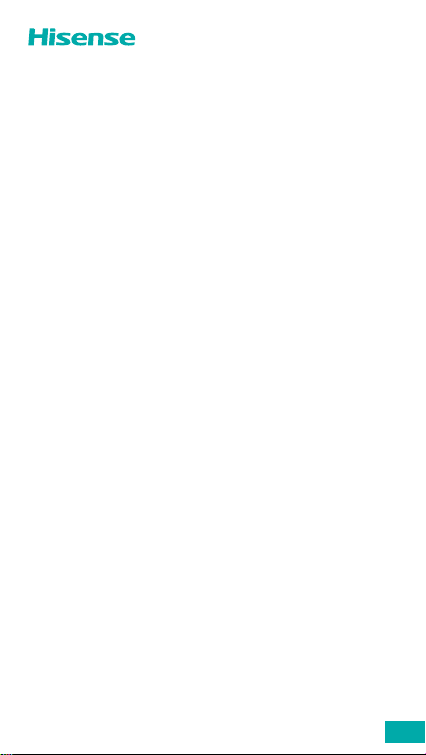
Hisense H30
(
HLTE315E
User Manual
Before using your phone, read the User Manual thoroughly.
)
EN
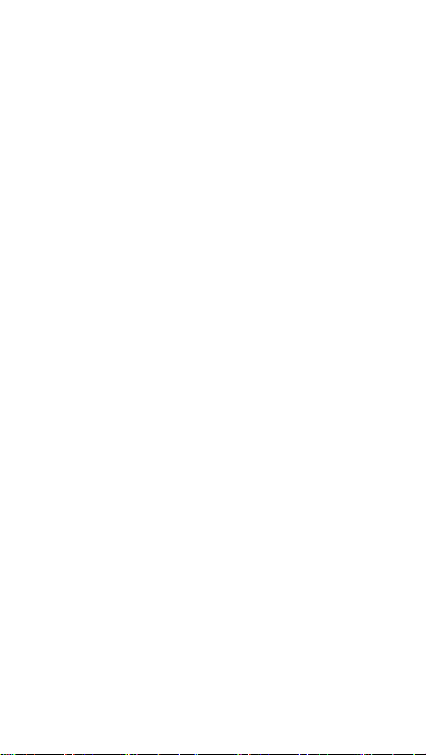
Contents
Phone Basics
Your phone at a glance 1
Carrying out basic operations 2
Using the notication center 6
Using SIM and MicroSD cards 7
Battery charging 9
Troubleshooting
I can't turn my phone on 12
My phone keeps turning off automatically 12
I can’t use an application on my phone 12
My phone’s standby time is too short 13
My phone isn’t charging properly 13
Touchscreen error when charging 14
I’ve forgotten my password 14
My PIN is locked 14
I can’t use the Internet or make calls 14
My calls don’t connect 15
Phone doesn’t make a sound when it rings 15
Phone
Making calls 16
Making calls from contacts 16
Making calls from call logs 16
Receiving calls 16
Contacts
Importing contacts 17
Creating contacts 17
Searching for contacts 17
Messages
Sending messages 18
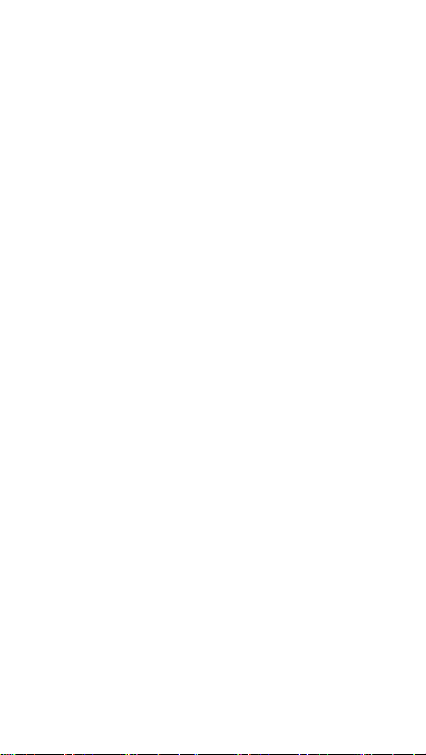
Viewing messages 18
Searching messages 18
Camera
Taking photos 18
Recording videos 19
Gallery
Viewing photos or videos 19
Deleting photos or videos 19
Sharing photos or videos 19
Chrome
Using Chrome 20
Clock
Alarms 20
Clock 21
Timer 21
Stopwatch 21
Calculator
Making calculation 22
Sound Recorder
Recording sound 22
Playing a recording 22
Managing recordings 23
FM Radio
Security and Privacy
Fingerprint unlock 23
Face unlock 24
Safety
Safety precautions 26
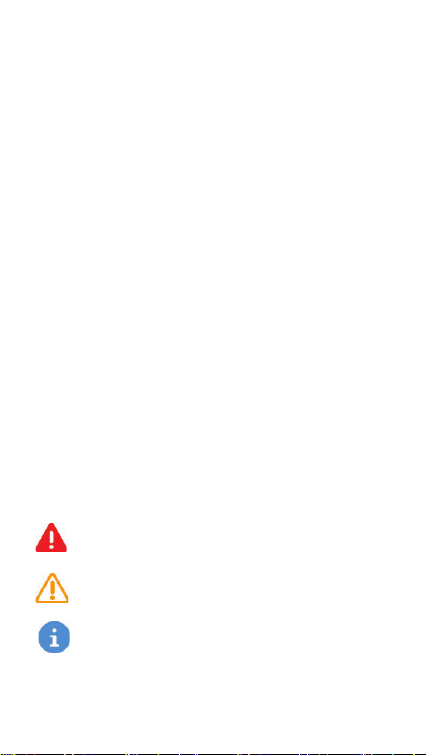
Safe battery charging 29
Protecting your hearing 29
Protecting the environment 30
Other important information 30
Disclaimer 31
IMEI Identication 31
Specication 36
Safety symbols in this document
The following symbols are used throughout this document:
Warning:
or others.
Caution:
device or other equipment.
Notice:
situations that could cause injury to yourself
situations that could cause damage to your
notes, usage tips, or additional information.
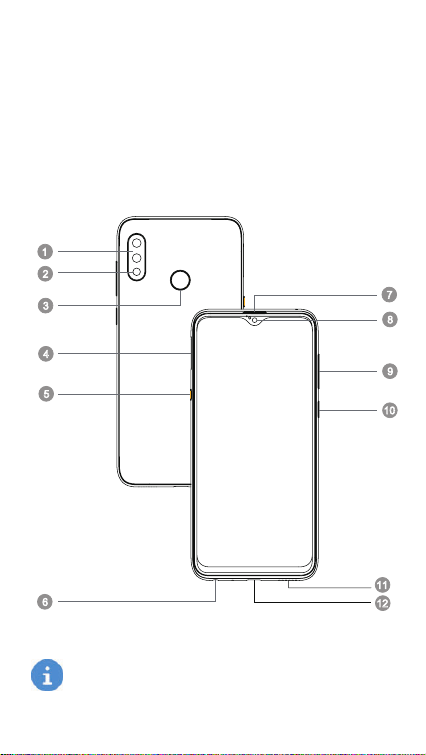
Phone Basics
12
Use the information in this section to get to know your phone
better.
Your phone at a glance
Get to know your phone with the following gure and legend.
1
2
3
7
8
4
5
6
The phone features may vary based on your location,
language, carrier and model.
1
9
10
11
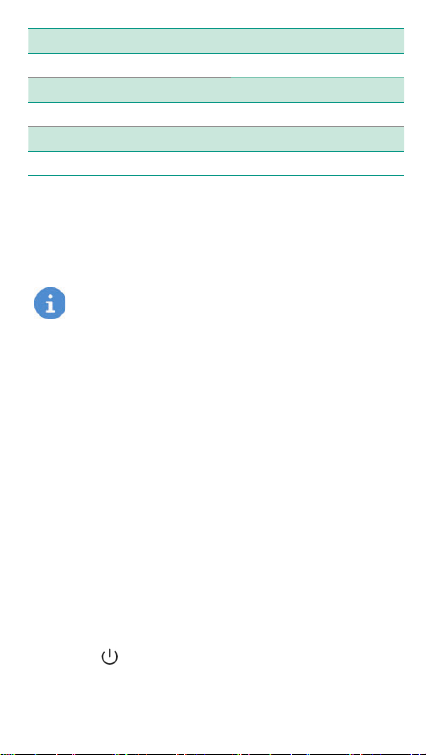
1. Dual-lens camera 7. Receiver
2. Flashlight 8. Front camera
3. Fingerprint sensor 9. Volume button
4. Card slot 10. Power button
5. Smart button 11. Loudspeaker
6. Headset socket 12. USB port
Carrying out basic operations
This section describes how to carry out basic functions on your
phone.
Before using your phone for the rst time, fully charge
your battery. For more information on charging your
battery, see
Turning your phone on
• To turn your phone on, press and hold the power button until
the screen turns on.
• When turning your phone on for the rst time, or after per-
forming data reset, follow the onscreen instructions to set up
your phone.
• To force restart your phone, press and hold the power but-
ton until your phone vibrates.
Turning your phone off
To power off your phone, press and hold the power button, and
then tap the icon.
Battery charging
.
2
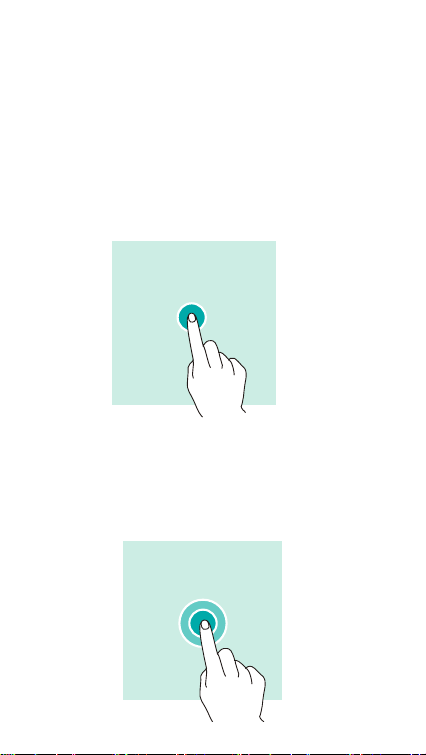
Using touchscreen gestures
This section describes how to use touchscreen gestures to help
control your phone.
Tapping
To open an app, to choose a menu item, to press an on-screen
button, or to enter a character using the keyboard on the
screen, tap it with your nger.
Tapping and holding
Tap and hold an item or the screen for more than 2 seconds to
access available options.
3
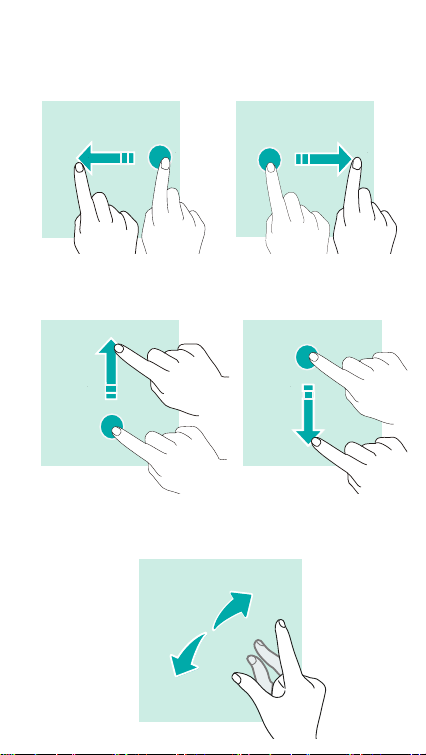
Swiping
Swipe to the left or right on the home screen or the Apps screen
to view other panels.
Swipe upwards or downwards to scroll through a web page or a
list of items.
Spreading and pinching
Spread two ngers apart on a web page, map or image to zoom
in a part.
4
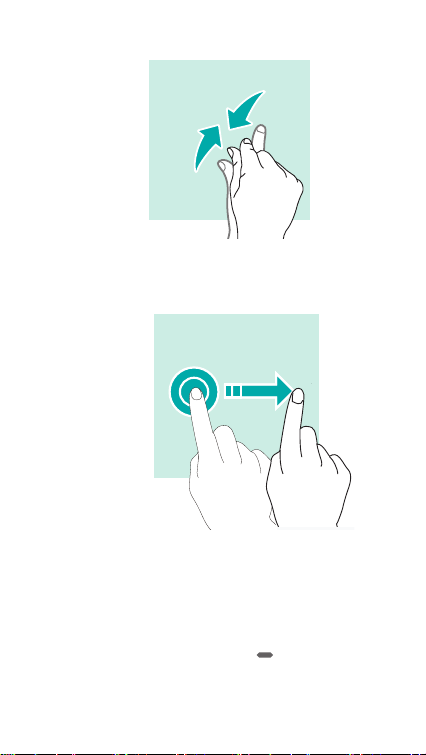
Pinch to zoom out.
Dragging
To move an item, tap and hold it and drag it to the target posi-
tion.
Using the navigation bar
You can nd your navigation bar control at the bottom of your
screen.
• To go back to the home screen, tap .
• To open the list of recent apps, swipe up.
• To go to apps screen, swipe up twice.
5
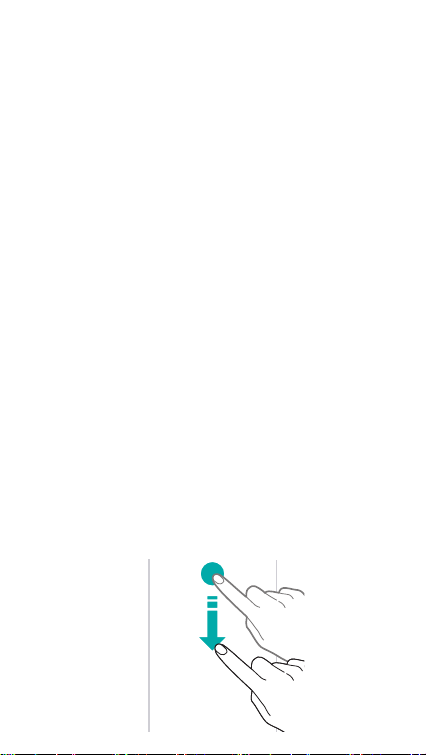
Locking and unlocking screen
Locking the screen
• To lock the screen, press the power button.
Settings > Display > Advanced > Sleep
• Go to
how quickly your screen goes to sleep. The screen locks
and goes into sleep mode when you don’t use your phone
for a while. This is to save power and stop accidental phone
use.
to change
Unlocking the screen
To unlock the screen, press the power button and swipe up.
Using the notication center
The notication center is where you can view the latest notica-
tions relating to the operation of your phone.
Opening the notication center
To open and view the notication center:
Swipe down from the top of the screen to see the notica-
1
tion center.
Swipe down again from the top of the screen to see the
2
shortcuts tab.
6
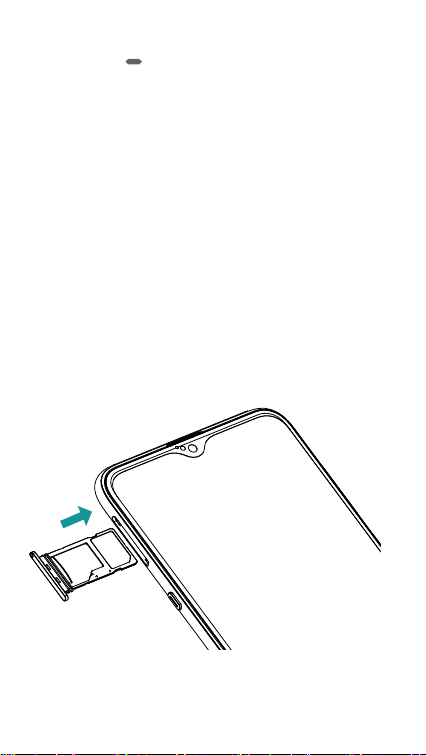
Closing the notication center
Swipe up or tap to close the notication center.
Setting notication options
To set notication options, go to
tions > Notications
.
Settings > Apps & notica-
Using SIM and MicroSD cards
Inserting SIM and MicroSD cards
Always ensure that SIM and MicroSD cards are inserted cor-
rectly into your phone.
The following figure shows the correct way to insert SIM and
MicroSD cards into your phone.
S1 is for SIM, and S2 is for MicroSD.
SIM
MicroSD
S1
MicroSD
UP
S2
When inserting your card tray, make sure that the card tray is
level and that the card is aligned correctly.
7
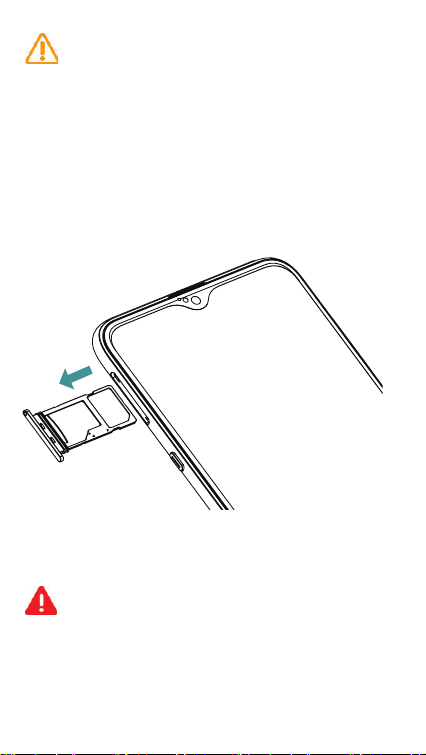
Do not use cut or modied SIM or MicroSD cards with
your phone as these may not be recognized and could
damage the card tray.
Ejecting SIM and MicroSD cards
Always ensure that SIM and MicroSD cards are ejected correct-
ly from your phone.
The following gure shows the correct way to eject SIM and Mi-
croSD cards from your phone.
4*.
.JDSP4%
S1
MicroSD
61
S2
To eject SIM or MicroSD cards, insert your SIM eject pin into the
small hole next to the card tray.
Be careful not to scratch your phone or hurt yourself
when using your SIM eject pin. Store your SIM eject
pin out of the reach of children to prevent accidental
swallowing or injury.
8
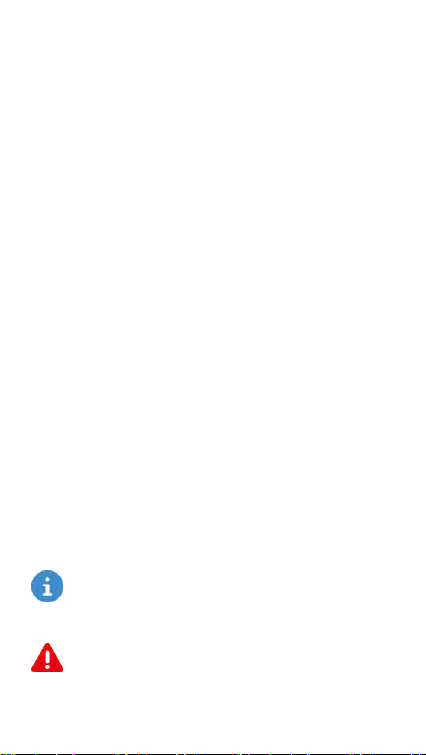
Battery charging
Follow the instructions in this section to charge your battery
safely and preserve battery life.
Charging your battery
Fully charge the battery before using it for the rst time, or when
the phone has not been used for a long time, or when the bat-
tery is low.
To charge your battery, do the following:
Connect your USB charging cable to your USB power
1
adapter. Plug the end of the USB cable into the USB port,
and the USB power adapter into a power socket. Con-
nect the USB charging cable to the charging port on your
phone.
Once your battery is fully charged, disconnect your phone
2
from your USB charging cable.
Important safety precautions
The following precautions are extremely important and must be
followed at all times:
The battery is built into the phone and is not remov-
able. Do not try to remove the battery by yourself.
Risk of explosion if battery is replaced by an incorrect
type. Dispose of used batteries according to the in-
structions.
9
