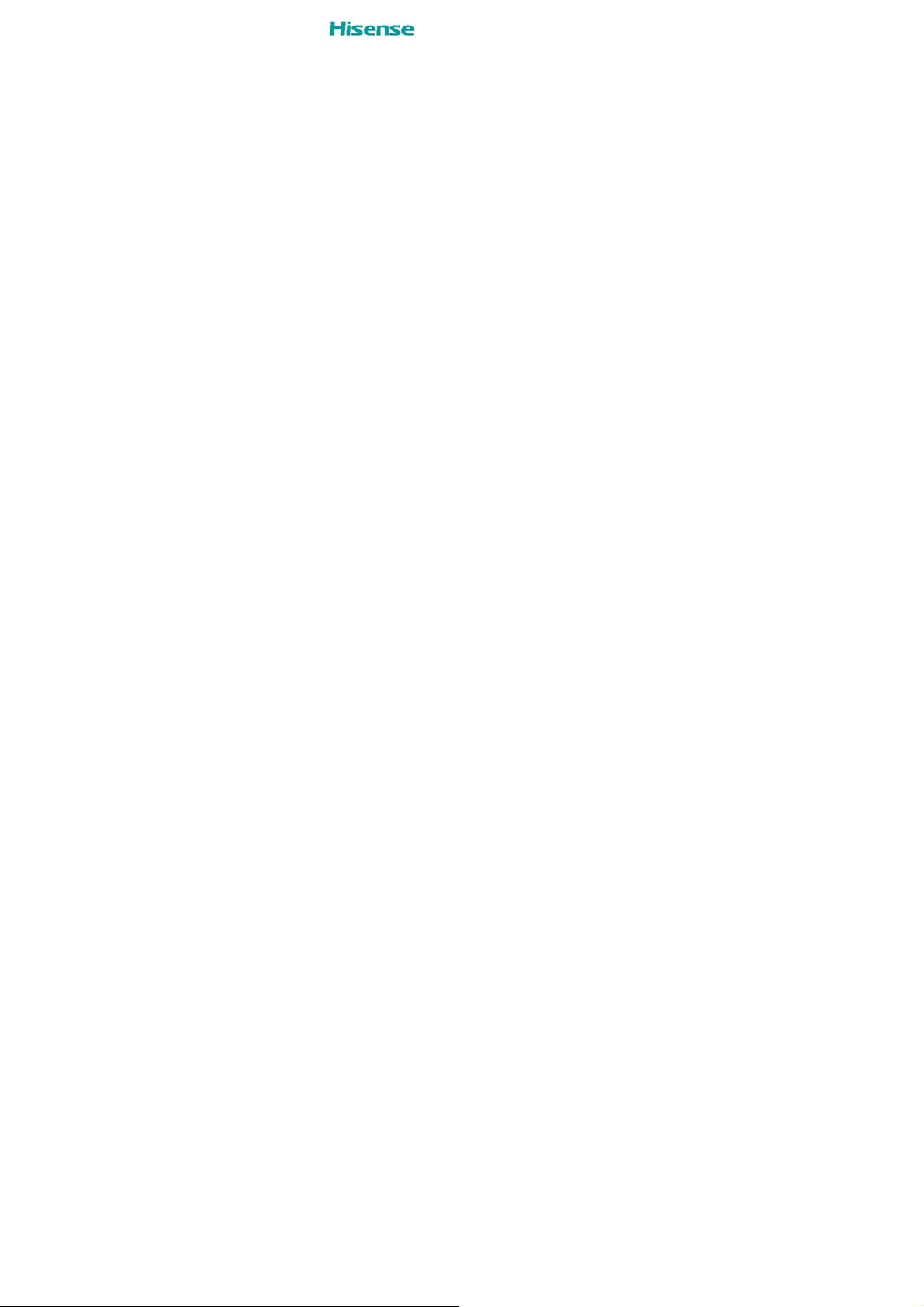
Hisense H40 Lite
HLTE230E
Before using the device, please read the user guide in
detail.
User Guide
Notice:
This product supports hot plugging. You can insert or
switch SIM cards directly while the phone is working.
Manufactured by Hisense Communications Co., Ltd.
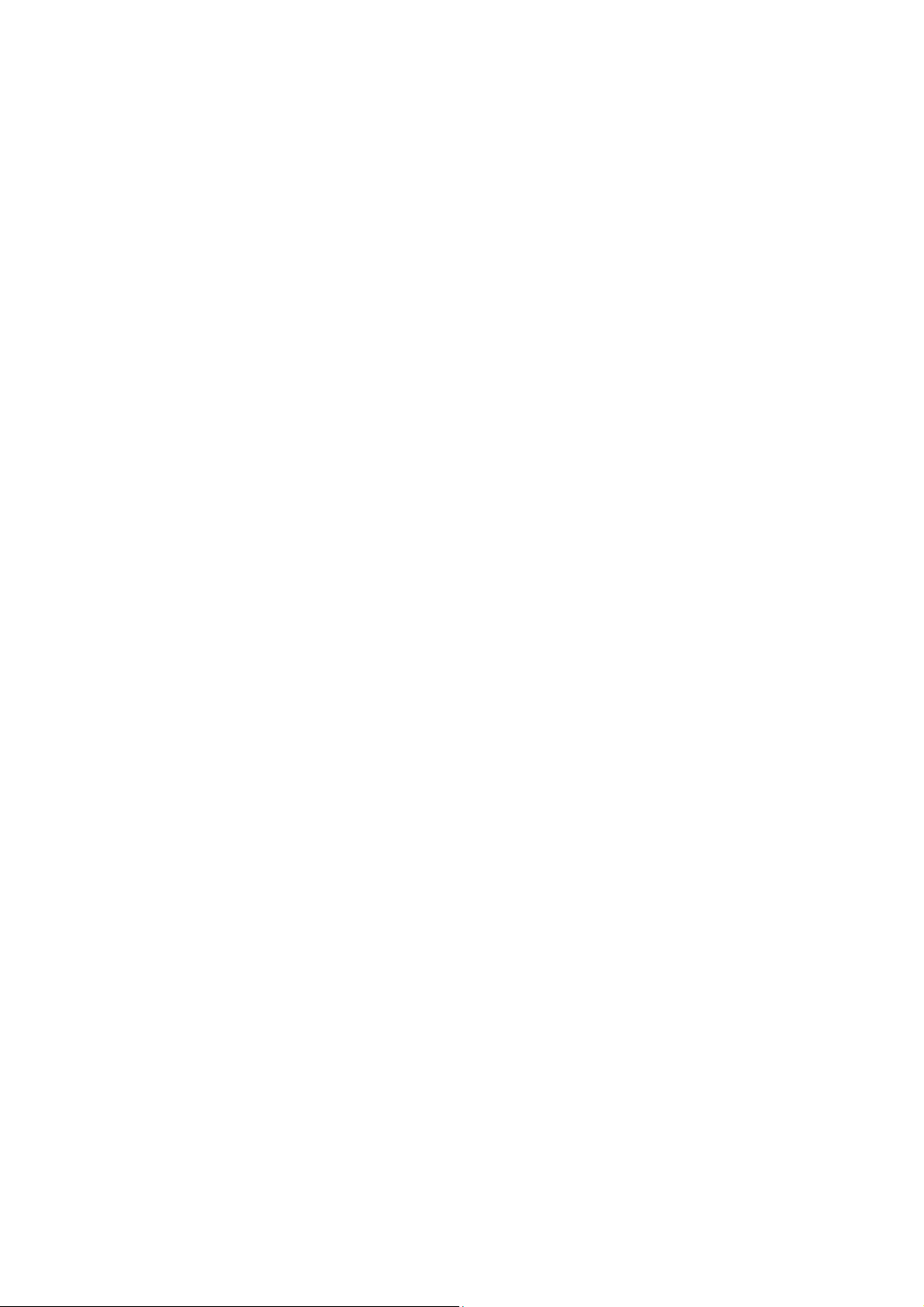
Contents
Safety Precautions ................................................ 4
General Safety Information .................................. 4
Medical Device ....................................................... 7
Road Safety ............................................................ 8
Power Supply & Charging .................................... 9
Hearing Protection .............................................. 10
Protecting the Environment ............................... 11
Cleaning and Maintenance ................................. 11
Emergency Call ................................................... 12
Copyright ............................................................. 12
Unboxing your Phone .................................................... 13
Inserting and Removing Cards .......................... 13
Turning your Phone On/Off ................................ 13
Charging the Battery ........................................... 14
Screen and Display ........................................................ 16
Phone at a Glance ............................................... 16
Basic operation............................................................... 17
Power button ....................................................... 17
Volume button ..................................................... 17
Home screen ........................................................ 17
Notification Center .............................................. 22
Lock the phone .................................................... 22
Screenshot ........................................................... 23
Calls and Contacts ......................................................... 23
Making calls ......................................................... 23
Receiving calls .................................................... 24
Importing contacts .............................................. 24
Creating a new contact ....................................... 24
Searching for contacts ....................................... 25
Messages ........................................................................ 25
Sending messages .............................................. 25
Viewing messages .............................................. 25
Camera and Photos ........................................................ 26
Taking photos ...................................................... 26
Recording videos ................................................ 26
Viewing photos or videos ................................... 26
Deleting photos or videos .................................. 26
Sharing photos or videos ................................... 27
TY Music ......................................................................... 27
Listening to music ............................................... 27
2
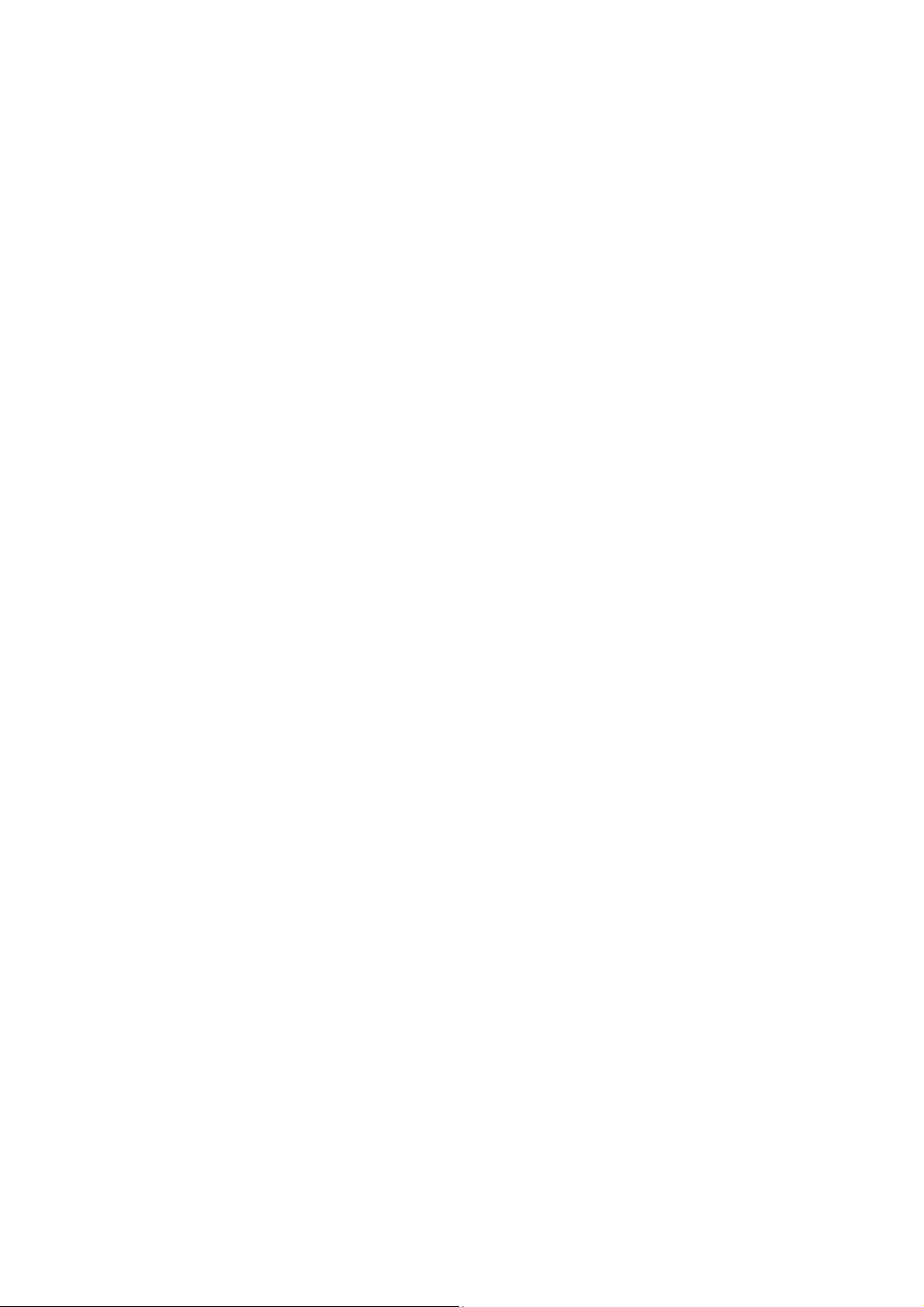
FM Radio ......................................................................... 27
Chrome ............................................................................ 28
Using Chrome ...................................................... 28
File Manager .................................................................... 28
Files ...................................................................... 28
Calendar .......................................................................... 28
Creating an event ................................................ 28
Searching an event ............................................. 29
Clock ................................................................................ 29
Alarms .................................................................. 29
Clock ..................................................................... 30
Timer ..................................................................... 30
Stopwatch ............................................................ 31
Sound Recorder.............................................................. 31
Recording sound ................................................. 31
Playing a recording ............................................. 31
Managing recordings .......................................... 32
Appendix ......................................................................... 32
Important Information ......................................... 32
Security&Location ............................................... 33
IMEI Identification ................................................ 33
Disclaimer ............................................................ 33
Troubleshooting .................................................. 34
Specification .................................................................. 41
3
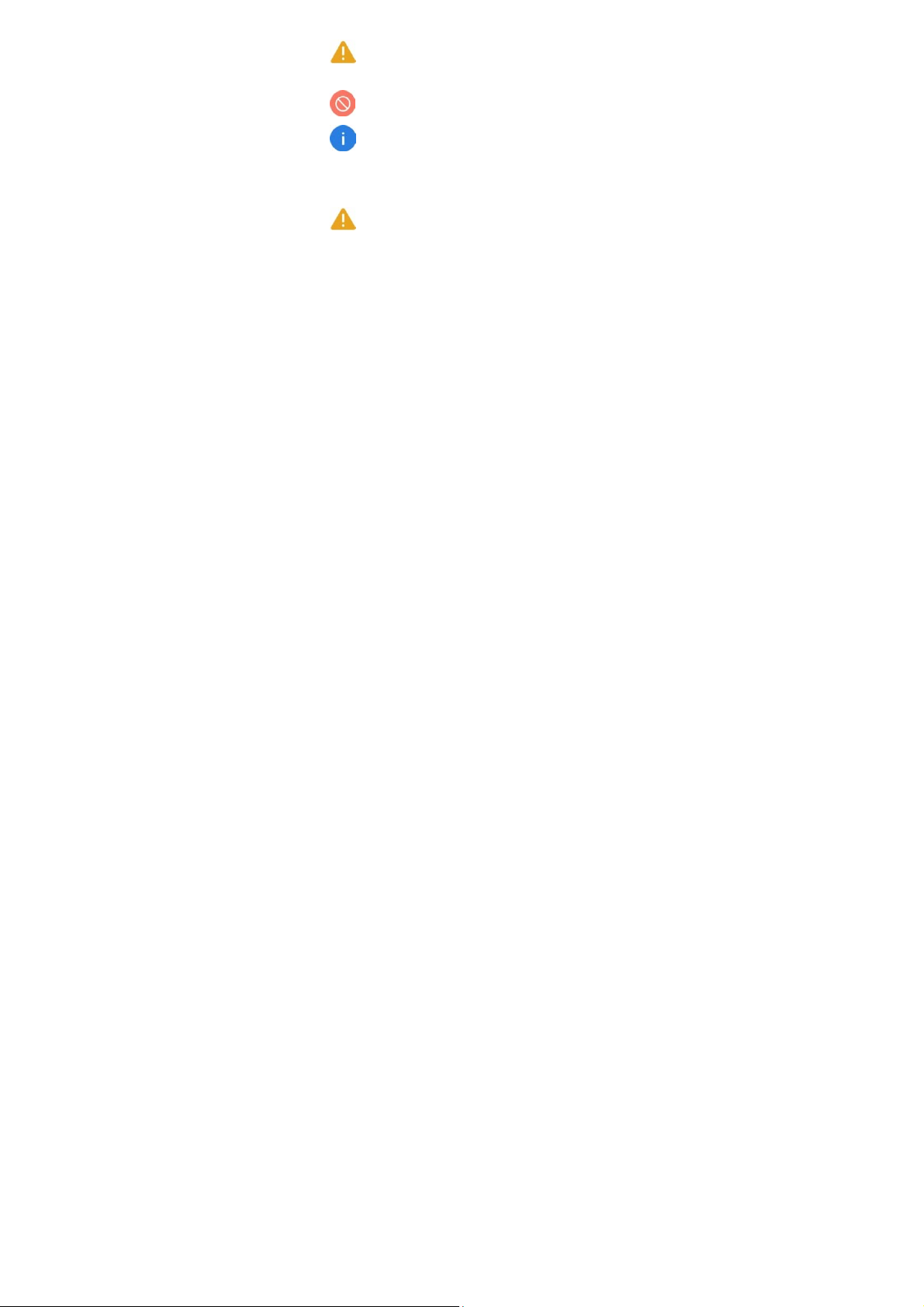
Safety Precautions
Warning: situations that could cause injury to
yourself or others.
Caution: situations that could cause damage to
your device or other equipment.
Notice: notes, usage tips, or additional information.
General Safety Information
Failure to follow the following safety instructions
could result in fire, electric shock, injuries, or
damage to your phone or other property. Read all
the safety information below before using your
phone.
• Do not crash, throw, or punct ure your phone. Avoid
falling, squeezing, and bending of your phone.
• Do not use your phone in a moist environment, such as
bathroom. Prevent your phone from being soaked or
washed in liquid.
• Do not power on your phone when it is prohibited to
use or when the phone may cause interference or
danger.
• Some parts of your phone are made of glass. The
glass could be broken if your phone is dropped on a
hard surface or receives a substantial impact. If the
4
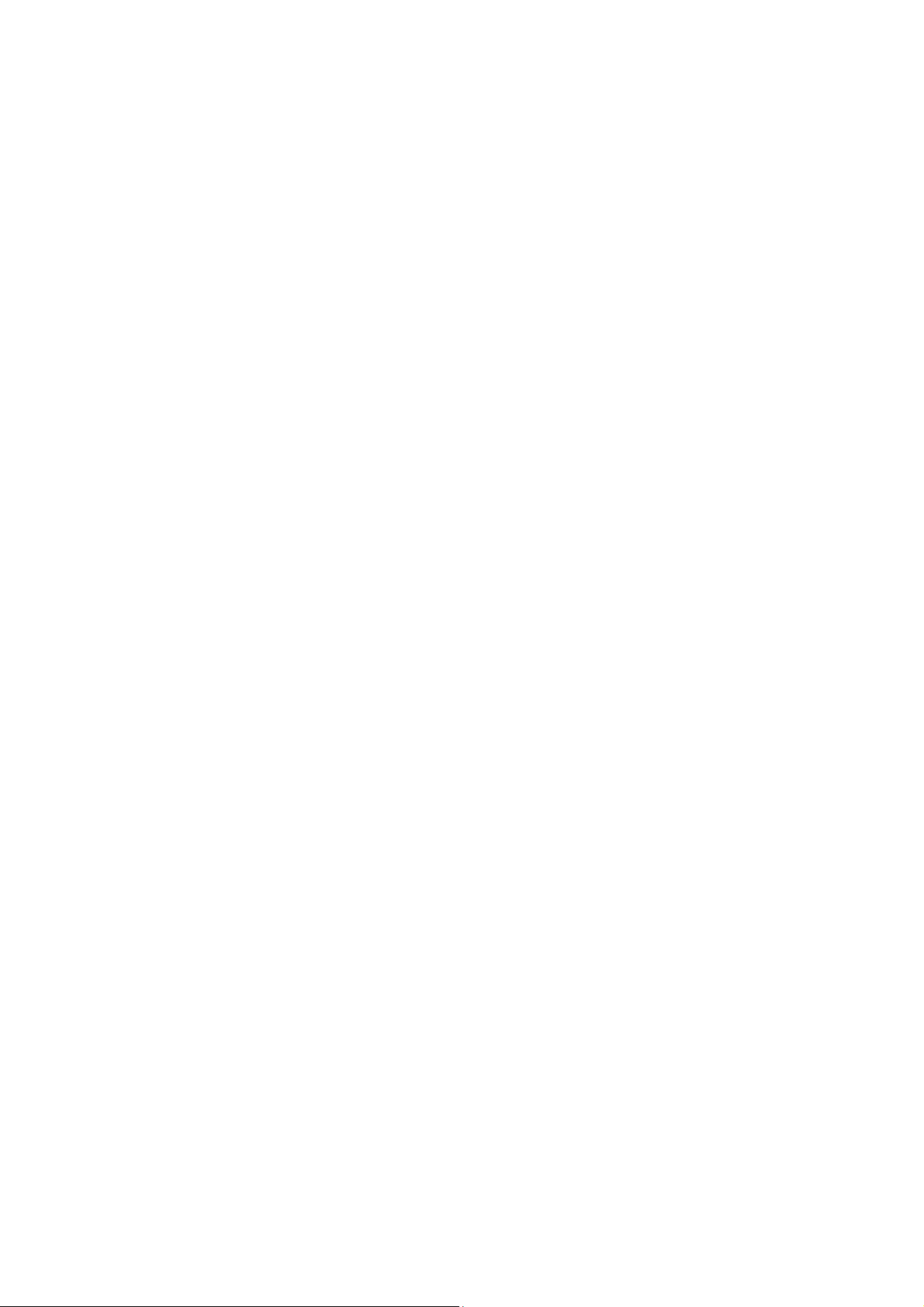
glass is broken, do not touch the glass parts of the
phone or attempt to remove the broken glass from the
phone. Stop using your phone until the glass is
replaced by authorized service provider.
• Turn off your phone in aircraft. The phone may cau se
interference to control equipment of the aircraft.
• Turn off your phone near high precision electronic
devices. The phone may affect performance of these
devices.
• Do not attempt to disassemble your phone or its
accessories. Only qualified personnel are allowed to
service or repair the phone.
• The socket shall be installed near the phone and shall
be easily accessible.
• Do not place your phone or its accessories in
containers with a strong electromagnetic field.
• Do not place magnetic storage media near your phone.
Radiation from the phone may erase the information
stored on them.
• Keep the phone away from direct sunlight. Do not put
your phone in a high temperature place or use it in a
place with flammable gas such as gas station.
• Use only approved batteries and chargers to avoid the
risk of explosion.
5
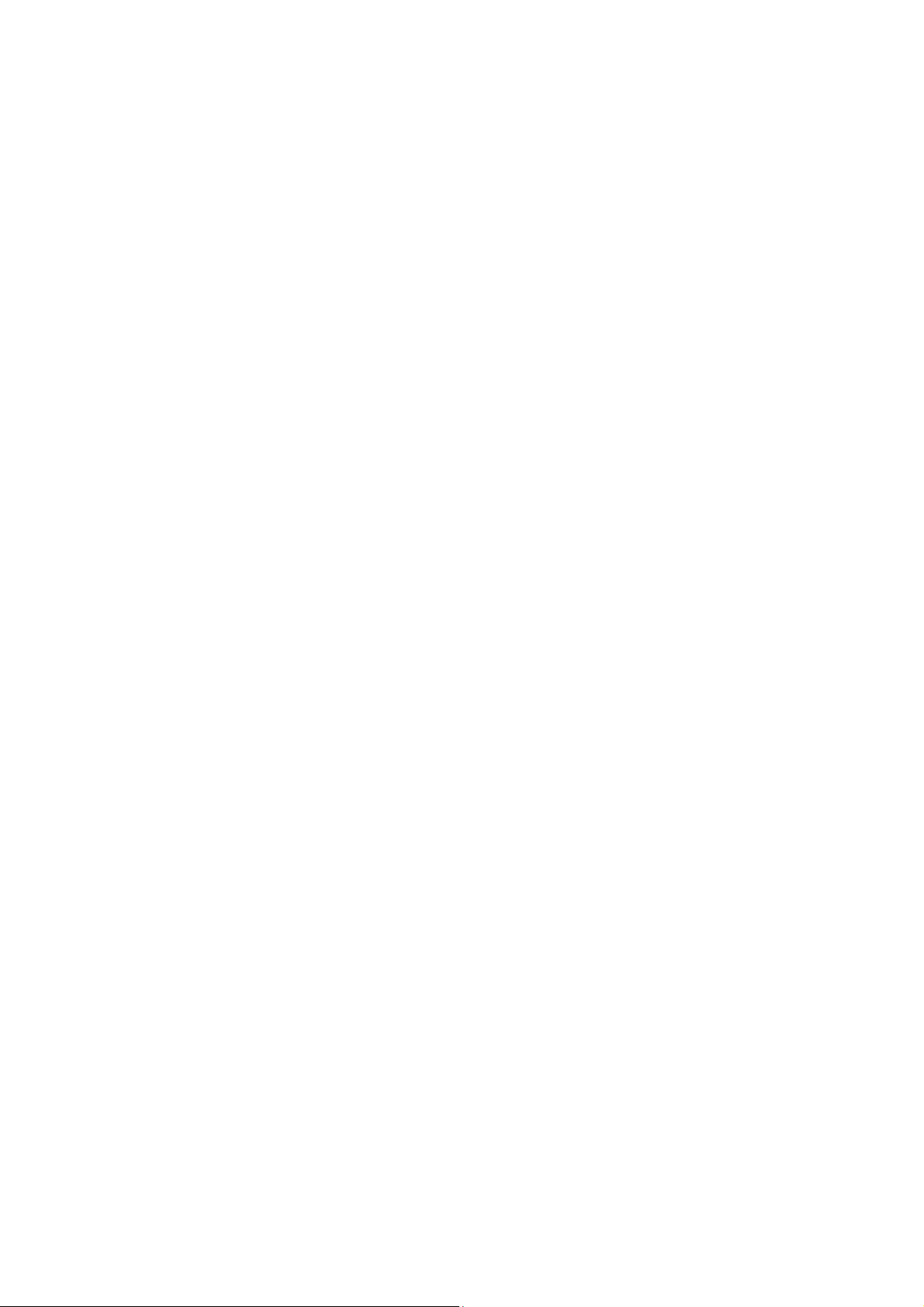
• Obey all laws or regulation s on the use of the phone.
Respect others’ privacy and legal rights when using
your phone.
• Strictly obey relevant instructi ons of this manual while
using USB cable. Otherwise your phone or PC may be
damaged.
• Use a dry soft cloth to clean y our phone. Do not use
water, alcohol, detergent or any chemicals.
• Please backup your important data. Repair or other
causes may result in data loss.
• Do not disconnect the phone during memory formatting
or file transfer operations. Otherwise, it may cause
program file lost or file damages.
• Keep the phone and charger out of the reach of
children. Do not let children use the phone or charger
without supervision.
• Keep small pho ne accessories away from children to
protect them from being choked.
• Do not modify or remanufacture your phone.
• Do not immerse your phone in water or other liquids.
• Do not expose your phone to fire, explosion or other
hazards.
• The phone shall only be connected t o a USB interface
of version USB 2.0.
6
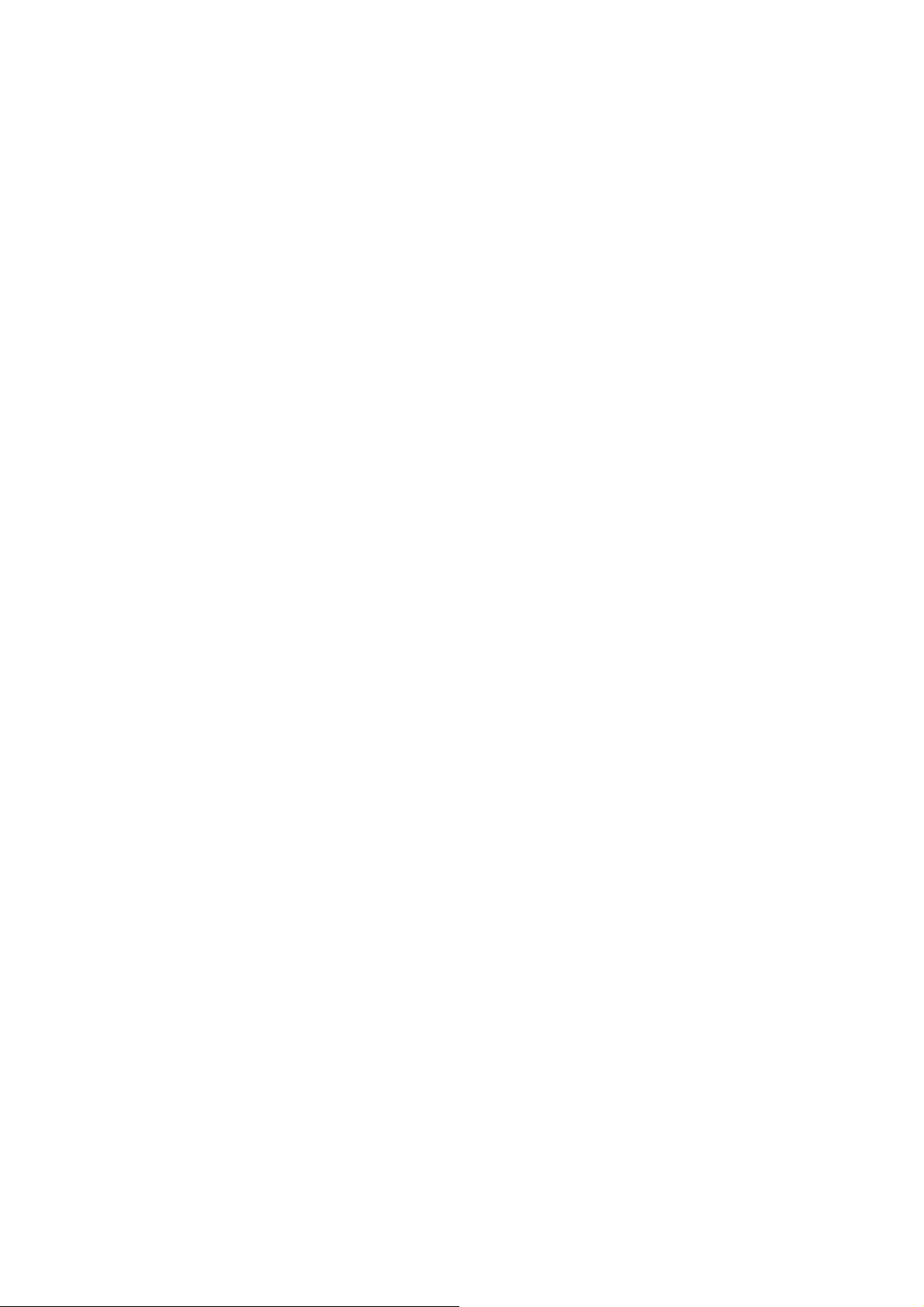
• Ideal operating temperature are 0℃ to 40℃ , Ideal
storage temperature are -20 ℃ to 50℃ .
• Accessory must be used to keep EUT 10mm from
Body for Body-worn RF exposure compliance
Medical Device
• Obey all rules or regulations in hospitals and health
care facilities.
• Your phone contains radios that emit electromagnetic
fields.
• These electromagnetic fields may interfere with
pacemakers or other medical devices.
• If you wear a pacemaker, maintain at least 20 cm of
separation between your pacemaker and your phone.
• If you suspect your phone is interfering with your
pacemaker or any other medical devices, stop using
your phone and consult your physician for information
specific to your medical device.
• When yo u perform repetitive activities such as typing
or playing games on your phone, you may experience
occasional discomfort in your hands, arms, wrists,
shoulders, neck or other parts of your body. If you
experience discomfort, stop using your phone and
consult your physician.
7
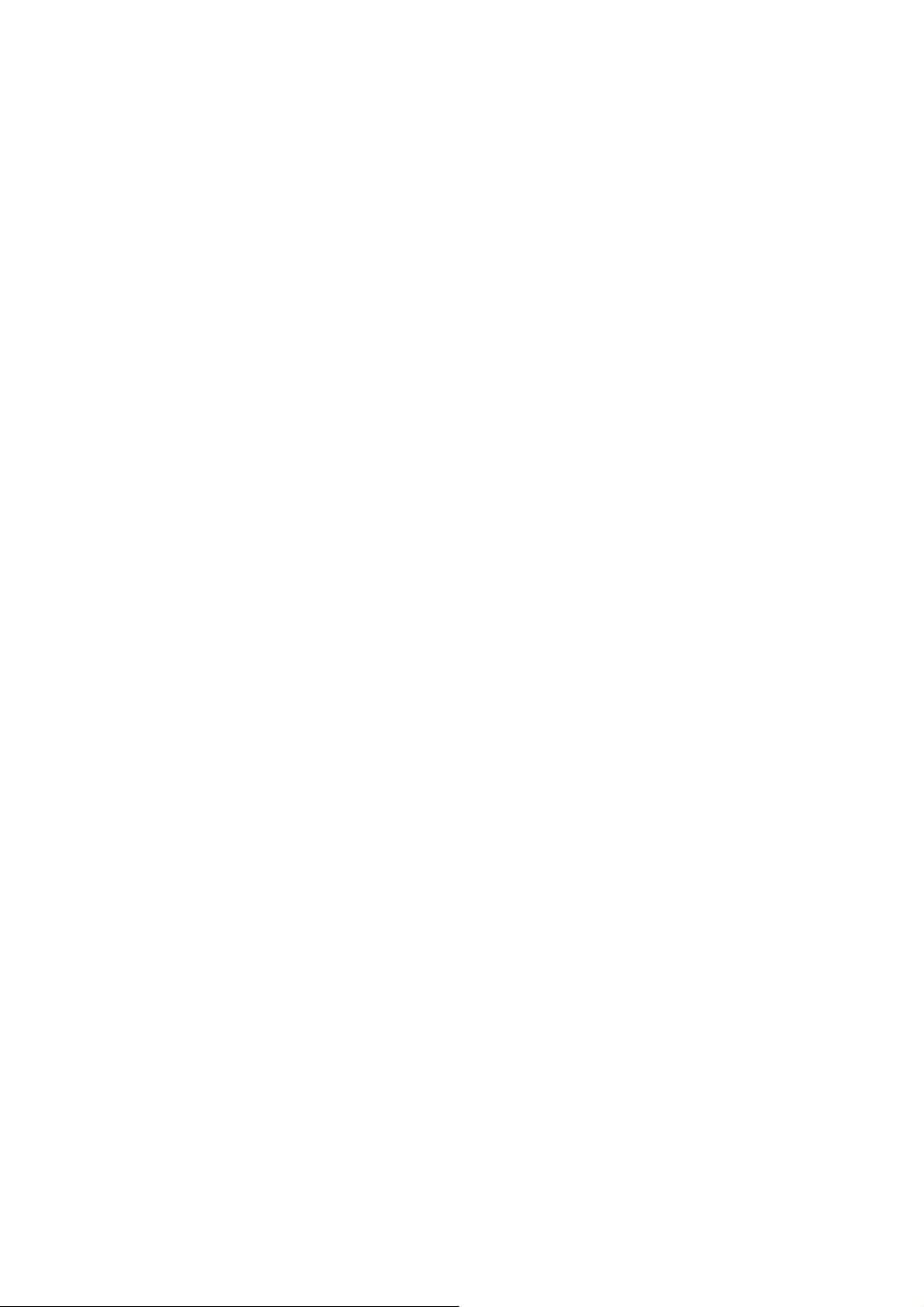
Road Safety
• Check local laws and regulations on using phone.
• Obey all local laws. Always keep your hands free to
operate the vehicle while driving. Your first
consideration while driving should be road safety.
• Pull off road and park before maki ng or answering a
call if driving conditions require so.
• RF energy may affect some electronic sys tems in your
vehicle such as car stereos and safety equipment.
• When your vehicle is equipped with an air bag, do not
obstruct with installed or portable wireless equipment.
It may cause the air bag to fail or cause serious injury
due to improper performance.
• If you listen to music, please keep the volume at a
reasonable level so that you are aware of your
surroundings. This is of particular importance when
near roads.
• Using your phone in some circumstances can distract
you and may cause danger. Obey rules that prohibit or
restrict the use of phone or headphones (for example,
avoid texting while driving a car or using headphones
while riding a bicycle).
8
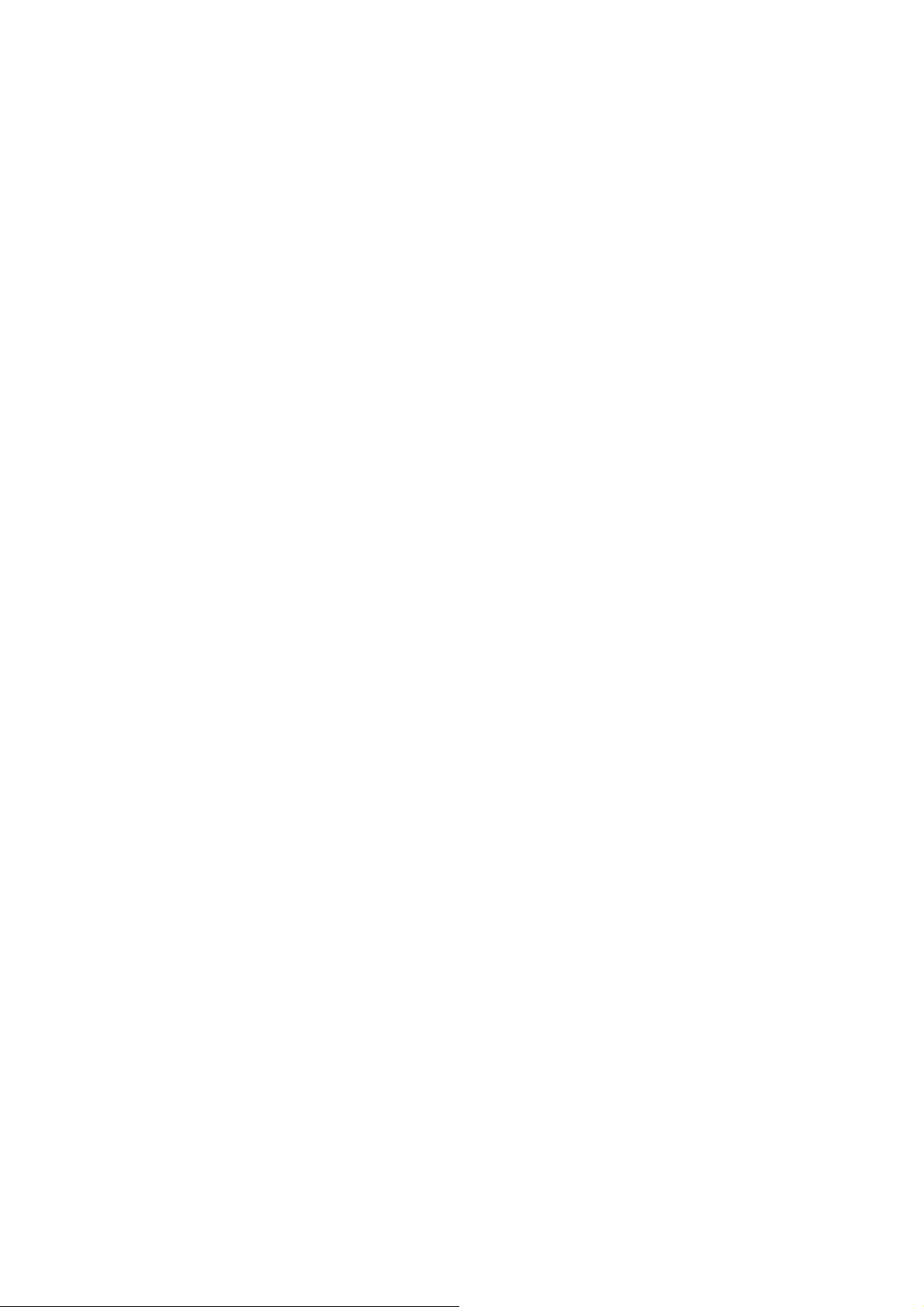
Power Supply & Charging
• Charge your phone with the included USB cable and
power adapter. Use of incompatible adapter or cable
may cause permanently damage to your phone.
• Power adapter shall be installed near phone and shall
be easily accessible.
• Using damaged cables or chargers, or charging when
moisture is present, can cause electric shock.
• Power adapter is intended for indoor use only.
• Power outlet should be easily accessible. The outlet
should not be blocked during use.
• To fully disconnect the phone from the mains, unplug
the AC/DC cable from power outlet.
• Power adapters may become w arm duri n g normal u se,
and prolonged contact may cause injury.
• Always allow adequate ventilation around power
adapters when using them.
• The ventilation should not be impeded by covering
ventilation openings with items (for example
newspapers, tablecloths, curtains and so on) to avoid
overheating and malfunction. Maintain a clearance of
at least 10 cm around the phone.
• The phone should be used in a moderate climate.
• Do not plug or unplug USB port with wet hands, or it
may result in risk of electric shock.
9
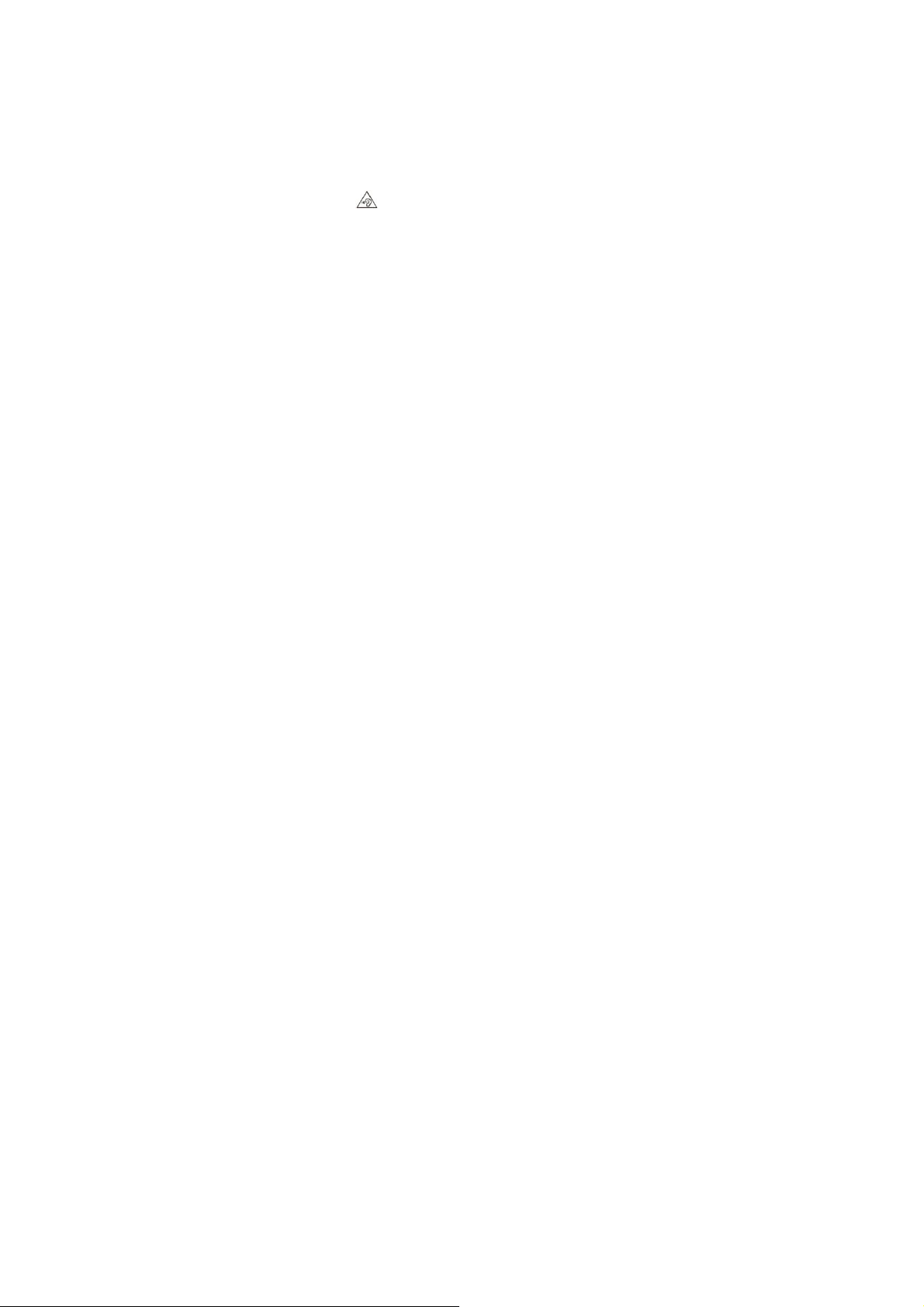
• The phone is built with an internal r echargeable battery:
do not expose the phone to excessive heat such as
sunshine,fire or the like.
• Battery contains materials which are hazardous and
harmful to the environment. The battery must be
recycled or disposed of separately from household
waste.
Hearing Protection
This phone respects the current regulations
for limiting the maximum output volume. Prolonged
headset listening at high volume could lead to hearing
damage!
• Stop using the product or lower the volume if you feel
your ears ringing.
• Do not turn up the volume too high, doctors warn
against prolonged exposure to high volume.
• Excessive sound pressure from headsets and
headphones can cause hearing loss.
• To prevent possible hearing damage, do not listen at
high volume levels for long periods.
• Please only u se sp e cified he adph ones wi th your p hone .
1
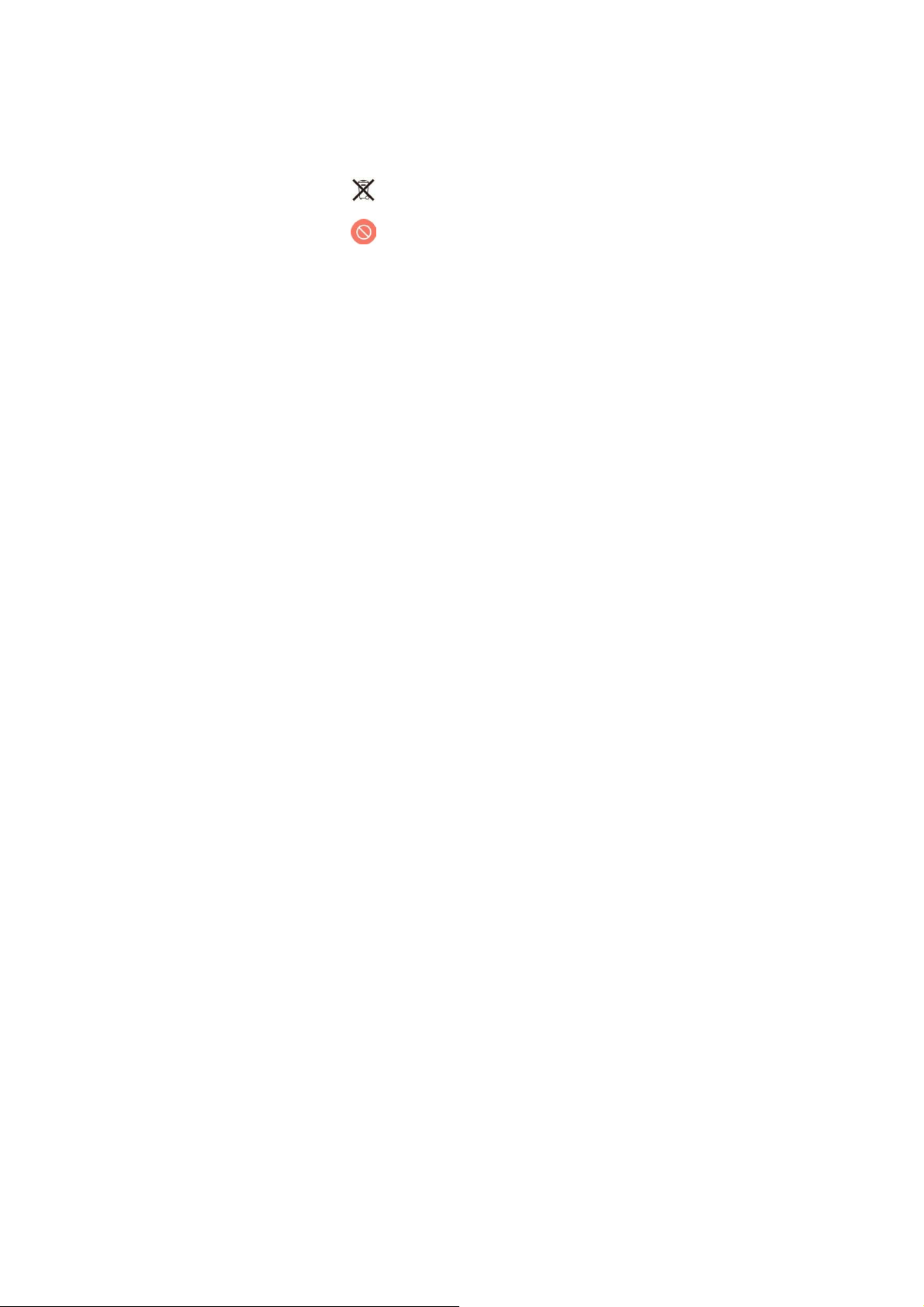
Protecting the Environment
• Please observe the local regulations on phone
packaging, battery and used phone disposal and bring
them to the collection point for proper recycling.
• Please take your used, unwan ted lithium batt eries to a
designated place. Do not dispose of them in a rubbish
bin.
Do not dispose of used phones or batteries in
a household rubbish bin.
Risk of explosion if battery is replaced by an
incorrect type. Dispose of used batteries
according to the instructions.
Cleaning and Maintenance
• Turn off the phone before cleaning and maintenance.
Charger should be unplugged from socket. Phone and
charger should be disconnected to prevent any electri c
shock or short circuiting of battery or charger.
• Do not wipe the phone or charger by using chemical
substance (alcohol benzene), chemical agents or
abrasive cleaning agents to avoid damaging its parts or
causing malfunction. You may clean with a slightly
damp antistatic soft cloth
1
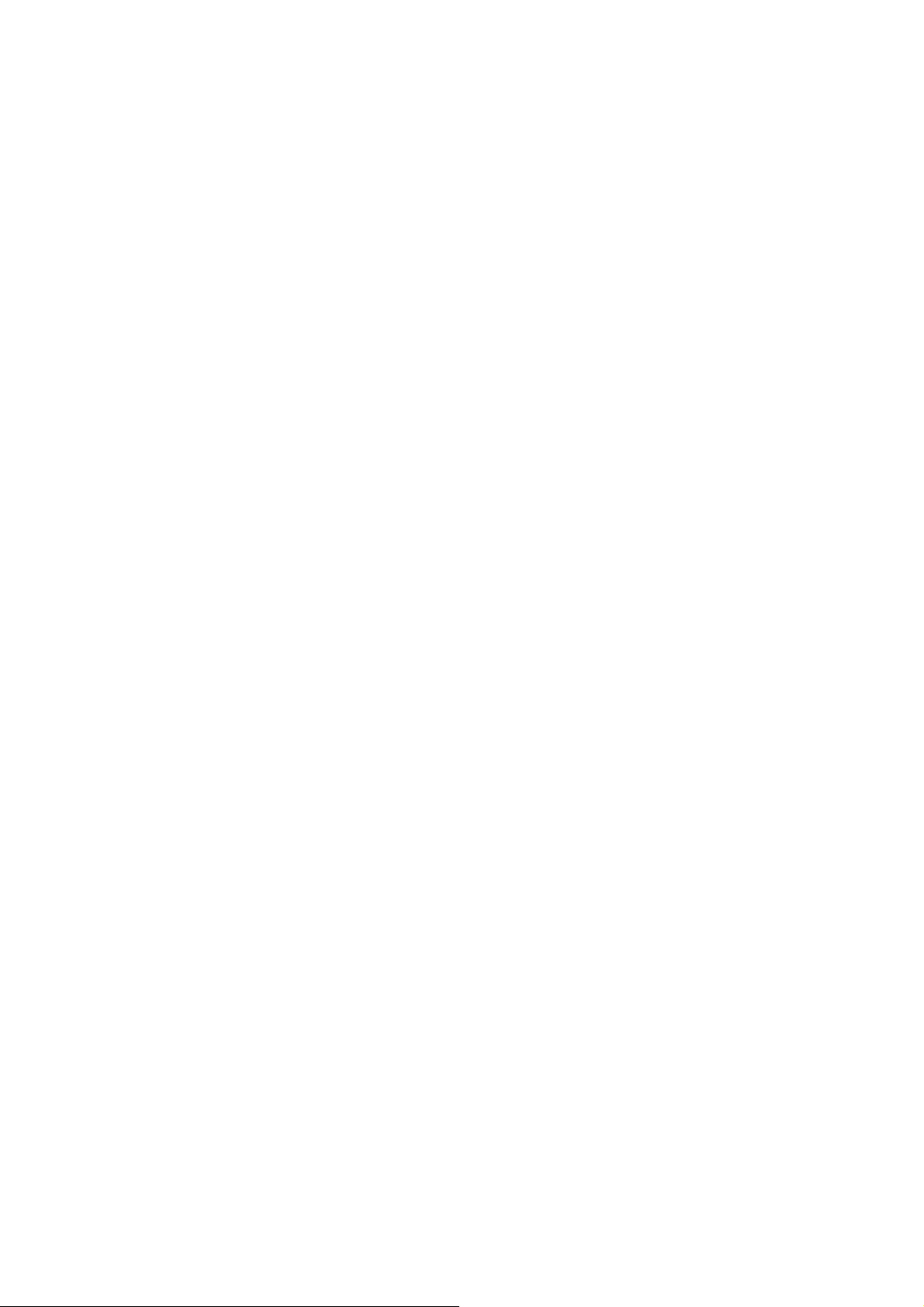
• Do not scrape or alter phone c ase as paint substa nces,
or it may cause allergic reaction. If such reaction
occurs, stop using the phone immediately and seek
medical help.
• Wipe dust off power plug and keep it dry to avoid risk
of fire.
• If phone or accessories do not work properly, contact
your local vendor.
• Do not disassemble phone or its accessories by
yourself.
Emergency Call
In an emergency situation, if the phone is on and you are
within network range, it can be used to make an
emergency call. However, emergency call numbers may
not be reachable in all networks. You should never rely on
your phone for emergency calls.
Copyright
The equipment is for private use only. Copying CDs or
downloading music, video or picture files for sale or other
business purposes may be a violation of copyright law.
Copyrighted materials, works of art and/or presentations
may require authorization to be fully or partially copi ed or
recorded. Be aware of all such applicable laws concerning
1
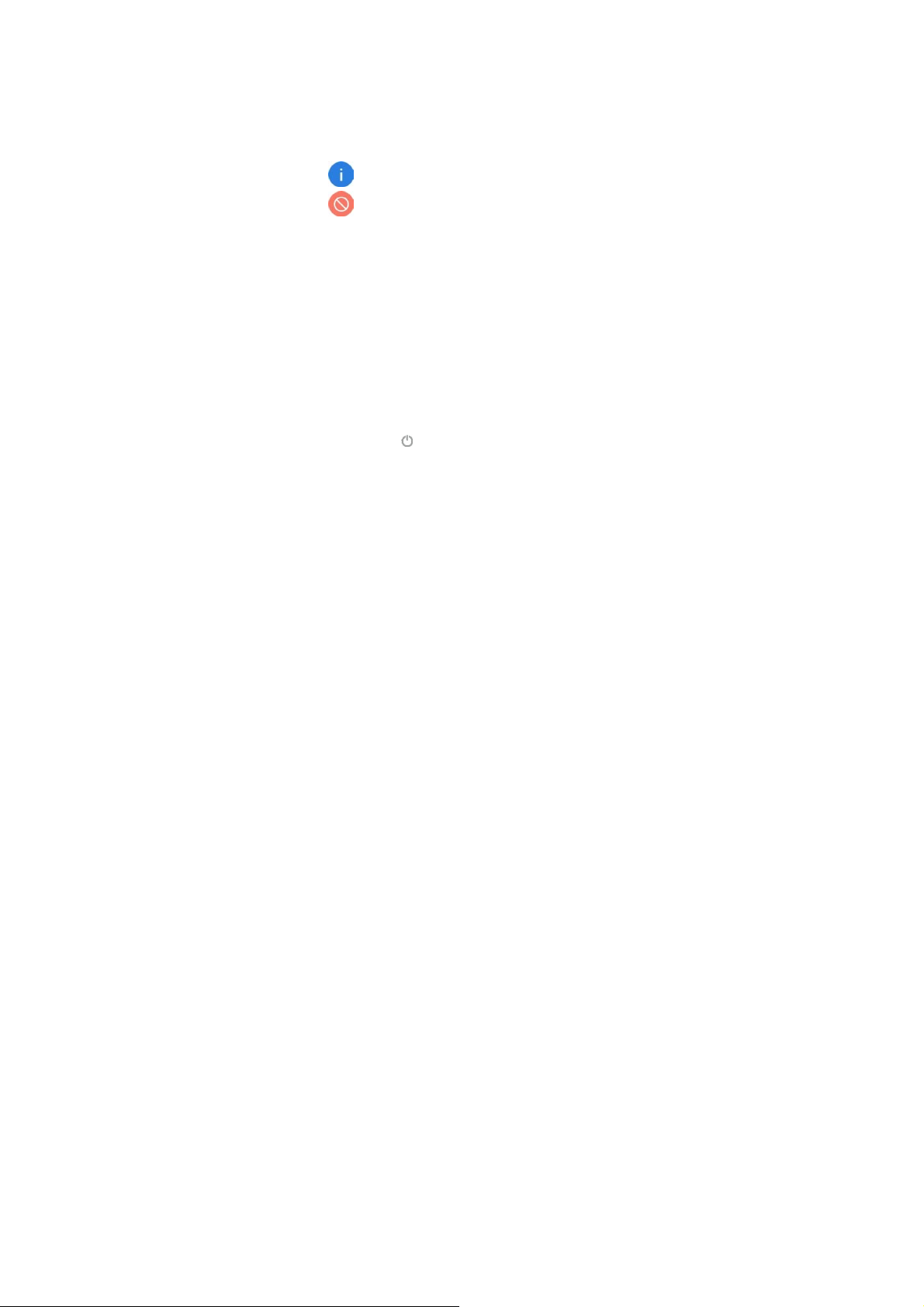
recording and use of such contents in your country and
jurisdiction.
Unboxing your Phone
Inserting and Removing Cards
Follow the instructions in the following figure to set up your
phone.
Ensure that the card is correctly aligned and that the
card tray is level when you insert it into your device.
Do not use cut or modified SIM or microSD cards
with your device as these may not be recognized
and could damage the card tray.
Turning your Phone On/Off
Turning on the phone
Press and hold the power button until the screen turns on.
When you turn on your phone for the first time or after
performing data reset, follow the onscreen instructions to
set up your device.
Turning off the phone
To power off your phone, press and hold the power button,
and then touch .
1

Charging the Battery
Charge the battery before using it for the first time or when
it has been unused for extended periods of time.
1 Connect the USB cable to the USB power adapter,
and then plug the end of the USB cable into the USB
port.
2 Plug the USB power adapter into an electric socket.
3 After the battery is fully charged, disconnect the
phone from the charger. First unplug the charger from
the device, and then unplug it from the electric socket.
Battery charging tips and precautions
Use only approved chargers, batteries, and cables. Using
an unapproved or incompatible power adapter, charger, or
battery may damage your phone, shorten its lifespan, or
cause a fire, explosion, or other hazards.
• Avoid using your phone when it is charging. Do not
cover your phone or the power adapter.
• Connect ing the charger improperly may cause serious
damage to the phone. Any damage caused by misuse
is not covered by the warranty.
• If the AC power supply is of a lower voltage, then a
longer charging time may be needed.
1

• If nonstandard chargers such as computers are used
for charging, then a longer charge time may be needed.
• Fully charge the battery before first using the phone and
disconnect the charger immediately after the first charge
is completed.
• Remove the charger from the electric socket when not
charging the phone.
• The phone may not start immediately if charging with
low battery. After a period of charging, the phone will
start normally.
• The charging time may vary depending on the ambient
temperature and the remaining battery level.
• The phone can be safely charged within the
environment temperature of 0 ℃ to 40 ℃ . Charging at
temperatures below 0℃ or higher than 40℃ will harm
the battery performance and shorten its life. Longterm
charging in extreme temperatures will damage the
battery.
• While charging, the phone and the charger may heat up.
This is normal and should not affect the phone’s
lifespan or performance. If the battery gets hotter than
usual, stop charging it. Place your phone in a cool plac e
and allow it to cool down. Avoid prolonged contact with
the surface of your phone if it becomes hot.
1

Screen and Display
Phone at a Glance
1. Receiver 8. Four-rear camera
2. Light-sensitive
3. front camera 10. volume button
4. SIM slot 11. Power button
5. Smart button 12. Headset socket
6. Microphone 13. USB port
7. Flashlight 14 Speaker slot
9. Fingerprint
1

Basic operation
Power button
• To power on your phone, press and hol d the power
button until the screen turns on.
• To power off your phone, press and hol d the power
button, and then touch .
• To force your phone to restart, press and hold the
power button,and then touch .
Volume button
To adjust the volume, press volume button.
Navigation key
To go back to the Home screen, tap .
To open the list of recent apps, tap
To go back to the previous screen, tap .
Home screen
The main screen is the starting point for many applications
and features, also allows you to add elements, such as
icon, the application of the widget, give Google instant
access to information and application.This is at the bottom
of the screen, can click on the main menu from any key.
1

pp
It displays status and
notifications
icons
widgets are small
apps that launch
specific app functions
to provide information
and convenient
access on your Home
screen
Tap an icon,such as
an app or a folder ,to
open and use it
It provides quick
access to a
Navigation Bar
Pictures are for reference only. Please refer to physical
objects.
s in hot
1

Touchscreen Gestures
Use a few simple gestures to use your phone and its apps.
Tapping
To open an app, to choose a menu item, to press an on
screen button, or to enter a character using the keyboard
on the screen, tap it with your finger.
Tapping and holding
Tap and hold an item or the screen for more than 2
seconds to access available options.
1

Swiping
Swipe to the left or right on the Home screen or the Apps
screen to view other panels.
Swipe upwards or downwards to scroll through a webpage
or a list of items.
Spreading and pinching
Spread two fingers apart on a webpage, map or image to
zoom in a part.
2

Pinch to zoom out.
Dragging
To move an item, tap and hold it and drag it to the target
position.
2

Notification Center
Open notification center
1 Swipe down from the top edge of the screen to ope n
notification center.
2 Swipe down again from the top edge of the scr een to
go to the shortcuts tab.
Set notification options
1 Go to Settings> Apps & notifications.
2 Enable or disable notification settings as desired.
Close notification center
Swipe up or press the Home button to close notification
center.
Lock the phone
Lock the phone to protect user data.
• Settings> Security >Screen lock>Pattern,
PIN ,Password, etc and following the configuration
instructions before completing the process.
• The screen will be locked automatically and will be
dormant for a period of time to reduce energy consumption
and avoid inadvertent operations.
2

Screenshot
How to take a screenshot?
• Press the power button and volume down button to
take a screenshot.
How to restart informally?
• Press the Power key for more than 10s to restart
.
Calls and Contacts
Making calls
1 Tap .
2 Tap enter the dial pad
3 Enter a phone number.
4 Tap to make a call.
Making calls from contacts
1 Tap
2. Tap the contact number.
Making calls from call logs
1 Tap
2 Tap Recents menu to enter the call log list
3 Slide the list up and down in Phone tab to view all
Making international calls
calls. Tap on the phone icon behind the name or
number to call out
2

1 Tap .
2 On the dialer screen, tap and hold 0 until the + si gn
appears. Then enter the country code, area code, a nd
the phone number.
3 Tap to make a call.
Receiving calls
Answering or rejecting a call
If the screen is locked:
• Drag to up to answer the call.
•Drag to down to reject the call.
If the screen is unlocked:
• Tap ANSWR to answer the call.
• Tap DECLINE to reject the call.
Importing contacts
You can import contacts from storage services to your
device.
1 Tap
2 Tap at the top left of the screen to select the
settings option.
3 Select an import option.
Creating a new contact
2

1 Tap
2 Tap . If you are creating a contact for the first time .
3 Tap the contact’s profile picture to choose a photo.
Enter the contact’s name, phone number and other
contact information, and then touch SAVE.
Searching for contacts
1 Tap
2 Use one of the following search methods:
• Scroll up or down the contacts list.
• Tap at the top of the screen to search for a contact.
3 You can select a contact, and call them, send a text
message to them, or edit their contact information.
Messages
Sending messages
1 Tap .
2 Tap to create a message.
3 Add recipients and enter a message.
4 Tap to send the message.
Viewing messages
1 Tap .
2 Select a contact on the message list.
3 View your conversation.
2

Searching messages
1 Tap
2 Tap ,Choose Search
3 Enter key words in searching bar to search messages.
Camera and Photos
Taking photos
1 Tap .
2 Spread two fingers apart on the screen to zoom in,
and pinch to zoom out.
3 Tap to take a photo. Your picture will be
automatically saved to .
Recording videos
1
Tap
2
Tap
icon
to start recording the video. Tap to stop
recording. Tap To save video.
Viewing photos or videos
1 Tap .
2 Select a photo or a video.
Deleting photos or videos
to enter Video mode, then tap
2

1 Tap .
2 Tap and hold the photo or video that you want to
delete, touch , Choose Delete.
Sharing photos or videos
Select the photo or video that you want to share, then tap
, Select a sharing method.
YT Music
Listening to music
You can choose to listen to your favourite local songs.
1 Tap
2 Select a song to play. You can play, pause, or change
songs during the process.
3 When a song is playing, tap Home button to exit the
music playback screen without stopping the song. To
return to the music playback screen, open the
notification center and tap the cover of the song
FM Radio
1 To use the FM Radio function, first you need to
connect your headphones.
2 Tap , FM turns on
3 Tap ,Search the FM channels
2

4 Select the frequency following the app instructions
and set the volume to a comfortable level
Chrome
Using Chrome
Connect the web page to search for information and
bookmark your favorite web pages to access them
conveniently.
1 Tap .
2 Enter the address field in the search bar, and tap the
input method keyboard to go key .You can acc ess to
web pages; moreover, bookmarks, multiple window
switching and other functions are supported.
Files
1 Open Files
2 On top right corner, touch .
3 Enter the file name that you want to search or some
key words about the file, the relating files will show
beneath the search bar.
Calendar
Creating an event
1 Open Calendar.
2 Touch .
2

3 Enter the event title, start time and end time ,
location,notification,note,calendar default,busy.
4 Touch Save .
Searching an event
1 Open Calendar.
2 Touch > Search.
3 Enter one or more keywords in the searching bar,
such as the event title or location.
Clock
Alarms
Open Clock. From the tab, you can do the
following steps to set your alarms:
Adding an alarm
1 Touch and set the alarm time, repeat times,
ringtone, and others.
2 Touch OK to save the alarm.
Enabling or disabling an alarm
Touch the switch next to an alarm.
Configuring the alarm settings
2

Touch Choose setting options to configure the alarm
volume, and snooze length.
Deleting an alarm
Touch the alarm that you want to delete . Touch
•If the phone is off the phone will be turned on 2 minutes in
advance.When the alarm sounds, the phone can choose to
Snooze,Dismiss orDismiss and power off.
• If the phone is set to silent mode or vibrate mode, the
alarm will have an alarm tone
Clock
Open Clock. From the tab, you can do the following
steps to set your clock:
Adding a city
Touch Icon to enter city researching interface ,you
can input any city that you want to research
Timer
1 Open Clock
2 Touch .
3 Set the countdown time and touch to start the
timer. Touch to pause the countdown.
3

4 When the timer goes off, touch STOP to dismiss the
ringtone.
Stopwatch
1 Open Clock.
2 Go to the tab.
3 Touch to start the stopwatch. Touch to pause
the stopwatch.
Sound Recorder
The phone supports long period of recording. Make sure
your phone storage is available before recording.
Recording sound
1 Open Sound Recorder.
2 Touch to start recording.
3 Touch or to pause or resume the recording.
4 Touch to save document
Playing a recording
1 Open Recorder.
2 Touch .
3 Select and touch a recording to play it.
3

Managing recordings
1 Open
2 Touch .
3 Touch and hold a recording. You can choose .
Appendix
Important Information
For an optimal experience, the phone regularly connects to
mail and internet servers. This automatically and inevitably
generates data exchanges that may be charged in addition
to your existing package, or may be deducted from prepaid
credit or a prepaid system.
To avoid billing problems related to services that use the
Internet, it is strongly recommended to have a suitable
option which includes unlimited Internet and emails and to
avoid changing the settings preconfigured by default.
If you wish, connect to WiFi for a faster and more stream
lined experience. It is particularly recommended to use
WiFi for streaming, or downloading games, videos or bulky
films.
Recorder.
3

Security&Location
• You can set the parameters about sec urity through this
function.and turn on Access to my location, set Mode:
such as high accuracy, battery saving or device only,
etc. through this function.
• The face is unlock ed and you ca n u nlock it by e nterin g
face information .
IMEI Identification
The IMEI (International Mobile Equipment Identity) code
can be found in the equipment package, on a label at the
back of the battery or it can be displayed on screen by
dialing the following combination of symbols and numbers
in the phone keyboard (no spaces): *#06#.
Disclaimer
• The usage of nonoriginal accessories, such as
headsets,chargers and so on,will cause incompatibility
between phone and accessories. It may cause bad
performance or malfunction, and we are not responsible
for any damage that it might occur.
• The user manual only contains general overview.
Specifications and functions of your phone may be
different to those contained in the user manual.
3

• Your phone has bee n con firmed to wo rk properly sin c e
produced from the factory. If there is any damage or
defect due to manufacturing, it should follow terms and
conditions in the warranty card.
• If the functi ons of your phone are related to features
and services by operator, it should follow the terms
and conditions applicable by the operator.
• Note that your phone still has its limitatio ns referring to
the specifications and functions. These limitations
cannot be considered as damage or defect, and cannot
be regarded as manufacturer damage.
• Use your phone in accordance with the purposes and
functions.
Troubleshooting
This part lists some problems you might encounter when
using your phone. Some problems require you to call your
service provider, but most of them are easy to be fixed by
yourself.
SIM card has error
Ensure that the SIM card is correctly inserted.
No network connection / Dropped network
• Move toward a window or into an ope n area. Check
network provider coverage map.
3

• Check whether the SIM card is too old. If so, change
your SIM card at your network provider’s nearest
branch. Contact your service provider.
Codes do not match
If you forget the code, contact your service provider.
Calls are not available
• Ensure that there is no dialing error. New network is
not authorized.
• If new SIM card is inserted, check for new restrictions.
• If prepaid charge reached its limit, contact service
provider.
Phone cannot be switched on
• Ensure to press the Power button for at least two
seconds.
• Charge battery. Check the charging indicator on the
screen.
Charge has error
• Outside temperature is too hot or cold. Charge the
battery.
• Ensure that phon e is chargi ng at a normal temper ature.
• Check the charger and its connection to the phone.
3

• Plug the charger into a different socket.
• Ensure that charger is not defective. If so, replace the
charger.
• Use only original accessories.
Impossible to receive or send SMS and photos
Ensure that the storage is sufficient. Delete some
messages in your phone.
Files cannot be opened
Check the supported file formats.
Phone has no sound
Check the settings status in the sound menu to ensure
that the phone is not in vibration or silent mode.
Phone hangs up or freezes
Update your software through the website.
Contacts display doubly
Contacts are saved in both phone and SIM card. Check
contacts saved.
App cannot be installed
• Not supported by service provider or registration
required.
Contact your service provider.
3

• Your phone has insufficient storage. Delete some
messages from your phone.
Phone cannot be connected to computer
• Change data cable.
• Change computer port.
Call logs are not saved
Ensure that the time is not wrongly set. Check the time
setting.
Importador:Hisense México S.
de R.L. de C.V. Blvd. Miguel
de Cervantes Saavedra, No.
301 Torre Norte, Piso 2,
Col. Ampliación Granada,
Municipio o Demarcación Territorial Miguel
Hidalgo, C.P. 11520, Ciudad de México,
R.F.C. HME110512IY3 Tel: +52 55 55313515
MARCA: HISENSE
MODELO: HLTE230E
FCC ID: 2ADOBHLTE230E
ELECTRICAL CHARACTERISTICS
ADAPTADOR:
BRAND: HISENSE
3

MODEL: TPA-TPA-46050200UU
INPUT: 100-240V~50/60Hz,0.15A
OUTPUT: 5.0 V 2000mA
RECHARGEABLE BATTERY
BRAND: HISENSE
MODEL: LPN385400A
MADE IN CHINA
Medical devices
Implanted medical devices, such as pacemakers, may be
affected by the use of this product.
Avoid potential interference radiated from the product in
the implanted medical device, by keeping the product at
least 20 cm away from the device.
Do not carry the product in the chest pocket.
Turn off the product immediately if you suspect any
interference.
ONLY FOR MEXICO
“For use in Mexico, the operation of this product is subject
to the following two conditions: (1) this equipment or
device may not cause detrimental interference and (2) this
equipment or device must accept any interference,
including interference that may cause unwanted
operation.”
3

FCC Compliance
This phone complies with section 15 of FCC Regulations.
Changes or modifications not expressly approved by the
party responsible for compliance could void the user’s
authority to operate the equipment.
This equipment has been tested and found to comply with
the limits for a Class B digital device, pursuant to Part 15
of the FCC Rules. These limits are designed to provide
reasonable protection against harmful interference in a
residential installation. This equipment generates, uses
and can radiate radio frequency energy and, if not installed
and used in accordance with the instructions, may cause
harmful interference to radio communications. However,
there is no guarantee that interference will not occur in a
particular installation.
If this equipment does cause harmful interference to radio
or television reception, which can be determined by turning
the equipment off and on, the user is encouraged to try to
correct the interference by one or more of the following
measures:
- Reorient or relocate the receiving antenna.
- Increase the separation between the equipment and
receiver.
3

- Connect the equipment into an outlet on a circuit different
from that to which the receiver is connected.
- Consult the dealer or an experienced radio/TV technician
for help.
This equipment complies with FCC radiation exposure
limits set forth for an uncontrolled environment. End user
must follow the specific operating instructions for satisfying
RF exposure compliance. This transmitter must not be
colocated or operating in conjunction with any other
antenna or transmitter.
The portable device is designed to meet the requirements
for exposure to radio waves established by the Federal
Communications Commission (USA).
This device complies with Part 15 of the FCC Rules.
Operation is subject to the following two conditions: (1) this
device may not cause harmful interference, and (2) this
device must accept any interference received, including
interference that may cause undesired operation.
FCC ID:2ADOBHLTE230E
4

Specification
Brand Hisense
Market Hisense H40 Lite
Model HLTE230E
Dimensiones 165.7×76.57×9.0mm
OS Android 10.0
CPU
Internal
Memory
Camera
Size 6.517pulgadas
Resolution
Color 16.7M
3G 3G: B1/2/4/5
4G 4G:B1/2/4/5/7/12/28A/28B
2G 2G:Quad band
No surport
band
Data Speed
WLAN 802.11/b/g/n
Bluetooth BT v4.2
GPS
FM Yes
Interface Micro USB 2.0,type-C
Battery 3.8 V 4 000 mAh
SC9863A,CortexTM A55, Octa Core, 1.6GHz
3GB RAM + 64GB ROM
Rear:13MP+8MP+2MP+2MP,
Front:13MP
FHD+(1600×720)
Band 10/26/38/66
Download:150 Mbps
Upload: 50 Mbps
AGPS
GPS,
4
