
U8793
MR8790
Instruction Manual
MR8791
ARBITRARY WAVEFORM
GENERATOR UNIT
WAVEFORM
GENERATOR UNIT
PULSE GENERATOR UNIT
EN
July 2018 Revised edition 2
U8793A981-02 18-07H
Find Quality Products Online at: sales@GlobalTestSupply.com
www.GlobalTestSupply.com

Contents
Contents
Introduction ................................................ 1
Verifying Package Contents ..................... 2
Safety Information ..................................... 2
Operating Precautions .............................. 5
1 Overview 7
1.1 Features ............................................ 7
1.2 Part Names and Functions .............. 8
1.3 Inspecting the Unit before Use ....... 9
2 Connecting the Unit 11
2.1 Installing the Unit in and
Removing the Unit from
a Memory HiCorder .........................11
Installing the unit .........................................11
Removing the unit .......................................11
2.2 Connecting Cables to the
Output Terminals ............................ 12
2.3 Output Terminals ............................ 13
2.4 Connecting Wires to the
External Control Terminals
(U8793) ............................................ 14
3 Signal Generation
Settings Screen
(Generator Screen) 15
Method for copying and pasting channel
settings .......................................................16
4 FG Waveform Settings
(U8793, MR8790) 17
Method for setting values ............................18
4.1 Setting the Waveform Type ........... 20
4.2 Setting the Frequency ................... 21
4.3 Setting the Amplitude .................... 22
4.4 Setting the Offset ........................... 23
4.5 Setting the Duty
(Pulse Wave Output Only) ............. 24
4.6 Setting the Phase ........................... 25
4.7 Setting the Output to ON or OFF .. 26
4.8 Setting Behavior When Output
is OFF .............................................. 27
5 Setting Pulse and
Pattern Output
(MR8791) 29
5.1 Setting the Mode ............................ 29
5.2 Setting the Pulse Mode .................. 30
Setting the frequency ..................................30
Setting the duty ...........................................31
Setting the output type ................................32
Setting output ..............................................33
5.3 Setting the Pattern Mode ............... 34
Setting the output type ................................34
Setting the pattern to use ............................35
Method for registering a pattern ..................36
Setting the clock frequency .........................38
Setting output ..............................................39
6 Sweep Setting (U8793) 41
6.1 Selecting the Sweep Type ............. 41
6.2 Setting the Start Value ................... 42
6.3 Setting the End Value .................... 43
6.4 Setting the Sweep Time ................. 44
7 Arbitrary Waveform
Settings (U8793) 45
7.1 Setting the Waveform Type ........... 45
7.2 Registering a Waveform ................ 46
Registering data measured with a
Memory HiCorder .......................................47
Registering data created with the
SF8000 Waveform Maker ...........................49
7.3 Setting the Clock Frequency ......... 51
7.4 Setting Amplitude Adjustment ...... 52
7.5 Setting the Offset ........................... 53
7.6 Setting the Delay ............................ 54
7.7 Setting the Number of Loops
(When Sweep Is Disabled) ............. 55
7.8 Setting the Filter ............................. 56
7.9 Setting the Output to ON or OFF .. 57
7.10 Setting Behavior When Output
is OFF .............................................. 58
8 Program Settings
(U8793) 59
1
2
3
4
5
6
7
8
8
9
10
Appx. Ind.
8.1 Switching to the Program
Settings Screen .............................. 59
8.2 Editing the Program ....................... 60
Opening the Edit screen .............................60
U8793A981-02
Find Quality Products Online at: sales@GlobalTestSupply.com
www.GlobalTestSupply.com
i

Contents
Conguring each step .................................61
Ending program editing ...............................63
8.3 Setting the Overall Number of
Loops .............................................. 65
8.4 Setting the Filter ............................. 66
8.5 Saving the Edited Program ........... 67
8.6 Checking Program Progress ......... 68
9 Outputting Signals 69
9.1 Setting the Control Method ........... 69
9.2 Setting Output When
Measurement Completes ............... 70
9.3 Controlling Signal Output ............. 71
10 &RQ¿JXULQJ6HWWLQJVRQ
the Waveform Screen 73
10.1 Setting Output Waveform
Parameters ...................................... 73
To display the waveform and output
parameter settings in separate windows ....74
10.2 Waveform Type and Output
Status Display ................................ 76
11 Self-test Function 77
11.1 Monitoring Output Values with
Test Output ..................................... 77
12 External Output
Terminal (U8793) 81
Setting the time axis range .........................94
Input mode screens ...................................94
13.6 Arbitrary Waveform Input Mode .... 96
Basic instructions ........................................96
Editing mode ...............................................97
Waveform creation ......................................98
Properties .................................................100
Calculations using previously input
waveforms ................................................101
13.7 Function Input Mode .................... 102
Basic instructions ......................................102
Example of program creation ....................102
Expressions and operations .....................103
Control words ............................................104
Functions ..................................................106
Usable characters .....................................109
13.8 Step Input Mode ............................110
Basic instructions ......................................110
Example of waveform creation .................110
Start and end point settings ...................... 110
Waveform type and settings ..................... 110
Editing steps ............................................. 111
Reordering the display .............................. 111
13.9 Interpolation Input Mode ..............112
Basic instructions ......................................112
Editing mode .............................................114
Dot data list ...............................................114
Interpolation method ................................. 116
13.10 Pulse Pattern Mode .......................117
Basic instructions ......................................117
Example of waveform creation .................118
13.11 Transferring Data ..........................119
13.12 Saving and Loading Data ............ 120
Saving and loading all data .......................120
Saving and loading data for an
individual input mode (import, export) .......121
12.1 External Input ................................. 82
12.2 External Output .............................. 83
14 6SHFL¿FDWLRQV
14.1 U8793 Arbitrary Waveform
13 Waveform Maker 85
13.1 Overview of the SF8000
Waveform Maker ............................. 85
Operating environment ...............................85
Functional specications .............................85
13.2 Installing the SF8000 Application . 87
13.3 Launching and Exiting the
SF8000 Application ........................ 89
Launching the application ...........................89
Exiting the application .................................90
13.4 Uninstalling the SF8000
Application ...................................... 91
13.5 SF8000 Screen ................................ 92
Setting the display format ...........................93
Generator Unit .............................. 123
eneral specications ..............................123
Output specications ................................123
Sweep function specications ...................125
Program functional specications .............125
Other specications ..................................125
14.2 MR8790 Waveform Generator
Unit ................................................ 126
eneral specications ..............................126
oltage output specications ....................127
14.3 MR8791 Pulse Generator Unit ..... 128
eneral specications ..............................128
Pulse output specications .......................129
Pattern output specications .....................129
Output connector specications ................129
ii
Find Quality Products Online at: sales@GlobalTestSupply.com
www.GlobalTestSupply.com

Contents
15 Maintenance and
Service 131
15.1 Cleaning the Unit .......................... 131
15.2 Troubleshooting ........................... 132
15.3 Error Messages ............................ 133
Index Ind.1
11
12
13
14
15
9
10
Ind.
iii
Find Quality Products Online at: sales@GlobalTestSupply.com
www.GlobalTestSupply.com

Introduction
Thank you for purchasing the Hioki U8793 Arbitrary Waveform Generator Unit, MR8790 Waveform
Generator Unit and MR8791 Pulse Generator Unit. To obtain maximum performance from the unit, please
read this manual rst, and keep it handy for future reference.
Trademarks
Microsoft,Windows and Excel are either registered trademarks or trademarks of Microsoft Corporation in
the United States and other countries.
1
2
3
4
5
6
7
8
9
10
Appx. Ind.
1
Find Quality Products Online at: sales@GlobalTestSupply.com
www.GlobalTestSupply.com

Verifying Package Contents
Verifying Package Contents
When you receive the unit, inspect it carefully to ensure that no damage occurred during shipping.
In particular, check the connectors. If damage is evident, or if it fails to operate according to the
specications, contact your authoried Hioki dHDOHU.
Store the packaging in which the unit was delivered, as you will need it when transporting the unit.
Safety Information
This unit is designed to conform to IEC 61010 Safety Standards, and has been thoroughly tested for
safety prior to shipment. However, using the unit in a way not described in this manual may negate the
provided safety features.
Before using the unit, be certain to carefully read the following safety notes.
DANGER
Mishandling during use could result in injury or death, as well as damage to
the unit. Be certain that you understand the instructions and precautions in the
manual before use.
WARNING
With regard to the electricity supply, there are risks of electric shock, heat
JHQHUDWLRQ¿UHDQGDUFGLVFKDUJHGXHWRVKRUWFLUFXLWV,ISHUVRQVXQIDPLOLDU
with electrical measuring instrument are to use the instrument, another person
familiar with such instruments must supervise operations.
2
Find Quality Products Online at: sales@GlobalTestSupply.com
www.GlobalTestSupply.com

Notations
In this manual, the risk seriousness and the haard levels are classied as follows.
Safety Information
DANGER
WARNING
CAUTION
IMPORTANT
(p. )
CURSOR
(bold)
[ ]
Indicates an imminently haardous situation that will result in death or serious inury to
the operator.
Indicates a potentially haardous situation that may result in death or serious inury to
the operator.
Indicates a potentially haardous situation that may result in minor or moderate inury
to the operator or damage to the unit or malfunction.
Indicates information related to the operation of the unit or maintenance tasks with
which the operators must be fully familiar.
Indicates a high voltage haard.
If a particular safety check is not performed or the unit is mishandled, this may give
rise to a haardous situation the operator may receive an electric shock, may get
burnt or may even be fatally inured.
Indicates a prohibited action.
Indicates the action which must be performed.
Indicates the location of reference information.
Bold alphanumeric characters in this text show characters appeared on the operation
keys.
Menus, commands, dialogs, buttons in a dialog, and other names on the screen are
indicated in brackets.
1
2
3
4
5
*
Symbols on the unit
Symbols for standards
Additional information is presented below.
Indicates cautions and haards. When the symbol is printed on the unit, refer to a
corresponding topic in the Instruction Manual.
Indicates a fuse.
Indicates a grounding terminal.
Indicates DC (Direct Current).
Indicates AC (Alternating Current).
Indicates that the product conforms to regulations set out by the EC Directive.
6
7
8
9
10
Appx. Ind.
3
Find Quality Products Online at: sales@GlobalTestSupply.com
www.GlobalTestSupply.com

Safety Information
Accuracy
We dene output tolerances in terms of setting values, with the following meanings
Setting Indicates the value set as the output voltage, current, or other quantity.
Measurement categories
To ensure safe operation of measuring instruments, IEC 61010 establishes safety standards
for various electrical environments, categoried as CAT II to CAT IV, and called measurement
categories.
DANGER
Using a measuring instrument in an environment designated with a higher-
numbered category than that for which the instrument is rated could result in a
severe accident, and must be carefully avoided.
Using a measuring instrument without categories in an environment designated
with the CAT II to CAT IV category could result in a severe accident, and must
be carefully avoided.
CAT II When directly measuring the electrical outlet receptacles of the primary electrical
circuits in equipment connected to an AC electrical outlet by a power cord (portable
tools, household appliances, etc.).
CAT III When measuring the primary electrical circuits of heavy equipment (xed installations)
connected directly to the distribution panel, and feeders from the distribution panel to
outlets.
CAT IV When measuring the circuit from the service drop to the service entrance, and to the
power meter and primary overcurrent protection device (distribution panel).
Distribution panel
Service entrance
Service drop
CAT IV
Power meter
Internal wiring
CAT III
Fixed installation
CAT II
T
Outlet
4
Find Quality Products Online at: sales@GlobalTestSupply.com
www.GlobalTestSupply.com

Operating Precautions
Operating Precautions
Check before use
Follow these precautions to ensure safe operation and to obtain the full benets of the various
functions.
DANGER
1
If the connecting cable or the unit is damaged, there is a risk of electric shock.
Before using the unit perform the following inspection.
Before using the unit, make sure that the insulation on the cables are
undamaged and that no bare conductors are improperly exposed. If there is any
GDPDJHRQWKHFDEOHUHSODFHLWZLWKWKRVHVSHFL¿HGE\RXUFRPSDQ\
%HIRUHXVLQJWKHXQLWIRUWKH¿UVWWLPHYHULI\WKDWLWRSHUDWHVQRUPDOO\WRHQVXUH
WKDWQRGDPDJHRFFXUUHGGXULQJVWRUDJHRUVKLSSLQJ,I\RX¿QGDQ\GDPDJH
contact your authorized Hioki distributor.
Unit installation
Installing the unit in inappropriate locations may cause a malfunction of unit or
may give rise to an accident. Avoid the following locations.
Exposed to direct sunlight or high temperature
Exposed to corrosive or combustible gases
([SRVHGWRDVWURQJHOHFWURPDJQHWLF¿HOGRUHOHFWURVWDWLFFKDUJH
Near induction heating systems (such as high-frequency induction heating
systems and IH cooking equipment)
Susceptible to vibration
Exposed to water, oil, chemicals, or solvents
Exposed to high humidity or condensation
Exposed to high quantities of dust particles
2
3
4
WARNING
5
6
7
8
9
10
Appx. Ind.
5
Find Quality Products Online at: sales@GlobalTestSupply.com
www.GlobalTestSupply.com

Operating Precautions
Handling of the unit
'RQRWH[FHHGWKHXQLWRUFDEOHUDWLQJVRUVSHFL¿FDWLRQVUDQJH
To avoid electric shock, do not remove the unit's case.
The internal components of the unit carry high voltages and may become very
hot during operation.
7RDYRLGHOHFWULFVKRFNDFFLGHQWEHIRUHUHPRYLQJRUUHSODFLQJWKHXQLWFRQ¿UP
that the Memory HiCorder is turned off and that the connection cables are
disconnected.
To avoid the danger of electric shock, never operate the MEMORY HiCORDER
with the unit removed. Install a blank panel in the Memory HiCorder after
removing the unit.
To avoid damage to the unit or electric shock accident, use original screws
from the factory shipment for fastening the unit.
If any of the screws is lost or there is any damage on the unit, contact your
authorized Hioki distributor or reseller.
DANGER
WARNING
CAUTION
To avoid damage to the unit, do not touch the connectors to be inserted into the
Memory HiCorder.
Do not perform measurements when the blank panel of the Memory HiCorder has
been removed. This condition will cause unstable temperature in the unit and does
will not satisfy the specications.
To avoid damage to the unit, protect it from physical shock when transporting and
handling. Be especially careful to avoid physical shock from dropping.
The mounting screws must be rmly tightened or the unit may not perform to
specications, or may even fail.
This unit may cause interference if used in residential areas. Such use must be avoided unless
the user takes special measures to reduce electromagnetic emissions to prevent interference to
the reception of radio and television broadcasts.
Precautions during transportation
Store the packaging in which the unit was delivered, as you will need it when transporting the unit.
6
Find Quality Products Online at: sales@GlobalTestSupply.com
www.GlobalTestSupply.com

1
Overview
1.1 Features
The U8793, MR8790, and MR8791 are Memory HiCorder units designed to output basic waveforms
such as sine waves and rectangular waves, user-created waveforms, logic patterns, and other
signals. (Models vary by the type of waveform they can output.) Since a single Memory HiCorder
can accommodate the U8793, MR8790, or MR8791 along with one or more measurement units, it
is possible to both measure and generate waveforms with one instrument.
U8793 Arbitrary Waveform Generator Unit
Each unit provides two channels of output. Since output channels are
Isolated-channel
output
Maximum output
voltage of 15 V
Channel synchronization
Sweep functionality
isolated from the host Memory HiCorder’s chassis as well as from each
other, the instrument can be connected to other devices that operate at
a different potential. (The maximum rated terminal-to-ground voltage is
limited to 33 V AC RMS or 70 V DC.)
The unit can output up to 15 V. This capability eliminates the need to
connect the unit’s output to an external amplier prior to simulating
a signal from an automotive sensor or other device, enabling output
signals to be applied directly.
Phase can be set between channels on the same unit and between
channels on different units.
Sweep functionality is provided for frequency, amplitude, offset, and
duty (pulse waves only) for FG waveforms and arbitrary waveforms.
1
Overview
Up to 128 steps can be combined to create output sequences. Users
Program function
Observed
waveform output
can set an output waveform (FG waveform, sweep waveform, or
arbitrary waveform) and a loop count for each step.
The unit can load waveform data measured by the Memory HiCorder
and then output a waveform that is identical to the observed waveform,
enabling use in applications such as reproduction testing.
MR8790 Waveform Generator Unit
Each unit provides four channels of output. Since output channels are
Isolated-channel
output
High-precision
DC output
isolated from the host Memory HiCorder’s chassis as well as from each
other, the instrument can be connected to other devices that operate at
a different potential. (The maximum rated terminal-to-ground voltage is
limited to 33 V AC RMS or 70 V DC.)
Thanks to its ability to generate high-precision DC output with an output
accuracy of ±0.6 mV, the MR8790 can generate output simulating the
minuscule voltage variations of sensor output.
MR8791 Pulse Generator Unit
Each unit provides eight channels of output. Output channels are
Multichannel
output
Wide selection
of output modes
isolated from the host Memory HiCorder’s chassis. (Output channels
are not isolated from each other.) (The maximum rated terminal-toground voltage is limited to 33 V AC RMS or 70 V DC.)
Depending on the conguration, each channel can generate
independent pulse output, or all channels can generate synchronized
pattern output. In addition, users can select either TTL level logic output
or open-collector output as the output type (for each channel).
7
Find Quality Products Online at: sales@GlobalTestSupply.com
www.GlobalTestSupply.com

Part Names and Functions
O
t.
1.2 Part Names and Functions
Front (U8793)
Output indicators
utput indicators
Indicators turn red during
Indicators turn red during
waveform output.
waveform outpu
Front (MR8790)
Output terminals (p.6)
External control terminals (p.6)
Front (MR8791)
Output terminals (p.6)
Output connector (p.6)
8
Find Quality Products Online at: sales@GlobalTestSupply.com
www.GlobalTestSupply.com

Inspecting the Unit before Use
1.3 Inspecting the Unit before Use
Before using the unit, inspect it to ensure that it did not sustain any damage during storage or
transport and that it is operating properly. If you discover any damage, contact your authorized
Hioki distributor or reseller.
(1) Inspecting connection cables
Yes
Is the insulation on the connection cable
damaged, or is any metal exposed?
No
Proceed to (2).
(2) Inspecting the unit
Yes
Do not use the unit as cable damage
may result in electric shock. Have the
unit repaired.
1
Overview
Is the unit damaged?
No
When turning on the instrument
Can you select the [Generator] tab when you
press
(CHAN)?
Yes
Inspection complete
Not displayed
If the unit is damaged, have it repaired.
One or more of the unit’s internal
components may be damaged. Have it
repaired.
9
Find Quality Products Online at: sales@GlobalTestSupply.com
www.GlobalTestSupply.com

2
Connecting the Unit
2.1 Installing the Unit in and Removing the Unit
from a Memory HiCorder
For more information about how to install the unit, see the Memory HiCorder’s instruction manual.
You will need: Phillips head screwdriver (No. 2)
Installing the unit
Example: U8793
Removing the unit
Example: U8793
Turn off the Memory HiCorder into which
1
you will install the unit.
Exercising care to orient the unit properly,
2
LQVHUWLW¿UPO\DVIDUDVLWZLOOJR
Orient the unit so that the lettering on its front faces
the same direction as the lettering on the host
Memory HiCorder.
Securely tighten the fastening screws on
3
the unit with the Phillips head screwdriver.
Turn off the Memory HiCorder from which
1
you will remove the unit.
Disconnect all connection cables,
2
thermocouples, and other devices that are
connected to the unit.
2
Connecting the Unit
Loosen the fastening screws on the unit
Handles
3
with the Phillips head screwdriver.
Gripping the handles, pull the unit towards
4
you.
Attach the blank panel to cover the
5
opening on the Memory HiCorder from
which you removed the unit.
11
Find Quality Products Online at: sales@GlobalTestSupply.com
www.GlobalTestSupply.com

Connecting Cables to the Output Terminals
2.2 Connecting Cables to the Output Terminals
Be sure to use only Hioki-specied connection cables with the unit. Use of other cables may
prevent the unit from generating waveforms accurately due to poor contact or other issues.
U8793 and MR8790
You will need: L9795-01 Connection Cable or L9795-02 Connection Cable
Example: U8793
Output terminals
Insert the connection cable’s SMB connector
1
into the unit’s output terminal until you hear it
click into place.
Connect the target device to the clip side of
2
Connecting connection cables
the connection cable.
Output terminal
SMB connector
Connect to target device.
Disconnecting cables from the output
terminals
Grip the cable by the SMB connector (not the
cable itself) and pull toward you to disconnect the
cable.
12
Find Quality Products Online at: sales@GlobalTestSupply.com
www.GlobalTestSupply.com

MR8791
You will need: Connection cable
Output connector
Connecting the connection cable
Output connector
Buttons
Connection cable connector
Output Terminals
Connect the connection cable’s connector to
1
the unit’s output connector.
Connect the connection cable to the device
2
being measured.
To disconnect the cable from the output
terminal
Pull the connection cable’s connector toward you
while depressing the buttons on the connector to
disconnect the cable.
2
Connecting the Unit
Connect to measurement target.
2.3 Output Terminals
The allowable load resistance for the unit’s analog output terminals is 1.5 kȍ
or greater (U8793) or 2 k
resistance is less than the allowable load resistance or short the unit’s outputs.
'RLQJVRPD\GDPDJHWKHXQLWRUFDXVHD¿UH
Do not apply a voltage from outside the device to the analog output terminals. Doing so
may damage the unit.
ȍ
WARNING
or greater (MR8790). Do not connect a load whose
CAUTION
13
Find Quality Products Online at: sales@GlobalTestSupply.com
www.GlobalTestSupply.com

Connecting Wires to the External Control Terminals (U8793)
2.4 Connecting Wires to the External Control
Terminals (U8793)
The following describes how to connect wires to the unit’s external control terminals.
Procedure
You will need
Single-strand wire
Stranded wire
Connection method
10 mm
Compatible wires: Single-strand wire I0.65 mm (22 AWG)
Twisted wire 0.32 mm
Usable wire: Single-strand wire I0.32 to I0.65 mm (28 to 22 AWG)
Stranded wire 0.08 to 0.32 mm
Strand diameter
Standard stripped wire length: 9 to 10 mm
Tool for manipulating terminal buttons: Flat-head screwdriver (with a shaft
diameter of I3 mm and a tip width of 2.6 mm)
Depress the terminal button with a
1
ÀDWKHDGVFUHZGULYHURURWKHUWRRO
1
3
2
Insert the wire into the wire connection
2
hole while continuing to depress the
button.
Release the button.
3
The wire will be locked in place.
Terminal
no.
1 OUT: Outputs a LOW-level signal during
waveform output.
2 IN: When using the program function,
inputting a LOW-level signal from an
external device will cause the unit to cancel
the hold state and transition to the next
step.
3 GND terminal
(same potential as the Memory HiCorder’s
GND)
2
(22 AWG)
2
(28 to 22 AWG)
0.12 mm (per strand)
I
Operation
14
Find Quality Products Online at: sales@GlobalTestSupply.com
www.GlobalTestSupply.com

Signal Generation Settings
3
Screen (Generator Screen)
Switch to the Generator screen (signal generation settings screen) and set the output channel.
When the unit is installed in a Memory HiCorder, the instrument will display the Generator
screen.
2
3
3
Signal Generation Settings Screen (Generator Screen)
Press (CHAN).
1
Select the [Generator] tab.
2
Press (CH.
3
SET
) or (TRIG.
SET
) and select the unit.
15
Find Quality Products Online at: sales@GlobalTestSupply.com
www.GlobalTestSupply.com

Method for copying and pasting channel settings
1, 3
2, 4
Select the source channel’s [Ch] setting.
1
Press a function key (F1 to F5) or select [Copy] with the mouse.
2
Copy Copies the settings.
Move the cursor to the [Ch] setting to which you wish to paste the settings.
3
Press a function key (F1 to F5) or select a button with the mouse.
4
Paste Pastes the copied settings.
Paste All Pastes the settings to all channels.
16
Find Quality Products Online at: sales@GlobalTestSupply.com
www.GlobalTestSupply.com

FG Waveform Settings
4
(U8793, MR8790)
This section describes the settings that are available when a U8793 Arbitrary Waveform Generator
Unit or an MR8790 Waveform Generator Unit is selected on the Generator screen (signal
generation settings screen) (p.15).
The following parameters can be set for FG waveforms:
Type Selects the type of waveform. p.20
Frequency Sets the frequency. p.21
Amplitude Sets the amplitude. p.22
Offset Sets the offset. p.23
Duty (U8793 only) Sets the duty. p.24
Phase (U8793 only) Sets the phase. p.25
When Off Sets the output terminal state to use when waveform output is
stopped.
Output Turns output on or off. p.27
(When the sweep setting is enabled)
Sweep Time Sets the sweep time. p.44
p.26
4
FG Waveform Settings (U8793, MR8790)
17
Find Quality Products Online at: sales@GlobalTestSupply.com
www.GlobalTestSupply.com

Method for setting values
Parameters that are set as values can be entered using either the [Up-Down] (arrow key input)
method or the [Tenkey entry] (numeric input) method.
After selecting the [Up-Down] method
1
2
A window will be displayed.
1
Press a function key (F1 to F5) or select a button with the mouse.
2
Moves one digit to the left.
Moves one digit to the right.
Increases the value.
Decreases the value.
Accepts the value.
18
Find Quality Products Online at: sales@GlobalTestSupply.com
www.GlobalTestSupply.com

After selecting [Tenkey entry]
1
2
4
A window will be displayed.
1
Press a function key (F1 to F5) or select a button with the mouse.
2
Set
Backspace Deletes the most recently entered value, unit, etc.
Clear Deletes all entered values.
Conrm Accepts the value.
Enters the selected value, unit, etc.
FG Waveform Settings (U8793, MR8790)
19
Find Quality Products Online at: sales@GlobalTestSupply.com
www.GlobalTestSupply.com

Setting the Waveform Type
4.1 Setting the Waveform Type
1
2
Select the [Type] setting.
1
Press a function key (F1 to F5) or select a button with the mouse.
2
DC Outputs a DC waveform.
Sine Outputs a sine wave.
Square Outputs a rectangular wave with a xed duty of 50 (U8793 only).
Pulse Outputs a pulse wave with variable duty (U8793 only).
Triangle Outputs a triangular wave (U8793 only).
Ramp-up Outputs a ramp-up wave (U8793 only).
Ramp-down Outputs a ramp-down wave (U8793 only).
Arbitrary Outputs a user-created waveform (U8793 only). (p.45)
Program Outputs a waveform in accordance with the edited program (U8793 only).
(p.59)
Examples of FG waveforms that can be output
DC Sine wave Square wave Pulse wave
Triangular wave Ramp-up wave Ramp-down wave
20
Find Quality Products Online at: sales@GlobalTestSupply.com
www.GlobalTestSupply.com

4.2 Setting the Frequency
1
Setting the Frequency
2
4
FG Waveform Settings (U8793, MR8790)
Select the [Frequency] setting.
1
Press a function key (F1 to F5) or select a button with the mouse.
2
Sweep p.41
Up-Down p.18
Tenkey entry p.19
Period Allows you to enter the setting as a period instead of a frequency. This value
can be set only by means of numeric keypad input. (p.19)
Valid frequency setting range:
U8793: 0 Hz to 100 kHz (in 0.01 Hz increments)
MR8790: 0 Hz to 20 kHz (in 1 Hz increments)
Valid period setting range:
U8793: 0 sec. to 100 sec.
MR8790: 0 sec. to 1 sec.
The period can be set as desired within the above range. However, the period of the waveform
that is actually output will be the period of the waveform corresponding to the valid frequency
setting that would produce the period closest to the user-entered period value.
21
Find Quality Products Online at: sales@GlobalTestSupply.com
www.GlobalTestSupply.com

Setting the Amplitude
4.3 Setting the Amplitude
1
2
Select the [Amplitude] setting.
1
Press a function key (F1 to F5) or select a button with the mouse.
2
Sweep p.41
Up-Down p.18
Tenkey entry p.19
Valid amplitude setting range: 0 V p-p to 20 V p-p (in 1 mV p-p increments)
The output voltage (amplitude + offset) range for which accuracy is guaranteed for each unit is
as follows:
U8793: -10 V to +15 V
MR8790: -10 V to +10 V
If the value obtained by adding the amplitude and offset exceeds the range within which accuracy
is guaranteed, part of the output waveform will be clamped as follows:
U8793: Upper limit of +16 V, lower limit of -11 V
MR8790: Upper limit of +14 V, lower limit of -14 V
22
Find Quality Products Online at: sales@GlobalTestSupply.com
www.GlobalTestSupply.com

4.4 Setting the Offset
1
Setting the Offset
2
4
FG Waveform Settings (U8793, MR8790)
Select the [Offset] setting.
1
Press a function key (F1 to F5) or select a button with the mouse.
2
Sweep p.41
Up-Down p.18
Tenkey entry p.19
Valid offset setting range: -10 V to + 15 V (in 1 mV increments) (U8793)
-10 V to + 10 V (in 1 mV increments) (MR8790)
When the waveform type is set to DC, the set offset value determines the DC voltage that is
output.
The output voltage (amplitude + offset) range for which accuracy is guaranteed for each unit is
as follows:
U8793: -10 V to +15 V
MR8790: -10 V to +10 V
If the value obtained by adding the amplitude and offset exceeds the range within which accuracy
is guaranteed, part of the output waveform will be clamped as follows:
U8793: Upper limit of +16 V, lower limit of -11 V
MR8790: Upper limit of +14 V, lower limit of -14 V
23
Find Quality Products Online at: sales@GlobalTestSupply.com
www.GlobalTestSupply.com

Setting the Duty (Pulse Wave Output Only)
4.5 Setting the Duty (Pulse Wave Output Only)
1
2
Select the [Duty] setting.
1
Press a function key (F1 to F5) or select a button with the mouse.
2
Sweep p.41
Up-Down p.18
Tenkey entry p.19
Valid duty setting range: 0.1 to 99.9 (in 0.1 increments)
Setting a duty value that corresponds to a pulse width that is narrower than 500 ns may cause
the shape of the output pulse to deteriorate or the pulse to disappear.
24
Find Quality Products Online at: sales@GlobalTestSupply.com
www.GlobalTestSupply.com

4.6 Setting the Phase
1
Setting the Phase
2
4
FG Waveform Settings (U8793, MR8790)
Select the [Phase] setting.
1
Press a function key (F1 to F5) or select a button with the mouse.
2
Up-Down p.18
Tenkey entry p.19
Valid phase setting range: -360° to +360° (in 0.1° increments)
Since the U8793 can generate output that is synchronized between channels on the same unit
or between channels on different units, it can generate output based on the phase difference
with the set channel.
Example
Ch. 1: 0° phase
Unit 1
Ch. 2: 90° phase
Ch. 1: 180° phase
Unit 2
Ch. 2: 270° phase
Start of output
Phase synchronization cannot be performed while using the sweep setting (p.41) or program
setting (p.59).
The MR8790 cannot generate output that is synchronized between channels on the same unit,
between channels on different units, or with output from a U8793 or MR8791 unit.
The MR8791 cannot generate output that is synchronized with output from a U8793 or MR8790 unit.
25
Find Quality Products Online at: sales@GlobalTestSupply.com
www.GlobalTestSupply.com

Setting the Output to ON or OFF
4.7 Setting the Output to ON or OFF
1
2
Select the [Output] setting.
1
Press a function key (F1 to F5) or select a button with the mouse.
2
Off Does not output a waveform, regardless of the state of Generator Control
(p.71). (Output indicator: Off)
On Outputs a waveform when Generator Control (p.71) is [RUN].
(Output indicator: Red)
est Generates test output of the set waveform. (Output indicator: Red)
T
After selecting [Test]
Cancel test
Pressing
This test mode does not provide functionality for judging test results with the unit. You are responsible
for determining whether the set FG waveform is being properly output during the output test.
(TRIG.
SET
) stops test output.
26
Find Quality Products Online at: sales@GlobalTestSupply.com
www.GlobalTestSupply.com

Setting Behavior When Output is OFF
4.8 Setting Behavior When Output is OFF
1
2
4
FG Waveform Settings (U8793, MR8790)
Select the [When Off] setting.
1
Press a function key (F1 to F5) or select a button with the mouse.
2
When the output (p.26) is OFF, places the output terminal in a shorted
state by separating it from the unit’s internal circuitry and introducing
resistance.
Short
Internal
circuitry
When the output (p.26) is OFF, places the output terminal in an open
state by separating it from the unit’s internal circuitry.
Open
Internal
circuitry
U8793: approx. 100
MR8790: approx. 20
Output
terminal
Output
terminal
27
Find Quality Products Online at: sales@GlobalTestSupply.com
www.GlobalTestSupply.com

Setting Pulse and Pattern
5
Output (MR8791)
This section describes the settings that are available when an MR8791 Pulse Generator Unit is
selected on the Generator screen (signal generation settings screen) (p.15).
5.1 Setting the Mode
1
2
5
Select the [Mode] setting.
1
Press a function key (F1 to F5) or select a button with the mouse.
2
Pulse Outputs a continuous pulse waveform. (p.30)
The frequency and duty can be set separately for each channel.
Pattern Outputs a user-edited pattern. Patterns are edited using the SF8000
Waveform Maker. (p.34)
Patterns are edited using the SF8000 Waveform Maker. For more information about how to edit
patterns, see 13.9 Pulse Pattern Mode (p.117) .
The Pattern setting can only be selected when the Channels to use setting on the Memory
HiCorder in which the MR8791 is installed is set to the maximum number of channels. The
Channels to use setting can be congured under Basic Setting on the STATUS screen. For
more information, see the instruction manual for the Memory HiCorder in which the unit is
installed.
Setting Pulse and Pattern Output (MR8791)
29
Find Quality Products Online at: sales@GlobalTestSupply.com
www.GlobalTestSupply.com

Setting the Pulse Mode
5.2 Setting the Pulse Mode
Setting the frequency
1
2
Select the [Frequency] setting.
1
Press a function key (F1 to F5) or select a button with the mouse.
2
Up-Down p.18
Tenkey entry p.19
Period Allows you to enter the setting as a period instead of a frequency. This value
can be set only by means of numeric keypad input. (p.19)
Valid frequency setting range: 0 Hz to 20 kHz (in 0.1 Hz increments)
Valid period setting range: 0 sec. to 10 sec.
The period can be set as desired within the above range. However, the period of the waveform
that is actually output will be the period of the waveform corresponding to the valid frequency
setting that would produce the period closest to the user-entered period value.
30
Find Quality Products Online at: sales@GlobalTestSupply.com
www.GlobalTestSupply.com

Setting the duty
1
Setting the Pulse Mode
2
Select the [Duty] setting.
1
Press a function key (F1 to F5) or select a button with the mouse.
2
Up-Down p.18
Tenkey entry p.19
Valid duty setting range: 0 to 100 (in 0.1 increments)
Entering a setting of 0 will x the output level to LOW, while entering a setting of 100 will x
the output level to HIGH. The unit will not generate pulse output in either case.
When the duty is set to 100, the output waveform will be xed at the HIGH level, even when
output is set to OFF (p.33).
Setting a duty value that corresponds to a pulse width that is narrower than 1 s may cause the
pulse to disappear.
5
Setting Pulse and Pattern Output (MR8791)
31
Find Quality Products Online at: sales@GlobalTestSupply.com
www.GlobalTestSupply.com

Setting the Pulse Mode
Setting the output type
1
2
Select the >2XW&RQ¿J@ setting.
1
Press a function key (F1 to F5) or select a button with the mouse.
2
TTL Selects a TTL-level pulse waveform (0 to 5 V of amplitude).
OC Selects a pulse waveform consisting of open-collector output.
Both channels share the same GND and are not isolated.
Open-collector output
The voltage applied between the collector and emitter must be 50 V or less.
The maximum response time (10 to 90) is approximately 5 μs (with a load capacitance of
1000 pF and a pull-up resistance of 1 k
) (reference value).
32
Find Quality Products Online at: sales@GlobalTestSupply.com
www.GlobalTestSupply.com

Setting output
1
Select the [Output] setting.
1
Setting the Pulse Mode
2
Press a function key (F1 to F5) or select a button with the mouse.
2
Off Does not output a waveform, regardless of the state of Generator Control
(p.71).
On Outputs the set pulse waveform when Generator Control (p.71) is [RUN].
est Generates test output of the set waveform.
T
A HIGH-level signal may be output momentarily when the power is turned on or off.
After selecting [Test]
Cancel test
5
Setting Pulse and Pattern Output (MR8791)
Pressing
This test mode does not provide functionality for judging test results with the unit. You are
responsible for determining whether the set pulse waveform is being properly output during the
output test.
(TRIG.
SET
) stops test output.
33
Find Quality Products Online at: sales@GlobalTestSupply.com
www.GlobalTestSupply.com

Setting the Pattern Mode
5.3 Setting the Pattern Mode
Setting the output type
1
2
Select the >2XW&RQ¿J@ setting.
1
Press a function key (F1 to F5) or select a button with the mouse.
2
TTL Selects a TTL-level pulse waveform (0 to 5 V of amplitude).
OC Selects a pulse waveform consisting of open-collector output.
Both channels share the same GND and are not isolated.
Open-collector output
The voltage applied between the collector and emitter must be 50 V or less.
The maximum response time (10 to 90) is approximately 5 μs (with a load capacitance of
1000 pF and a pull-up resistance of 1 k
) (reference value).
34
Find Quality Products Online at: sales@GlobalTestSupply.com
www.GlobalTestSupply.com

Setting the pattern to use
1
Setting the Pattern Mode
2
Select the [Pattern] setting.
1
Press a function key (F1 to F5) or select a button with the mouse.
2
Register:
From le
When output is in the stopped state, the rst registered pattern will be output.
Registered patterns will be erased if the Channels to use setting on the Memory HiCorder
in which the MR8791 is installed is changed to any value other than the maximum number of
channels.
Pattern data will be erased if the instrument’s power supply is interrupted. Register pattern data
again after turning the instrument back on.
The Channels to use setting can be congured under Basic Setting on the STATUS screen.
For more information, see the instruction manual for the Memory HiCorder in which the unit is
installed.
Select this function key when registering the pattern. (p.36)
Selects the pattern number to use.
5
Setting Pulse and Pattern Output (MR8791)
35
Find Quality Products Online at: sales@GlobalTestSupply.com
www.GlobalTestSupply.com

Setting the Pattern Mode
Method for registering a pattern
Press the function key (F1) or select 5HJLVWHU)URP¿OH with the mouse to display the File
1
screen in accordance with the guidance on the screen.
1
2
Select the le to register (with an extension of .pls).
2
Press the function key (F2) or select [Load] with the mouse.
3
(The Register Settings screen will be displayed.)
3
36
Find Quality Products Online at: sales@GlobalTestSupply.com
www.GlobalTestSupply.com

4
Set the target unit number and pattern number.
4
Setting the Pattern Mode
5
Press (CH.
5
Insert the media before performing any operations on the File screen.
Up to 16 pattern les can be registered.
To cancel the le register operation, press
The extension for pattern les is .pls.
SET
) (to register the le).
(TRIG.
SET
) or (ESC).
5
Setting Pulse and Pattern Output (MR8791)
37
Find Quality Products Online at: sales@GlobalTestSupply.com
www.GlobalTestSupply.com

Setting the Pattern Mode
Setting the clock frequency
1
2
Select the [Clock Freq] setting.
1
Press a function key (F1 to F5) or select a button with the mouse.
2
Up-Down p.18
Tenkey entry p.19
Period Allows you to enter the setting as a period instead of a frequency. This value
can be set only by means of numeric keypad input. (p.19)
Valid clock frequency setting range: 0 Hz to 120 kHz (in 10 Hz increments)
Valid clock period setting range: 0 sec. to 0.1 sec.
The clock period can be set as desired within the above range. However, the clock period of the
waveform that is actually output will be the clock period of the waveform corresponding to the
valid clock frequency setting that would produce the clock period closest to the user-entered
clock period value.
38
Find Quality Products Online at: sales@GlobalTestSupply.com
www.GlobalTestSupply.com

Setting output
1
Select the [Output] setting.
1
Setting the Pattern Mode
2
Press a function key (F1 to F5) or select a button with the mouse.
2
Off Does not output a waveform, regardless of the state of Generator Control
(p.71).
On Outputs the set pulse waveform when Generator Control (p.71) is [RUN].
T
est Generates test output of the set waveform.
After selecting [Test]
5
Setting Pulse and Pattern Output (MR8791)
Pressing (TRIG.
This test mode does not provide functionality for judging test results with the unit. You are
responsible for determining whether the selected pattern waveform is being properly output
during the output test.
SET
) stops test output.
39
Find Quality Products Online at: sales@GlobalTestSupply.com
www.GlobalTestSupply.com

6
Sweep Setting (U8793)
6.1 Selecting the Sweep Type
1
2
Select the type of sweep operation you wish to perform.
1
Type Selectable settings
DC n/a
Sine
Square
Triangle
Ramp-up
Ramp-down
Pulse Frequency, amplitude, offset, duty
Arbitrary Clock frequency, amplitude adjustment, offset
Press the function key (F1) or select [Sweep] with the mouse.
2
(When [Sweep] is selected, you will be able to enter the end value (p.43) underneath the
selected setting.)
Canceling the sweep setting
The sweep setting can be canceled by pressing the function key (F1) again or by selecting
[Sweep] with the mouse.
Frequency, amplitude, offset
(Simultaneous sweep is supported.)
(Simultaneous sweep is supported. However, frequency and duty cannot
be set at the same time.)
(Simultaneous sweep is supported.)
6
Sweep Setting (U8793)
41
Find Quality Products Online at: sales@GlobalTestSupply.com
www.GlobalTestSupply.com

Setting the Start Value
6.2 Setting the Start Value
1
2
Select the start value setting.
1
Press a function key (F1 to F5) or select a button with the mouse.
2
Up-Down p.18
Tenkey entry p.19
Period Allows you to enter the setting as a period instead of a frequency. This value
can be set only by means of numeric keypad input. (p.19)
When the frequency is set to the sweep setting, you can set the period with the function key (F5).
When you do so, the end value will also switch to the period setting. Values can only be set with
numeric key input.
Valid frequency setting range: 0 Hz to 100 kHz (in 0.01 Hz increments)
Valid period setting range: 0 sec. to 100 sec.
The period can be set as desired within the above range. However, the period of the waveform
that is actually output will be the period of the waveform corresponding to the valid frequency
setting that would produce the period closest to the user-entered period value.
For duty-ratio sweeping, an error may become larger between a duty-starting value of a pulse
waveform outputted and the set value.
The smaller the difference is between the period of the set pulse waveform and the sweeping
time, the larger the error becomes.
42
Find Quality Products Online at: sales@GlobalTestSupply.com
www.GlobalTestSupply.com

6.3 Setting the End Value
1
Setting the End Value
2
Select the end value setting.
1
Press a function key (F1 to F5) or select a button with the mouse.
2
Up-Down p.18
Tenkey entry p.19
Period Allows you to enter the setting as a period instead of a frequency. This value
can be set only by means of numeric keypad input. (p.19)
Valid frequency setting range: 0 Hz to 100 kHz (in 0.01 Hz increments)
Valid period setting range: 0 sec. to 100 sec.
The period can be set as desired within the above range. However, the period of the waveform
that is actually output will be the period of the waveform corresponding to the valid frequency
setting that would produce the period closest to the user-entered period value.
For duty-ratio sweeping, an error may become larger between a duty-ending value of a pulse
waveform outputted and the set value.
The smaller the difference is between the period of the set pulse waveform and the sweeping
time, the larger the error becomes.
6
Sweep Setting (U8793)
43
Find Quality Products Online at: sales@GlobalTestSupply.com
www.GlobalTestSupply.com

Setting the Sweep Time
6.4 Setting the Sweep Time
1
2
Select the [Time] setting.
1
Press a function key (F1 to F5) or select a button with the mouse.
2
Up-Down p.18
Tenkey entry p.19
Valid sweep time setting range: 0.01 ms to 1000 sec. (in 0.01 ms increments)
44
Find Quality Products Online at: sales@GlobalTestSupply.com
www.GlobalTestSupply.com

Arbitrary Waveform Settings
7
(U8793)
This section describes the settings that are available when a U8793 Arbitrary Waveform Generator
Unit is selected on the Generator screen (signal generation settings screen) (p.15) and the
waveform type is set to [Arbitrary]
7.1 Setting the Waveform Type
1
2
Select the [Type] setting.
1
Press a function key (F1 to F5) or select the [Arbitrary] button (2/3 pages) with the mouse.
2
7
Arbitrary Waveform Settings (U8793)
45
Find Quality Products Online at: sales@GlobalTestSupply.com
www.GlobalTestSupply.com

Registering a Waveform
7.2 Registering a Waveform
This section describes how to register the desired waveform data in the U8793’s memory. You can
register either data created using the SF8000 Waveform Maker or data measured with a Memory
HiCorder. For more information about how to create waveforms with the SF8000 Waveform Maker,
see 13 Waveform Maker (p.85).
Information about
registered data
1
2
Select the setting under [Type].
1
Press a function key (F1 to F5) or select a button with the mouse.
2
Register:
From File
Register:
From Meas.
Delete Deletes data that has been registered in the U8793’s memory. If the
Data for up to eight arbitrary waveforms can be registered for each channel.
If deleted arbitrary waveform data is used in program function (p.59) steps, those steps will
also be deleted.
Registers data saved on external media. (p.49)
Registers data measured using the memory function. The data can be
registered once the MEM le is loaded into the Memory HiCorder from
external media. (p.47)
maximum eight waveforms have already been registered, you must delete
one of the previously registered waveforms before you can register a new
waveform.
46
Find Quality Products Online at: sales@GlobalTestSupply.com
www.GlobalTestSupply.com

Registering data measured with a Memory HiCorder
1
Registering a Waveform
2
Set information about the measurement data to be registered.
1
Channel Sets the measurement channel number for the measurement data being
registered (Analog waveform: Ch, Waveform calculation: Z). This parameter
can be set by function key (F3, F4).
Start Position
Data Count Sets the number of data points in the measurement data to be registered.
Conv. Ratio Sets the scaling factor to apply to the voltage values in the measurement
Name
Sets the start position for the range of measurement data to be registered.
This parameter can be set by function key (F1: entire waveform; F2:
waveform between
Selecting [F1: Entire waveform] will cause the start position to be set to 0,
while selecting [F2: Waveform between A and B] will cause the start position
to be set to the position of the
This parameter can be set by function key (F1: entire waveform; F2:
waveform between
Selecting [F1: Entire waveform] will cause the data count to be set to the
total number of measured data points, while selecting [F2: Waveform
between
points between the A and B cursors (or if only the A cursor is displayed, the
number of data points occurring after the A cursor).
data to be registered when registering the data. The valid setting range for
this parameter is 0.001 to 100.000. The parameter can be set by function
key (F3: up-down; F4: numeric keypad input).
Sets the name of the data. Up to 16 single-byte characters or 8 double-byte
characters can be entered.
A and B] will cause the data count to be set to the number of data
A and B; F3: up-down; F4: numeric keypad input).
A cursor.
A and B; F3: up-down; F4: numeric keypad input).
7
Arbitrary Waveform Settings (U8793)
2
Press (CH.
without registering any data, press
SET)
to register the data in the unit’s memory. To cancel the operation
(TRIG.
SET)
or (ESC).
47
Find Quality Products Online at: sales@GlobalTestSupply.com
www.GlobalTestSupply.com

Registering a Waveform
After registering data
Name of the registered arbitrary waveform
Image of the registered waveform
To change the arbitrary waveform data that is output, select the desired waveform from the list of
registered arbitrary waveform data. To do so, move the cursor to the data name eld and press a
function key (F3, F4).
List of registered
arbitrary waveform
data
It takes approximately 30 seconds to register arbitrary waveform data with 250,000 data points.
About the data count
Measurement data containing up to 250,000 data points can be registered. If you attempt to
register measurement data containing more than this maximum number of data points, only
250,000 data points will be registered.
About the conversion ratio
The range of voltages that can be output by the U8793 is -10 V to 15 V. If the measurement data
being registered contains voltage values that exceed this range, a conversion ratio can be set so
that the registered waveform remains within the -10 V to 15 V range.
Example:
You wish to register measurement data describing an anomalous waveform for a 100 V AC
power supply and then output it via an amplier connected to the U8793’s output.
Memory HiCorder + U8793
Amplier
Loaded data
200 V
-141 V
Measured data is registered into the U8793’s memory after
being multiplied by a conversion rate of 0.05.
Output Output
10 V
-7.05 V
Amplication rate:
Set to 20
-141 V
200 V
(Use an amplier with an input resistance of at least 2 k for external signal input.)
48
Find Quality Products Online at: sales@GlobalTestSupply.com
www.GlobalTestSupply.com

Registering a Waveform
Registering data created with the SF8000 Waveform Maker
2
1
Verify that the conrmation window is being displayed.
1
Press (CH.
2
SET)
. (The File screen will be displayed.)
3
Select the data you wish to register.
3
Press the function key (F2) or select [Load] with the mouse.
4
(The Register Settings screen will be displayed.)
7
Arbitrary Waveform Settings (U8793)
4
49
Find Quality Products Online at: sales@GlobalTestSupply.com
www.GlobalTestSupply.com

Registering a Waveform
5
Select the target unit number and channel number and enter the data name.
5
6
Press (CH.
6
Insert the media before performing any operations on the File screen.
It takes approximately 30 seconds to register arbitrary waveform data with 250,000 data points.
To cancel the data register operation, press
Only data with the extension .wfg or .tfg can be registered into the U8793’s memory. Files
with the extension .wfg contain binary data, while les with the extension .tfg contain text
data. Files with the extension .fgw can only be registered using the SF8000 Waveform Maker.
SET
) (to register the data).
(TRIG.
SET
) or (ESC).
50
Find Quality Products Online at: sales@GlobalTestSupply.com
www.GlobalTestSupply.com

Setting the Clock Frequency
7.3 Setting the Clock Frequency
This section describes how to set the conversion clock frequency for the D/A converter when
converting arbitrary waveform data to an analog signal with a D/A converter. The sweep setting
may also be used. (p.41)
The frequency of the arbitrary waveform that is output is determined by the clock frequency and
arbitrary
waveform data count.
1
2
Select the [Clock Freq.] setting.
1
Press a function key (F1 to F5) or select a button with the mouse.
2
Sweep p.41
Up-Down p.18
Tenkey entry p.19
Period Allows you to enter the setting as a period instead of a frequency. This value
can be set only by means of numeric keypad input. (p.19)
A low clock frequency may result in a stepped output waveform, which can be smoothed by
applying a lter. (p.56)
Valid clock frequency setting range: 0 Hz to 2 MHz (in 0.01 Hz increments)
Valid clock period setting range: 0 sec. to 100 sec.
The clock period can be set as desired within the above range. However, the clock period of
the waveform that is actually output will be the clock period of the waveform corresponding
to the valid clock frequency setting that would produce the clock period closest to the user-
entered clock period value.
Because the maximum clock frequency that can be set is 2 MHz (clock period: 500 ns),
outputting measurement data that was measured at sampling speed of greater than 500
ns/S will cause the frequency of the output waveform to be less than the frequency of the
measurement waveform.
7
Arbitrary Waveform Settings (U8793)
51
Find Quality Products Online at: sales@GlobalTestSupply.com
www.GlobalTestSupply.com

Setting Amplitude Adjustment
7.4 Setting Amplitude Adjustment
This section describes how to set the amplitude of the
amplitude can be adjusted prior to output, for example when you wish to vary the amplitude
minutely. A sweep setting may also be used. (p.41)
arbitrary
waveform being output. The
1
2
Select the [Amp Adj]setting.
1
Press a function key (F1 to F5) or select a button with the mouse.
2
Sweep p.41
Up-Down p.18
Tenkey entry p.19
Valid amplitude adjustment setting range: 0 to 2 (in 0.001 increments)
For the U8793, accuracy is guaranteed for output voltages within the range of -10 V to +15 V.
If the amplitude of the arbitrary waveform to be output is increased using amplitude adjustment
so that the range within which accuracy is guaranteed is exceeded, part of the output waveform
will be clamped as follows:
Upper limit of +16 V, lower limit of -11 V
52
Find Quality Products Online at: sales@GlobalTestSupply.com
www.GlobalTestSupply.com

7.5 Setting the Offset
Setting the Offset
This section describes how to set the offset for registered
added to the
(p.41)
arbitrary
waveform data before it is output. The sweep setting may also be used.
1
Select the [Offset] setting.
1
arbitrary
waveform data. The offset is
2
Press a function key (F1 to F5) or select a button with the mouse.
2
Sweep p.41
Up-Down p.18
Tenkey entry p.19
Valid offset setting range: -10 V to +15 V (in 1 mV increments)
For the U8793, accuracy is guaranteed for output voltages within the range of -10 V to +15 V.
If the value obtained by adding the arbitrary waveform amplitude and offset exceeds the range
within which accuracy is guaranteed, part of the output waveform will be clamped as follows:
Upper limit of +16 V, lower limit of -11 V
7
Arbitrary Waveform Settings (U8793)
53
Find Quality Products Online at: sales@GlobalTestSupply.com
www.GlobalTestSupply.com

Setting the Delay
7.6 Setting the Delay
This section describes how to set the delay (phase) for the
data position. Output will start from the set data position.
1
Select the [Delay] setting.
1
arbitrary
waveform being output as a
2
Press a function key (F1 to F5) or select a button with the mouse.
2
Up-Down p.18
Tenkey entry p.19
The delay can be set within the range of -250,000 to 250,000 in increments of 1 data point.
Positive delay values indicate leading phase.
Registered arbitrary waveform data
With a delay value of
500
With a delay value of
-500
2000 data points
Output start
54
Find Quality Products Online at: sales@GlobalTestSupply.com
www.GlobalTestSupply.com

Setting the Number of Loops (When Sweep Is Disabled)
7.7 Setting the Number of Loops (When Sweep Is
Disabled)
This section describes how to set the number of times to repeat the
Once output starts, the waveform will be output the set number of times.
arbitrary
1
Select the [Loop] setting.
1
waveform being output.
2
Press a function key (F1 to F5) or select a button with the mouse.
2
Up-Down p.18
Tenkey entry p.19
Valid number of loops setting range: 1 to 50,000
After the waveform is output the set number of times, a 0 V signal will be output.
If the clock frequency, amplitude adjustment, or offset is set to sweep, the number of loops
setting cannot be congured.
If a delay has been set, the repeat output waveform will be generated as follows:
2000 data points
Continues to repeat the arbitrary waveform until output is stopped.
Output settings
Delay: 500
Number of loops: 5
1st 2nd 3rd 4th 5th
Start of output
7
Arbitrary Waveform Settings (U8793)
55
Find Quality Products Online at: sales@GlobalTestSupply.com
www.GlobalTestSupply.com

Setting the Filter
7.8 Setting the Filter
1
2
Select the [Filter] setting.
1
Press a function key (F1 to F5) or select [Off] with the mouse.
2
OFF (default value), 50 Hz, 100 Hz, 200 Hz, 500 Hz, 1 kHz, 2 kHz, 5 kHz, 10 kHz, 20 kHz,
50 kHz, 100 kHz, 200 kHz, 500 kHz, 1 MHz
The unit provides a two-stage low-pass lter.
The tighter the set lter (i.e., the lower the cutoff frequency), the smaller the amplitude of the
waveform that is actually output will be compared to the arbitrary waveform data’s amplitude
value.
The lter setting is not available when Generator Control (p.71) is set to [RUN] or [PAUSE].
56
Find Quality Products Online at: sales@GlobalTestSupply.com
www.GlobalTestSupply.com

7.9 Setting the Output to ON or OFF
1
Setting the Output to ON or OFF
2
Select the [Output] setting.
1
Press a function key (F1 to F5) or select a button with the mouse.
2
Off Does not output the arbitrary waveform, regardless of the state of Generator
Control (p.71). (Output indicator: Off)
On Outputs the set arbitrary waveform when Generator Control (p.71) is
[RUN]. (Output indicator: Red)
est Generates the set test output. (Output indicator: Red)
T
After selecting [Test]
Cancel test
7
Arbitrary Waveform Settings (U8793)
Pressing
This test mode does not provide functionality for judging test results with the unit. You are
responsible for determining whether the set arbitrary waveform is being properly output during
the output test.
(TRIG.
SET
) will stop test output.
57
Find Quality Products Online at: sales@GlobalTestSupply.com
www.GlobalTestSupply.com

Setting Behavior When Output is OFF
7.10 Setting Behavior When Output is OFF
1
2
Select the [When Off] setting.
1
Press a function key (F1 to F5) or select a button with the mouse.
2
Short When the output (p.57) is OFF, places the output terminal in a shorted
state by separating it from the unit’s internal circuitry and introducing
resistance.
Internal
circuitry
Approx. 100
Open When the output (p.57) is OFF, places the output terminal in an open
state by separating it from the unit’s internal circuitry.
Internal
circuitry
Output
terminal
Output
terminal
58
Find Quality Products Online at: sales@GlobalTestSupply.com
www.GlobalTestSupply.com

8
This section describes the settings that are available when an U8793 Arbitrary Waveform Generator
Unit is selected on the Generator screen (signal generation settings screen) (p.15) and the
waveform type is set to [Program].
The program function can be used to output waveforms by combining up to 128 steps.
waveform, arbitrary waveform, or sweep waveform can be specied for each step.
Program Settings (U8793)
An FG
8.1 Switching to the Program Settings Screen
1
2
Select the [Type] setting.
1
Press a function key (F1 to F5) or select [Program] (3/3 pages) with the mouse.
2
8
Program Settings (U8793)
59
Find Quality Products Online at: sales@GlobalTestSupply.com
www.GlobalTestSupply.com

Editing the Program
8.2 Editing the Program
Opening the Edit screen
1
2
Select the [Program] setting.
1
Press the function key (F1) or select [Edit] with the mouse.
2
(A setting screen will be displayed for each step.)
60
Find Quality Products Online at: sales@GlobalTestSupply.com
www.GlobalTestSupply.com

&RQ¿JXULQJHDFKVWHS
A program can consist of up to 128 steps.
Editing the Program
1
Press the function key (F4) or select [Insert] with the mouse.
1
(You will be able to edit Step 1.)
3
2
8
Program Settings (U8793)
61
Find Quality Products Online at: sales@GlobalTestSupply.com
www.GlobalTestSupply.com

Editing the Program
Press a function key (F1 to F5) or select a waveform type with the mouse.
2
Set the parameters for the waveform you selected.
3
Type Selects the waveform type. (p.20)
Frequency Sets the frequency. (p.21)
Amplitude Sets the amplitude. (p.22)
Offset Sets the offset. (p.23)
Duty Sets the duty. (This setting is available only when a pulse waveform is
Phase Sets the phase at the start of output. (This setting is available only when a
Time Sets the time at which to output each step’s waveform. When using the
Loop Sets the number of times to repeat the sweep waveform. The valid setting
Hold Sets the processing to perform at the end of each step. To maintain the end
selected.) (p.24)
waveform other than a DC or arbitrary waveform is selected.) (p.25)
sweep setting, sets the sweep time.
range is 1 to 1000. (This setting is available only when using the sweep
setting.)
state of each step after that step completes instead of moving on to the next
step, set this parameter to ON. When set to OFF, the program will proceed
to the next step.
To edit Step 2 after you have nished editing Step 1, move the cursor to the Step 2 position
4
and press the function key (F4) or select [Insert] with the mouse. Repeat this process
for each step in order
display the editing screen for those steps.
To delete a step, move the cursor to the step number you wish to delete and press the function
key (F5) or select [Delete] with the mouse.
Y
ou can use copy and paste to copy the settings of one step to another step. (p.16)
The start and end values for the sweep setting are displayed on the upper and lower rows. The
sweep time controls how long the sweep operation lasts.
:KHQXVLQJWKHVZHHSVHWWLQJIRUDQ)*ZDYHIRUP
Sets the start
value.
Sets the end
value.
:KHQXVLQJWKHVZHHSVHWWLQJIRUDXVHUZDYHIRUP
Sets the start
value.
Sets the end
value.
. To edit Step 11 and subsequent steps, press
(TRIG.
Sets the sweep
time.
Sets the sweep
time.
SET
) to
The period for the output waveform’s start value and end
value is automatically displayed.
62
Find Quality Products Online at: sales@GlobalTestSupply.com
www.GlobalTestSupply.com

Ending program editing
Editing the Program
1
Select the [Exit] setting.
1
Press a function key (F1 to F5) or select a button with the mouse.
2
Save Saves the edited program and exits.
Close Exits without saving the edited program.
2
8
Program Settings (U8793)
63
Find Quality Products Online at: sales@GlobalTestSupply.com
www.GlobalTestSupply.com

Editing the Program
Hold setting operation
While the hold function is in effect, HIGH-level output will be generated from the external
control terminal’s OUT pin (p.14, p.83)
When the hold parameter for a step is set to [On], the waveform set by the that step will be
output until the hold is canceled.
When a step for which the hold parameter is set to [On] contains a sweep waveform, the
waveform dened by the end value for each sweep parameter will be output after repeating the
sweep waveform the set number of loops, and that output will continue until the hold state is
canceled.
6ZHHSZDYHIRUPVHWWLQJ
Example
The waveform dened by the sweep end values
will be output while the hold function is in effect.
Step 1 Step 2 Step 3
Hold canceled
A LOW-level signal is input to the IN external control terminal.
To cancel the hold state, input a LOW-level signal to the unit’s IN external control terminal.
It takes about 100 s to cancel the hold from the time a LOW-level signal is inputted.
(p.14, p.82)
Switching steps
It takes approximately 20 μs to switch to the next step once the previous step ends. The output
voltage during that interval will be the voltage at the time the previous step completed.
64
Find Quality Products Online at: sales@GlobalTestSupply.com
www.GlobalTestSupply.com

Setting the Overall Number of Loops
8.3 6HWWLQJWKH2YHUDOO1XPEHURI/RRSV
This section describes how to set the number of times to execute the edited program.
1
2
3
Select the >$OO/RRS@ setting.
1
Press a function key (F1 to F5) or select a button with the mouse.
2
Up-Down p.18
Tenkey entry p.19
Valid overall number of loops setting range: 1 to 50,000
When the overall number of loops has been set, approximately 20 s will elapse from the time
program execution completes until the instrument transitions to the next program execution. The
output voltage during that interval will be 0 V.
Continues to repeat the program waveform until output is stopped.
8
Program Settings (U8793)
65
Find Quality Products Online at: sales@GlobalTestSupply.com
www.GlobalTestSupply.com

Setting the Filter
8.4 Setting the Filter
1
2
Select the [Filter] setting.
1
Press a function key (F1 to F5) or select >2II@ with the mouse.
2
OFF (default value), 50 Hz, 100 Hz, 200 Hz, 500 Hz, 1 kHz, 2 kHz, 5 kHz, 10 kHz, 20 kHz,
50 kHz, 100 kHz, 200 kHz, 500 kHz, 1 MHz
Press the function key (F5) or select [Apply] with the mouse.
3
(The set cutoff frequency will be enabled.)
The unit provides a two-stage low-pass lter.
The lter is enabled only for arbitrary waveforms to which program steps have been set.
The tighter the set lter (i.e., the lower the cutoff frequency), the smaller the amplitude of the
waveform that is actually output will be compared to the arbitrary waveform data’s amplitude
value.
The lter setting is not available when Generator Control (p.71) is set to >581@ or [PAUSE].
When changing the lter setting, press [Apply]. The lter setting will not take ef
do so.
fect unless you
66
Find Quality Products Online at: sales@GlobalTestSupply.com
www.GlobalTestSupply.com

8.5 6DYLQJWKH(GLWHG3URJUDP
This section describes how to save the edited program as a le.
Saving the Edited Program
2
Press (),/().
1
Press the function key (F1) or select >6DYH@ (1/2 pages) with the mouse.
2
4
Press a function key (F1 to F5) or select [Program] (3/3 pages) with the mouse.
3
Set the information to save with a function key (F1 to F5) or the mouse.
4
3
8
Program Settings (U8793)
Save Name Allows you to enter the program name.
Same Name Sets the processing to perform if a le with the same name exists in the save folder.
Unit No. Sets the U8793 unit number to which the program being saved has been registered.
Channel No.
Press (CH.
5
(The program will be saved as a le with the extension .fgp.)
Find Quality Products Online at: sales@GlobalTestSupply.com
Sets the U8793 channel number to which the program being saved has been registered.
SET
).
www.GlobalTestSupply.com
67

Checking Program Progress
8.6 Checking Program Progress
Number of loops and
steps completed and
total number of loops
You can check the number loops and steps completed and the total number of loops.
When the total number of loops is set to , the total number of loops display will be xed to [
if more than 50,000 loops have been completed.
]
68
Find Quality Products Online at: sales@GlobalTestSupply.com
www.GlobalTestSupply.com

9
Outputting Signals
9.1 Setting the Control Method
1
2
Select the [Method] setting.
1
Press a function key (F1 to F5) or select a button with the mouse.
2
Manual
Sync.
Keys
Restricts control of signal output to this Generator screen (signal generation
settings screen).
Augments manual control with signal output in synchronization with the start
and end of measurement.
(START): Starts output when measurement starts.
(STOP): Stops output when measurement stops.
Augments manual control by allowing signal output to be manipulated using
the Memory HiCorder’s keys.
(START): Starts output.
(STOP): Stops output.
: Pauses output.
Outputting Signals
9
Since this screen is dedicated to use by the output function, the
(START) and (STOP) keys cannot be used to start or stop
measurement.
When the control method is [Sync.], output will start approximately 3 ms before the start of measurement.
69
Find Quality Products Online at: sales@GlobalTestSupply.com
www.GlobalTestSupply.com

Setting Output When Measurement Completes
9.2 Setting Output When Measurement Completes
This setting is available after selecting [Sync.].
2
1
Select the [Meas. End] setting.
1
Press a function key (F1 to F5) or select a button with the mouse.
2
Stop Stops output when measurement completes.
Continue Continues output even when measurement completes.
70
Find Quality Products Online at: sales@GlobalTestSupply.com
www.GlobalTestSupply.com

9.3 Controlling Signal Output
1
Controlling Signal Output
2
Select the [Control] setting.
1
Press a function key (F1 to F5) or select a button with the mouse.
2
Run Starts output. (Output indicator: Red)
Pause Pauses output. While output is paused, the output at the time [PAUSE] was
pressed will be output. (Output indicator: Red)
Stop
The current output status is displayed underneath the [Control] setting.
Stops output. (Output indicator: Off)
Outputting Signals
9
71
Find Quality Products Online at: sales@GlobalTestSupply.com
www.GlobalTestSupply.com

Pressing [RUN] or [STOP] may cause the output waveform to exhibit undershoot or overshoot.
When control is set to [RUN] or [PAUSE]:
U8793: The type of waveform being output cannot be changed. The parameters for the selected
waveform type can be changed. (However
has been set to “sweep.”)
MR8790: The type of waveform being output as well as associated parameter settings can be
changed.
MR8791: The output mode cannot be changed. Associated parameter settings can be changed.
When [PAUSE] is pressed, the unit will continue to output the voltage at the time [PAUSE] was
pressed. Subsequently
that [PAUSE]] was pressed.
, pressing [RUN] will cause output to resume from the phase at the time
[PAUSE] is pressed. [RUN] is pressed.
, the parameters cannot be changed if any parameter
Output resumes from the phase at
the time that [PAUSE] was pressed.
While in the [PAUSE] state, HIGH-level output will be generated from the external control
terminal’
When output (p.25, p.33, p.57) is set to OFF while in the [PAUSE] state:
U8793: Output will be 0 V
M8790: Output will be 0 V. When output is turned back on, output will return to the voltage in effect
while in the [PAUSE] state.
MR8791: When operating in pulse mode, output will be LOW
on, output will remain LOW-level.
When in pattern mode, output will be at the same level as the rst pattern. When output is turned
back on, output will remain at the same level as the rst pattern.
When control is set to [RUN] or [PAUSE], output can be turned on and off (p.27, p.33, p.39,
p.57), but there may be a disturbance in the waveform when output is turned on or of
the output relay’s response.
s OUT pin (p.14, p.83).
. When output is turned back on, output will remain 0 V.
-level. When output is turned back
f due to
Disturbance occurs in waveform.
[RUN]
Output on Output off
After turning output on, no disturbance will occur in the waveform when setting control to [RUN] or
[STOP].
Output on
Control: [RUN]
Control: [STOP]
72
Find Quality Products Online at: sales@GlobalTestSupply.com
www.GlobalTestSupply.com

&RQ¿JXULQJ6HWWLQJVRQWKH
10
:DYHIRUP6FUHHQ
6HWWLQJ2XWSXW:DYHIRUP3DUDPHWHUV
Parameters (frequency, amplitude, and offset) for the output waveform that was congured on the
Generator screen (signal generation setting screen) (p.15) can be changed on the Waveform screen.
The ability to congure and change these settings while outputting and measuring the resulting waveform
provides a convenient way to measure a waveform while varying its parameters.
3
4
Display the Waveform screen (if viewing another screen, press (',63) to display the
1
Waveform screen).
Press (CH.
2
Press (CH.
3
Set the following parameters as desired.
4
Frequency Sets the frequency. (p.21)
Amp Sets the amplitude. (p.22)
Offset Sets the offset. (p.23)
Output Turns output on or off. (p.27)
6(7
) (to display the tabs).
6(7
) or select the >*HQHUDWRU@ tab with the mouse.
Configuring Settings on the Waveform Screen
10
73
Find Quality Products Online at: sales@GlobalTestSupply.com
www.GlobalTestSupply.com

Setting Output Waveform Parameters
7RGLVSOD\WKHZDYHIRUPDQGRXWSXWSDUDPHWHUVHWWLQJVLQVHSDUDWH
ZLQGRZV
2
Press (',63) (to show the display menu on the right side of the screen).
1
Press the function key (F4) or select >:DYH:LGWK@ with the mouse.
2
Unit number Channel number
Press (',63) twice (so that you can move the cursor to the output parameter settings).
3
74
Find Quality Products Online at: sales@GlobalTestSupply.com
www.GlobalTestSupply.com

Setting Output Waveform Parameters
In addition to turning output on or off, you can set the frequency, amplitude, and offset (or
output DC voltage when the waveform type is DC). When the waveform type is arbitrary
waveform, you can set the clock frequency, amplitude adjustment, and offset.
Only the integer portion of the frequency, amplitude, and offset settings is shown. Even if
a setting has a decimal portion, it will be rounded to the nearest whole number for display
purposes. (Although each setting is shown as an integer, its decimal portion remains valid.)
Even if output is set to ON, the waveform will not be output unless generator control (p.71)
(p.75) is set to >581@. Set Generator Control to >581@ in advance on the Generator screen.
Depending on the waveform type, the output parameter settings will be shown as follows:
U8793
Clock frequency (p.51)
When set to DC
When set to FG Wave
When set to sweep
When set to Arb. Wave
When set to Program
Amplitude adjustment (p.52)
MR8790
When set to DC
When set to Sine Wave
When set to DC
When set to Sine Wave
MR8791
Configuring Settings on the Waveform Screen
Output mode: Pulse Output mode: Pattern
Clock frequency (p.38)
10
75
Find Quality Products Online at: sales@GlobalTestSupply.com
www.GlobalTestSupply.com

Waveform Type and Output Status Display
:DYHIRUP7\SHDQG2XWSXW6WDWXV'LVSOD\
The output waveform type and output status are shown on the bottom of the Waveform screen.
Waveform type and output status display
8QLWGLVSOD\SRVLWLRQV
Unit 1 Unit 2 Unit 3 Unit 4
Unit 5 Unit 6 Unit 7 Unit 8
6WDWXVGLVSOD\
Output inactive Output active
:DYHIRUPW\SHGLVSOD\
U8793
(2ch/unit)
(Red background)
DC Sine
Triangle Ramp-up Ramp-down Arbitrary
Program
Square Pulse
(Filename display
Uppercase: 3 letters
Lowercase: 7 letters)
MR8790
(4ch/unit)
Sine DC
MR8791
(8ch/unit)
76
Find Quality Products Online at: sales@GlobalTestSupply.com
www.GlobalTestSupply.com

11
Self-test Function
11.1 Monitoring Output Values with Test Output
1
2
Select the [Output] setting.
1
Press a function key (F5) or select [Test] with the mouse.
2
11
Self-test Function
Press (CH.
3
SET
) (to display monitor values).
3
77
Find Quality Products Online at: sales@GlobalTestSupply.com
www.GlobalTestSupply.com

Monitoring Output Values with Test Output
U8793
MR8790
The output voltage
monitor value will
be displayed.
The output voltage
and output current
monitor values will
be displayed.
78
Find Quality Products Online at: sales@GlobalTestSupply.com
www.GlobalTestSupply.com

MR8791
Output mode: Pulse
Output mode: Pattern
Monitoring Output Values with Test Output
11
Self-test Function
The pulse monitor
value will be
displayed
(1: HIGH level;
0: LOW level).
Monitor values for
all channels will be
displayed
(1: HIGH level;
0: LOW level).
To toggle the display of monitor values, press (CH.
Press
Monitor values using test output cannot be displayed when Generator Control is set to [RUN]
or [PAUSE].
A
waveform will be output from the output terminal during test output.
Pressing
(TRIG.
SET
(CH.
SET
) to end test output.
) will toggle the display of monitor values on and off.
SET
) again.
79
Find Quality Products Online at: sales@GlobalTestSupply.com
www.GlobalTestSupply.com

12
External Output Terminal (U8793)
DANGER
To avoid electrical hazards and damage to the unit, do not apply voltage exceeding the
rated maximum to the input terminals.
I/O terminal Maximum input voltage
U8793
To avoid electric shock or damage to the equipment, always observe the following
precautions when connecting to external terminals or connectors:
Always turn off the power to the unit and to any devices to be connected before
making connections.
Be careful to avoid exceeding the ratings of external terminals and connectors.
Ensure that devices and systems to be connected to the external control terminals /
EXT I/O terminals/ signal input/output terminals are properly isolated.
IN -0.5 to 7 V DC
OUT 30 V DC/50 mA
WARNING
CAUTION
12
External Output Terminal (U8793)
Use a common ground for both the external control terminal and the connected
equipment. Using different ground circuits will result in a potential difference between
the external control terminal’s ground and the connected equipment’s ground. If the
cable or cord is connected while such a potential difference exists, it may result in
equipment malfunction or failure.
81
Find Quality Products Online at: sales@GlobalTestSupply.com
www.GlobalTestSupply.com

External Input
12.1 External Input
Inputting a LOW-level signal from an external device cancels hold operation if the program function
is being used and transitions to the next step.
Signal input method
1
Wire the IN and GND pins to the external signal sources.
See “Connecting Wires to the External Control Terminals (U8793)” (p.14).
Short the IN and GND pins or input a HIGH-level (3.5 V to 5.0 V) and LOW-level (0 V to 0.8 V)
2
pulse wave or rectangular wave to the pins.
The hold will be canceled at the input waveform’s LOW level, and the program will transition
to the next step.
Input voltage range HIGH level: 3.5 V to 5.0 V; LOW level: 0 V to 0.8 V
Pulse width LOW level: 100 μs or greater
Maximum input voltage -0.5 V to 7 V
High
3.5 V to 5.0 V
Low
0 V to 0.8 V
100 μs or greater
IN
GND
5 V
2200 pF
3.3 k
470
5 V
82
Find Quality Products Online at: sales@GlobalTestSupply.com
www.GlobalTestSupply.com

12.2 External Output
This section describes how to output a LOW-level signal during waveform output.
Signal output method
Wire the OUT and GND pins to the device being controlled.
1
See “Connecting Wires to the External Control Terminals (U8793)” (p.14).
External Output
12
The unit will output a LOW-level signal during waveform output.
2
Output format Open-drain output (with 5 V voltage output), low active
Output voltage levels
Maximum switching capacity 5 V DC to 30 V, 50 mA
HIGH level: 4.0 V to 5.0 V
LOW level: 0 V to 0.5 V
5 V
10 k
10 k
OUT
GND
External Output Terminal (U8793)
When the output waveform is a program waveform (p.59), a LOW-level signal will be output
from the OUT pin approximately 2.5 ms before the start of waveform output. When the output
waveform is not a program waveform, a LOW-level signal will be output from the OUT pin
approximately 0.6 ms before the start of waveform output.
When the program function step is being held or when the control state is [PAUSE], a HIGH-
level signal will be output from the OUT
pin.
83
Find Quality Products Online at: sales@GlobalTestSupply.com
www.GlobalTestSupply.com

Overview of the SF8000 Waveform Maker
13
Waveform Maker
13.1 Overview of the SF8000 Waveform Maker
Operating environment
Personal computer (PC) capable of running Windows 7 (32-bit/64-bit) or Windows 8.1 (32-bit,
Operating system
CPU Pentium (1 GHz) or better
RAM 2 GB or more
Monitor resolution 1024
Interfaces Ethernet port (in order to send and receive created data)
)XQFWLRQDOVSHFL¿FDWLRQV
Arbitrary
waveforms
64-bit) Windows 10 (32-bit, 64-bit) (with English and Japanese language support)
(Microsoft .NET Framework Ver. 4 or later must be installed.)
768 or higher
×
Waveform input Support for waveform input, function input, step input, interpolation input
Input from a le
8847, MR8847, MR8847A, MR8827, MR8740, MR8741 formats
PW3198 format
CSV format (format used by Memory HiCorders and this application)
Waveform input
Function input
Step input
Interpolation Input
Editing of inputted
waveforms
Calculations using
inputted waveforms
Modication of
waveform display
Input by specifying a basic waveform
Sine wave, rectangular wave, triangular wave, ramp wave, SIN (x)/x
wave, EXP wave, noise, DC (with variable duration, amplitude, offset,
cycle count, and phase)
Input using a drawing tool
Free-form curve or straight line
14 types of functions
ABS (absolute value), SIN (sine), COS (cosine), DIFF (differential), INTG
(integration), CINT (conversion to integer), EXP (exponent), LOG (natural
logarithm), NRND (random number), SQUR (square root), RMPD (rampdown), RAMPU (ramp-up), TRI (triangular wave), INV (inverse)
7 control words
AREA, END, FOR, NEXT, PERIOD, PI, STEP, T, TO, V
Input by setting a waveform for each step (max. 100 steps)
Selection of basic waveforms
Sine wave, rectangular wave, triangular wave, ramp wave,SIN(x)/x
EXP
wave,
Maximum number of dots that can be entered: 200
Dot interpolation method Curve Straight
Cut, copy, paste, and clear functions
Addition, subtraction, multiplication, normalization, size modication,
absolute value, inversion, mirror
Zoom in, zoom out, scroll, TIME/DIV display, V/DIV display, point display
(time axis, voltage axis), percent display (voltage axis)
wave
, noise, DC
13
Waveform Maker
85
Find Quality Products Online at: sales@GlobalTestSupply.com
www.GlobalTestSupply.com

Overview of the SF8000 Waveform Maker
Arbitrary
waveforms
Pulse patterns
Data transfer
Modication of
waveform display
Loadable le formats
Save le format
Input
Loadable le formats
Save le format SF8000 format (PLS)
Interface LAN
Arbitrary waveforms
Pulse patterns
Zoom in, zoom out, scroll, TIME/DIV display, V/DIV display, point display
(time axis, voltage axis), percent display (voltage axis)
SF8000 format (FGW)
7990, 7075 format (WFG)
8847, MR8847, MR8847A, MR8827, MR8740, MR8741 format
(MEM,CSV)
PW3198 format (EVT)
SF8000 format (FGW)
7990, 7075 format (WFG)
Input using dedicated editor
Select range, copy, paste, delete, and other editing functions are
supported in the editor.
SF8000 format (PLS)
CSV format
Arbitrary waveform data can be transferred to the selected save block
(numbered 1 through 8) in the recorder’s memory.
Data can be transferred to the selected pattern (numbered 1 through 16)
in the recorder’s memory.
86
Find Quality Products Online at: sales@GlobalTestSupply.com
www.GlobalTestSupply.com

Installing the SF8000 Application
13.2 Installing the SF8000 Application
This section describes how to install the SF8000 application. The following procedure uses a
Windows 8.1 installation as an example but messages and steps may vary depending on the
operating system and settings in use.
IMPORTANT
Exit any anti-virus or similar software before installing the application. Anti-virus software may
prevent the application from being properly installed.
Start up Windows®.
1
Exit any other software that is running.
13
Place the included CD-R disc in the CD-ROM drive.
2
Display the SF8000 software installation window and click the [Install] icon at the top
right of the screen. Click the [RUN] button on the conrmation dialog box to launch the
installer
Click the [Next>] button.
3
Click the [Next>] button once you have accepted the software license.
4
.
Waveform Maker
87
Find Quality Products Online at: sales@GlobalTestSupply.com
www.GlobalTestSupply.com

Installing the SF8000 Application
To change the installation location, click [Change]
5
Click [Next>].
If the user account control is displayed, click [Install].
6
The installation will begin.
.
Click the [Finish] button.
7
The installation is complete.
88
Find Quality Products Online at: sales@GlobalTestSupply.com
www.GlobalTestSupply.com

Launching and Exiting the SF8000 Application
13.3 Launching and Exiting the SF8000 Application
Launching the application
Example: Windows 8.1
Click [Start] on the charm bar.
1
13
Waveform Maker
Click [SF8000] on the Start menu.
2
89
Find Quality Products Online at: sales@GlobalTestSupply.com
www.GlobalTestSupply.com

Launching and Exiting the SF8000 Application
Exiting the application
Example: Windows 8.1
Click [Exit] on the “File” menu on the main window or click the close button [×] at
the top right of the main window
.
90
Find Quality Products Online at: sales@GlobalTestSupply.com
www.GlobalTestSupply.com

Uninstalling the SF8000 Application
13.4 Uninstalling the SF8000 Application
Double-click on [Uninstall a program] on the Control Panel.
1
Select [HIOKI SF8000] from the list of currently installed programs and delete it.
2
13
Waveform Maker
The installer will be launched automatically to uninstall the program.
3
91
Find Quality Products Online at: sales@GlobalTestSupply.com
www.GlobalTestSupply.com

SF8000 Screen
13.5 SF8000 Screen
The SF8000 provides a total of four modes, three for creating waveforms to be output from the
U8793 (arbitrary waveform input mode, function input mode, and step input mode) and one for
creating pulse patterns to be output from the MR8791. Each mode has its own screen.
Each screen includes a waveform input mode selection button, menu bar, toolbar, and status bar,
allowing the user to accomplish such tasks as selecting the application mode, creating waveforms,
and saving and transferring data.
Waveform input mode selection button
Selects the input mode.
Menu bar and toolbar
Saves and loads data, creates waveforms, etc.
Status bar
Indicates the application’s status.
92
Find Quality Products Online at: sales@GlobalTestSupply.com
www.GlobalTestSupply.com
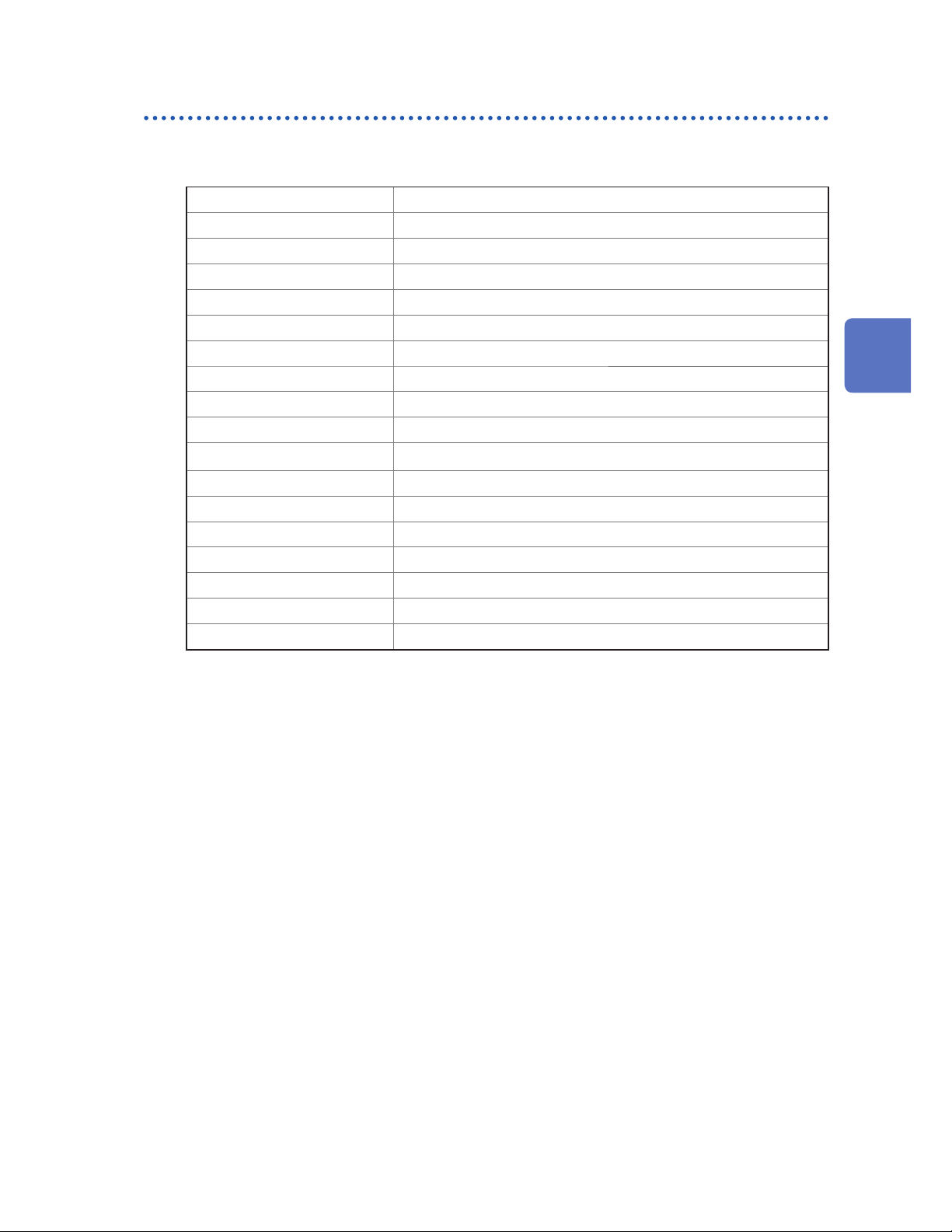
Setting the display format
Set the format used in the waveform display area under [View] on the menu bar.
SF8000 Screen
X-axis
X
Time/Div Displays as the output time.
Y-axis
X
Grid
X
Expand X-axis Enlarges the waveform’s X-axis display.
Shrink X-axis Shrinks the waveform’s X-axis display.
Expand Y-axis Enlarges the waveform’s Y-axis display.
Shrink Y-axis Shrinks the waveform’s Y-axis display.
Properties
X
–
Point Displays as the number of data points.
–
V/Div Displays as the voltage axis.
Point Displays as the number of data points.
% Displays as a percentage of the maximum value.
–
ON Displays grid lines.
OFF Hides grid lines.
–
Show Displays property information for the waveform being edited.
Hide Hides property information for the waveform being edited.
–
13
Waveform Maker
93
Find Quality Products Online at: sales@GlobalTestSupply.com
www.GlobalTestSupply.com

SF8000 Screen
Setting the time axis range
Select [Settings - Range] from the menu bar to change the time axis scale used in the waveform
display area. The time axis range is determined by the combination of the value selected as the
range and the units, with 1 div. equivalent to 100 points.
Input mode screens
Arbitrary waveform input mode
In this mode, arbitrary waveforms are created using drawing tools.
Function input mode
In this mode, arbitrary waveforms are created by entering functions.
94
Find Quality Products Online at: sales@GlobalTestSupply.com
www.GlobalTestSupply.com

SF8000 Screen
Step input mode
In this mode, arbitrarywaveforms are created by entering waveform settings for each step (on one line at a
time).
Interpolation Inputmode
This mode is used to create a user-dened waveform by interpolating between entered dots.
13
Waveform Maker
Pulse pattern mode
In this mode, pulse patterns that are output from the MR8791 are created.
95
Find Quality Products Online at: sales@GlobalTestSupply.com
www.GlobalTestSupply.com

Arbitrary Waveform Input Mode
13.6 Arbitrary Waveform Input Mode
Click the Waveform Input button or select [Waveform Input Mode - Arb. Wave Input] from the
menu bar to enable arbitrary waveform input mode.
Basic instructions
Entering waveforms with the mouse
In general, waveforms are created by dragging with the mouse. The position at which the left
mouse button is pressed becomes the start point, and the position at which the button is released
becomes the end point.
the mouse is dragged.
1. Click the left mouse
button.
The waveform’s phase can be reversed by changing the direction in which
You can also drag the
markers to change settings.
2. Drag the mouse to here
to draw the waveform.
Even after you release the mouse button, you can change settings such as the points and scale by dragging
the and markers. At this time, clicking an area other than the markers will cause the markers to disappear,
nalizing waveform input. Clicking the left mouse button once while the markers are displayed will cause the
input to be nalized, and the markers will disappear.
Changing settings by entering properties
Settings also can be changed after waveform input has been nalized in the property entry area on
the right side of the screen.
Waveform input range
The horizontal red lines at the top of the screen indicate the upper and lower limits of the range
within which waveforms can be input. Data that exceeds this range will be clipped at the upper and
lower limits.
96
Find Quality Products Online at: sales@GlobalTestSupply.com
www.GlobalTestSupply.com

Arbitrary Waveform Input Mode
Input range
Editing mode
Select the waveform input method.
Select
Selects the position or range of the input waveform. The selection range varies with mouse operation.
13
Waveform Maker
Left single click: Selects the position.
Drag using left button: Selects a range.
Left double click: Selects one waveform period.
Add
Adds the waveform to the end of the input waveform. If space is left between the end position of the already
created waveform, the software will interpolate with a straight line.
Insert
Inserts a waveform between two segments of the previously input waveform.
Overwrite
Overwrites a previously input waveform with a new waveform.
97
Find Quality Products Online at: sales@GlobalTestSupply.com
www.GlobalTestSupply.com

Arbitrary Waveform Input Mode
Waveform creation
Select the type of waveform to input. If the waveform is stored in a le, load one of the waveform
data le types listed below.
File…
Power Meter Data… PW3198 format
Memory HiCorder Data… MR8740/MR8741/MR8827/MR8847 format
SF8000 Data… 7990/7075 format
The following waveform types are available. Property values should be set based on the type of waveform
selected.
Waveform type Example of drawn waveform Properties to set
Freehand
None
(Curve is drawn based on mouse
movements.)
Straight Line
Sine Wave
Triangle Wave
Start point, number of points
Start point, number of points, amplitude,
offset, period, phase
Start point, number of points, amplitude,
offset, period, phase
98
Find Quality Products Online at: sales@GlobalTestSupply.com
www.GlobalTestSupply.com

Arbitrary Waveform Input Mode
Waveform type Example of drawn waveform Properties to set
Pulse Wave
Start point, number of points, amplitude,
offset, period, phase, duty ratio
Ramp Wave
Sin (X)/X
Exp
Noise
Start point, number of points, amplitude,
offset, period, phase
Start point, number of points, amplitude,
offset, period, phase, zero-cross
Start point, number of points, amplitude,
offset, period, phase, attenuation rate
Start point, number of points, amplitude,
offset
13
Waveform Maker
DC
Start point, number of points, offset
99
Find Quality Products Online at: sales@GlobalTestSupply.com
www.GlobalTestSupply.com

Arbitrary Waveform Input Mode
Properties
Set the properties described below according to the type of waveform you selected.
Property Description
Start Point
Number of Points
Amplitude
Offset
Period
Phase Number of waveforms
Zero-cross
Start point
Number of points
Amplitude
Offset
Attenuation rate
Number of intersections with Y = 0 line
When value < 0 When 0 < value
100
Find Quality Products Online at: sales@GlobalTestSupply.com
www.GlobalTestSupply.com

Arbitrary Waveform Input Mode
Calculations using previously input waveforms
Calculations can be performed using previously input waveforms. First, set the editing mode to
“Select” and then select the calculation range.
Add Adds a basic waveform or constant to a previously input waveform. The basic
waveform or constant can be set in the properties area.
Subtract Subtracts a basic waveform or constant from a previously input waveform.
The basic waveform or constant can be set in the properties area.
Multiply Multiplies a previously input waveform by a basic waveform or constant. The
basic waveform or constant can be set in the properties area.
Normalize Adjusts a waveform’s peak value to the range’s maximum value.
Resize Changes a waveform’s size.
13
Absolute Value Calculates a waveform’s absolute value.
Invert Inverts a waveform’s polarity.
Mirror Flips data around the time axis.
Waveform Maker
101
Find Quality Products Online at: sales@GlobalTestSupply.com
www.GlobalTestSupply.com
