Page 1

ECT-D32V2 Dome Camera Quick Start Guide
ECT-D32V2
TurboHD Dome Camera
Quick Start Guide
QSG ECT-D32V2 032018NA 1
Page 2
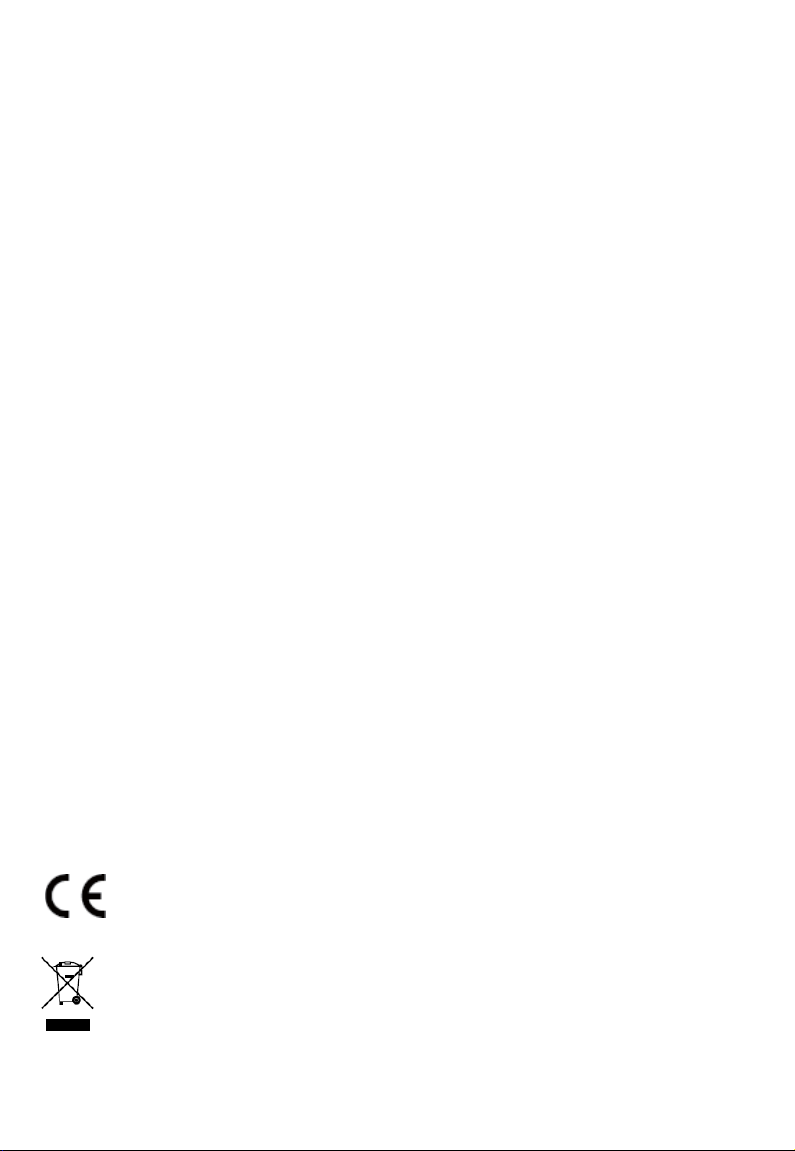
ECT-D32V2 Dome Camera Quick Start Guide
Manual Illustrations and Features
Graphics (screen shots, product pictures, etc.) in this document are for illustrative purposes
only. Your actual product may differ in appearance. Your product might not support all features
discussed in this document.
Hikvision USA Inc., 18639 Railroad St., City of Industry, CA 91748, USA • Hikvision Canada, 4848
rue Levy, Saint Laurent, Quebec, Canada, H4R 2P1
Telephone: +1-909-895-0400 • Toll Free in USA: +1-866-200-6690 • E-Mail:
sales.usa@hikvision.com • www.hikvision.com
COPYRIGHT © 2018 Hangzhou Hikvision Digital Technology Co., Ltd.
ALL RIGHTS RESERVED.
IMPORTANT INFORMATION FOR SECURITY
You must carefully read this manual before use and installation of the camera and keep this
manual properly.
This manual may contain several technical incorrect places or printing errors, and the content is
subject to change without notice. The updates will be added to the new version of this manual.
We will readily improve or update the products or procedures described in the manual.
Regulatory Information
FCC Information
FCC Compliance: This equipment has been tested and found to comply with the limits for a
digital device, pursuant to part 15 of the FCC Rules. These limits are designed to provide
reasonable protection against harmful interference when the equipment is operated in a
commercial environment. This equipment generates, uses, and can radiate radio frequency
energy and, if not installed and used in accordance with the instruction manual, may cause
harmful interference to radio communications. Operation of this equipment in a residential area
is likely to cause harmful interference in which case the user will be required to correct the
interference at his own expense.
FCC Conditions
This device complies with part 15 of the FCC Rules. Operation is subject to the following two
conditions:
This device may not cause harmful interference.
This device must accept any interference received, including interference that may cause
undesired operation.
EU Conformity Statement
This product and, if applicable, the supplied accessories too are marked with “CE” and
comply therefore with the applicable harmonized European standards listed under the
Low Voltage Directive 2006/95/EC, the EMC Directive 2004/108/EC, the RoHS
Directive 2011/65/EU.
2012/19/EU (WEEE Directive): Products marked with this symbol cannot be disposed
of as unsorted municipal waste in the European Union. For proper recycling, return
this product to your local supplier upon the purchase of equivalent new equipment, or
dispose of it at designated collection points. For more information see:
www.recyclethis.info.
QSG ECT-D32V2 032018NA 2
Page 3
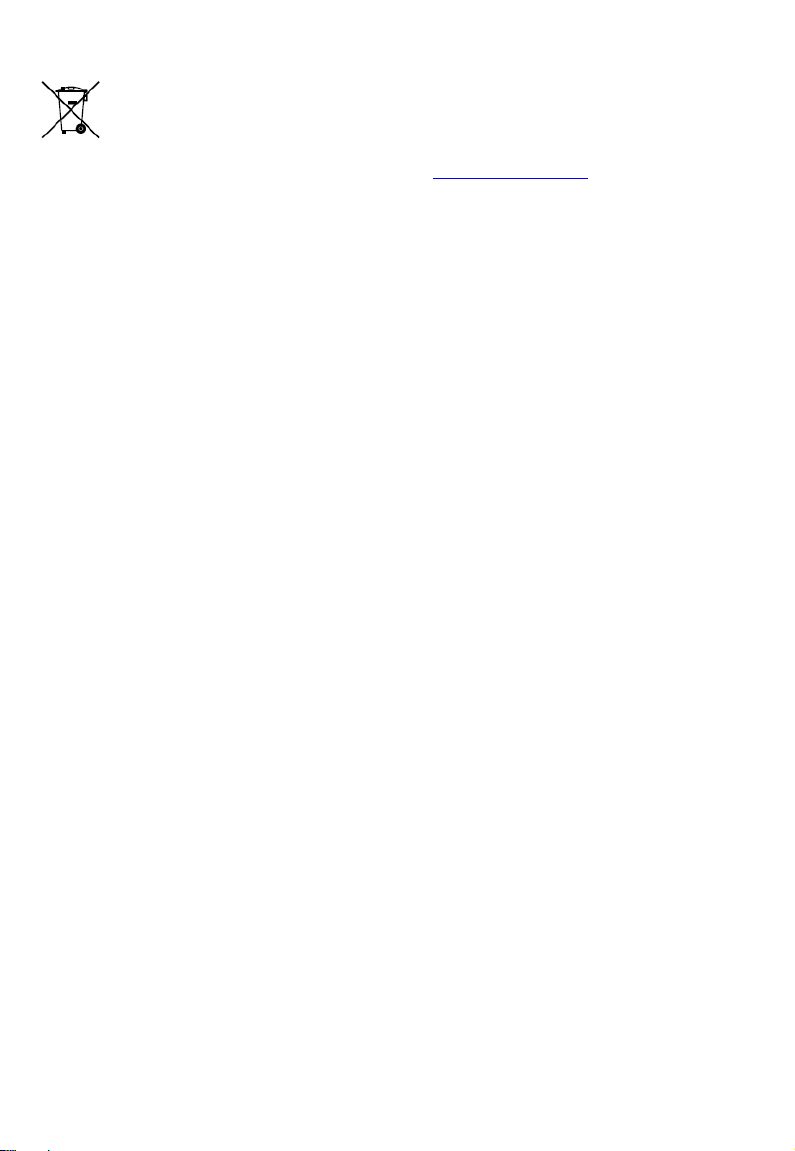
ECT-D32V2 Dome Camera Quick Start Guide
2006/66/EC (Battery Directive): This product contains a battery that cannot be
disposed of as unsorted municipal waste in the European Union. See the product
documentation for specific battery information. The battery is marked with this
symbol, which may include lettering to indicate cadmium (Cd), lead (Pb), or mercury
(Hg). For proper recycling, return the battery to your supplier or to a designated
collection point. For more information see: www.recyclethis.info.
Industry Canada ICES-003 Compliance
This device meets the CAN ICES-3 (A)/NMB-3(A) standards requirements.
1 Introduction
1.1 Product Features
This camera’s high sensitivity and advanced circuit board design
features high resolution, low distortion, low noise, etc. It is suitable for
supervisory and image processing systems.
The main features are as follows:
•
High performance CMOS sensor and high resolution
•
Low illumination
•
IR cut filter with auto switch
•
OSD menu, parameters are configurable
•
Auto white balance, auto gain control, electronic shutter control,
and internal synchronization
•
SMART IR mode
•
Unit transmission control
•
Advanced 3-axis design for flexible installation
QSG ECT-D32V2 032018NA 3
Page 4
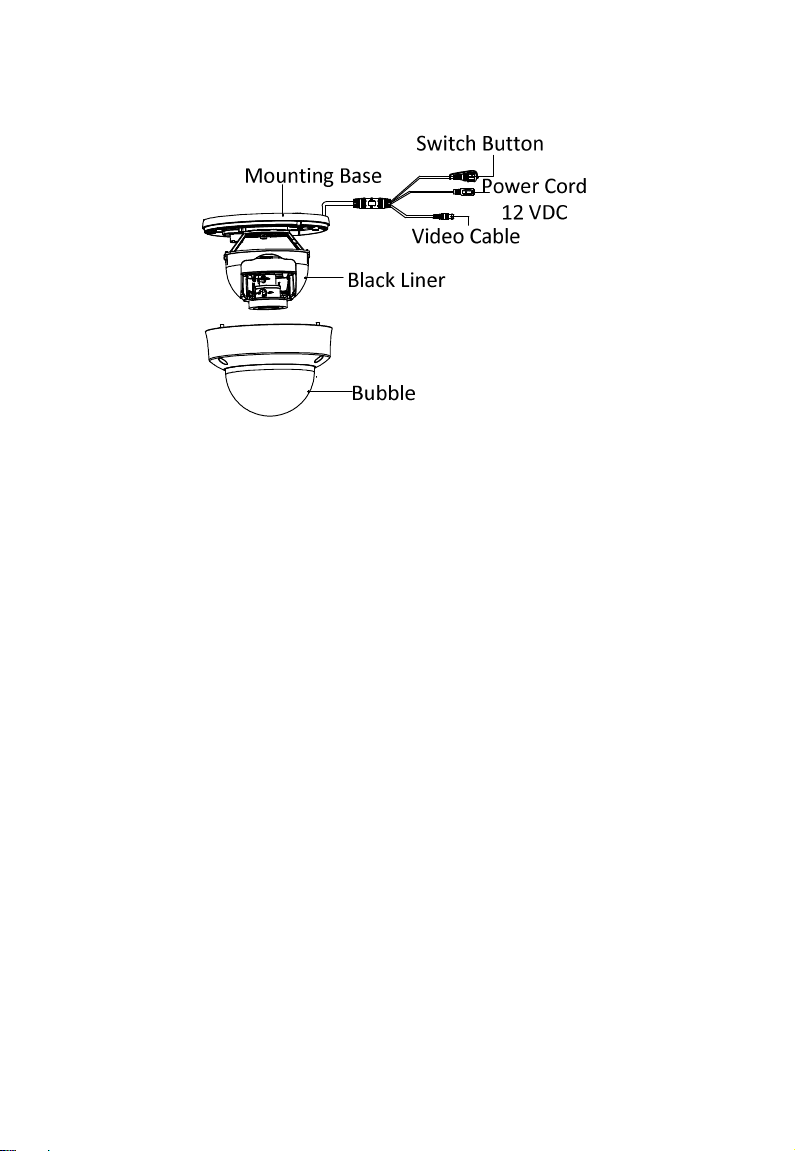
ECT-D32V2 Dome Camera Quick Start Guide
1.2 Overview
Figure 1 Dome Camera Overview
2 Installation
Both wall mounting and ceiling mounting are suitable for the dome
camera. Ceiling mounting will be taken as an example in this section.
Use the ceiling mounting steps as a reference for wall mounting.
Before You Start
•
Make sure that the device in the package is in good condition and
all the assembly parts are included.
•
Make sure that all the related equipment is powered-off during
the installation.
•
Check the specification of the products for the installation
environment.
•
Check whether the power supply matches your power output to
avoid damage.
•
Make sure the wall is strong enough to withstand three times the
weight of the camera and the mounting.
•
If the wall is a cement wall, insert expansion screws before you
install the camera.
•
If the wall is wood, use self-tapping screws to secure the camera.
QSG ECT-D32V2 032018NA 4
Page 5

ECT-D32V2 Dome Camera Quick Start Guide
•
If the product does not function properly, contact your dealer or
the nearest service center. Do not disassemble the camera for
repair or maintenance yourself.
Steps:
1. Paste the drill template to the ceiling.
2. Drill screw holes and the cable hole (optional) on the ceiling according
to the supplied drill template.
Note:
Drill the cable hole when using the ceiling outlet to route the cable.
The Drill Template
3. Loosen the screws on the bubble of the dome camera to remove the
bubble and the black liner.
4. Attach the mounting base to the ceiling, and secure them with
supplied screws.
QSG ECT-D32V2 032018NA 5
Page 6

ECT-D32V2 Dome Camera Quick Start Guide
Secure the Mounting Base
Note:
The supplied screw package contains both self-tapping screws and
expansion bolts.
For a cement ceiling, expansion bolts are required to fix the camera.
For a wooden ceiling, self-tapping screws are required.
5. Route the cables through the cable hole or the side opening.
6. Connect the corresponding cables such as power cable and video
cable.
7. Power on the camera to check if the image on the monitor is at an
optimum angle. If not, adjust the camera according to the figure
below to get an optimum angle.
3-Axis Adjustment
8. Fit the black liner back to the camera, and tighten the screws on the
bubble of the dome camera to finish the installation.
QSG ECT-D32V2 032018NA 6
Page 7

ECT-D32V2 Dome Camera Quick Start Guide
3 Menu Operation
Figure 2 Main Menu
NOTE: With a coaxial camera controller (purchase separately)
or calling preset No. 95 you can select the menu and
adjust the camera parameters.
3.1 FORMAT
You can set the format to PAL/NTSC.
3.2 SET UP
Move the cursor to SET UP, and press the MENU button to enter the
SET UP sub menu.
3.2.1 AE
Move the cursor to AE, and you can adjust the image brightness by the
BRIGHTNESS, EXPOSURE MODE, and AGC.
• Brightness
Brightness refers to the brightness of the image.
QSG ECT-D32V2 032018NA 7
Page 8
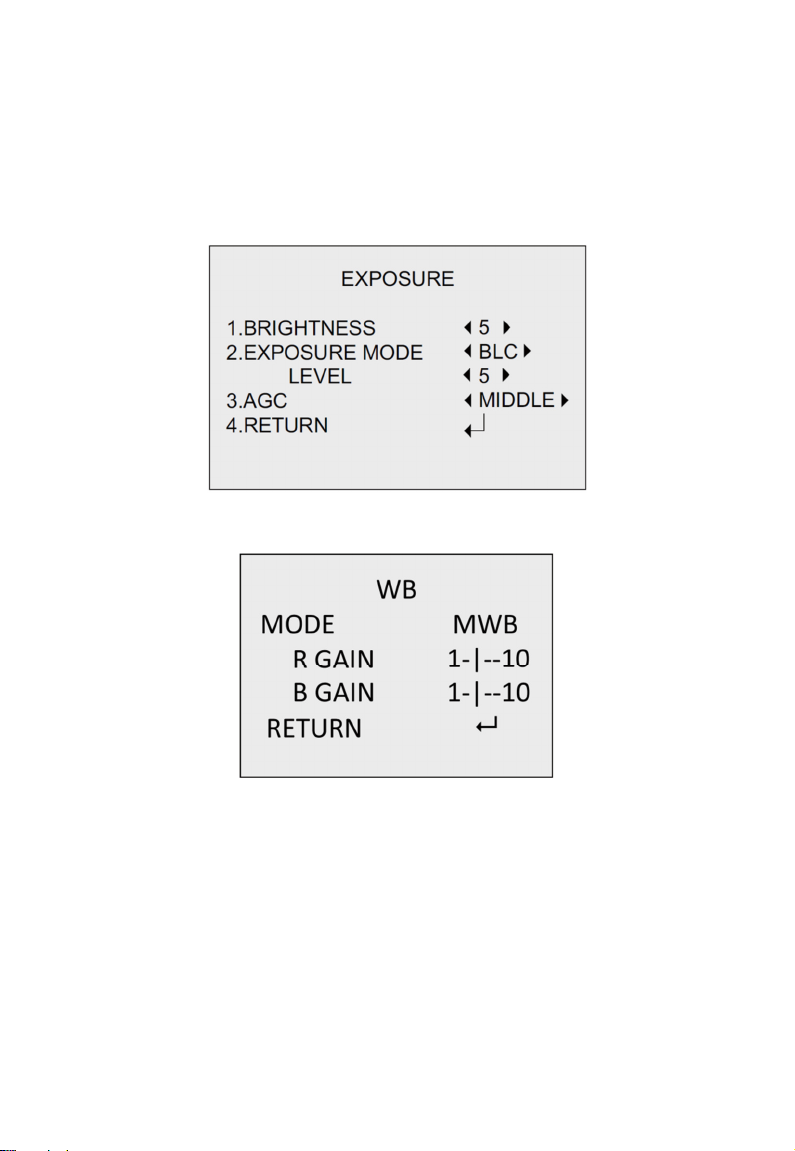
ECT-D32V2 Dome Camera Quick Start Guide
• Exposure Mode
Move the cursor to Exposure Mode, you can select the exposure
mode between Globe and BLC.
When BLC is selected as the exposure mode, the BLC mode level can
be adjusted.
Figure 3 Exposure
Figure 4 WB
• AGC
AGC optimizes the clarity of image in poor light scenes. AGC level
can be set to OFF, LOW, MIDDLE, and HIGH.
3.2.2 WB
Move the cursor to WB, and you can set White Balance mode as AWB
and MWB in this menu.
QSG ECT-D32V2 032018NA 8
Page 9

ECT-D32V2 Dome Camera Quick Start Guide
• AWB
White balance is adjusted automatically.
• MWB
Set the R GAIN/B GAIN value from 1 to 10.
3.2.3 DAY/NIGHT
Move the cursor to DAY/NIGHT, and select COLOR, B/W, or SMART as
the DAY/NIGHT mode.
• COLOR: The image is colored in day mode all the time.
• B/W: The image is black and white all the time, and the IR LED turns
on in low-light conditions.
• SMART: Select to turn on/off the INFRARED_LAMP and to set the
Smart IR level from 1 to 16.
Figure 5 Day/Night
3.2.4 VIDEO SETTING
• Contrast
Contrast enhances the difference in color and light between parts of
an image. You can set the value from 1 to 10.
• Sharpness
Sharpness determines the amount of detail that an imaging system
can reproduce. You can set the value from 1 to 10.
QSG ECT-D32V2 032018NA 9
Page 10

ECT-D32V2 Dome Camera Quick Start Guide
• Saturation
Set the saturation level of the image. The value is from 0 to 10.
• DNR
DNR decreases the noise effect, especially in low light conditions,
and delivers more accurate and sharp image quality. You can set the
value from 0 to 7.
• Mirror
You can set the Mirror status as H, V, HV, or OFF.
• Reset
Reset all the settings to the defaults.
• EXIT
Exit and Save & Exit are selectable.
• SAVE/EXIT
Move the cursor to SAVE & Exit, and press OK to save the settings
and exit the menu.
QSG ECT-D32V2 032018NA 10
