Page 1
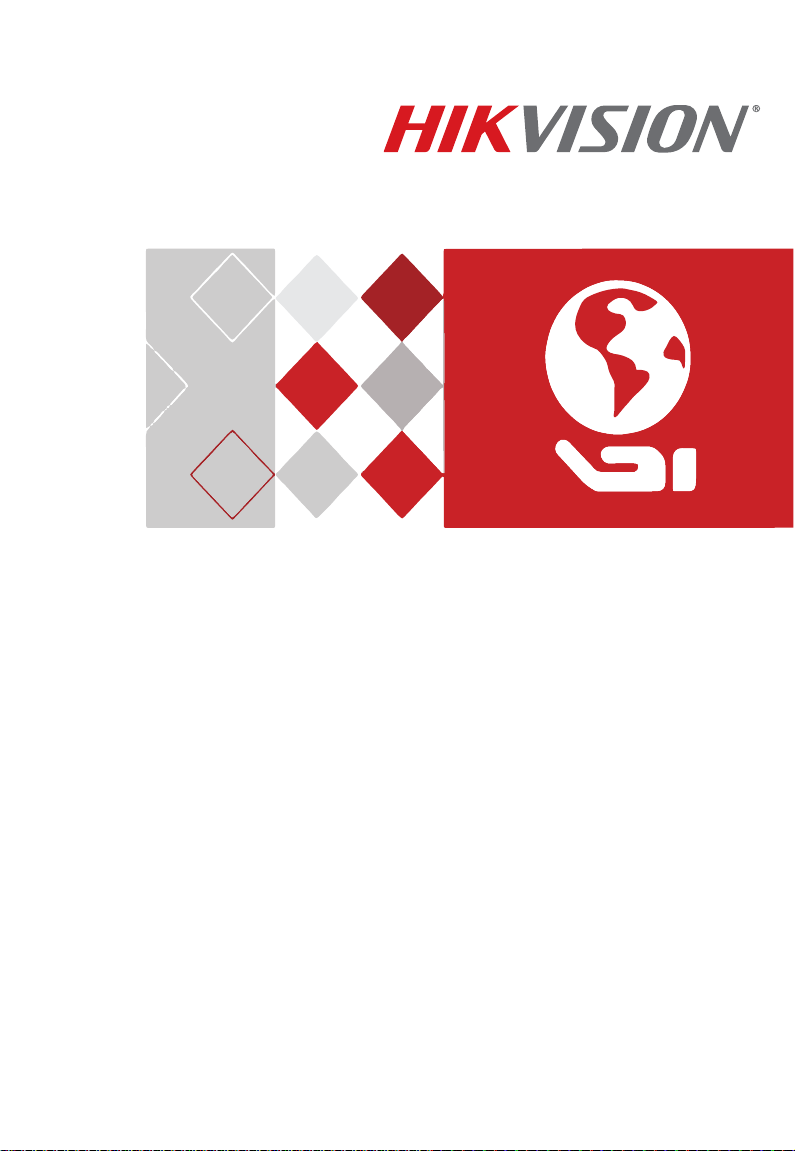
ECI-B12F2 • ECI-B12F4 • ECI-B12F6
Network Bullet Camera
Quick Start Guide
Page 2
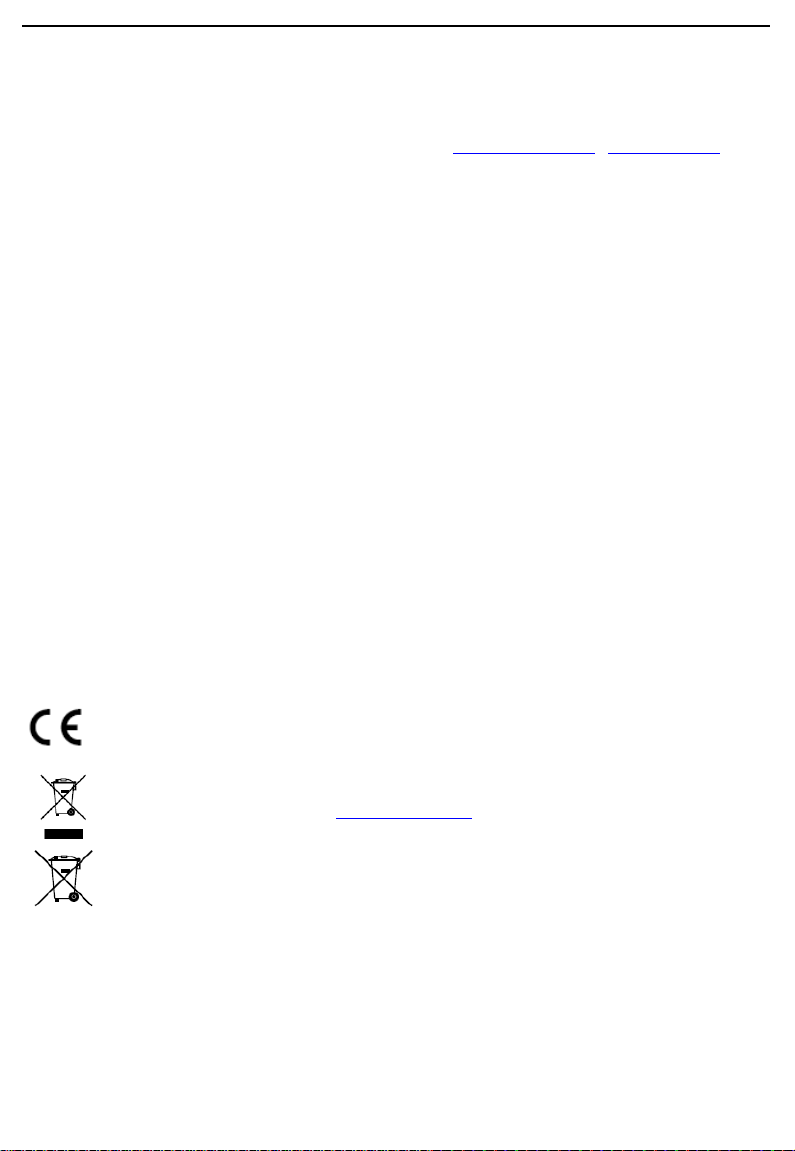
ECI-B12Fx Network Bullet Camera Quick Start Guide
Manual Illustrations and Features
Graphics (screen shots,
in appearance. Your product might not support all features discussed in this document.
Hikvision USA Inc., 18639
Canada, H4R 2P1
Telephone: +1-909-895-0400 • Toll Free in USA: +1-866-200-6690 • E-Mail: sales.usa@hikvision.com • www.hikvision.com
COPYRIGHT ©2017-2018
product
pictures, etc.) in this document are for illustrative purposes only. Your actual product may differ
Railroad
St., City of Industry, CA 91748, USA • Hikvision Canada, 4848 rue Levy, Saint Laurent, Quebec,
Hangzhou
Hikvision Digital Technology Co., Ltd.
ALL RIGHTS RESERVED.
Any and all information, including, among others, wordings, pictures, graphs are the properties of Hangzhou Hikvision Digital
Technology Co., Ltd. or its
Manual”) cannot be reproduced, changed, translated, or distributed, partially or wholly, by any means, without the prior written
permission of Hikvision. Unless otherwise stipulated, Hikvision does not make any warranties, guarantees or representations,
express or implied, regarding to the Manual.
subsidiaries
(hereinafter referred to be “Hikvision”). This user manual (hereinafter referred to be “the
About this Manual
This manual may contain several technical incorrect places or printing errors, and the content is subject to change without notice.
The updates will be added to the new version of this manual. We will readily improve or update the products or procedures
described in the manual.
Regulatory Information
FCC Information
Please take attention that changes or modification not expressly approved by the party responsible for compliance
could void the user’s authority to operate the equipment.
FCC Compliance: This equipment has been tested and found to comply with the limits for a Class A digital device,
pursuant to part 15 of the FCC Rules. These limits are designed to provide reasonable protection against harmful
interference when the equipment is operated in a commercial environment. This equipment generates, uses, and
can radiate radio frequency energy and, if not installed and used in accordance with the instruction manual, may
cause harmful interference to radio communications. Operation of this equipment in a residential area is likely to
cause harmful interference in which case the user will be required to correct the interference at his own expense.
FCC Conditions
This device complies with part 15 of the FCC Rules. Operation is subject to the following two conditions:
1. This device may not cause harmful interference.
2. This device must accept any interference received, including interference that may cause undesired operation.
EU Conformity Statement
This product and, if applicable, the supplied accessories too are marked with “CE” and comply
therefore with the applicable harmonized European standards listed under the Low Voltage Directive
2014/35/EU, the EMC Directive 2014/30/EU.
2012/19/EU (WEEE directive): Products marked with this symbol cannot be disposed of as unsorted
municipal waste in the European Union. For proper recycling, return this product to your local
supplier upon the purchase of equivalent new equipment, or dispose of it at designated collection
points. For more information see: www.recyclethis.info.
2006/66/EC (battery directive): This product contains a battery that cannot be disposed of as
unsorted municipal waste in the European Union. See the product documentation for specific
battery information. The battery is marked with this symbol, which may include lettering to indicate
cadmium (Cd), lead (Pb), or mercury (Hg). For proper recycling, return the battery to your supplier
or to a designated collection point. For more information see: www.recyclethis.info.
Industry Canada ICES-003 Compliance
This device meets the CAN ICES-3 (A)/NMB-3(A) standards requirements.
Warning
This is a class A product. In a domestic environment this product may cause radio interference in which case the
user may be required to take adequate measures.
Page 3
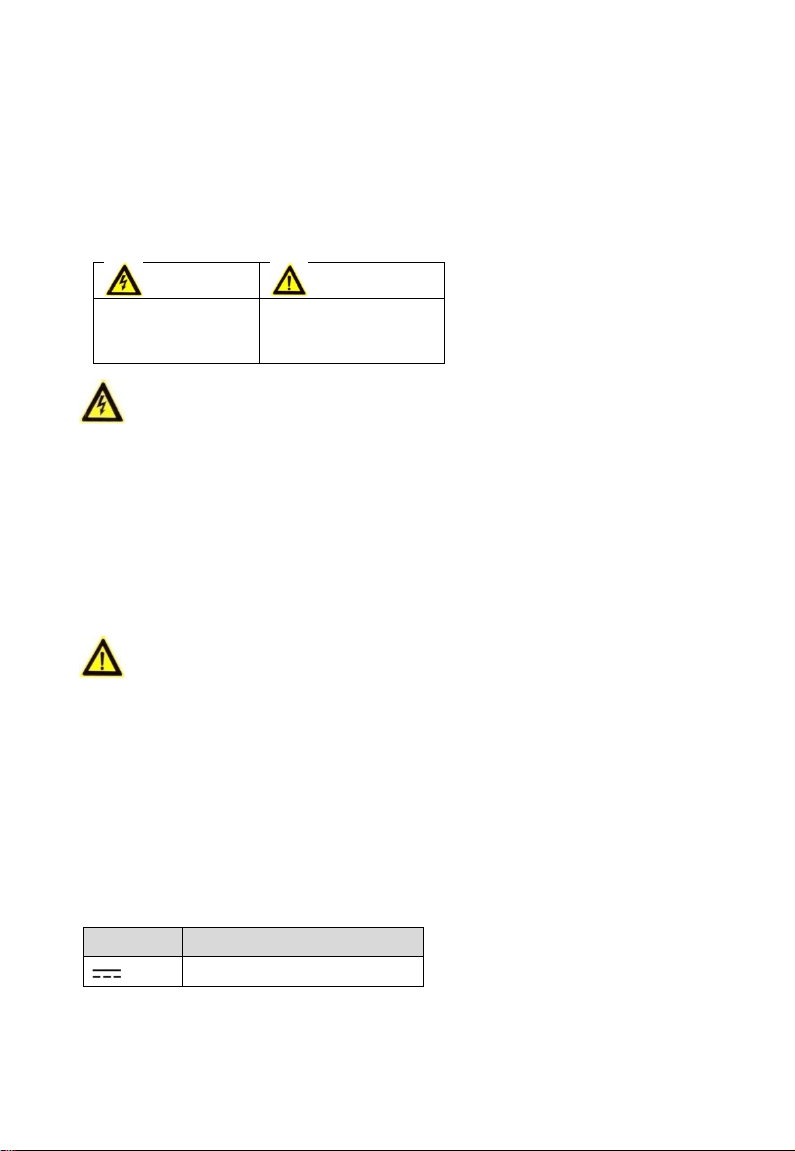
Warnings
Follow
or death.
Cautions
Follow these
material damage.
Safety Instruction
These instructions are intended to ensure that user can use the product correctly to avoid danger
or property loss.
The precaution measure is divided into “Warnings” and “Cautions”.
Warnings: Serious injury or death may occur if any of the warnings are neglected.
Cautions: Injury or equipment damage may occur if any of the cautions are neglected.
these safeguards to
prevent serious injury
precautions to prevent
potential injury or
Warnings
In the use of the device, you must be in strict compliance with the electrical safety regulations of
the nation and region.
Input voltage should meet both the SELV (Safety Extra Low Voltage) and the Limited Power
Source with 12 VDC according to the IEC60950-1 standard. Refer to technical specifications for
detailed information.
The output current of the power adapter must be no more than 6A.
Do not connect multiple devices to one power adapter to avoid over-heating or a fire hazard
caused by overload.
Make sure that the plug is firmly connected to the power socket.
Make sure that the device is firmly fixed if wall mounting or ceiling mounting is adopted.
If smoke, odor or noise rise from the device, turn off the power at once and unplug the power
cord, and then contact the service center.
Never attempt to disassemble the camera by unprofessional personal.
Cautions
Do not drop the camera or subject it to physical shock.
Do not place the camera in extremely hot, cold (the operating temperature shall be -40° to 60° C),
dusty or damp locations, and do not expose it to high electromagnetic radiation.
Do not touch senor modules with fingers.
If cleaning is necessary, use clean cloth with a bit of ethanol and wipe it gently.
Do not aim the camera at the sun or extra bright places.
The sensor may be burned out by a laser beam, so when any laser equipment is in using, make
sure that the surface of sensor will not be exposed to the laser beam.
Do not expose the device to high electromagnetic radiation or extremely hot, cold, dusty or
damp environment.
To avoid heat accumulation, good ventilation is required for the operating environment.
Keep the camera away from liquid while in use for non-water-proof device.
While in delivery, the camera shall be packed in its original packing, or packing of the same
texture.
Mark Description
Mark Description
DC Voltage
Page 4
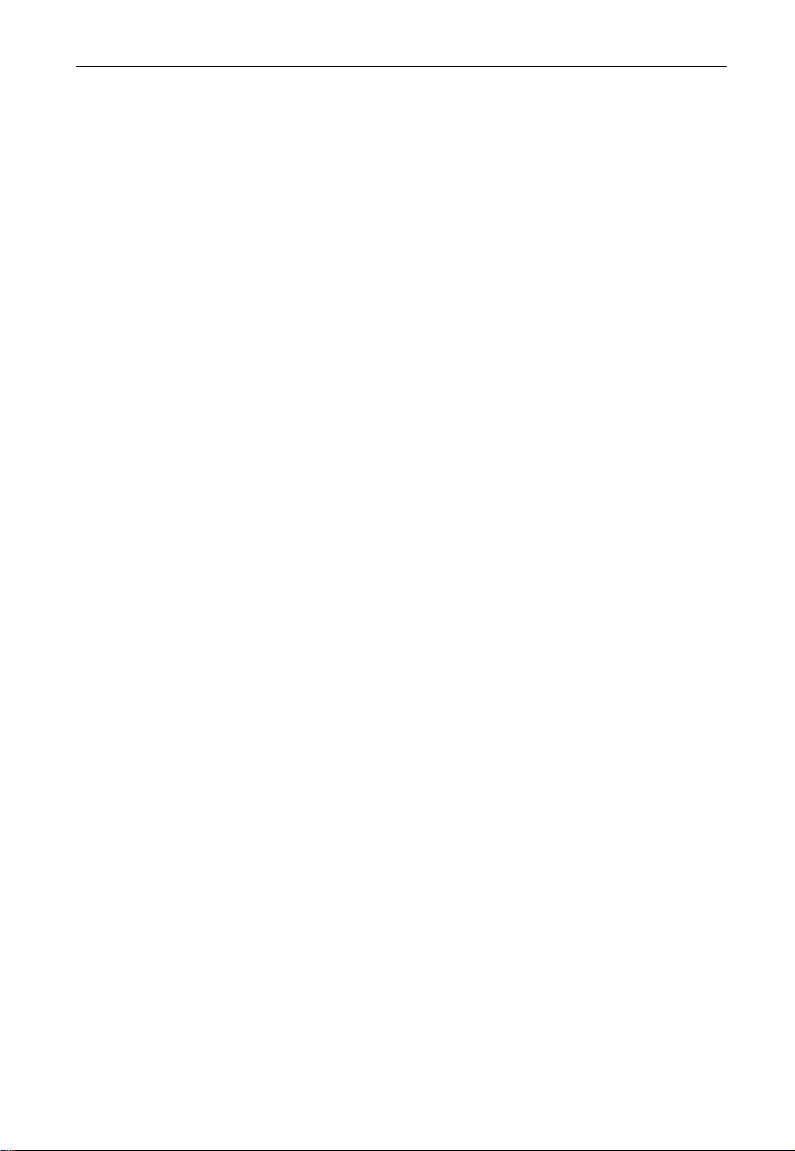
ECI-B12Fx Network Bullet Camera Quick Start Guide
Contents
1 Introduction ............................................................................................................................ 5
1.1 Product Features .............................................................................................................. 5
1.2 Camera Overview ............................................................................................................. 5
2 Installation .............................................................................................................................. 5
2.1 Camera Installation ........................................................................................................... 6
3 Menu Description .................................................................................................................... 7
3.2 FORMAT ............................................................................................................................ 8
3.3 EXPOSURE ......................................................................................................................... 8
3.4 DAY/NIGHT ........................................................................................................................ 9
3.5 VIDEO SETTINGS ............................................................................................................. 10
3.6 FACTORY DEFAULT .......................................................................................................... 11
3.7 EXIT ................................................................................................................................. 11
3.8 SAVE & EXIT .................................................................................................................... 11
QSG ECI-B12Fx 031518NA 4
Page 5

ECI-B12Fx Network Bullet Camera Quick Start Guide
1 Introduction
1.1
Product Features
The main features are as follows:
High performance CMOS sensor
IR cut filter with auto switch
OSD menu with configurable parameters
Auto white balance
Internal synchronization
SMART IR mode
3-axis adjustment
1.2
Camera Overview
Figure 1-1 Overview of Camera
Note:
Press and hold the switch button until screen goes blank (~7 seconds) to switch the video output.
Four kinds of video outputs are available: TVI, AHD, CVI, and CVBS.
2 Installation
Before You Start:
Make sure that the device in the package is in good condition and all the assembly parts are
included.
Make sure that all the related equipment is power-off during the installation.
Check the specification of the products for the installation environment.
Check whether the power supply is matched with your power output to avoid the damage.
Make sure the wall is strong enough to withstand three times the weight of the camera and the
mount.
If the wall is cement, insert expansion bolts before installing the camera. If the wall is wooden,
use self-tapping screws to secure the camera.
If the product does not function properly, contact your dealer or the nearest service center. Do
NOT disassemble the camera for repair or maintenance by yourself.
QSG ECI-B12Fx 031518NA 5
Page 6

ECI-B12Fx Network Bullet Camera Quick Start Guide
2.1
Camera Installation
Before You Start:
Both wall mounting and ceiling mounting are suitable for the camera. Ceiling mounting will be
taken as an example in this section. You can take the steps of ceiling mounting as a reference, when
adopting wall mounting.
Steps:
1.
Paste the drill template (supplied) to the place where you want to install the camera.
2.
Drill the screw holes and the cable hole (optional) in the ceiling according to the drill template.
Figure 2-1 Drill Template
Note:
Drill the cable hole, when adopting the ceiling outlet to route the cable.
3.
Attach the bracket to the ceiling and secure the camera with supplied screws.
Figure 2-2 Fix the Camera to the Ceiling
Note:
The supplied screw package contains self-tapping screws, and expansion bolts.
For cement ceiling, expansion bolts are required to fix the camera. For wooden ceiling, self-tapping
screws are required.
4.
Route the cables through the cable hole, or the side opening.
5.
Connect the corresponding power cord, and video cable.
6.
Power on the camera to check whether the image on the monitor is gotten from the optimum
angle. If not, adjust the camera according to the figure below to get an optimum angle.
QSG ECI-B12Fx 031518NA 6
Page 7
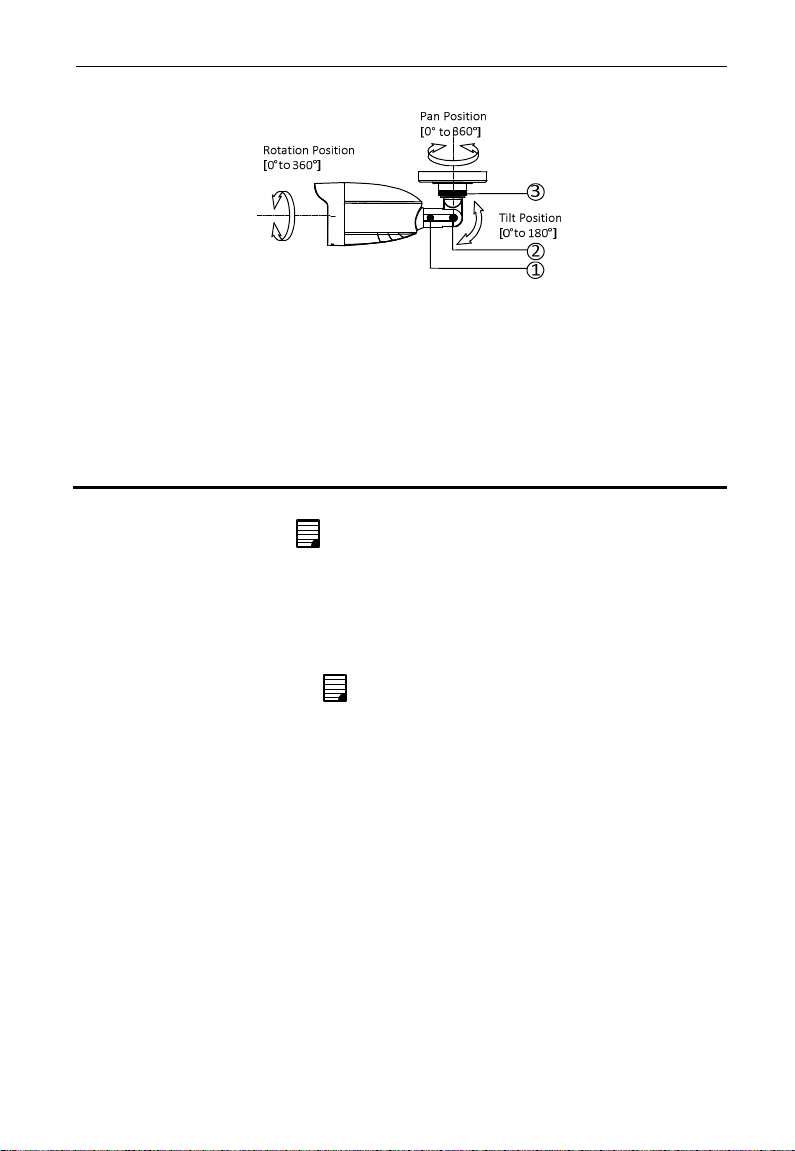
ECI-B12Fx Network Bullet Camera Quick Start Guide
Figure 2-3 3-Axis Adjustment
1).
Loosen the No.3 screw to adjust the pan position [0° to 360°]. Tighten the screw after
completing the adjustment.
2).
Loosen the No.2 screw to adjust the tilt position [0° to 180°]. Tighten the screw after
completing the adjustment.
3).
Loosen the No.1 screw and rotate the camera [0° to 360°]. Tighten the screw after
completing the adjustment.
3 Menu Description
Purpose:
Call the menu by clicking button on the PTZ Control interface, or click Iris+.
Steps:
1.
Connect the camera to the NVR, and the monitor.
2.
Power on the analog camera, NVR, and the monitor to view the image on the monitor.
3.
Click PTZ Control to enter the PTZ Control interface.
4.
Call the camera menu by clicking button, or click Iris+.
QSG ECI-B12Fx 031518NA 7
Page 8

ECI-B12Fx Network Bullet Camera Quick Start Guide
Figure 3-1 Main Menu Overview
5.
Click the direction arrow to control the camera.
1).
Click up/down direction button to select the item.
2).
Click Iris + to confirm the selection.
3).
Click left/right direction button to adjust the value of the selected item.
3.2
FORMAT
Set the format as 2 MP @ 30 fps.
3.3
EXPOSURE
Exposure describes the brightness-related parameters, which you can set the EXPOSURE MODE as
GLOBAL, BLC, or DWDR.
• GLOBAL
GLOBAL refers to the normal exposure mode which performs exposure according to the
whole image brightness.
QSG ECI-B12Fx 031518NA 8
Page 9

ECI-B12Fx Network Bullet Camera Quick Start Guide
• BLC (Backlight Compensation)
BLC (Backlight Compensation) compensates light for the front object to make it clear, but this
may cause the over-exposure of the background, where the light is strong.
• DWDR (Digital Wide Dynamic Range)
DWDR helps the camera provide clear images even under backlight circumstances. When
both very bright and very dark areas simultaneously exist in the image, DWDR balances the
brightness level of the whole image to provide clear images with details.
3.4
DAY/NIGHT
COLOR, BW (Black White), and AUTO are selectable for DAY/NIGHT switch.
• COLOR
The image is in color in day mode all the time.
• B & W (Black and White)
The image is black and white all the time, and the IR LIGHT turns on in the poor light
conditions.
You can turn on/off the IR LIGHT and set the value of SMART IR in this menu
Figure 3-2 B & W
• IR LIGHT
You can turn on/off the IR LIGHT to meet the requirements of different circumstances.
• SMART IR
The SMART IR function is used to adjust the light to its most suitable intensity, and prevent
the image from over exposure. The SMART IR value can be adjusted from 0 to 3. The higher
the value is, the more obvious effects are.
• AUTO
Automatically switch Color, or BW (Black and White) according to actual scene brightness.
You can turn on/off the IR LIGHT, and set the value of SMART IR in this menu.
QSG ECI-B12Fx 031518NA 9
Page 10

ECI-B12Fx Network Bullet Camera Quick Start Guide
Figure 3-3 AUTO
• IR LIGHT
You can turn on/off the IR LIGHT to meet the requirements of different circumstances.
• SMART IR
The SMART IR function is used to adjust the light to its most suitable intensity, and prevent
the image from over exposure. The SMART IR value can be adjusted from 0 to 3. The higher
the value is, the more obvious effects are.
• D N Threshold (Day to Night Threshold)
Day to Night Threshold is used to control the sensitivity of switching the day mode to the
night mode. You can set the value from 1 to 9. The larger the value is, the more sensitive the
camera is.
• N D Threshold (Night to Day Threshold)
Night to Day Threshold is used to control the sensitivity of switching the night mode to the
day mode. You can set the value from 1 to 9. The larger the value is, the more sensitive the
camera is.
3.5
VIDEO SETTINGS
Move the cursor to VIDEO SETTINGS and click Iris+ to enter the submenu. BRIGHTNESS,
CONTRAST, SHARPNESS, SATURATION, DNR, AGC and MIRROR are adjustable.
Figure 3-4 VIDEO SETTINGS
• BRIGHTNESS
Brightness refers to the brightness of the image.
You can set the brightness value from 1 to 9 to darken or brighten the image. The higher the
value is, the brighter the image is.
QSG ECI-B12Fx 031518NA 10
Page 11

ECI-B12Fx Network Bullet Camera Quick Start Guide
• CONTRAST
This feature enhances the difference in color and light between parts of an image. You can set
the CONTRAST value from 1 to 9.
• SHARPNESS
Sharpness determines the amount of detail an imaging system can reproduce. You can set the
SHARPNESS value from 1 to 9.
• SATURATION
Adjust this feature to change the saturation of the color. The value ranges from 1 to 9.
• DNR (Digital Noise Reduction)
The DNR function can decrease the noise effect, especially when capturing moving images in
poor light conditions and delivering more accurate and sharp image. You can set the DNR as
HIGH, MEDIUM, or LOW.
• AGC
It optimizes the clarity of the image in poor light conditions. The AGC level can be set as HIGH,
MEDIUM, or LOW. Select OFF to disable the AGC function.
Note:
The noise will be amplified when the AGC is on.
• MIRROR
OFF, H, V, and HV are selectable for mirror.
OFF: The mirror function is disabled.
H: The image flips 180° horizontally.
V: The image flips 180° vertically.
HV: The image flips 180° both horizontally and vertically
3.6
FACTORY DEFAULT
Move the cursor to FACTORY DEFAULT and click Iris+ to reset all the settings to the factory default.
3.7
EXIT
Move the cursor to EXIT and click Iris+ to exit the menu without saving.
3.8
SAVE & EXIT
Move the cursor to SAVE & EXIT and click Iris+ to save the settings, and exit the menu
.
QSG ECI-B12Fx 031518NA 11
Page 12

