Page 1

Mobile DVR
Quick Start Guide
Page 2
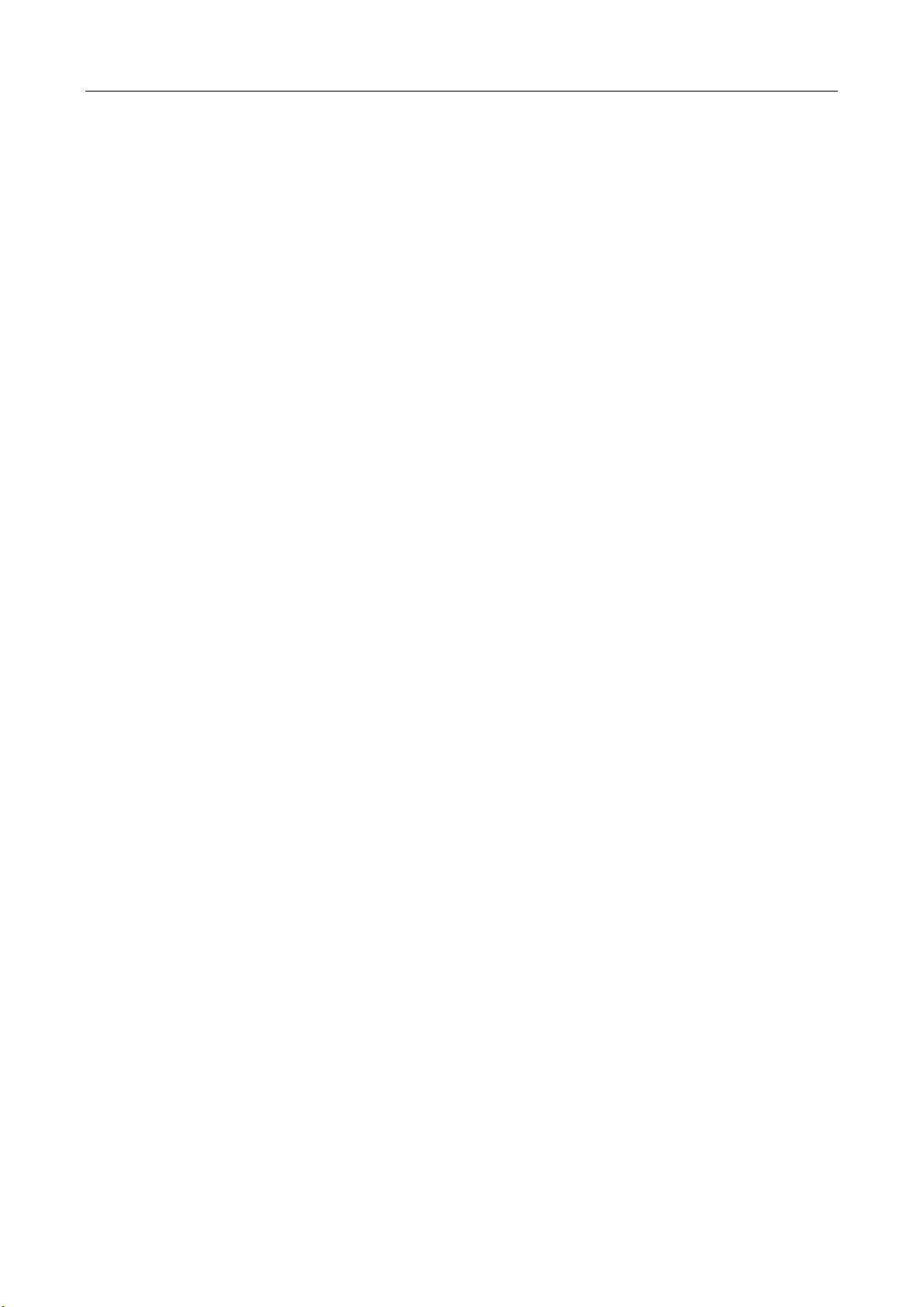
Mobile Digital Video Recorder (-SD) Quick Start Guide
1
CONTENTS
Chapter 1 Installation and Connection ........................................................................................... 6
1.1 Before You Start ................................................................................................................... 6
1.2 Environment ........................................................................................................................ 6
1.3 Install SIM Card .................................................................................................................... 7
1.4 Install SD Card...................................................................................................................... 7
1.5 Install Antenna .................................................................................................................... 8
Chapter 2 Device Wiring ............................................................................................................... 10
2.1 Power Cord Wiring ............................................................................................................ 10
2.1.1 Shutdown Delay ........................................................................................................ 10
2.1.2 Scheduled Shutdown ................................................................................................ 12
2.2 Alarm Input Connection ..................................................................................................... 13
2.3 Sensor-In Wiring ................................................................................................................ 13
2.4 Power on Device ................................................................................................................ 14
Chapter 3 Activation ..................................................................................................................... 16
3.1 Default Settings ................................................................................................................. 16
3.2 Activate Your Device .......................................................................................................... 16
Chapter 4 Basic Operation ............................................................................................................ 17
4.1 Login.................................................................................................................................. 17
4.2 3G/4G Dialing ..................................................................................................................... 17
4.3 Mobile Surveillance Platform Connection .......................................................................... 18
4.4 IP Camera Management .................................................................................................... 19
4.4.1 Activate IP Camera .................................................................................................... 19
4.4.2 Add IP Camera .......................................................................................................... 20
4.4.3 Edit IP Camera .......................................................................................................... 20
Appendix A FAQ ........................................................................................................................... 21
A1 Why does my device fail to start up after connecting the power? ............................. 21
A2 Why does my device dialing fail? ............................................................................... 21
A3 Why does my device positioning fail?........................................................................ 21
Page 3
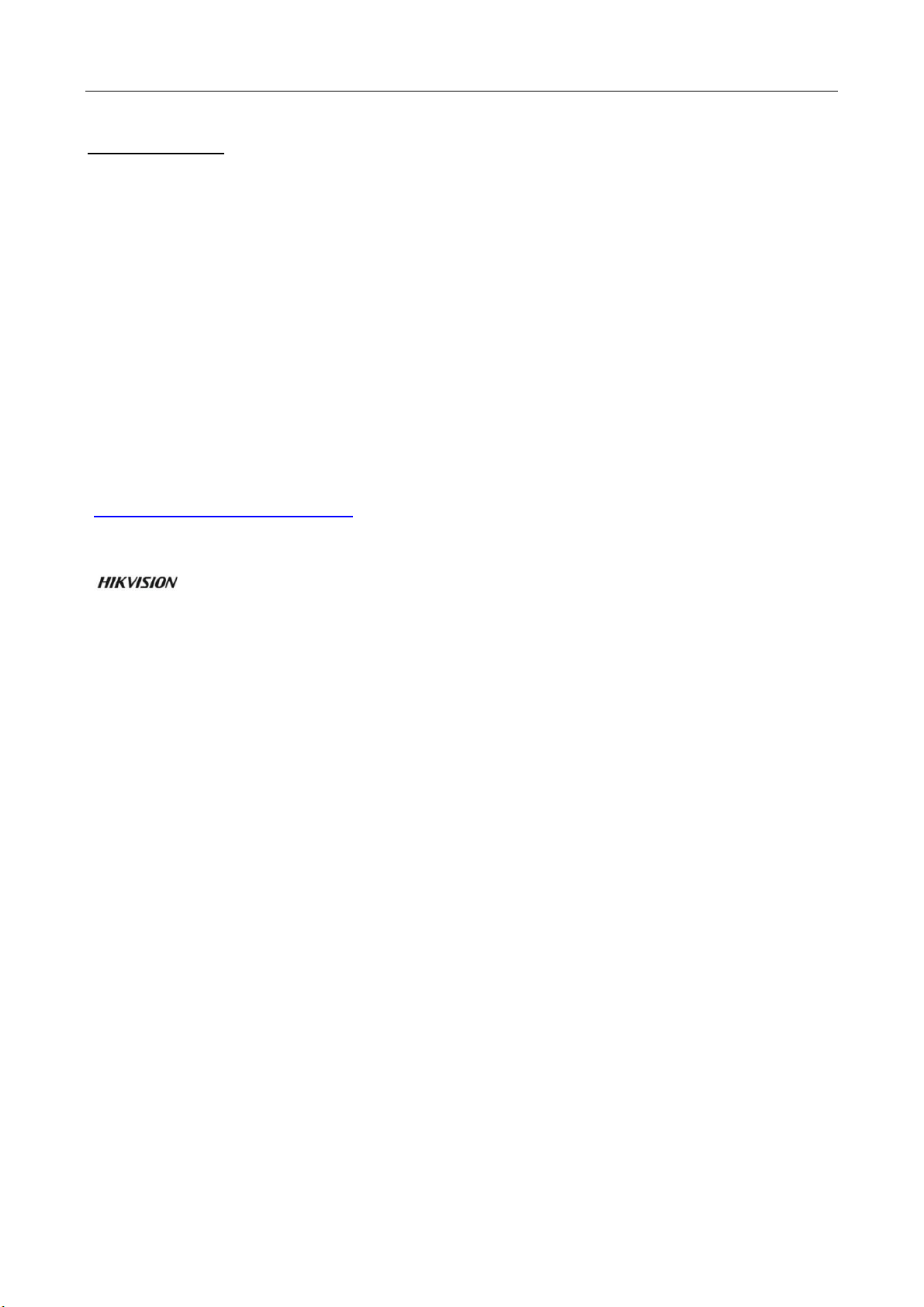
Mobile Digital Video Recorder (-SD) Quick Start Guide
2
Quick Start Guide
COPYRIGHT © 2018 Hangzhou Hikvision Digital Technology Co., Ltd.
ALL RIGHTS RESERVED.
Any and all information, including, among others, wordings, pictures, graphs are the properties of
Hangzhou Hikvision Digital Technology Co., Ltd. or its subsidiaries (hereinafter referred to be
“Hikvision”). This user manual (hereinafter referred to be “the Manual”) cannot be reproduced,
changed, translated, or distributed, partially or wholly, by any means, without the prior written
permission of Hikvision. Unless otherwise stipulated, Hikvision does not make any warranties,
guarantees or representations, express or implied, regarding to the Manual.
About this Manual
This Manual is applicable to Mobile Digital Video Recorder (-SD).
The Manual includes instructions for using and managing the product. Pictures, charts, images and
all other information hereinafter are for description and explanation only. The information
contained in the Manual is subject to change, without notice, due to firmware updates or other
reasons. Please find the latest version in the company website
(http://overseas.hikvision.com/en/).
Please use this user manual under the guidance of professionals.
Trademarks Acknowledgement
and other Hikvision’s trademarks and logos are the properties of Hikvision in various
jurisdictions. Other trademarks and logos mentioned below are the properties of their respective
owners.
Legal Disclaimer
TO THE MAXIMUM EXTENT PERMITTED BY APPLICABLE LAW, THE PRODUCT DESCRIBED, WITH ITS
HARDWARE, SOFTWARE AND FIRMWARE, IS PROVIDED “AS IS”, WITH ALL FAULTS AND ERRORS,
AND HIKVISION MAKES NO WARRANTIES, EXPRESS OR IMPLIED, INCLUDING WITHOUT LIMITATION,
MERCHANTABILITY, SATISFACTORY QUALITY, FITNESS FOR A PARTICULAR PURPOSE, AND
NON-INFRINGEMENT OF THIRD PARTY. IN NO EVENT WILL HIKVISION, ITS DIRECTORS, OFFICERS,
EMPLOYEES, OR AGENTS BE LIABLE TO YOU FOR ANY SPECIAL, CONSEQUENTIAL, INCIDENTAL, OR
INDIRECT DAMAGES, INCLUDING, AMONG OTHERS, DAMAGES FOR LOSS OF BUSINESS PROFITS,
BUSINESS INTERRUPTION, OR LOSS OF DATA OR DOCUMENTATION, IN CONNECTION WITH THE
USE OF THIS PRODUCT, EVEN IF HIKVISION HAS BEEN ADVISED OF THE POSSIBILITY OF SUCH
DAMAGES.
REGARDING TO THE PRODUCT WITH INTERNET ACCESS, THE USE OF PRODUCT SHALL BE WHOLLY
AT YOUR OWN RISKS. HIKVISION SHALL NOT TAKE ANY RESPONSIBILITES FOR ABNORMAL
OPERATION, PRIVACY LEAKAGE OR OTHER DAMAGES RESULTING FROM CYBER ATTACK, HACKER
ATTACK, VIRUS INSPECTION, OR OTHER INTERNET SECURITY RISKS; HOWEVER, HIKVISION WILL
PROVIDE TIMELY TECHNICAL SUPPORT IF REQUIRED.
SURVEILLANCE LAWS VARY BY JURISDICTION. PLEASE CHECK ALL RELEVANT LAWS IN YOUR
JURISDICTION BEFORE USING THIS PRODUCT IN ORDER TO ENSURE THAT YOUR USE CONFORMS
THE APPLICABLE LAW. HIKVISION SHALL NOT BE LIABLE IN THE EVENT THAT THIS PRODUCT IS
USED WITH ILLEGITIMATE PURPOSES.
IN THE EVENT OF ANY CONFLICTS BETWEEN THIS MANUAL AND THE APPLICABLE LAW, THE LATER
PREVAILS.
Page 4
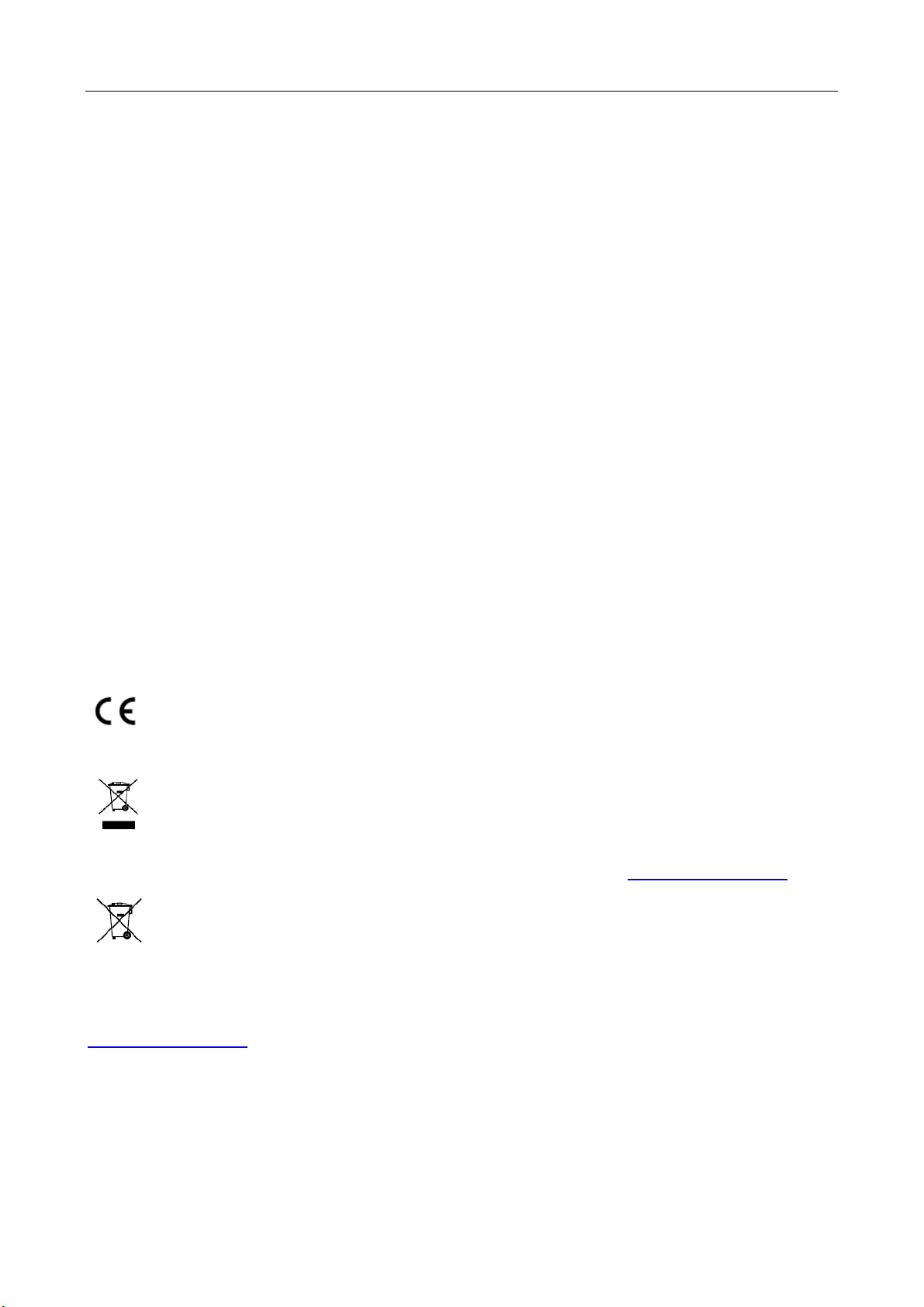
Mobile Digital Video Recorder (-SD) Quick Start Guide
3
Regulatory Information
FCC Information
Please take attention that changes or modification not expressly approved by the party
responsible for compliance could void the user’s authority to operate the equipment.
FCC compliance: This equipment has been tested and found to comply with the limits for a Class A
digital device, pursuant to part 15 of the FCC Rules. These limits are designed to provide
reasonable protection against harmful interference when the equipment is operated in a
commercial environment. This equipment generates, uses, and can radiate radio frequency energy
and, if not installed and used in accordance with the instruction manual, may cause harmful
interference to radio communications. Operation of this equipment in a residential area is likely to
cause harmful interference in which case the user will be required to correct the interference at
his own expense.
FCC Conditions
This device complies with part 15 of the FCC Rules. Operation is subject to the following two
conditions:
1. This device may not cause harmful interference.
2. This device must accept any interference received, including interference that may cause
undesired operation.
EU Conformity Statement
This product and - if applicable - the supplied accessories too are marked with "CE" and
comply therefore with the applicable harmonized European standards listed under the
EMC Directive 2014/30/EU, the LVD Directive 2014/35/EU, the RoHS Directive 2011/65/EU.
2012/19/EU (WEEE directive): Products marked with this symbol cannot be disposed of
as unsorted municipal waste in the European Union. For proper recycling, return this
product to your local supplier upon the purchase of equivalent new equipment, or
dispose of it at designated collection points. For more information see: www.recyclethis.info
2006/66/EC (battery directive): This product contains a battery that cannot be disposed
of as unsorted municipal waste in the European Union. See the product documentation
for specific battery information. The battery is marked with this symbol, which may
include lettering to indicate cadmium (Cd), lead (Pb), or mercury (Hg). For proper recycling, return
the battery to your supplier or to a designated collection point. For more information see:
www.recyclethis.info
Page 5
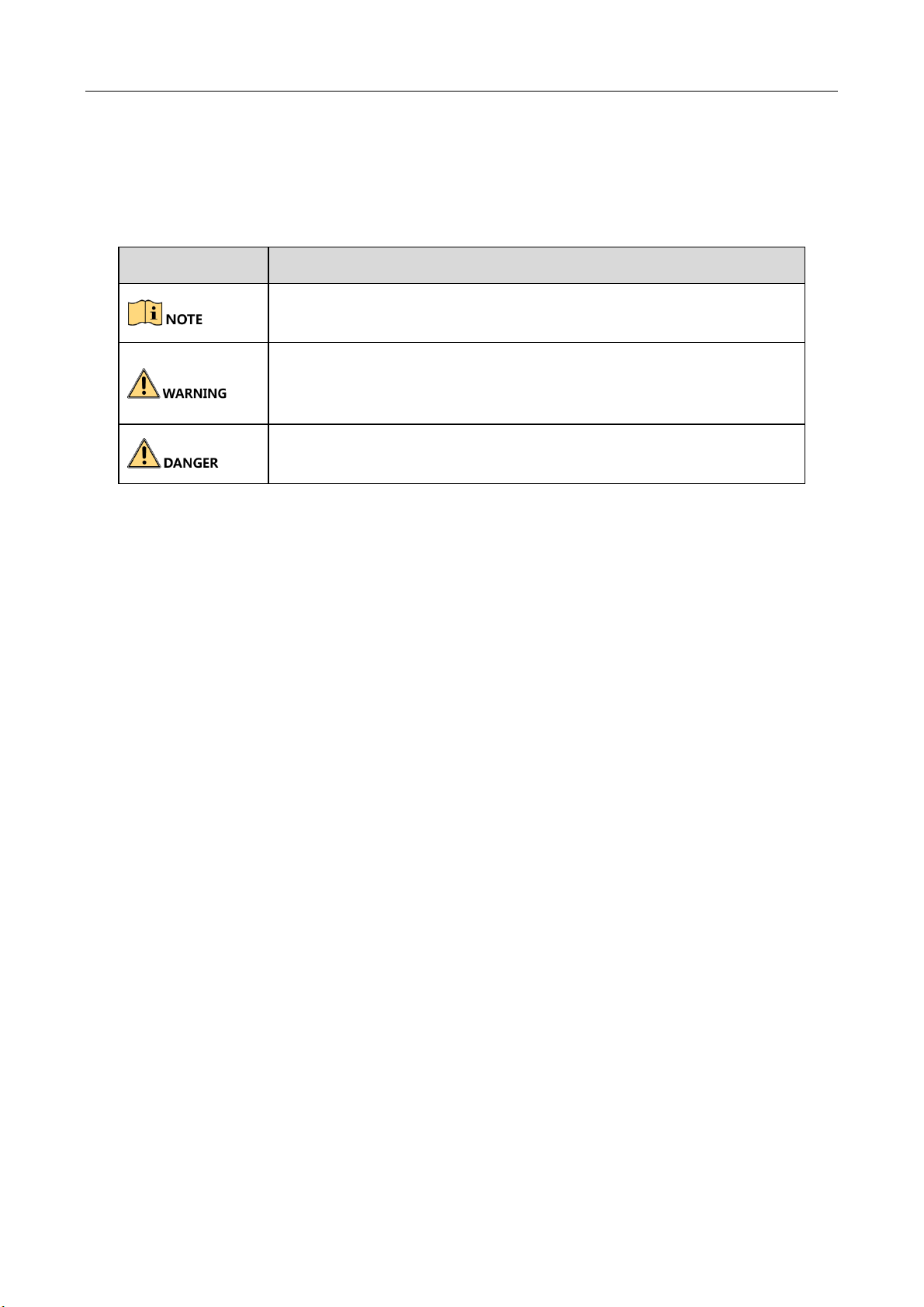
Mobile Digital Video Recorder (-SD) Quick Start Guide
4
Symbol Conventions
The symbols that may be found in this document are defined as follows.
Symbol
Description
Provides additional information to emphasize or supplement
important points of the main text.
Indicates a potentially hazardous situation, which if not avoided,
could result in equipment damage, data loss, performance
degradation, or unexpected results.
Indicates a hazard with a high level of risk, which if not avoided, will
result in death or serious injury.
Page 6
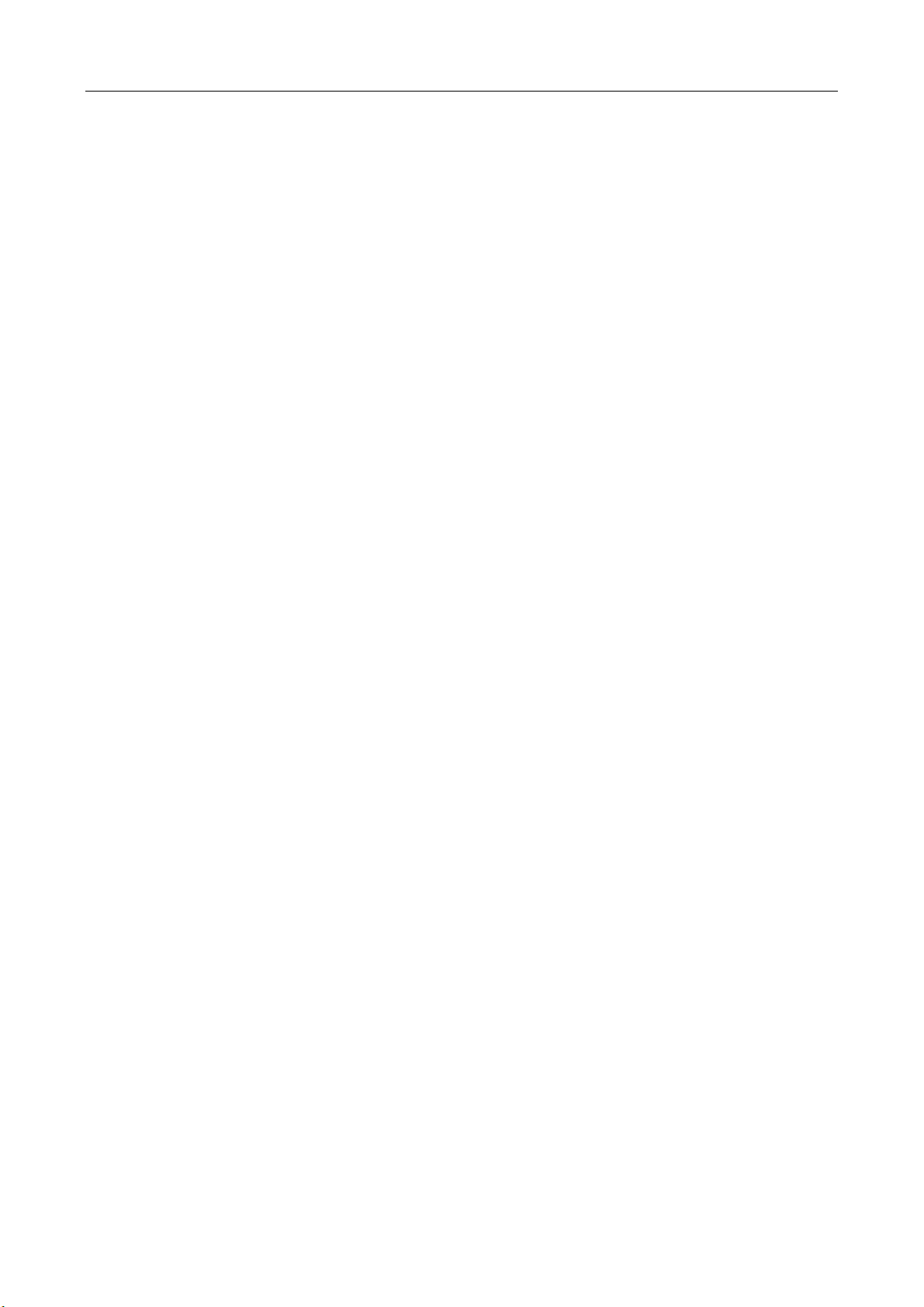
Mobile Digital Video Recorder (-SD) Quick Start Guide
5
Safety Instructions
Proper configuration of all passwords and other security settings is the responsibility of the
installer and/or end-user.
In the use of the product, you must be in strict compliance with the electrical safety
regulations of the nation and region. Please refer to technical specifications for detailed
information.
Input voltage should meet both the SELV (Safety Extra Low Voltage) and the Limited Power
Source with 9 to 32 VDC according to the IEC60950-1 standard. Please refer to technical
specifications for detailed information.
Do not connect several devices to one power adapter as adapter overload may cause
over-heating or a fire hazard.
Please make sure that the plug is firmly connected to the power socket.
If smoke, odor or noise rise from the device, turn off the power at once and unplug the power
cable, and then please contact the service center.
Preventive and Cautionary Tips
Before connecting and operating your device, please be advised of the following tips:
Ensure unit is installed in a well-ventilated, dust-free environment.
Keep all liquids away from the device.
Ensure environmental conditions meet factory specifications.
Ensure unit is properly secured to a rack or shelf. Major shocks or jolts to the unit as a result of
dropping it may cause damage to the sensitive electronics within the unit.
Use the device in conjunction with an UPS if possible.
Power down the unit before connecting and disconnecting accessories and peripherals.
Improper use or replacement of the battery may result in hazard of explosion. Replace with
the same or equivalent type only. Dispose of used batteries according to the instructions
provided by the battery manufacturer.
Page 7
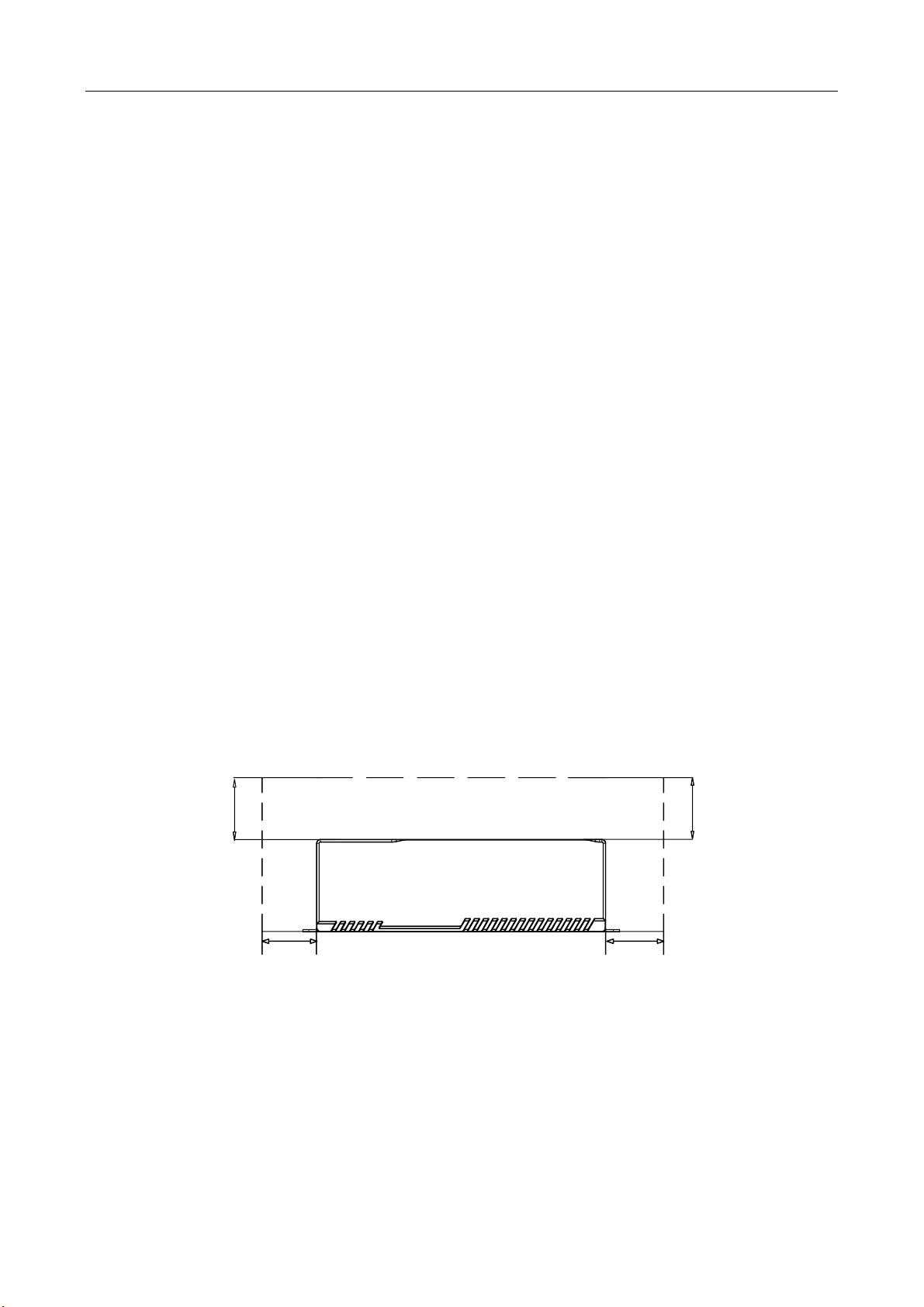
Mobile Digital Video Recorder (-SD) Quick Start Guide
6
Chapter 1 Installation and Connection
1.1 Before You Start
Take out the device from the package. Check the device and accessories status. Please contact us if
something is missing or damaged.
1.2 Environment
Consider the following environment conditions when installing the device.
Anti-vibration
Normal vehicle: Install the device on the part with weak vibration (such as the part behind the
driver’s seat, the part behind the passenger’s seat, etc.) and far away from the engine.
Rail traffic: It is recommended to install the device in the electric cabinet.
Heat dissipation
Install the device in the position far away from heat and ventilates well for good heat
dissipation.
Enough space
Leave enough space for ventilation, heat dissipation, opening and closing the front panel, etc.
40
Unit:mm
40
Device Space
30 30
Figure 1-1 Recommended Installation Space
Placing angle
Place the device horizontally. The other placing angles may damage the device.
Fixing position
Page 8

Mobile Digital Video Recorder (-SD) Quick Start Guide
7
All the screws in the fixing positions must be fastened tightly to avoid device falling during the
vibration in driving.
1.3 Install SIM Card
Install the 3G/4G SIM card to realize wireless communication.
Before you start:
Prepare the tools and components for installation:
SIM card
Key to front panel lock
Step 1 Wear antistatic gloves.
Step 2 Insert the key and turn counterclockwise to unlock the front panel.
Step 3 Insert SIM card into SIM card slot till you hear a click.
3G/4G SIM Card Slot
Figure 1-2 SIM Card Slot
Step 4 Cover the front panel, and turn the key clockwise to lock the front panel.
1.4 Install SD Card
SD card is installed well after the device leaves factory. If you want to change the SD card, follow
the steps below.
Before you start:
Prepare the tools and components for installation:
SD card
Key to front panel lock
Page 9

Mobile Digital Video Recorder (-SD) Quick Start Guide
8
Step 1 Wear antistatic gloves.
Step 2 Insert the key and turn counterclockwise to unlock the front panel.
Step 3 Insert SD card into SD card slot till you hear a click.
SD Card
Slot
Figure 1-3 SD Card Slot
Step 4 Cover the front panel, and turn the key clockwise to lock the front panel.
1.5 Install Antenna
Connect antennas to corresponding antenna interfaces.
Table 1-1 Antenna Interface
Interface
Corresponding Antenna
M-ANT/
Main 3G/4G antenna
AUX
Aux Wi-Fi antenna
WIFI/
Main Wi-Fi antenna
GNSS/
Positioning antenna
Place antenna vertically with its signal receiving end facing upward.
If the cable is too long, you can roll them up to prevent signal receiving from being affected.
Install 3G/4G antenna in car windshield, seat backrest, or other non-metallic objects. Keep
away from metal objects for at least 50 cm.
Vertically install positioning antenna on the automobile roof with no shelter.
Page 10

Mobile Digital Video Recorder (-SD) Quick Start Guide
9
Figure 1-4 Positioning Antenna Installation (on Automobile Roof)
Follow the instructions below in case that you need to install positioning antenna inside your
automobile.
Install antenna on platform under the front windshield.
Windshield
Antenna
Figure 1-5 Install Positioning Antenna Inside Automobile
Fix antenna with neutral silica gel.
When adjusting the antenna position, ensure that at least 4 satellites have a signal
strength above 35 dB. You can go to Configuration > Vehicle > Position Settings >
Location Status to view positioning signal status.
Page 11

Mobile Digital Video Recorder (-SD) Quick Start Guide
10
Chapter 2 Device Wiring
2.1 Power Cord Wiring
In order to ensure the safety of your automobile and device, a fuse is required for wiring of
automobile power and device power.
Do not connect the power cord to the device before all the cables are connected.
2.1.1 Shutdown Delay
Purpose
The device starts up when your automobile ignites and shuts down after automobile is off.
Automobile ignition startup and shutdown are realized by positive pole ignition switch (providing
high level signal when the switch closes). The wire connection of the device varies with the
automobile ignition models.
Ignition switch is connected to the positive pole of +12/24 VDC of automobile batteries. Make sure
that the connection is correct, and then perform the following steps:
Step 1 Connect the "DC IN +" of the device to the positive pole of automobile batteries, jumping
over the switch of normal automobile power.
Step 2 Connect the "DC IN -" of the device to the negative pole of automobile batteries.
Step 3 Connect the "ACC" of the device to the automobile ignition switch.
Step 4 Place the fuse into the fuse holder.
What to do next: For detailed time settings of time-delay shutdown, see Chapter Configure
Delayed Shutdown in user manual.
Page 12

Mobile Digital Video Recorder (-SD) Quick Start Guide
11
DC IN +
DC IN -
ACC
DC IN +
DC IN -
ACC
Fuse
Fuse Holder
Fuse
Fuse Holder
Figure 2-1 Install Fuse for Two Types of Power Supply
ACC
DC IN
+
-
Automobile Ignition Switch
Device
Automobile
Battery
Automobile Power System
Wiring of Device
Point of Connection
Positive Pole
Negative Pole
Automobile Power Switch
Figure 2-2 Shutdown Delay
Page 13

Mobile Digital Video Recorder (-SD) Quick Start Guide
12
Please contact the automobile manufacturer for the connection information of starting
switch.
The automobile ignition switch, also called car key, controls the startup and shutdown of
your automobile. Most of automobiles adopt positive pole ignition switch currently.
The normal automobile power refers to the main power of the automobile power supply
system. After the automobile is off, the normal automobile power still provides
direct-current source for the other devices inside and generally a main switch is used to
turn on/off it.
2.1.2 Scheduled Shutdown
Step 1 Connect the “DC IN +” and “ACC” of the device to the positive pole of automobile batteries.
Step 2 Connect the “DC IN -” of the device to the negative pole of automobile batteries.
Step 3 Place the fuse into the fuse holder.
What to do next: For detailed time settings of time-delay shutdown, see Chapter Enable Scheduled
Startup/Shutdown in user manual.
DC IN +
DC IN -
ACC
DC IN +
DC IN -
ACC
Fuse
Fuse Holder
Fuse
Fuse Holder
Figure 2-3 Install Fuse for Two Types of Power Supply
Page 14

Mobile Digital Video Recorder (-SD) Quick Start Guide
13
ACC
DC IN
+
-
Device
Automobile
Battery
Automobile Power Switch
Automobile Power System
Wiring of Device
Point of Connection
Negative Pole
Positive Pole
Figure 2-4 Scheduled Shutdown
2.2 Alarm Input Connection
The device adopts the high/low-level electrical signals triggering (high level: 6 to 36 VDC; low level:
0 to 5 VDC) to realize alarm input. And in order to avoid error report caused by voltage fluctuation,
no alarm will be triggered by voltage ranging of 5 to 6 VDC.
Alarm 1
IO
Alarm 2
Alarm 3
Alarm 4
1
2
15
16
Figure 2-5 Alarm Input Connection
2.3 Sensor-In Wiring
Step 1 Connect the delivered extension cable to I/O interface.
Step 2 Connect the automobile braking, reversing, left-turn, and right-turn signals to sensor-in
interface.
Page 15

Mobile Digital Video Recorder (-SD) Quick Start Guide
14
IO
Braking
Reversing
1
2
15
16
Left-turn
Right-turn
Figure 2-6 Sensor-In Wiring
2.4 Power on Device
Connect to power supply after all the above installations are finished.
You can view the indicators to get knowledge about the device status.
The indicator types vary with different models. Here the most comprehensive indicators are
introduced.
Power indicator (PWR):
Solid green: Device is powered on.
Solid red: Device is standby.
Ready indicator (RDY):
Solid green: Device starts up normally.
Recording indicator (REC):
Solid green: Device is recording normally.
GNSS indicator (GNSS):
Unlit: Positioning module is abnormal.
Solid green: Device is positioning.
Flashing green: Positioning succeeded.
ANT indicator (ANT):
Unlit: Dialing module is abnormal.
Solid green: Device is dialing.
Flashing green: Dialing up succeeded.
Alarm indicator (ALM):
Page 16

Mobile Digital Video Recorder (-SD) Quick Start Guide
15
Red: Alarm occurs.
Page 17

Mobile Digital Video Recorder (-SD) Quick Start Guide
16
Chapter 3 Activation
For the first-time access, you need to activate the device by setting an admin password. No
operation is allowed before activation.
3.1 Default Settings
Device default IP address and user name are as follows:
Default IP address: 192.168.1.64.
Default user name: admin.
3.2 Activate Your Device
Activation via local menu operation, activation via web browser, activation via SADP, and activation
via client software are all supported. In this section, we introduce activation via web browser.
Before you start:
Ensure your device and computer are in the same network segment.
Step 1 Set the IP address of your computer to the same network segment with the device.
Step 2 Visit device IP address via web browser. The default IP address of the camera is
192.168.1.64.
Step 3 Enter the same password in Password and Confirm.
Figure 3-1 Activation
Step 4 Click OK.
Page 18

Mobile Digital Video Recorder (-SD) Quick Start Guide
17
Chapter 4 Basic Operation
4.1 Login
Purpose:
You can get access to the device via web browser.
Step 1 Open web browser, input the IP address of the device and then press Enter.
Step 2 Enter the user name and password in the login interface and click Login.
Figure 4-1 Login
Step 3 Install the plug-in before viewing the live video and managing the camera. Please follow the
installation prompts to install the plug-in.
4.2 3G/4G Dialing
Before you start:
Install SIM card and dialing antenna.
Step 1 Go to Configuration > Network > Basic Settings > 3G/4G.
Step 2 Check Enable.
Step 3 Click Dial Parameters.
Page 19

Mobile Digital Video Recorder (-SD) Quick Start Guide
18
Figure 4-2 3G/4G Dialing
Step 4 Click Save and reboot the device to activate the new settings.
Step 5 Optionally, go to Wireless Dial-up Status tab to view dialing status.
4.3 Mobile Surveillance Platform Connection
Purpose:
The device can be remotely accessed via mobile surveillance platform. For details of platform
configuration, you can refer to platform user manual.
When your device and mobile surveillance platform are not in the same network segment,
network priority: 3G/4G network > Wi-Fi > wired network.
Before you start:
Create the device ID on the mobile surveillance platform.
Step 1 Go to Configuration > Network > Advanced Settings > Platform Access.
Page 20

Mobile Digital Video Recorder (-SD) Quick Start Guide
19
Figure 4-3 Platform Settings
Step 2 Check Enable.
Step 3 Select Platform Access Mode as Ehome Platform.
Step 4 Configure the following parameters.
Server Address Type: IP Address and Domain Name are selectable.
Server Address: Enter the static IP address of iVMS server.
Server Port: The default value for mobile surveillance platform is 7660.
Device ID: The ID of the device registered on the eHome platform. If you leave it empty, device
logs in to the platform with serial No.
Step 5 Click Save and reboot the device to activate the new settings.
4.4 IP Camera Management
The chapter is only available for device supporting IP camera feature.
4.4.1 Activate IP Camera
Before adding an IP camera, activate it by setting a password for it.
Step 1 Go to Configuration > System > Camera Management.
Step 2 Select an inactivated IP camera.
We highly recommend you to create a strong password of your own choosing (using a minimum of
8 characters, including at least three kinds of following categories: upper case letters, lower case
letters, numbers, and special characters) in order to increase the security of your product. And we
recommend you reset your password regularly, especially in the high security system, resetting the
password monthly or weekly can better protect your product.
Page 21

Mobile Digital Video Recorder (-SD) Quick Start Guide
20
Step 3 Click Activation.
Step 4 Enter the same password in New Password and Confirm.
Step 5 Click OK.
4.4.2 Add IP Camera
You can add the activated IP cameras. Ensure the device and IP cameras are in the same network
segment.
Before you start:
The record and the camera to add must be in the same network segment.
Step 1 Go to Configuration > System > Camera Management.
Step 2 (Optional) If the recorder and the camera are in different network segment, modify IP
camera address.
1) Check the IP camera and click Modify.
2) Enter IP Address and Password.
3) Click OK.
Step 3 Select a camera and click Add.
If the recorder password is the same with the camera's, click Quick Add to add the camera.
Step 4 Enter IP camera information.
Step 5 Click OK.
4.4.3 Edit IP Camera
You can visit, delete, and modify the added IP cameras.
Before you start:
If the recorder contains only one network card, you can visit IP camera via the recorder. If the
recorder contains dual network cards, you need to enable virtual host function before visiting IP
camera via the recorder. Go to Configuration > Network > Advanced Settings > Other and check
Enable Virtual Host.
Step 1 Go to Configuration > System > Camera Management.
Step 2 (Optional) Click address of IP camera to visit.
Step 3 (Optional) Check IP cameras and click Delete to delete added IP cameras.
Page 22

Mobile Digital Video Recorder (-SD) Quick Start Guide
21
Appendix A FAQ
A1 Why does my device fail to start up after connecting the power?
Check power supply specification.
If PWR indicator is unlit, check power supply and fuse installation.
A2 Why does my device dialing fail?
Check 3G/4G antenna connection.
Place 3G/4G antenna away from metal objects.
Check your SIM card balance.
Ensure 3G/4G dial parameters are correct.
A3 Why does my device positioning fail?
Vertically install positioning antenna on the automobile roof with no shelter.
Ensure your vehicle is in a place with good GPS signal. You can go to Menu > Status > Position
to check GPS signal.
Page 23

UD12585B
