Page 1
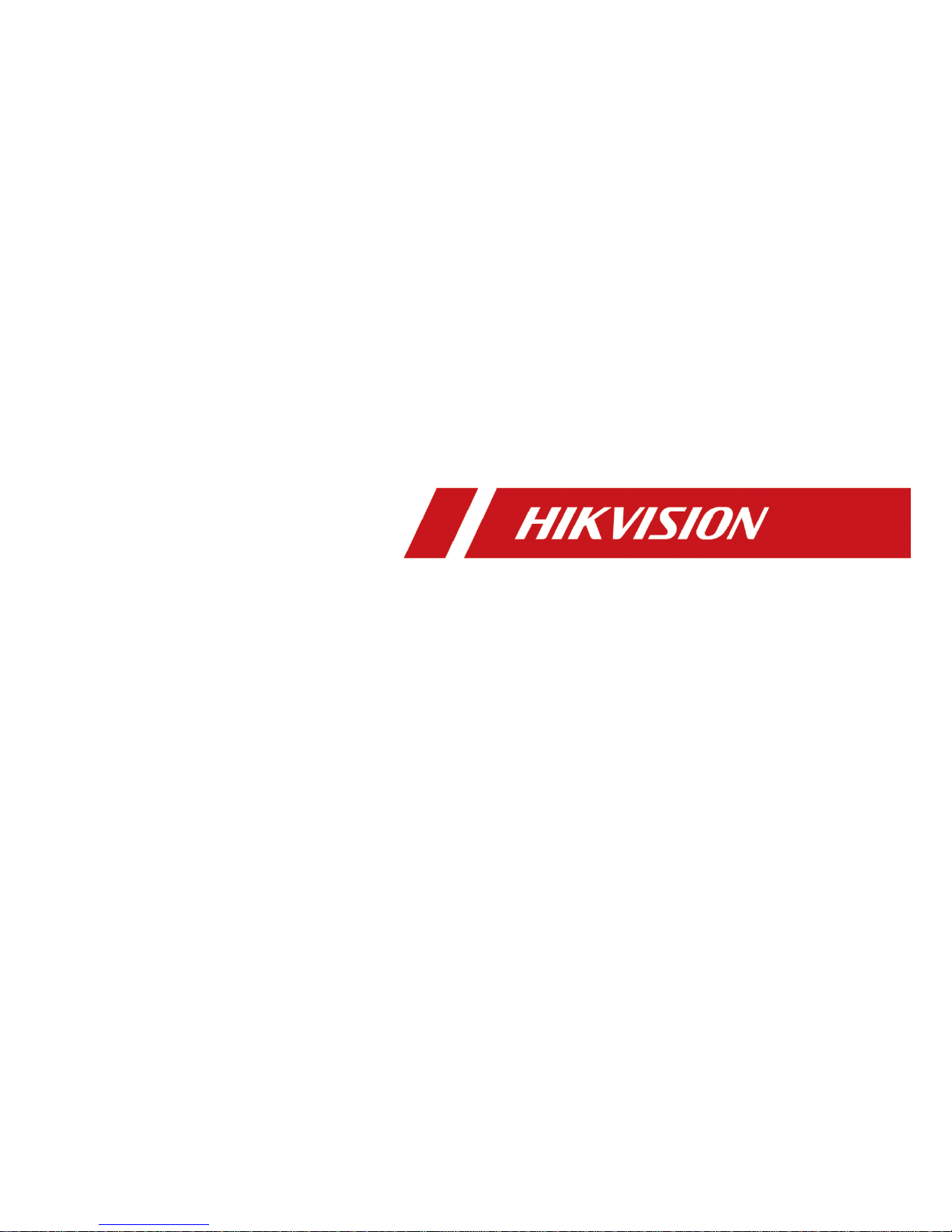
Body Camera
User Manual
UD04976B
Page 2
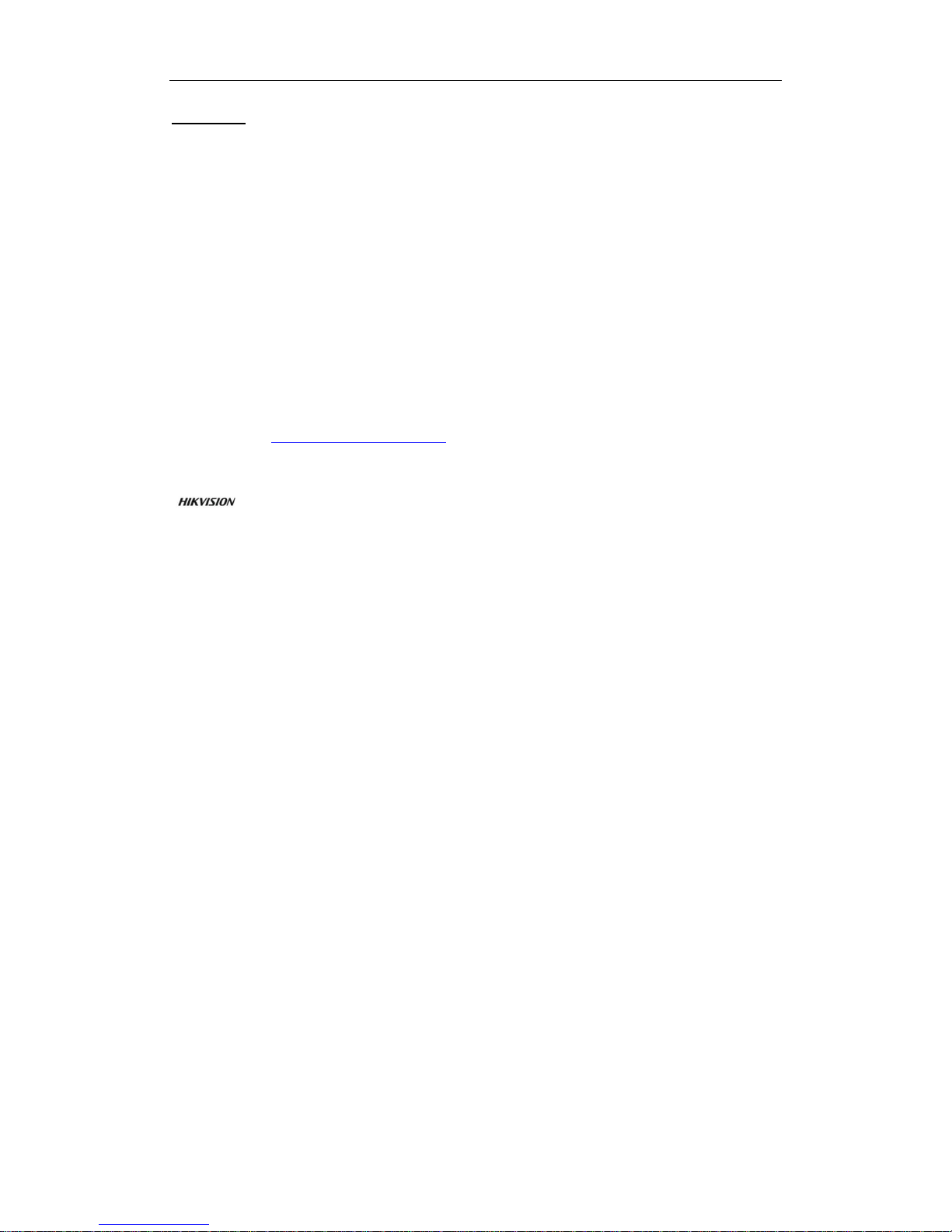
Body Camera User Manual
1
User Manual
COPYRIGHT ©2018 Hangzhou Hikvision Digital Technology Co., Ltd.
ALL RIGHTS RESERVED.
Any and all information, including, among others, wordings, pictures, graphs are the properties of Hangzhou
Hikvision Digital Technology Co., Ltd. or its subsidiaries (hereinafter referred to be “Hikvision”). This user
manual (hereinafter referred to be “the Manual”) cannot be reproduced, changed, translated, or distributed,
partially or wholly, by any means, without the prior written permission of Hikvision. Unless otherwise stipulated,
Hikvision does not make any warranties, guarantees or representations, express or implied, regarding to the
Manual.
About this Manual
This Manual is applicable to Body Camera.
The Manual includes instructions for using and managing the product. Pictures, charts, images and all other
information hereinafter are for description and explanation only. The information contained in the Manual is
subject to change, without notice, due to firmware updates or other reasons. Please find the latest version in the
company website (http://overseas.hikvision.com/en/).
Please use this user manual under the guidance of professionals.
Trademarks Acknowledgement
and other Hikvision’s trademarks and logos are the properties of Hikvision in various jurisdictions.
Other trademarks and logos mentioned below are the properties of their respective owners.
Legal Disclaimer
TO THE MAXIMUM EXTENT PERMITTED BY APPLICABLE LAW, THE PRODUCT DESCRIBED, WITH
ITS HARDWARE, SOFTWARE AND FIRMWARE, IS PROVIDED “AS IS”, WITH ALL FAULTS AND
ERRORS, AND HIKVISION MAKES NO WARRANTIES, EXPRESS OR IMPLIED, INCLUDING WITHOUT
LIMITATION, MERCHANTABILITY, SATISFACTORY QUALITY, FITNESS FOR A PARTICULAR
PURPOSE, AND NON-INFRINGEMENT OF THIRD PARTY. IN NO EVENT WILL HIKVISION, ITS
DIRECTORS, OFFICERS, EMPLOYEES, OR AGENTS BE LIABLE TO YOU FOR ANY SPECIAL,
CONSEQUENTIAL, INCIDENTAL, OR INDIRECT DAMAGES, INCLUDING, AMONG OTHERS,
DAMAGES FOR LOSS OF BUSINESS PROFITS, BUSINESS INTERRUPTION, OR LOSS OF DATA OR
DOCUMENTATION, IN CONNECTION WITH THE USE OF THIS PRODUCT, EVEN IF HIKVISION HAS
BEEN ADVISED OF THE POSSIBILITY OF SUCH DAMAGES.
REGARDING TO THE PRODUCT WITH INTERNET ACCESS, THE USE OF PRODUCT SHALL BE
WHOLLY AT YOUR OWN RISKS. HIKVISION SHALL NOT TAKE ANY RESPONSIBILITES FOR
ABNORMAL OPERATION, PRIVACY LEAKAGE OR OTHER DAMAGES RESULTING FROM CYBER
ATTACK, HACKER ATTACK, VIRUS INSPECTION, OR OTHER INTERNET SECURITY RISKS;
HOWEVER, HIKVISION WILL PROVIDE TIMELY TECHNICAL SUPPORT IF REQUIRED.
SURVEILLANCE LAWS VARY BY JURISDICTION. PLEASE CHECK ALL RELEVANT LAWS IN YOUR
JURISDICTION BEFORE USING THIS PRODUCT IN ORDER TO ENSURE THAT YOUR USE CONFORMS
THE APPLICABLE LAW. HIKVISION SHALL NOT BE LIABLE IN THE EVENT THAT THIS PRODUCT IS
USED WITH ILLEGITIMATE PURPOSES.
IN THE EVENT OF ANY CONFLICTS BETWEEN THIS MANUAL AND THE APPLICABLE LAW, THE
LATER PREVAILS.
Page 3
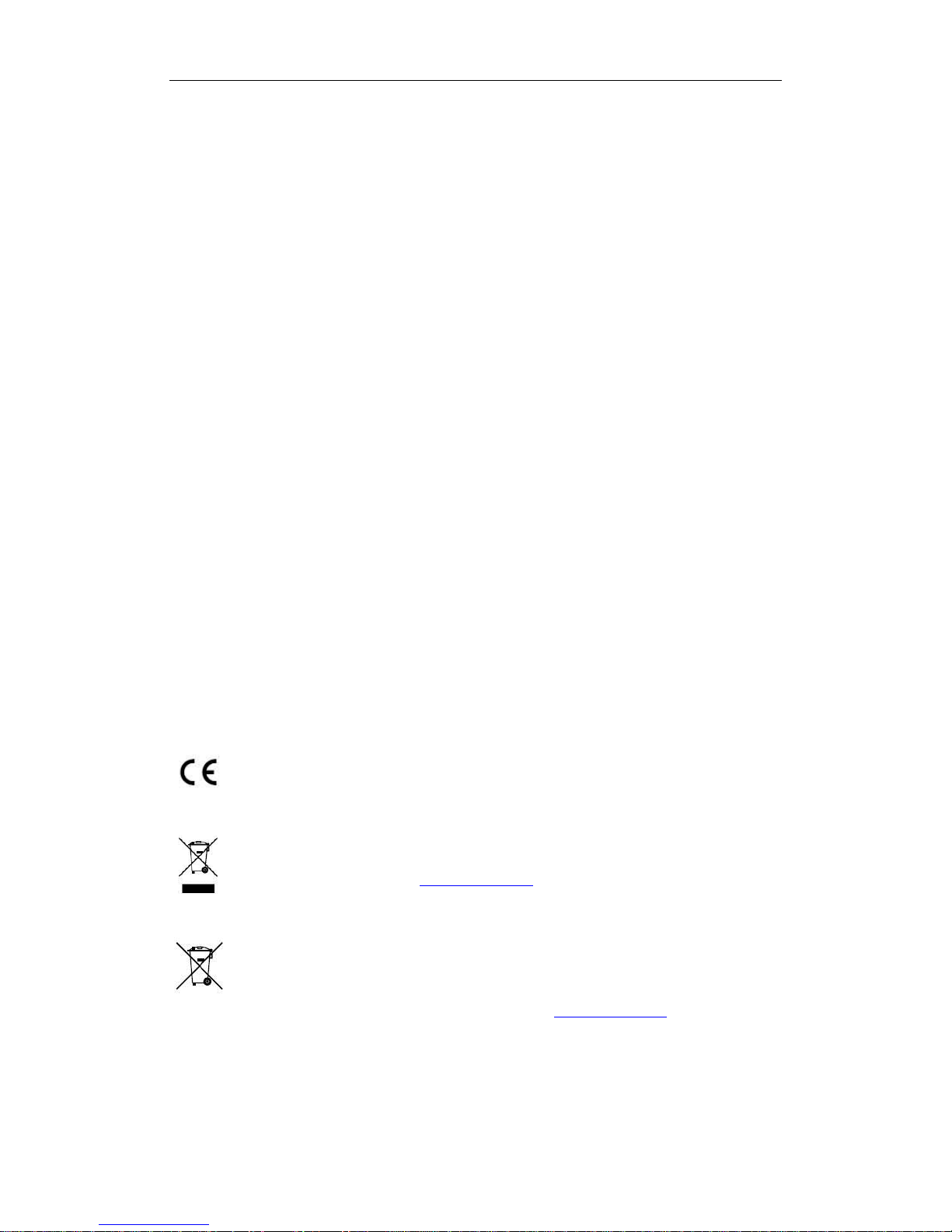
Body Camera User Manual
2
Regulatory information
FCC information
FCC compliance: Please take attention that changes or modification not expressly approved by the party
responsible for compliance could void the user’s authority to operate the equipment.
Note: This product has been tested and found to comply with the limits for a Class B digital device, pursuant to
Part 15 of the FCC Rules. These limits are designed to provide reasonable protection against harmful interference
in a residential installation. This product generates, uses, and can radiate radio frequency energy and, if not
installed and used in accordance with the instructions, may cause harmful interference to radio communications.
However, there is no guarantee that interference will not occur in a particular installation. If this product does
cause harmful interference to radio or television reception, which can be determined by turning the equipment off
and on, the user is encouraged to try to correct the interference by one or more of the following measures:
—Reorient or relocate the receiving antenna.
—Increase the separation between the equipment and receiver.
—Connect the equipment into an outlet on a circuit different from that to which the receiver is connected.
—Consult the dealer or an experienced radio/TV technician for help.
This equipment should be installed and operated with a minimum distance 20cm between the radiator and your
body.
FCC conditions
This device complies with part 15 of the FCC Rules. Operation is subject to the following two conditions:
1. This device may not cause harmful interference.
2. This device must accept any interference received, including interference that may cause undesired operation.
EU Conformity Statement
This product and - if applicable - the supplied accessories too are marked with "CE" and comply therefore with the
applicable harmonized European standards listed under the Radio Equipment Directive 2014/53./EU,
the EMC Directive 2014/30/EU, the LVD Directive 2014/35/EU, the RoHS Directive 2011/65/EU.
2012/19/EU (WEEE directive): Products marked with this symbol cannot be disposed of as unsorted
municipal waste in the European Union. For proper recycling, return this product to your local
supplier upon the purchase of equivalent new equipment, or dispose of it at designated collection
points. For more information see: www.recyclethis.info.
2006/66/EC (battery directive): This product contains a battery that cannot be disposed of as unsorted
municipal waste in the European Union. See the product documentation for specific battery
information. The battery is marked with this symbol, which may include lettering to indicate
cadmium (Cd), lead (Pb), or mercury (Hg). For proper recycling, return the battery to your supplier or
to a designated collection point. For more information see: www.recyclethis.info.
Industry Canada ICES-003 Compliance
This device meets the CAN ICES-3 (B)/NMB-3(B) standards requirements.
Page 4
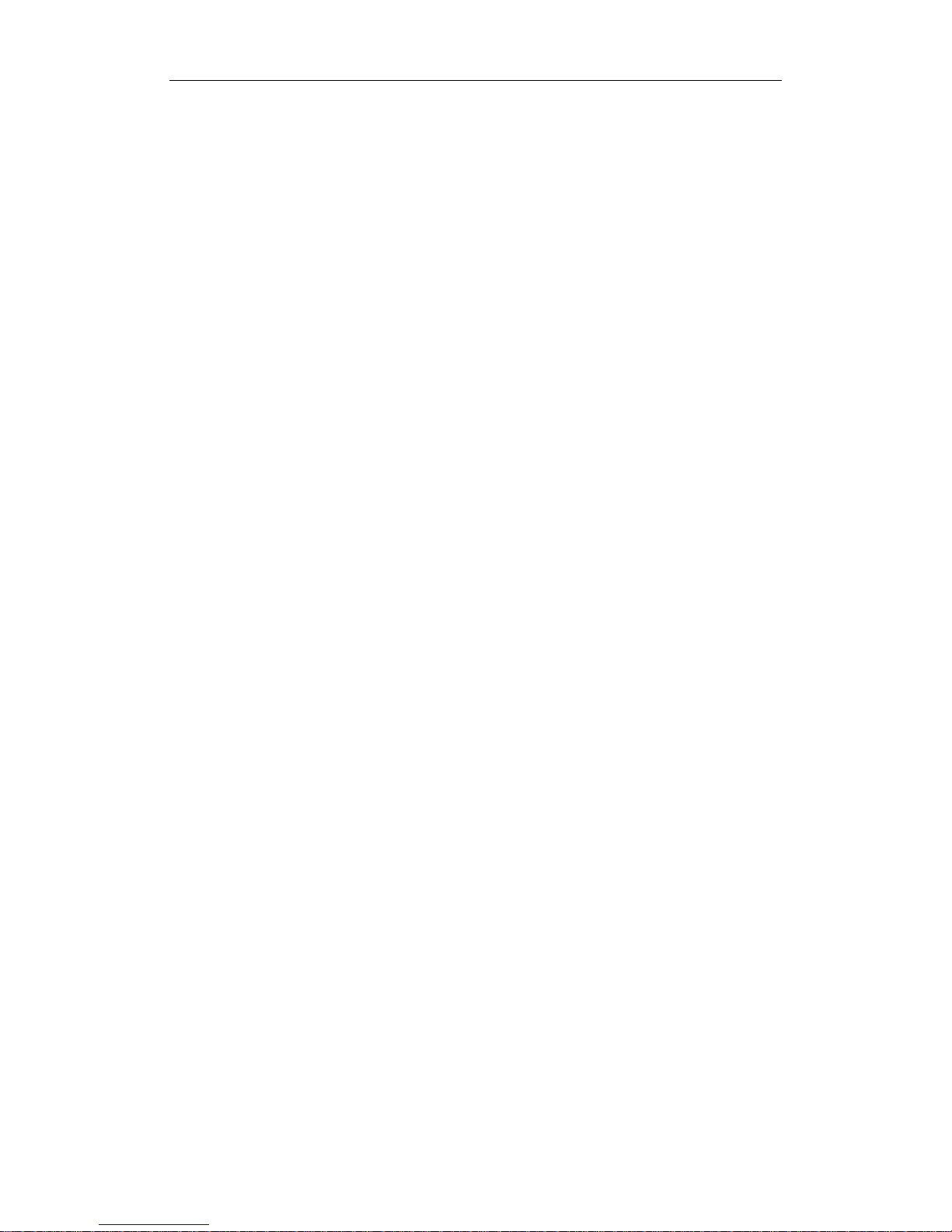
Body Camera User Manual
3
This device complies with Industry Canada licence-exempt RSS standard(s). Operation is subject to the following
two conditions:
1) this device may not cause interference, and
2) this device must accept any interference, including interference that may cause undesired operation of the
device.
Le présent appareil est conforme aux CNR d'Industrie Canada applicables aux appareils radioexempts de licence.
L'exploitation est autorisée aux deux conditions suivantes :
1) l'appareil ne doit pas produire de brouillage, et
2) l'utilisateur de l'appareil doit accepter tout brouillage radioélectrique subi, même si le brouillage est
susceptible d'en compromettre le fonctionnement.
Under Industry Canada regulations, this radio transmitter may only operate using an antenna of a type and
maximum (or lesser) gain approved for the transmitter by Industry Canada. To reduce potential radio interference
to other users, the antenna type and its gain should be so chosen that the equivalent isotropically radiated power
(e.i.r.p.) is not more than that necessary for successful communication.
Conformément à la réglementation d'Industrie Canada, le présent émetteur radio peut
fonctionner avec une antenne d'un type et d'un gain maximal (ou inférieur) approuvé pour l'émetteur par Industrie
Canada. Dans le but de réduire les risques de brouillage radioélectrique à l'intention des autres utilisateurs, il
faut choisir le type d'antenne et son gain de sorte que la puissance isotrope rayonnée équivalente (p.i.r.e.) ne
dépasse pas l'intensité nécessaire à l'établissement d'une communication satisfaisante.
Page 5
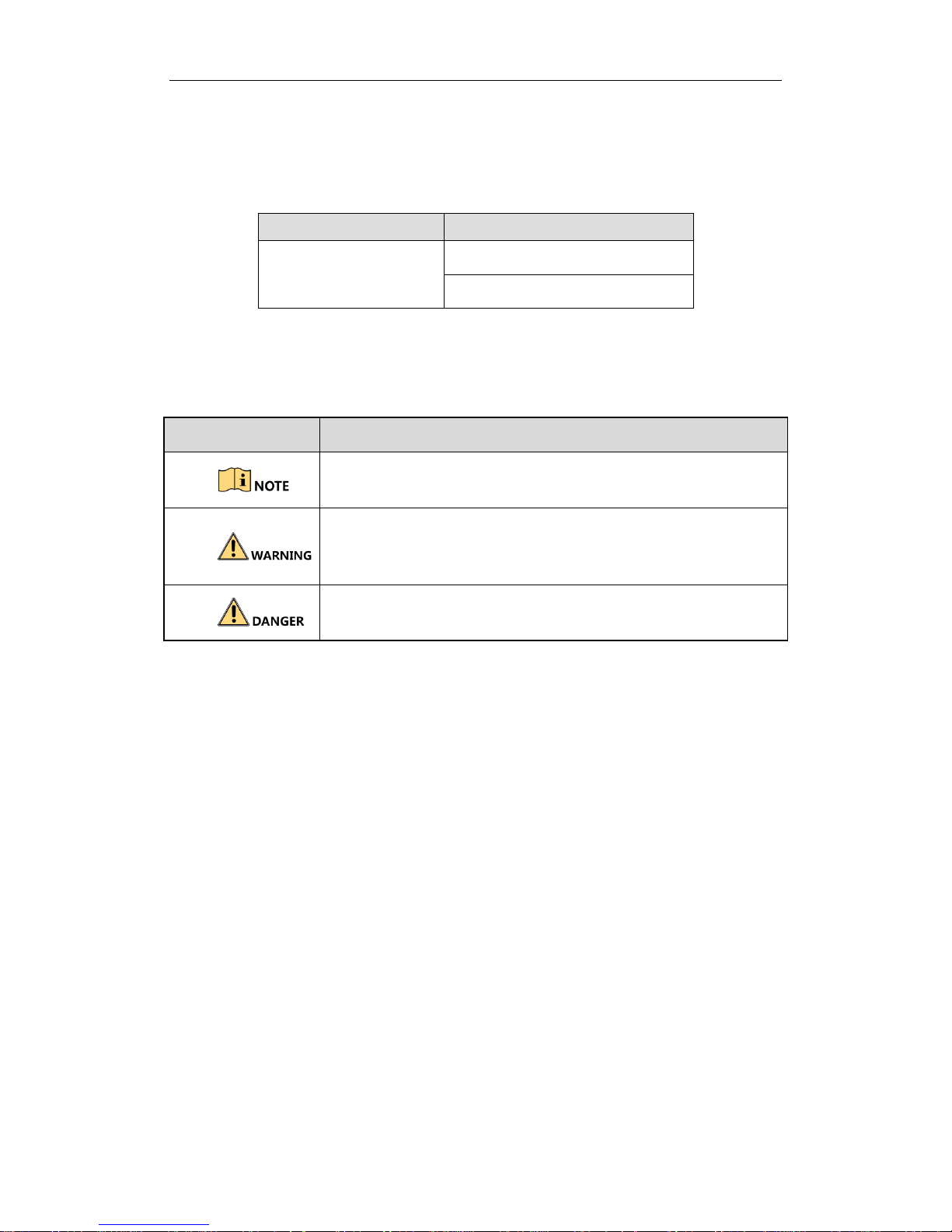
Body Camera User Manual
4
Applicable Models
This manual is applicable to the models listed in the following table.
Series
Model
DS-MH2111 Series
DS-MH2111/32G
DS-MH2111/32G/GLE
Symbol Conventions
The symbols that may be found in this document are defined as follows.
Symbol
Description
Provides additional information to emphasize or
supplement important points of the main text.
Indicates a potentially hazardous situation, which if not
avoided, could result in equipment damage, data loss,
performance degradation, or unexpected results.
Indicates a hazard with a high level of risk, which if not
avoided, will result in death or serious injury.
Page 6
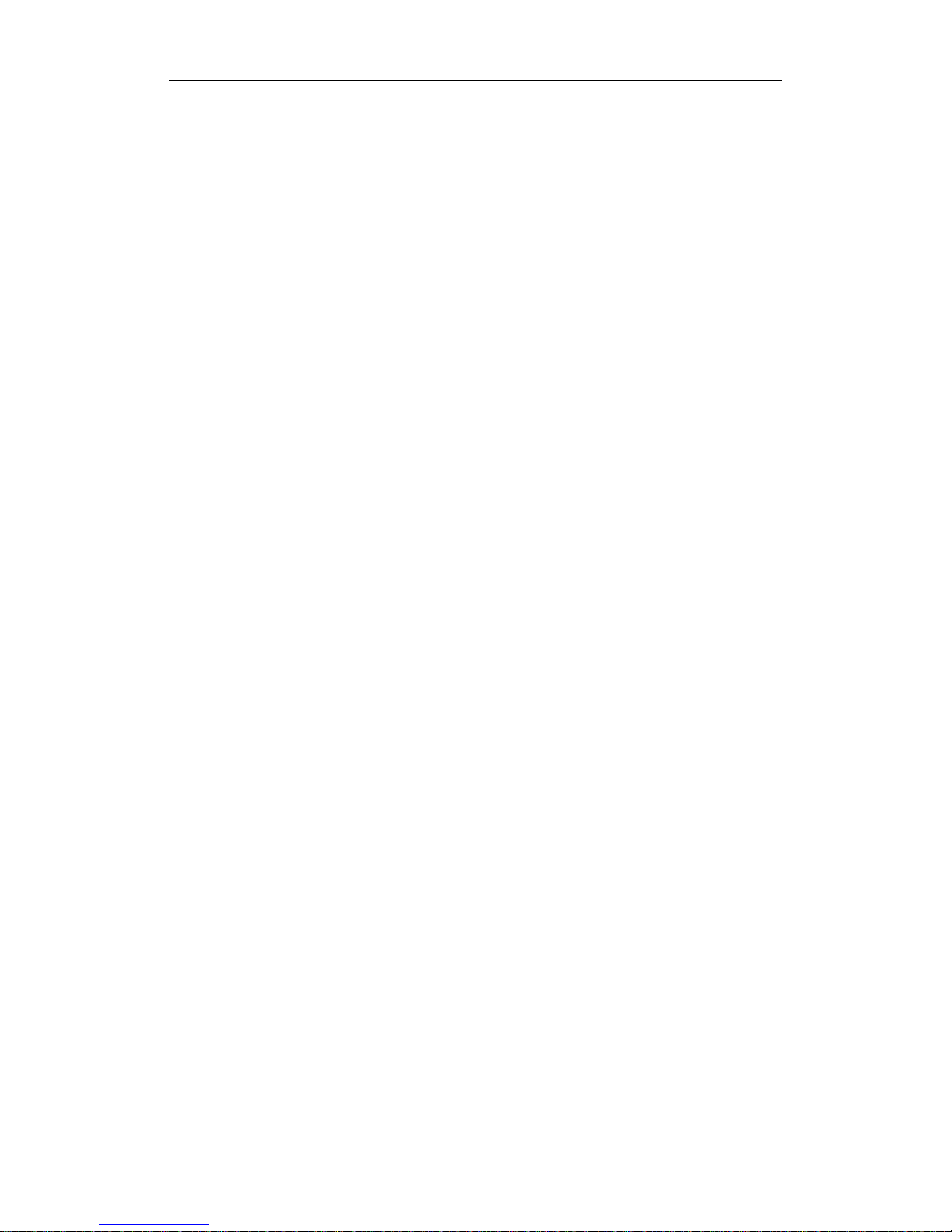
Body Camera User Manual
5
Safety Instructions
Proper configuration of all passwords and other security settings is the
responsibility of the installer and/or end-user.
In the use of the product, you must be in strict compliance with the electrical
safety regulations of the nation and region. Please refer to technical
specifications for detailed information.
Input voltage should meet both the SELV (Safety Extra Low Voltage) and the
Limited Power Source with 5 VDC according to the IEC60950-1 standard. Please
refer to technical specifications for detailed information.
Do not connect several devices to one power adapter as adapter overload may
cause over-heating or a fire hazard.
Please make sure that the plug is firmly connected to the power socket.
If smoke, odor or noise rise from the device, turn off the power at once and
unplug the power cable, and then please contact the service center.
Preventive and Cautionary Tips
Before connecting and operating your device, please be advised of the following tips:
Make sure that all the related equipment is power-off during the installation.
Do not place the product in high-temperature or damp environment, and do not
expose it to high electromagnetic radiation.
If the product does not function properly, please contact your dealer or the
nearest service center. Do not disassemble the product for repair or maintenance
by yourself.
Only use the battery, power adapter and assembly parts specified by the
manufacturer.
Consult the authorized dealer or technician from Hikvision for any question and
request for product using.
After the laboratory measurement, the Max SAR value is 0.121W/kg for 2.4G
Band.
Page 7
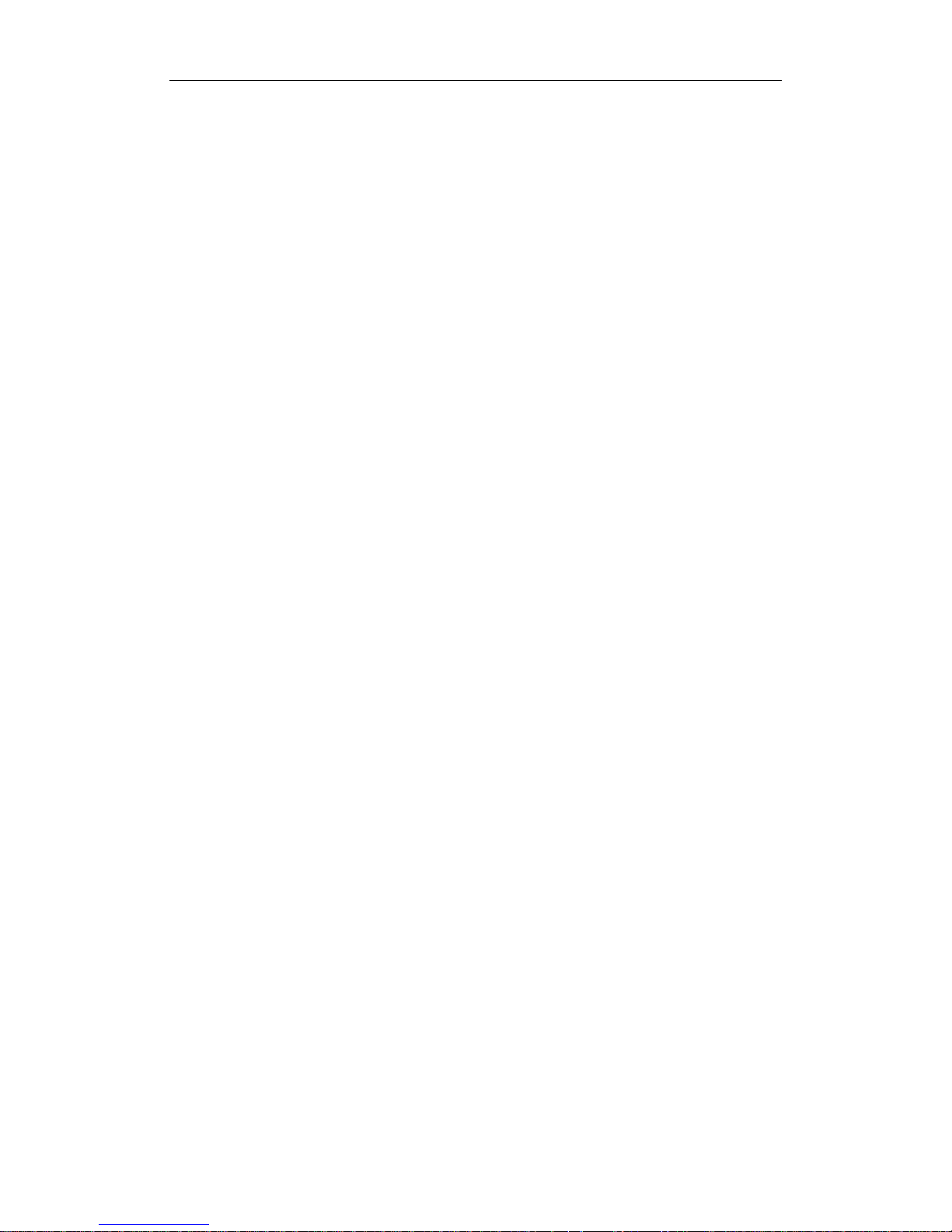
Body Camera User Manual
6
TABLE OF CONTENTS
TABLE OF CONTENTS ............................................................................................. 6
Chapter 1 Introduction .......................................................................................... 8
1.1 Introduction ....................................................................................................... 8
1.2 Package List ........................................................................................................ 8
Chapter 2 Buttons and Interfaces .......................................................................... 9
Chapter 3 Installation and Connections ................................................................ 12
3.1 Install SIM Card ................................................................................................ 12
3.2 Charging ........................................................................................................... 12
3.2.1 Charger Specification .............................................................................. 12
3.2.2 How to Charge ......................................................................................... 12
3.2.3 Quick Charge Mode ................................................................................. 13
3.2.4 How to Protect Charger .......................................................................... 13
3.3 Shoulder Clip Installation ................................................................................. 13
Chapter 4 Start-up ................................................................................................ 15
4.1 Start-up............................................................................................................. 15
4.2 Sleep/Wakeup .................................................................................................. 15
4.3 Log into Device ................................................................................................. 15
Chapter 5 Body Camera Assistant ......................................................................... 16
5.1 Assistant Installation ........................................................................................ 16
5.2 Device Login ..................................................................................................... 19
5.3 Exit Assistant .................................................................................................... 20
Chapter 6 Network Settings .................................................................................. 21
6.1 Dial ................................................................................................................... 21
6.2 Wi-Fi Settings ................................................................................................... 21
6.2.1 Set Wi-Fi Parameters .............................................................................. 21
6.2.2 Turn on Wi-Fi .......................................................................................... 22
6.3 Network Transmission Parameters .................................................................. 22
6.4 ONVIF Protocol ................................................................................................. 23
Chapter 7 Camera Settings ................................................................................... 24
7.1 Encoding Parameters ....................................................................................... 24
7.2 Encoding Parameters ....................................................................................... 24
7.3 Start Recording after Startup ........................................................................... 25
7.4 Taking Pictures ................................................................................................. 25
7.5 Record and Capture ......................................................................................... 26
7.6 Taping ............................................................................................................... 26
Chapter 8 Live View ............................................................................................. 28
8.1 Local Live View ................................................................................................. 28
8.2 Remote Live View ............................................................................................ 29
Chapter 9 Storage ................................................................................................ 31
Page 8
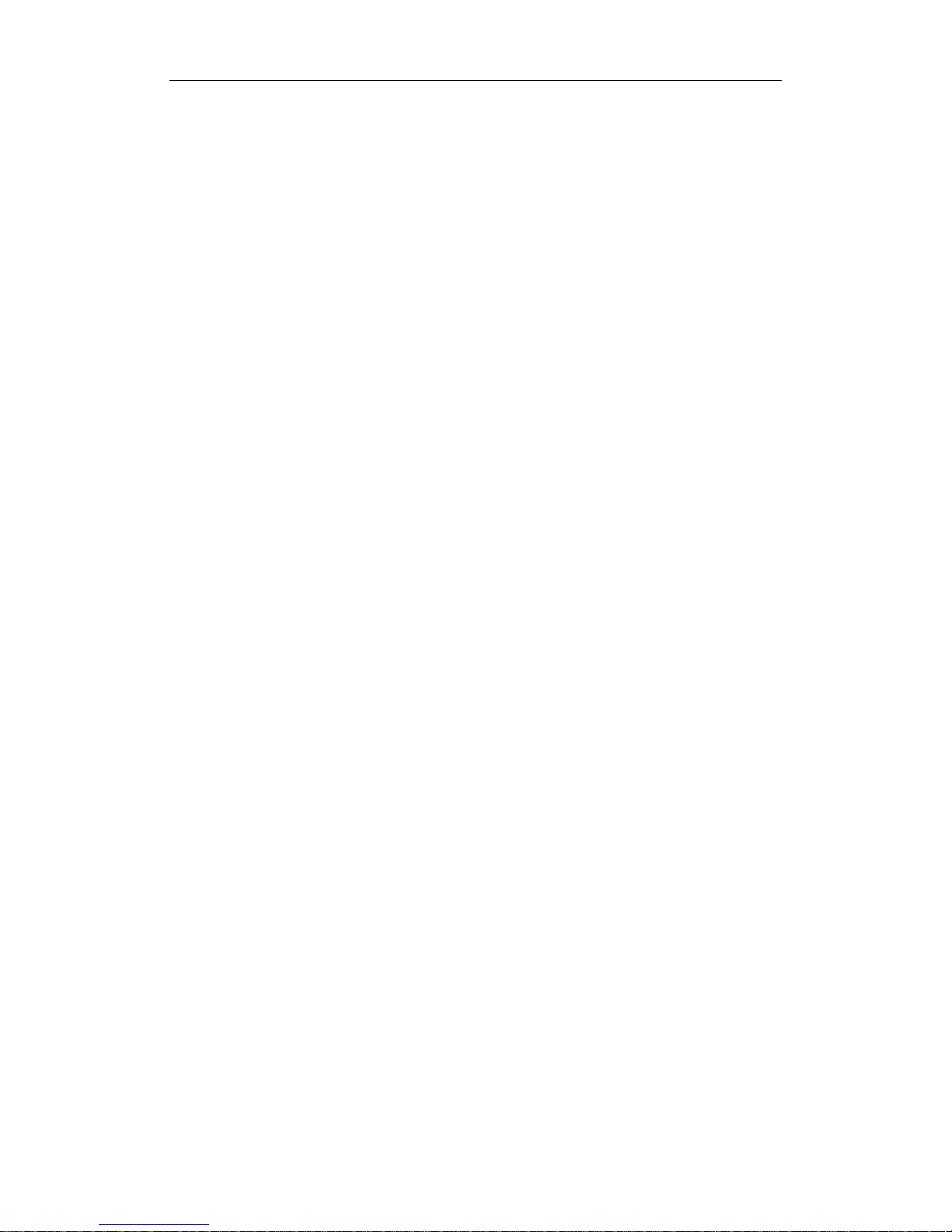
Body Camera User Manual
7
Chapter 10 Playback ............................................................................................. 32
Chapter 11 Platform ............................................................................................. 33
Chapter 12 Group Intercom .................................................................................. 34
Chapter 13 Group Intercom .................................................................................. 34
Chapter 14 Backup ............................................................................................... 36
14.1 Media Information ......................................................................................... 36
14.1.1 File Operation via Assistant .................................................................. 36
14.1.2 File Operation in USB Mode ................................................................. 37
14.2 Assistant File Saving Path ............................................................................... 37
Chapter 15 Events and Alarms .............................................................................. 39
15.1 Manual Alarm ................................................................................................. 39
15.2 Memory Full Alarm ........................................................................................ 39
Chapter 16 User Account Management................................................................. 40
Chapter 17 General System Configuration ............................................................. 41
17.1 Sound ............................................................................................................. 41
17.2 Time Synchronization ..................................................................................... 41
17.3 Login Settings ................................................................................................. 42
17.4 Turn on/off LED .............................................................................................. 42
17.5 Turn on/off IR Lights ....................................................................................... 42
17.6 Language Settings .......................................................................................... 43
17.7 Positioning Settings ........................................................................................ 43
Chapter 18 Maintenance ...................................................................................... 45
18.1 Restore Password ........................................................................................... 45
18.2 Security Settings ............................................................................................. 46
18.3 System Information ........................................................................................ 46
18.4 Battery Information........................................................................................ 47
18.5 System Resetting ............................................................................................ 47
18.6 Upgrading Device ........................................................................................... 48
18.7 Log Operations ............................................................................................... 48
Chapter 19 Shut Down Device .............................................................................. 50
19.1.1 Shutdown .............................................................................................. 50
19.1.2 Force to Shutdown ................................................................................ 50
Chapter 20 Troubleshooting ................................................................................. 51
Page 9
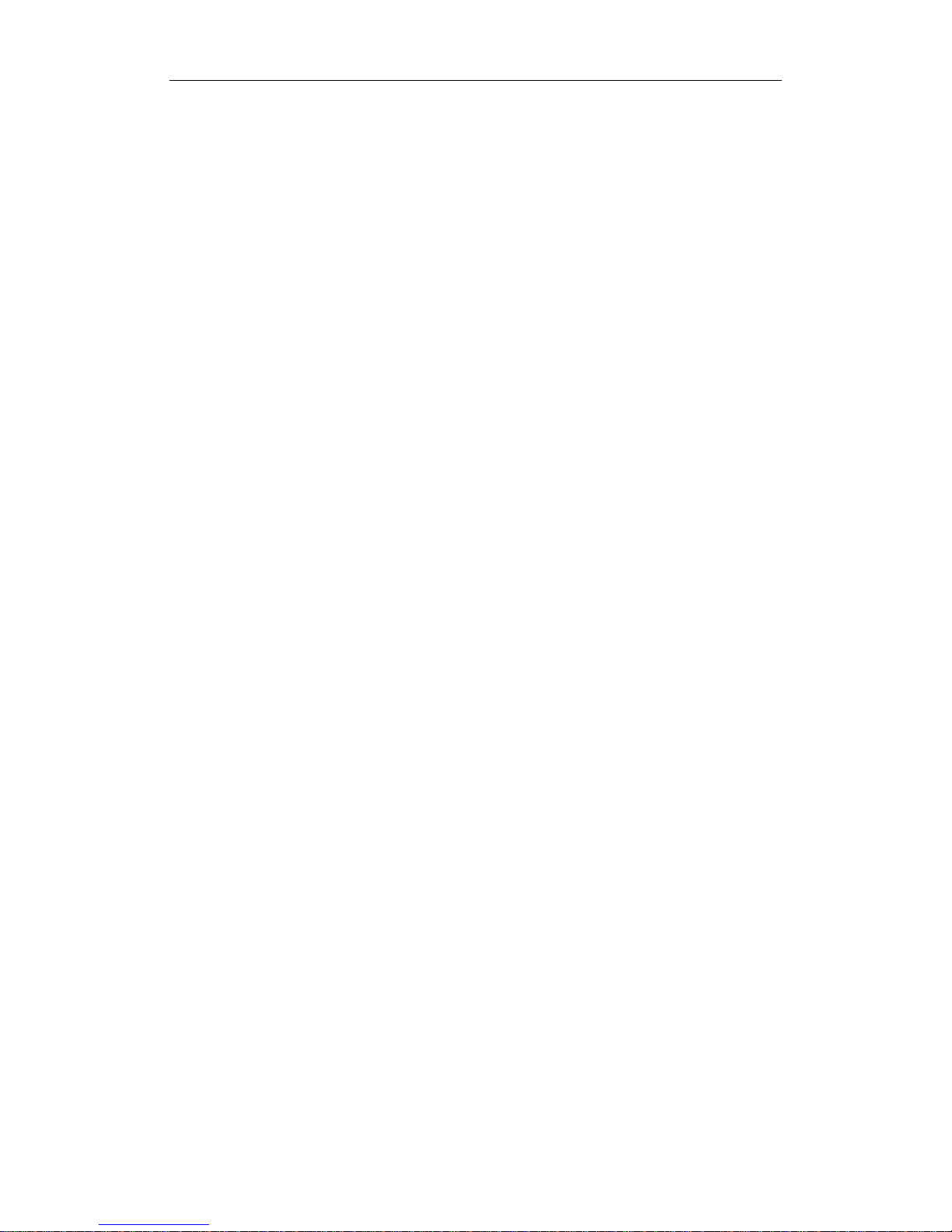
Body Camera User Manual
8
Chapter 1 Introduction
1.1 Introduction
Purpose:
Body camera is a video recording system that is typically used by law enforcement to
record their interactions with the public and gather video evidence at crime scenes.
1.2 Package List
Following objects are delivered with package list. If something loses, contact us or
our supplier for it.
1 * Body camera
1 * USB data cable
1 * Charger
1 * Demountable and angle adjustable clip
1 * CD which contains user manual and Body Camera Assistant
1 * Printed quick start guide
Page 10
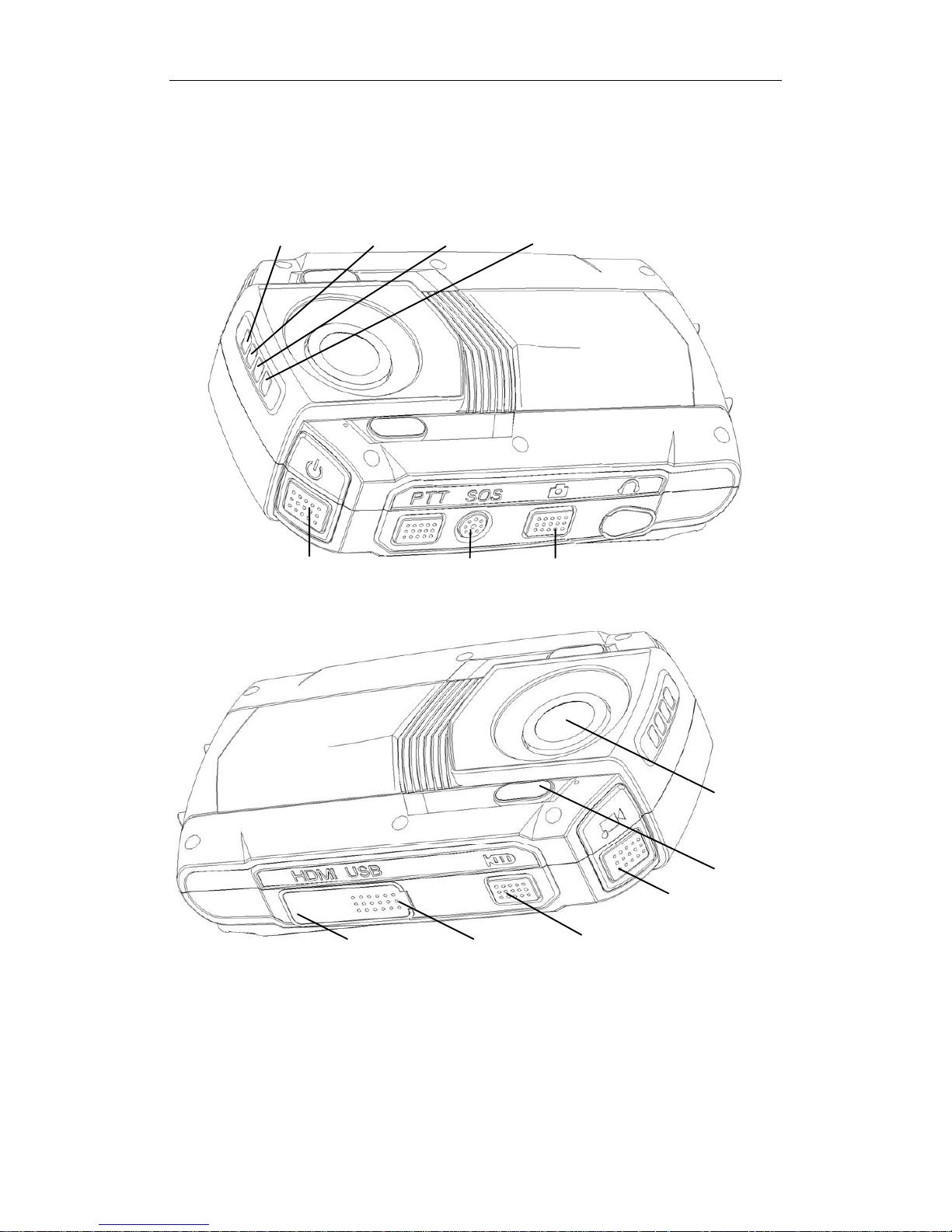
Body Camera User Manual
9
Chapter 2 Buttons and Interfaces
Sleep/Wake
SOS
Capture
LED 2LED 1
LED 3
LED 4
Figure 2-1 Overall View (1)
Lens
IR Light
Recording
Taping
USB Interface
HDMI Interface
Figure 2-2 Overall View (2)
Page 11

Body Camera User Manual
10
SIM Card Slot
Menu/Return
Up
Down
OK/Play
Angle Adjustable Clip
LCD
Figure 2-3 Overall View (3)
Table 2-1 Button Description
Button
Description
LED 1
Flashing blue: Body camera is in network transmission.
LED 2
Flashing yellow: Body camera is taping.
LED 3
Solid green: Body camera is starting up.
LED 4
Flashes in red with low frequency: Body camera is recording.
Solid red: Body camera is being charged.
Flashes in red with high frequency: Body camera is in low
battery.
Taping
Press it to start/stop taping.
Hold it for 3 seconds to turn on/off fluorescent.
Capture
Press it to capture current live view image.
Recording
Press it to start/stop recording.
Hold it for 3 seconds to turn on IR positioning light.
Sleep/Wake
When device is off, hold it for 3 seconds to start up.
When device is on, hold it for 3 seconds to shut down.
After device started up, press it to inactivate/activate LCD.
When device is abnormal, hold it for 15 seconds to force start up
device.
LCD
It displays local menu and live view image.
Page 12
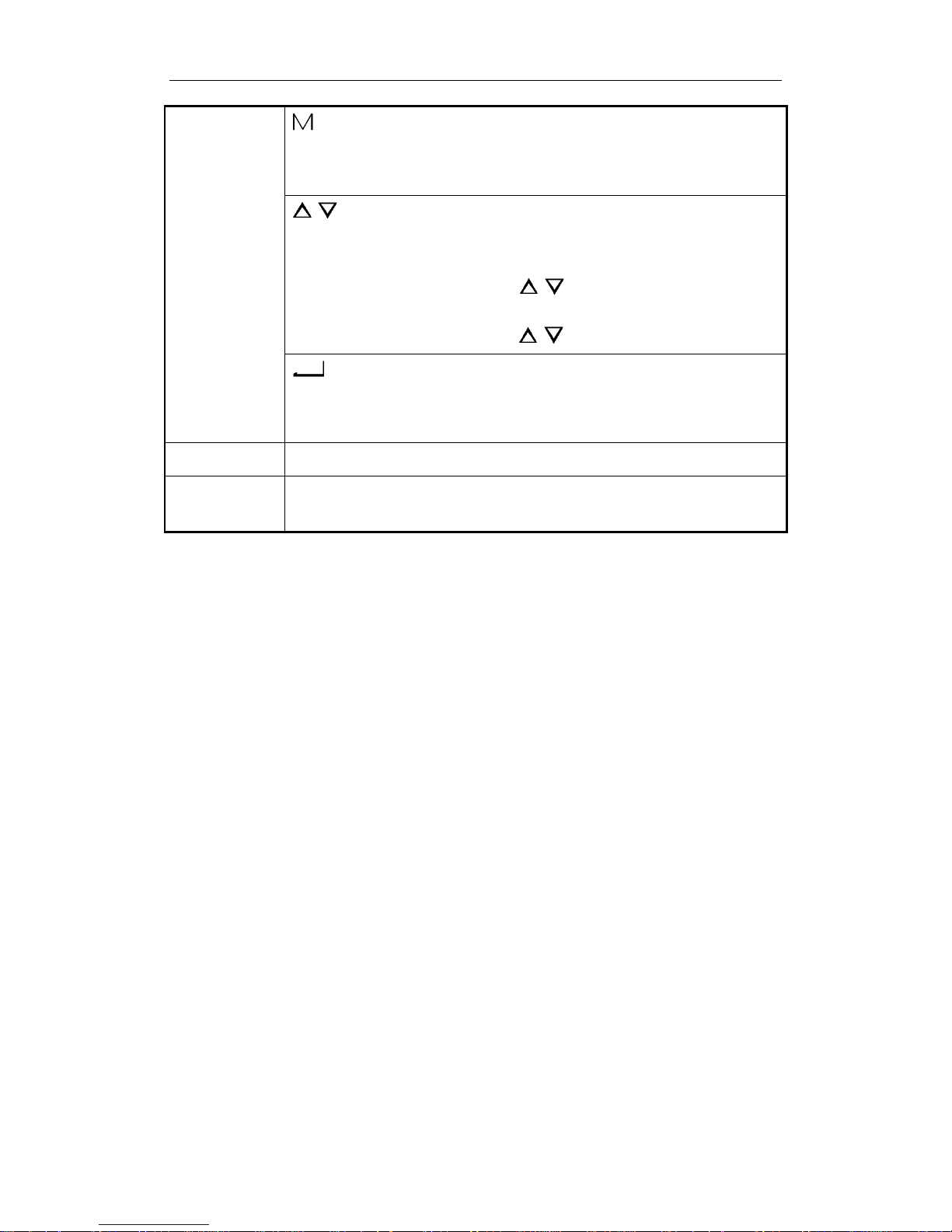
Body Camera User Manual
11
Menu button
:
In LCD live view mode, press it to enter main menu.
In LCD menu, press it to exit.
/ :
In LCD menu, press it to navigate between fields and items in
menus.
In LCD playback mode, press / to speed up/slow down
playback speed.
In LCD live view mode, press / to zoom in/out.
:
In LCD menu, press it to enter a sub-menu or confirm a selection.
When device is recording, hold it for 3 seconds to set a video tag.
USB interface
USB interface for charging and data transmission.
IR Light
You can turn on the IR lights to supply body camera sufficient light
to get a visible image.
Page 13
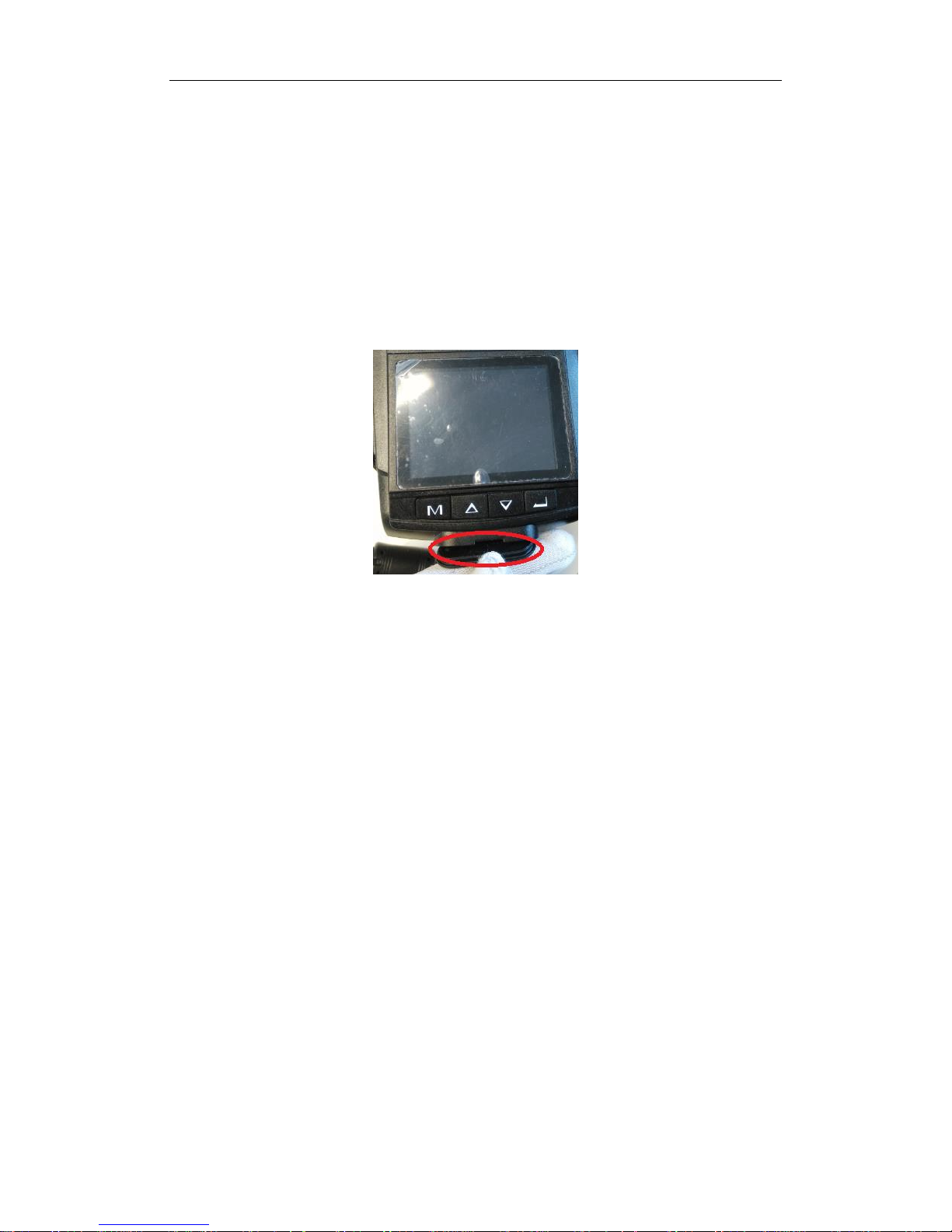
Body Camera User Manual
12
Chapter 3 Installation and Connections
3.1 Install SIM Card
The section is only available for DS-MH2111/32G/GLE.
Step 1 Make sure the body camera is powered off.
Step 2 Open the cover of SIM card slot.
Figure 3-1 Open Cover of SIM Card Slot
Step 3 Insert SIM card into the slot button with gold contact facing upwards.
Step 4 Close the SIM card slot.
3.2 Charging
3.2.1 Charger Specification
Input: 200 to 240 V AC, 50/60 Hz, 0.2 A.
Output: 5 V/2.0 A
3.2.2 How to Charge
Purpose:
Follow the steps to charge device.
Step 1 Open the cover of USB interface.
Step 2 Connect body camera to the charger or USB port of computer with the USB
data cable. The LCD will show the charging status.
Page 14

Body Camera User Manual
13
Figure 3-2 Charging via Computer
3.2.3 Quick Charge Mode
Purpose:
You can speed up charging by turning on quick charge mode.
Step 1 Go to System Settings > Quick Charging Mode.
Step 2 Select Quick Charging Mode as On.
On: Charge speed is speeded up. When charging, body camera stops recording
audio and video and menu operation is not available.
Off: You can operate body camera when charging.
Step 3 Save the settings.
Step 4 Click Yes on popup message box to reboot device to take effect the settings.
3.2.4 How to Protect Charger
Once charging completed, disconnect the connection between charger and body
camera, and the connection between charger and power supply.
Handle with care. In case the charger or USB data cable is physically damaged or
is affected with damp, do not keep using it. You can contact us to change charger.
To protect device and your security, do not touch the body camera, charger, and
USB cable with wet hand.
Don’t pull out charger from power supply by pulling the USB data cable.
3.3 Shoulder Clip Installation
The shoulder clip helps you to fix the body camera on your garment.
Push the shoulder clip into top of the clip slot as the direction shown in the following
figure, till the clip is tightly fixed.
Page 15

Body Camera User Manual
14
Figure 3-3 Install Shoulder Clip
Page 16
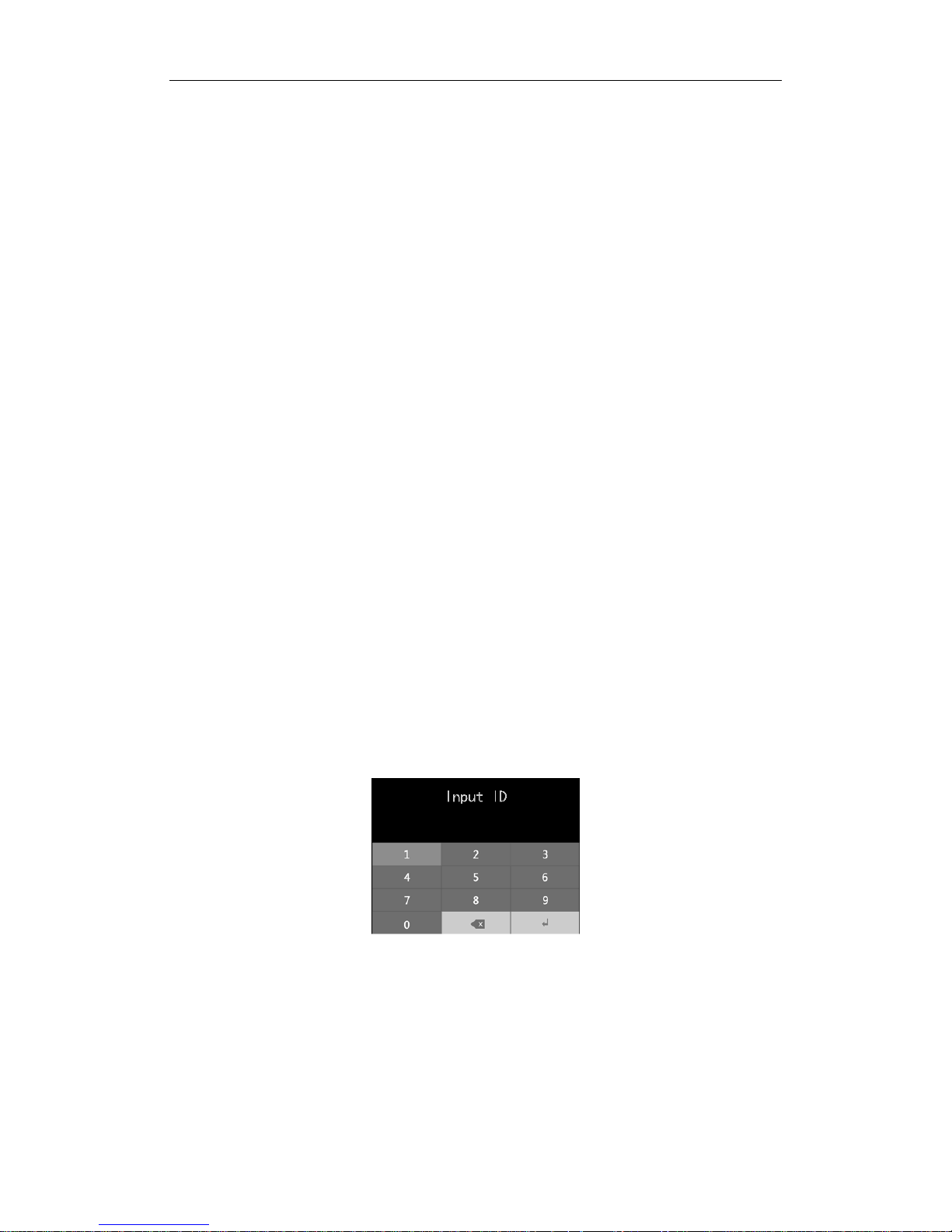
Body Camera User Manual
15
Chapter 4 Start-up
4.1 Start-up
Before you start:
Ensure the power is sufficient. If not, charge body camera. For details, refer to 3.2.2
How to Charge.
Step 1 Hold Sleep/Wake for 3 seconds. Then the LED 3 turns green, the HIKVISION
logo pops up, and you will hear an audible notification. All of these indicate the
body camera starts successfully.
4.2 Sleep/Wakeup
Step 1 The LCD goes to sleep automatically when there is no operation in the
predefined auto-lock time. Press any button to manually activate LCD, except
PTT. Press the Sleep/Wakeup button to inactive LCD.
4.3 Log into Device
If login feature is on, you need to log into device by entering your ID at every boot.
You can go to System Settings > Login to turn off login feature.
Step 1 Select the user to log in.
Step 2 Enter your ID and confirm. When operating files via assistant or in USB mode,
the ID will show in the file name of the recorded video, audio, and picture.
Figure 4-1 Log into Device
Page 17

Body Camera User Manual
16
Chapter 5 Body Camera Assistant
Purpose:
Log into body camera via the Body Camera Assistant to view device’s logs, videos,
audios, and pictures, and configure parameters remotely.
Assistant mentioned below refers to the Body Camera Assistant.
5.1 Assistant Installation
Purpose:
The body camera assistant’s installation package is delivered with the CD.
Installation package includes BodyCameraAssistant-win32.exe and
BodyCameraAssistant-win64.exe. Select installation package according to your
computer system type.
Step 1 Double-click the installation package to start installing.
Figure 5-1 Setup
Step 2 Click Next to enter Select Destination Location window. Click Browser to select
the path where to install the assistant.
Page 18

Body Camera User Manual
17
Figure 5-2 Destination Location
Step 3 Click Next to enter Select Start Menu Folder window. Optionally, you can edit
the shortcut name and click Browser to select the folder where to create
shortcut.
Figure 5-3 Start Menu Folder
Step 4 Click Next to enter Select Additional Tasks window. Optionally, you can create
a desktop icon by checking the checkbox of Create a desktop icon.
Figure 5-4 Additional Tasks
Step 5 Click Next to enter Ready to Install window. Click Install start installing.
Page 19

Body Camera User Manual
18
Figure 5-5 Ready to Install
Step 6 During the installation process, the following window will pop up.
Figure 5-6 Device Driver Installation Wizard
Step 7 Click Next to start installing device driver.
Figure 5-7 Device Driver Installation Wizard
Page 20

Body Camera User Manual
19
Step 8 Click Finish in Device Driver Installation Wizard and click Finish in Body Camera
Assistant Wizard to finish the installation.
Figure 5-8 Finish
Step 9 Then the body camera assistant window appears.
Figure 5-9 Body Camera Assistant
5.2 Device Login
Purpose:
You need to connect the assistant with body camera.
Before you start:
Connect the body camera to your computer with the USB data cable.
Step 1 Run the assistant.
Step 2 Click Recognize device button to start recognizing. Then the recognized device
will be listed.
Page 21

Body Camera User Manual
20
Figure 5-10 Recognized Device
Step 3 Click the recognized device, input device password, and then click Login to log
in. Then the assistant window shows. If you forget the password, refer to 18.1
Restore Password to restore password.
Figure 5-11 Body Camera Assistant
5.3 Exit Assistant
Step 1 Click the button in the top left corner.
Step 2 To exit the assistant, click Exit icon.
Step 3 To switch to other devices, click Switch Device icon.
Figure 5-12 Exit and Switch Device
Page 22

Body Camera User Manual
21
Chapter 6 Network Settings
6.1 Dial
Before you start:
Install a SIM card first. For details, refer to 3.1 Install SIM Card.
Step 1 Go to Network Settings > Dial.
Figure 6-1 Dial
Step 2 Select On.
Step 3 Save the settings.
Step 4 Click OK on popup message box to reboot device to activate the settings.
Step 5 Optionally, after reboot, go to Network Settings > Dial Information to view the
network type, SIM card, IMEI, etc.
6.2 Wi-Fi Settings
Purpose:
You can access internet by connecting to a Wi-Fi. Set Wi-Fi to connect in body
camera assistant.
6.2.1 Set Wi-Fi Parameters
Purpose:
Wi-Fi parameters can only be configured in body camera assistant.
Step 1 In body camera assistant, go to Device Configuration > Network Settings
Step 2 Check the checkbox of Enable.
Step 3 Enter SSID and Key of Wi-Fi signal to connect in text fields.
Step 4 Click Save.
Page 23

Body Camera User Manual
22
Figure 6-2 Wi-Fi Parameters
6.2.2 Turn on Wi-Fi
Purpose:
You can turn on Wi-Fi in local menu.
Step 1 Go to Network Settings > Wi-Fi.
Figure 6-3 Turn on Wi-Fi
Step 2 Select Wi-Fi as On.
Step 3 Press to save the settings.
Step 4 Click OK on popup message box to reboot device to take effect the settings.
Step 5 Optionally, after reboot, go to Network Settings > Wi-Fi Information to view
the Wi-Fi Status, SSID, and IP in Wi-Fi Information menu.
6.3 Network Transmission Parameters
Purpose:
To determine the resolution, frame rate, and bitrate used by iVMS platform when it
views body camera image, configure the network transmission parameters.
Step 1 Go to Network Settings.
Page 24

Body Camera User Manual
23
Figure 6-4 Network Settings
Step 2 Configure Net Resolution, Net Bitrate, or Net Frame Rate parameters.
Step 3 Save the settings.
6.4 ONVIF Protocol
Body camera can be connected to NVR or third-party device via ONVIF protocol.
Page 25

Body Camera User Manual
24
Chapter 7 Camera Settings
7.1 Encoding Parameters
Purpose:
Set the parameters for video, including resolution, frame rate, bitrate, and so on.
Step 1 Go to Camera Settings.
Figure 7-1 Camera Settings
Step 2 Configure Video Resolution, Bitrate, Frame Rate, Pre-Record, Post-Record,
etc.
Pre-Record: The time you set to record before the start recording time. For
example, when you start recording at 10:00, if you set the pre-record time as 5
seconds, the camera records it at 9:59:55.
Post-Record: The time you set to record after the stop recording time. For
example, when you stop recording ends at 11:00, if you set the post-record time
as 5 seconds, it records till 11:00:05.
Video Clip: Maximum duration for every video. Video will be automatically
recorded into a new clip once reaches the duration.
Step 3 Save the settings.
7.2 Encoding Parameters
Purpose:
Set the video encoding parameters in body camera assistant.
Step 1 In body camera assistant, go to Device Configuration > Device Information.
Step 2 Configure video resolution @ frame rate, network transfer resolution @ frame
rate, bitrate, and network transfer bitrate parameters.
Step 3 Click Save.
Page 26

Body Camera User Manual
25
Figure 7-2 Encoding Parameters
7.3 Start Recording after Startup
Purpose:
Device can automatically start recording after startup.
Step 1 In local menu, go to System Settings > Record after startup.
Figure 7-3 Start Recording after Startup
Step 2 Select ON.
Step 3 Save the settings.
7.4 Taking Pictures
Purpose:
You can take pictures of the crime scenes or other situations.
Step 1 To set picture quality, do following steps:
1) Go to Camera Settings.
2) Configure Picture Quality.
3) Save the settings.
Step 2 Press at the left side of device to take a picture of current live view image.
Page 27

Body Camera User Manual
26
Step 2 is invalid in playback, quick charging, USB communication interface.
Exit the interfaces before operation.
The picture is saved in memory in .jpg format and named by taking picture
date and time.
You can play back the picture in playback menu or download and save it in
computer local path. For detailed steps of downloading pictures, you can refer
to 14.2 Assistant File Saving Path.
7.5 Record and Capture
Purpose:
You can record the videos in crime scenes or other situations. And during the
recording, you can capture.
Step 1 Enter live view mode.
Step 2 Press to start recording. Then in live view turns to and the LED
4 starts flashing in red.
Step 3 Optionally, during the recording process, you can press to capture current
live view image.
Step 4 Press again to stop recording. Then turns to .
The operation is invalid in playback, quick charging, USB communication
interface. Exit the interfaces before operation.
The video is saved in memory in .mp4 format and named by recording starting
time.
The picture is saved in memory in .jpg format and is named by capturing date
and time.
The captured picture’s resolution is the same as video resolution.
You can play back the video and picture in playback menu or download and
save it in computer local path. For detailed steps of downloading videos, you
can refer to 14.2 Assistant File Saving Path.
7.6 Taping
Purpose:
You can tape audios in crime scenes or other situations.
Step 1 Enter live view mode.
Page 28

Body Camera User Manual
27
Step 2 Press to start taping. Then pops up in live view interface.
Step 3 Press again to stop taping. Then disappears.
The operation is invalid in playback, quick charging, USB communication
interface. Exit the interfaces before operation.
The audio file is saved in memory in .WAV format and is named by taping
starting time.
You can play back the audio in playback menu or download and save it in
computer local path. For detailed steps of downloading audios, you can refer
to 14.2 Assistant File Saving Path.
Page 29

Body Camera User Manual
28
Chapter 8 Live View
8.1 Local Live View
Purpose:
Once the body camera starts up completely, it automatically enters the live view
image. The chapter introduces how to judge device status with appearance of icons.
Figure 8-1 Live View Icons
Table 8-1 Live View Icon Description
No.
Name
Description
1
Recording status
Shows the recording status.
Not recording:
Recording:
2
Remaining recording time
The time is variable and is decided by video
resolution, frame rate, and bitrate.
3
OSD (On Screen Display)
menu
Shows the device date and time.
4
Platform status
Shows whether device is connected with
platform.
Disconnected:
Connected:
Page 30

Body Camera User Manual
29
8.2 Remote Live View
Purpose:
You can get live view image of body camera by VLC Media Player.
Before you start:
Download VLC Media Player from VLC official website.
Step 1 Open VLC Media Player, go to Media > Open Media > Network and enter body
camera URL.
Main stream live view URL: rtsp://IP/ch1/main/av_stream
Sub-stream live view URL: rtsp://Ip/ch1/sub/av_stream
5
Wi-Fi status
Shows whether Wi-Fi is connected.
Disconnected:
Connected:
6
Dialing status
Shows body camera dialing status
Dialing feature is off: .
Connected with 2G network: .
Connected with 3G network: .
Connected with 4G network: .
7
Positioning status
Shows whether positioning is successful.
Unsuccessful:
Succeeded:
GPS module failed:
8
Battery information
Shows the remaining battery and charging status.
9
Zoom status
Shows the zoom status.
10
Remaining memory
capacity
Shows the remaining memory capacity
11
Memory card status
Shows whether memory is recognized.
Page 31

Body Camera User Manual
30
Step 2 Enter body camera user name (admin) and password (body camera assistant
password) for authentication.
Page 32

Body Camera User Manual
31
Chapter 9 Storage
Purpose:
Format helps you to clear all data saved in device. It’s not recommended to format
the body camera like the way you format USB flash disk, or the body camera will fail
to recognize the memory.
Step 1 In body camera assistant, go to Device Configuration > System Settings.
Step 2 Click Format.
Figure 9-1 Formatting
Step 3 Input device password in the text field and click OK to start formatting.
Page 33

Body Camera User Manual
32
Chapter 10 Playback
Purpose:
You can play back recorded videos, pictures, and audios.
Step 1 Go to Playback.
Step 2 If verify function is on, you need to enter device password to get permission.
Figure 10-1 Input Password
Step 3 Select the playback file type as Video, Picture, or Audio.
Step 4 Press to enter selected menu.
Figure 10-2 File Type
Step 5 In file list, select the file to play back.
During video playback process, you can press / to speed up/slow down the
playback speed. And you can press to pause/resume playback process.
During picture playback process, you can press / to turn to previous/next
picture.
Step 6 Press to start playback.
Page 34

Body Camera User Manual
33
Chapter 11 Platform
Purpose:
You can log into device via iVMS to monitor device and receive alarms.
Step 1 In body camera assistant, go to Device Configuration > Platform Settings.
Figure 11-1 Platform Settings
Step 2 Check Enable to enable platform connection.
Step 3 Select address type as IP or Domain Name.
Step 4 Edit IP/Domain Name, Port, and Device ID.
IP/Domain Name: The IP address/Domain Name of platform server to connect.
Port: The port of platform. The default port of iVMS is 7660.
Device ID: When adding device via platform, the ID is needed. It is device’s
unique identification.
Page 35

Body Camera User Manual
34
Chapter 12 Group Intercom
Chapter 13 Group Intercom
Purpose:
You can talk to other body cameras in the same intercom group.
Before you start:
Build group intercom platform.
Register your body camera in group intercom platform by adding a user to the
platform.
Figure 13-1 Add a User in Group Intercom Platform
Step 1 In body camera assistant, go to Device Configuration > Group Intercom
Settings.
Page 36

Body Camera User Manual
35
Figure 13-2 Group Intercom
Step 2 Check Enable.
Step 3 Enter Server IP, Port, User ID, Password, and Current Group.
Server IP: Group intercom server IP address.
Port: Group intercom server port.
User ID: The user ID of the user registered in group intercom platform.
Password: The password of the user registered in group intercom platform.
Current Group: The intercom group you want to attend.
Step 4 Click Save.
Step 5 Press PTT button to start talk and release PTT button to stop talk. Body
cameras in the same group can receive your voice.
Step 6 Optionally, go to Network Settings > Group Talk Info to view group intercom
status.
Page 37

Body Camera User Manual
36
Chapter 14 Backup
14.1 Media Information
Purpose:
Two methods are provided to operate files saved in body camera:
Log into body camera via body camera assistant.
Switch body camera to USB mode and operate body camera as an USB flash
drive.
14.1.1 File Operation via Assistant
Purpose:
You can download files here.
Step 1 In body camera assistant, go to Media Information.
Figure 14-1 Media Information
Step 2 Click All, Video, Audio, or Picture tab to select file type to view.
Step 3 Check files to download.
Step 4 Click Download to enter file download window.
Step 5 Select Local File Saving Path.
Step 6 Click OK to start downloading.
Step 7 Optionally, click in upper right corner to view downloading status.
Page 38

Body Camera User Manual
37
14.1.2 File Operation in USB Mode
Step 1 Log into device via assistant.
Step 2 Click Switch USB Mode in top right corner of assistant window.
Step 3 Click OK in the pop up dialog box. Then the assistant will exit.
Figure 14-2 Dialog Box
Step 4 Enter Computer window to view the body camera. It will be recognized like an
USB flash drive.
Figure 14-3 Devices with Removable Storage
Step 5 Double-click the disk to enter it and operate files.
14.2 Assistant File Saving Path
Purpose:
You can customize the local file and log file saving path.
Step 1 Click in the top right corner of assistant window.
Step 2 Customize Local File Saving Path and Log Saving Path.
Step 3 Click Save.
Page 39

Body Camera User Manual
38
Figure 14-4 Local Configuration
Page 40

Body Camera User Manual
39
Chapter 15 Events and Alarms
15.1 Manual Alarm
In emergency, hold the SOS button on the side of body camera for at least 1 second
to manually upload alarm information to platform.
15.2 Memory Full Alarm
Purpose:
If memory is full, when you start recording, taping, capture, or other function
consumes storage, the message “Memory is full.” will pop up in LCD and body
camera will send out an alarm audio. To save new files, you need to backup device
first and clear memory.
Memory full alarm is on by default and cannot be turned off.
Page 41

Body Camera User Manual
40
Chapter 16 User Account Management
Purpose:
You can customize the police ID and device ID.
Step 1 In body camera assistant, go to Device Configuration > Device Information.
Figure 16-1 User Information
Step 2 You can edit the Police ID and Device ID.
Device ID cannot be longer than 32 characters.
Police ID cannot be longer than 10 characters.
Step 3 Click Save to save the settings.
Page 42

Body Camera User Manual
41
Chapter 17 General System Configuration
17.1 Sound
Purpose:
Turn on and turn off system volume. If it is on, when you press a button or alarm
occurs, body camera will send out a tone. By default it is on.
Step 1 Go to System Settings > Sound Volume.
Step 2 Select Sound Volume as On or Off.
Step 3 Save the settings.
Figure 17-1 Sound
17.2 Time Synchronization
Purpose:
You can synchronize device time with your set time or network time.
Step 1 In body camera assistant, go to Device Configuration > Time Settings.
Figure 17-2 Time Settings
Step 2 You can select time synchronization type as Auto Time Synchrony or Manual
Time Synchrony by checking corresponding checkbox.
Auto Time Synchrony: If selected, Device Time isn’t configurable. Assistant will
synchronize the device time with the computer time.
Manual Time Synchrony: If selected, you can synchronize device time according
your custom time.
Page 43

Body Camera User Manual
42
Step 3 If Manual Time Synchrony is selected, select the Device Time and Time Zone
according to your needs.
Step 4 Click Save to save the settings.
17.3 Login Settings
Purpose:
If login feature is on, you need to log into device by entering your ID at every boot.
The ID will show in the file name of the recorded video.
Go to System Settings > Login to turn on/off login feature.
17.4 Turn on/off LED
Purpose:
Turn on or turn off the LEDs. If LEDs are on, they will be automatically turned on or
off according to device status. For details of LED status, you can refer to Chapter 2
Buttons and Interfaces.
Step 1 Go to System Settings > LED.
Step 2 Select LED as On or Off.
Step 3 Save the settings.
Figure 17-3 LED
17.5 Turn on/off IR Lights
Purpose:
The body camera provides IR (Infrared Radiation) lights. At night or dark environment,
the IR lights supply sufficient light to get a visible image.
Step 1 Go to System Settings > Infrared.
Page 44

Body Camera User Manual
43
Figure 17-4 IR Light
Step 2 Select Infrared as OFF, ON, or AUTO.
OFF: By default, IR light is off. The status adapts to daylight period.
ON: In night period or dark environment, it is recommended to turn on IR light.
AUTO: Body camera automatically turns on/off IR light according to
environment.
Step 3 Save the settings.
17.6 Language Settings
Purpose:
Two languages are provided: Chinese and English.
Step 1 Go to System Settings > Language.
Step 2 Select language as Chinese or English.
Step 3 Save the settings.
Figure 17-5 Language
17.7 Positioning Settings
Purpose:
Body camera has a built-in positioning module. By turning on positioning function,
the device can obtain the latitude, longitude, and speed information.
Before you start:
Ensure the body camera locates in a place the positioning signal exists.
Page 45

Body Camera User Manual
44
Step 1 Go to System Settings > Positioning.
Step 2 Select Positioning as Off, GPS, BeiDou, or GPS + BeiDou.
Step 3 Save the settings and reboot device to take effect the settings.
If positioning succeeded, the positioning icon in live view will turn from to
.
Figure 17-6 Positioning
Page 46

Body Camera User Manual
45
Chapter 18 Maintenance
18.1 Restore Password
Purpose:
If you forgot your device password, you can restore it to default password.
Step 1 Enter device login window.
Figure 18-1 Login Window.
Step 2 Click Forget Password.
Step 3 Click File Export to export file DeviceKey.xml.
Step 4 Send the file to your manufacturer. They will send you an encryption file.
Step 5 Click to import the encryption file received in step 4.
Step 6 Click Verifying Encryption to start verifying. If verifying succeeded, device
password will be restored to default.
Page 47

Body Camera User Manual
46
Figure 18-2 Password Recovery
18.2 Security Settings
Step 1 Go to Device Configuration > Security Settings.
Step 2 Input Current Password and New Password.
Password can only contain the number, instead of the letter and the symbol.
Step 3 Click Save.
Figure 18-3 Security Settings
18.3 System Information
Purpose:
Go to System Settings > System Information to view device model, serial number,
and version.
Page 48

Body Camera User Manual
47
18.4 Battery Information
Purpose:
Go to System Settings > System Information to view remaining battery, time to fully
charged, and charging status.
Figure 18-4 Battery Information
18.5 System Resetting
Purpose:
You can reset all parameters to default settings by resetting system.
Step 1 In body camera assistant, go to Device Configuration > System Settings.
Step 2 Click Factory Defaults.
Figure 18-5 System Reset
Step 3 Input device password in the text field and click OK to start resetting.
Figure 18-6 Factory Defaults
Page 49

Body Camera User Manual
48
18.6 Upgrading Device
Purpose:
It is recommended to upgrade device with the help of professional technical support.
Step 1 Switch to USB mode. For detailed steps, refer to 14.1.2 File Operation in USB
Mode.
Step 2 Enter the Removable Disk of body camera through Computer.
Step 3 Copy the upgrade file into the removable disk.
Step 4 Reboot the body camera.
Step 5 In local menu, go to System Setting > System Upgrade.
Step 6 Press to start upgrading.
18.7 Log Operations
Purpose:
By searching logs, you can review the history device status, device operation, and so
on.
Step 1 Go to Log Information.
Figure 18-7 Log Information
Step 2 To search logs in a specified duration, do following steps:
1) Edit start time and end time.
Figure 18-8 Search Condition
2) Click the Search button to start search. The matched logs will be listed.
Step 3 To export searched logs, do following steps:
1) Search the logs you want to export.
2) Click the Export button to export them.
The exported logs are saved in the set assistant’s log saving path and are saved in .txt
format.
Page 50

Body Camera User Manual
49
Step 4 To clear logs, do following steps:
1) Search the logs you want to clear.
2) Click the Clear button to clear them.
Page 51

Body Camera User Manual
50
Chapter 19 Shut Down Device
19.1.1 Shutdown
Step 1 Hold Sleep/Wake for 3 seconds. When you hear an audible notification, and
the HIKVISION logo pops up on the LCD, the LCD shut down successfully.
19.1.2 Force to Shutdown
Step 1 If body camera crashed or it cannot be shut down normally, you can hold the
Sleep/Wake button to shutdown forcedly.
Page 52

Body Camera User Manual
51
Chapter 20 Troubleshooting
Unable to start up.
Possible Reason: Device runs out of power.
Solution: Get device be charged.
Unable to start recording.
a) Possible Reason: Memory is full.
Solution: Back up device and clear the memory.
b) Possible Reason: Formatting memory error.
Solution: Format the memory via assistant. For detailed steps, refer to Chapter 9
Storage.
Unable to log in.
a) Possible Reason: Password error.
Steps: Reset your password. For detailed steps, refer to 18.5 System Resetting.
b) Possible Reason: Device is abnormal.
Steps: Reboot device.
0202001080330
Page 53

Body Camera User Manual
52
UD09655B
