Page 1
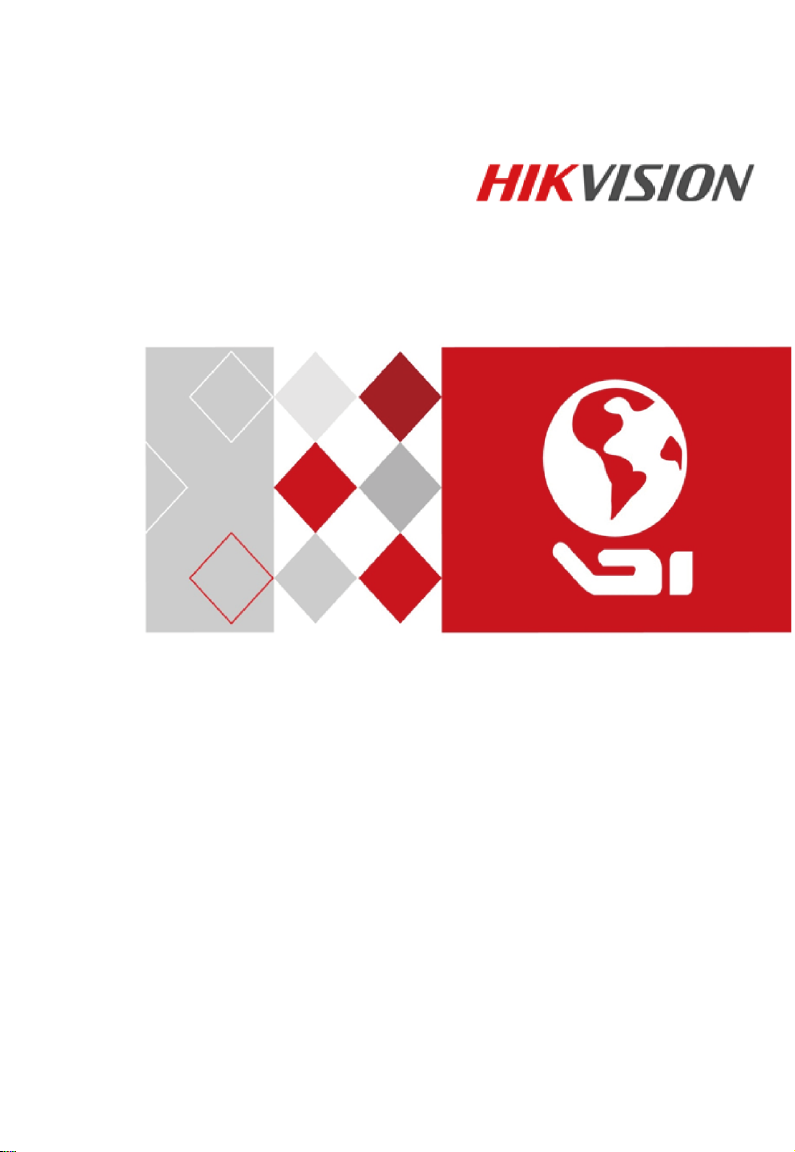
Video Intercom Door Station
(V Series)
Quick Start Guide
UD05145B
Page 2
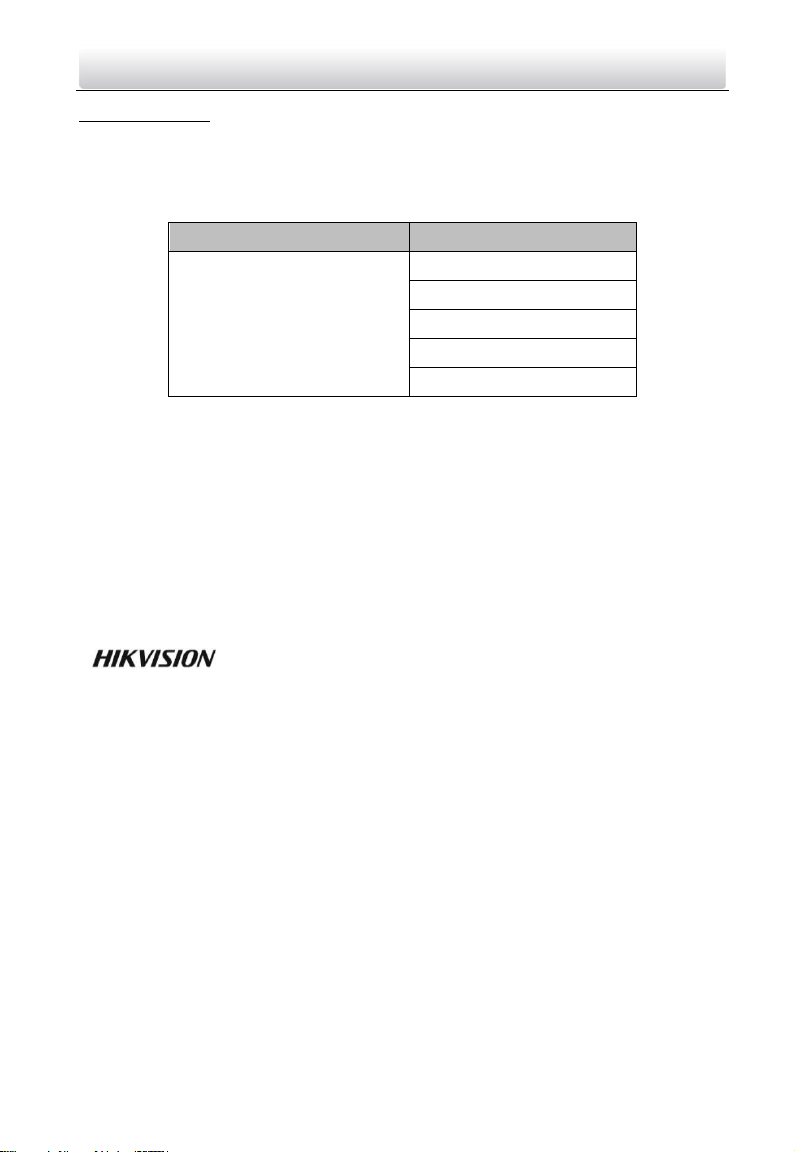
Series
Model
Door Station (V Series)
DS-KV8102-IM
DS-KV8202-IM
DS-KV8402-IM
DS-KV8102-IP
DS-KV8102-VP
Video Intercom Door Station·Quick Start Guide
Quick Start Guide
© 2017 Hangzhou Hikvision Digital Technology Co., Ltd.
This quick start guide is intended for users of the models below:
It includes instructions on how to use the Product. The software embodied in the
Product is governed by the user license agreement covering that product.
About this Manual
This Manual is subject to domestic and international copyright protection. Hangzhou
Hikvision Digital Technology Co., Ltd. (“Hikvision”) reserves all rights to this manual. This
manual cannot be reproduced, changed, translated, or distributed, partially or wholly, by
any means, without the prior written permission of Hikvision.
Trademarks
and other Hikvision marks are the property of Hikvision and are
registered trademarks or the subject of applications for the same by Hikvision and/or its
affiliates. Other trademarks mentioned in this manual are the properties of their
respective owners. No right of license is given to use such trademarks without express
permission.
Disclaimer
TO THE MAXIMUM EXTENT PERMITTED BY APPLICABLE LAW, HIKVISION MAKES NO WARRANTIES,
EXPRESS OR IMPLIED, INCLUDING WITHOUT LIMITATION THE IMPLIED WARRANTIES OF
MERCHANTABILITY AND FITNESS FOR A PARTICULAR PURPOSE, REGARDING THIS MANUAL.
HIKVISION DOES NOT WARRANT, GUARANTEE, OR MAKE ANY REPRESENTATIONS REGARDING THE
USE OF THE MANUAL, OR THE CORRECTNESS, ACCURACY, OR RELIABILITY OF INFORMATION
CONTAINED HEREIN. YOUR USE OF THIS MANUAL AND ANY RELIANCE ON THIS MANUAL SHALL BE
WHOLLY AT YOUR OWN RISK AND RESPONSIBILITY.
TO THE MAXIMUM EXTENT PERMITTED BY APPLICABLE LAW, IN NO EVENT WILL HIKVISION, ITS
DIRECTORS, OFFICERS, EMPLOYEES, OR AGENTS BE LIABLE TO YOU FOR ANY SPECIAL,
CONSEQUENTIAL, INCIDENTAL, OR INDIRECT DAMAGES, INCLUDING, AMONG OTHERS, DAMAGES
ii
Page 3
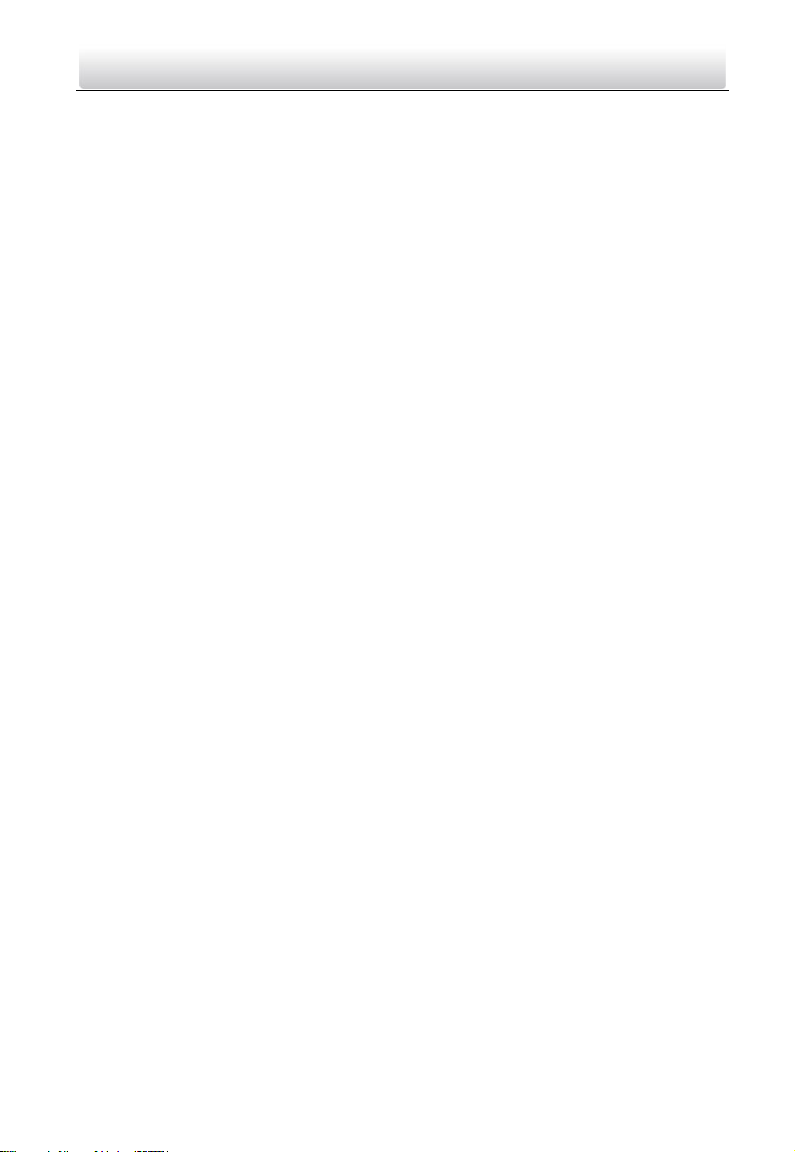
Video Intercom Door Station·Quick Start Guide
FOR LOSS OF BUSINESS PROFITS, BUSINESS INTERRUPTION, SECURITY BREACHES, OR LOSS OF DATA
OR DOCUMENTATION, IN CONNECTION WITH THE USE OF OR RELIANCE ON THIS MANUAL, EVEN IF
HIKVISION HAS BEEN ADVISED OF THE POSSIBILITY OF SUCH DAMAGES.
SOME JURISDICTIONS DO NOT ALLOW THE EXCLUSION OR LIMITATION OF LIABILITY OR CERTAIN
DAMAGES, SO SOME OR ALL OF THE ABOVE EXCLUSIONS OR LIMITATIONS MAY NOT APPLY TO YOU.
Support
Should you have any questions, please do not hesitate to contact your local dealer.
iii
Page 4
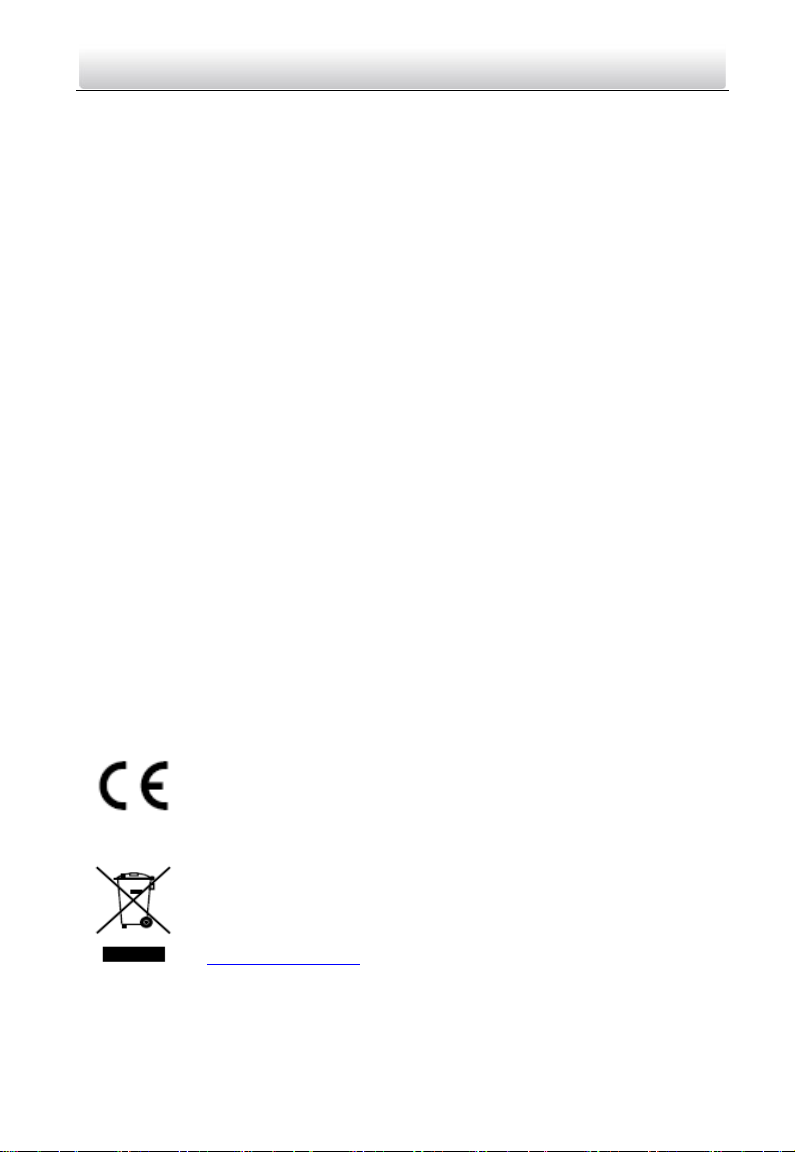
Video Intercom Door Station·Quick Start Guide
Regulatory Information
FCC Information
Please take attention that changes or modification not expressly approved by the party
responsible for compliance could void the user’s authority to operate the equipment.
FCC compliance: This equipment has been tested and found to comply with the limits
for a Class B digital device, pursuant to part 15 of the FCC Rules. These limits are
designed to provide reasonable protection against harmful interference in a residential
installation. This equipment generates, uses and can radiate radio frequency energy and,
if not installed and used in accordance with the instructions, may cause harmful
interference to radio communications. However, there is no guarantee that interference
will not occur in a particular installation. If this equipment does cause harmful
interference to radio or television reception, which can be determined by turning the
equipment off and on, the user is encouraged to try to correct the interference by one
or more of the following measures:
—Reorient or relocate the receiving antenna.
—Increase the separation between the equipment and receiver.
—Connect the equipment into an outlet on a circuit different from that to which the
receiver is connected.
—Consult the dealer or an experienced radio/TV technician for help.
FCC Conditions
This device complies with part 15 of the FCC Rules. Operation is subject to the following
two conditions:
1. This device may not cause harmful interference.
2. This device must accept any interference received, including interference that may
cause undesired operation.
EU Conformity Statement
This product and - if applicable - the supplied accessories too are
marked with "CE" and comply therefore with the applicable
harmonized European standards listed under the EMC Directive
2014/30/EU, the RoHS Directive 2011/65/EU.
2012/19/EU (WEEE directive): Products marked with this symbol
cannot be disposed of as unsorted municipal waste in the European
Union. For proper recycling, return this product to your local supplier
upon the purchase of equivalent new equipment, or dispose of it at
designated collection points. For more information see:
www.recyclethis.info
iv
Page 5
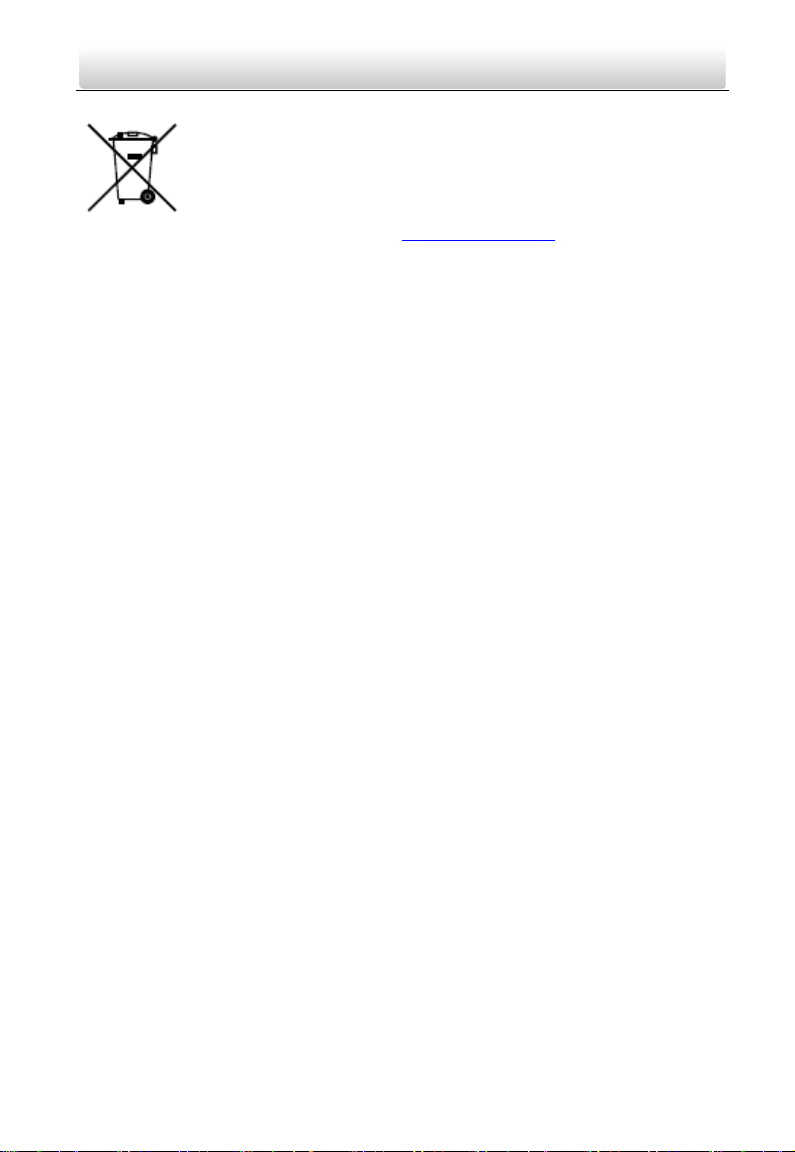
Video Intercom Door Station·Quick Start Guide
2006/66/EC (battery directive): This product contains a battery that
cannot be disposed of as unsorted municipal waste in the European
Union. See the product documentation for specific battery information.
The battery is marked with this symbol, which may include lettering to
indicate cadmium (Cd), lead (Pb), or mercury (Hg). For proper recycling,
return the battery to your supplier or to a designated collection point.
For more information see: www.recyclethis.info
Industry Canada ICES-003 Compliance
This device meets the CAN ICES-3 (B)/NMB-3(B) standards requirements.
v
Page 6
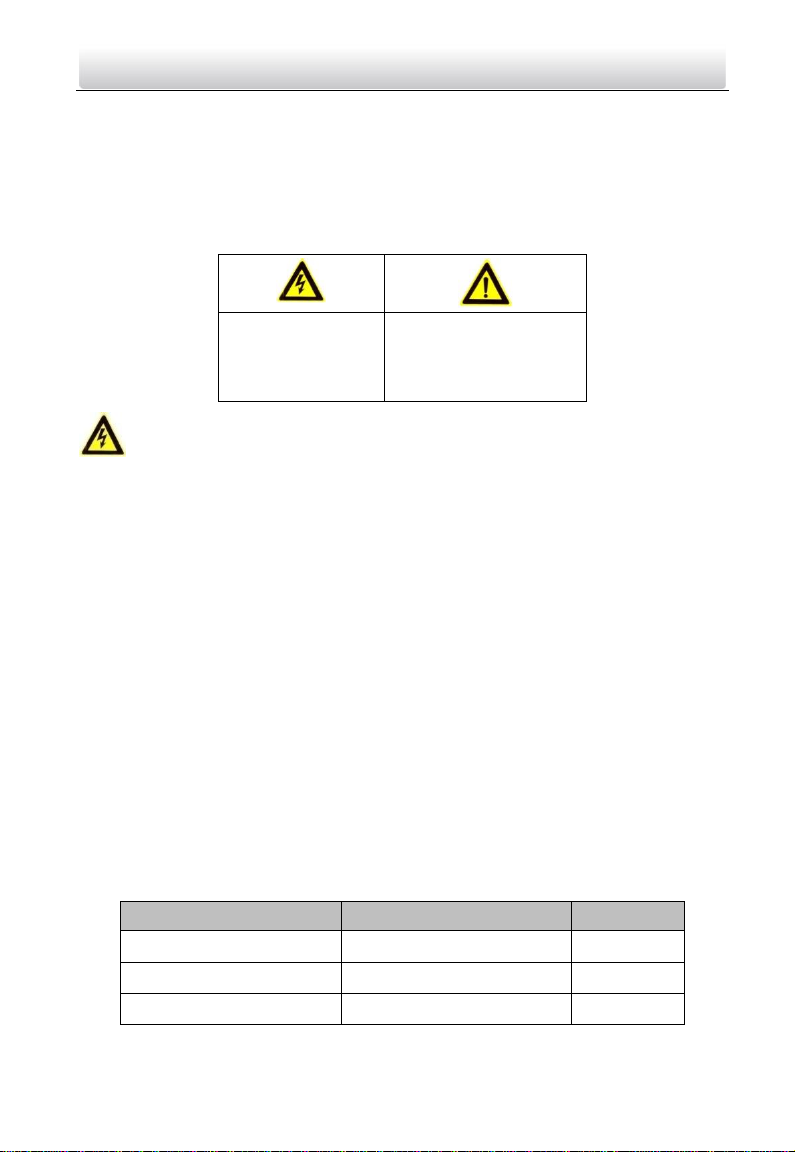
Model
Manufacturer
Standard
DSA-12PFG-12 FCH 120100
Dee Van Electronics Co., Ltd.
GB
DSA-12PFG-12 FEU 120100
Dee Van Electronics Co., Ltd.
EN
DSA-12PFT-12FUS120100
Dee Van Electronics Co., Ltd.
ANSI
Warnings Follow
these safeguards to
prevent serious
injury or death.
Cautions Follow these
precautions to prevent
potential injury or
material damage.
Video Intercom Door Station·Quick Start Guide
Safety Instruction
These instructions are intended to ensure that user can use the product correctly to
avoid danger or property loss.
The precaution measure is divided into Warnings and Cautions:
Warnings: Neglecting any of the warnings may cause serious injury or death.
Cautions: Neglecting any of the cautions may cause injury or equipment damage.
Warnings
The working temperature of the device is from -40º C to 60º C.
All the electronic operation should be strictly compliance with the electrical safety
regulations, fire prevention regulations and other related regulations in your local
region.
Please use the power adapter, which is provided by normal company. The power
consumption cannot be less than the required value.
Do not connect several devices to one power adapter as adapter overload may cause
over-heat or fire hazard.
Please make sure that the power has been disconnected before you wire, install or
dismantle the device.
When the product is installed on wall or ceiling, the device shall be firmly fixed.
If smoke, odors or noise rise from the device, turn off the power at once and unplug
the power cable, and then please contact the service center.
If the product does not work properly, please contact your dealer or the nearest
service center. Never attempt to disassemble the device yourself. (We shall not
assume any responsibility for problems caused by unauthorized repair or
maintenance.)
The power supply must conform to LPS. The recommended adaptor models and
manufacturers are shown as below. Use the attached adaptor, and do not change the
adaptor randomly.
vi
Page 7
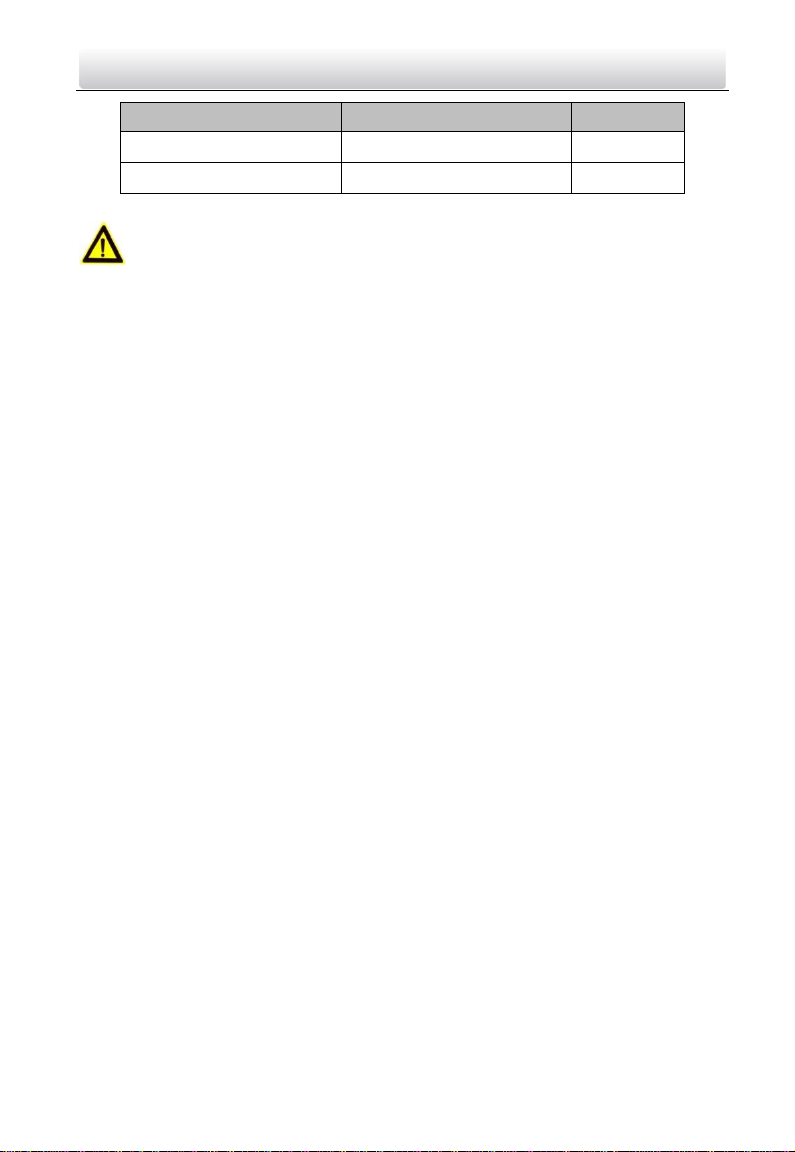
Model
Manufacturer
Standard
DSA-12PFG-12 FUK 120100
Dee Van Electronics Co., Ltd.
BSW
DSA-12PFG-12 FAU 120100
Dee Van Electronics Co., Ltd.
AS
Video Intercom Door Station·Quick Start Guide
Cautions
Do not drop the device or subject it to physical shock, and do not expose it to high
electromagnetism radiation. Avoid the equipment installation on vibrations surface or
places subject to shock (ignorance can cause equipment damage).
Do not place the device in extremely hot (refer to the specification of the device for
the detailed operating temperature), cold, dusty or damp locations, and do not
expose it to high electromagnetic radiation.
The device cover for indoor use shall be kept from rain and moisture.
Exposing the equipment to direct sun light, low ventilation or heat source such as
heater or radiator is forbidden (ignorance can cause fire danger).
Do not aim the device at the sun or extra bright places. A blooming or smear may
occur otherwise (which is not a malfunction however), and affecting the endurance of
sensor at the same time.
Please use the provided glove when open up the device cover, avoid direct contact
with the device cover, because the acidic sweat of the fingers may erode the surface
coating of the device cover.
Please use a soft and dry cloth when clean inside and outside surfaces of the device
cover, do not use alkaline detergents.
Please keep all wrappers after unpack them for future use. In case of any failure
occurred, you need to return the device to the factory with the original wrapper.
Transportation without the original wrapper may result in damage on the device and
lead to additional costs.
Improper use or replacement of the battery may result in hazard of explosion.
Replace with the same or equivalent type only. Dispose of used batteries according to
the instructions provided by the battery manufacturer.
vii
Page 8
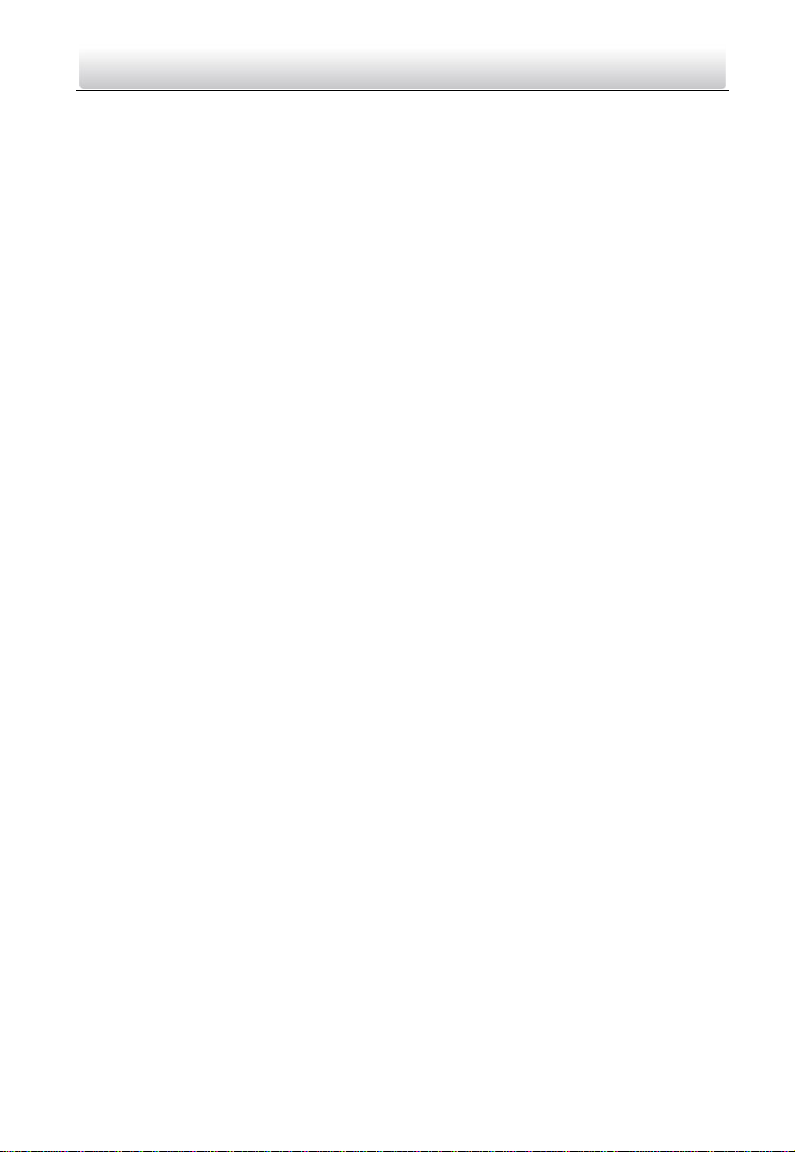
Video Intercom Door Station·Quick Start Guide
Table of Contents
1 Appearance .................................................................................................. 1
1.1 Appearance of DS-KV8X02-IM .............................................................................. 1
1.2 Appearance of DS-KV8102-XP .............................................................................. 2
2 Terminal and Wiring ..................................................................................... 4
2.1 Terminal Description ............................................................................................ 4
2.2 Wiring Description ............................................................................................... 5
2.2.1 Door Lock Wiring........................................................................................... 5
2.2.2 Door Magnetic Wiring ................................................................................... 6
2.2.3 Exit Button Wiring ......................................................................................... 6
2.2.4 Alarm Device Input Wiring ............................................................................. 7
2.2.5 RS-485 Card Reader Wiring ............................................................................ 8
2.2.6 External Elevator Controller Wiring ................................................................ 8
3 Installation and Wiring ................................................................................. 9
3.1 Installation of DS-KV8X02-IM ............................................................................... 9
3.1.1 Gang Box for DS-KV8X02-IM .......................................................................... 9
3.1.2 Wall Mounting with Gang Box of DS-KV8X02-IM ........................................... 10
3.2 Installation of DS-KV8102-XP .............................................................................. 11
3.2.1 Installation Plate for DS-KV8102-XP .............................................................. 11
3.2.2 Wall Mounting with Gang Box of DS-KV8102-XP ........................................... 12
4 Remote Operation via Batch Configuration Tool ......................................... 14
4.1 Activating Device Remotely ................................................................................ 14
4.2 Editing Network Parameters............................................................................... 15
4.3 Adding Device ................................................................................................... 16
4.3.1 Adding Online Devices ................................................................................. 16
4.3.2 Adding by IP Address ................................................................................... 17
5 Local Operation .......................................................................................... 19
5.1 Calling Resident ................................................................................................. 19
5.1.1 Calling Resident (DS-KV8X02-IM).................................................................. 19
5.1.2 Calling Resident (DS-KV8102-XP) .................................................................. 20
5.2 Issuing Card ....................................................................................................... 21
5.3 Unlocking Door .................................................................................................. 22
Appendix....................................................................................................... 23
Installation Notice ................................................................................................... 23
Wiring Cables .......................................................................................................... 23
viii
Page 9

Models
No.
Description
DS-KV8102-IM
DS-KV8202-IM
DS-KV8402-IM
1
Low Illumination Supplement
Light
2
Built-in Camera
3
Card Induction Area
4
Call Button
5
Loudspeaker
6
Room No. (Customized)
7
Microphone
Video Intercom Door Station·Quick Start Guide
1 Appearance
1.1 Appearance of DS-KV8X02-IM
For device DS-KV8X02-IM, the number of call buttons varies according to its model. Take
the figure of device DS-KV8402-IM as an example.
For device DS-KV8102-IM, there is only 1 call button.
For device DS-KV8202-IM, there are 2 call buttons.
For device DS-KV8402-IM, there are 4 call buttons.
Figure 1-1 Appearance of DS-KV8402-IM
Table 1-1 Description of DS-KV8X02-IM
1
Page 10
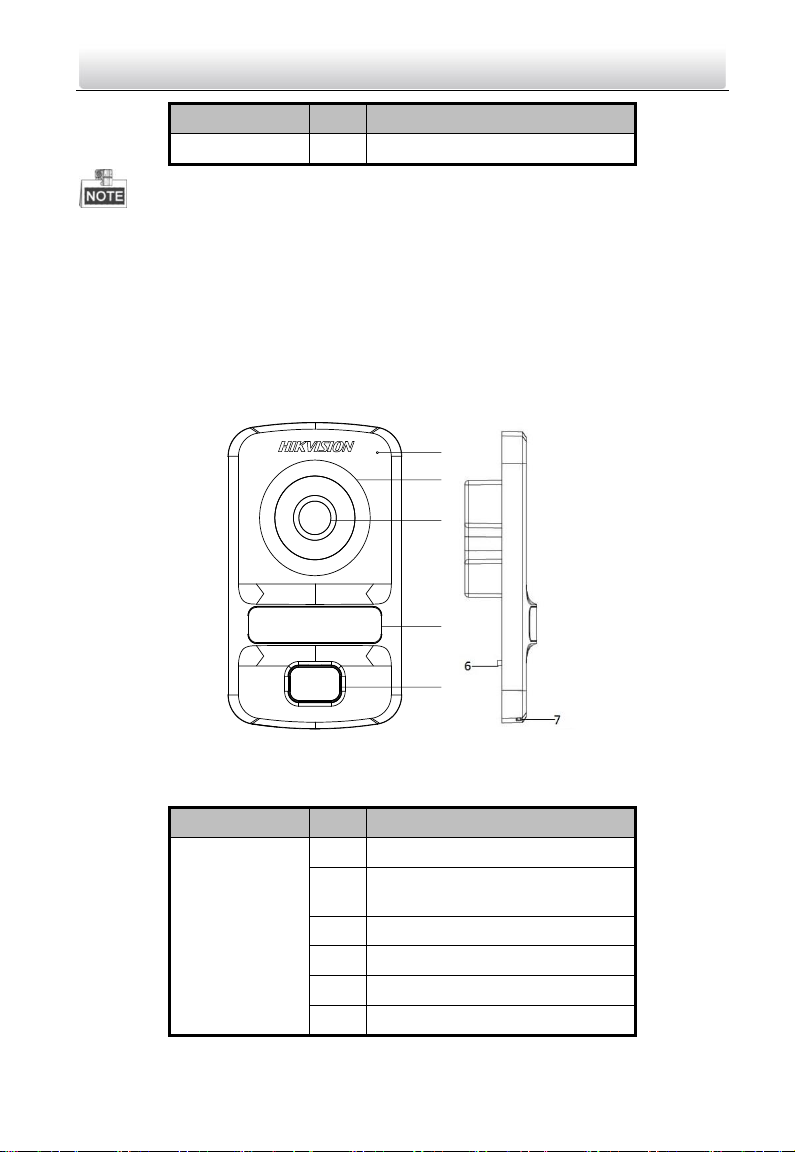
Models
No.
Description
8
Tamper Button
1
2
3
4
5
Models
No.
Description
DS-KV8102-IP
DS-KV8102-VP
1
Microphone
2
Low Illumination Supplement
Light
3
Built-in Camera
4
Card Induction Area
5
Call Button
6
Tamper Button
Video Intercom Door Station·Quick Start Guide
You need not customize the Room No. for device DS-KV8102-IM.
Default settings of call button: when you press the call button, it calls the resident;
and when you hold down the call button, it calls the center.
You can change the calling mode of the call button via Batch Configuration Tool or
iVMS-4200 client software. See User Manual for detail steps.
1.2 Appearance of DS-KV8102-XP
Figure 1-2 Appearance of DS-KV8102-XP
Table 1-2 Description of DS-KV8102-XP
2
Page 11

7
Loudspeaker
Video Intercom Door Station·Quick Start Guide
Default settings of call button: when you press the call button, it calls the resident;
and when you hold down the call button, it calls the center.
You can change the calling mode of the call button via Batch Configuration Tool or
iVMS-4200 client software. See User Manual for detail steps.
3
Page 12

①-⑤
⑥-⑦
⑧-⑨
⑩-⑫
⑬
Terminals and Interfaces
Name
No.
Color
Description
ALARM IN
1
YELLOW/PURPLE
ALARM_1
2
YELLOW/ORANGE
ALARM_2
3
YELLOW/GREEN
ALARM_3
4
YELLOW/BROWN
ALARM_4
5
YELLOW/BLACK
ALARM_GND
Power Supply
6
RED
DC 12V Power Supply Input
GND 7 BLACK
Grounding
RS485
8
ORANGE
RS485+
9
YELLOW
RS485-
ALARM OUT
10
PINK
DR_NC
11
BLUE
DR_NO
12
GREEN
DR_COM
LAN
13
LAN
Network Interface
Video Intercom Door Station·Quick Start Guide
2 Terminal and Wiring
2.1 Terminal Description
Please refer to the following figure for terminals and interfaces of door station.
Figure 2-1 Terminals and Interfaces
Table 2-1 Descriptions of Terminals and Interfaces
4
Page 13

Video Intercom Door Station·Quick Start Guide
4 I/O Input terminals (ALARM_1~ALARM_4) can be set as door magnetic input or
door switch key input, and terminal ALARM_GND is for grounding connection.
1 I/O Output terminal can be enabled for controlling electric lock or disabled.
2.2 Wiring Description
2.2.1 Door Lock Wiring
Figure 2-2 Door Lock Wiring
Terminal DR_NC/DR_COM is set as default for connecting magnetic lock/electric bolt;
terminal DR_NO/DR_COM is set as default for connecting electric strike.
To connect electric lock, it is required to set the output of terminal
DR_NC/DR_COM/DR_NO to be electric lock with Batch Configuration Tool or
iVMS-4200 client software.
5
Page 14

Video Intercom Door Station·Quick Start Guide
2.2.2 Door Magnetic Wiring
Figure 2-3 Door Magnetic Wiring
To connect door magnetic, it is required to set the input of one alarm in terminal
(ALARM_1, ALARM_2, ALARM_3, or ALARM_4) to be door magnetic with Batch
Configuration Tool or iVMS-4200 client software.
2.2.3 Exit Button Wiring
Figure 2-4 Exit Button Wiring
6
Page 15

Video Intercom Door Station·Quick Start Guide
To connect exit button, it is required to set the input of one alarm in terminal (ALARM_1,
ALARM_2, ALARM_3, or ALARM_4) to be exit button with Batch Configuration Tool or
iVMS-4200 client software.
2.2.4 Alarm Device Input Wiring
Figure 2-5 Alarm Device Input Wiring
To connect other alarm devices, it is required to set the input of one alarm in terminal
(ALARM_1, ALARM_2, ALARM_3, or ALARM_4) to be custom with Batch Configuration
Tool or iVMS-4200 client software.
7
Page 16

Video Intercom Door Station·Quick Start Guide
2.2.5 RS-485 Card Reader Wiring
Figure 2-6 RS-485 Card Reader Wiring
2.2.6 External Elevator Controller Wiring
You can connect the door station to the elevator controller via RS-485 wire.
There are 4 groups of RS-485 interfaces on the elevator controller: group A, group B,
Group C, and Group D. Group C is used to connect to the door station.
Figure 2-7 External Elevator Controller Wiring
8
Page 17

89
168
49
54
97
50
45
100
73.92
Video Intercom Door Station·Quick Start Guide
3 Installation and Wiring
3.1 Installation of DS-KV8X02-IM
To install the door station onto the wall, you are required to utilize a matched gang box.
3.1.1 Gang Box for DS-KV8X02-IM
Please refer to the following figures for the dimensions of gang box for DS-KV8102-IM/
DS-KV8202-IM/ DS-KV8402-IM door station.
Figure 3-1 Front View & Rear View (DS-KV8X02-IM)
The dimension of gang box for model DS-KV8102-IM/ DS-KV8202-IM/ DS-KV8402-IM
door station is: 89 (width) × 168 (length) ×38 (depth) mm.
The dimensions above are theoretical. The actual size can be slightly different from
the theoretical dimension.
9
Page 18

PA4 Screws
Video Intercom Door Station·Quick Start Guide
3.1.2 Wall Mounting with Gang Box of DS-KV8X02-IM
Steps:
1. Take the gang box and screws from the packing box.
2. Chisel a hole in the wall for inserting the gang box. The size of the hole should be 90
(width) ×170 (length) × 38(depth) mm.
3. Insert the gang box into the hole and fix it with 4 PA4 screws, as shown in the figure
below.
Figure 3-2 Insert the Gang Box (DS-KV8X02-IM)
4. After fixing the gang box, install the door station into the gang box according to the
direction of the arrow, as shown in the figure below.
Figure 3-3 Insert the Door Station (DS-KV8X02-IM)
5. After inserting the door station into the gang box, pull the device downwards to hook
the door station with the gang box.
6. Secure the door station by inserting the fixing screw according to the direction of the
arrow of the figure below.
10
Page 19

M4 Screw
20
69
18
41.48
9.3
72.7
Hollow Area
91.6
Video Intercom Door Station·Quick Start Guide
Figure 3-4 Secure the Door Station (DS-KV8X02-IM)
3.2 Installation of DS-KV8102-XP
3.2.1 Installation Plate for DS-KV8102-XP
To install the DS-KV8102-XP model onto the wall, an installation plate and a gang box are
required.
Figure 3-5 Dimensions of Installation Plate (DS-KV8102-XP)
11
Page 20

PA4 Screws
KA4 Screw
Video Intercom Door Station·Quick Start Guide
The dimension of gang box for model DS-KV8102-IP/ DS-KV8102-VP door station is: 75
(width) × 75 (length) × 50 (depth) mm.
The dimensions above are theoretical. The actual size can be slightly different from
the theoretical dimension.
3.2.2 Wall Mounting with Gang Box of DS-KV8102-XP
Steps:
1. Take the gang box, installation plate and screws from the packing box.
2. Chisel a hole in the wall for inserting the gang box. The size of the hole should be 76
(width) × 76 (length) × 50 (depth) mm.
3. Insert the gang box into the hole, as shown in the figure below.
Figure 3-6 Insert the Gang Box (DS-KV8102-XP)
4. Attach the installation plate to the gang box and align the screw holes of the
installation plate with the screw holes of the gang box.
5. Insert 2 PA4 screws and a KA4 screw into the screw holes to fix the installation plate
onto the gang box. (The KA4 screw is optional.)
Figure 3-7 Attach the Installation Plate (DS-KV8102-XP)
12
Page 21

Hollow Area
Rear Component
KM3 Screw
Video Intercom Door Station·Quick Start Guide
6. After installing the installation plate, install the door station by inserting the rear
component into the hollow area of the installation plate.
While inserting the door station into the installation plate, incline the device by 5~10°,
as shown in the figure below.
Figure 3-8 Install the Door Station (DS-KV8102-XP)
7. Secure the door station by inserting the fixing screw according to the direction of the
arrow of the figure below.
Figure 3-9 Secure the Door Station (DS-KV8102-XP)
13
Page 22

Video Intercom Door Station·Quick Start Guide
4 Remote Operation via Batch
Configuration Tool
4.1 Activating Device Remotely
Purpose:
You are required to activate the device first by setting a strong password for it before
you can use the device.
Activation via Batch Configuration Tool, and Activation via iVMS-4200 are supported.
Here take activation via Batch Configuration Tool as example to introduce the device
activation. Please refer to the user manual for the activation via iVMS-4200.
Steps:
1. Run the Batch Configuration Tool.
Figure 4-1 Selecting Inactive Device
2. Select an inactivated device and click the Activate button.
Figure 4-2 Activation
3. Create a password, and confirm the password.
14
Page 23

Video Intercom Door Station·Quick Start Guide
STRONG PASSWORD RECOMMENDED– We highly recommend you create a
strong password of your own choosing (Using a minimum of 8
characters, including at least three of the following categories:
upper case letters, lower case letters, numbers, and special
characters.) in order to increase the security of your product. And we
recommend you reset your password regularly, especially in the high security
system, resetting the password monthly or weekly can better protect your
product.
4. Click the OK button to activate the device.
When the device is not activated, the basic operation and remote operation of device
cannot be performed.
You can hold the Ctrl or Shift key to select multiple devices in the online devices, and
click the Activate button to activate devices in batch.
4.2 Editing Network Parameters
Purpose:
To operate and configure the device via LAN (Local Area Network), you need connect the
device in the same subnet with you PC. You can edit network parameters via batch
configuration tool, and iVMS-4200 software. Here take editing network parameters via
batch configuration tool as example.
Steps:
1. Select an online activated device and click the Edit NET Parameters button.
Figure 4-3 Clicking Edit NET Parameters Button
2. Change the device IP address and gateway address to the same subnet with your
computer.
3. Enter the password and click the OK button to activate the network parameters
modification.
15
Page 24

Video Intercom Door Station·Quick Start Guide
Figure 4-4 Editing Network Parameters
The default port No. is 8000.
After editing the network parameters of device, you should add the devices to the
device list again.
4.3 Adding Device
For batch configuration tool and iVMS-4200 software, you should add device to the
software so as to configure the device remotely.
3 ways for adding the device are supported: adding active online devices within your
subnet, adding device by IP address, and adding device by IP segment. Here take adding
online device and adding device by IP address via batch configuration tool as example.
4.3.1 Adding Online Devices
Steps:
1. Select an active online device or hold the Ctrl or Shift key to select multiple devices in
the online devices list.
Figure 4-5 Online Devices Interfaces
2. Click the button to pop up the login dialog box.
16
Page 25

Video Intercom Door Station·Quick Start Guide
Figure 4-6 Login Dialog Box
3. Enter the user name and password.
4. Click the OK button to save the settings.
Only devices successfully logged in will be added to the device list for configuration.
If you add devices in batch, please make sure selected devices have the same user
name and password.
4.3.2 Adding by IP Address
Purpose:
You can add the device by entering IP address.
Steps:
1. Click the button to pop up the adding devices dialog box.
Figure 4-7 Adding Button
2. Select IP Address in the adding mode drop-down list.
3. Enter the IP address, and set the port No., user name and password of the device.
17
Page 26

Video Intercom Door Station·Quick Start Guide
Figure 4-8 Adding by IP Address
4. Click the OK button to add the device to the device list.
You cannot add the device(s) to the device list if the user name and password are not
identical.
When you add devices by IP Address, or IP Segment, the devices should be online
devices.
18
Page 27

Video Intercom Door Station·Quick Start Guide
5 Local Operation
5.1 Calling Resident
5.1.1 Calling Resident (DS-KV8X02-IM)
You can call the resident by pressing the call button. For device DS-KV8X02- IM, the
number of call buttons varies according to its model.
Take the figure of device DS-KV8402-IM as an example.
For device DS-KV8102-IM, there is only 1 call button.
For device DS-KV8202-IM, there are 2 call buttons.
For device DS-KV8402-IM, there are 4 call buttons.
Default settings of call button: when you press the call button, it calls the resident;
and when you hold down the call button, it calls the center.
You can change the calling mode of the call button via Batch Configuration Tool or
iVMS-4200 client software. See User Manual for detail steps.
Figure 5-1 Call Button of DS-KV8402-IM
Steps:
1. Press the corresponding call button of the resident.
2. The resident can receive/decline the video call, unlock the door, call the elevator, etc.
19
Page 28

Video Intercom Door Station·Quick Start Guide
When the video intercom between you and the resident is realized, you can speak to
the resident, and the live view of door station will be displayed on the connected
indoor station.
When the door station is calling the resident, the door station will detect the
brightness of video automatically. When the brightness is lower than the expected
threshold, the supplement light will be enabled.
When the supplement light is enabled, the backlight of key will be auto-enabled,
otherwise, the door station will detect the brightness of live view and enable the
backlight of key when the brightness of live view is lower than expected threshold.
5.1.2 Calling Resident (DS-KV8102-XP)
You can call the resident by pressing the call button. For device DS-KV8102-IP/VP, there
is only 1 call button.
Default settings of call button: when you press the call button, it calls the resident;
and when you hold down the call button, it calls the center.
You can change the calling mode of the call button via Batch Configuration Tool or
iVMS-4200 client software. See User Manual for detail steps.
Figure 5-2 Call Button of DS-KV8102-XP
Steps:
1. Press the corresponding call button of the resident.
2. The resident can receive/decline the video call, unlock the door, call the elevator, etc.
20
Page 29

Video Intercom Door Station·Quick Start Guide
When the video intercom between you and the resident is realized, you can speak to
the resident, and the live view of door station will be displayed on the connected
indoor station.
When the door station is calling resident, the door station will detect the brightness
of video automatically. When the brightness is lower than the expected threshold, the
supplement light will be enabled.
When the supplement light is enabled, the backlight of key will be auto-enabled,
otherwise, the door station will detect the brightness of live view and enable the
backlight of key when the brightness of live view is lower than expected threshold.
5.2 Issuing Card
Purpose:
You can assign the card to the door station or doorphone by issuing cards. You can issue
cards by swiping the main card with the door station, or issue the card with iVMS-4200
client software. For more information about issuing card by iVMS-4200, please refer to
the user manual in the disk.
Steps:
1. Swipe the main card on the card induction area to enter the card issuing mode after
hearing a voice prompt: Issuing card started.
2. Swipe the unauthorized sub card in turn on the card induction area with the beep.
3. After swiping all the sub cards, swipe the main card again, and issue each sub card
successfully after hearing a voice prompt: Issuing card finished.
Only Mifare card supported, and Mifare card with non-standard shape is
recommended.
No more than 256 cards can be issued to and managed by V series door station. A
voice prompt (Card amount exceeds limit.) can be heard when the issued card amount
exceeds the upper limit.
Swipe the main card again or perform no operation for more than 10s, the device will
exit the card issuing mode automatically.
After issuing cards with client software, the local card issuing function will be
disabled.
For each main door station, at most 8 sub door stations can be added.
21
Page 30

Video Intercom Door Station·Quick Start Guide
5.3 Unlocking Door
Purpose:
After issuing cards, you can unlock the door by swiping the issued card.
Step:
1. Swipe the card on the card induction area.
2. Hear a voice prompt of the device: Door is open.
You cannot unlock the door by swiping the main card.
0104231070624
22
Page 31

Cable
Specification
Power Cord of Door Station
RVV 2*1.0
Network Cable of Door Station
UTP-five Categories
Door Lock Wiring (With Door Magnetic)
RVV 4*1.0
Door Lock Wiring (Without Door Magnetic)
RVV 2*1.0
Exit Button Wiring
RVV 2*0.5
Video Intercom Door Station·Quick Start Guide
Appendix
Installation Notice
While installing the door station, please make sure that the distance between any two
devices is far as possible to avoid the howling and echo. The distance between two
devices is recommended to be longer than 10 meters.
Devices here refer to indoor station, door station, doorphone and master station.
Wiring Cables
23
Page 32

Video Intercom Door Station·Quick Start Guide
24
