Page 1
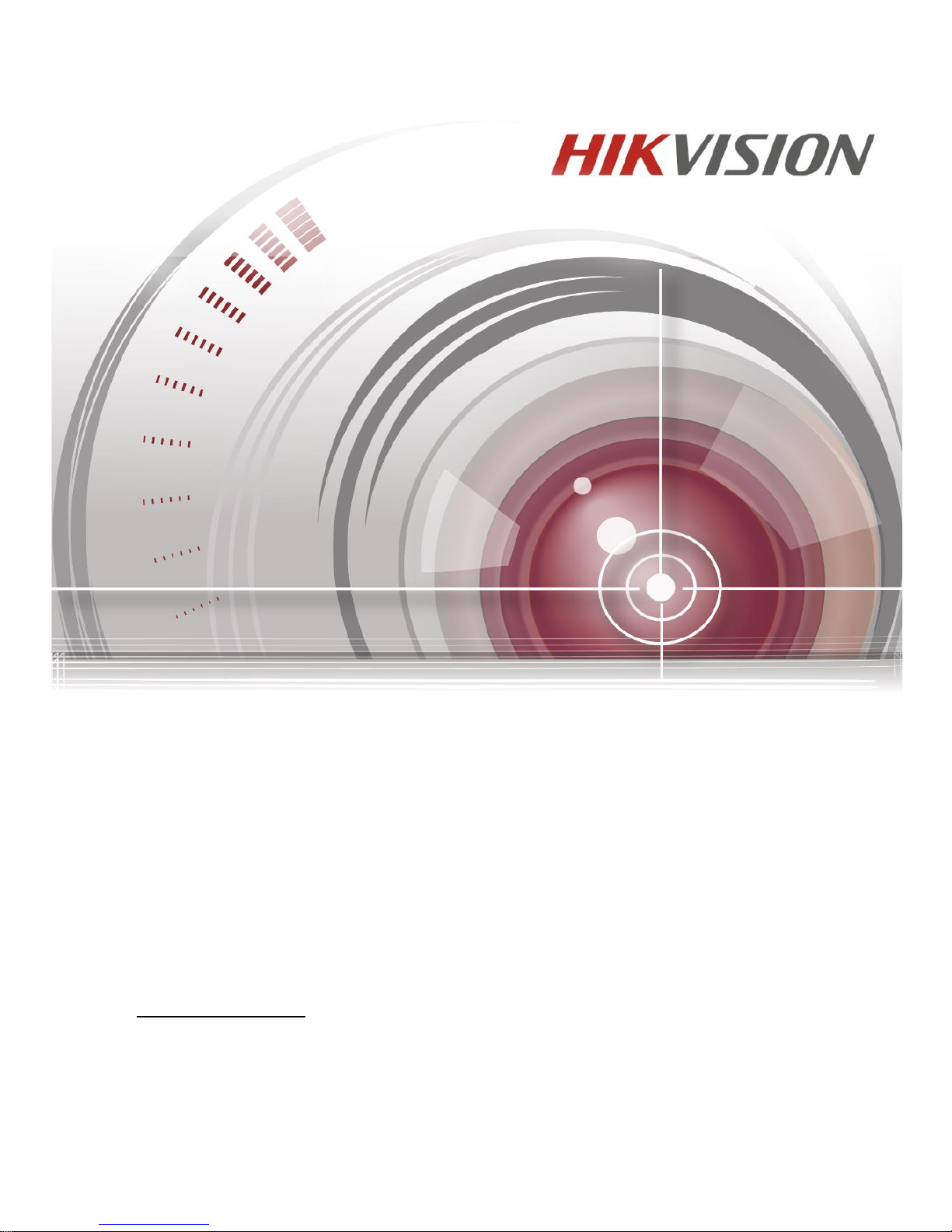
UD.6L0206D1033A01
Video Intercom
Door Station (V Series)
User Manual
Page 2
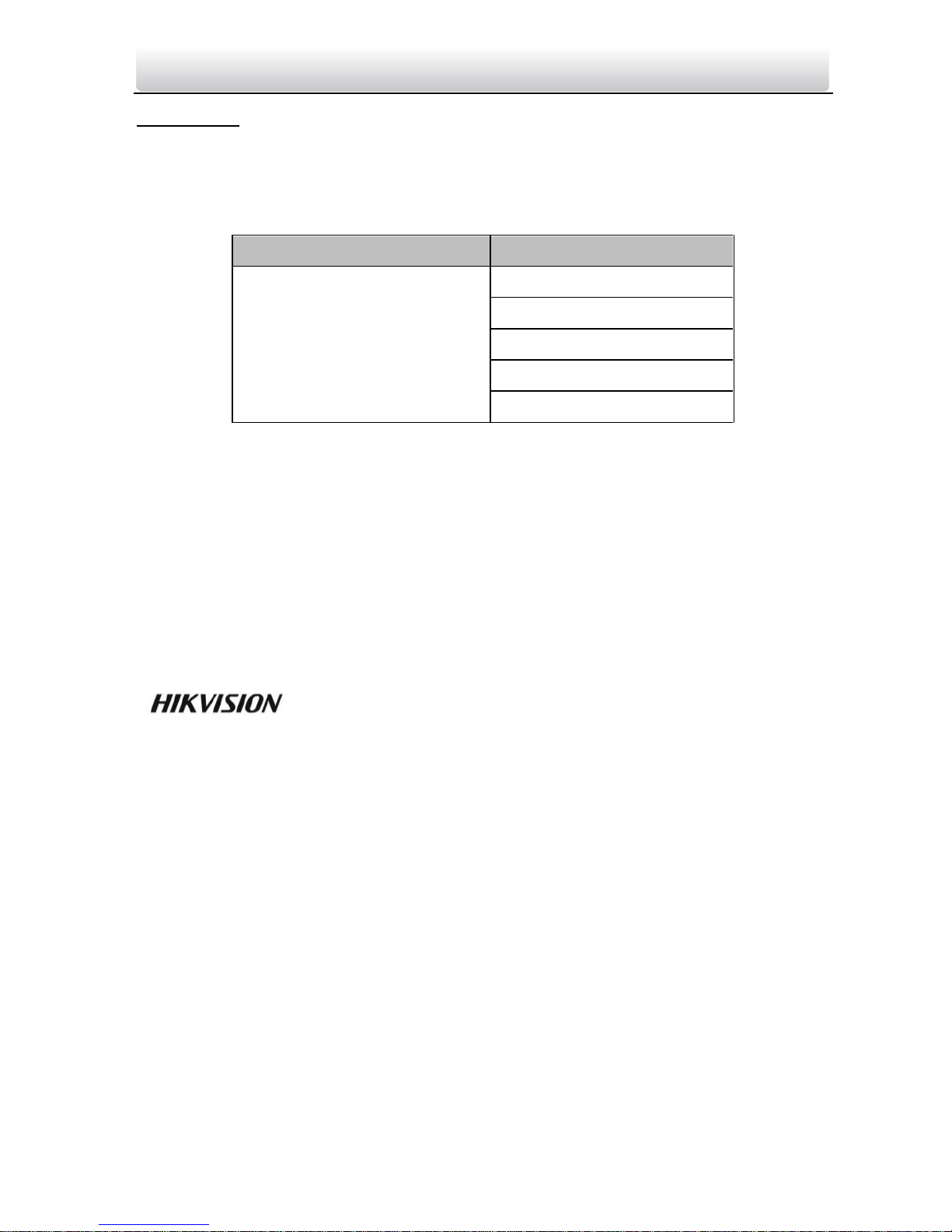
Video Intercom Door Station·User Manual
i
User Manual
©2015 Hangzhou Hikvision Digital Technology Co., Ltd.
This user manual is intended for users of the models below:
Series
Model
Door Station (V Series)
DS-KV8102-1A
DS-KV8202-1A
DS-KV8402-1A
DS-KV8102-1C
DS-KV8102-2C
It includes instructions on how to use the Product. The software embodied in the
Product is governed by the user license agreement covering that product.
About this Manual
This Manual is subject to domestic and international copyright protection. Hangzhou
Hikvision Digital Technology Co., Ltd. (“Hikvision”) reserves all rights to this manual. This
manual cannot be reproduced, changed, translated, or distributed, partially or wholly,
by any means, without the prior written permission of Hikvision.
Trademarks
and other Hikvision marks are the property of Hikvision and are
registered trademarks or the subject of applications for the same by Hikvision and/or its
affiliates. Other trademarks mentioned in this manual are the properties of their
respective owners. No right of license is given to use such trademarks without express
permission.
Disclaimer
TO THE MAXIMUM EXTENT PERMITTED BY APPLICABLE LAW, HIKVISION MAKES NO WARRANTIES,
EXPRESS OR IMPLIED, INCLUDING WITHOUT LIMITATION THE IMPLIED WARRANTIES OF
MERCHANTABILITY AND FITNESS FOR A PARTICULAR PURPOSE, REGARDING THIS MANUAL.
HIKVISION DOES NOT WARRANT, GUARANTEE, OR MAKE ANY REPRESENTATIONS REGARDING THE
USE OF THE MANUAL, OR THE CORRECTNESS, ACCURACY, OR RELIABILITY OF INFORMATION
CONTAINED HEREIN. YOUR USE OF THIS MANUAL AND ANY RELIANCE ON THIS MANUAL SHALL BE
WHOLLY AT YOUR OWN RISK AND RESPONSIBILITY.
TO THE MAXIMUM EXTENT PERMITTED BY APPLICABLE LAW, IN NO EVENT WILL HIKVISION, ITS
DIRECTORS, OFFICERS, EMPLOYEES, OR AGENTS BE LIABLE TO YOU FOR ANY SPECIAL,
CONSEQUENTIAL, INCIDENTAL, OR INDIRECT DAMAGES, INCLUDING, AMONG OTHERS, DAMAGES
Page 3

Video Intercom Door Station·User Manual
ii
FOR LOSS OF BUSINESS PROFITS, BUSINESS INTERRUPTION, SECURITY BREACHES, OR LOSS OF DATA
OR DOCUMENTATION, IN CONNECTION WITH THE USE OF OR RELIANCE ON THIS MANUAL, EVEN IF
HIKVISION HAS BEEN ADVISED OF THE POSSIBILITY OF SUCH DAMAGES.
SOME JURISDICTIONS DO NOT ALLOW THE EXCLUSION OR LIMITATION OF LIABILITY OR CERTAIN
DAMAGES, SO SOME OR ALL OF THE ABOVE EXCLUSIONS OR LIMITATIONS MAY NOT APPLY TO YOU.
Support
Should you have any questions, please do not hesitate to contact your local dealer.
0100001050608
Page 4
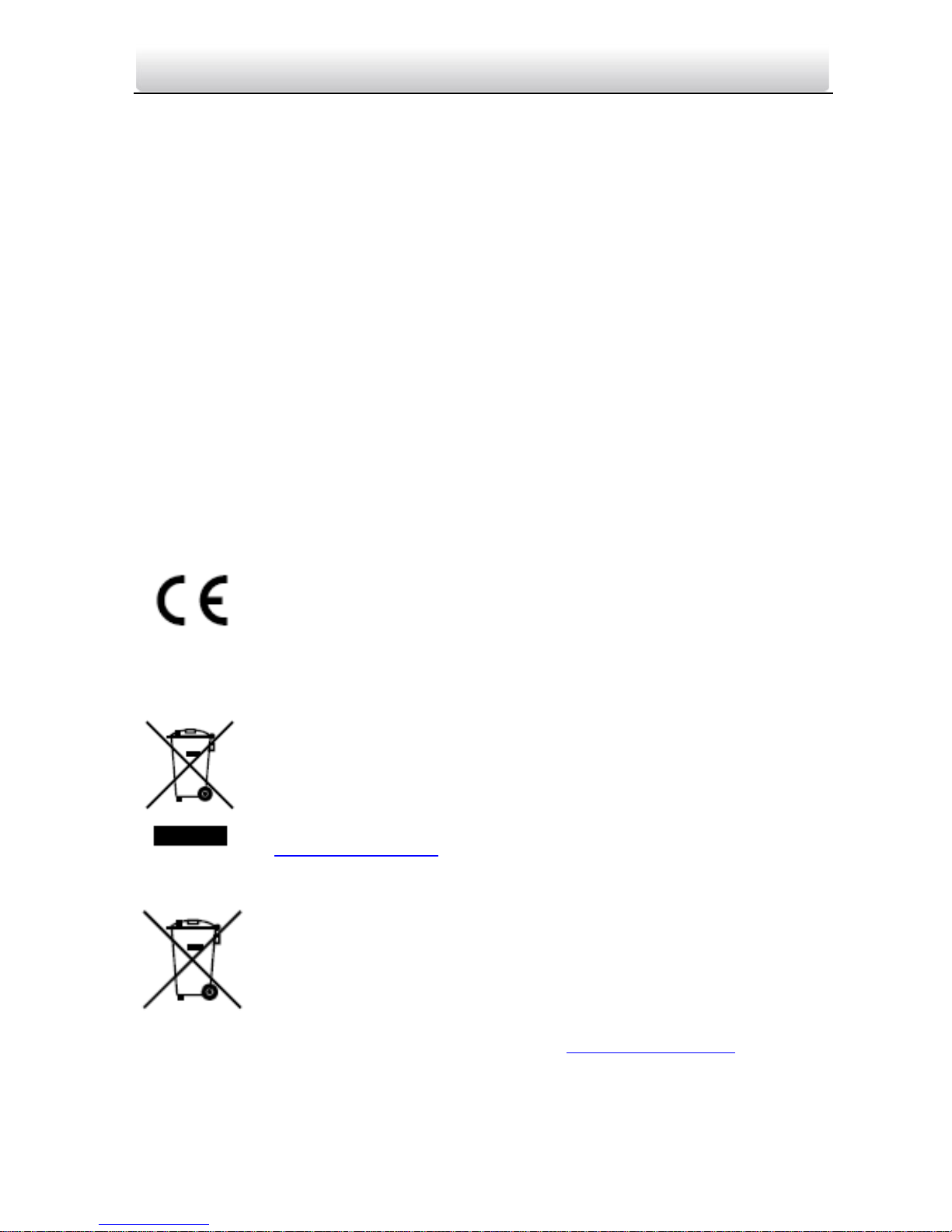
Video Intercom Door Station·User Manual
iii
Regulatory Information
FCC Information
FCC compliance: This equipment has been tested and found to comply with the limits
for a digital device, pursuant to part 15 of the FCC Rules. These limits are designed to
provide reasonable protection against harmful interference when the equipment is
operated in a commercial environment. This equipment generates, uses, and can radiate
radio frequency energy and, if not installed and used in accordance with the instruction
manual, may cause harmful interference to radio communications. Operation of this
equipment in a residential area is likely to cause harmful interference in which case the
user will be required to correct the interference at his own expense.
FCC Conditions
This device complies with part 15 of the FCC Rules. Operation is subject to the following
two conditions:
1. This device may not cause harmful interference.
2. This device must accept any interference received, including interference that may
cause undesired operation.
EU Conformity Statement
This product and - if applicable - the supplied accessories too are
marked with "CE" and comply therefore with the applicable
harmonized European standards listed under the Low Voltage Directive
2006/95/EC, the EMC Directive 2004/108/EC, the RoHS Directive
2011/65/EU.
2012/19/EU (WEEE directive): Products marked with this symbol
cannot be disposed of as unsorted municipal waste in the European
Union. For proper recycling, return this product to your local supplier
upon the purchase of equivalent new equipment, or dispose of it at
designated collection points. For more information see:
www.recyclethis.info.
2006/66/EC (battery directive): This product contains a battery that
cannot be disposed of as unsorted municipal waste in the European
Union. See the product documentation for specific battery
information. The battery is marked with this symbol, which may
include lettering to indicate cadmium (Cd), lead (Pb), or mercury (Hg).
For proper recycling, return the battery to your supplier or to a
designated collection point. For more information see: www.recyclethis.info.
Industry Canada ICES-003 Compliance
This device meets the CAN ICES-3 (A)/NMB-3(A) standards requirements.
Page 5
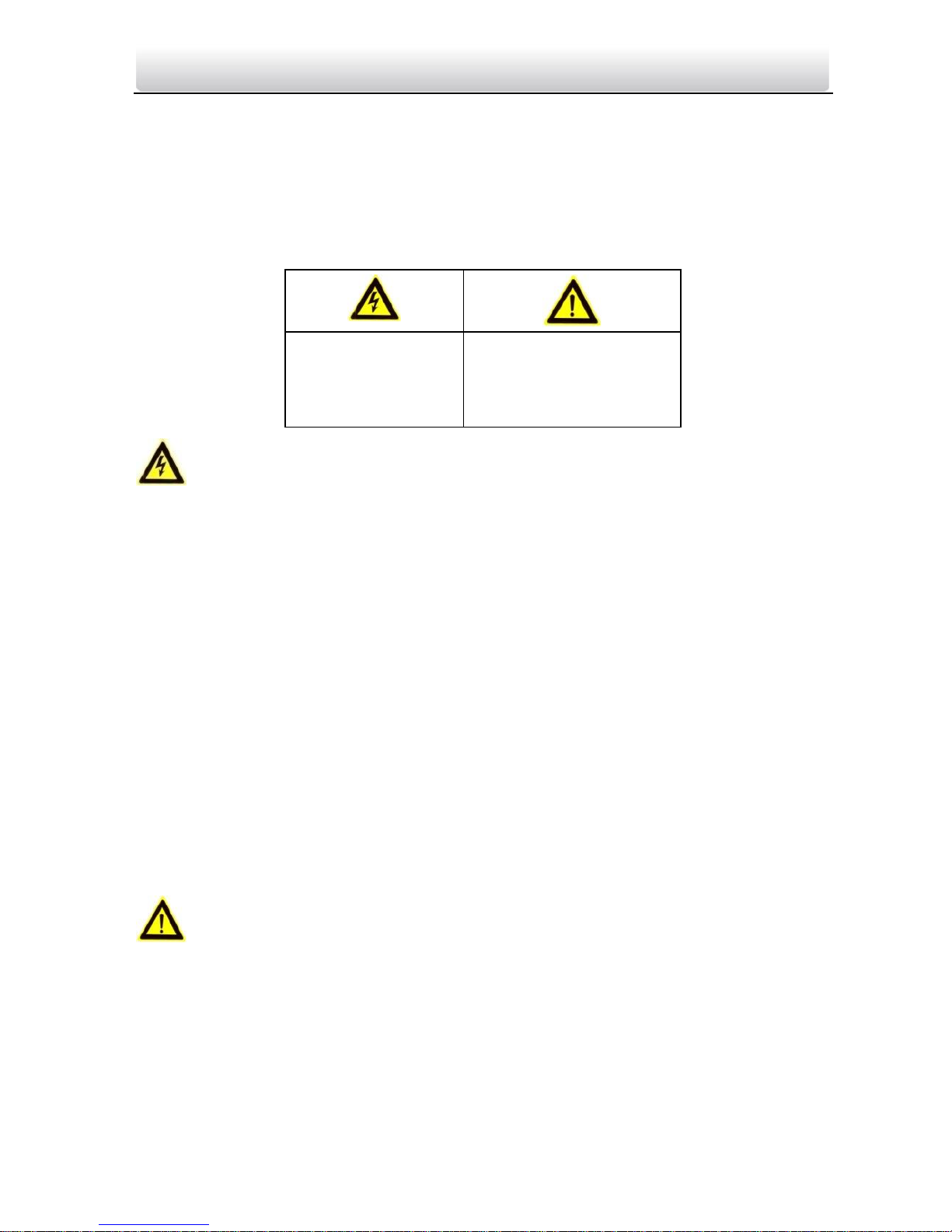
Video Intercom Door Station·User Manual
iv
Safety Instruction
These instructions are intended to ensure that user can use the product correctly to
avoid danger or property loss.
The precaution measure is divided into Warnings and Cautions:
Warnings: Neglecting any of the warnings may cause serious injury or death.
Cautions: Neglecting any of the cautions may cause injury or equipment damage.
Warnings
All the electronic operation should be strictly compliance with the electrical safety
regulations, fire prevention regulations and other related regulations in your local
region.
Please use the power adapter, which is provided by normal company. The power
consumption cannot be less than the required value.
Do not connect several devices to one power adapter as adapter overload may cause
over-heat or fire hazard.
Please make sure that the power has been disconnected before you wire, install or
dismantle the device.
When the product is installed on wall or ceiling, the device shall be firmly fixed.
If smoke, odors or noise rise from the device, turn off the power at once and unplug
the power cable, and then please contact the service center.
If the product does not work properly, please contact your dealer or the nearest
service center. Never attempt to disassemble the device yourself. (We shall not
assume any responsibility for problems caused by unauthorized repair or
maintenance.)
Cautions
Do not drop the device or subject it to physical shock, and do not expose it to high
electromagnetism radiation. Avoid the equipment installation on vibrations surface or
places subject to shock (ignorance can cause equipment damage).
Do not place the device in extremely hot (refer to the specification of the device for
the detailed operating temperature), cold, dusty or damp locations, and do not
expose it to high electromagnetic radiation.
The device cover for indoor use shall be kept from rain and moisture.
Warnings Follow
these safeguards to
prevent serious
injury or death.
Cautions Follow these
precautions to prevent
potential injury or
material damage.
Page 6
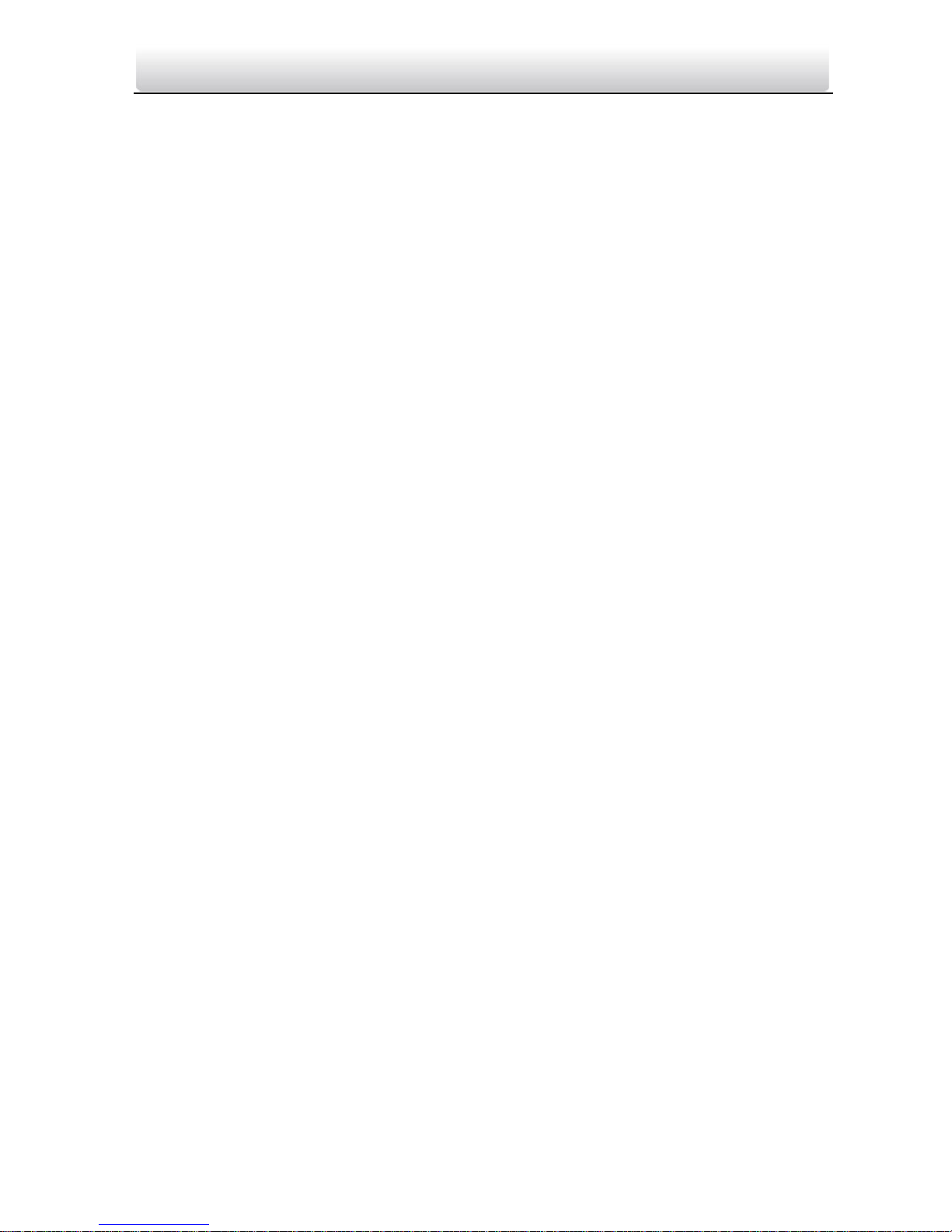
Video Intercom Door Station·User Manual
v
Exposing the equipment to direct sun light, low ventilation or heat source such as
heater or radiator is forbidden (ignorance can cause fire danger).
Do not aim the device at the sun or extra bright places. A blooming or smear may
occur otherwise (which is not a malfunction however), and affecting the endurance of
sensor at the same time.
Please use the provided glove when open up the device cover, avoid direct contact
with the device cover, because the acidic sweat of the fingers may erode the surface
coating of the device cover.
Please use a soft and dry cloth when clean inside and outside surfaces of the device
cover, do not use alkaline detergents.
Please keep all wrappers after unpack them for future use. In case of any failure
occurred, you need to return the device to the factory with the original wrapper.
Transportation without the original wrapper may result in damage on the device and
lead to additional costs.
Improper use or replacement of the battery may result in hazard of explosion.
Replace with the same or equivalent type only. Dispose of used batteries according to
the instructions provided by the battery manufacturer.
Page 7
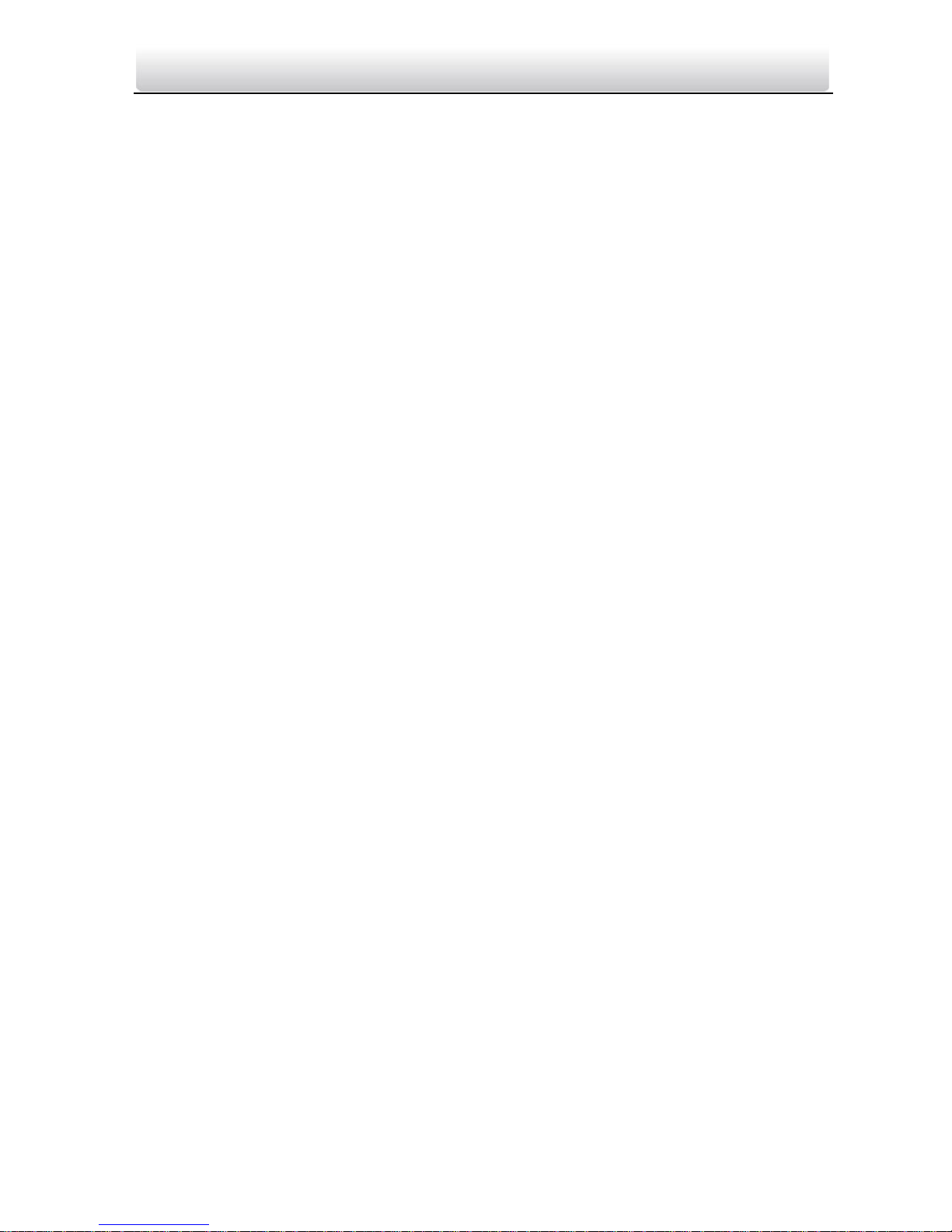
Video Intercom Door Station·User Manual
vi
Table of Contents
1 Overview ...................................................................................................... 1
1.1 Introduction ............................................................................................................. 1
1.2 Main Features .......................................................................................................... 1
2 Appearance .................................................................................................. 2
2.1 Appearance of Door Station (DS-KV8X02-1A) .......................................................... 2
2.2 Appearance of Door Station (DS-KV8102-XC) .......................................................... 3
3 Typical Application ....................................................................................... 4
3.1 Typical Application of Door Station (DS-KV8X02-1A) ............................................... 4
3.2 Typical Application of Door Station (DS-KV8102-XC) ............................................... 4
4 Terminals and Interfaces of Wiring ............................................................... 6
5 Installation and Wiring ................................................................................. 7
5.1 Installation of DS-KV8X02-1A Model ....................................................................... 7
5.1.1 Gang Box for DS-KV8X02-1A Model .................................................................. 7
5.1.2 Wall Mounting with Gang Box of DS-KV8X02-1A Model ................................... 8
5.2 Installation of DS-KV8102-XC Model........................................................................ 9
5.2.1 Installation Plate for DS-KV8102-XC Model ....................................................... 9
5.2.2 Wall Mounting with Gang Box of DS-KV8102-XC Model ................................. 10
5.3 Wiring .................................................................................................................... 12
5.3.1 Door Lock Wiring ............................................................................................. 12
5.3.2 Door Magnetic Wiring ..................................................................................... 13
5.3.3 Door Switch Wiring ......................................................................................... 13
5.3.4 Wiring of Alarm Device Input .......................................................................... 14
6 Before You Start ........................................................................................ 15
7 Batch Configuration Tool ............................................................................ 15
7.1 Activate the Device ................................................................................................ 15
7.2 Adding Device ........................................................................................................ 16
7.2.1 Adding Online Devices .................................................................................... 16
7.2.2 Adding Device by IP Address ........................................................................... 18
7.3 Edit Network Parameters ....................................................................................... 21
7.4.1 System ............................................................................................................. 22
7.4.2 Video Intercom ................................................................................................ 27
7.4.3 Network .......................................................................................................... 31
7.4.4 Video Display ................................................................................................... 33
8 Setting the Door Station via iVMS-4200 ..................................................... 35
8.1 System Configuration ............................................................................................. 35
8.2 Device Management .............................................................................................. 35
8.3 Live View of Device ................................................................................................ 36
Page 8

Video Intercom Door Station·User Manual
vii
8.4 Picture Storage ...................................................................................................... 37
8.5 Group Management .............................................................................................. 37
8.5.1 Assigning Devices to Group ............................................................................. 37
8.5.2 Card Management .......................................................................................... 41
8.6 Notice Management .............................................................................................. 48
8.6.1 Query Unlocking Log ....................................................................................... 48
8.7 Device Arming Control ........................................................................................... 48
9 Basic Operation .......................................................................................... 51
9.1 Calling Resident ..................................................................................................... 51
9.1.1 Calling Resident (Device DS-KV8X02-1A) ......................................................... 51
9.1.2 Calling Resident (Device DS-KV8102-XC) ......................................................... 52
9.2 Issuing Card ........................................................................................................... 53
9.3 Door Unlocking by Swiping Card ............................................................................ 53
Appendix ...................................................................................................... 54
Installation Notice ....................................................................................................... 54
Wiring Cables ............................................................................................................... 54
Specification ................................................................................................................ 54
Page 9
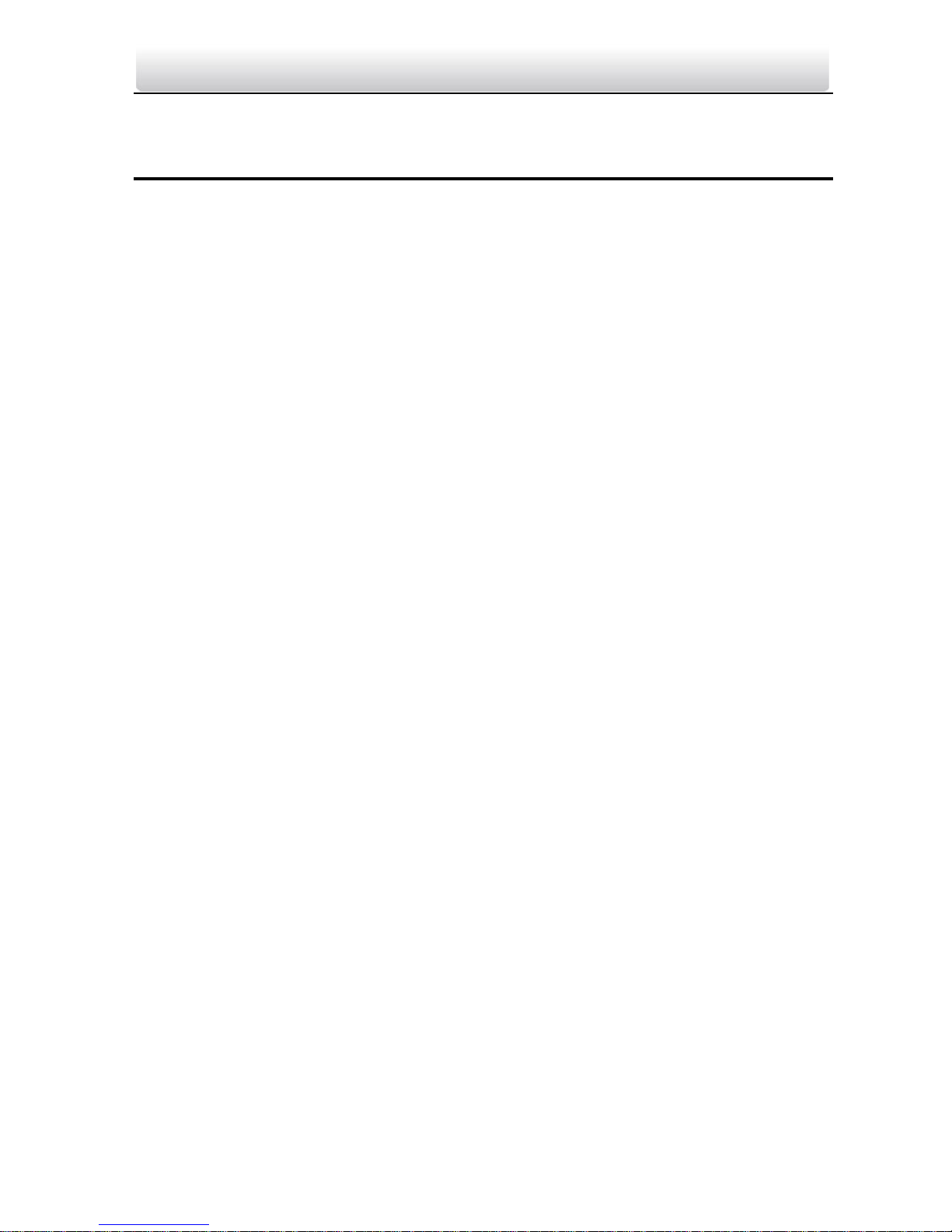
Video Intercom Door Station·User Manual
1
1 Overview
1.1 Introduction
The video intercom system can realize functions such as video intercom, resident-toresident video call, live view of HD video, access control, one-card system, elevator
linkage, zone alarm, public notice and visitor messages to form a complete smart
community video intercom solution.
The video intercom door station is mainly applied in situations such as community, villa,
and official buildings.
1.2 Main Features
Support video intercom function;
HD video surveillance (Max. resolution 1280×720@25fps, WDR, 120° wide angle);
Auto self-adaptive light supplement (White Light/IR Supplement);
Support access control function;
Supports issuing card function via local station;
Auto-upload captured picture while unlocking the door;
Support elevator linkage;
Support door magnetic alarm and tamper-proof alarm function;
Support noise suppression and echo cancellation;
Remote upgrade, batch setting functions.
Page 10
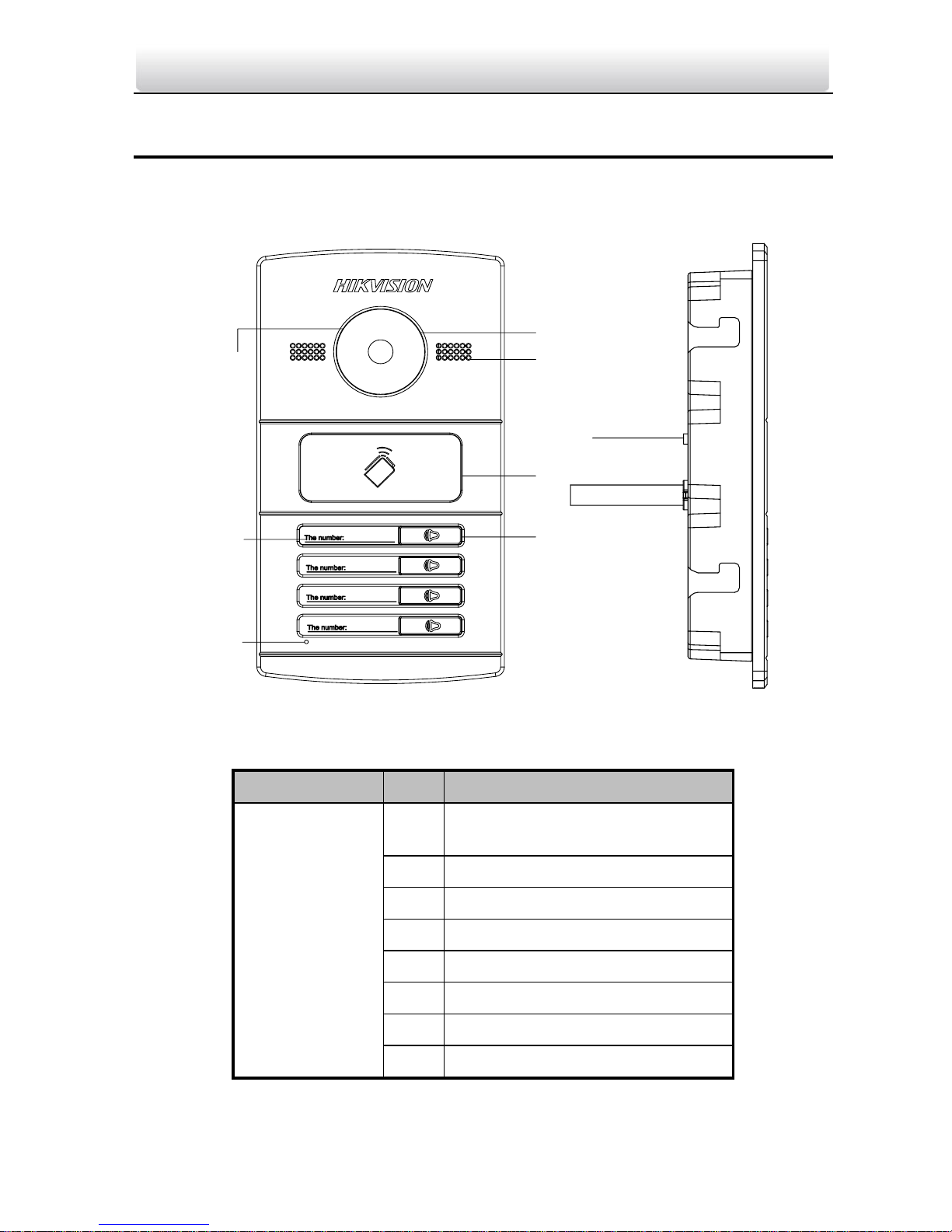
Video Intercom Door Station·User Manual
2
2 Appearance
2.1 Appearance of Door Station (DS-KV8X02-1A)
1
2
3
4
5
6
7
8
Figure 2-1 Appearance of Door Station
Description of Door Station
Models
No.
Description
DS-KV8102-1A
DS-KV8202-1A
DS-KV8402-1A
1
Low Illumination Supplement
Light
2
Built-in Camera
3
Swiping-card Area
4
Calling Button
5
Loudspeaker
6
Room Number (Customized)
7
Microphone
8
Tamper-proof Button
Page 11
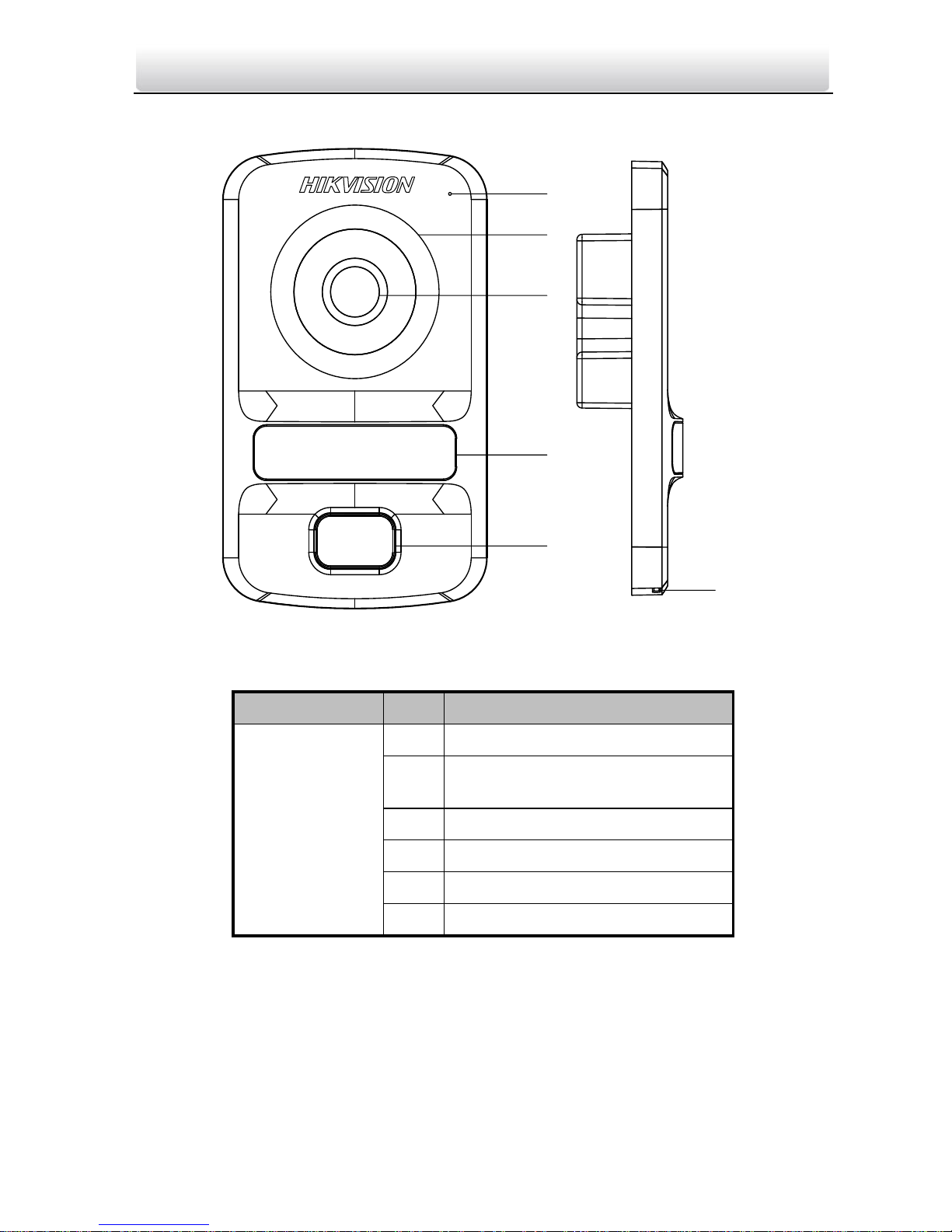
Video Intercom Door Station·User Manual
3
2.2 Appearance of Door Station (DS-KV8102-XC)
1
2
3
4
5
6
Figure 2-2 Appearance of Door Station
Description of Door Station
Models
No.
Description
DS-KV8102-1C
DS-KV8102-2C
1
Microphone
2
Low Illumination Supplement
Light
3
Built-in Camera
4
Swiping-card Area
5
Calling Button
6
Loudspeaker
Page 12
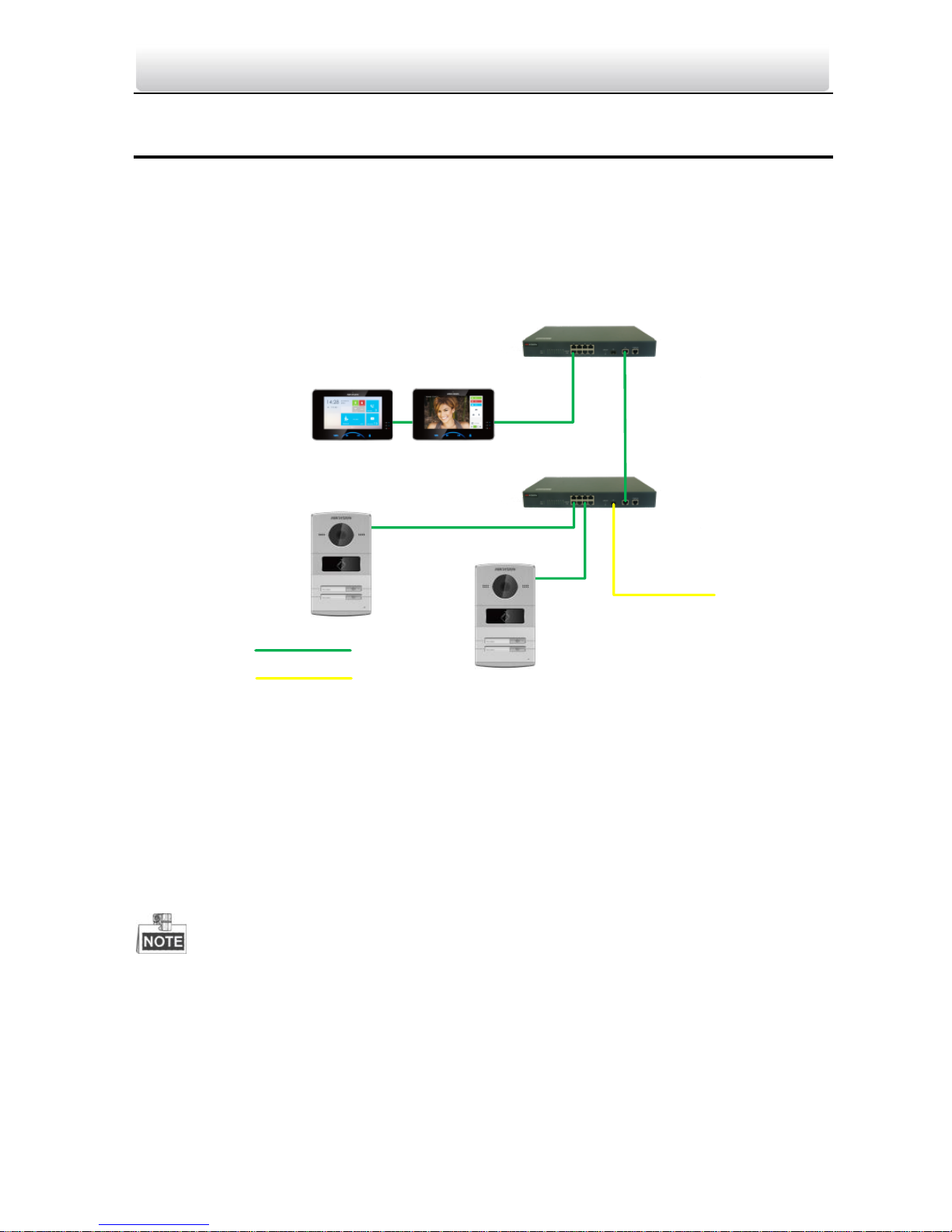
Video Intercom Door Station·User Manual
4
3 Typical Application
3.1 Typical Application of Door Station (DS-KV8X02-1A)
Please refer to the following figure for typical application of DS-KV8102-1A/ DS-KV82021A/ DS-KV8402-1A door station.
Resident 2 Resident 1
Indoor Stations
Network Cable
Door Station
Connect to the LAN of
Community via Optical
Fiber
Optical Fiber
Main Door Station
Figure 3-1 Typical Application
3.2 Typical Application of Door Station (DS-KV8102-XC)
Please refer to the following figures for typical applications of DS-KV8102-1C/ DSKV8102-2C door station.
DS-KV8102-1C/ DS-KV8102-2C door station can also work as doorphone. Please refer to
the typical application (2).
Page 13
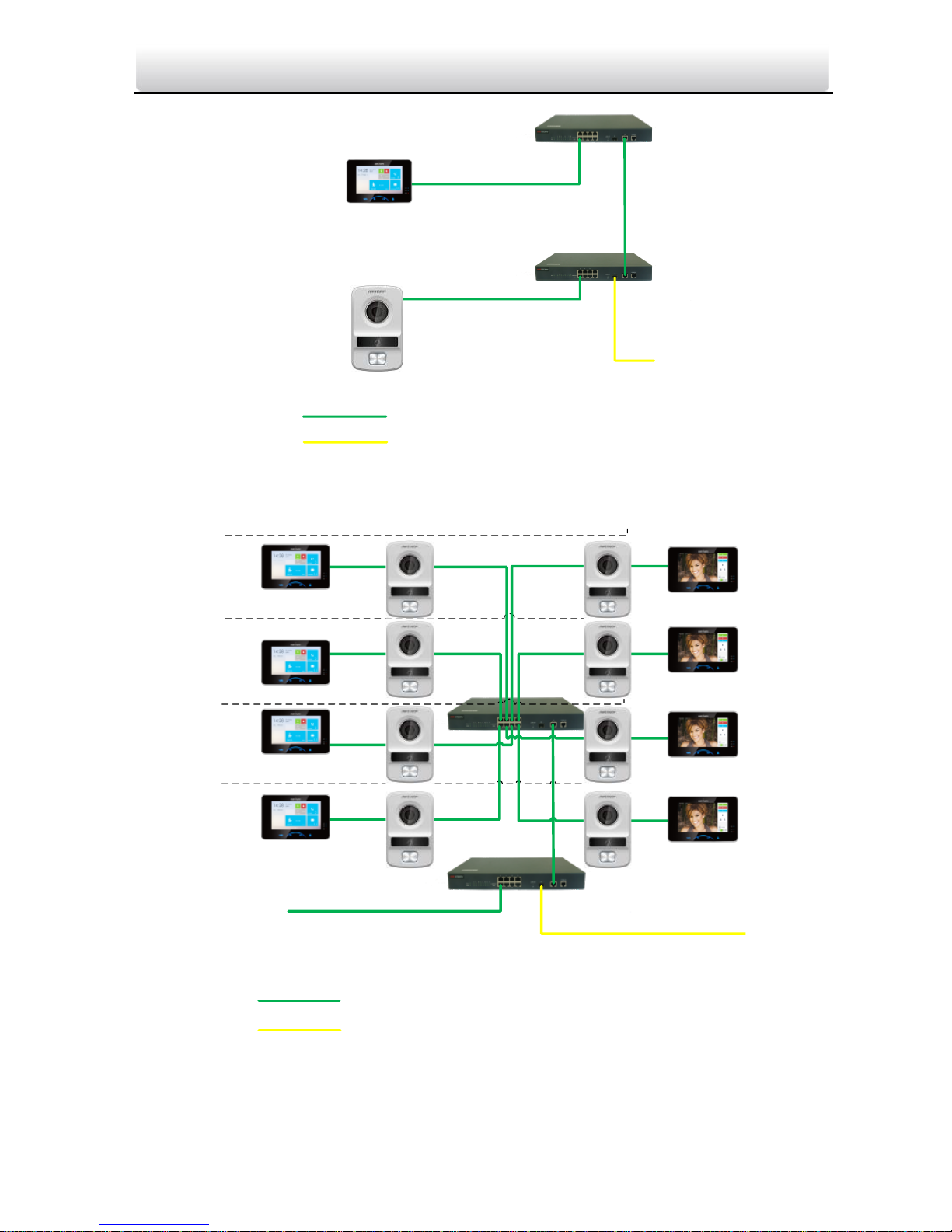
Video Intercom Door Station·User Manual
5
Resident
Indoor Station
Network Cable
Door Station
Connect to the LAN
of Community via
Optical Fiber
Optical Fiber
Figure 3-2 Typical Application (1)
Resident 2
Resident 2
Resident 2
Resident 2
Indoor Stations
Network Cable
Doorphones
Connect to the LAN of Community
via Optical Fiber
Optical Fiber
4F
3F
2F
1F
-1F/G
Resident 1
Resident 1
Resident 1
Resident 1
Connect to Door Station/ Outer
Door Station
Figure 3-3 Typical Application (2)
Page 14
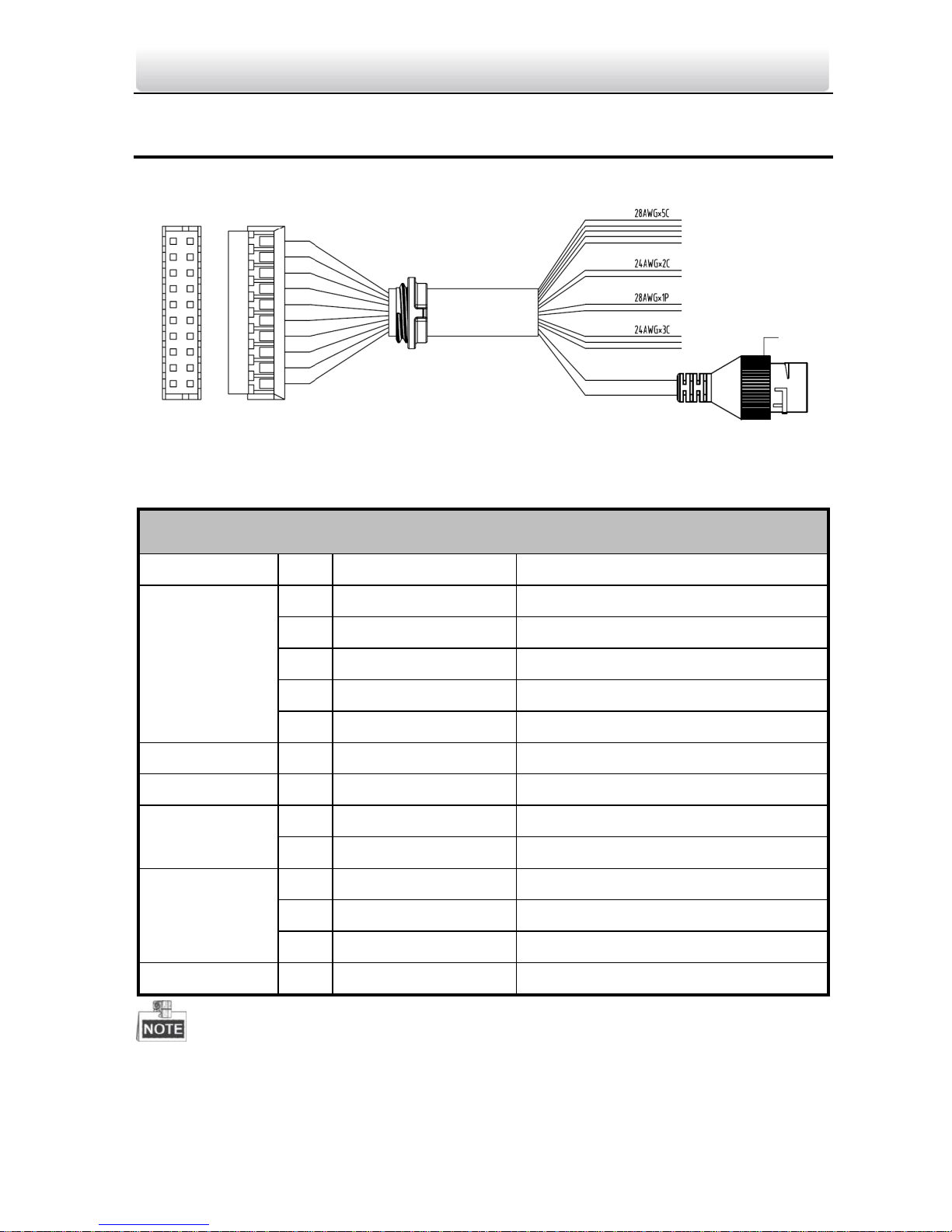
Video Intercom Door Station·User Manual
6
4 Terminals and Interfaces of Wiring
Please refer to the following figure for terminals and interfaces of door station.
①-⑤
⑥-⑦
⑧-⑨
⑩-⑫
⑬
Figure 4-1 Terminals and Interfaces
Table 4-1 Descriptions of Terminals and Interfaces
Terminals and Interfaces
Name
No.
Tag
Description
ALARM IN
1
YELLOW/BLUE
ALARM_1
2
YELLOW/ORANGE
ALARM_2
3
YELLOW/GREEN
ALARM_3
4
YELLOW/BROWN
ALARM_4
5
YELLOW/BLACK
ALARM_GND
Power Supply
6
RED
12V DC Power Supply Input
GND 7 BLACK
Grounding
RS485
8
ORANGE
RS485+
9
YELLOW
RS485-
ALARM OUT
10
PINK
DR_NC
11
BLUE
DR_NO
12
BROWN
DR_COM
LAN
13
LAN
Network Interface
4 IO Input terminals (ALARM_1~ALARM_4) can be set as door magnetic input or door
switch key input, and terminal ALARM_GND is for grounding connection;
1 IO Output terminal can be enabled for controlling electric lock or disabled.
Page 15
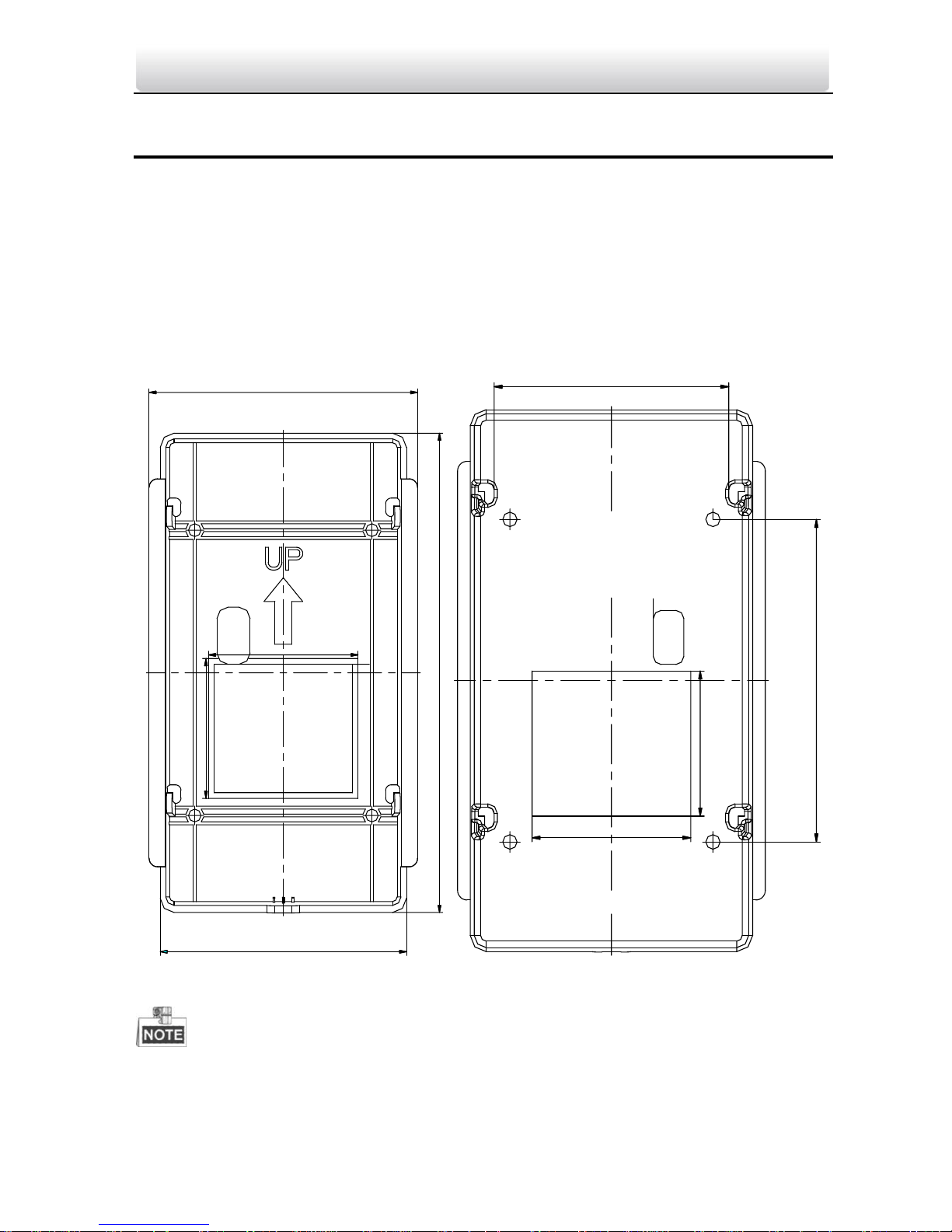
Video Intercom Door Station·User Manual
7
5 Installation and Wiring
5.1 Installation of DS-KV8X02-1A Model
To install the door station onto the wall, you are required to utilize a matched gang box.
5.1.1 Gang Box for DS-KV8X02-1A Model
Please refer to the following figures for the dimensions of gang box for DS-KV8102-1A/
DS-KV8202-1A/ DS-KV8402-1A door station.
89
168
49
54
97
50
45
100
73.92
Figure 5-1 Front View & Rear View
The dimension of gang box for model DS-KV8102-1A/ DS-KV8202-1A/ DS-KV8402-1A
door station is: 89 (width) × 168 (length) ×38 (depth) mm.
Page 16
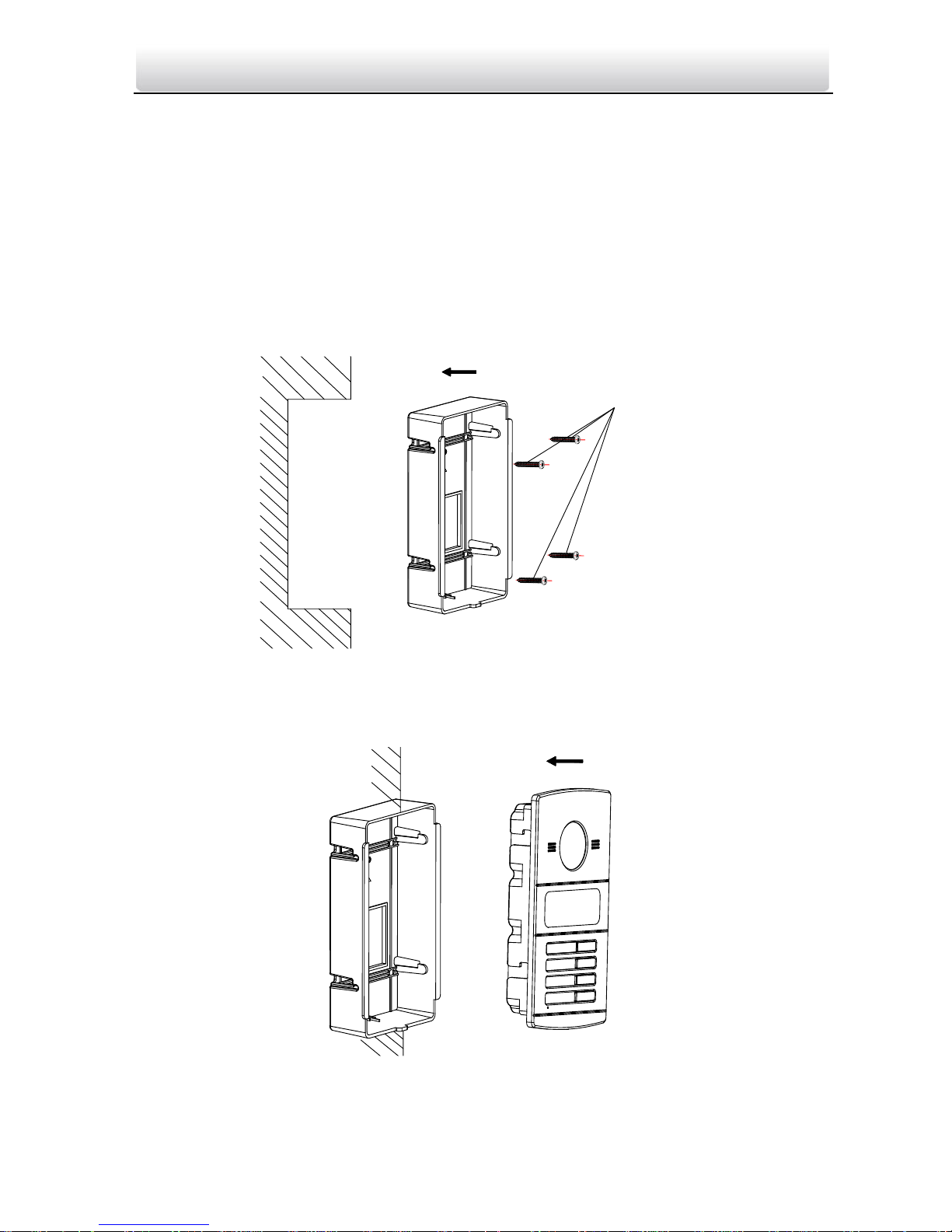
Video Intercom Door Station·User Manual
8
The dimensions above are theoretical. The actual size can be slightly different from
the theoretical dimension.
5.1.2 Wall Mounting with Gang Box of DS-KV8X02-1A Model
Steps:
1. Take the gang box and screws from the packing box.
2. Chisel a hole in the wall for inserting the gang box. The size of the hole should be 90
(width) ×170 (length) × 38(depth) mm.
3. Insert the gang box into the hole and fix it with 4 PA4 screws, as shown in the figure
below.
PA4 Screws
Figure 5-2 Insert the Gang Box
4. After fixing the gang box, install the door station into the gang box according to the
direction of the arrow, as shown in the figure below.
Figure 5-3 Insert the Door Station
Page 17
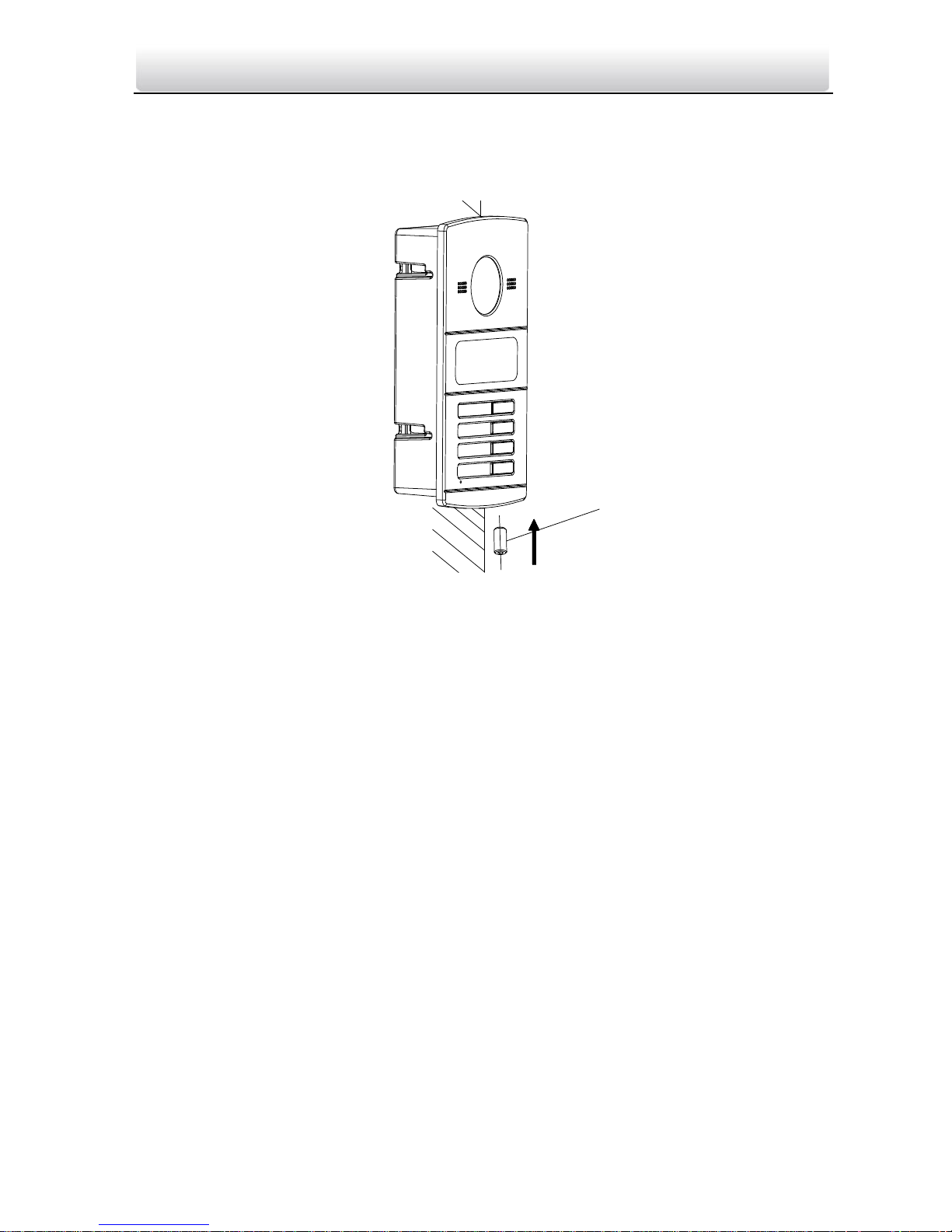
Video Intercom Door Station·User Manual
9
5. After inserting the door station into the gang box, pull the device downwards to hook
the door station with the gang box.
6. Secure the door station by inserting the fixing screw according to the direction of the
arrow of the figure below.
M4 Screw
Figure 5-4 Secure the Door Station
5.2 Installation of DS-KV8102-XC Model
5.2.1 Installation Plate for DS-KV8102-XC Model
To install the DS-KV8102-XC model onto the wall, an installation plate and a gang box are
required.
Please refer to the following figures for the dimensions of the installation plate of DSKV8102-XC door station.
Page 18
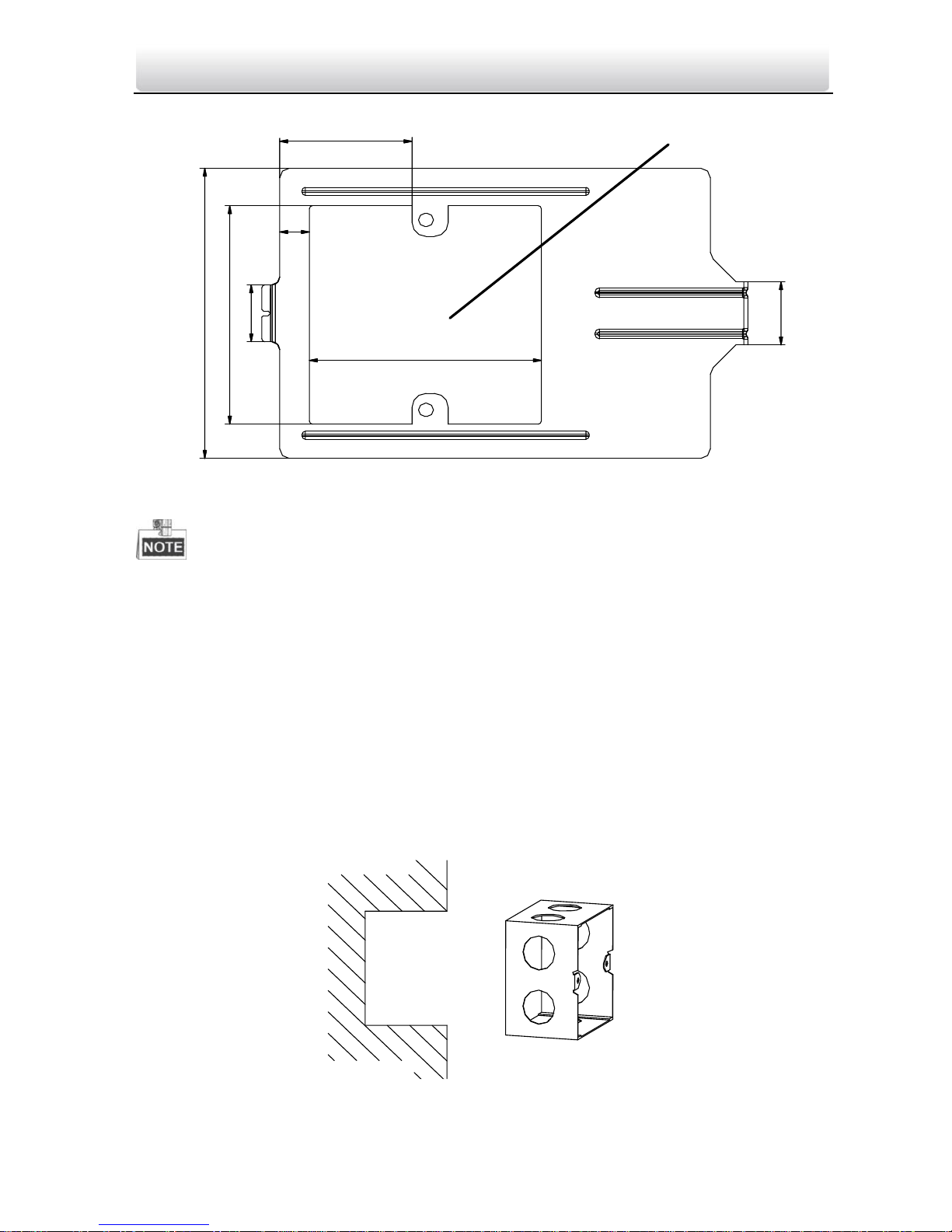
Video Intercom Door Station·User Manual
10
20
69
18
41.48
9.3
72.7
Hollow Area
91.6
Figure 5-5 Dimensions of Installation Plate
The dimension of gang box for model DS-KV8102-1C/ DS-KV8102-2C door station is:
75 (width) × 75 (length) × 50 (depth) mm.
The dimensions above are theoretical. The actual size can be slightly different from
the theoretical dimension.
5.2.2 Wall Mounting with Gang Box of DS-KV8102-XC Model
Steps:
1. Take the gang box, installation plate and screws from the packing box.
2. Chisel a hole in the wall for inserting the gang box. The size of the hole should be 76
(width) × 76 (length) × 50 (depth) mm.
3. Insert the gang box into the hole, as shown in the figure below.
Figure 5-6 Insert the Gang Box
Page 19

Video Intercom Door Station·User Manual
11
4. Attach the installation plate to the gang box and align the screw holes of the
installation plate with the screw holes of the gang box.
5. Insert 2 PA4 screws and a KA4 screw into the screw holes to fix the installation plate
onto the gang box.(The KA4 screw is optional.)
PA4 Screws
KA4 Screw
Figure 5-7 Attach the Installation Plate
6. After installing the installation plate, install the door station by inserting the rear
component into the hollow area of the installation plate.
While inserting the door station into the installation plate, incline the device by 5~10°,
as shown in the figure below.
Hollow Area
Rear Component
Figure 5-8 Install the Door Station
Page 20
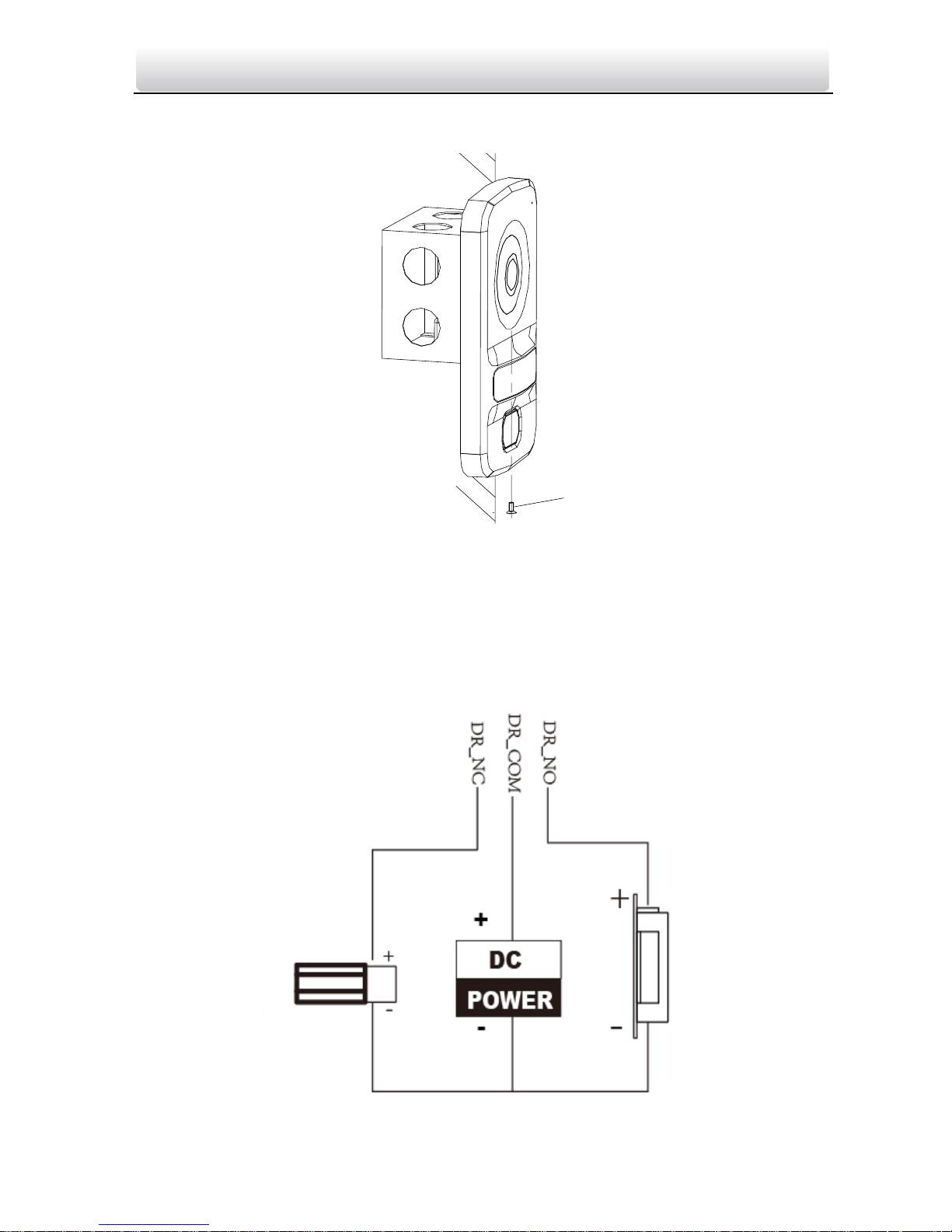
Video Intercom Door Station·User Manual
12
7. Secure the door station by inserting the fixing screw according to the direction of the
arrow of the figure below.
KM3 Screw
Figure 5-9 Secure the Door Station
5.3 Wiring
5.3.1 Door Lock Wiring
Please refer to the following figure for door lock wiring.
Electric
Strike
Magnetic Lock /
Electric Bolt
Figure 5-10 Door Lock Wiring
Page 21

Video Intercom Door Station·User Manual
13
Terminal DR_NC/DR_COM is set as default for accessing magnetic lock/electric bolt;
terminal DR_NO/DR_COM is set as default for accessing electric strike.
To connect electric lock in terminal DR_NC/DR_COM/DR_NO, it is required to set
the output of terminal DR_NC/DR_COM/DR_NO to be electric lock with video
intercom configuring tool software or iVMS-4200 client software.
5.3.2 Door Magnetic Wiring
Please refer to the following figure for door magnetic wiring.
ALARM_GND ALARM_n
Figure 5-11 Door Magnetic Wiring
To connect door magnetic in terminal ALARM_n(ALARM_1~ALARM_4)
/ALARM_GND, it is required to set the input of terminal ALARM_n
(ALARM_1~ALARM_4)/ALARM_GND to be magnetic door with video intercom
configuring tool software or iVMS-4200 client software.
5.3.3 Door Switch Wiring
Please refer to the following figure for door switch wiring.
Page 22

Video Intercom Door Station·User Manual
14
ALARM_GND ALARM_n
Figure 5-12 Door Switch Wiring
To connect door switch button in terminal ALARM_n(ALARM_1~ALARM_4)
/ALARM_GND, it is required to set the input of terminal ALARM_n
(ALARM_1~ALARM_4)/ALARM_GND to be door switch button with video
intercom configuring tool software or iVMS-4200 client software.
5.3.4 Wiring of Alarm Device Input
Please refer to the following figure for NO detector wiring.
ALARM_n ALARM_GND
Alarm Devices
+
-
Figure 5-13 Wiring of Alarm Device Input
Page 23

Video Intercom Door Station·User Manual
15
To connect other alarm devices in terminal ALARM_n(ALARM_1~ALARM_4)
/ALARM_GND, it is required to set the input of terminal ALARM_n
(ALARM_1~ALARM_4)/ALARM_GND to be custom with video intercom
configuring tool software or iVMS-4200 client software.
6 Before You Start
To access to the device via internet with Batch Configuration Tool, iVMS4200 or other client software, you should firstly activate the device and
set the device password.
Please refer to 7.1 for creating the password.
7 Batch Configuration Tool
7.1 Activate the Device
Purpose:
The operation of door station cannot be performed when the device is not activated.
Please activate the device and set the device password.
Steps:
1. Select the inactivated device from the online devices and click Activate.
Figure 7-1 Activate the Device
Page 24

Video Intercom Door Station·User Manual
16
2. Create a password and input the password into the password field.
STRONG PASSWORD RECOMMENDED– We highly recommend you create a
strong password of your own choosing (Using a minimum of 8
characters, including at least three of the following categories: upper
case letters, lower case letters, numbers, and special characters.) in
order to increase the security of your product. And we recommend
you reset your password regularly, especially in the high security system,
resetting the password monthly or weekly can better protect your product.
3. Confirm the password.
4. Click OK to activate the device.
When the device is not activated, the basic operation and remote operation of device
cannot be performed.
7.2 Adding Device
The software provides 4 ways for adding the devices. You can add the active online
devices within your subnet, add devices by IP address, add devices by IP segment or add
devices by device port No. range.
7.2.1 Adding Online Devices
Steps:
1. After installing the software, run the software and click on the control panel
to enter the main interface of video intercom batch configuration tool software (the
main interface of batch configuration software is shown in the Figure 7-2 Main
Interface of Batch Configuration Software).
Page 25

Video Intercom Door Station·User Manual
17
Figure 7-2 Main Interface of Batch Configuration Software
2. On the Batch Configuration interface, the active online devices within your subnet
display in the Online Devices list in the lower part of the interface.
Figure 7-3 Online Devices Interface
3. You can click to select a device or hold the Ctrl or Shift key to select multiple devices,
and then click to pop up the Login dialog box.
Figure 7-4 Login Dialog Box
Page 26

Video Intercom Door Station·User Manual
18
4. Enter the user name and password, and click OK to save the settings.
Only the devices that are successfully logged in will be added to the device list for
configuration.
7.2.2 Adding Device by IP Address
Click and the adding devices dialog box pops up.
Task 1: Add by IP Address
Purpose:
You can add the device by inputting IP address.
Steps:
1. Select IP Address in the Adding Mode drop-down list, input the IP address in the IP
Address field, and set the port No., user name and password of the device.
Figure 7-5 Adding by IP Address
2. Click OK to add the device to the device list.
Task 2: Add by IP Segment
Purpose:
You can simultaneously add many the devices whose IP addresses are among the IP
segment.
Steps:
1. Select IP Segment in the Adding Mode drop-down list, enter the Start IP Address
and End IP Address, and set the port No., user name and password.
You cannot add the device(s) to the device list if the user name, password or port No. is
incorrect.
Page 27

Video Intercom Door Station·User Manual
19
Figure 7-6 Adding by IP Segment
2. Click OK to search and add the devices whose IP addresses are within the range of
the defined IP segment to the device list.
Task 3: Add by Port No.
Purpose:
When you want to add multiple devices which access to the network via port mapping,
you can simultaneously add them by this method. In this way, you can add many devices
with the same IP address while with different port No..
Steps:
1. Select Port No. in the Adding Mode drop-down list, enter the IP address, define the
port No. range in the Start Port No. and End Port No. field, and set the user name
and password.
You cannot add the device(s) to the device list if the user name or password is incorrect.
Figure 7-7 Adding by Port No.
Page 28

Video Intercom Door Station·User Manual
20
2. Click OK to search and add the devices of which port numbers are within the defined
port No. range to the device list.
The user name and password of the devices added by IP segment should be
identical.
When you add devices by IP Address, the devices should be online devices.
Page 29

Video Intercom Door Station·User Manual
21
7.3 Edit Network Parameters
Purpose:
You can edit the network parameters of online devices.
Steps:
1. In the online devices area, the online devices of same segment are listed. Select the
device to edit network parameters and click Edit NET Parameters.
Figure 7-8 Edit NET Parameters
2. Input new IP Address, Subnet Mask, Gateway Address, Port No. and the password.
Click OK to accomplish the editing.
Figure 7-9 Edit Network Parameters
The default Port No. is 8000.
After editing the network parameters of device, you should add the devices to the
device list again.
7.4 Remote Configuration
In the device list area, select a device and click or to enter
the remote configuration interface.
Page 30

Video Intercom Door Station·User Manual
22
Figure 7-10 Remote Configuration
7.4.1 System
Click on the remote configuration interface to display the device
information: Device Information, General, Time, System Maintenance, User, RS485.
Device Information
Click to enter device basic information interface. You can view the
device type, serial No. and version information.
Figure 7-11 Device Basic Information Interface
General
Click to enter device information interface. You can view and edit the
device name and device ID.
Figure 7-12 Device Information Interface
Page 31

Video Intercom Door Station·User Manual
23
Time
Steps:
1. Click to enter the time setting interface.
2. Check the checkbox to enable NTP. Input the server address, NTP
Port and synchronization interval. Click Apply to accomplish the time setting.
Figure 7-13 Time Setting Interface
The default Port No. is 123. The default synchronization interval is 60 min.
System Maintenance
Purpose:
You can operate the system management and remote upgrading.
Steps:
1. Click to enter the system maintenance interface.
Page 32

Video Intercom Door Station·User Manual
24
Figure 7-14 System Maintenance Interface
2. Click and the system reboot dialog box pops up. Click Yes to
reboot the system.
3. Click to restore the default parameters.
4. Click to restore all parameters of device and reset the device to
inactive status.
5. Click and the import file window pops up. Select the path of
remote configuration files.
6. Click Open to import the remote configuration file. The configuration file is imported
and the device will auto-reboot.
Figure 7-15 Import Configuration File Window
Page 33

Video Intercom Door Station·User Manual
25
Figure 7-16 Importing Remote Configuration File Note
7. Click and the export file window pops up. Select the save path of
remote configuration files and click Save to export the configuration file.
Figure 7-17 Export Configuration File Window
8. Click to select upgrade file and click to remote upgrade the device. The
process of remote upgrade will be displayed in the process bar.
Figure 7-18 Remote Upgrade
Click Restore Default Settings, the device will be restore to default settings. But the
network parameters will not be restored.
Click Restore All, the device will be restore to default settings and the network
parameters will be restored too. The device will be reset to inactivated status.
Page 34

Video Intercom Door Station·User Manual
26
User
Purpose:
You can edit the password to log in the device.
Steps:
1. Click to enter the delete, add or edit user interface.
Figure 7-19 Delete, Add or Edit User Interface
2. Select the user to edit and click to enter the user parameter interface.
Figure 7-20 User Parameter Interface
3. Input new password and confirm password in the textbox, and click Apply to
accomplish the editing of password.
The new password and confirm password should be identical.
After editing the password of device, click button from the device list, the added
device will not be there. You should add the device again with new password to
operate the remote configuration.
RS485
Click to enter the RS485 setting interface. You can view and edit the RS485
parameters of the device.
Page 35

Video Intercom Door Station·User Manual
27
Figure 7-21 RS485 Parameters
7.4.2 Video Intercom
Device Number Configuration
Steps:
1. Click to enter the room number configuration interface.
2. Input the Room No. of indoor station.
Figure 7-22 Configure Device Number (Door Station(V Series))
3. Select Yes from the dropdown list of Auto Login and click Apply to enable the Number
Configuration.
For main door station (V Series), the serial No. is 0. For sub door station (V Series), the
serial No. is higher than 0. Serial No. range from 1 to 99. For each villa, at least one
Page 36

Video Intercom Door Station·User Manual
28
main door station (V Series) should be configured, and sub door stations (V Series) can
be customized.
Select doorphone as device type, and the serial No. is not necessary to configure.
Please utilize the doorphone along with the main door station (V Series or D Series).
The models DS-KV8102-1C, DS-KV8102-2C and DS-KV8102-1A are supported for using
as doorphone and door station (V Series). The models DS-KV8202-1A, DS-KV8402-1A
are supported for using only as door station (V Series).
Time Parameters
Click to enter the time parameters interface. You can configure the
maximum ring duration and maximum live view time.
Figure 7-23 Time Parameters
Maximum ring duration is the maximum duration of indoor station when it is called
without being received. The range of maximum ring duration varies from 15s~60s.
Maximum live view time is the maximum time of playing live view of the indoor
station. The range of maximum live view time varies from 10s~60s.
Password
Click to enter the change password interface. You can change the admin
password, arming/disarming password, unlocking password and duress code.
Page 37

Video Intercom Door Station·User Manual
29
Figure 7-24 Change Password Interface
Access Control and Elevator
Click to enter the interface of setting parameters of access control and
elevator. You can configure the parameters of access control and elevator.
Figure 7-25 Interface of Access Control and Elevator Configuration
IO In and Out
Click to enter the IO in and out interface.
Figure 7-26 IO In and Out Interface
Page 38

Video Intercom Door Station·User Manual
30
There are 4 IO Input Terminals, Terminal 1~4 correspond to ALARM_1~ALARM_4
interfaces of door station. You can enable/disable IO In or set IO In as door magnetic
or door switch by selecting from the dropdown list.
There is only 1 IO Output Terminals, which corresponds to DR_NC/DR_COM/DR_NO
interface of door station. You can enable/disable IO Out or set IO Out as electric lock
by selecting from the dropdown list.
Volume In and Out
Click to enter the volume in and out interface. Slide the slider to adjust
the volume input and volume output.
Figure 7-27 Volume In and Out Interface
Calling Buttons
Click Calling Buttons to enter the calling buttons settings interface. Select the calling
buttons to set the corresponding floor No. and room No. and click Apply to save the
settings.
Figure 7-28 Calling Buttons Interface
Page 39

Video Intercom Door Station·User Manual
31
7.4.3 Network
Local Network Configuration
Steps:
1. Click to enter the local network configuration interface (the local
network configuration interface is shown in the Figure 7-29).
2. Set the new IP Address, Subnet Mask, Gateway Address and Port No., and click Apply
to accomplish the local network configuration setting.
The default Port No. is 8000.
After editing the local network parameters of device, you should add the devices to
the device list again.
Figure 7-29 Local Network Configuration
Linked Devices Network Configuration
Purpose:
In the linked devices network configuration interface, you can configure the network
parameters of master stations, SIP servers and management centers of the same LAN.
The devices can be linked to the door station and realize the linkage between these
devices.
Steps:
1. Click to enter the devices network configuration interface (the linked
devices network configuration interface is shown in the Figure 7-30).
2. Select the device type from the dropdown list and input the Master Station IP
Address, Door Station IP Address, SIP Server Address, Management Center IP Address
and Port No..
3. Click Apply to link the master station, SIP server and management center to the
device.
Page 40

Video Intercom Door Station·User Manual
32
Figure 7-30 Linked Devices Network Configuration Interface
After adding master station IP Address, the linkage between indoor station and
master station can be realized.
After adding the door station IP Address, the video intercom between indoor stations
of same building can be realized.
After adding SIP Server Address IP, the video intercom of same community: video
intercom between indoor stations of different building, calling indoor station from
outer door station and video intercom between management center and indoors.
After adding management center IP Address, the events can be uploaded to the
management center.
FTP
Steps:
3. Click to enter the FTP parameter interface (the FTP parameter interface is
shown in the Figure 7-31).
4. Select IP Address from the dropdown list of Server mode, and input the FTP server IP
Address, Port No..
5. Check the checkbox to enable the anonymity (optional). Select the directory structure
and configure the separator, naming item and naming element.
6. Click Apply to accomplish the setting of FTP parameters.
The default Port No. is 21.
To enable anonymity or not is according to whether the FTP server enables
anonymity.
After configuring the FTP parameters, the capture pictures of door station will be
uploaded to the FTP server.
Page 41

Video Intercom Door Station·User Manual
33
Figure 7-31 FTP Parameters Interface
7.4.4 Video Display
Steps:
1. Click of menu to enter the video parameters interface
(the video parameter interface is shown in the Figure 7-32).
2. Select the Camera No. and configure the format, hue, brightness, contrastness,
saturation, sharpness and denoising or click to restore default
settings.
3. Click Apply to accomplish the setting.
Page 42

Video Intercom Door Station·User Manual
34
Figure 7-32 Video Parameters Interface
Page 43

Video Intercom Door Station·User Manual
35
8 Setting the Door Station via iVMS-4200
8.1 System Configuration
After running the iVMS-4200, enter Control Panel -> Maintenance and Management ->
System Configuration -> Video Intercom to configure the video intercom parameters
accordingly.
You can configure the ringtone, Max. ring duration, Max. speaking time with indoor
station and Max. speaking time with door station.
Figure 8-1 System Configuration Interface
8.2 Device Management
Device management includes device activation, adding device, editing device, deleting
device and remote configuration. Please refer to Chapter 7 Batch Configuration Tool for
detailed information.
To add door station (V Series) to iVMS-4200 client software, you should add it as
encoding device.
Page 44

Video Intercom Door Station·User Manual
36
8.3 Live View of Device
Steps:
1. Enter the main view interface of iVMS-4200 client software to display the live view of
door station (V Series).
Figure 8-2 Live View of Door Station (V Series)
2. Right click on the live view interface to display the menu and select Unlock Door to
remote unlock the door.
Page 45

Video Intercom Door Station·User Manual
37
Figure 8-3 Menu of Live View Interface
8.4 Picture Storage
When the device is under armed status, it will auto capture after unlocking the door. If
the storage server is installed together with iVMS-4200 client software, the captured
picture will be uploaded to the storage server.
8.5 Group Management
Enter Control Pane l-> Operation and Control -> Video Intercom -> Group Management
to add, edit, and delete groups. 3 group types can be selected: building, outer door
station and other. Here we take the building as an example.
8.5.1 Assigning Devices to Group
1. Click and select Group Management to enter the group
management tab page.
2. The group of the community is listed on the left, as shown in Figure 8-4 Group of
Community.
Page 46

Video Intercom Door Station·User Manual
38
Figure 8-4 Group of Community
3. Select the group type and click to add group, input the corresponding information
accordingly.
1). Select group type as Community and then Input the Project No., Community No.,
and Building No. to set the community structure, as shown in Figure 8-5 Add
Building.
Figure 8-5 Add Building
2). Select group type as Outer Door Station and then input the outer door station
name (Range: 1-9) to set the outer door station, as shown in Figure 8-6 Add
Outer Door Station.
Page 47

Video Intercom Door Station·User Manual
39
Figure 8-6 Add Outer Door Station
3). Select organization type as Other and then input the group name. For example,
you can set organizations as administrator, entrance guard and cleaning staff,
etc.,
You can add group to Other Group and set different groups to assign cards to staff other
than residents, such as administrator, security guard and cleaning staff, etc.,. So you can
assign corresponding cards and configure their different permissions.
4. After setting the community, you can add devices to the list on the right. Click
to enter the Add Resident Interface and the video intercom devices added
to the client software will be listed, as shown in Figure 8-7 Add Resident Interface.
Figure 8-7 Add Resident Interface
Page 48

Video Intercom Door Station·User Manual
40
5. Check the checkboxes of devices and input the Room No. of indoor stations and door
station No. to assign the devices to the community.
6. Click OK to save the setting.
Figure 8-8 Assigned Residents
7. You can select the indoor station or door station and click to modify the
room No. or the door station No.. If you want to delete the assigned device, select
the device and click to delete it.
Figure 8-9 Modify the Room No.
Page 49

Video Intercom Door Station·User Manual
41
8. To add person in other groups, you should select a sub group from Group Other and
then click to add a person.
Figure 8-10 Add Person
9. Input the name of the added person, and click OK to save the settings.
10. After adding the person, you can select the person and click to modify
the person’s name. If you want to delete the assigned person, select the person and
click to delete it.
8.5.2 Card Management
Purpose:
You can add unauthorized cards to the community and then you can assign the cards to
the corresponding indoor station and outdoor stations. For example, if there are 3
residents living in Room 401, you can assign 3 cards to No. 401 Indoor Station. For each
indoor station, you can assign multiple cards, and you can assign these cards to the door
station from same building.
Steps:
1. Click and select Card Management to enter the card
management tab page.
Page 50

Video Intercom Door Station·User Manual
42
Figure 8-11 Card Management Interface
2. Select Unauthorized Card and click Add Card to add unauthorized cards.
Figure 8-12 Add Card Interface
3. Select adding mode to add cards in batch, add single card or with card reader. You can
select card type as resident card or other card.
4. Input the start card No. and end card No., click OK to accomplish the adding. The
added card information are listed in the unauthorized card interface, as shown in the
figure below.
Figure 8-13 Unauthorized Card Interface
5. Click to enter the issue card interface, as shown in Figure 8-14 Issue Card
Interface.
To Assign Resident Cards:
Page 51

Video Intercom Door Station·User Manual
43
1) Select Community on the left and the indoor stations of the community will be
listed in the resident list.
Figure 8-14 Issue Card Interface
2) Click to assign cards to the indoor station. You can assign multiple cards
to one indoor station.
3) Check the checkboxes of the cards you need to assign to the indoor station, and
check the checkbox of door stations, doorphones and outer door stations (only
resident cards can be assigned to indoor stations).
4) Click Issue Card to complete the card issuing operation.
Page 52

Video Intercom Door Station·User Manual
44
Figure 8-15 Card Selection Interface
To Assign Other Cards:
1) Select Other from the group list and the added persons of the community will
be listed in the resident list.
Figure 8-16 Issue Card Interface
2) Click to assign cards to the organization. You can assign multiple cards to
one person.
3) Check the checkboxes of the cards you need to assign to the person, and check
the checkbox of door stations, doorphones and outer door stations (only other
cards can be assigned to person).
4) Click Issue Card to complete the card issuing operation.
Page 53

Video Intercom Door Station·User Manual
45
Figure 8-17 Card Selection Interface
To Delete Cards:
1) Click to enter the card issuing interface.
Figure 8-18 Issue Card Interface
2) Select the Community from groups to delete normal cards, and select Other
from groups to delete other cards.
3) To cancel certain cards or single card, click the
button to enter the card selection interface.
Page 54

Video Intercom Door Station·User Manual
46
Figure 8-19 Card Selection
4) Cancel the checkbox(es) of assigned cards and check the checkbox(es) of door
station(s) to cancel the card(s).
5) Click Issue Card to accomplish the operation.
To Batch Import Unauthorized Cards:
1) Click to enter the batch import interface, as shown in the figure
below.
1) Click to export the template of the batch import file.
2) Fill in the template of the batch import file and save it.
3) Click to select the batch import file and click Open.
4) Click OK to start importing the batch import file.
To Batch Export Unauthorized Cards:
1) After adding unauthorized cards, and click .
Page 55

Video Intercom Door Station·User Manual
47
2) Select the saving file path and click Save.
3) After batch exporting the unauthorized cards, the excel will be generated in the
saving directory.
You can cancel card from single or certain door stations by cancelling the
checkboxes from the device list.
To cancel all issued cards, check the checkboxes of Room No. / name, and click
Cancel Card to cancel all cards issued to the device. The card state will be reset to
unauthorized card.
6. Click Normal Card to display normal card list. After issuing cards, the issued cards will
be listed in the normal card list, as shown in the figure below.
Figure 8-20 Normal Card Interface
To assign the cards with card issuer, please connect the card reader DS-K1F100-D8
(purchased separately) to PC via USB interface. Open iVMS-4200 and enter the directory
of Video Intercom>Card Management>Unauthorized Card>Add Card. Swipe the
unauthorized card in turn and the card No. will be read and added to the device
automatically.
After issuing each card via iVMS-4200, the device plays the voice prompt: Issuing card
finished.
Page 56

Video Intercom Door Station·User Manual
48
8.6 Notice Management
8.6.1 Query Unlocking Log
Steps:
1. Click Query Unlocking Logs to enter query unlocking logs interface.
2. Select the unlocking type, device type, and set the start time and end time.
Figure 8-21 Query Unlocking Logs
3. Click Query to search the unlocking log.
4. Click Export to export the unlocking logs.
8.7 Device Arming Control
Steps:
1. Select Tool->Device Arming Control to enter the device arming control interface.
Page 57

Video Intercom Door Station·User Manual
49
Figure 8-22 Tool Menu
2. Set the arming status of the device as armed, and the alarm information will be auto
uploaded to the client software when alarm occurs.
Figure 8-23 Device Arming Control
Figure 8-24 Alarm Events
Page 58

Video Intercom Door Station·User Manual
50
After adding the device to the client software, it will be armed automatically.
Page 59

Video Intercom Door Station·User Manual
51
9 Basic Operation
9.1 Calling Resident
9.1.1 Calling Resident (Device DS-KV8X02-1A)
You can call the resident by pressing the calling button. For device DS-KV8X02-1A, the
number of calling buttons varies according to its model. Here we take the figure of
device DS-KV8402-1A as an example.
For device DS-KV8102-1A, there is only 1 calling button.
For device DS-KV8202-1A, there are 2 calling buttons.
For device DS-KV8402-1A, there are 4 calling buttons.
Calling ButtonRoom Number
Figure 9-1 Calling Button of DS-KV8402-1A
Steps:
1. Press the corresponding calling button of the resident you need to call.
2. The video intercom between you and the resident will be realized. You can speak to
the resident and the live view of door station will be displayed on the connected
indoor station.
3. The resident can receive/decline the video call, unlock the door, call elevator, etc.
Page 60

Video Intercom Door Station·User Manual
52
9.1.2 Calling Resident (Device DS-KV8102-XC)
You can call the resident by pressing the calling button. For device DS-KV8102-1C/2C,
there is only 1 calling button.
Calling Button
Figure 9-2 Calling Button of DS-KV8102-XC
Steps:
1. Press the calling button of the resident you need to call.
2. The video intercom between you and the resident will be realized. You can speak to
the resident and the live view of door station will be displayed on the connected
indoor station.
3. The resident can receive/decline the video call, unlock the door, call elevator, etc.
When live view of door station is displayed on other devices or door station is
calling resident, the door station will detect the brightness of video. When the
brightness is lower than the expected threshold, the supplement light will be
enabled.
When the supplement light is enabled, the backlight of key will be auto-enabled,
otherwise, the door station will detect the brightness of live view and enable the
backlight of key when the brightness of live view is lower than expected
threshold.
Page 61

Video Intercom Door Station·User Manual
53
9.2 Issuing Card
Purpose:
You can assign the card to the door station or doorphone by issuing cards. You can issue
cards by swiping the main card with the door station, or issue the card with iVMS-4200
client software. For more information about issuing card by iVMS-4200, please refer to
8.5.2 Card Management.
Steps:
1. Swipe the main card on the swipe-card area to enter issuing card mode. The device
plays the voice prompt: Issuing card started.
2. Swipe the unauthorized sub card in turn and the card No. will be read and added to
the device automatically. After issuing each card successfully, the device plays the
voice prompt: Issuing card finished.
3. When the issued card amount exceeds the upper limit, the device plays the voice
prompt: Card amount exceeds limit. (No more than 16 cards can be issued to the V
series door station )
4. Swipe the main card again or perform no operation for more than 10s, the device will
exit issuing card mode automatically.
No more than 16 cards can be managed by V series door station.
Only IC card is supported.
9.3 Door Unlocking by Swiping Card
Purpose:
After issuing the cards, you can unlock the door by swiping the assigned card.
Step:
Swipe the card on the swiping-card area. The device plays the voice prompt: Door is
open and the door is unlocked.
Page 62

Video Intercom Door Station·User Manual
54
Appendix
Installation Notice
While installing the door station, please make sure that the distance between any two
devices is far as possible to avoid the howling and echo. The distance between two
devices is recommended to be longer than 10m.
Here the devices refer to indoor station, door station, doorphone and master station.
Wiring Cables
Cable
Specification
Power Cord of Door Station
RVV 2*1.0
Network Cable of Door Station
UTP-five Categories
Door Lock Wiring (With Door Magnetic)
RVV 4*1.0
Door Lock Wiring (Without Door Magnetic)
RVV 2*1.0
Door Switch Button Wiring
RVV 2*0.5
Specification
Model
Parameters
DS-KV8102-1A/ DS-KV8202-1A/ DS-KV8402-1A
System Parameters
Processor
High-performance Embedded SOC Processor
Operation System
Embedded Linux OS
Video Parameters
Camera
CMOS Low Illumination 1.3 MP HD Colorful Camera
Video Compression
Standards
H.264
Page 63

Video Intercom Door Station·User Manual
55
Model
Parameters
DS-KV8102-1A/ DS-KV8202-1A/ DS-KV8402-1A
Resolution
1280×720
Video Frame
PAL: 25fps
Audio Parameters
Audio Input
Built-in Omnidirectional Microphone
Audio Output
Built-in Loudspeaker
Audio Compression
Standard
G.711U
Audio Compression
Rate
64Kbps
Audio Quality
Support Noise Suppression and Echo Cancellation
Access Control Parameters
Internal Card
Reader
Built-in IC Card Reader
Door Switch
Equip Door Switch Button to Open the Door
NO/NC
Supports NO/NC Status Setting
Door Magnetic
Detection
Detecting Door Magnetic Status
Network Parameters
Ethernet
10M/100M Self-adaptive Ethernet
Network Protocol
TCP/IP, SNMP, SIP, RTSP
Alarm Parameters
Alarm Input
Door Magnetic Alarm, Tamper Alarm
Device Interfaces
Internet Interface
1 RJ45 10M/100M Self-Adaption Ethernet Interface
RS-485
1 RS-485 Half-duplex Port
IO Input
4
IO Output
1
Other Parameters
Page 64

Video Intercom Door Station·User Manual
56
Model
Parameters
DS-KV8102-1A/ DS-KV8202-1A/ DS-KV8402-1A
Power Supply
12V DC / Private POE
Consumption
≤15W
Working
Temperature
-40°C~+70°C (-40°F~158°F)
Working Humidity
10%-90%
IP Grade
IP65
Dimension
182×100×32.5mm (7.17×3.94×1.28")
Model
Parameters
DS-KV8102-1C/ DS-KV8102-2C
System Parameters
Processor
High-performance Embedded SOC Processor
Operation System
Embedded Linux OS
Video Parameters
Camera
CMOS Low Illumination 1.3 MP HD Colorful Camera
Video Compression
Standards
H.264
Resolution
1280×720
Video Frame
PAL: 25fps
Audio Parameters
Audio Input
Built-in Omnidirectional Microphone
Audio Output
Built-in Loudspeaker
Audio Compression
Standard
G.711U
Audio Compression
Rate
64Kbps
Audio Quality
Support Noise Suppression and Echo Cancellation
Access Control Parameters
Internal Card
Reader
Built-in IC Card Reader
Page 65

Video Intercom Door Station·User Manual
57
Model
Parameters
DS-KV8102-1C/ DS-KV8102-2C
Door Switch
Equip Door Switch Button to Open the Door
NO/NC
Supports NO/NC Status Setting
Door Magnetic
Detection
Detecting Door Magnetic Status
Network Parameters
Ethernet
10M/100M Self-adaptive Ethernet
Network Protocol
TCP/IP, SNMP, SIP, RTSP
Alarm Parameters
Alarm Input
Door Magnetic Alarm, Tamper Alarm
Device Interfaces
Internet Interface
1 RJ45 10M/100M Self-Adaption Ethernet Interface
RS-485
1 RS-485 Half-duplex Port
IO Input
4
IO Output
1
Other Parameters
Power Supply
12V DC / Private POE
Consumption
≤15W
Working
Temperature
-40°C~+70°C (-40°F~158°F)
Working Humidity
10%-90%
IP Grade
IP65
Dimension
164mm×97mm×34.8mm (6.5×3.8×1.4")
Page 66

Video Intercom Door Station·User Manual
58
