Page 1

Video Intercom Master Station
User Manual
UD06103B
Page 2
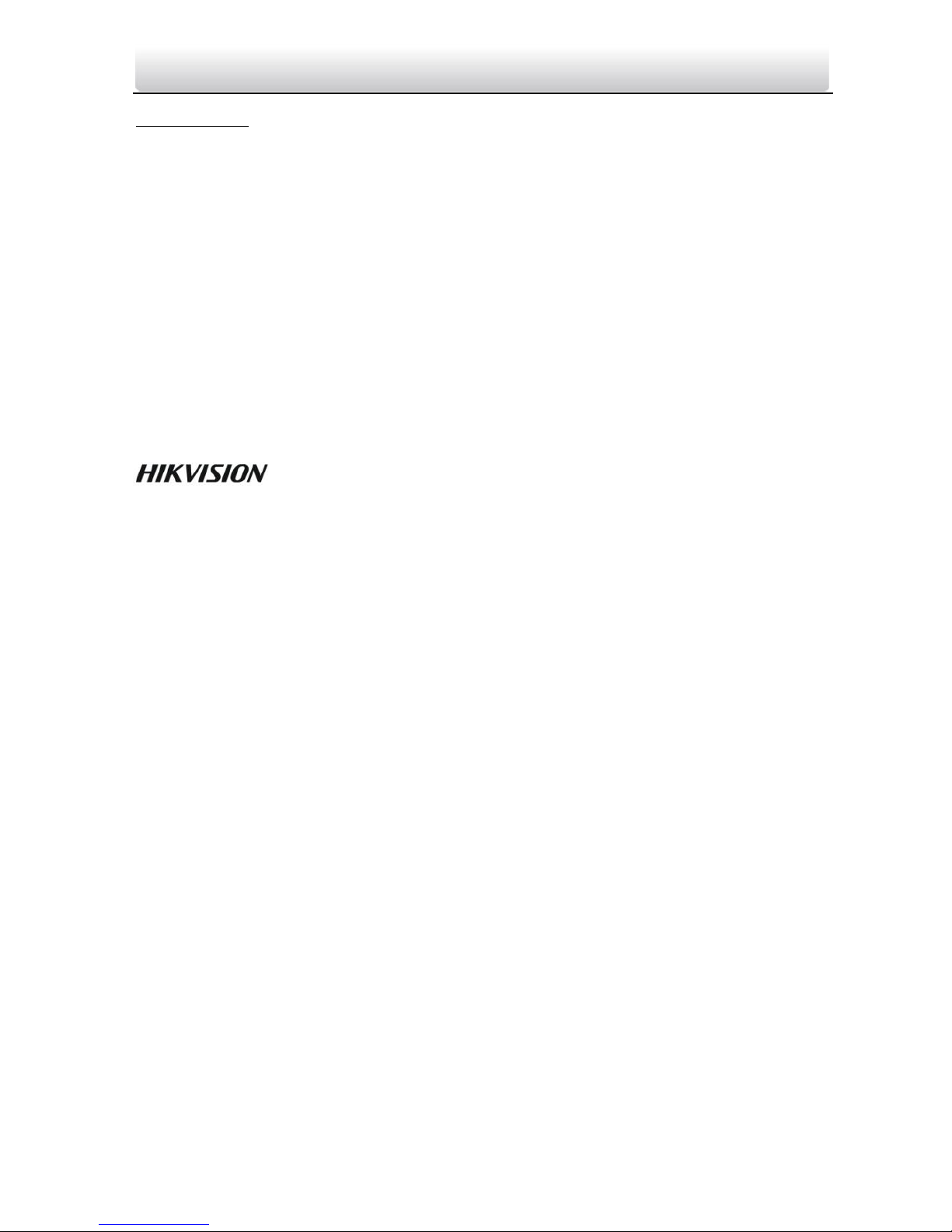
Video Intercom Master Station·User Manual
ii
User Manual
© 2017 Hangzhou Hikvision Digital Technology Co., Ltd.
This user manual is intended for users of DS-KM8301 Video Intercom Master Station. It
includes instructions on how to use the Product. The software embodied in the Product
is governed by the user license agreement covering that Product.
About this Manual
This Manual is subject to domestic and international copyright protection. Hangzhou
Hikvision Digital Technology Co., Ltd. (“Hikvision”) reserves all rights to this manual. This
manual cannot be reproduced, changed, translated, or distributed, partially or wholly,
by any means, without the prior written permission of Hikvision.
Trademarks
and other Hikvision marks are the property of Hikvision and are
registered trademarks or the subject of applications for the same by Hikvision and/or its
affiliates. Other trademarks mentioned in this manual are the properties of their
respective owners. No right of license is given to use such trademarks without express
permission.
Disclaimer
TO THE MAXIMUM EXTENT PERMITTED BY APPLICABLE LAW, HIKVISION MAKES NO
WARRANTIES, EXPRESS OR IMPLIED, INCLUDING WITHOUT LIMITATION THE IMPLIED
WARRANTIES OF MERCHANTABILITY AND FITNESS FOR A PARTICULAR PURPOSE,
REGARDING THIS MANUAL. HIKVISION DOES NOT WARRANT, GUARANTEE, OR MAKE
ANY REPRESENTATIONS REGARDING THE USE OF THE MANUAL, OR THE CORRECTNESS,
ACCURACY, OR RELIABILITY OF INFORMATION CONTAINED HEREIN. YOUR USE OF THIS
MANUAL AND ANY RELIANCE ON THIS MANUAL SHALL BE WHOLLY AT YOUR OWN RISK
AND RESPONSIBILITY.
TO THE MAXIMUM EXTENT PERMITTED BY APPLICABLE LAW, IN NO EVENT WILL
HIKVISION, ITS DIRECTORS, OFFICERS, EMPLOYEES, OR AGENTS BE LIABLE TO YOU FOR
ANY SPECIAL, CONSEQUENTIAL, INCIDENTAL, OR INDIRECT DAMAGES, INCLUDING,
AMONG OTHERS, DAMAGES FOR LOSS OF BUSINESS PROFITS, BUSINESS INTERRUPTION,
SECURITY BREACHES, OR LOSS OF DATA OR DOCUMENTATION, IN CONNECTION WITH
THE USE OF OR RELIANCE ON THIS MANUAL, EVEN IF HIKVISION HAS BEEN ADVISED OF
THE POSSIBILITY OF SUCH DAMAGES.
SOME JURISDICTIONS DO NOT ALLOW THE EXCLUSION OR LIMITATION OF LIABILITY OR
CERTAIN DAMAGES, SO SOME OR ALL OF THE ABOVE EXCLUSIONS OR LIMITATIONS MAY
NOT APPLY TO YOU.
Page 3
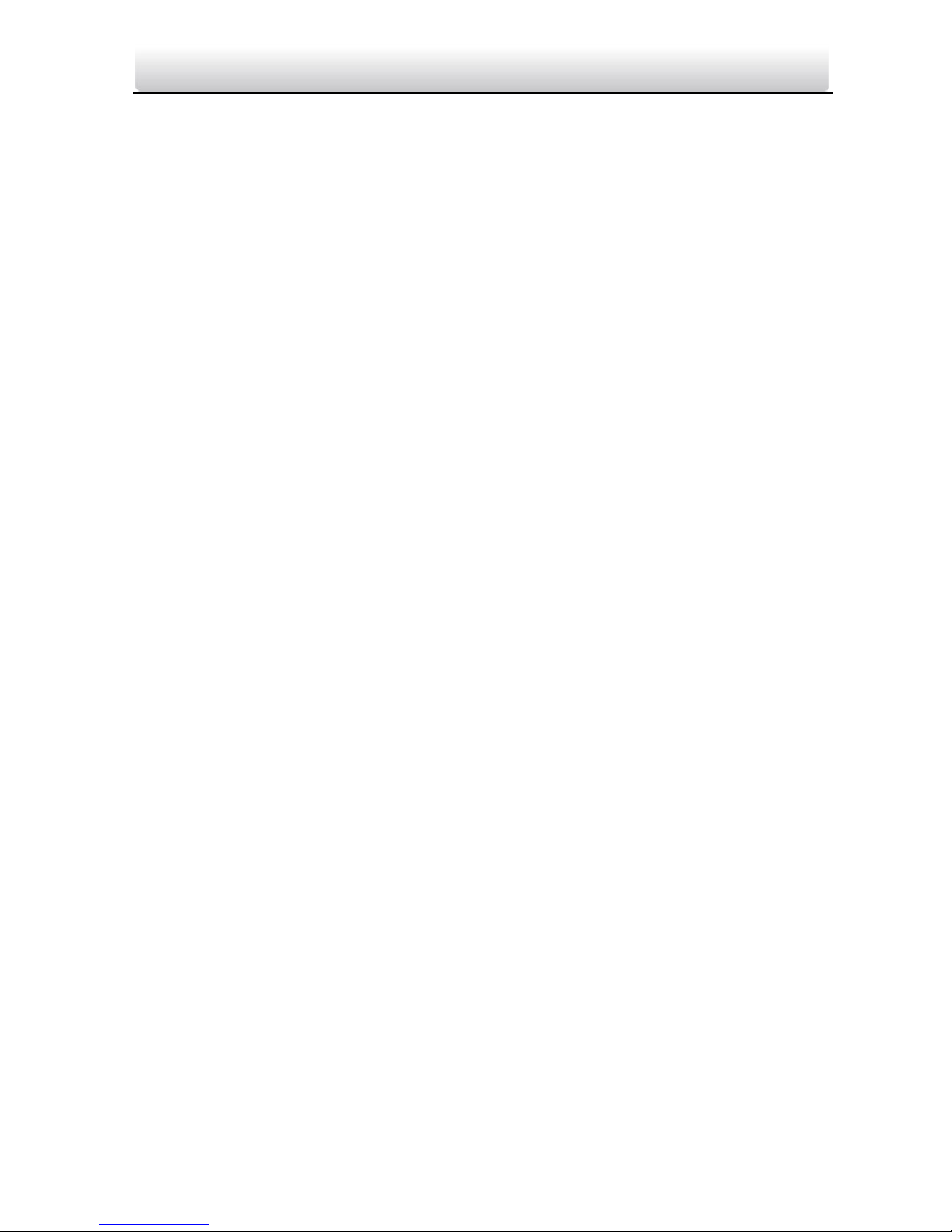
Video Intercom Master Station·User Manual
iii
Support
Should you have any questions, please do not hesitate to contact your local dealer.
Page 4
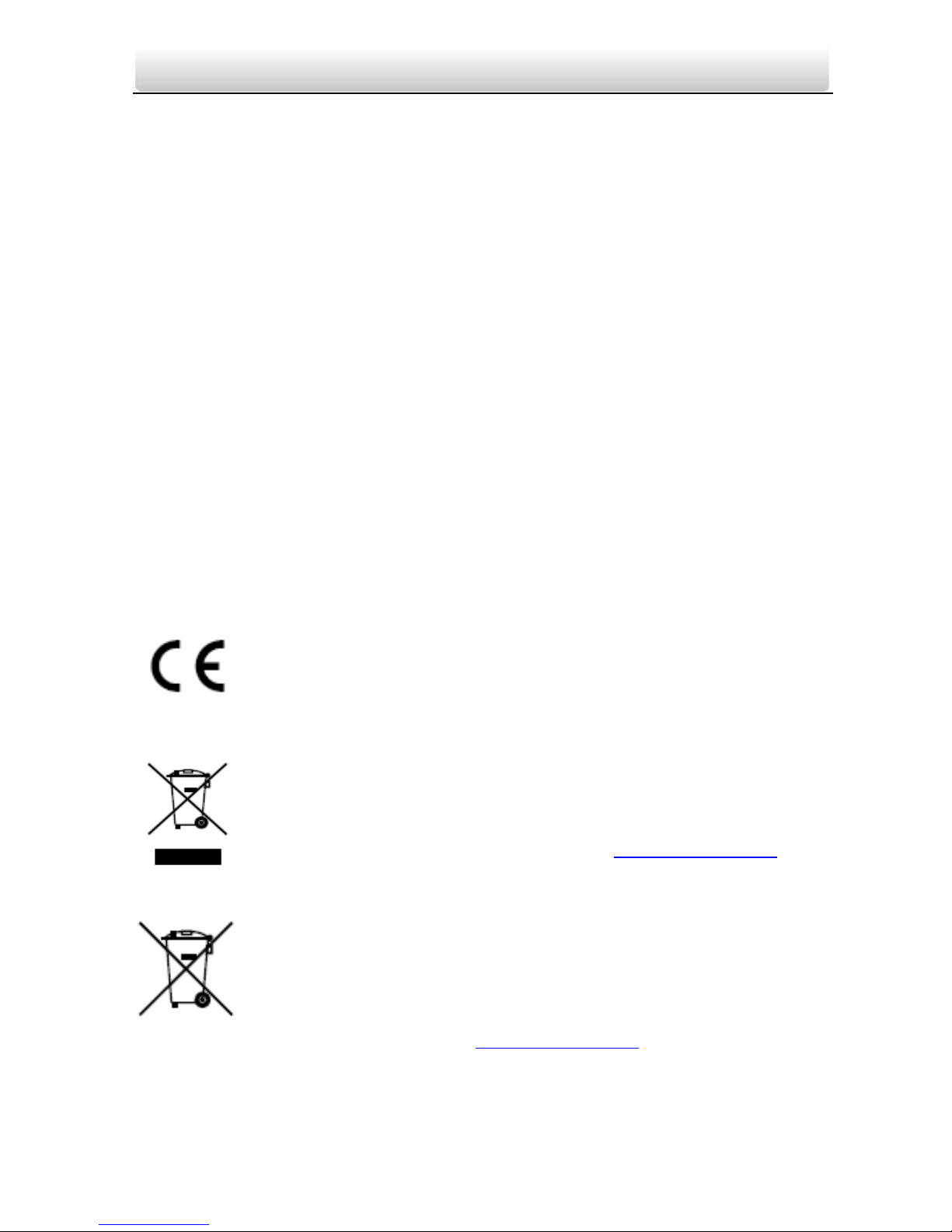
Video Intercom Master Station·User Manual
iv
Regulatory Information
FCC Information
Please take attention that changes or modification not expressly approved by the party
responsible for compliance could void the user’s authority to operate the equipment.
FCC compliance: This equipment has been tested and found to comply with the limits
for a Class A digital device, pursuant to part 15 of the FCC Rules. These limits are
designed to provide reasonable protection against harmful interference when the
equipment is operated in a commercial environment. This equipment generates, uses,
and can radiate radio frequency energy and, if not installed and used in accordance with
the instruction manual, may cause harmful interference to radio communications.
Operation of this equipment in a residential area is likely to cause harmful interference
in which case the user will be required to correct the interference at his own expense.
FCC Conditions
This device complies with part 15 of the FCC Rules. Operation is subject to the following
two conditions:
1. This device may not cause harmful interference.
2. This device must accept any interference received, including interference that may
cause undesired operation.
EU Conformity Statement
This product and - if applicable - the supplied accessories too are
marked with "CE" and comply therefore with the applicable harmonized
European standards listed under the EMC Directive 2014/30/EU, the
RoHS Directive 2011/65/EU.
2012/19/EU (WEEE directive): Products marked with this symbol cannot
be disposed of as unsorted municipal waste in the European Union. For
proper recycling, return this product to your local supplier upon the
purchase of equivalent new equipment, or dispose of it at designated
collection points. For more information see: www.recyclethis.info
2006/66/EC (battery directive): This product contains a battery that
cannot be disposed of as unsorted municipal waste in the European
Union. See the product documentation for specific battery information.
The battery is marked with this symbol, which may include lettering to
indicate cadmium (Cd), lead (Pb), or mercury (Hg). For proper recycling,
return the battery to your supplier or to a designated collection point.
For more information see: www.recyclethis.info
Industry Canada ICES-003 Compliance
This device meets the CAN ICES-3 (A)/NMB-3(A) standards requirements.
Page 5
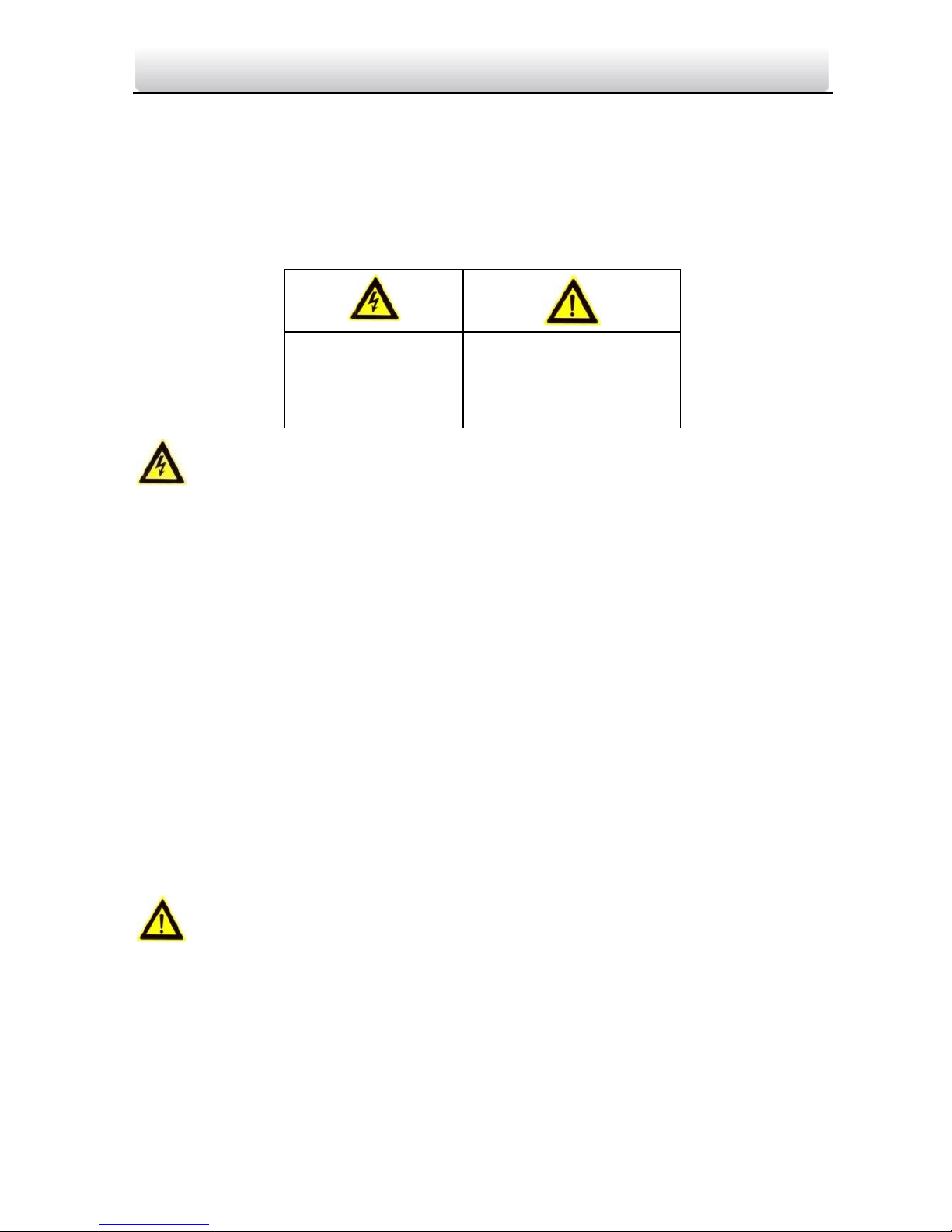
Video Intercom Master Station·User Manual
v
Safety Instruction
These instructions are intended to ensure that user can use the product correctly to
avoid danger or property loss.
The precaution measure is divided into Warnings and Cautions:
Warnings: Neglecting any of the warnings may cause serious injury or death.
Cautions: Neglecting any of the cautions may cause injury or equipment damage.
Warnings
All the electronic operation should be strictly compliance with the electrical safety
regulations, fire prevention regulations and other related regulations in your local
region.
Please use the power adapter, which is provided by normal company. The power
consumption cannot be less than the required value.
Do not connect several devices to one power adapter as adapter overload may
cause over-heat or fire hazard.
Please make sure that the power has been disconnected before you wire, install or
dismantle the device.
When the product is installed on wall or ceiling, the device shall be firmly fixed.
If smoke, odors or noise rise from the device, turn off the power at once and unplug
the power cable, and then please contact the service center.
If the product does not work properly, please contact your dealer or the nearest
service center. Never attempt to disassemble the device yourself. (We shall not
assume any responsibility for problems caused by unauthorized repair or
maintenance.)
Cautions
Do not drop the device or subject it to physical shock, and do not expose it to high
electromagnetism radiation. Avoid the equipment installation on vibrations surface
or places subject to shock (ignorance can cause equipment damage).
Do not place the device in extremely hot (refer to the specification of the device for
the detailed operating temperature), cold, dusty or damp locations, and do not
expose it to high electromagnetic radiation.
The device cover for indoor use shall be kept from rain and moisture.
Warnings Follow
these safeguards to
prevent serious
injury or death.
Cautions Follow these
precautions to prevent
potential injury or
material damage.
Page 6
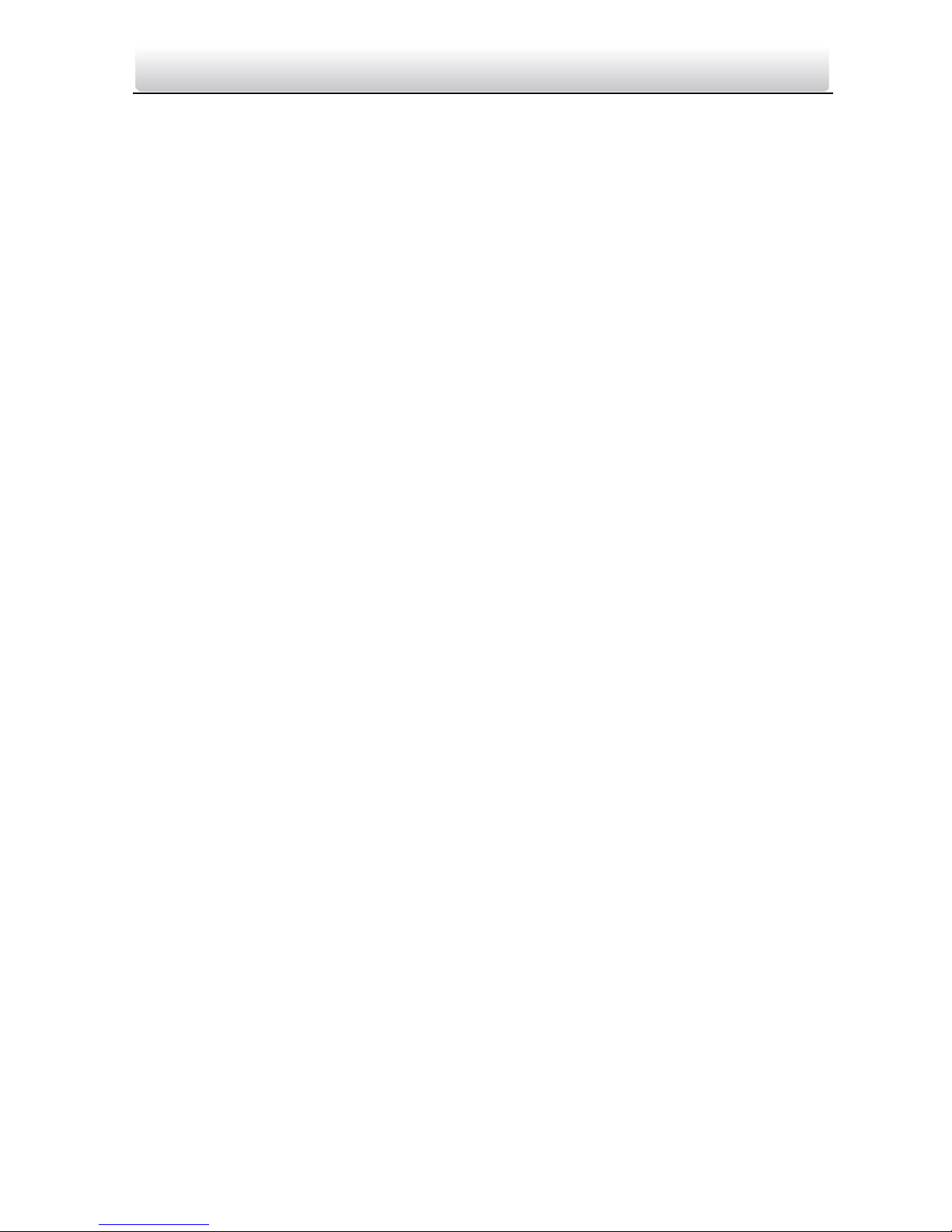
Video Intercom Master Station·User Manual
vi
Exposing the equipment to direct sun light, low ventilation or heat source such as
heater or radiator is forbidden (ignorance can cause fire danger).
Do not aim the device at the sun or extra bright places. A blooming or smear may
occur otherwise (which is not a malfunction however), and affecting the endurance
of sensor at the same time.
Please use the provided glove when open up the device cover, avoid direct contact
with the device cover, because the acidic sweat of the fingers may erode the surface
coating of the device cover.
Please use a soft and dry cloth when clean inside and outside surfaces of the device
cover, do not use alkaline detergents.
Please keep all wrappers after unpack them for future use. In case of any failure
occurred, you need to return the device to the factory with the original wrapper.
Transportation without the original wrapper may result in damage on the device and
lead to additional costs.
Improper use or replacement of the battery may result in hazard of explosion.
Replace with the same or equivalent type only. Dispose of used batteries according
to the instructions provided by the battery manufacturer.
Page 7
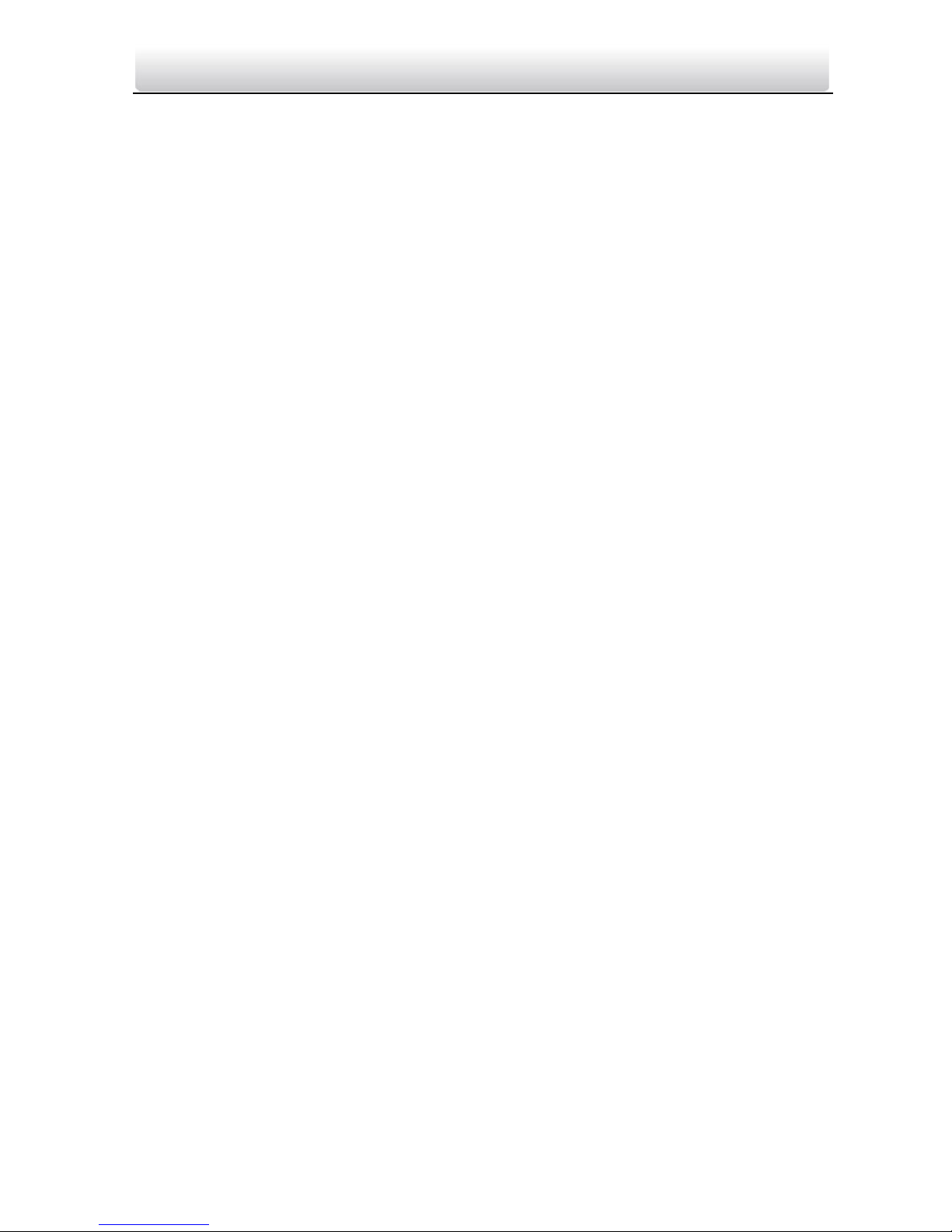
Video Intercom Master Station·User Manual
vii
Contents
1 Overview ...................................................................................................... 1
1.1 Appearance ......................................................................................................... 1
1.2 Typical Application ............................................................................................... 3
1.3 Terminals and Interfaces ...................................................................................... 3
2 Before You Start ........................................................................................... 5
3 Local Operation ............................................................................................ 6
3.1 Activating Device ................................................................................................. 6
3.2 User Interface Description ................................................................................... 6
3.3 Status .................................................................................................................. 7
3.4 Configuration Settings.......................................................................................... 8
3.4.1 Changing Configuration Password .................................................................. 8
3.4.2 Setting Local Information ............................................................................... 8
3.4.3 Setting Network ............................................................................................ 9
3.4.4 SIP (Session Initiation Protocol) Server Management .................................... 10
3.4.5 Adding Devices ............................................................................................ 11
3.4.6 Synchronizing Time ..................................................................................... 14
3.4.7 Restoring Default Settings ............................................................................ 15
3.5 Video Call Settings ............................................................................................. 16
3.5.1 Callling Resident .......................................................................................... 16
3.5.2 Callling Master Station ................................................................................. 16
3.5.3 Adding Resident Information ....................................................................... 17
3.5.4 Viewing Call Logs ......................................................................................... 17
3.6 Viewing Alarm Messages ................................................................................... 18
3.7 Live View ........................................................................................................... 19
4 Remote Configuration via Batch Configuration Tool ................................... 22
4.1 Activating Device Remotely ................................................................................ 22
4.2 Editing Network Parameters............................................................................... 23
4.3 Adding Device ................................................................................................... 24
4.3.1 Adding Online Device .................................................................................. 24
4.3.2 Adding by IP Address ................................................................................... 25
4.3.3 Adding by IP Segment .................................................................................. 26
4.4 Configuring Devices Remotely ............................................................................ 27
4.4.1 System ........................................................................................................ 27
4.4.2 Video Intercom............................................................................................ 32
4.4.3 Network ...................................................................................................... 35
4.4.4 Video Display .............................................................................................. 37
4.5 Batch Upgrading ................................................................................................ 37
4.5.1 Adding Devices for Upgrading ...................................................................... 38
4.5.2 Upgrading Devices ....................................................................................... 40
5 Remote Operation via iVMS-4200 .............................................................. 42
Page 8
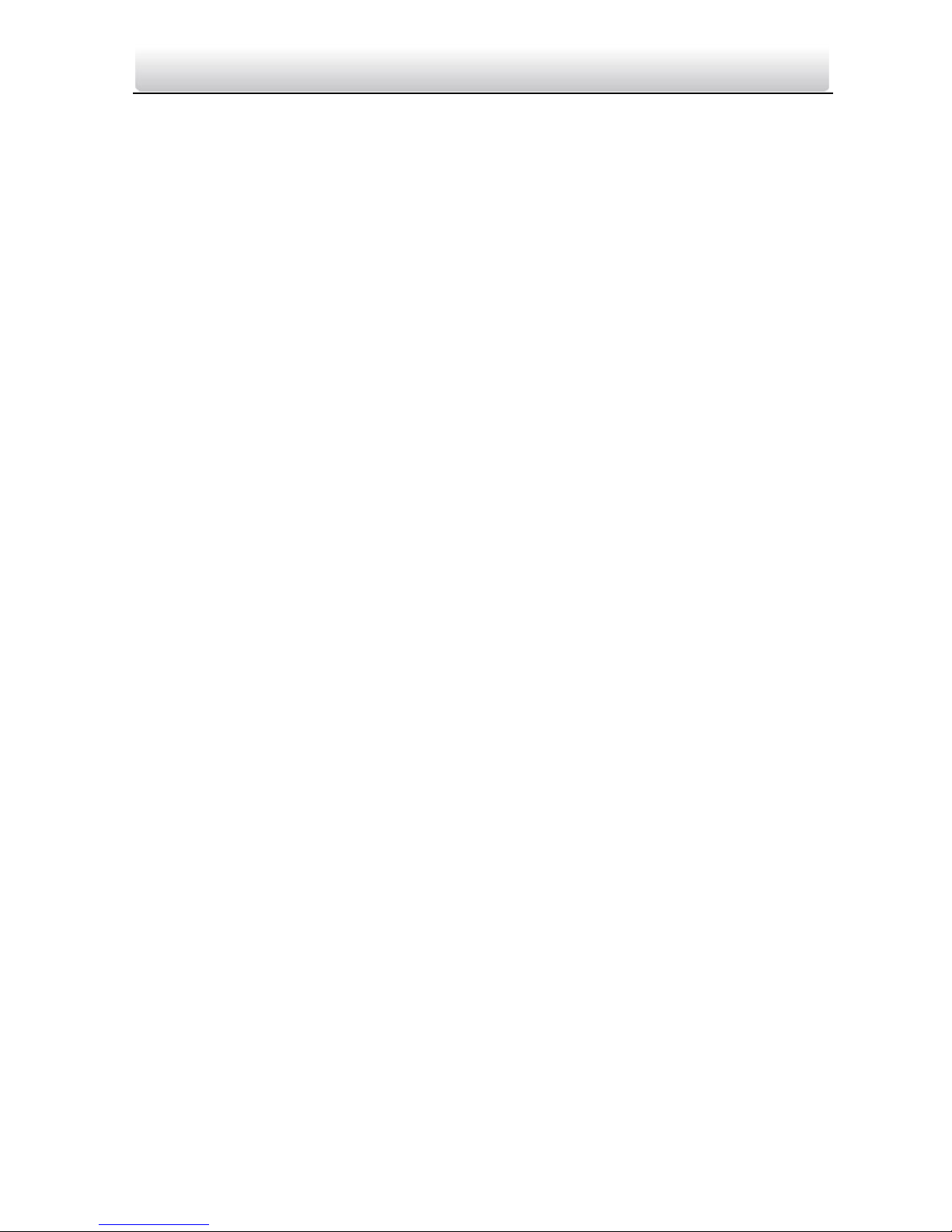
Video Intercom Master Station·User Manual
viii
5.1 System Configuration ......................................................................................... 42
5.2 Device Management .......................................................................................... 43
5.2.1 Adding Video Intercom Devices ................................................................... 43
5.2.2 Modifying Network Information................................................................... 45
5.2.3 Resetting Password ..................................................................................... 46
5.3 Configuring Devices Remotely via iVMS-4200 ..................................................... 48
5.4 Device Arming Control ....................................................................................... 48
Appendix....................................................................................................... 50
Wiring Cables .......................................................................................................... 50
Page 9
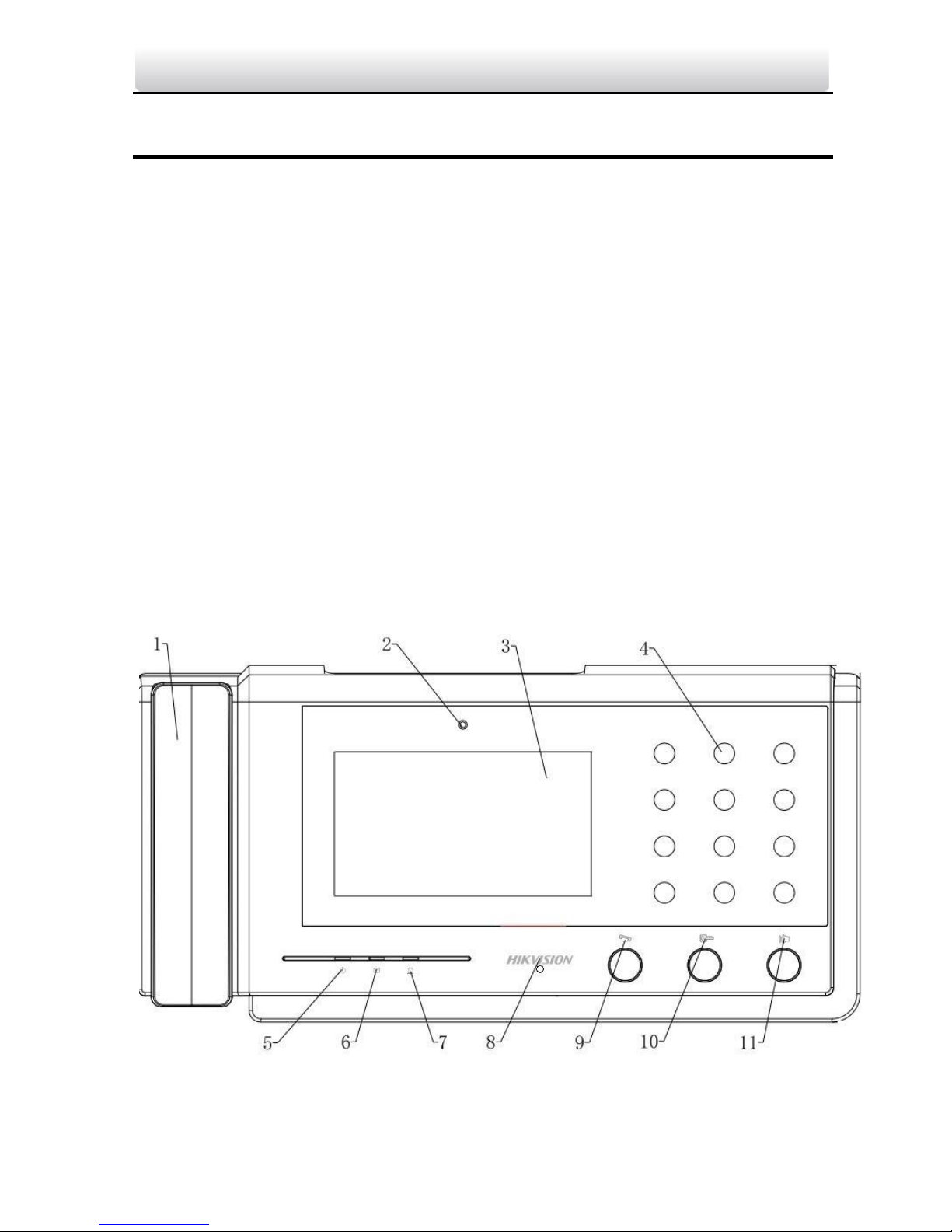
Video Intercom Master Station·User Manual
1
1 Overview
The DS-KM8301 master station is an intelligent terminal for video intercom system
management. It responses and sends the residents call, receives alarm, and unlocks
door remotely. It is normally installed on the management center, it can be operated
with a capacitive touch screen, touch buttons and mechanical buttons.
Features:
Glass panel and aluminum-alloy bracket
Supports video intercom
Supports live view of door stations and IP cameras
Noise suppression and echo cancellation
Supports hands-free mode
Alarm processing function
Supports remote unlocking door function
Supports on-table mode
Supports working as a management center and a SIP server simultaneously
1.1 Appearance
Figure 1-1 Front Panel
Page 10
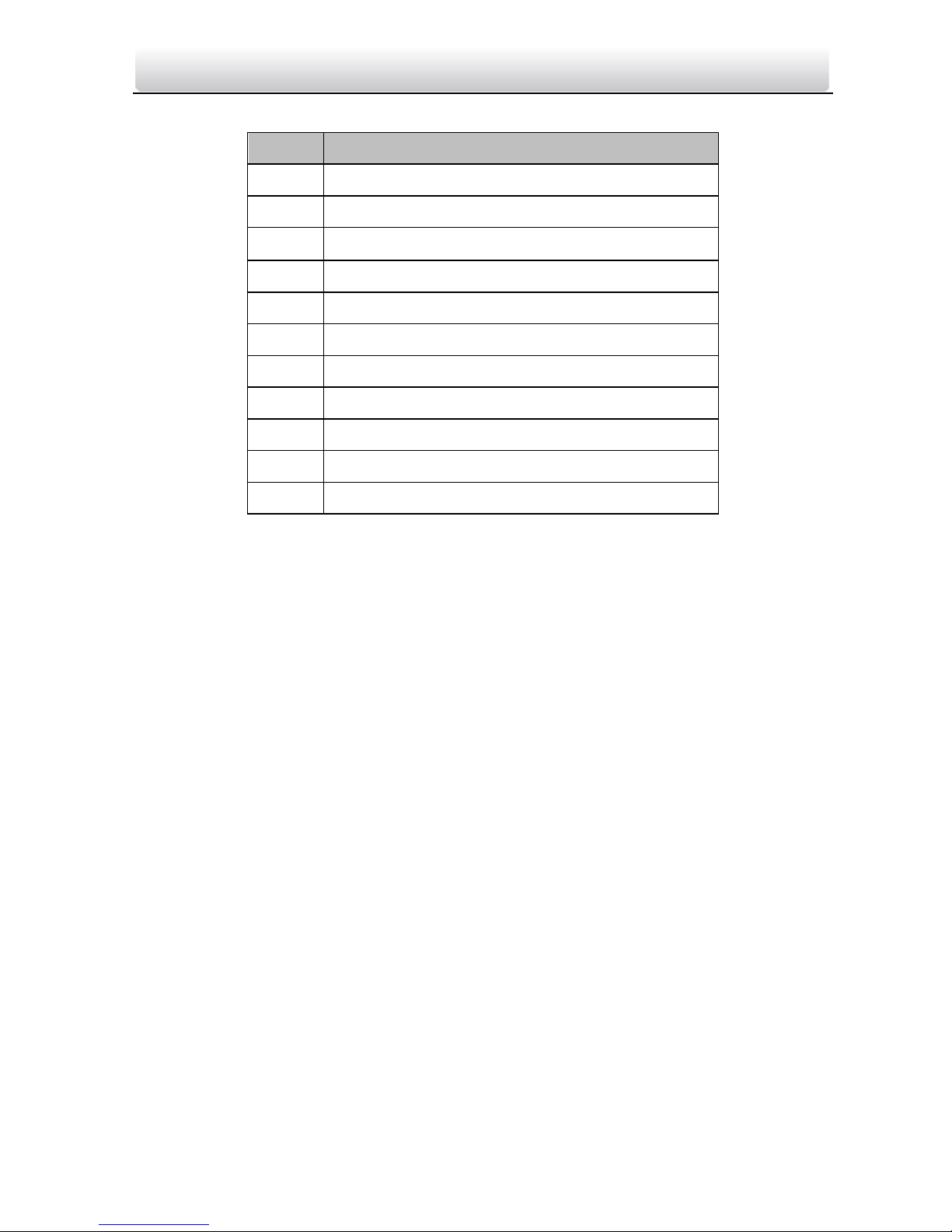
Video Intercom Master Station·User Manual
2
Table 1-1 Descriptions
No.
Description
1
Phone
2
Camera
3
Display
4
Dial Keyboard
5
Power Indicator
6
Information Indicator
7
Alarm Indicator
8
Microphone
9
Call/End Call Button
10
Unlock Button
11
Speaker Button
Page 11

Video Intercom Master Station·User Manual
3
1.2 Typical Application
PC Client
Center Master
Station
Network
Camera
Master Station
(Guarding Room)
Outer Door Station
Card Reader
Card Reader
Indoor
Extension1
Indoor
Extension2
Elevator Controller
LAN
1F
2F
22F
Resident 1Resident 2
Resident 1Resident 2
Resident 1Resident 2
A Building
Door Station
v
v
v
v
v
v
v
v
Figure 1-2 Typical Application of Master Station
1.3 Terminals and Interfaces
Please refer to the following figure for terminals and interfaces of master station.
Figure 1-3 Real Panel
Table 1-2 Descriptions of Terminals and Interfaces
Page 12

Video Intercom Master Station·User Manual
4
Name
No.
Interface
Description
Power Supply
12
Power
2-Chip; DC 12V
USB Interface
13
USB
For U-disk Connection
Network
Interface
14
LAN
Network Interface
ALARM IN
A1
JIN4
Alarm Input 4 (reserved)
A2
JIN3
Alarm Input 3 (reserved)
A3
JIN2
Alarm Input 2 (reserved)
A4
JIN1
Alarm Input 1 (reserved)
A5
GND
Grounding
A6
GND
Grounding
RS485
A7
B-
RS485 Communication Interfaces
A8
B+
A9
A-
A10
A+
ALARM OUT
A11
NC2
Alarm Input 2 (NC/reserved)
A12
COM2
A13
NO2
Alarm Input 2 (NO/reserved)
A14
NC1
Alarm Input 1 (NC/reserved)
A15
COM1
A16
NO1
Alarm Input 1 (NO/reserved)
A17
GND
Grounding
A18
NO4
Optical Coupler Output 4
A19
GND
Grounding
A20
NO3
Optical Coupler Output 3
Page 13
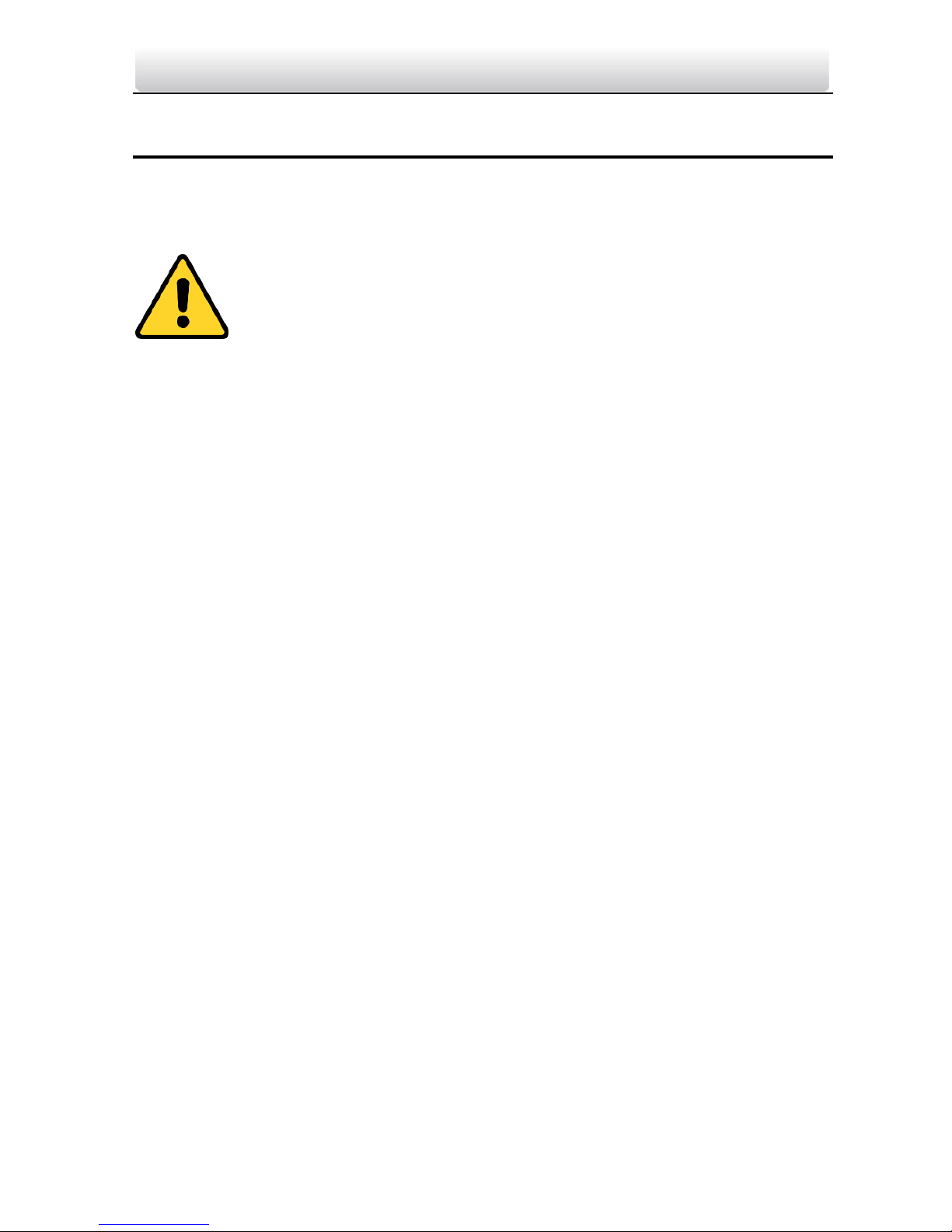
Video Intercom Master Station·User Manual
5
2 Before You Start
For the first time use of the device, you are required to activate the device and set the
device password. You can activate the device locally or remotely via internet with Batch
Configuration Tool, or with iVMS-4200 client software.
To remotely activate the device with Batch Configuration Tool or
iVMS-4200, refer to Chapter 4, and Chapter 5.
To configure key parameters of the device on the user interface of master
station, you are required to enter the admin (configuration) password.
The default admin password is 888999.
You must change the default credential to protect against unauthorized access to the
product. Please refer to 3.4.1 and 4.4.2 for changing password.
Page 14
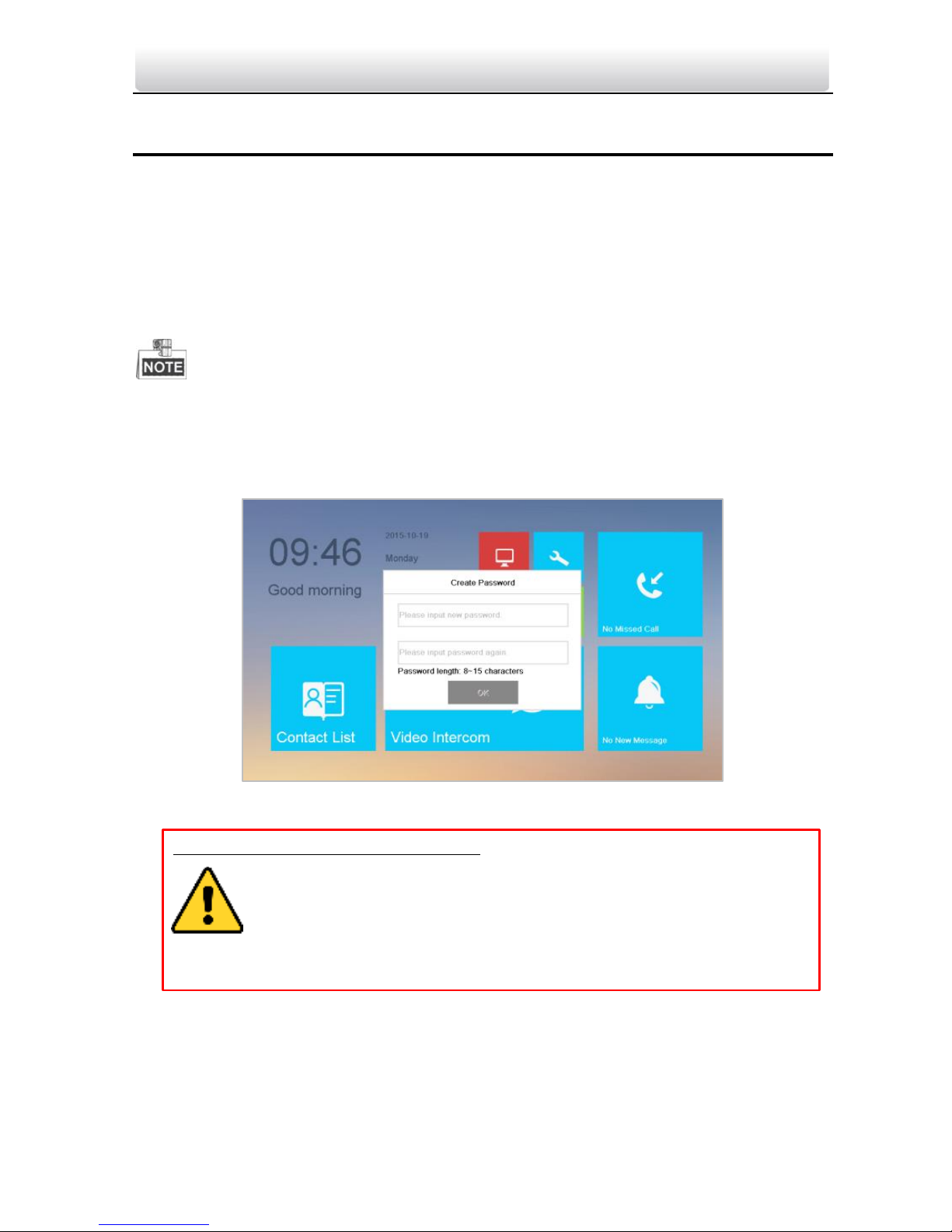
Video Intercom Master Station·User Manual
6
3 Local Operation
3.1 Activating Device
Connect the power cable to power on the master station.
You must create a password to activate the master station for your first time usage and
when it is not activated.
Only after activating the device, you can operate it both locally and remotely.
The password created for the activation is only used when you add the station to the
remote control software such as iVMS-4200.
To remotely access to the device, use the password here registered to add the device
to the remote client.
Figure 3-1 Activation Interface
STRONG PASSWORD RECOMMENDED– We highly recommend you to create a
strong password of your own choosing (using a minimum of 8
characters, including at least three kinds of following categories:
upper case letters, lower case letters, numbers, and special characters)
in order to increase the security of your product. And we recommend
you reset your password regularly, especially in the high security system,
resetting the password monthly or weekly can better protect your product.
3.2 User Interface Description
Please refer to the following figure for the user interface of master station.
Page 15
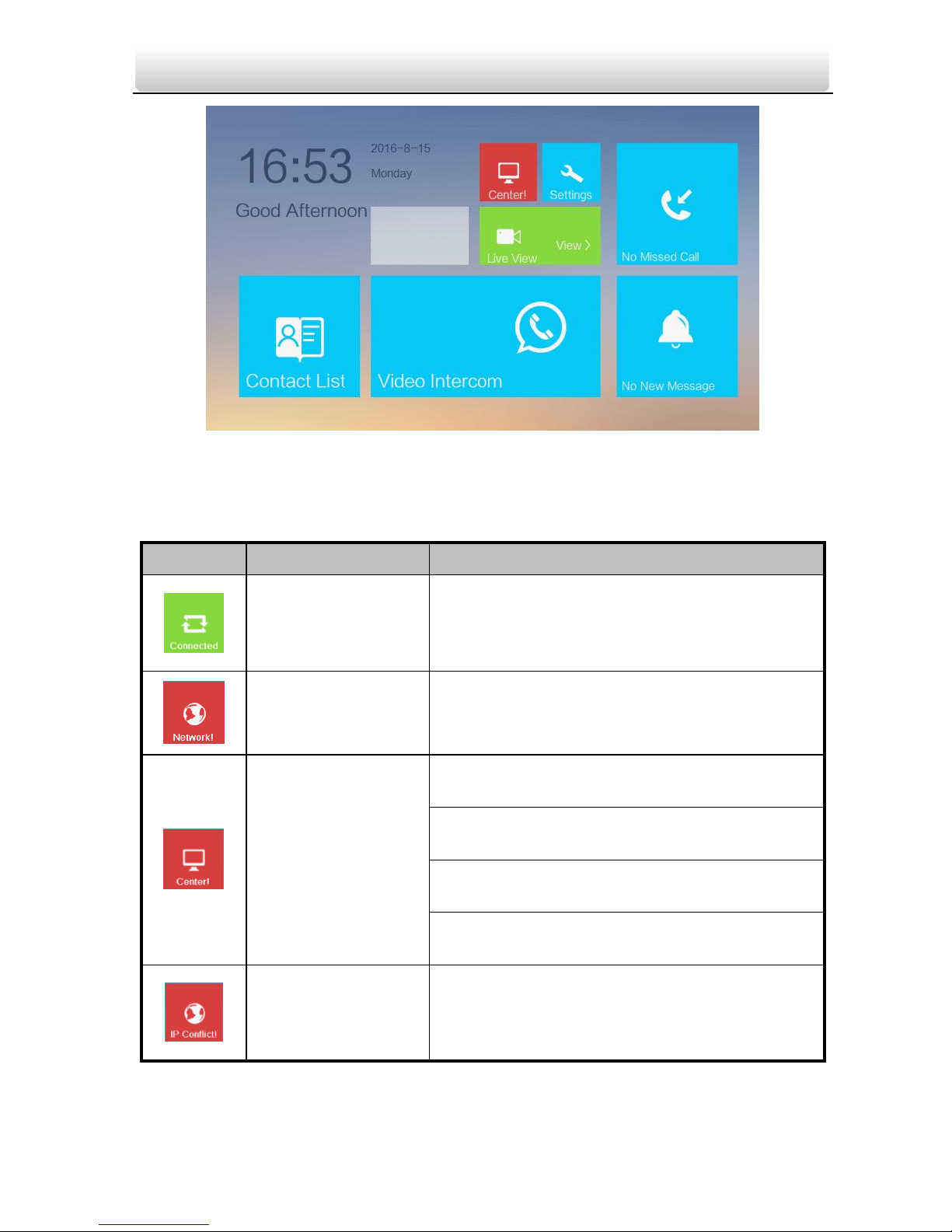
Video Intercom Master Station·User Manual
7
Figure 3-2 User Interface
3.3 Status
Icon
Definition
Description
Normal Status.
The connection between master station and
indoor/door stations is normal, and the master
station has successfully registered to the SIP
server.
The master station
is offline.
Please check the network cable of the master
station.
The master station
has not registered
to the SIP server.
Invalid SIP server IP address. Set the SIP server
IP address.
Network of SIP server is not available. Check
the SIP server network connection.
SIP server communication is not available.
Check if the SIP server IP address is correct.
SIP server rejected to login the device. Check if
the device No. has been registered.
Invalid master
station IP address
The master station IP address conflicts with
other devices’ IP address.
Page 16
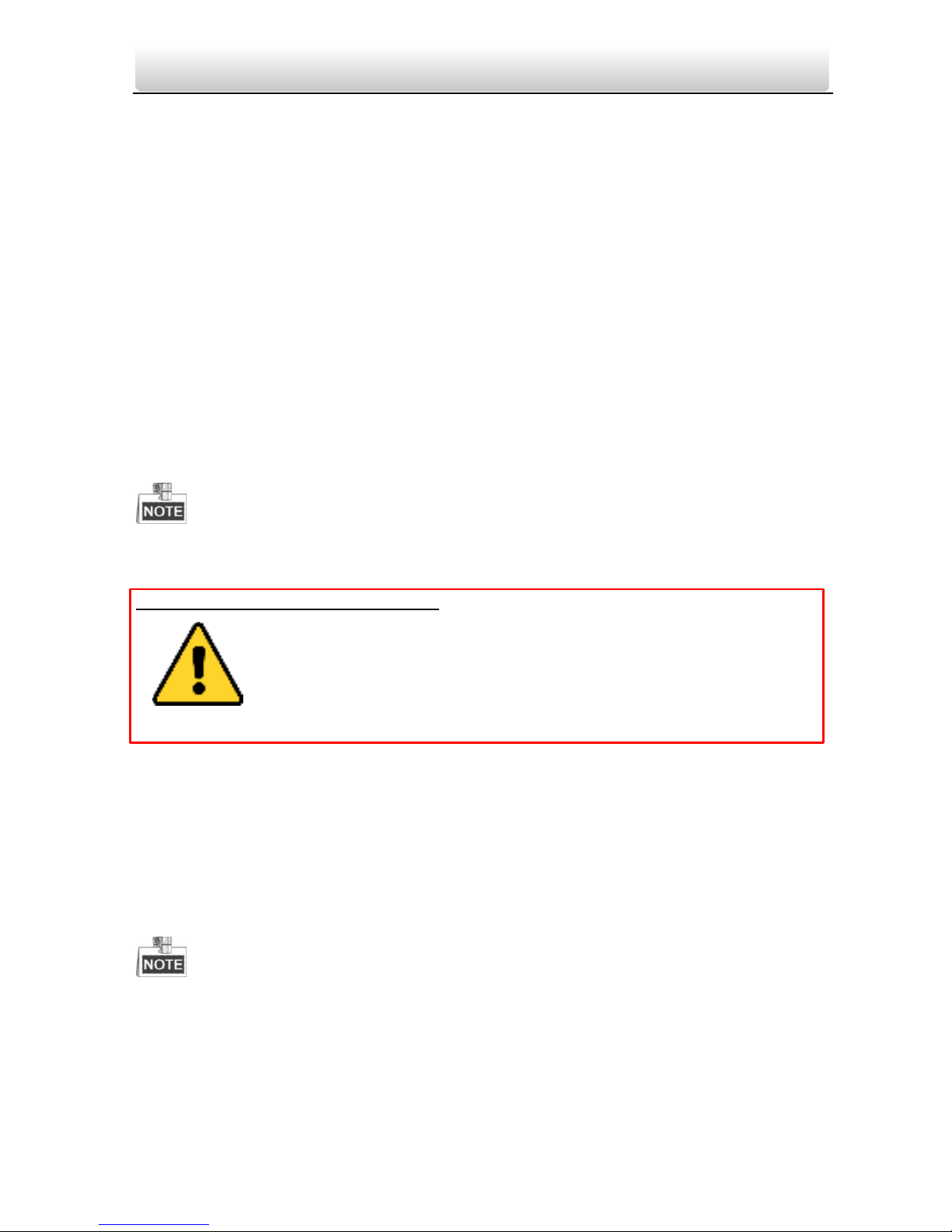
Video Intercom Master Station·User Manual
8
3.4 Configuration Settings
Purpose:
You can set and view the local information, configure the network, manage devices,
synchronize the device time, and restore the default settings.
You can get to the configuration interface: Settings -> Configuration.
3.4.1 Changing Configuration Password
The configuration password is required when you configure the master station locally,
such as viewing the local information, setting the network, adding devices, setting the
time, and restoring default settings.
Steps:
1. Press the Settings tab on the touch screen and press the Edit tab to change the
password.
2. Enter the old password to change it.
3. Enter a new password and confirm it.
The configuration password is also called admin password on the device.
The default configuration password (admin password) is 888999.
STRONG PASSWORD RECOMMENDED– We highly recommend you to create a strong
password of your own choosing (using a minimum of 8 characters,
including at least three kinds of following categories: upper case
letters, lower case letters, numbers, and special characters) in order to
increase the security of your product. And we recommend you reset
your password regularly, especially in the high security system,
resetting the password monthly or weekly can better protect your product.
3.4.2 Setting Local Information
Steps:
1. Get to the configuration interface: Settings -> Configuration, and enter the admin
password (configuration password).
2. Press the Local Info tab to enter the local information settings interface.
3. Set the Community No. and No. for the master station, and set the maximum live
view duration.
The No. ranges from 51 to 99.
The maximum live view duration varies from 10 seconds to 60 seconds.
Page 17
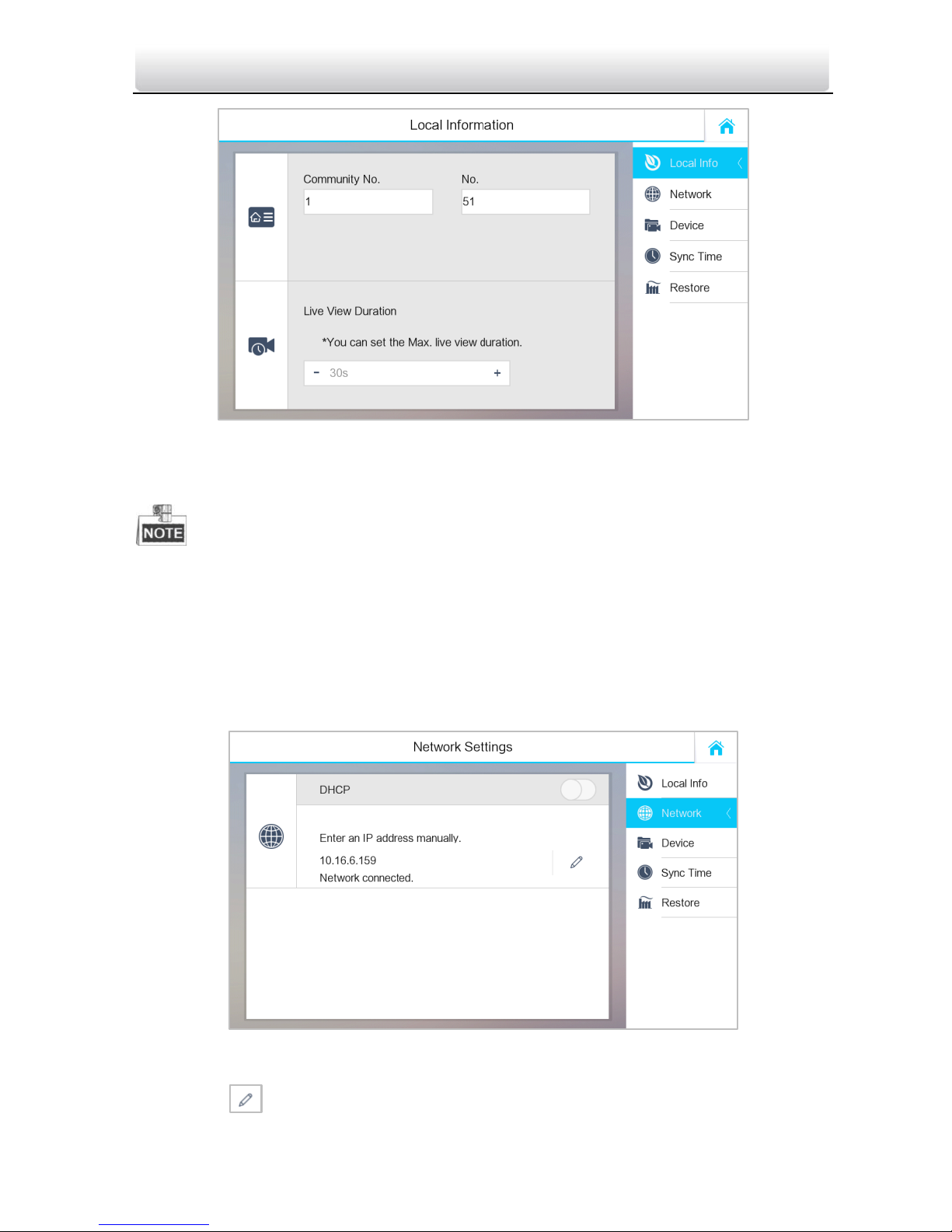
Video Intercom Master Station·User Manual
9
Figure 3-3 Local Information Settings
3.4.3 Setting Network
Make sure the network cable is well-connected.
Purpose:
The connection of the network is mandatory for the use of the master station.
Steps:
1. Get to the configuration interface: Settings -> Configuration, and enter the admin
password (configuration password).
2. Press the Network tab to enter the network settings interface.
Figure 3-4 Network Settings Interface
3. Press the tab to pop up network settings dialogue box.
Page 18
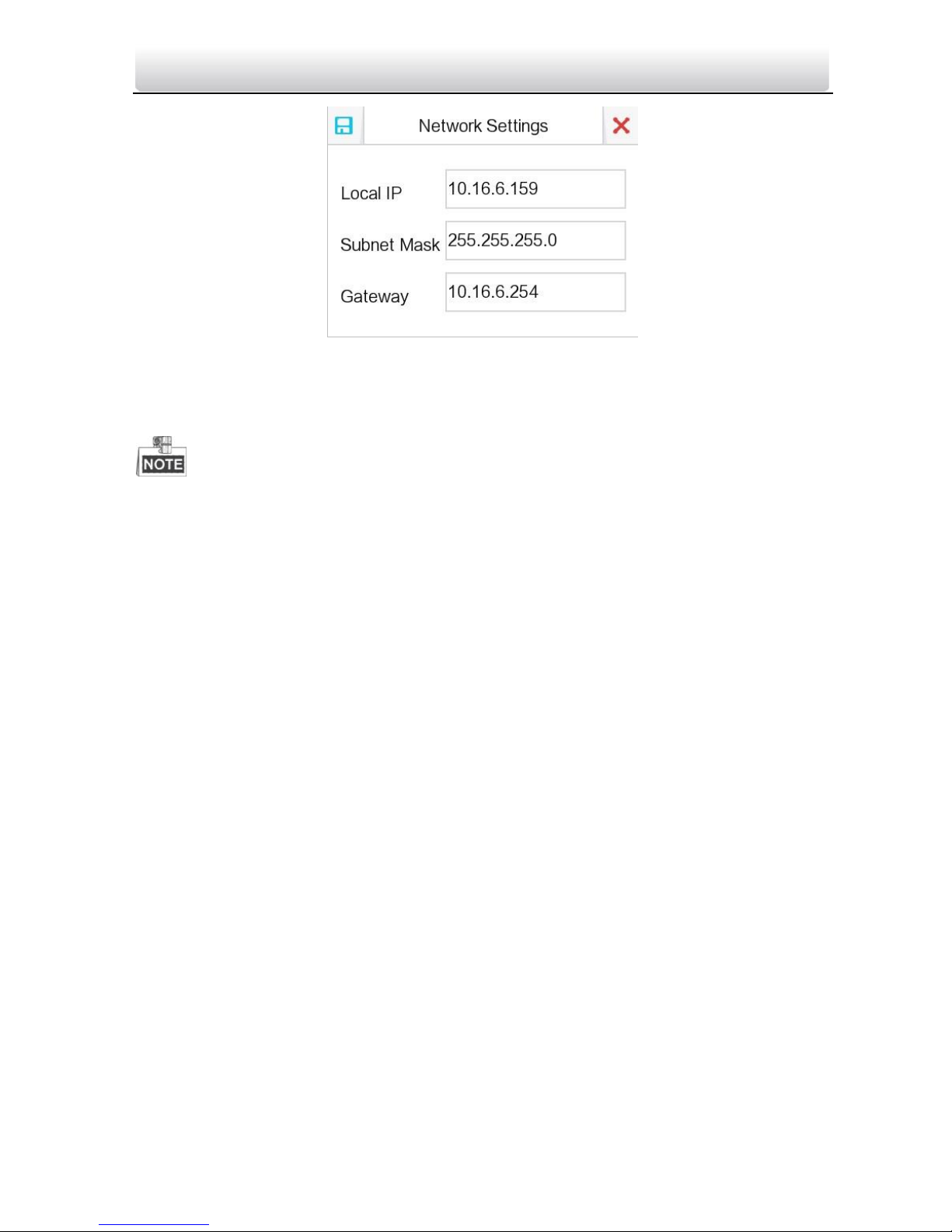
Video Intercom Master Station·User Manual
10
Figure 3-5 Setting Network
4. Enter a local IP address, subnet mask, and gateway.
5. Press the Save tab.
Enable DHCP function to obtain an IP address automatically.
3.4.4 SIP (Session Initiation Protocol) Server Management
The master station can work as a management center and SIP server simultaneously.
Working as a SIP server
When setting the master station’s IP address as the SIP server address on the master
station and on the indoor/door station simultaneously, the master station can receive
alarm messages from indoor/door stations once there are alarms triggered in the
indoor/door stations.
Requiring Connecting to a SIP server
The master station can also be connected to an independent SIP server.
Steps:
1. Get to the configuration interface: Settings -> Configuration, and enter the admin
password (configuration password).
2. Press the Device tab, and press the SIP Server tab.
Page 19

Video Intercom Master Station·User Manual
11
Figure 3-6 SIP Server Adding
3. Enter the IP address of the SIP server.
4. Press the Save button to save the SIP server added.
3.4.5 Adding Devices
Purpose:
The master station never works alone. You can connect the door station, outer door
station, IP camera, DVR, DVS, and NVR. Once connected, those devices can work
together as a whole video intercom system.
Hold the device to open the device operation menu for deleting the selected device or
clearing all devices (excluding management center and SIP server).
SIP server and management center can only be edited but not deleted.
Steps:
1. Go to the configuration interface: Settings -> Configuration, and enter the admin
password (configuration password).
2. Press the Device tab.
Page 20

Video Intercom Master Station·User Manual
12
Figure 3-7 Device Management
Adding the Door Station or Outer Door Station
Steps:
1. Press the Add Device tab to pop up the Select Device Type dialogue box.
Figure 3-8 Device Type Selecting
2. Select Door Station or Outer Door Station.
3. Enter the corresponding device information required on the pop-up device adding
dialogue box.
Page 21

Video Intercom Master Station·User Manual
13
Figure 3-9 Door Station Adding
Figure 3-10 Outer Door Station Adding
4. Press the tab on the upper left corner of the dialogue box.
When the door station being added, the device name, IP address, project number,
community number, building number, and serial number need to be entered.
When the outer door station being added, the device name, IP address, project
number, and serial number need to be entered.
When the door station and outer door station added successfully, you can get the live
view of door station and outer door station in the Live View interface.
Adding the IP Camera
Steps:
1. Press the Add Device tab to pop up the Select Device Type dialogue box.
2. Select IP Camera.
3. Enter the corresponding device information required on the pop-up device adding
dialogue box.
Figure 3-11 IP camera Adding Interface
4. Press the tab on the upper left corner of the dialogue box.
Page 22

Video Intercom Master Station·User Manual
14
The default Port No. is 554, the default user name is admin.
The port No. should be consistent with the RTSP (Real Time Streaming Protocol) port
No. of the IP camera.
When the IP camera added successfully, you can get the live view of IP camera on the
live view interface.
Adding DVR/DVS/NVR
Steps:
1. Press the Add Device tab to pop up the Select Device Type dialogue box.
2. Select DVR/DVS/NVR.
3. Enter the corresponding device information required on the pop-up device adding
dialogue box.
Figure 3-12 NVR/DVS/NVR Adding Interface
4. Press the tab on the upper left corner of the dialogue box.
The default Port No. is 554, the default channel No. is 1, and the default user name is
admin.
The port No. should be consistent with the RTSP (Real Time Streaming Protocol) port
No. of DVR/DVS/NVR.
3.4.6 Synchronizing Time
Steps:
1. Get to the configuration interface: Settings -> Configuration, and enter the admin
password (configuration password).
2. Press the Sync Time tab.
3. Switch to to enable NTP.
Page 23

Video Intercom Master Station·User Manual
15
4. Set the synchronizing interval, enter the IP address of NTP server and port No., and
select the time zone.
The unit of synchronizing interval is minute, and the default port No. is 123.
Figure 3-13 Time Synchronizing
3.4.7 Restoring Default Settings
Steps:
1. Get to the configuration interface: Settings -> Configuration, and enter the admin
password (configuration password).
2. Press the Restore tab.
3. Press the RESTORE tab to reboot the system after restoring the default settings.
Figure 3-14 Default Settings Restoring
Page 24

Video Intercom Master Station·User Manual
16
3.5 Video Call Settings
3.5.1 Callling Resident
Steps:
1. Press the tab on the touch screen to enter the residents calling
interface.
2. Enter the corresponding residents’ Room No..
3. Press the tab to start a video intercom call.
4. Press the tab to stop the video intercom call.
The room No. format should be like 1-1-1-102 as Community 1, Building 1, Unit 1, and
Room 102. The community No. can be omitted.
Switch to on the upper right corner to enable the camera function.
Figure 3-15 Call Resident Interface
3.5.2 Callling Master Station
Master Stations can call each other by entering the master station No..
Steps:
1. Press the tab to enter the resident calling interface.
2. Enter the corresponding master stations’ No..
Page 25

Video Intercom Master Station·User Manual
17
3. Press the tab to start a video intercom call.
4. Press the tab to stop the video intercom call.
The master station No. format should be like 1-51 as Community 1, No. 51. The
community No. can be omitted.
Switch to on the upper right corner to enable the camera function.
Figure 3-16 Calling Master Station Interface
3.5.3 Adding Resident Information
Steps:
1. Press the tab on the touch screen to enter the contact list interface.
2. Press the Add Contact tab.
3. Enter the corresponding residents’ information required on the pop-up adding
dialogue box.
4. Press the tab on the upper left corner of the dialogue box.
3.5.4 Viewing Call Logs
Steps:
1. Press the button on the touch screen to enter the Call Log interface.
2. Press tab Missed Call or All Calls to view missed call logs or all call logs.
Page 26

Video Intercom Master Station·User Manual
18
Figure 3-17 Call Log Interface
Hold down a piece of call log to open the call log handling menu.
Press the Call tab to call back.
Press the Delete tab to delete the piece of call log.
Press the Clear tab to delete all pieces of call logs.
When there is any missed call, the number of missed call will display on the tab
as a prompt, e.g. the icon means there is 1 missed call.
3.6 Viewing Alarm Messages
After connecting indoor/door stations to the master station via the SIP server, the
master station can automatically receive alarm messages of indoor/door stations, such
as alarm message for not-closed door, tamper alarm, and so on.
Page 27

Video Intercom Master Station·User Manual
19
Press the New Message tab on the user interface to view alarm messages of
indoor/door stations.
Figure 3-18 Alarm Log Interface
Hold down a piece of alarm message to open the alarm message handling menu.
Press the Ignore tab to ignore the piece of alarm message.
Press the Live View tab to enter the live view interface.
Press the Delete tab to delete the piece of alarm message.
Press the Clear tab to delete all pieces of alarm messages.
When there is any alarm message, the tab turns to as a
prompt
3.7 Live View
Steps:
Page 28

Video Intercom Master Station·User Manual
20
1. Press the tab on the touch screen to enter the Live View
interface.
Figure 3-19 Live View Interface
2. Press the Door Station tab and press the door station device to view the live view of
the corresponding door station.
Figure 3-20 Live View of Door Station
3. Press the IP Camera tab and press the IPC device to view the live view of the
corresponding IPC.
Page 29

Video Intercom Master Station·User Manual
21
Figure 3-21 Live View of IPC
Page 30

Video Intercom Master Station·User Manual
22
4 Remote Configuration via Batch
Configuration Tool
You can configure and operate the video intercom devices via Batch Configuration Tool.
Default parameters of master station are as follows:
Default IP Address: 192.0.0.64.
Default Port No.: 8000.
Default User Name: admin.
4.1 Activating Device Remotely
Purpose
You are required to activate the device first by setting a strong password for it before
you can use the device.
Activation via Batch Configuration Tool, and Activation via iVMS-4200 are supported.
Steps:
1. Run the Batch Configuration Tool.
Figure 4-1 Selecting Inactive Device
2. Select an inactivated device and click the Activate button.
Figure 4-2 Activation
3. Create a password, and confirm the password.
Page 31

Video Intercom Master Station·User Manual
23
STRONG PASSWORD RECOMMENDED– We highly recommend you create a
strong password of your own choosing (Using a minimum of 8
characters, including at least three of the following categories:
upper case letters, lower case letters, numbers, and special
characters.) in order to increase the security of your product. And
we recommend you reset your password regularly, especially in the
high security system, resetting the password monthly or weekly can better
protect your product.
4. Click the OK button to activate the device.
When the device is not activated, the basic operation and remote operation of device
cannot be performed.
You can hold the Ctrl or Shift key to select multiple devices in the online devices, and
click the Activate button to activate devices in batch.
4.2 Editing Network Parameters
Purpose:
To operate and configure the device via LAN (Local Area Network), you need connect the
device in the same subnet with your PC. You can edit network parameters via batch
configuration tool, and iVMS-4200 software. Here take editing network parameters via
batch configuration tool as example.
Steps:
1. Select an online activated device and click the Edit NET Parameters button.
Figure 4-3 Clicking Edit NET Parameters Button
2. Change the device IP address and gateway address to the same subnet with your
computer.
3. Enter the password and click the OK button to activate the network parameters
modification.
Page 32

Video Intercom Master Station·User Manual
24
Figure 4-4 Editing Network Parameters
The default port No. is 8000.
The default IP address of the master station is 192.0.0.64.
After editing the network parameters of device, you should add the devices to the
device list again.
Enable DHCP, and the software can obtain network parameters for the device
automatically.
4.3 Adding Device
Before you start:
Make sure the device to be added has been activated.
Purpose:
For batch configuration tool software, you should add device to the software so as to
configure the device remotely.
The software provides 3 ways for adding the devices. You can add the active online
devices within your subnet, add devices by IP address, and add devices by IP segment.
4.3.1 Adding Online Device
Before you start:
Make sure the device to be added is in the same subnet with your computer. Otherwise,
please edit network parameters first.
Steps:
1. Select an active online device or hold the Ctrl or Shift key to select multiple devices in
the online devices list.
Page 33

Video Intercom Master Station·User Manual
25
Figure 4-5 Online Devices Interface
2. Click the button to pop up the login dialog box.
Figure 4-6 Login Dialog Box
3. Enter the user name and password.
4. Click the OK button to save the settings.
Only devices successfully logged in will be added to the device list for configuration.
If you add devices in batch, please make sure selected devices have the same user
name and password.
4.3.2 Adding by IP Address
Purpose:
You can add the device by entering IP address.
Steps:
1. Click the button to pop up the adding devices dialog box.
Figure 4-7 Adding Button
2. Select IP Address in the adding mode drop-down list.
3. Enter the IP address, and set the port No., user name and password of the device.
Page 34

Video Intercom Master Station·User Manual
26
Figure 4-8 Adding by IP Address
4. Click the OK button to add the device to the device list.
You cannot add the device(s) to the device list if the user name and password are not
identical.
When you add devices by IP Address, or IP Segment, the devices should be online
devices.
4.3.3 Adding by IP Segment
Purpose:
You can add many devices at once whose IP addresses are among the IP segment.
Steps:
1. Click the button to pop up the adding devices dialog box.
Figure 4-9 Adding Button
2. Select IP Segment in the adding mode drop-down list.
3. Set the Start IP Address and End IP Address.
4. Enter port No., user name, and password.
Page 35

Video Intercom Master Station·User Manual
27
Figure 4-10 Adding by IP Segment
5. Click the OK button to search and add the devices whose IP addresses are within the
range of the defined IP segment to the device list.
4.4 Configuring Devices Remotely
In the device list area, select a device and click or to enter
the remote configuration interface.
Figure 4-11 Remote Configuration
4.4.1 System
Click the System button on the remote configuration interface to display the device
information: Device Information, General, Time, System Maintenance, User, and RS485.
Device Information
Click the Device Information button to enter device basic information interface. You can
view basic information (the device type, and serial No.), and version information of the
device.
Figure 4-12 Device Information
Page 36

Video Intercom Master Station·User Manual
28
General
Click the General button to enter device general parameters settings interface. You can
view and edit the device name and device ID.
Figure 4-13 General
Time
Steps:
1. Click the Time button to enter the device time settings interface.
Figure 4-14 Time Settings
2. Select Time Zone or Enable NTP.
Time Zone
1) Select a time zone from the drop-down list menu.
2) Click the Synchronization button.
NTP
1) Check the checkbox of Enable NTP to enable NTP.
2) Enter the server address, NTP port, and synchronization interval.
DST
1) Check the checkbox of Enable DST to enable DST.
2) Enter the start time and end time of DST, and set the DST bias.
3. Click the Save button to save and realize the time settings.
Page 37

Video Intercom Master Station·User Manual
29
The default port No. is 123.
System Maintenance
Purpose:
You can operate the system management and remote upgrading on the system
maintenance interface.
Steps:
1. Click the System Maintenance button to enter the system maintenance interface.
Figure 4-15 System Maintenance
2. Click Reboot and the system reboot dialog box pops up. Click OK to reboot the
system.
3. Click Restore Default Settings to restore the default parameters.
4. Click Restore All to restore all parameters of device and reset the device to inactive
status.
5. Click Import Configuration File and the import file window pops up. Select the path
of remote configuration files. Click Open to import the remote configuration file. The
configuration file is imported and the device will reboot automatically.
Page 38

Video Intercom Master Station·User Manual
30
Figure 4-16 Import File
6. Click Export Configuration File and the export file window pops up. Select the saving
path of remote configuration files and click Save to export the configuration file.
Figure 4-17 Export File
7. Click to select the upgrade file and click Upgrade to remote upgrade the device.
The process of remote upgrade will be displayed in the process bar.
Figure 4-18 Remote Upgrade
Page 39

Video Intercom Master Station·User Manual
31
Click Restore Default Settings button, all default settings, excluding network
parameters, will be restored.
Click Restore All button, all default settings, including network parameters, will be
restored. The device will be reset to inactivated status.
User
Purpose:
You can edit the password for logging in the device.
Steps:
1. Click the User button to enter the user information editing interface.
Figure 4-19 Select User Name
2. Select the user to edit and click the Modify button to enter the user parameter
interface.
Figure 4-20 Modify User Information
3. Enter the new password, and confirm it.
4. Click the Save button to realize the editing of password.
The new password and confirm password should be identical.
Page 40

Video Intercom Master Station·User Manual
32
After editing the password of device, click button from the device list, the added
device will not be there. You should add the device again with new password to
operate the remote configuration.
RS485
Click the RS485 button to enter the RS485 setting interface. You can view and edit the
RS485 parameters of the device.
Figure 4-21 RS-485
For indoor station and master station, there are 3 choices for the working mode:
transparent channel, disable, and custom.
4.4.2 Video Intercom
Click the Video Intercom button on the remote configuration interface to enter the
video intercom parameters settings: Device Number Configuration, Time Parameters,
Password, IP Camera Information, and Volume Input and Output Configuration.
Device ID Configuration
Steps:
1. Click the ID Configuration button to enter device ID configuration interface.
Figure 4-22 Device No. Configuration
2. Set the corresponding information.
3. Click the Save button to enable the device number configuration.
Page 41

Video Intercom Master Station·User Manual
33
Time Parameters
1. Click the Time Parameters button to enter time parameters settings interface.
2. Configure the maximum ring duration, maximum live view time, and maximum
speaking time.
3. Click the Save button.
Figure 4-23 Time Parameters
Maximum ring duration is the maximum duration of master station when it is called
without being received. The range of maximum ring duration varies from 30s to 60s.
Maximum live view time is the maximum time of playing live view of the master
station. The range of maximum live view time varies from 10s to 60s.
Maximum speaking duration is the maximum time of master station when it
communicates with other video intercom devices. The range of maximum speaking
duration varies from 90s to 120s.
Permission Password
Click the Permission Password button to enter password changing interface.
You can change the admin password of the master password on this interface.
Figure 4-24 Password Configuration
Volume Input and Output
Click Volume Input and Output to enter the volume input and output interface. Slide
the slider to adjust the volume input and volume output.
Page 42

Video Intercom Master Station·User Manual
34
Figure 4-25 Volume Configuration
IP Camera Information
Purpose:
You can add, delete and modify devices that can be added to the master station, such as
IP cameras, door stations, outer door stations, and DVR/NVR/DVS. By exporting and
importing the added device information, you can edit added devices parameters in
batch.
Adding IP Camera, DVR/NVR/DVS, Door Station and Outer door Station
Steps:
1. Click the IP Camera Information button to enter IP camera information interface.
Figure 4-26 IP Camera Information
2. Click the Add button to pop up the device adding dialogue box.
3. Select the device type from the drop-down list menu: IP Camera, door station,
outer door station, and DVR/NVR/DVS.
4. Enter corresponding information, and click the OK button.
Figure 4-27 Adding Devices
Exporting and Importing Added Device Information
Steps:
Page 43

Video Intercom Master Station·User Manual
35
1. Click the Export button to export the added device information file.
Figure 4-28 Export Information
2. Edit parameters of added devices in batch in the exported file.
3. Click the Import button to pop up importing box, and open the edited added device
information file.
Figure 4-29 Import Information
4.4.3 Network
Local Network Configuration
Steps:
1. Click the Local Network Configuration button to enter local network configuration
interface.
Page 44

Video Intercom Master Station·User Manual
36
Figure 4-30 Local Network Parameters
4. Enter the local IP address, subnet mask, gateway address, and port No..
5. Click the Save button to enable the settings.
The default port No. is 8000.
After editing the local network parameters of device, you should add the devices to
the device list again.
Linked Devices Network Configuration
Purpose:
In the linked devices network configuration interface, you can configure the network
parameters of master stations, SIP servers and management centers of the same LAN.
The devices can be linked to the door station and realize the linkage between these
devices.
Steps:
1. Click the Linked Network Configuration button to enter linked network configuration
interface.
Figure 4-31 Linked Network Configuration
2. Enter the SIP server IP address, security control panel IP address and security control
panel port No..
3. Click the Save button to enable the settings.
Advanced Settings
Steps:
1. Click the Advanced Settings button to enter advanced network settings interface.
Page 45

Video Intercom Master Station·User Manual
37
Figure 4-32 Advanced Network Settings
2. Enter the DNS server address1 and DNS address 2.
3. Click the Save button to enable the settings.
4.4.4 Video Display
Steps:
1. Click the Video Parameters button to enter video parameters configuration interface.
Figure 4-33 Local Network Parameters
4. Slide the slider to adjust the brightness, contrast and saturation.
5. Click Restore Default Settings to restore the default parameters.
6. Click the Save button to enable the settings.
4.5 Batch Upgrading
In the device list area, click to enter the batch upgrading interface.
Page 46

Video Intercom Master Station·User Manual
38
Figure 4-34 Batch Upgrading
4.5.1 Adding Devices for Upgrading
You should add the device to the batch upgrading tool first before upgrading the device.
There are 2 ways to add the device: adding online device, and adding by IP address/IP
segment.
Adding Online Device
Steps:
1. In the batch upgrading interface, click the to open the online device
window.
Page 47

Video Intercom Master Station·User Manual
39
Figure 4-35 Login
2. Select a device, enter the user name and password, and click the Login Device button.
3. Click the Add Device button, and the device is added to the batch upgrading tool.
Figure 4-36 Online Devices
Page 48

Video Intercom Master Station·User Manual
40
Adding by IP Address/IP Segment
Steps:
1. Click the Manual button to open the device adding window.
2. Enter the corresponding information (IP address, user name, password, start IP
address, end IP address).
3. Click the Add button.
Figure 4-37 Adding by IP Address/IP Segment
4.5.2 Upgrading Devices
There are 2 upgrading modes available: upgrading by file, and online upgrading.
Master station only supports upgrading by file.
Upgrading by File: You upgrade the device or devices via the local upgrade files.
Steps:
1. Select a device or multiple devices, and select “Upgrade by File” as the upgrading
mode.
2. Click to pop up the window for opening the upgrading file.
Page 49

Video Intercom Master Station·User Manual
41
Figure 4-38 Upgrade by File
3. Open the upgrading file, and click the Upgrade button.
Page 50

Video Intercom Master Station·User Manual
42
5 Remote Operation via iVMS-4200
5.1 System Configuration
Purpose:
You can configure the video intercom parameters accordingly.
Steps:
1. Open the System Configuration page.
Path: Control Panel -> Maintenance and Management -> System Configuration ->
Video Intercom.
2. Click the Video Intercom tab to enter the Video Intercom Settings interface.
3. Input the required information.
Ringtone: Click the icon and select the audio file from the local path for the
ringtone of indoor station. Optionally, you can click the icon for a testing of the
audio file.
Max. Ring Duration: Input the maximum duration of the ringtone, ranging from 15
seconds to 60 seconds.
Max. Speaking Duration with Indoor Station: Input the maximum duration of
speaking with the indoor station, ranging from 120 seconds to 600 seconds.
Max. Speaking Duration with Door Station: Input the maximum duration of speaking
with the door station, ranging from 90 seconds to 120 seconds.
Card Reader Type: Select the card reader to issue cards.
4. Click Save to save the settings.
Figure 5-1 System Configuration Interface
Page 51

Video Intercom Master Station·User Manual
43
5.2 Device Management
Purpose:
Device management includes device activation, adding device, editing device, and
deleting device, and so on.
After running the iVMS-4200, video intercom devices should be added to the client
software for remote configuration and management.
5.2.1 Adding Video Intercom Devices
You can add at most 512 indoor stations and master stations in total to the
iVMS-4200, and add at most 16 door stations to the iVMS-4200.
For video intercom devices, you are required to create the password to activate them
before they can be added to the software and work properly. For device activation via
creating password, please refer User Manual of iVMS-4200 (Video Intercom) V2.4.2 in
the disk for detail steps.
You can add online video intercom devices, and add them manually. Here take adding
online video intercom devices as example. For adding video intercom devices
manually, please refer User Manual of iVMS-4200 (Video Intercom) V2.4.2 in the disk
for detail steps.
Steps:
1. Click the icon on the control panel, or click Tools->Device Management to
open the Device Management page.
2. Click the Server tab.
To add indoor station or master station:
1) Click Add New Device Type to enter add new device type interface.
Select Indoor Station/Master Station and click OK.
Figure 5-2 Adding New Device Type
Page 52

Video Intercom Master Station·User Manual
44
2) In the Server tab, Video Intercom Device will display, select Video Intercom
Device and add indoor station and master station.
To add door station:
In the Server tab, select Encoding Device/Outdoor Device and add door
station.
3. The active online devices in the same local subnet with the client software will be
displayed on the Online Device area. You can click the Refresh Every 60s button to
refresh the information of the online devices.
Figure 5-3 Online Devices
To add online devices to the software, you are required to change the device IP
address to the same subnet with your computer first.
4. Select the devices to be added from the list.
5. Click Add to Client to open the device adding dialog box.
6. Input the required information.
Nickname: Edit a name for the device as you want.
Address: Input the device’s IP address. The IP address of the device is obtained
automatically in this adding mode.
Port: Input the device’s port No.. The default value is 8000.
User Name: Input the device’s user name. By default, the user name is admin.
Password: Input the device’s password. By default, the password is 12345.
7. Optionally, you can check the checkbox Export to Group to create a group by the
device name. All the channels of the device will be imported to the corresponding
group by default.
iVMS-4200 also provides a method to add the offline devices. Check the checkbox
Add Offline Device, input the required information and the device channel number
and alarm input number, and then click Add. When the offline device comes online,
the software will connect it automatically.
8. Click Add to add the device.
Page 53

Video Intercom Master Station·User Manual
45
Figure 5-4 Adding Device by IP/Domain
Add Multiple Online Devices
If you want to add multiple online devices to the client software, click and hold Ctrl key
to select multiple devices, and click Add to Client to open the device adding dialog box.
In the pop-up message box, enter the user name and password for the devices to be
added.
Add All the Online Devices
If you want to add all the online devices to the client software, click Add All and click OK
in the pop-up message box. Then enter the user name and password for the devices to
be added.
5.2.2 Modifying Network Information
Select the device from the online list, click Modify Netinfo, and then you can modify the
network information of the selected device.
Page 54

Video Intercom Master Station·User Manual
46
Figure 5-5 Modifying Network Information
You should enter the admin password of the device in the Password field of the pop-up
window to modify the parameters.
5.2.3 Resetting Password
According to the different video intercom devices, the software provides two different
methods for restoring the default password or resetting the password.
Select the device from the online device list, click Reset Password.
Option 1:
If the window with import file button, key importing mode drop-down list, password
and confirm password field pops up, follow the steps below to reset the password:
This option is available to door stations.
Page 55

Video Intercom Master Station·User Manual
47
Figure 5-6 Resetting Password (Option 1)
1. Click Export to save the device file on your computer.
2. Send the file to our technical engineers.
3. Our technical engineer will send a file to you. After receiving a file from the technical
engineer, select Import File from Key Importing Mode drop-down list and click to
import the file.
4. Input new password in text fields of Password and Confirm Password.
5. Click OK to reset the password.
STRONG PASSWORD RECOMMENDED– We highly recommend you create a strong
password of your own choosing (Using a minimum of 8 characters,
including at least three of the following categories: upper case letters,
lower case letters, numbers, and special characters.) in order to
increase the security of your product. And we recommend you reset
your password regularly, especially in the high security system,
resetting the password monthly or weekly can better protect your product.
Option 2:
If the window with import file and export file buttons, password and confirm password
field pops up, follow the steps below to reset the password:
Note: This option is available to indoor stations and master stations.
Page 56

Video Intercom Master Station·User Manual
48
Figure 5-7 Resetting Password (Option 2)
1. Click Export to save the device file on your computer.
2. Send the file to our technical engineers.
3. Click Import and select the file received from the technical engineer.
4. Input new password in text fields of Password and Confirm Password.
5. Click OK to reset the password.
STRONG PASSWORD RECOMMENDED– We highly recommend you create a strong
password of your own choosing (Using a minimum of 8 characters,
including at least three of the following categories: upper case letters,
lower case letters, numbers, and special characters.) in order to
increase the security of your product. And we recommend you reset
your password regularly, especially in the high security system,
resetting the password monthly or weekly can better protect your product.
5.3 Configuring Devices Remotely via iVMS-4200
Configuring devices remotely via iVMS-4200 is the same with that via Batch
Configuration Tool, please refer 4.4 Configuring Devices Remotely for detail steps.
5.4 Device Arming Control
Steps:
1. Select Tool->Device Arming Control to enter the device arming control interface.
Page 57

Video Intercom Master Station·User Manual
49
Figure 5-8 Tool Menu
2. Set the arming status of the device as armed, and the alarm information will be auto
uploaded to the client software when alarm occurs.
Figure 5-9 Device Arming Control
Figure 5-10 Alarm Events
After adding the device to the client software, it will be armed automatically.
Page 58

Video Intercom Master Station·User Manual
50
Appendix
Wiring Cables
Cables
Specification
Power Cable
RVV 2*1.0
Network Cable
Cat5e
Warning
To avoid echo and whistles, set the wire distance longer than 8 meters.
0104231070606
Page 59

Video Intercom Master Station·User Manual
51
