Page 1
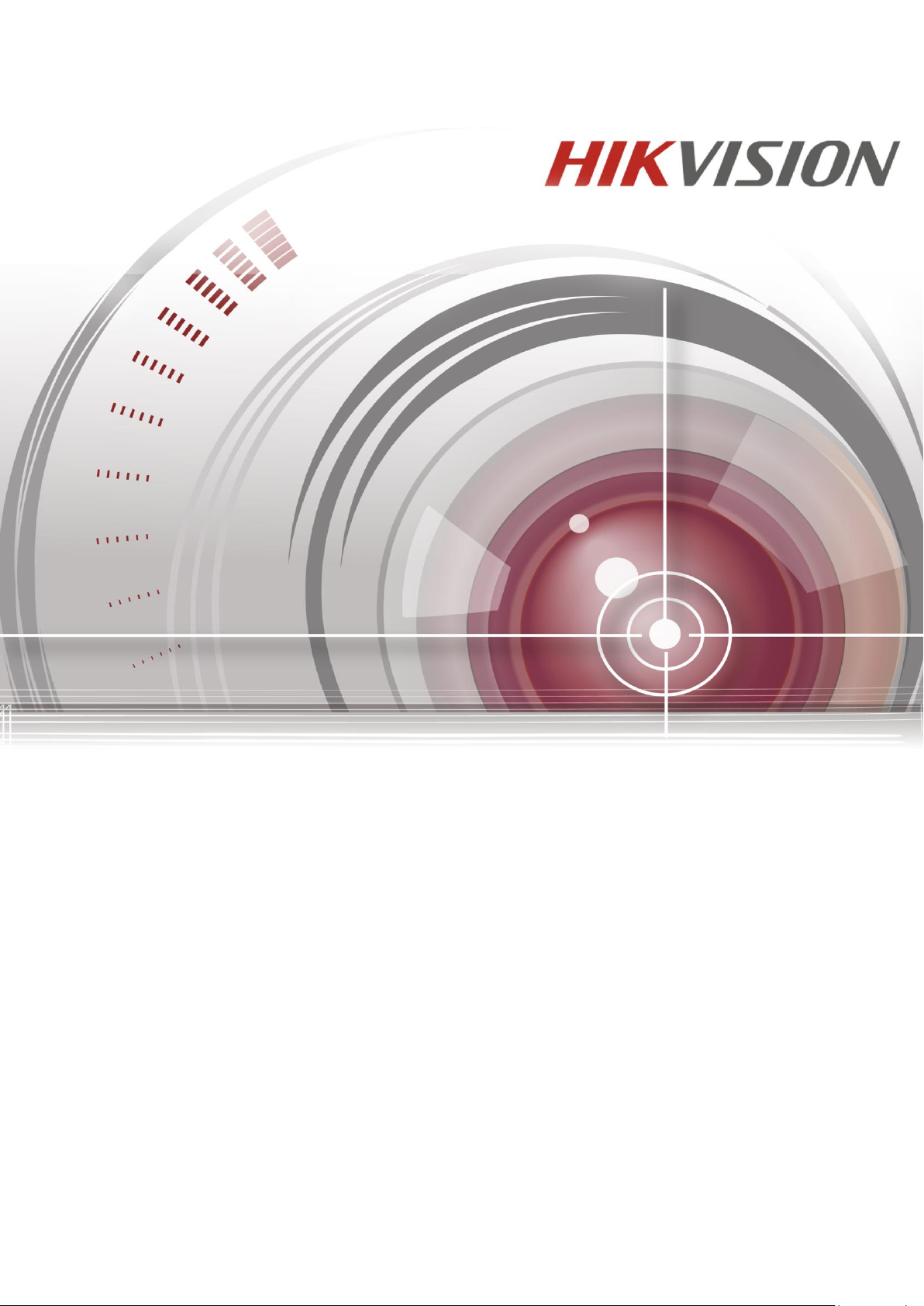
Network Video Recorder
User Manual
UD02027B
Page 2
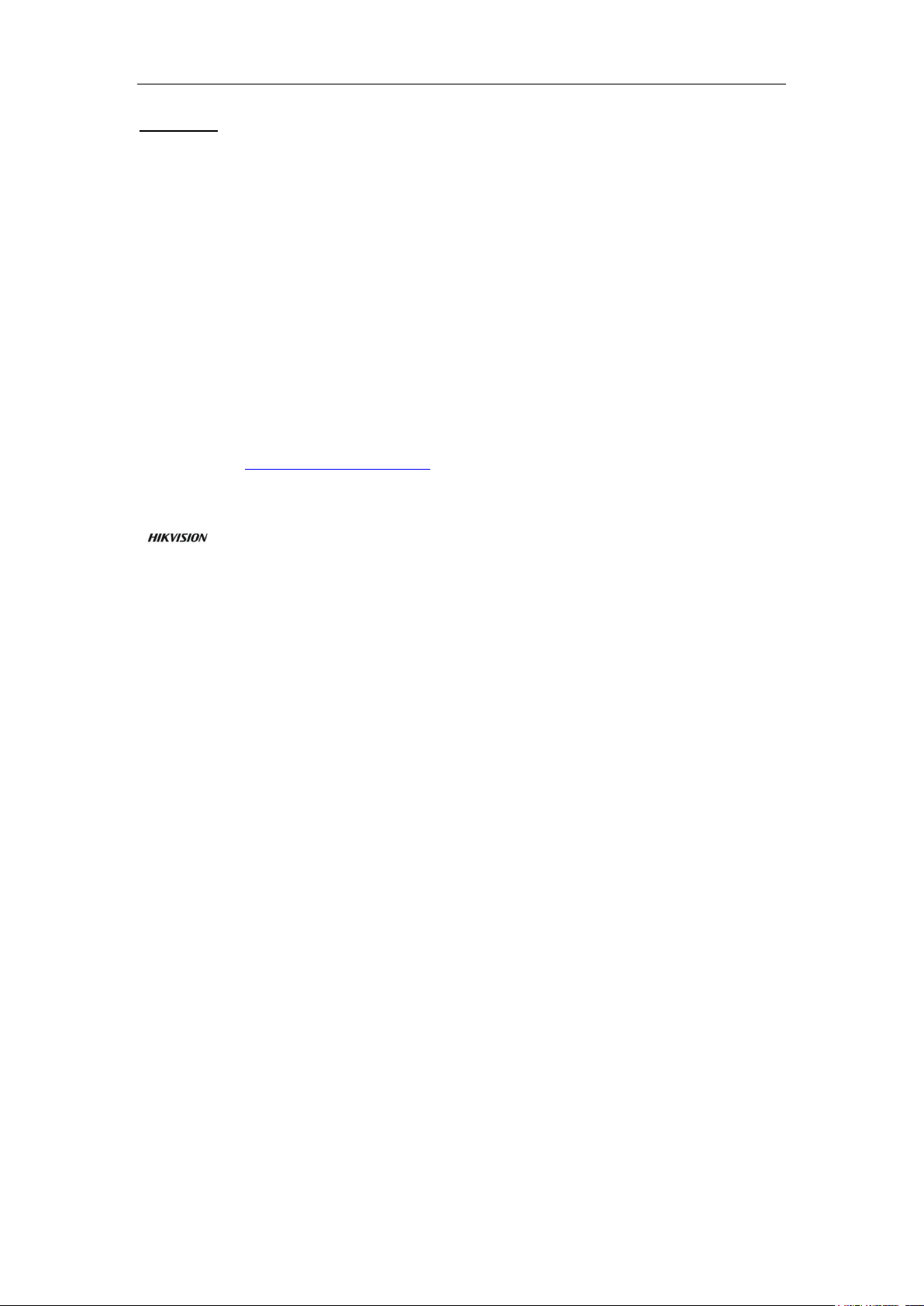
Network Video Recorder User Manual
User Manual
COPYRIGHT ©2016 Hangzhou Hikvision Digital Technology Co., Ltd.
ALL RIGHTS RESERVED.
Any and all information, including, among others, wordings, pictures, graphs are the properties of Hangzhou
Hikvision Digital Technology Co., Ltd. or its subsidiaries (hereinafter referred to be “Hikvision”). This user
manual (hereinafter referred to be “the Manual”) cannot be reproduced, changed, translated, or distributed,
partially or wholly, by any means, without the prior written permission of Hikvision. Unless otherwise stipulated,
Hikvision does not make any warranties, guarantees or representations, express or implied, regarding to the
Manual.
About this Manual
This Manual is applicable to Network Video Recorder (NVR).
The Manual includes instructions for using and managing the product. Pictures, charts, images and all other
information hereinafter are for description and explanation only. The information contained in the Manual is
subject to change, without notice, due to firmware updates or other reasons. Please find the latest version in the
company website (http://overseas.hikvision.com/en/).
Please use this user manual under the guidance of professionals.
Trademarks Acknowledgement
and other Hikvision’s trademarks and logos are the properties of Hikvision in various jurisdictions.
Other trademarks and logos mentioned below are the properties of their respective owners.
Legal Disclaimer
TO THE MAXIMUM EXTENT PERMITTED BY APPLICABLE LAW, THE PRODUCT DESCRIBED, WITH
ITS HARDWARE, SOFTWARE AND FIRMWARE, IS PROVIDED “AS IS”, WITH ALL FAULTS AND
ERRORS, AND HIKVISION MAKES NO WARRANTIES, EXPRESS OR IMPLIED, INCLUDING WITHOUT
LIMITATION, MERCHANTABILITY, SATISFACTORY QUALITY, FITNESS FOR A PARTICULAR
PURPOSE, AND NON-INFRINGEMENT OF THIRD PARTY. IN NO EVENT WILL HIKVISION, ITS
DIRECTORS, OFFICERS, EMPLOYEES, OR AGENTS BE LIABLE TO YOU FOR ANY SPECIAL,
CONSEQUENTIAL, INCIDENTAL, OR INDIRECT DAMAGES, INCLUDING, AMONG OTHERS,
DAMAGES FOR LOSS OF BUSINESS PROFITS, BUSINESS INTERRUPTION, OR LOSS OF DATA OR
DOCUMENTATION, IN CONNECTION WITH THE USE OF THIS PRODUCT, EVEN IF HIKVISION HAS
BEEN ADVISED OF THE POSSIBILITY OF SUCH DAMAGES.
REGARDING TO THE PRODUCT WITH INTERNET ACCESS, THE USE OF PRODUCT SHALL BE
WHOLLY AT YOUR OWN RISKS. HIKVISION SHALL NOT TAKE ANY RESPONSIBILITES FOR
ABNORMAL OPERATION, PRIVACY LEAKAGE OR OTHER DAMAGES RESULTING FROM CYBER
ATTACK, HACKER ATTACK, VIRUS INSPECTION, OR OTHER INTERNET SECURITY RISKS;
HOWEVER, HIKVISION WILL PROVIDE TIMELY TECHNICAL SUPPORT IF REQUIRED.
SURVEILLANCE LAWS VARY BY JURISDICTION. PLEASE CHECK ALL RELEVANT LAWS IN YOUR
JURISDICTION BEFORE USING THIS PRODUCT IN ORDER TO ENSURE THAT YOUR USE CONFORMS
THE APPLICABLE LAW. HIKVISION SHALL NOT BE LIABLE IN THE EVENT THAT THIS PRODUCT IS
USED WITH ILLEGITIMATE PURPOSES.
IN THE EVENT OF ANY CONFLICTS BETWEEN THIS MANUAL AND THE APPLICABLE LAW, THE
LATER PREVAILS.
1
Page 3
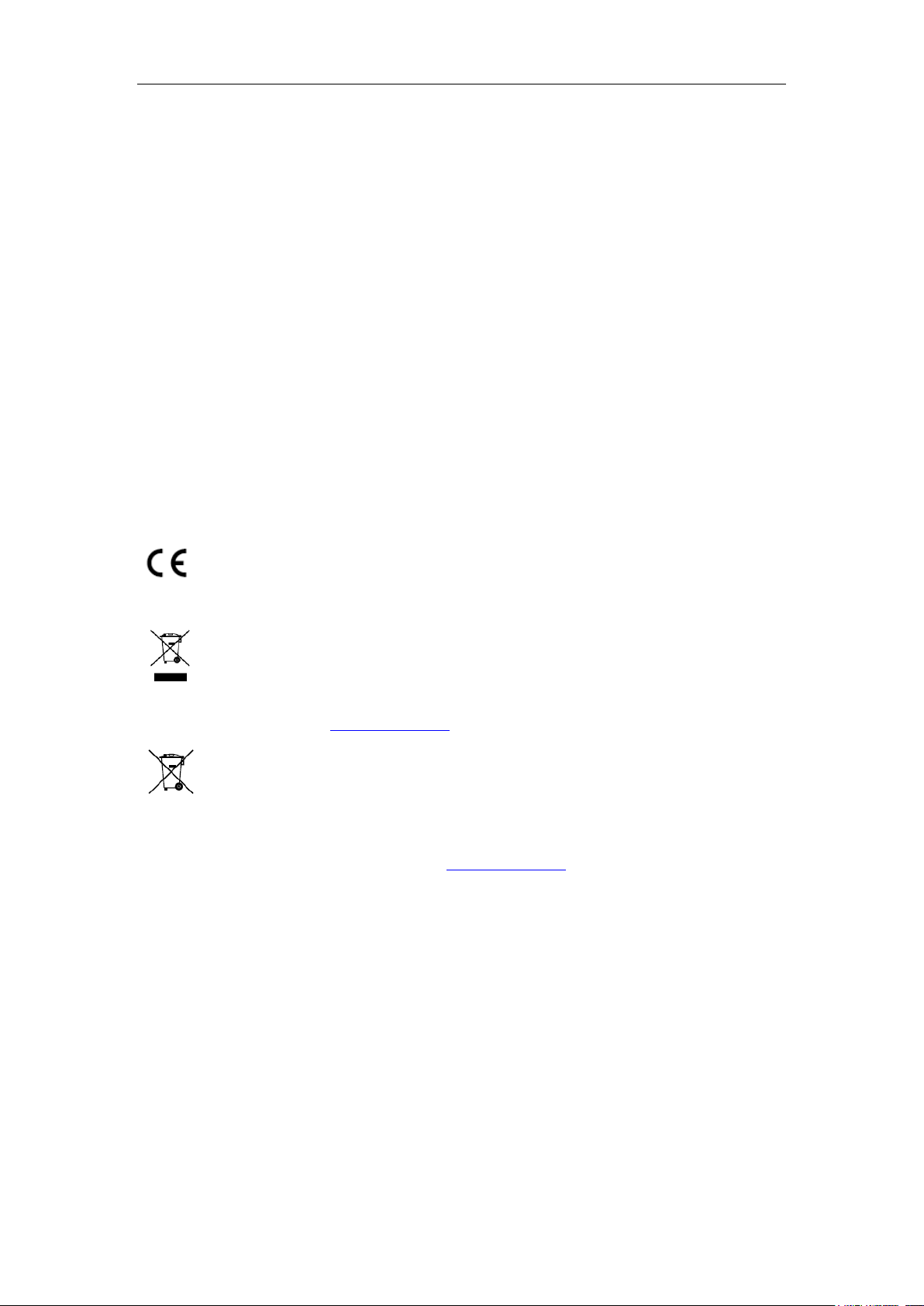
Network Video Recorder User Manual
Regulatory Information
FCC Information
Please take attention that changes or modification not expressly approved by the party responsible for compliance
could void the user’s authority to operate the equipment.
FCC compliance: This equipment has been tested and found to comply with the limits for a Class A digital device,
pursuant to part 15 of the FCC Rules. These limits are designed to provide reasonable protection against harmful
interference when the equipment is operated in a commercial environment. This equipment generates, uses, and
can radiate radio frequency energy and, if not installed and used in accordance with the instruction manual, may
cause harmful interference to radio communications. Operation of this equipment in a residential area is likely to
cause harmful interference in which case the user will be required to correct the interference at his own expense.
FCC Conditions
This device complies with part 15 of the FCC Rules. Operation is subject to the following two conditions:
1. This device may not cause harmful interference.
2. This device must accept any interference received, including interference that may cause undesired operation.
EU Conformity Statement
This product and - if applicable - the supplied accessories too are marked with "CE" and comply
therefore with the applicable harmonized European standards listed under the EMC Directive
2014/30/EU, the LVD Directive 2014/35/EU, the RoHS Directive 2011/65/EU.
2012/19/EU (WEEE directive): Products marked with this symbol cannot be disposed of as unsorted
municipal waste in the European Union. For proper recycling, return this product to your local
supplier upon the purchase of equivalent new equipment, or dispose of it at designated collection
points. For more information see: www.recyclethis.info
2006/66/EC (battery directive): This product contains a battery that cannot be disposed of as unsorted
municipal waste in the European Union. See the product documentation for specific battery
information. The battery is marked with this symbol, which may include lettering to indicate
cadmium (Cd), lead (Pb), or mercury (Hg). For proper recycling, return the battery to your supplier or to a
designated collection point. For more information see: www.recyclethis.info
Industry Canada ICES-003 Compliance
This device meets the CAN ICES-3 (A)/NMB-3(A) standards requirements.
2
Page 4
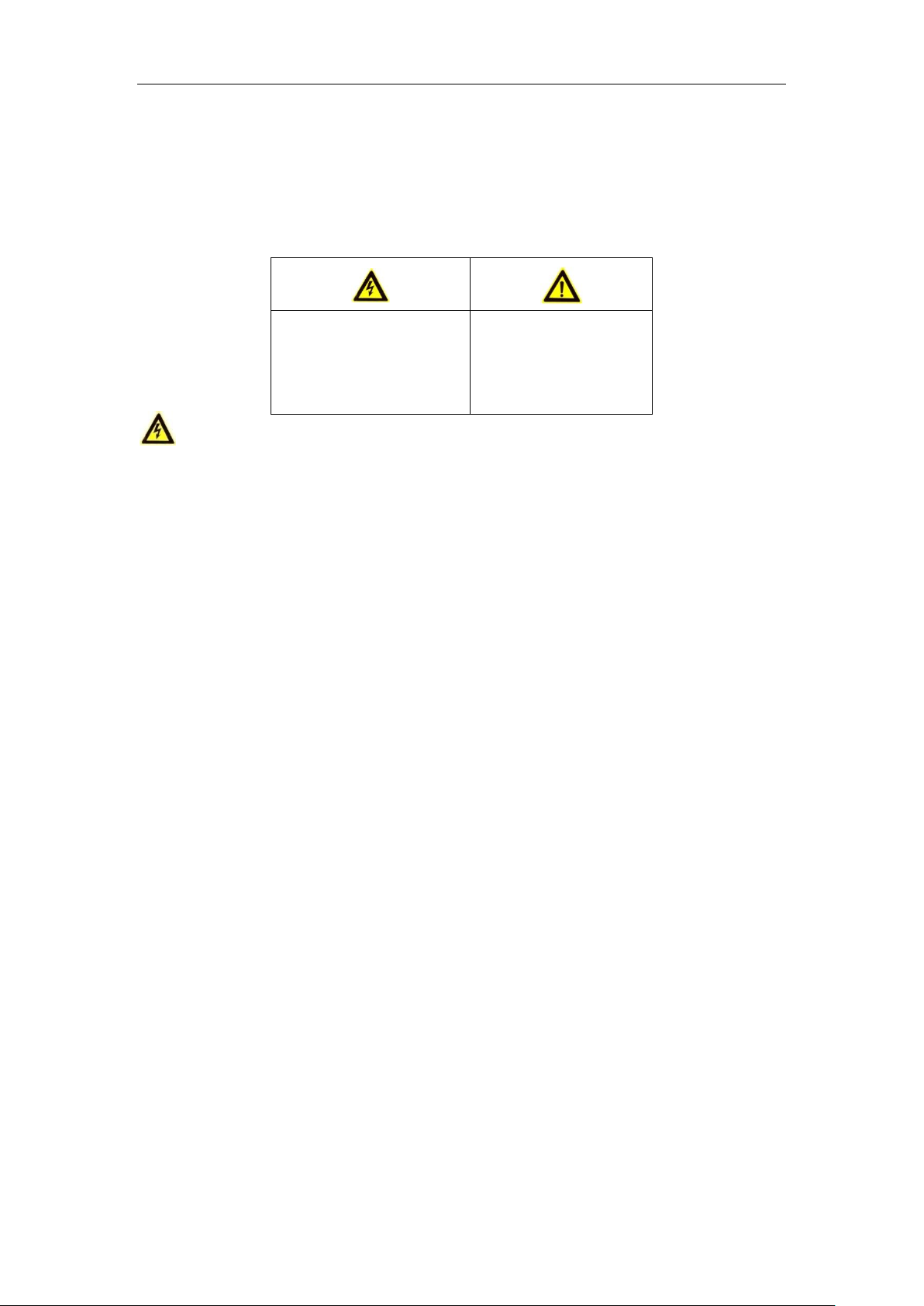
Network Video Recorder User Manual
Warnings Follow these
safeguards to prevent serious
injury or death.
Cautions Follow these
precautions to prevent
potential injury or material
damage.
Safety Instruction
These instructions are intended to ensure that user can use the product correctly to avoid danger or property loss.
The precaution measure is divided into “Warnings” and “Cautions”
Warnings: Serious injury or death may occur if any of the warnings are neglected.
Cautions: Injury or equipment damage may occur if any of the cautions are neglected.
Warnings
● Proper configuration of all passwords and other security settings is the responsibility of the installer and/or
end-user.
● In the use of the product, you must be in strict compliance with the electrical safety regulations of the nation
and region. Please refer to technical specifications for detailed information.
● Input voltage should meet both the SELV (Safety Extra Low Voltage) and the Limited Power Source with
100~240 VAC or 12 VDC according to the IEC60950-1 standard. Please refer to technical specifications for
detailed information.
● Do not connect several devices to one power adapter as adapter overload may cause over-heating or a fire
hazard.
● Please make sure that the plug is firmly connected to the power socket.
● If smoke, odor or noise rise from the device, turn off the power at once and unplug the power cable, and then
please contact the service center.
3
Page 5
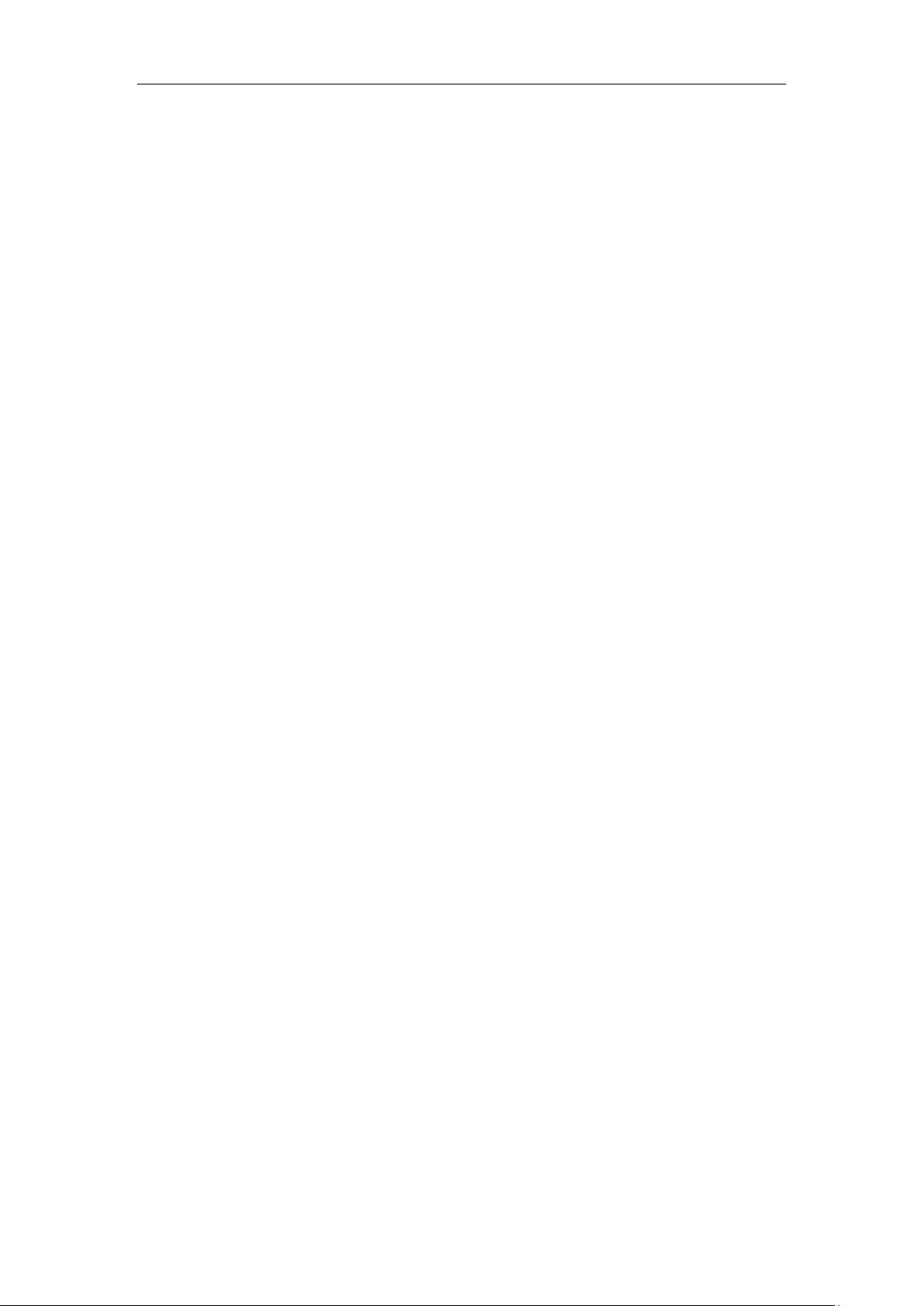
Network Video Recorder User Manual
Preventive and Cautionary Tips
Before connecting and operating your device, please be advised of the following tips:
• Ensure unit is installed in a well-ventilated, dust-free environment.
• Unit is designed for indoor use only.
• Keep all liquids away from the device.
• Ensure environmental conditions meet factory specifications.
• Ensure unit is properly secured to a rack or shelf. Major shocks or jolts to the unit as a result of dropping it
may cause damage to the sensitive electronics within the unit.
• Use the device in conjunction with an UPS if possible.
• Power down the unit before connecting and disconnecting accessories and peripherals.
• A factory recommended HDD should be used for this device.
• Improper use or replacement of the battery may result in hazard of explosion. Replace with the same or
equivalent type only. Dispose of used batteries according to the instructions provided by the battery
manufacturer.
4
Page 6
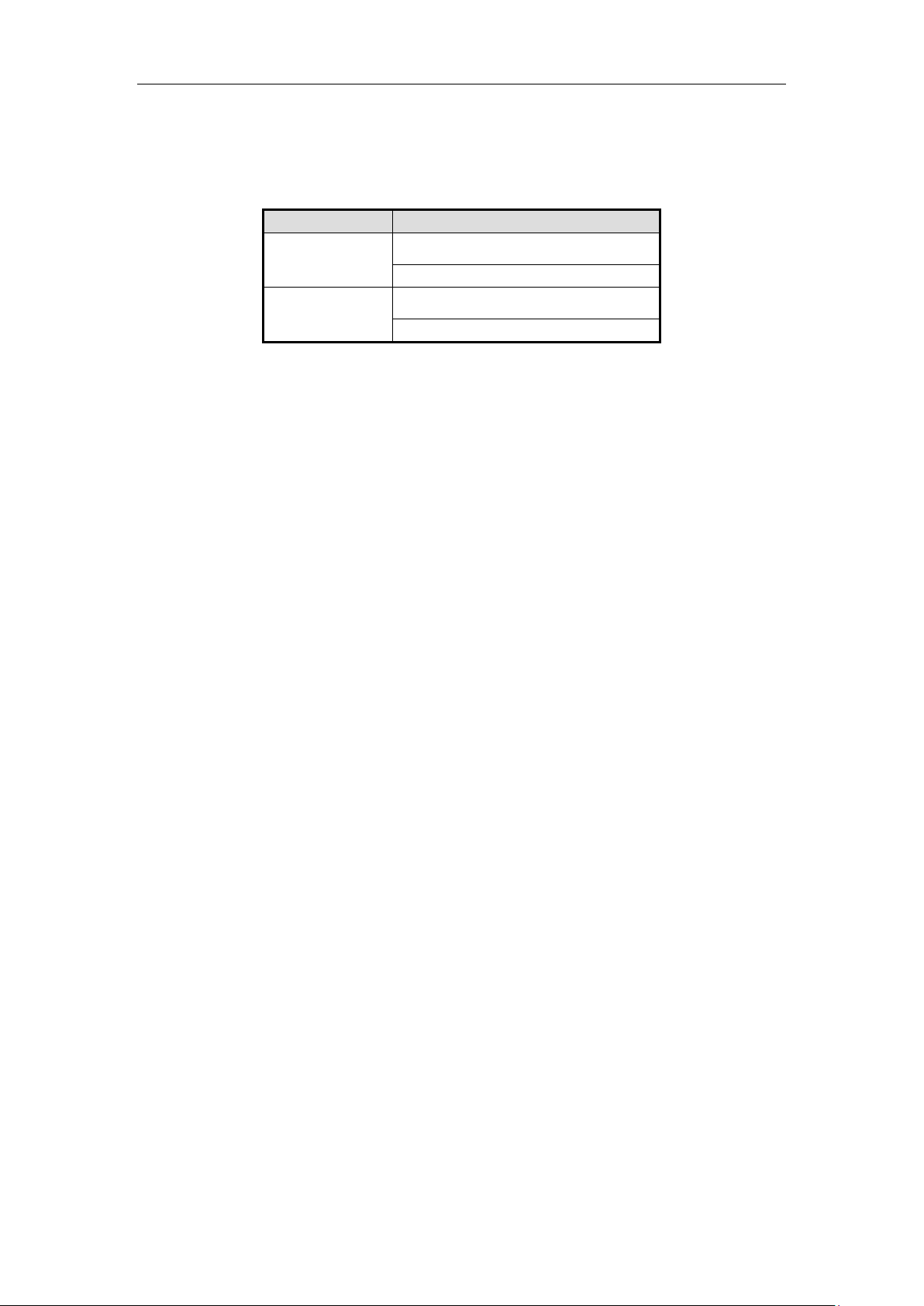
Network Video Recorder User Manual
Series
Model
DS-96000NI-I16
DS-96128NI-I16
DS-96256NI-I16
DS-96000NI-I24
DS-96128NI-I24
DS-96256NI-I24
Thank you for purchasing our product. If there is any question or request, please do not hesitate to contact dealer.
The figures in the manual are for reference only.
This manual is applicable to the models listed in the following table.
5
Page 7
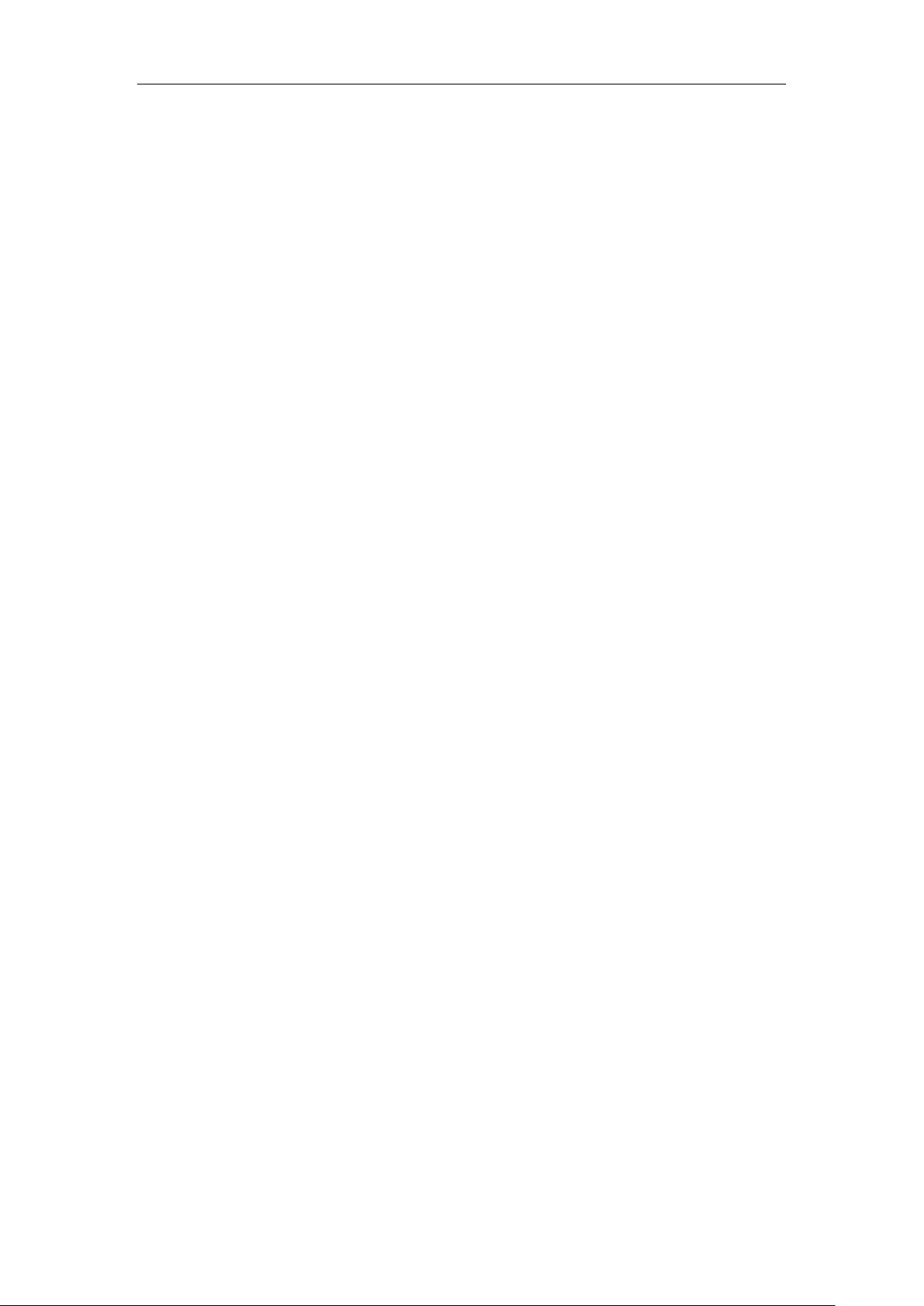
Network Video Recorder User Manual
Product Key Features
General
Connectable to network cameras, network dome and encoders.
Connectable to the third-party network cameras like ACTI, Arecont, AXIS, Bosch, Brickcom, Canon,
PANASONIC, Pelco, SAMSUNG, SANYO, SONY, Vivotek and ZAVIO, and cameras that adopt
ONVIF or PSIA protocol.
Connectable to the smart IP cameras.
H.265, H.264, SVAC, MPEG4, and MJPEG video formats
PAL/NTSC adaptive video inputs.
Each channel supports dual-stream.
Up to 128/256 network cameras can be added according to different models.
Independent configuration for each channel, including resolution, frame rate, bit rate, image quality, etc.
The quality of the input and output record is configurable.
Local Monitoring
HDMI 1, HDMI 2, and VGA outputs are provided.
HDMI 2 video output at up to 4K resolution.
Multiple screen display in live view is supported, and the display sequence of channels is adjustable.
Live view screen can be switched in group. Manual switch and auto-switch are provided and the
auto-switch interval is configurable.
Quick setting menu is provided for live view.
Motion detection, video tampering, video exception alert and video loss alert functions.
Privacy mask.
Multiple PTZ protocols supported; PTZ preset, patrol and pattern.
Zooming in by clicking the mouse and PTZ tracing by dragging mouse.
HDD Management
Up to 16 SATA hard disks and 1 eSATA disk can be connected for DS-96000NI-I16 series NVR. Up to
24 SATA hard disks and 1 eSATA disk can be connected for DS-96000NI-I24 series NVR.
Up to 8TB storage capacity for each disk supported.
Supports 8 network disks (NAS/IP SAN disk).
Supports S.M.A.R.T. and bad sector detection.
HDD group management.
Supports HDD standby function.
HDD property: redundancy, read-only, read/write (R/W).
HDD quota management; different capacity can be assigned to different channel.
RAID0, RAID1, RAID5, RAID 6, and RAID10 are supported.
Hot-swappable RAID storage scheme, and can be enabled and disabled on your demand. And 16/24
arrays can be configured.
Supports disk clone to the eSATA disk.
Recording, Capture and Playback
Holiday recording schedule configuration.
Continuous and event video recording parameters.
Multiple recording types: manual, continuous, alarm, motion, motion | alarm, motion & alarm and VCA.
8 recording time periods with separated recording types.
Pre-record and post-record for alarm, motion detection for recording, and pre-record time for schedule
6
Page 8

Network Video Recorder User Manual
and manual recording.
Searching video files by events (alarm input/motion detection).
Tag adding for record files, searching and playing back by tags.
Locking and unlocking record files.
Local redundant recording.
Provide new playback interface with easy and flexible operation.
Searching and playing back video files by channel number, recording type, start time, end time, etc.
Smart search for the selected area in the video.
Zooming in when playback.
Reverse playback of multi-channel.
Supports pause, play reverse, speed up, speed down, skip forward, and skip backward when playback,
and locating by dragging the mouse.
Supports thumbnails view and fast view during playback.
Up to 20-ch synchronous playback at 1080p real time.
Manual capture and playback of captured pictures.
Supports enabling H.264+ to ensure high video quality with lowered bitrate.
Backup
Export video data by USB, SATA or eSATA device.
Export video clips when playback.
Management and maintenance of backup devices.
Either Normal or Hot Spare working mode is configurable to constitute an N+1 hot spare system.
Alarm and Exception
Configurable arming time of alarm input/output.
Alarm for video loss, motion detection, tampering, abnormal signal, video input/output standard
mismatch, illegal login, network disconnected, IP confliction, abnormal record/capture, HDD error, and
HDD full, etc.
VCA detection alarm is supported.
VCA search for face detection, vehicle plate, behavior analysis, people counting and heat map.
Alarm triggers full screen monitoring, audio alarm, notifying surveillance center, sending email and
alarm output.
Automatic restore when system is abnormal.
Other Local Functions
Operable by front panel, mouse, or keyboard.
Three-level user management; admin user is allowed to create many operating accounts and define their
operating permission, which includes the limit to access any channel.
Operation, alarm, exceptions and log recording and searching.
Manually triggering and clearing alarms.
Import and export of device configuration information.
Network Functions
Four self-adaptive 10M/100M/1000M network interfaces and the multi-address, load balance, and
network fault-tolerance working modes are configurable.
IPv6 is supported.
TCP/IP protocol, DHCP, DNS, DDNS, NTP, SADP, SMTP, SNMP, NFS, and iSCSI are supported.
TCP, UDP and RTP for unicast.
Auto/Manual port mapping by UPnPTM.
Extranet access by HiDDNS.
7
Page 9
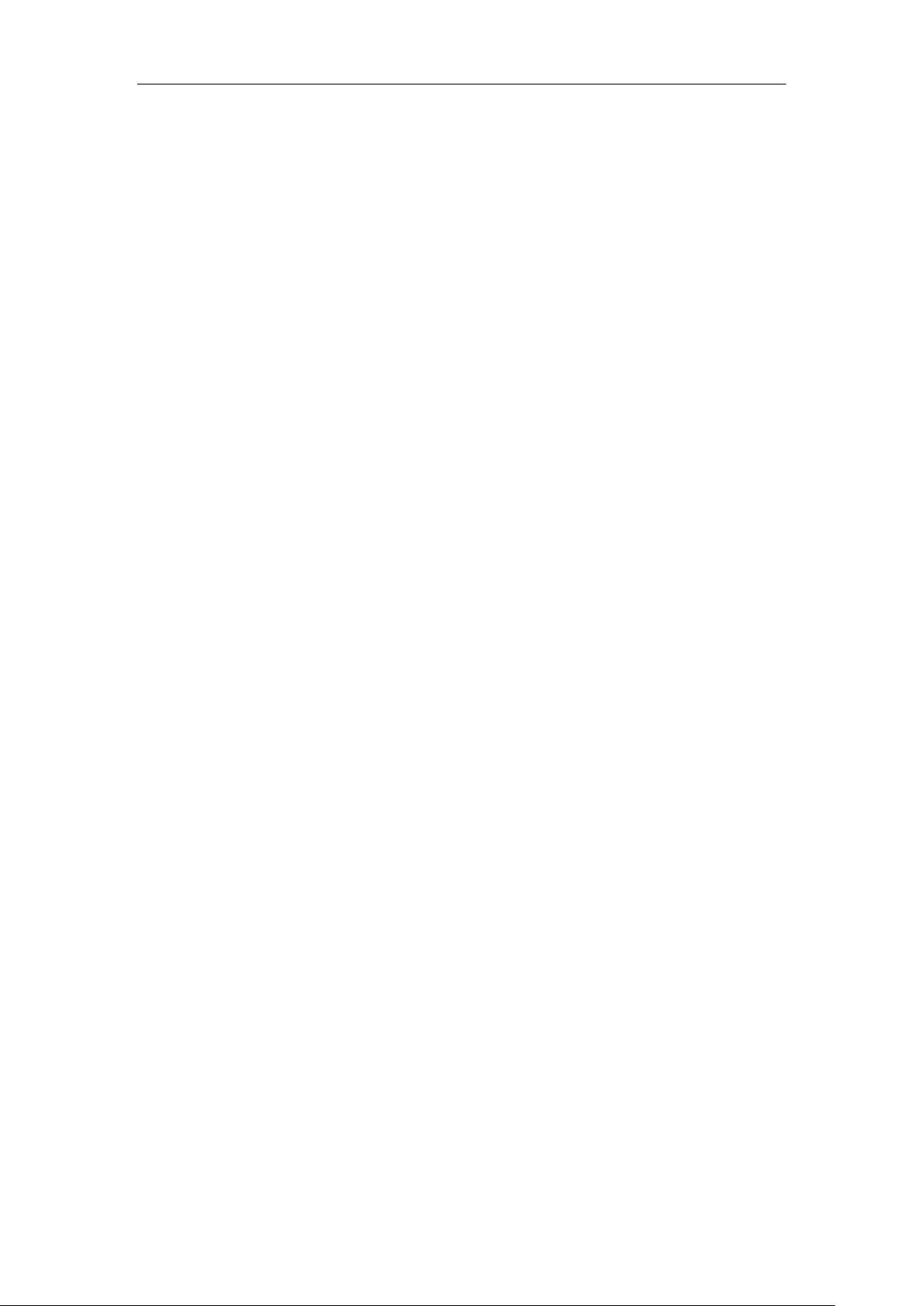
Network Video Recorder User Manual
Remote web browser access by HTTPS ensures high security.
The ANR (Automatic Network Replenishment) function is supported, it enables the IP camera save the
recording files in the local storage when the network is disconnected, and synchronizes the files to the
NVR when the network is resumed.
Remote reverse playback via RTSP.
Supports accessing by the platform via ONVIF.
Remote search, playback, download, locking and unlocking of the record files, and support downloading
files broken transfer resume.
Remote parameters setup; remote import/export of device parameters.
Remote viewing of the device status, system logs and alarm status.
Remote keyboard operation.
Remote locking and unlocking of control panel and mouse.
Remote HDD formatting and program upgrading.
Remote system restart and shutdown.
RS-485 transparent channel transmission.
Alarm and exception information can be sent to the remote host.
Remotely start/stop recording.
Remotely start/stop alarm output.
Remote PTZ control.
Two-way audio and voice broadcasting.
Embedded WEB server.
Development Scalability:
SDK for Windows system.
Source code of application software for demo.
Development support and training for application system.
8
Page 10
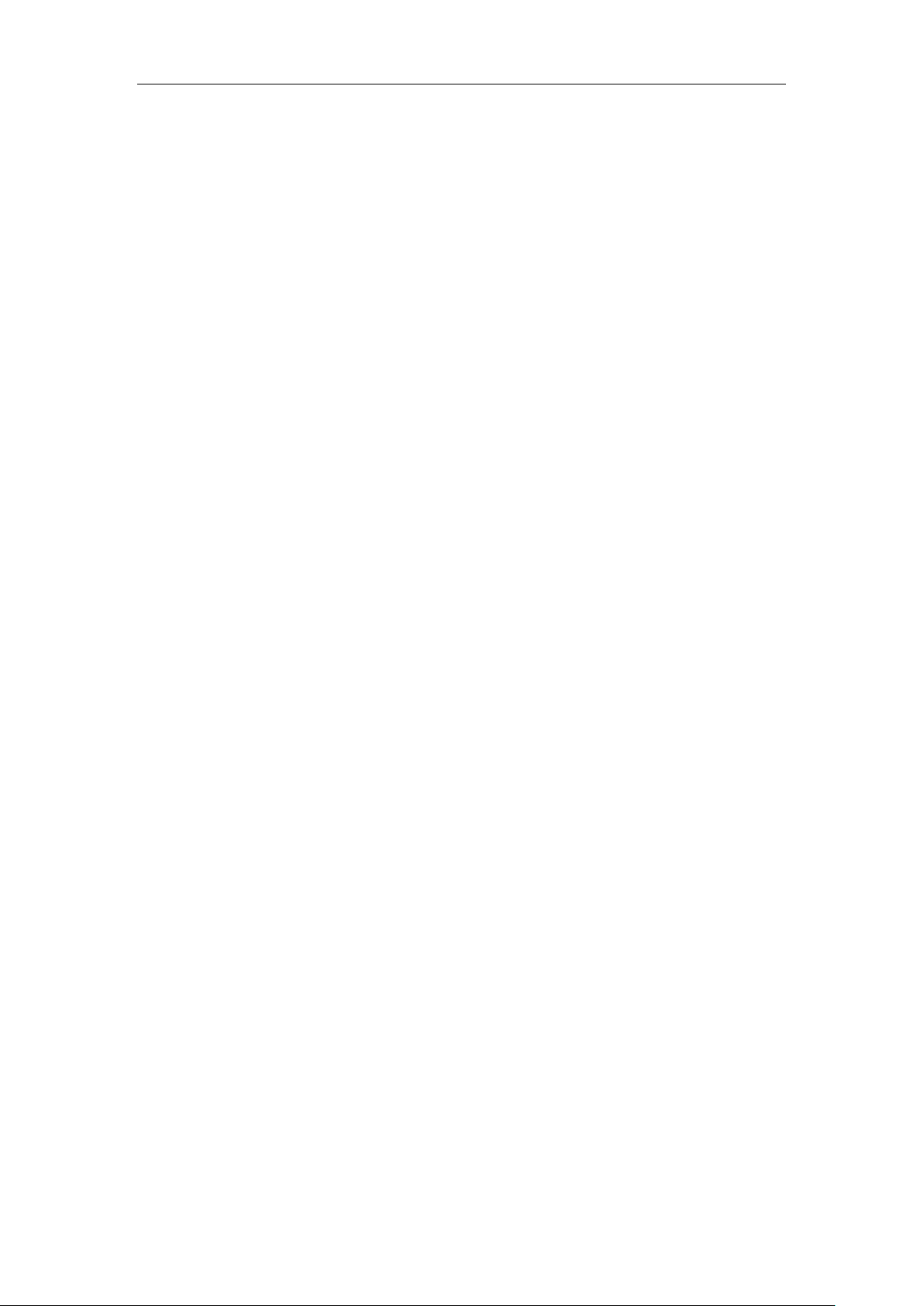
Network Video Recorder User Manual
TABLE OF CONTENTS
Product Key Features .............................................................................................................................. 6
Chapter 1 Introduction ........................................................................................................................ 14
1.1 Front Panel .................................................................................................................................... 15
1.1.1 DS-96000NI-I16 Series ....................................................................................................... 15
1.1.2 DS-96000NI-I24 Series ....................................................................................................... 16
1.2 USB Mouse Operation .................................................................................................................. 17
1.3 Input Method Description .............................................................................................................. 18
1.4 Rear Panel ..................................................................................................................................... 19
Chapter 2 Getting Started ................................................................................................................... 20
2.1 Starting Up and Shutting Down the NVR ...................................................................................... 21
2.1.1 Starting up ............................................................................................................................ 21
2.1.2 Shutting down ...................................................................................................................... 21
2.1.3 Rebooting ............................................................................................................................. 22
2.2 Activating Your Device ................................................................................................................. 22
2.3 Using the Unlock Pattern for Login ............................................................................................... 23
2.3.1 Configuring the Unlock Pattern ........................................................................................... 23
2.3.2 Logging in via Unlock Pattern ............................................................................................. 25
2.4 Using Wizard for Basic Configuration .......................................................................................... 26
2.5 Login and Logout .......................................................................................................................... 30
2.5.1 User Login ........................................................................................................................... 30
2.5.2 User Logout ......................................................................................................................... 30
2.6 Adding and Connecting the IP Cameras ........................................................................................ 32
2.6.1 Activating the IP Camera ..................................................................................................... 32
2.6.2 Adding the Online IP Cameras............................................................................................. 33
2.6.3 Editing the Connected IP Cameras and Configuring Customized Protocols ........................ 37
Chapter 3 Live View ............................................................................................................................. 41
3.1 Introduction of Live View ............................................................................................................. 42
3.2 Operations in Live View Mode ...................................................................................................... 43
3.2.1 Using the Mouse in Live View ............................................................................................. 43
3.2.2 Using an Auxiliary Monitor ................................................................................................. 44
3.2.3 Quick Setting Toolbar in Live View Mode .......................................................................... 45
3.3 Adjusting Live View Settings ........................................................................................................ 48
3.4 Channel-Zero Encoding ................................................................................................................. 50
Chapter 4 PTZ Controls ...................................................................................................................... 51
4.1 Configuring PTZ Settings .............................................................................................................. 52
4.2 Setting PTZ Presets, Patrols & Patterns......................................................................................... 53
4.2.1 Customizing Presets ............................................................................................................. 53
4.2.2 Calling Presets ..................................................................................................................... 53
4.2.3 Customizing Patrols ............................................................................................................. 54
4.2.4 Calling Patrols ..................................................................................................................... 55
4.2.5 Customizing Patterns ........................................................................................................... 56
4.2.6 Calling Patterns .................................................................................................................... 57
9
Page 11
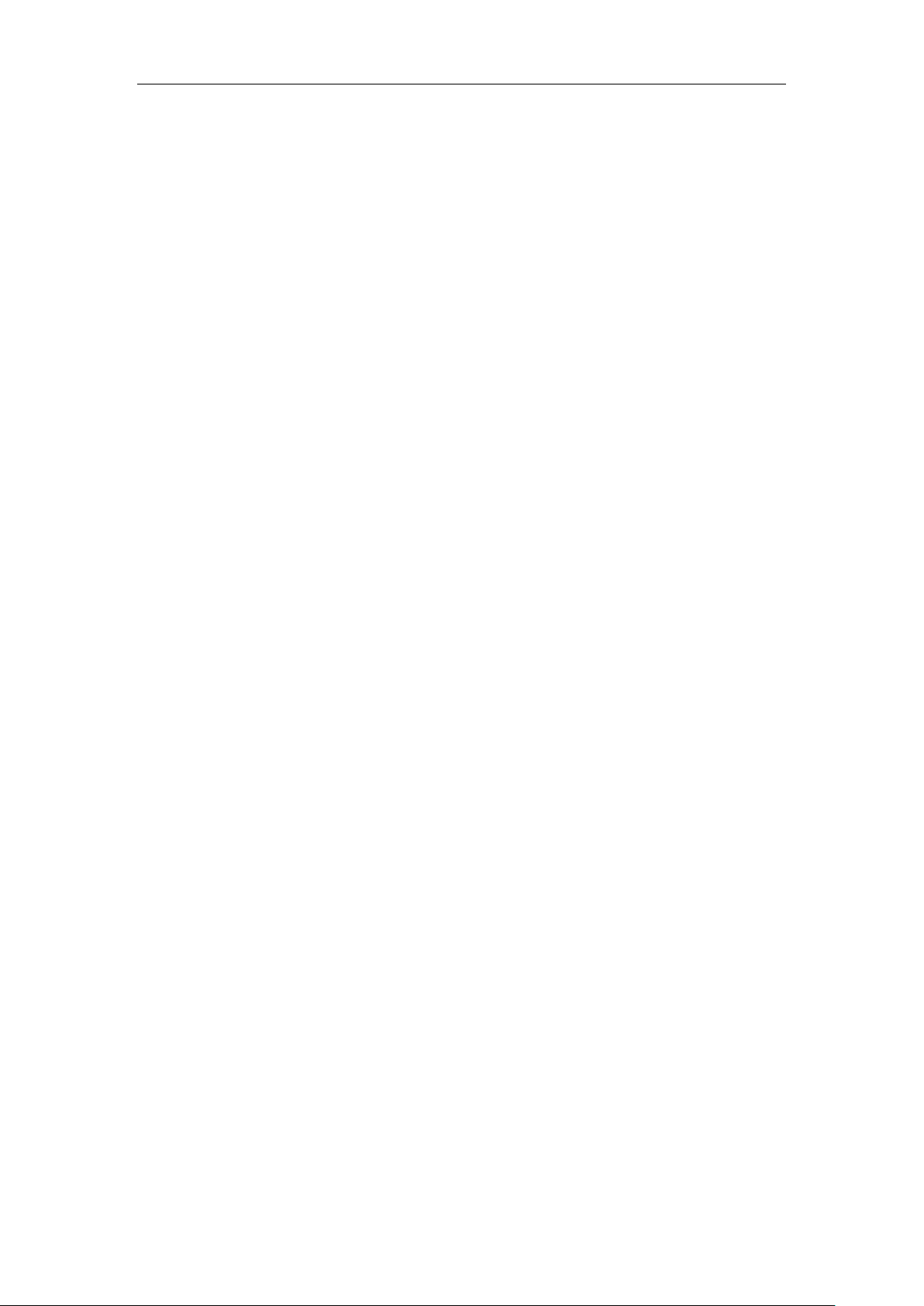
Network Video Recorder User Manual
4.2.7 Customizing Linear Scan Limit ........................................................................................... 57
4.2.8 Calling Linear Scan ............................................................................................................. 58
4.2.9 One-touch Park .................................................................................................................... 59
4.3 PTZ Control Panel ......................................................................................................................... 61
Chapter 5 Recording Settings.............................................................................................................. 62
5.1 Configuring Parameters ................................................................................................................. 63
5.2 Configuring Recording Schedule .................................................................................................. 66
5.3 Configuring Motion Detection Recording ..................................................................................... 70
5.4 Configuring Alarm Triggered Recording ....................................................................................... 72
5.5 Manual Recording ......................................................................................................................... 74
5.6 Configuring Holiday Recording .................................................................................................... 75
5.7 Configuring Redundant Recording ................................................................................................ 76
5.8 Configuring HDD Group for Recording ........................................................................................ 78
5.9 Files Protection .............................................................................................................................. 79
5.9.1 Locking the Recording Files ................................................................................................ 79
5.9.2 Setting HDD Property to Read-only .................................................................................... 81
Chapter 6 Playback .............................................................................................................................. 83
6.1 Playing Back Record Files ............................................................................................................ 84
6.1.1 Instant Playback ................................................................................................................... 84
6.1.2 Playing Back by Normal Search .......................................................................................... 84
6.1.3 Playing back by Smart Playback .......................................................................................... 87
6.1.4 Playing Back by Event Search ............................................................................................. 90
6.1.5 Playing Back by Tag ............................................................................................................ 91
6.1.6 Playing Back by Sub-periods ............................................................................................... 94
6.1.7 Playing Back by System Logs ............................................................................................. 94
6.1.8 Playing Back External File .................................................................................................. 96
6.1.9 Playing Back Pictures .......................................................................................................... 97
6.2 Auxiliary Functions of Playback ................................................................................................... 98
6.2.1 Playing Back Frame by Frame ............................................................................................. 98
6.2.2 Thumbnails View ................................................................................................................. 98
6.2.3 Fast View ............................................................................................................................. 99
6.2.4 Digital Zoom ........................................................................................................................ 99
6.2.5 File Management ............................................................................................................... 100
Chapter 7 Backup .............................................................................................................................. 101
7.1 Backing up Record Files ............................................................................................................. 102
7.1.1 Quick Export ...................................................................................................................... 102
7.1.2 Backing up by Normal Video/Picture Search ..................................................................... 103
7.1.3 Backing up by Event Search .............................................................................................. 105
7.1.4 Backing up Video Clips or Captured Playback Pictures .................................................... 106
7.2 Managing Backup Devices .......................................................................................................... 107
7.3 Hot Spare Device Backup............................................................................................................ 109
7.3.1 Setting Hot Spare Device ................................................................................................... 109
7.3.2 Setting Working Device ..................................................................................................... 110
7.3.3 Managing Hot Spare System.............................................................................................. 110
10
Page 12
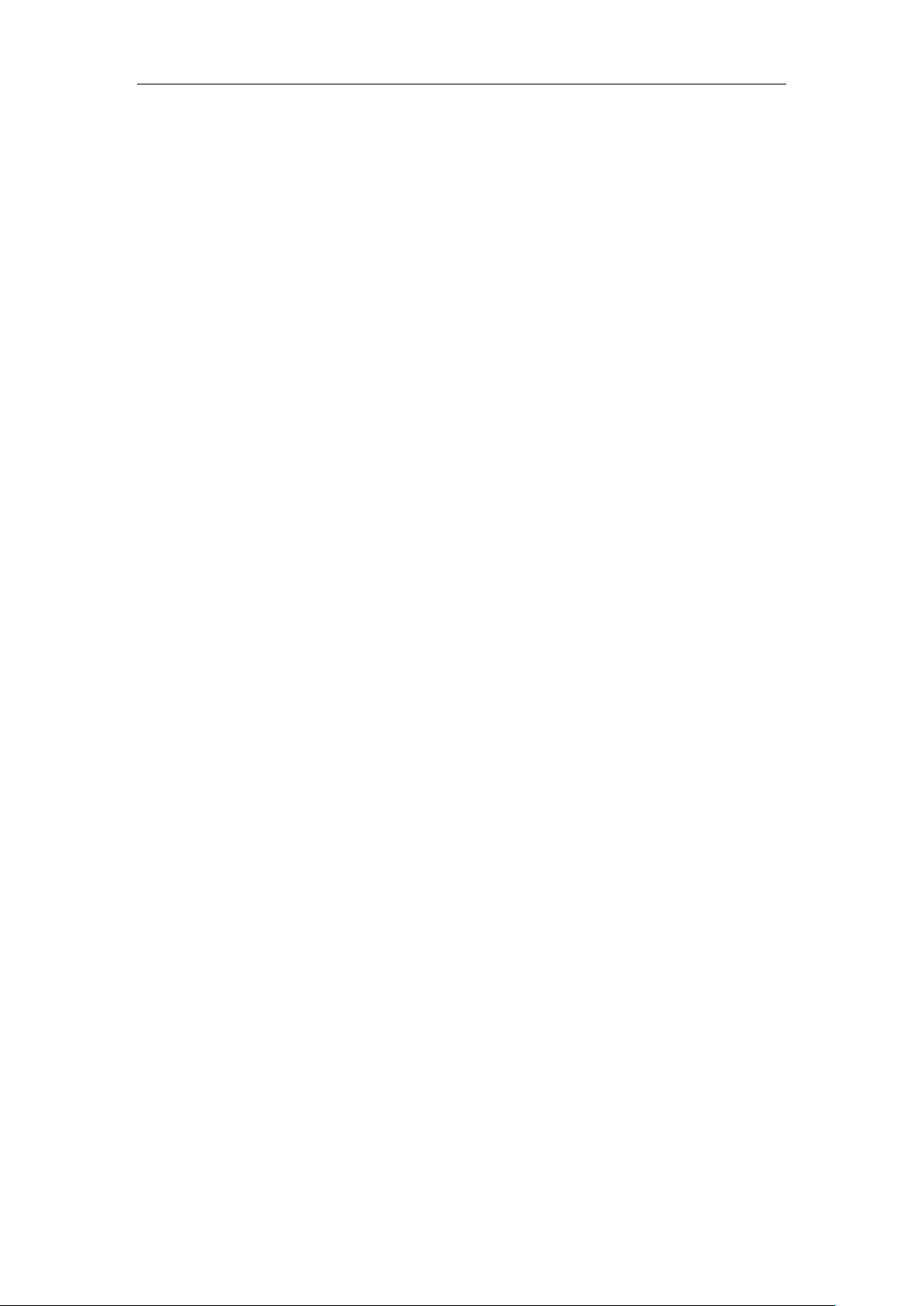
Network Video Recorder User Manual
Chapter 8 Alarm Settings .................................................................................................................. 113
8.1 Setting Motion Detection Alarm .................................................................................................. 114
8.2 Setting Sensor Alarms ................................................................................................................. 116
8.3 Detecting Video Loss Alarm ........................................................................................................ 119
8.4 Detecting Video Tampering Alarm .............................................................................................. 120
8.5 Handling Exceptions Alarm ......................................................................................................... 122
8.6 Setting Alarm Response Actions ................................................................................................. 123
8.7 Triggering or Clearing Alarm Output Manually ................................................................ .......... 126
Chapter 9 VCA Alarm ....................................................................................................................... 127
9.1 Face Detection ............................................................................................................................. 128
9.2 Vehicle Detection ........................................................................................................................ 129
9.3 Line Crossing Detection ................................................................................................ .............. 130
9.4 Intrusion Detection ...................................................................................................................... 132
9.5 Region Entrance Detection .......................................................................................................... 134
9.6 Region Exiting Detection ............................................................................................................ 135
9.7 Loitering Detection ...................................................................................................................... 135
9.8 People Gathering Detection ......................................................................................................... 135
9.9 Fast Moving Detection ................................................................................................................ 135
9.10 Parking Detection ........................................................................................................................ 136
9.11 Unattended Baggage Detection ................................................................................................... 136
9.12 Object Removal Detection........................................................................................................... 136
9.13 Audio Exception Detection ......................................................................................................... 137
9.14 Sudden Scene Change Detection ................................................................................................. 138
9.15 Defocus Detection ....................................................................................................................... 138
9.16 PIR Alarm .................................................................................................................................... 138
Chapter 10 VCA Search ...................................................................................................................... 139
10.1 Face Search ................................................................................................................................. 140
10.2 Behavior Search .......................................................................................................................... 142
10.3 Plate Search ................................................................................................................................. 143
10.4 People Counting .......................................................................................................................... 144
10.5 Heat Map ..................................................................................................................................... 145
Chapter 11 Network Settings .............................................................................................................. 147
11.1 Configuring General Settings ...................................................................................................... 148
11.2 Configuring Advanced Settings ................................................................................................... 149
11.2.1 Configuring DDNS ............................................................................................................ 149
11.2.2 Configuring NTP Server .................................................................................................... 153
11.2.3 Configuring SNMP ............................................................................................................ 154
11.2.4 Configuring More Settings................................................................................................. 154
11.2.5 Configuring HTTPS Port ................................................................................................... 155
11.2.6 Configuring Email ............................................................................................................. 157
11.2.7 Configuring NAT ............................................................................................................... 158
11.3 Checking Network Traffic ........................................................................................................... 161
11.4 Configuring Network Detection .................................................................................................. 163
11.4.1 Testing Network Delay and Packet Loss ............................................................................ 163
11
Page 13
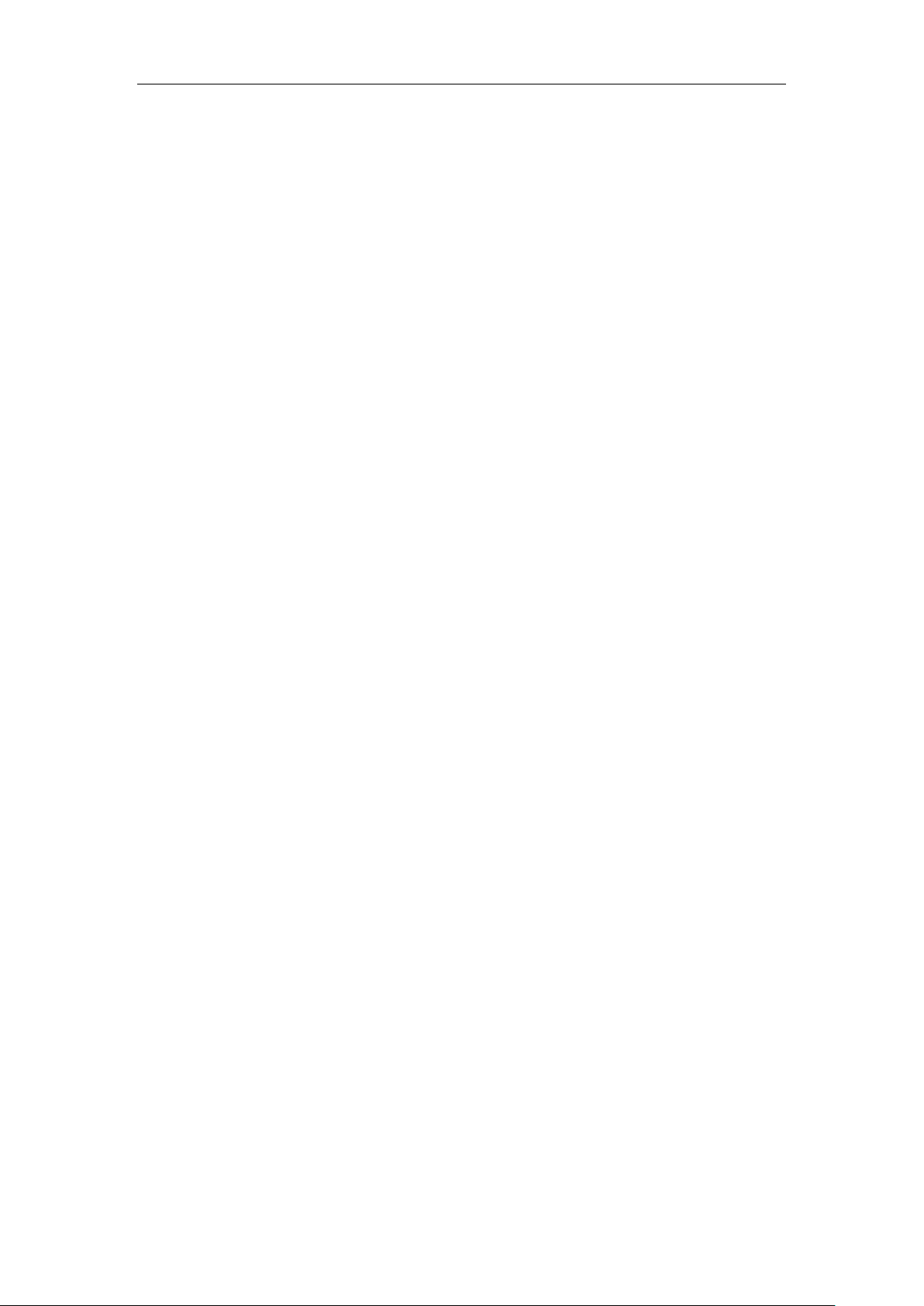
Network Video Recorder User Manual
11.4.2 Exporting Network Packet ................................................................................................. 163
11.4.3 Checking the Network Status ............................................................................................. 164
11.4.4 Checking Network Statistics .............................................................................................. 165
Chapter 12 RAID ................................................................................................................................. 167
12.1 Configuring Array ....................................................................................................................... 168
12.1.1 Enable RAID ..................................................................................................................... 168
12.1.2 One-Touch Configuration .................................................................................................. 169
12.1.3 Manually Creating Array ................................................................................................... 170
12.2 Rebuilding Array ......................................................................................................................... 173
12.2.1 Automatically Rebuilding Array ........................................................................................ 173
12.2.1 Manually Rebuilding Array ............................................................................................... 174
12.3 Deleting Array ............................................................................................................................. 176
12.4 Checking and Editing Firmware .................................................................................................. 177
Chapter 13 HDD Management............................................................................................................ 178
13.1 Initializing HDDs ........................................................................................................................ 179
13.2 Managing Network HDD ............................................................................................................ 181
13.3 Managing eSATA ........................................................................................................................ 182
13.4 Managing HDD Group ................................................................................................ ................ 184
13.4.1 Setting HDD Groups .......................................................................................................... 184
13.4.2 Setting HDD Property ........................................................................................................ 185
13.5 Configuring Quota Mode............................................................................................................. 187
13.6 Configuring Disk Clone .............................................................................................................. 189
13.7 Checking HDD Status ................................................................................................................. 191
13.7.1 Checking HDD Status in HDD Information Interface ....................................................... 191
13.7.2 Checking HDD Status in HDD Information Interface ....................................................... 191
13.8 HDD Detection ............................................................................................................................ 193
13.9 Configuring HDD Error Alarms .................................................................................................. 195
Chapter 14 Camera Settings ............................................................................................................... 196
14.1 Configuring OSD Settings ........................................................................................................... 197
14.2 Configuring Privacy Mask........................................................................................................... 198
14.3 Configuring Video Parameters .................................................................................................... 199
Chapter 15 NVR Management and Maintenance ............................................................................. 200
15.1 Viewing System Information ....................................................................................................... 201
15.2 Searching & Exporting Log Files ................................................................................................ 202
15.3 Importing/Exporting IP Camera Info ........................................................................................... 204
15.4 Importing/Exporting Configuration Files .................................................................................... 205
15.5 Upgrading System ....................................................................................................................... 206
15.5.1 Upgrading by Local Backup Device .................................................................................. 206
15.5.2 Upgrading by FTP ............................................................................................................. 206
15.6 Restoring Default Settings ........................................................................................................... 207
Chapter 16 Others ................................................................................................................................ 208
16.1 Configuring General Settings ...................................................................................................... 209
16.2 Configuring DST Settings ........................................................................................................... 210
16.3 Configuring More Settings .......................................................................................................... 211
12
Page 14
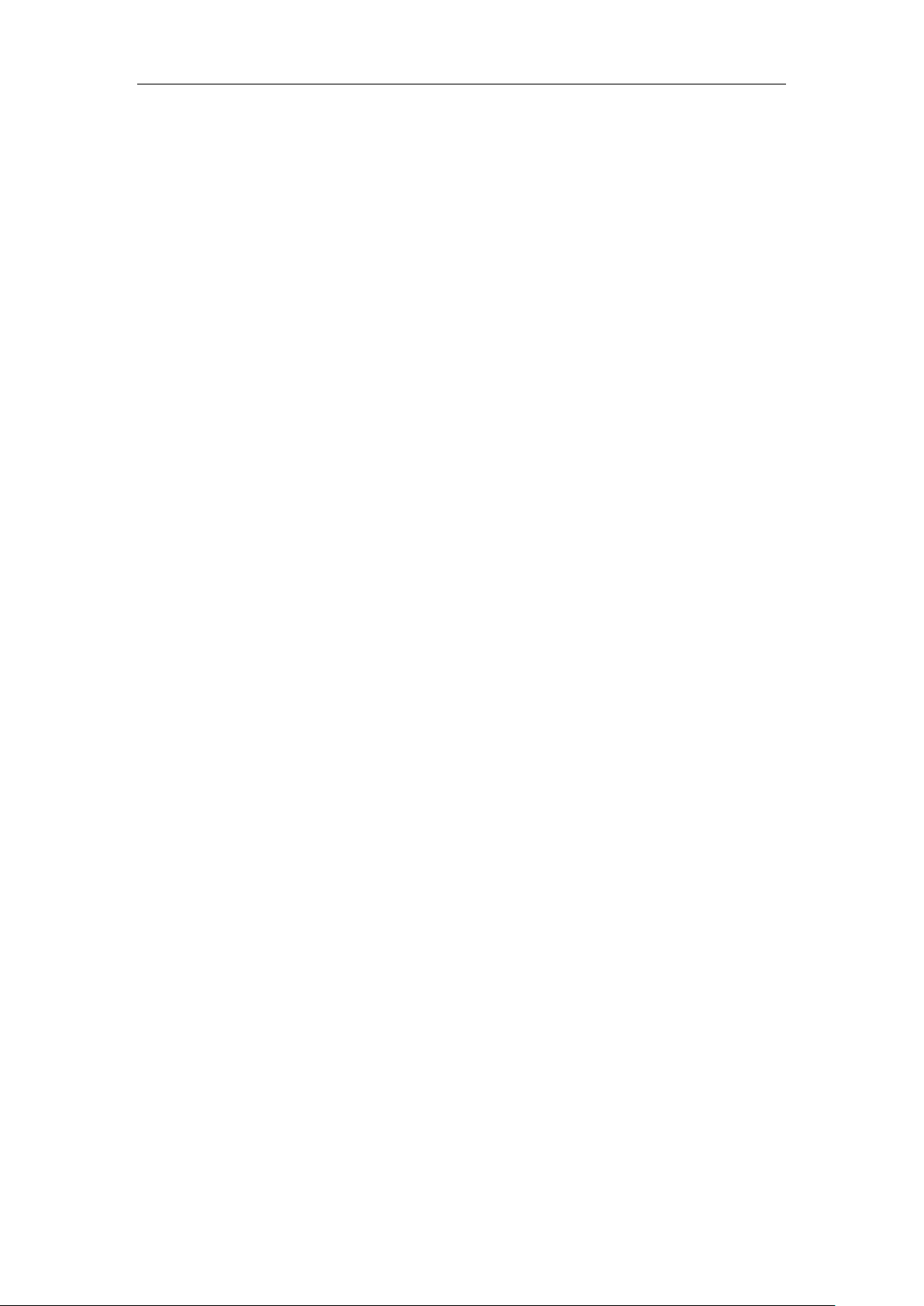
Network Video Recorder User Manual
16.4 Managing User Accounts............................................................................................................. 212
16.4.1 Adding a User .................................................................................................................... 212
16.4.2 Deleting a User .................................................................................................................. 215
16.4.3 Editing a User .................................................................................................................... 215
Chapter 17 Appendix ........................................................................................................................... 218
17.1 Specifications .............................................................................................................................. 219
17.1.1 DS-96000NI-I16 ................................................................................................................ 219
17.1.2 DS-96000NI-I24 ................................................................................................................ 221
17.2 Glossary ....................................................................................................................................... 223
17.3 Troubleshooting ........................................................................................................................... 224
17.4 List of Compatible IP Cameras .................................................................................................... 230
17.4.1 List of Hikvision IP Cameras ............................................................................................. 230
17.4.2 List of Third-party IP Cameras .......................................................................................... 237
13
Page 15
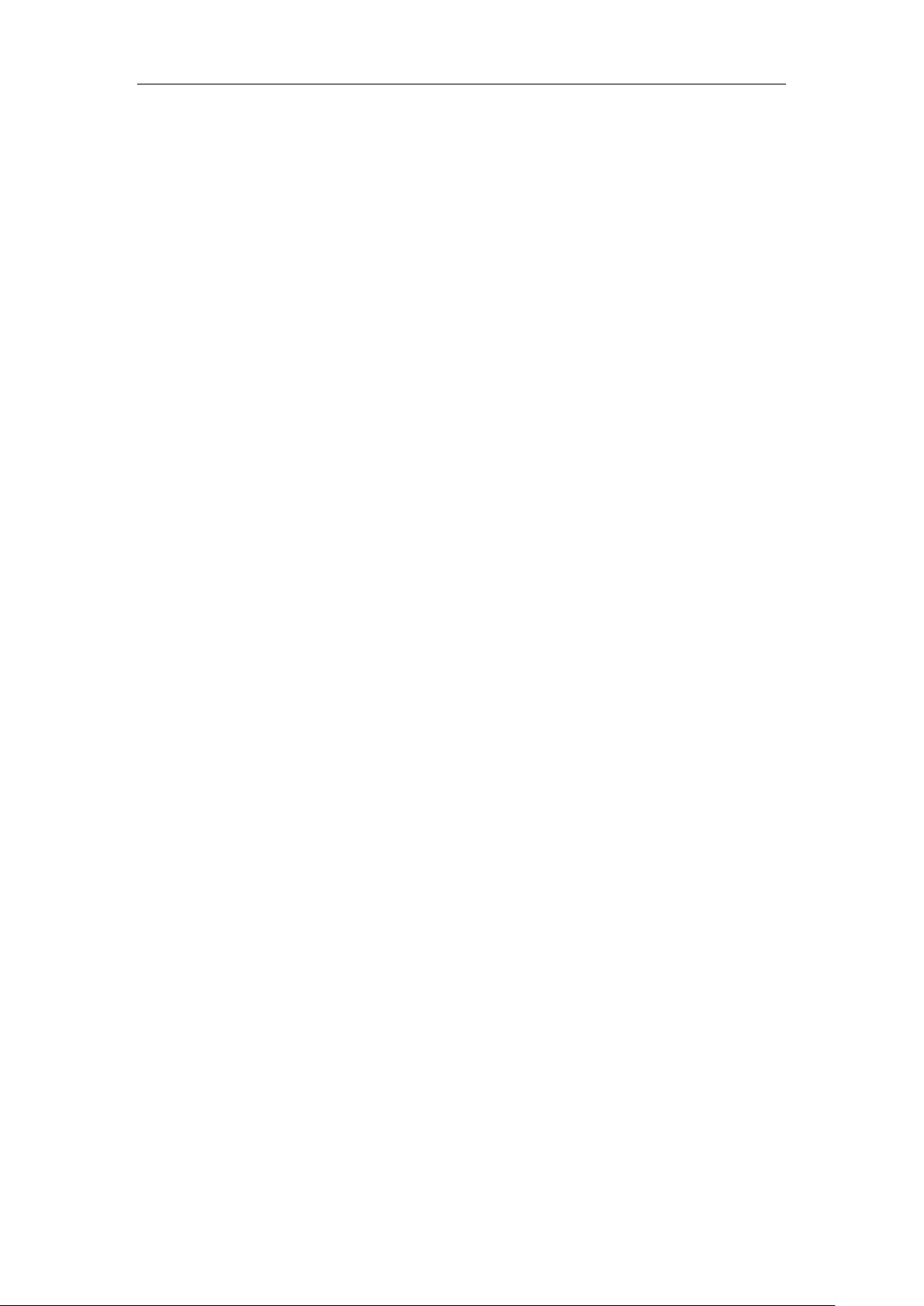
Network Video Recorder User Manual
Chapter 1 Introduction
14
Page 16
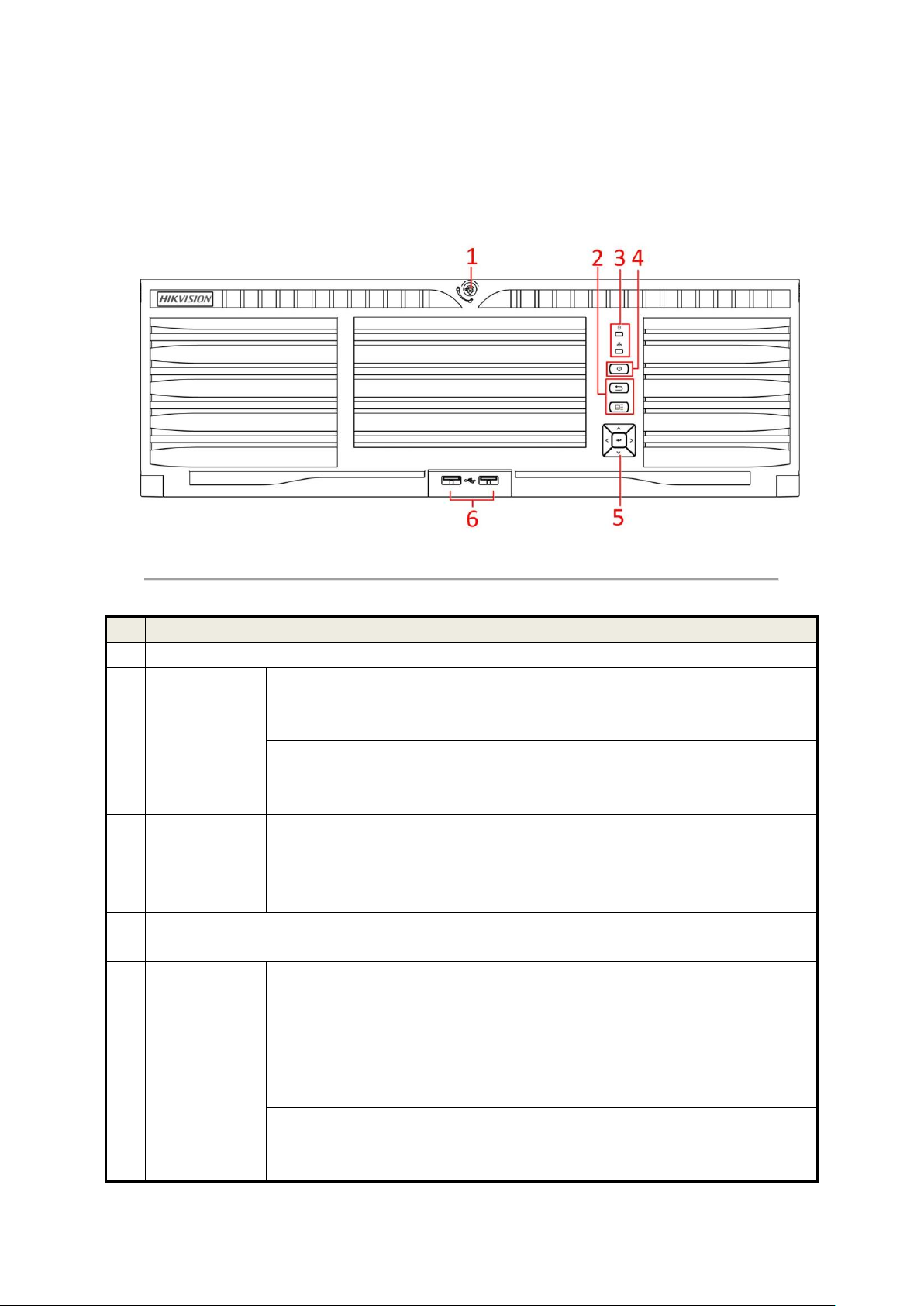
Network Video Recorder User Manual
No.
Name
Description
1
Panel lock
Locks or unlocks the panel by the key.
2
Shortcut buttons
Exit
● Returns to the previous menu.
● Press it twice quickly to switch the main and auxiliary port.
● In live view mode, press it to enter PTZ control interface.
Menu
● Press it to pop up main menu.
● Hold it for 5 seconds to turn on/off button sound.
● During playback, press it to show/hide control panel.
3
Status indicator
HDD
● Solid red: at least one HDD is installed
● No lit: No HDD is detected.
● Blinking red: HDD is reading/writing.
Tx/Rx
Blinking blue indicates network communication is normal.
4
Power switch
Powers on/off device. Solid blue indicates device is powered on. Solid red
indicates device is shut down.
5
Control buttons
ENTER
● Confirms selection in any of the menu modes.
● Checks the checkbox fields.
● Switches on/off status.
● Plays or pauses the video playing in playback mode.
● Advances the video by a single frame in single-frame playback mode.
● Stops/starts auto switch in auto-switch mode.
DIRECTION
● Navigates between different fields and items in menus.
● In the playback mode, use the Up and Down buttons to speed up and
slow down recorded video. Use the Left and Right buttons to select the
1.1 Front Panel
1.1.1 DS-96000NI-I16 Series
Figure 1. 1 DS-96000NI-I16 Series
Table 1. 1 Description
15
Page 17
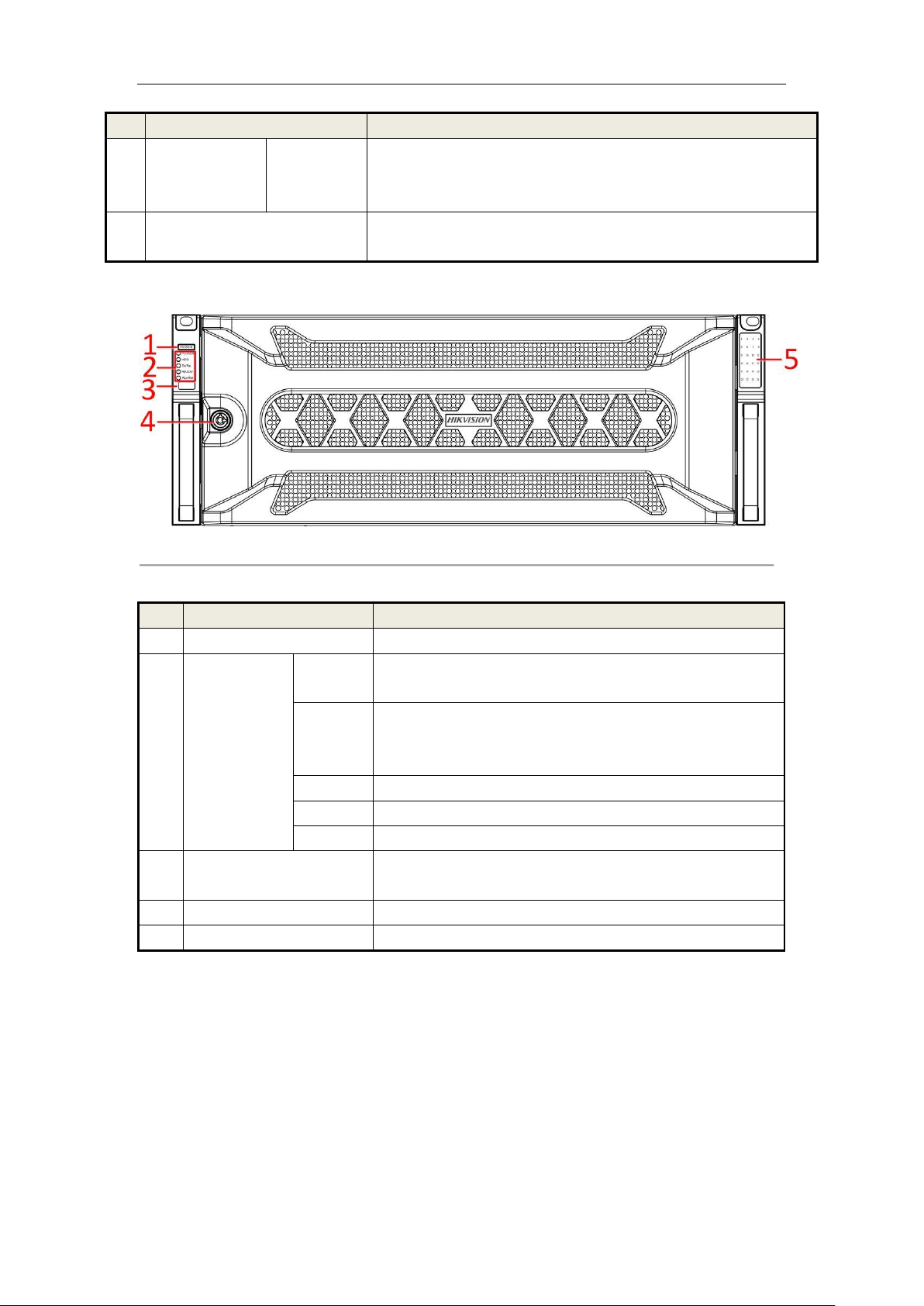
Network Video Recorder User Manual
No.
Name
Description
next and previous video files.
● Cycles through channels in live view mode.
● Controls the movement of the PTZ camera in PTZ control mode.
6
USB interfaces
Universal Serial Bus (USB) ports for additional devices such as USB mouse
and USB Hard Disk Drive (HDD).
No.
Name
Description
1
Power switch
Powers on/off device.
2
Status indicator
Power
Solid blue indicates device is powered on. Solid red indicates device
is shut down.
HDD
● Solid red: at least one HDD is installed
● No lit: No HDD is detected.
● Blinking red: HDD is reading/writing.
Tx/Rx
Blinking blue indicates network communication is normal.
Ready
Solid blue indicates device runs properly.
Alarm
Solid red indicates alarm occurs.
3
USB interface
Universal Serial Bus (USB) ports for additional devices such as USB
mouse and USB Hard Disk Drive (HDD).
4
Panel lock
Locks or unlocks the panel by the key.
5
HDD sequence indicator
Shows the HDD installation slot.
1.1.2 DS-96000NI-I24 Series
Figure 1. 2 DS-96000NI-I24 Series
Table 1. 2 Panel Description
16
Page 18

Network Video Recorder User Manual
Name
Action
Description
Left-Click
Single-Click
Live view: Select channel and show the quick set menu.
Menu: Select and enter.
Double-Click
Live view: Switch between single-screen and multi-screen.
Click and Drag
PTZ control: pan, tilt and zoom.
Video tampering, privacy mask and motion detection: Select target area.
Digital zoom-in: Drag and select target area.
Live view: Drag channel/time bar.
Right-Click
Single-Click
Live view: Show menu.
Menu: Exit current menu to upper level menu.
Scroll-Wheel
Scrolling up
Live view: Previous screen.
Menu: Previous item.
Scrolling down
Live view: Next screen.
Menu: Next item.
1.2 USB Mouse Operation
A regular 3-button (Left/Right/Scroll-wheel) USB mouse can also be used with this NVR. To use a USB mouse:
1. Plug USB mouse into one of the USB interfaces on the front panel of the NVR.
2. The mouse should automatically be detected. If in a rare case that the mouse is not detected, the possible
reason may be that the two devices are not compatible, please refer to the recommended the device list
from your provider.
The operation of the mouse:
Table 1. 1 Description of the Mouse Control
17
Page 19
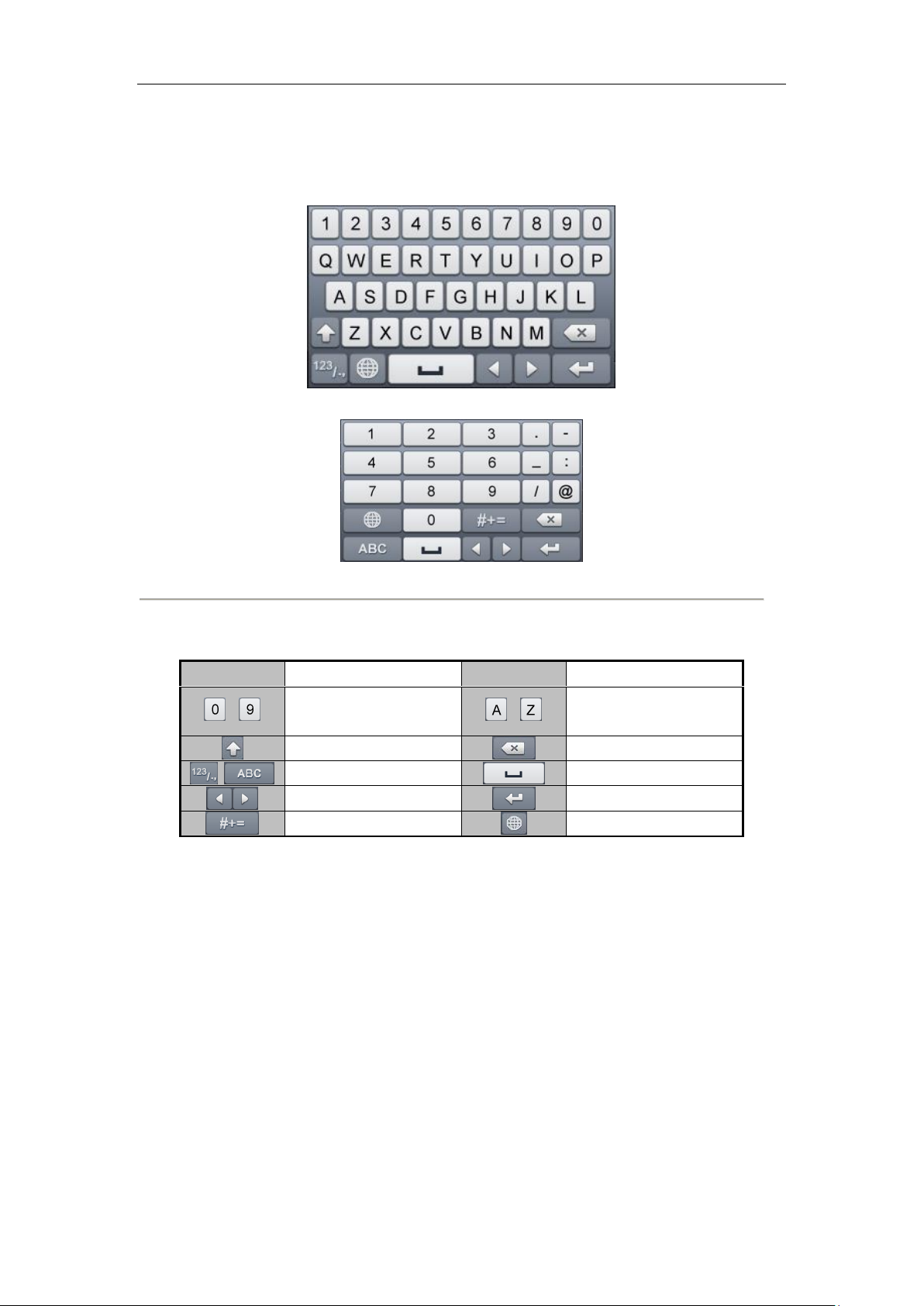
Network Video Recorder User Manual
Icon
Description
Icon
Description
…
Number
…
English letter
Lowercase/Uppercase
Backspace
Switch the keyboard
Space
Positioning the cursor
Exit
Symbols
Reserved
1.3 Input Method Description
Figure 1. 2 Soft Keyboard (1)
Figure 1. 3 Soft Keyboard (2)
Description of the buttons on the soft keyboard:
Table 1. 2 Description of the Soft Keyboard Icons
18
Page 20
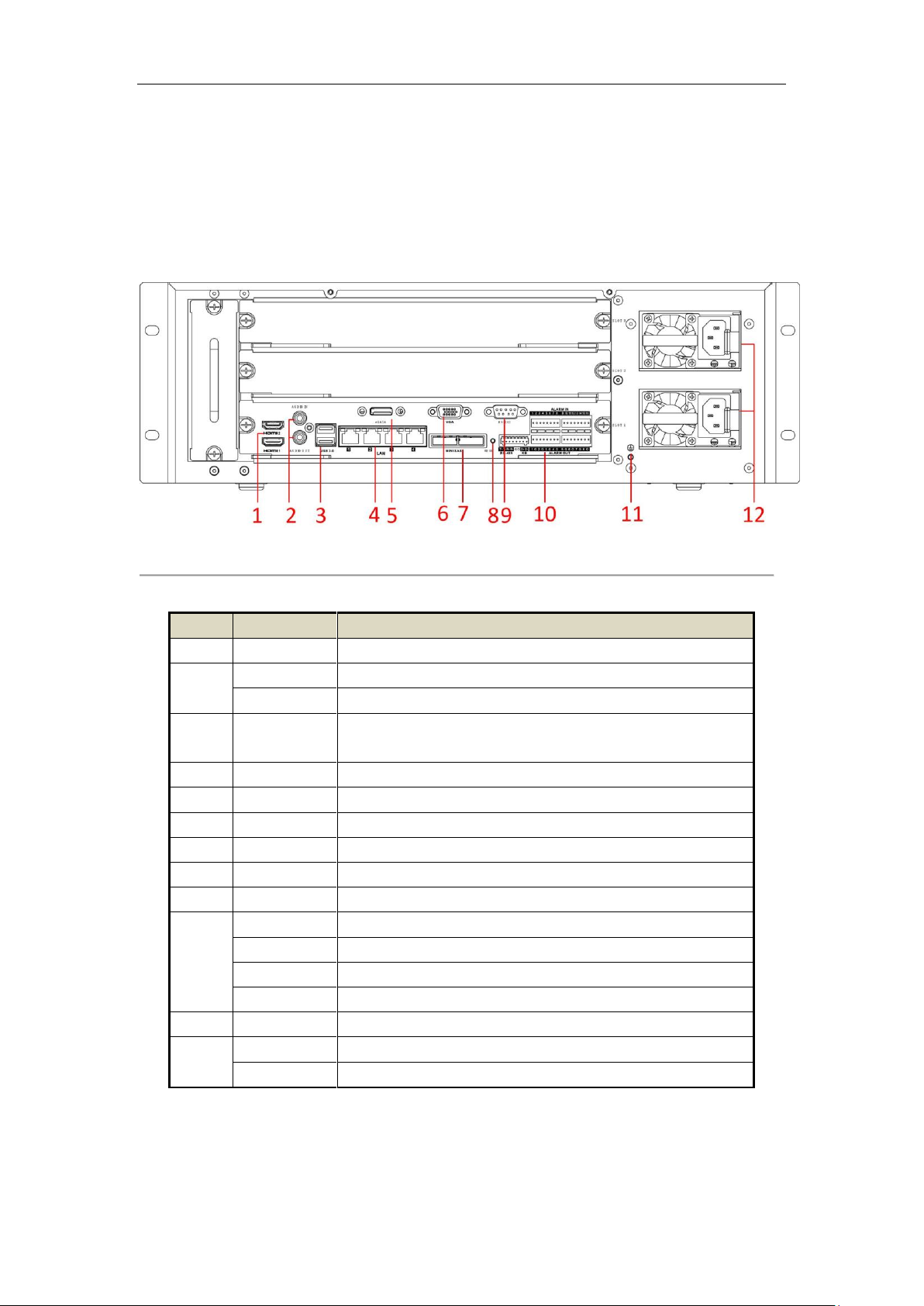
Network Video Recorder User Manual
No.
Name
Description
1
HDMI 1/2
HDMI video output connector.
2
Audio in
RCA connector for audio input.
Audio out
RCA connector for audio output.
3
USB 3.0
Universal Serial Bus (USB 3.0) ports for additional devices such as
USB mouse and USB Hard Disk Drive (HDD).
4
LAN
4 10/100/1000 Mbps self-adaptive Ethernet interfaces.
5
eSATA
Connects external SATA HDD, CD/DVD-RM.
6
VGA
DB9 connector for VGA output.
7
Mini SAS
Connector for mini SAS.
8
Reset
Reset button.
9
RS-232
Connector for RS-232 devices.
10
Alarm in
Connector for alarm input.
Alarm out
Connector for alarm output.
RS-485
Connector for RS-485 devices.
KB
Connector for keyboard.
11
GND
Ground (needs to be connected when NVR starts up).
12
Fans
Two fans.
Power supplies
Two power supplies.
1.4 Rear Panel
Purpose:
The interfaces of DS-96000NI-I16 and DS-96000NI-I24 are the same. Here we take the example of
DS-96000NI-I16 series to introduce the rear panel.
Figure 1. 3 DS-96000NI-I16 Series
Table 1. 3 Panel Description
19
Page 21

Network Video Recorder User Manual
Chapter 2 Getting Started
20
Page 22

Network Video Recorder User Manual
2.1 Starting Up and Shutting Down the NVR
Purpose:
Proper startup and shutdown procedures are crucial to expanding the life of the NVR.
Before you start:
Check that the voltage of the extra power supply is the same with the NVR’s requirement, and the ground
connection is working properly.
2.1.1 Starting up
Steps:
1. Check the power supply is plugged into an electrical outlet. It is HIGHLY recommended that an
Uninterruptible Power Supply (UPS) be used in conjunction with the device. The Power indicator LED on
the front panel should be red, indicating the device gets the power supply.
2. Press the POWER button on the front panel. The Power indicator should turn blue indicating that the unit
begins to start up.
3. After startup, the Power indicator LED remains blue. A splash screen with the status of the HDD appears on
the monitor. The row of icons at the bottom of the screen shows the HDD status. ‘X’ means that the HDD is
not installed or cannot be detected.
2.1.2 Shutting down
Steps:
There are two proper ways to shut down the NVR.
OPTION 1: Standard shutdown
1. Enter the Shutdown menu.
Menu > Shutdown
Figure 2. 1 Shutdown Menu
2. Click the Shutdown button.
3. Click the Yes button.
OPTION 2: By operating the front panel
1. Hold the POWER button on the front panel for 3 seconds.
2. Enter the administrator’s user name and password in the dialog box for authentication.
3. Click the Yes button.
21
Page 23
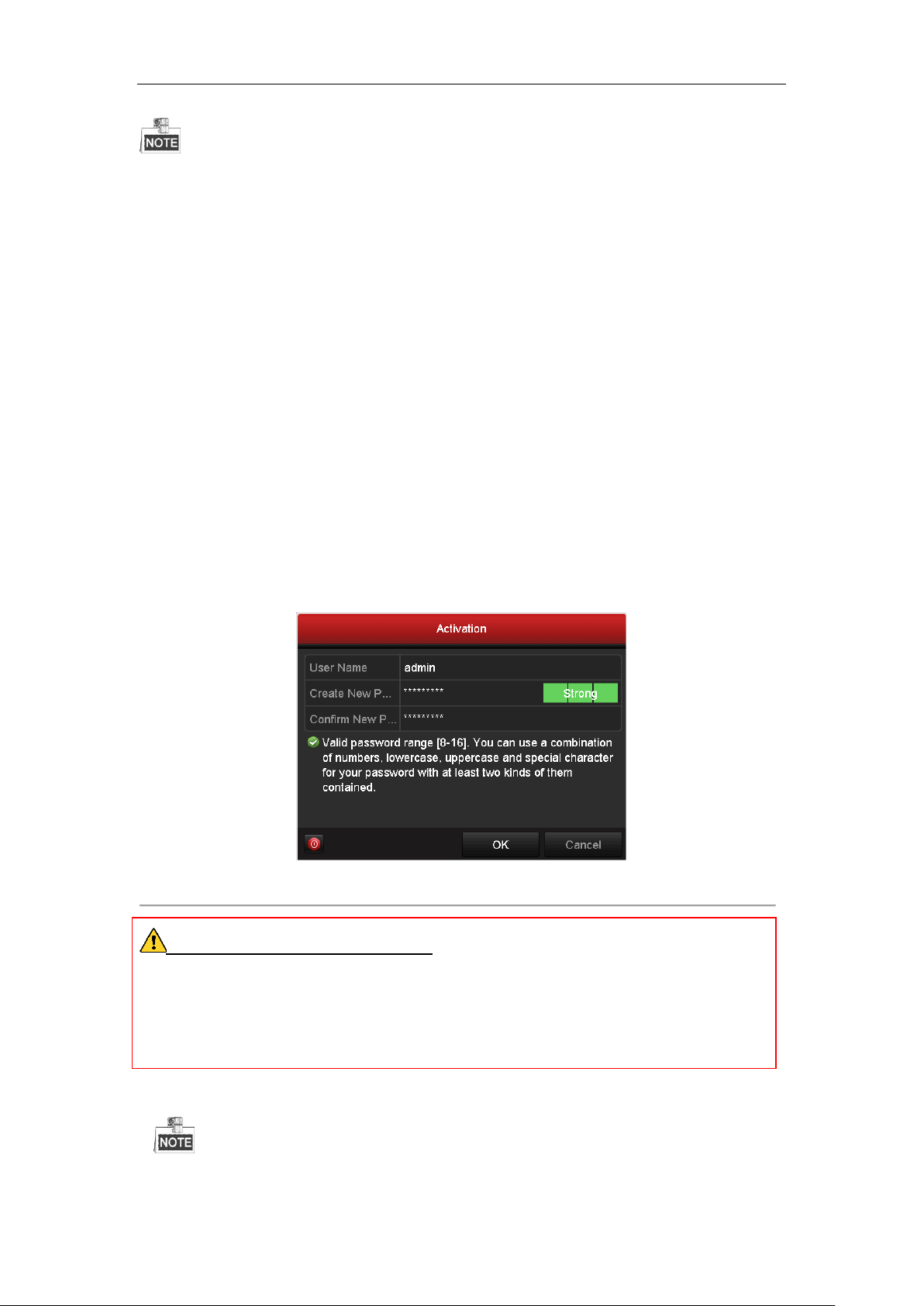
Network Video Recorder User Manual
Do not press the POWER button again when the system is shutting down.
2.1.3 Rebooting
Purpose:
In the Shutdown menu, you can also reboot the NVR.
Steps:
1. Enter the Shutdown menu by clicking Menu > Shutdown.
2. Click the Logout button to lock the NVR or the Reboot button to reboot the NVR.
2.2 Activating Your Device
Purpose:
For the first-time access, you need to activate the device by setting an admin password. No operation is allowed
before activation. You can also activate the device via Web Browser, SADP or Client Software.
Steps:
1. Input the same password in the text field of Create New Password and Confirm New Password.
Figure 2. 2 Set Admin Password
STRONG PASSWORD RECOMMENDED–We highly recommend you create a strong password of
your own choosing (Using a minimum of 8 characters, including at least three of the following categories:
upper case letters, lower case letters, numbers, and special characters.) in order to increase the security of your
product. And we recommend you reset your password regularly, especially in the high security system, resetting
the password monthly or weekly can better protect your product.
2. Click OK to save the password and activate the device.
For the old version device, if you update it to the new version, the following dialog box will pop up once the
22
Page 24
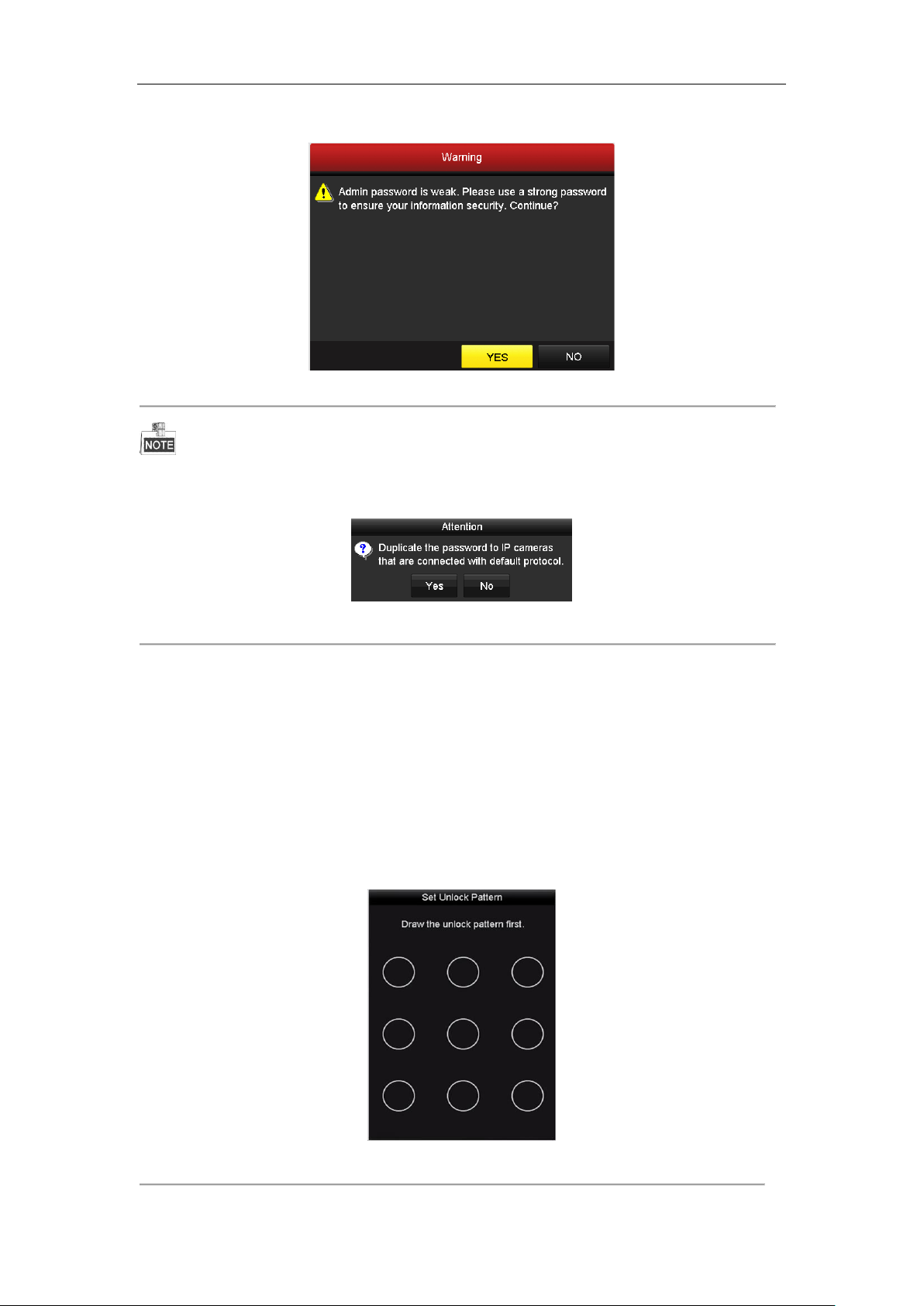
Network Video Recorder User Manual
device starts up. You can click YES and follow the wizard to set a strong password.
Figure 2. 3 Warning Dialog Box
If Admin’s password is modified, the following menu pops up. Optionally, click the Yes button to duplicate the
password to IP cameras that are connected with default protocol.
Figure 2. 4 Attention Interface
2.3 Using the Unlock Pattern for Login
For the Admin user, you can configure the unlock pattern for device login.
2.3.1 Configuring the Unlock Pattern
After the device is activated, you can enter the following interface to configure the device unlock pattern.
Figure 2. 5 Set Unlock Pattern
23
Page 25
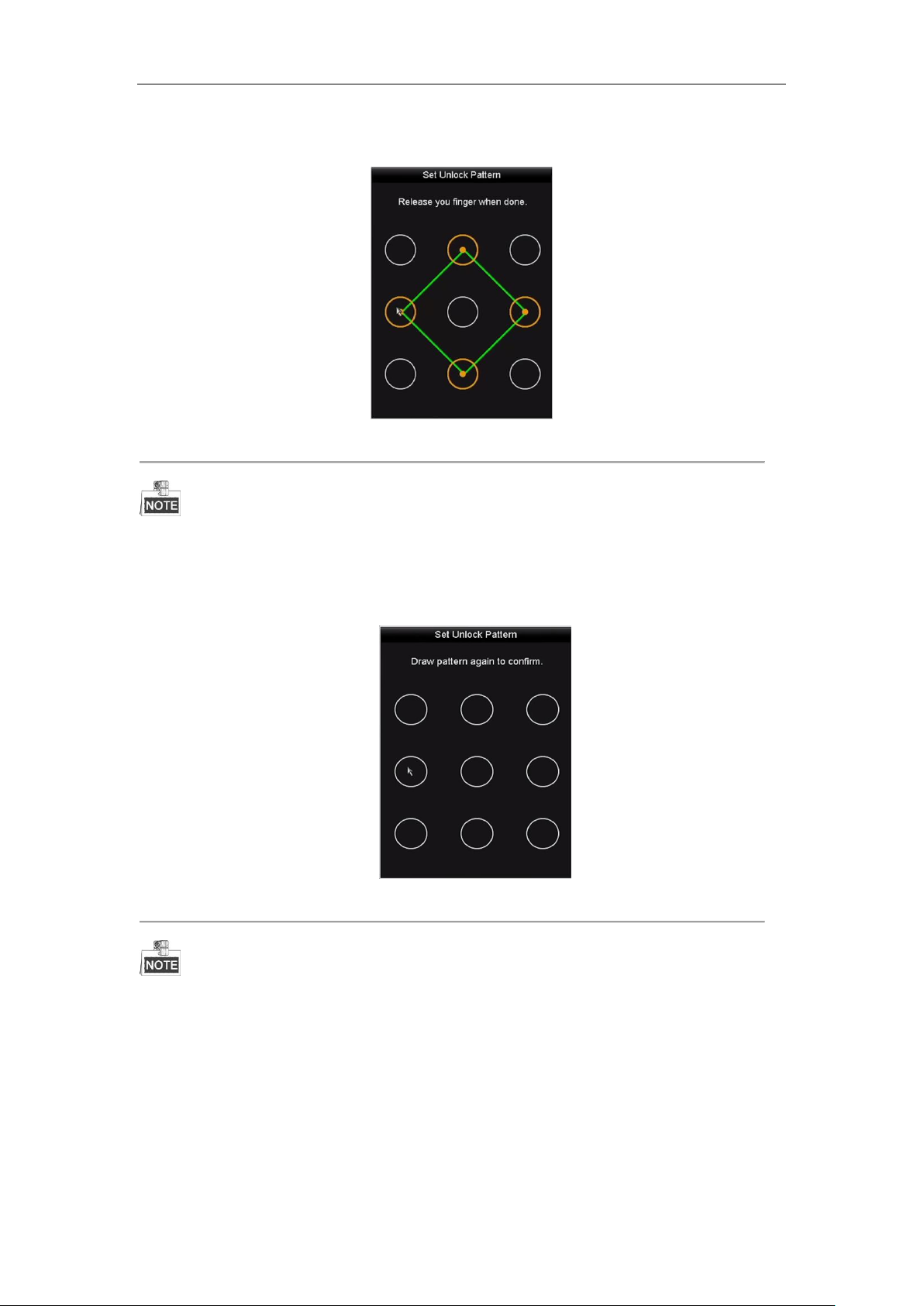
Network Video Recorder User Manual
Steps:
1. Use the mouse to draw a pattern among the 9 dots on the screen. Release the mouse when the pattern is done.
Figure 2. 6 Draw the Pattern
Connect at least 4 dots to draw the pattern.
Each dot can be connected for once only.
2. Draw the same pattern again to confirm it. When the two patterns match, the pattern is configured
successfully.
Figure 2. 7 Confirm the Pattern
If the two patterns are different, you must set the pattern again.
24
Page 26
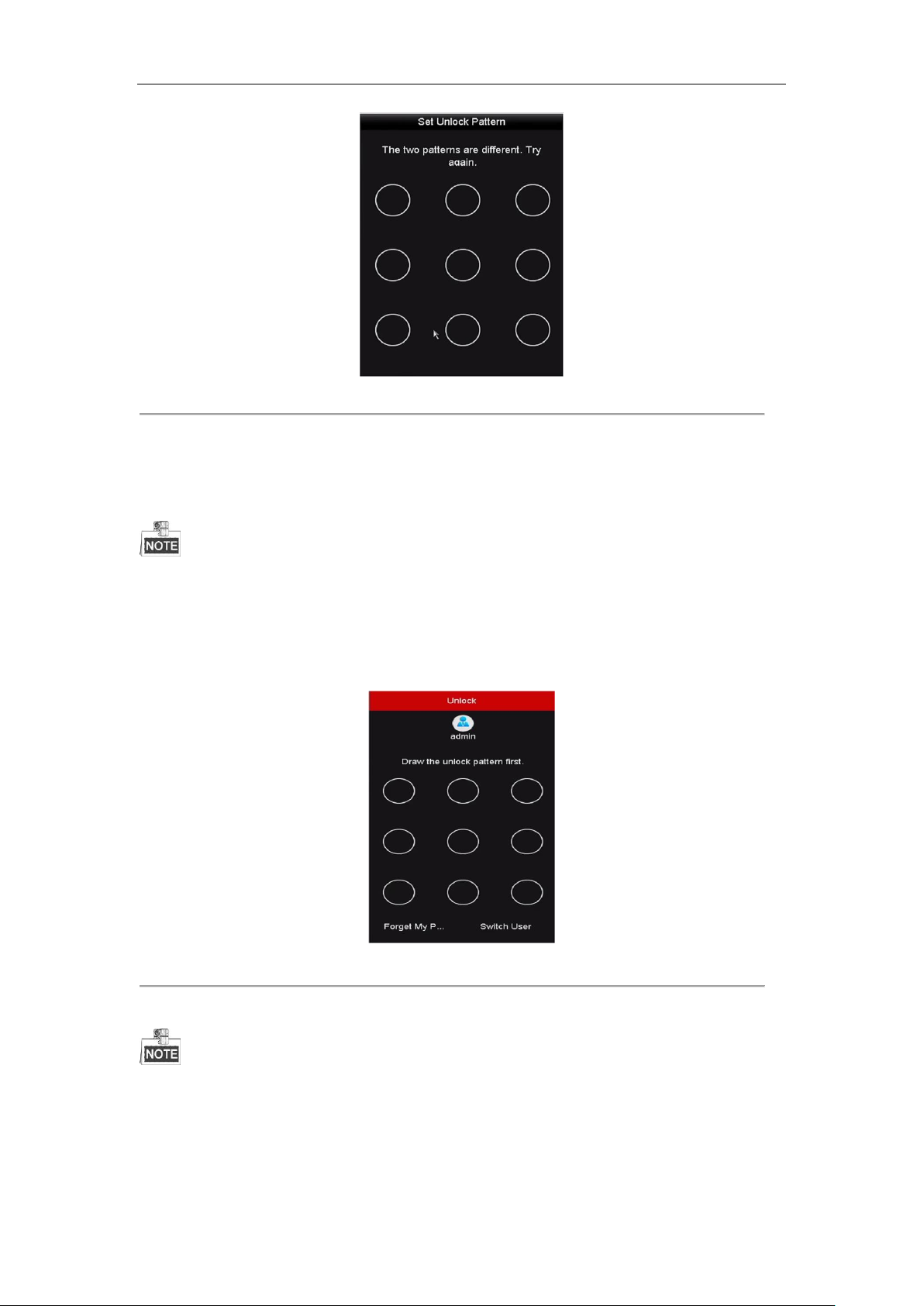
Network Video Recorder User Manual
Figure 2. 8 Re-set the Pattern
2.3.2 Logging in via Unlock Pattern
Only the admin user has the permission to unlock the device.
Please configure the pattern first before unlocking. Please refer to chapter 2.3.1 Configuring the Unlock
Pattern.
Steps:
1. Right click the mouse on the screen and select the menu to enter the interface.
Figure 2. 9 Draw the Unlock Pattern
2. Draw the pre-defined pattern to unlock to enter the menu operation.
If you have forgotten your pattern, you can select the Forget My Pattern or Switch User option to enter the
normal login dialog box.
When the pattern you draw is different from the pattern you have configured, you should try again.
If you have drawn the wrong pattern for more than 5 times, the system will switch to the normal login mode
automatically.
25
Page 27
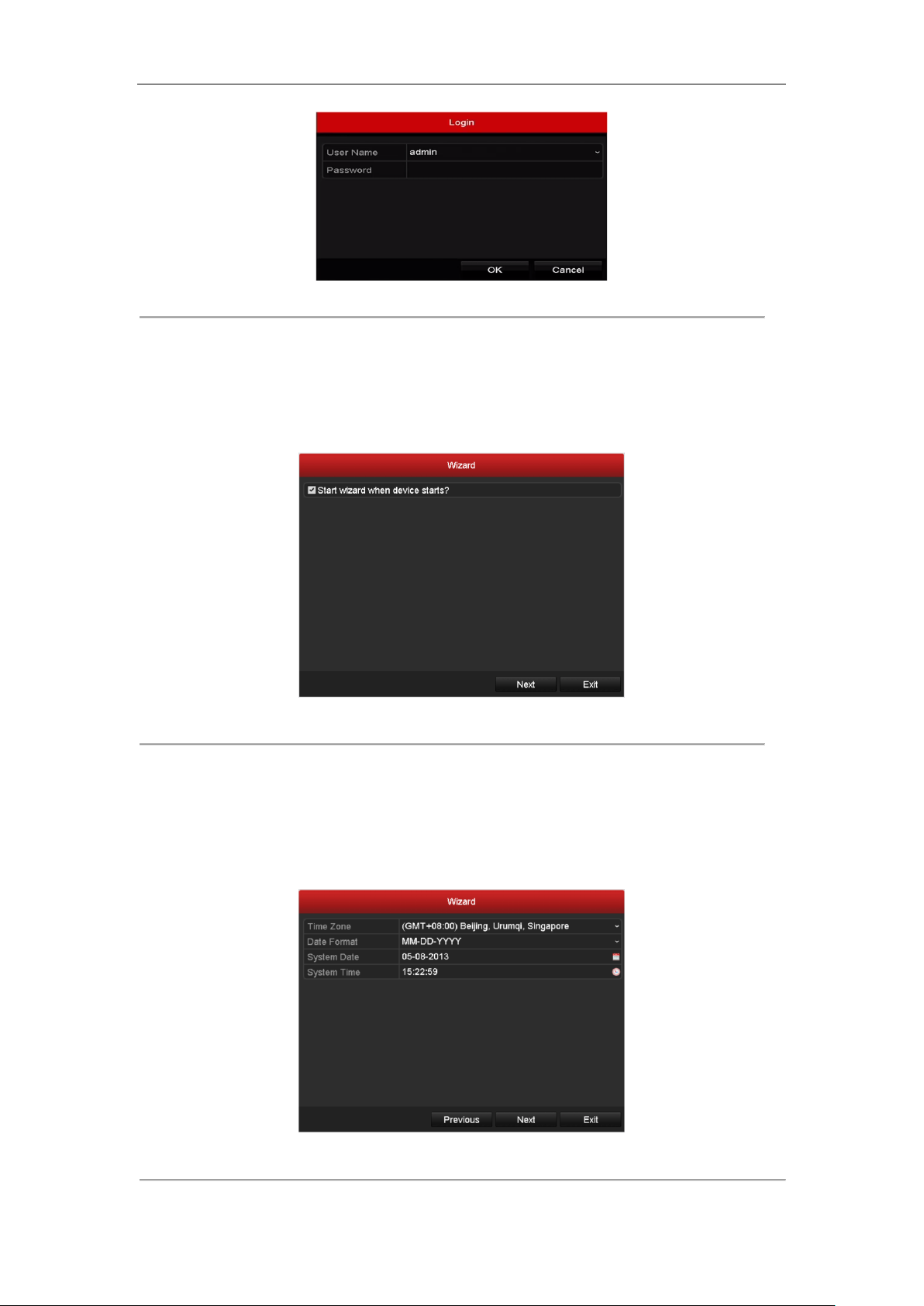
Network Video Recorder User Manual
Figure 2. 10 Normal Login Dialog Box
2.4 Using Wizard for Basic Configuration
By default, the Setup Wizard starts once the NVR has loaded, as shown in Figure 2. 11.
Figure 2. 11 Start Wizard Interface
Operating the Setup Wizard:
1. The Setup Wizard can walk you through some important settings of the NVR. If you don’t want to use the
Setup Wizard at that moment, click the Cancel button. You can also choose to use the Setup Wizard next
time by leaving the “Start wizard when the device starts?” checkbox checked.
2. Click Next button to enter the date and time settings window, as shown in Figure 2. 12.
Figure 2. 12 Date and Time Settings
26
Page 28
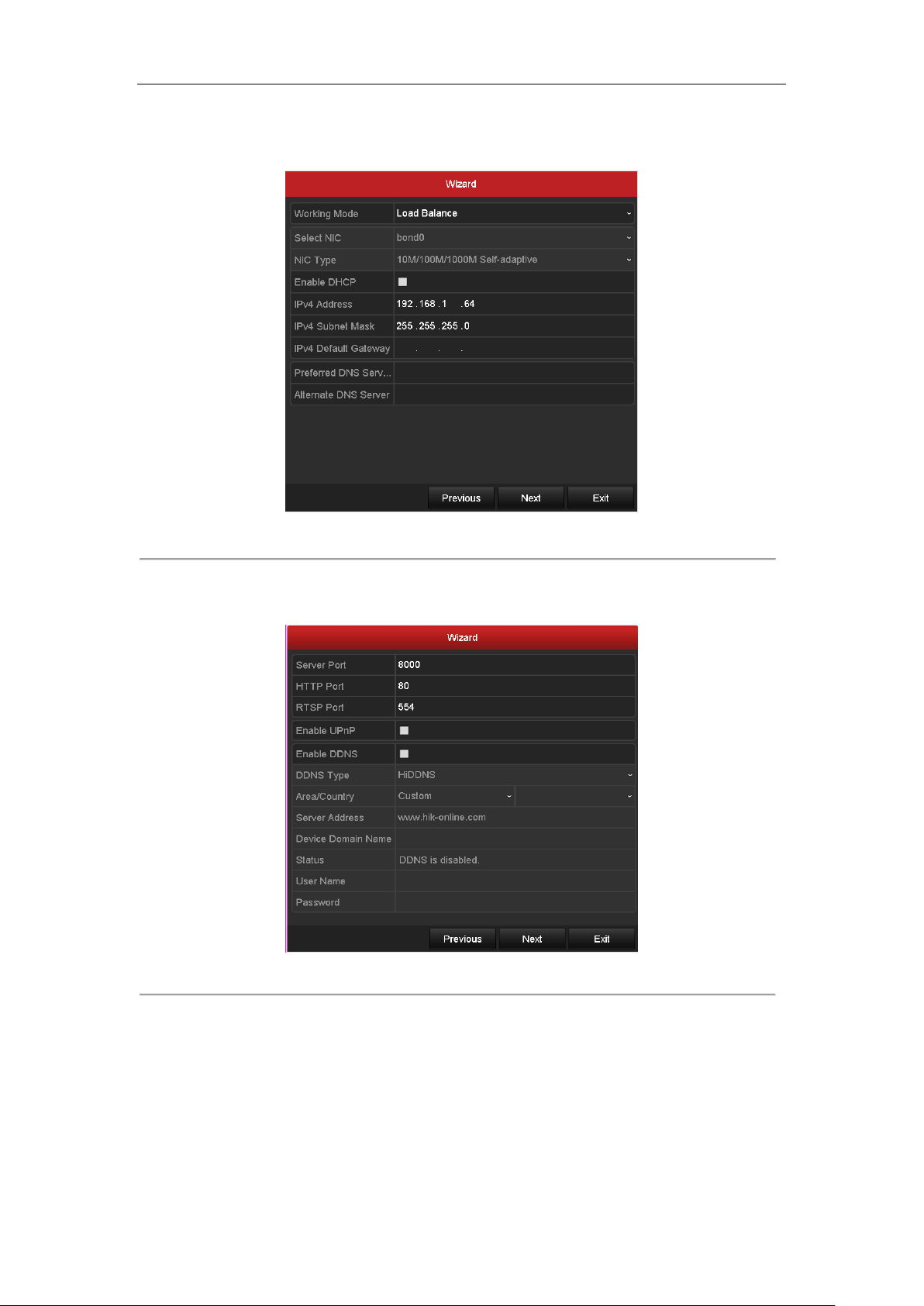
Network Video Recorder User Manual
3. After the time settings, click Next button which takes you back to the Network Setup Wizard window, as
shown in the following figure.
Figure 2. 13 Network Setting
4. Click Next button after you configured the basic network parameters. Then you will enter the Advanced
Network Parameter interface. You can enable UPnP, DDNS and set other ports according to your need.
Figure 2. 14 Advanced Network Parameters
5. Click Next button after you configured the network parameters, which takes you to the RAID configuration
window.
27
Page 29
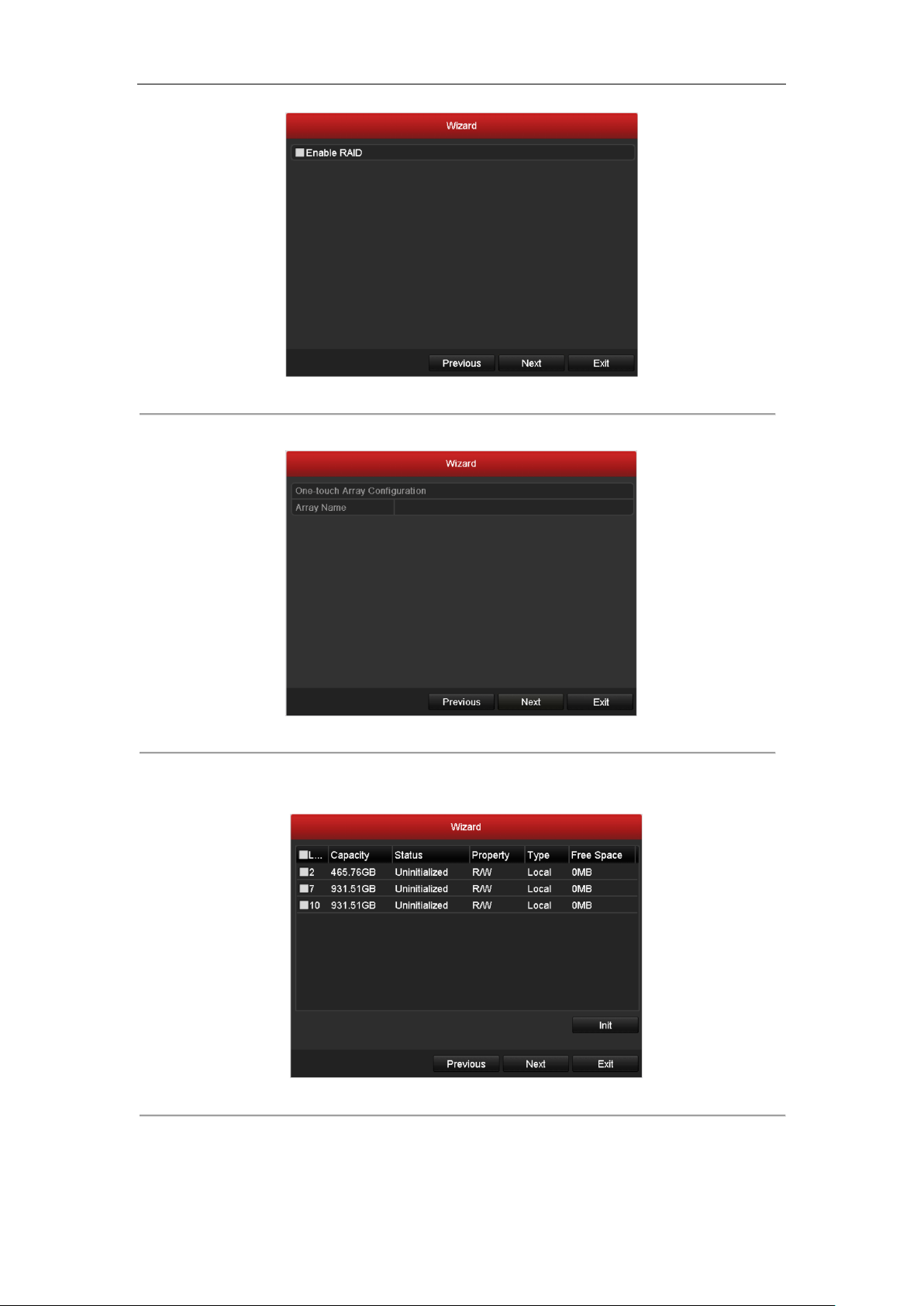
Network Video Recorder User Manual
Figure 2. 15 Array Management
6. Click Next button to enter the Array Management window.
Figure 2. 16 Array Management
7. Click Next button after you configured the network parameters, which takes you to the HDD Management
window, shown in Figure 2. 17.
Figure 2. 17 HDD Management
8. To initialize the HDD, click the Init button. Initialization removes all the data saved in the HDD.
9. Click Next button. You enter the Adding IP Camera interface.
28
Page 30
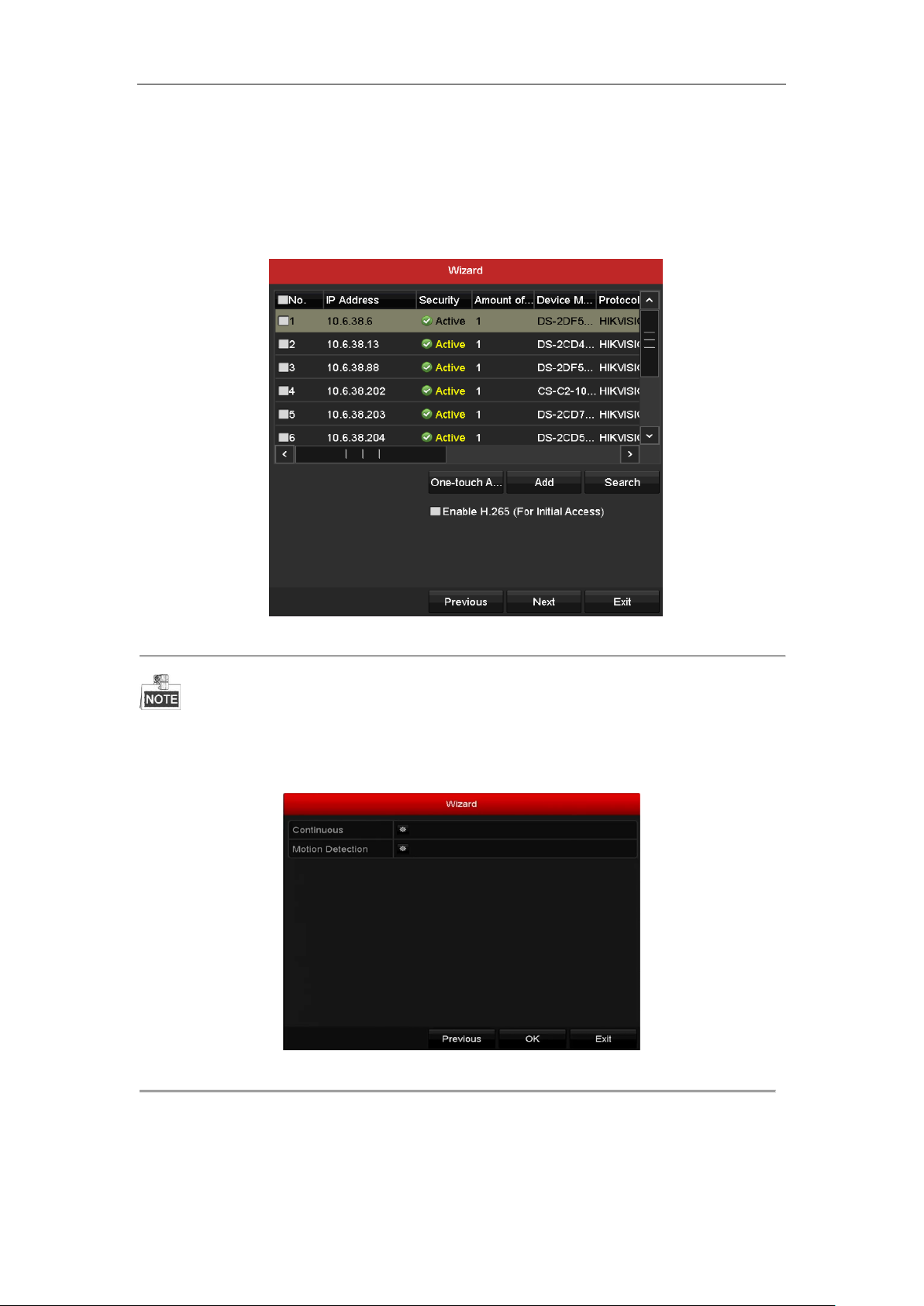
Network Video Recorder User Manual
10. Click Search to search the online IP Camera and the Security status shows whether it is active or inactive.
Before adding the camera, make sure the IP camera to be added is in active status.
If the camera is in inactive status, you can click the inactive icon of the camera to set the password to
activate it. You can also select multiple cameras from the list and click the One-touch Activate to activate
the cameras in batch.
Click the Add to add the camera.
Figure 2. 18 Search for IP Cameras
When you check the checkbox of Enable H.265, the NVR can automatically switch to the H.265 stream of IP
camera (which supports H.265 video format) for the initial access.
11. Click Next button. Configure the recording for the added IP Cameras.
Figure 2. 19 Record Settings
12. Click OK to complete the startup Setup Wizard.
29
Page 31

Network Video Recorder User Manual
2.5 Login and Logout
2.5.1 User Login
Purpose:
If NVR has logged out, you must login the device before operating the menu and other functions.
Steps:
1. Select the User Name in the dropdown list.
Figure 2. 20 Login Interface
2. Input Password.
3. Click OK to log in.
In the Login dialog box, if you enter the wrong password 7 times, the current user account will be locked for 60
seconds.
Figure 2. 21 User Account Protection
2.5.2 User Logout
Purpose:
After logging out, the monitor turns to the live view mode and if you want to perform any operations, you need to
enter user name and password log in again.
Steps:
1. Enter the Shutdown menu.
Menu > Shutdown
30
Page 32

Network Video Recorder User Manual
Figure 2. 22 Logout
2. Click Logout.
After you have logged out the system, menu operation on the screen is invalid. It is required to input a user name
and password to unlock the system.
31
Page 33

Network Video Recorder User Manual
2.6 Adding and Connecting the IP Cameras
2.6.1 Activating the IP Camera
Purpose:
Before adding the camera, make sure the IP camera to be added is in active status.
Steps:
1. Select the Add IP Camera option from the right-click menu in live view mode or click Menu> Camera>
Camera to enter the IP camera management interface.
For the IP camera detected online in the same network segment, the Password status shows whether it is
active or inactive.
Figure 2. 23 IP Camera Management Interface
2. Click the inactive icon of the camera to enter the following interface to activate it. You can also select
multiple cameras from the list and click the One-touch Activate to activate the cameras in batch.
32
Page 34

Network Video Recorder User Manual
Figure 2. 24 Activate the Camera
3. Set the password of the camera to activate it.
Use Admin Password: when you check the checkbox, the camera (s) will be configured with the same
admin password of the operating NVR.
Figure 2. 25 Set New Password
Create New Password: If the admin password is not used, you must create the new password for the camera
and confirm it.
STRONG PASSWORD RECOMMENDED–We highly recommend you create a strong
password of your own choosing (Using a minimum of 8 characters, including at least three of
the following categories: upper case letters, lower case letters, numbers, and special characters.)
in order to increase the security of your product. And we recommend you reset your password
regularly, especially in the high security system, resetting the password monthly or weekly can
better protect your product.
4. Click OK to finish the acitavting of the IP camera. And the security status of camera will be changed to
Active.
2.6.2 Adding the Online IP Cameras
Purpose:
The main function of the NVR is to connect the network cameras and record the video got from it. So before you
can get a live view or record of the video, you should add the network cameras to the connection list of the device.
Before you start:
Ensure the network connection is valid and correct. For detailed checking and configuring of the network, please
see Chapter Checking Network Traffic and Chapter Configuring Network Detection.
33
Page 35

Network Video Recorder User Manual
Adding the IP Cameras
OPTION 1:
Steps:
1. Click to select an idle window in the live view mode.
2. Click the icon in the center of the windw to pop up the adding IP camera interface.
Figure 2. 26 Icon of Adding IP Camera
3. Select the detected IP camera and click the Add button to add it directly, and you can click the Search button
to refresh the online IP camera manually.
Figure 2. 27 Quick Adding IP Camera Interface
Or you can choose to custom add the IP camera by editing the parameters in the corresponding textfiled and
then click the Add button to add it.
OPTION 2:
1. Select the Add IP Camera option from the right-click menu in live view mode or click Menu> Camera>
Camera to enter the IP camera management interface.
34
Page 36

Network Video Recorder User Manual
Figure 2. 28 Adding IP Camera Interface
2. The online cameras with same network segment will be detected and displayed in the camera list.
3. Select the IP camera from the list and click the button to add the camera. Or you can click the
One-touch Adding button to add all cameras (with the same login password) from the list.
Make sure the camera to add has already been activated.
4. (For the encoders with multiple channels only) check the Channel Port checkbox in the pop-up window, as
shown in the following figure, and click OK to add multiple channels.
OPTION 3:
Figure 2. 29 Selecting Multiple Channels
35
Page 37

Network Video Recorder User Manual
Icon
Explanation
Icon
Explanation
Edit basic parameters of the camera
Add the detected IP camera.
The camera is disconnected; you can
click the icon to get the exception
information of camera.
Delete the IP camera
Play the live video of the connected
camera.
Advanced settings of the camera.
Upgrade the connected IP camera.
Security
Show the security status of the camera
to be active/inactive or the password
strength (strong/medium/weak/risk)
Steps:
1. On the IP Camera Management interface, click the Custom Adding button to pop up the Add IP Camera
(Custom) interface.
Figure 2. 30 Custom Adding IP Camera Interface
2. You can edit the IP address, protocol, management port, and other information of the IP camera to be added.
If the IP camera to add has not been actiavated, you can activate it from the IP camera list on the camera
management interface.
3. (Optional) Check the checkbox of Continue to Add to add other IP cameras.
4. Click Add to add the camera. The successfully added cameras are listed in the interface.
Refer to the following table for the description of the icons
Table 2. 1 Description of Icons
For the added IP cameras, the Security status shows the security level of the password of camera: strong password,
weak password, and risk password.
36
Page 38

Network Video Recorder User Manual
Figure 2. 31 Security Level of IP Camera’s Password
Enabling the Password of IP Camera Visible
For the admin login user account, you can check the checkbox of Show Password of IP Camera to enable the
show the passwords of the successfully added IP cameras in the list.
Figure 2. 32 List of Added IP Cameras
Enabling the H.265 Stream Access
You can check the checkbox of Enable H.265, the NVR can automatically switch to the H.265 stream of IP camera
(which supports H.265 video format) for the initial access.
2.6.3 Editing the Connected IP Cameras and Configuring
Customized Protocols
After the adding of the IP cameras, the basic information of the camera lists in the page, you can configure the
basic setting of the IP cameras.
Steps:
1. Click the icon to edit the parameters; you can edit the IP address, protocol and other parameters.
37
Page 39

Network Video Recorder User Manual
Figure 2. 33 Edit the Parameters
Channel Port: If the connected device is an encoding device with multiple channels, you can choose the
channel to connect by selecting the channel port No. in the dropdown list.
2. Click OK to save the settings and exit the editing interface.
To edit advanced parameters:
1. Drag the horizontal scroll bar to the right side and click the icon.
Figure 2. 34 Network Configuration of the Camera
2. You can edit the network information and the password of the camera.
38
Page 40

Network Video Recorder User Manual
Figure 2. 35 Password Configuration of the Camera
3. Click OK to save the settings and exit the interface.
Configuring the customized protocols
Purpose:
To connect the network cameras which are not configured with the standard protocols, you can configure the
customized protocols for them.
Steps:
1. Click the Protocol button in the custom adding IP camera interface to enter the protocol management
interface.
Figure 2. 36 Protocol Management Interface
There are 16 customized protocols provided in the system, you can edit the protocol name; and choose
whether to enable the sub-stream.
2. Choose the protocol type of transmission and choose the transfer protocols.
Before customizing the protocol for the network camera, you have to contact the manufacturer of the network
camera to consult the URL (uniform resource locator) for getting main stream and sub-stream.
The format of the URL is: [Type]://[IP Address of the network camera]:[Port]/[Path].
39
Page 41

Network Video Recorder User Manual
Example: rtsp://192.168.1.55:554/ch1/main/av_stream.
Protocol Name: Edit the name for the custom protocol.
Enable Substream: If the network camera does not support sub-stream or the sub-stream is not needed
leave the checkbox empty.
Type: The network camera adopting custom protocol must support getting stream through standard RTSP.
Transfer Protocol: Select the transfer protocol for the custom protocol.
Port: Set the port No. for the custom protocol.
Path: Set the resource path for the custom protocol. E.g., ch1/main/av_stream.
The protocol type and the transfer protocols must be supported by the connected network camera.
After adding the customized protocols, you can see the protocol name is listed in the dropdown list, please refer to
Figure 2. 37.
Figure 2. 37 Protocol Setting
3. Choose the protocols you just added to validate the connection of the network camera.
40
Page 42

Network Video Recorder User Manual
Chapter 3 Live View
41
Page 43

Network Video Recorder User Manual
Icons
Description
Alarm (video loss, video tampering, motion detection, VCA and sensor alarm)
Record (manual record, schedule record, motion detection, VCA and alarm triggered
record)
Alarm and Record
Event/Exception (motion detection, VCA, sensor alarm or exception information, appears
at the lower-left corner of the screen. Please refer to Chapter 8.6 Setting Alarm Response
Actions for details.)
3.1 Introduction of Live View
Live view shows you the video image getting from each camera in real time. The NVR automatically enters Live
View mode when powered on. It is also at the very top of the menu hierarchy, thus pressing the ESC many times
(depending on which menu you’re on) brings you to the Live View mode.
Live View Icons
In the live view mode, there are icons at the upper-right of the screen for each channel, showing the status of the
record and alarm in the channel, so that you can know whether the channel is recorded, or whether there are alarms
occur as soon as possible.
Table 3. 1 Description of Live View Icons
42
Page 44

Network Video Recorder User Manual
HDMI 1 and VGA
Simultaneous Output
Menu Output Mode
Main and Auxiliary Output Priority
Enabled
Auto
HDMI 1 > HDMI 2/VGA
HDMI 1/VGA
HDMI 1/VGA > HDMI 2
HDMI 2
HDMI 2 > HDMI 1/VGA
Disabled
Auto
HDMI 1 > VGA > HDMI 2
VGA
VGA > HDMI 1 > HDMI 2
HDMI 1
HDMI 1 > VGA > HDMI 2
HDMI 2
HDMI 2 > VGA > HDMI 1
Name
Description
Common Menu
Quick access to the sub-menus which you frequently visit.
Menu
Enter the main menu of the system by right clicking the mouse.
Single Screen
Switch to the single full screen by choosing channel number from the dropdown
list.
Multi-screen
Adjust the screen layout by choosing from the dropdown list.
Previous Screen
Switch to the previous screen.
Next Screen
Switch to the next screen.
3.2 Operations in Live View Mode
In live view mode, there are many functions provided. The functions are listed below.
• Single Screen: showing only one screen on the monitor.
• Multi-screen: showing multiple screens on the monitor simultaneously.
• Auto-switch: the screen is auto switched to the next one. And you must set the dwell time for each screen on
the configuration menu before enabling the auto-switch.
Menu > Configuration > Live View > Dwell Time.
• Start Recording: continuous record and motion detection record are supported.
• Output Mode: select the output mode to Standard, Bright, Gentle or Vivid.
• Add IP Camera: the shortcut to the IP camera management interface.
• Playback: playback the recorded videos for current day.
• Aux Monitor: The main and auxiliary output priority principle is listed in Figure 3. 2. The NVR checks the
connection of the output interfaces and combines with the principle to define the main and auxiliary output
interfaces.
To configure HDMI 1 and VGA Simultaneous Output and Menu Output Mode, refer to 16.3 Configuring More
Settings.
Table 3. 2 Main and Auxiliary Output Priority Principle
3.2.1 Using the Mouse in Live View
Table 3. 3 Mouse Operation in Live View
43
Page 45

Network Video Recorder User Manual
Name
Description
Start/Stop Auto-switch
Enable/disable the auto-switch of the screens.
Start Recording
Start continuous recording or motion detection recording of all channels.
Add IP Camera
Enter the IP Camera Management interface, and manage the cameras.
Playback
Enter the playback interface and start playing back the video of the selected
channel immediately.
PTZ
Enter the PTZ control interface.
Output Mode
Four modes of output supported, including Standard, Bright, Gentle and Vivid.
Aux Monitor
Switch to the auxiliary output mode and the operation for the main output is
disabled.
The dwell time of the live view configuration must be set before using Start Auto-switch.
If you enter Aux monitor mode and the Aux monitor is not connected, the mouse operation is disabled; you
need to switch back to the Main output with the MAIN/AUX button on the front panel or remote.
If the corresponding camera supports intelligent function, the Reboot Intelligence option is included when
right-clicking mouse on this camera.
Figure 3. 1 Right-click Menu
3.2.2 Using an Auxiliary Monitor
Certain features of the Live View are also available while in an Aux monitor. These features include:
• Single Screen: Switch to a full screen display of the selected camera. Camera can be selected from a
dropdown list.
• Multi-screen: Switch between different display layout options. Layout options can be selected from a
dropdown list.
• Next Screen: When displaying less than the maximum number of cameras in Live View, clicking this feature
will switch to the next set of displays.
• Playback: Enter into Playback mode.
44
Page 46

Network Video Recorder User Manual
Icon
Description
Icon
Description
Icon
Description
/
Enable/Disable
Manual Record
Instant Playback
/
Mute/Audio on
Capture
PTZ Control
Digital Zoom
Image Settings
Face Detection
Live View
Strategy
Information
Close
• PTZ Control: Enter PTZ Control mode.
• Main Monitor: Enter Main operation mode.
In the live view mode of the main output monitor, the menu operation is not available while Aux output mode is
enabled.
3.2.3 Quick Setting Toolbar in Live View Mode
On the screen of each channel, there is a quick setting toolbar which shows when you single click the mouse in the
corresponding screen.
Figure 3. 2 Quick Setting Toolbar
Table 3. 4 Description of Quick Setting Toolbar Icons
Instant Playback only shows the record in last five minutes. If no record is found, it means there is no record
during the last five minutes.
Digital Zoom is for zooming in the live image. You can zoom in the image to different proportions (1 to16X)
by moving the sliding bar from to . You can also scroll the mouse wheel to control the zoom in/out.
45
Page 47

Network Video Recorder User Manual
Figure 3. 3 Digital Zoom
Image Settings icon can be selected to enter the Image Settings menu.
You can set the image parameters like brightness, contrast, saturation and hue according to the actual demand.
Figure 3. 4 Image Settings- Customize
Live View Strategy can be selected to set strategy, including Real-time, Balanced, Fluency.
Figure 3. 5 Live View Strategy
Face detection function can be used to detect the human faces in live view mode and save in HDD. When
46
Page 48

Network Video Recorder User Manual
there are human faces with the specified size detected in the front of the camera, the device will capture the human
face and save in HDD.
Move the mouse onto the icon to show the real-time stream information, including the frame rate, bitrate,
resolution and stream type.
Figure 3. 6 Information
47
Page 49

Network Video Recorder User Manual
3.3 Adjusting Live View Settings
Purpose:
Live View settings can be customized according to different needs. You can configure the output interface, dwell
time for screen to be shown, mute or turning on the audio, the screen number for each channel, etc.
Steps:
1. Enter the Live View Settings interface.
Menu > Configuration > Live View
Figure 3. 7 Live View-General
The settings available in this menu include:
• Video Output Interface: Designates the output to configure the settings for. HDMI 1, HDMI 2 and VGA
are provided.
• Live View Mode: Designates the display mode to be used for Live View.
• Dwell Time: The time in seconds to dwell between switching of channels when enabling auto-switch in Live
View.
• Enable Audio Output: Enables/disables audio output for the selected video output.
• Volume: Adjust the volume of live view, playback and two-way audio for the selected output interface.
• Event Output: Designates the output to show event video.
• Full Screen Monitoring Dwell Time: The time in seconds to show alarm event screen.
2. Setting Cameras Order
48
Page 50

Network Video Recorder User Manual
Figure 3. 8 Live View- Camera Order
1) Select a View mode in , including
1/4/6/8/9/16/25/32/36/64-window division modes are supported depending on different models.
2) Select the small window, and double-click on the channel number to display the channel on the
window.
You can click button to start live view for all the channels and click to stop all the live
view.
3) Click the Apply button to save the setting.
You can also click-and-drag the camera to the desired window on the live view interface to set the camera
order.
49
Page 51

Network Video Recorder User Manual
3.4 Channel-Zero Encoding
Purpose:
Sometimes you need to get a remote view of many channels in real time from web browser or CMS (Client
Management System) software, in order to decrease the bandwidth requirement without affecting the image quality,
channel-zero encoding is supported as an option for you.
Steps:
1. Enter the Live View Settings interface.
Menu > Configuration> Live View
2. Select the Channel-Zero Encoding tab.
Figure 3. 9 Live View- Channel-Zero Encoding
3. Check the checkbox after Enable Channel Zero Encoding.
4. Configure the Frame Rate, Max. Bitrate Mode and Max. Bitrate.
After you set the Channel-Zero encoding, you can get a view in the remote client or web browser of 16 channels in
one screen.
50
Page 52

Network Video Recorder User Manual
Chapter 4 PTZ Controls
51
Page 53

Network Video Recorder User Manual
4.1 Configuring PTZ Settings
Purpose:
Follow the procedure to set the parameters for PTZ. The configuring of the PTZ parameters should be done before
you control the PTZ camera.
Steps:
1. Enter the PTZ Settings interface.
Menu >Camera> PTZ
Figure 4. 1 PTZ Settings
2. Click the PTZ Parameters button to set the PTZ parameters.
Figure 4. 2 PTZ- General
3. Choose the camera for PTZ setting in the Camera dropdown list.
4. Enter the parameters of the PTZ camera.
All the parameters should be exactly the same as the PTZ camera parameters.
5. Click Apply button to save the settings.
52
Page 54

Network Video Recorder User Manual
4.2 Setting PTZ Presets, Patrols & Patterns
Before you start:
Please make sure that the presets, patrols and patterns should be supported by PTZ protocols.
4.2.1 Customizing Presets
Purpose:
Follow the steps to set the Preset location which you want the PTZ camera to point to when an event takes place.
Steps:
1. Enter the PTZ Control interface.
Menu>Camera>PTZ
Figure 4. 3 PTZ Settings
2. Use the directional button to wheel the camera to the location where you want to set preset; and the zoom
and focus operations can be recorded in the preset as well.
3. Enter the preset No. (1~255) in the preset text field, and click the Set button to link the location to the preset.
Repeat the steps2-3 to save more presets.
You can click the Clear button to clear the location information of the preset, or click the Clear All button
to clear the location information of all the presets.
4.2.2 Calling Presets
Purpose:
This feature enables the camera to point to a specified position such as a window when an event takes place.
Steps:
53
Page 55

Network Video Recorder User Manual
1. Click the button PTZ in the lower-right corner of the PTZ setting interface;
Or click the PTZ Control icon in the quick setting bar, or select the PTZ option in the right-click menu
to show the PTZ control panel.
2. Choose Camera in the dropdown list.
3. Click the General tab.
Figure 4. 4 PTZ Panel - General
4. Click to enter the preset No. in the corresponding text field.
5. Click the Call Preset button to call it.
4.2.3 Customizing Patrols
Purpose:
Patrols can be set to move the PTZ to different key points and have it stay there for a set duration before moving
on to the next key point. The key points are corresponding to the presets. The presets can be set following the steps
above in Customizing Presets.
Steps:
1. Enter the PTZ Control interface.
Menu>Camera>PTZ
54
Page 56

Network Video Recorder User Manual
Figure 4. 5 PTZ Settings
2. Select patrol No. in the drop-down list of patrol.
3. Click the Set button to add key points for the patrol.
Figure 4. 6 Key point Configuration
4. Configure key point parameters, such as the key point No., duration of staying for one key point and speed of
patrol. The key point is corresponding to the preset. The Key Point No. determines the order at which the
PTZ will follow while cycling through the patrol. The Duration refers to the time span to stay at the
corresponding key point. The Speed defines the speed at which the PTZ will move from one key point to the
next.
5. Click the Add button to add the next key point to the patrol, or you can click the OK button to save the key
point to the patrol.
You can delete all the key points by clicking the Clear button for the selected patrol, or click the Clear All
button to delete all the key pints for all patrols.
4.2.4 Calling Patrols
Purpose:
Calling a patrol makes the PTZ to move according the predefined patrol path.
Steps:
55
Page 57

Network Video Recorder User Manual
1. Click the button PTZ in the lower-right corner of the PTZ setting interface;
Or click the PTZ Control icon in the quick setting bar, or select the PTZ option in the right-click menu
to show the PTZ control panel.
2. Click the General tab.
Figure 4. 7 PTZ Panel - General
3. Select a patrol in the dropdown list and click the Call Patrol button to call it.
4. You can click the Stop Patrol button to stop calling it.
4.2.5 Customizing Patterns
Purpose:
Patterns can be set by recording the movement of the PTZ. You can call the pattern to make the PTZ movement
according to the predefined path.
Steps:
1. Enter the PTZ Control interface.
Menu > Camera > PTZ
Figure 4. 8 PTZ Settings
56
Page 58

Network Video Recorder User Manual
2. Choose pattern number in the dropdown list.
3. Click the Start button and click corresponding buttons in the control panel to move the PTZ camera, and
click the Stop button to stop it.
The movement of the PTZ is recorded as the pattern.
4.2.6 Calling Patterns
Purpose:
Follow the procedure to move the PTZ camera according to the predefined patterns.
Steps:
1. Click the button PTZ in the lower-right corner of the PTZ setting interface;
Or click the PTZ Control icon in the quick setting bar, or select the PTZ option in the right-click menu
to show the PTZ control panel.
2. Click the General tab.
Figure 4. 9 PTZ Panel - General
3. Click the Call Pattern button to call it.
4. Click the Stop Pattern button to stop calling it.
4.2.7 Customizing Linear Scan Limit
Purpose:
The Linear Scan can be enabled to trigger the scan in the horizantal direction in the predefined range.
This function is supported by some certain models.
Steps:
1. Enter the PTZ Control interface.
Menu > Camera > PTZ
57
Page 59

Network Video Recorder User Manual
Figure 4. 10 PTZ Settings
2. Use the directional button to wheel the camera to the location where you want to set the limit, and click the
Left Limit or Right Limit button to link the location to the corresponding limit.
The speed dome starts linear scan from the left limit to the right limit, and you must set the left limit on the
left side of the right limit, as well the angle from the left limit to the right limit should be no more than 180º.
4.2.8 Calling Linear Scan
Before operating this function, make sure the connected camera supports the linear scan and is in HIKVISION
protocol.
Purpose:
Follow the procedure to call the linear scan in the predefined scan range.
Steps:
1. Click the button PTZ in the lower-right corner of the PTZ setting interface;
Or click the PTZ Control icon in the quick setting bar to enter the PTZ setting menu in live view mode.
2. Click the One-touch tab.
58
Page 60

Network Video Recorder User Manual
Figure 4. 11 PTZ Panel - One-touch
3. Click Linear Scan button to start the linear scan and click the Linear Scan button again to stop it.
You can click the Restore button to clear the defined left limit and right limit data and the dome needs to
reboot to make settings take effect.
4.2.9 One-touch Park
Before operating this function, make sure the connected camera supports the linear scan and is in HIKVISION
protocol.
Purpose:
For some certain model of the speed dome, it can be configured to start a predefined park action (scan, preset,
patrol and etc.) automatically after a period of inactivity (park time).
Steps:
1. Click the button PTZ in the lower-right corner of the PTZ setting interface;
Or click the PTZ Control icon in the quick setting bar to enter the PTZ setting menu in live view mode.
2. Click the One-touch tab.
Figure 4. 12 PTZ Panel - One-touch
3. There are 3 one-touch park types selectable, click the corresponding button to activate the park action.
59
Page 61

Network Video Recorder User Manual
Park (Quick Patrol): The dome starts patrol from the predefined preset 1 to preset 32 in order after the park
time. The undefined preset will be skipped.
Park (Patrol 1): The dome starts move according to the predefined patrol 1 path after the park time.
Park (Preset 1): The dome moves to the predefined preset 1 location after the park time.
The park time can only be set through the speed dome configuration interface, by default the value is 5s.
4. Click the button again to inactivate it.
60
Page 62

Network Video Recorder User Manual
Icon
Description
Icon
Description
Icon
Description
Direction button and
the auto-cycle button
Zoom+, Focus+,
Iris+
Zoom-, Focus-, Iris-
The speed of the
PTZ movement
Light on/off
Wiper on/off
3D-Zoom
Image Centralization
Menu
Switch to the PTZ
control interface
Switch to the
one-touch control
interface
Switch to the general
settings interface
Exit
Minimize windows
4.3 PTZ Control Panel
To enter the PTZ control panel, there are two ways supported.
OPTION 1:
In the PTZ settings interface, click the PTZ button on the lower-right corner which is next to the Back button.
OPTION 2:
In the Live View mode, you can choose the PTZ Control icon in quick setting bar, or select the PTZ option in
the right-click menu.
Click the Configuration button on the control panel, and you can enter the PTZ Settings interface.
In PTZ control mode, the PTZ panel will be displayed when a mouse is connected with the device. If no
mouse is connected, the icon appears in the lower-left corner of the window, indicating that this
camera is in PTZ control mode.
Figure 4. 13 PTZ Panel
Table 4. 1 Description of the PTZ panel icons
61
Page 63

Network Video Recorder User Manual
Chapter 5 Recording Settings
62
Page 64

Network Video Recorder User Manual
5.1 Configuring Parameters
Purpose:
By configuring the parameters you can define the parameters which affect the image quality, such as the
transmission stream type, the resolution and so on.
Before you start:
1. Make sure that the HDD has already been installed. If not, please install a HDD and initialize it. (Menu >
HDD > General)
Figure 5. 1 HDD- General
2. Check the storage mode of the HDD
1) Click Advanced to check the storage mode of the HDD.
2) If the HDD mode is Quota, please set the maximum record capacity and maximum picture capacity.
For detailed information, see Chapter Configuring Quota Mode.
3) If the HDD mode is Group, you should set the HDD group. For detailed information, see Chapter
Configuring HDD Group for Recording.
Figure 5. 2 HDD- Advanced
Steps:
1. Enter the Record settings interface to configure the recording parameters:
Menu > Record > Parameters
Figure 5. 3 Recording Parameters
63
Page 65

Network Video Recorder User Manual
2. Parameters Setting for Recording
1) Select Record tab page to configure. You can configure the stream type, the resolution, and other
parameters on your demand.
Video Encode: select the video encoding to H.265 or H.264.
Enable H.264+ Mode: check the checkbox to enable. Once enabled, the Max. Bitrate Mode,
Max. Bitrate(Kbps) and Max. Bitrate Range Recommend are not configurable. Enabling it
helps to ensure the high video quality with a lowered bitrate.
The H.265 and H.264+ should be supported by the connected IP camera.
2) Click the More Settings button to set the advanced parameters for recording and then click OK button
to finish editing.
Figure 5. 4 More Settings
• Pre-record: The time you set to record before the scheduled time or event. For example, when an
alarm triggers the recording at 10:00, and if you set the pre-record time as 5 seconds, the camera
records at 9:59:55.
• Post-record: The time you set to record after the event or the scheduled time. For example, when
an alarm triggered recording ends at 11:00, and if you set the post-record time as 5 seconds, it
records till 11:00:05.
• Expired Time: The expired time is period for a recorded file to be kept in the HDD. When the
deadline is reached, the file will be deleted. If you set the expired time to 0, the file will not be
deleted. The actual keeping time for the file should be determined by the capacity of the HDD.
• Redundant Record/Capture: By enabling redundant record or capture you save the record and
captured picture in the redundant HDD. See Chapter Configuring Redundant Recording.
• Record Audio: Check the checkbox to enable or disable audio recording.
• Video Stream: Main stream and sub-stream are selectable for recording. When you select
sub-stream, you can record for a longer time with the same storage space.
3) Click Apply to save the settings.
You can enable the ANR (Automatic Network Replenishment) function via the web browser
(Configuration > Storage > Schedule Settings > Advanced) to save the video files in the IP camera when the
network is disconnected, and synchronize the files to the NVR when the network is resumed.
64
Page 66

Network Video Recorder User Manual
The redundant record/capture is used when you want to save the record files or captured pictures in the
redundant HDD. You must configure the redundant HDD in HDD settings. For detailed information,
see Chapter 13.4.2.
The parameters of Main Stream (Event) are read-only.
3. Parameters Settings for Sub-stream
1) Enter the Sub-stream tab page.
Figure 5. 5 Sub-stream Parameters
2) Configure the parameters of the camera.
3) Click Apply to save the settings.
The interval is the time period between two capturing actions. You can configure all the parameters on this menu
on your demand.
65
Page 67

Network Video Recorder User Manual
5.2 Configuring Recording Schedule
Purpose:
Set the record schedule, and then the camera automatically starts/stops recording according to the configured
schedule.
In this chapter, we take the record schedule procedure as an example, and the same procedure can be applied to
configure schedule for both recording and capture. To schedule the automatic capture, you need to choose the
Capture tab in the Schedule interface.
Steps:
1. Enter the Record Schedule interface.
Menu > Record > Schedule
2. Configure Record Schedule
1) Select Record Schedule.
Figure 5. 6 Record Schedule
Different recording types are marked in different color icons.
Continuous: scheduled recording.
Event: recording triggered by all event triggered alarm.
Motion: recording triggered by motion detection.
Alarm: recording triggered by alarm.
M/A: recording triggered by either motion detection or alarm.
M&A: recording triggered by motion detection and alarm.
You can delete the set schedule by clicking the None icon.
2) Choose the camera you want to configure.
3) Select the check box after the Enable Schedule item.
66
Page 68

Network Video Recorder User Manual
4) Click Edit button or click on the color icon under the edit button and draw the schedule line on the panel.
Edit the schedule:
I. In the message box, you can choose the day to which you want to set schedule.
Figure 5. 7 Recording Schedule Interface
You can click the button to set the accurate time of the schedule.
II. To schedule an all-day recording, check the checkbox after the All Day item.
Figure 5. 8 Edit Schedule
III. To arrange other schedule, set the Start/End time for each period.
Up to 8 periods can be configured for each day. And the time periods can’t be overlapped each other.
IV. Select the record type in the dropdown list.
To enable Motion, Alarm, M | A (motion or alarm), M & A (motion and alarm) and VCA (Video
Content Analysis) triggered recording and capture, you must configure the motion detection settings,
alarm input settings or VCA settings as well. For detailed information, refer to Chapter 8.1 and
Chapter 9.
The VCA settings are only available to the smart IP cameras.
Repeat the above edit schedule steps to schedule recording or capture for other days in the week. If the
schedule can also be applied to other days, click Copy.
67
Page 69

Network Video Recorder User Manual
Figure 5. 9 Copy Schedule to Other Days
V. Click OK to save setting and back to upper level menu.
VI. Click Apply in the Record Schedule interface to save the settings.
Draw the schedule:
I. Click on the color icons, you can choose the schedule type as continuous or event.
Figure 5. 10 Draw the Schedule
II. Click the Apply button to validate the settings.
3. (Optional) If the settings can also be used to other channels, click Copy, and then choose the channel to
which you want to copy.
4. Click Apply to save the settings.
68
Page 70

Network Video Recorder User Manual
Figure 5. 11 Copy Schedule to Other Channels
69
Page 71

Network Video Recorder User Manual
5.3 Configuring Motion Detection Recording
Purpose:
Follow the steps to set the motion detection parameters. In the live view mode, once a motion detection event takes
place, the NVR can analyze it and do many actions to handle it. Enabling motion detection function can trigger
certain channels to start recording, or trigger full screen monitoring, audio warning, notify the surveillance center
and so on. In this chapter, you can follow the steps to schedule a record which triggered by the detected motion.
Steps:
1. Enter the Motion Detection interface.
Menu>Camera>Motion
Figure 5. 12 Motion Detection
2. Configure Motion Detection:
1) Choose camera you want to configure.
2) Check the checkbox after Enable Motion Detection.
3) Drag and draw the area for motion detection by mouse. If you want to set the motion detection for all the
area shot by the camera, click Full Screen. To clear the motion detection area, click Clear.
4) Click Settings, and the message box for channel information pops up.
Figure 5. 13 Motion Detection Handling
70
Page 72

Network Video Recorder User Manual
5) Select the channels which you want the motion detection event to trigger recording.
6) Click Apply to save the settings.
7) Click OK to back to the upper level menu.
8) Exit the Motion Detection menu.
3. Edit the Motion Detection Record Schedule. For the detailed information of schedule configuration, see
Chapter Configuring Recording Schedule.
71
Page 73

Network Video Recorder User Manual
5.4 Configuring Alarm Triggered Recording
Purpose:
Follow the procedure to configure alarm triggered recording or capture.
Steps:
1. Enter the Alarm settings interface.
Menu > Configuration > Alarm
Figure 5. 14 Alarm Settings
2. Click Alarm Input.
Figure 5. 15 Alarm Settings- Alarm Input
1) Select Alarm Input number and configure alarm parameters.
2) Choose N.O (normally open) or N.C (normally closed) for alarm type.
3) Check the checkbox for Setting .
4) Click Settings.
72
Page 74

Network Video Recorder User Manual
Figure 5. 16 Alarm Settings
5) Choose the alarm triggered recording channel.
6) Check the checkbox to select channel.
7) Click Apply to save settings.
8) Click OK to back to the upper level menu.
Repeat the above steps to configure other alarm input parameters.
If the settings can also be applied to other alarm inputs, click Copy and choose the alarm input number.
Figure 5. 17 Copy Alarm Input
3. Edit the Alarm triggered record in the Record/Capture Schedule setting interface. For the detailed
information of schedule configuration, see Chapter Configuring Recording Schedule.
73
Page 75

Network Video Recorder User Manual
5.5 Manual Recording
Purpose:
Follow the steps to set parameters for the manual recording and continuous capture. Using manual recording and
continuous capture, you need to manually cancel the record and capture. The manual recording and manual
continuous capture is prior to the scheduled recording and capture.
Steps:
1. Enter the Manual settings interface.
Menu> Manual
Or press the REC/SHOT button on the front panel.
Figure 5. 18 Manual Record
2. Enable the Manual Recording.
1) Select Record on the left bar.
2) Click the status button before camera number to change to .
3. Disable manual record.
Click the status button to change to .
Green icon means that the channel is configured the record schedule. After rebooting, all the manual
records enabled will be canceled.
74
Page 76

Network Video Recorder User Manual
5.6 Configuring Holiday Recording
Purpose:
Follow the steps to configure the record or capture schedule on holiday for that year. You may want to have
different plan for recording and capture on holiday.
Steps:
1. Enter the Record setting interface.
Menu > Record > Holiday
Figure 5. 19 Holiday Settings
2. Enable Edit Holiday schedule.
1) Click to enter the Edit interface.
Figure 5. 20 Edit Holiday Settings
2) Check the checkbox after Enable Holiday.
3) Select Mode from the dropdown list.
There are three different modes for the date format to configure holiday schedule.
4) Set the start and end date.
5) Click Apply to save settings.
6) Click OK to exit the Edit interface.
3. Enter Record/Capture Schedule settings interface to edit the holiday recording schedule. See Chapter 6.2
Configuring Recording Schedule.
75
Page 77

Network Video Recorder User Manual
5.7 Configuring Redundant Recording
Purpose:
Enabling redundant recording and capture, which means saving the record files and captured pictures not only in
the R/W HDD but also in the redundant HDD, will effectively enhance the data safety and reliability. .
Steps:
1. Enter HDD Information interface.
Menu > HDD
Figure 5. 21 HDD General
2. Select the HDD and click to enter the Local HDD Settings interface.
1) Set the HDD property to Redundancy.
Figure 5. 22 HDD General-Editing
2) Click Apply to save the settings.
3) Click OK to back to the upper level menu.
You must set the Storage mode in the HDD advanced settings to Group before you set the HDD property to
Redundant. For detailed information, please refer to Chapter 11.4.1 Setting HDD Property. There should be at
least another HDD which is in Read/Write status.
3. Enter the Record setting interface.
Menu> Record> Parameters
1) Select Record tab.
2) Click More Settings to enter the following interface.
76
Page 78

Network Video Recorder User Manual
Figure 5. 23 Record Parameters
3) Select Camera you want to configure in the drop-down list.
4) Check the checkbox of Redundant Record/Capture.
5) Click OK to save settings and back to the upper level menu.
Repeat the above steps for configuring other channels.
77
Page 79

Network Video Recorder User Manual
5.8 Configuring HDD Group for Recording
Purpose:
You can group the HDDs and save the record files and captured pictures in certain HDD group.
Steps:
1. Enter HDD setting interface.
Menu > HDD
Figure 5. 24 HDD General
2. Select Advanced on the left side menu.
Figure 5. 25 Storage Mode
Check whether the storage mode of the HDD is Group. If not, set it to Group. For detailed information,
please refer to Chapter 14.4 Managing HDD Group.
3. Select General in the left side menu
4. Click to enter editing interface.
5. Configuring HDD group.
1) Choose a group number for the HDD group.
2) Click Apply and then in the pop-up message box, click Yes to save your settings.
3) Click OK to back to the upper level menu.
Repeat the above steps to configure more HDD groups.
6. Choose the Channels which you want to save the record files and captured pictures in the HDD group.
1) Select Advanced on the left bar.
2) Choose Group number in the dropdown list of Record on HDD Group
3) Check the channels you want to save in this group.
4) Click Apply to save settings.
After having configured the HDD groups, you can configure the recording settings following the procedure
provided in Chapter 5.2 to 5.7.
78
Page 80

Network Video Recorder User Manual
5.9 Files Protection
Purpose:
You can lock the recording files or set the HDD property to Read-only to protect the record files from being
overwritten.
5.9.1 Locking the Recording Files
Lock File when Playback
Steps:
1. Enter Playback interface.
Menu> Playback
2. Check the checkbox of channel(s) in the channel list and then double-click to select a date on the calendar.
Figure 5. 26 Normal Playback
3. During playback, click the button to lock the current recording file.
In the multi-channel playback mde, clicking the button will lock all the record files related to the
playback channels.
4. You can click the button to pop up the file management interface. Click the Locked File tab to check
and export the locked files.
79
Page 81

Network Video Recorder User Manual
Figure 5. 27 Locked File Management
In the File Management interface, you can also click to change it to to unlock the file and the file
is not protected.
Lock File when Export
Steps:
1. Enter Export setting interface.
Menu> Export
Figure 5. 28 Export
2. Select the channels you want to search by checking the checkbox to .
3. Configure the record type, file type start/end time.
4. Click Search to show the results.
80
Page 82

Network Video Recorder User Manual
Figure 5. 29 Export- Search Result
5. Protect the record files.
1) Find the record files you want to protect, and then click the icon which will turn to , indicating
that the file is locked.
The record files of which the recording is still not completed cannot be locked.
2) Click to change it to to unlock the file and the file is not protected.
Figure 5. 30 Unlocking Attention
5.9.2 Setting HDD Property to Read-only
Steps:
1. Enter HDD setting interface.
Menu> HDD
Figure 5. 31 HDD General
2. Click to edit the HDD you want to protect.
81
Page 83

Network Video Recorder User Manual
Figure 5. 32 HDD General- Editing
To edit HDD property, you need to set the storage mode of the HDD to Group. See Chapter Managing HDD
Group.
3. Set the HDD property to Read-only.
4. Click OK to save settings and back to the upper level menu.
You cannot save any files in a Read-only HDD. If you want to save files in the HDD, change the
property to R/W.
If there is only one HDD and is set to Read-only, the NVR can’t record any files. Only live view mode is
available.
If you set the HDD to Read-only when the NVR is saving files in it, then the file will be saved in next
R/W HDD. If there is only one HDD, the recording will be stopped.
82
Page 84

Network Video Recorder User Manual
Chapter 6 Playback
83
Page 85

Network Video Recorder User Manual
6.1 Playing Back Record Files
6.1.1 Instant Playback
Purpose:
Play back the recorded video files of a specific channel in the live view mode. Channel switch is supported.
Instant playback by channel
Steps:
Choose a channel in live view mode and click the button in the quick setting toolbar.
In the instant playback mode, only record files recorded during the last five minutes on this channel will be played
back.
Figure 6. 1 Instant Playback Interface
6.1.2 Playing Back by Normal Search
Playback by Channel
Enter the Playback interface.
right click a channel in live view mode and select Playback from the menu, as shown in Figure 6. 2.
84
Page 86

Network Video Recorder User Manual
Figure 6. 2 Right-click Menu under Live View
Pressing numerical buttons will switch playback to the corresponding channels during playback process.
Playback by Time
Purpose:
Play back video files recorded in specified time duration. Multi-channel simultaneous playback and channel switch
are supported.
Steps:
1. Enter playback interface.
Menu>Playback
2. Check the checkbox of channel(s) in the channel list and then double-click to select a date on the calendar.
Figure 6. 3 Playback Calendar
If there are record files for that camera in that day, in the calendar, the icon for that day is displayed as .
Otherwise it is displayed as
85
Page 87

Network Video Recorder User Manual
Item
Button
Operation
Button
Operation
Smart
Search
Set full screen for motion
detection
Draw line for the line
crossing detection
Draw quadrilateral for the
intrusion detection
Filter video files by setting
the target characters
Operations
/
Audio on/Mute
/
Start/Stop clipping
Capture Picture
Lock File
Add default tag
Add customized tag
Playback Interface
You can use the toolbar in the bottom part of Playback interface to control playing progress.
Figure 6. 4 Playback Interface
Click the channel(s) to execute simultaneous playback of multiple channels.
Figure 6. 5 Toolbar of Playback
The indicates the start/end time of the recorded video files.
The color indicates the smart playback time bar and the color indicates the normal
playback time bar.
Playback progress bar: use the mouse to click any point of the progress bar or drag the progress bar to
locate specific frames.
Table 6. 1 Detailed Explanation of Playback Toolbar
86
Page 88

Network Video Recorder User Manual
Item
Button
Operation
Button
Operation
File management for
video clips, captured
pictures, locked files and
tags
Digital Zoom
Playing
Control
/
Pause/Play
/
Reverse play/ Pause
Slow forward
Stop
30s forward
30s reverse
Next day
Fast forward
Previous day
Time Bar
Scaling
Previous/Next period
Play the time bar in 30
minutes (default)
Play the time bar in 1
hour
Play the time bar in 2 hours
Play the time bar in 6
hours
Play the time bar in 24
hours
The playing speed of 256X is supported.
6.1.3 Playing back by Smart Playback
Purpose:
The smart playback function provides an easy way to get through the less effective information. When you select
the smart playback mode, the system will analyze the video containing the motion or VCA information, mark it
with green color and play it in the normal speed while the video without motion will be played in the 16-time
speed. The smart playback rules and areas are configurable.
Before you start:
To get the smart search result, the corresponding event type must be enabled and configured on the IP camera.
Here we take the intrusion detection as an example.
1. Log in the IP camera by the web browser, and enable the intrusion detection by checking the checkbox of it.
You may enter the motion detection configuration interface by Configuration> Advanced Configuration>
Events> Intrusion Detection.
2. Configure the required parameters of intrusion detection, including area, arming schedule and linkage
Steps:
1. Enter Playback interface.
Figure 6. 6 Setting Intrusion Detection on IP Camera
methods. Refer to the user manual of smart IP camera for detailed instructions.
87
Page 89

Network Video Recorder User Manual
Menu>Playback
2. Select the Normal/Smart in the drop-down list on the top-left side.
3. Select a camera in the camera list.
4. Select a date in the calendar and click the button on the left toolbar to play the video file.
Figure 6. 7 Playback by Smart Search
5. Click the status bar to switch to the playback by smart search interface.
6. Set the rules and areas for smart search of line crossing detection, intrusion detection or motion detection
event triggered recording.
Full Screen Motion/Intrusion Detection
Click the to set the full-screen full screen as the detection area.
Line Crossing Detection
Select the button , and click on the image to specify the start point and end point of the line.
Intrusion Detection
Click the button, and specify 4 points to set a quadrilateral region for intrusion detection. Only one
region can be set.
Motion Detection
Click the button and then click and draw the mouse to set the detection area manually. You can also
click the button to set the full screen as the detection area.
7. Click to search and play the matched video files.
8. (Optional) You can click to filter the searched video files by setting the target characters, including the
gender and age of the human and whether he/she wears glasses.
88
Page 90

Network Video Recorder User Manual
Figure 6. 8 Set Result Filter
89
Page 91

Network Video Recorder User Manual
6.1.4 Playing Back by Event Search
Purpose:
Play back record files on one or several channels searched out by event type (e.g., alarm input, motion detection
and VCA).
Steps:
1. Enter the Playback interface.
Menu>Playback
2. Select the Event in the drop-down list on the top-left side.
3. Select the major type to Alarm Input, Motion or VCA as the event type.
We take playback by VCA as the example in the following instrucions.
Figure 6. 9 Event Search Interface
4. Select the minor type of VCA from the drop-down list. (Please refer to Chapter 9 VCA Alarm for the details
of VCA detection types).
For configuring the VCA recording, please refer to Chapter 5.2 Configuring Recording Schedule; and for
details of VCA detection types, please refer to Chapter 9 VCA Alarm.
5. Select the camera (s) for searching, and set the Start time and End time.
6. Click Search button to get the search result information. You may refer to the right-side bar for the result.
7. Select a result item and click button to play back the file.
Pre-play and post-play can be configured.
8. Enter the Synch Playback interface to select the camera (s) for synchronous playback.
90
Page 92

Network Video Recorder User Manual
Figure 6. 10 Synch Playback Interface
9. Enter the playback interface.
The toolbar in the bottom part of playback interface can be used to control playing process.
Figure 6. 11 Interface of Playback by Event
You can click or button to select the previous or next event. Please refer to Table 6.1 for the description
of buttons on the toolbar.
6.1.5 Playing Back by Tag
Purpose:
Video tag allows you to record related information like people and location of a certain time point during playback.
You can use video tag(s) to search for record files and position time point.
Before playing back by tag:
1. Enter Playback interface.
Menu>Playback
2. Search and play back the record file(s). Refer to Chapter 6.1.1 Instant Playback for the detailed information
about searching and playback of the record files.
91
Page 93

Network Video Recorder User Manual
Figure 6. 12 Interface of Playback by Time
Click button to add default tag.
Click button to add customized tag and input tag name.
Max. 64 tags can be added to a single video file.
3. Tag management.
Click button to enter the File Management interface and click Tag to manage the tags. You can check,
edit, and delete tag(s).
Figure 6. 13 Tag Management Interface
Playing back by Tag
Steps:
1. Select the Tag from the drop-down list in the Playback interface.
2. Choose channels, edit start time and end time, and then click Search to enter Search Result interface.
92
Page 94

Network Video Recorder User Manual
Figure 6. 14 Interface of Playback by Tag
You can enter keyword in the textbox to search the tag on your command.
3. Click button to play back the selected tag file.
You can click the Back button to back to the search interface.
Figure 6. 15 Interface of Playback by Tag
Pre-play and post-play can be configured.
You can click or button to select the previous or next tag. Please refer to Table 6.1 for the description of
buttons on the toolbar.
93
Page 95

Network Video Recorder User Manual
6.1.6 Playing Back by Sub-periods
Purpose:
The video files can be played in multiple sub-periods simultaneously on the screens.
Steps:
1. Enter Playback interface.
Menu>Playback
2. Select Sub-periods from the drop-down list in the upper-left corner of the page to enter the Sub-periods
Playback interface.
3. Select a date and start playing the video file.
4. Select the Split-screen Number from the dropdown list. Up to 16 screens are configurable.
Figure 6. 16 Interface of Sub-periods Playback
According to the defined number of split-screens, the video files on the selected date can be divided into average
segments for playback. E.g., if there are video files existing between 16:00 and 22:00, and the 6-screen display
mode is selected, then it can play the video files for 1 hour on each screen simultaneously.
6.1.7 Playing Back by System Logs
Purpose:
Play back record file(s) associated with channels after searching system logs.
Steps:
1. Enter Log Information interface.
Menu>Maintenance>Log Information
2. Click Log Search tab to enter Playback by System Logs.
Set search time and type and click Search button.
94
Page 96

Network Video Recorder User Manual
Figure 6. 17 System Log Search Interface
3. Choose a log with record file and click button to enter Playback interface.
If there is no record file at the time point of the log, the message box “No result found” will pop up.
Figure 6. 18 Result of System Log Search
4. Playback interface.
The toolbar in the bottom part of Playback interface can be used to control playing process.
95
Page 97

Network Video Recorder User Manual
Figure 6. 19 Interface of Playback by Log
6.1.8 Playing Back External File
Purpose:
Perform the following steps to look up and play back files in the external devices.
Steps:
1. Enter Tag Search interface.
Menu>Playback
2. Select the External File in the drop-down list on the top-left side.
The files are listed in the right-side list.
You can click the button to refresh the file list.
3. Select and click the button to play back it. And you can adjust the playback speed by clicking and
.
Figure 6. 20 Interface of External File Playback
96
Page 98

Network Video Recorder User Manual
Button
Function
Button
Function
Button
Function
Button
Function
Play reverse
Play
Previous
picture
Next picture
6.1.9 Playing Back Pictures
Purpose:
The captured pictures stored in the HDDs of the device can be searched and viewed.
Steps:
1. Enter Playback interface.
Menu > Playback
2. Select Picture from the drop-down list in the upper-left corner of the page to enter the Picture Playback
interface.
3. Check checkbox to select the channel(s) and specify the start time and end time for search.
4. Click Search to enter Search Result interface.
Up to 4000 pictures can be displayed each time.
5. Choose a picture you want to view and click button.
You can click Back to return to the search interface.
Figure 6. 21 Result of Picture Playback
6. The toolbar in the bottom part of Playback interface can be used to control playing process.
Figure 6. 22 Picture Playback Toolbar
Table 1. 1 Detailed Explanation of Picture-playback Toolbar
97
Page 99

Network Video Recorder User Manual
6.2 Auxiliary Functions of Playback
6.2.1 Playing Back Frame by Frame
Purpose:
Play video files frame by frame, in case of checking image details of the video when abnormal events happen.
Steps:
Go to Playback interface.
If you choose playback of the record file: click button until the speed changes to Single frame and one click
on the playback screen represents playback of one frame.
If you choose reverse playback of the record file: click button until the speed changes to Single frame and
one click on the playback screen represents reverse playback of one frame. It is also feasible to use button in
toolbar.
6.2.2 Thumbnails View
With the thumbnails view on the playback interface, you can conveniently locate the required video files on the
time bar.
Steps:
1. Enter the playback interface and start to play the video files.
Figure 6. 23 Thumbnails View
2. Move the mouse to the time bar to get the preview thumbnails of the video files. Select and double click on a
required thumbnail to enter the full-screen playback.
98
Page 100

Network Video Recorder User Manual
The thumbnail view is supported only in the 1X single-camera playback mode.
6.2.3 Fast View
You can hold the mouse to drag on the time bar to get the fast view of the video files.
Steps:
1. Enter the playback interface and start to play the video files.
Figure 6. 24 Playback Interface
2. Use the mouse to hold and drag through the playing time bar to fast view the video files.
3. Release the mouse to the required time point to enter the full-screen playback.
The fast view is supported only in the 1X single-camera playback mode.
6.2.4 Digital Zoom
Steps:
1. Click the button on the playback control bar to enter Digital Zoom interface.
2. You can zoom in the image to different proportions (1 to16X) by moving the sliding bar from to .
You can also scroll the mouse wheel to control the zoom in/out.
99
