Hikvision DS-7604NI-E1-4P-1TB, DS-7604NI-E1-4P-2TB, DS-7604NI-E1-4P-3TB, DS-7604NI-E1-4P-4TB, DS-7608NI-E2-8P-1TB User Manual
...Page 1
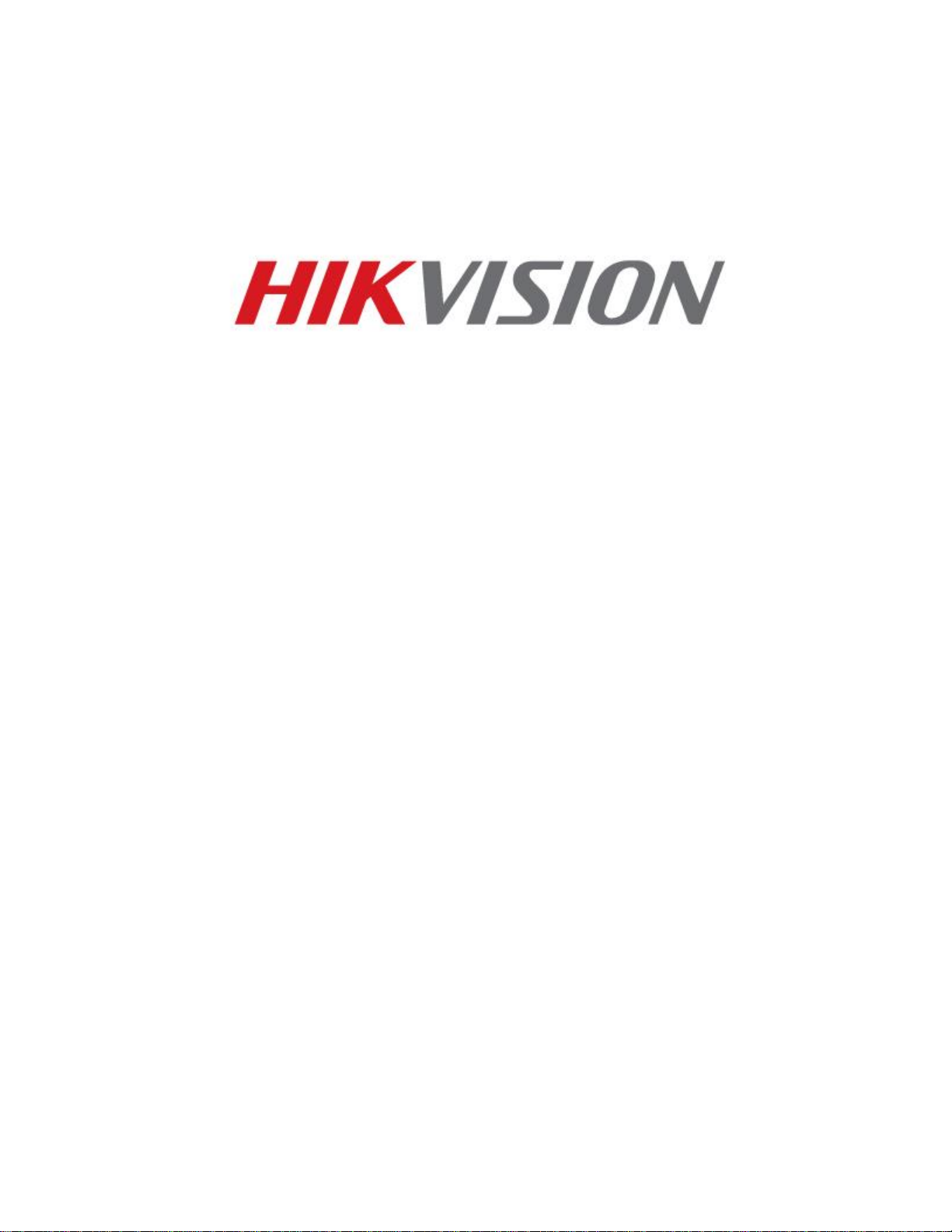
DS-7604NI-E1/4P
DS-7608NI-E2/8P
DS-7616NI-E2/16P
NVR USER’S MANUAL
Version 3.3.2
1
Page 2
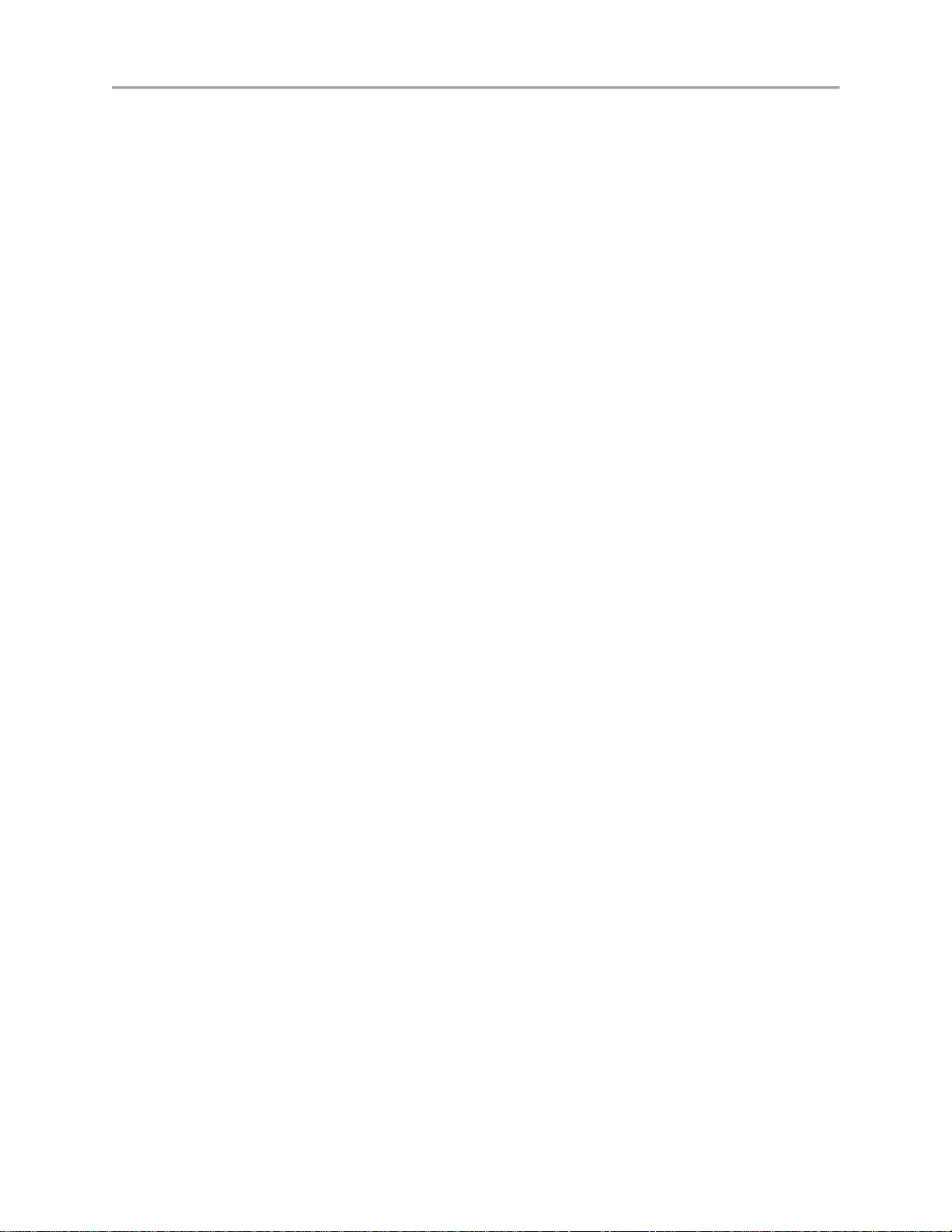
DS-7600 Series NVR User’s Manual
Hikvision® Network Video Recorder User’s Manual
This manual, as well as the software described in it, is furnished under license and may be used or copied only in accordance with
the terms of such license. The content of this manual is furnished for informational use only, is subject to change without notice,
and should not be construed as a commitment by Hikvision Digital Technology Co., Ltd. (Hikvision). Hikvision assumes no
responsibility or liability for any errors or inaccuracies that may appear in the book.
Except as permitted by such license, no part of this publication may be reproduced, stored in a retrieval system, or transmitted, in
any form or by any means, electronic, mechanical, recording, or otherwise, without the prior written permission of Hikvision.
HIKVISION MAKES NO WARRANTIES, EXPRESS OR IMPLIED, INCLUDING WITHOUT LIMITATION THE IMPLIED
WARRANTIES OF MERCHANTABILITY AND FITNESS FOR A PARTICULAR PURPOSE, REGARDING THE
HIKVISION SOFTWARE. HIKVISION DOES NOT WARRANT, GUARANTEE, OR MAKE ANY REPRESENTATIONS
REGARDING THE USE OR THE RESULTS OF THE USE OF THE HIKVISION SOFTWARE IN TERMS OF ITS
CORRECTNESS, ACCURACY, RELIABILITY, CURRENTNESS, OR OTHERWISE. THE ENTIRE RISK AS TO THE
RESULTS AND PERFORMANCE OF THE HIKVISION SOFTWARE IS ASSUMED BY YOU. THE EXCLUSION OF
IMPLIED WARRANTIES IS NOT PERMITTED BY SOME STATES. THE ABOVE EXCLUSION MAY NOT APPLY TO
YOU.
IN NO EVENT WILL HIKVISION, ITS DIRECTORS, OFFICERS, EMPLOYEES, OR AGENTS BE LIABLE TO YOU FOR
ANY CONSEQUENTIAL, INCIDENTAL, OR INDIRECT DAMAGES (INCLUDING DAMAGES FOR LOSS OF
BUSINESS PROFITS, BUSINESS INTERRUPTION, LOSS OF BUSINESS INFORMATION, AND THE LIKE) ARISING
OUT OF THE USE OR INABILITY TO USE THE HIKVISION SOFTWARE EVEN IF HIKVISION HAS BEEN ADVISED
OF THE POSSIBILITY OF SUCH DAMAGES. BECAUSE SOME STATES DO NOT ALLOW THE EXCLUSION OR
LIMITATION OF LIABILITY FOR CONSEQUENTIAL OR INCIDENTAL DAMAGES, THE ABOVE LIMITATIONS MAY
NOT APPLY TO YOU.
2
Page 3
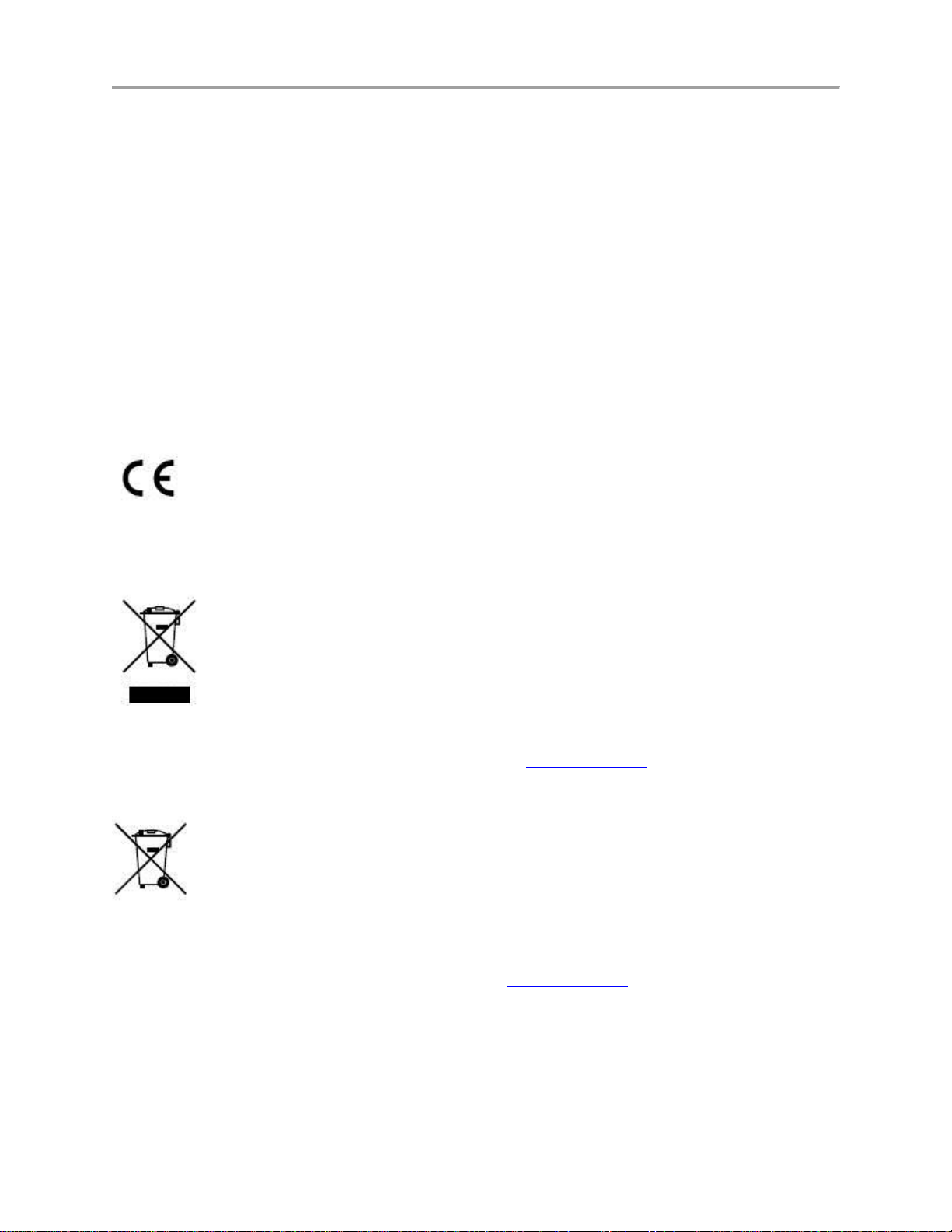
DS-7600 Series NVR User’s Manual
Regulatory information
FCC information
FCC compliance: This equipment has been tested and found to comply with the limits for a digital device, pursuant to part 15 of the
FCC Rules. These limits are designed to provide reasonable protection against harmful interference when the equipment is
operated in a commercial environment. This equipment generates, uses, and can radiate radio frequency energy and, if not
installed and used in accordance with the instruction manual, may cause harmful interference to radio communications. Operation
of this equipment in a residential area is likely to cause harmful interference in which case the user will be required to correct the
interference at his own expense.
FCC conditions
This device complies with part 15 of the FCC Rules. Operation is subject to the following two conditions:
1. This device may not cause harmful interference.
2. This device must accept any interference received, including interference that may cause undesired operation.
EU Conformity Statement
This product and - if applicable - the supplied accessories too are marked with "CE" and comply therefore with the applicable
harmonized European standards listed under the Low Voltage Directive 2006/95/EC, the EMC Directive 2004/108/EC, the RoHS
Directive 2011/65/EU.
2012/19/EU (WEEE directive): Products marked with this symbol cannot be disposed of as unsorted municipal waste in the
European Union. For proper recycling, return this product to your local supplier upon the purchase of equivalent new equipment,
or dispose of it at designated collection points. For more information see: www.recyclethis.info.
2006/66/EC (battery directive): This product contains a battery that cannot be disposed of as unsorted municipal waste in the
European Union. See the product documentation for specific battery information. The battery is marked with this symbol, which
may include lettering to indicate cadmium (Cd), lead (Pb), or mercury (Hg). For proper recycling, return the battery to your
supplier or to a designated collection point. For more information see: www.recyclethis.info.
Industry Canada ICES-003 Compliance
This device meets the CAN ICES-3 (A)/NMB-3(A) standards requirements.
3
Page 4
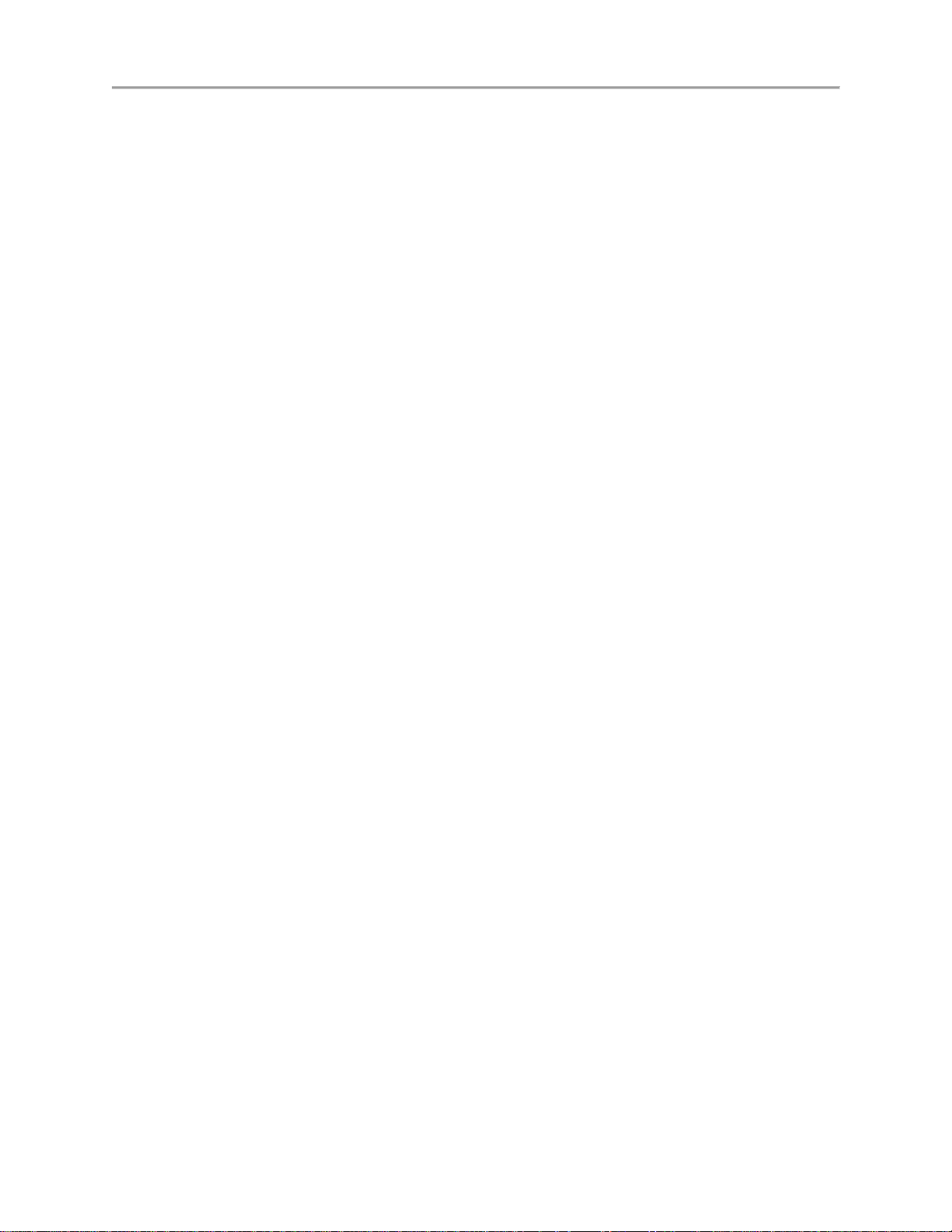
DS-7600 Series NVR User’s Manual
Preventive and Cautionary Tips
Before connecting and operating your device, please be advised of the following tips:
• Ensure unit is installed in a well-ventilated, dust-free environment.
• Unit is designed for indoor use only.
• Keep all liquids away from the device.
• Ensure environmental conditions meet factory specifications.
• Ensure unit is properly secured to a rack or shelf. Major shocks or jolts to the unit as a result of dropping it may cause damage
to the sensitive electronics within the unit.
• Use the device in conjunction with an UPS if possible.
• Power down the unit before connecting and disconnecting accessories and peripherals.
• A factory recommended HDD should be used for this device.
• Improper use or replacement of the battery may result in hazard of explosion. Replace with the same or equivalent type only.
Dispose of used batteries according to the instructions provided by the battery manufacturer.
4
Page 5
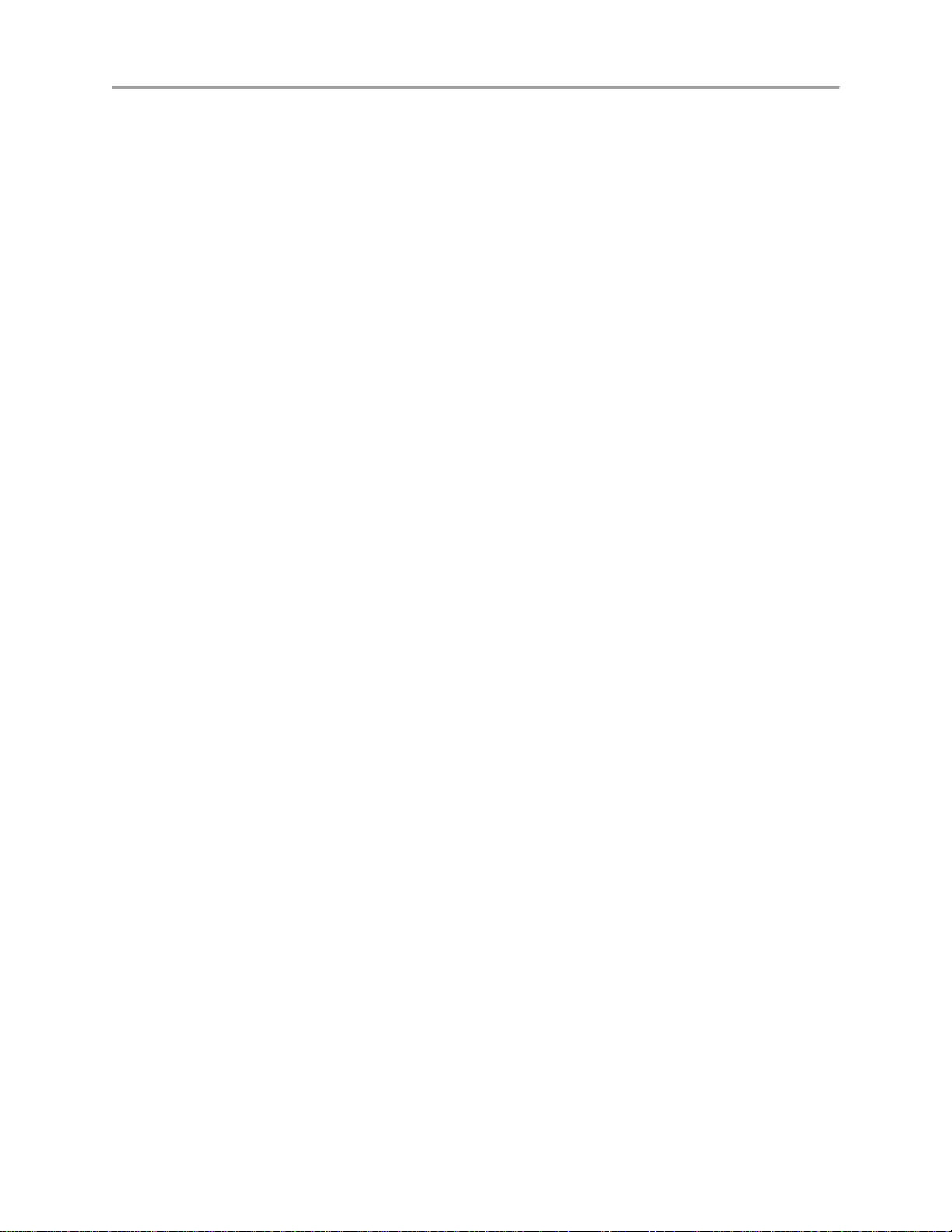
DS-7600 Series NVR User’s Manual
CONTENTS
C H A P T E R 1 Introduction ................................................................................................................... 8
Overview ................................................................................................................................................... 9
Product Features .................................................................................................................................... 9
Rear Panel ........................................................................................................................................... 11
Product Application Diagram ............................................................................................................. 13
Operating Your NVR .............................................................................................................................. 14
Front Panel .......................................................................................................................................... 14
IR Remote Control Operations ........................................................................................................... 15
Using a USB Mouse ............................................................................................................................ 18
Using the Soft Keyboard ..................................................................................................................... 18
C H A P T E R 2 Activating Your DVR .................................................................................................. 20
C H A P T E R 3 Getting Started............................................................................................................. 39
Starting Up and Shutting Down Your NVR ........................................................................................... 40
Startup Your NVR .............................................................................................................................. 40
Shutdown Your NVR .......................................................................................................................... 40
Rebooting Your NVR ......................................................................................................................... 40
Locking Your NVR ............................................................................................................................. 40
Setting Date & Time ............................................................................................................................... 42
Checking the Status of Your NVR .......................................................................................................... 43
C H A P T E R 4 Live Feed ...................................................................................................................... 47
Watching a Live Feed ............................................................................................................................. 48
Understanding Live Feed Icons .......................................................................................................... 48
Operating the Live Feed ...................................................................................................................... 48
Using Display Menu ............................................................................................................................... 53
Configuring Live Feed Displays ............................................................................................................. 56
Setting Camera Order ............................................................................................................................. 57
C H A P T E R 5 Record Settings ............................................................................................................ 59
Configuring Settings for Recording ........................................................................................................ 60
Configuring Recording Settings .......................................................................................................... 60
Configuring Record Schedule ............................................................................................................. 62
Configuring Holiday Settings ................................................................................................................. 66
C H A P T E R 6 Playback ....................................................................................................................... 68
Playing Back a Recording ....................................................................................................................... 69
Understanding the Playback Interface ................................................................................................ 69
Searching for Recorded Files .............................................................................................................. 70
5
Page 6
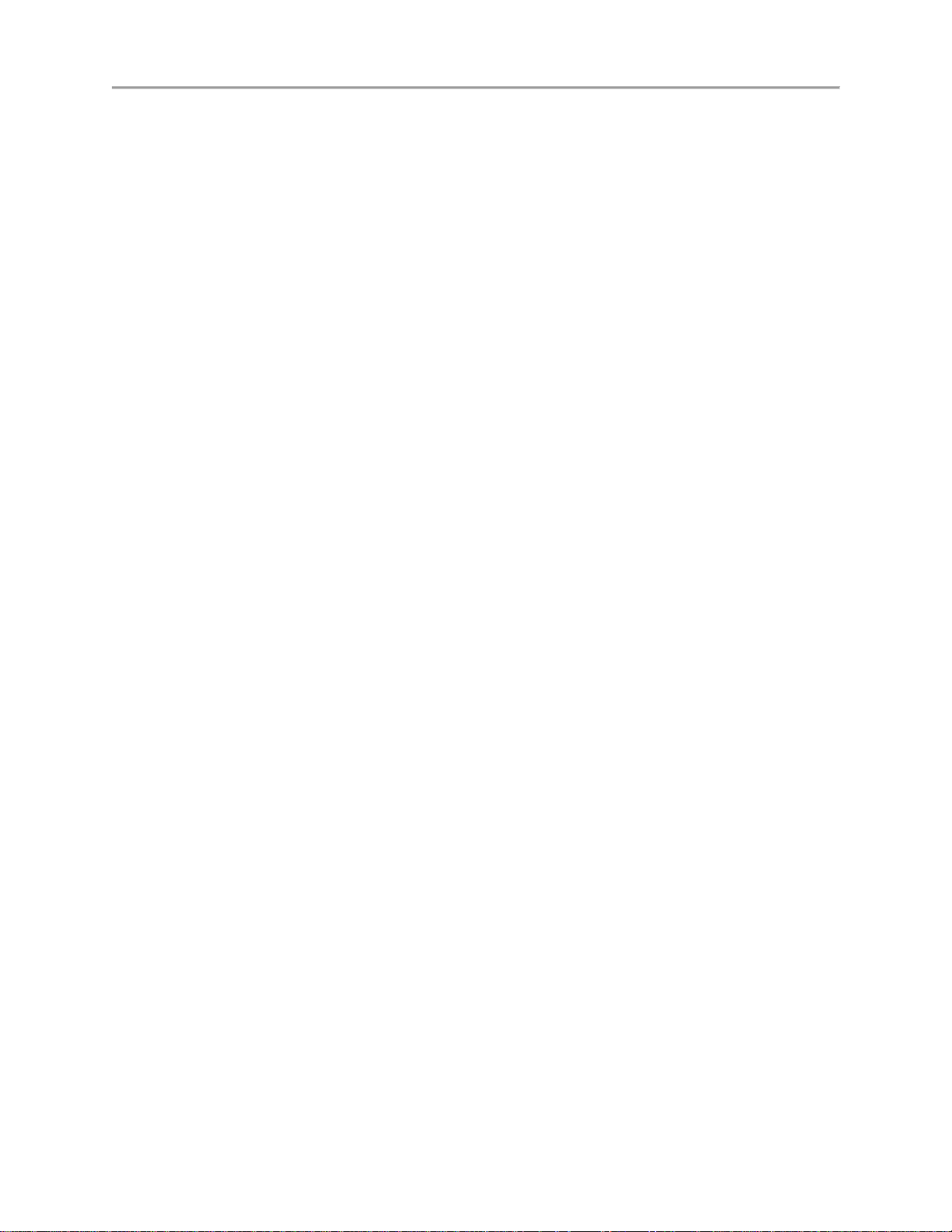
DS-7600 Series NVR User’s Manual
Playing Back Recorded Files .............................................................................................................. 70
Playing Back Multiple Channels......................................................................................................... 72
Up to 16-ch synchronous playback at 4CIF real time.Playing Back Tags .............................................. 72
C H A P T E R 7 Backup .......................................................................................................................... 74
Backing up Video Clips .......................................................................................................................... 75
Selecting Video Clips ......................................................................................................................... 75
Backing up Video Clips ...................................................................................................................... 76
Backing up Recorded Files ..................................................................................................................... 78
C H A P T E R 8 System Configuration .................................................................................................. 79
Configuring Network Settings ................................................................................................................ 80
Configuring General Settings.............................................................................................................. 80
Configuring DDNS ............................................................................................................................. 81
Configuring SNMP ............................................................................................................................. 82
Configuring UPnP ............................................................................................................................... 82
Configuring More Settings.................................................................................................................. 83
Managing User Accounts ........................................................................................................................ 84
Changing Password ............................................................................................................................. 84
Adding a New Remote/Local User ..................................................................................................... 85
Changing the permission of User ........................................................................................................ 86
Deleting a User ................................................................................................................................... 88
Editing a User ..................................................................................................................................... 88
Create a Password Key ....................................................................................................................... 89
Switch User ......................................................................................................................................... 89
Reset admin user’s password with Password Key .............................................................................. 90
Configuring PTZ Cameras ...................................................................................................................... 92
Configuring Basic PTZ Settings ......................................................................................................... 92
Customizing PTZ Presets, Patterns and Patrols .................................................................................. 93
Configuring Alarms and Exceptions ....................................................................................................... 95
Setting up Motion Detection ............................................................................................................... 95
Configuring Alarm Inputs ................................................................................................................... 98
Configuring Alarm Outputs ................................................................................................................ 99
Configuring Exceptions .................................................................................................................... 100
Configuring Email Settings ................................................................................................................... 101
C H A P T E R 9 Camera Management ................................................................................................ 103
Configuring Cameras ............................................................................................................................ 104
Adding IP Cameras ........................................................................................................................... 104
6
Page 7
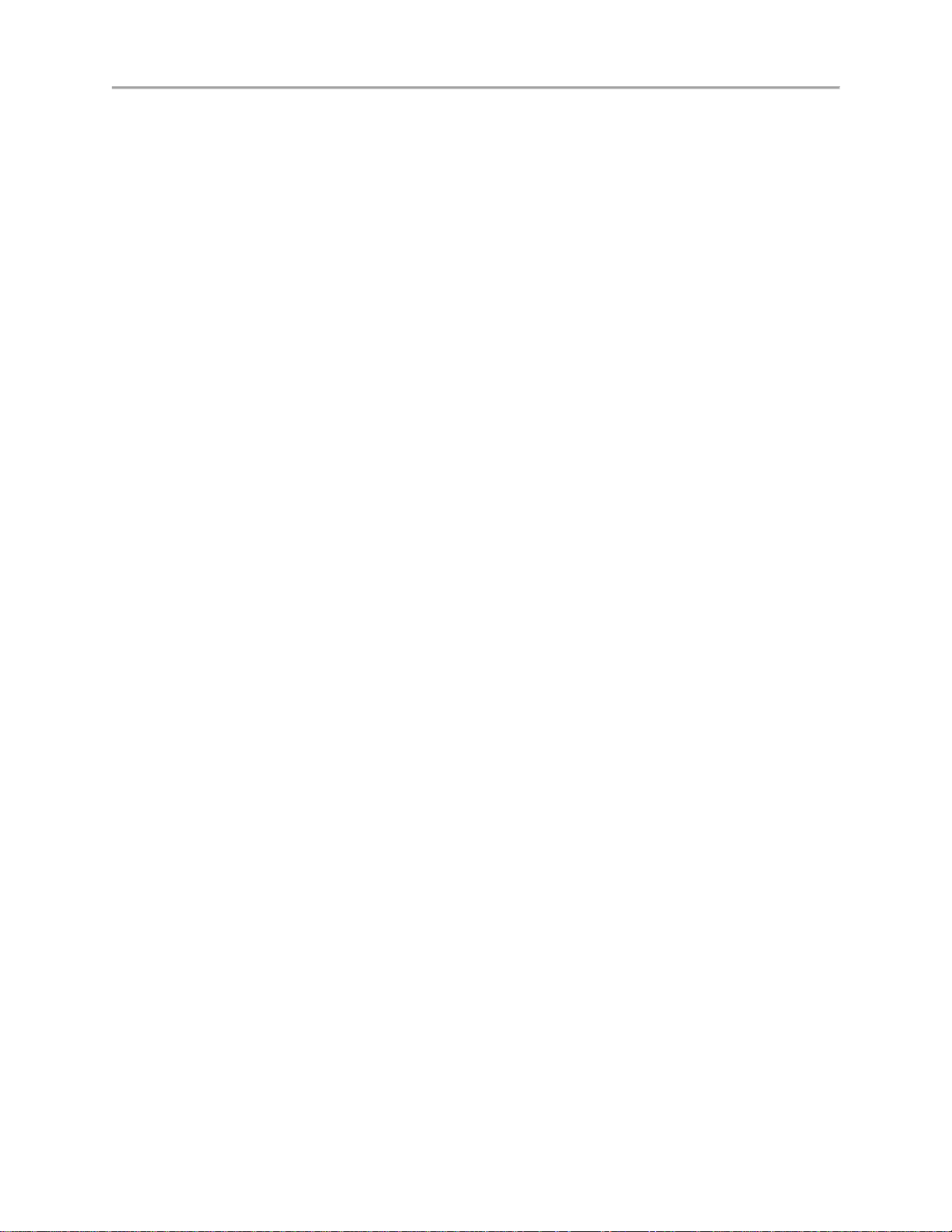
DS-7600 Series NVR User’s Manual
Configuring Privacy Mask .................................................................................................................... 107
Configuring Tamper-proof .................................................................................................................... 107
Configuring Video Loss ........................................................................................................................ 109
Configuring VCA.................................................................................................................................. 109
Configuring OSD Settings .................................................................................................................... 110
C H A P T E R 10 Disk Management .................................................................................................... 112
Managing Disks .................................................................................................................................... 113
Checking Disk Status ........................................................................................................................ 113
Setting Network HDD ........................................................................................................................... 113
Formatting Disk .................................................................................................................................... 115
Enabling HDD Overwrite ................................................................................................................. 115
Enabling HDD Sleeping.................................................................................................................... 116
Configuring Quota Mode ...................................................................................................................... 116
Managing HDD Group ......................................................................................................................... 117
HDD Detect .......................................................................................................................................... 119
S.M.A.R.T ............................................................................................................................................. 119
Bad Sector Detection ............................................................................................................................ 119
Managing Files...................................................................................................................................... 121
Searching for Recorded Files ............................................................................................................ 121
Searching for Event Files .................................................................................................................. 122
Locking and Unlocking Recorded Files ................................................................................................ 124
C H A P T E R 1 1 NVR Management .................................................................................................. 125
Managing System.................................................................................................................................. 126
Upgrading the System Firmware ...................................................................................................... 126
Restoring Default Settings ................................................................................................................ 127
Exporting & Importing Configuration .................................................................................................. 129
Viewing System Logs ........................................................................................................................... 130
Network detection ................................................................................................................................. 132
7
Page 8
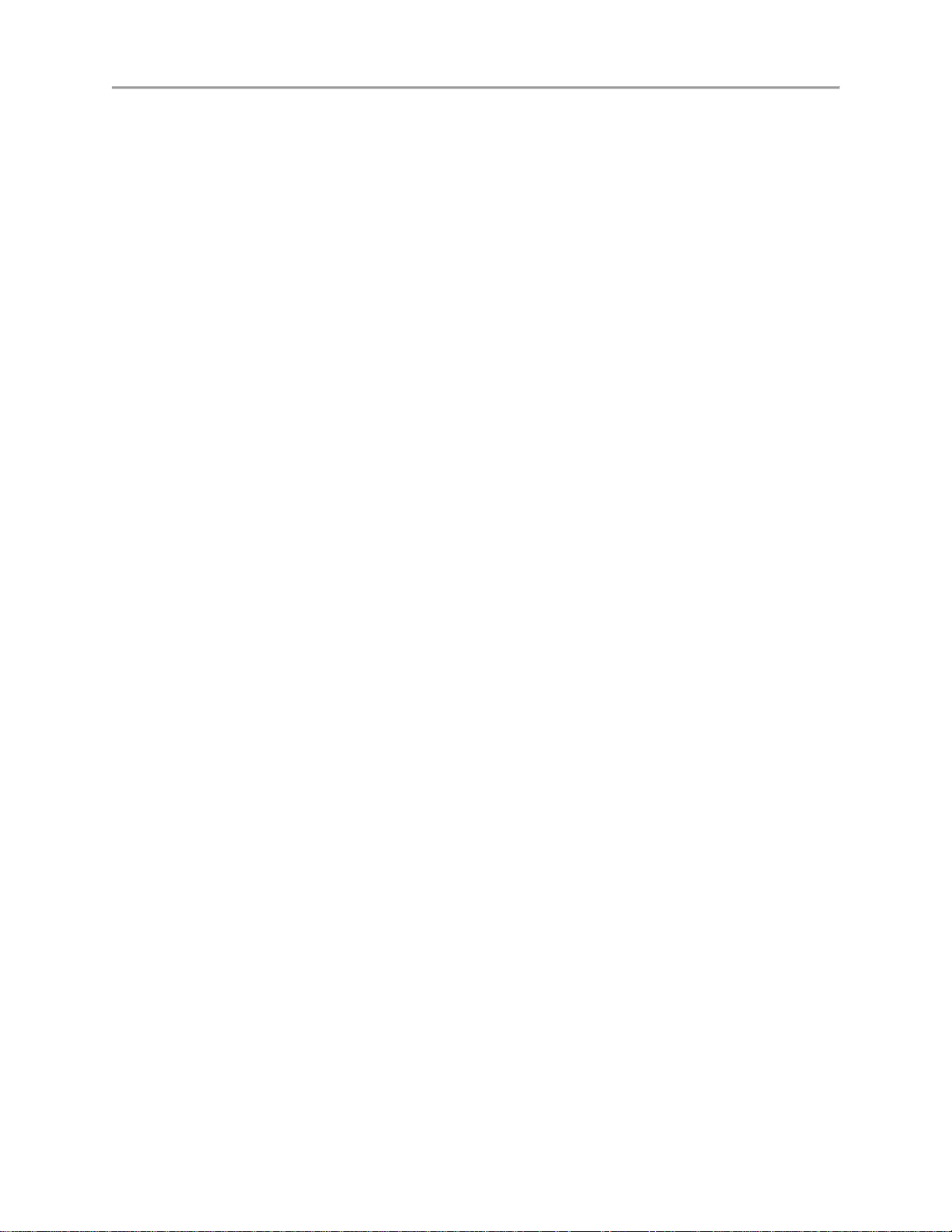
DS-7600 Series NVR User’s Manual
C H A P T E R 1
Introduction
8
Page 9

DS-7600 Series NVR User’s Manual
Overview
Thank you for your purchase of DS-7600 Series Network Video Recorder (NVR). To get detailed
information about the NVR, please read through the Installation’s Manual and this User’s Manual
thoroughly.
The DS-7600 series NVR is a new generation product developed by HIKVISION. Built on an embedded
platform, the DS-7600 series NVR contains the perfect combination of rock-solid reliability and high
performance.
Figure 1 DS-7600 Series NVR
Product Features
Compression
Connecting the network cameras, network dome and DVS.
Up to 16 network cameras can be added.
Independent configuration for each channel, including resolution, frame rate, bit rate, image quality,
etc.
The video input/output quality is configurable.
Each channel supports two kinds of compression parameters, the continuous and event, which can be
configured locally and remotely.
Support watermark.
Local Monitoring
Simultaneous HDMITM and VGA outputs.
HDMITM output and VGA output at up to 1920*1080P resolution.
Multiple screen display in live view is supported, and the display sequence of screens is adjustable.
Live view screen can be switched in group, and manual switch and automatic cycle live view is also
provided, the interval of automatic cycle can be adjusted.
The selected live view channel can be shielded.
Motion detection, tamper-proof, video exception alert and video loss alert functions.
Privacy mask.
Several PTZ protocols supported; PTZ preset, patrol and pattern.
Zooming in by clicking the mouse and PTZ tracing by dragging mouse.
HDD Management
Up to 2 SATA disks can be connected.
8 network disks can be connected.
Each SATA hard disks and network disks with a maximum of 4TB storage capacity.
HDD group management.
HDD property: redundancy, read-only, read/write (R/W).
HDD quota management; different capacity can be assigned to different channel.
9
Page 10
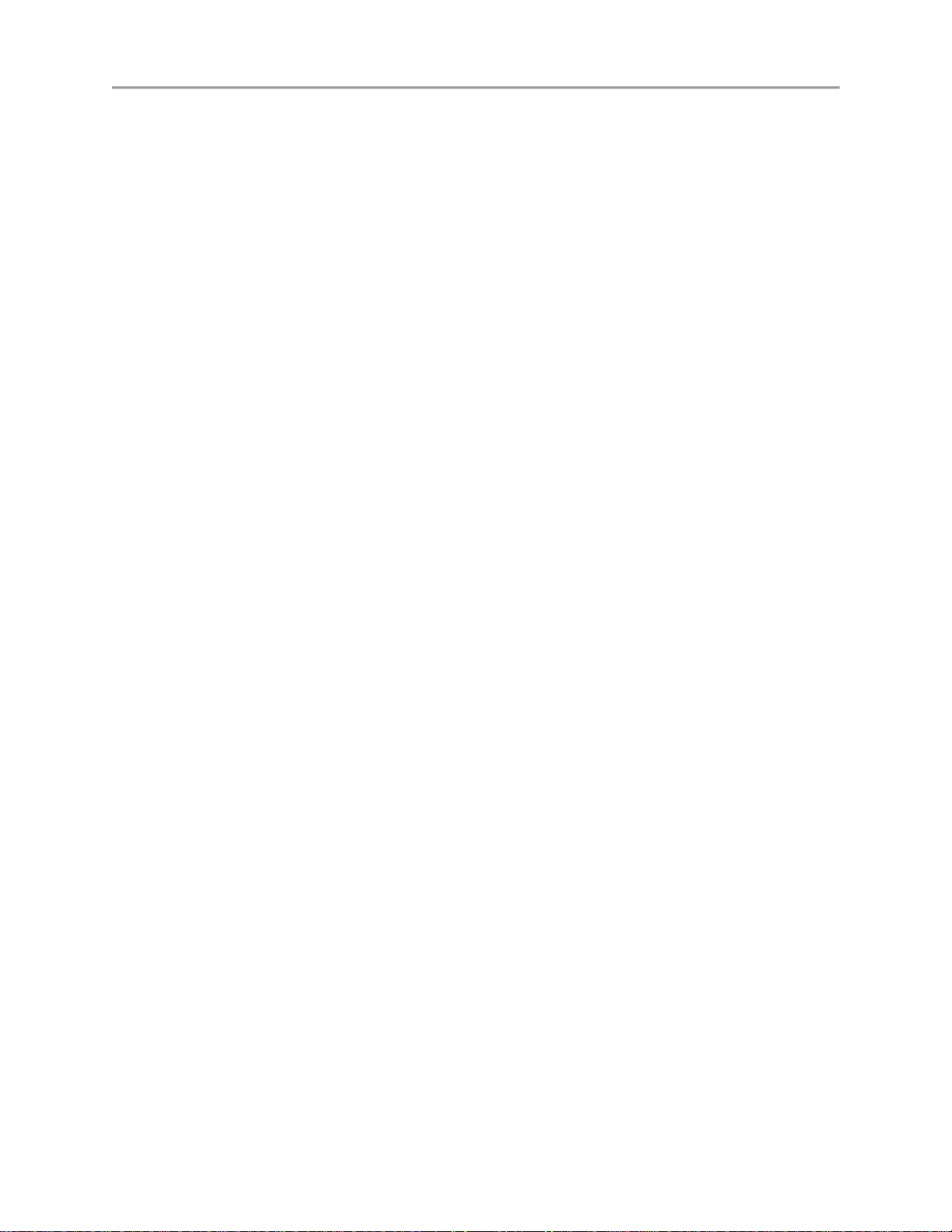
DS-7600 Series NVR User’s Manual
Support S.M.A.R.T and bad sector detection.
Recording, Capture and playback
Holiday recording schedule configuration.
Continues and event video encoding parameters.
8 recording periods with separated recording types configurable.
Pre-record and post-record for alarm, motion detection for recording, and pre-record time for
schedule.
Searching record files and captured pictures by events (alarm input/motion detection/VCA).
Customization tags, searching and playing back by tags.
Locking and unlocking record files.
Searching and playing back record files by channel number, recording type, start time, end time, etc.
Zooming in when playback.
Reverse playback for multi-channel.
Supports pause, speed up, speed down, skip forward, and skip backward when playback, locating by
dragging the mouse.
Up to 16-ch synchronous playback at 4CIF real time.
Support Smart Playback
Backup
Export video data by USB.
Export video clips when playback.
Management and maintenance of backup devices.
Alarm and Exception
Alarm for VCA, Video loss, Motion detection, Tampering, HDD Full, HDD Error, Network
Disconnected, IP Conflicted, Illegal Login, Recording Exception, etc.
Alarm triggers full screen monitoring, audible warming, notifying surveillance center, sending email
and alarm output.
Automatic restore when system is abnormal.
Other Local Functions
Users can operate device by mouse and remote control.
Three-level user management; admin user can create many operating accounts and define their
operating permissions, which includes the limit to access any channel.
Operation, alarm exceptions and information log recording and searching.
Import and export device configuration information.
Network
1 self-adaptive 10M/100M/1000M network interfaces and 4 or 8 independent PoE network interface
are provided.
IPv6 is supported.
TCP/IP protocol, DHCP, DNS, DDNS, NTP, SADP, SMTP, SNMP, UPnP, NFS, and iSCSI are
supported.
TCP, UDP and RTP for unicast.
Auto/manual port mapping and automatically discovered by UPnPTM.
Remote web browser access by HTTPS ensures high security.
10
Page 11
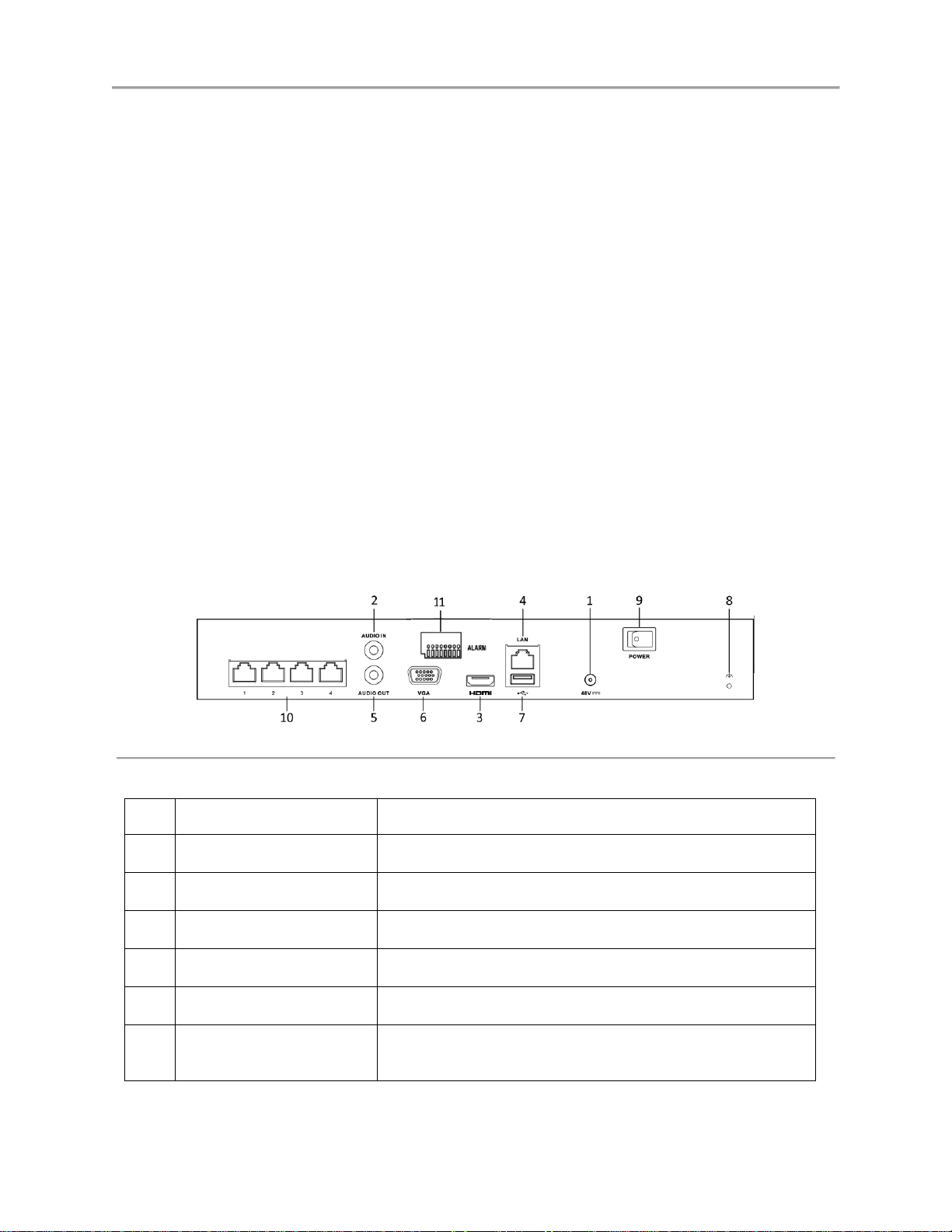
DS-7600 Series NVR User’s Manual
No.
Item
Description
1
Power Supply
48VDC power supply
2
Audio IN
RCA connector for voice talk input
3
HDMI Interface
HDMI video output connector.
4
LAN Network Interface
LAN Network interface to communicate
5
Audio OUT
RCA connector for audio output
6
VGA Interface
DB9 connector for VGA output. Display local video output
and menu.
Remote search, playback, download, locking and unlocking the record files, and downloading files
broken transfer resume.
Remote parameters setup; remote import/export of device parameters.
Remote viewing of the device status, system logs and alarm status.
Remote locking and unlocking of control panel and mouse.
Remote HDD formatting and program upgrading.
Remote system restart and shutdown.
Alarm and exception information can be sent to the remote host.
Remotely start/stop recording.
Remotely start/stop alarm output.
Upgrade by remote FTP server is supported.
Remote PTZ control.
Two-way voice talk and voice broadcasting.
Embedded WEB server.
Support access by Ezviz.
Development Support
SDK for Windows and Linux system.
Source code of application software for demo.
Development support and training for application system.
Rear Panel
Figure 2 DS-7604NI-E1/4P Rear Panel
11
Page 12
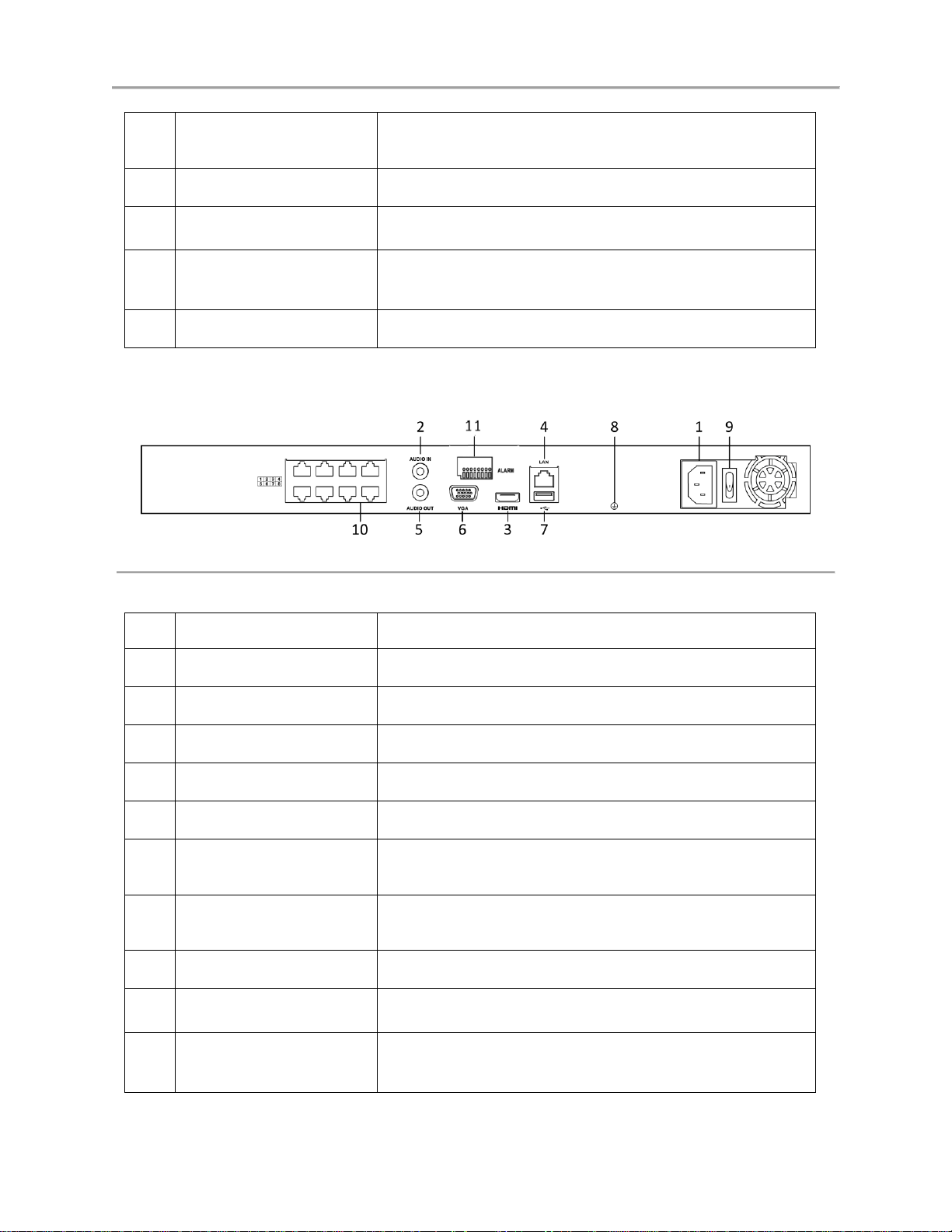
DS-7600 Series NVR User’s Manual
7
USB Interface
Universal Serial Bus (USB) ports for additional devices such
as USB mouse and USB Hard Disk Drive (HDD).
8
Ground
Ground (needs to be connected when NVR starts up).
9
Power Switch
Switch for turning on/off the device.
10
Network interfaces with
PoE function
Network interface for the cameras and to provide power over
Ethernet.
11
Alarm In/Out
Alarm Input/Output Interface
No.
Item
Description
1
Power Supply
110~220VAC power supply
2
Audio IN
RCA connector for voice talk input
3
HDMI Interface
HDMI video output connector.
4
LAN Network Interface
LAN Network interface to communicate
5
Audio OUT
RCA connector for audio output
6
VGA Interface
DB9 connector for VGA output. Display local video output
and menu.
7
USB Interface
Universal Serial Bus (USB) ports for additional devices such
as USB mouse and USB Hard Disk Drive (HDD).
8
Ground
Ground (needs to be connected when NVR starts up).
9
Power Switch
Switch for turning on/off the device.
10
Network interfaces with
PoE function
Network interface for the cameras and to provide power over
Ethernet.
Figure 3 DS-7608NI-E2/8P & DS-7616NI-E2/16P Rear Panel
12
Page 13

DS-7600 Series NVR User’s Manual
11
Alarm In/Out
Alarm Input/Output Interface
Note:
The rear panel of 7616NI-E2/16P provides 16 independent 100 Mbps PoE network interfaces.
Product Application Diagram
Figure 4 Product Application Diagram
Note:
DS-7604NI-E1/4P, DS-7608NI-E2/8P and DS-7616NI-E2/16P can only connect network cameras.
13
Page 14
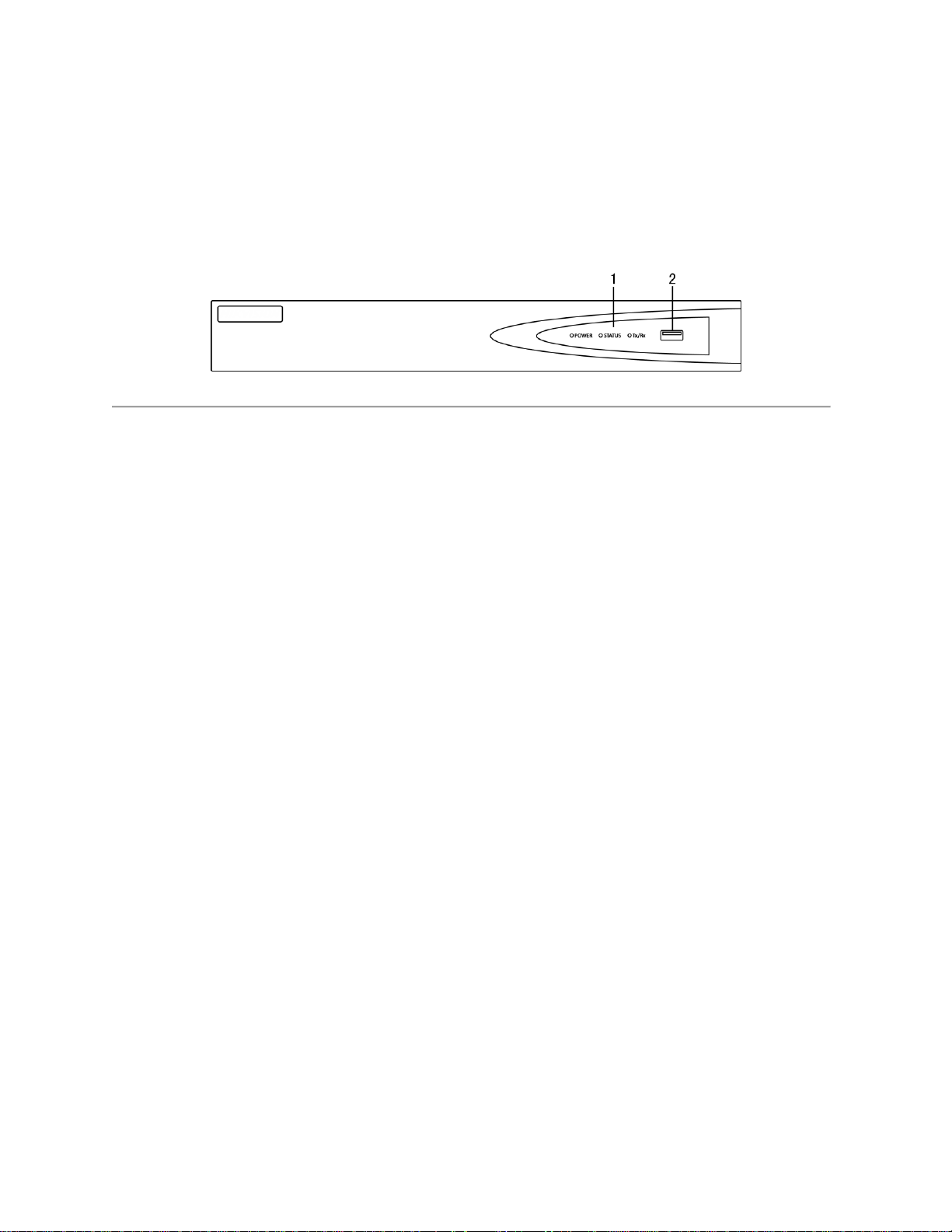
Operating Your NVR
There are numerous ways to navigate and operate your NVR. You may use the Front Panel, the IR
(Infrared) Remote, a Mouse and the Soft Keyboard.
Front Panel
The following figure shows the front panel of NVR:
Figure 3 NVR Front Panel
The items on the front panel include:
1. Status Indicators:
• Power: Power indicator turns yellow when system is running.
• Status: Status indicator blinks red when data is being read from or written to HDD.
• Tx/Rx: Tx/Rx indictor blinks yellow when network connection is functioning properly.
2. USB Ports: Connects USB mouse or USB flash memory devices.
14
Page 15
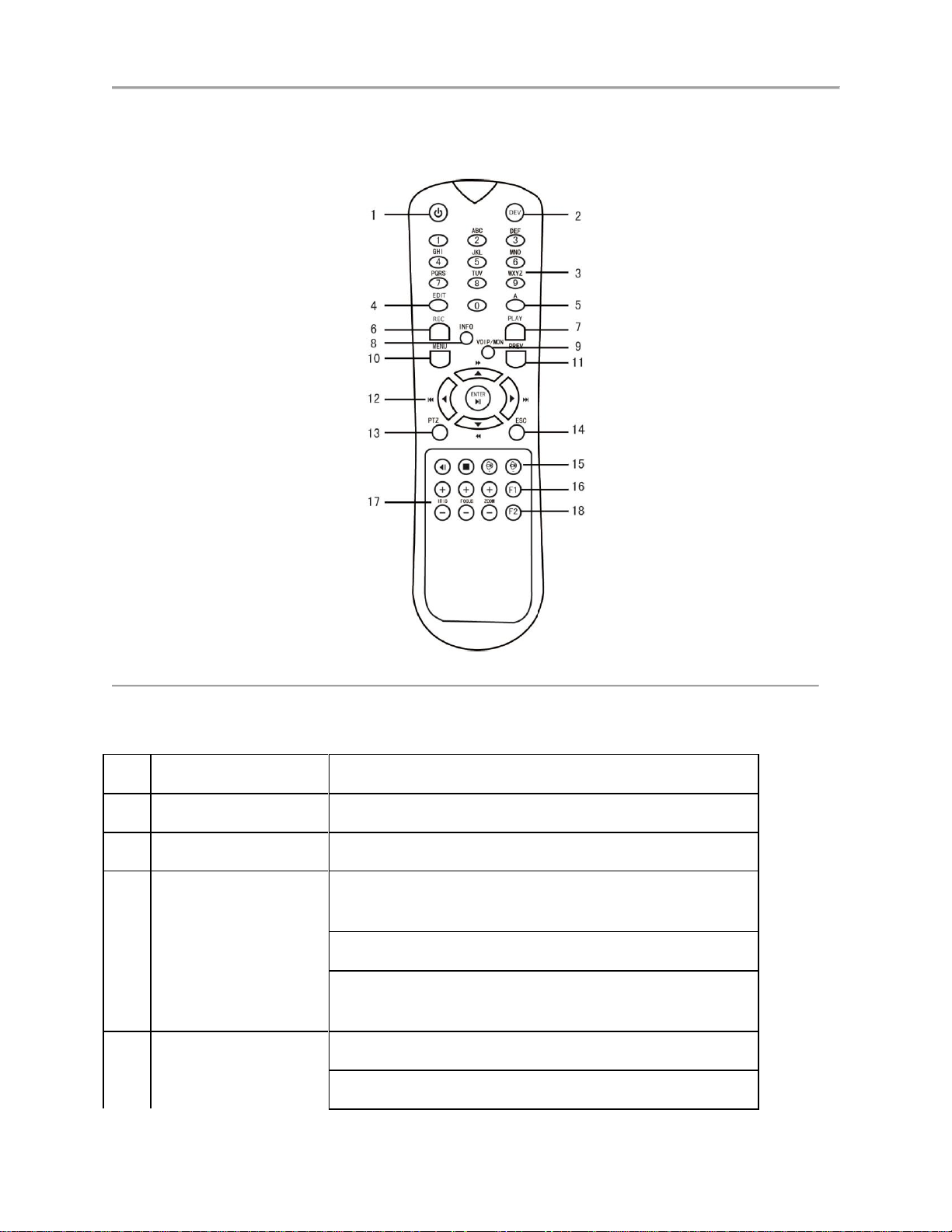
DS-7600 Series NVR User’s Manual
No.
Name
Function Description
1
POWER
Turn on/off NVR.
2
DEV
Enable/Disable Remote Control.
3
Alphanumeric
Switch to the corresponding channel in Live view or PTZ
Control mode.
Input numbers and characters in Edit mode.
Switch between different channels in All-day Playback
mode.
4
EDIT
Delete characters before cursor.
Check the checkbox and select the ON/OFF switch.
IR Remote Control Operations
The NVR may also be controlled with the included IR remote control, shown in Figure 5.
Figure 4 IR Remote Control
The keys on the remote control closely resemble the ones found on the front panel. They include:
15
Page 16
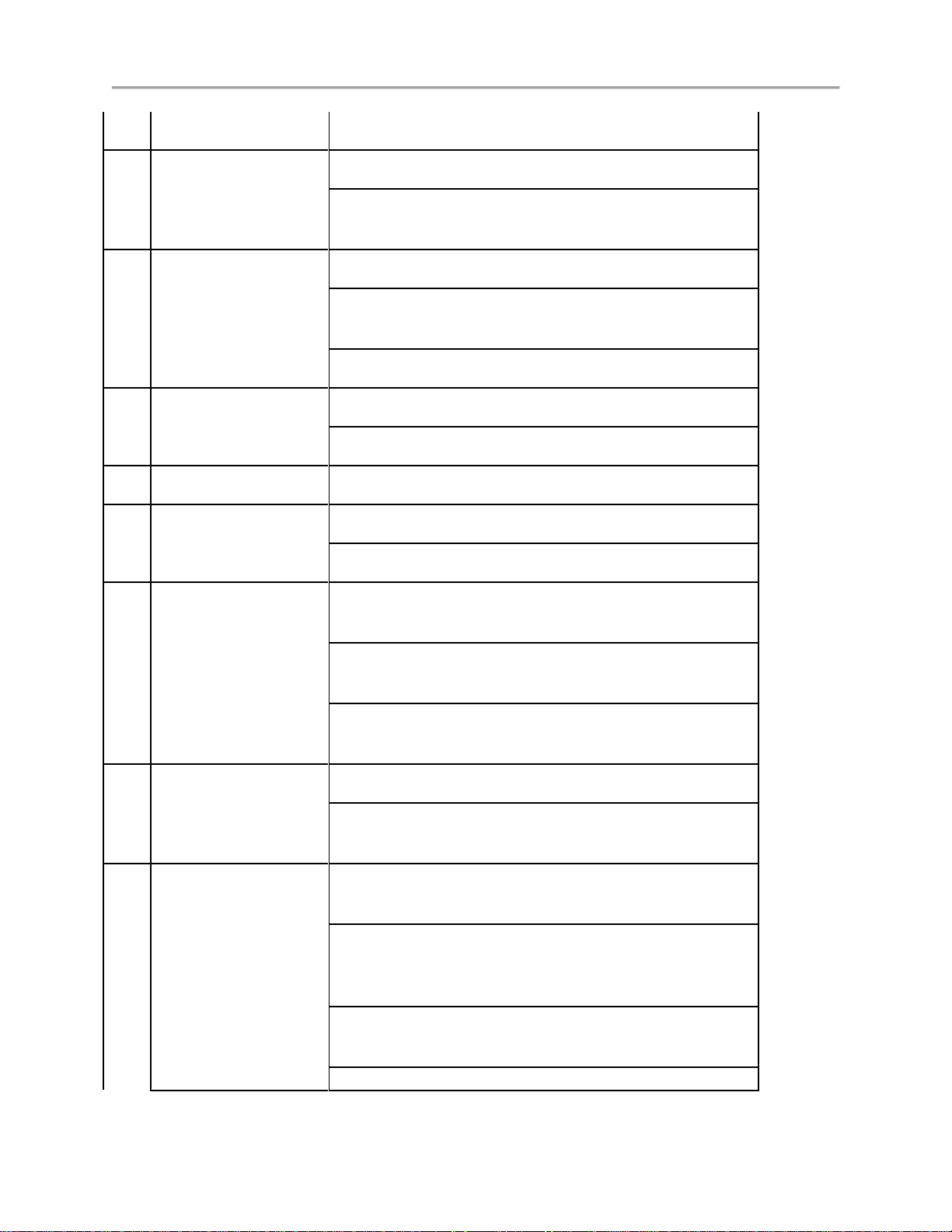
DS-7600 Series NVR User’s Manual
Start/stop record clipping in playback.
5
A
Adjust focus in the PTZ Control menu.
It is also used to switch between input methods (upper and
lowercase alphabet, symbols and numeric input).
6
REC
Enter the Manual Record setting menu.
In PTZ control settings, press the button and then you can
call a PTZ preset by pressing Numeric button.
It is also used to turn audio on/off in the Playback mode.
7
PLAY
The button is used to enter the All-day Playback mode.
It is also used to auto scan in the PTZ Control menu.
8
INFO
Zoom in the PTZ camera in the PTZ Control setting.
9
VOIP
Switch between main and spot output.
In PTZ Control mode, it can be used to zoom out the image.
10
MENU
Press the button will help you return to the Main menu
(after successful login).
In PTZ Control mode, the MENU/WIPER button will start
wiper (if applicable).
In Playback mode, it is used to show/hide the control
interface.
11
PREV
Switch between single screen and multi-screen mode.
In PTZ Control mode, it is used to adjust the focus in
conjunction with the A/FOCUS+ button.
12
DIRECTION
The DIRECTION buttons are used to navigate between
different fields and items in menus.
In the Playback mode, the Up and Down button is used to
speed up and slow down recorded video. The Left and
Right button will select the next and previous record files.
In Live View mode, these buttons can be used to cycle
through channels.
In PTZ control mode, it can control the movement of the
16
Page 17
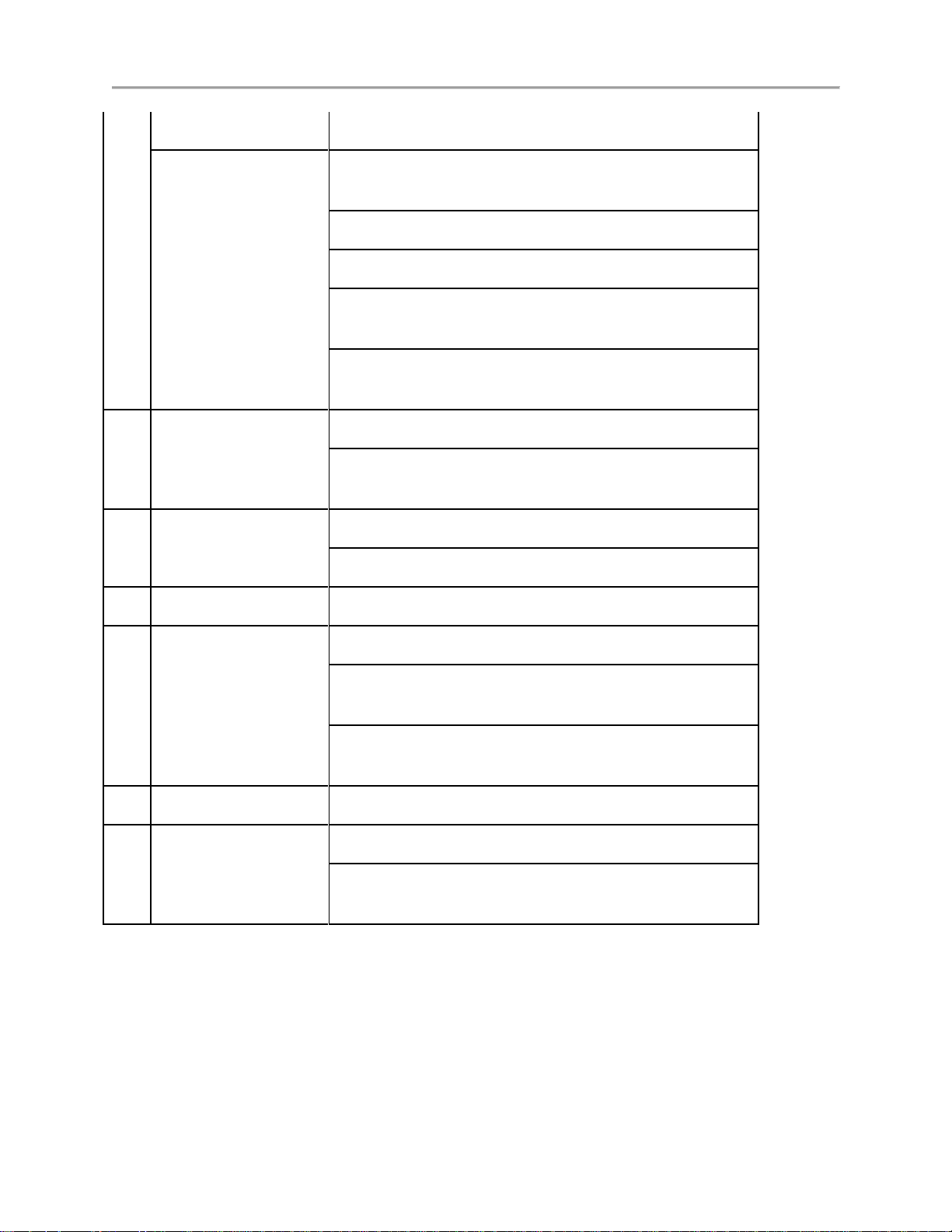
DS-7600 Series NVR User’s Manual
PTZ camera.
ENTER
The ENTER button is used to confirm selection in any of
the menu modes.
It can also be used to tick checkbox fields.
In Playback mode, it can be used to play or pause the video.
In single-frame Playback mode, pressing the button will
advance the video by a single frame.
In Auto-switch mode, it can be used to stop /start auto
switch.
13
PTZ
Enter the PTZ Control mode.
In the PTZ Control mode, it is used to adjust the iris of the
PTZ camera.
14
ESC
Back to the previous menu.
Press for Arming/disarming the device in Live View mode.
15
RESERVED
Reserved.
16
F1
Select all items on the list when used in a list field.
In PTZ Control mode, it will turn on/off PTZ light (if
applicable).
In Playback mode, it is used to switch between play and
reverse play.
17
PTZ Control
Buttons to adjust the iris, focus and zoom of a PTZ camera.
18
F2
Cycle through tab pages.
In synchronous playback mode, it is used to switch between
channels.
Aim the remote control at the IR receiver located at the front of the unit to test operation. If there is no
response:
1. Using the mouse, go into Menu > System Configuration > General > More Settings.
2. Check and remember NVR ID#. The default ID# is 255. This ID# is valid for all IR controls.
3. Press the DEV button on the remote.
4. Enter the NVR ID# from step 2.
17
Page 18
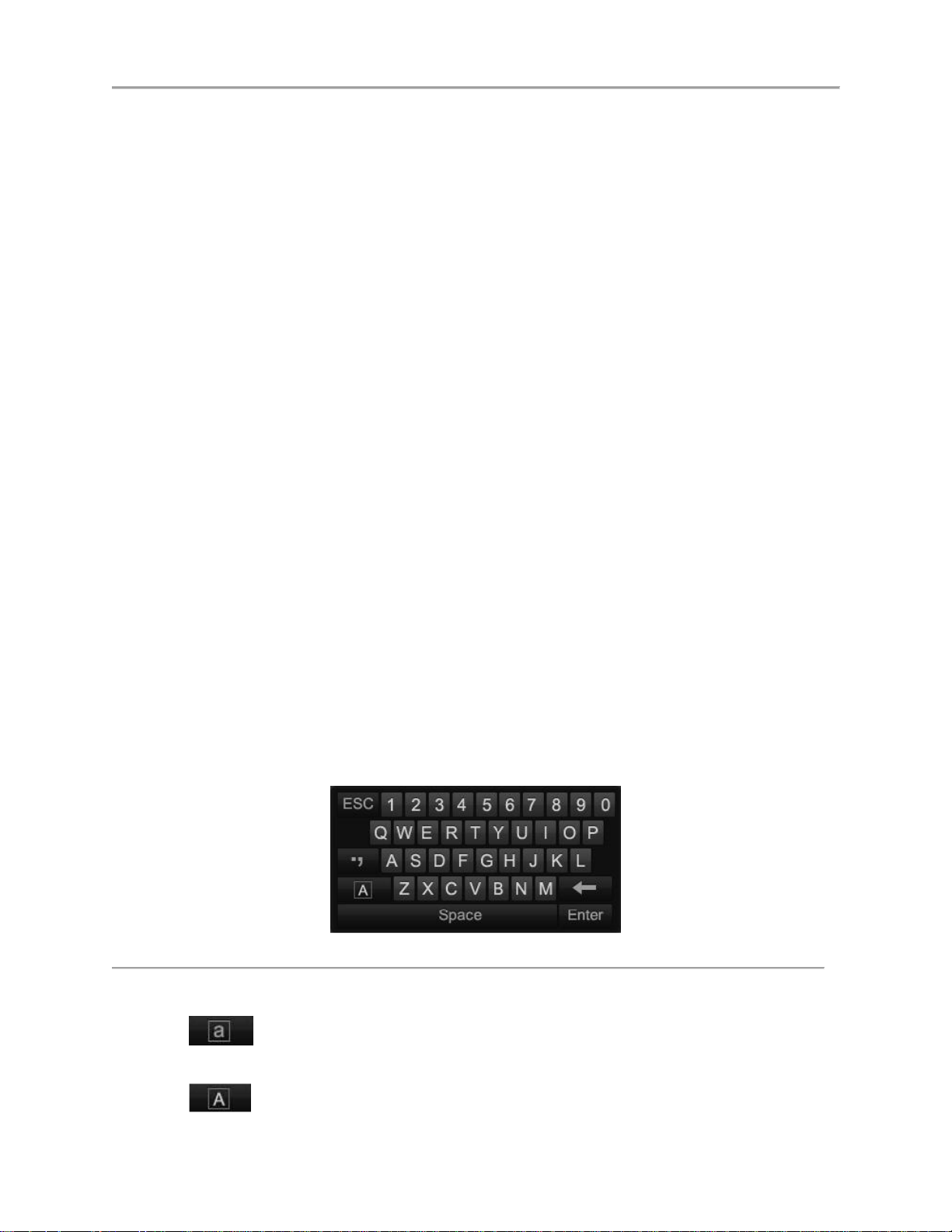
DS-7600 Series NVR User’s Manual
5. Press the ENTER button on the remote control.
If there is still no response from the remote, please check the following:
1. Batteries are installed correctly and the polarities of the batteries are not reversed.
2. Batteries are fresh and not out of charge.
3. IR receiver is not obstructed.
4. No fluorescent lamp is used nearby.
Using a USB Mouse
A regular 3-button (Left/Right/Scroll-wheel) USB mouse can also be used with this NVR. To use a USB
mouse:
1. Plug USB mouse into one of the USB ports on the front panel of the NVR.
2. The mouse should automatically be detected. If in a rare case that the mouse is not detected,
please refer to the recommended device list from your provider.
The buttons on the mouse corresponds to:
1. Left Button:
• Single-Click: Select a component of a menu, such as a button or an input field. This is
similar to pressing the ENTER button on the remote controls.
• Double-Click: Switch between single screen and multi-screen mode in Preview/ Playback
mode.
• Click and Drag: Clicking and dragging the Left mouse button can be used to control the
pan/tilt of a PTZ camera as well as to vary the position of digital zoom area and camera OSD.
It can also be used to set the alarm areas.
2. Right Button:
• Single-Click: Shows pop-up menu in preview interface. Exit to return to the previous menu.
Using the Soft Keyboard
When a mouse is used to perform task on the NVR, clicking on a text input field will bring up the Soft
Keyboard, shown in Figure 6.
Figure 5 Soft Keyboard
The buttons on the soft keyboard represents:
Switch to Uppercase: Switch to uppercase input.
Switch to Lowercase: Switch to lowercase input.
18
Page 19
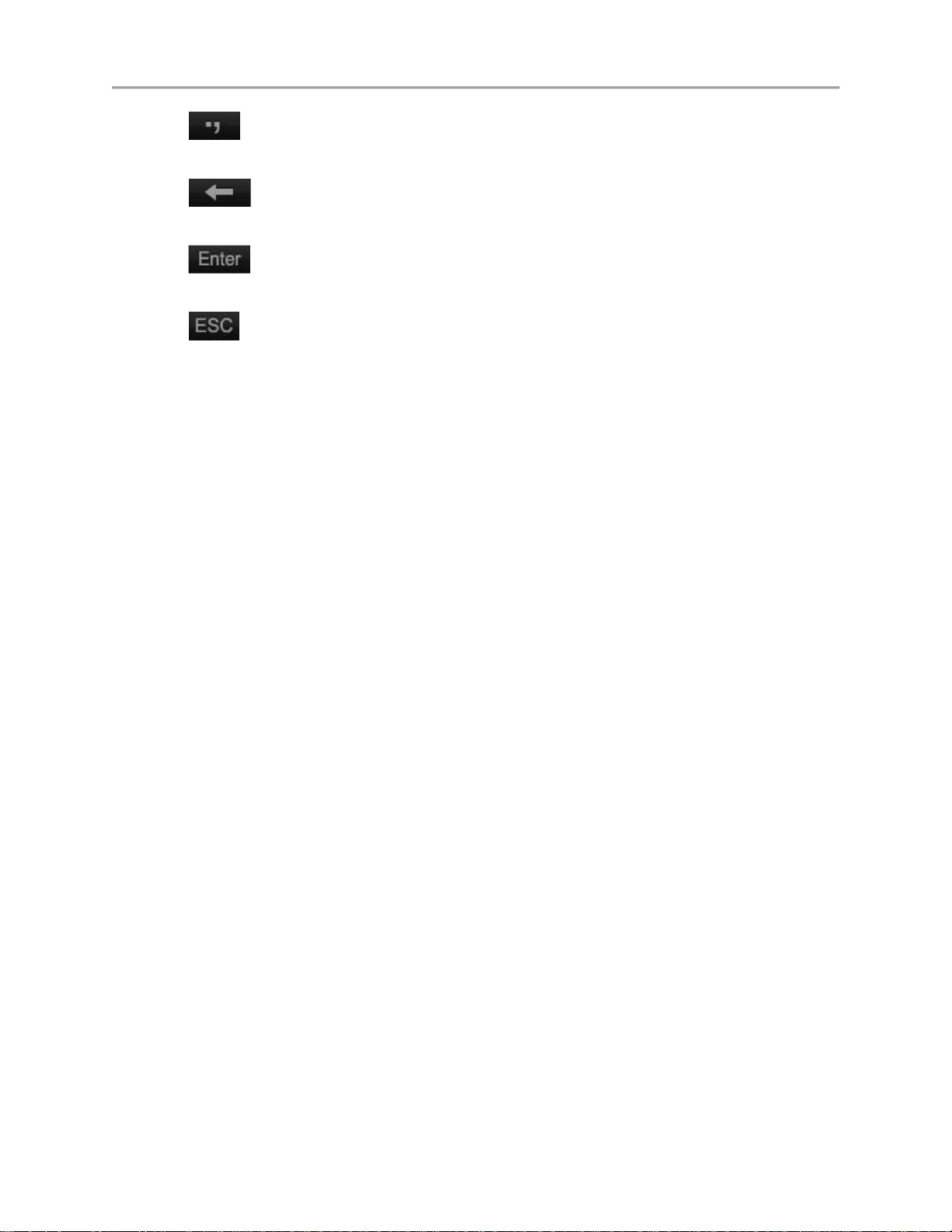
DS-7600 Series NVR User’s Manual
Symbols: Switch to symbols input.
Backspace: Delete the character in front of the cursor.
Enter: Confirm selection.
ESC: Exit Soft Keyboard.
19
Page 20
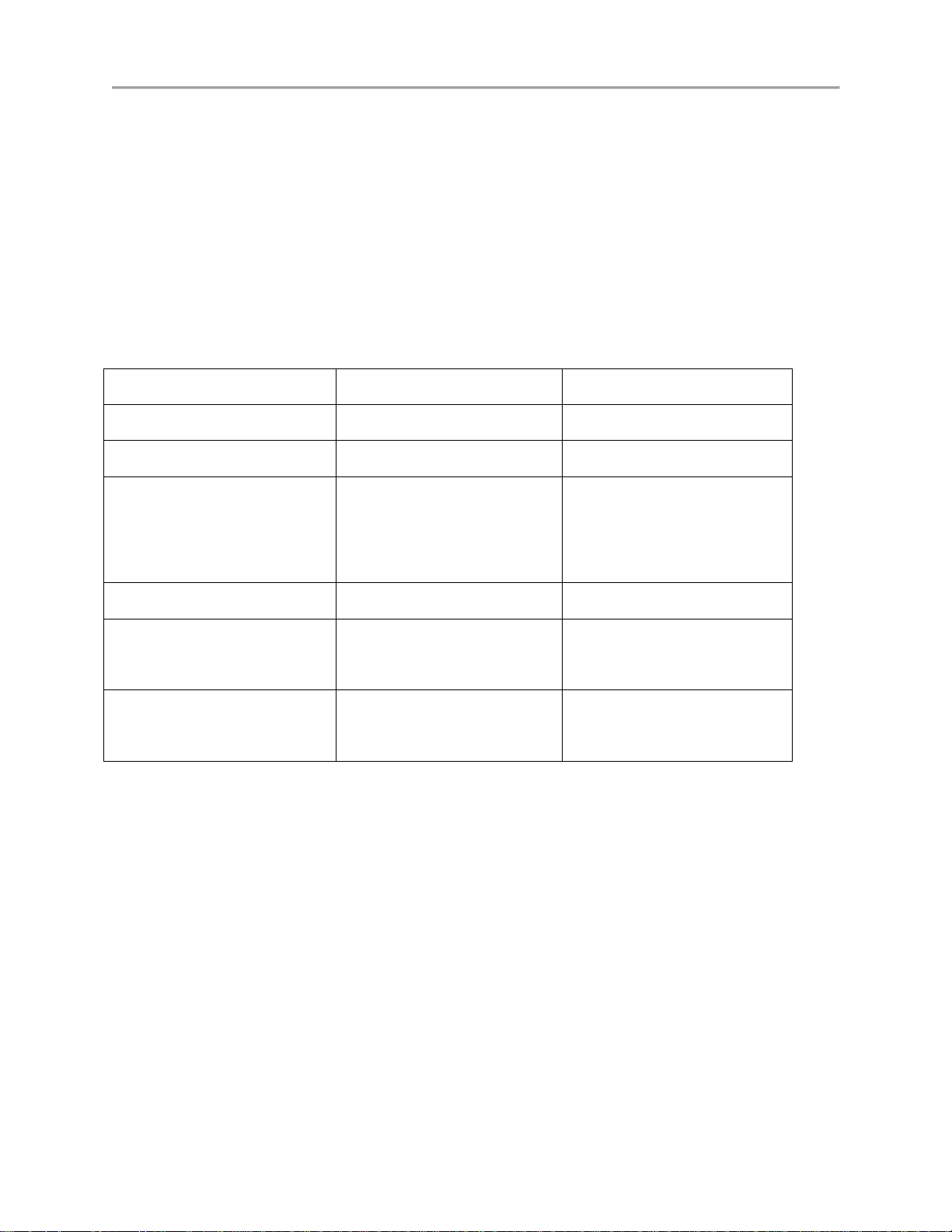
DS-7600 Series NVR User’s Manual
Device Type
Model Number
Firmware Version
Value Series IP Camera
DS-2CD2xxx
V5.3.0
Smart Series IP Camera
DS-2CD4xxx
V5.3.0
NVR/Hybrid
DS-9016HWI-ST
DS-96xxNI-ST
DS-7716NI-SP/16
V3.1.5
Plug-n-Play NVR
DS-76xxNI-EI(E2)/P
V3.1.0
Turbo DVR
DS-72xxHGHI-SH
DS-73xxHQHI-SH
V3.1.6
Super NVR
DS-96128NI-E24/H
DS-96256NI-E24/H
TBD
C H A P T E R 2
Activating Your DVR
To ensure the highest level of protection, Hikvision has launched a login procedure that requires
users to create a new password for the admin account upon the first login to all devices. The
password must contain 8 to 16 characters, combining numbers, lowercase letters, uppercase
letters, and special characters. At least two types of the above-mentioned characters are
required to activate the device. The system will check the password strength; “Risky” passwords
will not be accepted.
Device Firmware with Secure Activation
NOTE: DVRs/NVRs starting with the latest firmware (see chart, above) WILL NO
• Local Activation
LONGER HAVE A DEFAULT PASSWORD. The user must activate the NVR by
creating a password for the admin account, which can be done in one of four
ways:
1. Power on the DVR/NVR.
- An activation message will appear on the screen prompting the user to
activate the device (Figure 1).
- The username field will be greyed-out with the username set to admin.
2. Type in a password of your choosing (see “Password Strength Levels” table on
page 37 for guidelines).
20
Page 21
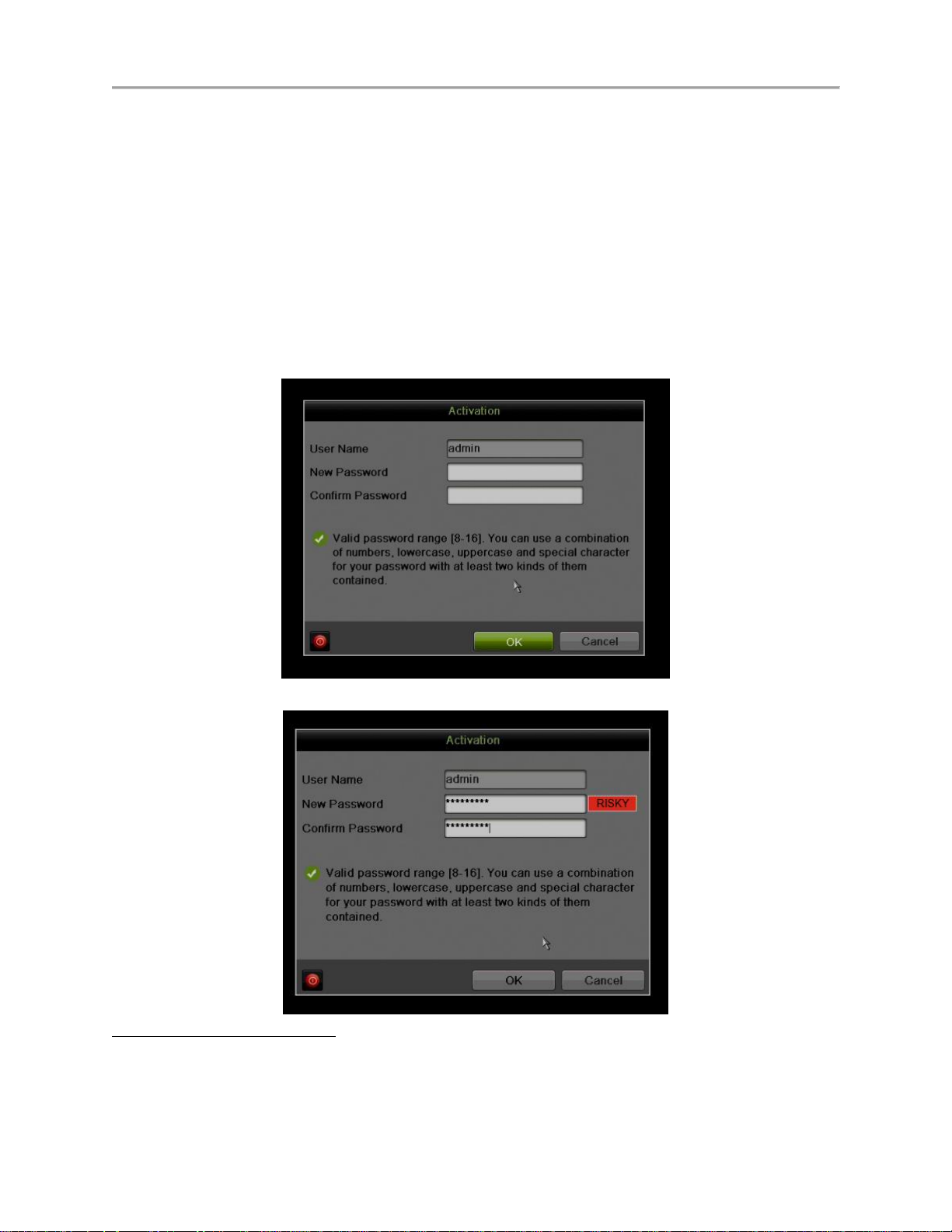
DS-7600 Series NVR User’s Manual
- The password strength will be displayed, accompanied by a color
indicator:
• Level 0–Risky (red indicator): Not acceptable
• Level 1–Weak (red indicator): Acceptable
• Level 2–Fair (orange indicator): Acceptable
• Level 3–Strong (blue indicator): Acceptable
- Activation will not be allowed unless the password is of acceptable
strength (Figures 4, 5, and 6).
3. Retype the password into the “Confirm Password” field.
Figure 6 Activation Window
NOTE: The strength level indicator colors can vary by activation process, model number,
and device type.
21
Page 22
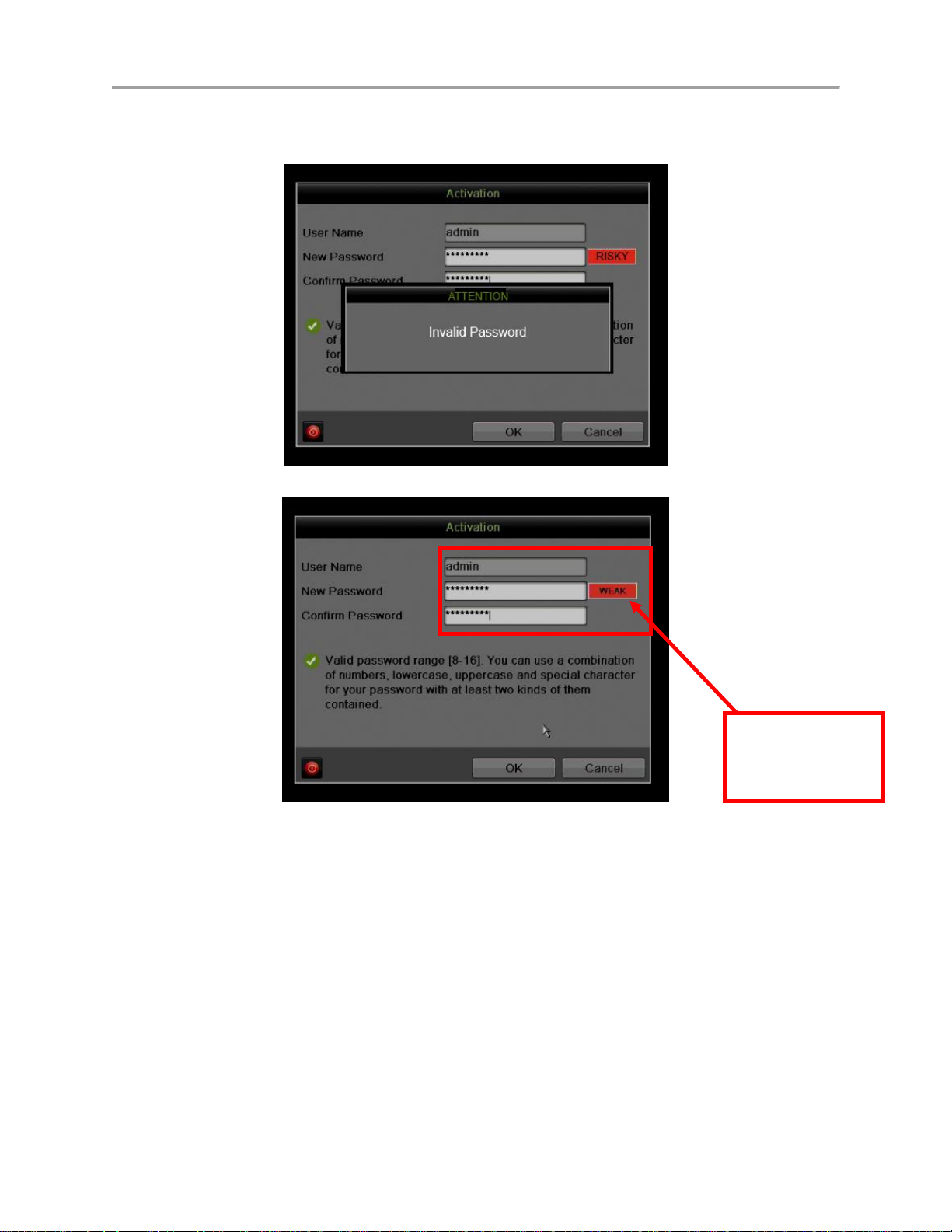
DS-7600 Series NVR User’s Manual
NOTE: The
password strength
is shown with a
color indicator
Figure 7 Risky (Inadequate) Strength Password
Figure 8 Invalid Password Message
Figure 9 Weak (Adequate) Password Strength
22
Page 23
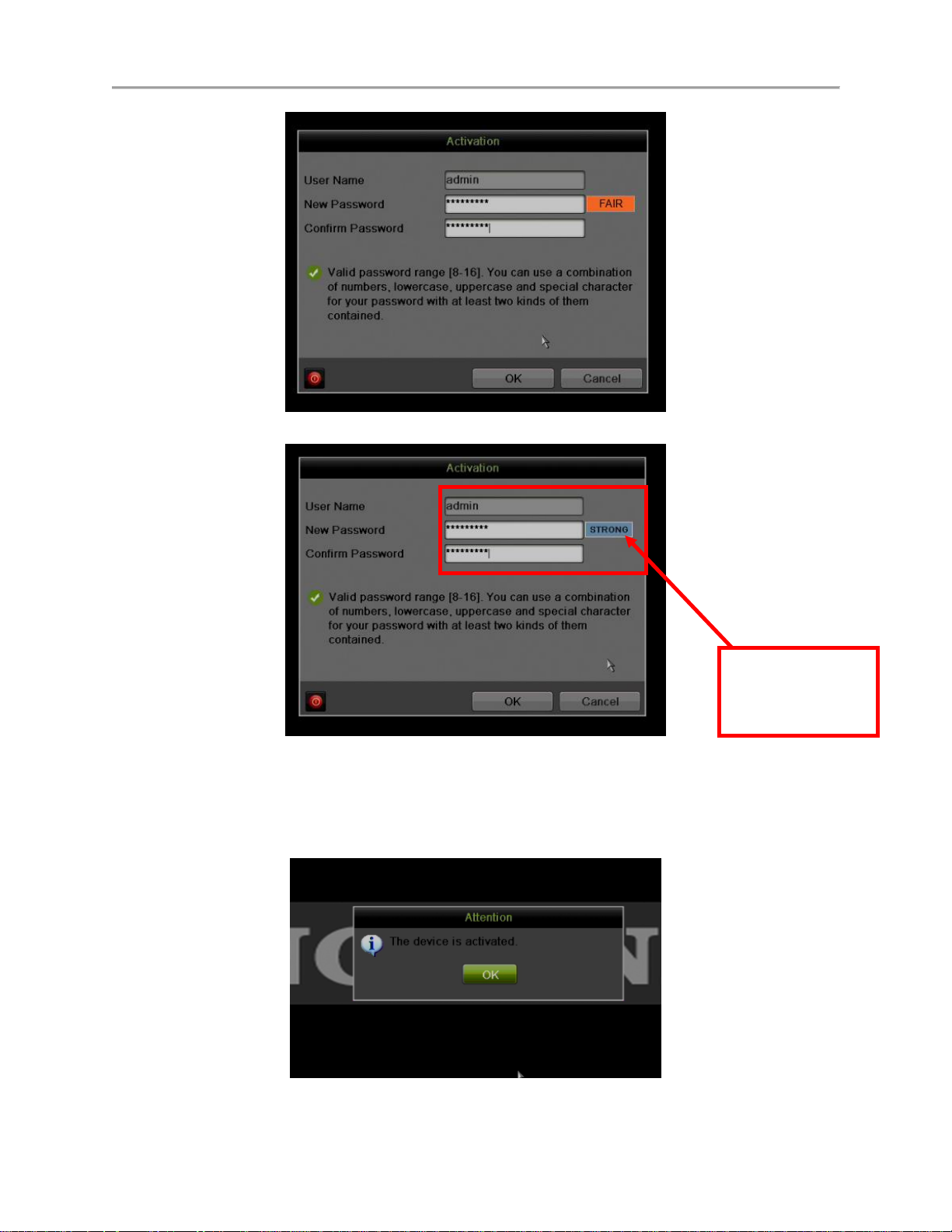
DS-7600 Series NVR User’s Manual
NOTE: The
password strength
is shown with a
color indicator
Figure 10 Fair (Adequate) Password Strength
Figure 11 Strong Password Strength
Figure 12 Activation Confirmation Message
3. After an acceptable password has been created, a confirmation message will
appear on the screen (Figure 7).
4. Press the OK button to proceed.
23
Page 24
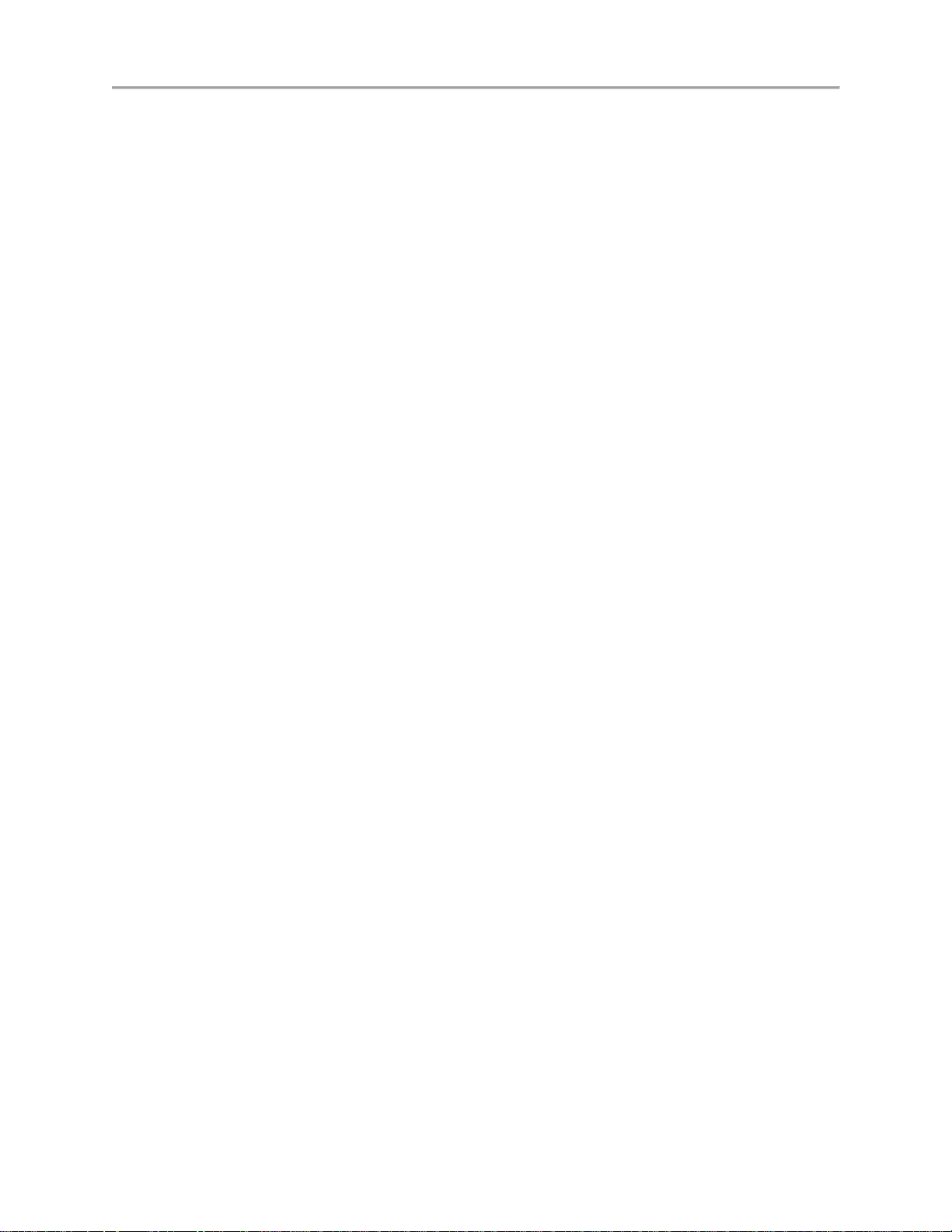
DS-7600 Series NVR User’s Manual
• SADP Software Activation (v2.2.3.5 or higher)
1. Launch the new version of the SADP software (v2.2.3.5).
- The software will display all Hikvision devices on the network.
- A new field called “Security” will display whether the DVR/NVR is
active or not (Figure 8).
2. If the DVR/NVR is “Inactive,” highlight the DVR/NVR and enter a new password
into the “New Password” field on the bottom right of the screen (Figure 8). See
“Password Strength Levels” table on page 37 for guidelines.
- The password strength will be displayed, accompanied by a color
indicator:
• Level 0–Risky (no indicator): Not acceptable
• Level 1–Weak (pink indicator): Acceptable
• Level 2–Medium (yellow indicator): Acceptable
• Level 3–Strong (green indicator): Acceptable
- Bar length indicates strength level.
- Activation will not be allowed unless the password is of acceptable
strength (Figures 11, 12, and 13). If the password is unacceptable
strength (“Risky,” Figure 9), a warning box will be displayed (Figure
10).
3. Retype the password into the “Confirm Password” field.
4. After the password has been entered and confirmed, press the OK button to
display the pop-up confirmation window (Figure 14).
5. Press the “X” in the top right corner of the pop-up confirmation window to dismiss
the window.
24
Page 25
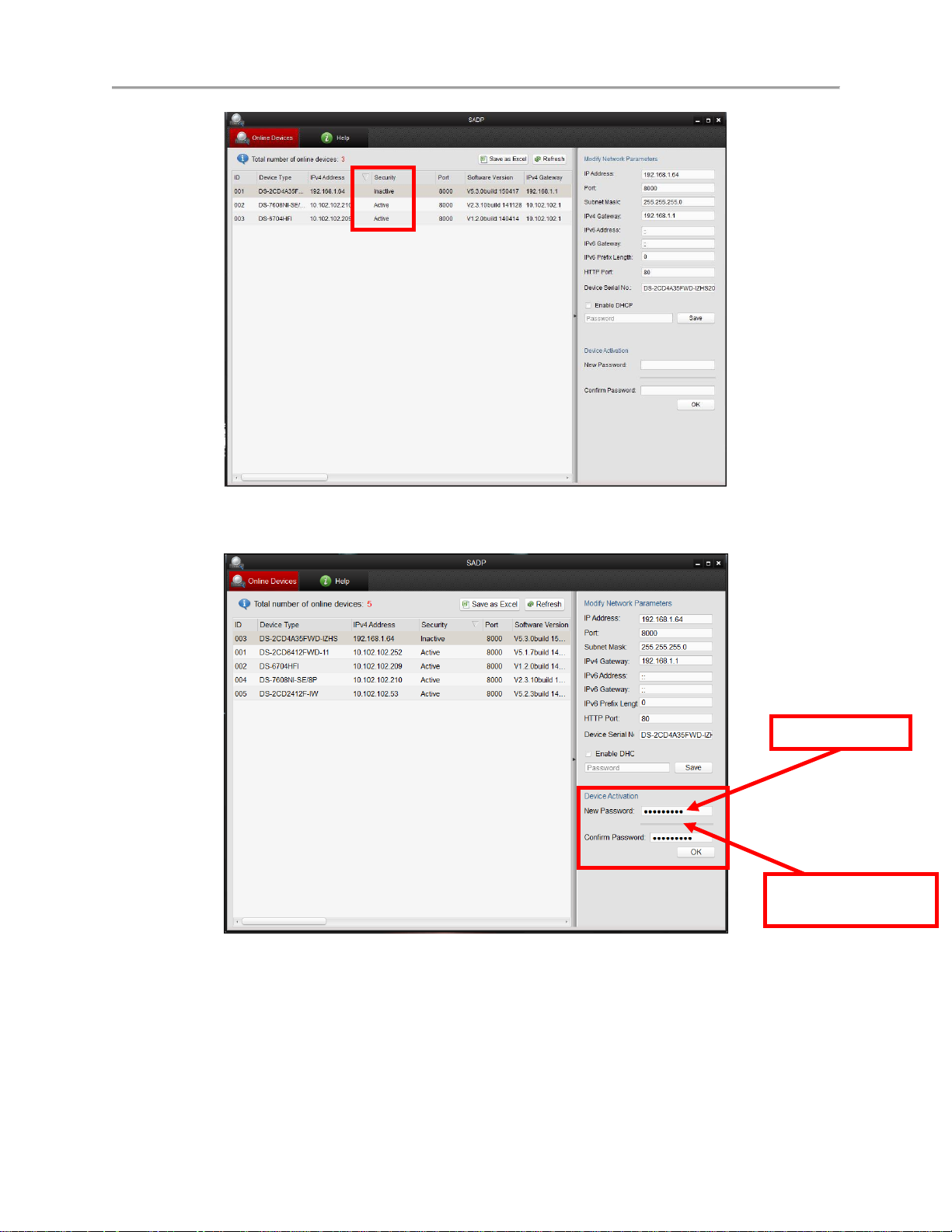
DS-7600 Series NVR User’s Manual
Risky Password
The “Strength Meter”
does not light up
Figure 13 Security Field
Figure 14 Password Field with “Risky” Unacceptable Password
25
Page 26
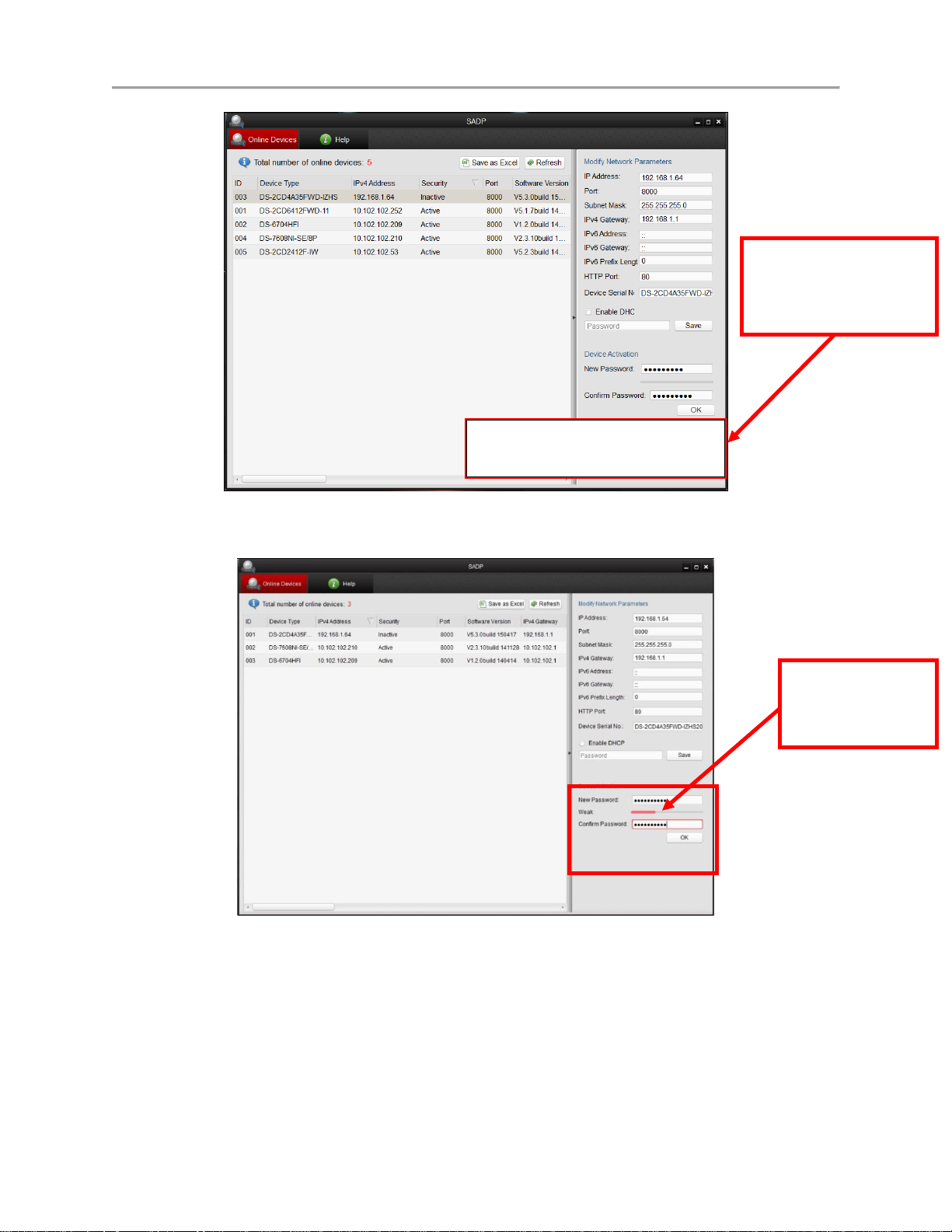
DS-7600 Series NVR User’s Manual
NOTE: The
password strength
is shown with a
color indicator.
A message indicates
that the password has
to meet minimum
requirements
Valid password range [8-16]. You can use a combination
of numbers, lowercase, uppercase and special
characters for your password with at least two kinds of
them contained.
Figure 15 “Risky” Unacceptable Password Warning Message
Figure 16 Password Field with Weak Strength Password
26
Page 27
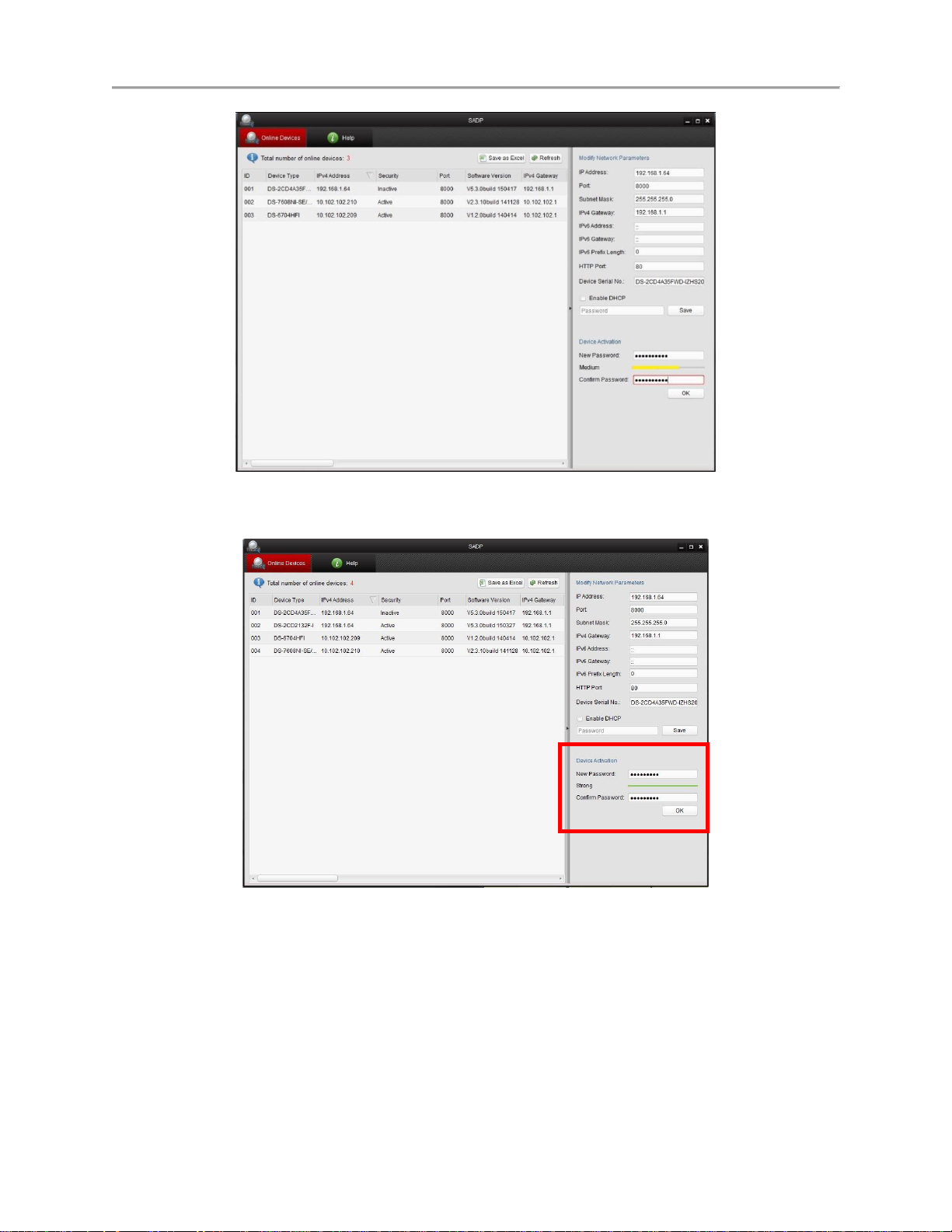
DS-7600 Series NVR User’s Manual
Figure 17 Password Field with Medium Strength Password
Figure 18 Password Field with Strong Strength Bar
27
Page 28
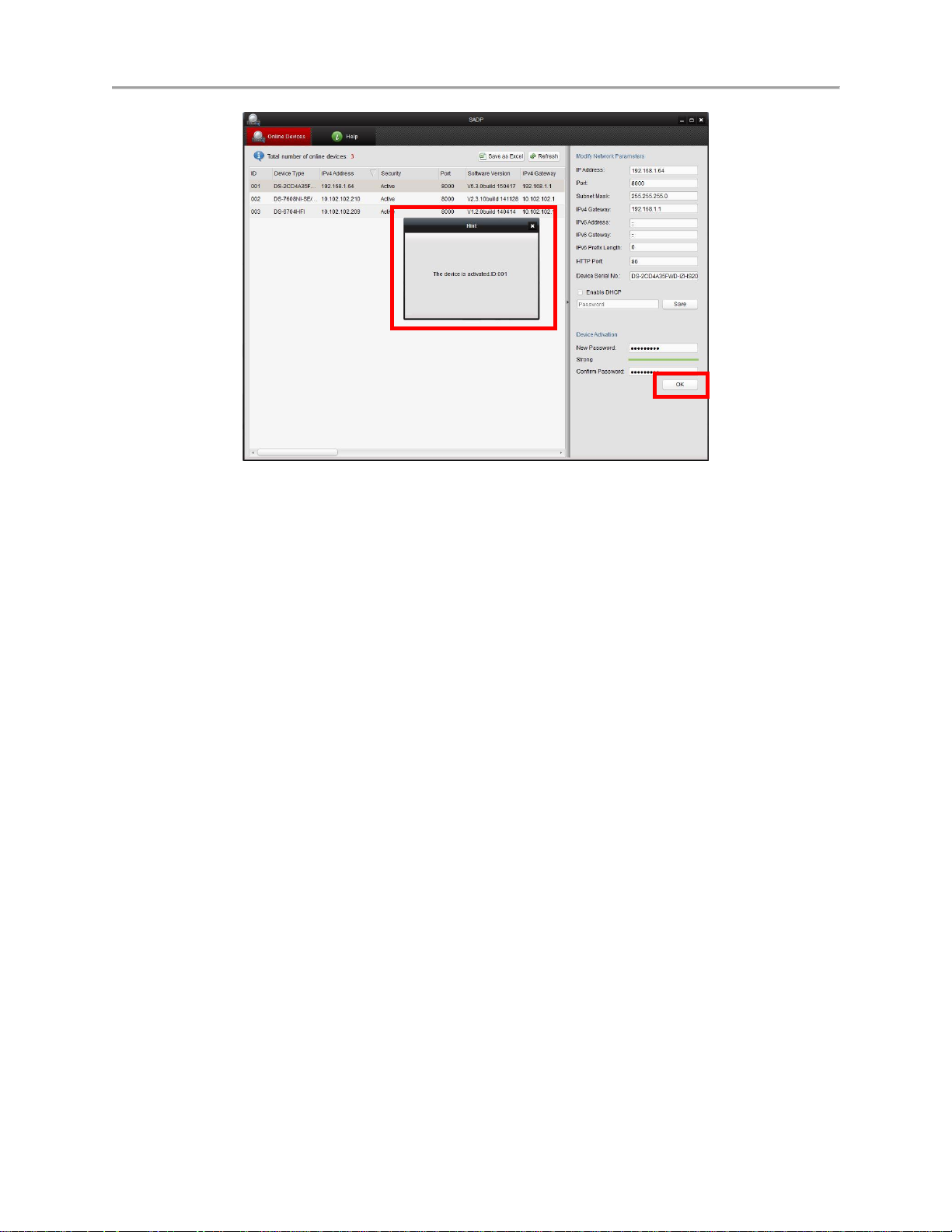
DS-7600 Series NVR User’s Manual
Figure 19 Confirmation Window
28
Page 29
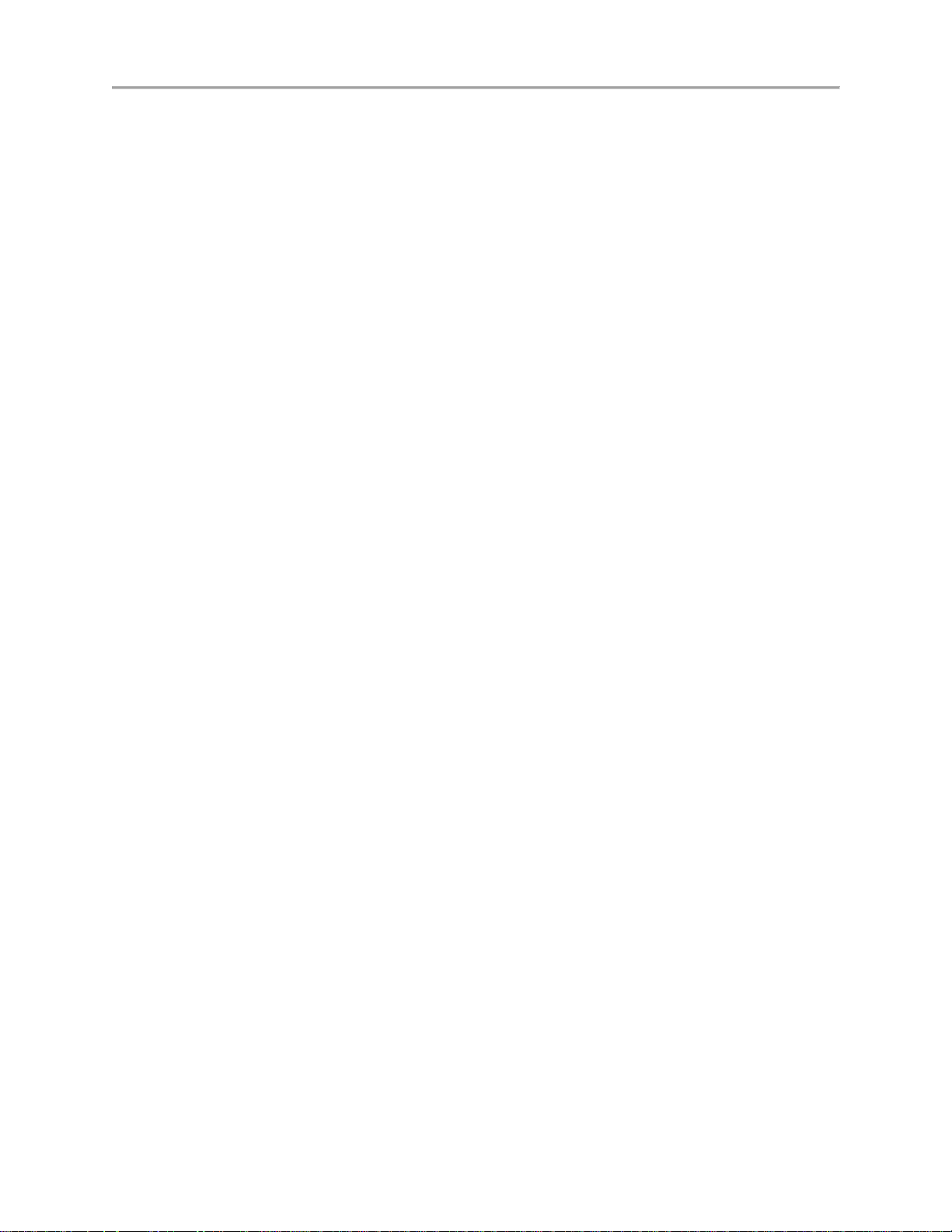
DS-7600 Series NVR User’s Manual
• iVMS-4200 Windows Client Software (v2.3.1.3 or higher) Activation
1. Launch the iVMS-4200 software.
2. Go to Control PanelDevice Management (Figure 15).
- On the bottom of the screen in the Online Devices section the screen
will display all Hikvision devices on the network.
- A new field called “Security” will display whether the DVR/NVR is
active or not (Figure 16).
3. If the DVR/NVR is “Inactive,” highlight the DVR/NVR and press the Activate
button (Figure 16) to display the “Activation” window (Figure 17).
4. Enter a new password into the “Password” field (Figure 17). See “Password
Strength Levels” table on page 37 for guidelines.
- The password strength will be displayed, accompanied by a color
indicator:
• Level 0–Risky (no indicator): Not acceptable
• Level 1–Weak (pink indicator): Acceptable
• Level 2–Medium (yellow indicator): Acceptable
• Level 3–Strong (green indicator): Acceptable
- Bar length indicates strength level.
- Activation will be allowed if the password is of acceptable strength
(Figures 19, 20, and 21).
- If the password is of unacceptable strength (“Risky,” Figure 17), a
warning box will be displayed (Figure 18) explaining the requirements
for an acceptable password.
5. Retype the password into the “Confirm Password” field.
6. After the password has been entered and confirmed, press the OK button.
- The DVR’s/NVR’s status will change to “Active” (Figure 19).
29
Page 30
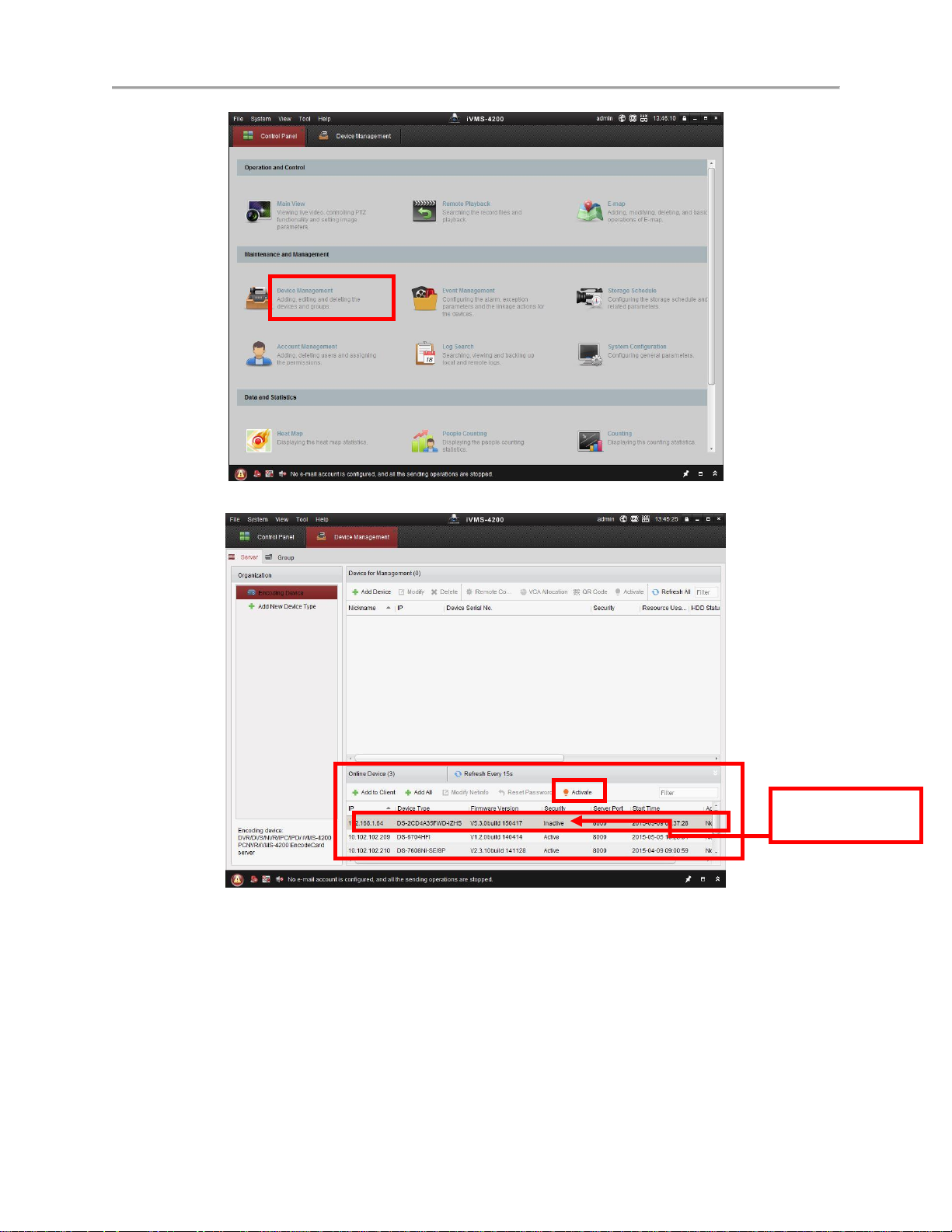
DS-7600 Series NVR User’s Manual
NVR Status:
Inactive
Figure 20 iVMS 4200 Control Panel
Figure 21 Inactive DVR/NVR Status
30
Page 31

DS-7600 Series NVR User’s Manual
Risky Password
The “Strength Meter”
does not light up
A message indicates
that the password has
to meet minimum
requirements
Valid password range [8-16]. You can use a combination of
numbers, lowercase, uppercase and special characters for your
password with at least two kinds of them contained.
Figure 22 Activation Window with Risky (Inadequate) Password Strength
Figure 23 Risky (Inadequate) Password Strength Warning Message
31
Page 32

DS-7600 Series NVR User’s Manual
Figure 24 Weak (Adequate) Password Strength
Figure 25 Medium (Adequate) Password Strengt
32
Page 33

DS-7600 Series NVR User’s Manual
NVR Status:
Active
Figure 26 Strong (Adequate) Password Strength
Figure 27 Active DVR/NVR Status
33
Page 34

DS-7600 Series NVR User’s Manual
• Web Interface Activation (use if the SADP or iVMS-4200 software do not
support the activation procedure).
1. In a Web browser (i.e., Internet Explorer, Chrome, Safari), type the DVR’s/NVR’s
IP address and press Enter.
- The Activation Window will appear instead of the login page (Figure
23).
2. Enter a new password into the “Password” field (see “Password Strength Levels”
table on page 38 for guidelines).
- The password strength will be displayed, accompanied by a color
indicator:
• Level 0–Risky (no indicator): Not acceptable
• Level 1–Weak (pink indicator): Acceptable
• Level 2–Medium (yellow indicator): Acceptable
• Level 3–Strong (green indicator): Acceptable
- Bar length indicates strength level (Figure 24).
- Activation will be allowed if the password is of acceptable strength
(Figures 26, 27, 28). A white checkmark will appear in a green circle to
the right of the password field.
- If the password is unacceptable strength (“Risky,” Figure 24), a white
X will appear in a red circle to the right of the password field and a
warning dialog box will be displayed (Figure 25) explaining the
requirements for an acceptable password.
3. Press the OK button.
- After a successful activation the user will be logged in to the
DVR’s/NVR’s live view page.
34
Page 35

DS-7600 Series NVR User’s Manual
The “Strength
Meter” does not
light up
Figure 28 Activation Window
Figure 29 Risky (Inadequate) Password Strength
35
Page 36

DS-7600 Series NVR User’s Manual
Valid password range [8-16]. You can use a combination of
numbers, lowercase, uppercase and special characters for your
password with at least two kinds of them contained.
A message indicates
that the password has
to meet minimum
requirements
Figure 30 Risky (Inadequate) Password Warning Window
Figure 31 Weak (Acceptable) Strength Password
36
Page 37

DS-7600 Series NVR User’s Manual
Figure 32 Medium (Acceptable) Strength Password
Figure 33 Strong (Acceptable) Strength Password
37
Page 38

DS-7600 Series NVR User’s Manual
STRENGTH LEVEL
DESCRIPTION
Level 0 (Risky)
NVRs will not accept a Level 0 password
Password length is fewer than eight characters,
contains only one type of character, is the same
as the user name, and/or is the mirror writing of
the user name. This type of password will not be
accepted.
Level 1 (Weak)
NVRs will accept a Level 1 password
Password contains two kinds of characters. The
combination is number + lowercase letter or
number + uppercase letter, and the password
length is at least eight characters. This type of
password will be accepted.
Level 2 (Medium/Fair)
NVRs will accept a Level 2 password
Password contains two types of characters. The
combination is neither number + lowercase letter
nor number + uppercase letter, and the password
length is at least eight characters. This type of
password will be accepted.
Level 3 (Strong)
NVRs will accept a Level 3 password
Password contains more than three types of
characters, and the password length is at least
eight characters. This type of password will be
accepted.
Password Strength Levels
NOTE: Types of characters are lowercase letters, uppercase letters,
numbers, and special characters. Only ASCII characters are
allowed.
NOTE: The strength level indicator colors can vary by activation process, model number,
and device type.
38
Page 39

DS-7600 Series NVR User’s Manual
C H A P T E R 3
Getting Started
39
Page 40

DS-7600 Series NVR User’s Manual
Starting Up and Shutting Down Your NVR
Proper startup and shutdown procedures are crucial to expanding the life of your NVR.
Startup Your NVR
Ensure the power supply is plugged into an electrical outlet. It is HIGHLY recommended that an
Uninterruptible Power Supply (UPS) be used in conjunction with the unit.
Connect the NVR to a VGA/HDMI monitor. You will only see the NVR menu system when it’s
connected to a VGA/HDMI monitor.
Press the POWER switch on the back rear panel. The unit begins to start up.
Shutdown Your NVR
1. Shutdown your NVR by going to Menu > Maintenance, click in the lower left corner to pop
up the Shutdown menu, as shown in Figure 7.
Figure 34 Shutdown Menu
2. Select the Shutdown button.
3. Click the Yes button.
4. When an attention message with words: Please power off, shown in the windows, press the
POWER switch to power off.
Rebooting Your NVR
While in the Shutdown menu (Figure 7), you may also reboot your NVR by clicking Reboot.
Locking Your NVR
Locking your NVR will return you to the Live Feed mode, which will require the correct user name and
password to exit out of it and do operation. You have two methods to lock your NVR.
Enter the Shutdown menu by going to Menu > Maintenance > Shutdown, and click the Lock
button.
Click on the lower left corner of Menu interface to lock your NVR.
Note:
You can also set auto lock time to lock the menu for a certain period of time inactivity. Enable auto
locking by going to Menu > System Configuration > General > More Setting, and select auto lock time in
the Auto Locktime dropdown list.
40
Page 41

DS-7600 Series NVR User’s Manual
Note:
The description figures in this manual are all taken from model DS-7608NI-E2/8P as an example. There
may have subtle differences between different models.
41
Page 42

DS-7600 Series NVR User’s Manual
Setting Date & Time
It is extremely important to setup the system date and time to accurately timestamp recordings and events.
Steps:
1. Enter the System Configuration menu by going to Menu > System Configuration > General.
2. Select the Time/Date tab, as shown in Figure 8.
Figure 35 System Configuration Menu
3. The current system time and date as well as the time zone will be displayed. Using the directional
buttons on the remote or the mouse, selects the correct date, time and time zone.
4. To enable Daylight Savings Time:
1) Select a time zone that supports DST.
2) Check the Enable DST checkbox and click Customize button to pop up the DST Setting
menu, as shown in Figure 9.
3) You can check the Auto DST Adjusting checkbox or manually check the date of the DST
period.
4) Click the Apply button to confirm the settings. Click OK to return to the upper level menu.
Figure 36 DST Settings Menu
42
Page 43

DS-7600 Series NVR User’s Manual
5. To acquire the time and date over an NTP (Network Time Protocol) Server, check the Enable
NTP checkbox. You can set the interval and enter your own NTP server.
6. Click the Apply button to save the settings and click to exit out of the menu. Clicking
without clicking the Apply button will exit the menu without saving.
Checking the Status of Your NVR
The current status of your NVR can be checked at anytime by going to the System Information menu. The
System Information menu can be accessed by going to Menu > System Information.
Figure 37 System Information Menu
1. Select the Device Info tab to enter the Device Information menu to view the device name, model,
serial No., firmware version, encode version and ezviz verification code, as shown in Figure 10.
2. Select the Camera tab to enter the Camera Information menu to view the status of each camera, as
shown in Figure 11.
43
Page 44

DS-7600 Series NVR User’s Manual
Figure 38 Camera Information Menu
3. Select the Record tab to enter the Record Information menu to view the recording status and
encoding parameters of each camera, as shown in Figure 12.
Figure 39 Record Information Menu
4. Select the Alarm tab to enter the Alarm Information menu to view the alarm information, as
shown in Figure 13.
44
Page 45

DS-7600 Series NVR User’s Manual
Figure 40 Alarm Information Menu
5. Select the Network tab to enter the Network Information menu to view the network information,
as shown in Figure 14.
Figure 41 Network Information Menu
6. Select the HDD tab to enter the HDD Information menu to view the HDD status, free apace,
capacity, etc, as shown in Figure 15.
45
Page 46

DS-7600 Series NVR User’s Manual
Figure 42 HDD Information Menu
46
Page 47

DS-7600 Series NVR User’s Manual
C H A P T E R 4
Live Feed
47
Page 48

DS-7600 Series NVR User’s Manual
Watching a Live Feed
The Live Feed mode is automatically started after the NVR boots up. It is also at the very top of the menu
hierarchy, thus hitting the ESC button multiple times (depending on which menu you’re on) will bring
you to the Live Feed mode.
Understanding Live Feed Icons
There are multiple icons on the screen of each channel in Live Feed mode to indicate different camera
status and settings. These icons include:
Event Icon: Indicates video loss or tampering, motion detection and/or sensor alarm.
Record Icon: Indicates the current channel is recording. The recording may have been started
from a schedule, and/or triggered from motion or alarm.
Manual Record Icon: Enable/disable manual record.
Instant Playback Icon: Instant playback the record in last five minutes.
Audio On/Audio Off Icon: Enable/disable audio for selected channel.
PTZ Control Icon: Enable PTZ control mode for the selected channel.
Digital Zoom Icon: Zoom in the selected area to the full screen.
Image Settings Icon: Enter the image setting menu for selected channel.
Live View Strategy Icon: Set strategy for selected channel, including Real-time, Balanced and
Fluency.
Close Icon: Exit out of current setting and return to previous mode.
Operating the Live Feed
In Live Feed mode, you may adjust the settings for individual cameras by left-clicking on the desired
channel with the mouse. The selected channel will be surrounded with a green border, as shown in Figure
16.
48
Page 49

DS-7600 Series NVR User’s Manual
Figure 43 Live Feed Mode
The settings you may adjust with each channel include:
Manual Record:
Enable/disable manual record by clicking the icon for a selected channel.
Instant Playback:
Click the Instant playback icon to show the record in last five minutes. If no record is found, it means
there is no record during the last five minutes.
Audio:
Enable/disable audio for a selected channel by clicking the Enable/disable Audio icon.
PTZ Control:
If the selected camera is a PTZ camera, you may control it directly from the display.
1. Select the display that corresponds to a PTZ camera.
2. Click the PTZ Control icon to bring up additional PTZ control buttons, as shown in Figure 17.
49
Page 50

DS-7600 Series NVR User’s Manual
Figure 44 PTZ Control Mode
3. Control the PTZ by using PTZ control buttons. Pan and tilt PTZ by clicking on the directional
buttons. Zoom in and out using the Zoom In/Out buttons and recall presets, patrols and patterns
by clicking the corresponding icons.
Below is the description of the PTZ control icons:
Direction buttons and the auto-cycle button
Zoom+/Zoom-
Focus+/Focus-
Iris+/Iris-
The speed of the PTZ movement
Light On/Off
Wiper On/Off
3D-Zoom
Image Centralization
Menu
4. Click to return to the Live Feed mode.
Note:
50
Page 51

DS-7600 Series NVR User’s Manual
PTZ parameters for the camera must be set correctly before the PTZ can be controlled.
Digital Zoom Mode:
Enable digital zoom on the selected channel. Once enabled, the regular feed will be shown in the lower
right corner while the zoomed in view will be shown on the full screen. The zoomed in region may be
changed by moving the red rectangle in the regular feed window, as shown in the Figure 18. Right click
to back to the Live Feed mode.
Figure 45 Digital Zoom
Image Settings:
Set the image mode and image parameters like brightness, contrast, saturation, hue and so on for selected
channel.
Steps:
1. Click the Image Settings icon for a selected channel. This will bring up the Image Settings menu,
as shown Figure 19.
Figure 46 Image Settings Menu
51
Page 52

DS-7600 Series NVR User’s Manual
2. You can also adjust the image parameters like Brightness , Contrast , Saturation ,
Hue and sharpness by dragging the corresponding icon. The affect will be displayed
immediately on the screen.
3. Click the OK button to save the settings and back to the Live Feed mode.
You can also enter the Image setting menu by going to Menu > Cameras Setup > Image, as shown in
Figure 20. The steps are similar to the live feed icon setting steps.
Figure 47 Image Settings Menu
Live View Strategy:
Set the strategy for selected channel.
Steps:
1. Click the Live View Strategy icon for a selected channel. This will bring up the Live View
Strategy menu, as shown in Figure 21.
Figure 48 Live View Strategy Menu
2. There are three strategies for selection: Real-time, Balanced and Fluency. Select one strategy
according to the real situation.
3. Click OK to save the settings.
52
Page 53

DS-7600 Series NVR User’s Manual
Using Display Menu
The Display Menu can be accessed by right-clicking the mouse on any of the display in Live Feed mode.
The Display Menu, as shown in Figure 22, allows you to quickly change into different display modes and
to start/stop auto-switching of the display modes.
Figure 49 Live Feed Display Menu
Menu: Click to go to NVR Main Menu. If the system is locked, you must enter the current Admin
password to exit out of the Live Feed.
Single Screen/Multi-Screen: Click to switch the display mode.
53
Page 54

DS-7600 Series NVR User’s Manual
Previous Screen/Next Screen: Click to view the previous/next set of display. In a 2x2 mode, this will
show the next four display. In a 3x3 mode, this will show the next nine display.
Start/Stop Auto-Switch: Click to start/ stop auto-switch. Auto-switch will cycle through selected
cameras. Switching of camera can be based on an individual or multiple cameras.
Start Recording: Click the Continues Record/Event Record item. This will bring up an attention box
shown below. If you click yes, it will start all-day continues/event recording of all channels.
Output Mode: Click the Output Mode item. This will bring up an Output Mode menu shown below.
Four modes are available: Standard, Bright, Gentle and Vivid. Select one and click the Apply button to
save the setting.
Note:
Before you start Auto-switch, you should set Dwell Time in Live View setting menu by going to Menu >
System Configuration > Live View > General.
Note:
54
Page 55

DS-7600 Series NVR User’s Manual
After 20 seconds of inactivity, the NVR will automatically exit out of the Display menu and go back into
the Live Feed mode.
Note:
The auto lock menu setting is selected by default, meaning the Admin password must be enter to exit out
of the Live Feed into the Main Menu.
55
Page 56

DS-7600 Series NVR User’s Manual
Configuring Live Feed Displays
Live Feed displays can be customized to your own needs.
To customize display settings:
1. Set menu output resolution and mouse pointer speed by going to Menu > System Configuration >
General > Display, as shown in Figure 23.
Figure 50 Display Menu
The settings available to configure in this menu include:
Language: The default language used is English.
Resolution: Select the appropriate resolution of menu output.
Mouse Pointer Speed: Set the speed of mouse pointer and 4 levels are configurable.
Double Click Speed: Set the speed of mouse double clicking, and 3 levels are configurable.
Enable Password: Enable or disable the password of live view screensaver.
Enable HDMI Resolution Auto: Enable or disable the auto adjust of HDMI resolution.
2. Set device name, device no. and auto lock time by going to Menu > System Configuration >
General > More Settings, as shown in Figure 24.
Figure 51 More Settings Menu
56
Page 57

DS-7600 Series NVR User’s Manual
The settings available to configure in this menu include:
Device Name: Edit the name of the device.
Device No.: Edit the number of the device.
Auto Locktime: Set the auto lock time of menu.
Menu Output Mode: The menu output mode is HDMI/VGA adaptable.
3. Set the live view interface parameters and event output by going to Menu > System
Configuration > Live View > General, as shown in Figure 25.
Figure 52 Live View Menu
The settings available to configure for each video output include:
Video Output Interface: The video output interface is VGA/HDMI adaptable.
Live View Mode: Designates the display mode for Live Preview.
Dwell Time: Set the time to dwell between switching of channels when Start Auto-switch is
selected in Live Preview.
Enable Audio Output: Enable or disable audio output for the selected video output.
Event Output: Designates the output to show event video. It is VGA/HDMI adaptable.
Full Screen Monitoring Dwell Time: Set the time to dwell between switching of channels
when events occur.
Setting Camera Order
Setting the camera order allows you to logically position cameras for more efficient monitoring of your
own individual location.
57
Page 58

DS-7600 Series NVR User’s Manual
Figure 53 Camera Order Settings Menu
To set the camera order:
1. Enter the View menu, shown in Figure 26 by going to Menu > System Configuration > Live
View > View.
2. Select the Screen Configuration you would like to use in Live Feed by clicking .
The preview of the screen configuration on the right will change depending on the option selected.
3. Click to select a screen in the right region and double-click to select a channel in the left region.
Thus the selected channel will be displayed in the corresponding screen.
Note:
means no channel will be displayed in this screen.
4. Click to start live view of all channels and click to stop live view all channels. Click
or to go to the previous or next page. For example, in 2x2 screen configuration mode,
pressing the Next button will bring up the next set of 4 displays.
5. Click the Apply button to save the settings.
6. Click to exit out of the menu.
58
Page 59

DS-7600 Series NVR User’s Manual
C H A P T E R 5
Record Settings
59
Page 60

DS-7600 Series NVR User’s Manual
Configuring Settings for Recording
There are multiple ways to setup your NVR for recording. They include setting up a recording schedule,
triggering a recording by motion detection and/or a sensor alarm
Configuring Recording Settings
Before setting your NVR up for recording, certain settings should be configured first.
The first set of settings to configure in this menu is the recording parameters. To configure the recording
parameters as following steps:
1. Enter the Parameters Settings menu by going to Menu > Recording Configuration > Parameters
as shown in Figure 27.
Figure 54 Parameters Settings Menu
2. Select main stream tab to configure the parameters of main stream.
1) Select the camera to configure in the Camera dropdown list.
2) Select the Recording Mode to configure. Both Continuous and Event can be configured.
3) Select the stream type in the Stream Type dropdown list. If the camera supports audio input,
the options will include Video & Audio and Video.
4) Select the camera resolution in the Resolution dropdown list. The options for the camera
resolution are various according to the IP camera.
5) Select the bit rate type in the Bitrate Type dropdown list. The options for the camera bit rate
type include Variable and Constant.
6) Select the recording Frame Rate to use for the designated camera. A rate of 30 (Full Frame)
all the way down to 1/16 of a frame can be selected.
7) Set the video quality using the Video Quality slider. Increasing the video quality will also
increase the max. bit rate recommended. The max. bit rate can be adjusted according to this
recommend.
8) Select the max. bit rate mode in the Max. Bitrate Mode dropdown menu. The options for the
camera max. bit rate mode include General and Customize (32-16384kbps).
60
Page 61

DS-7600 Series NVR User’s Manual
9) Check the checkbox of record audio to enable or disable audio while recording. If the
selected camera does not support audio, the checkbox will not be editable.
10) Select the Video Stream option to choose use mainstream or substream to record.
11) Click the Apply button to save the settings.
12) Repeat the steps to set other cameras.
Note:
The parameters of event recording cannot be configured and they are as same as the ones of continuous
recording.
Note:
The remaining time that installed HDDs are capable of recording based on current record parameter is
shown in the tab of estimated time of recording.
3. Select Substream tab, as shown in Figure 28, to configure the parameters of sub stream. The steps
are the same as main stream configuration.
Figure 55 Substream Settings Menu
4. Select record tab, as shown in Figure 29 to configure some parameters of recording.
Figure 56 Record Settings Menu
1) Select the Pre-record time. The pre-record time is the time in seconds to record before a
recording is triggered. Setting the pre-record time to Max. will allow the NVR to use up to
the maximum available buffer space for recording.
2) Select the Post-record time. The post-record time is the time in seconds to also record after a
recording has ended.
3) Enter the Erase Video After. The Erase Video After time denotes the amount of days that
files will be deleted after its initial recording. Setting the time to 0 will allow the NVR to
only delete and overwrite files when the HDD is full.
61
Page 62

DS-7600 Series NVR User’s Manual
Note:
The redundant record is to decide whether you want the camera to save the record files or captured
pictures in the redundant HDD. You must configure the redundant HDD in HDD settings.
Note:
You must click the Apply button after adjusting the configuration of each tab before you move on to
adjust another one.
Note:
Event recordings are recordings that are triggered from motion detection and/or from an external alarm.
Note:
If an event occurs during Continuous recording, the frame rate will automatically switch to that set for
Event recording.
Note:
For holiday settings, you can refer to Page 46.
Note:
At least 2 hard disks must be installed when you want to set a HDD to Redundancy mode and one of them
with R/W property.
Configuring Record Schedule
A record schedule allows you to schedule multiple time periods per day for recording. Setting up a record
schedule will allow you to further conserve disk space by recording only during the time periods you
would like to record at.
Steps:
1. Enter the Schedule menu, shown in Figure 30 by going to Menu > Recording Configuration >
Schedule.
Figure 57 Record Schedule Configuration Menu
62
Page 63

DS-7600 Series NVR User’s Manual
2. Select the camera to configure from the camera dropdown list.
3. Check the Enable Schedule checkbox to enable the record schedule. If the checkbox is unchecked,
the record schedule will be disabled.
4. Edit the record schedule. There are three ways to set the record schedule:
Instant edit
1) Select a day from Monday to Sunday to configure schedule for.
2) Setup time periods for schedule. If the 24HR checkbox is checked, recording will occur over
the entire day. To setup multiple time periods, uncheck 24HR and enter the Start/End Time
for the selected day. The start/End time are listed using a 24 hr cycle (i.e. 18:00 is equivalent
to 6:00pm). Up to 8 discontinuous periods can be configured for each day.
3) Select recording type under Type for selected day of the week. Recording type includes
Continuous for continuous recording or Event for recording when an event is triggered (i.e.
from detected motion) for the selected time period.
4) Select the Add button to add time frame to schedule. The newly added time frame will
appear in the schedule on the right. You can click to delete the selected time period on
the right. Continuous recordings are shown in blue on the schedule while event recordings
are shown in yellow. An example of this can be seen in Figure 30.
5) If there are scheduling errors detected, error messages such as those shown in Figure 31 will
appear.
Figure 58 Schedule Configuration Error Messages
6) Repeat the above steps to set recoding schedule for other days in the week.
Edit the schedule
5) Click the Edit button on the bottom right to pop up the Edit Schedule menu, as shown in
Figure 32.
Figure 59 Edit Schedule Menu
6) Select a day from Monday to Sunday.
63
Page 64

DS-7600 Series NVR User’s Manual
7) Setup time periods for schedule. If the All Day checkbox is checked, recording will occur
over the entire day. To setup multiple time periods, uncheck All Day and enter the Start/ End
Time for the selected day. You can select recording type for each period.
8) Click the Apply button to save the settings.
9) Repeat the above steps to set record schedule for other days in this week. If the schedule can
also be applied to other days, click the Copy button to pop up a Copy to window, as shown
in Figure 33.
10) Check the corresponding checkbox of the day to copy the record schedule to.
11) Click the OK button to save the settings and back to upper level menu or click the Cancel
button to back without saving.
12) Click the Apply button to save the settings and click OK to exit.
Draw the schedule
Figure 60 Copy Schedule to Other Days
1) Click to select a recording type. None means no recording.
2) Use the mouse to drag and draw time periods in the assigned area. The minimum time unit is
hour here. Up to 8 discontinuous periods can be configured for each day.
3) Click the Apply button to save the settings or click to exit without saving.
5. Repeat the above steps to set record schedule for other channels. If the same schedule can be
applied to other channels, click the Copy button to pop up a Copy to window, as shown in Figure
34.
Figure 61 Copy Schedule to Other Channels
64
Page 65

DS-7600 Series NVR User’s Manual
6. Check the corresponding checkbox of other channels to copy the record schedule to.
7. Click the OK button to save the setting and back to upper level menu or click the Cancel button to
back without saving.
8. Click the Apply button to save the settings.
Note:
Enable the Start Recording in the Display Menu will also create a schedule in Schedule Configuration. It
will start all-day continue or event recording for all channels.
65
Page 66

DS-7600 Series NVR User’s Manual
Configuring Holiday Settings
You may want to have different plan for recording on holiday. Follow the steps to configure the holiday
settings.
Steps:
1. Enter the Holiday menu, shown in Figure 35 by going to Menu > Recording Configuration >
Holiday.
Figure 62 Holiday Settings Menu
2. Choose a holiday on the List show on the right. Click to pop up an Edit menu, as shown in
Figure 36.
Figure 63 Edit Holiday Recording Configuration Menu
3. Edit the Holiday Name or use the default one.
4. Check the Enable checkbox.
66
Page 67

DS-7600 Series NVR User’s Manual
5. Select Mode in the dropdown list. There are three different modes for the date format to configure
holiday schedule.
6. Set the start and end date.
7. Click the Apply button to save settings and click OK to exit.
67
Page 68

DS-7600 Series NVR User’s Manual
C H A P T E R 6
Playback
68
Page 69

DS-7600 Series NVR User’s Manual
Playing Back a Recording
Previously recorded files can be played back using the Playback Interface. You must first search for
recordings to play them back.
Understanding the Playback Interface
It’s important to understand how to use the Playback Interface to efficiently navigate through recorded
files. To access the Playback Interface, shown in Figure 37, go to Menu > Playback > Record.
Figure 64 Playback Interface
69
Page 70

DS-7600 Series NVR User’s Manual
Figure 65 Playback Menu
Figure 38 shows main steps to play record
Searching for Recorded Files
The Playback Interface allows for easy searching of recorded files. To search for recorded files using the
Playback Interface:
1. Enter the Playback menu, shown in Figure 37 by going to Menu > Playback > Record.
2. Select the channel to search for recordings on.
3. Select the date to search for recordings on using the calendar. The system date is shown on the
left of the calendar. You may change the month and year of the calendar by clicking the left and
right arrows next to the month and year .Dates with recordings in the selected month and channel
are displayed in light blue. Dates without recordings are light gray. The active selected date is
lighted up with a green box.
4. Click on the desired date that is highlighted in light blue to search for recordings. If recordings
exist, the timeline will be filled with blue bars to designate recorded files. The playback marker,
indicated by a green vertical line will automatically jump to the beginning of the earliest
recordings for the selected date. The marker can be moved to any other location by clicking on
the desired position on the blue bars or drag it.
5. Select in the Playback Controls to start playback of the recording.
Playing Back Recorded Files
After finding the recordings you would like to play back, you may use the Playback Controls to navigate
through the recording.
The controls found under Playback Controls include:
Play Forward Button: Button to playback recording.
Play Reverse Button: Button to playback recording in reverse.
70
Page 71

DS-7600 Series NVR User’s Manual
Speed Down Button: Button to decrease play speed.
Speed Up Button: Button to increase play speed.
Mute Button: Button to enable and disable audio in playback mode.
Add Default Tag: Button to add default tag.
Add Customized Tag: Button to add customized tag and input tag name.
Edit Tag: Button to check, edit and delete tag(s).
Enter/Exit Full Screen Mode: Button to enter into and out of full screen mode.
To playback recorded files:
1. Search and select recording to play back in the Playback Interface.
2. Click the Play Forward button to begin playback of selected recording and the Pause button to
pause playback.
3. You may slow down or speed up the playback speed by clicking the Speed Down/ Speed Up
button.
4. You can click to zoom in/zoom out the timeline and select the exactly time.
5. Click the Full-Screen button to enter full-screen playback mode, shown in Figure 39.
Figure 66 Full-Screen Playback Mode
6. Clicking will return to the original playback mode.
7. Click the Mute button to turn on and off audio during playback.
8. Click to enable digital zoom. Once enabled, the regular recorded feed will be shown in the
lower right corner while the zoomed in view will be shown on the full screen. The zoomed in
region may be changed by moving the red rectangle in the regular recorded feed window.
9. Click to add tag and manage it.
71
Page 72

DS-7600 Series NVR User’s Manual
10. Click to control playback.
Playing Back Multiple Channels
You may also playback recordings from multiple channels simultaneously. To playback recordings from
multiple channels:
1. Search and select recording to playback in the Playback Interface.
2. Enter into Full Screen mode, shown in Figure 39 by clicking the Full Screen button.
3. In Full-Screen mode, you may select additional channels to playback by clicking the checkbox
next to the desired camera in the Channel Selector panel. Playback will begin simultaneously on
the selected channels.
4. You may stop playback on any of the channels by un-checking the checkbox next to the channel.
5. You can also select recording in Full Screen mode by double click the date on the calendar.
Note:
Up to 16-ch synchronous playback at 4CIF real time.
72
Page 73

DS-7600 Series NVR User’s Manual
Playing Back Tags
1. Enter the Tag interface, shown in Figure 40 by going to Menu > Playback > Tag.
Figure 67 Tag Playback Interface
2. Select channel on the Channel dropdown list.
3. Select tag type for Tag Keyword or All.
4. If tag type was Keyword, Keyword area was editable to allow user to set keywords for fast
searching.
5. Select start time and end time.
6. Select the pre-play and post-play time.
7. Click the Search button and the tag recording found will be listed in Result interface.
8. Click or double click the tag you want to play and it will be display in the Playback interface
as shown in Figure 40.
9. Drag the timeline to the place you want to play.
10. Click to enable or disable the audio.
11. Click to play back the pictures in Full Screen mode
12. Click to edit the tag name.
13. Click to delete the tag.
73
Page 74

DS-7600 Series NVR User’s Manual
C H A P T E R 7
Backup
74
Page 75

DS-7600 Series NVR User’s Manual
Backing up Video Clips
Video clips can be backed up to various devices, such as USB flash drives, USB HDDs or a DVD writer.
Selecting Video Clips
Video clips can be selected for backup in the Playback Interface using the controls found in the Mark Clip
For Export panel, shown in Figure 41.
Figure 68 Mark Clip For Export Controls
The controls found in the Mark Clip For Export panel include:
Start/Stop Button: Mark the starting/ending point for the video clip. When you click the
Start, it will turn to the Stop button.
To select video clips in the Playback Interface:
1. Enter the Playback Interface, shown in Figure 42, by going to Menu > Playback > Record.
Figure 69 Playback Menu
1. Insert a USB FLASH Drive or a USB HDD into an available USB Port
2. Go to “MENU”>”PLAYBACK”
3. Select the DATE and beginning time of the incident
75
Page 76

DS-7600 Series NVR User’s Manual
4. Click “START CLIPPING”
5. Select the ending time of the incident
6. Click “END CLIPPING” (Same button as “Start Clipping”)
7. Repeat steps 1-7 as many times as required
8. Click “EXIT” or right-click.
9. Click “YES” to save clipping.
Note:
The Start button is not available when there is still a video clip that has not been saved or cleared.
After pressing “YES a new window pops up containing all saved clips.
1. Select the desired clips
2. Press “EXPORT”
Figure 70 Clips Export Interface
76
Page 77

DS-7600 Series NVR User’s Manual
3. After the backup is complete, simply remove the USB FLASH Drive or the USB HDD.
Figure 71 Export Interface
4. If the available space on the storage device is adequate, select the Export button to begin backup
of the selected clips.
5. After clips have been backed up, you may click the Cancel button to return to the Playback
Interface.
Note:
If the USB storage device has not been properly initialized and formatted, you may click on the Format
button to do so.
Formatting a storage device will permanently delete ALL the files on that device.
There is also NO WARNING MESSAGE after clicking the Format button to format the storage device.
Please proceed with caution and backup all critical data from the storage device before formatting.
77
Page 78

DS-7600 Series NVR User’s Manual
Backing up Recorded Files
Not only can video clips be backed up, full recorded files can also be backed up to a storage medium.
To back up recorded files:
1. Search for recorded files using the File Management menu (See Searching for Recorded Files on
Page 50).
2. Select the files you would like to back up by checking the box next to the file. You may also
check the Channel No. box to select all files. The total required space will be shown next to Total
size.
3. You can also check the checkbox of Merge files to export.
4. Click the Export button; this will take you to the Export menu, same with Figure 45.
5. In the Export menu, connect a USB storage device and click the Refresh button. If the device is
detected, a list of its file contents as well as the available free space will be shown.
6. You may delete files on the USB storage device to free up additional storage space by clicking
the Delete button on the selected file. You may also format the device by clicking the Format
button. Formatting will remove ALL files from the device.
7. When there is sufficient storage space for backup, click the Export button. A backup progress bar
will be shown.
8. Click the OK button once backup has completed.
Figure 57 Export Finished Message
9. Click the Cancel button to return to the File Management menu.
10. You can also click Quick Export in the Record menu to export all the record files for the selected
channel.
78
Page 79

DS-7600 Series NVR User’s Manual
C H A P T E R 8
System Configuration
79
Page 80

DS-7600 Series NVR User’s Manual
Configuring Network Settings
Network settings must be configured before you’re able to use your NVR over the network.
Configuring General Settings
To configure network general settings:
1. Enter the Network Configuration menu, shown in Figure 46 by going to Menu > System
Configuration > Network.
Figure 72 Network Settings Menu
2. Select the General tab. The current network settings are displayed on the right side of the menu,
shown in Figure 47.
Figure 73 General Network Settings Menu
80
Page 81

DS-7600 Series NVR User’s Manual
3. NIC Type: Set the NIC type of the device. General it is default as 10M/100M/1000M self-
adaptive.
4. If you have a DHCP server running and would like your NVR to automatically obtain an IP
address and other network settings from that server, check the Enable DHCP checkbox.
5. If you would like to configure your own settings, enter the settings for:
IP Address: IP address you would like to use for your NVR.
Subnet Mask: Subnet Mask of network.
Default Gateway: IP address of your Gateway. Typically the IP address of your router.
MTU: The valid value range of MTU is 500~9676.
6. DNS Server: The preferred and alternate Domain Name System (DNS) Server to be used with
your NVR.
7. Internal IPv4 Address: You need to configure the internal NIC address, so that IP addresses are
assigned to the cameras connected to the PoE or built-in switch interfaces.
8. Click the Apply button to save the settings.
9. Click the Refresh button to refresh the updated network information after enabling DHCP.
Configuring DDNS
Dynamic DNS allows you to create a hostname and associate it to your IP address, making access to
your NVR over the internet easier. To configure DDNS:
1. Select the DDNS tab to enter the DDNS settings interface, as shown in Figure 48.
Figure 74 DDNS Settings Menu
2. Check the Enable DDNS checkbox.
3. Select a DDNS type from the DDNS Type selection dropdown list. Five different DDNS types
are selectable: IPServer, DynDNS, PeanetHull, NO-IP, HiDDNS.
IPServer: Enter Server Address for IPServer.
DynDNS:
1) Enter Server Address for DynDNS.
2) Enter the domain obtained from the DynDNS website in the Domain Name textbox.
3) Enter the User Name and Password registered in the DynDNS website.
PeanutHull: Enter the User Name and Password obtained from the PeanutHull website.
81
Page 82

DS-7600 Series NVR User’s Manual
NO-IP:
1) Enter Server Address for NO-IP.
2) Enter the domain obtained from the DynDNS website (www.no-ip.com) in the Domain
Name textbox.
3) Enter the User Name and Password registered in the NO-IP website.
HiDDNS:
1) The Server Address defaults to www.hik-online.com.
2) Enter the Device Domain Name. The domain name can only contain the lower-case letter,
numeric and ‘-’, and it must start with the lower-case letter and cannot end with ‘-’.
3) If you have more than one device, you can register an account on www.hik-online.com to
do some management.
4. Click the Apply button to save the settings.
Configuring SNMP
You can use SNMP protocol to get device status and parameters related information. To configure SNMP:
1. Select the SNMP tab to enter the SNMP settings interface, as shown in Figure 49.
Figure 75 SNMP Settings Menu
2. Check the Enable SNMP checkbox.
3. Enter the IP address of SNMP host in the Trap Address textbox.
4. Enter the port of SNMP host in the Trap Port textbox
5. Click the Apply button to save the settings.
Note:
Before setting the SNMP, please download the SNMP software and manage to receive the device
information via SNMP port. By setting the Trap Address, the NVR is allowed to send the alarm event and
exception message to the surveillance center.
Configuring UPnP
Universal Plug and Play (UPnP) can permits the device seamlessly discover the presence of other
network devices on the network and establish functional network services for data sharing,
communications, etc. You can use the UPnP function to enable the fast connection of the device to
the WAN via a router without port mapping. To configure UPnP:
1. Select the NAT tab to enter the UPnP settings interface, as shown in Figure 50.
82
Page 83

DS-7600 Series NVR User’s Manual
Figure 76 UPnP Settings Menu
2. Check the Enable UPnP checkbox.
3. Select the Mapped Type. There are two types:
Auto: Automatic mapping port 8000, 80, 10554, 443.
Manual: Edit the port by click .
4. Click the Apply button to save the settings.
Configuring More Settings
You can configure alarm host and port by selecting the more setting tab, as shown in Figure 51.
Figure 77 More Settings Menu
83
Page 84

DS-7600 Series NVR User’s Manual
1. Alarm Host: Send the alarm event or exception message to the alarm host when an alarm is
triggered. The remote alarm host must have the CMS (Client Management System) Software
installed.
Enter the IP address of the remote PC on which the CMS Software is installed in.
Enter the alarm monitoring port in Alarm Host Port, which must be the same as the port
configured in the software.
2. Port:
Server Port: Enter the Server Port which designates the port to be used with the client
software.
HTTP Port: Enter the HTTP Port which refers to the one to be used with the built-in Web
Server.
Multicast IP: Enter the Multicast IP to enable multicast.
RTSP Port: Enter the PTSP Port. PTSP is a network control protocol designed for use in
entertainment and communication systems to control streaming media servers.
3. Enable Virtual Host: You can enable the virtual host function based on your need.
4. Click Apply to save the network settings and click to return to the previous menu. Click
without clicking Apply will quit out of the menu without saving settings.
Note:
If you enable the high-speed download function, the local menu operation will be affected. It is
recommended to disable this function after finishing the remote downloading of record files.
Managing User Accounts
By default, your NVR comes with one user account, the Administrator account. The Administrator user
name is admin and the password is 12345. The default password for Administrator should be changed
right away for security reasons. The Administrator has the authority to add, delete or configure
parameters for many of the system functions.
Changing Password
You can change the default password by going to Menu > System Configuration > User, as shown in
Figure 52.
84
Page 85

DS-7600 Series NVR User’s Manual
Figure 78 User Settings Menu
To change the password:
1. Click to pop up the Edit User menu, as shown in Figure 53.
Figure 79 Edit User Menu
2. Enter the old password in the Old Password textbox.
3. Check the Change Password checkbox.
4. Enter the new password in the Password textbox.
5. You can enter the User’s MAC Address of the remote PC. If it is configured and enabled, it only
allows the remote user with this MAC address to access the device.
6. You can also enter the User’s IP Address of the remote PC. If it is configured and enabled, it only
allows the remote user with this IP address to access the device.
7. Click the OK button to save the setting and back to the up level.
Adding a New Remote/Local User
You may add up to 31 new users to your NVR.
To add new users:
1. On the User interface shown in Figure 53, click Add to enter Add User interface, as shown in
Figure 54.
85
Page 86

DS-7600 Series NVR User’s Manual
Figure 80 Add User Menu
2. Enter the information for new user, including User Name, Password, Level and User’s MAC and
IP Address.
Level: Set the user level to Guest or Operator. Different user levels have different default
operating permission.
Guest: Guest has the default permission of local log search and remote log search.
Operator: Operator has the default permission of local log search, remote log search, two-
way audio and camera configuration.
3. Click the OK button to confirm adding the user. Once a new user has been created, the fields
behind Users will become editable, as shown in Figure 55.
Figure 81 User Settings Menu
Changing the permission of User
The Administrator can change the permission of both guest and operator. To change the permission:
1. Enter the User menu, shown in Figure 52 by going to Menu > System Configuration > User.
2. Click to enter the Permission interface, as shown in Figure 56, 57, 58.
86
Page 87

DS-7600 Series NVR User’s Manual
Figure 82 Local Configuration Permission Settings Menu
Figure 83 Remote Configuration Permission Settings Menu
Figure 84 Camera Configuration Permission Settings Menu
3. Set the operation permission of Local Configuration, Remote Configuration and Camera
Configuration for the user.
Local Configuration:
Local Log Search: Searching and viewing logs and system information of NVR.
87
Page 88

DS-7600 Series NVR User’s Manual
Local Parameters Settings: Configuring parameters, restoring factory default parameters and
importing/exporting configuration files.
Local Camera Management: Adding, deleting and editing of network camera(s).
Local Advanced Operation: Operating HDD management upgrading system firmware,
clearing I/O alarm output.
Local Shutdown/Reboot: Shutting down or rebooting the NVR.
Remote Configuration:
Remote Log Search: Remotely viewing logs that are saved on the NVR.
Remote Parameters Settings: Remotely configuring parameters, restoring factory default
parameters and importing/exporting configuration files.
Remote Camera Management: Remotely adding, deleting and editing of network camera(s).
Remote Serial Port Control: Configuring settings for RS-485 ports.
Remote Video Output Control: Sending remote button control signal.
Two-Way Audio: Realizing two-way radio between the remote client and the NVR.
Remote Alarm Control: Remotely arming (notify alarm and exception message to the remote
client) and controlling the alarm output.
Remote Advanced Operation: Remotely operating HDD management upgrading system
firmware, clearing I/O alarm output.
Remote Shutdown/Reboot: Remotely shutting down or rebooting the NVR.
Camera Configuration:
Local Video Export: Locally exporting recorded files of the selected camera (s).
Local Playback: Locally playing back recorded files of the selected camera (s).
Local PTZ Control: Locally controlling PTZ movement of the selected camera (s).
Local Manual Operation: Local manual operation of the selected camera (s).
Remote Live View: Remotely viewing live video of the selected camera (s).
Remote Playback: Remotely playing back recorded files of the selected camera (s).
Remote PTZ Control: Remotely controlling PTZ movement of the selected camera (s).
Remote Manual Operation: Remotely manual operation of the selected camera (s).
4. Click the Apply button to save the parameters.
Note:
If you forget the password of your NVR, contact your supplier with the serial number of your NVR to
obtain a secure code to reset your NVR.
Note:
User settings only appear on the list of System Configuration when login with Administrator accounts.
Deleting a User
To delete a user from the NVR:
1. Enter the User menu, shown in Figure 52 by going to Menu > System Configuration > User.
2. Select a user and click to delete.
3. Click Yes to confirm the deletion of user or click No to cancel.
Editing a User
To edit a user:
88
Page 89

DS-7600 Series NVR User’s Manual
1. Enter the User menu, shown in Figure 52 by going to Menu > System Configuration > User.
2. Select a user and click to edit user.
3. Edit user information including user name, password, level and MAC address.
4. Click the OK button to save and exit.
Note:
User password can be both numbers and characters. You can click the button on the password
editable fields to enter characters.
Create a Password Key
To create a password key which can reset password for admin user:
1. Enter the User menu, shown in Figure 52 by going to Menu > System Configuration > User.
2. Click on to enter the password key export menu, as shown below.
Figure 59 Password Key menu
3. Choose the device name, and select the dictionary and click on Export button to export password
key.
Switch User
On the main menu (see in Figure 60), information about users are show on the lower left
corner, , click to switch users.
89
Page 90

DS-7600 Series NVR User’s Manual
Figure 60 Main Menu
Reset admin user’s password with Password Key
If user forgets its admin password, he can use the previous created password key to reset its password.
To reset the password:
1. Click on the red box area to enter the password recovery menu.
Figure 61 Main Menu
2. Click on the Password Key button in the menu shown below.
90
Page 91

DS-7600 Series NVR User’s Manual
Figure 62 Main Menu
3. Import the Password Key from external storage device, and reset default password.
Figure 63 Main Menu
91
Page 92

DS-7600 Series NVR User’s Manual
Configuring PTZ Cameras
Configuring Basic PTZ Settings
Settings for a PTZ camera must be configured before it can be used. Before proceeding, verify that the
PTZ camera is connected properly.
To configure PTZ settings:
1. Enter the PTZ menu, shown in Figure 64 by going to Main Menu > Cameras Setup > PTZ.
Figure 854 General Settings of PTZ Configuration
2. Select the General tab.
3. Select the PTZ camera to configure in the Camera dropdown list.
4. Configure PTZ settings, including those of Baud Rate, Data Bit, Stop Bit, Parity, Flow Ctrl, PTZ
Protocol and Address according to the parameters of the PTZ camera(s).
5. Click the Apply button to save the settings.
Note:
All the parameters should be exactly the same as the PTZ camera parameters. For example, if the PTZ
camera uses the protocol of Hikvision, you should select Hikvision in the PTZ Protocol field.
To test and verify PTZ settings:
1. Enter the PTZ Configuration menu by going to Menu > Cameras Setup > PTZ.
2. Select the More Settings tab, shown in Figure 65.
92
Page 93

DS-7600 Series NVR User’s Manual
Figure 65 More Settings of PTZ Configuration
3. Select the camera to test in the Camera dropdown list.
4. Using the Directional buttons and other PTZ control buttons (Zoom +/-, Focus +/-, Iris +/-, the
speed of the PTZ movement), test the functionality of the PTZ camera. If PTZ camera and
protocol supports it, you may also click the Auto-Scan button to test its function. PTZ controls
buttons are shown in Figure 66.
Figure66 PTZ Controls Button
5. If PTZ camera is not working properly, make sure PTZ is connected and configured with the
correct settings under the General tab.
Customizing PTZ Presets, Patterns and Patrols
Your NVR allows you to customize presets, patterns and patrols for a connected PTZ camera. Please
make sure that the presets, patrols and patterns should be supported by PTZ protocols. A PTZ camera
must first be configured before PTZ presets, patterns and patrols can be customized (See Configuring
Basic PTZ Settings).
To customize PTZ presets:
1. Enter the PTZ menu by going to Menu > Cameras Setup > PTZ.
2. Select the More Settings tab, as shown in Figure 65.
3. Select Save Preset and move the camera to the desired position using the PTZ control buttons.
4. Double-click on a preset number. The current position of the PTZ camera will be set for the
selected preset number.
93
Page 94

DS-7600 Series NVR User’s Manual
5. To test the newly configured preset, first move the PTZ camera to a different position. Select
Recall Preset and click on the preset number. The camera should move to the location that was set
for the selected preset number.
6. Repeat the steps to save more presets.
Note:
Only the first 17 presets are shown in the table. To save or recall more presets, click on the “...” button.
Clicking the “...” button will bring up a selection box for presets up to 255.
To customize PTZ patterns:
1. Enter the PTZ menu by going to Menu > Cameras Setup > PTZ.
2. Select the More Settings tab, as shown in Figure 61.
3. Select a Pattern Number to set from the dropdown list.
4. Click to begin recording the movement of the PTZ.
5. Move the PTZ to the desired locations using the PTZ control buttons.
6. Click to save pattern.
7. To test out your new pattern, click to play and to stop. The PTZ should move as it did
during the recording process. You may click the stop button at any time to end the pattern.
Clicking the play button again will start playing the PTZ pattern again at the initial position.
To customize PTZ patrols:
1. Enter the PTZ menu by going to Menu > Cameras Setup > PTZ > More Settings, as shown in
Figure 61.
2. Select the More Settings tab, as shown in Figure 61.
3. Select a Patrol Number to set from the dropdown list.
4. Click to pop up a KeyPoint box and add key point. Select a Preset Number from the
dropdown list that you would like to add to the patrol. Set the duration and speed.
5. Click the OK button. The Preset Number will be added to the patrol list.
6. Repeat steps 4-5 until you have included all the presets you would like to have on the patrol.
7. Click the Up and Down button at the bottom of the list to change the order of the presets in the
patrol.
8. To test out your new preset, click the Play and Stop button, shown as . The PTZ should
move through the list of added presets and end the patrol when you click Stop.
94
Page 95

DS-7600 Series NVR User’s Manual
Configuring Alarms and Exceptions
Setting up Motion Detection
Set up properly, using motion detected recording will increase the number of days your NVR is able to
record. It will only record relevant events rather than everything, which will also make searching for
events easier.
To set up motion detection:
1. Enter the Motion Detection menu, shown in Figure 67 by going to Menu > Recording
Configuration > Motion Detection.
Figure 67 Motion Detection Settings Menu
2. Select the camera to configure in the camera dropdown list.
3. Check the Enable Motion Detection checkbox to enable motion detection for the selected camera.
Uncheck the checkbox to disable motion detection.
4. Set the motion detection sensitivity by adjusting the green Sensitivity bar. The more lime green
rectangles selected in the bar, the higher the sensitivity will be to motion.
5. Set the motion detection region in the preview screen on the right side of the menu by left-
clicking with the mouse on an open area. A red grid will be shown, designating that the selected
area is part of the motion detection region. Dragging or left-clicking on areas that overlap the
current selected motion detection area will include them into the region. You may also click the
Full Screen button to include the whole area into the motion detection region. Left-clicking on
any part of the grid will remove that section from the motion detection region.
6. If you’re not satisfied with the selected region, you may click the Clear button to reset the motion
detection area.
7. Select the actions to take if motion is detected in the designated regions. Click the Set button to
pop up the Handing menu.
95
Page 96

DS-7600 Series NVR User’s Manual
1) Select the Trigger Channel tab and check the checkbox of channels which you want the
motion detection event to trigger recording. Click Apply to save the setting.
2) Select the Arming Schedule tab, as shown in Figure 69. Choose one day in a week and set an
arming schedule. If the schedule can also be applied to other days, click Copy. Click the
Apply button to save the settings.
Figure 68 Trigger Channel Settings Menu
Figure 69 Arming Schedule Settings Menu
3) Select the Linkage Action tab, as shown in Figure 70.
96
Page 97

DS-7600 Series NVR User’s Manual
To set other actions, including:
Full Screen Monitoring: NVR will display the video image in full screen when motion is
detected.
Audible Warning: NVR will sound an audio warning if motion is detected in the designated
regions of the camera.
Notify Surveillance Center: NVR will notify surveillance center when motion is detected.
Send Email: NVR will send an email out to the designated recipients when motion is
detected. Please refer to configure email settings on Page 80 for details.
Trigger Alarm Output: If the selected camera support alarm output, NVR will trigger
alarm output when motion is detected. When you check the Trigger Alarm Output checkbox,
there will display a choose box to select Alarm Output No., as shown in Figure 71.
Figure 70 Linkage Action Settings Menu
Figure 71 Trigger Alarm Output Settings Menu
97
Page 98

DS-7600 Series NVR User’s Manual
8. Select the Apply button to save the motion detection settings and select OK to return to the
previous menu. Selecting the Cancel button without clicking Apply or OK will quit out of the
menu without saving settings.
Configuring Alarm Inputs
If the camera supports alarm input, certain actions can be performed when an alarm input is triggered. If
no connected camera supports alarm input, an attention message will pop up as shown below.
Figure 72 Alarm Attention Message
To setup trigger actions:
1. Enter the Trigger menu, shown in Figure 73 by going to Menu > Recording Configuration >
Trigger.
Figure 73 Trigger Settings Menu
2. Select the Alarm Input tab.
3. Select the Alarm Input No. in the dropdown list.
4. Edit the Alarm Name.
5. Select the trigger Type for the external alarm input device. N.O means Normal Open. N.C means
Normal Close. These two types can be selected.
6. Check the Enable Alarm Input checkbox to enable the selected alarm input. Uncheck the
checkbox to disable alarm input.
7. Click the Set button to pop up the Settings menu, as shown in Figure 74.
98
Page 99

DS-7600 Series NVR User’s Manual
1) Select the Trigger Channel tab and check the checkbox of channels which you want the
alarm to trigger recording. Click Apply to save the settings.
2) Select the Arming Schedule tab. Choose one day in a week and set an arming schedule. If the
schedule can also be applied to other days, click Copy. Click Apply to save the settings.
3) Select the Linkage Action tab which is same as Figure 71 to set other actions. Click Apply to
save the settings.
4) Select the PTZ Linking tab, as shown in Figure 75, to set the PTZ actions (only if a PTZ
camera is configured on the NVR). Only one PTZ action can be selected per alarm input.
Click Apply to save the settings.
Figure 74 Trigger Channel Settings Menu
Figure 75 PTZ Linking Settings Menu
8. If the same settings can be applied to other alarm inputs, click the Copy button to copy the
settings to others.
9. Click Apply to save the settings.
10. You can check the alarm input status in the Alarm Input Status list on the Alarm Input Interface.
Configuring Alarm Outputs
If the camera supports alarm output, there will trigger an alarm output when an alarm is triggered. To
configure alarm output:
99
Page 100

DS-7600 Series NVR User’s Manual
1. Enter the Trigger menu by going to Menu > Recording Configuration > Trigger.
2. Select the Alarm Output tab, as shown in Figure 76.
Figure 76 Alarm Output Settings Menu
3. Select the Alarm Output No. in the dropdown list.
4. Edit the Alarm Name.
5. Select the Dwell Time.
6. Setup arming schedule for the alarm output by click the Set button. Choose one day in a week and
set an arming schedule. If the schedule can also be applied to other days, click Copy. Click Apply
to save the settings and back to the Alarm Output interface.
7. If the same setting can also be applied to other alarm output, click Copy.
8. Click Apply to save the settings.
9. You can check the alarm output status in the Alarm Output Status list in the Alarm Output
interface.
Configuring Exceptions
Actions can also be triggered when the NVR detects certain exceptions. To setup exception configuration:
1. Enter the Exception menu, shown in Figure 77 by going to Menu > System Configuration >
Exception.
100
