Page 1
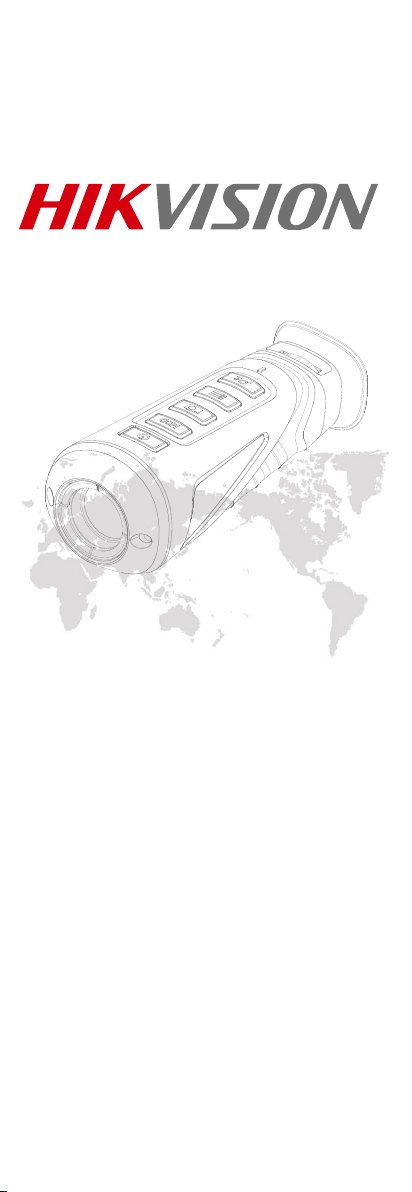
Handheld Thermal Monocular
User Manual
.
COPYRIGHT © 2018 Hikvision. ALL RIGHTS RESERV ED
Page 2
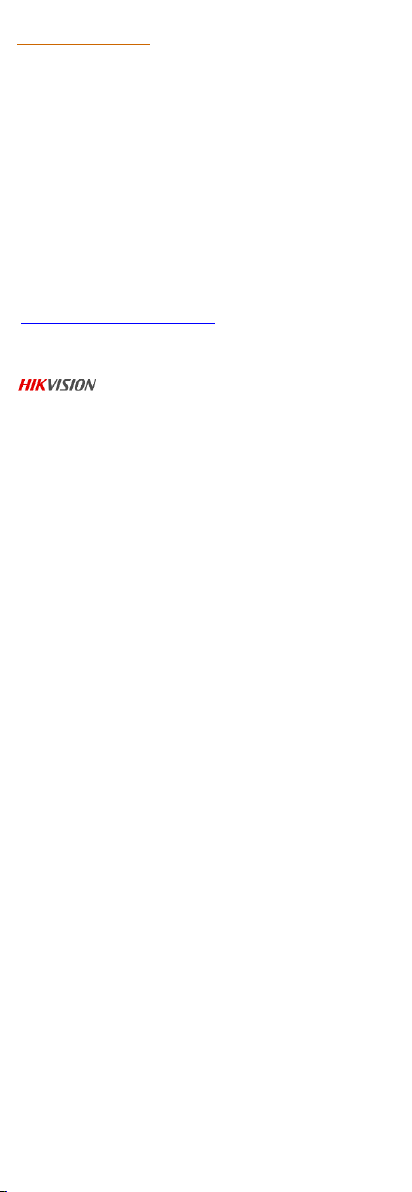
About This Manual
COPYRIGHT © 2018 Hangzhou Hikvision Digital
Technology Co., Ltd.
ALL RIGHTS RESERVED.
Any and all information, including, among others, wordings,
pictures, graphs are the properties of Hangzhou Hikvision
Digital Technology Co., Ltd. or its subsidiaries (hereinafter
referred to be “Hikvision”). This user manual (hereinafter
referred to be “the Manual”) cannot be reproduced, changed,
translated, or distributed, partially or wholly, by any means,
without the prior written permission of Hikvision. Unless
otherwise stipulated, Hikvision does not make any warranties,
guarantees or representations, express or implied, regarding to
the Manual.
This Manual is applicable to Handheld Thermal Monocular.
The Manual includes instructions for using and managing the
product. Pictures, charts, images and all other information
hereinafter are for description and explanation only. The
information contained in the Manual is subject to change,
without notice, due to firmware updates or other reasons.
Please find the latest version in the company website
(http://overseas.hikvision.com/en/).
Please use this user manual under the guidance of
professionals.
Trademarks Acknowledgement
and other Hikvision’s trademarks and logos are
the properties of Hikvision in various jurisdictions. Other
trademarks and logos mentioned below are the properties of
their respective owners.
Legal Disclaimer
TO THE MAXIMUM EXTENT PERMITTED BY APPLICABLE LAW,
THE PRODUCT DESCRIBED, WITH ITS HARDWARE,
SOFTWARE AND FIRMWARE, IS PROVIDED “AS IS”, WITH ALL
FAULTS AND ERRORS, AND HIKVISION MAKES NO
WARRANTIES, EXPRESS OR IMPLIED, INCLUDING WITHOUT
LIMITATION, MERCHANTABILITY, SATISFACTORY QUALITY,
FITNESS FOR A PARTICULAR PURPOSE, AND
NON-INFRINGEMENT OF THIRD PARTY. IN NO EVENT WILL
HIKVISION, ITS DIRECTORS, OFFICERS, EMPLOYEES, OR
AGENTS BE LIABLE TO YOU FOR ANY SPECIAL,
CONSEQUENTIAL, INCIDENTAL, OR INDIRECT DAMAGES,
INCLUDING, AMONG OTHERS, DAMAGES FOR LOSS OF
BUSINESS PROFITS, BUSINESS INTERRUPTION, OR LOSS OF
DATA OR DOCUMENTATION, IN CONNECTION WITH THE USE
OF THIS PRODUCT, EVEN IF HIKVISION HAS BEEN ADVISED
OF THE POSSIBILITY OF SUCH DAMAGES.
REGARDING TO THE PRODUCT WITH INTERNET ACCESS, THE
USE OF PRODUCT SHALL BE WHOLLY AT YOUR OWN RISKS.
HIKVISION SHALL NOT TAKE ANY RESPONSIBILITES FOR
ABNORMAL OPERATION, PRIVACY LEAKAGE OR OTHER
DAMAGES RESULTING FROM CYBER ATTACK, HACKER
ATTACK, VIRUS INSPECTION, OR OTHER INTERNET SECURITY
RISKS; HOWEVER, HIKVISION WILL PROVIDE TIMELY
TECHNICAL SUPPORT IF REQUIRED.
SURVEILLANCE LAWS VARY BY JURISDICTION. PLEASE
CHECK ALL RELEVANT LAWS IN YOUR JURISDICTION BEFORE
USING THIS PRODUCT IN ORDER TO ENSURE THAT YOUR
USE CONFORMS THE APPLICABLE LAW. HIKVISION SHALL
NOT BE LIABLE IN THE EVENT THAT THIS PRODUCT IS USED
WITH ILLEGITIMATE PURPOSES.
IN THE EVENT OF ANY CONFLICTS BETWEEN THIS MANUAL
AND THE APPLICABLE LAW, THE LATER PREVAILS.
Regulatory Information
FCC Information
Please take attention that changes or modification not
expressly approved by the party responsible for compliance
could void the user’s authority to operate the equipment.
FCC compliance: This equipment has been tested and found to
comply with the limits for a Class B digital device, pursuant to
part 15 of the FCC Rules. These limits are designed to provide
reasonable protection against harmful interference in a
residential installation. This equipment generates, uses and can
radiate radio frequency energy and, if not installed and used in
accordance with the instructions, may cause harmful
interference to radio communications. However, there is no
Page 3
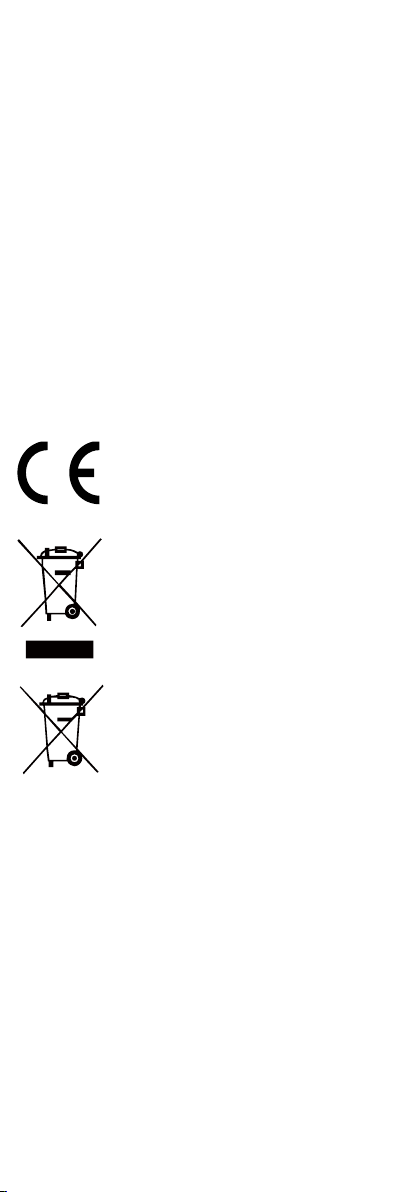
guarantee that interference will not occur in a particular
installation. If this equipment does cause harmful interference
to radio or television reception, which can be determined by
turning the equipment off and on, the user is encouraged to try
to correct the interference by one or more of the following
measures:
—Reorient or relocate the receiving antenna.
—Increase the separation between the equipment and receiver.
—Connect the equipment into an outlet on a circuit different
from that to which the receiver is connected.
—Consult the dealer or an experienced radio/TV technician for
help.
This equipment should be installed and operated with a
minimum distance 20cm between the radiator and your body.
FCC Conditions
This device complies with part 15 of the FCC Rules. Operation
is subject to the following two conditions:
1. This device may not cause harmful interference.
2. This device must accept any interference received, including
interference that may cause undesired operation
EU Conformity Statement
This product and, if applicable, the supplied
accessories are marked with “CE” and comply
therefore with the applicable harmonized
European standards listed under the Radio
Equipment Directive 2014/53/EU, the EMC
Directive 2014/30/EU, the RoHS Directive
2011/65/EU.
2012/19/EU (WEEE directive): Products
marked with this symbol cannot be disposed
of as unsorted municipal waste in the
European Union. For proper recycling, return
this product to your local supplier upon the
purchase of equivalent new equipment, or
dispose of it at designated collection points.
For more information see:
www.recyclethis.info.
2006/66/EC (battery directive): This product
contains a battery that cannot be disposed of
as unsorted municipal waste in the European
Union. See the product documentation for
specific battery information. The battery is
marked with this symbol, which may include
lettering to indicate cadmium (Cd), lead (Pb),
or mercury (Hg). For proper recycling, return the battery to your
supplier or to a designated collection point. For more
information see: www.recyclethis.info.
Industry Canada ICES-003 Compliance
This device meets the CAN ICES-3 (B)/NMB-3(B) standards
requirements.
This device complies with Industry Canada licence-exempt RSS
standard(s). Operation is subject to the following two
conditions:
(1) this device may not cause interference, and
(2) this device must accept any interference, including
interference that may cause undesired operation of the device.
Le présent appareil est conforme aux CNR d'Industrie Canada
applicables aux appareils radioexempts de licence.
L'exploitation est autorisée aux deux conditions suivantes :
(1) l'appareil ne doit pas produire de brouillage, et
(2) l'utilisateur de l'appareil doit accepter tout brouillage
radioélectrique subi, même si le brouillage est susceptible d'en
compromettre le fonctionnement.
Under Industry Canada regulations, this radio transmitter may
only operate using an antenna of a type and maximum (or
lesser) gain approved for the transmitter by Industry Canada. To
reduce potential radio interference to other users, the antenna
type and its gain should be so chosen that the equivalent
Page 4
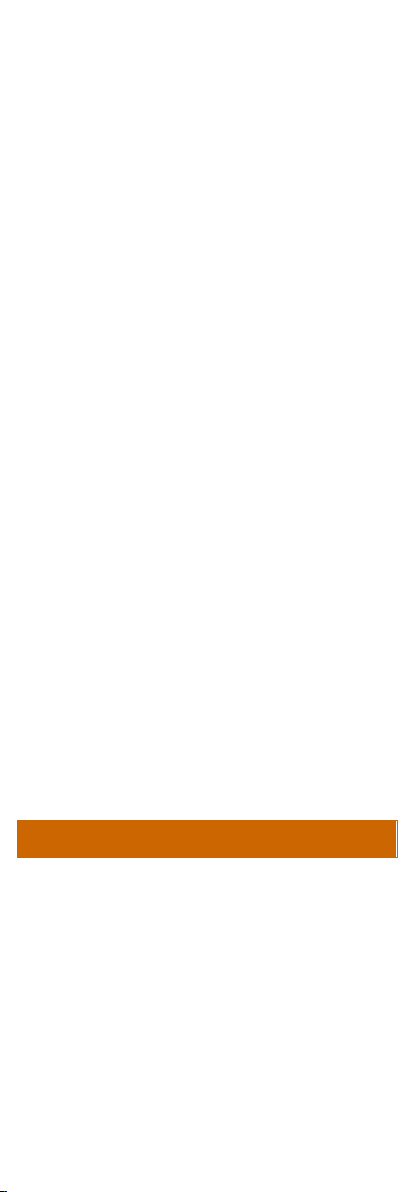
isotropically radiated power (e.i.r.p.) is not more than that
necessary for successful communication.
Conformément à la réglementation d'Industrie Canada, le
présent émetteur radio peut
fonctionner avec une antenne d'un type et d'un gain maximal
(ou inférieur) approuvé pour l'émetteur par Industrie Canada.
Dans le but de réduire les risques de brouillage radioélectrique à
l'intention des autres utilisateurs, il faut choisir le type d'antenne
et son gain de sorte que la puissance isotrope rayonnée
équivalente (p.i.r.e.) ne dépasse pas l'intensité nécessaire à
l'établissement d'une communication satisfaisante.
This equipment should be installed and operated with a
minimum distance 20cm between the radiator and your body.
Cet équipement doit être installé et utilisé à une distance
minimale de 20 cm entre le radiateur et votre corps.
WARNINGS AND CAUTIONS
All the electronic operation should be strictly compliance
with the electrical safety regulations, fire prevention
regulations and other related regulations in your local
region.
Please use the power adapter, which is provided by normal
company. The power consumption cannot be less than the
required value.
Do not connect several devices to one power adapter as
adapter overload may cause over-heat or fire hazard.
Do not drop the device or subject it to physical shock, and
do not expose it to high electromagnetism radiation. Avoid
the device installation on vibrations surface or places
subject to shock (ignorance can cause equipment
damage).
Do not place the device in extremely hot (refer to the
specification of the device for the detailed operating
temperature), cold, dusty or damp locations, and do not
expose it to high electromagnetic radiation.
The device cover for indoor use should be kept from rain
and moisture.
Exposing the device to direct sun light, low ventilation or
heat source such as heater or radiator is forbidden
(ignorance can cause fire danger).
Do not aim the device at the sun or extra bright places. A
blooming or smear may occur otherwise (which is not a
malfunction however), and affecting the endurance of
sensor at the same time.
For long-term storage of the battery, make sure you fully charge
it every half year, to ensure the battery quality. Otherwise, you
may damage the battery.
SAVE THIS MANUAL FOR FUTURE REFERENCE
Page 5

1 Introduction
1.1 Box Content
Non-dust
Cloth (×1)
USB Cable
(×1)
Manual (×1)
Protective
Bag (×1)
Handheld Thermal
Monocular (×1)
Neck
Belt(×1)
1.2 Overview
The handheld thermal monocular is a
handheld thermal camera with functions of
observation, hot spot mark, distance
measurement, Wi-Fi hot spot, and so on.
The high-sensitivity built-in IR detector
provides you with clear view even in total
darkness.
1.3 Features
High performance chip, and DDE
(Digital Detail Enhancement)
technique
1024 × 768 Resolution OLED display
Built-in rechargeable Li-ion battery
Up to five hours continuous running
(GPS function and Wi-Fi hot spot
function off)
USB Cable
Small in size and light in weight
1.4 Functions
Distance Measurement:
The device realizes distance measurement
function after marking the top and bottom
of target, and input the target height.
Hot Spot Mark:
Page 6

The device detects and marks the hot spot
of highest temperature.
Wi-Fi & Hot Spot:
Device can capture snapshots, record
videos, and set parameters via APP after
being connected to your phone.
GPS Function:
The device can be located with GPS
system.
Mode Switch:
Device supports pallet switch and distance
measurement.
Storage:
Built-in memory module supports video
recording/snapshot capturing.
Digital Zoom:
Device supports 1× and 2× digital zoom.
LED Light:
LED light supplement makes the device a
torch in the wild field.
Note: the function may not be
supported by some camera models.
2 Appearance
2.1 Dimensions
Take the figure below for the dimensions of
the handheld thermal monocular.
″
″
″
″
″
Page 7

Note: the dimension varies according to
different camera modes.
2.2 Buttons and Interfaces
Take the figure below for the buttons and
interfaces description of handheld thermal
monocular.
1
Power
Press: LED Light Supplement
On/Off. The function may not
be supported by some camera
models
Hold: Power On/Off
MOD
MODE
Press: Switch Pallet
Hold: Distance Measure On/Off
Capture
Press: Capture Snapshot
Hold: Start/Stop Record Video
Menu
Press: Shutter Release
Hold: Menu Operation
Zoom ±
Press: Digital Zoom
Hold: Reserved
Page 8

Lens Cover
Cover the lens when you are not
using the monocular.
LED Indicator
When the LED indicator is on:
the device is activating.
Sight Adjust Knob
Slide the sight adjust knob to
adjust the view according to
your degree of myopia.
USB Interface
Charge the battery and export
videos/snapshots with the USB
cable.
Note: For detailed operations of the menu,
refer to Menu Operation Section.
3 Basic Operations
3.1 Charging the Monocular
Note: Please charge the monocular with
the delivered USB cable and power
adapter. The charging temperature
should be 0 °C to 45 °C (32 °F to 113 °F).
Steps:
1. Lift the USB cover.
Page 9

2. Plug in the USB cable and connect the
other terminal into the power adapter.
3. Plug the power adapter to the power
source.
When the monocular is turned on, the OSD
(on-screen display) shows the battery
status. When you see the Low Battery
status, charge the monocular and ensure
it’s working properly.
Battery LED Indicator Status
Red Flash
Error occurred.
●
Solid Red
Battery is properly charged.
●
Solid Green
Battery is fully charged.
●
Off
Battery is not charged.
3.2 Power On and Off
Power On
Hold the POWER button for four seconds
and the LED indicator in the front turns
green. After the device is powered on, the
indicator keeps green.
Refer to the figure below for the main view
of the monocular.
Power Off
When the monocular is turned on, hold the
POWER button for four seconds to power
off the device.
Page 10

3.3 Thermal View Observation
Steps:
1. Power on the monocular.
2. Hold the monocular and make sure
the eyepiece covers your eye.
3. Slide the sight adjust knob to adjust
the diopter until the OSD text or image
is clear.
Note: You must perform the sight
adjustment before any further use of
the monocular.
4. Point the monocular towards the
target of the view.
3.4 Basic Operation
Connect the thermal monocular to your PC
with USB cable, you can export the
recorded videos and captured snapshots.
Steps:
1. Hold the button to enter the
menu and select the icon .
2. Press and the icon turns to
and the Wi-Fi hot spot function is
disabled.
3. Connect the thermal monocular to
your PC with USB cable, you can see a
detected removable disk.
Notes:
When you connect the device to
PC for the first time, it installs
the drive program automatically.
When you connect the device to
PC, the device displays images,
but functions such as recording,
capturing and Wi-Fi hot spot are
disabled.
File Export
Steps:
Page 11

1. Connect the thermal monocular to
your PC with USB cable and open the
detected disk.
2. Enter DCIM>100EZVIZ to view the
videos and snapshots.
- Select and copy the videos to PC
and play the file with the player.
- Select and copy the snapshots to
PC and view the files.
3. Disconnect the device from your PC.
Upgrade
Steps:
1. Connect the thermal monocular to
your PC with USB cable and open the
detected disk.
2. Copy the upgrade file and paste it to
the root directory of the device.
3. Disconnect the device from your PC.
4. Reboot the monocular and the device
upgrades automatically. The
upgrading process will be displayed in
the main interface.
4 Main Function
4.1 Menu Operation
When the monocular is turned on, hold the
button for three seconds to display the
OSD menu.
Press the button to move the cursor up, and
press the button to move the cursor down.
Press the button to confirm.
Press to display or hide the OSD
information.
Press to enable/disable hot spot
mark (marking the spot of highest
temperature).
Press to enable or disable the
Wi-Fi and hot spot. Connect your
phone to the monocular via the Wi-Fi
Page 12

or hot spot and record/capture with
App.
Press to enter distance measu
rement mode. For details, refer to
Section 4.2 Distance Measurement.
Press to enable or disable the
GPS function.
Press to adjust the brightness.
The icons on the left indicate: high
Brightness, medium Brightness, and
low Brightness.
Press to view the version num
ber and serial number.
Press to restore all parameters
to default settings.
Palette Settings
Under the same scene, you can select different
palettes to see the scene in different effects.
White Hot:
The hot part is light-colored
in view.
Black Hot:
The hot part is black-colored
in view.
Fusion:
The hot part is yellow-colo
red and cold part is purple
-colored in view.
Red Hot:
The hot part is red-colored in
view.
Brightness Adjusting
In white hot mode, you can adjust the brightness as
> > to adjust the image darker and darker.
In black hot mode, the brightness of the image turns
in the opposite way.
Page 13

4.2 Distance Measurement
Before you start:
In the view mode, you can hold the
button to enter the distance measurement
mode.
Or, you can hold the button to enter
the menu and select to enter the
distance measurement mode.
Purpose:
You can mark the top and bottom of the
target in the distance to calculate the
distance in between.
Steps:
1. Enter the distance measurement
mode. You can refer to Before you start
part above.
2. Define the target height.
a) Press to enter the height
setting interface.
b) Press and to select
the target from Deer, Wolf, Bear,
and Custom.
c) Press to confirm.
d) Press and to select
the target height.
e) Press to confirm.
3. Set the top of the target.
a) Move the monocular slightly to
place the mark above the
target top.
b) Press to confirm.
4. Set the bottom of the target.
a) Move the monocular slightly to
place the mark below the
target bottom.
b) Press to confirm.
The distance between you and the
target will display on the upper left
Page 14

corner of the live view interface.
Note: Enter the distance
measurement interface, press to
view the measured distance.
4.3 Hot Spot Mark
In the menu, select / and press
to enable/disable hot spot mark (marking
the spot of highest temperature).
When the hot spot mark is enabled, the
mark displays in the spot of the highest
temperature. When the scene changes, the
mark moves.
4.4 Record/Capture
Video Recording
In the view mode, hold the button for
three seconds, and the monocular starts to
record. In the upper left corner, the
recording time displays.
After recording the video, hold the
button for three seconds again, and the
monocular stops recording.
Snapshot Capturing
In the view mode, press the button, the
live view freezes for one second, and the
snapshot is captured.
4.5 Digital Zoom
Press the button in the view mode, the
live view will switch between 1× digital
zoom and 2× digital zoom.
4.6 Shutter Release
In the view mode, press the button
Page 15

once to release the shutter once.
4.7 Network Configuration
Connect your phone to the Wi-Fi or hot spot
of the monocular, you can configure the
parameters and realize functions of the
device.
Wi-Fi
Steps:
1. Hold the button to show the
menu of monocular.
2. Press the key to enable Wi-Fi
function.
3. Setting the Wi-Fi name and password
of your phone or the router as follow:
- Wi-Fi Name: WLAN-IPTP.
- Wi-Fi Password: abcd1234.
4. Search the “IVMS-4500” on App Store
(iOS System) or Google Play TM
(Android System) to download and
install the app.
5. Open the APP and connect your
phone with the device. You can view
the interface of monocular on your
phone.
Hot Spot
Steps:
1. Hold the button to show the
menu of monocular.
2. Press the key to enable hot spot
function.
3. Turn on the WLAN and connect to the
hot spot.
- Hot Spot Name: HIK-IPTS Serial
No.
- Hot Spot Password: S + serial
No.
4. Search the “IVMS-4500” on App Store
(iOS System) or Google Play TM
(Android System) to download and
install the app.
5. Open the APP and connect your
phone with the device. You can view
the interface of monocular on your
phone.
4.8 Others
LED Light Supplement
Press the button to enable/disable the
LED light supplement.
Note: the function may not be
supported by some camera models.
Page 16

5 FAQ
Q: The charge indicator flashes
improperly.
A: Examine whether the device is
charged with standard power
adapter and the charging
temperature is 0 °C to 45 °C (32 °F
to 113 °F).
Q: Device power indicator is off.
A: Examine whether the device is
off-battery.
Q: The image of the monocular is not
clear.
A: Perform the sight adjustment
referring to section 3.3.
Q: Wi-Fi is not found.
A: Examine whether the Wi-Fi function
is turned on. If not, go to OSD menu
and turn on Wi-Fi.
Q: Capturing or recording fails.
A: Examine the items below:
1. Whether the device is connected to
your PC and disabled the capturing
and recording.
2. Whether the storage space is full.
3. Whether the device is low-battery.
Q: There is no GPS signal.
A: Examine the using environment. If
the device receives no signal in
indoor environment, please go to
outdoor spaces. It takes about 10
min to power on and search for the
signal.
Q: The PC cannot identify the
monocular.
A: Examine the items below:
1. Whether the device is connected to
your PC with standard USB cable.
2. If you use other USB cables, make
sure the cable length is no longer
than 1m.
3. Whether the Wi-Fi function is turned
on. If so, go to OSD menu and turn
off Wi-Fi.
UD10635B
0504001080711
