Page 1
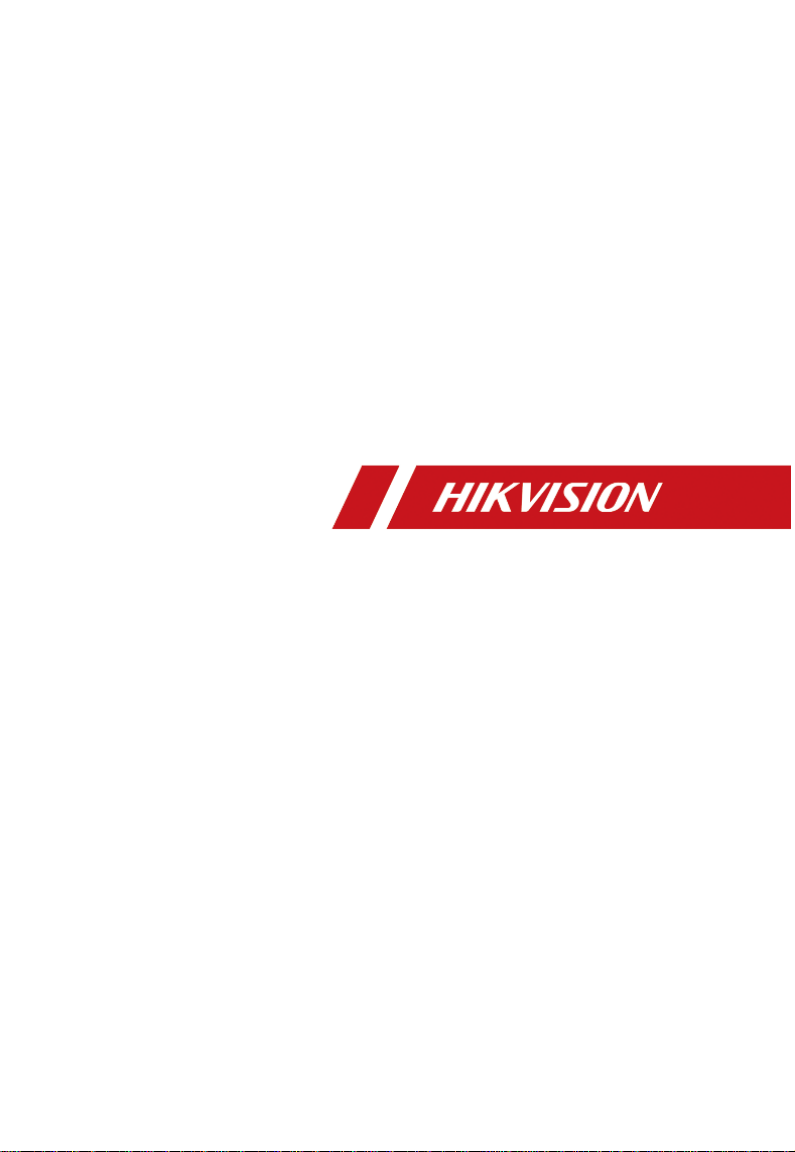
Thermographic Handheld Camera
User Manual
Page 2
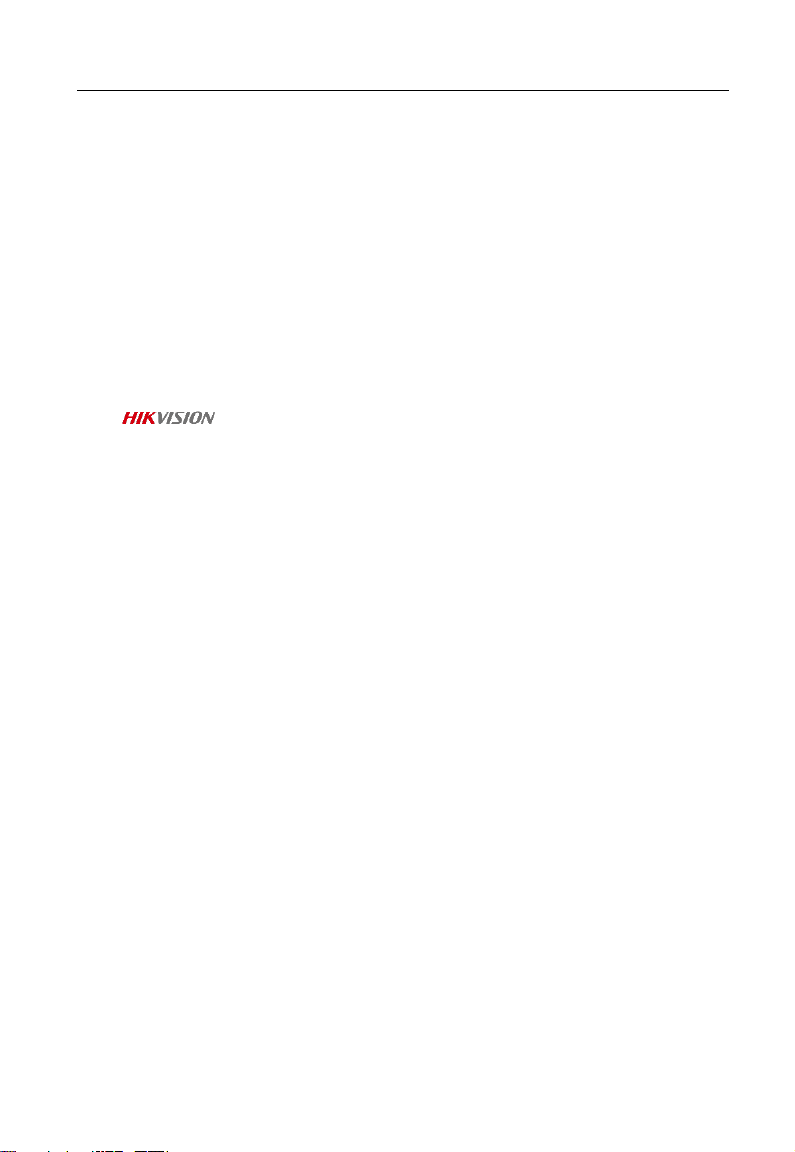
User Manual of Thermographic Handheld Camera
ii
© 2020 Hangzhou Hikvision Digital Technology Co., Ltd. All rights reserved.
About this Manual
The Manual includes instructions for using and managing the Product. Pictures, charts,
images and all other information hereinafter are for description and explanation only.
The information contained in the Manual is subject to change, without notice, due to
firmware updates or other reasons. Please find the latest version of this Manual at the
Hikvision website (http://www.hikvision.com/).
Please use this Manual with the guidance and assistance of professionals trained in
supporting the Product.
Trademarks Acknowledgement
and other Hikvision’s trademarks and logos are the properties of
Hikvision in various jurisdictions.
Other trademarks and logos mentioned are the properties of their respective
owners.
LEGAL DISCLAIMER
TO THE MAXIMUM EXTENT PERMITTED BY APPLICABLE LAW, THIS MANUAL AND THE
PRODUCT DESCRIBED, WITH ITS HARDWARE, SOFTWARE AND FIRMWARE, ARE
PROVIDED “AS IS” AND “WITH ALL FAULTS AND ERRORS”. HIKVISION MAKES NO
WARRANTIES, EXPRESS OR IMPLIED, INCLUDING WITHOUT LIMITATION,
MERCHANTABILITY, SATISFACTORY QUALITY, OR FITNESS FOR A PARTICULAR PURPOSE.
THE USE OF THE PRODUCT BY YOU IS AT YOUR OWN RISK. IN NO EVENT WILL HIKVISION
BE LIABLE TO YOU FOR ANY SPECIAL, CONSEQUENTIAL, INCIDENTAL, OR INDIRECT
DAMAGES, INCLUDING, AMONG OTHERS, DAMAGES FOR LOSS OF BUSINESS PROFITS,
BUSINESS INTERRUPTION, OR LOSS OF DATA, CORRUPTION OF SYSTEMS, OR LOSS OF
DOCUMENTATION, WHETHER BASED ON BREACH OF CONTRACT, TORT (INCLUDING
NEGLIGENCE), PRODUCT LIABILITY, OR OTHERWISE, IN CONNECTION WITH THE USE OF
THE PRODUCT, EVEN IF HIKVISION HAS BEEN ADVISED OF THE POSSIBILITY OF SUCH
DAMAGES OR LOSS.
YOU ACKNOWLEDGE THAT THE NATURE OF INTERNET PROVIDES FOR INHERENT
SECURITY RISKS, AND HIKVISION SHALL NOT TAKE ANY RESPONSIBILITIES FOR
ABNORMAL OPERATION, PRIVACY LEAKAGE OR OTHER DAMAGES RESULTING FROM
CYBER-ATTACK, HACKER ATTACK, VIRUS INSPECTION, OR OTHER INTERNET SECURITY
RISKS; HOWEVER, HIKVISION WILL PROVIDE TIMELY TECHNICAL SUPPORT IF REQUIRED.
Page 3
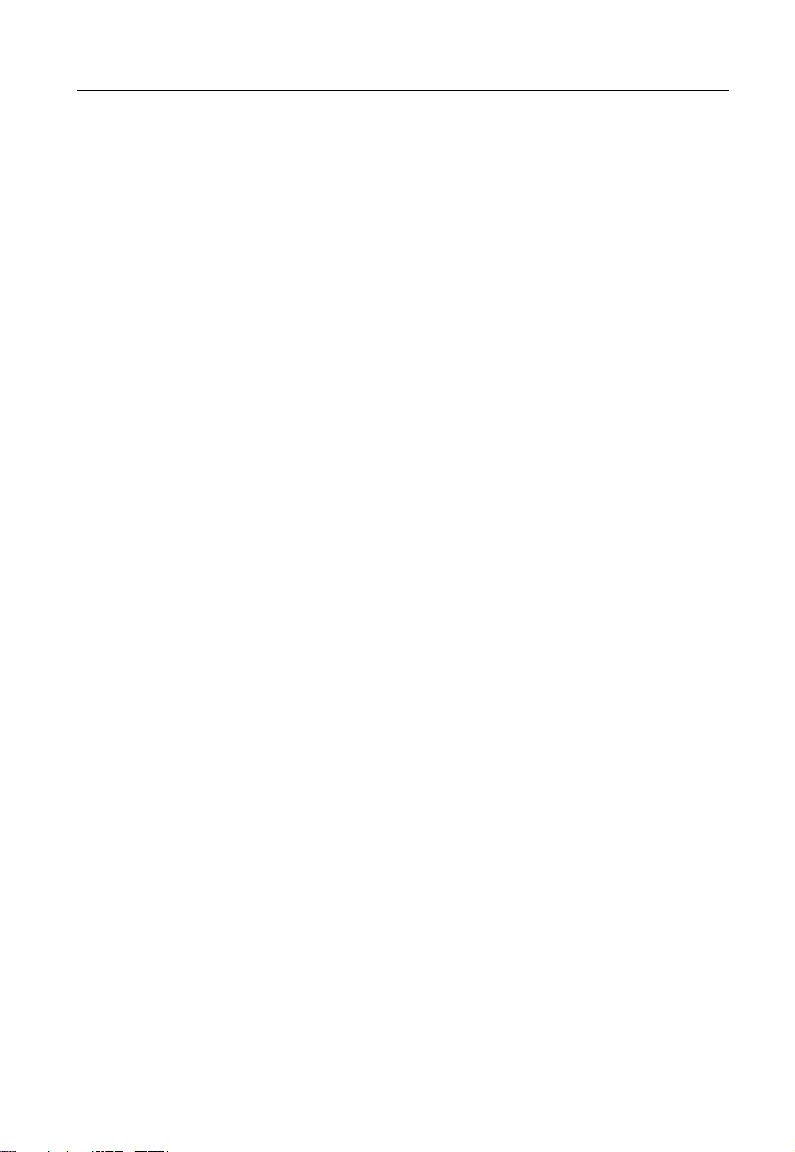
User Manual of Thermographic Handheld Camera
iii
YOU AGREE TO USE THIS PRODUCT IN COMPLIANCE WITH ALL APPLICABLE LAWS, AND
YOU ARE SOLELY RESPONSIBLE FOR ENSURING THAT YOUR USE CONFORMS TO THE
APPLICABLE LAW. ESPECIALLY, YOU ARE RESPONSIBLE, FOR USING THIS PRODUCT IN A
MANNER THAT DOES NOT INFRINGE ON THE RIGHTS OF THIRD PARTIES, INCLUDING
WITHOUT LIMITATION, RIGHTS OF PUBLICITY, INTELLECTUAL PROPERTY RIGHTS, OR
DATA PROTECTION AND OTHER PRIVACY RIGHTS. YOU SHALL NOT USE THIS PRODUCT
FOR ANY PROHIBITED END-USES, INCLUDING THE DEVELOPMENT OR PRODUCTION OF
WEAPONS OF MASS DESTRUCTION, THE DEVELOPMENT OR PRODUCTION OF CHEMICAL
OR BIOLOGICAL WEAPONS, ANY ACTIVITIES IN THE CONTEXT RELATED TO ANY NUCLEAR
EXPLOSIVE OR UNSAFE NUCLEAR FUEL-CYCLE, OR IN SUPPORT OF HUMAN RIGHTS
ABUSES.
IN THE EVENT OF ANY CONFLICTS BETWEEN THIS MANUAL AND THE APPLICABLE LAW,
THE LATER PREVAILS.
Regulatory Information
FCC Information
Please take attention that changes or modification not expressly approved by the party
responsible for compliance could void the user’s authority to operate the equipment.
FCC compliance: This equipment has been tested and found to comply with the limits
for a Class B digital device, pursuant to part 15 of the FCC Rules. These limits are
designed to provide reasonable protection against harmful interference in a residential
installation. This equipment generates, uses and can radiate radio frequency energy and,
if not installed and used in accordance with the instructions, may cause harmful
interference to radio communications. However, there is no guarantee that interference
will not occur in a particular installation. If this equipment does cause harmful
interference to radio or television reception, which can be determined by turning the
equipment off and on, the user is encouraged to try to correct the interference by one
or more of the following measures:
—Reorient or relocate the receiving antenna.
—Increase the separation between the equipment and receiver.
—Connect the equipment into an outlet on a circuit different from that to which the
receiver is connected.
—Consult the dealer or an experienced radio/TV technician for help.
Page 4
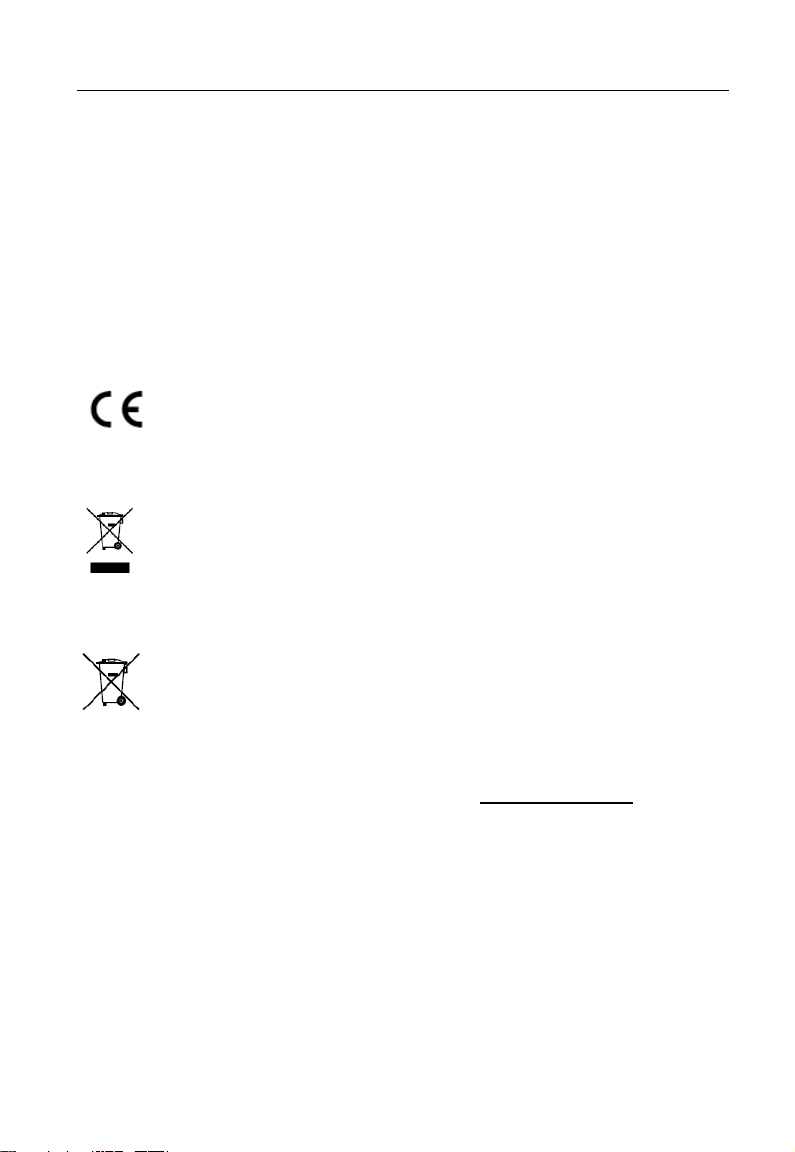
User Manual of Thermographic Handheld Camera
iv
This equipment should be installed and operated with a minimum distance 20cm
between the radiator and your body.
FCC Conditions
This device complies with part 15 of the FCC Rules. Operation is subject to the following
two conditions:
1. This device may not cause harmful interference.
2. This device must accept any interference received, including interference that may
cause undesired operation
EU Conformity Statement
This product and - if applicable - the supplied accessories too are marked
with "CE" and comply therefore with the applicable harmonized European
standards listed under the EMC Directive 2014/30/EU, the RoHS Directive
2011/65/EU.
2012/19/EU (WEEE directive): Products marked with this symbol cannot be
disposed of as unsorted municipal waste in the European Union. For proper
recycling, return this product to your local supplier upon the purchase of
equivalent new equipment, or dispose of it at designated collection points. For more
information see: www.recyclethis.info.
2006/66/EC (battery directive): This product contains a battery that cannot
be disposed of as unsorted municipal waste in the European Union. See the
product documentation for specific battery information. The battery is
marked with this symbol, which may include lettering to indicate cadmium (Cd), lead
(Pb), or mercury (Hg). For proper recycling, return the battery to your supplier or to a
designated collection point. For more information see: www.recyclethis.info.
Industry Canada ICES-003 Compliance
This device meets the CAN ICES-3 (B)/NMB-3(B) standards requirements.
This device complies with Industry Canada licence-exempt RSS standard(s). Operation is
subject to the following two conditions:
(1) this device may not cause interference, and
(2) this device must accept any interference, including interference that may cause
undesired operation of the device.
Page 5
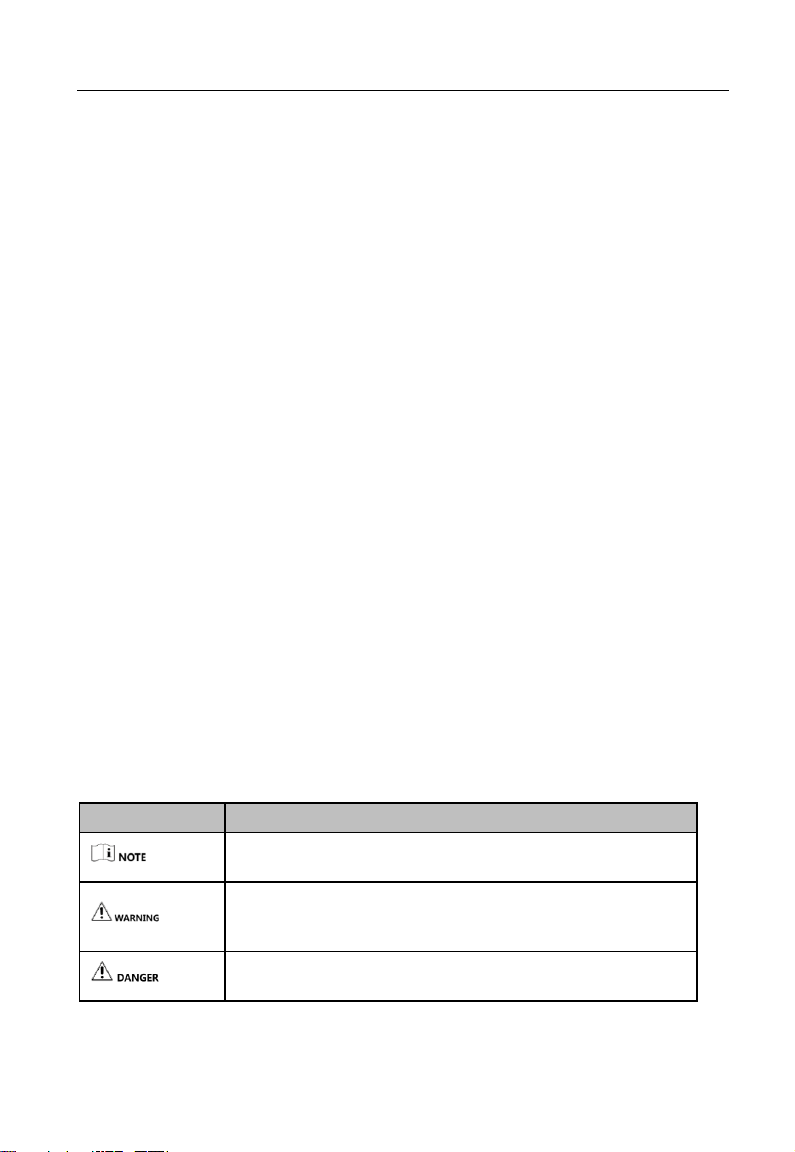
User Manual of Thermographic Handheld Camera
v
Le présent appareil est conforme aux CNR d'Industrie Canada applicables aux appareils
radioexempts de licence. L'exploitation est autorisée aux deux conditions suivantes:
(1) l'appareil ne doit pas produire de brouillage, et
(2) l'utilisateur de l'appareil doit accepter tout brouillage radioélectrique subi, même si
le brouillage est susceptible d'en compromettre le fonctionnement.
Under Industry Canada regulations, this radio transmitter may only operate using an
antenna of a type and maximum (or lesser) gain approved for the transmitter by
Industry Canada. To reduce potential radio interference to other users, the antenna
type and its gain should be so chosen that the equivalent isotropically radiated power
(e.i.r.p.) is not more than that necessary for successful communication.
Conformément à la réglementation d'Industrie Canada, le présent émetteur radio peut
fonctionner avec une antenne d'un type et d'un gain maximal (ou inférieur) approuvé
pour l'émetteur par Industrie Canada. Dans le but de réduire les risques de brouillage
radioélectrique à l'intention des autres utilisateurs, il faut choisir le type d'antenne et
son gain de sorte que la puissance isotrope rayonnée équivalente (p.i.r.e.) ne dépasse
pas l'intensité nécessaire à l'établissement d'une communication satisfaisante.
This equipment should be installed and operated with a minimum distance 20cm
between the radiator and your body.
Cet équipement doit être installé et utilisé à une distance minimale de 20 cm entre le
radiateur et votre corps.
Symbol Convention
The symbols that may be found in this document are defined as follows.
Symbol
Description
Provides additional information to emphasize or supplement
important points of the main text.
Indicates a potentially hazardous situation, which if not
avoided, could result in equipment damage, data loss,
performance degradation, or unexpected results.
Indicates a hazard with a high level of risk, which if not
avoided, will result in death or serious injury.
Safety Instructions
Page 6
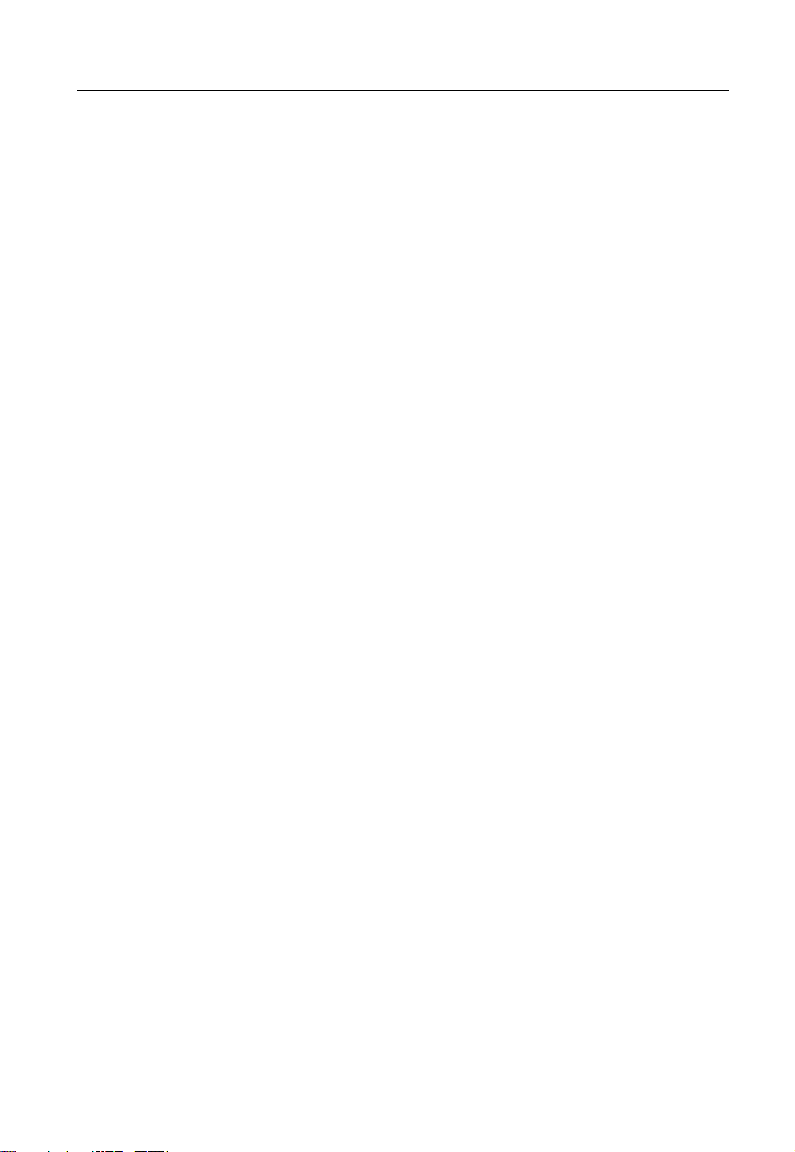
User Manual of Thermographic Handheld Camera
vi
These instructions are intended to ensure that user can use the product correctly to
avoid danger or property loss.
Laws and Regulations
● Use of the product must be in strict compliance with the local electrical safety
regulations.
Transportation and Storage
● Keep the device in original or similar packaging while transporting it.
● Keep all wrappers after unpacking them for future use. In case of any failure
occurred, you need to return the device to the factory with the original wrapper.
Transportation without the original wrapper may result in damage on the device
and the company shall not take any responsibilities.
● Do not drop the product or subject it to physical shock. Keep the device away from
magnetic interference.
Power Supply
● Please use the power adapter, which is provided by normal company. Input voltage
should meet the Limited Power Source (5 VDC, 2A) according to the IEC61010-1
standard. Please refer to technical specifications for detailed information.
● Make sure the plug is properly connected to the power socket.
● DO NOT connect multiple devices to one power adapter, to avoid over-heating or
fire hazards caused by overload.
Battery
● Improper use or replacement of the battery may result in explosion hazard. Replace
with the same or equivalent type only. Dispose of used batteries in conformance
with the instructions provided by the battery manufacturer.
● Do not charge other battery types with the supplied charger. Confirm there is no
flammable material within 2 m of the charger during charging.
● For long-term storage of the battery, make sure it is fully charged every half year to
ensure the battery quality. Otherwise, damage may occur.
● DO NOT place the battery near heating or fire source. Avoid direct sunlight.
● DO NOT swallow the battery to avoid chemical burns.
● DO NOT place the battery in the reach of children.
Maintenance
● Clean the lens with soft and dry cloth or wiping paper to avoid scratching it.
● Wipe the device gently with a clean cloth and a small quantity of ethanol, if
Page 7
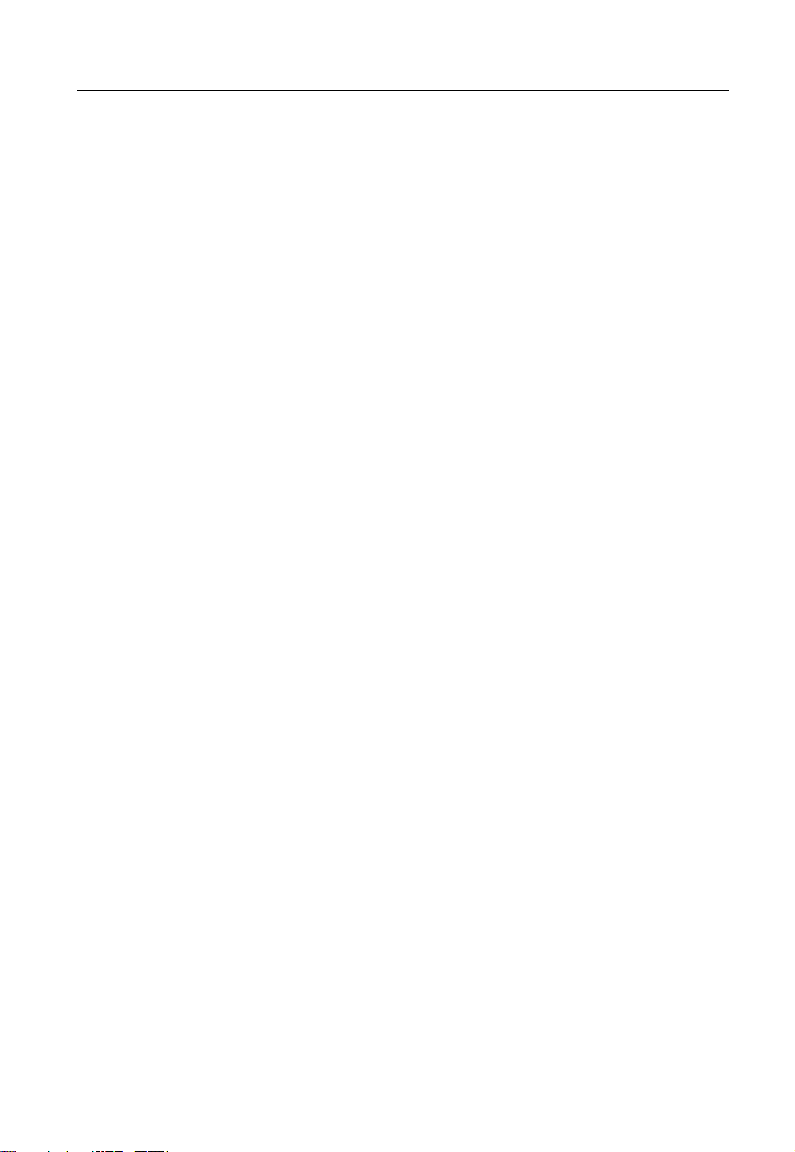
User Manual of Thermographic Handheld Camera
vii
necessary.
● If the product does not work properly, please contact your dealer or the nearest
service center. We shall not assume any responsibility for problems caused by
unauthorized repair or maintenance.
● A few device components (e.g., electrolytic capacitor) require regular replacement.
The average lifespan varies, so periodic checking is recommended. Contact your
dealer for details.
Using Environment
● DO NOT expose the device to extremely hot, cold, dusty, corrosive, saline-alkali, or
damp environments. Make sure the running environment meets the requirement of
the device. The operating temperature shall be -10 °C to 50 °C (14 °F to 122 °F), and
the operating humidity shall be 90% or less.
● This device can only be safely used in the region below 2000 meters above the sea
level.
● Avoid equipment installation on vibratory surface or places subject to shock (neglect
may cause equipment damage).
● Do not aim the lens at the sun or any other bright light.
Emergency
● If smoke, odor, or noise arises from the device, immediately turn off the power,
unplug the power cable, and contact the service center.
Manufacture Address
No.555 Qianmo Road, Binjiang District, Hangzhou 310052, China
Hangzhou Hikvision Digital Technology Co.,Ltd
User Manual of Electrical Version
Scan the QR code to view the user manual on your mobile phone. Note that mobile
data charges may apply if Wi-Fi is unavailable.
Page 8
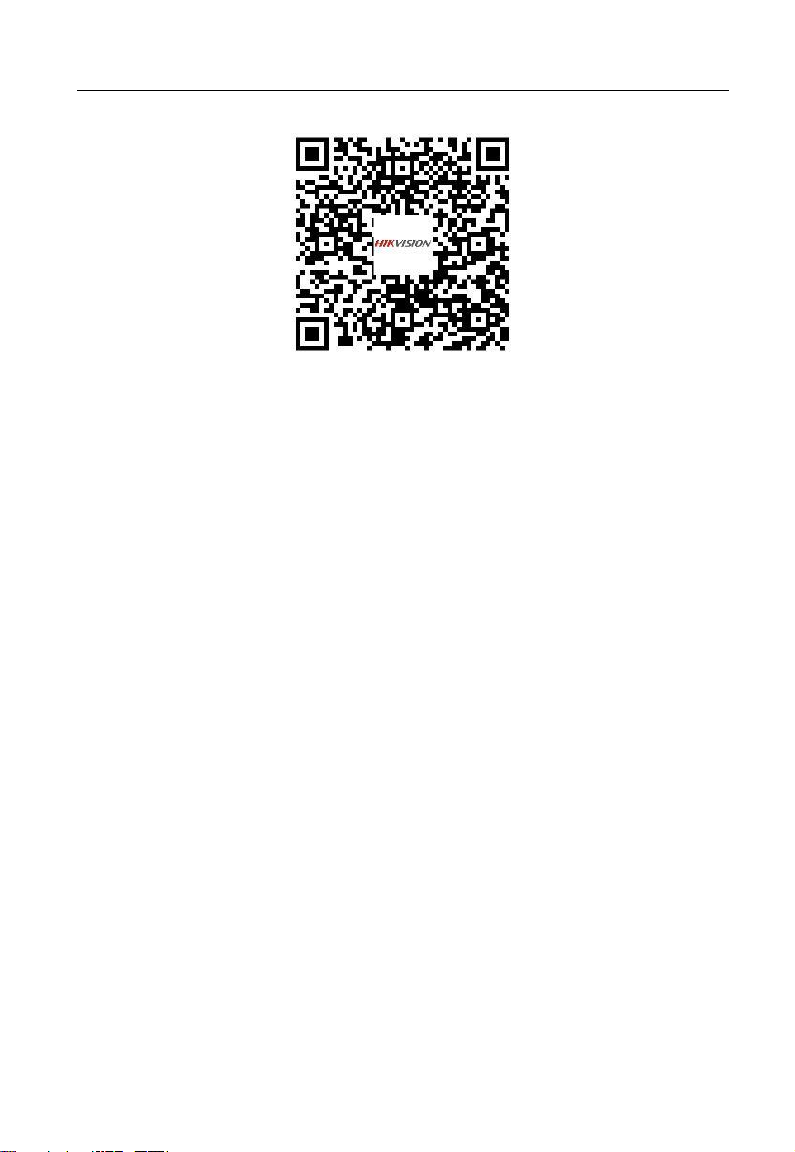
User Manual of Thermographic Handheld Camera
viii
Page 9
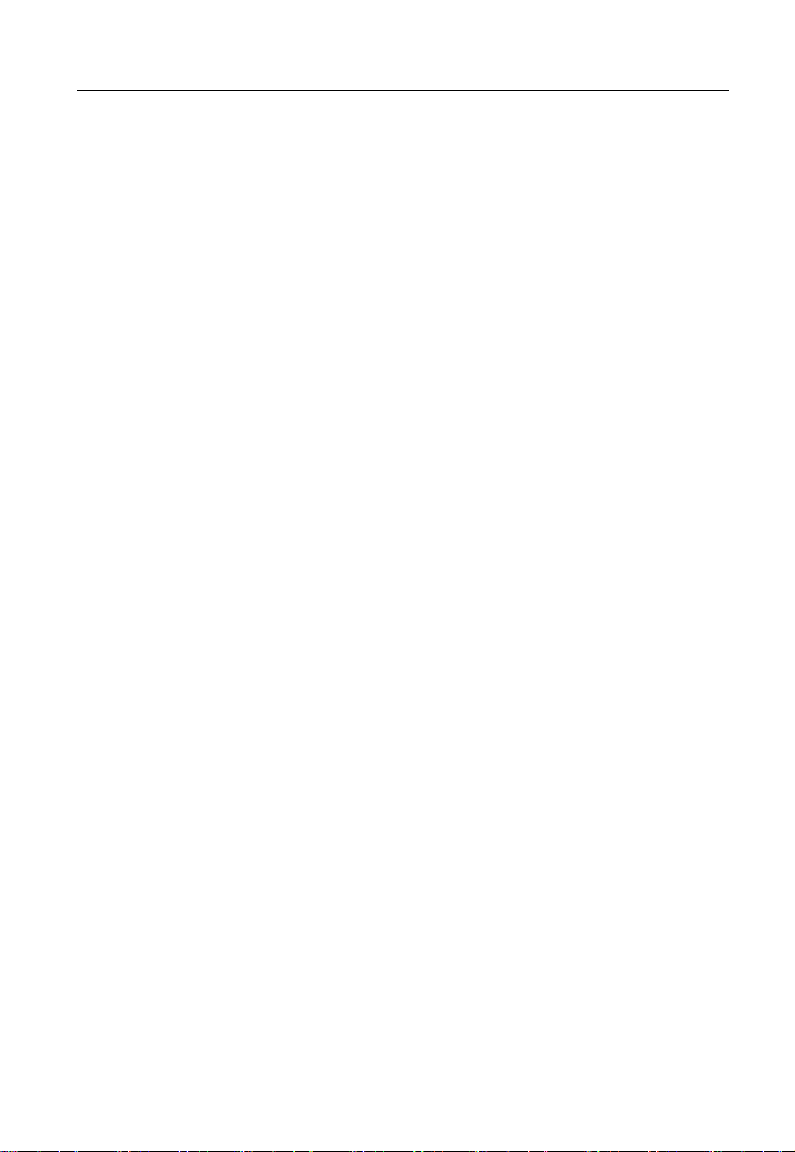
User Manual of Thermographic Handheld Camera
ix
Table of Contents
1 Overview .............................................................................................. 1
1.1 Device Description ..................................................................................... 1
1.2 Main Functions ......................................................................................... 1
1.3 Appearance ............................................................................................... 3
2 Preparation ........................................................................................... 4
2.1 Charge Device ........................................................................................... 4
2.1.1 Charge Device via Cable Interface.......................................................... 4
2.1.2 (Optional) Charge Device via Charging Base............................................ 4
2.2 Power On/Off ............................................................................................ 7
2.2.1 Set Auto Power-off Duration ................................................................. 7
2.3 Operation Methods .................................................................................... 7
2.4 Menu Description ...................................................................................... 8
3 Display Settings ..................................................................................... 9
3.1 Focus Lens ................................................................................................ 9
3.2 Set Screen Brightness ............................................................................... 10
3.3 Set Display Mode ..................................................................................... 10
3.4 Set Palettes .............................................................................................. 11
3.5 Adjust Digital Zoom .................................................................................. 12
3.6 Display Device Status ............................................................................... 12
3.7 Display Date and Time .............................................................................. 13
4 Temperature Measurement ................................................................. 13
4.1 Set Thermography Parameters .................................................................. 13
4.1.1 Set Units ........................................................................................... 15
4.2 Set Temperature Difference/Range ............................................................ 15
4.3 Set Thermography Rule ............................................................................ 16
4.3.1 Set Point Rule .................................................................................... 17
4.3.2 Set Line Rule ..................................................................................... 17
4.3.3 Set Frame Rule .................................................................................. 18
4.3.4 Delete Rules ...................................................................................... 19
4.4 Set Black Body Temperature Calibration ..................................................... 19
4.4.1 Auto Calibration ................................................................................ 19
4.4.2 Manual Calibration ............................................................................ 20
4.5 Set Temperature Alarm............................................................................. 21
5 Picture and Video ............................................................................... 22
5.1 Capture Picture ....................................................................................... 22
5.2 Record Video........................................................................................... 24
5.3 View Recorded Files ................................................................................. 24
5.4 Export Files ............................................................................................. 25
6 Connect Bluetooth .............................................................................. 26
Page 10
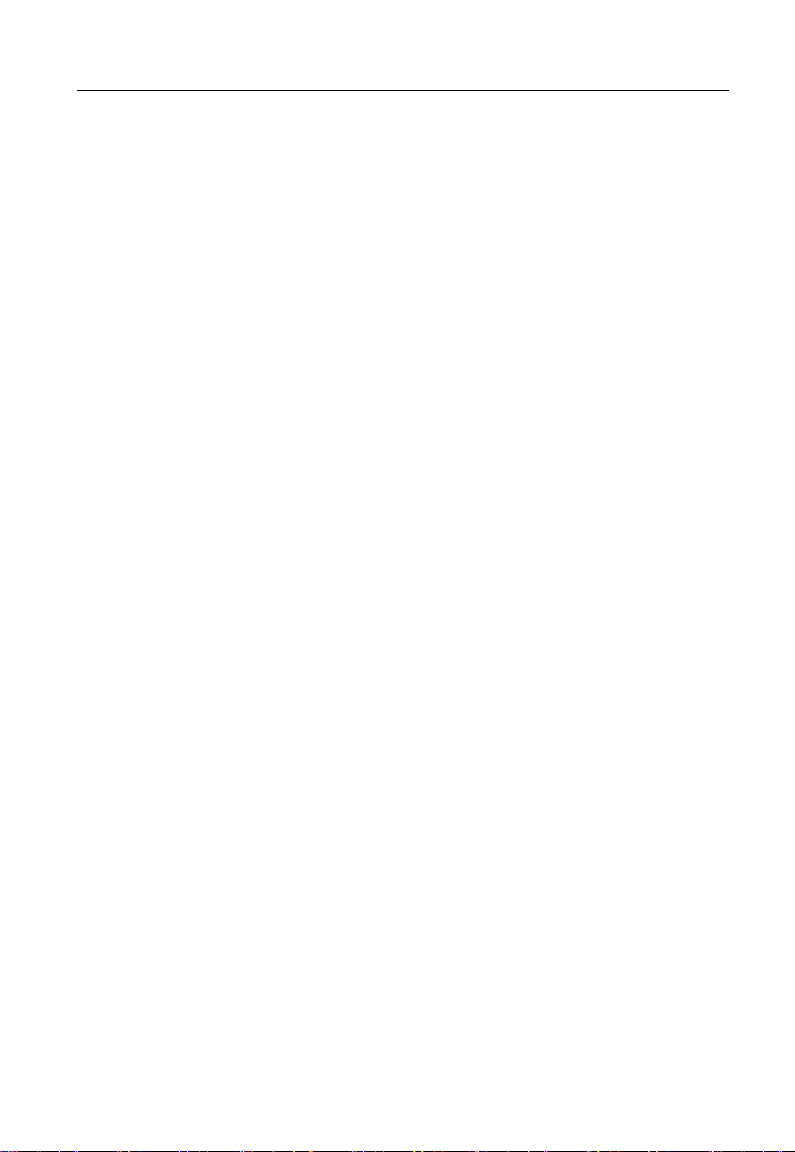
User Manual of Thermographic Handheld Camera
x
7 Hik-Thermal APP Connection ............................................................... 26
7.1 Connect via Wi-Fi .................................................................................... 26
7.2 Connect via Hot Spot ................................................................................ 27
8 Maintenance....................................................................................... 28
8.1 View Device Information .......................................................................... 28
8.2 Upgrade Device ....................................................................................... 28
8.3 Restore Device ......................................................................................... 29
9 Appendix ............................................................................................ 29
9.1 Common Material Emissivity Reference ..................................................... 29
9.2 Device Command ..................................................................................... 30
9.3 Device Communication Matrix .................................................................. 30
9.4 Frequently Asked Questions (FAQ) ............................................................. 31
Page 11
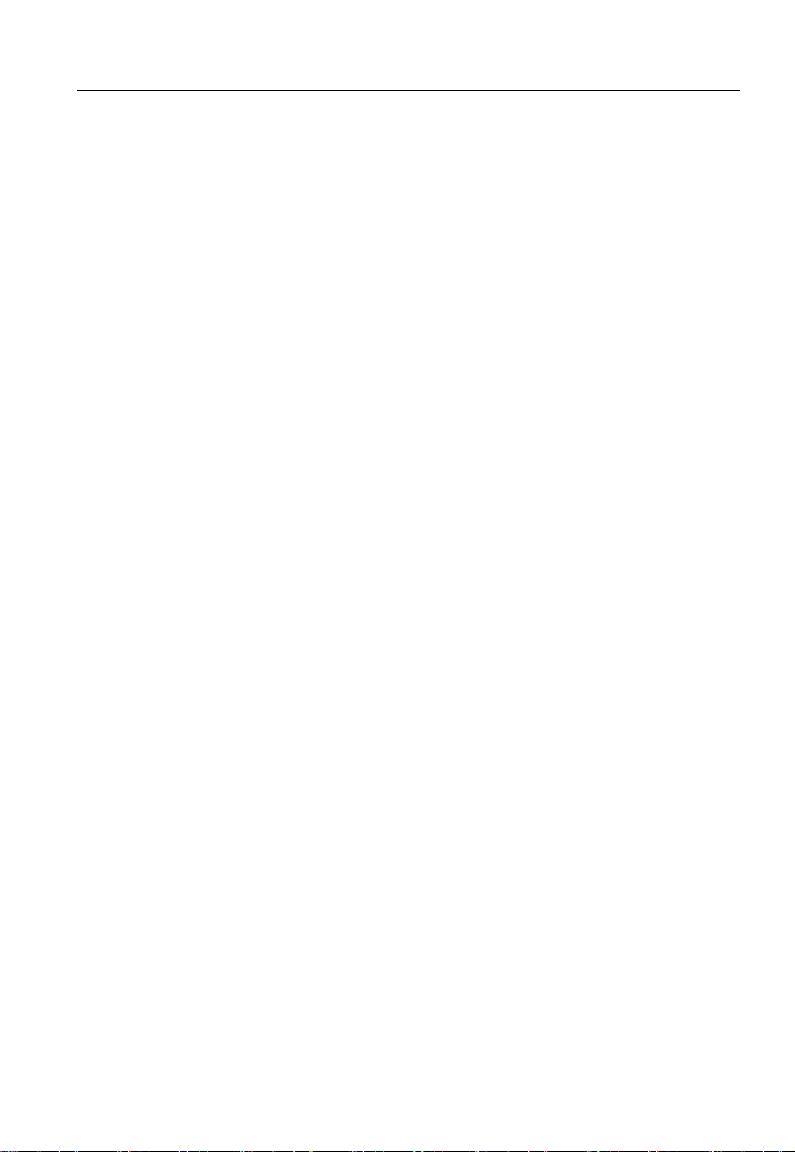
User Manual of Thermographic Handheld Camera
1
1 Overview
1.1 Device Description
The thermographic handheld camera is a device with both optical
images and thermal images. It can realize thermography, video
recording, snapshot capturing, alarm. It can connect to Wi-Fi, hotspot,
and Bluetooth. The built-in high-sensitivity IR detector and
high-performance sensor detect the variation of temperature and
measure the real-time temperature.
The picture-in-picture technique of the thermography camera and the
fusion of optical view and thermal view enhances the details of the
images display. It supports multiple palettes and alarm types. When the
detected temperature in the scene does not match with the alarm rules,
the device alarms by color of the palette mode automatically. It helps to
find the risky part and lower your property loss. The device supports
Wi-Fi connection, live view, recording, and capturing, etc.
The device is easy to use, and adopts ergonomic design. It is widely
applied to substations, electricity prevention detection of companies,
and reconnaissance survey of construction field.
1.2 Main Functions
Thermography
Device detects the real-time temperature, and displays it on the screen.
Storage
Device is equipped with memory module to store videos, snapshots,
and important data.
Fusion
Device can display fusion of thermal view and optical view.
Palette and Alarm
Page 12
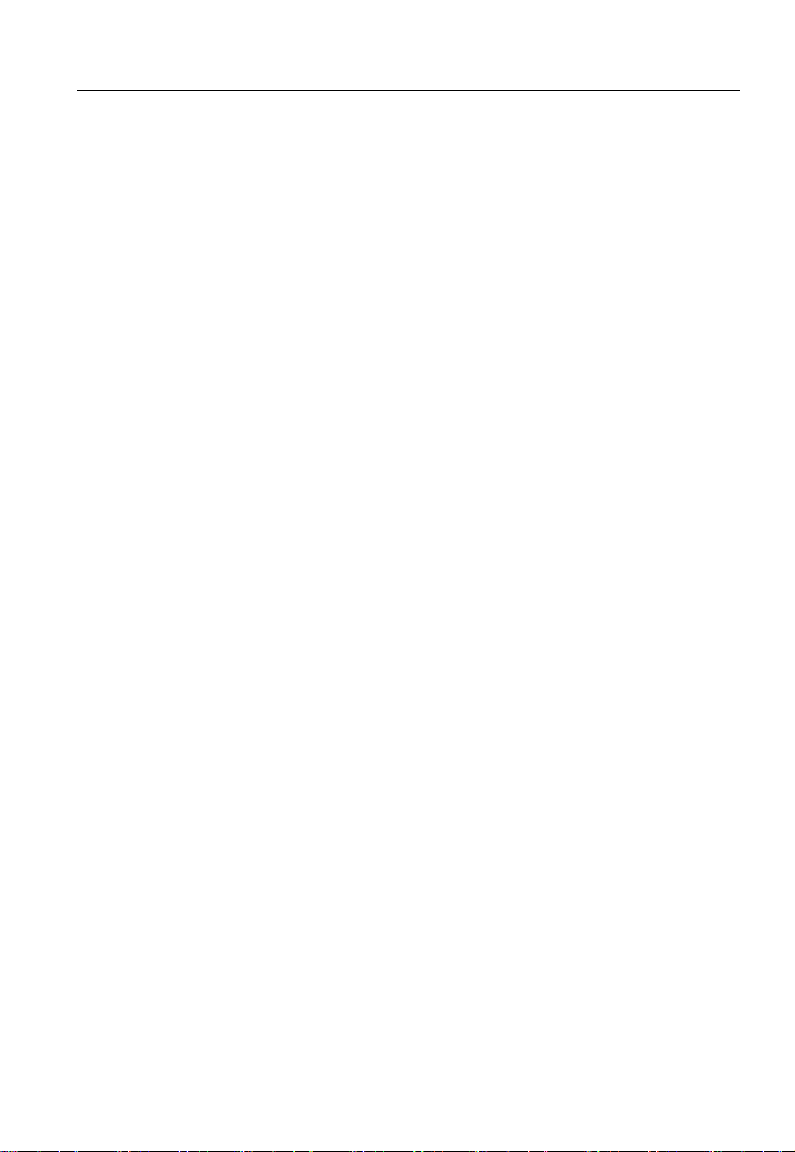
User Manual of Thermographic Handheld Camera
2
Device supports multiple palettes, and you can set the palette mode
according to the alarm function.
Client Software Connection
You can connect the device with Hik-Thermal APP via Wi-Fi or hot spot
to view live view, capture, and recording, etc. on your phone.
You can connect the device with iVMS-4800 to analyze the
thermography pictures captured by devices.
Bluetooth
Device can be connected to headset via Bluetooth, and you can hear
the sound in the recording or capture.
Digital Zoom
Device supports 1×, 2×, and 4× digital zoom.
Page 13
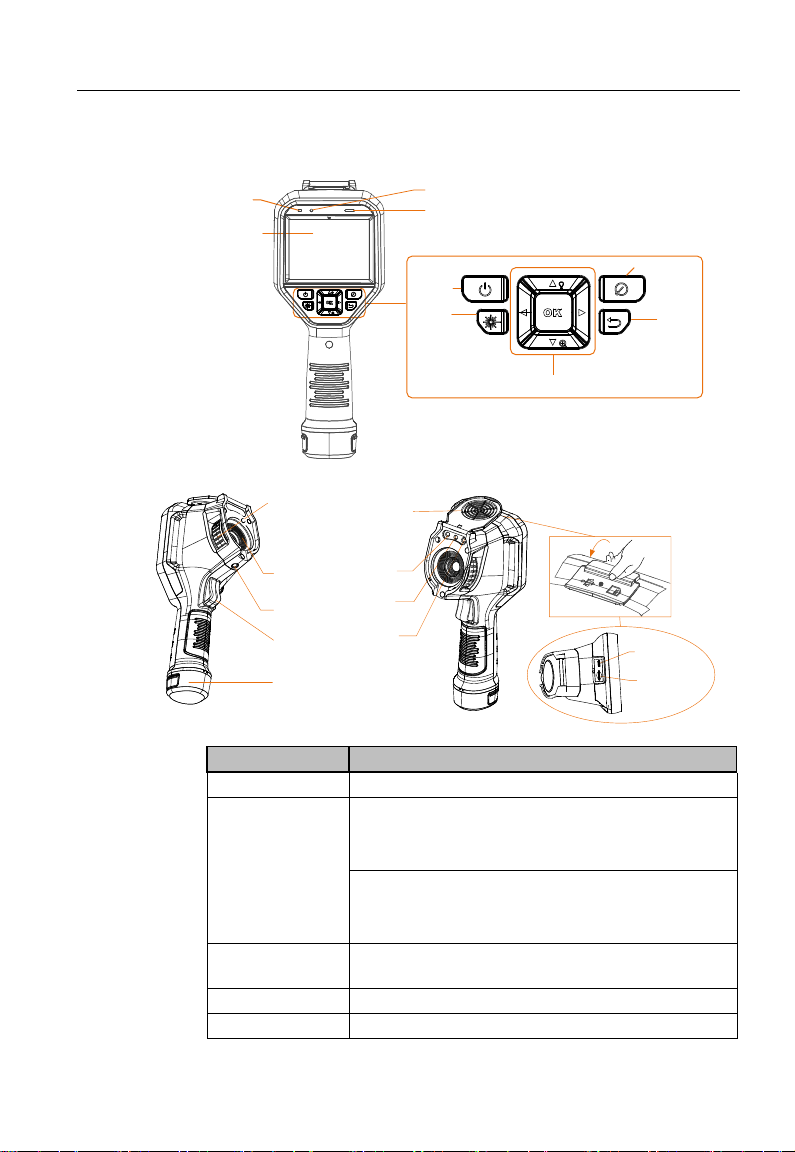
User Manual of Thermographic Handheld Camera
3
1.3 Appearance
Touch Screen
LED Indicator
Audio
Loudspeaker
ON/OFF
Laser
(Reserved)
Lens Sheet
Back
Navigation
Cable
Interface
SD Card Slot
LED Light
(Reserved)
Lens Cover
Laser
(Reserved)
Optical
Lens
Battery
Focus Knob
Thermal
Lens
Tripod
Interface
Trigger
Component
Function
Laser Button
Reserved.
Navigation
Button
Menu Button:
- Press ▽, △, ▷, and ◁ to select parameters.
- Press OK to confirm.
Non-Menu Button:
- Reserved.
- Hold ▽ to realize digital zoom.
Lens Sheet
Button
Covers the lens to perform the correction.
Back Button
Exits the menu or return to previous menu.
Focus Knob
Adjusts lens focal length. Refer to 3.1 Focus Lens.
Page 14

User Manual of Thermographic Handheld Camera
4
Component
Function
Trigger
Pulls the trigger to record videos or capture
snapshots.
Cable Interface
Connects the device to your PC via cable to export
files.
2 Preparation
2.1 Charge Device
2.1.1 Charge Device via Cable Interface
Before you start:
Please make sure the battery is installed before charging.
Steps:
1. Open the top cover of the device.
2. Connect the interface and the power adaptor with Type-C cable.
Type-C Interface
2.1.2 (Optional) Charge Device via Charging Base
Before you start:
You need to purchase charging base.
Page 15

User Manual of Thermographic Handheld Camera
5
Battery
Steps:
1. Hold the device, and press both battery lock catches of the device. See
figure below.
Battery Lock Catch Handheld Camera
Battery Base
2. Hold the lock catches, and draw the battery base to take out the
battery. See figure below.
Page 16

User Manual of Thermographic Handheld Camera
6
3. Insert the battery into the charging base. See figure below.
You can see the charging status via the pilot lamp on the charging
base.
Charging
Base
Battery
Side View
Front View
4. When the battery is fully charged, draw the battery from the charging
base.
5. Align the ribbed piece on battery with the notch of the device, and
insert battery into the device. See figure below.
Ribbed Piece
Page 17

User Manual of Thermographic Handheld Camera
7
2.2 Power On/Off
Power On
Remove the lens cover, and hold the button for over three seconds
to turn on the device. You can observe the target when the interface of
the device is stable.
It may take at least 30 s until the device is ready for using when you
power on it.
Power Off
When the monocular is turned on, hold the button for three
seconds to power off the device.
2.2.1 Set Auto Power-off Duration
Go to Local Settings ( ) > Device Settings > Auto Power-off Duration
Settings to set the automatic shutdown time for device as required.
2.3 Operation Methods
The device supports both touchscreen control and button control.
Touchscreen control
Tap on the screen to configure the device.
Page 18

User Manual of Thermographic Handheld Camera
8
Button control
Press the navigation buttons to configure the device.
- Press the △, ▽, ▷, and ◁ to move the cursor up/down/right/left.
- Press OK to confirm.
2.4 Menu Description
In the observation interface, tap the screen or press OK to show the
menu bar. See figure below.
Page 19

User Manual of Thermographic Handheld Camera
9
Min. Tem perature
Display
Max.
Temperatur e
Display
Center
Temperatur e
Display
Status Icon s
Real
-
time
Temper ature
Temperature
Scale
Menu Icons
3 Display Settings
3.1 Focus Lens
Before you start:
Adjust the lens focal length properly before any other configuration, or
it may affect the image display and temperature accuracy.
Steps:
1. Power on the device.
2. Aim the device lens to the appropriate scene.
Page 20

User Manual of Thermographic Handheld Camera
10
3. Adjust the focus knob clockwise or anticlockwise. See figure below.
FAR
NEAR
DO NOT touch the lens to avoid affecting the display effect.
3.2 Set Screen Brightness
Go to Local Settings ( ) > Device Settings > Display Brightness
to set the screen brightness. It can be set as Low, Medium, or
High.
3.3 Set Display Mode
Purpose:
You can set the thermal/optical view of the device. Thermal,
Fusion, PIP, and Optical are selectable.
Steps:
1. Select the Thermal/Optical Settings ( ) from the main
menu.
Page 21

User Manual of Thermographic Handheld Camera
11
2. Tap the icons to select a view mode.
Icon
Mode
Description
Thermal
In thermal mode, the device displays the
thermal view.
Fusion
In fusion mode, the device displays the
combined view of thermal channel and
optical channel.
You can tap in live view and press ▷
and ◁ to adjust fusion level. Or you can
adjust it in Settings > Image Settings >
Fusion Level.
PIP
In PIP (Picture in Picture) mode, the device
displays thermal view inside the optical
view.
You can tap in live view and press ▷
and ◁ to adjust PIP proportion. Or you can
adjust it in Settings > Image Settings > PIP
proportion.
Optical
In optical mode, the device displays the
optical view.
3. Press to exit.
3.4 Set Palettes
Purpose:
The palettes allow you to select the desired colors.
Steps:
1. Select from the main menu.
Page 22

User Manual of Thermographic Handheld Camera
12
2. Tap the icons to select a palette type.
Icon
Palette
Description
White Hot
The hot part is light-colored in view.
Black Hot
The hot part is black-colored in view.
Rainbow
The target displays multiple colors. It’s
suitable for scene without obvious
temperature difference.
Ironbow
The target is colored as heated iron.
Red Hot
The hot part is red-colored in view.
Fusion
The hot part is yellow-colored and the
cold part is purple-colored in view.
Rain
The hot part in the image is colored, and
the else is blue.
3. Press to exit the setting interface.
3.5 Adjust Digital Zoom
In the live view interface, press ▽ to adjust the digital zoom to 1×, 2×,
or 4×. Then you can view the target or scene in larger size.
3.6 Display Device Status
Go to Local Settings ( ) > Image Settings > Display Settings to enable
the status icons display. Then you can view the device status in live view
interface.
Page 23

User Manual of Thermographic Handheld Camera
13
3.7 Display Date and Time
Go to Local Settings ( ) > Image Settings > Display Settings to enable
the date and time display. Then you can view the date and time
information in live view interface.
4 Temperature Measurement
Purpose:
The thermography (temperature measurement) function provides the
real-time temperature of the scene and displays it on the left of your
screen. The thermography function is turned on by default.
4.1 Set Thermography Parameters
Purpose:
The thermography parameters affect the accuracy of
temperature measurement.
Steps:
1. Select Local Settings ( ) from the main menu.
2. Select Thermography Settings.
Set thermography range, emissivity, distance, background
temperature, reflection temperature, humidity, and black
body temperature calibration.
Page 24

User Manual of Thermographic Handheld Camera
14
Thermography Range
Select the thermography range. The device can detect
the temperature and switch thermography range
automatically in Auto Switch mode.
Emissivity
Set the emissivity of your target as the effectiveness in
emitting energy as thermal radiation.
Refer to the 9.1 Common Material Emissivity Reference
for Emissivity values.
Go to Local Settings ( ) > Image Settings > Display
Settings to enable/disable the emissivity display.
Distance
The straight-line distance between the target and the
device. You can customize the target distance according
to your needs.
Background Temperature
The average temperature of the environment.
Reflection Temperature
If any object (not the target) of high temperature is in the
scene, and the target emissivity is low, set the reflection
temperature as the high temperature to correct the
thermography effect.
Humidity
Set the relative humidity of current environment.
Black Body Temperature Calibration
Page 25

User Manual of Thermographic Handheld Camera
15
Use this function to improve temperature measurement
accuracy.
3. Return to previous menu to save the settings.
4.1.1 Set Units
Go to Local Settings > Device Settings > Unit Settings to set the
temperature unit and distance unit.
You can go to Local Settings > Image Settings > Display Settings to
enable/disable the temperature unit display.
4.2 Set Temperature Difference/Range
Purpose:
Set a temperature section and the palette only works for targets
within the temperature section. You can adjust the temperature
range and set the temperature difference.
Steps:
1. Select Range ( ) from the main menu.
2. Select Auto ( ) adjustment or Manual ( ).
Auto Adjustment:
1) Select Auto ( ).
2) Press OK to confirm. The device adjusts temperature
difference and temperature range parameters
automatically.
Page 26

User Manual of Thermographic Handheld Camera
16
Manual Adjustment:
1) Select Manual ( ).
2) Press OK to confirm. The color-temperature bar
displays.
3) Press ▷ to enlarge the temperature section range (e.g.
temperature range changes from 20 °C - 40 °C to
19 °C - 41 °C), or press ◁ to narrow the temperature
range.
4) Press △ to move the temperature section higher (e.g.
temperature range changes from 20 °C - 40 °C to
30 °C - 50 °C), or press ▽ to lower the temperature
section.
3. Press to exit.
4.3 Set Thermography Rule
Purpose:
The thermography parameters affect the accuracy of
temperature measurement.
Steps:
1. Select Thermography Rule Configuration ( ) from the
main menu.
2. Set the point, line, or frame rules. See figure below.
Page 27

User Manual of Thermographic Handheld Camera
17
4.3.1 Set Point Rule
You can set Center Point Thermography, High-Temperature Point,
Low-Temperature Point, and Custom Point Thermography.
Center Point Thermography
System detects the temperature of the center.
Tap and the temperature (center of view) displays Cen:
XX.
High-Temperature Point
System locates the point of the highest temperature.
Tap and the temperature (Highest temperature of
view) displays Max: XX.
Low-Temperature Point
System locates the point of the lowest temperature.
Tap and the temperature (Lowest temperature of view)
displays Min: XX.
Custom Point Thermography
System detects the temperature of a custom point.
Steps:
1. Choose on the interface.
2. Press OK.
3. Move the point with the navigation buttons or tap on
the touch-screen to select a point.
4. Press OK to confirm. The temperature of custom point
(e.g. P1) displays P1: XX.
5. Repeat step 1 to 3 to set other custom points.
At most ten custom points supported.
4.3.2 Set Line Rule
Steps:
Page 28

User Manual of Thermographic Handheld Camera
18
1. Choose on the interface.
2. Press OK to generate a default line.
3. Press the △, ▽, ▷, and ◁ to move the line
up/down/left/right.
4. Drag points of the line on the touch-screen to extend
or shorten the line.
5. Press OK. The Max. Temperature, Low Temperature,
and Average Temperature of line (e.g. L1) displays L1
Max: XX Min: XX Avg: XX. The real-time
temperature trend chart will display.
Only one line supported.
4.3.3 Set Frame Rule
Steps:
1. Choose on the interface.
2. Press OK to generate a default frame.
3. Press the △, ▽, ▷, and ◁ to move the frame
up/down/right/left.
4. Press to enlarge the frame, and press to
contract the frame. Or you can drag the corner of the
frame on touchscreen to enlarge or contract the
frame.
5. Press OK. The Max. Temperature, Low Temperature,
and Average Temperature of frame (e.g. S1) displays
S1 Max: XX Min: XX Avg: XX.
6. Repeat step 1 to 5 to set other frames.
At most three frames supported.
Page 29
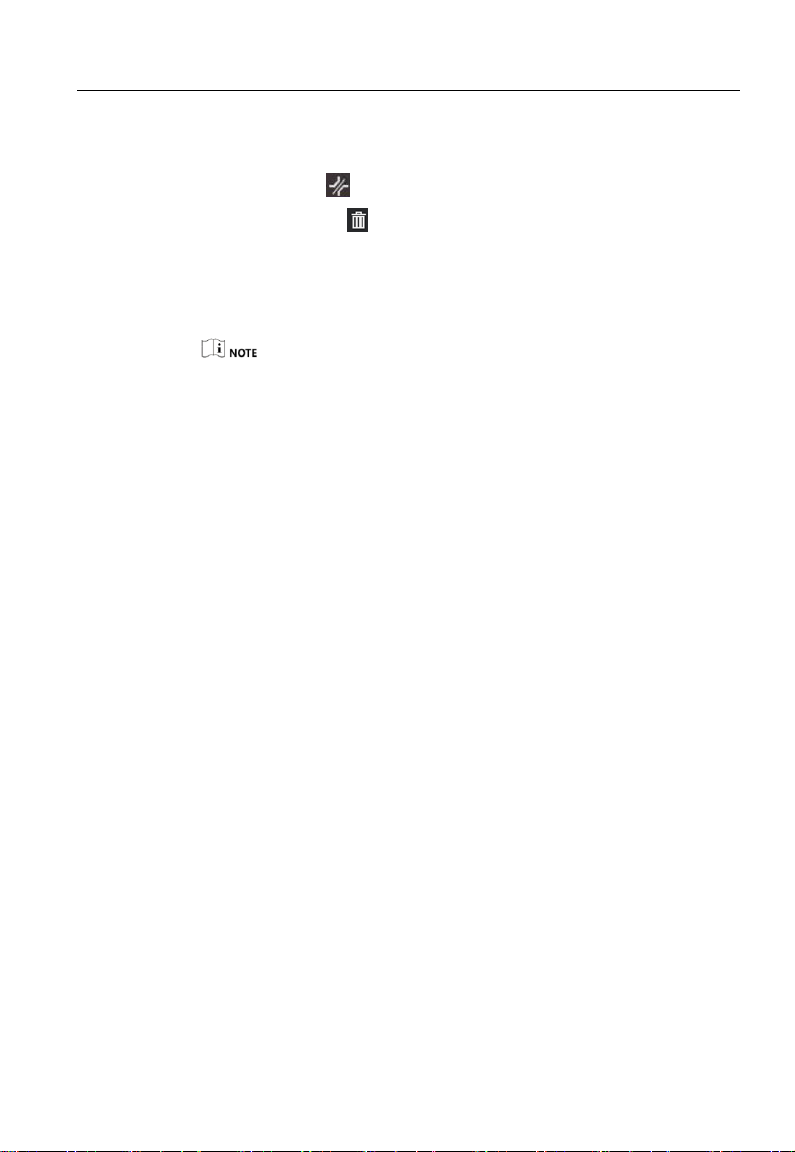
User Manual of Thermographic Handheld Camera
19
4.3.4 Delete Rules
Tap and press OK to clear all temperature rules.
Or tap and choose the single rule you want to delete
to delete it.
4.4 Set Black Body Temperature Calibration
You need to purchase black body according to your need. Skip this step
if the device is not equipped with black body.
If black body is installed around the device, setting the black body
temperature calibration can improve the temperature measurement
accuracy.
Go to Settings > Local Settings > Thermography Settings > Black Body
Temperature Calibration > Calibration Mode. Both auto calibration and
manual calibration are selectable. You can also turn this function off.
4.4.1 Auto Calibration
Steps:
1. Press the △ and ▽ to select Auto and press OK to start
auto calibration.
Page 30
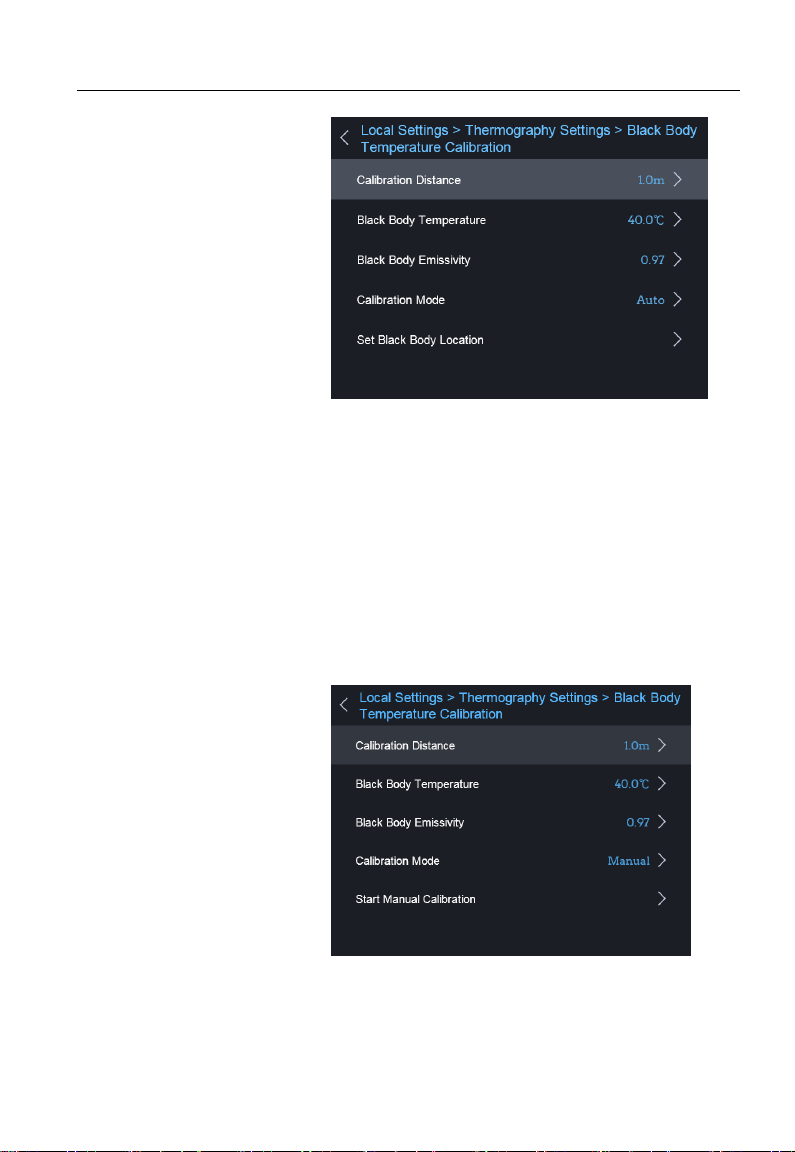
User Manual of Thermographic Handheld Camera
20
2. Press the △ and ▽ or tap the screen to aim the
calibration point at the black body.
3. Press OK to complete calibration.
4.4.2 Manual Calibration
Steps:
1. Press the △ and ▽ to select Manual and press OK to
start manual calibration.
2. Aim the device at the black body and press OK to
complete calibration.
Page 31

User Manual of Thermographic Handheld Camera
21
4.5 Set Temperature Alarm
Before you start:
Go to Palettes Settings ( ) to set the palette.
Purpose:
Set the alarm rules and the device will alarm when the temperature
triggers the rule.
Steps:
1. Go to Palettes Settings ( ) from the main menu.
2. Tap on the icons to select an alarm rule type.
3. (Optional) Press the △ and ▽ to select between upper limit and
lower limit.
4. Press the ◁ and ▷ to adjust the rule temperature.
Icon
Alarm Mode
Description
Above Alarm
Set the alarm temperature, and the device
alarms when target temperature is higher
than rule temperature.
Below Alarm
Set the alarm temperature, and the device
alarms when target temperature is lower
than rule temperature.
Interval Alarm
Set the alarm temperature section (e.g.,
90 °C to 150 °C), when target temperature
is within the section (e.g., 100 °C), the
Page 32

User Manual of Thermographic Handheld Camera
22
device alarms.
Insulation Alarm
Set the alarm temperature section (e.g.,
90 °C to 120 °C), when target temperature
is without the section (e.g., 70 °C or
125 °C), the device alarms.
5. Press to exit.
Go to Local Settings > Image Settings >Audible Warning. Tap on
to enable audible warning. The device will sound when alarm is
triggered.
5 Picture and Video
Before you start:
Insert memory card into the device, then you can record videos, capture
snapshots, and mark and save important data.
• Device does not support capturing or recording when the menu is
shown.
• When the device is connected to your PC, it does not support
capturing or recording.
• Go to Local Settings > Device Settings > Filename Header. You can
set the filename header for capturing or recording to distinguish the
files recorded in a specify scene.
5.1 Capture Picture
You can set the Flashlight Setting ON/OFF if required.
Go to Local Settings > Image > Picture Resolution to set the
resolution of optical image if required.
Steps:
1. Select Local Settings ( ) from the main menu.
2. Go to Local Settings > Camera Settings > Trigger Settings.
3. Select Capture.
4. Press OK.
Page 33
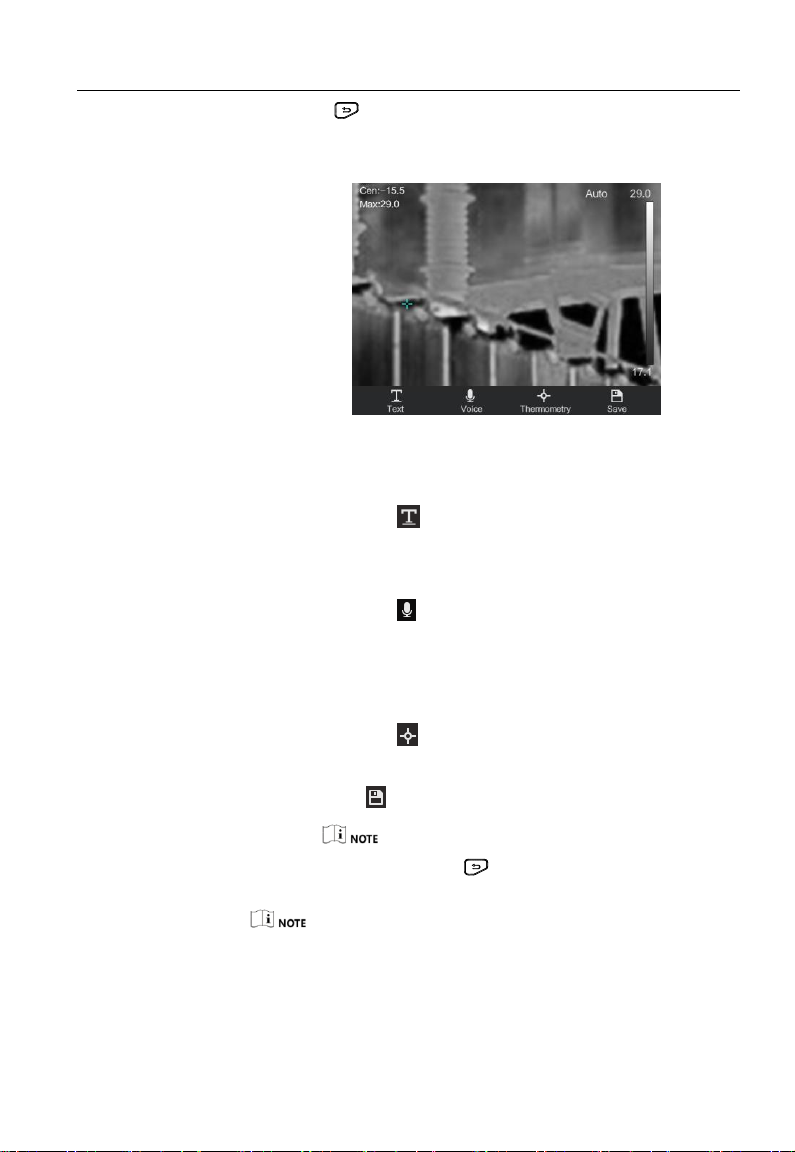
User Manual of Thermographic Handheld Camera
23
5. Press to exit.
6. In the live view interface, pull the trigger to capture
snapshot.
7. The live view freezes and device displays the snapshot
editing interface.
1) Set text remark or voice remark.
- Tap to add text remarks. Tap the screen to
show the keypad interface, enter the comment
and confirm.
- Tap to add voice remarks. Hold OK to start
recording and release the button to stop
recording.
2) Add thermography data.
- Tap to add thermography rules. Refer to 4.2
Set Thermography Rule for details.
3) Tap or pull the trigger to save the snapshot.
You can also press to quit the saving.
8. Refer to 5.4 Export File to export the snapshots.
In the menu interface, you can pull the trigger to exit, and pull
the trigger again to capture snapshot.
Page 34

User Manual of Thermographic Handheld Camera
24
5.2 Record Video
Steps:
1. Select Local Settings ( ) from the main menu.
2. Go to Local Settings > Camera Settings > Trigger Settings.
3. Select Record.
4. Press OK.
You can set the Flashlight Setting ON/OFF if required.
5. Press to exit.
6. In the live view interface, pull the trigger to start recording.
The recording icon and count down number display in the
interface.
7. When you finish, pull the trigger again to stop recording.
The recording video will be saved automatically and exit.
You can also press OK or to stop recording.
8. Refer to 5.4 Export File to export the videos.
In the menu interface, you can pull the trigger to exit, and pull
the trigger again to start recording.
5.3 View Recorded Files
Steps:
1. Select the Files ( ) from the main menu.
Page 35

User Manual of Thermographic Handheld Camera
25
2. Press the △, ▽, ▷, and ◁ to select the video or snapshot.
3. Press OK to view the file.
When you are viewing the videos or capturing
snapshots, you can switch the file by tapping or
.
When you are viewing the snapshots, you can tap
to play the sound. Refer to 6 Connect Bluetooth to set
the Bluetooth.
For more information contained in capture snapshots
or videos, you can install the thermography client to
analyse them. You can get the thermography client
software from the disk packed in box.
5.4 Export Files
Purpose:
Connect the device to your PC with supplied cable. You can export the
recorded videos and captured snapshots.
Steps:
1. Open the cover of cable interface.
2. Connect the device to your PC with cable and open the detected
disk.
3. View the videos and snapshots.
- Select and copy the videos to PC and play the file with the
player.
- Select and copy the snapshots to PC and view the files.
4. Disconnect the device from your PC.
For the first time connection, the driver will be installed
automatically.
Page 36

User Manual of Thermographic Handheld Camera
26
6 Connect Bluetooth
Purpose:
After pairing the device with bluetooth headsets successfully, you
can record and hear the sound contained in the videos or images
via bluetooth headsets
Steps:
1. Select Local Settings ( ) from the main menu.
2. Go to Local Settings > Device Settings > Bluetooth.
3. Tap Bluetooth to enable the bluetooth function. The
device will search the nearby enabled bluetooth headsets
and pair them automatically.
You can also press or OK to quit pairing.
Result:
After pairing you can record and hear the sound via the headsets
while recording and playing the video or image.
7 Hik-Thermal APP Connection
The device supports both Wi-Fi connection and WLAN hot spot. Connect the
device to Hik-Thermal client software, and you can control the device via mobile
client.
7.1 Connect via Wi-Fi
Before you start:
Download and install client software on your phone.
Steps:
1. Go to Local Settings > Device Settings > Wi-Fi Settings.
2. Tap on Connect to Wi-Fi to enable Wi-Fi, and the
searched Wi-Fi will be listed below.
3. Select your Wi-Fi and enter password to show the keypad
interface.
DO NOT tap enter or space, or the password may be
incorrect.
4. Tap Close to hide the keypad.
5. Tap OK.
Page 37

User Manual of Thermographic Handheld Camera
27
6. Launch the app and follow the startup wizard to create, and
register an account.
7. Add the device to online devices.
Result:
You can view the live view, capture snapshots, and record videos
via the client.
7.2 Connect via Hot Spot
Before you start:
Download and install client software on your phone.
Steps:
1. Go to Local Settings > Device Settings > Wi-Fi Hotspot
Settings.
2. Tap on Hot Spot to enable the WLAN hot spot
function.
3. Tap Set Hot Spot to set the WLAN hot spot. The hot spot
name and password display automatically.
4. Edit the hot spot name and password, show the keypad
interface.
DO NOT tap enter or space, and at least 8 characters,
or the password may be incorrect.
5. Tap Close to hide the keypad.
Page 38

User Manual of Thermographic Handheld Camera
28
6. Connect your phone to the WLAN Hot Spot of the device.
7. Launch the app and follow the startup wizard to create, and
register an account.
8. Select W i-Fi configuration in the software, enter the serial
number of device to add the device. Refer to the manual of
client software for details
Result:
You can view the live view, capture snapshots, and record videos
via the client.
8 Maintenance
8.1 View Device Information
Go to Local Settings ( ) > Device Information to view the device
information: Model, Version No., FPGA Version No., Serial No., IP
address, and so on.
8.2 Upgrade Device
Steps:
1. Connect the device to your PC with cable and open the detected
disk.
2. Copy the upgrade file and paste it to the root directory of the
device.
3. Disconnect the device from your PC.
Page 39

User Manual of Thermographic Handheld Camera
29
4. Reboot the device and then it will upgrade automatically. The
upgrading process will be displayed in the main interface.
After the upgrading, the device automatically reboots. You can
view the current version in Local Settings ( )> Device
Information.
8.3 Restore Device
Go to Local Settings ( ) > Device Settings > Device Initialize to
initialize the device and restore default settings.
9 Appendix
9.1 Common Material Emissivity Reference
Material
Emissivity
Human Skin
0.98
PCB
0.91
Cement Concrete
0.95
Ceramics
0.92
Rubber
0.95
Paint
0.93
Wood
0.85
Asphalt
0.96
Brick
0.95
Sand
0.90
Soil
0.92
Cotton
0.98
Cardboard
0.90
White Paper
0.90
Water
0.96
Page 40
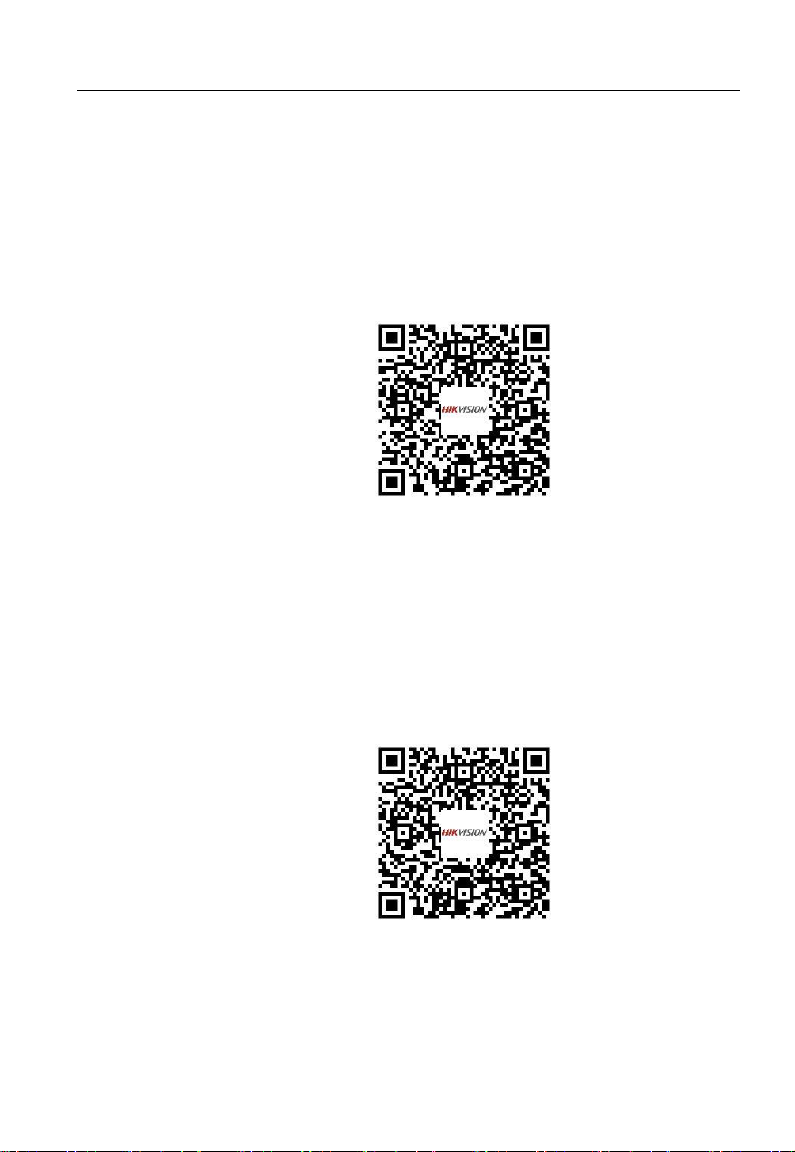
User Manual of Thermographic Handheld Camera
30
9.2 Device Command
Scan the following QR code to get device common serial port
commands.
Note that the command list contains the commonly used serial port
commands for Hikvision thermal cameras.
9.3 Device Communication Matrix
Scan the following QR code to get device communication matrix.
Note that the matrix contains all communication ports of Hikvision
thermal cameras.
Page 41

User Manual of Thermographic Handheld Camera
31
9.4 Frequently Asked Questions (FAQ)
Q: Why is the charge indicator flashing red?
A: Examine the items below.
1. Examine whether the device is charged with the standard
power adapter.
2. Plug and unplug the battery once.
3. Make sure the charging temperature is above 0 °C (32 °F).
Q: Device image is fuzzy. How to adjust it?
A: Refer to Focus Lens to adjust the focus knob clockwise or
anticlockwise.
Q: Why cannot the Wi-Fi be found?
A: Examine whether the Wi-Fi function is turned on. If not, refer to
7.1 Connect via Wi-Fi to turn on Wi-Fi.
Q: Capturing or recording fails. How to operate?
A: Examine the items below:
1. Whether the device is connected to your PC and disabled the
capturing and recording.
2. Whether the storage space is full.
3. Whether the device is low-battery.
Q: Why cannot the PC recognize the device?
A: Examine whether the device is connected to your PC with standard
cable.
Page 42

UD18523B
0504042000306
