Page 1
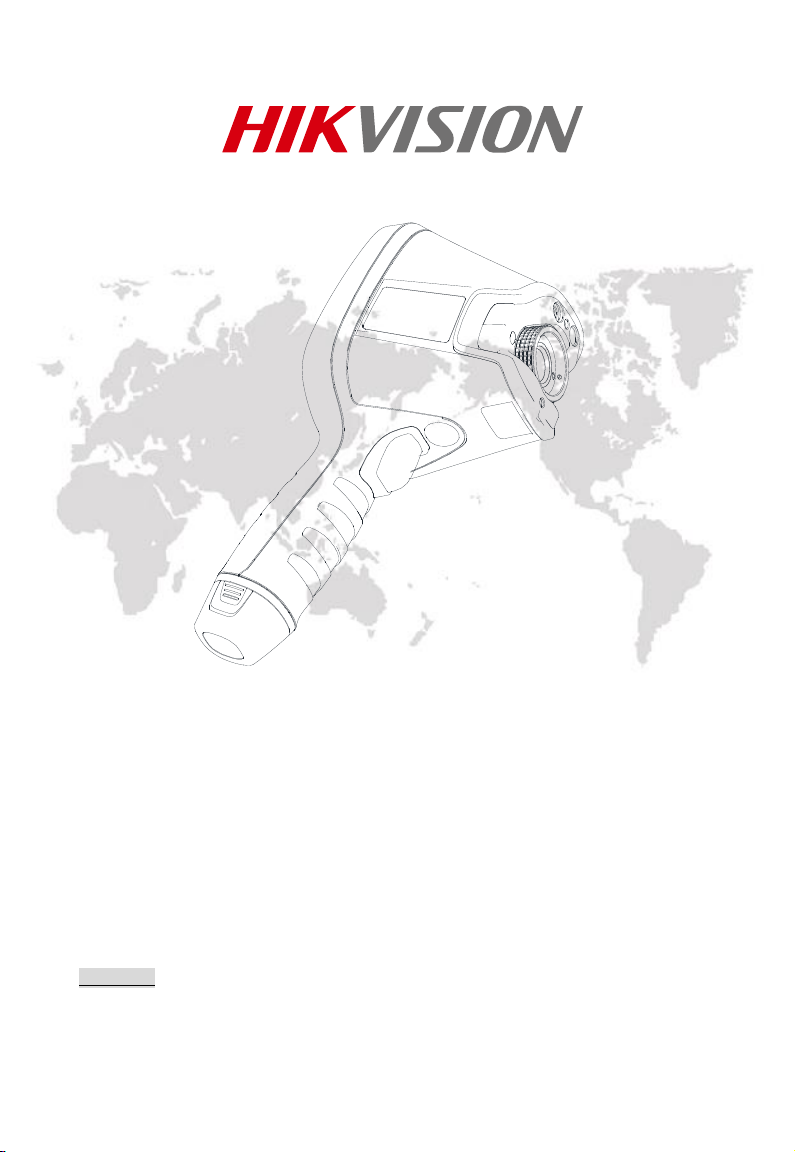
Handheld Thermography Camera
User Manual
.
UD05641B
0100001070612
COPYRIGHT © 2017 Hikvision. ALL RIGHTS RESERVED
Page 2
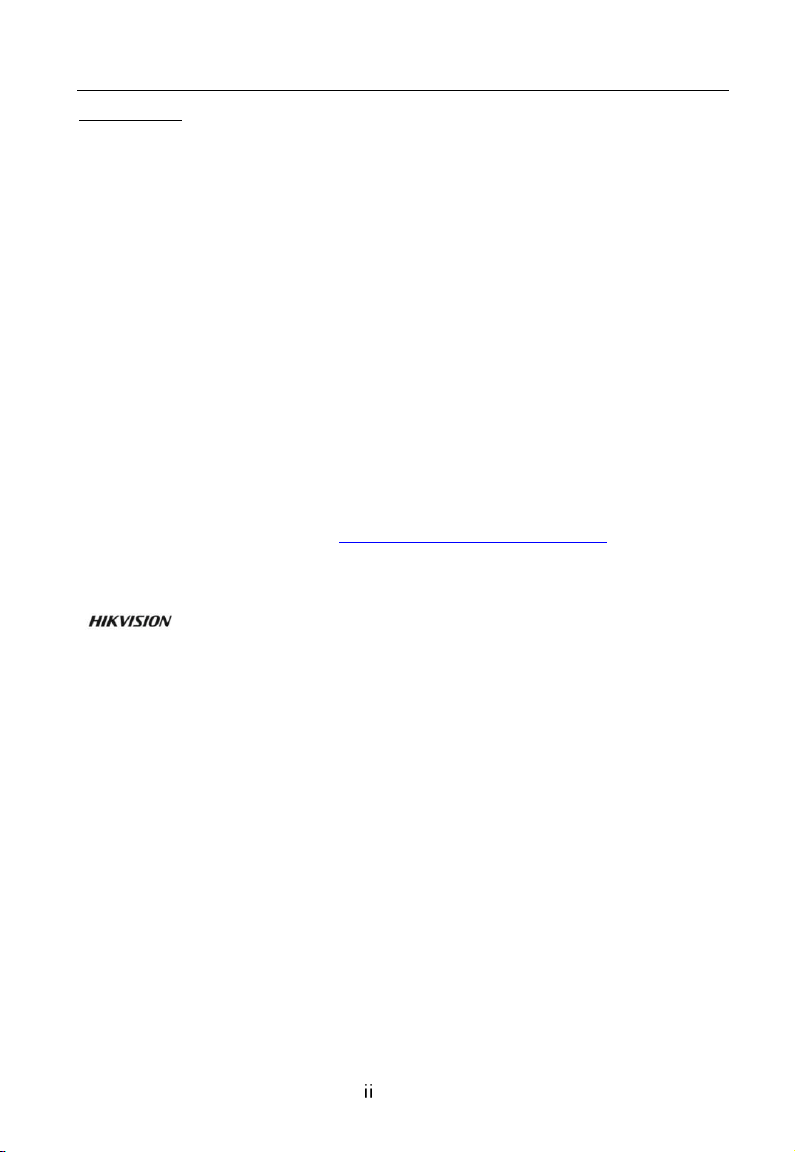
Handheld Thermography Camera · User Manual
User Manual
COPYRIGHT © 2017 Hangzhou Hikvision Digital Technology Co., Ltd.
ALL RIGHTS RESERVED.
Any and all information, including, among others, wordings, pictures, graphs are
the properties of Hangzhou Hikvision Digital Technology Co., Ltd. or its
subsidiaries (hereinafter referred to be “Hikvision”). This user manual (hereinafter
referred to be “the Manual”) cannot be reproduced, changed, translated, or
distributed, partially or wholly, by any means, without the prior written permission
of Hikvision. Unless otherwise stipulated, Hikvision does not make any warranties,
guarantees or representations, express or implied, regarding to the Manual.
About this Manual
This Manual is applicable to Handheld Thermography Camera.
The Manual includes instructions for using and managing the product. Pictures,
charts, images and all other information hereinafter are for description and
explanation only. The information contained in the Manual is subject to change,
without notice, due to firmware updates or other reasons. Please find the latest
version in the company website (http://overseas.hikvision.com/en/).
Please use this user manual under the guidance of professionals.
Trademarks Acknowledgement
and other Hikvision’s trademarks and logos are the properties of
Hikvision in various jurisdictions. Other trademarks and logos mentioned below
are the properties of their respective owners.
Legal Disclaimer
TO THE MAXIMUM EXTENT PERMITTED BY APPLICABLE LAW, THE PRODUCT
DESCRIBED, WITH ITS HARDWARE, SOFTWARE AND FIRMWARE, IS PROVIDED
“AS IS”, WITH ALL FAULTS AND ERRORS, AND HIKVISION MAKES NO
WARRANTIES, EXPRESS OR IMPLIED, INCLUDING WITHOUT LIMITATION,
MERCHANTABILITY, SATISFACTORY QUALITY, FITNESS FOR A PARTICULAR
PURPOSE, AND NON-INFRINGEMENT OF THIRD PARTY. IN NO EVENT WILL
HIKVISION, ITS DIRECTORS, OFFICERS, EMPLOYEES, OR AGENTS BE LIABLE TO
YOU FOR ANY SPECIAL, CONSEQUENTIAL, INCIDENTAL, OR INDIRECT DAMAGES,
INCLUDING, AMONG OTHERS, DAMAGES FOR LOSS OF BUSINESS PROFITS,
BUSINESS INTERRUPTION, OR LOSS OF DATA OR DOCUMENTATION, IN
CONNECTION WITH THE USE OF THIS PRODUCT, EVEN IF HIKVISION HAS BEEN
ADVISED OF THE POSSIBILITY OF SUCH DAMAGES.
Page 3
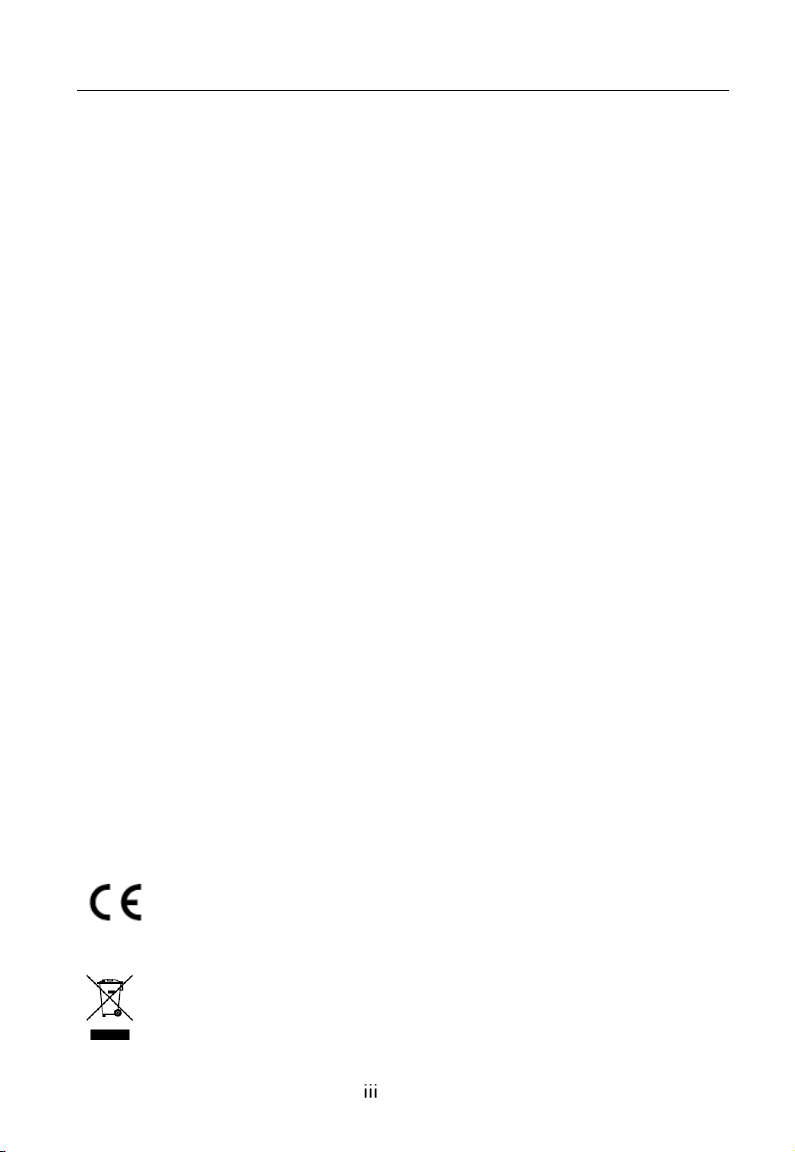
Handheld Thermography Camera · User Manual
REGARDING TO THE PRODUCT WITH INTERNET ACCESS, THE USE OF
PRODUCT SHALL BE WHOLLY AT YOUR OWN RISKS. HIKVISION SHALL NOT
TAKE ANY RESPONSIBILITES FOR ABNORMAL OPERATION, PRIVACY LEAKAGE
OR OTHER DAMAGES RESULTING FROM CYBER ATTACK, HACKER ATTACK,
VIRUS INSPECTION, OR OTHER INTERNET SECURITY RISKS; HOWEVER,
HIKVISION WILL PROVIDE TIMELY TECHNICAL SUPPORT IF REQUIRED.
SURVEILLANCE LAWS VARY BY JURISDICTION. PLEASE CHECK ALL RELEVANT
LAWS IN YOUR JURISDICTION BEFORE USING THIS PRODUCT IN ORDER TO
ENSURE THAT YOUR USE CONFORMS THE APPLICABLE LAW. HIKVISION SHALL
NOT BE LIABLE IN THE EVENT THAT THIS PRODUCT IS USED WITH
ILLEGITIMATE PURPOSES.
IN THE EVENT OF ANY CONFLICTS BETWEEN THIS MANUAL AND THE
APPLICABLE LAW, THE LATER PREVAILS.
Regulatory Information
FCC Information
FCC compliance: This equipment has been tested and found to comply with the
limits for a Class A digital device, pursuant to part 15 of the FCC Rules. These
limits are designed to provide reasonable protection against harmful interference
when the equipment is operated in a commercial environment. This equipment
generates, uses, and can radiate radio frequency energy and, if not installed and
used in accordance with the instruction manual, may cause harmful interference
to radio communications. Operation of this equipment in a residential area is likely
to cause harmful interference in which case the user will be required to correct the
interference at his own expense.
FCC Conditions
This device complies with part 15 of the FCC Rules. Operation is subject to the
following two conditions:
1. This device may not cause harmful interference.
2. This device must accept any interference received, including interference that
may cause undesired operation
EU Conformity Statement
This product and - if applicable - the supplied accessories too are
marked with "CE" and comply therefore with the applicable
2014/30/EU, the RoHS Directive 2011/65/EU.
harmonized European standards listed under the EMC Directive
2012/19/EU (WEEE directive): Products marked with this symbol
cannot be disposed of as unsorted municipal waste in the European
Union. For proper recycling, return this product to your local supplier
upon the purchase of equivalent new equipment, or dispose of it at
Page 4
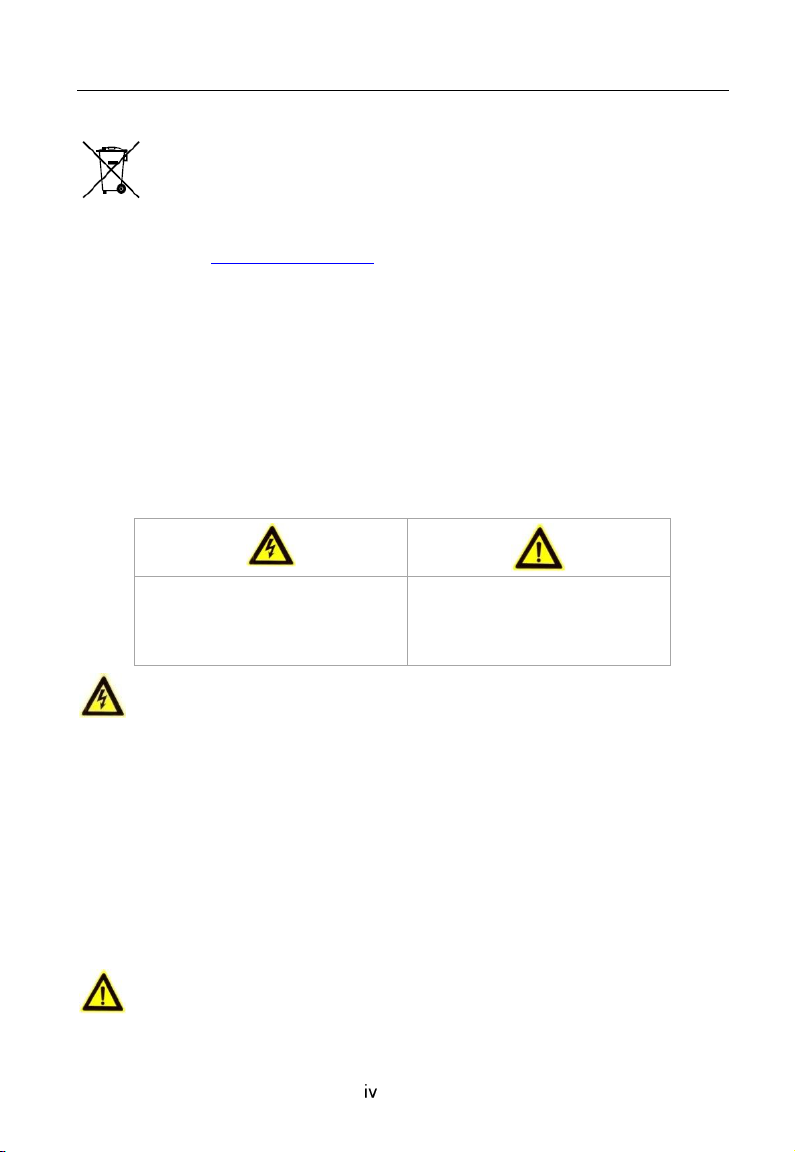
Handheld Thermography Camera · User Manual
Warnings Follow these
safeguards to prevent serious
injury or death.
Cautions Follow these
precautions to prevent
potential injury or material
damage.
designated collection points. For more information see: www.recyclethis.info.
2006/66/EC (battery directive): This product contains a battery that
cannot be disposed of as unsorted municipal waste in the European
Union. See the product documentation for specific battery information.
The battery is marked with this symbol, which may include lettering to
return the battery to your supplier or to a designated collection point. For more
information see: www.recyclethis.info.
Industry Canada ICES-003 Compliance
This device meets the CAN ICES-3 (A)/NMB-3(A) standards requirements.
indicate cadmium (Cd), lead (Pb), or mercury (Hg). For proper recycling,
Safety Instruction
These instructions are intended to ensure that user can use the product correctly
to avoid danger or property loss.
The precaution measure is divided into Warnings and Cautions:
Warnings: Neglecting any of the warnings may cause serious injury or death.
Cautions: Neglecting any of the cautions may cause injury or equipment damage.
Warnings
The device should be used in compliance with local laws and electrical safety
regulations. Refer to the appropriate documentation for detailed information.
The input voltage should conform to IEC60950-1 standard: SELV (Safety Extra
Low Voltage) and the Limited Power Source (12 VDC). Refer to the appropriate
documentation for detailed information.
Make sure the plug is properly connected to the power socket.
If smoke, odor, or noise arises from the device, immediately turn off the power,
unplug the power cable, and contact the service center.
The installer and user are responsible for password and security configuration
and its settings.
Cautions
Do not drop the device or subject it to physical shock.
Page 5
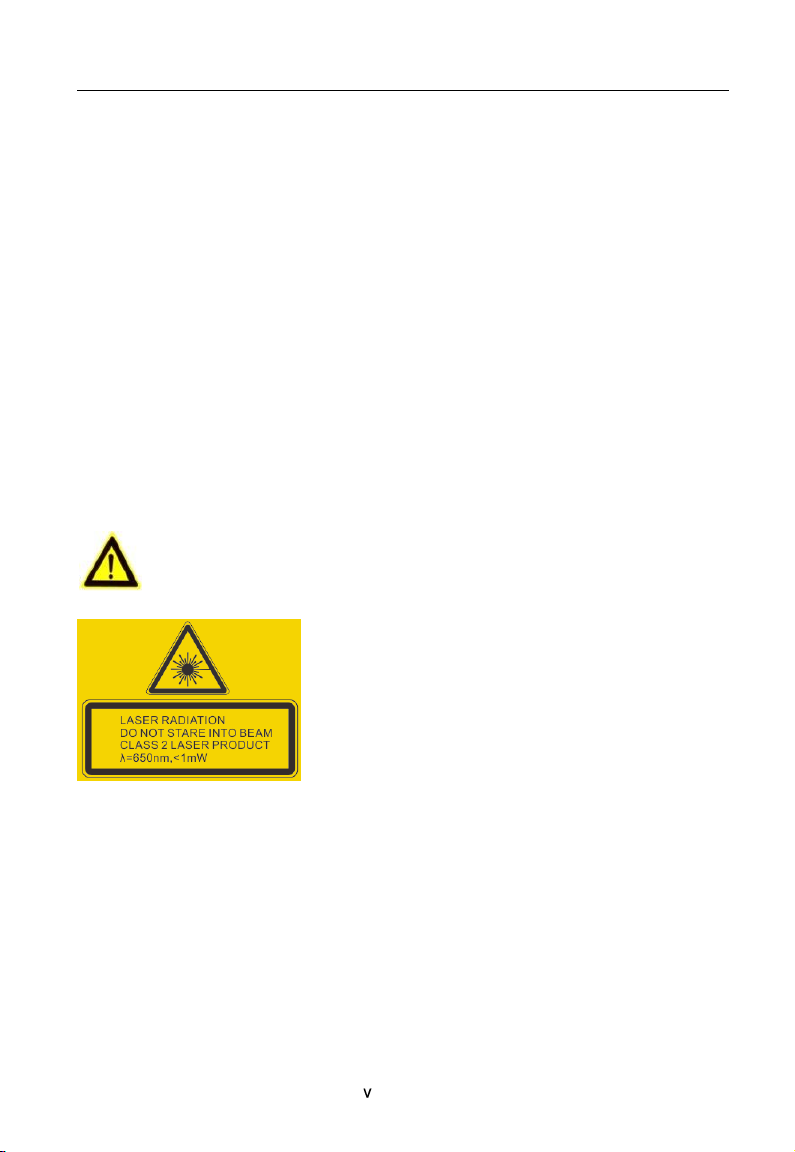
Handheld Thermography Camera · User Manual
Wipe the device gently with a clean cloth and a small quantity of ethanol, if
necessary.
Do not aim the lens at the sun or any other bright light.
When any laser equipment is in use, make sure that the device lens is not
exposed to the laser beam, or it may burn out.
Do not expose the device to high electromagnetic radiation or extremely hot,
cold, dusty, or damp environments.
Place the device in a dry and well-ventilated environment.
Keep non-waterproof devices away from liquids.
Keep the device in original or similar packaging while transporting it.
A few device components (e.g., electrolytic capacitor) require regular
replacement. The average lifespan varies, so periodic checking is recommended.
Contact your dealer for details.
Improper use or replacement of the battery may result in explosion hazard.
Replace with the same or equivalent type only. Dispose of used batteries in
conformance with the instructions provided by the battery manufacturer.
Never attempt to disassemble the device.
Safety Instruction
CAUTION: THE PRODUCT IS BUILT IN A REPLACEABLE BATTERY. RISK OF
EXPLOSION IF BATTERY IS REPLACED BY AN INCORRECT TYPE. DISPOSE OF USED
BATTERIES ACCORDING TO THE INSTRUCTIONS.
Laser Light Supplement Warning
Warning: The laser radiation emitted from the
device can cause eye injuries, burning of skin or
inflammable substances. Before enabling the Light
Supplement function, make sure no human or
inflammable substances are in front of the laser
lens.
Page 6
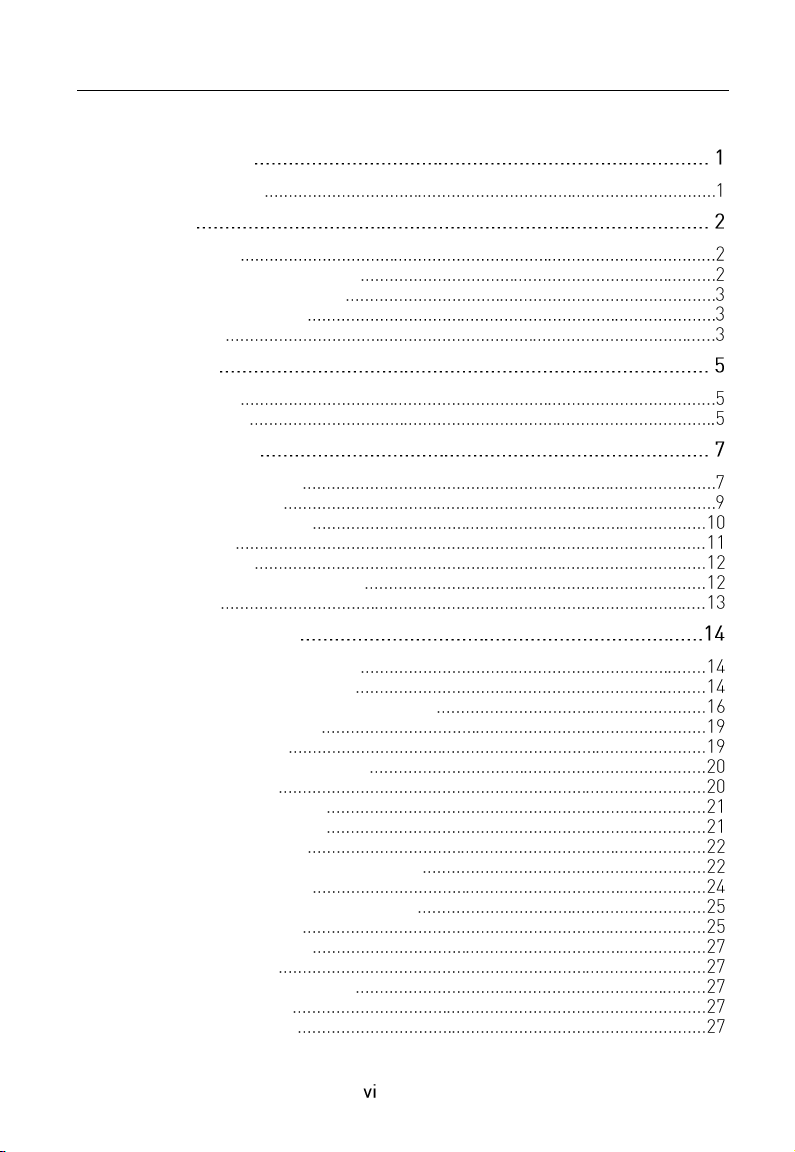
Handheld Thermography Camera · User Manual
Table of Contents
About This Manual
Overview of Contents
1 Overview
1.1 Box Content
1.1.1 Standard Box Contents
1.1.2 Optional Accessories
1.2 Product Introduction
1.3 Functions
2 Appearance
2.1 Dimensions
2.2 Components
3 Basic Functions
3.1 Charging the Device
3.2 Power On and Off
3.3 Interface Description
3.4 Focus Lens
3.5 File Exporting
3.6 (Optional) Assembling Lens
3.7 Operation
4 Main Configurations
4.1 Temperature Measurement
4.1.1 Thermometry Settings
4.1.2 Thermometry Rule Configuration
4.2 Network Configuration
4.2.1 Wi-Fi Settings
4.2.2 WLAN Hot Spot Settings
4.3 Storage Settings
4.3.1 Recording Settings
4.3.2 Capturing Settings
4.4 Image Configuration
4.4.1 Temperature Difference/Range
4.4.2 Palettes Settings
4.4.3 Thermal/Optical Configuration
4.5 Alarm Configuration
4.6 Other Configurations
4.6.1 Digital Zoom
4.6.2 LED Light Supplement
4.6.3 Laser Settings
4.6.4 Client Software
Page 7
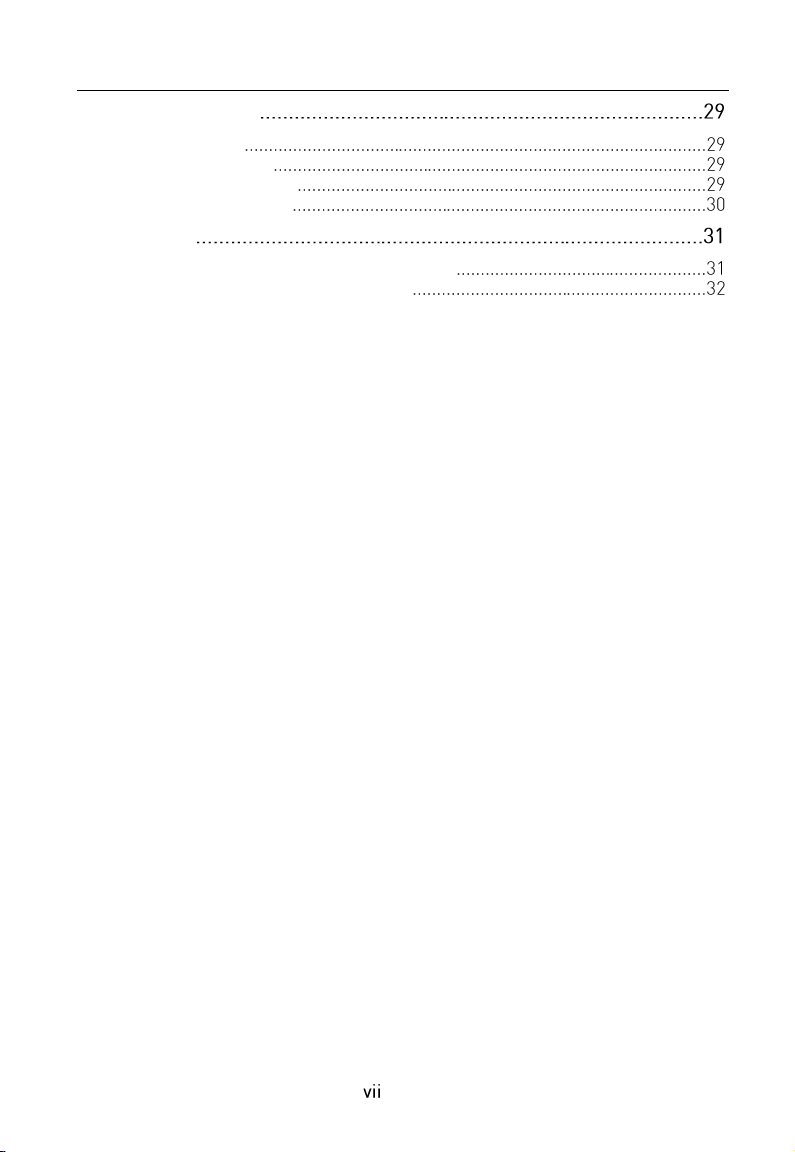
Handheld Thermography Camera · User Manual
5 System Settings
5.1 Unit Settings
5.2 Display Settings
5.3 Device Initialization
5.4 Device Information
6 Appendix
6.1 Common Material Emissivity Reference
6.2 Frequently Asked Questions (FAQ)
Page 8
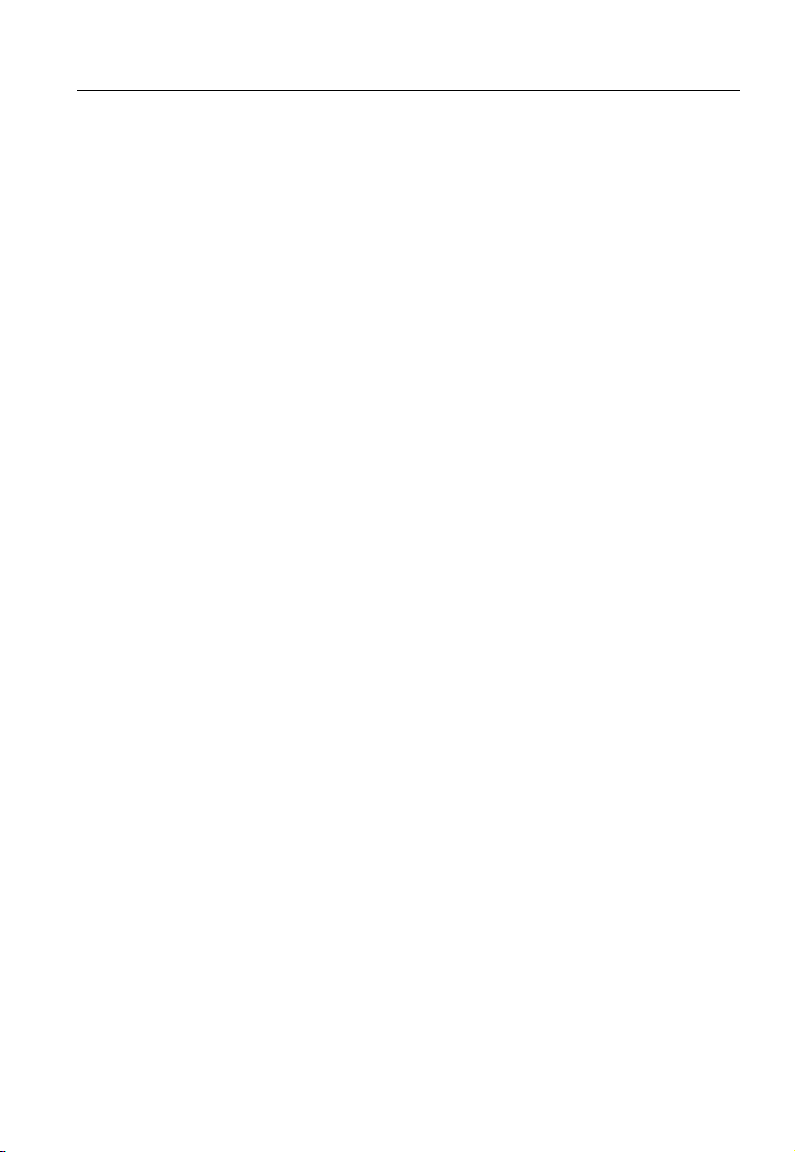
Handheld Thermography Camera · User Manual
1
About This Manual
This document introduces the way to perform and maintain the Handheld
Thermography Camera.
It covers what is Handheld Thermography Camera, how to set up alarm and rules
for Handheld Thermography Camera, concrete functions and descriptions of the
camera. It shows you how to record and capture with the camera, and export the
files. It also advices basic handling methods of frequently happened errors.
Overview of Contents
This document contains the following chapters, and appendixes:
Chapter 1 Overview introduces the handheld Thermography camera,
including the box content, product introduction, and major functions.
Chapter 2 Appearance shows the dimensions of the camera and explains
the functions of all components.
Chapter 3 Basic Functions describes how to charge, power on and off the
camera, focus the thermal lens, and export file. It also tells the lens
assembling procedure and how to operate it with touch-screen and by
buttons.
Chapter 4 Main Configurations shows you the way to measure temperature
and set temperature alarms. Besides, it describes how to record videos and
capture snapshots. You can do Wi-Fi settings, palettes selection,
temperature section settings, digital zoom, LED light control, and remote
control via client software according to this chapter.
Chapter 5 System Settings indicates the unit settings, display settings, and
device initialization, etc.
Chapter 6 Appendix lists the emissivity value of common materials for
reference and the frequently asked questions.
Page 9

2
1 Overview
Handheld Thermography Camera (× 1)
Charging Base (× 1)
Sun Shield (× 1)
Battery (× 1)
USB Cable (× 1)
Tripod Adapter (×1)
DISK
User Manual (× 1)
Disk (× 1)
1.1 Box Content
See the table below for the box content.
1.1.1 Standard Box Contents
Handheld Thermography Camera · User Manual
Page 10
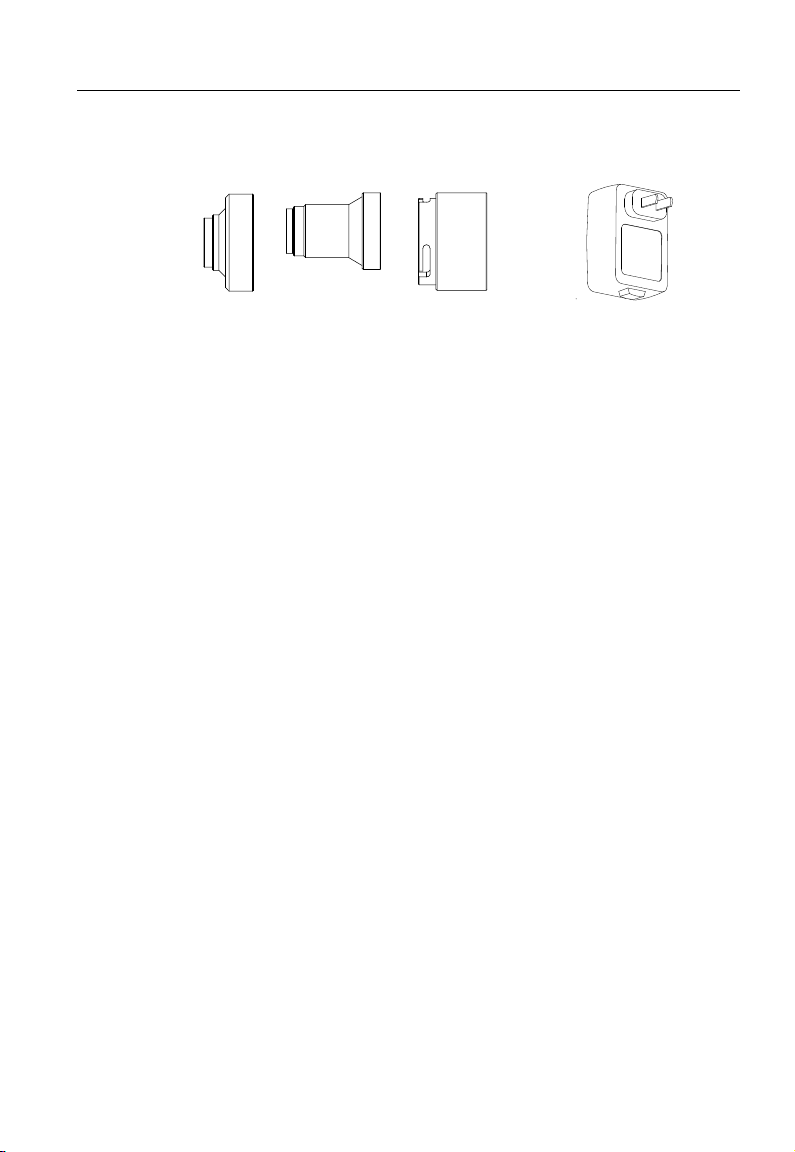
Handheld Thermography Camera · User Manual
3
Lens (× 1)
Power Adapter (× 1)
1.1.2 Optional Accessories
1.2 Product Introduction
The handheld Thermography camera is a camera with both optical
images and thermal images. It can do thermometry, video
recording, snapshot capturing, alarm, and it can connect to Wi-Fi.
The built-in high-sensitivity IR detector and high-performance
sensor detects the variation of temperature and measure the
real-time temperature.
The Picture-in-picture technique of the Thermography camera and
the fusion of optical view and thermal view, enhances the details of
the images display. It supports multiple palettes and alarm types.
When the detected temperature in the scene does not match with
the alarm rules, the device alarms by color of the palette mode
automatically. It helps the users to find the risky part and lower
your property loss. The device supports Wi-Fi connection, live
viewing, recording, and capturing, etc.
The handheld Thermography camera is easy to use, and adopts
ergonomic design. It is widely applied to substations, electricity
prevention detection of companies, and reconnaissance survey of
construction field.
1.3 Functions
Thermometry
Page 11
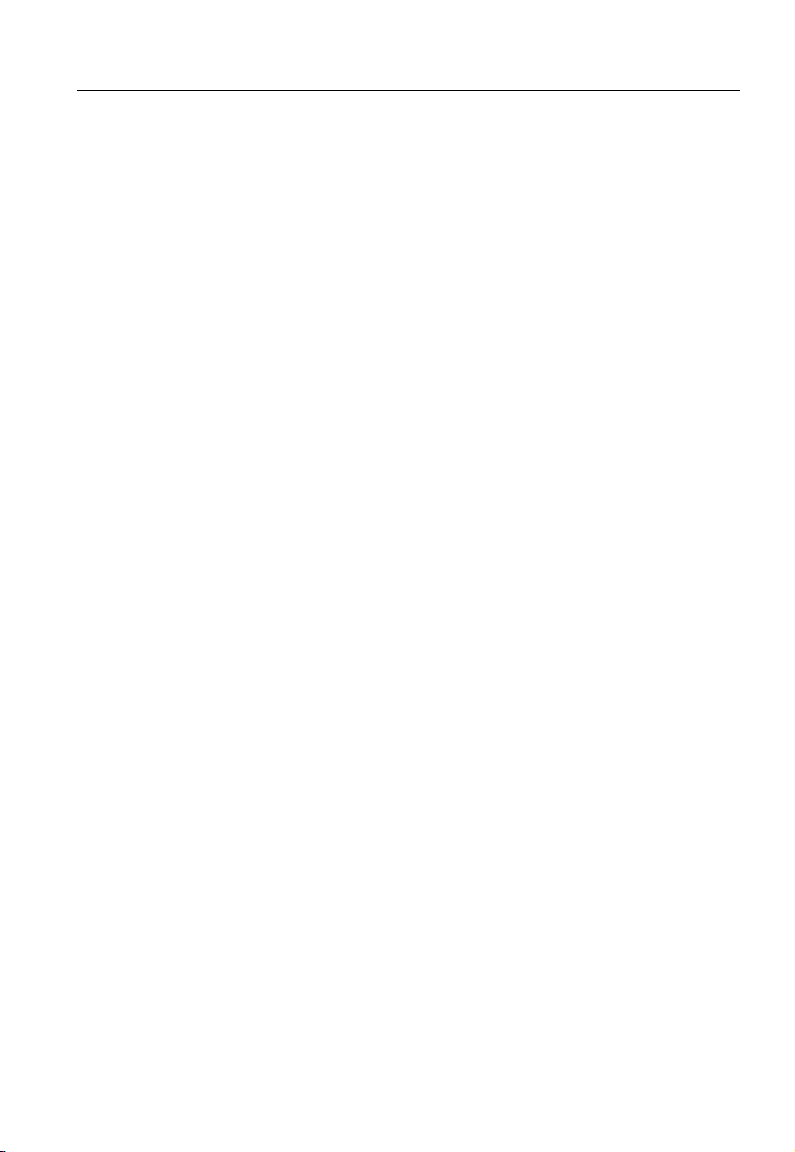
Handheld Thermography Camera · User Manual
4
Device detects the real-time temperature, and display it on the
screen.
Storage
Device is equipped with built-in memory module to store recorded
videos, captured snapshots, and important data.
Fusion
Device can display fusion of thermal view and optical view.
Palette and Alarm
Device supports multiple palettes, and you can set the palette
mode according to the alarm function
Wi-Fi Function
Device can be connected to Wi-Fi. You can connect the device via
Wi-Fi hot spot, and you can view live view, capture, and recording,
etc.
Digital Zoom
Device supports 2× and 4× digital zoom.
LED Light:
LED light supplement makes the device a torch in required
scenarios.
Laser Light Supplement:
Long-distance laser light supplement.
Page 12
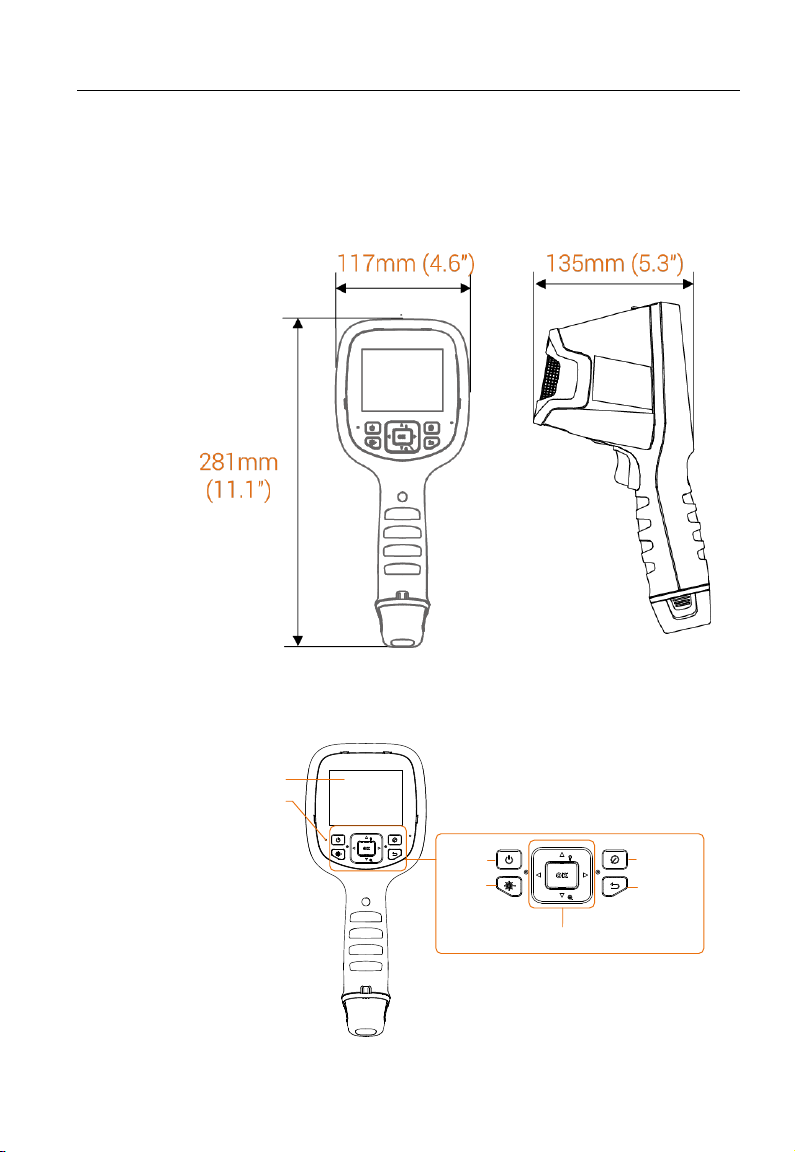
5
2 Appearance
Touch-Screen
LED Indicator
Navigation
ON/OFF
Laser
Lens Sheet
Back
2.1 Dimensions
Handheld Thermography Camera · User Manual
2.2 Components
Page 13
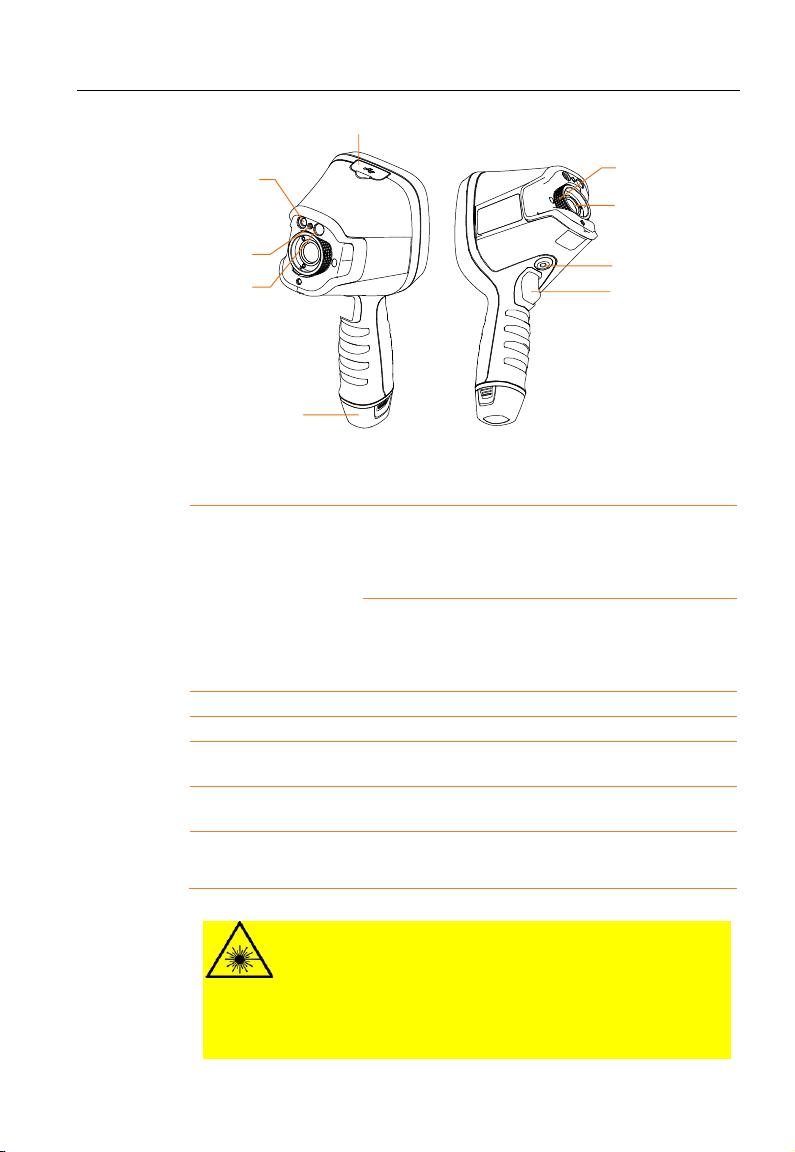
Handheld Thermography Camera · User Manual
6
LED Light
Supplement
Laser
Optical Lens
USB Cover
Thermal Lens
Focus Knob
Tripod Interface
Trigger
Battery
Laser Button
Hold the Laser button to turn on laser, and
release the button to turn off laser.
Navigation Button
Menu Button:
- Press the ▽ , △, ▷, and ◁ button to
select parameters.
- Press the OK button to confirm.
Non-Menu Button:
- Press the △ button to turn on/off the
LED light supplement.
- Hold the ▽ button to digital zoom.
Lens Sheet Button
Cover the lens to perform the correction.
Back Button
Exit the menu or return to previous menu.
Focus Knob
Adjust lens focal length, refer to 3.4 Focus
Lens.
Trigger
Pull the trigger to record videos or capture
snapshots.
USB Cover
Connect the camera to your PC via USB
cable to export files.
Warning:
The laser radiation emitted from the device can cause eye injuries, burning
of skin or inflammable substances. Before enabling the Light Supplement
function, make sure no human or inflammable substances are in front of
the laser lens.
Page 14

Handheld Thermography Camera · User Manual
7
Battery
Battery Lock Catch Handheld Camera
Battery Base
3 Basic Functions
3.1 Charging the Device
Note: Please charge the camera with the USB cable and power adapter
supplied by the manufacturer (or according to the input voltage from the
specifications).
Steps:
1. Hold the camera, and press both battery lock catches of the
Thermography camera, see figure below.
Page 15

Handheld Thermography Camera · User Manual
8
Charging Base
Battery
POWER Indicator
Ribbed Piece
2. Hold the lock catches, and draw the battery base to take out the
battery, see figure below.
3. Insert the battery into the charging base, see figure below.
4. When the battery is fully charged, draw the battery from the
charging base.
5. Align the ribbed piece on battery with the notch of the camera,
and insert the battery into the camera, see figure below.
Page 16

Handheld Thermography Camera · User Manual
9
●
Solid Red
Battery is properly charged.
Flash Red
Error occurred.
●
Solid Green
Battery is fully charged.
●
Off
Battery is not charged.
Note: When the camera is turned on, the OSD (on-screen display) shows
the battery status. When you see the low battery status, charge the
camera and ensure it’s working properly.
POWER Indicator Status
3.2 Power On and Off
Power On
Remove the lens cover, and hold the button for over three
seconds to turn on the device.
Power Off
When the monocular is turned on, hold the button for three
seconds to power off the device.
Page 17

Handheld Thermography Camera · User Manual
10
Real-time
Temperature
Max.
Temperature
Display
Center
Temperature
Display
Min. Temperature
Display
Status Icons
Color-Temperature
Scale
Menu Icons
Settings
In the Local Settings ( ) interface, you
can set basic parameters, including
thermometry units and range, fuse
settings, and select the lens.
Capture/Record
You can set the device to capture/record
mode.
Thermal/Optical
In the Thermal/Optical Settings ( )
interface, you can set the display to
thermal/optical/PIP/combined (fuse)
modes.
Thermometry
In the Thermometry Rule Configuration
( ) mode, you can measure the
real-time temperature by rules.
Palettes
You can set the palettes of the display
and the device displays accordingly.
Image
In the Temperature Difference/Range
Settings ( ) interface,
LED Light
LED light supplement makes the device
a torch in required scenarios.
3.3 Interface Description
In the observation interface, tap the screen or press OK button to
show the menu bar, see figure below.
For the descriptions of the menu buttons, see the table below.
Page 18
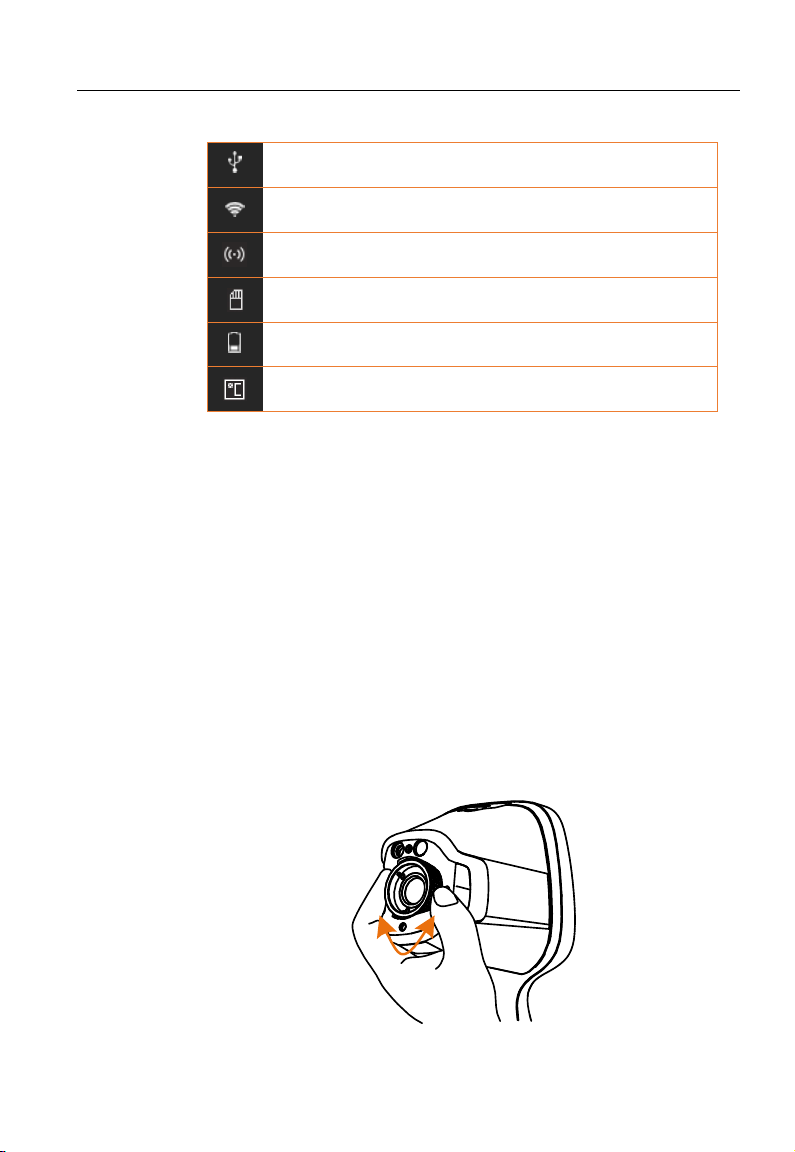
11
For the descriptions of the status icons, see the table below.
USB
This icon shows whether the device is
connected to PC via USB interface.
Wi-Fi
This icon shows whether the device is
connected to Wi-Fi or not.
Hot Spot
This icon show whether the device hot spot is
enabled or not.
SD Card
This icons shows that the device memory card
has short free space.
Battery
This icon shows the battery status of the device.
Unit
This icon shows which unit the device is using
now: ° C, ° F, or Kelvin.
3.4 Focus Lens
Before you start:
Adjust the lens focal length properly before you set any other
configurations, or it may affect the image display and temperature
accuracy.
Steps:
Handheld Thermography Camera · User Manual
1. Power on the handheld Thermography camera.
2. Aim the camera lens to the appropriate scene.
3. Adjust the focus knob clockwise or anticlockwise, see figure
below.
Page 19

Handheld Thermography Camera · User Manual
12
Do NOT touch the lens to avoid affecting the display effect.
3.5 File Exporting
Purpose:
Connect the handheld Thermography camera to your PC with USB
cable, you can export the recorded videos and captured snapshots.
Steps:
1. Open the USB cover.
2. Connect the camera to your PC with USB cable and open the
detected disk.
3. Enter USB > picture and USB > record to view the videos and
snapshots.
- Select and copy the videos to PC and play the file with the
player.
- Select and copy the snapshots to PC and view the files.
4. Disconnect the device from your PC.
Note: For the first time connection, the driver will be installed
automatically.
3.6 (Optional) Assembling Lens
Before you start:
Three thermal lens (not supplied) are optional for the
Thermography camera. For different scene, purchase the lens
accordingly.
Page 20

13
Steps:
1. Select the proper lens.
2. Install the lens onto the camera.
3. Turn on the camera and go to Local Settings > Lens Selection.
4. Set the lens parameters. For 2× lens, set it to 2× , and for 1/2×
lens, set it to 1/2× , etc.
3.7 Operation
The camera supports both touch-screen control and button
control.
Touch-screen control
Tap on the screen to set parameters and configurations.
Handheld Thermography Camera · User Manual
Button control
Press the navigation buttons to set parameters and
configurations.
Page 21

Handheld Thermography Camera · User Manual
14
- Press the△, ▽, ▷, and ◁ button to move the cursor
up/down/left/right.
- Press the OK button to confirm.
4 Main Configurations
4.1 Temperature Measurement
Before you start:
Go to Local Settings > Device Settings > Unit Settings to set the
temperature unit as K/°C/°F. Refer to 5.1 Unit Settings for details.
Purpose:
The thermometry (temperature measurement) function provides
the real-time temperature of the scene and display it on the left of
your screen. The thermometry function is turned on by default.
4.1.1 Thermometry Settings
Purpose:
The thermometry parameters affect the accuracy of
temperature measurement.
Steps:
1. Select the Local Settings ( ) from the main menu.
Page 22

Handheld Thermography Camera · User Manual
15
2. In the Local Settings interface, select Thermometry
Parameters.
1) Set the Emissivity, Distance, Environment
Temperature, Reflection Temperature, Relative
Humidity, and Temperature Bias.
Emissivity:
Set the emissivity of your target as the effectiveness
in emitting energy as thermal radiation.
Note: Refer to the 6.1 Common Material Emissivity
Reference for Emissivity values.
Distance (m/inch):
The straight-line distance between the target and the
device.
Environment Temperature:
The average temperature of the environment.
Reflection Temperature:
Page 23

Handheld Thermography Camera · User Manual
16
If any object (not the target) of high temperature is in
the scene, and the target emissivity is low, set the
reflection temperature as the high temperature to
correct the thermometry effect.
Relative Humidity:
Set the relative humidity of current environment.
Temperature Bias:
The device may have slight deviation of temperature
measuring, you can set the Temperature Bias to
correct it.
2) Return to previous menu.
3. Set the Thermometry Range.
4. Return to previous menu to save the settings.
4.1.2 Thermometry Rule Configuration
Purpose:
The thermometry parameters affect the accuracy of
temperature measurement.
Steps:
1. Select the Thermometry Rule Configuration ( ) from
the main menu.
2. Set the point/line/frame rules, see figure below.
Page 24

Handheld Thermography Camera · User Manual
17
For Point Rule:
You can set Center Point Thermometry, High-Temperature
Point, Low-Temperature Point, and Custom Point
Thermometry.
Center Point Thermometry
System detects the temperature of the center.
Step:
Tap and the temperature (center of view) displays
Cen: XX.
High-Temperature Point
System locates the point of the highest temperature.
Step:
Tap and the temperature (Highest temperature of
view) displays Max: XX.
Low-Temperature Point
System locates the point of the lowest temperature.
Step:
Tap and the temperature (Lowest temperature of
view) displays Min: XX.
Custom Point Thermometry
System detects the temperature of a custom point.
Steps:
1) Tap on the interface.
Page 25

Handheld Thermography Camera · User Manual
18
2) Tap on the touch-screen to select a point, or move
the point with the navigation buttons.
3) Press OK button to confirm. The temperature of
custom point (e.g. P1) displays P1 Max: XX.
4) Repeat step 1 to 3 to set other custom points.
Note: At most ten custom points supported.
For Frame Rule:
Steps:
1) Tap on the interface.
2) Tap on the touch-screen to generate a default
frame.
3) Press the △, ▽, ▷, and ◁ button to move the
frame up/down/left/right.
4) Press to enlarge the frame, and press to
contract the frame.
5) Press OK button to confirm. The Max.
Temperature, Low Temperature, and Average
Temperature of frame (e.g. S1) displays S1 Max:
XX Min: XX Avg: XX.
6) Repeat step 1) to 5) to set other frames.
Note: At most ten frames supported.
For Line Rule:
Steps:
1) Tap on the interface.
2) Tap on the touch-screen to generate a default
line.
3) Tap a point as one end of line, and tap another
point as the other end of line.
Page 26
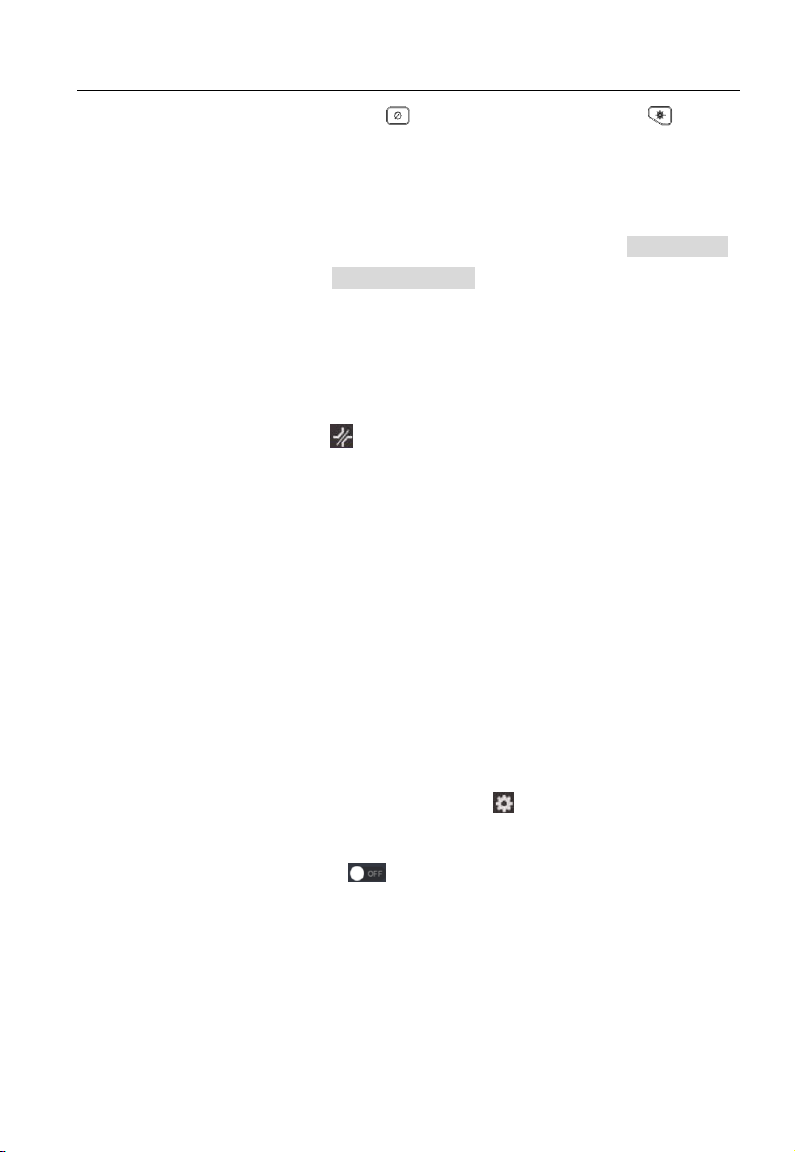
Handheld Thermography Camera · User Manual
19
4) Press to extend the line, and press to
shorten the line.
5) Press OK button to confirm. The Max.
Temperature, Low Temperature, and Average
Temperature of line (e.g. L1) displays L1 Max: XX
Min: XX Avg: XX. The real-time temperature
trend chart will display.
Note: Only one line supported.
Clear Rules:
Step:
Tap and press OK to clear all temperature rules.
4.2 Network Configuration
The handheld Thermography camera supports both Wi-Fi
connection and WLAN hot spot.
4.2.1 Wi-Fi Settings
Purpose:
Connect the camera to Wi-Fi network, and you can control
the camera via mobile client, etc.
Steps:
1. Select the Local Settings ( ) from the main menu.
2. Go to Local Settings > Device Settings > Wi-Fi
Settings.
3. Tap on Connect Wi-Fi to enable Wi-Fi, and the
searched Wi-Fi will be listed below.
4. Select your Wi-Fi and enter password to show the
keypad interface.
Note: Do NOT tap return or space, or the password
may be incorrect.
5. Tap Close to hide the keypad.
6. Tap OK to confirm.
Page 27

Handheld Thermography Camera · User Manual
20
4.2.2 WLAN Hot Spot Settings
Purpose:
Set the handheld Thermography camera as a Wi-Fi AP, and
connect your phone to the Wi-Fi. You can set the
parameters of the camera via client software.
Steps:
1. Select the Local Settings ( ) from the main menu.
2. Go to Local Settings > Device Settings > Wi-Fi
Settings.
3. Tap on WLAN Hot Spot to enable the WLAN hot spot
function.
4. Tap Set WLAN Hot Spot to set the WLAN hot spot. The
hot spot SSID displays automatically.
5. Edit the password and show the keypad interface.
Note: Do NOT tap return or space, or the password
may be incorrect.
6. Tap Close to hide the keypad.
Result:
Connect your phone to the Wi-Fi. Refer to 4.6.4 Client
Software.
4.3 Storage Settings
Insert memory card into the camera, and you can record videos,
capture snapshots, and mark and save important data.
Notes:
Page 28

Handheld Thermography Camera · User Manual
21
• Thermography camera does not support capturing or
recording when the menu is shown.
• When the Thermography camera is connected to your PC,
it does not support capturing or recording.
4.3.1 Recording Settings
Steps:
1. Select the Recording Settings ( ) from the main menu,
see figure below.
2. Press OK to confirm.
3. Press to exit the setting interface.
4. In the live view interface, pull the trigger to start
recording. The recording icon and count down number
display in the interface.
5. When you finish, pull the trigger again to stop recording.
The recording video will be saved automatically and
exit.
Note: You can also press OK or to stop
recording.
6. Refer to 3.5 File Exporting to export the videos.
4.3.2 Capturing Settings
Steps:
1. Select the Capturing Settings ( ) from the main menu.
2. Press OK to confirm.
3. Press to exit the setting interface.
Page 29

Handheld Thermography Camera · User Manual
22
4. In the live view interface, pull the trigger to capture
snapshot. The live view freezes and device displays the
snapshot editing interface.
1) Set text remark or voice remark.
- Tap to add text remarks. Tap the screen
to show the keypad interface, enter the
comment and confirm.
- Tap to add voice remarks. Hold the OK
button to start recording and release the
button to stop recording.
2) Add thermometry data.
- Tap to add thermometry rules, refer to
4.1.2 Thermometry Rule Configuration for
details.
3) Tap to save the snapshot.
Note: You can also press to quit the saving.
5. Refer to 3.5 File Exporting to export the snapshots.
4.4 Image Configuration
Set the image temperature difference and temperature range of
the scene.
4.4.1 Temperature Difference/Range
Purpose:
Set a temperature section and the palette only works for
targets within the temperature section. You can adjust the
temperature range and set the temperature difference).
Steps:
1. Select the Temperature Difference/Range Settings ( )
from the main menu.
Page 30

Handheld Thermography Camera · User Manual
23
2. Select Auto ( ) adjustment or Manual ( ).
For Auto Adjustment:
1) Select Auto ( ).
2) Press OK to confirm. The device adjusts
temperature difference and temperature range
parameters automatically.
For Manual Adjustment:
1) Select Manual ( ).
2) Press OK to confirm. The color-temperature bar
displays.
3) Press ▷ to enlarge the temperature section range
(e.g. temperature range changes from 20° C - 40°
C to 19° C - 41° C), or press ◁ to narrow the
temperature range.
4) Press △ to move the temperature section higher
(e.g. temperature range changes from 20° C - 40°
C to 30° C - 50° C), or press ▽ to lower the
temperature section.
3. Press to exit the setting interface.
Page 31

Handheld Thermography Camera · User Manual
24
White Hot:
The hot part is light-colored in view.
Black Hot:
The hot part is black-colored in view.
Rainbow
The target displays multiple colors, it’s
suitable for scene without obvious
temperature difference.
Ironbow,
The target is colored as heated iron.
Red Hot:
The hot part is red-colored in view.
Fusion
The hot part is yellow-colored and the
cold part is purple-colored in view.
Rain
The hot part in the image are colored,
and the else is blue.
4.4.2 Palettes Settings
Purpose:
The palettes allow you to select the desired colors. white hot,
black hot, fusion, rainbow, ironbow, red hot, and dark blue are
selectable.
Steps:
1. Select the Palettes Settings ( ) from the main menu.
2. Tap on the icons to select a palette type.
3. Press to exit the setting interface.
Page 32

Handheld Thermography Camera · User Manual
25
Thermal
In thermal mode, the device displays
the thermal view.
Combined
In combined mode, the device displays
the combined view of thermal channel
and optical channel.
PIP Mode
In PIP (Picture in Picture) mode, the
device displays thermal view inside the
optical view.
Optical
In optical mode, the device displays the
optical view.
4.4.3 Thermal/Optical Configuration
Purpose:
You can set the thermal/optical view of the device. The
palettes allow you to select the desired colors. white hot,
black hot, fusion, rainbow, ironbow, red hot, and dark blue are
selectable.
Steps:
1. Select the Thermal/Optical Settings ( ) from the main
menu.
2. Tap on the icons to select a view mode.
3. Press to exit the setting interface.
4.5 Alarm Configuration
Before you start:
Page 33

Handheld Thermography Camera · User Manual
26
Above Alarm
Set the alarm temperature, and the
device alarms when target temperature
is higher than rule temperature.
Below Alarm
Set the alarm temperature, and the
device alarms when target temperature
is lower than rule temperature.
Interval Alarm
Set the alarm temperature section (e.g.,
90°C - 150° C), when target temperature
is within the section (e.g., 100°C), the
device alarms.
Insulation Alarm
Set the alarm temperature section (e.g.,
90°C - 120° C), when target temperature
is without the section (e.g., 70 ° C or
125° C), the device alarms.
Go to Palettes Settings ( ) to set the palette.
Purpose:
Set the alarm rules and the device will alarm when the temperature
triggers the rule.
Steps:
1. Go to Palettes Settings ( ) from the main menu.
2. Tap on the icons to select an alarm rule type.
3. (Optional) Press the △ and ▽ to select between upper limit
and lower limit.
4. Press the ◁ and ▷ to adjust the rule temperature.
5. Press to exit the setting interface.
Page 34

Handheld Thermography Camera · User Manual
27
4.6 Other Configurations
You can set the digital zoom, control the LED indicator and laser,
and control the device via client software.
4.6.1 Digital Zoom
Purpose:
Digital zoom in the view, and you can view the target or scene in larger
size.
Step:
In the live view interface, press the ▽ button to adjust the digital
zoom to 1× , 2× , or 4× .
4.6.2 LED Light Supplement
In the live view interface, select the LED Light Supplement ( ) from the
main menu, or press the △ button to enable/disable the LED light.
4.6.3 Laser Settings
In the live view interface, hold the button to enable/disable the
laser light.
Warning:
The laser radiation emitted from the device can cause eye injuries, burning
of skin or inflammable substances. Before enabling the Light Supplement
function, make sure no human or inflammable substances are in front of
the laser lens.
4.6.4 Client Software
Task 1. Connect the Camera to Wi-Fi
Purpose:
Page 35

Handheld Thermography Camera · User Manual
28
Connect the camera to Wi-Fi network, and you can control
the camera via mobile client, etc.
Steps:
1. Connect your device to Wi-Fi network, refer to 4.2.1
Wi-Fi Settings.
2. Download and install the iVMS-4500 client software to
your phone.
3. Launch the app.
4. Follow the startup wizard to create, and register an
account.
5. Add the handheld Thermography camera to online
devices.
Result:
View the live view, capture snapshots, and record videos via
the client.
Task 2. Set the Camera as Wi-Fi AP
Purpose:
Set the camera as a Wi-Fi AP, and connect your phone to the
Wi-Fi. You can set the parameters of the camera via client
software.
Steps:
1. Set your device as Wi-Fi hot spot, refer to 4.2.2 WLAN
Hot Spot Settings.
2. Download and install the iVMS-4500 client software to
your phone.
3. Launch the app.
4. Follow the startup wizard to create, and register an
account.
5. Connect your phone to the WLAN Hot Spot of the
camera.
6. Select Wi-Fi configuration in the software, enter the
serial number of camera to add the device. Refer to the
manual of client software for details
Result:
View the live view, capture snapshots, and record videos via
the client.
Page 36

Handheld Thermography Camera · User Manual
29
5 System Settings
In the system settings interface, you can set the screen brightness, CVBS
output, device initialization parameters, and view the device information.
5.1 Unit Settings
Go to Local Settings ( ) > Device Settings > Unit Settings
For Temperature Unit:
Set the temperature unit as Degree Celsius (°C)/Degree Fahrenheit
(°F)/Degree Kelvin (K).
For Distance Unit:
Set the distance unit as Meter (m)/Inch (“).
5.2 Display Settings
Go to Local Settings ( ) > Device Settings > Display Settings
For Screen Brightness:
Set the screen brightness as Low/Medium/High.
For CVBS Output:
Enable/disable the CVBS output.
Note: Connect the camera to external CVBS display unit before you
enable the CVBS Output function.
5.3 Device Initialization
Go to Local Settings ( ) > Device Settings > Device Initialize to
initialize the device and restore default settings of Measurement
Page 37

Handheld Thermography Camera · User Manual
30
Tool, Device Storage, and Restore Default Settings (Restore all
parameters).
5.4 Device Information
Go to Local Settings ( ) > Device Settings > Device Information
to view the device information: Model, Version No., FPGA Version
No., Serial No., Memory Space (Total), and Free Space.
Page 38

Handheld Thermography Camera · User Manual
31
Material
Temperature (°C/° F)
Emissivity
Water
0 to 100/32 to 212
0.95~0.98
Soil (Dry)
20/68
0.92
Soil (Moist)
20/68
0.95
Wood
17/62.6
0.962
Sand
20/68
0.9
Sandstone
19/66.2
0.909~0.935
PVC (Polyvinyl Chloride)
70/158
0.93
Pitch
20/68
0.967
Paint
70/158
0.92~0.94
Wallpaper
20/68
0.85~0.90
Cloth
20/68
0.98
Concrete
20/68
0.92
Pavement
5/41
0.974
Smooth Porcelain
20/68
0.92
Ceramic
17/62.6
0.94
Plaster
17/62.6
0.86
Brick
35/95
0.94
Ebonite
0 to 100/32 to 212
0.89
Carbon
20 to 400/68 to 752
0.95~0.97
Granite (Rough)
20/68
0.879
CRS (Cold Rolled Steel)
70/158
0.09
Cupric Oxide
50/122
0.88
Copper
20/68
0.07
Copper Oxide
50/122
0.6~0.7
6 Appendix
6.1 Common Material Emissivity Reference
Page 39

Handheld Thermography Camera · User Manual
32
6.2 Frequently Asked Questions (FAQ)
Q: The charge indicator flashes red.
A: Examine the items below.
1. Examine whether the device is charged with the
standard power adapter.
2. Plug and unplug the battery once.
3. Make sure the charging temperature is above 0° C
(32° F).
Q: Device image is fuzzy.
A: Refer to 3.4 Focus Lens to adjust the focus knob
clockwise or anticlockwise.
Q: Wi-Fi is not found.
A: Examine whether the Wi-Fi function is turned on. If not,
refer to 4.2.1 Wi-Fi to turn on Wi-Fi.
Q: Capturing or recording fails.
A: Examine the items below:
1. Whether the device is connected to your PC and
disabled the capturing and recording.
2. Whether the storage space is full.
3. Whether the device is low-battery.
Q: The PC cannot identify the camera.
A: Examine whether the device is connected to your PC
with standard USB cable.
Page 40

