Page 1
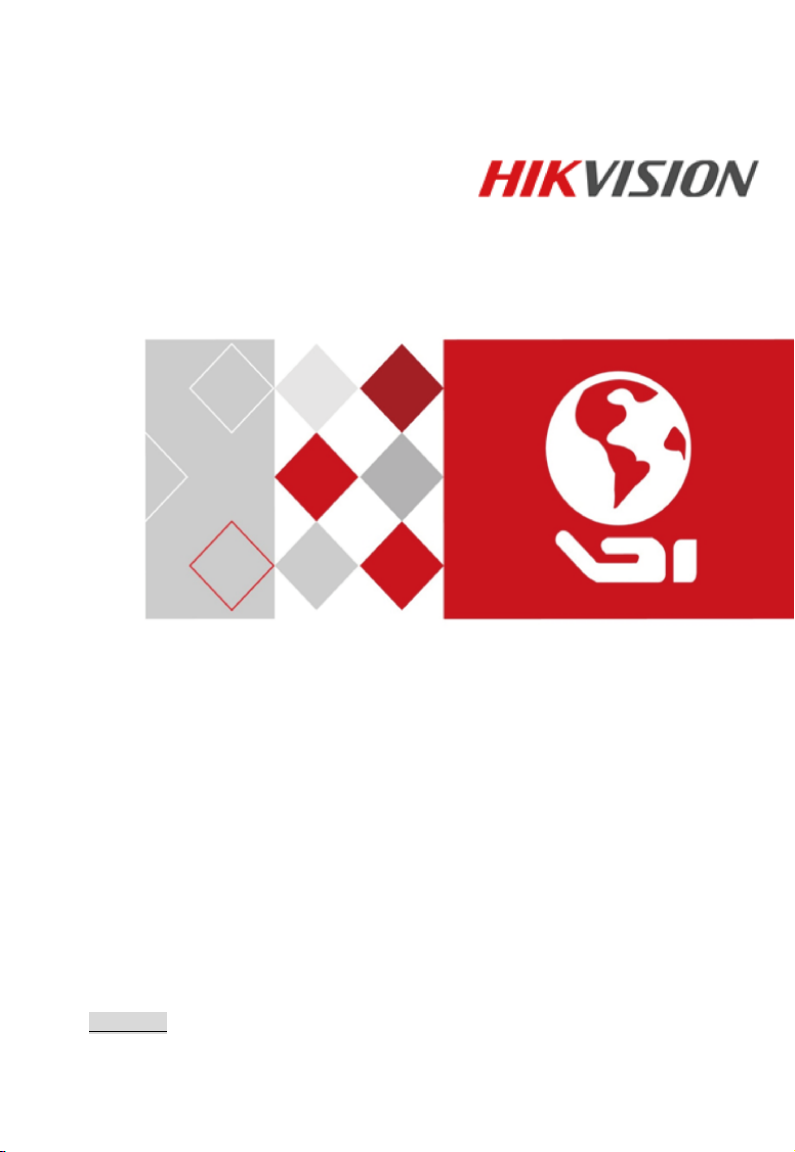
Bi-spectrum Network Stable Positioning
System
Quick Start Guide
UD03820B
Page 2
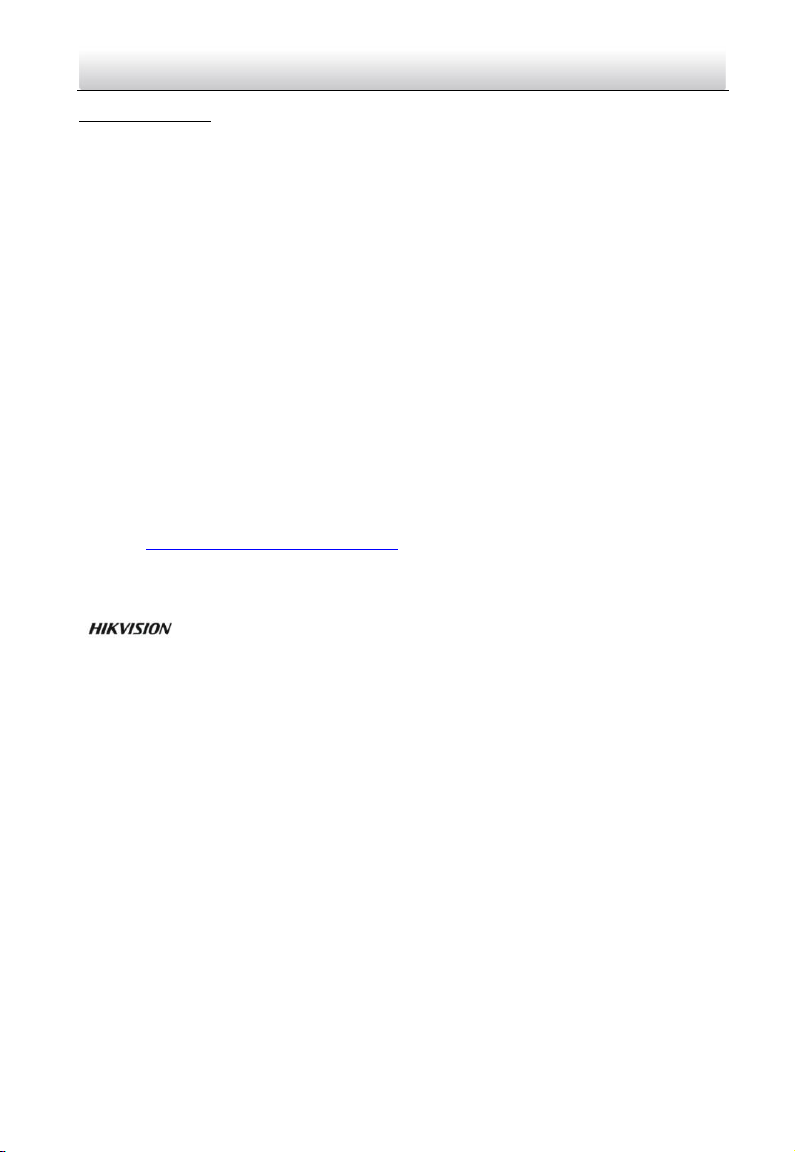
i
Thermometric Network Positioning System·Quick Start Guide
Quick Start Guide
COPYRIGHT © 2016 Hangzhou Hikvision Digital Technology Co., Ltd.
ALL RIGHTS RESERVED.
Any and all information, including, among others, wordings, pictures, graphs are the
properties of Hangzhou Hikvision Digital Technology Co., Ltd. or its subsidiaries
(hereinafter referred to be “Hikvision”). This user manual (hereinafter referred to be
“the Manual”) cannot be reproduced, changed, translated, or distributed, partially or
wholly, by any means, without the prior written permission of Hikvision. Unless
otherwise stipulated, Hikvision does not make any warranties, guarantees or
representations, express or implied, regarding to the Manual.
About this Manual
This Manual is applicable to Thermometric Bi-spectrum Network Positioning System.
The Manual includes instructions for using and managing the product. Pictures, charts,
images and all other information hereinafter are for description and explanation only.
The information contained in the Manual is subject to change, without notice, due to
firmware updates or other reasons. Please find the latest version in the company
website (http://overseas.hikvision.com/en/).
Please use this user manual under the guidance of professionals.
Trademarks Acknowledgement
and other Hikvision’s trademarks and logos are the properties of Hikvision
in various jurisdictions. Other trademarks and logos mentioned below are the properties
of their respective owners.
Legal Disclaimer
TO THE MAXIMUM EXTENT PERMITTED BY APPLICABLE LAW, THE PRODUCT DESCRIBED,
WITH ITS HARDWARE, SOFTWARE AND FIRMWARE, IS PROVIDED “AS IS”, WITH ALL
FAULTS AND ERRORS, AND HIKVISION MAKES NO WARRANTIES, EXPRESS OR IMPLIED,
INCLUDING WITHOUT LIMITATION, MERCHANTABILITY, SATISFACTORY QUALITY,
FITNESS FOR A PARTICULAR PURPOSE, AND NON-INFRINGEMENT OF THIRD PARTY. IN
NO EVENT WILL HIKVISION, ITS DIRECTORS, OFFICERS, EMPLOYEES, OR AGENTS BE
LIABLE TO YOU FOR ANY SPECIAL, CONSEQUENTIAL, INCIDENTAL, OR INDIRECT
DAMAGES, INCLUDING, AMONG OTHERS, DAMAGES FOR LOSS OF BUSINESS PROFITS,
BUSINESS INTERRUPTION, OR LOSS OF DATA OR DOCUMENTATION, IN CONNECTION
WITH THE USE OF THIS PRODUCT, EVEN IF HIKVISION HAS BEEN ADVISED OF THE
POSSIBILITY OF SUCH DAMAGES.
REGARDING TO THE PRODUCT WITH INTERNET ACCESS, THE USE OF PRODUCT SHALL BE
WHOLLY AT YOUR OWN RISKS. HIKVISION SHALL NOT TAKE ANY RESPONSIBILITES FOR
Page 3
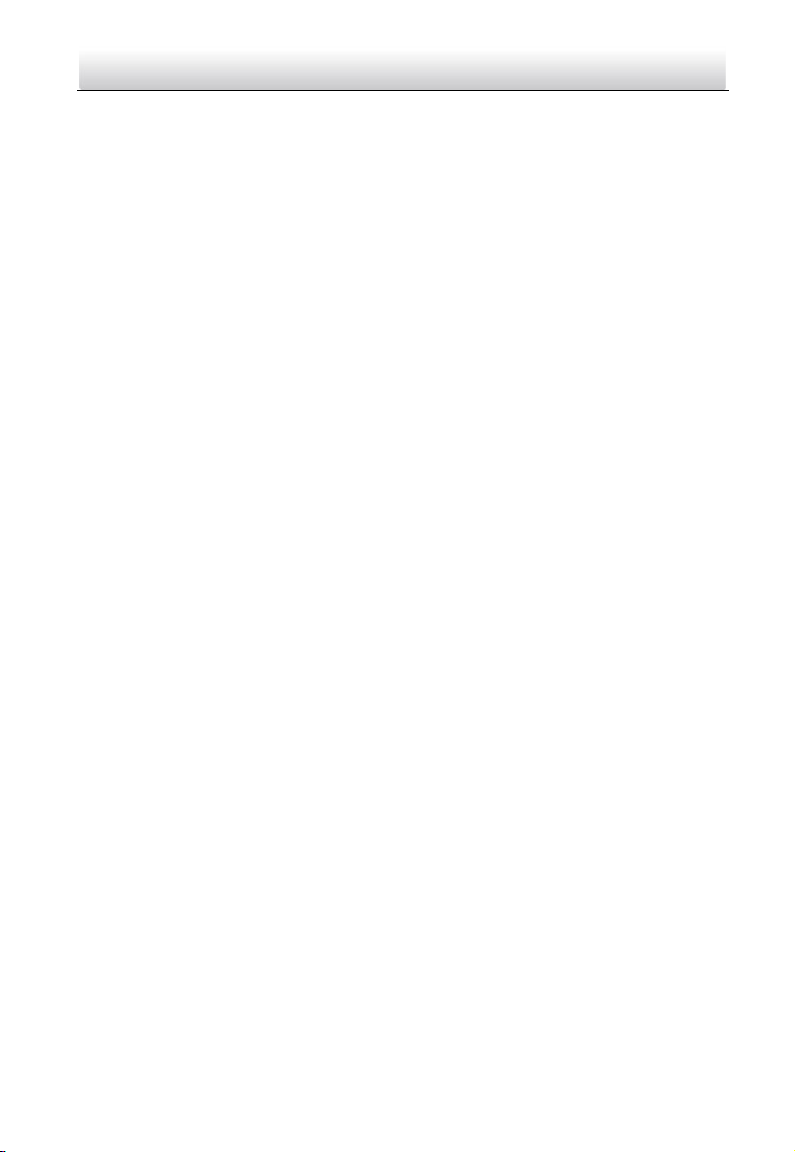
ii
Thermometric Network Positioning System·Quick Start Guide
ABNORMAL OPERATION, PRIVACY LEAKAGE OR OTHER DAMAGES RESULTING FROM
CYBER ATTACK, HACKER ATTACK, VIRUS INSPECTION, OR OTHER INTERNET SECURITY
RISKS; HOWEVER, HIKVISION WILL PROVIDE TIMELY TECHNICAL SUPPORT IF REQUIRED.
SURVEILLANCE LAWS VARY BY JURISDICTION. PLEASE CHECK ALL RELEVANT LAWS IN
YOUR JURISDICTION BEFORE USING THIS PRODUCT IN ORDER TO ENSURE THAT YOUR
USE CONFORMS THE APPLICABLE LAW. HIKVISION SHALL NOT BE LIABLE IN THE EVENT
THAT THIS PRODUCT IS USED WITH ILLEGITIMATE PURPOSES.
IN THE EVENT OF ANY CONFLICTS BETWEEN THIS MANUAL AND THE APPLICABLE LAW,
THE LATER PREVAILS.
0503121061202
Page 4
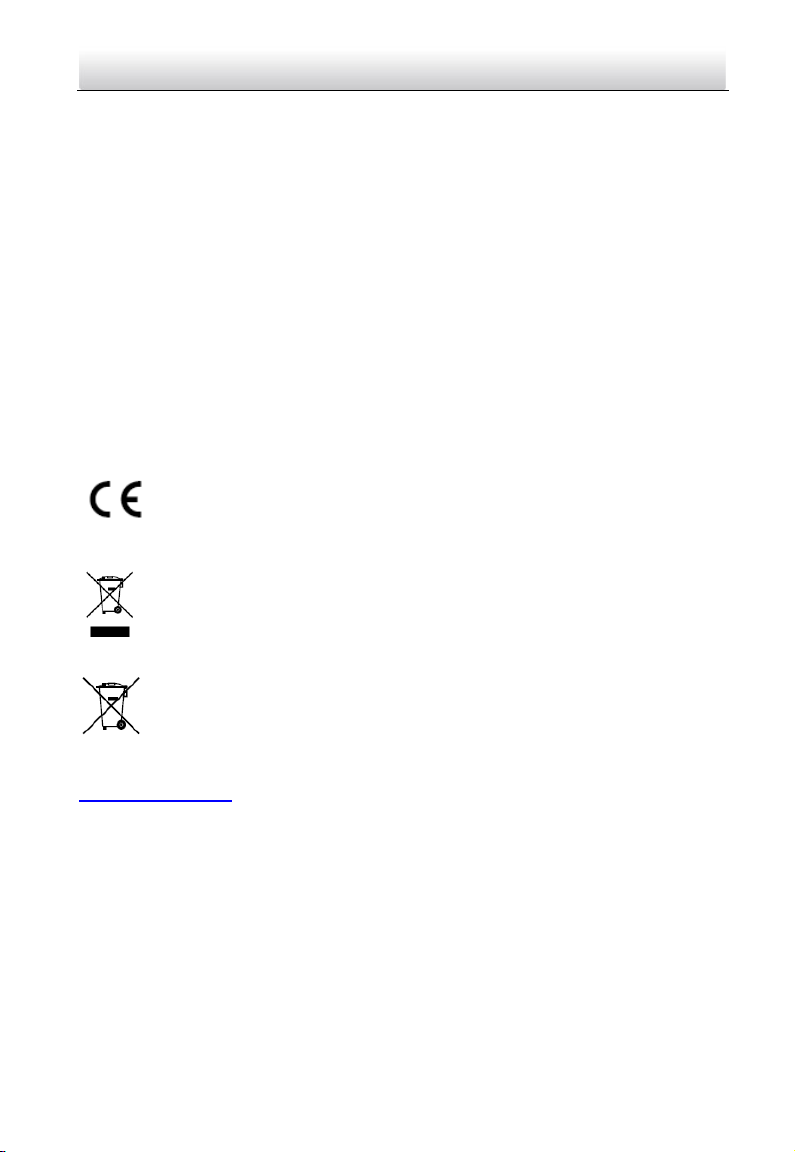
iii
Thermometric Network Positioning System·Quick Start Guide
Regulatory Information
FCC Information
FCC compliance: This equipment has been tested and found to comply with the limits
for a Class A digital device, pursuant to part 15 of the FCC Rules. These limits are
designed to provide reasonable protection against harmful interference when the
equipment is operated in a commercial environment. This equipment generates, uses,
and can radiate radio frequency energy and, if not installed and used in accordance with
the instruction manual, may cause harmful interference to radio communications.
Operation of this equipment in a residential area is likely to cause harmful interference
in which case the user will be required to correct the interference at his own expense.
FCC Conditions
This device complies with part 15 of the FCC Rules. Operation is subject to the following
two conditions:
1. This device may not cause harmful interference.
2. This device must accept any interference received, including interference that may
cause undesired operation
EU Conformity Statement
This product and - if applicable - the supplied accessories too are marked
with "CE" and comply therefore with the applicable harmonized European
2011/65/EU.
For more information see: www.recyclethis.info.
your supplier or to a designated collection point. For more information see:
www.recyclethis.info.
Industry Canada ICES-003 Compliance
This device meets the CAN ICES-3 (A)/NMB-3(A) standards requirements.
standards listed under the EMC Directive 2014/30/EU, the RoHS Directive
2012/19/EU (WEEE directive): Products marked with this symbol cannot be
disposed of as unsorted municipal waste in the European Union. For proper
recycling, return this product to your local supplier upon the purchase of
equivalent new equipment, or dispose of it at designated collection points.
2006/66/EC (battery directive): This product contains a battery that cannot
be disposed of as unsorted municipal waste in the European Union. See the
product documentation for specific battery information. The battery is
marked with this symbol, which may include lettering to indicate cadmium
(Cd), lead (Pb), or mercury (Hg). For proper recycling, return the battery to
Page 5
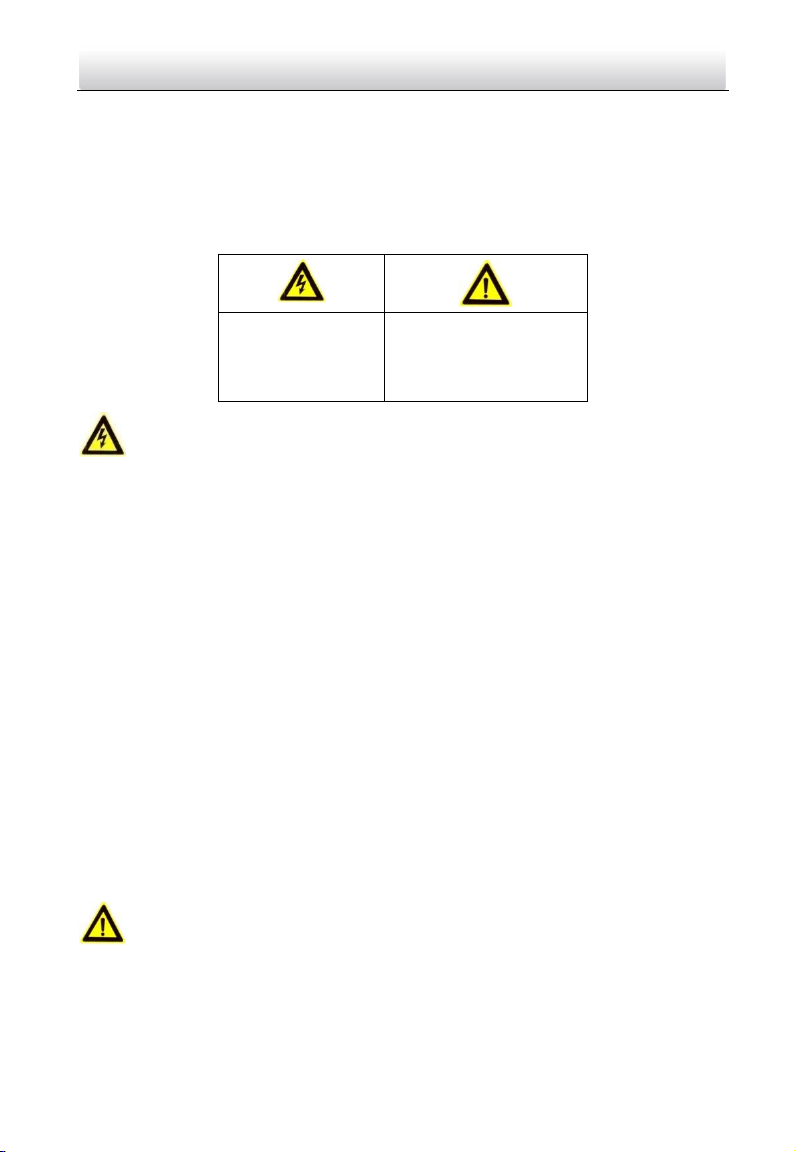
iv
Warnings Follow
these safeguards to
prevent serious
injury or death.
Cautions Follow these
precautions to prevent
potential injury or
material damage.
Thermometric Network Positioning System·Quick Start Guide
Safety Instruction
These instructions are intended to ensure that user can use the product correctly to
avoid danger or property loss.
The precaution measure is divided into Warnings and Cautions:
Warnings: Neglecting any of the warnings may cause serious injury or death.
Cautions: Neglecting any of the cautions may cause injury or equipment damage.
Warnings
All the electronic operation should be strictly compliance with the electrical safety
regulations, fire prevention regulations and other related regulations in your local
region.
Please use the power adapter, which is provided by normal company. Please refer to
the product specification for the standard of the power adapter. The power
consumption cannot be less than the required value.
Do not connect several devices to one power adapter as adapter overload may cause
over-heat or fire hazard.
Please make sure that the power has been disconnected before you wire, install or
dismantle the Positioning system.
When the product is installed on wall or ceiling, the device shall be firmly fixed.
If smoke, odors or noise rise from the device, turn off the power at once and unplug
the power cable, and then please contact the service center.
If the product does not work properly, please contact your dealer or the nearest
service center. Never attempt to disassemble the Positioning system yourself. (We
shall not assume any responsibility for problems caused by unauthorized repair or
maintenance.)
Please do not look directly into the laser light within 6 meters because laser is
hazardous to humans.
Cautions
Do not drop the Positioning system or subject it to physical shock, and do not expose
it to high electromagnetism radiation. Avoid the equipment installation on vibrations
surface or places subject to shock (ignorance can cause equipment damage).
Page 6
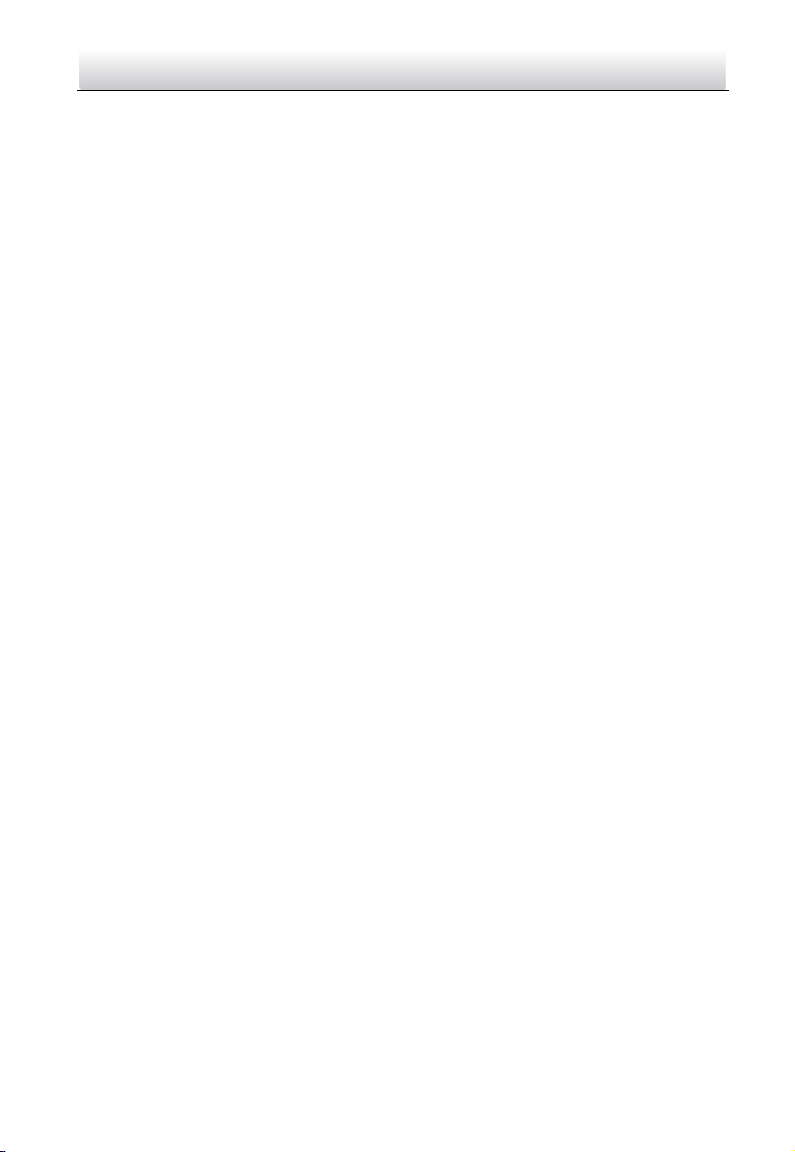
v
Thermometric Network Positioning System·Quick Start Guide
Do not place the Positioning system in extremely hot, cold, dusty or damp locations,
otherwise fire or electrical shock will occur. Please refer to the product specification
for the operating temperature.
The Positioning system cover for indoor use shall be kept from rain and moisture.
Exposing the equipment to direct sun light, low ventilation or heat source such as
heater or radiator is forbidden (ignorance can cause fire danger).
Do not aim the Positioning system at the sun or extra bright places. A blooming or
smear may occur otherwise (which is not a malfunction however), and affecting the
endurance of sensor at the same time.
Please use the provided glove when open up the Positioning system cover, avoid
direct contact with the Positioning system cover, because the acidic sweat of the
fingers may erode the surface coating of the Positioning system cover.
Please use a soft and dry cloth when clean inside and outside surfaces of the
Positioning system cover, do not use alkaline detergents.
Please keep all wrappers after unpack them for future use. In case of any failure
occurred, you need to return the Positioning system to the factory with the original
wrapper. Transportation without the original wrapper may result in damage on the
Positioning system and lead to additional costs.
Page 7
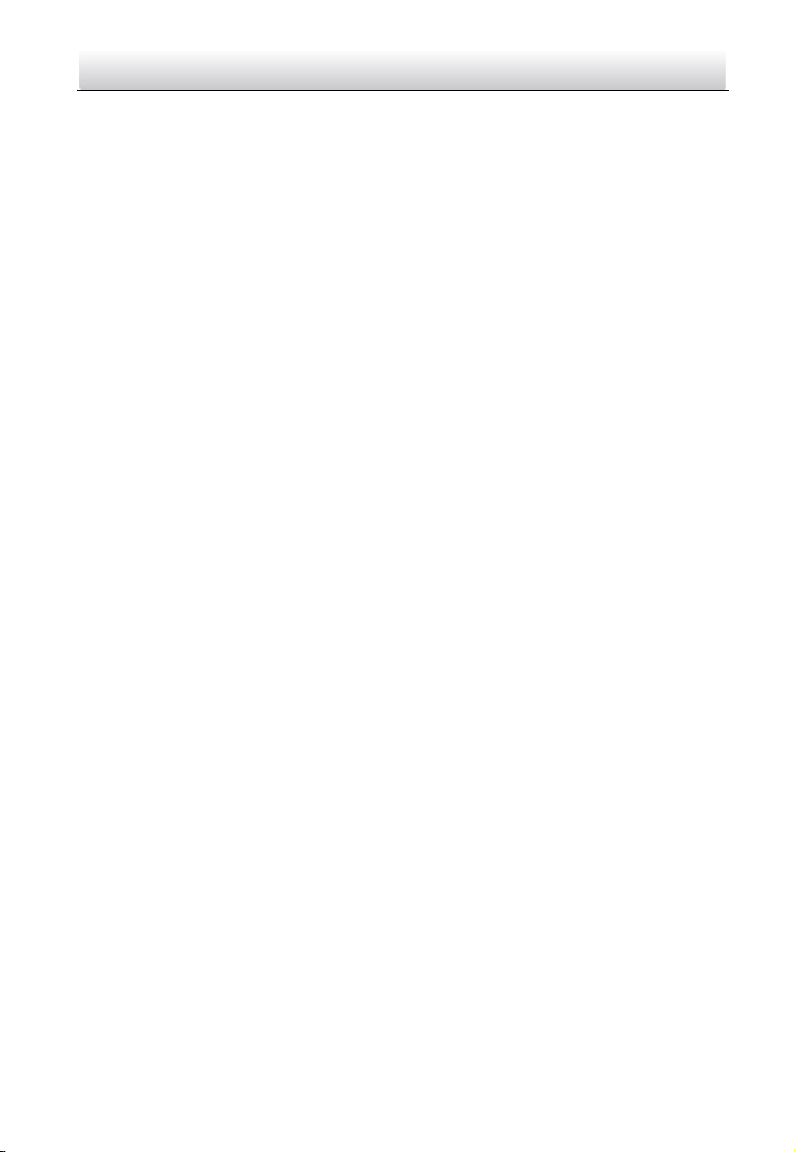
vi
Thermometric Network Positioning System·Quick Start Guide
Table of Contents
1 Preparation .................................................................................................. 1
1.1 Basic Requirement ................................................................................................... 1
1.2 Checking Installing Environment ............................................................................. 1
1.3 Preparing Cables ...................................................................................................... 1
1.4 Preparing Tools ........................................................................................................ 1
1.5 Original Packaging ................................................................................................... 1
2 Installation ................................................................................................... 2
2.1 Positioning System Overview ................................................................................... 2
2.1.1 Large-sized Housing Positioning System Dimensions ........................................ 2
2.1.2 Small-sized Housing Positioning System Dimensions ........................................ 3
2.1.3 Positioning System Components Description .................................................... 4
2.2 Cable Descriptions ................................................................................................... 5
2.3 Installing the Positioning System ............................................................................. 6
2.3.1 Monitoring Distance Range ............................................................................... 6
2.3.2 Wiring ............................................................................................................... 7
2.3.3 Installing Positioning System ............................................................................. 7
2.3.4 Sealing the Junction Box ................................................................................. 12
2.3.5 Finishing Installing ........................................................................................... 12
3 Setting the System over the LAN ................................................................ 13
3.1 Wiring .................................................................................................................... 13
3.2 Activating the System ............................................................................................ 13
3.2.1 Activation via Web Browser ............................................................................ 13
3.2.2 Activation via SADP Software .......................................................................... 14
3.3 Modifying the IP Address ....................................................................................... 15
4 Accessing via Web browser ........................................................................ 17
Page 8
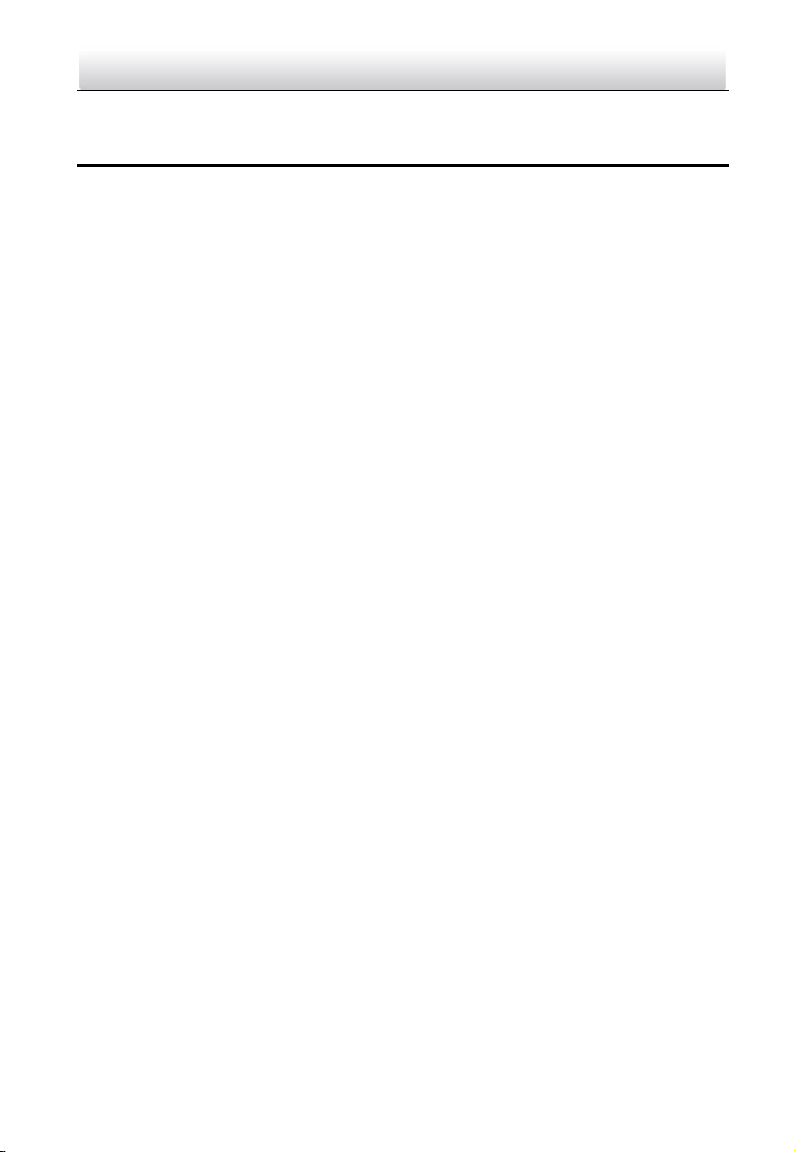
1
Thermometric Network Positioning System·Quick Start Guide
1 Preparation
1.1 Basic Requirement
All the electronic operation should be strictly compliance with the electrical safety
regulations, fire prevention regulations and other related regulations in your local
region.
Check the package contents and make sure that the device in the package is in
good condition and all the assembly parts are included.
Use the system according to the working environment requirement.
1.2 Checking Installing Environment
Be sure that there is enough space to install the positioning system and
accessories.
Make sure that the wall is strong enough to withstand at least 8 times the weight
of the system and the mount.
1.3 Preparing Cables
According to the actual network bandwidth, the Cat5 (within 100M) or Cat6 (100M
above) is needed.
Choose the video cable according to the transmission length. The video should
meet the least demands as: 75Ω resistance; 100% copper core conducting wire;
95% weaving copper shield.
1.4 Preparing Tools
Before installation, please prepare the tools needed, such as the expansion screws,
electric hammer, electric drill, wrench, screwdriver, electroprobe and network
cable.
1.5 Original Packaging
When you unpack the positioning system, please keep the original package
properly, in case of returning or repairing the positioning system, you can pack the
positioning system with the package.
Note: The user should be responsible for any damage caused when transporting with
unoriginal package.
Page 9

2
R530
222
202
4
-
Φ
10
821
Thermometric Network Positioning System·Quick Start Guide
2 Installation
2.1 Positioning System Overview
Refer to the following figure for thermometry positioning system overview.
Figure 2-1 Thermometry Positioning System Overview
There are two types of positioning systems: Large-sized Housing positioning system and
small-sized housing positioning system.
2.1.1 Large-sized Housing Positioning System Dimensions
Refer to the following figure for the large-sized positioning system dimensions (unit:
mm).
Figure 2-2 Large-sized Housing Positioning System Dimensions (1)
Page 10

3
650
529
259
666.1
222
259
202
239
4-Φ10
R517.8
808.7
259
222
202
239
4
-
Φ10
649
439
242
649
222
259
202
239
4-Φ10
Thermometric Network Positioning System·Quick Start Guide
Figure 2-3 Large-sized Housing Positioning System Dimensions (2)
2.1.2 Small-sized Housing Positioning System Dimensions
Refer to the following figure for the small-sized positioning system dimensions.
Figure 2-4 Large-sized Housing Positioning System Dimensions (1)
Figure 2-5 Large-sized Housing Positioning System Dimensions (2)
Page 11

4
Housing
Positioning Base
DIP Switch Cover
Spirit Level
Cable Outlet
Thermometric Network Positioning System·Quick Start Guide
2.1.3 Positioning System Components Description
Refer to the following figures for the components dimensions of the positioning system.
Figure 2-6 Positioning System Components Description (1)
Figure 2-7 Positioning System Components Description (2)
Page 12

5
Alarm Cable:
7-ch Input
Power Cable
AUDIO_IN
AUDIO_OUT
AUDIO_GND
ALARM_OUT1
ALARM_IN1
ALARM_IN2
ALARM_IN3
ALARM_IN4
ALARM_IN5
ALARM_IN6
ALARM_IN7
ALARM_GND
Alarm Input
Video Cable
Control Line
Power Cable
DC48V+
GND
ALARM_COM1
ALARM_OUT2
ALARM_COM2
Alarm Cable:
2-ch Output
Audio Cable:
DC48V-
Alarm Output
Audio Cable
Network Cable
Thermometric Network Positioning System·Quick Start Guide
2.2 Cable Descriptions
The cable interfaces of positioning system are shown in Figure 2-8. The cables of RS-485,
power supply, alarm inputs, alarm outputs, etc. are distinguished by different colors.
Please refer to the labels attached on the cables for identification.
The power cable has three terminals: 48 VDC+, 48 VDC-, and Grounding.
The video cable is CVBS cable.
The control line is the RS-485 cable.
The alarm cables include alarm input cables and alarm output cables. Connect
The audio cable has audio input and audio output cables. Connect terminal
Connect the network cable to network interface to get network signal.
Figure 2-8 Cables of Other Positioning Systems
terminal ALARM-IN with terminal GND, and connect terminal ALARM-OUT and
terminal ALARM-COM.
AUDIO_IN and terminal AUDIO_GND, and connect terminal AUDIO_OUT and
terminal AUDIO_GND.
Page 13

6
Lens Focal Length/mm
75
100
150
MRAD
0.23
0.17
0.11
Detection Range (Vehicle)/m
6765
9020
13529
Detection Range (Human)/m
2206
2941
4412
Recognition Range (Vehicle)/m
1691
2255
3382
Recognition Range (Human)/m
551
735
1103
Identification Range (Vehicle)/m
846
1127
1691
Identification Range (Human)/m
276
368
551
Lens Focal Length/mm
75
100
150
MRAD
0.33
0.25
0.17
Detection Range (Vehicle)/m
4600
6133
9200
Detection Range (Human)/m
1500
2000
3000
Recognition Range (Vehicle)/m
1150
1533
2300
Recognition Range (Human)/m
375
500
750
Identification Range (Vehicle)/m
575
767
1150
Identification Range (Human)/m
188
250
375
Thermometric Network Positioning System·Quick Start Guide
2.3 Installing the Positioning System
2.3.1 Monitoring Distance Range
Electric lens is adopted for the thermometric channel of positioning system. It supports
auto-focus function and remote focus function. For different lens focal length, the
monitoring range is shown in the table below:
Table 2-1 Monitoring Range (Pixel Interval: 17um)
Table 2-2 Monitoring Range (Pixel Interval: 25um)
This table is for reference only, and the actual detection range may vary according to
different camera settings, mounting condition, monitor and so on.
When the weather is fine and the atmospheric visibility is normal, the probability of
detecting/recognizing/identifying target is 50%.
Page 14

7
Thermometric Network Positioning System·Quick Start Guide
The human width is presumed as 0.5m (human width cannot exceed 0.75m), the
human height is presumed as 1.8m, and the vehicle width cannot exceed 2.3m.
2.3.2 Wiring
Please fully take into consideration the installation environment and position of the
positioning system when you plan for the wiring. In order to make sure the stable power
supply and signal transmission, please closely follow the rules below:
Please get familiar with the installation environment before you wiring, including the
wiring distance, wiring environment, keeping magnetic-field interference away, etc..
Please make sure the rated voltage of the cable is higher than that the device
requires, thus guarantee the device can work normally when the voltage instability
occurs.
Please avoid the interrupt line connection
It’s recommended to use a single complete cable for the device connection; if not,
reinforce and protective measures should be taken for the wiring point between two
cables, in case the circuit aging will make the device work abnormally.
Make sure the video cable and the signal transmission cable are well protected. And
pay attention to reinforce and protective measures during wiring.
Make sure the cables are not too redundant or being stretched too tight.
Under normal circumstances, the wiring is completed by the professional technicians.
However, when the device cannot work normally, you can check the above information
to look for reason.
2.3.3 Installing Positioning System
Steps:
1. Open the package and take out the housing, positioning system base and other
accessories such as screws.
Note: Make sure that there is space of R530mm for running the positioning system.
2. Take out the four screws (Model: M6x24), and put the pad on the screw and place the
housing on the positioning system to connect them as the figure below.
Page 15

8
Aviation Plug
Screws
Connect the
Aviation Plug
Thermometric Network Positioning System·Quick Start Guide
Figure 2-9 Connect the Housing and the Positioning System Base
3. Align the red lines respectively on the aviation connectors of the positioning system
base to the red lines on the connectors under the housing. Push the aviation
connectors into the corresponding interfaces.
Figure 2-10 Connect the Aviation Plug
4. Rotate and tighten the aviation connectors.
5. Drill four holes on the installation position according to the Figure 2-11.
6. Fix the positioning system with the screws (Model: M8x45) on the installation
position.
Page 16

9
Unit: mm
222
259.1
160.6
202
238.6
4
-
Φ
10
Spring Washer
Flat Washer
Thermometric Network Positioning System·Quick Start Guide
Figure 2-11 Positioning System Base Dimensions
Notes:
Only standard screws (Model: M8x45) for the positioning system are allowed in
this step. The thickness of the steel plate is more than 5mm.
If no thread is on the base of bracket, you need to tighten the screw nuts (Model:
M8).
1). Lead the screw (Model: M8×45) through the spring washer and flat washer.
2). Align the screw holes of the base with the installation holes and fix the
positioning system with the screws.
Note: Make sure the bubble of the spirit level is right in the middle so that the
positioning system is placed horizontally.
Figure 2-12 Dimension Figure of the Positioning System Base
3). Route the cables through the side opening of the positioning system, as shown in
the figure below.
Page 17

10
Installing Holes
Sealing Interface
Wall
Thermometric Network Positioning System·Quick Start Guide
Figure 2-13 Route the Cables
7. Connect the positioning system with the junction box.
1). Select the installing position to place the junction box on the wall.
Note: Select the installing position according to the cable length of the device.
2). Draw and drill four screw holes on the wall according to the junction box (Screw
holes: Φ14, depth: 45mm).
3). Insert four expansion pipes into the screw holes and place the junction box onto
the wall.
Figure 2-14 Fix the Junction Box
4). Fix the junction box with expansion screws.
5). Loosen four screws of the junction box cover with the wrench (supplied), and
open the junction box cover, as shown in the figure below.
Figure 2-15 Open the Junction Box
Page 18

11
Sealing Ring
-
+
L
N
Live
Wire
Null Wire
Power
Adapter
1 External
Power Source
2 Network
Interface
3 Cable Outlet from
Positioning System
Power
Surge
Protector
Thermometric Network Positioning System·Quick Start Guide
6). Move the cover according to the direction of the arrow to take apart the cover.
Figure 2-16 Take Apart the Junction Box Cover
7). Connect the cables according to the following instructions.
- Route the power cord of external power source through sealing opening No.1,
and attach the cable with live wire and null wire from the power adapter
respectively.
- Connect the live wire to the L terminal of power surge protector, and connect
the null wire to the N terminal of power surge protector.
- Route the network cable from switch or client-end through sealing opening No.2,
and connect it to the network cable of the cable from positioning system.
- Route the cables from the positioning system through sealing opening No.3, and
connect the power cable to the power adapter.
Note: Make sure the 48VDC+ terminal is connected to the positive terminal of
the power adapter and the 48VDC- terminal is connected to the negative
terminal of the power adapter. The grounding terminal is connected to the
GND terminal of the adapter.
- Connect the reserved terminals to the rest cables of the positioning system.
Figure 2-17 Cable Connection of Junction Box
8). Cover the junction box and tighten the screws.
Note: For detailed information of sealing the interfaces, refer to the section 2.3.4.
Page 19

12
Sealing Ring
Screw Nut
Cables
Thermometric Network Positioning System·Quick Start Guide
2.3.4 Sealing the Junction Box
Steps:
1. Take apart the cover of the junction box, and rotate the screw nut to take out the
sealing ring inside.
2. Lead the cables through the sealing ring, and the screw nut, as shown in Figure 2-18.
3. Use a proper wrench (not supplied) to tighten the screw nuts.
Figure 2-18 Seal the Cables
4. Tighten the screws to fix the cover.
Figure 2-19 Fixing the Cover
Notes:
Keep all sealing rings saved for potential use.
We provide multiple sealing rings of different specifications for different cables.
We recommend you to lead one cable through one hole, for leading multiple
cables, use the water-proof glue to seal the cables.
2.3.5 Finishing Installing
Power on the positioning system and the device will perform self-test action.
If the positioning system starts normally and plays the live view, it is successfully
installed.
If the positioning system cannot start normally, check the cable connection.
Page 20

13
Network Positioning
System
Switch
Internet
NVR
PC
Thermometric Network Positioning System·Quick Start Guide
3 Setting the System over the LAN
You shall acknowledge that the use of the product with Internet access might be
under network security risks. For avoidance of any network attacks and
information leakage, please strengthen your own protection. If the product does
not work properly, please contact with your dealer or the nearest service center.
To ensure the network security of the positioning system, we recommend you to
have the system assessed and maintained termly. You can contact us if you need
such service.
3.1 Wiring
To view and configure the system via LAN (Local Area Network), you need to connect the
network system in the same subnet with your PC. Then, install the SADP or client
software to search and change the IP of network system.
The following figure shows the cable connection of network system.
3.2 Activating the System
Purpose:
You are required to activate the system first by setting a strong password for it before
you can use the system.
Activation via Web Browser, Activation via SADP, and Activation via client software are
supported. In the following sections, activation via web browser and SADP will be taken
as examples. You may refer to the user manual of the system for the details of activation
via client software.
3.2.1 Activation via Web Browser
Steps:
1. Power on the system, and connect the system to the network.
Figure 3-1 Wiring over LAN
Page 21

14
Thermometric Network Positioning System·Quick Start Guide
2. Input the IP address into the address bar of the web browser, and click Enter to enter
the activation interface.
The default IP address of the system is 192.168.1.64.
Figure 3-2 Activation Interface(Web)
3. Create a password and input the password into the password field.
STRONG PASSWORD RECOMMENDED– We highly recommend you create a
strong password of your own choosing (using a minimum of 8 characters,
including upper case letters, lower case letters, numbers, and special
characters) in order to increase the security of your product. And we
recommend you reset your password regularly, especially in the high security
system, resetting the password monthly or weekly can better protect your
product.
4. Confirm the password.
5. Click OK to activate the system and enter the live view interface.
3.2.2 Activation via SADP Software
SADP software is used for detecting the online device, activating the device, and
resetting the password.
Get the SADP software from the supplied disk or the official website, and install the
SADP according to the prompts. Follow the steps to activate the system.
Steps:
1. Run the SADP software to search the online devices.
2. Check the device status from the device list, and select an inactive device.
Page 22

15
Thermometric Network Positioning System·Quick Start Guide
Figure 3-3 SADP Interface
3. Create a password and input the password in the password field, and confirm the
password.
STRONG PASSWORD RECOMMENDED– We highly recommend you create a
strong password of your own choosing (using a minimum of 8 characters,
including upper case letters, lower case letters, numbers, and special
characters) in order to increase the security of your product. And we
recommend you reset your password regularly, especially in the high security
system, resetting the password monthly or weekly can better protect your
product.
4. Click OK to save the password.
You can check whether the activation is completed on the popup window. If activation
failed, please make sure that the password meets the requirement and then try again.
3.3 Modifying the IP Address
Purpose:
To view and configure the system via LAN (Local Area Network), you need to connect the
network system in the same subnet with your PC. Then, install the SADP software or
client software to search and change the IP of network system. We will take modifying
the IP Address via SADP software as an example to introduce the IP address
modification.
Steps:
1. Run the SADP software.
2. Click to select an active device.
Page 23

16
Thermometric Network Positioning System·Quick Start Guide
Please refer to section 3.2 to activate the system if it is inactive.
3. Change the device IP address to the same subnet with your computer by either
modifying the IP address manually or checking the checkbox of Enable DHCP.
Figure 3-4 Modify the IP Address
4. Input the password and click Save to activate your IP address modification.
Page 24

17
Thermometric Network Positioning System·Quick Start Guide
4 Accessing via Web browser
System Requirement:
Operating System: Microsoft Windows XP SP1 and above version / Vista / Win7 /
Server 2003 / Server 2008 32bits
CPU: Intel Pentium IV 3.0 GHz or higher
RAM: 1G or higher
Display: 1024×768 resolution or higher
Web Browser: Internet Explorer 7.0 and above version, Apple Safari 5.02 and above
version, Mozilla Firefox 5 and above version and Google Chrome8 and above version
Steps:
1. Open the web browser.
2. In the browser address bar, input the IP address of the network positioning system,
e.g., 192.168.1.64 and press the Enter key to enter the login interface.
3. Activate the positioning system for the first time using, refer to the section 3.2
Activating the .
4. Input the user name and password and click .
The admin user should configure the device accounts and user/operator
permissions properly. Delete the unnecessary accounts and user/operator
permissions.
The device IP address gets locked if the admin user performs 7 failed password
attempts (5 attempts for the user/operator).
Figure 4-1 Login Interface
5. Install the plug-in before viewing the live video and managing the network
positioning system. Please follow the installation prompts to install the plug-in.
Page 25

18
Thermometric Network Positioning System·Quick Start Guide
You may have to close the web browser to finish the installation of the plug-in.
Figure 4-2 Download Plug-in
Figure 4-3 Install Plug-in
6. Reopen the web browser after the installation of the plug-in and repeat the above
steps 2-4 to login.
For detailed instructions of further configuration, please refer to the user
manual of network positioning system.
Page 26

