Page 1

Thermal Bi-spectrum Network
Speed dome
User Manual
COPYRIGHT © 2018 Hangzhou Hikvision Digital Technology Co., Ltd
Page 2
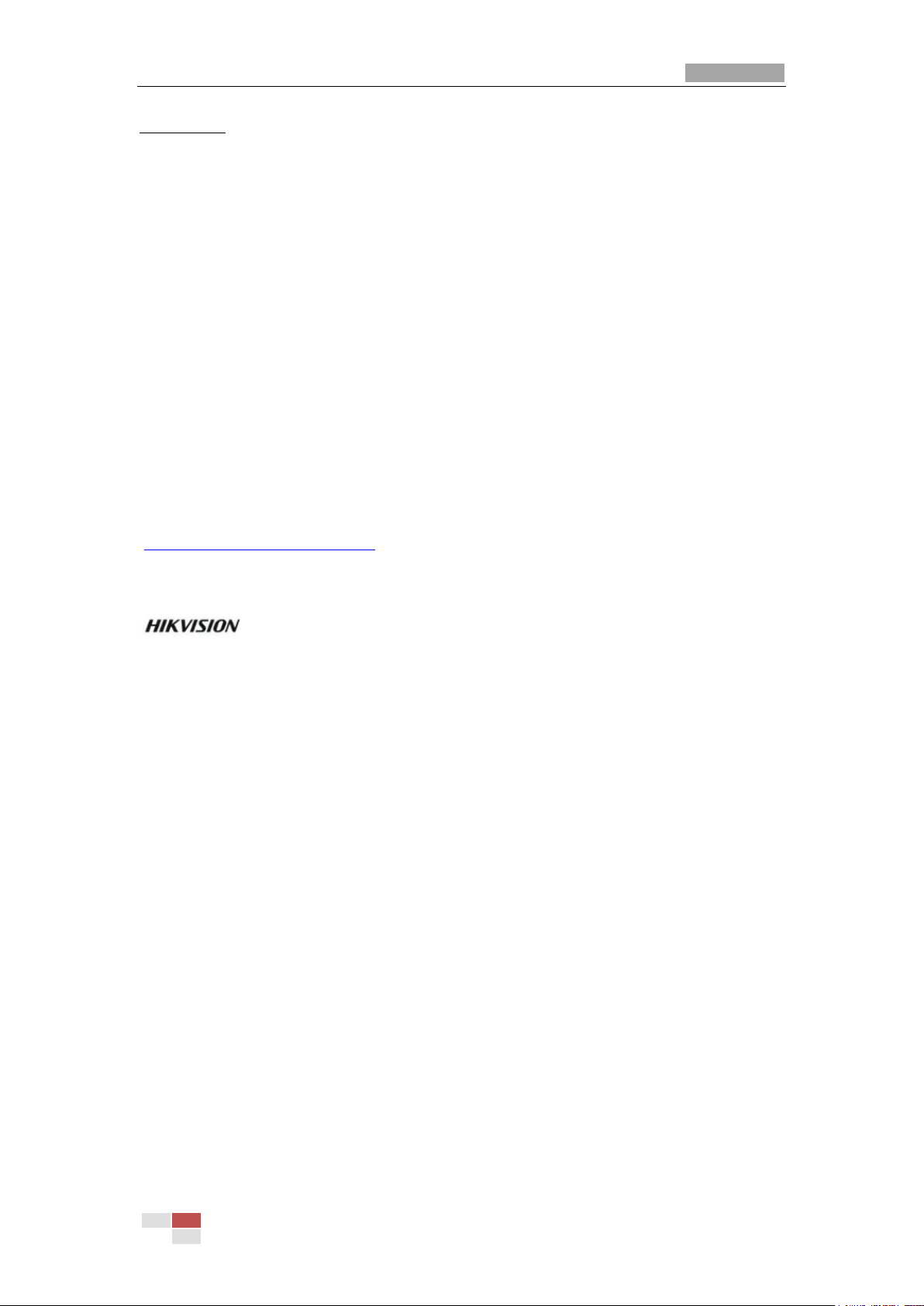
User Manual of Thermal Bi-spectrum Network Speed dome
© Hikvision
i
User Manual
COPYRIGHT © 2018 Hangzhou Hikvision Digital Technology Co., Ltd.
ALL RIGHTS RESERVED.
Any and all information, including, among others, wordings, pictures, graphs are the properties
of Hangzhou Hikvision Digital Technology Co., Ltd. or its subsidiaries (hereinafter referred to be
“Hikvision”). This user manual (hereinafter referred to be “the Manual”) cannot be reproduced,
changed, translated, or distributed, partially or wholly, by any means, without the prior written
permission of Hikvision. Unless otherwise stipulated, Hikvision does not make any warranties,
guarantees or representations, express or implied, regarding to the Manual.
About this Manual
This Manual is applicable to Thermal Bi-spectrum Network Speed dome.
The Manual includes instructions for using and managing the product. Pictures, charts,
images and all other information hereinafter are for description and explanation only. The
information contained in the Manual is subject to change, without notice, due to firmware
updates or other reasons. Please find the latest version in the company website
(http://overseas.hikvision.com/en/).
Please use this user manual under the guidance of professionals.
Trademarks Acknowledgement
and other Hikvision’s trademarks and logos are the properties of Hikvision in
various jurisdictions. Other trademarks and logos mentioned below are the properties of their
respective owners.
Legal Disclaimer
TO THE MAXIMUM EXTENT PERMITTED BY APPLICABLE LAW, THE PRODUCT DESCRIBED,
WITH ITS HARDWARE, SOFTWARE AND FIRMWARE, IS PROVIDED “AS IS”, WITH ALL FAULTS
AND ERRORS, AND HIKVISION MAKES NO WARRANTIES, EXPRESS OR IMPLIED, INCLUDING
WITHOUT LIMITATION, MERCHANTABILITY, SATISFACTORY QUALITY, FITNESS FOR A
PARTICULAR PURPOSE, AND NON-INFRINGEMENT OF THIRD PARTY. IN NO EVENT WILL
HIKVISION, ITS DIRECTORS, OFFICERS, EMPLOYEES, OR AGENTS BE LIABLE TO YOU FOR
ANY SPECIAL, CONSEQUENTIAL, INCIDENTAL, OR INDIRECT DAMAGES, INCLUDING, AMONG
OTHERS, DAMAGES FOR LOSS OF BUSINESS PROFITS, BUSINESS INTERRUPTION, OR LOSS
OF DATA OR DOCUMENTATION, IN CONNECTION WITH THE USE OF THIS PRODUCT, EVEN IF
HIKVISION HAS BEEN ADVISED OF THE POSSIBILITY OF SUCH DAMAGES.
REGARDING TO THE PRODUCT WITH INTERNET ACCESS, THE USE OF PRODUCT SHALL BE
WHOLLY AT YOUR OWN RISKS. HIKVISION SHALL NOT TAKE ANY RESPONSIBILITES FOR
ABNORMAL OPERATION, PRIVACY LEAKAGE OR OTHER DAMAGES RESULTING FROM
CYBER ATTACK, HACKER ATTACK, VIRUS INSPECTION, OR OTHER INTERNET SECURITY
RISKS; HOWEVER, HIKVISION WILL PROVIDE TIMELY TECHNICAL SUPPORT IF REQUIRED.
SURVEILLANCE LAWS VARY BY JURISDICTION. PLEASE CHECK ALL RELEVANT LAWS IN
YOUR JURISDICTION BEFORE USING THIS PRODUCT IN ORDER TO ENSURE THAT YOUR
Page 3
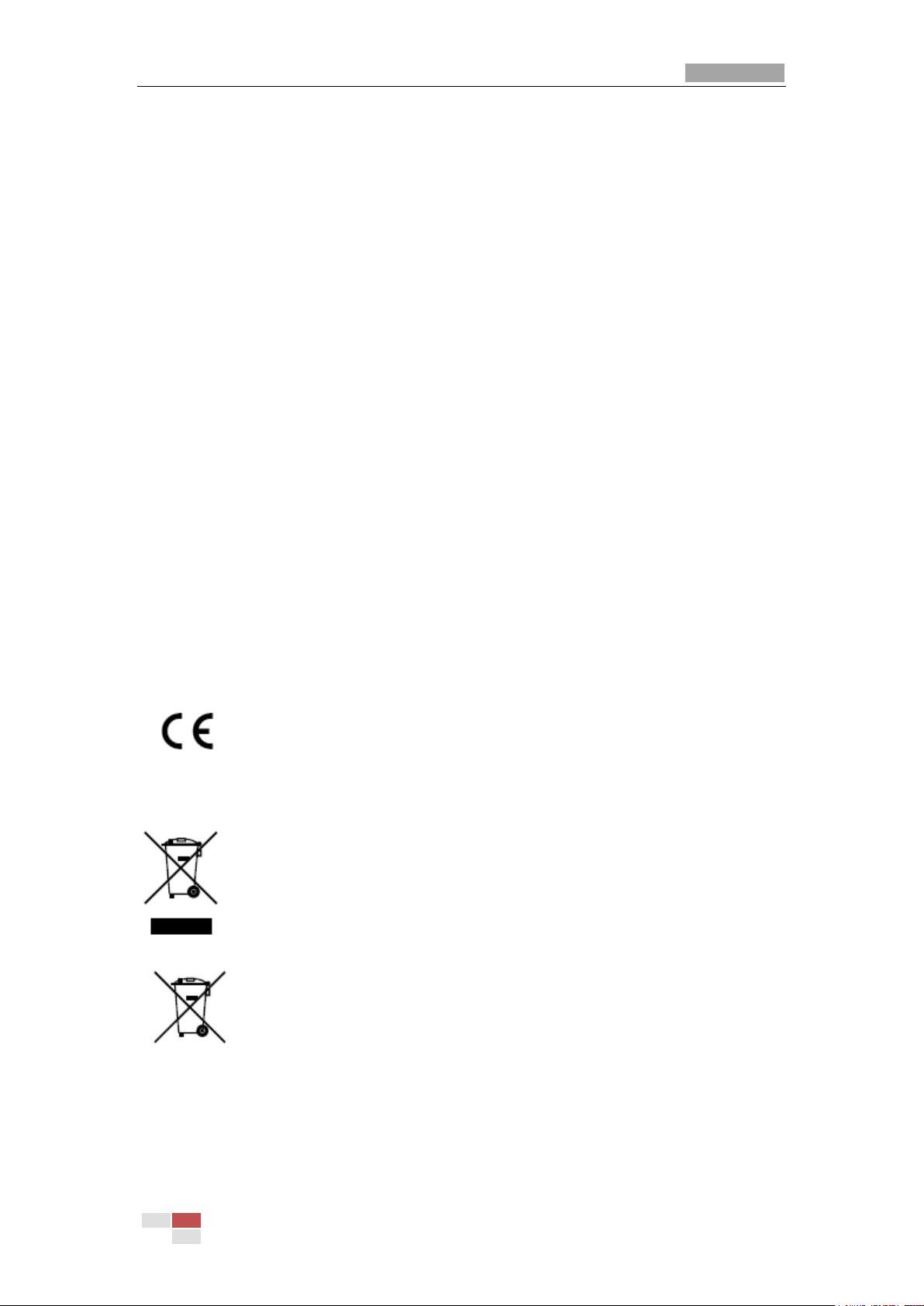
User Manual of Thermal Network Speed dome
© Hikvision
ii
USE CONFORMS THE APPLICABLE LAW. HIKVISION SHALL NOT BE LIABLE IN THE EVENT
THAT THIS PRODUCT IS USED WITH ILLEGITIMATE PURPOSES.
IN THE EVENT OF ANY CONFLICTS BETWEEN THIS MANUAL AND THE APPLICABLE LAW,
THE LATER PREVAILS.
Regulatory Information
FCC Information
Please take attention that changes or modification not expressly approved by the party
responsible for compliance could void the user’s authority to operate the equipment.
FCC compliance: This equipment has been tested and found to comply with the limits for
a digital device, pursuant to part 15 of the FCC Rules. These limits are designed to provide
reasonable protection against harmful interference when the equipment is operated in a
commercial environment. This equipment generates, uses, and can radiate radio
frequency energy and, if not installed and used in accordance with the instruction manual,
may cause harmful interference to radio communications. Operation of this equipment in
a residential area is likely to cause harmful interference in which case the user will be
required to correct the interference at his own expense.
FCC Conditions
This device complies with part 15 of the FCC Rules. Operation is subject to the following
two conditions:
1. This device may not cause harmful interference.
2. This device must accept any interference received, including interference that may
cause undesired operation.
EU Conformity Statement
This product and - if applicable - the supplied accessories too are marked
with "CE" and comply therefore with the applicable harmonized European
standards listed under the Low Voltage Directive 2006/95/EC, the EMC
Directive 2014/30/EU, the RoHS Directive 2011/65/EU.
2012/19/EU (WEEE directive): Products marked with this symbol cannot
be disposed of as unsorted municipal waste in the European Union. For
proper recycling, return this product to your local supplier upon the
purchase of equivalent new equipment, or dispose of it at designated
collection points. For more information see: www.recyclethis.info.
2006/66/EC (battery directive): This product contains a battery that cannot
be disposed of as unsorted municipal waste in the European Union. See
the product documentation for specific battery information. The battery is
marked with this symbol, which may include lettering to indicate cadmium
(Cd), lead (Pb), or mercury (Hg). For proper recycling, return the battery to your supplier or
to a designated collection point. For more information see: www.recyclethis.info.
Industry Canada ICES-003 Compliance
This device meets the CAN ICES-3 (A)/NMB-3(A) standards requirements.
Page 4
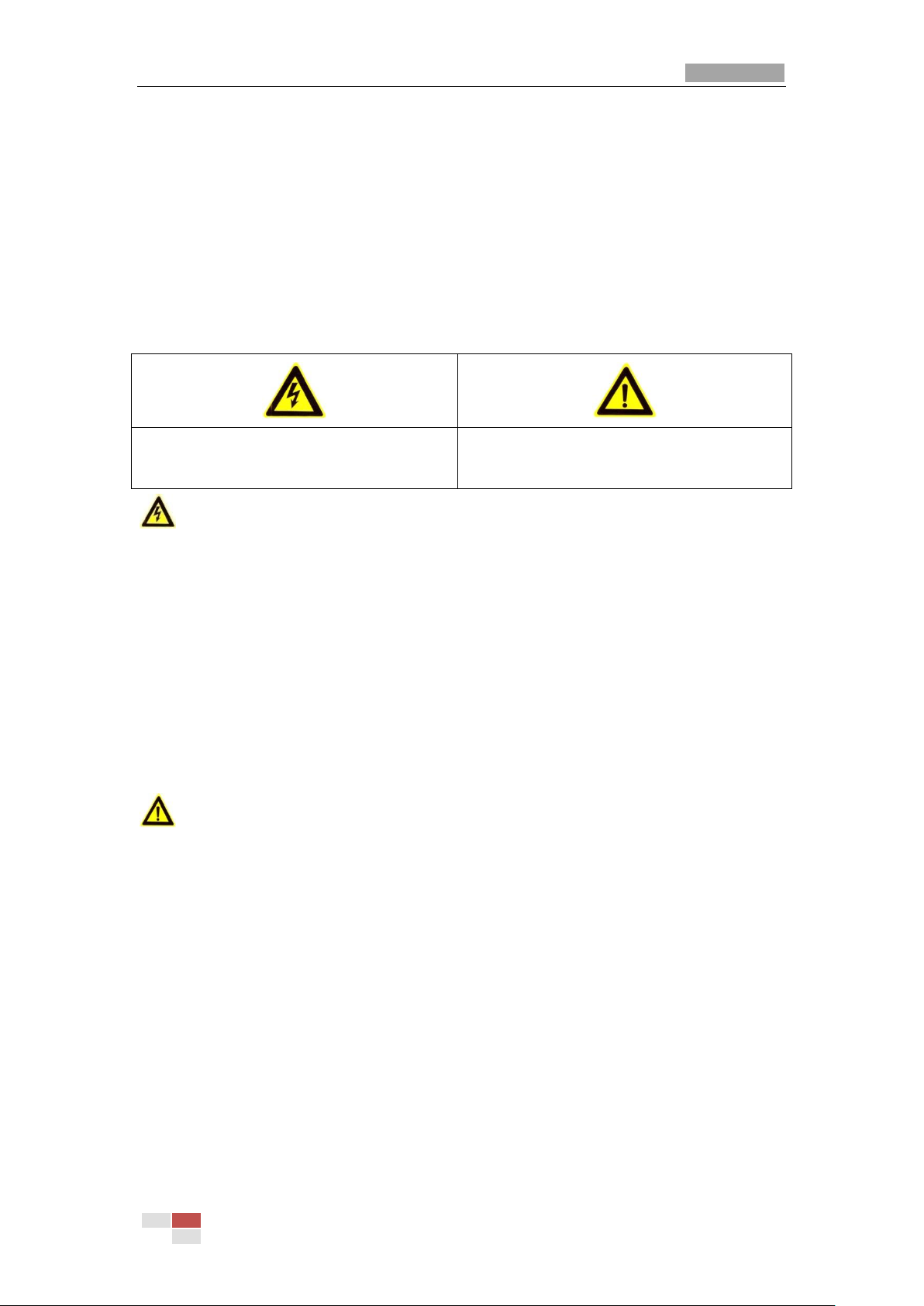
User Manual of Thermal Network Speed dome
© Hikvision
iii
Safety Instruction
These instructions are intended to ensure that the user can use the product correctly to
avoid danger or property loss.
The precaution measure is divided into ‘Warnings’ and ‘Cautions’:
Warnings: Serious injury or death may be caused if any of these warnings are neglected.
Cautions: Injury or equipment damage may be caused if any of these cautions are
neglected.
Warnings Follow these safeguards to
prevent serious injury or death.
Cautions Follow these precautions to
prevent potential injury or material damage.
Warnings
The device should be used in compliance with local laws and electrical safety regulations. Refer to the
appropriate documentation for detailed information.
The input voltage should conform to IEC60950-1 standard: SELV (Safety Extra Low Voltage) and the
Limited Power Source (24 VAC/12 VDC). Refer to the appropriate documentation for detailed
information.
DO NOT connect multiple devices to one power adapter, to avoid over-heating or fire hazards caused
by overload.
Make sure the plug is properly connected to the power socket.
If smoke, odor, or noise arises from the device, immediately turn off the power, unplug the power cable,
and contact the service center.
The installer and user are responsible for password and security configuration and its settings.
Both internal and external grounds should be connected properly. (The cross section area of the
grounding wire must be no less than 4 mm2, and no less than that of the phase connector).
Cautions
Do not drop the device or subject it to physical shock.
Wipe the device gently with a clean cloth and a small quantity of ethanol, if necessary.
Do not aim the lens at the sun or any other bright light.
When any laser equipment is in use, make sure that the device lens is not exposed to the laser beam,
or it may burn out.
Do not expose the device to high electromagnetic radiation or extremely hot, cold, dusty, or damp
environments.
Place the device in a dry and well-ventilated environment.
Keep non-waterproof devices away from liquids.
Keep the device in original or similar packaging while transporting it.
A few device components (e.g., electrolytic capacitor) require regular replacement. The average
lifespan varies, so periodic checking is recommended. Contact your dealer for details.
Improper use or replacement of the battery may result in explosion hazard. Replace with the same or
equivalent type only. Dispose of used batteries in conformance with the instructions provided by the
battery manufacturer.
Never attempt to disassemble the device.
0505401080709
Page 5
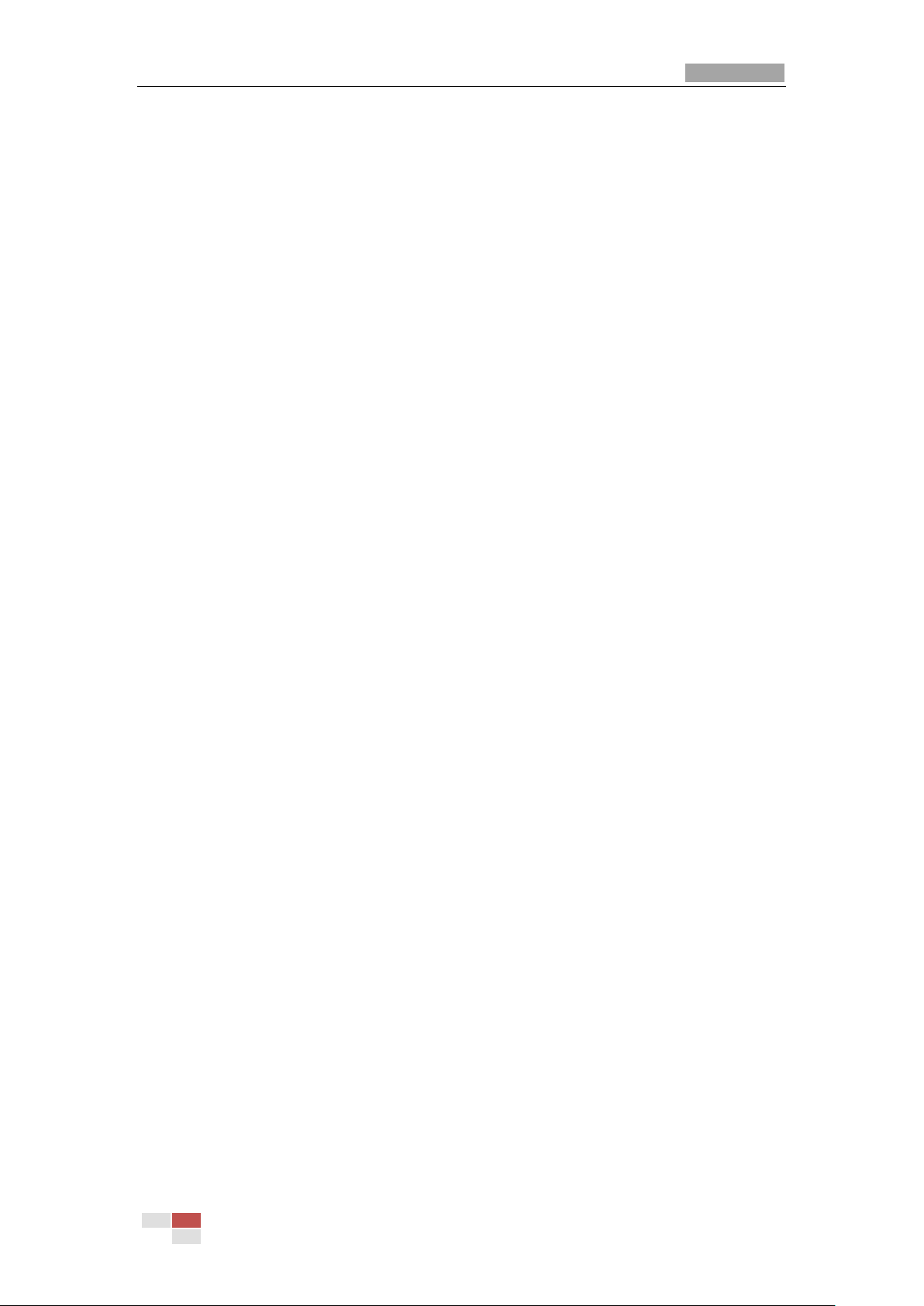
User Manual of Thermal Network Speed dome
© Hikvision
iv
Table of Contents
CHAPTER 1 OVERVIEW ..................................................................................................................... 1
1.1 OVERVIEW ........................................................................................................................................ 1
1.2 SYSTEM REQUIREMENT ................................................................................................................... 1
1.3 FUNCTIONS ...................................................................................................................................... 2
CHAPTER 2 NETWORK CONNECTION ............................................................................................ 6
2.1 SETTING THE NETWORK SPEED DOME OVER THE LAN .................................................................... 6
2.1.1 Wiring over the LAN ........................................................................................................................ 6
2.1.2 Activating the Speed dome ........................................................................................................... 7
2.2 SETTING THE NETWORK SPEED DOME OVER THE WAN ............................................................... 12
2.2.1 Static IP Connection .................................................................................................................... 12
2.2.2 Dynamic IP Connection ............................................................................................................... 13
CHAPTER 3 ACCESS TO THE NETWORK SPEED DOME ............................................................ 16
3.1 ACCESSING BY WEB BROWSERS ................................................................................................... 16
3.2 ACCESSING BY CLIENT SOFTWARE ............................................................................................... 17
CHAPTER 4 BASIC OPERATIONS .................................................................................................. 19
4.1 CONFIGURING LOCAL PARAMETERS ............................................................................................. 19
4.2 LIVE VIEW PAGE ............................................................................................................................ 21
4.3 STARTING LIVE VIEW .................................................................................................................... 22
4.4 OPERATING PTZ CONTROL .......................................................................................................... 23
4.4.1 PTZ Control Panel ........................................................................................................................ 23
4.4.2 Auxiliary Functions ...................................................................................................................... 25
4.4.3 Setting / Calling a Preset ............................................................................................................ 27
4.4.4 Setting / Calling a Patrol ............................................................................................................. 29
4.4.6 Setting / Calling a Pattern........................................................................................................... 31
4.5 PLAYBACK ..................................................................................................................................... 32
4.5.1 Play Back Video Files................................................................................................................... 32
4.5.2 Downloading Video Files............................................................................................................. 34
4.6 PICTURES ...................................................................................................................................... 35
CHAPTER 5 SYSTEM CONFIGURATION ....................................................................................... 37
5.1 STORAGE SETTINGS ...................................................................................................................... 37
5.1.1 Configuring Recording Schedule ............................................................................................... 37
5.1.2 Configuring Capture Schedule ................................................................................................... 39
5.1.3 Configuring Net HDD ................................................................................................................... 41
5.2 EVENT CONFIGURATION ................................................................................................................ 43
5.2.1 Configuring Motion Detection .................................................................................................... 43
5.2.2 Configuring Video Tampering Alarm ........................................................................................ 48
5.2.3 Configuring Alarm Input .............................................................................................................. 49
5.2.4 Configuring Alarm Output ........................................................................................................... 51
Page 6
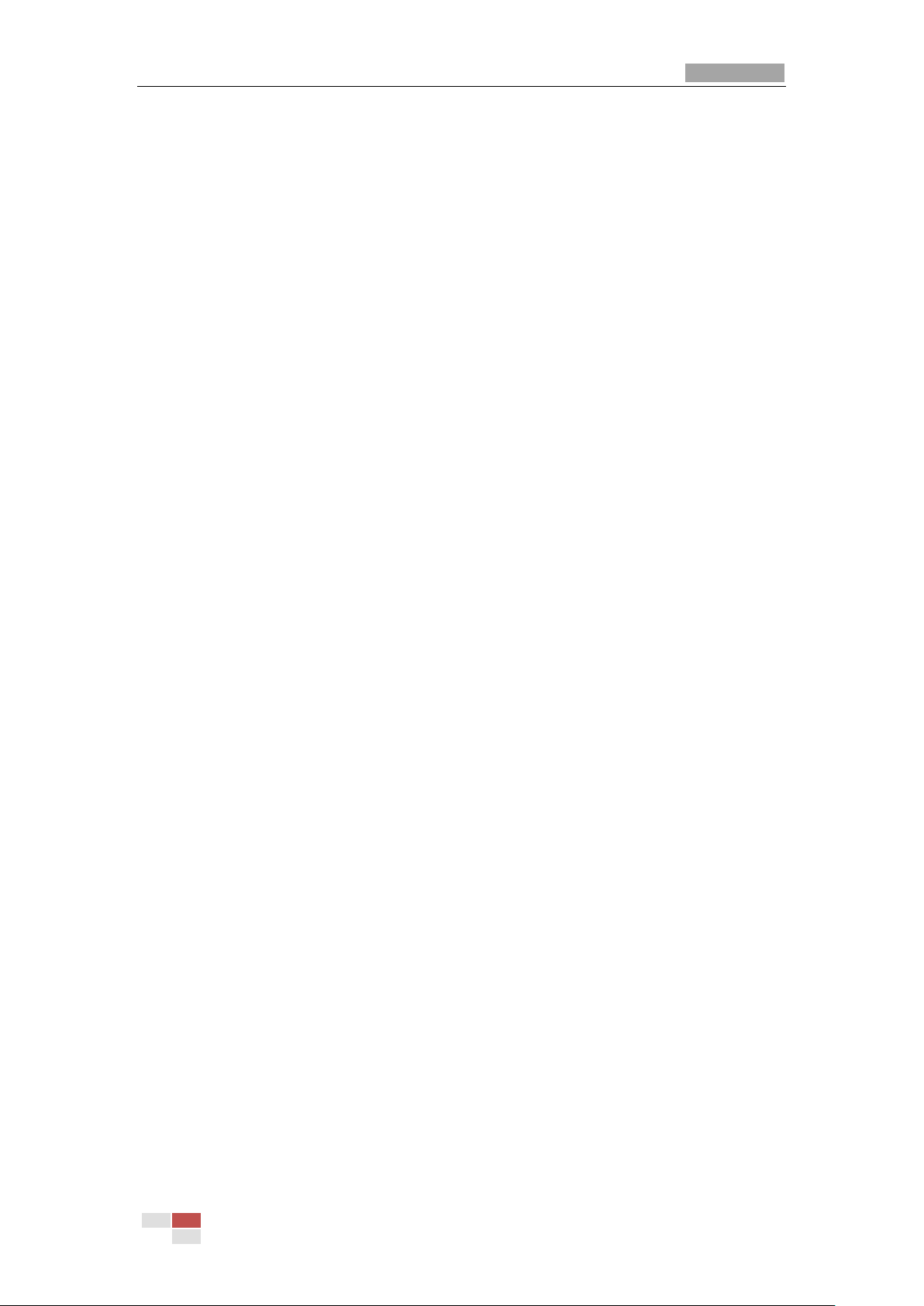
User Manual of Thermal Network Speed dome
© Hikvision
v
5.2.5 Handling Exception ...................................................................................................................... 52
5.2.6 Detecting Audio Exception ......................................................................................................... 52
5.3 FIRE SOURCE DETECTION CONFIGURATION .................................................................................. 54
5.3.1 Configuring Initial Position ......................................................................................................... 55
5.3.2 Configuring Dynamic Fire Source Detection ........................................................................... 56
5.3.3 Configuring Fire Source Detection Shield ................................................................................ 58
5.4 TEMPERATURE MEASUREMENT .................................................................................................... 60
5.4.1 Temperature Measurement Configuration.............................................................................. 60
5.4.2 Temperature Measurement and Alarm .................................................................................... 61
5.4.3 Linkage Method ............................................................................................................................ 66
5.4.4 Search History Temperature ...................................................................................................... 66
CHAPTER 6 VCA CONFIGURATION ............................................................................................... 67
6.1 CONFIGURING VCA INFORMATION ............................................................................................... 67
6.2 ADVANCED CONFIGURATION ......................................................................................................... 68
6.3 BEHAVIOR ANALYSIS ..................................................................................................................... 69
6.4 RULE CONFIGURATION DEMONSTRATION ..................................................................................... 73
6.4.1 Line Crossing ................................................................................................................................ 73
6.4.2 Intrusion ......................................................................................................................................... 75
6.4.3 Region Entrance ........................................................................................................................... 76
6.4.4 Region Exiting ............................................................................................................................... 76
CHAPTER 7 SPEED DOME CONFIGURATION .............................................................................. 78
7.1 CONFIGURING NETWORK SETTINGS ............................................................................................. 78
7.1.1 Basic Settings ............................................................................................................................... 78
7.1.2 Advanced Settings ....................................................................................................................... 84
7.2 CONFIGURING VIDEO AND AUDIO SETTINGS ................................................................................. 94
7.2.1 Configuring Video Settings ......................................................................................................... 94
7.2.2 Configuring Audio Settings ........................................................................................................ 96
7.2.3 Configuring ROI Settings ............................................................................................................ 97
7.3 PTZ CONFIGURATION ................................................................................................................... 99
7.3.1 Configuring Basic PTZ Parameters .......................................................................................... 99
7.3.2 Configuring PTZ Limits ............................................................................................................. 100
7.3.3 Configuring Park Actions .......................................................................................................... 101
7.3.4 Configuring Privacy Mask ......................................................................................................... 102
7.3.5 Configuring Scheduled Tasks .................................................................................................. 104
7.3.6 Clearing PTZ Configurations .................................................................................................... 105
7.3.7 Prioritize PTZ ............................................................................................................................... 105
7.3.8 Position and Vandal-Resistance Alarm Settings .................................................................. 106
7.3.9 Configuring Linear Scan ............................................................................................................ 107
7.4 CONFIGURING IMAGE SETTINGS ................................................................................................. 109
7.4.1 Configuring Display Settings .................................................................................................... 109
7.4.2 Configuring OSD Settings ......................................................................................................... 118
7.4.3 Configuring Text Overlay Settings .......................................................................................... 119
7.4.4 VCA Rule Display ........................................................................................................................ 119
Page 7
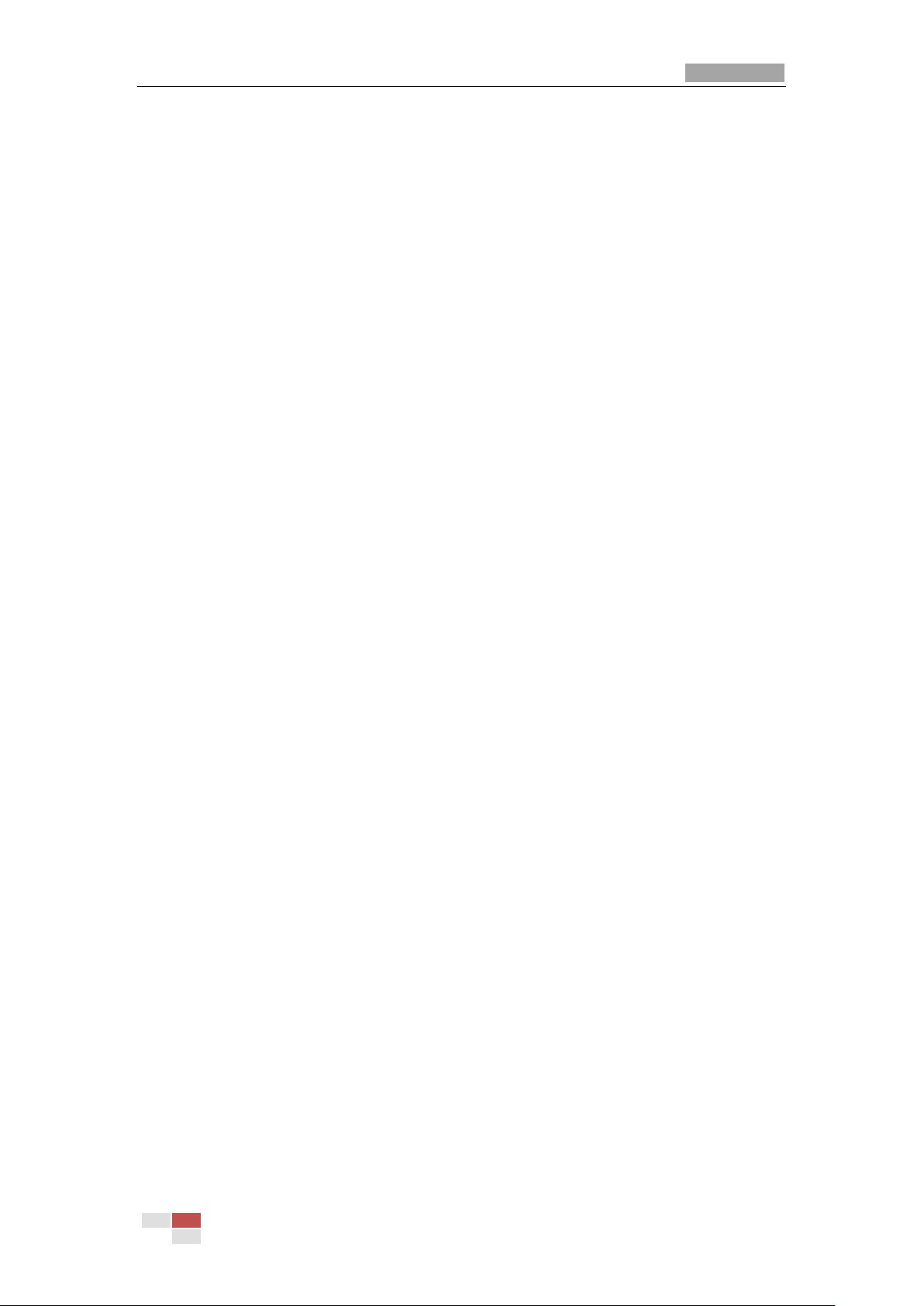
User Manual of Thermal Network Speed dome
© Hikvision
vi
7.4.5 Configuring DPC Settings ......................................................................................................... 120
7.4.6 Picture in Picture ........................................................................................................................ 121
7.5 CONFIGURING SYSTEM SETTINGS .............................................................................................. 122
7.5.1 System Settings ......................................................................................................................... 122
7.5.2 Maintenance ............................................................................................................................... 126
7.5.3 Security ........................................................................................................................................ 131
7.5.4 User Management ..................................................................................................................... 133
APPENDIX .......................................................................................................................................... 138
SADP SOFTWARE INTRODUCTION ........................................................................................................... 138
Page 8
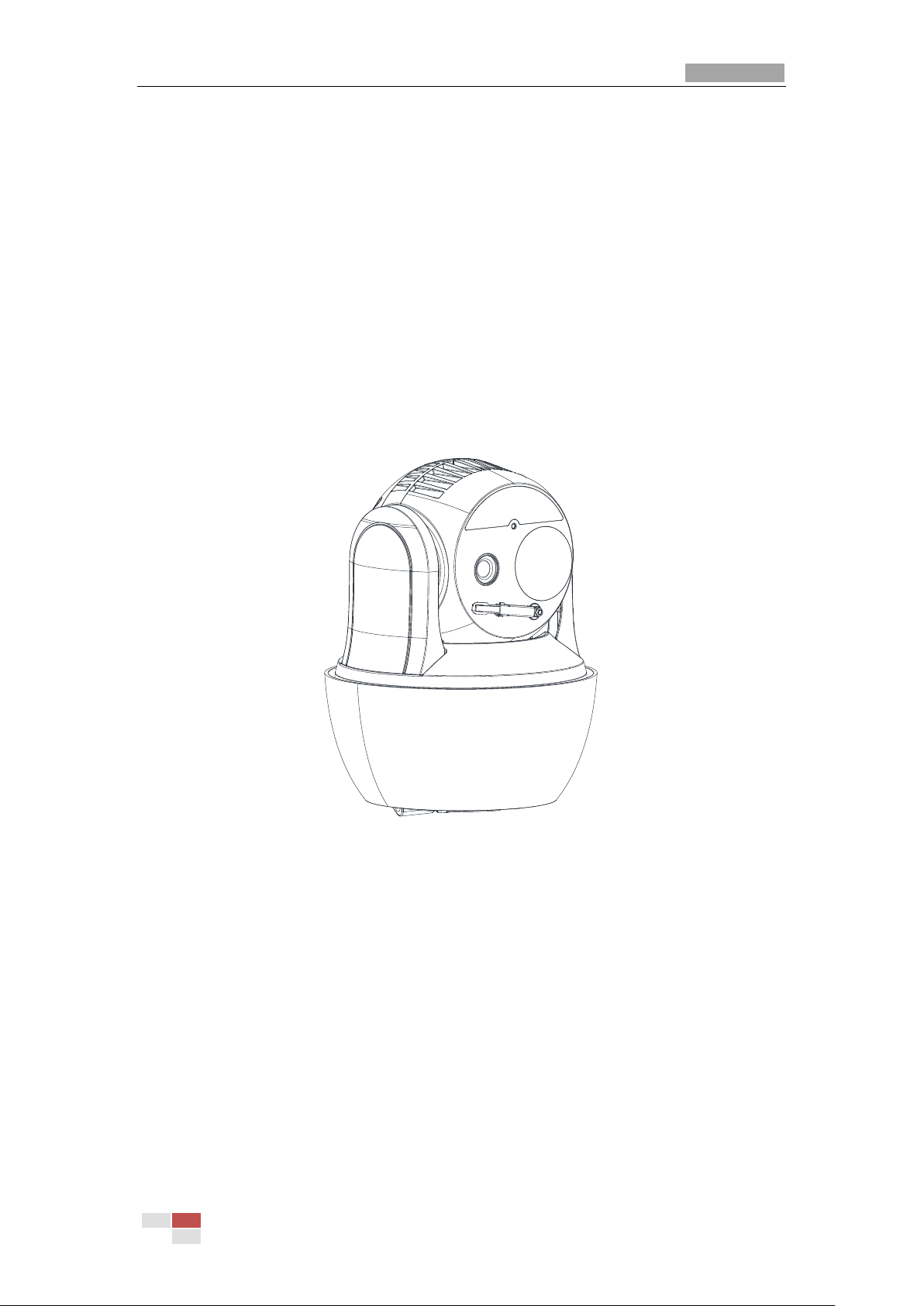
User Manual of Thermal Bi-spectrum Network Speed dome
© Hikvision
1
Chapter 1 Overview
1.1 Overview
Thermal bi-spectrum network speed dome (named as speed dome in the chapters below)
integrates the function of the decoder, thermal camera, and the high-definition zoom
camera. It performs temperature measurement, dynamic fire source detection and other
smart detections in the remote surveillance of the power system, metallurgy system, and
petrochemical engineering, and so on.
You can get a high-quality live view via web browser or client software.
The figure below shows one type of the speed dome series.
Figure 1-1 Overview of Thermal Speed dome
1.2 System Requirement
System requirement of web browser accessing is as follows:
Operating System: Microsoft Windows XP SP1 and above version / Vista / Win7 / Server
2003 / Server 2008 32bits
CPU: Intel Pentium IV 3.0 GHz or higher
RAM: 1G or higher
Display: 1024× 768 resolution or higher
Web Browser: Internet Explorer 8.0 and above version, Apple Safari 5.02 and above
version, Mozilla Firefox 5 and above version and Google Chrome 18 and above versions.
Page 9
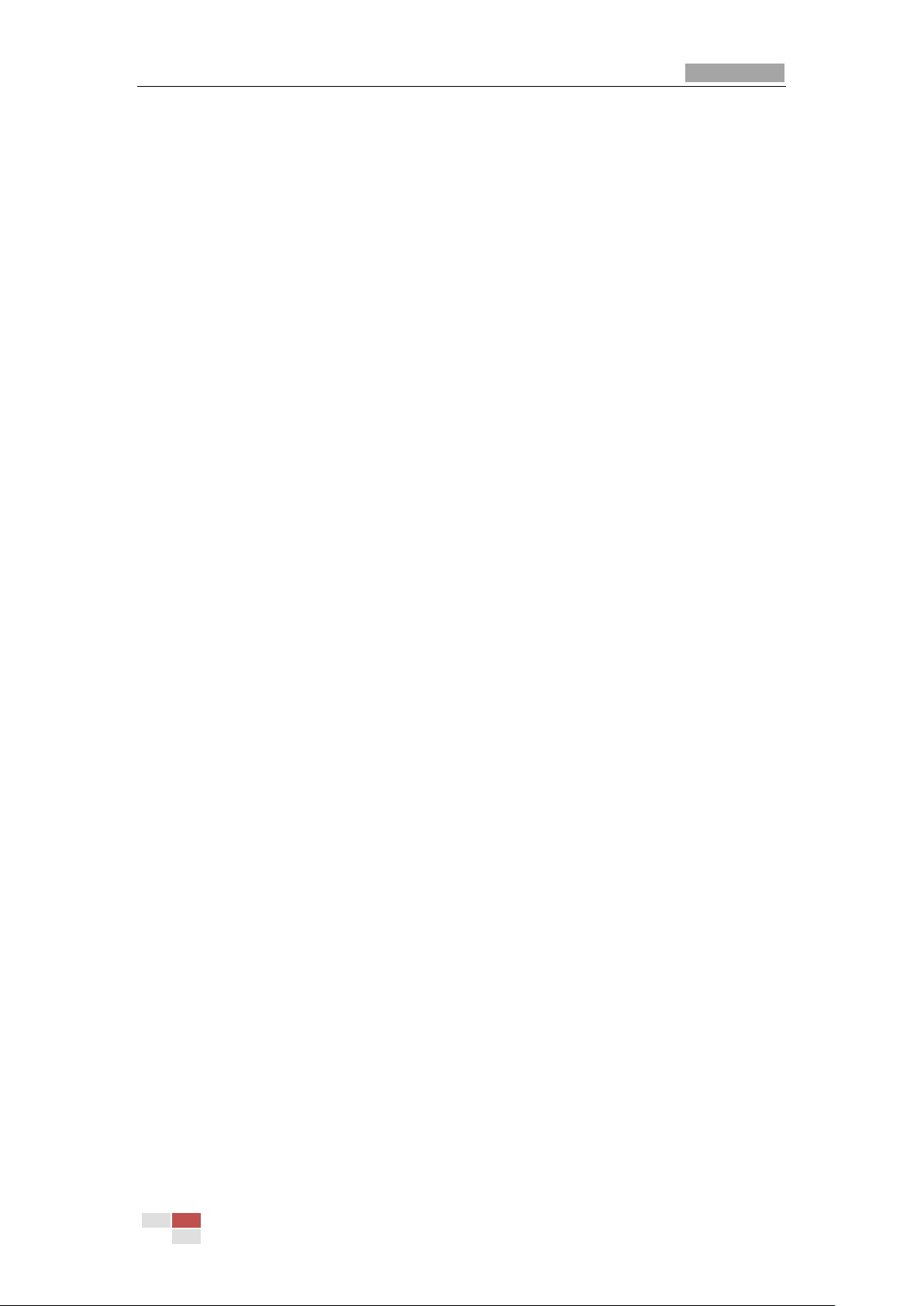
User Manual of Thermal Network Speed dome
© Hikvision
2
1.3 Functions
The main functions of this camera is fire source detection, and temperature measurement,
and VCA (video content analysis) functions.
Fire Detection
Fire Source Detection Shield enables you to shield certain areas from being detected
in fire source detection.
For fire detection, refer to Section 5.3 Fire Source Detection Configuration.
Temperature Measurement
When you enable this function, it measures the actual temperature of the spot being
monitored. The device alarms when temperature exceeds the temperature threshold
value.
For temperature measurement, refer to Section5.4 Temperature Measurement.
VCA function
You can do intelligent analysis, such as behavior analysis. Multiple rules can be
configured for different requirements.
For VCA function, refer to Chapter 6 VCA Configuration.
Alarm Input and Output
Refer to the figure below to configure the alarm devices and sensors.
Page 10
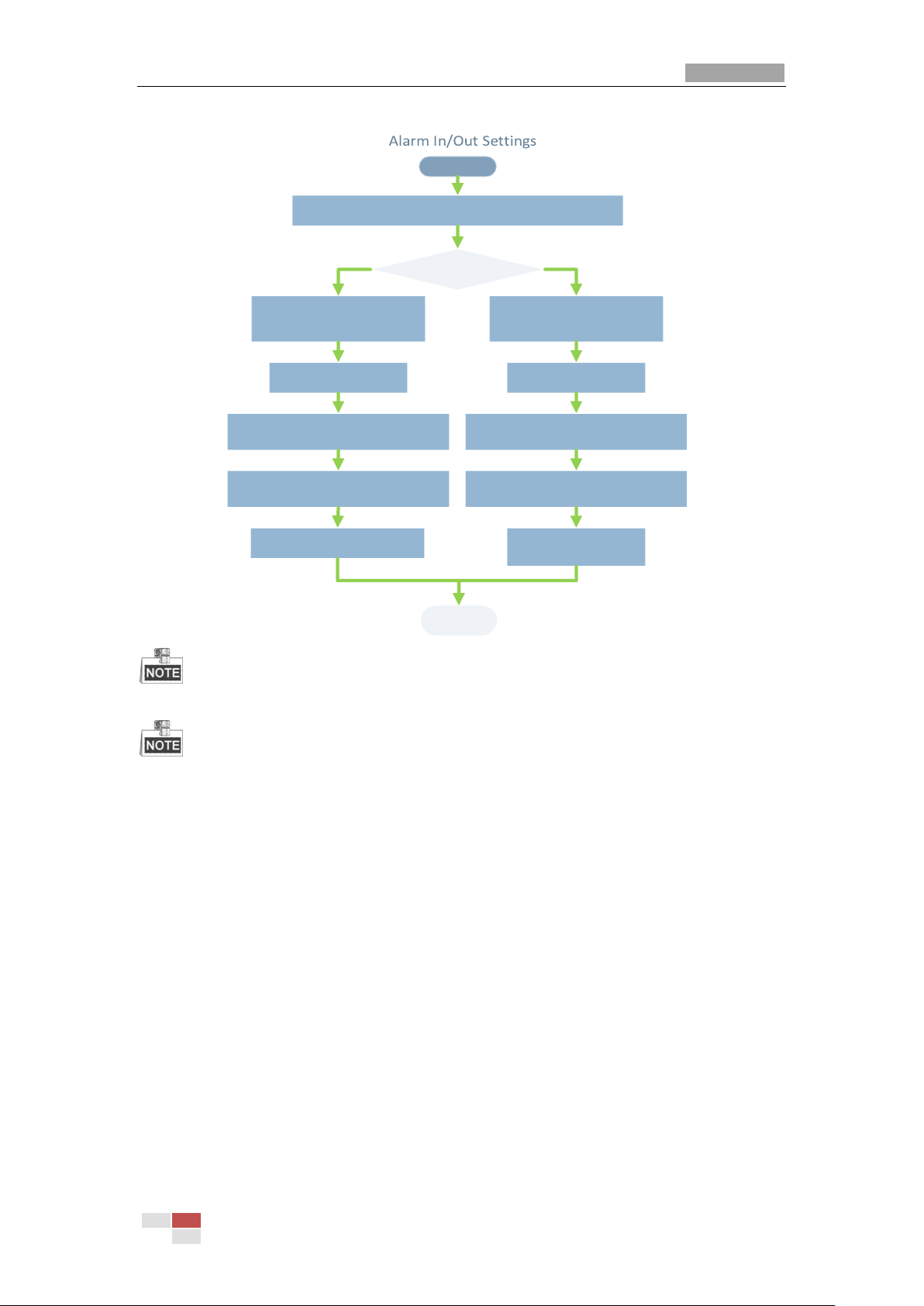
User Manual of Thermal Network Speed dome
© Hikvision
3
Alarm Device /Alarm
Sensor?
Start
Alarm Device
(e.g., siren)
Alarm Sensor (e.g.,
gas detector)
Connect to Alarm Output
Terminal (labeled ALARM OUT)
END
Connect your camera with the alarm device(s).
Connect to Alarm Input
Terminal (labeled ALARM IN)
Turn on the Camera. Turn on the Camera.
Go to Event>Basic Event>Alarm Output
and set the alarm.
Go to Event>Basic Event>Alarm Input
and set the alarm.
Set the schedule for the alarm device. Set the schedule for the sensor.
Link the alarm to e-mail,
center, alarm out , etc.
Set Alarm Linkage for events.
The functions vary depending on the models of positioning system.
The functions vary depending on the models of speed dome.
Bi-spectrum
The speed dome has two lens, an optical one and a thermal one, and two images are
respectively provided by each lens.
PTZ Limits
The speed dome can be programmed to move within the PTZ limits (left/right, up/down).
Scan Modes
The speed dome provides 5 scan modes: auto scan, tilt scan, frame scan, random scan
and panorama scan.
Presets
A preset is a predefined image position. When the preset is called, the speed dome will
automatically move to the defined position. The presets can be added, modified, deleted
and called.
Label Display
The on-screen label of the preset title, azimuth/elevation, zoom, time and speed dome
name can be displayed on the monitor. The displays of time and speed dome name can
be programmed.
Auto Flips
Page 11
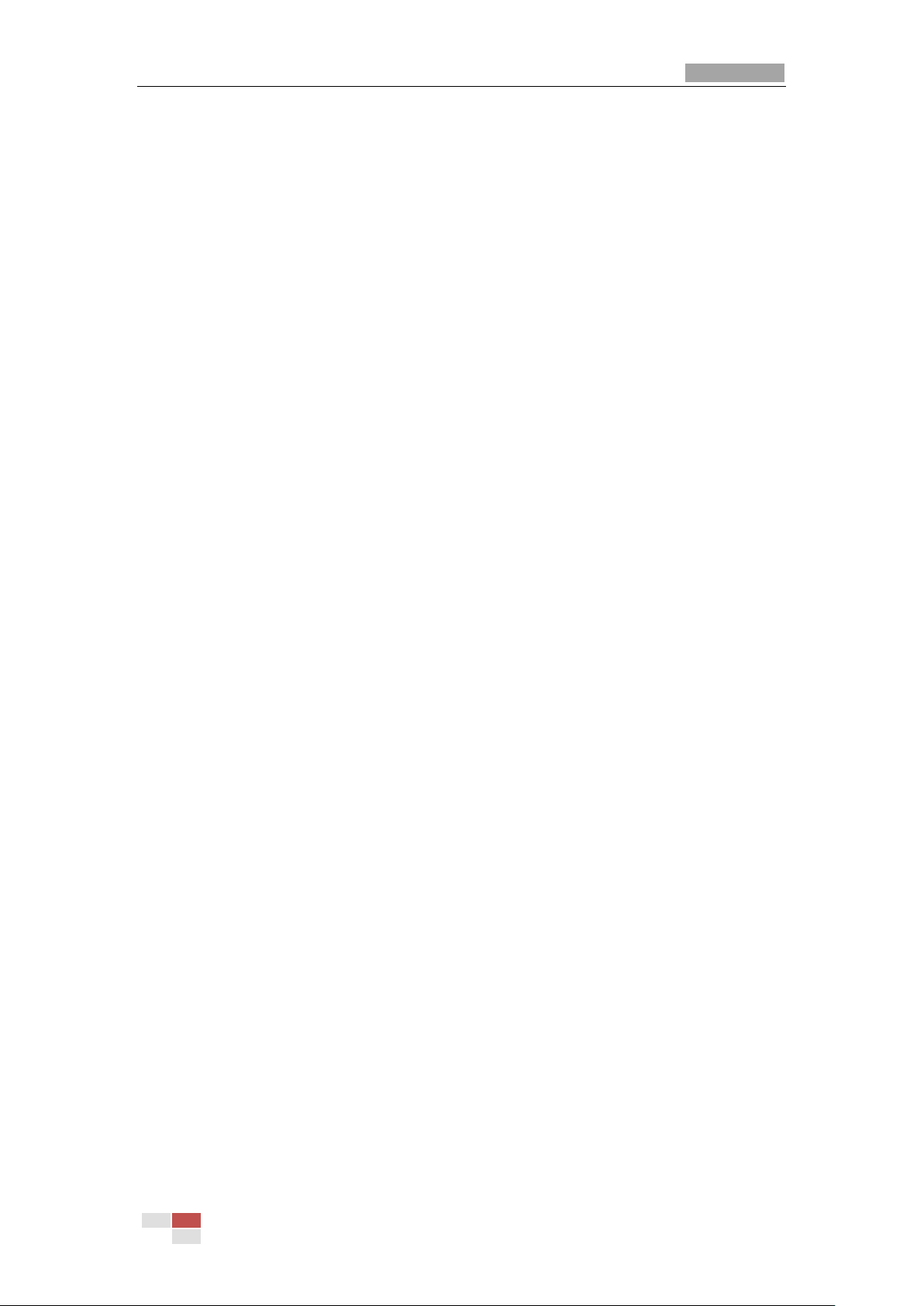
User Manual of Thermal Network Speed dome
© Hikvision
4
In manual tracking mode, when a target object goes directly beneath the speed dome, the
video will automatically flips 180 degrees in horizontal direction to maintain continuity of
tracking. This function can also be realized by auto mirror image depending on different
camera models.
Privacy Mask
This function allows you to block or mask certain area of a scene, for preventing the
personal privacy from recording or live viewing. A masked area will move with pan and tilt
functions and automatically adjust in size as the lens zooms telephoto and wide.
3D Positioning
In the client software, use the left key of mouse to click on the desired position in the video
image and drag a rectangle area in the lower right direction, then the speed dome will
move the position to the center and allow the rectangle area to zoom in. Use the left key of
mouse to drag a rectangle area in the upper left direction to move the position to the
center and allow the rectangle area to zoom out.
Proportional Pan/Tilt
Proportional pan/tilt automatically reduces or increases the pan and tilt speeds according
to the amount of zoom. At telephoto zoom settings, the pan and tilt speeds will be slower
than at wide zoom settings. This keeps the image from moving too fast on the live view
image when there is a large amount of zoom.
Auto Focus
The auto focus enables the camera to focus automatically to maintain clear video images.
Day/Night Auto Switch
The speed domes deliver color images during the day. And as light diminishes at night, the
speed domes switch to night mode and deliver black and white images with high quality.
Slow Shutter
In slow shutter mode, the shutter speed will automatically slow down in low illumination
conditions to maintain clear video images by extending the exposure time. The feature
can be enabled or disabled.
Backlight Compensation (BLC)
If you focus on an object against strong backlight, the object will be too dark to be seen
clearly. The BLC (Backlight Compensation) function can compensate light to the object in
the front to make it clear, but this causes the over-exposure of the background where the
light is strong.
Wide Dynamic Range (WDR)
The wide dynamic range (WDR) function helps the camera provide clear images even
under back light circumstances. When there are both very bright and very dark areas
simultaneously in the field of view, WDR balances the brightness level of the whole image
and provide clear images with details.
White Balance (WB)
White balance can remove the unrealistic color casts. White balance is the white rendition
function of the camera to adjust the color temperature according to the environment
automatically.
Patrol
A patrol is a memorized series of pre-defined preset function. The scanning speed
Page 12
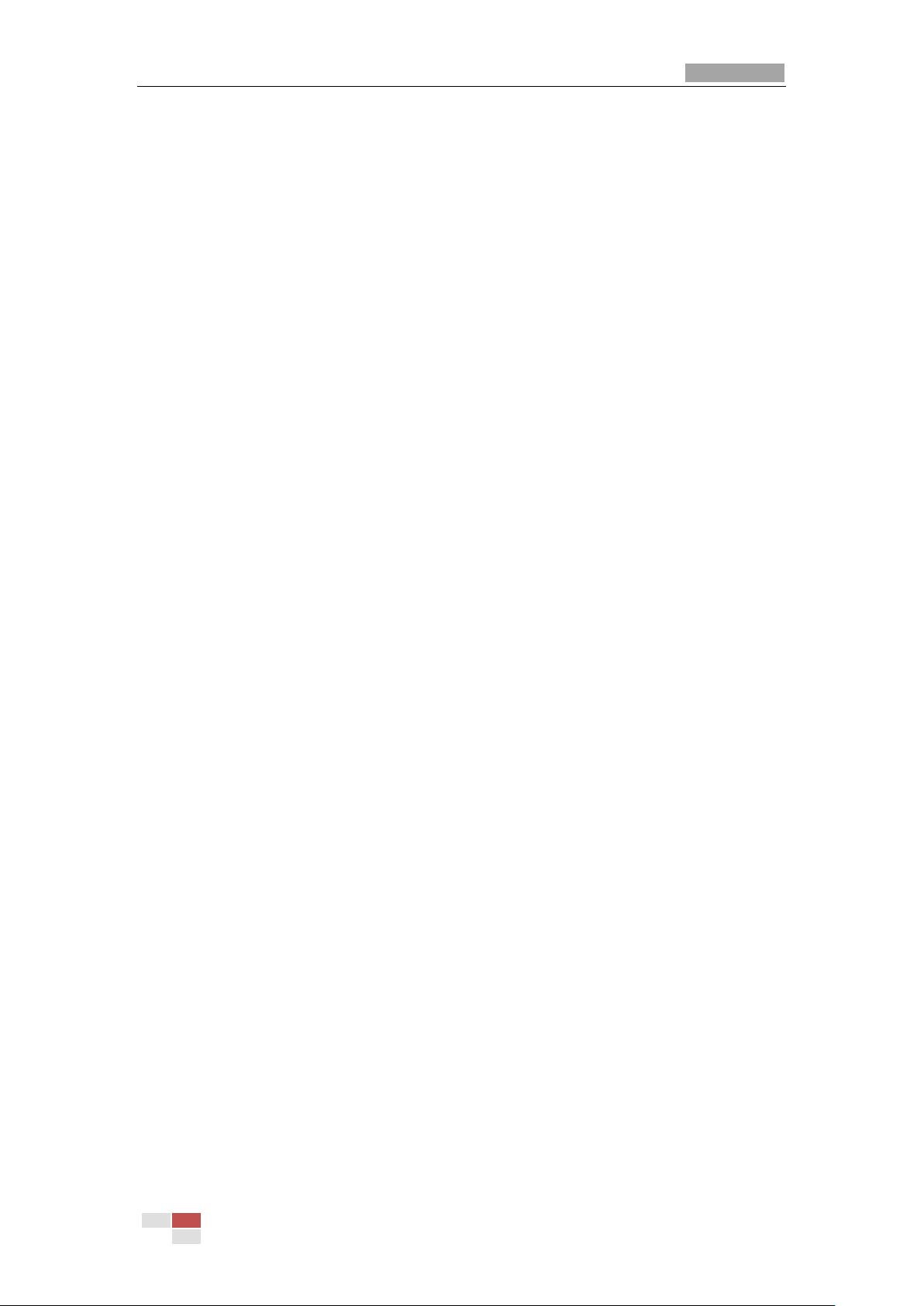
User Manual of Thermal Network Speed dome
© Hikvision
5
between two presets and the dwell time at the preset are programmable.
Pattern
A pattern is a memorized series of pan, tilt, zoom, and preset functions. By default the
focus and iris are in auto status during the pattern is being memorized.
Power Off Memory
The speed dome supports the power off memory capability with the predefined resume
time. It allows the speed dome to resume its previous position after power is restored.
Scheduled Task
A time task is a preconfigured action that can be performed automatically at a specific
date and time. The programmable actions include: auto scan, random scan, patrol
1-8 ,pattern 1-4, preset 1-8,frame scan, panorama scan, tilt scan, day, night, reboot, PT
adjust, Aux Output, etc.
Park Action
This feature allows the speed dome to start a predefined action automatically after a
period of inactivity.
3D Digital Noise Reduction
Comparing with the general 2D digital noise reduction, the 3D digital noise reduction
function processes the noise between two frames besides processing the noise in one
frame. The noise will be much less and the video will be clearer.
Page 13
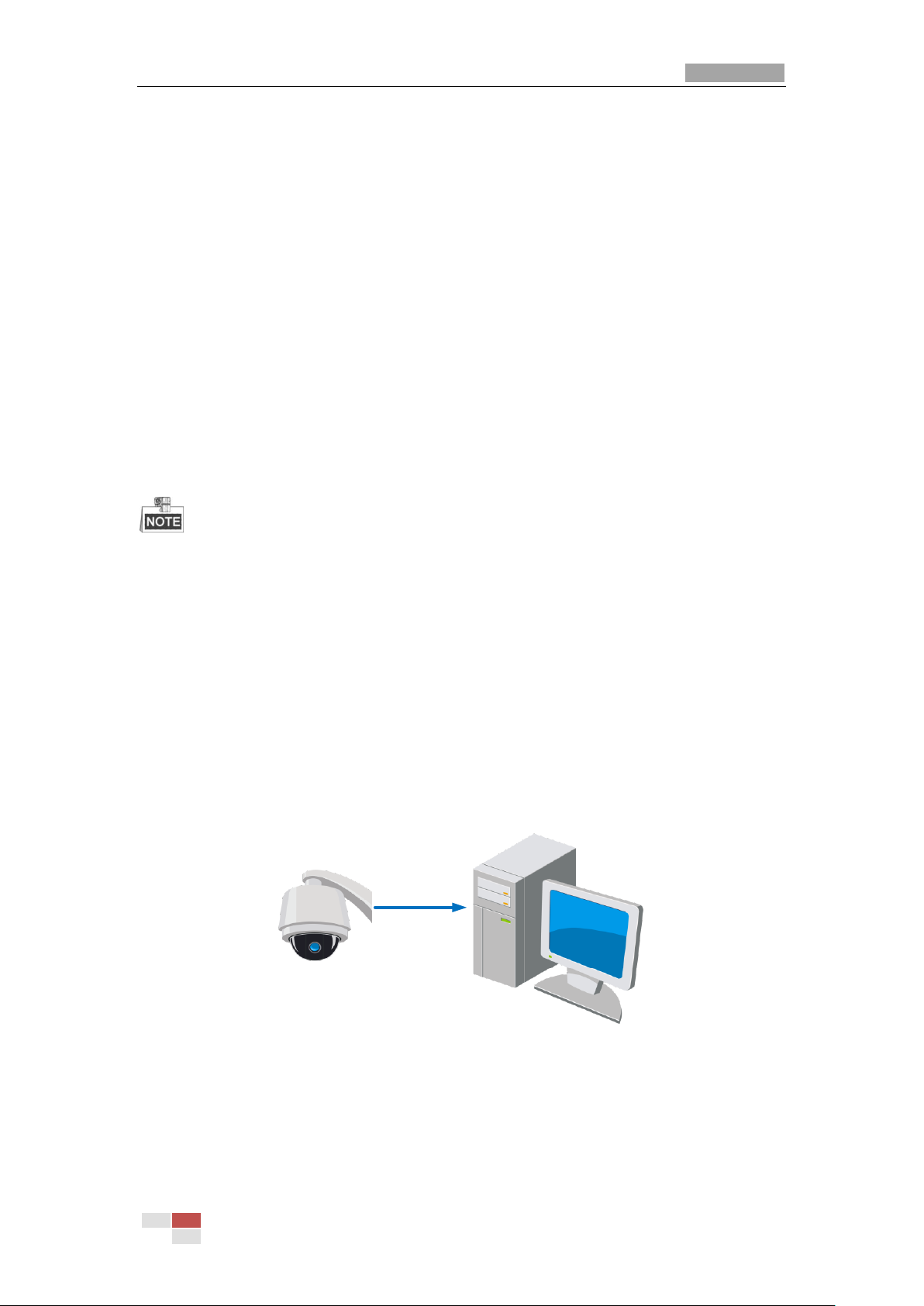
User Manual of Thermal Bi-spectrum Network Speed dome
© Hikvision
6
Chapter 2 Network Connection
Before you start:
If you want to set the network speed dome via a LAN (Local Area Network), please
refer to Section 2.1.
If you want to set the network speed dome via a WAN (Wide Area Network), please
refer to Section 2.2.
2.1 Setting the Network Speed dome over the LAN
Purpose:
To view and configure the speed dome via a LAN, you need to connect the network speed
dome in the same subnet with your computer, and install the SADP or client software to
search and change the IP of the network speed dome.
For the detailed introduction of SADP, please refer to Appendix.
2.1.1 Wiring over the LAN
The following figures show the two ways of cable connection of a network speed dome
and a computer:
Purpose:
To test the network speed dome, you can directly connect the network speed dome to
the computer with a network cable as shown in Figure 2-1.
Refer to the Figure 2-2 to set the network speed dome over the LAN via a switch or a
router.
Network Cable
Figure 2-1 Connecting Directly
Page 14
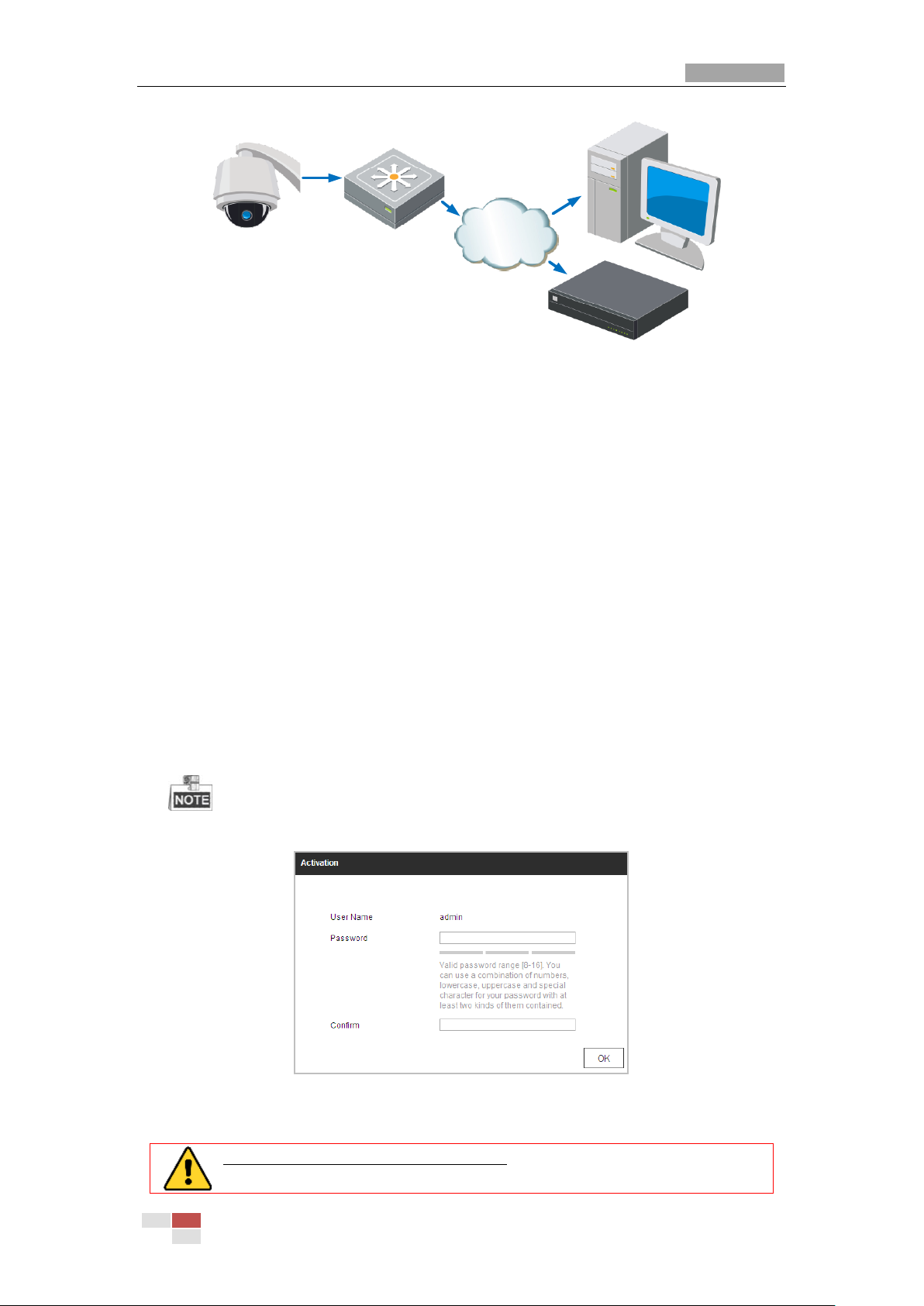
User Manual of Thermal Network Speed dome
© Hikvision
7
Network
Speed Dome
Switch
Internet
NVR
PC
Figure 2-2 Connecting via a Switch or a Router
2.1.2 Activating the Speed dome
Purpose:
You are required to activate the speed dome first before you can use the speed dome.
Activation via Web Browser, Activation via SADP, and Activation via client software are
supported. In the following sections, activation via web browser and SADP will be taken as
examples. You may refer to the user manual of the speed dome for the details of
activation via client software.
Activation via Web Browser
Steps:
1. Power on the speed dome, and connect the speed dome to the network.
2. Input the IP address into the address bar of the web browser, and click Enter to enter
the activation interface.
The default IP address of the speed dome is 192.168.1.64.
Figure 2-3 Activation Interface(Web)
3. Create a password and input the password into the password field.
STRONG PASSWORD RECOMMENDED–We highly recommend you create
a strong password of your own choosing (Using a minimum of 8 characters,
Page 15
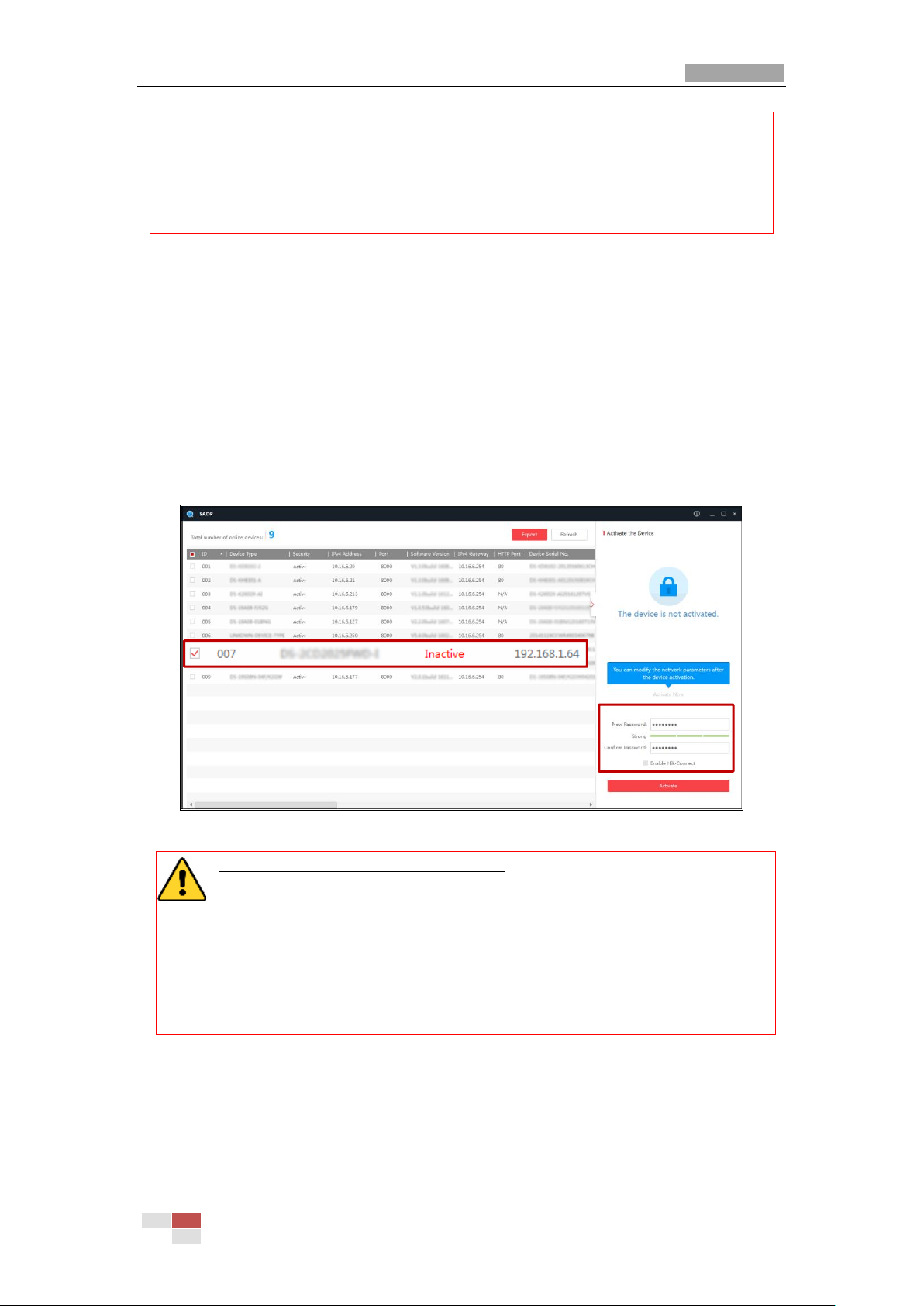
User Manual of Thermal Network Speed dome
© Hikvision
8
including at least three of the following categories: upper case letters, lower
case letters, numbers, and special characters.) in order to increase the
security of your product. And we recommend you reset your password
regularly, especially in the high security system, resetting the password
monthly or weekly can better protect your product.
4. Confirm the password.
5. Click OK to activate the speed dome and enter the live view interface.
Activation via SADP Software
SADP software is used for detecting the online device, activating the device, and resetting
the password.
Get the SADP software from the supplied disk or the official website, and install the SADP
according to the prompts. Follow the steps to activate the speed dome.
Steps:
1. Run the SADP software to search the online devices.
2. Check the device status from the device list, and select an inactive device.
Select inactive device.
Input and confirm
password.
Figure 2-4 SADP Interface
STRONG PASSWORD RECOMMENDED–We highly recommend you create a
strong password of your own choosing (Using a minimum of 8 characters,
including at least three of the following categories: upper case letters, lower case
letters, numbers, and special characters.) in order to increase the security of your
product. And we recommend you reset your password regularly, especially in the high
security system, resetting the password monthly or weekly can better protect your
product.
3. Create a password and input the password in the password field, and confirm the
password.
4. Click OK to save the password.
You can check whether the activation is completed on the popup window. If activation
failed, please make sure that the password meets the requirement and then try again.
5. Change the device IP address to the same subnet with your computer by either
Page 16
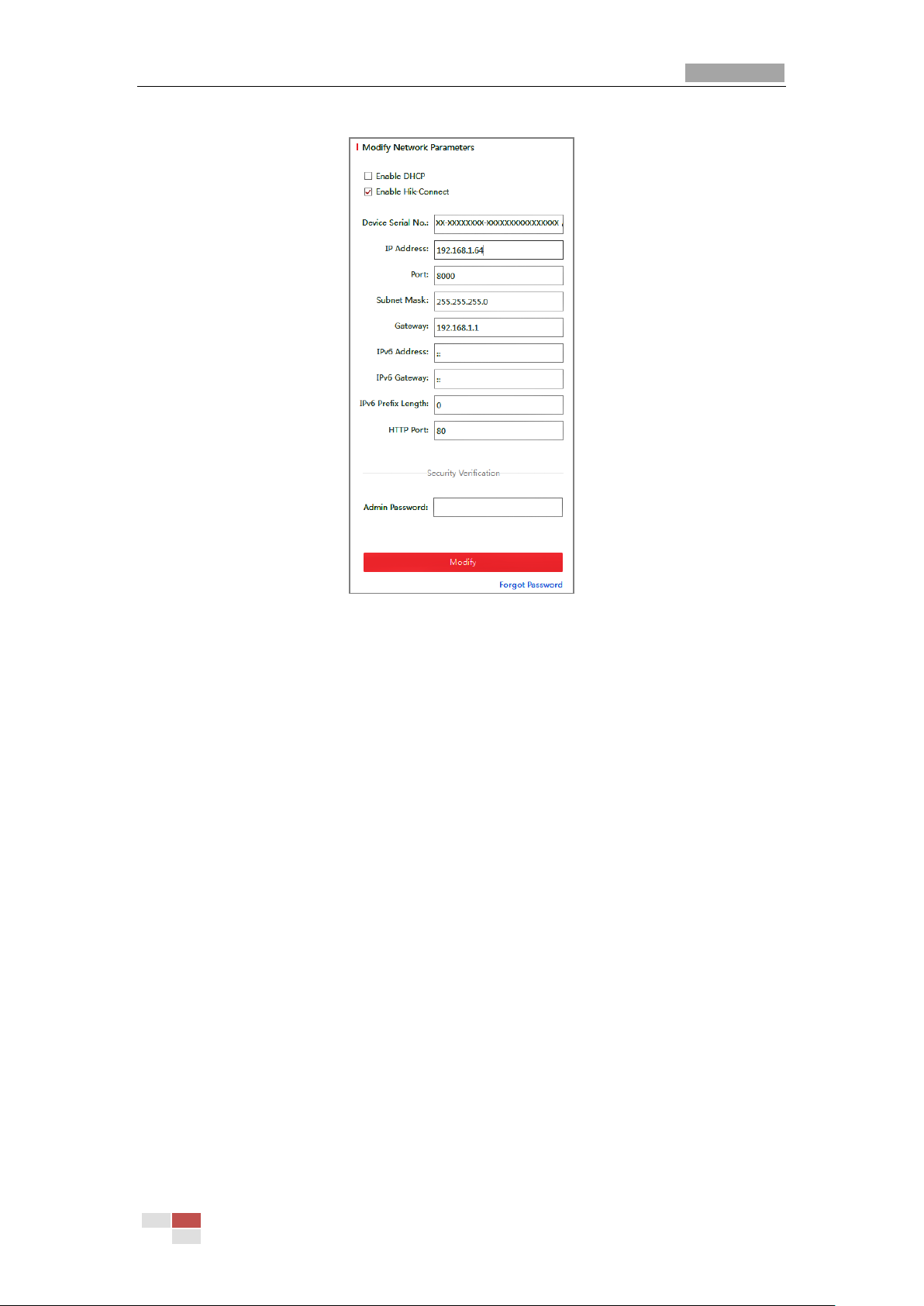
User Manual of Thermal Network Speed dome
© Hikvision
9
modifying the IP address manually or checking the checkbox of Enable DHCP.
Figure 2-5 Modify the IP Address
6. Input the password and click Save to activate your IP address modification.
Activation via Client Software
The client software is versatile video management software for multiple kinds of devices.
Get the client software from the supplied disk or the official website, and install the
software according to the prompts. Follow the steps to activate the camera.
Steps:
1. Run the client software and the control panel of the software pops up, as shown in
the figure below.
Page 17
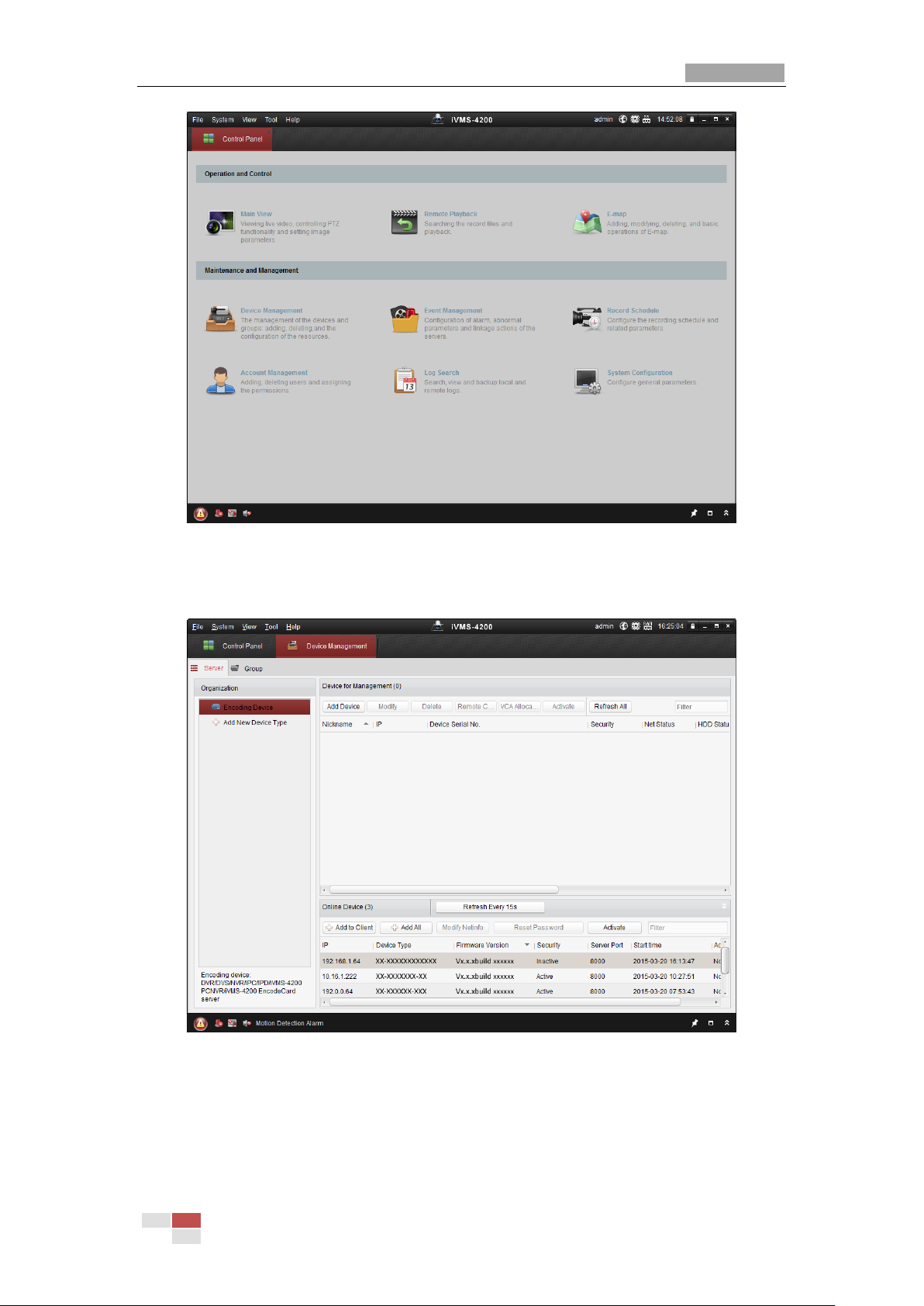
User Manual of Thermal Network Speed dome
© Hikvision
10
Figure 2-6 Control Panel
2. Click Device Management to enter the Device Management interface, as shown in the
figure below.
Figure 2-7 Device Management Interface
3. Check the device status from the device list, and select an inactive device.
4. Click Activate to pop up the Activation interface.
5. Create a password and input the password in the password field, and confirm the
password.
Page 18
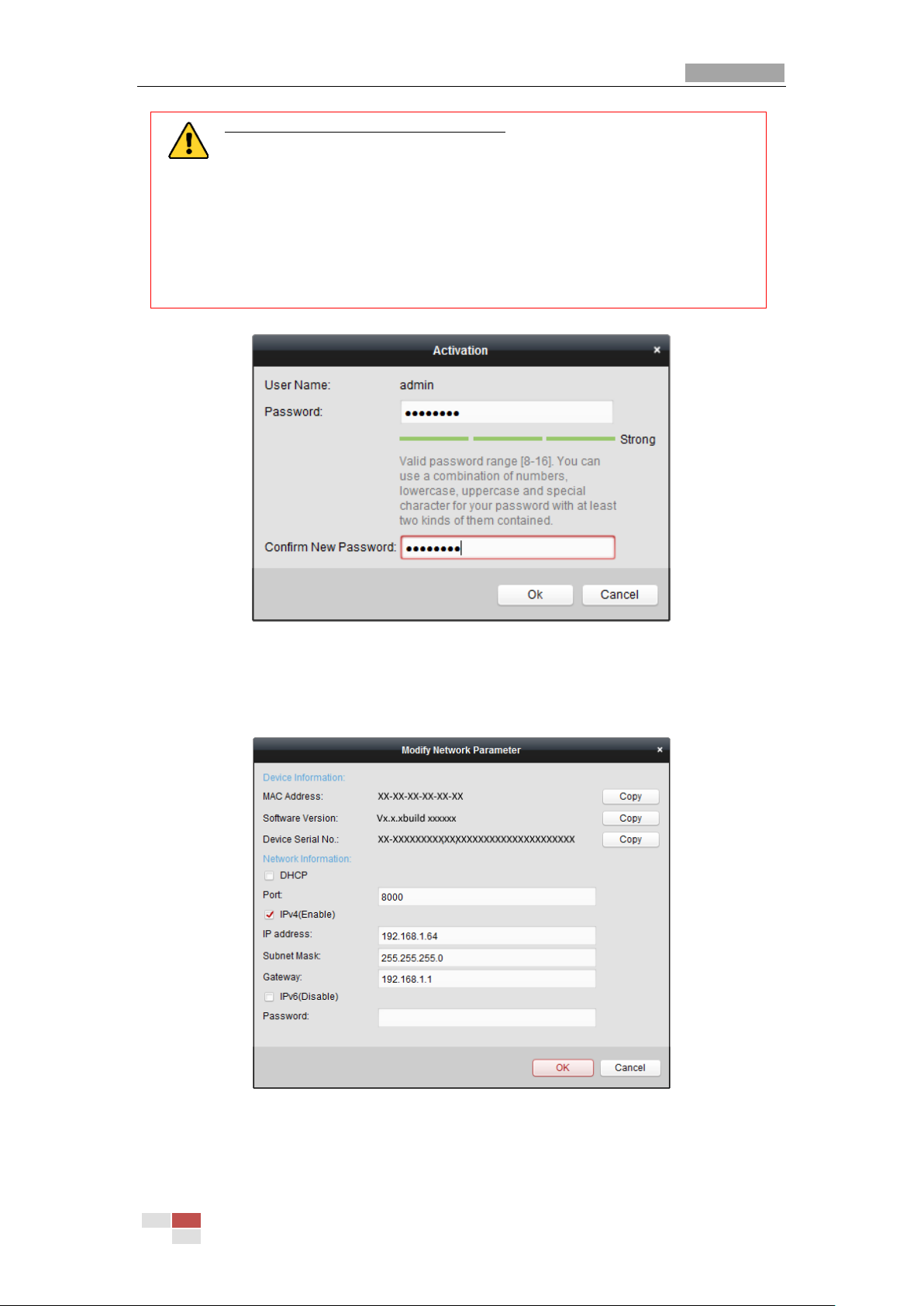
User Manual of Thermal Network Speed dome
© Hikvision
11
STRONG PASSWORD RECOMMENDED–We highly recommend you create
a strong password of your own choosing (Using a minimum of 8 characters,
including at least three of the following categories: upper case letters, lower
case letters, numbers, and special characters.) in order to increase the
security of your product. And we recommend you reset your password
regularly, especially in the high security system, resetting the password
monthly or weekly can better protect your product.
Figure 2-8 Activation Interface
6. Click OK to start activation.
7. Click Modify Netinfo to pop up the Network Parameter Modification interface, as
shown in the figure below.
Figure 2-9 Modifying the Network Parameters
8. Change the device IP address to the same subnet with your computer by either
modifying the IP address manually or checking the checkbox of Enable DHCP.
Page 19
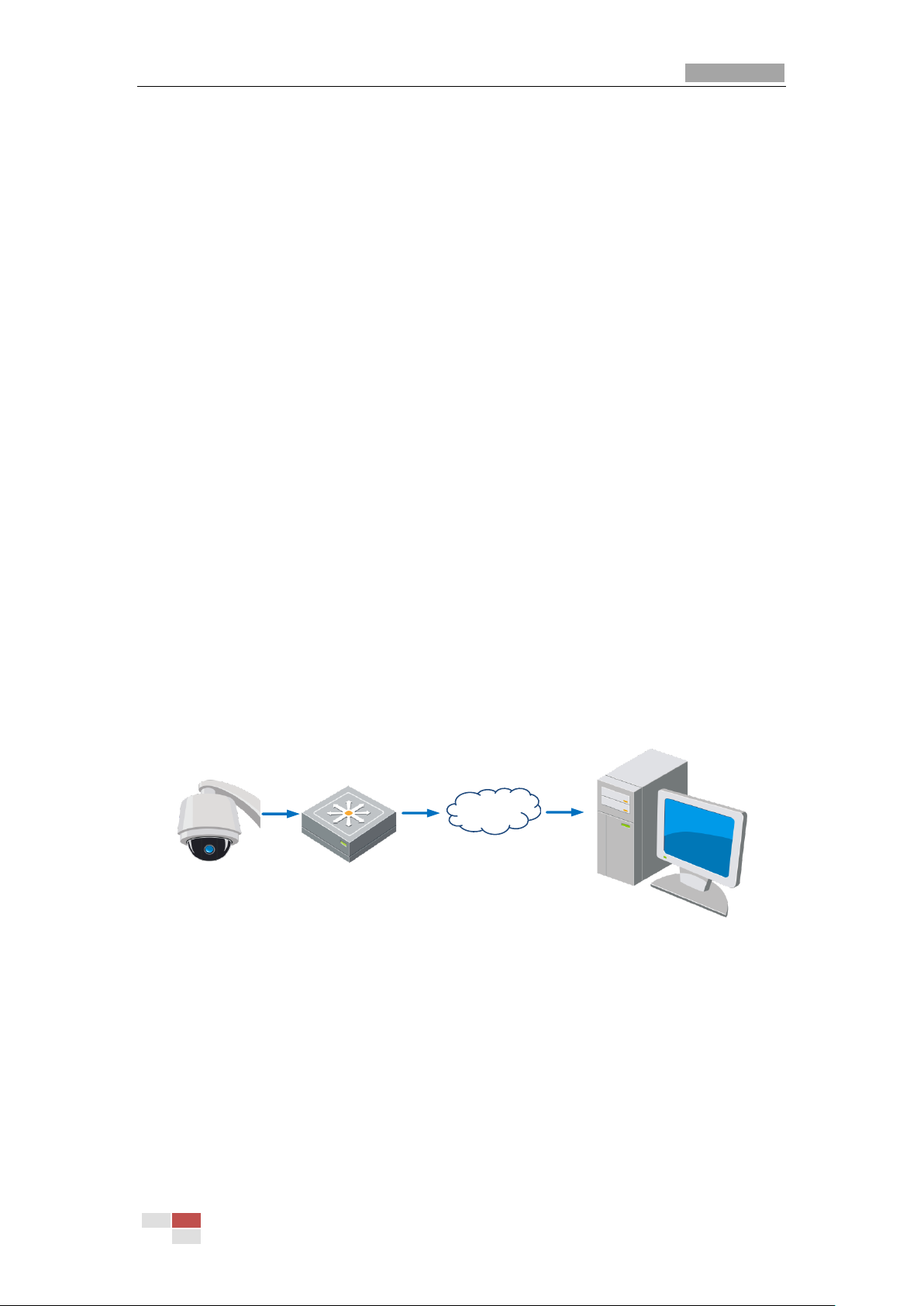
User Manual of Thermal Network Speed dome
© Hikvision
12
9. Input the password to activate your IP address modification.
2.2 Setting the Network Speed dome over the WAN
Purpose:
This section explains how to connect the network speed dome to the WAN with a static IP
or a dynamic IP.
2.2.1 Static IP Connection
Before you start:
Please apply a static IP from an ISP (Internet Service Provider). With the static IP address,
you can connect the network speed dome via a router or connect it to the WAN directly.
Connecting the network speed dome via a router
Steps:
1. Connect the network speed dome to the router.
2. Assign a LAN IP address, the subnet mask and the gateway. Refer to Section 2.1.2 for
detailed IP address configuration of the speed dome.
3. Save the static IP in the router.
4. Set port mapping, E.g., 80, 8000 and 554 ports. The steps for port mapping vary
depending on different routers. Please call the router manufacturer for assistance with
port mapping.
5. Visit the network speed dome through a web browser or the client software over the
internet.
Speed Dome
Network
Cable
Router with Static IP
PC
Network
Cable
Network
Cable
Internet
Figure 2-10 Accessing the Speed dome through Router with Static IP
Connecting the network speed dome with static IP directly
You can also save the static IP in the speed dome and directly connect it to the internet
without using a router. Refer to Section 2.1.2 for detailed IP address configuration of the
speed dome.
Page 20
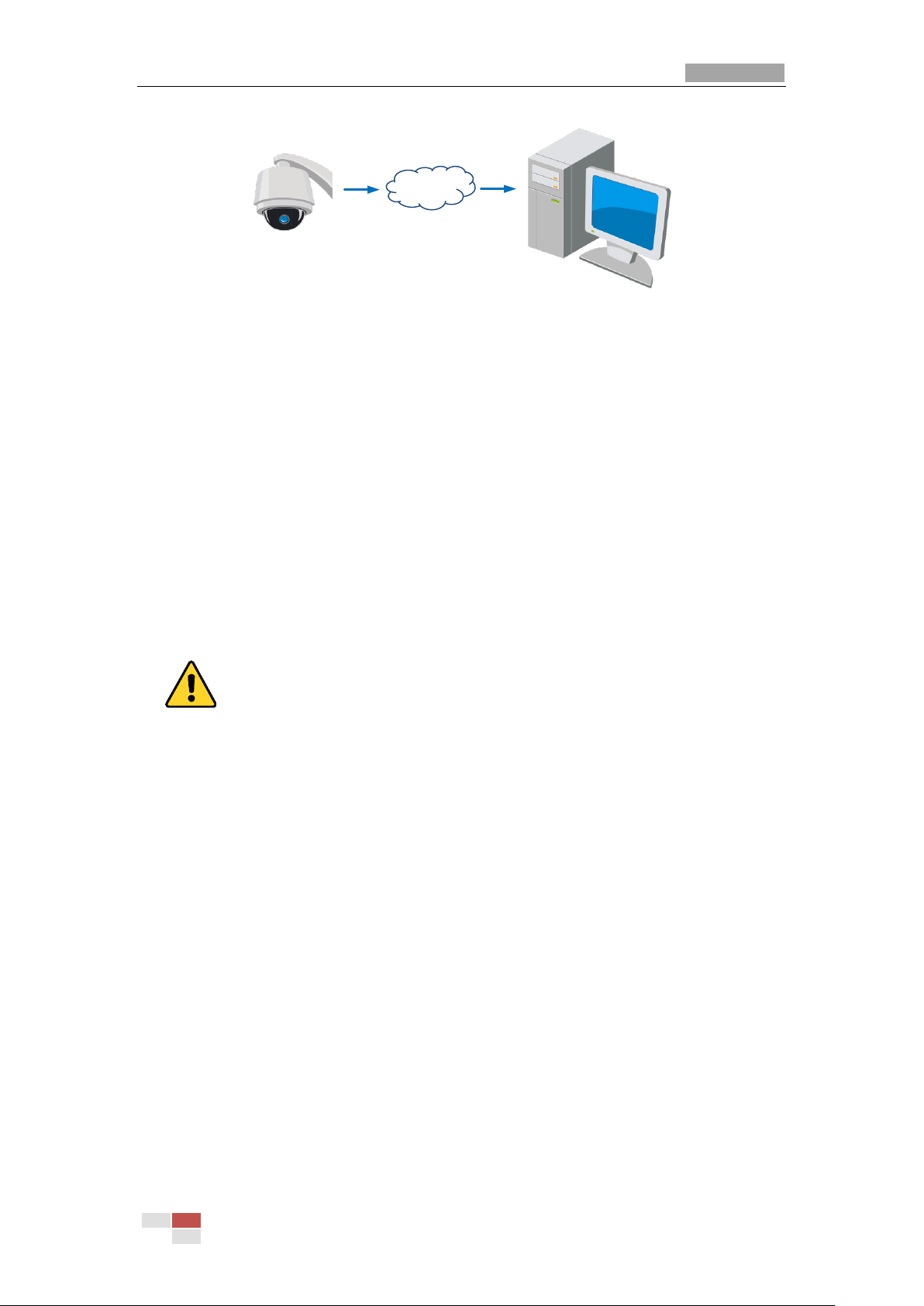
User Manual of Thermal Network Speed dome
© Hikvision
13
Speed Dome
PC
Network
Cable
Network
Cable
Internet
Figure 2-11 Accessing the Speed dome with Static IP Directly
2.2.2 Dynamic IP Connection
Before you start:
Please apply a dynamic IP from an ISP. With the dynamic IP address, you can connect the
network speed dome to a modem or a router.
Connecting the network speed dome via a router
Steps:
1. Connect the network speed dome to the router.
2. In the speed dome, assign a LAN IP address, the subnet mask and the gateway. Refer
to Section 2.1.2 for detailed LAN configuration.
3. In the router, set the PPPoE user name, password and confirm the password.
For your privacy and to better protect your system against security risks, we strongly
recommend the use of strong passwords for all functions and network devices. The
password should be something of your own choosing (using a minimum of 8
characters, including upper case letters, lower case letters, numbers and special
characters) in order to increase the security of your product.
Proper configuration of all passwords and other security settings is the responsibility of
the installer and/or end-user.
4. Set port mapping. E.g. 80, 8000 and 554 ports. The steps for port mapping vary
depending on different routers. Please call the router manufacturer for assistance with
port mapping.
5. Apply a domain name from a domain name provider.
6. Configure the DDNS settings in the setting interface of the router.
7. Visit the speed dome via the applied domain name.
Connecting the network speed dome via a modem
Purpose:
This speed dome supports the PPPoE auto dial-up function. The speed dome gets a public
IP address by ADSL dial-up after the speed dome is connected to a modem. You need to
configure the PPPoE parameters of the network speed dome. Refer to Section 7.1.1
Configuring PPPoE Settings for detailed configuration.
Page 21
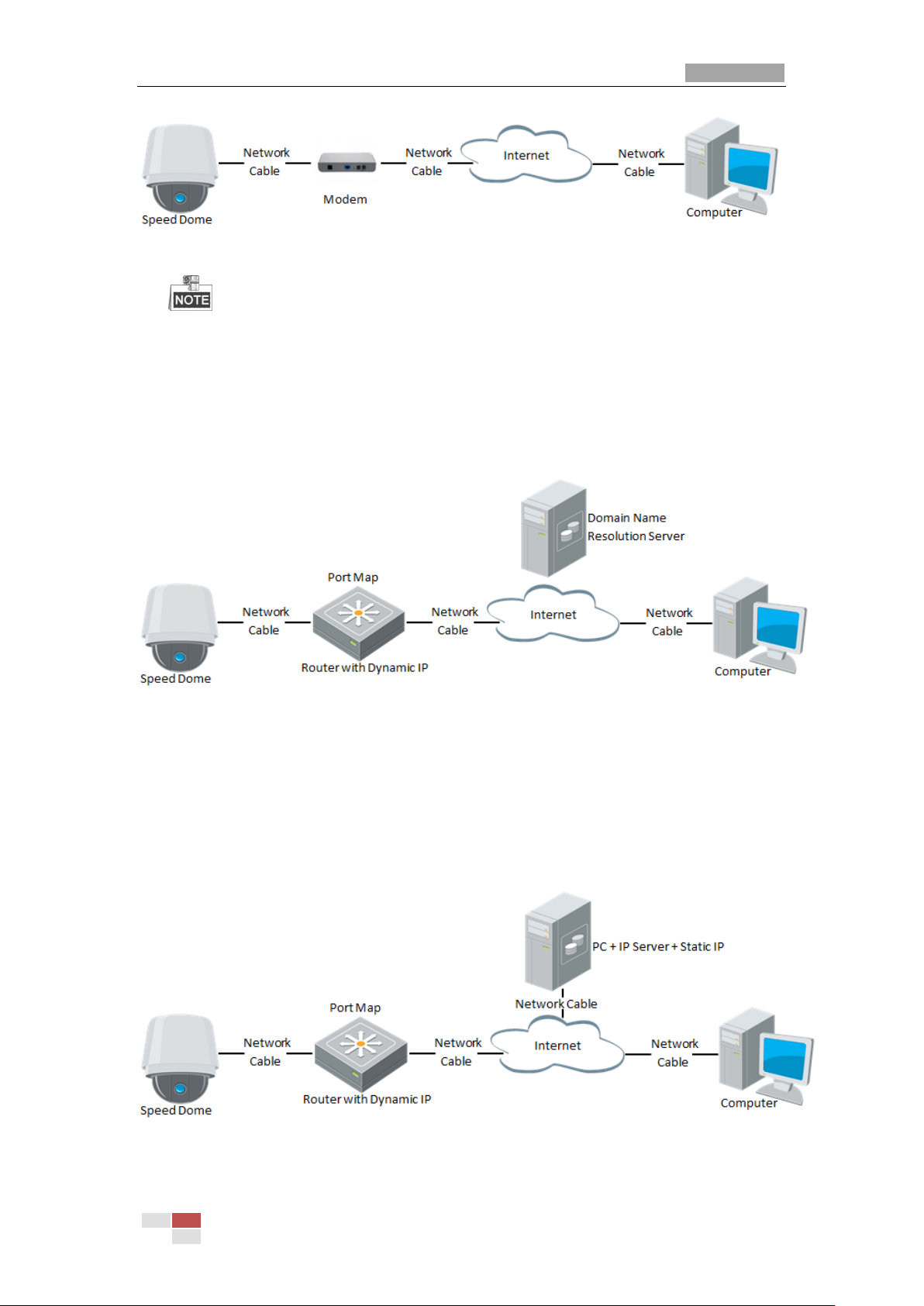
User Manual of Thermal Network Speed dome
© Hikvision
14
Figure 2-12 Accessing the Speed dome with Dynamic IP
The obtained IP address is dynamically assigned via PPPoE, so the IP address always
changes after rebooting the speed dome. To solve the inconvenience of the dynamic
IP, you need to get a domain name from the DDNS provider (E.g. DynDns.com). Please
follow below steps for normal domain name resolution and private domain name
resolution to solve the problem.
Normal Domain Name Resolution
Figure 2-13 Normal Domain Name Resolution
Steps:
1. Apply a domain name from a domain name provider.
2. Configure the DDNS settings in the DDNS Settings interface of the network speed
dome. Refer to Section 7.1.1 Configuring DDNS Settings for detailed configuration.
3. Visit the speed dome via the applied domain name.
Private Domain Name Resolution
Figure 2-14 Private Domain Name Resolution
Page 22
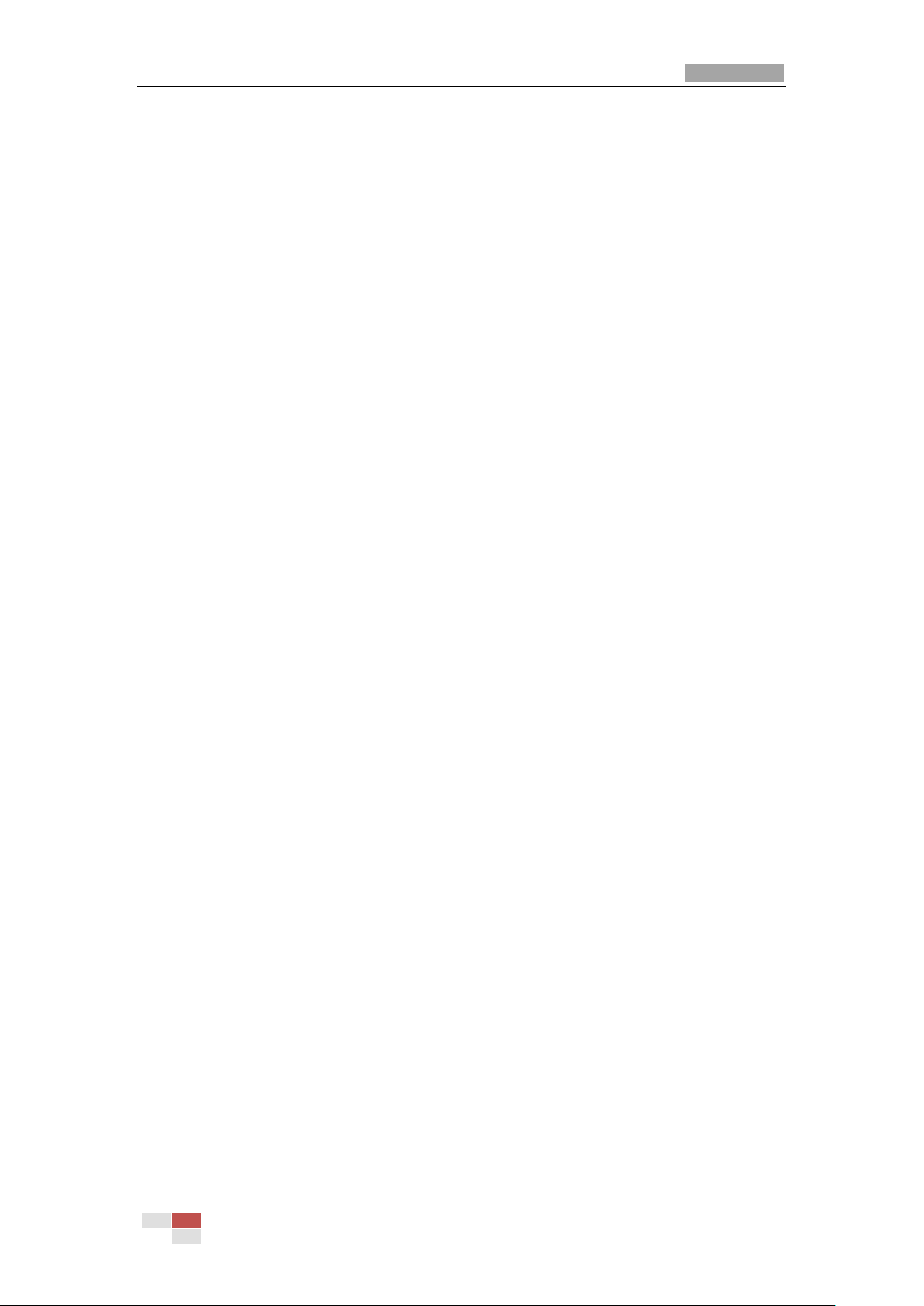
User Manual of Thermal Network Speed dome
© Hikvision
15
Steps:
1. Install and run the IP Server software in a computer with a static IP.
2. Access the network speed dome through the LAN with a web browser or the client
software.
3. Enable DDNS and select IP Server as the protocol type. Refer to Section 7.1.1
Configuring DDNS Settings for detailed configuration.
Page 23
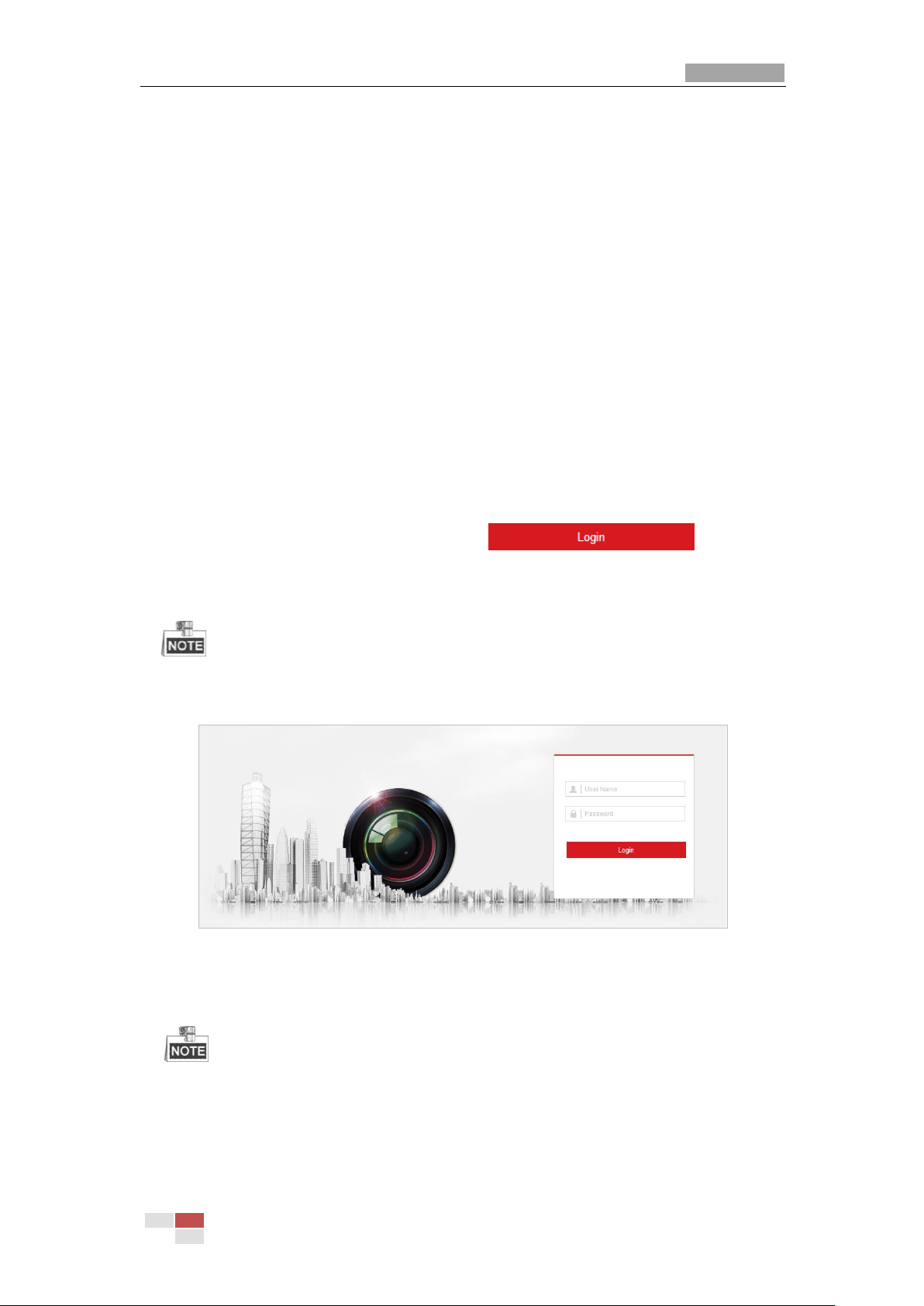
User Manual of Thermal Bi-spectrum Network Speed dome
© Hikvision
16
Chapter 3 Access to the Network
Speed dome
3.1 Accessing by Web Browsers
Steps:
1. Open the web browser.
2. In the address field, input the IP address of the network speed dome, e.g., 192.168.1.64
and press the Enter key to enter the login interface.
3. Activate the speed dome for the first time using, refer to the section 2.1.2 Activating the
Speed dome.
4. Select English as the interface language on the top-right of login interface.
5. Input the user name and password and click .
The admin user should configure the device accounts and user/operator permissions
properly. Delete the unnecessary accounts and user/operator permissions.
The device IP address gets locked if the admin user performs 7 failed password
attempts (5 attempts for the user/operator).
Figure 3-1 Login Interface
6. Install the plug-in before viewing the live video and operating the speed dome. Please
follow the installation prompts to install the plug-in.
You may have to close the web browser to install the plug-in. Please reopen the web
browser and log in again after installing the plug-in.
Page 24
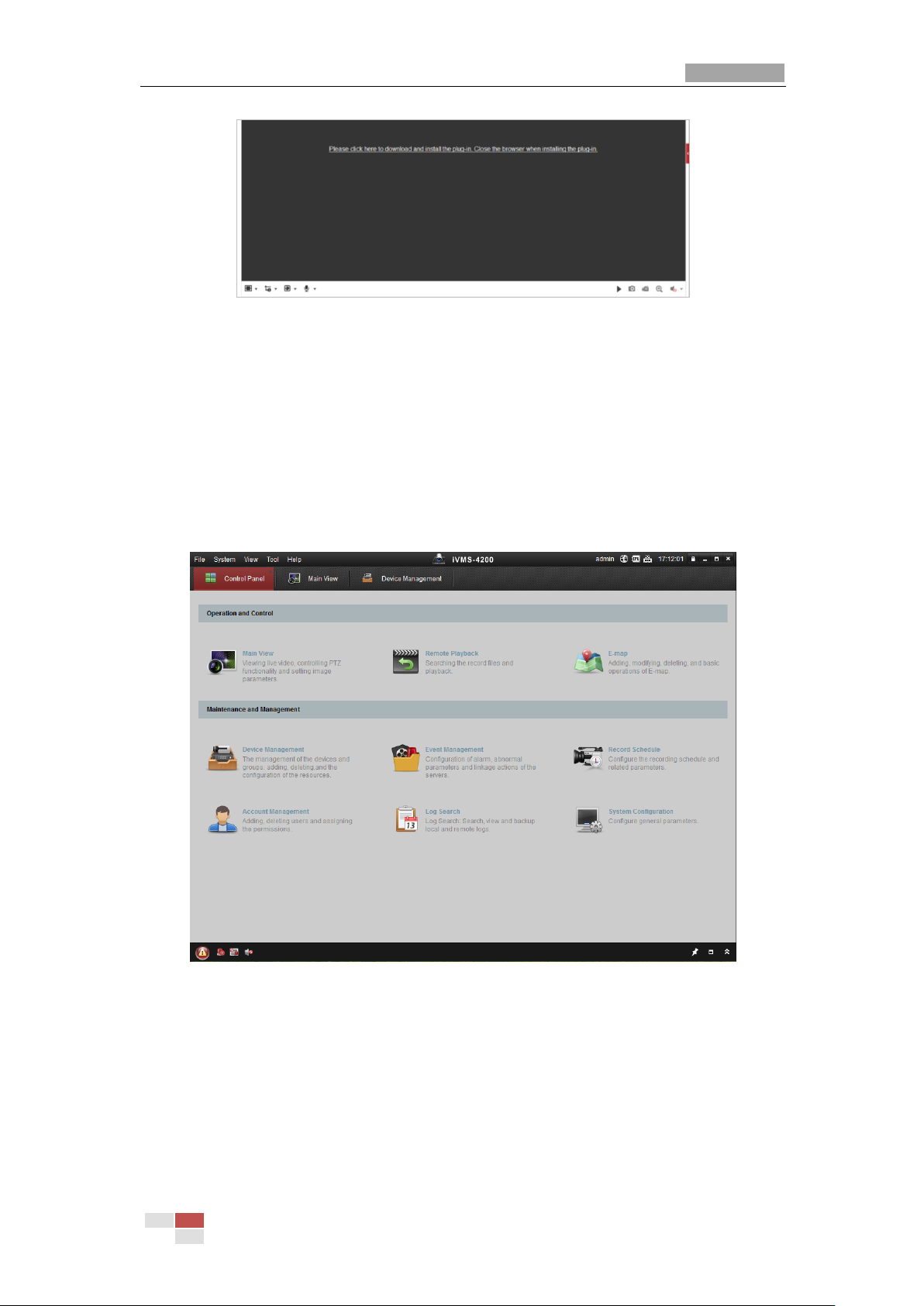
User Manual of Thermal Network Speed dome
© Hikvision
17
Figure 3-2 Download and Install Plug-in
3.2 Accessing by Client Software
The product CD contains the client software. You can view the live video and manage the
speed dome with the client software.
Follow the installation prompts to install the client software and WinPcap. The
configuration interface and live view interface of client software are shown below.
Figure 3-3 iVMS-4200 Control Panel
Page 25
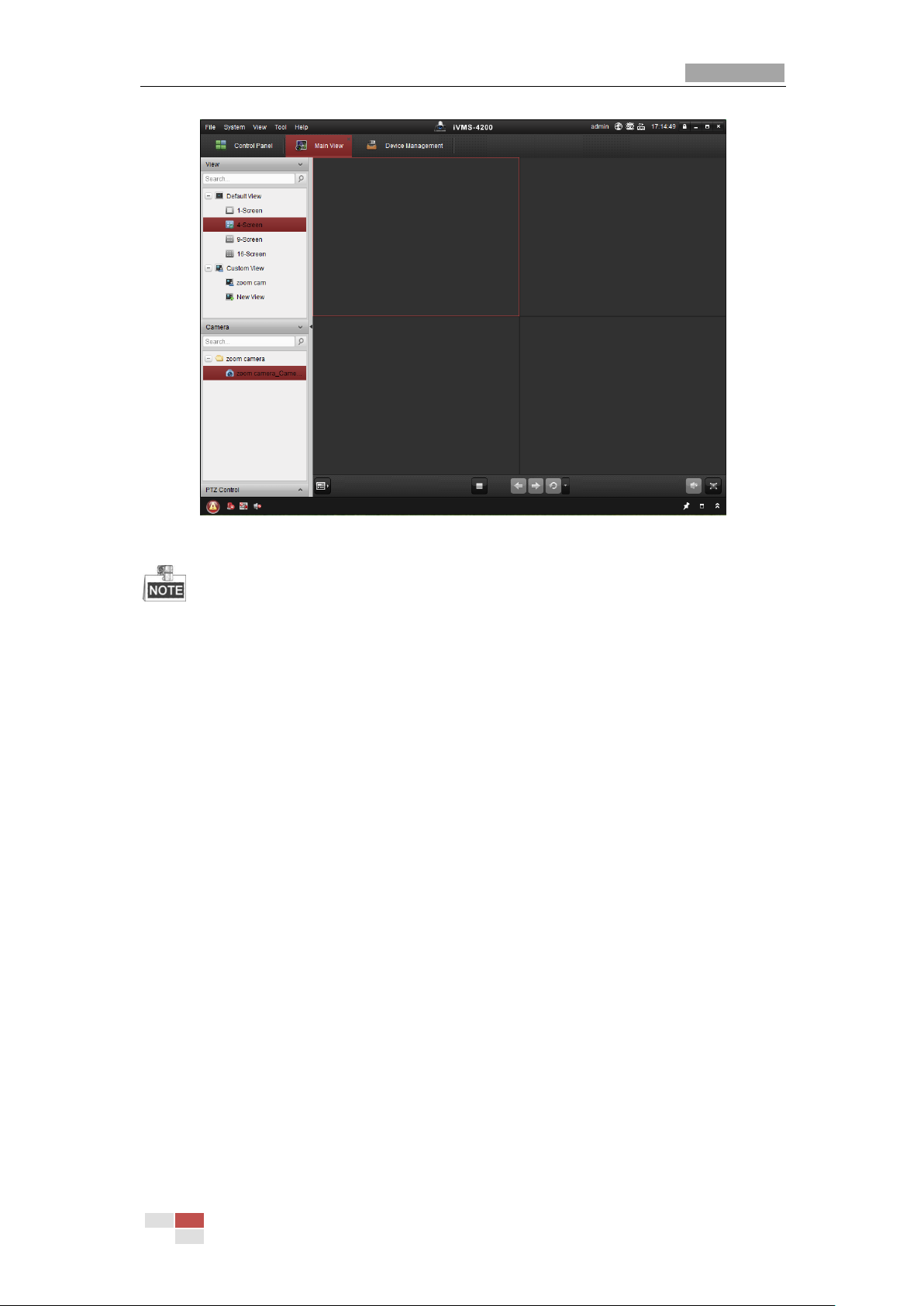
User Manual of Thermal Network Speed dome
© Hikvision
18
Figure 3-4 iVMS-4200 Live View Interface
If you use third party VMS software, please contact technical support of our branch
for camera firmware.
For detailed information about client software of our company, please refer to the
user manual of the software. This manual mainly introduces accessing to the network
speed dome by web browser.
Page 26
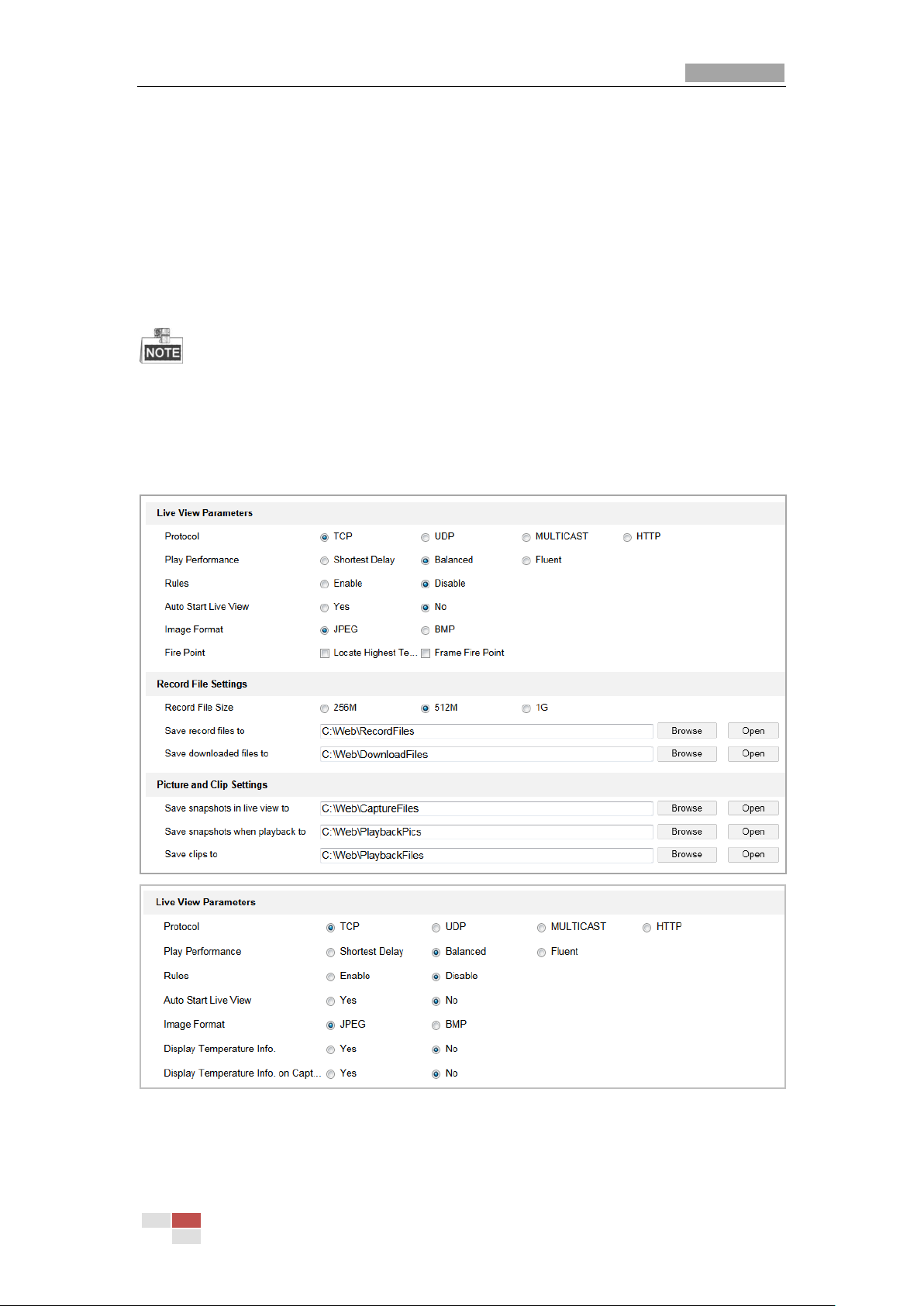
User Manual of Thermal Bi-spectrum Network Speed dome
© Hikvision
19
Chapter 4 Basic Operations
In this and the following chapters, operation of the speed dome by the web browser will be
taken as an example.
4.1 Configuring Local Parameters
The local configuration refers to the parameters of the live view and other operations
using the web browser.
Steps:
1. Enter the Local Configuration interface:
Configuration > Local
Figure 4-1 Local Configuration Interface
2. Configure the following settings:
Live View Parameters: Set the protocol type, play performance, rules and image
Page 27
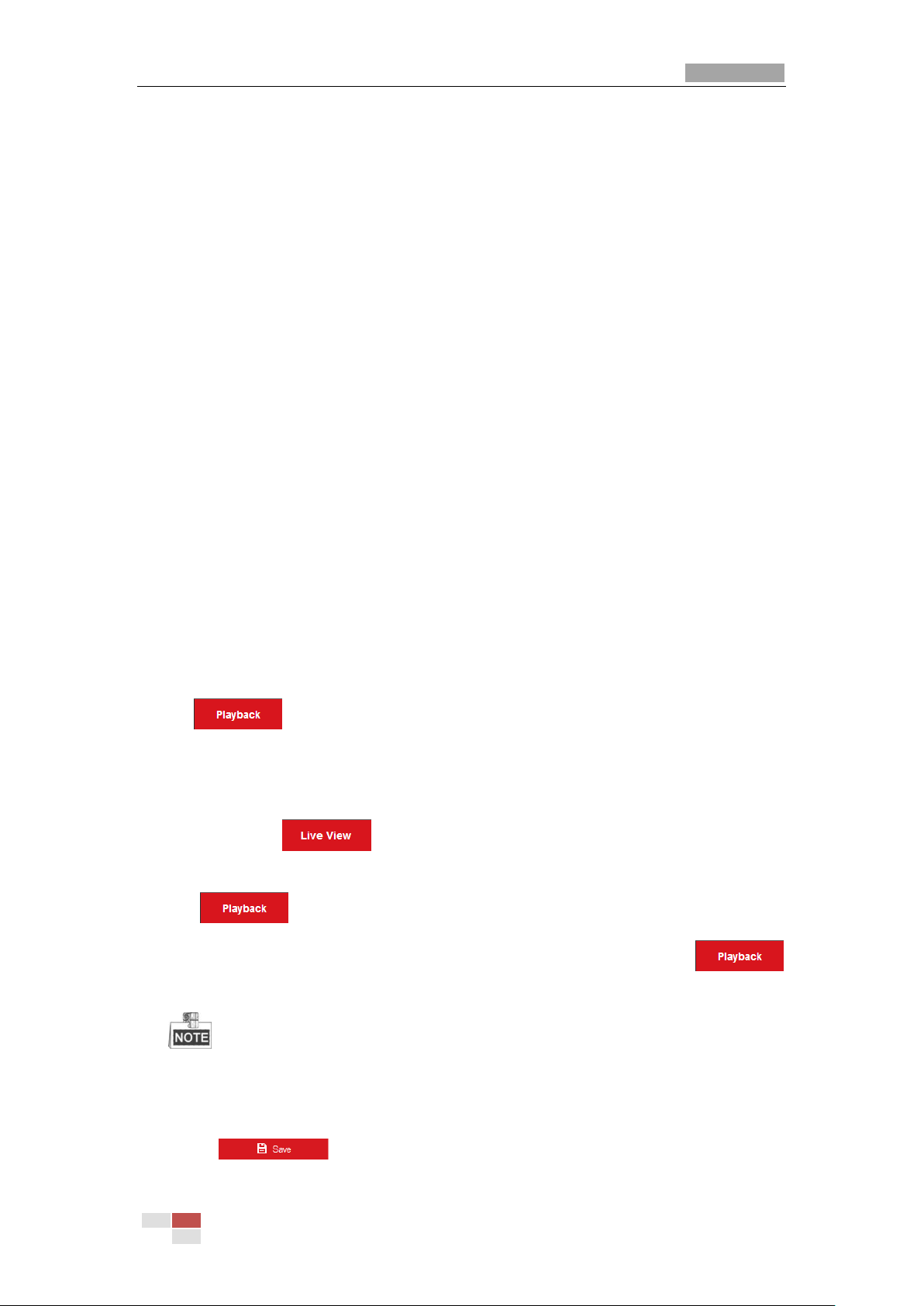
User Manual of Thermal Network Speed dome
© Hikvision
20
format.
Protocol Type: TCP, UDP, MULTICAST and HTTP are selectable.
TCP: Ensures complete delivery of streaming data and better video quality, yet the
real-time transmission will be affected.
UDP: Provides real-time audio and video streams.
MULTICAST: It’s recommended to select the protocol type to MULTICAST when
using the Multicast function.
HTTP: Allows the same quality as of TCP without setting specific ports for
streaming under some network environments.
Play Performance: Set the play performance to Shortest Delay, or Auto.
Rules: You can enable or disable the rules of dynamic analysis for motion here.
Fire Point: Locate Highest Temperature Point, and Frame Fire Point are selectable.
Display the highest temperature area as point or frame.
Display Temperature Info.: Display temperature information or not with
temperature measurement rule configured.
Display Temperature Info. on Capture: Display temperature information on the
capture or not.
Image Format: The captured pictures can be saved as different format. JPEG and
BMP are available.
Record File Settings: Set the saving path of the video files.
Record File Size: Select the packed size of manually recorded and downloaded
video files. The size can be set to 256M, 512M or 1G.
Save record files to: Set the saving path for the manually recorded video files.
Save downloaded files to: Set the saving path for the downloaded video files in
interface.
Picture and Clip Settings: Set the saving paths of the captured pictures and clipped
video files.
Save snapshots in live view to: Set the saving path of the manually captured
pictures in interface.
Save snapshots when playback to: Set the saving path of the captured pictures in
interface.
Save clips to: Set the saving path of the clipped video files in
interface.
You can click Browse to change the directory for saving video files, clips and
pictures.
You can click Open to directly open the video files, clips and pictures.
3. Click to save the settings.
Page 28
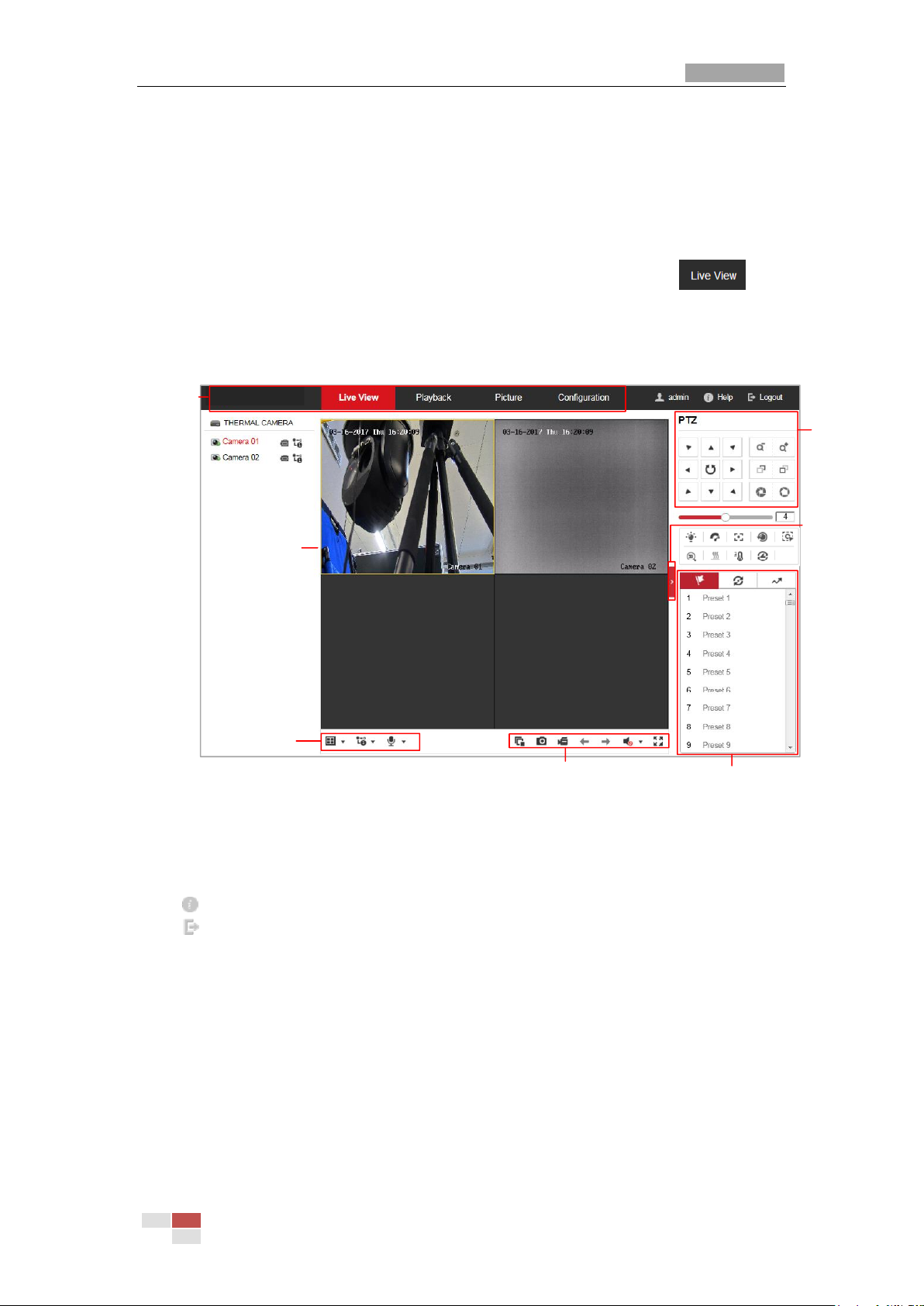
User Manual of Thermal Network Speed dome
© Hikvision
21
4.2 Live View Page
Purpose:
The live video page allows you to view live video, capture images, realize PTZ control,
set/call presets and configure video parameters.
Log in the network speed dome to enter the live view page, or you can click on
the menu bar of the main page to enter the live view page.
Descriptions of the live view page:
Live View
Parameters
Live View Window
Toolbar
Show or hide
PTZ control
panel
PTZ Control
Preset/Patrol/Pattern
Menu Bar
Figure 4-2 Live View Page
Menu Bar:
Click each tab to enter Live View, Playback, Picture, and Configuration page respectively.
Click to display the help file of the speed dome.
Click to logout the system.
Live View Window:
Display the live video.
Toolbar:
Operations on the live view page, e.g., live view, capture, record, audio on/off, regional
exposure, regional focus, etc.
PTZ Control:
Panning, tilting, focusing and zooming actions of the speed dome. The lighter, wiper,
one-touch focus and lens initialization control.
Preset/patrol/pattern:
Set and call the preset/patrol/pattern for the speed dome.
Page 29
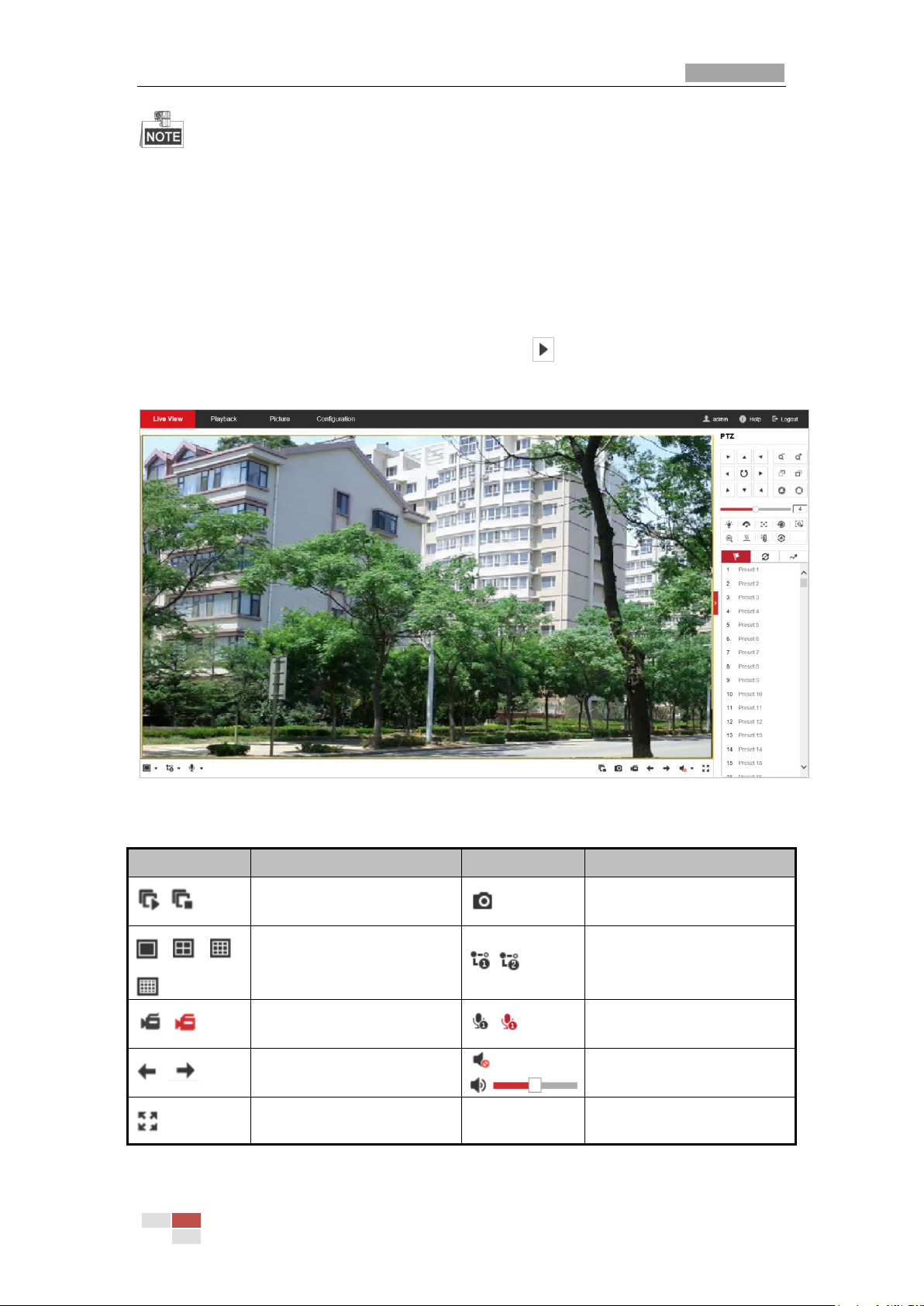
User Manual of Thermal Network Speed dome
© Hikvision
22
Pattern function varies depending on the models of speed dome.
Live View Parameters:
Configure the image size, stream type, plug-in type, and two-way audio of the live video.
4.3 Starting Live View
In the live view window as shown in Figure 4-3, click on the toolbar to start the live
view of the speed dome.
Figure 4-3 Start Live View
Table 4-1 Descriptions of the Toolbar
Icon
Description
Icon
Description
/
Start/Stop Live view.
Manually capture the
pictures.
/ / /
Display in 1× 1/2× 2/3× 3/4× 4
window.
/
Live view with the main/sub
stream.
/
Manual start/stop
recording.
/
Start/Stop Two-way Audio.
/
View previous / next page.
/
Mute/Audio on and adjust
volume
Show full screen
Page 30
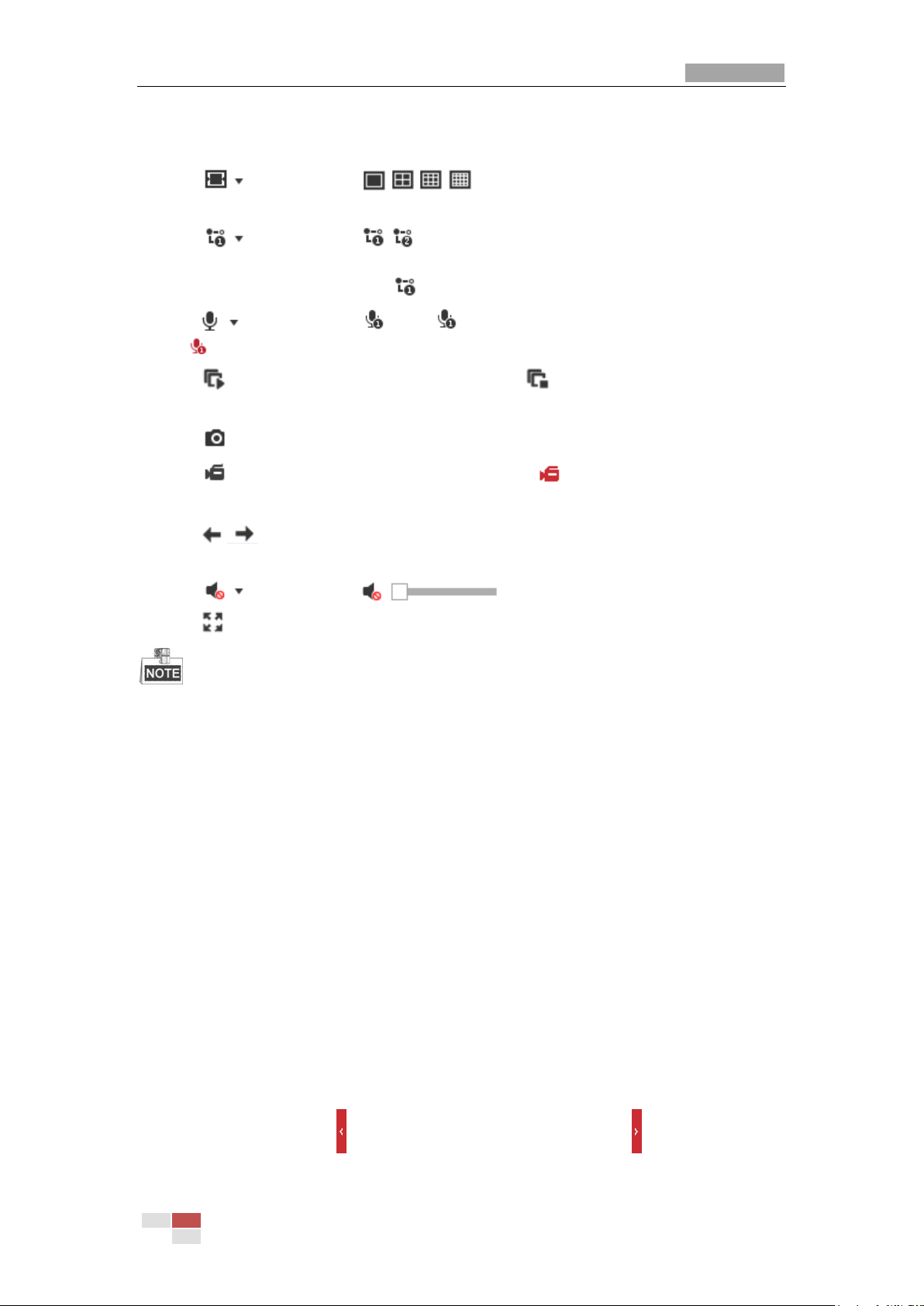
User Manual of Thermal Network Speed dome
© Hikvision
23
Double-click on the live video to switch the current live view into full-screen or return to
normal mode from the full-screen.
Click to select from / / / and display live video in 1 × 1/2 × 2/3 × 3/4
× 4 window.
Click to select from / and display live video with the main/ sub stream.
The main stream is with a relatively high resolution and needs much bandwidth. The
default setting of stream type is .
Click and it displays . Click to enable two-way audio and the icon turns
into . Click the icon again to stop two-way audio.
Click to start live view and the icon turns into . Click the icon again to stop live
view.
Click to capture the picture.
Click to start recording and the icon turns into . Click the icon again to stop
recording.
Click to switch between the optical channel and thermal channel when
selecting 1 × 1 live view window.
Click to display the . Drag the slider to adjust the volumn.
Click to show full screen of live view, press Esc to exit.
Before using the two-way audio or recording with audio functions, please set the Stream
Type to Video & Audio referring to Section 7.2.1 Configuring Video Settings.
Please refer to the following sections for more information:
Configuring remote recording in Section 5.1.1 Configuring Recording Schedule.
Setting the image quality of the live video in Section 7.4 Configuring Image Settings.
and Section 7.2.1 Configuring Video Settings.
Setting the OSD text on live video in Section 7.4.2 Configuring OSD Settings.
4.4 Operating PTZ Control
Purpose:
In the live view interface, you can use the PTZ control buttons to control panning, tilting
and zooming.
4.4.1 PTZ Control Panel
On the live view page, click to show the PTZ control panel or click to hide it.
Click the direction buttons to control the pan/tilt movements.
Page 31

User Manual of Thermal Network Speed dome
© Hikvision
24
Click the zoom/iris/focus buttons to realize lens control.
Figure 4-4 PTZ Control Panel
Table 4-2 Descriptions of PTZ Control Panel
Button
Name
Description
PTZ Control Panel
Hold and press the direction
button to pan/tilt the speed dome.
Click and the speed dome
keeps panning, the icon turns into
. Click the icon again to stop
the speed dome.
Zoom out/in
Click , the lens zooms in, click
, and the lens zooms out.
Focus near/far
Click , the lens focus far and
the items far away gets clear.
Click , the lens focus near and
the items nearby gets clear.
Page 32

User Manual of Thermal Network Speed dome
© Hikvision
25
Button
Name
Description
Iris close/open
When the image is too dark, click
to open the iris. When the
image is too bright, click to
close the iris.
Auxiliary Functions
The auxiliary functions include
light, wiper, auxiliary focus, lens
initialization, manual tracking, 3D
positioning, de-icing heater,
click-to-thermometry, synchronize
FOV
Speed Adjustment
Adjust speed of pan/tilt
movements.
Preset
Refer to 4.4.3 for detailed
information of setting preset.
Patrol
Refer to 4.4.4 for detailed
information of setting patrol.
Pattern
Refer to4.4.6 for detailed
information of setting pattern.
Buttons on the Preset/Patrol/Patterns interface:
Table 4-3 Descriptions of Buttons
Buttons
Description
Start the selected patrol/pattern.
Stop current patrol/pattern.
Set the selected preset/patrol.
Delete the selected preset/patrol/pattern.
Start recording a pattern.
Stop recording the pattern.
4.4.2 Auxiliary Functions
The Auxiliary functions panel is shown in the figure below:
Figure 4-5 Auxiliary Functions
Light
Page 33

User Manual of Thermal Network Speed dome
© Hikvision
26
Click to enable/disable the light supplement of the speed dome. This function is
reserved.
Wiper
Click to move the wiper once.
Auxiliary Focus
The auxiliary focus function is reserved.
Click and the lens operates the movements for initialization.
Click to enable manual De-Icing function of the device.
The de-icing function takes effect when the device inner temperature is ≤ 30°C (86°F).
Click to enable/disable the manual thermometry function of the device. You can
click any position on the interface to show the real temperature.
Click to synchronize the FOV of optical lens and thermal lens
Manual Tracking
Before you start:
Go to Configuration > System > Maintenance > VCA Resource Type and select the VCA
Resource as Temperature Measurement + Behavior Analysis.
Then enter the VCA Information Configuration interface:
Configuration > VCA Configuration > VCA Info and enable Intelligent Analysis first.
Steps:
1. Click on the toolbar of live view interface.
2. Click a moving object in the live video.
The speed dome will track the object automatically.
3D Positioning
Steps:
1. Click on the toolbar of live view interface.
2. Operate the 3D positioning function:
3. Click a position of the live video. The corresponding position will be moved to the
center of the live video.
4. Hold down the left mouse button and drag the mouse to the lower right on the live
video. The corresponding position will be moved to the center of the live video and
Page 34

User Manual of Thermal Network Speed dome
© Hikvision
27
zoomed in.
5. Hold down the left mouse button and drag the mouse to the upper left on the live
video. The corresponding position will be moved to the center of the live video and
zoomed out.
4.4.3 Setting / Calling a Preset
Purpose:
A preset is a predefined image position. For the defined preset, you can click the calling
button to quickly view the desired image position.
Setting a Preset:
Steps:
1. In the PTZ control panel, select a preset number from the preset list.
Figure 4-6 Setting a Preset
2. Use the PTZ control buttons to move the lens to the desired position.
• Pan the speed dome to the right or left.
• Tilt the speed dome up or down.
• Zoom in or out.
• Refocus the lens.
3. Click to finish the setting of the current preset.
4. Edit a preset name by double clicking on the default name such as preset 1. (The pre-defined presets
are named already and not configurable. Please refer to the user manual for detailed function
description.)
5. You can click to delete the preset.
You can configure up to 256 presets.
Calling a Preset:
In the PTZ control panel, select a defined preset from the list and click to call the
preset.
Page 35

User Manual of Thermal Network Speed dome
© Hikvision
28
Figure 4-7 Calling a Preset
For convenient preset selection, refer to the following steps to navigate to the preset you
want.
Steps:
1. Select any preset from the list.
2. Click the preset number you need on the keyboard.
The following presets are predefined with special commands. You can only call them
but not configure them. For instance, preset 99 is the “Start auto scan”. If you call the
preset 99, the speed dome starts auto scan function.
Pattern function varies depending on the models of speed dome.
Table 4-4 Special Presets
Preset
Function
Preset
Function
33
Auto flip
92
Start to set limit stops
34
Back to initial position
93
Set limit stops manually
35
Call patrol 1
94
Remote reboot
36
Call patrol 2
95
Call OSD menu
37
Call patrol 3
96
Stop a scan
38
Call patrol 4
97
Start random scan
39
Day mode (IR cut filter in)
98
Start frame scan
40
Night mode (IR cut filter out)
99
Start auto scan
41
Call pattern 1
100
Start tilt scan
42
Call pattern 2
101
Start panorama scan
43
Call pattern 3
102
Call patrol 5
44
Call pattern 4
103
Call patrol 6
45
One-touch Patrol
104
Call patrol 7
90
Wiper
105
Call patrol 8
Page 36

User Manual of Thermal Network Speed dome
© Hikvision
29
Figure 4-8 Special Preset
You may need to use the OSD (On Screen Display) menu when controlling the speed
dome remotely. To display the OSD menu on the live view screen, you can call the
preset number 95.
4.4.4 Setting / Calling a Patrol
Purpose:
A patrol is a memorized series of preset function. It can be configured and called on the
patrol settings interface. There are up to 8 patrols for customizing. A patrol can be
configured with 32 presets.
Before you start:
Please make sure that the presets you want to add into a patrol have been defined.
Setting a Patrol:
Steps:
1. In the PTZ control panel, click to enter the patrol settings interface.
2. Select a patrol number from the list and click .
3. Click to enter the adding interface of preset, as shown in Figure 4-9.
Page 37

User Manual of Thermal Network Speed dome
© Hikvision
30
Figure 4-9 Adding Presets
4. Configure the preset number, patrol time and patrol speed.
Name
Description
Patrol Time
It is the duration staying on one patrol point. The speed dome
moves to another patrol point after the patrol time.
Patrol Speed
It is the speed of moving from one preset to another.
5. Click OK to save a preset into the patrol.
6. Repeat the steps from 3 to 5 to add more presets.
7. Click OK to save all the patrol settings.
Calling a Patrol:
In the PTZ control panel, select a defined patrol from the list and click to call the patrol,
as shown in Figure 4-10.
Figure 4-10 Calling a Preset
Figure 4-11 Patrol Path 8
Page 38

User Manual of Thermal Network Speed dome
© Hikvision
31
4.4.6 Setting / Calling a Pattern
Purpose:
A pattern is a memorized series of pan, tilt, zoom, and preset functions. It can be called on
the pattern settings interface. There are up to 4 patterns for customizing.
Pattern function varies depending on speed dome models.
Setting a Pattern:
Steps:
1. In the PTZ control panel, click to enter the pattern settings interface.
2. Select a pattern number from the list as shown in Figure 4-12.
Figure 4-12 Patterns Settings Interface
3. Click to enable recording the panning, tilting and zooming actions.
4. Use the PTZ control buttons to move the lens to the desired position after the
information of PROGRAM PATTERN REMAINNING MEMORY(%) is displayed on the
screen.
Pan the speed dome to the right or left.
Tilt the speed dome up or down.
Zoom in or out.
Refocus the lens.
5. Click to save all the pattern settings.
Buttons on the Patterns interface:
Buttons
Description
Start the selected patrol/pattern.
Stop current patrol/pattern.
Set the selected preset/patrol.
Delete the selected preset/patrol/pattern.
Start recording a pattern.
Page 39

User Manual of Thermal Network Speed dome
© Hikvision
32
Stop recording the pattern.
These 4 patterns can be operated separately and with no priority level.
When configuring and calling the pattern, proportional pan is valid; the limit stops and
auto flip will be invalid; and the 3D positioning operation is not supported.
4.5 Playback
Purpose:
This section explains how to view the video files stored in the network disks or memory
cards.
4.5.1 Play Back Video Files
Steps:
1. Click on the menu bar to enter playback interface.
Figure 4-13 Playback Interface
2. Select the date and click .
Page 40

User Manual of Thermal Network Speed dome
© Hikvision
33
Figure 4-14 Search Video
3. Click to play the video files found on this date.
The toolbar on the bottom of Playback interface can be used to control playing process.
Playback Toolbar
Table 4-5 Description of the buttons
Button
Operation
Button
Operation
Play
Capture a picture
Pause
/
Start/Stop clipping
video files
Stop
/
Audio on and
adjust
volume/Mute
Speed down
Download
Speed up
Playback by frame
/ / /
Display in
1× 1/2× 2/3× 3/4× 4
window.
Show full screen
Stop all Playback
Play recorded
videos of different
cameras
asynchronously.
Play recorded
videos of different
cameras
synchronously.
You can choose the file paths locally for downloaded playback video files and pictures in
Local Configuration interface. Please refer to Section 4.1 Configuring Local Parameters for
Page 41

User Manual of Thermal Network Speed dome
© Hikvision
34
details.
Drag the progress bar with the mouse to locate the exact playback point. You can also
input the time and click to locate the playback point in the Set playback time field.
You can also click to zoom out/in the progress bar.
Figure 4-15 Set Playback Time
Figure 4-16 Progress Bar
The different colors of the video on the progress bar stand for the different video types as
shown in Figure 4-17.
Figure 4-17 Video Types
Synchronously play recorded videos of different channels
Steps:
1. Click to enable synchronous playback function.
2. Choose camera channels.
3. Setting date and time of recorded videos.
4. Click to view the videos of optical channel and thermal channel synchronously.
Asynchronously play recorded videos of different channels
Steps:
1. Click to enable asynchronous playback function.
2. Choose Channel No: 1.
3. Setting date and time of recorded videos.
4. Choose Channel No: 2.
5. Setting date and time of recorded videos.
6. Repeat step 2-5 to configure the date and time for different channels separately.
7. Click to view the videos of optical channel and thermal channel asynchronously.
4.5.2 Downloading Video Files
Steps:
1. Click on the playback interface. The pop-up menu is shown in Figure 4-18.
Page 42
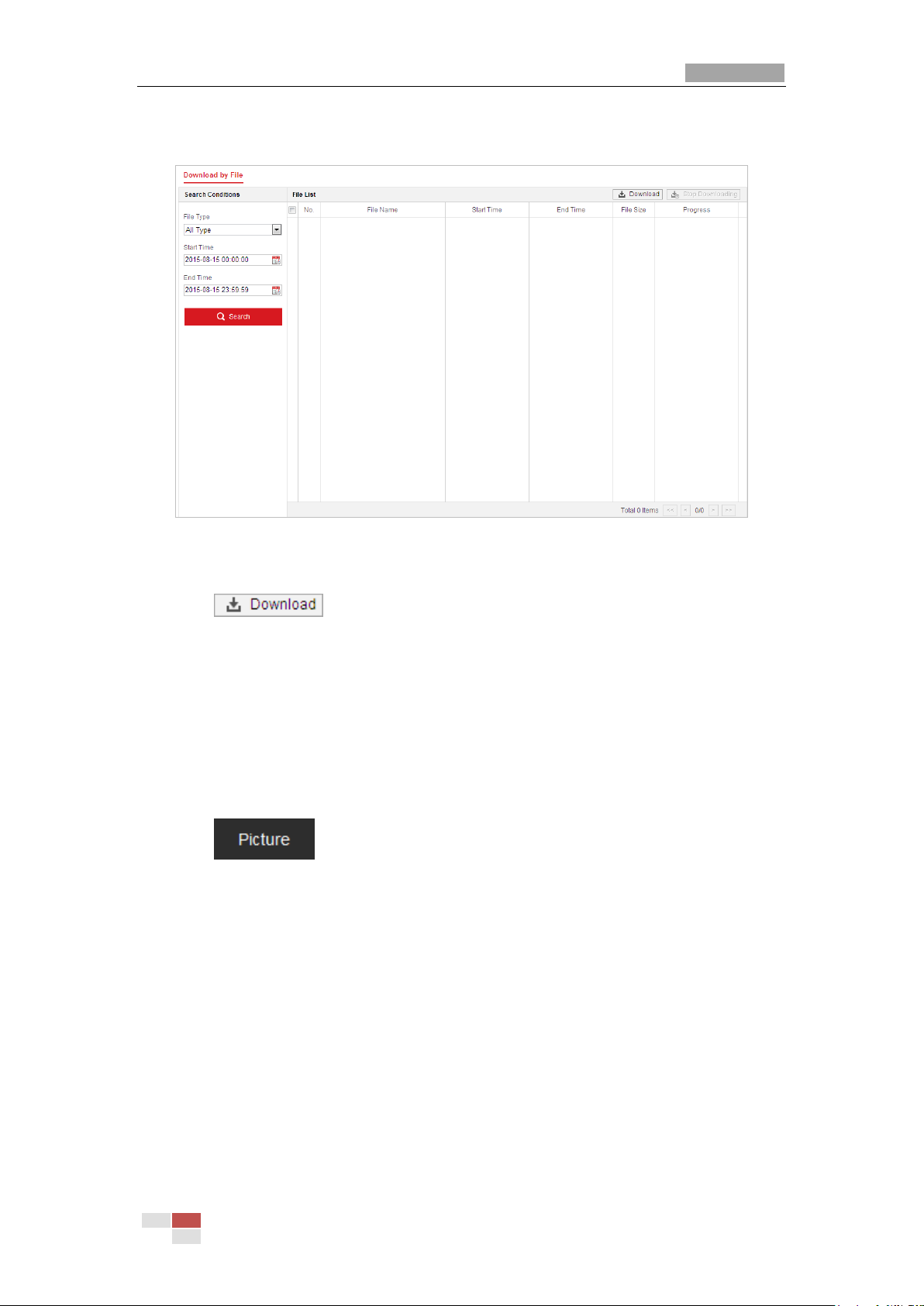
User Manual of Thermal Network Speed dome
© Hikvision
35
2. Set the start time and end time. Click Search. The corresponding video files are listed
on the left.
Figure 4-18 Video Downloading interface
3. Check the checkbox in front of the video files that you need to download.
4. Click to download the video files.
4.6 Pictures
Purpose:
This section explains how to view the captured picture files stored in the network disks or
the memory cards and download the captured pictures.
Steps:
1. Click on the menu bar to enter picture interface.
Page 43

User Manual of Thermal Network Speed dome
© Hikvision
36
Figure 4-19 Picture Interface
2. Select the file type of capturing the pictures from the list as timing, alarm, motion, etc.
3. Set the start time and end time. Click Search. The corresponding picture files will be
listed.
4. Check the checkbox in front of the files that you need to download.
5. Click to download the files.
Page 44

User Manual of Thermal Bi-spectrum Network Speed dome
© Hikvision
37
Chapter 5 System Configuration
5.1 Storage Settings
Before you start:
To configure record settings, please make sure that you have the network storage device
within the network or the memory card inserted in your speed dome.
5.1.1 Configuring Recording Schedule
Purpose:
There are two kinds of recording for the speed domes: manual recording and scheduled
recording. In this section, you can follow the instructions to configure the scheduled
recording. By default, the record files of scheduled recording are stored in the memory
card (if supported) or in the network disk.
Steps:
1. Enter the Record Schedule settings interface:
Configuration > Storage > Schedule Settings > Record Schedule
Figure 5-1 Recording Schedule Interface
2. Check the checkbox of Enable to enable scheduled recording.
3. To set the advanced settings of the speed dome, click to enter the
advanced settings interface.
Page 45

User Manual of Thermal Network Speed dome
© Hikvision
38
Figure 5-2 Record Parameters
Pre-record: The time you set to start recording before the scheduled time or the
event. For example, if an alarm triggers recording at 10:00, and the pre-record
time is set as 5 seconds, the speed dome starts to record at 9:59:55.
The Pre-record time can be configured as No Pre-record, 5 s, 10 s, 15 s, 20 s, 25 s,
30 s or not limited.
The pre-record time changes according to the video bitrate.
Post-record: The time you set to stop recording after the scheduled time or the
event. For example, if an alarm triggered recording ends at 11:00, and the
post-record time is set as 5 seconds, the speed dome records until 11:00:05.
The Post-record time can be configured as 5 s, 10 s, 30 s, 1 min, 2 min, 5 min or
10 min.
Stream Type: You can select the stream type for recording; Main Stream, Sub
Stream and Third Stream are selectable. If you select the sub stream, you can
record for a longer time with the same storage capacity.
The Pre-record and Post-record parameters vary depending on the models of
speed dome.
4. Click OK to save the advanced setting.
5. Select a Record Type. The record type can be Continuous, Motion, Alarm, Motion |
Alarm, Motion & Alarm, and Event.
Normal: If you select Continuous, the video will be recorded automatically
according to the time of the schedule.
Record Triggered by Motion Detection: If you select Motion, the video will be
recorded when the motion is detected. Besides configuring the recording
schedule, you have to set the motion detection area and check the checkbox of
Trigger Channel in the Linkage Method of Motion Detection settings interface. For
detailed information, please refer to Section Motion Detection.
Record Triggered by Alarm: If you select Alarm, the video will be recorded when
the alarm is triggered via the external alarm input channels. Besides configuring
the recording schedule, you have to set the Alarm Type and check the checkbox of
Page 46

User Manual of Thermal Network Speed dome
© Hikvision
39
Trigger Channel in the Linkage Method of Alarm Input settings interface. For
detailed information, please refer to Section Alarm Input.
Record Triggered by Motion & Alarm: If you select Motion & Alarm, the video will
be recorded when the motion and alarm are triggered at the same time. Besides
configuring the recording schedule, you have to configure the settings on the
Motion Detection and Alarm Input settings interfaces.
Record Triggered by Motion | Alarm: If you select Motion | Alarm, the video will be
recorded when the external alarm is triggered or the motion is detected. Besides
configuring the recording schedule, you have to configure the settings on the
Motion Detection and Alarm Input settings interfaces.
Record Triggered by VCA events: If you select VCA, the video will be recorded
when the either of the VCA events is triggered. Besides configuring the recording
schedule, you have to configure the settings on the VCA interface.
VCA function varies depending on the models of speed dome.
Record Triggered by Event: If you select to record by event, the video will be
recorded when any of the events is triggered.
6. Click to save the settings.
5.1.2 Configuring Capture Schedule
Purpose:
You can configure the scheduled snapshot and event-triggered snapshot. The captured
picture can be stored in the local storage or network storage.
Steps:
1. Enter the Snapshot settings interface:
Configuration > Storage > Storage Settings > Capture
Figure 5-3 Snapshot Settings
Page 47

User Manual of Thermal Network Speed dome
© Hikvision
40
2. Click to enter the Capture Schedule interface.
3. Select the timeline of a certain day, click and drag the left button of the mouse to
set the capture schedule (the start time and end time of the recording task).
4. After you set the scheduled task, you can click and copy the task to other
days (optional).
5. After setting the capture schedule, you can click a capture segment to display
the segment capture settings interface to edit the segment capture parameters.
(optional)
Figure 5-4 Segment Snapshot Settings
6. Click to enter the advanced setting interface. You can select the
stream type of the capture.
7. Click to enter the Capture Parameters Interface.
8. Check the Enable Timing Snapshot checkbox to enable continuous snapshot,
and configure the schedule of timing snapshot. Check the Enable Event-triggered
Snapshot checkbox to enable event-triggered snapshot.
9. Select the format, resolution, quality of the snapshot.
10. Set the time interval between two snapshots.
11. Click to save the settings.
Uploading to FTP
Please make sure that the FTP server is online.
You can follow below configuration instructions to upload the snapshots to FTP.
Upload continuous snapshots to FTP
Steps:
1) Configure the FTP settings and check Upload Picture checkbox in FTP Settings
interface. Please refer to Section 7.1.2 Configuring FTP Settings for more details to
configure FTP parameters.
2) Check the Enable Timing Snapshot checkbox.
3) Click Edit to set the snapshot schedule. Refer to Section 5.2.1 Configuring Motion
Detection.
Upload event-triggered snapshots to FTP
Page 48

User Manual of Thermal Network Speed dome
© Hikvision
41
Steps:
1) Configure the FTP settings and check Upload Picture checkbox in FTP Settings
interface. Please refer to Section 7.1.2 Configuring FTP Settings for more details to
configure FTP parameters.
2) Check Upload to FTP checkbox in Motion Detection Settings or Alarm Input
interface. Refer to Section 5.2.1 Configuring Motion Detection.
3) Check the Enable Event-triggered Snapshot checkbox.
5.1.3 Configuring Net HDD
Before you start:
The network disk should be available within the network and properly configured to store
the recorded files, log files, etc.
Steps:
Add the network disk
1. Enter the NAS (Network-Attached Storage) settings interface:
Configuration > Storage > Storage Management > Net HDD
Figure 5-5 Select Net HDD Type
2. Enter the IP address and the file path of the network disk.
3. Select the mounting type. NFS and SMB/CIFS are selectable. You can set the user
name and password to guarantee the security if SMB/CIFS is selected.
Please refer to the NAS User Manual for creating the file path.
For your privacy and to better protect your system against security risks, we strongly
recommend the use of strong passwords for all functions and network devices. The
password should be something of your own choosing (using a minimum of 8
characters, including upper case letters, lower case letters, numbers and special
characters) in order to increase the security of your product.
Proper configuration of all passwords and other security settings is the responsibility of
the installer and/or end-user.
Page 49

User Manual of Thermal Network Speed dome
© Hikvision
42
4. Click to add the network disk.
After having saved successfully, you need to reboot the speed dome to activate the
settings.
Initialize the added network disk.
1. Enter the HDD settings interface (Configuration > Storage > Storage Management >
HDD Management), in which you can view the capacity, free space, status, type and
property of the disk.
Figure 5-6 Storage Management Interface
2. If the status of the disk is Uninitialized, check the corresponding checkbox to select the
disk and click Format to start initializing the disk.
3. When the initialization completed, the status of disk will become Normal as shown in
Figure 5-7.
Figure 5-7 View Disk Status
Define the Quota for Record and Pictures
1. Input the quota percentage for picture and for record.
2. Click Save and refresh the browser page to activate the settings.
Page 50

User Manual of Thermal Network Speed dome
© Hikvision
43
Figure 5-8 Quota Settings
Up to 8 NAS disks can be connected to the speed dome.
To initialize and use the memory card after insert it to the speed dome, please refer to
the steps of NAS disk initialization
5.2 Event Configuration
Purpose:
This section explains how to configure the network speed dome to respond to alarm
events, including motion detection, video tampering alarm input, alarm output and
exception. These events can trigger the alarm actions, such as Send Email, Notify
Surveillance Center, etc.
For example, when motion detection is triggered, the network speed dome sends a
notification to an e-mail address.
On the event configuration page, click to show the PTZ control panel or click to
hide it.
Click the direction buttons to control the pan/tilt movements.
Click the zoom/iris/focus buttons to realize lens control.
The functions vary depending on the models of speed dome.
5.2.1 Configuring Motion Detection
Purpose:
Motion detection is a feature which can trigger alarm actions and actions of recording
videos when the motion occurred in the surveillance scene.
Steps:
1. Enter the motion detection setting interface:
Configuration > Event > Basic Event > Motion Detection
2. Select the channel to set the motion detection.
3. Check the checkbox of the Enable Motion Detection to enable this function.
You can check the Enable Dynamic Analysis for Motion checkbox if you want the
detected object get marked with rectangle in the live view.
4. Select the configuration mode as Normal or Expert and set the corresponding motion
detection parameters.
Normal
Page 51

User Manual of Thermal Network Speed dome
© Hikvision
44
Figure 5-9 Motion Detection Settings-Normal
Steps:
(1) Click and drag the mouse on the live video image to draw a motion
detection area.
(2) Click to finish drawing.
You can draw up to 8 motion detection areas on the same image.
You can click to clear all of the areas.
(3) Move the slider to set the
sensitivity of the detection.
Expert
Page 52

User Manual of Thermal Network Speed dome
© Hikvision
45
Figure 5-10 Motion Detection Settings-Expert
Steps:
(1) Set the Schedule Image Settings, there are OFF, Auto-Switch and
Scheduled-Switch selectable. If the schedule image switch mode is enabled, you
can configure the detection rule for the day and night separately.
OFF: Disable the day and night switch.
Auto-Switch: Switch the day and night mode according to the illumination
automatically.
Scheduled-Switch: Switch to the day mode at 6:00 a.m., and switch to the night
mode at 18:00 p.m..
(2) Select Area No. to configure in the dropdown list.
(3) Set the values of sensitivity and proportion of object on area.
Sensitivity: The greater the value is, the easier the alarm will be triggered.
Proportion of Object on Area: When the size proportion of the moving object
exceeds the predefined value, the alarm will be triggered. The less the value is,
the easier the alarm will be triggered.
5. Set the Arming Schedule for Motion Detection.
(1) Click tab to enter the arming schedule setting interface.
Page 53

User Manual of Thermal Network Speed dome
© Hikvision
46
Figure 5-11 Arming Schedule
(2) Select the timeline of a certain day, click and drag the mouse to set the arming
schedule (the start time and end time of the arming task).
(3) After you set the scheduled task, you can click and copy the task to other
days (optional).
Figure 5-12 Arming Time Schedule
(4) After setting the arming schedule, you can click a segment to display the
segment arming settings interface to edit the segment record parameters
(optional).
Figure 5-13 Segment Arming Settings
(5) Click to save the settings.
Page 54

User Manual of Thermal Network Speed dome
© Hikvision
47
The time of each period cannot be overlapped. Up to 8 periods can be configured for
each day.
6. Set the Alarm Actions for Motion Detection.
Click tab to enter the Linkage Method interface.
You can specify the linkage method when an event occurs. The following contents
are about how to configure the different types of linkage method.
Figure 5-14 Linkage Method
Check the checkbox to select the linkage method. Notify Surveillance Center,
Send Email, Upload to FTP/Memory/NAS, Trigger Alarm Output and Trigger
Recording are selectable.
Notify Surveillance Center
Send an exception or alarm signal to remote management software when an
event occurs.
Send Email
Send an email with alarm information to a user or users when an event occurs.
To send the Email when an event occurs, you need to refer to Section Configuring
Email Settings to set the Email parameters.
Upload to FTP/Memory/NAS
Capture the image when an alarm is triggered and upload the picture to a FTP
server.
Page 55

User Manual of Thermal Network Speed dome
© Hikvision
48
You need a FTP server and set FTP parameters first. Refer to Section Configuring
FTP Settings for setting FTP parameters.
Trigger Alarm Output
Trigger one or more external alarm outputs when an event occurs.
To trigger an alarm output when an event occurs, please refer to Section 5.2.4
Configuring Alarm Output to set the alarm output parameters.
Trigger Recording
Record a video when an event occurs.
You have to set the recording schedule to realize this function. Please refer to
Section 5.1.1 Configuring Recording Schedule for settings the recording schedule.
5.2.2 Configuring Video Tampering Alarm
Purpose:
You can configure the speed dome to trigger the alarm actions when the lens is covered.
Steps:
1. Enter the Video Tampering settings interface :
Configuration > Event > Basic Event > Video Tampering
2. Select the channel to set the video tampering alarm.
Page 56

User Manual of Thermal Network Speed dome
© Hikvision
49
Figure 5-15 Tampering Alarm
3. Check Enable checkbox to enable the tampering detection.
4. Click tab to enter the arming schedule setting interface. The
arming schedule configuration is the same as the setting of the arming schedule for
motion detection. Refer to Section 5.2.1 Configuring Motion Detection.
5. Click tab to select the linkage method taken for tampering, notify
surveillance center, send email and trigger alarm output are selectable. Refer to Section
5.2.1 Configuring Motion Detection.
6. Click to save the settings.
5.2.3 Configuring Alarm Input
Steps:
1. Enter the Alarm Input settings interface:
Configuration > Event > Basic Event > Alarm Input
2. Choose the alarm input No. and the Alarm Type. The alarm type can be NO (Normally
Open) and NC (Normally Closed).
3. Edit the name in to set a name for the
alarm input (optional).
Page 57

User Manual of Thermal Network Speed dome
© Hikvision
50
Figure 5-16 Alarm Input Settings
4. Click tab to enter the arming schedule setting interface. The
arming schedule configuration is the same as the setting of the arming schedule for
motion detection. Refer to Section 5.2.1 Configuring Motion Detection.
5. Click tab to select the linkage method taken for alarm input,
including Notify Surveillance Center, Send Email, Upload to FTP/Memory Card/NAS,
Trigger Alarm Output and Trigger Recording. Refer to Section 5.2.1 Configuring Motion
Detection.
6. You can also choose the PTZ linking for the alarm input. Check the relative checkbox
and select the No. to enable Preset Calling, Patrol Calling or Pattern Calling.
7. You can copy your settings to other alarm inputs.
8. Click to save the settings.
Figure 5-17 Linkage Method
Page 58

User Manual of Thermal Network Speed dome
© Hikvision
51
5.2.4 Configuring Alarm Output
Steps:
1. Enter the Alarm Output settings interface:
Configuration> Event > Basic Event > Alarm Output
2. Select one alarm output channel in the Alarm Output dropdown list.
3. Set a name in for the alarm output
(optional).
4. The Delay time can be set to 5sec, 10sec, 30sec, 1min, 2min, 5min, 10min or Manual.
The delay time refers to the time duration that the alarm output remains in effect after
alarm occurs.
5. Click tab to enter the arming schedule setting interface. The time
schedule configuration is the same as the settings of the arming schedule for motion
detection. Refer to Section 5.2.1 Configuring Motion Detection.
Figure 5-18 Alarm Output Settings
6. You can copy the settings to other alarm outputs.
7. Click to save the settings.
Page 59

User Manual of Thermal Network Speed dome
© Hikvision
52
5.2.5 Handling Exception
The exception type can be HDD full, HDD error, network disconnected, IP address
conflicted and illegal login to the speed domes.
Steps:
1. Enter the Exception settings interface:
Configuration > Event > Basic Event > Exception
2. Check the checkbox to set the actions taken for the Exception alarm. Refer to Section
5.2.1 Configuring Motion Detection.
Figure 5-19 Exception Settings
3. Click to save the settings.
5.2.6 Detecting Audio Exception
Purpose:
When you enable this function and audio exception occurs, the alarm actions will be
triggered.
Steps:
1. Enter the video audio exception detection interface:
Page 60

User Manual of Thermal Network Speed dome
© Hikvision
53
Configuration > Event > Smart Event > Audio Exception Detection
Figure 5-20 Audio Exception Detection
2. Check the checkbox of Audio Loss Detection to enable the audio input exception
detection.
3. Check the checkbox of Sudden Increase of Sound Intensity Detection checkbox to
enable the sudden rise detection.
Sensitivity: Range [1-100], the smaller the value the more severe the sound change
will trigger the detection.
Sound Intensity Threshold: Range [1-100], it can filter the sound in the environment,
the louder the environment sound, the higher the value should be. You can adjust it
according to the actual environment.
4. Check the checkbox of Sudden Decrease of Sound Intensity Detection checkbox to
enable the sudden drop detection.
Sensitivity: Range [1-100], the smaller the value the more severe the sound change will
trigger the detection.
5. Click tab to enter the arming schedule setting interface. The time
schedule configuration is the same as the settings of the arming schedule for motion
detection. Refer to Section 5.2.1 Configuring Motion Detection.
6. Click tab to select the linkage method taken for the audio input
exception, Notify Surveillance Center, Send Email, Trigger Alarm Output and Trigger
Recording are selectable. Refer to Section 5.2.1 Configuring Motion Detection.
Page 61

User Manual of Thermal Network Speed dome
© Hikvision
54
7. Click to save the settings.
5.3 Fire Source Detection Configuration
The functions vary depending on the models of speed dome.
If GPS information is required for
platform accessing?
Start
YES NO
Enable GPS of Position
Settings
Set the application scene
and zoom parameters.
Set the VCA resource to
Fire Detection
Enable Fire Detection
(Event > Dynamic Fire Source Detection)
If the PTZ function is supported by the
camera?
YES
END
NO
Enable Fire Detection Shield.
Enable the
patrol/park/linear scan.
Set the north as the
Initial Position
Enable the fire point in
the Local Settings.
Page 62
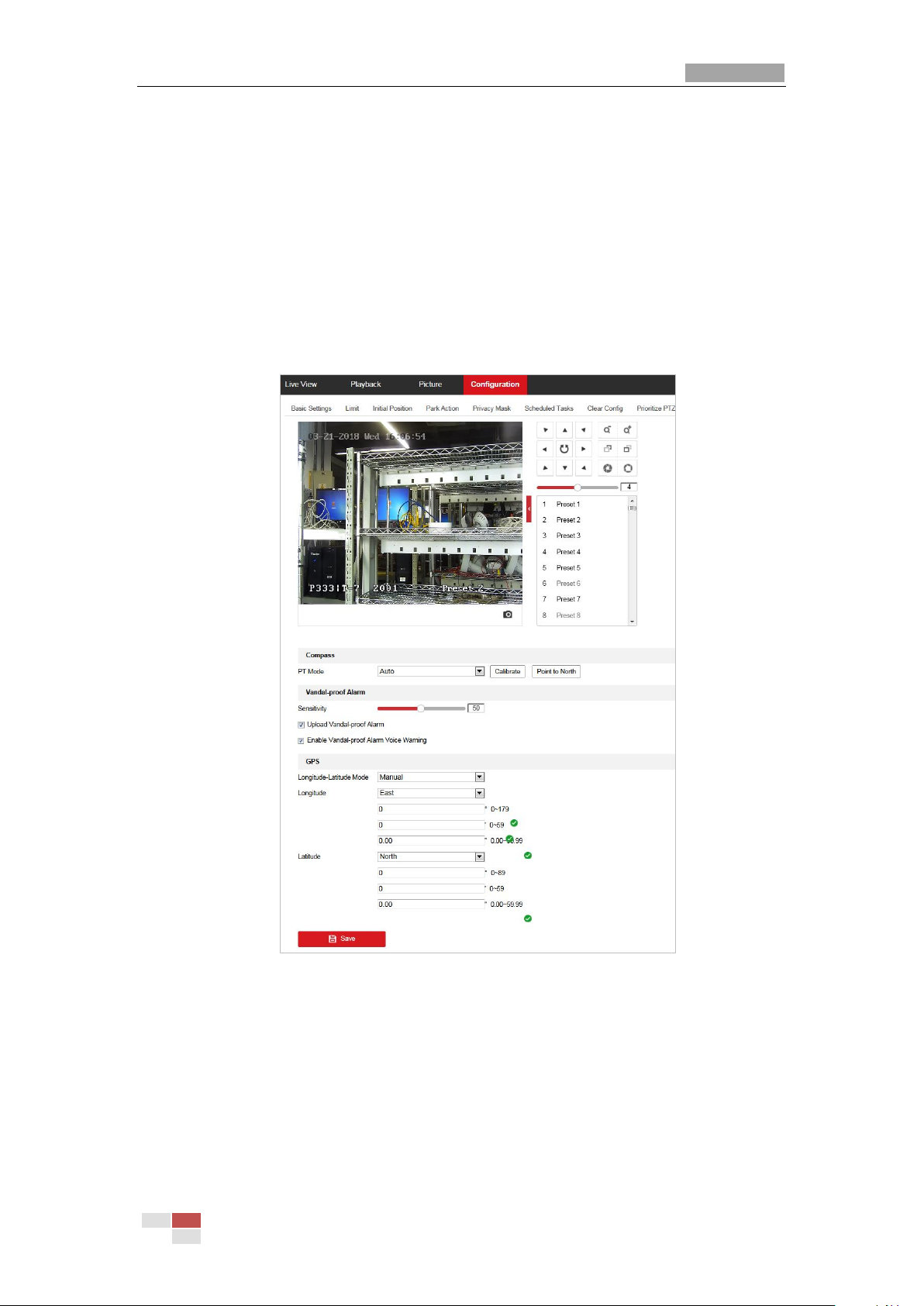
User Manual of Thermal Network Speed dome
© Hikvision
55
5.3.1 Configuring Initial Position
Purpose:
The initial position is the origin of PTZ coordinates. It can be the factory default initial
position. You can also customize the initial position according to your own demand.
If you connect the device to the system platform, the platform can mark all the fire
positions.
Steps:
1. Enter the Position Settings interface:
Configuration > PTZ > Position Settings.
Figure 5-21 Position Settings
2. Set the compass parameters.
(1) Select PT Mode as Manual.
(2) Click the PTZ control buttons to find the north direction; you can also call a
defined preset and set it as the north direction.
(3) Click Set as North to save the position.
(4) Optionally, you can click Point to North to move the device to the north direction
if the north direction was once saved.
3. Set the sensitivity of Vandal-proof Alarm. The higher the value is, more easily the
Page 63

User Manual of Thermal Network Speed dome
© Hikvision
56
alarm will be triggered.
4. Enable or disable the alarm uploading and alarm voice warning function.
5. Set GPS settings.
(1) Select Longitude-Latitude Mode as Manual.
(2) Select longitude and latitude as East or West according to the actual position.
(3) Enter the value of longitude and latitude in three textboxes.
6. Click Point to North and save.
7. Enter the Initial Position Configuration interface:
Configuration > PTZ > Initial Position
Figure 5-22 PTZ Configuration
8. Click the PTZ control buttons to find a position as the initial position of the positioning
system; you can also call a defined preset and set it as the initial position of the
positioning system.
9. Click Set to save the position.
Call/delete an Initial Position:
You can click to call the initial position. You can click to delete the initial position
and restore the factory default initial position.
5.3.2 Configuring Dynamic Fire Source Detection
Purpose:
When you enable this function and fire source or smoke is detected, the alarm actions will
be triggered. You can set different detection mode, fire source zoom mode, and so on.
Steps:
1. Enter Configuration>Advanced Configuration>System>VCA Resource Type to select
Page 64

User Manual of Thermal Network Speed dome
© Hikvision
57
Fire and Smoke Detection as VCA Resource Type.
2. Enter the fire and smoke detection interface:
Configuration > Event > Smart Event > Dynamic Fire Source Detection
Figure 5-23 Dynamic Fire Source Detection
3. Check the checkbox of Enable Dynamic Fire Source Detection.
The function of dynamic fire source detection can only be enabled for
camera 2.
4. Select the Application Scene from the list. Forest-Fire Prevention, Straw Burning,
High-building, and Indoor/Perimeter are selectable. Set the Installation Height for
scene if required.
5. Set the fire detection parameters:
Detection Mode: Select detection mode as by Multiple Frame, and the system
alarms with high accuracy. Select detection mode as by Single Frame, and the
system alarms with short delay.
Sensitivity: Range [1-100], the smaller the value is, the fire source of lower
temperature can be detected.
Hold-and-Alarm Mode: The system will stop when it detects the fire source. You
can set the duration while it keeps still.
- In Auto mode, you can set the dwell time, range [0-120]. During the dwell
time the camera stays still where it detects the fire source when
performing auto scan, patrol, pattern, scheduled task, and park action.
- In Manual Mode, the device stays still where it detects the fire source, until
you manually moves the camera.
Page 65

User Manual of Thermal Network Speed dome
© Hikvision
58
Fire Source Zoom Ratio: Set the zoom ratio of the optical channel when it detects
the fire source. In Auto mode, the optical channel changes its zoom ratio until two
channels have the same field of view. In Manual mode, you can set the optical
zoom ratio.
Cancel Repeated Alarm: Enable this function to trigger alarm only once for same
place during one day.
6. Check the checkbox of Display Fire Source Frame on Stream to display a red frame
around the fire source on stream when fire occurs. (Optional)
7. Check the checkbox to select the linkage method taken for the alarm input. Refer to
Step 3 in Section 5.2.1 Configuring Motion Detection. In the field of Other Linkage, you
can check the checkbox to enable the alarm output (The alarm output number varies
depending on device ability).
8. Click to save the settings.
5.3.3 Configuring Fire Source Detection Shield
Purpose:
Fire Source Shield enables you to shield certain areas from being detected in fire source
detection.
The privacy mask function is supported by the optical lens only.
Steps:
1. Enter the Fire Source Detection Shield Setting interface:
Configuration > Event > Smart Event > Fire Source Detection Shield
Page 66

User Manual of Thermal Network Speed dome
© Hikvision
59
Figure 5-24 Fire Source Detection Shield
2. Click the PTZ control buttons to find the area you want to shield from the smoke
detection.
3. Click Draw Area and drag the mouse in the live video window to draw the area.
4. You can drag the corners of the red rectangle area to change its shape and size.
5. Click Stop Drawing to finish drawing or click Clear All to clear all of the areas you set
without saving them.
6. Set the value of Active Zoom Ratio on your demand, and then the shield will only
appear when the zoom ratio is greater than the predefined value.
7. Click Add to save the smoke detection shield, and it will be listed in the Fire Source
Detection Shield List area; you can select a region and click Delete to delete it from the
list; you can also define the color of the regions.
8. Check the checkbox of Enable Fire Source Detection Shield to enable this function.
You are allowed to draw up to 24 areas on the same image.
9. Click to save the settings.
For some models, the smoke detection function is not supported and you
Page 67

User Manual of Thermal Network Speed dome
© Hikvision
60
cannot select Fire and Smoke Detection Mode.
5.4 Temperature Measurement
Purpose:
When you enable this function, it measures the actual temperature of the spot being
monitored. The device alarms when temperature exceeds the temperature threshold
value.
Before You Start:
Enter Configuration > Advanced Configuration > System > VCA Resource Type to select
Temperature Measurement + Behavior Analysis as VCA Resource Type.
5.4.1 Temperature Measurement Configuration
Steps:
1. Enter Configuration > Temperature Measurement > Basic Settings Configuration.
Figure 5-25 Dynamic Fire Source Detection
2. Check the checkboxes of the interface to set the temperature measurement
configurations.
Enable Temperature Measurement: Check the checkbox to enable temperature
measurement function.
Page 68

User Manual of Thermal Network Speed dome
© Hikvision
61
Enable Color-Temperature: Check the checkbox to display Temperature-Color Ruler
in live view.
Display Temperature Info. on Stream: Check the checkbox to display temperature
information in live view.
Add Original Data on Capture: Check the checkbox to add original data on capture.
Add Original Data on Stream: Check the checkbox to add original data on stream.
Data Refresh Interval: Select the data refresh interval from 1s to 5s.
Unit: Display temperature with Degree Celsius (° C)/Degree Fahrenheit (° F)/Degree
Kelvin (K).
Temperature Range: Set the temperature range.
Version: View the version of current algorithm.
3. Clcik Save to save the settings .
5.4.2 Temperature Measurement and Alarm
Purpose:
This function is used for measuring the temperature of detected spot and the device
compares temperature of selected regions and alarms.
Steps:
Normal Mode
1. Enter Configuration > Temperature Measurement > Advanced Settings.
2. Select the temperature measurement and alarm configuration as Normal.
3. Configure the parameters.
Figure 5-26 Temperature Measurement Configuration
Page 69

User Manual of Thermal Network Speed dome
© Hikvision
62
Emissivity: Set the emissivity of your target. Note: The emissivity of each object
is different.
Distance (m): The straight-line distance between the target and the device.
Pre-Alarm: When the temperature of target exceeds the Pre-Alarm Threshold,
and this status keeps NOT shorter than the Filtering Time, it triggers the
Pre-Alarm.
Check the checkbox of Pre-Alarm Output to set link the pre-alarm with the
connected alarm device.
Alarm: When the temperature of target exceeds the Alarm Threshold, and this
status keeps NOT shorter than the Filtering Time, it triggers the Alarm.
Check the checkbox of Alarm Output to set link the pre-alarm with the
connected alarm device.
4. Click Save.
Expert Mode:
1. Enter Configuration > Temperature Measurement > Advanced Settings.
2. Select the temperature measurement and alarm configuration as Expert.
3. Adjust the PTZ.
Figure 5-27 Temperature Measurement Configuration
1) Adjust the image to the scene for temperature measurement with the PTZ control
Page 70
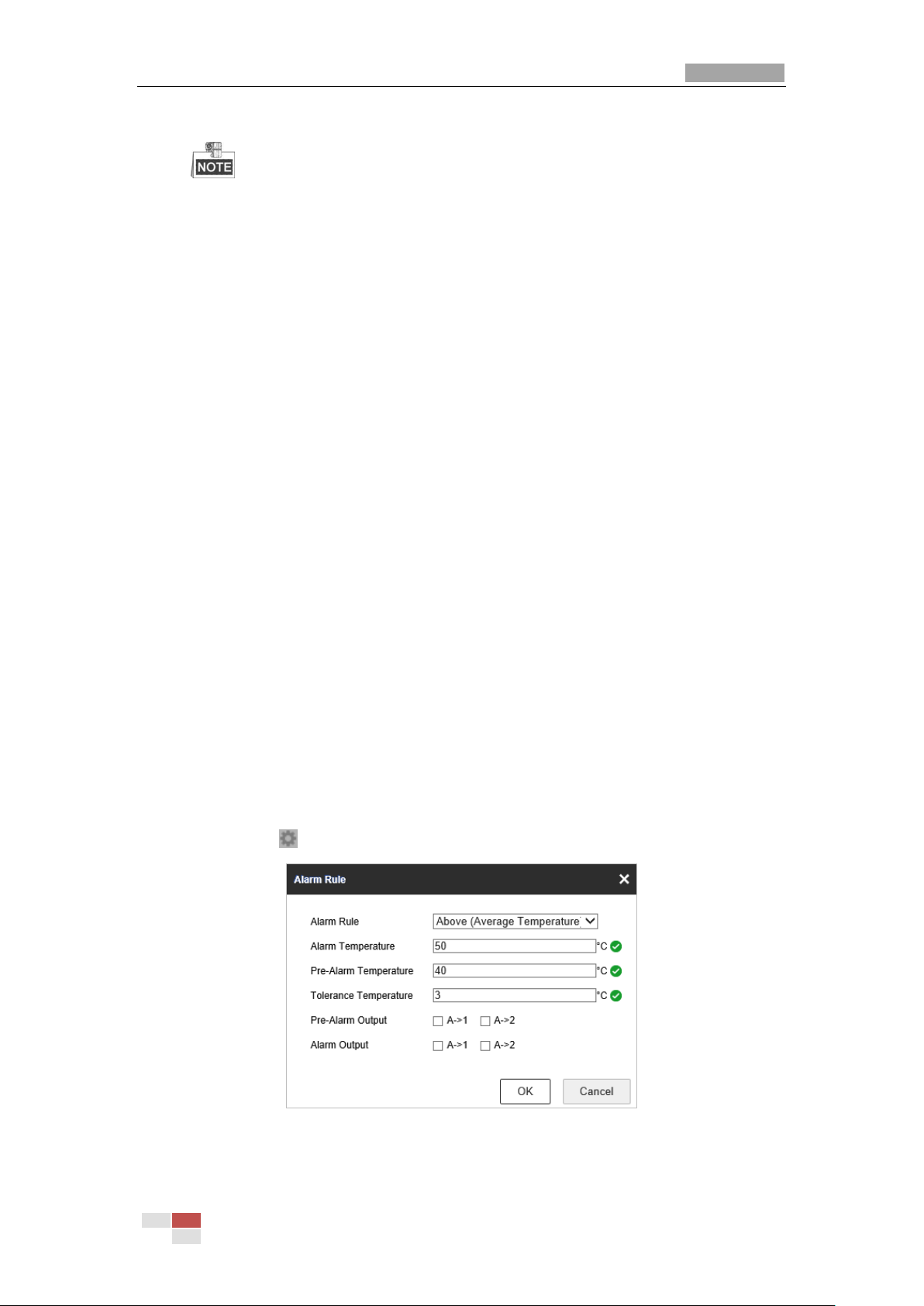
User Manual of Thermal Network Speed dome
© Hikvision
63
panel. Save current scene as certain preset.
You can set the preset in live view interface before and call the preset in the
temperature measurement and alarm interface.
You can set/ call/ clear the preset in temperature measurement interface.
Click Synchronize FOV this button to synchronize the FOV of thermal light
channel and optical light channel.
4. Configure the parameters.
1) Set the alarm rule: Select a temperature measurement rule from the rule list and
configure the parameters.
Name: You can customize the rule name.
Type: Select Point, Line, or Area as rule type.
Emissivity: Set the emissivity of your target. The emissivity of each object is
different, you can refer to the Quick Start Guide Appendix for details.
Distance (m): The straight-line distance between the target and the device.
Reflective Temperature: If there is any target with high emissivity in the scene,
check the checkbox and set the reflective temperature to correct the
temperature. If no such target exists, uncheck the checkbox.
Tolerance Temperature: The device judges whether the triggered alarm stops
until the device temperature/temperature difference is lower than rule
temperature by tolerance temperature. E.g., set tolerance temperature as 3° C,
set alarm temperature as 55° C, and set pre-alarm temperature as 50° C. The
device sends pre-alarm when its temperature reaches 50° C and it alarms when
its temperature reaches 55° C and only when the device temperature is lower
than 52°C will the alarm be cancelled.
2) Set the alarm rules.
For Point Rule:
a) Click to show the Alarm Rule setting interface.
Figure 5-28 Alarm Rule Settings (Point)
b) Set the alarm rule.
Page 71

User Manual of Thermal Network Speed dome
© Hikvision
64
c) Set the Alarm Temperature, Pre-Alarm Temperature, and Tolerance
Temperature.
d) Set the Pre-Alarm Output and Alarm Output with the connected alarm
sensor and alarm device.
E.g., select Alarm Rule as Above (Average Temperature), and set the Alarm
Temperature to 50 °C, and the device alarms when its average temperature is
higher than 50 °C.
For Line Rule:
a) Click to show the Alarm Rule setting interface.
Figure 5-29 Alarm Rule Settings (Line)
b) Set the alarm rule.
c) Set the Alarm Temperature, Pre-Alarm Temperature, and Tolerance
Temperature.
d) Set the Pre-Alarm Output and Alarm Output with the connected alarm
sensor and alarm device.
E.g., select Alarm Rule as Above (Max. Temperature) and set the Alarm
Temperature to 40 ° C, and the device alarms when the maximum temperature
is higher than 40 °C.
For Area Rule:
Task 1.
a) Click to show the Alarm Rule setting interface.
Page 72

User Manual of Thermal Network Speed dome
© Hikvision
65
Figure 5-30 Alarm Rule Settings (Area)
b) Set the alarm rule.
c) Set the Alarm Temperature, Pre-Alarm Temperature, and Tolerance
Temperature.
d) Set the Pre-Alarm Output and Alarm Output with the connected alarm
sensor and alarm device.
E.g., select Alarm Rule as Above (Max. Temperature) and set the Alarm
Temperature to 40 ° C, and the device alarms when the maximum temperature
is higher than 40 °C.
Task 2.
For two alarm rules of area, you can set the alarm for area temperature
difference.
a) Set the area alarm rules.
b) Click to show the area temperature
difference alarm interface.
Figure 5-31 Area Temperature Difference Alarm
c) Select two rules to compare the saved areas.
d) Set the alarm rules and the temperature.
E.g., select Area 1 and Area 2, and set the comparison rule as Above (Max.
Temperature), and set the temperature difference threshold to 5 ° C. The device
alarms when the difference of two areas' maximum temperature is above 5 °C.
e) Set the Alarm Output with the connected alarm sensor and alarm device.
Page 73

User Manual of Thermal Network Speed dome
© Hikvision
66
5.4.3 Linkage Method
Purpose:
Set the linkage method of the alarm.
Steps:
1. Enter Configuration > Temperature Measurement > Linkage Method.
2. Set the arming schedule and linkage method.
Arming Schedule: Click on the time bar and drag the mouse to select the time
period.
Linkage Method: Click Linkage Method and check the checkbox to select the
linkage method. Audible warning, notify surveillance center, send email, upload to
FTP, trigger channel and trigger alarm output are selectable. You can specify the
linkage method when an event occurs.
3. Click Save to save the settings.
After the settings, you can view the current temperature and humidity on the top of this
interface.
5.4.4 Search History Temperature
Purpose:
Search the history temperature and generate the temperature/time graphic.
Steps:
1. Select the camera channel, preset point, rule and display time interval from the
drop-down list.
2. Set the start time.
3. Click Search button to generate the graphic.
4. Click Export to download the graphic.
Figure 5-32 History Temperature Graphic Configuration
Page 74
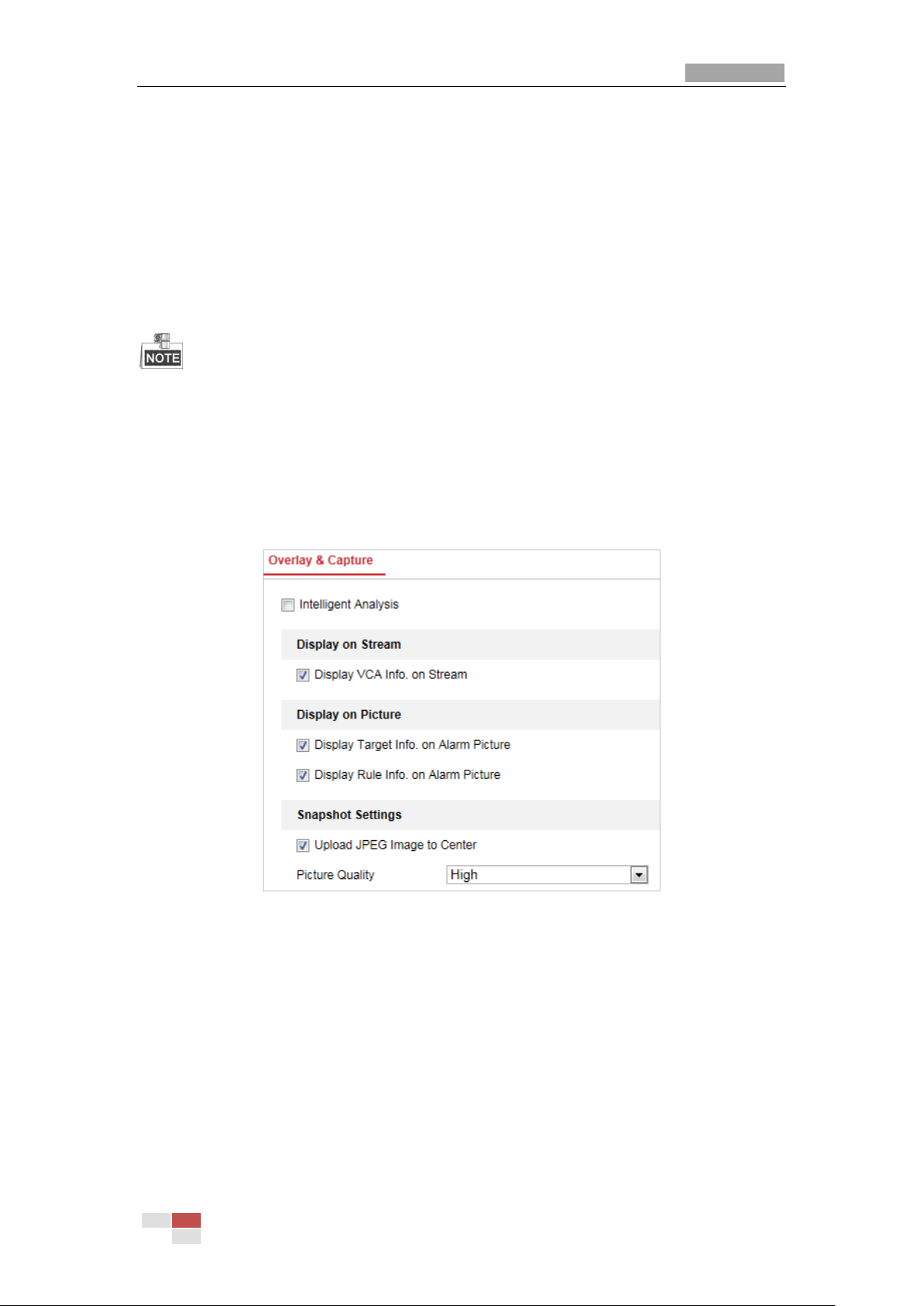
User Manual of Thermal Network Speed dome
© Hikvision
67
Chapter 6 VCA Configuration
Before you start:
Go to Configuration > System > Maintenance > VCA Resource Type and select the VCA
Resource as Temperature Measurement + Behavior Analysis.
Purpose:
You can do intelligent analysis, such as behavior analysis, with the speed dome. Multiple
rules can be configured for different requirements.
The VCA (Video Content Analysis) function only supported by the thermal channel.
6.1 Configuring VCA Information
Steps:
1. Enter the VCA Information Configuration interface:
Configuration > VCA Configuration > VCA Info.
Figure 6-1 VCA Information
2. Check the checkbox to enable the Intelligent Analysis. And you can view the current
version for the behavior analysis.
3. Set the display information:
If you select to display the target info and rule info on the alarm picture are
supported; you can enable the functions by ticking the corresponding checkbox on
your demand.
And if you tick the checkbox of display target info and rule on stream, the
information will be added to the video stream, and the overlay will be displayed if
you get live view or play back by the VS Player.
4. Set the Snapshot:
Page 75

User Manual of Thermal Network Speed dome
© Hikvision
68
You can configure the Notify Surveillance Center function which is used for
uploading the picture to the surveillance center when and VCA alarm occurs.
You can also set the quality and resolution of the picture separately.
5. Click to save the settings.
6.2 Advanced Configuration
All the parameters for both behavior analysis and face capture are collected in the
advanced configuration page. You can configure these parameters for different VCA types
on your demand.
Steps:
1. Enter the Advanced Configuration interface:
Configuration > VCA > Advanced Configuration
Figure 6-2 Advanced Configuration
2. Adjust the Detection Parameters.
Detection Sensitivity: Range [0-4], the higher the sensitivity is, the easier the target will
be detected.
Background Update Rate: Range [0-4], if a detected target remains in the monitoring
scene for a certain time, the system will count the target as the background
automatically. The greater the value is, the faster the target will be counted as the
background.
Minimum Target Size: Range [0-4], The system will filter out the object smaller than
Page 76

User Manual of Thermal Network Speed dome
© Hikvision
69
the minimum target size.
Displacement Constraint for Target Generation: Range [0-4], the higher the value is,
the slower the target is generated, and the higher accuracy the analysis will get.
Scene Modes: The scene mode is set to be General by default. Select Distant View
when you are far from the targets. Select Indoor when you are indoor.
Optical-axis Movement: Check the checkbox when the target moves in the direction of
camera's optical -axis.
Single Alarm: You can enable Single Alarm, and the system only sends alarm once for
one target triggering. Otherwise, the alarm will be triggered continuously until the
target disappears.
3. Adjust the Tracking Parameters.
Post-Tracking: Range [2-600], you can configure the tracking duration after the target
is still.
Restore Default: Click Restore to restore the parameters to the default.
Restart VCA: Click Restart to restart the VCA function.
6.3 Behavior Analysis
Purpose:
The speed dome supports patrol tracking for multiple scenes. At most 8 rules can be
configured for a single scene. You can configure the rules for the scene on your demand.
Steps:
1. Configure the VCA Info: For details, see 7.2 Configuring VCA Information.
2. Configure the Zooming Ratio parameters: Set the appropriate tracking zooming ratio
with the PTZ control panel. Click on to save the settings.
The optical camera will track the target when the VCA rule is triggered which is
configured on the thermal camera.
Page 77

User Manual of Thermal Network Speed dome
© Hikvision
70
Figure 6-3 Zoom Ratio
3. Configure the Scene:
Go to VCA > Scene Parameters
At most 10 scenes can be added. Different rules and properties can be configured for
each scene.
Figure 6-4 Scene Parameters
Create a Scene:
1) Add New Scene: Click to create a new scene.
2) Control the PTZ to get the required scene.
3) Set the scene parameters:
Scene Name: Enter a custom scene name.
Patrol Sequence: Set the sequence for the scene when doing patrol tracking. If
the sequence is selected as 0, this scene will not be configured for patrol tracking.
Duration: Set the dwell time of the scene when doing patrol tracking. The
intelligent analysis will be enabled during the period. If the alarm is triggered, the
speed dome will start to track automatically.
Enable Track: Check the checkbox to enable the tracking function for the scene.
Tracking Duration: Set the duration of the tracking. If the value is selected as 0,
Page 78

User Manual of Thermal Network Speed dome
© Hikvision
71
the tracking duration will not be limited.
Limited Tracking: You can check the checkbox to enable/disable the function. If
the function is enabled, you can set the limited position for the tracking.
4) Click to save the settings.
Rule Configuration:
At most 8 rules can be configured for a single scene. Follow the steps below to
configure the rule for the scene.
1) Click the Rule tab to enter the rule settings interface.
2) Create new rule: Click on the button to add a new rule.
3) Select rule type: Click the dropdown menu to select the rule type. Line Crossing,
Intrusion, Region Entrance, and Region Exiting are selectable.
Figure 6-5 Rule List
4) Configure the rule area: Click the Draw Line or Draw Area button on the tool bar of
the live view panel. Click the mouse on the live view panel. Right click the mouse
to finish drawing. For details, see 6.4 Rule Configuration Demonstration.
5) Configure the filtering size: The filtering function is supported for all rules. You
can set the minimum and maximum size of the object needs to be filtered. The
system will only detect the object in a size between the configured minimum and
maximum value. For details, see6.4 Rule Configuration Demonstration.
6) Configure the Duration: Set the dwell time of the target cross the line or area. The
intelligent analysis will be enabled during the period.
7) Configure the Sensitivity: The higher the value is, more easily the alarm will be
triggered.
8) Configure the Detection Target.
9) Enable rules: Check the Enable checkbox of each rule in the rule list to enable the
rule.
10) Click to save the settings.
Create multiple rules: You can create more rules by repeating the above steps.
Configure Arming schedule:
1) Click the Arming Schedule tab.
2) Select a rule from the rule list.
Page 79
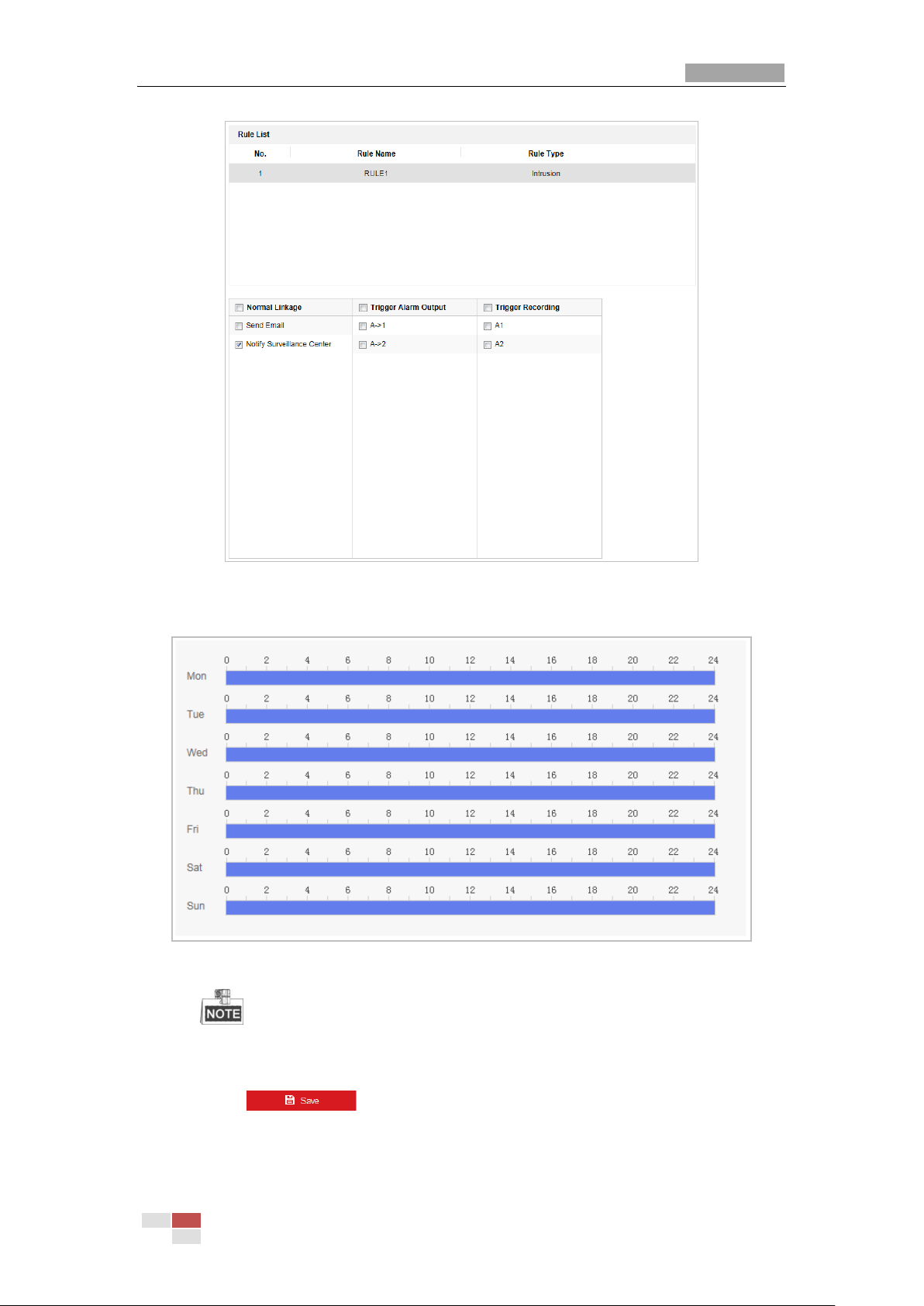
User Manual of Thermal Network Speed dome
© Hikvision
72
Figure 6-6 Arming Schedule
3) Click on the Edit button to edit the arming time segment.
Figure 6-7 Schedule Time
You can select to copy the settings to whole week or are specific days of the
week. At most 8 segments can be configured.
4) Click to save the settings.
Configure Arming schedule:
1) Click the Alarm Linkage tab.
Page 80

User Manual of Thermal Network Speed dome
© Hikvision
73
2) Select a rule from the rule list.
Figure 6-8 Alarm Linkage
3) Check the checkbox of corresponding linkage actions to enable it.
4. Advanced Configuration: For details, see section 6.2 Advanced Configuration. Click
to save the settings.
6.4 Rule Configuration Demonstration
Purpose:
This section provides detailed configuration steps for each rule.
6.4.1 Line Crossing
Purpose:
This function can be used for detecting people, vehicles and objects traversing a set
virtual plane. The traversing direction can be set as bidirectional, from left to right or from
right to left. The alarm will be triggered if the rule is broken.
Steps:
1. Create new rule: Click on the button to add a new rule.
2. Select rule type: Click the dropdown menu and select Line Crossing as the rule type.
Page 81

User Manual of Thermal Network Speed dome
© Hikvision
74
Figure 6-9 Select Rule Type
3. (Optional) Configure the size filter, if you want to narrow the detection target to a
desired range.
a. Check the checkbox of the Filter by, and only filer by pixel is available.
b. Click the button and draw a rectangle on the live view image as the Min.
size filter.
c. Click the button and draw a rectangle on the live view image as the Max.
size filter.
4. Configure the rule area:
Click on the tool bar of the live view panel. Specify a point of the line by clicking
the mouse on the live view image, and then specify the other one.
Figure 6-10 Draw Line
5. Click the dropdown menu in the rule list to select the crossing direction.
6. Enable rules: Check the Enable checkbox of each rule in the rule list to enable the rule.
7. Click to save the settings.
Page 82

User Manual of Thermal Network Speed dome
© Hikvision
75
6.4.2 Intrusion
Purpose:
This function can be used for detecting whether there are people, vehicles and objects
intrude into the pre-defined region longer than the set duration. The alarm will be triggered
if the rule is broken.
Steps:
1. Create new rule: Click on the button to add a new rule.
2. Select rule type: Click the dropdown menu and select Intrusion as the rule type.
3. Configure the filtering size: for details, see step 3 in section 6.4.1 Line Crossing.
4. Configure the rule area:
Click on the tool bar of the live view panel. Click the mouse on the live view
image to specify a corner of the area. After you specify all the corners, right click the
mouse to connect the first corner and the last corner, which means the polygonal
area is drawn.
Figure 6-11 Draw Area
5. Set the duration from 1 to 100.
6. Enable rules: Check the Enable checkbox of each rule in the rule list to enable the rule.
7. Click to save the settings.
Page 83

User Manual of Thermal Network Speed dome
© Hikvision
76
6.4.3 Region Entrance
Purpose:
This function can be used for detecting people, vehicles and objects entering the
pre-defined region. The alarm will be triggered if the rule is broken.
Steps:
1. Create new rule: Click on the button to add a new rule.
2. Select rule type: Click the dropdown menu and select Region Entrance as the rule
type.
3. Configure the rule area:
Click on the tool bar of the live view panel. Click the mouse on the live view panel.
Right click the mouse to finish drawing.
4. Configure the filtering size: for details, see step 3 in section 6.4.1 Line Crossing.
5. Enable rules: Check the Enable checkbox of each rule in the rule list to enable the rule.
6. Click to save the settings.
6.4.4 Region Exiting
Purpose:
This function can be used for detecting people, vehicles and objects exiting the
pre-defined region. The alarm will be triggered if the rule is broken.
Steps:
1. Create new rule: Click on the button to add a new rule.
2. Select rule type: Click the dropdown menu and select Region Exiting as the rule type.
3. Configure the rule area:
Click on the tool bar of the live view panel. Click the mouse on the live view panel.
Right click the mouse to finish drawing.
Page 84

User Manual of Thermal Network Speed dome
© Hikvision
77
Figure 6-12 Draw Area
4. Configure the filtering size: for details, see step 3 in section 6.4.1 Line Crossing.
5. Enable rules: Check the Enable checkbox of each rule in the rule list to enable the rule.
6. Click to save the settings.
Page 85

User Manual of Thermal Bi-spectrum Network Speed dome
© Hikvision
78
Chapter 7 Speed dome
Configuration
7.1 Configuring Network Settings
The functions vary depending on the models of speed dome.
7.1.1 Basic Settings
Configuring TCP/IP Settings
Purpose:
TCP/IP settings must be properly configured before you operate the speed dome over
network. IPv4 and IPv6 are both supported.
Steps:
1. Enter TCP/IP settings interface:
Configuration > Network > Basic Settings > TCP/IP
Page 86

User Manual of Thermal Network Speed dome
© Hikvision
79
Figure 7-1 TCP/IP Settings
2. Configure the NIC settings, including the IPv4(IPv6) Address, IPv4(IPv6) Subnet Mask
and IPv4(IPv6) Default Gateway.
3. Click to save the above settings.
You can click Test to make sure that the IP address is valid.
If the DHCP server is available, you can check to automatically obtain an IP
address and other network settings from that server.
The valid value range of Maximum Transmission Unit (MTU) is 500 ~ 1500. The
default value is 1500.
The Multicast sends a stream to the multicast group address and allows multiple
clients to acquire the stream at the same time by requesting a copy from the
multicast group address.
Before utilizing this function, you have to enable the Multicast function of your router
and configure the gateway of the network speed dome.
If the DNS server settings are required for some applications (e.g., sending email), you
should properly configure the Preferred DNS Server and Alternate DNS server.
Figure 7-2 DNS Server Settings
The router must support the route advertisement function if you select Route
Advertisement as the IPv6 mode.
Configuring DDNS Settings
Purpose:
If your speed dome is set to use PPPoE as its default network connection, you can use the
Dynamic DNS (DDNS) for network access.
Before you start:
Registration on the DDNS server is required before configuring the DDNS settings of the
speed dome.
For your privacy and to better protect your system against security risks, we strongly
recommend the use of strong passwords for all functions and network devices. The
password should be something of your own choosing (using a minimum of 8 characters,
Page 87

User Manual of Thermal Network Speed dome
© Hikvision
80
including upper case letters, lower case letters, numbers and special characters) in order
to increase the security of your product.
Proper configuration of all passwords and other security settings is the responsibility of
the installer and/or end-user.
Steps:
1. Enter the DDNS settings interface:
Configuration > Network > Basic Settings > DDNS
Figure 7-3 DDNS Settings
2. Check the Enable DDNS checkbox to enable this feature.
3. Select DDNS Type. Three DDNS types are selectable: IPServer, HiDDNS, NO-IP and
DynDNS.
DynDNS:
Steps:
(1) Enter Server Address of DynDNS (e.g. members.dyndns.org).
(2) In the Domain text field, enter the domain name obtained from the DynDNS
website.
(3) Enter the Port of DynDNS server.
(4) Enter the User Name and Password registered on the DynDNS website.
(5) Click to save the settings.
Figure 7-4 DynDNS Settings
IP Server:
Page 88

User Manual of Thermal Network Speed dome
© Hikvision
81
Steps:
(1) Enter the Server Address of the IP Server.
(2) Click to save the settings.
The Server Address should be entered with the static IP address of the computer that
runs the IP Server software. For the IP Server, you have to apply a static IP, subnet
mask, gateway and preferred DNS from the ISP.
Figure 7-5 IPServer Settings
HiDDNS:
Steps:
(1) Enter the Server Address.
(2) Enter the Domain name of the camera. The domain is the same with the device
alias in the HiDDNS server.
(3) Click to save the settings.
Figure 7-6 HiDDNS Settings
NO-IP:
Steps:
(1) Enter Server Address of NO-IP.
(2) In the Domain text field, enter the domain name obtained from the NO-IP website.
(3) Enter the Port of NO-IP server.
(4) Enter the User Name and Password registered on the NO-IP website.
(5) Click to save the settings.
Page 89

User Manual of Thermal Network Speed dome
© Hikvision
82
Configuring PPPoE Settings
Purpose:
If you have no router but only a modem, you can use Point-to-Point Protocol over Ethernet
(PPPoE) function.
Steps:
1. Enter the PPPoE settings interface:
Configuration > Network > Basic Settings > PPPoE
Figure 7-7 PPPoE Settings
2. Check the Enable PPPoE checkbox to enable this feature.
3. Enter User Name, Password, and Confirm password for PPPoE access.
The User Name and Password should be assigned by your ISP.
For your privacy and to better protect your system against security risks, we strongly
recommend the use of strong passwords for all functions and network devices. The
password should be something of your own choosing (using a minimum of 8
characters, including upper case letters, lower case letters, numbers and special
characters) in order to increase the security of your product.
Proper configuration of all passwords and other security settings is the responsibility of
the installer and/or end-user.
4. Click to save and exit the interface.
Configuring Port Settings
Purpose:
If there is a router and you want to access the speed dome through Wide Area Network
(WAN), you need to forward the 3 ports for the speed dome.
Steps:
1. Enter the Port settings interface:
Page 90

User Manual of Thermal Network Speed dome
© Hikvision
83
Configuration > Network > Basic Settings > Port
Figure 7-8 Port Settings
2. Set the HTTP port, RTSP port and port of the speed dome.
HTTP Port: The default port number is 80.
RTSP Port: The default port number is 554.
HTTPS Port: The default port number is 443.
Server Port: The default port number is 8000.
3. Click to save the settings.
Configuring NAT (Network Address Translation) Settings
Purpose:
Universal Plug and Play (UPnP™) is a networking architecture that provides compatibility
among networking equipment, software and other hardware devices. The UPnP protocol
allows devices to connect seamlessly and to simplify the implementation of networks in
the house and corporate environments.
With the function enabled, you don’t need to configure the port mapping for each port, and
the camera is connected to the Wide Area Network via the router.
Steps:
1. Enter the UPnP™ settings interface.
Configuration >Network > Basic Settings > NAT
2. Check the checkbox to enable the UPnP™ function.
You can edit the Friendly Name of the speed dome. This name can be detected by
corresponding device, such as a router.
3. Set the port mapping mode:
To port mapping with the default port numbers:
Choose
To port mapping with the customized port numbers:
Choose
And you can customize the value of the port number by yourself.
Page 91

User Manual of Thermal Network Speed dome
© Hikvision
84
Figure 7-9 Port Mapping Mode
4. Click to save the settings.
7.1.2 Advanced Settings
Configuring SNMP Settings
Purpose:
You can use SNMP to get speed dome status and parameters related information.
Before you start:
Before setting the SNMP, please use the SNMP software and manage to receive the speed
dome information via SNMP port. By setting the Trap Address, the speed dome can send
the alarm event and exception messages to the surveillance center.
The SNMP version you select should be the same as that of the SNMP software.
Steps:
1. Enter the SNMP settings interface:
Configuration > Network > Advanced Settings > SNMP
Page 92

User Manual of Thermal Network Speed dome
© Hikvision
85
Figure 7-10 SNMP Settings
2. Check the corresponding version checkbox (Enable SNMP v1, Enable SNMP v2c,
Enable SNMP v3) to enable the feature.
3. Configure the SNMP settings.
The configuration of the SNMP software should be the same as the settings you
configure here.
4. Click to save and finish the settings.
Configuring FTP Settings
Purpose:
You can set a FTP server and configure the following parameters for uploading captured
pictures.
Steps:
1. Enter the FTP settings interface:
Page 93

User Manual of Thermal Network Speed dome
© Hikvision
86
Configuration > Network > Advanced Settings > FTP
Figure 7-11 FTP Settings
2. Configure the FTP settings, including server address, port, user name, password,
directory, and upload type.
The server address supports both the domain name and IP address formats.
For your privacy and to better protect your system against security risks, we strongly
recommend the use of strong passwords for all functions and network devices. The
password should be something of your own choosing (using a minimum of 8
characters, including upper case letters, lower case letters, numbers and special
characters) in order to increase the security of your product.
Proper configuration of all passwords and other security settings is the responsibility of
the installer and/or end-user.
Setting the directory in FTP server for saving files:
In the Directory Structure field, you can select the root directory, parent directory
and child directory.
Root directory: The files will be saved in the root of FTP server.
Parent directory: The files will be saved in a folder in FTP server. The name of
folder can be defined as shown in following Figure 7-12.
Figure 7-12 Parent Directory
Child directory: It is a sub-folder which can be created in the parent directory. The
Page 94

User Manual of Thermal Network Speed dome
© Hikvision
87
files will be saved in a sub-folder in FTP server. The name of folder can be
defined as shown in following Figure 7-13.
Figure 7-13 Child Directory
Upload type: To enable uploading the captured picture to the FTP server.
3. Click to save the settings.
4. You can click Test to confirm the configuration.
If you want to upload the captured pictures to FTP server, you also have to enable the
continuous snapshot or event-triggered snapshot in Snapshot interface.
Configuring Email Settings
Purpose:
The system can be configured to send an Email notification to all designated receivers if
an alarm event is detected, e.g., motion detection event, video loss, video-tampering, etc.
Before you start:
Please configure the DNS Server settings under Configuration> Network > Basic Settings >
TCP/IP before using the Email function.
Steps:
1. Enter the Email settings interface:
Configuration> Network > Advanced Settings > Email
Figure 7-14 Email Settings
2. Configure the following settings:
Sender: The name of the email sender.
Sender’s Address: The email address of the sender.
Page 95

User Manual of Thermal Network Speed dome
© Hikvision
88
SMTP Server: The SMTP Server IP address or host name (e.g., smtp.263xmail.com).
SMTP Port: The SMTP port. The default TCP/IP port for SMTP is 25.
E-mail encryption: None, SSL, and TLS are selectable. When you select SSL or TLS and
disable STARTTLS, e-mails will be sent after encrypted by SSL or TLS. The SMTP port
should be set as 465 for this encryption method. When you select SSL or TLS and
enable STARTTLS, emails will be sent after encrypted by STARTTLS, and the SMTP
port should be set as 25.
STARTTLS protocol must be supported by the email server for e-mail encryption with
STARTTLS. When it is not supported by the email server and the checkbox of Enable
STARTTLS is checked, the email will not be encrypted.
Attached Image: Check the checkbox of Attached Image if you want to send emails
with attached alarm images.
Interval: The interval refers to the time between two actions of sending attached
pictures.
Authentication (optional): If your email server requires authentication, check this
checkbox to use authentication to log in to this server and enter the login user name
and password.
For your privacy and to better protect your system against security risks, we strongly
recommend the use of strong passwords for all functions and network devices. The
password should be something of your own choosing (using a minimum of 8
characters, including upper case letters, lower case letters, numbers and special
characters) in order to increase the security of your product.
Proper configuration of all passwords and other security settings is the responsibility of
the installer and/or end-user.
Receiver: Select the receiver to which the email is sent. Up to 2 receivers can be
configured.
Receiver: The name of the user to be notified.
Receiver’s Address: The email address of user to be notified. (Optional: click Test to
make sure that the email server can send email out.)
3. Click to save the settings.
Configuring Platform Access
Purpose:
Platform access provides you an option to manage the devices via platform.
Steps:
1. Enter the Platform Access interface.
Configuration > Network > Advanced Settings > Platform Access
Page 96

User Manual of Thermal Network Speed dome
© Hikvision
89
Figure 7-15 Platform Access Settings
2. Check the checkbox of Enable to enable the platform access function of the device.
3. Select the Platform Access Mode from the dropdown list.
4. Set the Server IP.
5. Click to save the settings
Configuring HTTPS Settings
Purpose:
HTTPS is consisted by SSL&HTTP. It is used for encryption transmission, identity
authentication network protocol which enhances the security of WEB accessing.
For your privacy and to better protect your system against security risks, we strongly
recommend the use of strong passwords for all functions and network devices. The
password should be something of your own choosing (using a minimum of 8 characters,
including upper case letters, lower case letters, numbers and special characters) in order
to increase the security of your product.
Proper configuration of all passwords and other security settings is the responsibility of
the installer and/or end-user.
Steps:
1. Enter the HTTPS settings interface.
Configuration > Network > Advanced Settings > HTTPS
2. Create the self-signed certificate or authorized certificate.
Figure 7-16 Create Certificate
OPTION 1: Create the self-signed certificate
1) Select Create Self-signed Certificate.
2) Click Create to create the following dialog box.
Page 97

User Manual of Thermal Network Speed dome
© Hikvision
90
Figure 7-17 Create Self-signed Certificate
3) Enter the country, host name/IP, validity and other information.
4) Click OK to save the settings.
OPTION 2: Start the installation when signed certificate is available.
1) Select Signed certificate is available, Start the installation directly.
2) Click Browse to upload the available certificate.
3) Click Install button to install the certificate.
4) Click OK to save the settings.
OPTION 3: Create certificate request first and continue the installation.
1) Select Create certificate request first and continue the installation.
2) Click Create to create the certificate request, and fulfill the required information.
3) Download the certificate request and submit it to the trusted certificate authority
for signature.
4) After receiving the signed valid certificate, import the certificate to the device.
5) Click OK to save the settings.
3. There will be the certificate information after you successfully create and install the
certificate.
Figure 7-18 Installed Certificate Property
The default port number of HTTPS is 443. The port value ranges from 1 to 65535.
When the port number is the default number 443, the format of the URL is https://IP
address, eg., https://192.168.1.64.
Page 98

User Manual of Thermal Network Speed dome
© Hikvision
91
When the port number is not the default number 443, the format of the URL is https://IP
address:port number, eg., https://192.168.1.64:81.
Configuring QoS Settings
Purpose:
QoS (Quality of Service) can help solve the network delay and network congestion by
configuring the priority of data sending.
Steps:
1. Enter the QoS settings interface:
Configuration >Advanced Configuration > Network > QoS
Figure 7-19 QoS Settings
2. Configure the QoS settings, including video / audio DSCP, event / alarm DSCP and
Management DSCP.
The valid DSCP value ranges from 0 to 63. The DSCP value is bigger, the priority is
higher.
3. Click to save the settings.
Make sure that you enable the QoS function of your network device (such as a router).
It will ask for a reboot for the settings to take effect.
Configuring 802.1X Settings
Purpose:
The speed dome supports IEEE 802.1X standard.
IEEE 802.1X is a port-based network access control. It enhances the security level of the
LAN. When devices connect to this network with IEEE 802.1X standard, the authentication
is needed. If the authentication fails, the devices don’t connect to the network.
The protected LAN with 802.1X standard is shown as follows:
Page 99

User Manual of Thermal Network Speed dome
© Hikvision
92
Speed Dome
PC
Network Switch
Internet
PC
RADIUS Server
Authenticator
Authentication
Server
Figure 7-20 Protected LAN
Before connecting the Network Camera to the protected LAN, please apply a
digital certificate from a Certificate Authority.
The network camera requests access to the protected LAN via the authenticator
(a switch).
The switch forwards the identity and password to the authentication server
(RADIUS server).
The switch forwards the certificate of authentication server to the network
camera.
If all the information is validated, the switch allows the network access to the
protected network.
For your privacy and to better protect your system against security risks, we strongly
recommend the use of strong passwords for all functions and network devices. The
password should be something of your own choosing (using a minimum of 8 characters,
including upper case letters, lower case letters, numbers and special characters) in order
to increase the security of your product.
Proper configuration of all passwords and other security settings is the responsibility of
the installer and/or end-user.
Steps:
1. Connect the network camera to your PC directly with a network cable.
2. Enter the 802.1X settings interface:
Configuration > Network > Advanced Settings > 802.1X
Page 100

User Manual of Thermal Network Speed dome
© Hikvision
93
Figure 7-21 802.1X Settings
3. Check the Enable IEEE 802.1X checkbox to enable it.
4. Configure the 802.1X settings, including user name and password.
The EAP-MD5 version must be identical with that of the router or the switch.
5. Click to finish the settings.
The camera reboots when you save the settings.
6. After the configuration, connect the camera to the protected network.
Integration Protocol
Purpose:
If you need to access to the camera through the third party platform, you can enable CGI
function. And if you need to access to the device through ONVIF protocol, you can
configure ONVIF user in this interface. Refer to ONVIF standard for detailed configuration
rules.
CGI
Check the Enable Hikvision_CGI checkbox and then select the authentication from the
drop-down list.
Note: Digest is the recommended authentication method.
ONVIF
Steps:
1. Check the Enable ONVIF checkbox to enable the function.
2. Add ONVIF users. Up to 32 users are allowed.
3. Set the user name and password, and confirm the password. You can set the user as
media user, operator, and administrator.
Note: ONVIF user account is different from the camera user account. You
have set ONVIF user account independently.
4. 3. Save the settings.
Note: User settings of ONVIF are cleared when you restore the camera.
